Page 1
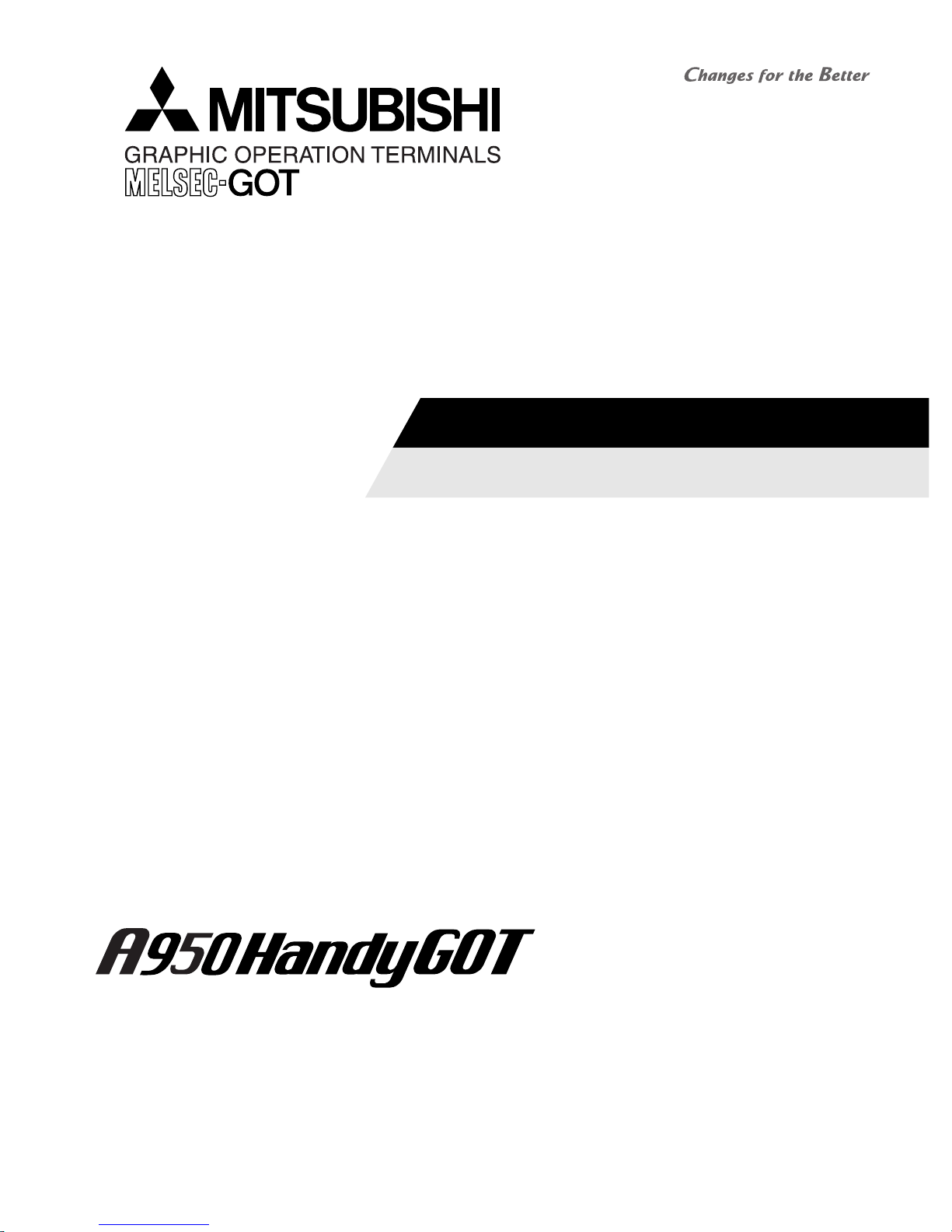
HARDWARE MANUAL
A953 HANDY GOT
TARGET MODELS (FOR RS-232C CONNECTION)
A953GOT-LBD-M3-H
A953GOT-SBD-M3-H
Page 2
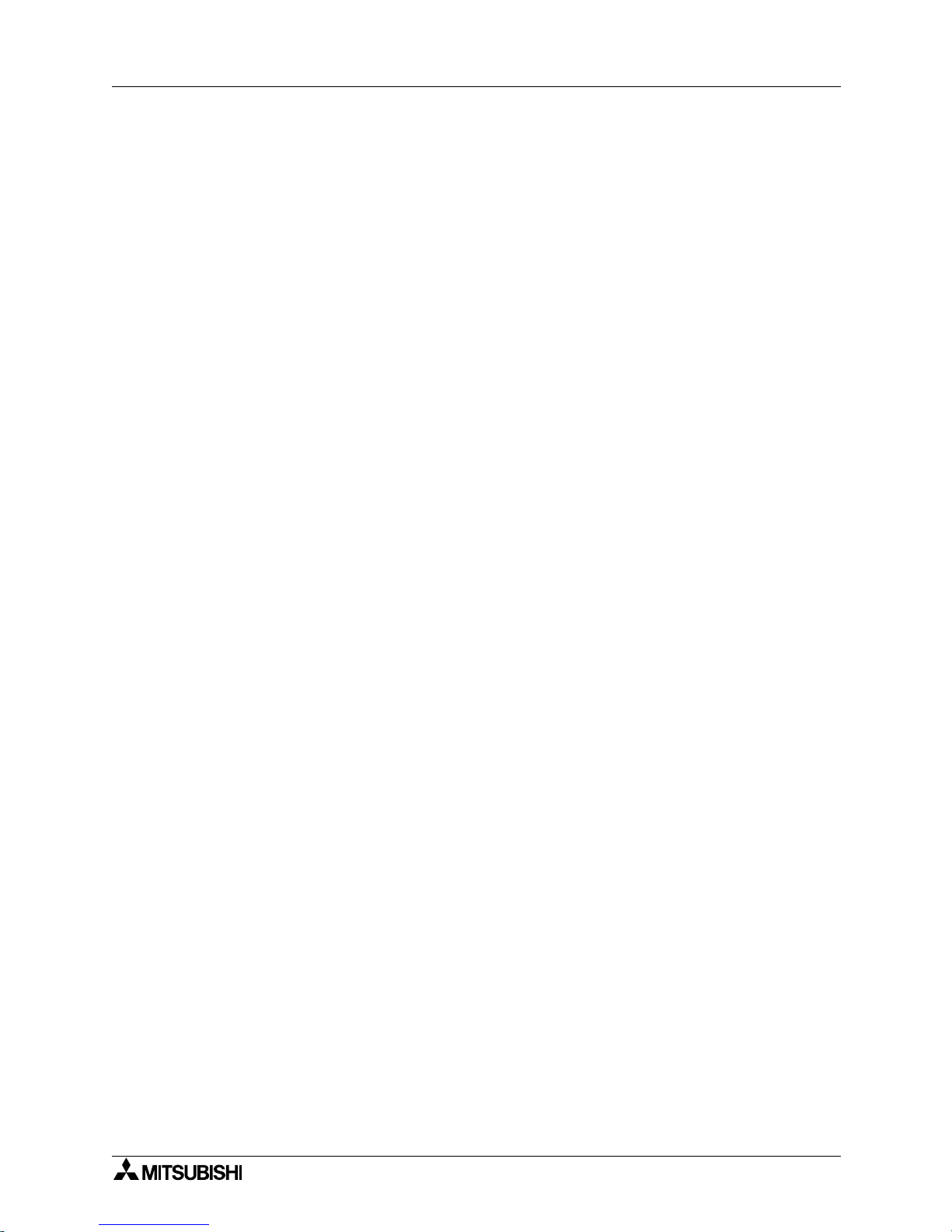
Foreword
• This manual contains text, diagrams and explanations which will guide the reader in the
correct installation and operation of the GOT-A900. It should be read and understood before
attempting to install or use the unit.
• Further information can be found in the GOT-900 Series Operating Manual (Introductory
Manual), GOT-A900 Series Operating Manual, GOT-A900 Series User’s Manual
• If in doubt at any stage of the installation of GOT-A900 always consult a professional
electrical engineer who is qualified and trained to the local and national standards which
apply to the installation site.
• If in doubt about the operation or use of GOT-A900 please consult the nearest Mitsubishi
Electric distributor.
• This manual is subject to change without notice.
A953 HANDY GOT
Page 3

i
A953 HANDY GOT
HARDWARE MANUAL
Manual number : JY992D99801
Manual revision : C
Date : September 2008
A953 HANDY GOT
Page 4
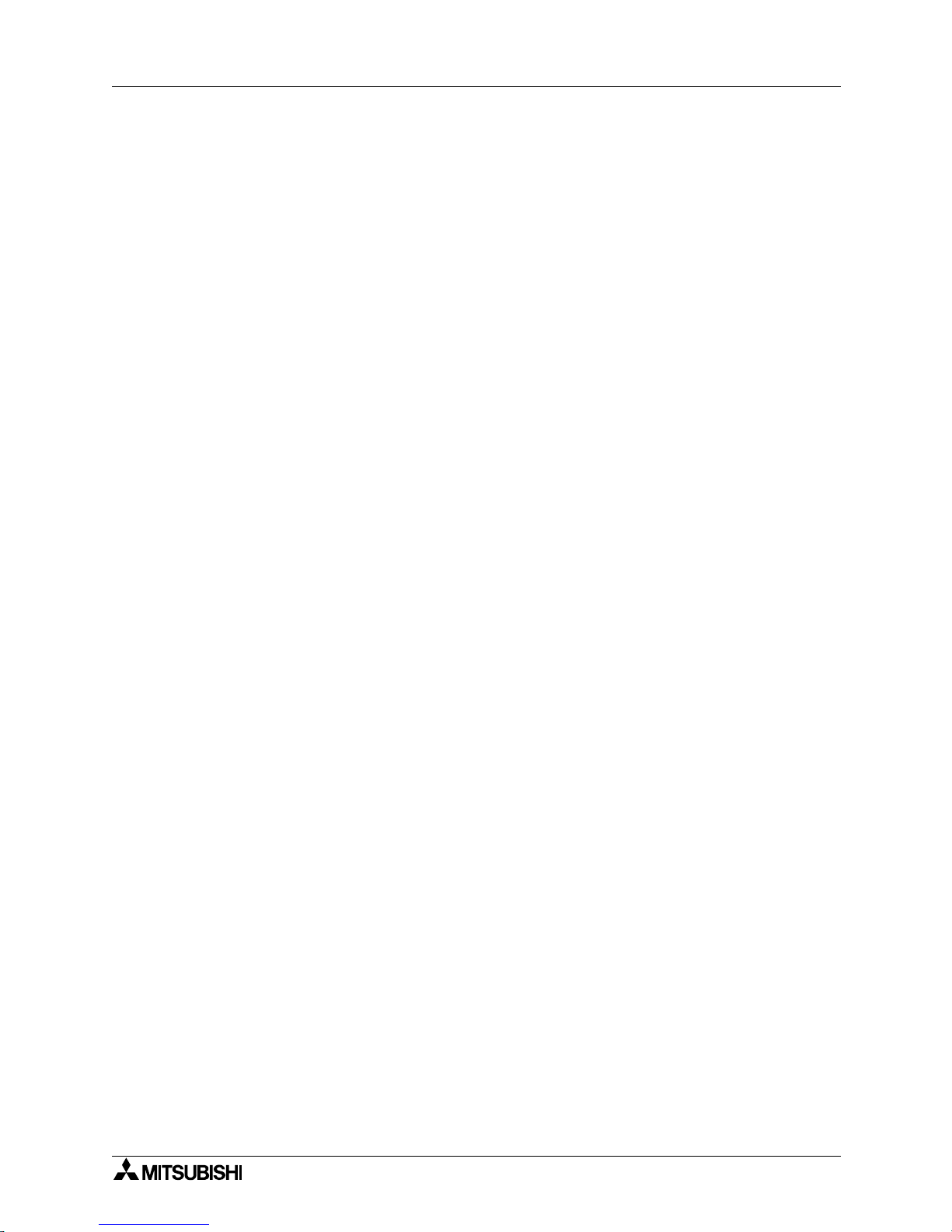
A953 HANDY GOT
ii
Page 5
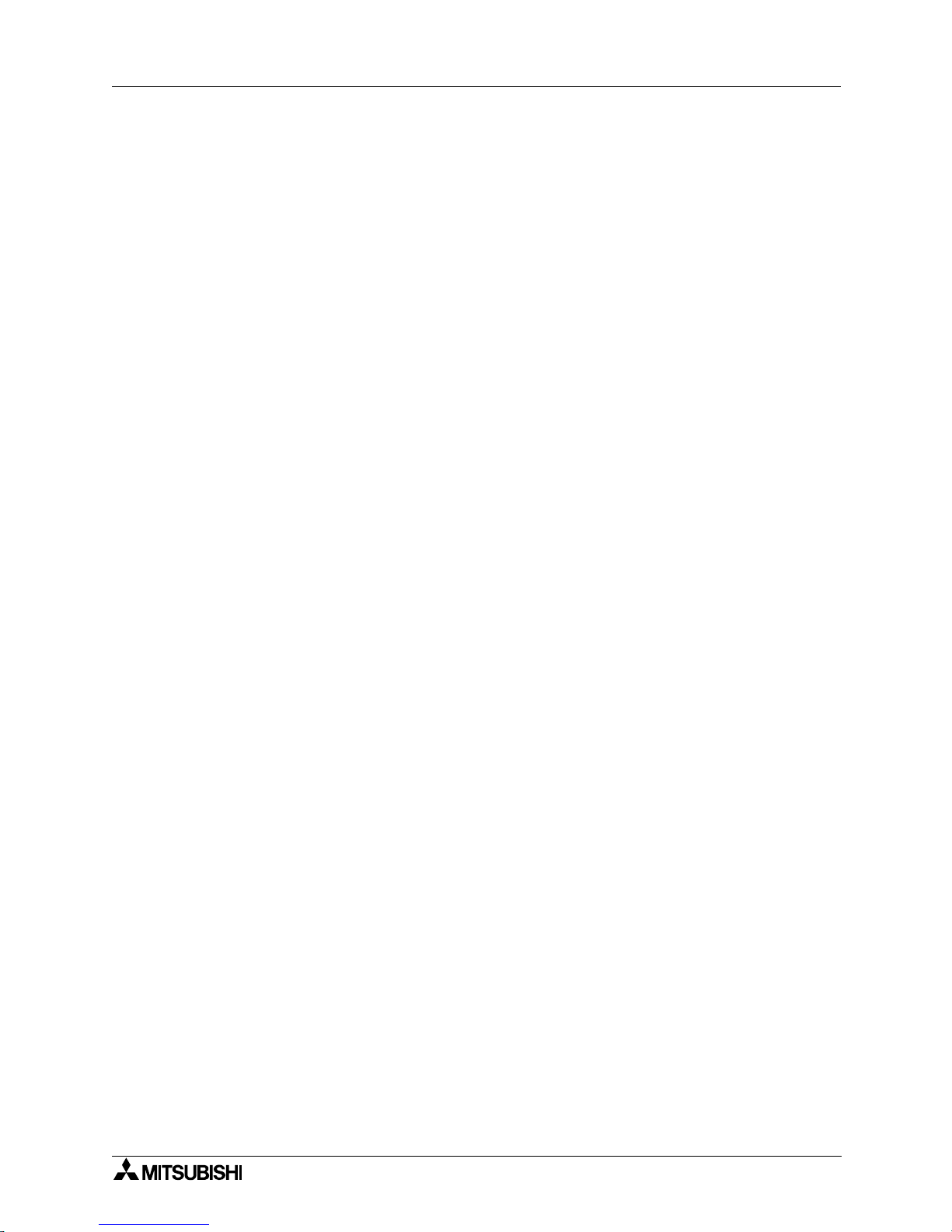
FAX BACK
Mitsubishi has a world wide reputation for its efforts in continually developing and pushing back
the frontiers of industrial automation. What is sometimes overlooked by the user is the care
and attention to detail that is taken with the documentation. However, to continue this process
of improvement, the comments of the Mitsubishi users are always welcomed. This page has
been designed for you, the reader, to fill in your comments and fax them back to us. We look
forward to hearing from you.
Fax numbers: Your name: ...................................................
Mitsubishi Electric.... .....................................................................
America (01) 847-478-2253 Your company: .............................................
Australia (02) 638-7072 .....................................................................
Germany (0 21 02) 4 86-1 12 Your location:................................................
Spain (34) 93-589-1579 .....................................................................
United Kingdom (01707) 278-695
Please tick the box of your choice
What condition did the manual arrive in?
Good
Minor damage
Unusable
Will you be using a folder to store the manual?
Ye s
No
What do you think to the manual presentation?
Tidy
Unfriendly
Are the explanations understandable?
Ye s
Not too bad
Unusable
Which explanation was most difficult to understand: ..................................................................
....................................................................................................................................................
Are there any diagrams which are not clear?
Ye s
No
If so,which: ..................................................................................................................................
What do you think to the manual layout?
Good
Not too bad
Unhelpful
If there one thing you would like to see improved, what is it?.....................................................
....................................................................................................................................................
....................................................................................................................................................
Could you find the information you required easily using the index and/or the contents, if
possible please identify your experience: ...................................................................................
....................................................................................................................................................
....................................................................................................................................................
....................................................................................................................................................
....................................................................................................................................................
Do you have any comments in general about the Mitsubishi manuals? .....................................
....................................................................................................................................................
....................................................................................................................................................
....................................................................................................................................................
....................................................................................................................................................
Thank you for taking the time to fill out this questionnaire. We hope you found both the product
and this manual easy to use.
A953 HANDY GOT
iii
Page 6
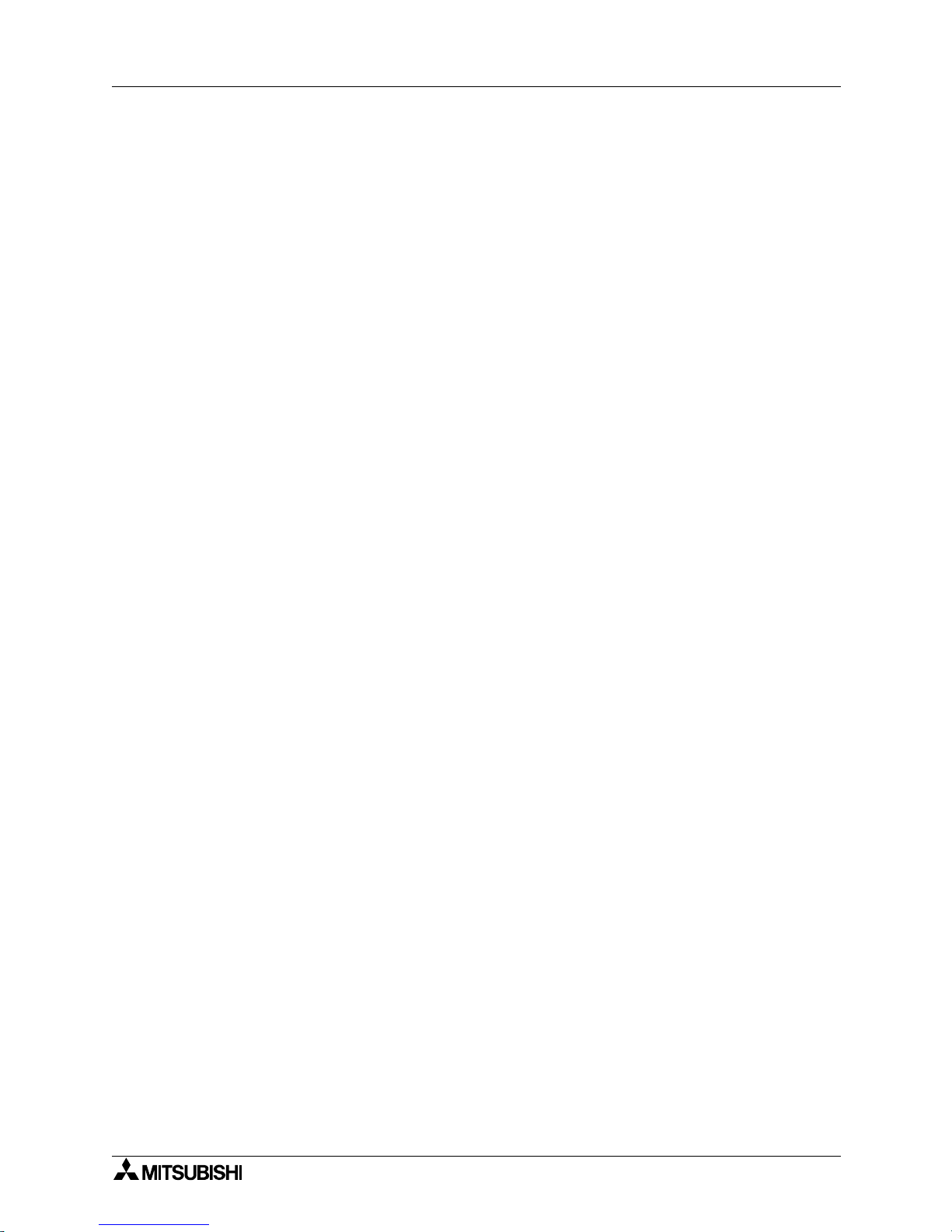
A953 HANDY GOT
iv
Page 7
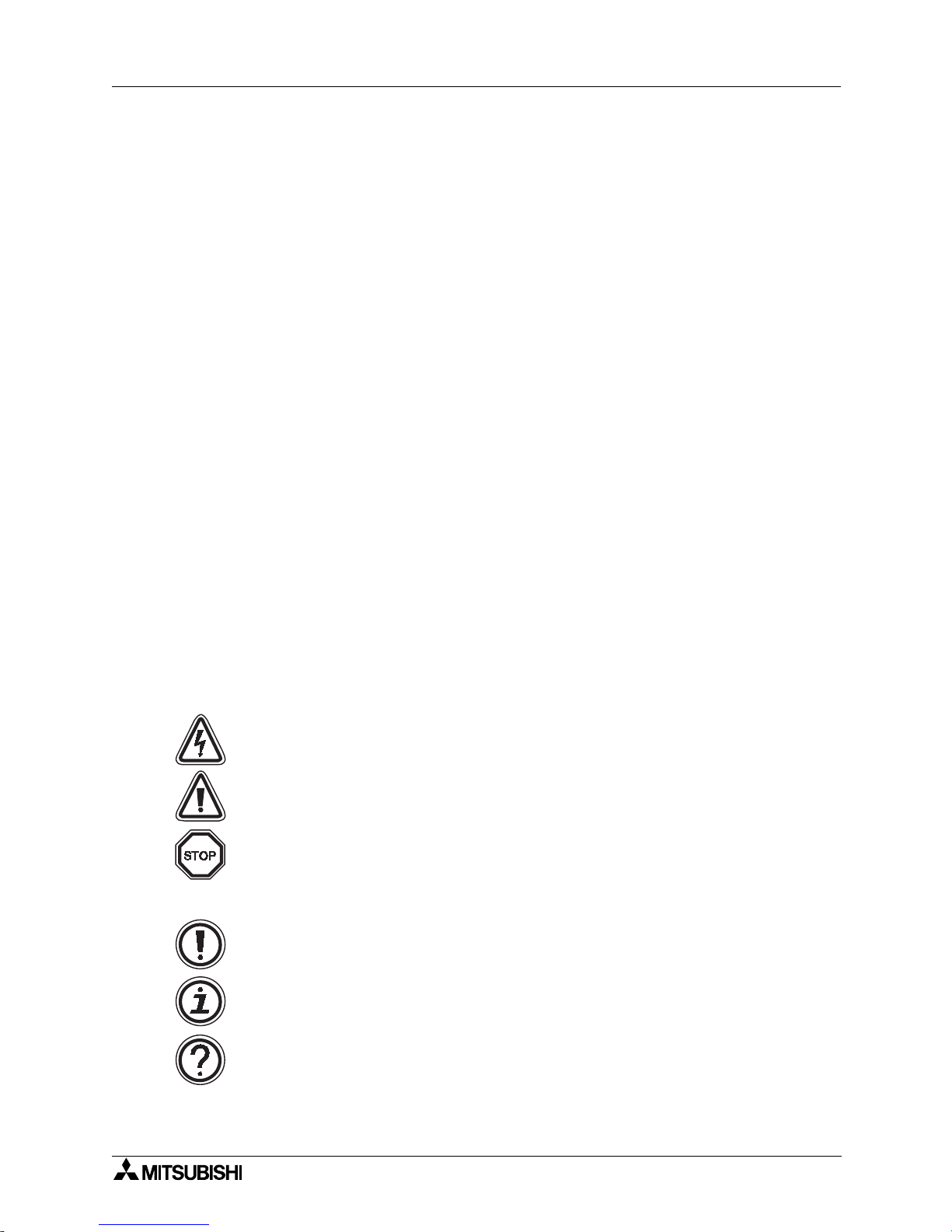
A953 HANDY GOT
v
Guidelines for the Safety of the User and Protection of the A953 HANDY GOT
This manual provides information for the use of the A953 HANDY GOT. The manual has been
written to be used by trained and competent personnel. The definition of such a person or
persons is as follows;
a) Any engineer who is responsible for the planning, design and construction of automatic
equipment using the product associated with this manual should be of a competent
nature, trained and qualified to the local and national standards required to fulfill that
role. These engineers should be fully aware of all aspects of safety with regards to
automated equipment.
b) Any commissioning or service engineer must be of a competent nature, trained and
qualified to the local and national standards required to fulfill that job. These engineers
should also be trained in the use and maintenance of the completed product. This
includes being completely familiar with all associated documentation for the said product.
All maintenance should be carried out in accordance with established safety practices.
c) All operators of the completed equipment (see note) should be trained to use that
product in a safe manner in compliance to established safety practices. The operators
should also be familiar with documentation which is associated with the operation of the
completed equipment.
Note : The term ‘completed equipment’ refers to a third party constructed device which
contains or uses the product associated with this manual.
Notes on the Symbols Used in this Manual
At various times through out this manual certain symbols will be used to highlight points of
information which are intended to ensure the users personal safety and protect the integrity of
equipment. Whenever any of the following symbols are encountered, its associated note must
be read and understood. Each of the symbols used will now be listed with a brief description of
its meaning.
Hardware Warnings
1) Indicates that the identified danger WILL cause physical and property damage.
2) Indicates that the identified danger could POSSIBLY cause physical and property
damage.
3) Indicates a point of further interest or further explanation.
Software Warnings
4) Indicates special care must be taken when using this element of software.
5) Indicates a special point which the user of the associate software element should
be aware of.
6) Indicates a point of interest or further explanation.
Page 8
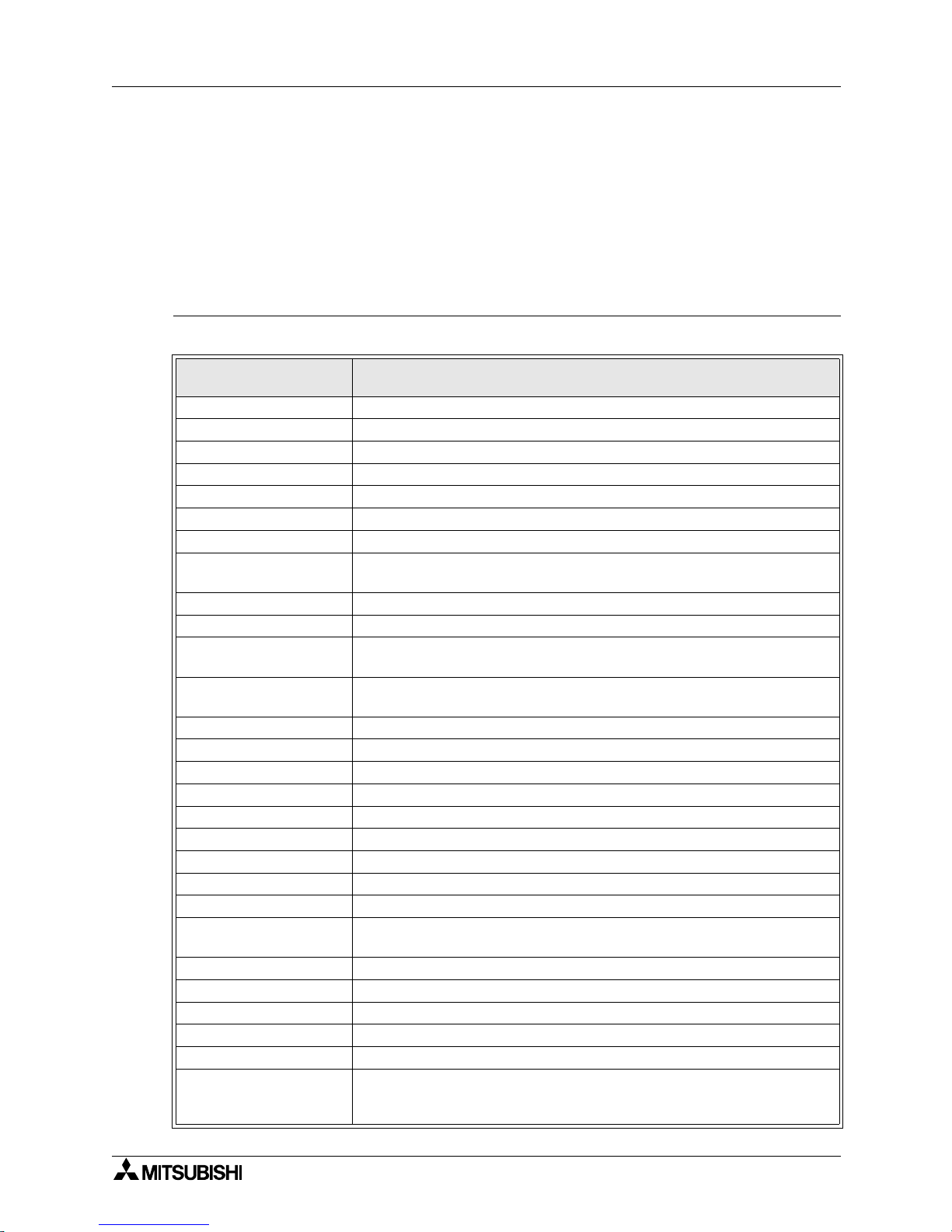
A953 HANDY GOT
vi
• Under no circumstances will Mitsubishi Electric be liable responsible for any consequential
damage that may arise as a result of the installation or use of this equipment.
• All examples and diagrams shown in this manual are intended only as an aid to
understanding the text, not to guarantee operation. Mitsubishi Electric will accept no
responsibility for actual use of the product based on these illustrative examples.
• Please contact a Mitsubishi Electric distributor for more information concerning applications
in life critical situations or high reliability.
Abbreviations
The table below shows abbreviations, generic names and terms used in this manual.
Abbreviation/
generic name/term
Description
Handy GOT Generic name of A953GOT-LBD-M3-H and A953GOT-SBD-M3-H
A953 Handy GOT Generic name of A953GOT-LBD-M3-H and A953GOT-SBD-M3-H
A950GOT Generic name of A95*GOT
Built-in memory Abbreviation of memory (flush ROM) built in GOT
OS Abbreviation of GOT system software
External I/O unit Abbreviation of external I/O interface unit A8GT-50KBF
Printer interface unit Abbreviation of printer interface unit A9GT-50PRF
QCPU (Q mode)
Generic name of Q02CPU, Q02HCPU, Q06HCPU, Q12HCPU and
Q25HCPU CPU units
QCPU (A mode) Generic name of Q02CPU-A, Q02HCPU-A and Q06HCPU-A CPU units
QCPU Generic name of QCPU (Q mode) and QCPU (A mode) CPU units
QnACPU (large type)
Generic name of Q2ACPU, Q2ACPU-S1, Q3ACPU, Q4ACPU and
Q4ARCPU CPU units
QnACPU (small type)
Generic name of Q2ASCPU, Q2ASCPU-S1, Q2ASHCPU and
Q2ASHCPU-S1 CPU units
QnACPU
Generic name of QnACPU (large type) and QnACPU (small type) CPU units
AnUCPU
Generic name of A2UCPU, A2UCPU-S1, A3UCPU and A4UCPU CPU units
AnACPU Generic name of A2ACPU, A2ACPU-S1 and A3ACPU CPU units
AnNCPU
Generic name of A1NCPU A2NCPU, A2NCPU-S1 and A3NCPU CPU units
ACPU (large type) Generic name of AnUCPU, AnACPU and AnNCPU CPU units
A2US(H)CPU
Generic name of A2USCPU, A2USCPU-S1 and A2USHCPU-S1 CPU units
AnS(H)CPU Generic name of A1SCPU, A1SHCPU, A2SCPU and A2SHCPU CPU units
A1SJ(H)CPU Generic name of A1SJCPU-S3 and A1SJHCPU CPU units
ACPU (small type) Generic name of A2US(H)CPU, AnS(H)CPU and A1SJ(H)CPU CPU units
ACPU
Generic name of ACPU (large type), ACPU (small type) and A1FXCPU
CPU units
FX
1S
Series Generic name of FX1S Series CPU units
FX
1N
Series Generic name of FX1N Series CPU units
FX
2N
Series Generic name of FX2N Series CPU units
FX
2NC
Series Generic name of FX
2NC
Series CPU units
FXCPU Generic name of FX
1S
, FX1N, FX2N and FX
2NC
Series CPU units
Motion controller CPU
Generic name of A373UCPU, A373UCPU-S3, A273UCPU, A273UHCPU,
A273UHCPU-S3, A171SCPU-S3, A171SHCPU, A172SHCPU and
A173UHCPU
Page 9
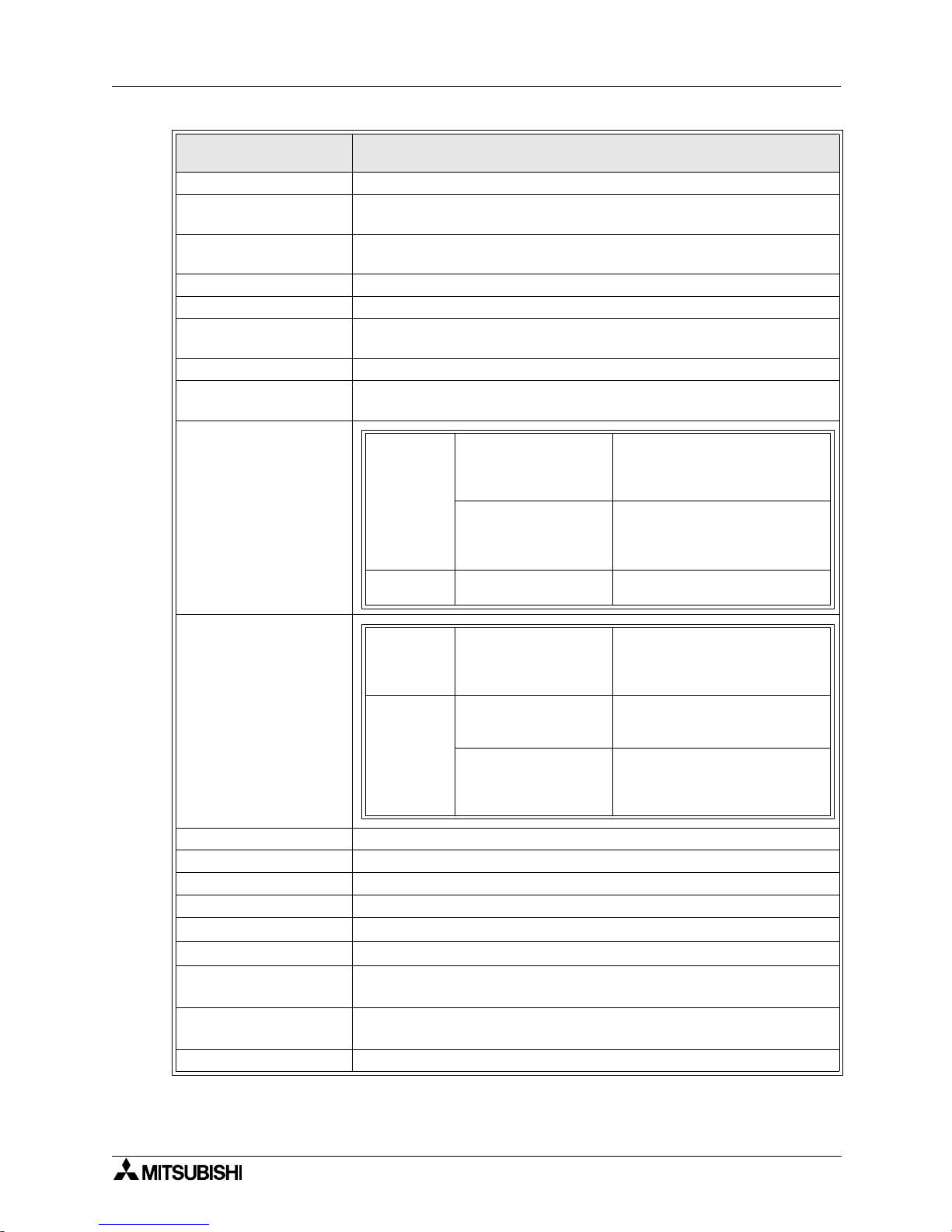
A953 HANDY GOT
vii
FA controller Generic name of LM610, LM7600 and LM8000
PLC by Omron
Generic name of C200HS, C200H, C200HX, C200HG, C200HE, CQM1,
C1000H, C2000H and CV1000
PLC by Yaskawa Electric
Generic name of GL60S, GL60H, GL70H, GL120, GL130, CP-9200SH,
CP-9300MS, MP-920 and MP-930
PLC by Allen-Bradley Generic name of SLC 5/03 and SLC 5/04
PLC by Siemens Generic name of SIMATIC S7-300 and SIMATIC S7-400
PLC by Sharp
Generic name of JW-21CU, JW-22CU, JW-31CUH, JW-32CUH, JW-33CUH,
JW-50CUH, JW-70CUH and JW-100CUH
PLC by Toshiba Generic name of T3 and T3H
PLC by another company
Generic name of PLC by Omron, PLC by Yaskawa Electric, PLC by Allen-
Bradley, PLC by Siemens, PLC by Sharp and PLC by Toshiba
GT Designer2
SWD5C-GOTR-PACKE
Screen creation software
Abbreviation of GOT Screen Designer (screen creation software for GOT900)
Data conversion software Abbreviation of GOT Converter (data conversion software for GOT900)
Debugging software Abbreviation of GOT Debugger (software for debugging function)
Object Set data to be made into dynamic images
Windows 95
Microsoft
®
Windows® 95 Operating system English version
Windows 98
Microsoft
®
Windows® 98 Operating system English version
Windows Me
Microsoft
®
Windows® Millennium Edition Operating system English
version
Windows NT 4.0
Microsoft
®
Windows NT® 4.0 Workstation Operating system English
version
Windows 2000
Microsoft
®
Windows® 2000 Operating system English version
Abbreviation/
generic name/term
Description
GT Works2
SW
D5C-GTWK2-E
Integrated screen development
software for GOT-900 Series
(SW
D5C-GTD2-E + GT Simulator
2 + GT Soft GOT2) (English version)
SWD5C-GTWS-E
Integrated screen development
software for GOT-900 Series
(SW
D5C-GTWK2-E + A9GTSOFT-
LKEY-P) (English version)
GT Designer2 SW
D5C-GTD2-E
Screen creation software for GOT900 Series (English version)
GT Works SWD5C-GTWORKS-E
Integrated screen development
software for GOT900 Series
(SW
D5C-GOTR-PACKE + GT
Simulator) (English version)
GT Designer
SW
D5C-GOTR-PACKE
Screen creation software for
GOT900 Series SWD5C-GOTRPACKE (English version)
SW
D5C-GOTR-
PACKEV
Software dedicated to version
upgrade from conventional version to
latest SW
D5C-GOTR-PACKE
(English version)
Page 10
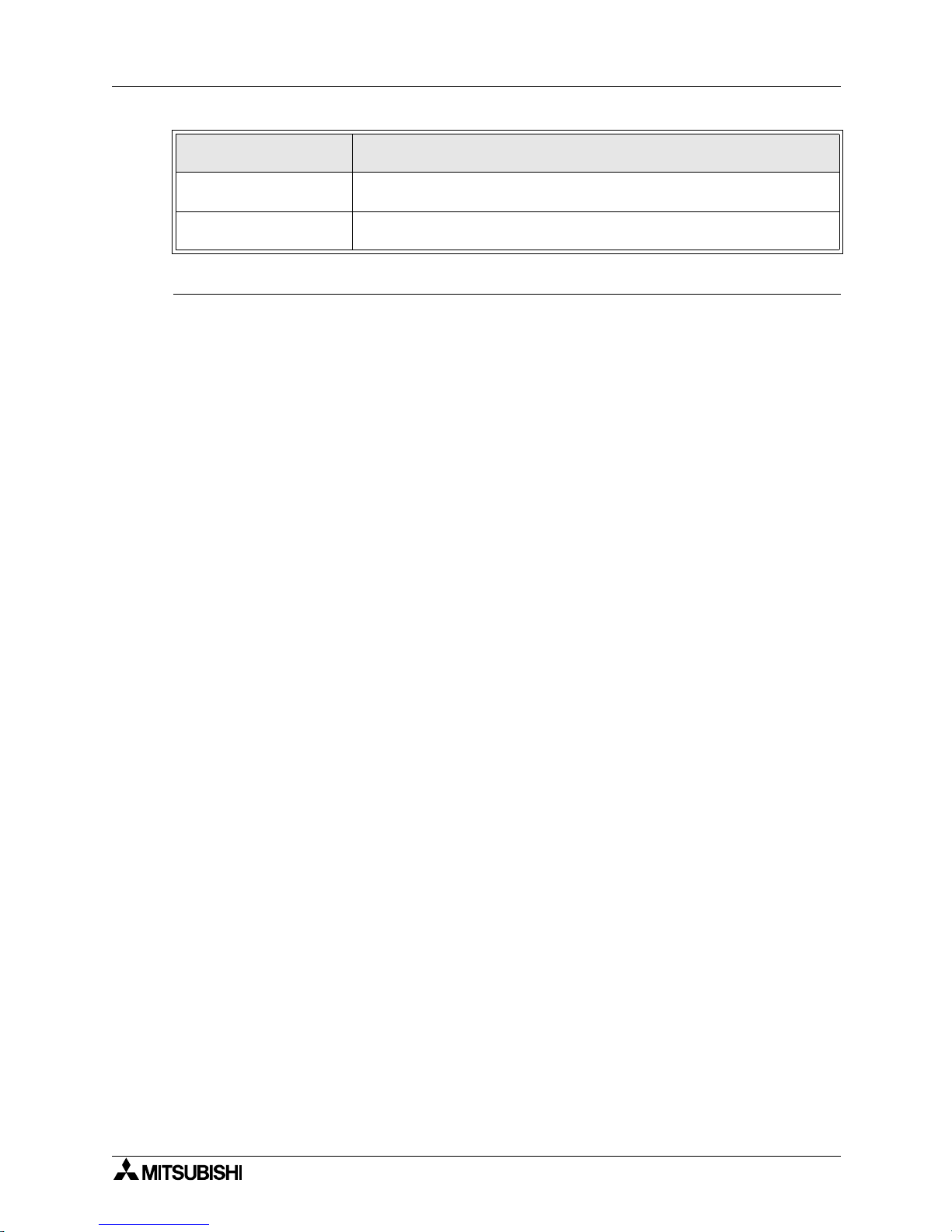
A953 HANDY GOT
viii
Associated Manuals
The configuration of manuals related to this Handy GOT is as shown below.
Explanation on specifications, installation, wiring and switches
A manual of the used Handy GOT is required.
• A953 HANDY GOT HARDWARE MANUAL
Describes the specifications, wiring, installation, etc. of the A953GOT-SBD-M3-H/A953GOTLBD-M3-H.
Manual No.: JY992D99801
Explanation on the display unit
Separate manual (Ask the sales agency from which you have purchased the Handy GOT.)
• A950GOT/A951GOT/A953GOT/A956GOT USERS MANUAL (DETAILED)
Describes the specifications of the A95*GOT, outline system configuration, components,
name of each part, unit attaching method, installation/wiring method, maintenance/
inspection method and error codes.
• GOT-A900 SERIES OPERATING MANUAL (EXTENTION FUNCTIONS/OPTIONAL
FUNCTIONS)
Describes the specifications of the utility function, system monitoring function, circuit
monitoring function, special function, unit monitoring function, network monitoring function
and list edition function which are provided in the A953 Handy GOT and available in the
A953GOT as well as the operation method of the dedicated monitor screen.
In the A953 Handy GOT, the PC card interface, external I/O interface and printer interface
are not available. Any bar code reader cannot be connected.
• GOT900 SERIES OPERATING MANUAL (INTRODUCTION)
Describes how to create monitor screens using the GT Designer, transfer the monitor data
to the GOT and display the screens for those who use the GOT for the first time.
Windows
Generic name of Windows95, Windows98, Windows Me, WindowsNT4.0
and Windows2000
Personal computer
Personal computer to Install the GT Designer or GT Designer 2 application
software
Abbreviation/
generic name/term
Description
Page 11
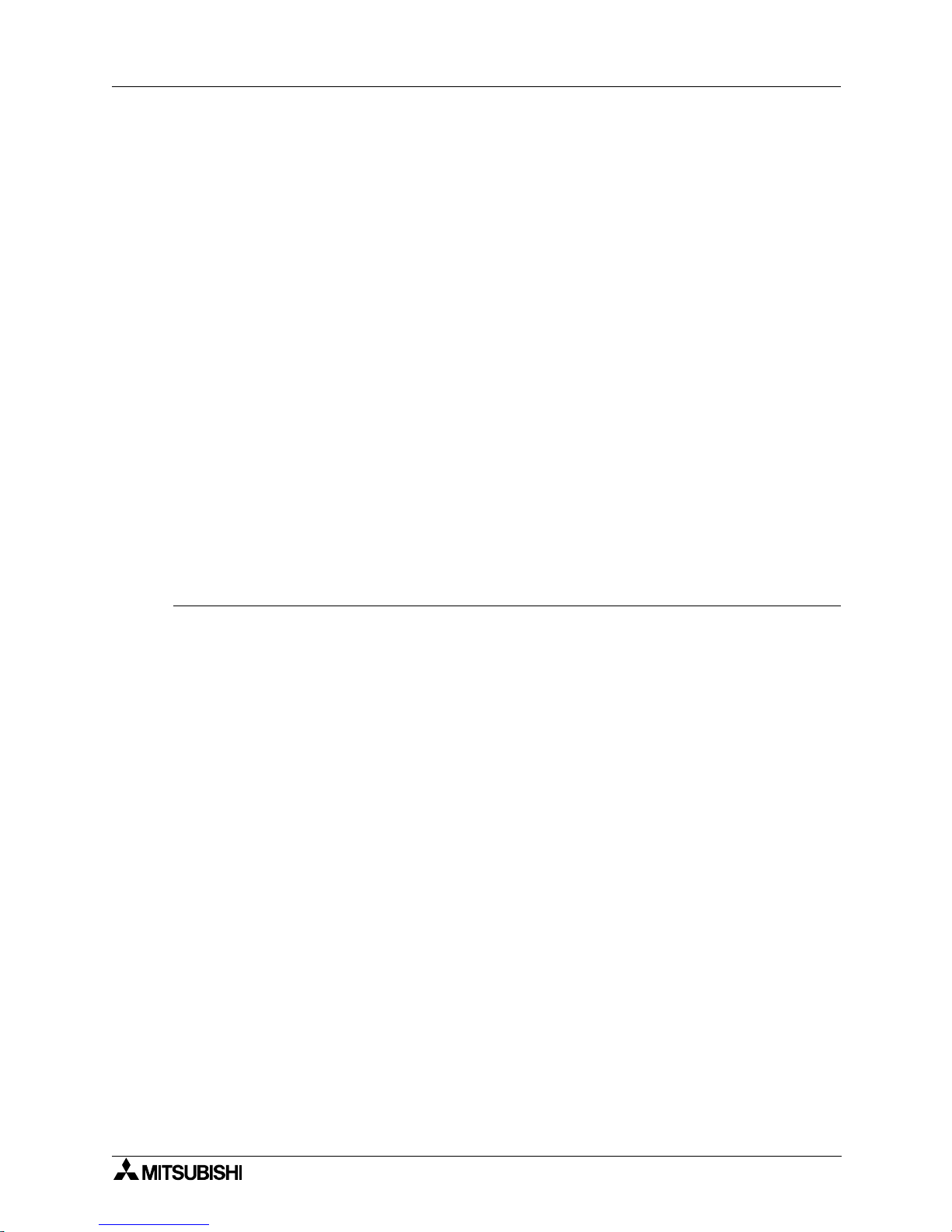
A953 HANDY GOT
ix
Screen creation software
• GT Works2/GT Designer2 OPERATING MANUAL (STARTUP)
Describes how to install the GT Works2/GT Designer2 to a personal computer and how to
refer to the online manual.
• GT Designer2 (SWD5C-GTD2-E) REFERENCE MANUAL -separate manualDescribes how to install and start up the screen creation software (GT Designer2).
• GT Designer2 (SWD5C-GTD2-E) OPERATING MANUAL -separate manualDescribes how to operate the screen creation software (GT Designer2).
• GT Works Version 5/GT Designer Version 5 OPERATING MANUAL (STARTUP)
Describes how to install the GT Works Version 5/GT Designer Version 5 to a personal
computer and how to refer to the online manual.
(This manual is packed together with the GT Works Version 5/GT Designer Version 5.)
• GT Works Version 5/GT Designer Version 5 REFERENCE MANUAL -separate manualDescribes the system configuration of the GT Works Version 5/GT Designer Version 5, the
screen configuration of the GT Designer, various monitoring functions, procedures up to
displaying the monitor screen in the GOT and the help function use method.
• GT Simulator Version 5 OPERATING MANUAL -separate manualDescribes the system configuration, screen configuration and use method of the GT
Simulator.
Registration
Microsoft® Windows®, Windows® 95, Windows® 98, Windows® Millennium Edition, Windows
NT
®
4.0 Workstation and Windows® 2000 are either registered trademarks or trademarks of
Microsoft Corporation in United States and/or other countries.
The company name and the product name to be described in this manual are the registered
trademarks or trademarks of each company.
Page 12
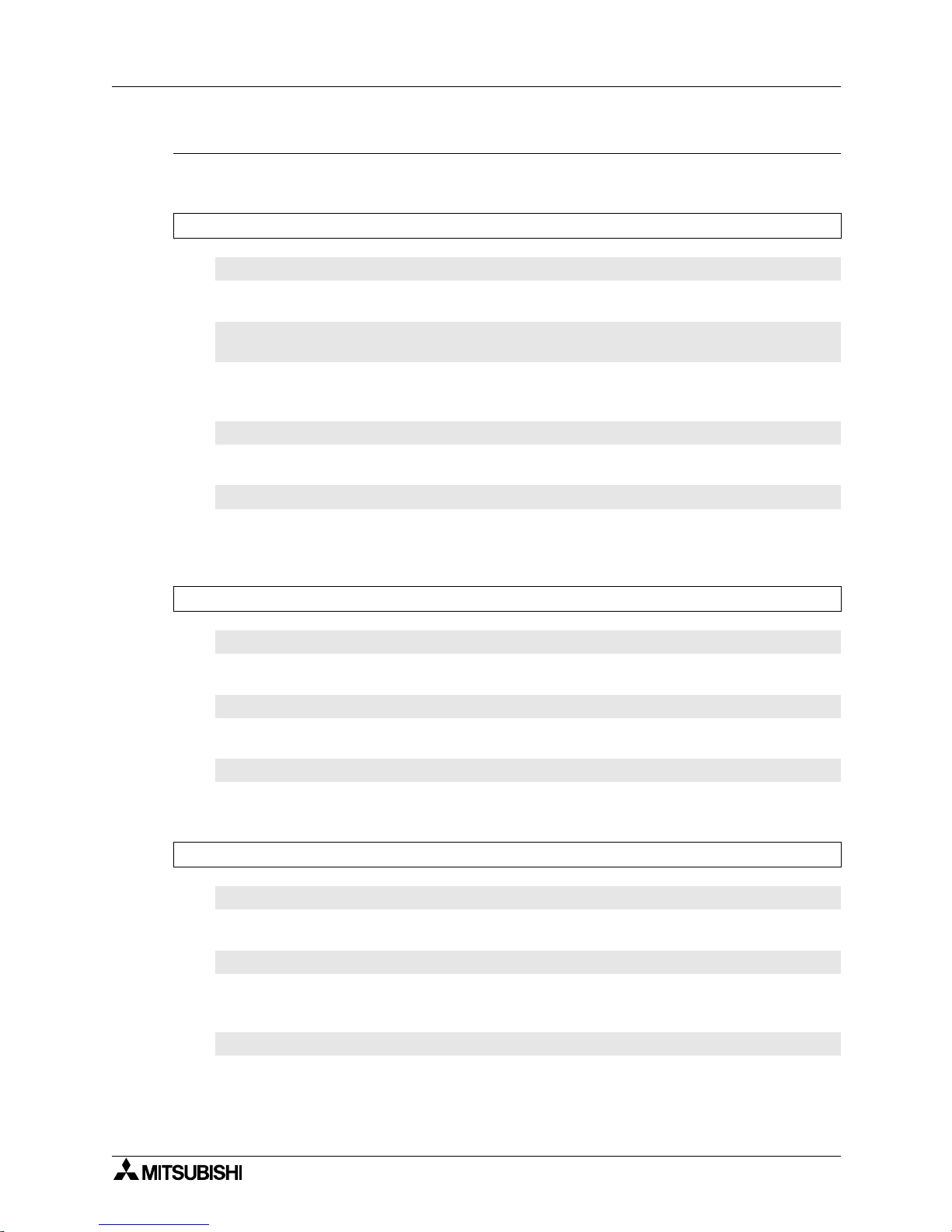
A953 HANDY GOT
x
Wiring procedure
The work procedures from starting up to making ready the Handy GOT using this manual are
explained below.
Outline
Reference page
1
1.2 Product configuration
1-3
Introduces the model name expression of the Handy GOT and accessories.
1.3 Introduction of cables and screen creation software (options) and
their applications
1-4
Introduces optional products (cables and connector conversion box) and explains their easy
applications.
1.4 Part identification
1-5
Explains the name and function of switches, lamps and connectors of the Handy GOT.
1.5 Applicable versions of OS and screen creation software
1-7
Explains versions of the system program (OS) and the screen creation software which are
compatible with the Handy GOT and to be prepared.
Outline of connection
Reference page
2
2.2.1 Outline of connection
2-5
Introduces configurations in accordance with applications.
2.2.2 Cable selection
2-7
Introduces combinations of cables between the Handy GOT and the PLC.
2.2.3 Pin arrangement and signal names of cables and connectors
2-8
Explains signal names of external cables and connector conversion box.
Installation
Reference page
3
2.1 Installation method
2-1
Introduces how to fix or hold by hand the Handy GOT.
2.2.4 Connection of external cable
2-9
Explains how to let an external cable go through the cable mounting slot of the Handy GOT and
fix it with screws.
2.3 Panel face processing
2-12
Introduces cables and connector box and explains the panel cut size for cases in which the
Handy GOT is attached to and detached from the panel face.
Page 13
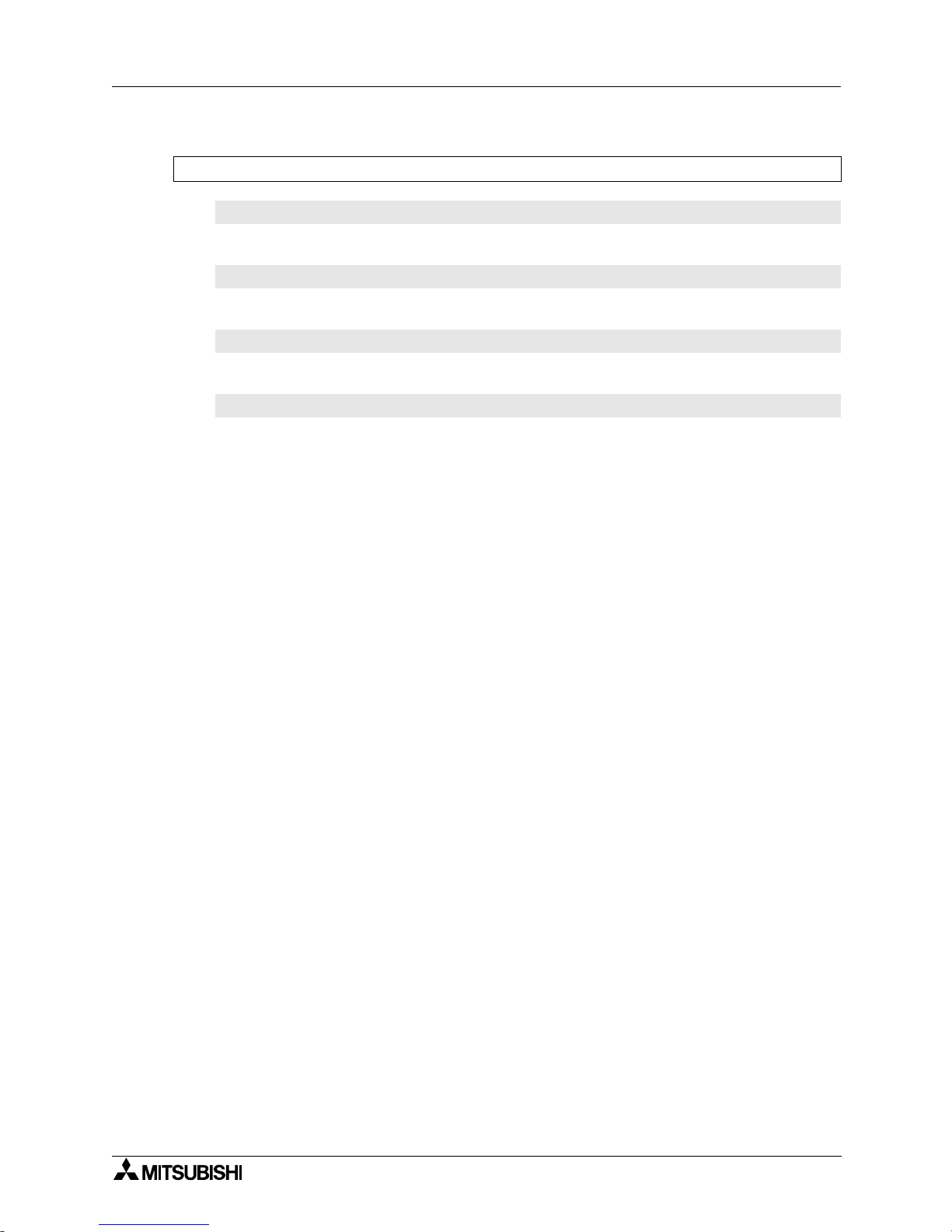
A953 HANDY GOT
xi
Wiring
Reference page
4
2.2.5 Wiring of power supply
2-11
Explains connection of an external cable and the DC power supply.
3.2 Wiring of operation switches
3-5
Explains how to wire four operation switches and control the LED indication.
3.3 Wiring of emergency stop switch
3-8
Explains the wiring of the emergency stop switch and the cautions.
3.4 Setting of grip switch
3-9
Explains the wiring of the grip switch and the cautions.
Page 14
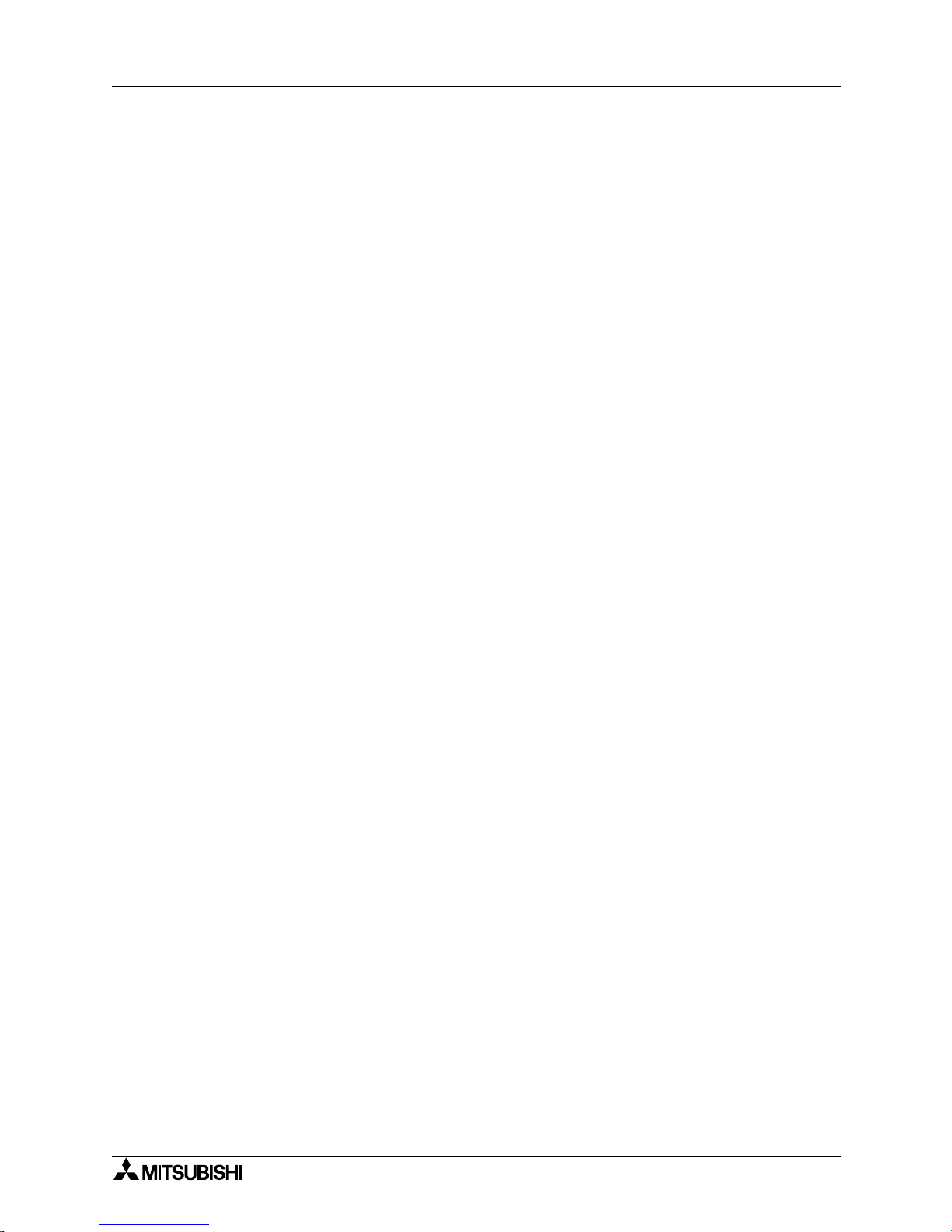
A953 HANDY GOT
xii
MEMO
Page 15

A953 HANDY GOT
xiii
Contents
Table of Contents
Guideline of Safty.................................................................................v
Abbreviations...................................................................................................... vi
Associated Manuals...........................................................................................viii
Registration......................................................................................................... ix
Wiring procedure .................................................................................................x
1. Introduction............................................................................................1-1
1.1 Outline of product ................................................................................................1-1
1.2 Product configuration........................................................................................... 1-3
1.2.1 Handy GOT ............................................................................................................... 1-3
1.3 Introduction of cables and screen creation software (options) and their
applications.......................................................................................................... 1-4
1.3.1 Common options ....................................................................................................... 1-4
1.3.2 Options dedicated to A953 Handy GOT .................................................................... 1-4
1.4 Part identification .................................................................................................1-5
1.4.1 Front panel ................................................................................................................1-5
1.4.2 Rear panel.................................................................................................................1-6
1.5 Applicable versions of OS and screen creation software ....................................1-7
1.5.1 Applicable OS versions ............................................................................................. 1-7
1.5.2 Applicable screen creation software versions ........................................................... 1-7
2. Installation Wiring ..................................................................................2-1
2.1 Installation method .............................................................................................. 2-1
2.1.1 Holding ...................................................................................................................... 2-2
2.1.2 Hanging on wall ......................................................................................................... 2-3
2.1.3 Flat surface mounting................................................................................................ 2-3
2.2 Wiring .................................................................................................................. 2-4
2.2.1 Outline of connection................................................................................................. 2-5
2.2.2 Cable selection .......................................................................................................... 2-6
2.2.3 Pin arrangement and signal names of cables and connectors.................................. 2-7
2.2.4 Connection of external cable..................................................................................... 2-8
2.2.5 Wiring of power supply ............................................................................................ 2-10
2.3 Panel face processing .......................................................................................2-11
2.3.1 A953 Handy GOT .................................................................................................... 2-11
2.3.2 Appearance of relay cables ..................................................................................... 2-12
2.3.3 Panel cut size for relay cable .................................................................................. 2-13
A953 HANDY GOT
Page 16
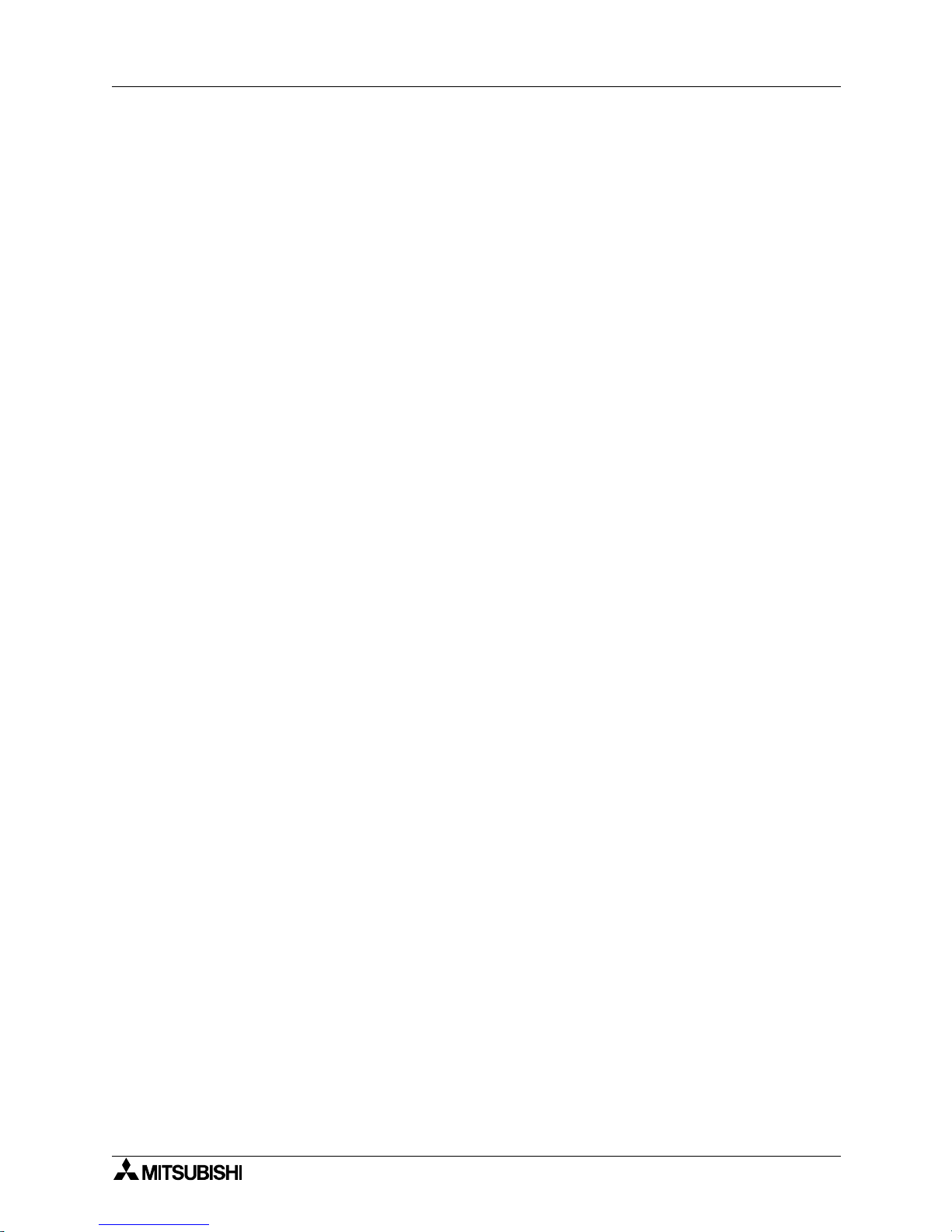
A953 HANDY GOT
xiv
Contents
3. Wiring and Handling of Switches...........................................................3-1
3.1 Outline of switches ..............................................................................................3-2
3.2 Wiring of operation switches................................................................................3-5
3.2.1 Inputs of operation switches ...................................................................................... 3-5
3.2.2 Lighting of operation indicator LEDs ......................................................................... 3-6
3.3 Wiring of emergency stop switch ......................................................................... 3-8
3.4 Setting of grip switch ........................................................................................... 3-9
3.4.1 Effectiveness/ineffectiveness of grip switch .............................................................. 3-9
3.4.2 Grip switch operation timing .................................................................................... 3-10
3.4.3 Communication with PLC ........................................................................................ 3-12
3.5 Creation of operation switch name sheet ..........................................................3-14
3.5.1 Creation of name sheet ........................................................................................... 3-14
3.5.2 Attachment of sheet ................................................................................................ 3-15
4. Specifications ........................................................................................4-1
4.1 General specifications .........................................................................................4-2
4.1.1 Outside dimensions ................................................................................................... 4-2
4.1.2 Power unit specifications ........................................................................................... 4-3
4.1.3 General specifications ............................................................................................... 4-3
4.2 PLC CPU which can be monitored ...................................................................... 4-5
4.2.1 In case of A953 Handy GOT ..................................................................................... 4-5
4.3 Devices names which can be monitored ............................................................. 4-6
5. Connection to Peripheral Equipment.....................................................5-1
5.1 Connection to peripheral equipment for Handy GOT .......................................... 5-1
5.2 Cable connection procedure................................................................................5-1
5.3 Connection diagram ............................................................................................5-2
6. CPU Direct Connection .........................................................................6-1
6.1 System configuration ........................................................................................... 6-1
6.1.1 Connection to QCPU ................................................................................................. 6-1
6.1.2 Connection to FXCPU ............................................................................................... 6-2
6.2 Connection cable.................................................................................................6-3
7. Computer Link Connection....................................................................7-1
7.1 System configuration ........................................................................................... 7-1
7.2 Initial setting......................................................................................................... 7-2
7.2.1 Setting in communication link unit and serial communication unit............................. 7-2
7.2.2 Setting in GOT........................................................................................................... 7-6
7.3 Transmission specifications.................................................................................7-6
7.4 Connection cable.................................................................................................7-7
Page 17
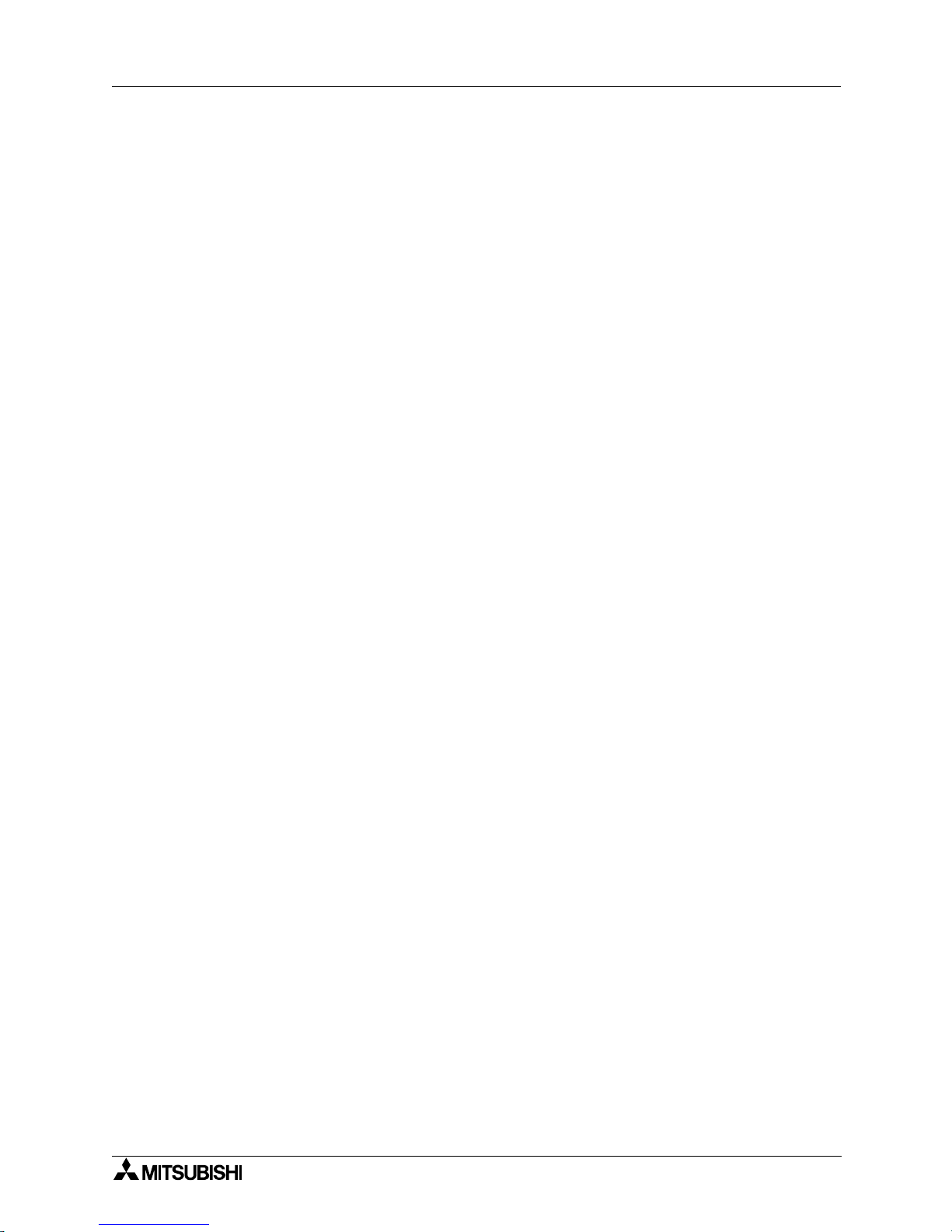
A953 HANDY GOT
xv
Contents
8. Connection to PLC by Omron ...............................................................8-1
8.1 System configuration ........................................................................................... 8-1
8.1.1 System configuration when C200H/C200HS/C200Ha Series PLC is connected ...... 8-1
8.1.2 System configuration when CQM1 is connected....................................................... 8-2
8.1.3 System configuration when C1000H/C2000H is connected...................................... 8-2
8.1.4 System configuration when CV1000 is connected .................................................... 8-3
8.2 Initial setting......................................................................................................... 8-4
8.2.1 Setting of switches in upper link unit ......................................................................... 8-4
8.2.2 Setting in CV1000 ..................................................................................................... 8-6
8.2.3 Initialization of CQM1 ................................................................................................ 8-7
8.2.4 Communication board initialization program ............................................................. 8-7
8.3 Connection cable.................................................................................................8-8
9. Connection to PLC by Yaskawa Electric ...............................................9-1
9.1 System configuration ........................................................................................... 9-1
9.2 Initial setting......................................................................................................... 9-2
9.3 Connection cable.................................................................................................9-3
9.3.1 RS-232C cable .......................................................................................................... 9-3
10.Connection to PLC by Allen-Bradley ..................................................10-1
10.1 System configuration ......................................................................................... 10-1
10.2 Communication setting in PLC by Allen-Bradley ............................................... 10-1
10.3 Transmission specifications...............................................................................10-2
10.4 Connection cable...............................................................................................10-2
11.Connection to PLC by Sharp..............................................................11-1
11.1 System configuration ......................................................................................... 11-1
11.2 Initial setting....................................................................................................... 11-2
11.2.1 When GOT is directly connected to PLC CPU ........................................................ 11-2
11.2.2 When link unit is connected..................................................................................... 11-3
11.3 Transmission specifications...............................................................................11-4
11.4 Connection cable...............................................................................................11-5
12.Connection to Microcomputer ............................................................12-1
12.1 System configuration ......................................................................................... 12-1
12.2 Transmission specifications...............................................................................12-2
12.3 Connection cable...............................................................................................12-2
12.3.1 When DTR is used .................................................................................................. 12-2
12.3.2 When DTR is not used ............................................................................................ 12-4
12.4 Device data area ............................................................................................... 12-5
12.5 Communication command .................................................................................12-6
12.5.1 Command list .......................................................................................................... 12-6
12.5.2 Data transfer format ................................................................................................ 12-7
12.5.3 Caution on use ........................................................................................................ 12-8
12.5.4 Batch read command (RD)...................................................................................... 12-9
12.5.5 Batch write command (WD) .................................................................................. 12-10
12.5.6 Random read command (RR) ............................................................................... 12-11
12.5.7 Random write command (RW) .............................................................................. 12-12
Page 18
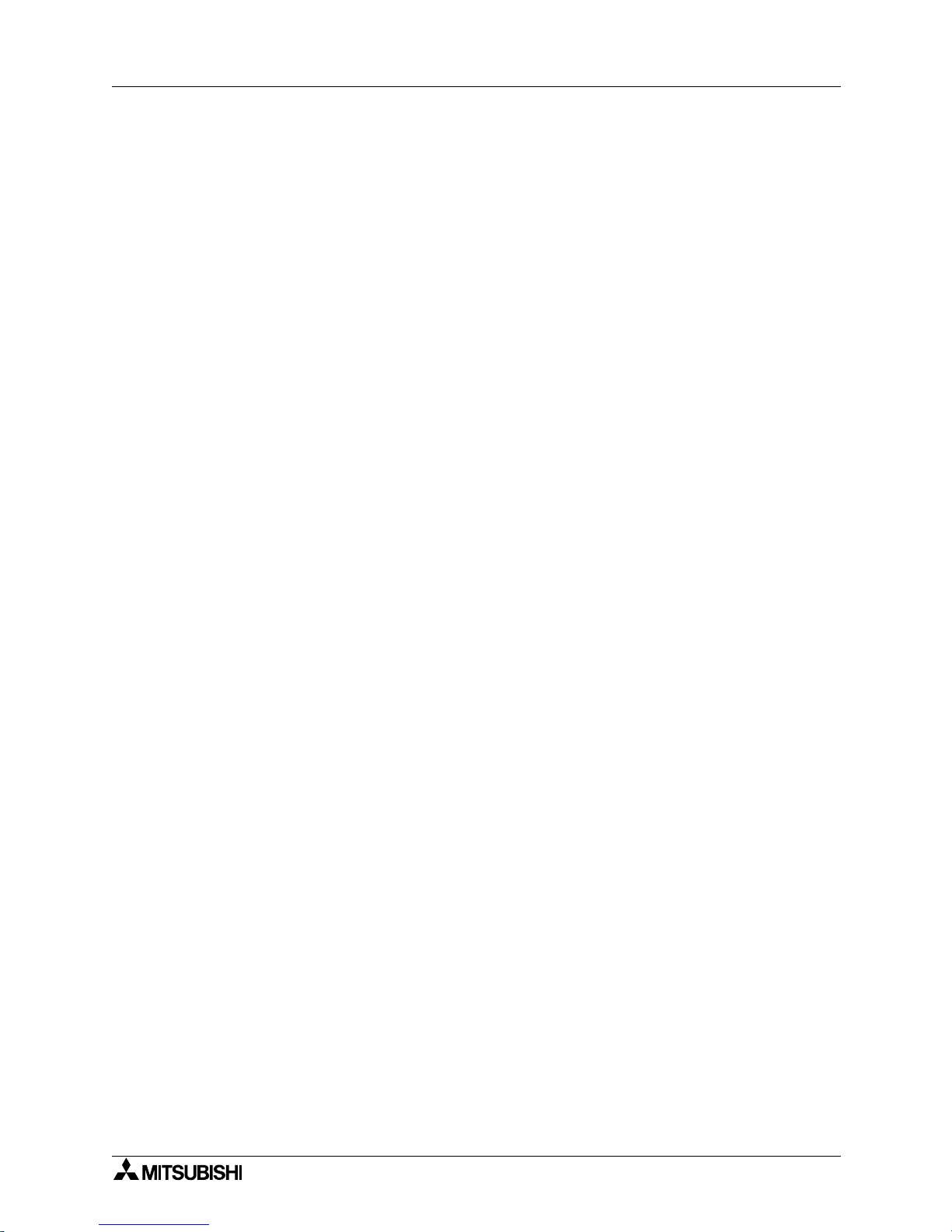
A953 HANDY GOT
xvi
Contents
13.Connection to PLC by Siemens .........................................................13-1
13.1 System configuration ......................................................................................... 13-1
13.2 Initial setting....................................................................................................... 13-2
13.3 Connection cable...............................................................................................13-3
14.Diagnostics.........................................................................................14-1
14.1 When POWER LED does not light ....................................................................14-1
14.2 When an operation switch or emergency stop switch does not operate............14-2
14.3 When LC screen is dark ....................................................................................14-3
14.4 Error messages and error codes.......................................................................14-3
Appendix A: .............................................................................................. A-1
A-1: System Configuration Example in Microcomputer Connection............................A-1
A-1-1: System configuration .................................................................................................A-1
A-1-2: Communication setting in GOT and contents of setting on monitor screen ..............A-1
A-1-3: Sample program in host ............................................................................................A-3
A-1-4: Outline of system operations .....................................................................................A-3
Page 19
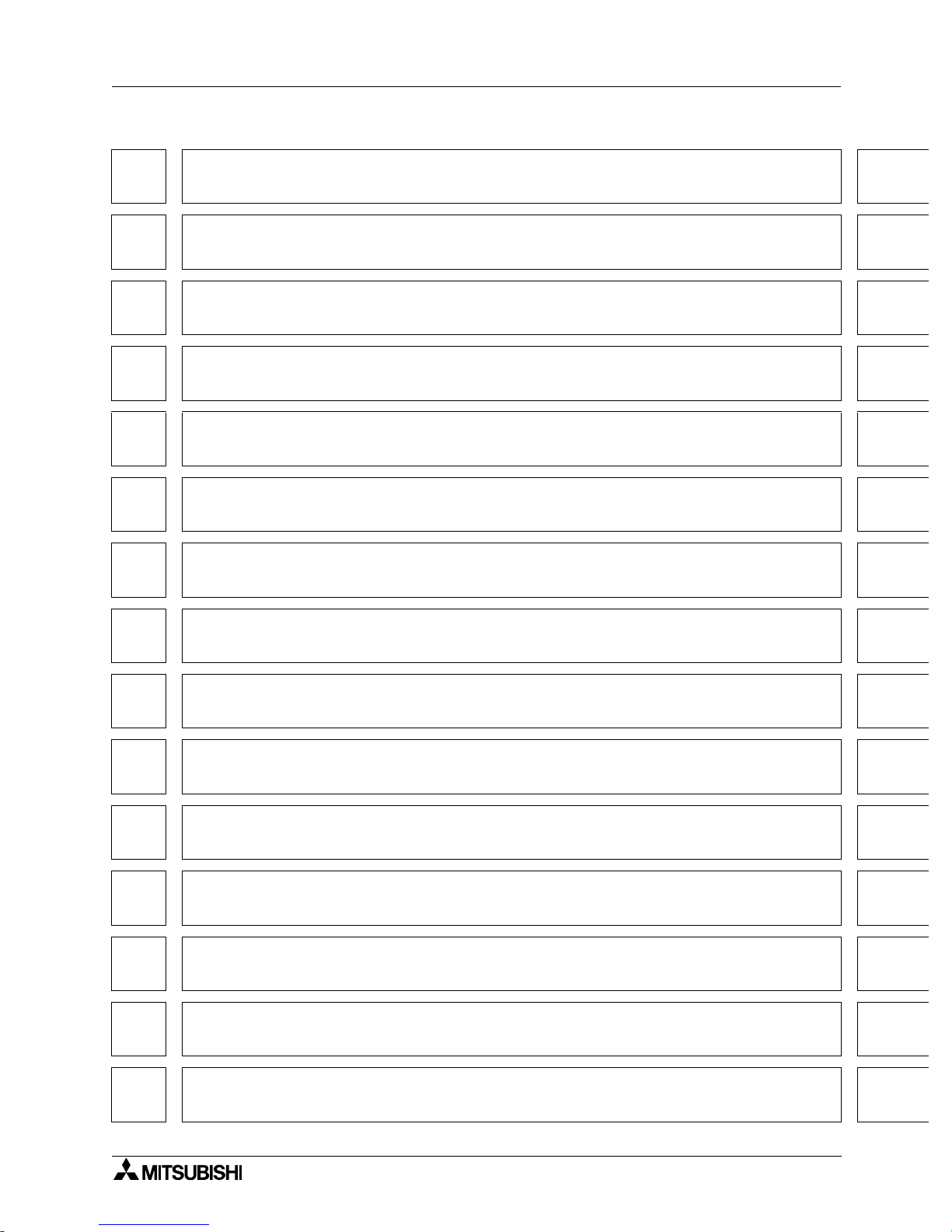
A953 HANDY GOT
xvii
1
2
3
4
5
6
7
8
9
10
11
12
13
14
A
1 Introduction
2 Installation Wiring
3 Wiring and Handling of Switches
4 Specifications
5 Connection to Peripheral Equipment
6 CPU Direct Connection
7 Computer Link Connection
8 Connection to PLC by Omron
9 Connection to PLC by Yaskawa Electric
10 Connection to PLC by Allen-Bradley
11 Connection to PLC by Sharp
12 Connection to Microcomputer
13 Connection to PLC by Siemens
14 Diagnostics
A Appendix A
A953 HANDY GOT
Page 20
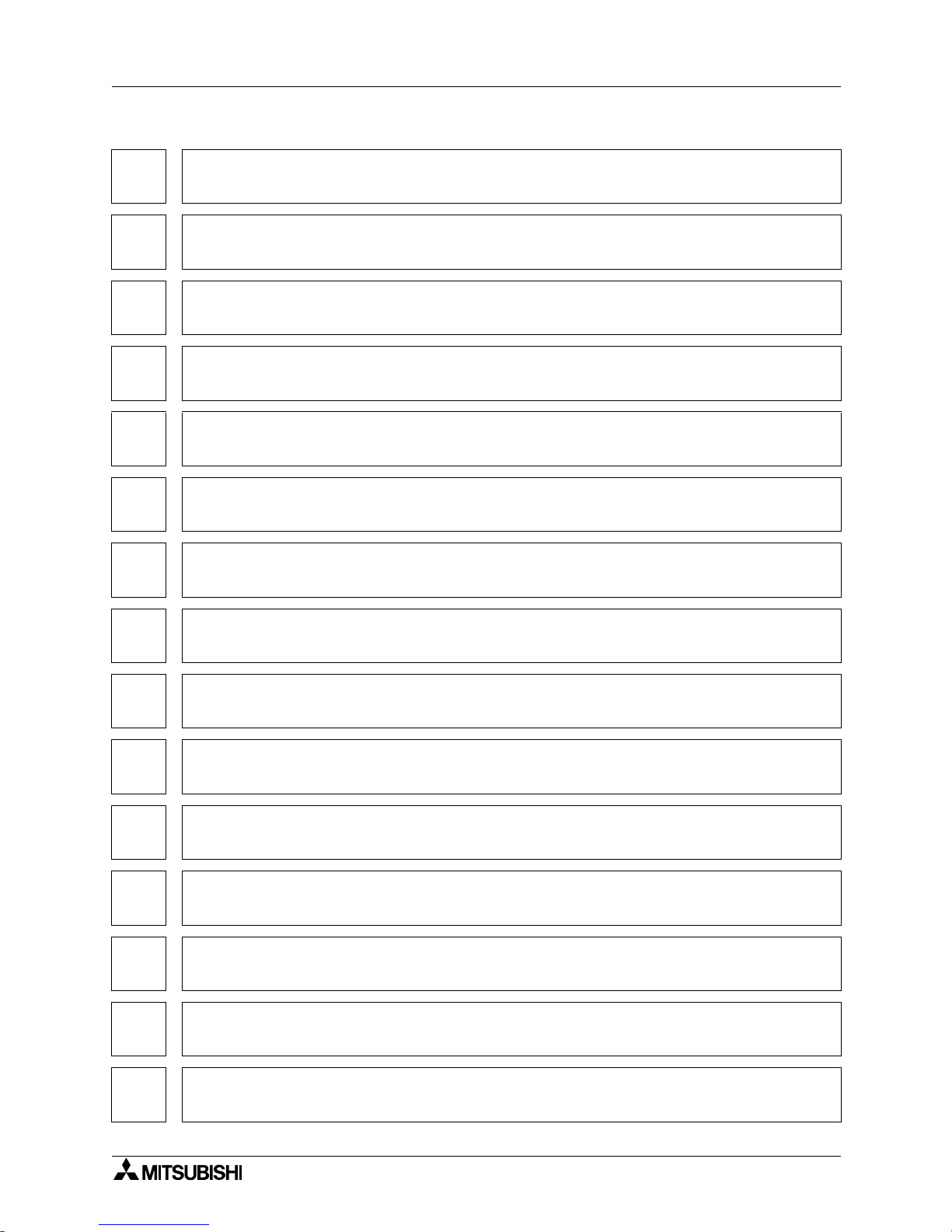
A953 HANDY GOT
xviii
1 Introduction
2 Installation Wiring
3 Wiring and Handling of Switches
4 Specifications
5 Connection to Peripheral Equipment
6 CPU Direct Connection
7 Computer Link Connection
8 Connection to PLC by Omron
9 Connection to PLC by Yaskawa Electric
10 Connection to PLC by Allen-Bradley
11 Connection to PLC by Sharp
12 Connection to Microcomputer
13 Connection to PLC by Siemens
14 Diagnostics
A Appendix A
Page 21
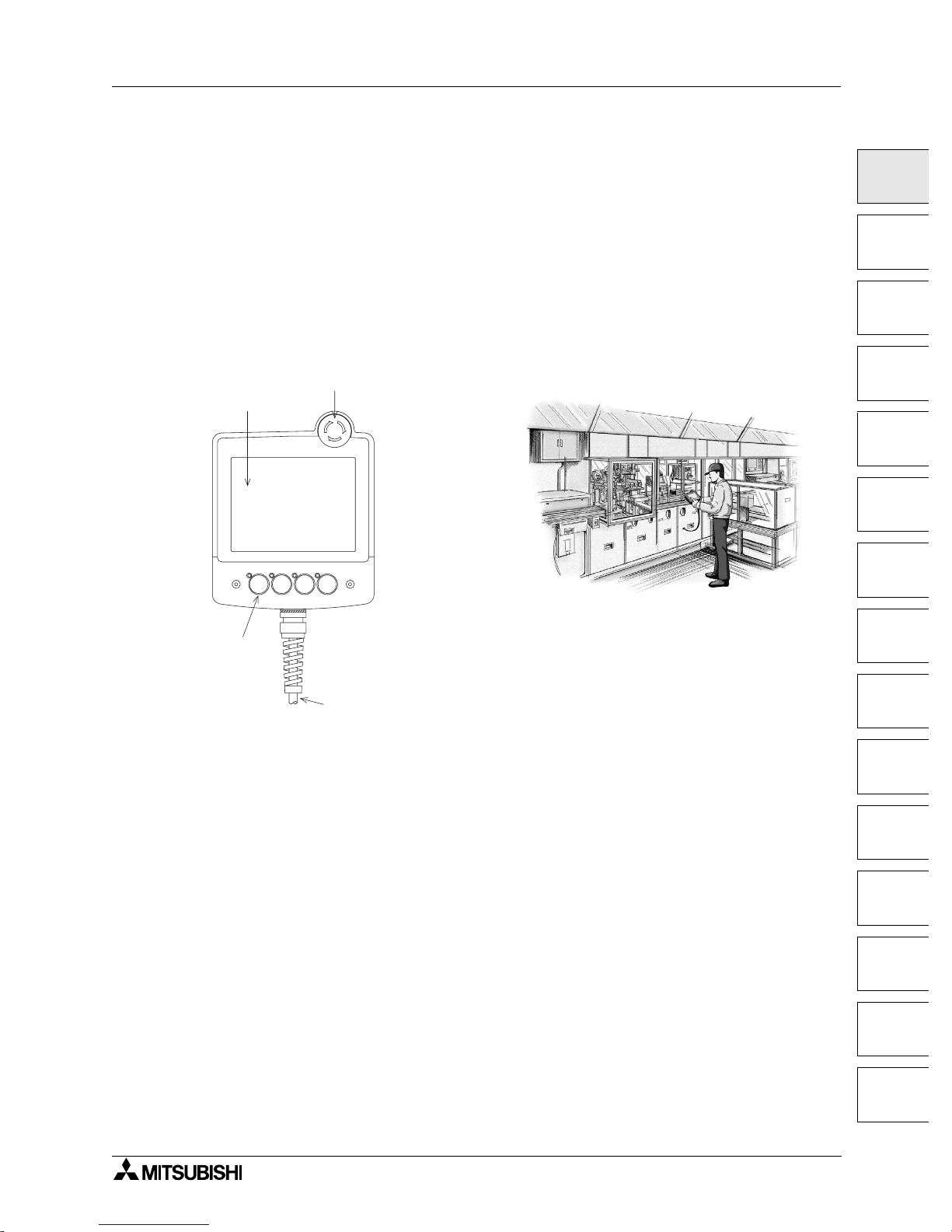
Introduction 1
1-1
1
2
3
4
5
6
7
8
9
10
11
12
13
14
A
1. Introduction
This section describes the product configuration and the system configuration of the A95
handy graphic operation terminal (abbreviated as "Handy GOT" in the text).
1.1 Outline of product
The Handy GOT is used as an operation terminal connected to a controller such as the
MELSEC FX/QnA/Q Series PLC and a PLC manufactured by another company.
The Handy GOT is an all-in-one type graphic operation terminal equipped with a display unit
with touch switches and mechanical keys (operation switches) available to input commands to
the machine.
Operation switches:
They are mechanical keys directly connected to inputs of the PLC.
Because they give commands directly to inputs of the PLC, they can be used for inputs
requiring immediate responses to the machine such as inputs for operation and stop.
These switches are offered for the operator who gives operation commands to the machine.
• Start/stop
• Preparation for operation
• Setup change
• Error reset
• Mode selection between automatic and individual
* You can arbitrarily change the name of these operation switches using a transparent sheet
and a mount sheet offered as accessories.
P O W E R G R I P S W
E m e r g e n c y s t o p s w i t c h
D i s p l a y u n i t
O p e r a t i o n
s w i t c h e s
C o n n e c t i o n c a b l e
( o p t i o n )
Use example:
A953 HANDY GOT
Page 22

A953 HANDY GOT Introduction 1
1-2
Display unit:
The display unit is an LCD with touch switches equivalent to that of the graphic operation
terminal A950GOT.
The operator can easily monitor the ON/OFF status of bit devices of the PLC, set such bit
devices to ON or OFF, monitor the set value and the present value of word devices of the PLC,
and change such values of word devices.
This display unit can be used to change the setup, change the set values, and perform
troubleshooting by the engineer, as well as give guidance to the operator.
• Selection of individual operation
• Independent operation
• One-cycle operation
• Monitoring
• Forcedly turning ON/OFF
• Change of set values
• Troubleshooting
(You can create screens displayed on the display unit using the screen creation software which
runs in a personal computer.)
Connection cable:
An optional connection cable is offered to connect the PLC.
Page 23
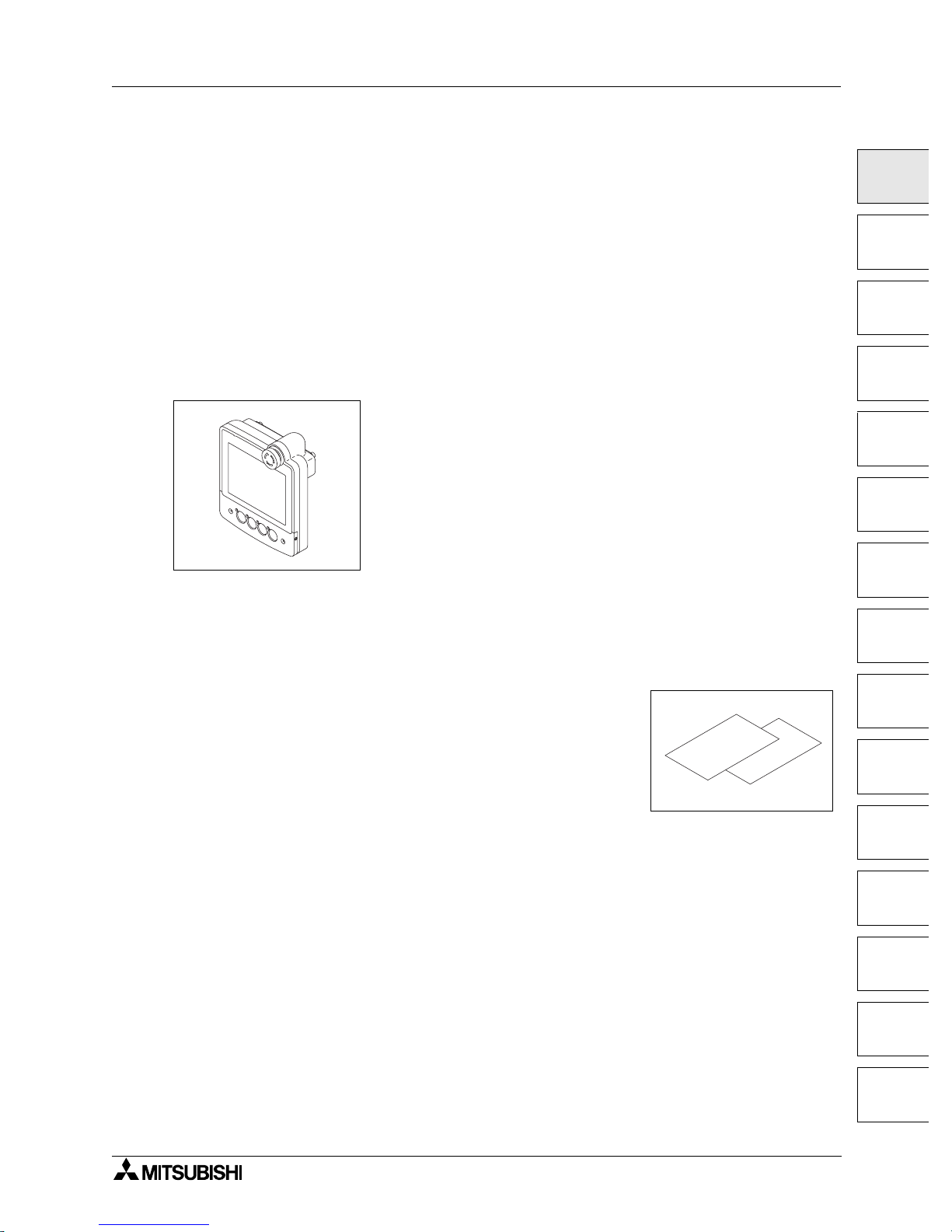
A953 HANDY GOT Introduction 1
1-3
1
2
3
4
5
6
7
8
9
10
11
12
13
14
A
1.2 Product configuration
The model name of the Handy GOT is expressed as follows.
A95GOT-BD-M3-H
1) 2)
1) 3: RS-232C communication type
2) S: STN type eight-color liquid crystal
L: STN type black-and-white liquid crystal
1.2.1 Handy GOT
The handy graphic operation terminal consists of the following components.
Handy GOT
Accessories: The following accessories are attached to the Handy GOT (in each model).
A transparent sheet 1) and a mount sheet 2) are offered as accessories so that the operation
switch names can be changed.
For the switch name changing procedure, refer to section 3.5.
1) Transparent sheet
2) Mount sheet
3) Manual (this manual)
Explains how to connect the PLC and the power supply.
P O W E R
G R IP S W
1 )
2 )
M o u n t
s h e e t
T r a n s p a r e n t
s h e e t
Page 24
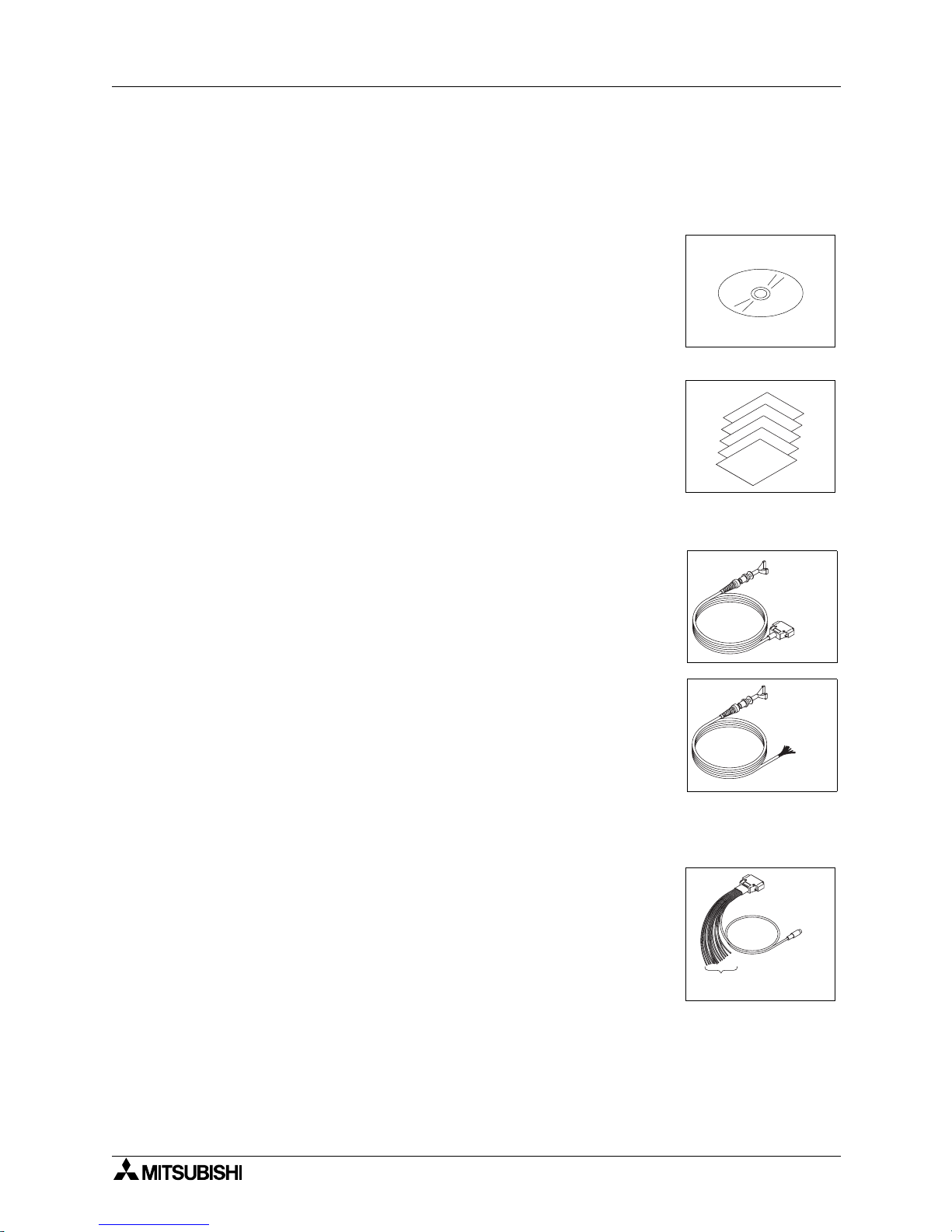
A953 HANDY GOT Introduction 1
1-4
1.3 Introduction of cables and screen creation software (options) and their
applications
Order the following options in accordance with the connected PLC configuration.
1.3.1 Common options
1) Screen creation software
For the details of versions applicable in the Handy GOT and the
software working environment, refer to 1.5.
- Screen creation system startup software SWD5C-GOTRPACKE (V)
"V" at the end of the model name indicates that this software is
for version upgrade.
- Screen creation system startup software SWD5C-GTD2-E
2) Protective sheets F9GT-40PSC (5 sheets in 1 set)
Each of these sheets protects the display unit against dirt when
adhered on the display unit.
1.3.2 Options dedicated to A953 Handy GOT
External cable
• External cable F9GT-HCAB-3M (with a 25-pin D-Sub connector on
one side) (3m
, 9' 10"
)
This cable connects the Handy GOT and an external equipment
(such as communication unit, power supply unit, operation switches
and emergency stop switch).
• External cable F9GT-HCAB1-3M (with untied wires on one side)
(3m, 9' 10")
This cable connects the Handy GOT and an external equipment
(such as communication unit, power supply unit, operation switches
and emergency stop switch).
Use this cable when connecting an external equipment to the PLC
directly or through a relay connector.
PLC connection cable
• Relay cable F9GT-HCAB5-150 (1.5m, 4' 11") for PLC connection
This cable is equipped with the 6-pin MINI DIN connector to directly
connect the Q Series PLC and untied wires to connect the power
supply, the operation switches and the emergency stop switch.
Use this cable together with the external cable F9GT-HCAB-3M
(with 25-pin D-Sub connector).
F o r u n t i e d
w i r e s
F o r 2 5 - p i n
D - S u b
c o n n e c t o r
T o P L C
F o r p o w e r s u p p l y a n d
o p e r a t i o n s w i t c h e s
Page 25
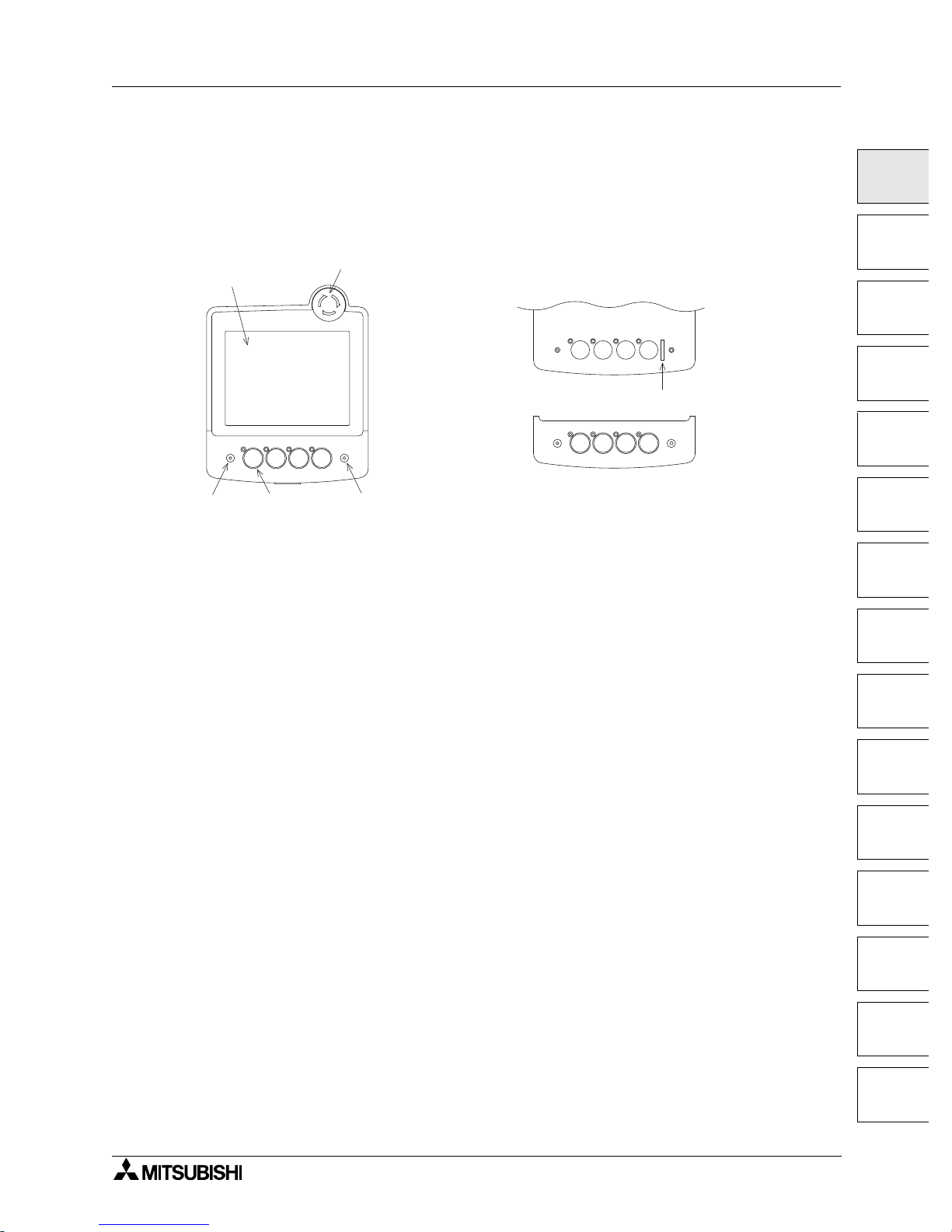
A953 HANDY GOT Introduction 1
1-5
1
2
3
4
5
6
7
8
9
10
11
12
13
14
A
1.4 Part identification
This section roughly explains the name and function of each part of the Handy GOT.
1.4.1 Front panel
The name and function of each part of the front panel of the Handy GOT are described below.
1) POWER LED
Lit while 24V DC power is supplied to the Handy GOT.
2) LC display unit with touch switches
Offers 8 colors in the A953GOT-SBD-M3-H or 2 colors (black and white) in the A953GOTLBD-M3-H.
This display unit offers the functions equivalent to those offered by the display unit of the
graphic operation terminal A950GOT.
Display size: 320 × 240 dots
Effective display size: 115(4.53") W × 86(3.39") H mm
3) Operation switches (Refer to section 3.2.)
Directly connected to inputs of the PLC.
Each of these four switches is equipped with a green LED which indicates the pressing
status. The information on the green LED lighting command is transferred between the PLC
through serial communication.
The operator can arbitrarily set the display control using a PLC program.
The operator can arbitrarily change the name of these four switches using sheets offered as
accessories. (Refer to section 3.5.)
4) Emergency stop switch (Refer to section 3.3.)
Is a switch with independent contact of 24V DC specification.
5) Grip switch LED (Refer to section 3.4.)
Lit while the grip switch provided on the side is pressed and held.
6) Operation switch name sheet insertion slot (Refer to section 3.5.)
Can be seen when the operation switch cover is removed from the lower portion of the
Handy GOT.
P O W E R G R I P S W
1 )
2 )
3 )
4 )
5 )
P O W E R G R I P S W
W h e n t h e o p e r a t i o n s w i t c h c o v e r i s r e m o v e d
O p e r a t i o n s w i t c h c o v e r
6 )
Page 26
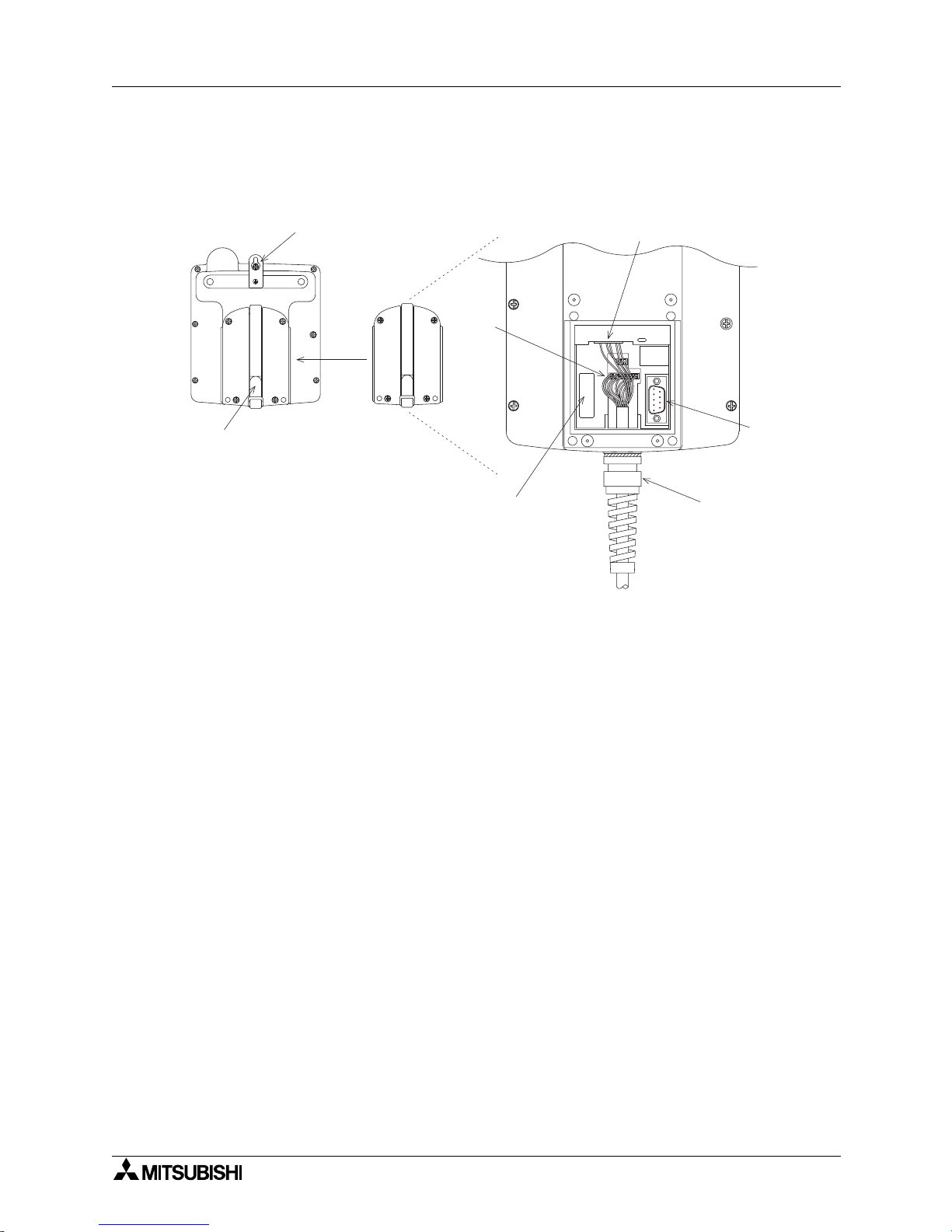
A953 HANDY GOT Introduction 1
1-6
1.4.2 Rear panel
The name and function of each part of the rear panel of the Handy GOT are described below.
When the rear cover is removed, diversified connectors can be seen.
1) Hand strap
Is a strap whose length is adjustable to allow the operator to comfortably hold the Handy
GOT.
2) Metal hook for mounting on the wall
Is offered to mount the Handy GOT on the wall for operation and accommodation.
3) External cable (Refer to section 2.2.)
Is offered as an option to connect a PLC (for RS-232C communication), power supply and
operation switches, and connected to the connectors 3)' in two positions.
4) Port for personal computer (9-pin D-Sub, male) (for RS-232C communication) (Refer to
chapter 5.)
Is offered to transfer the screen data created using the screen creation software.
1 )
2 )
3 ) '
N o t u s e d
3 )
4 )
3 ) '
W h e n t h e r e a r c o v e r i s r e m o v e d ( e n l a r g e d v i e w )
Page 27
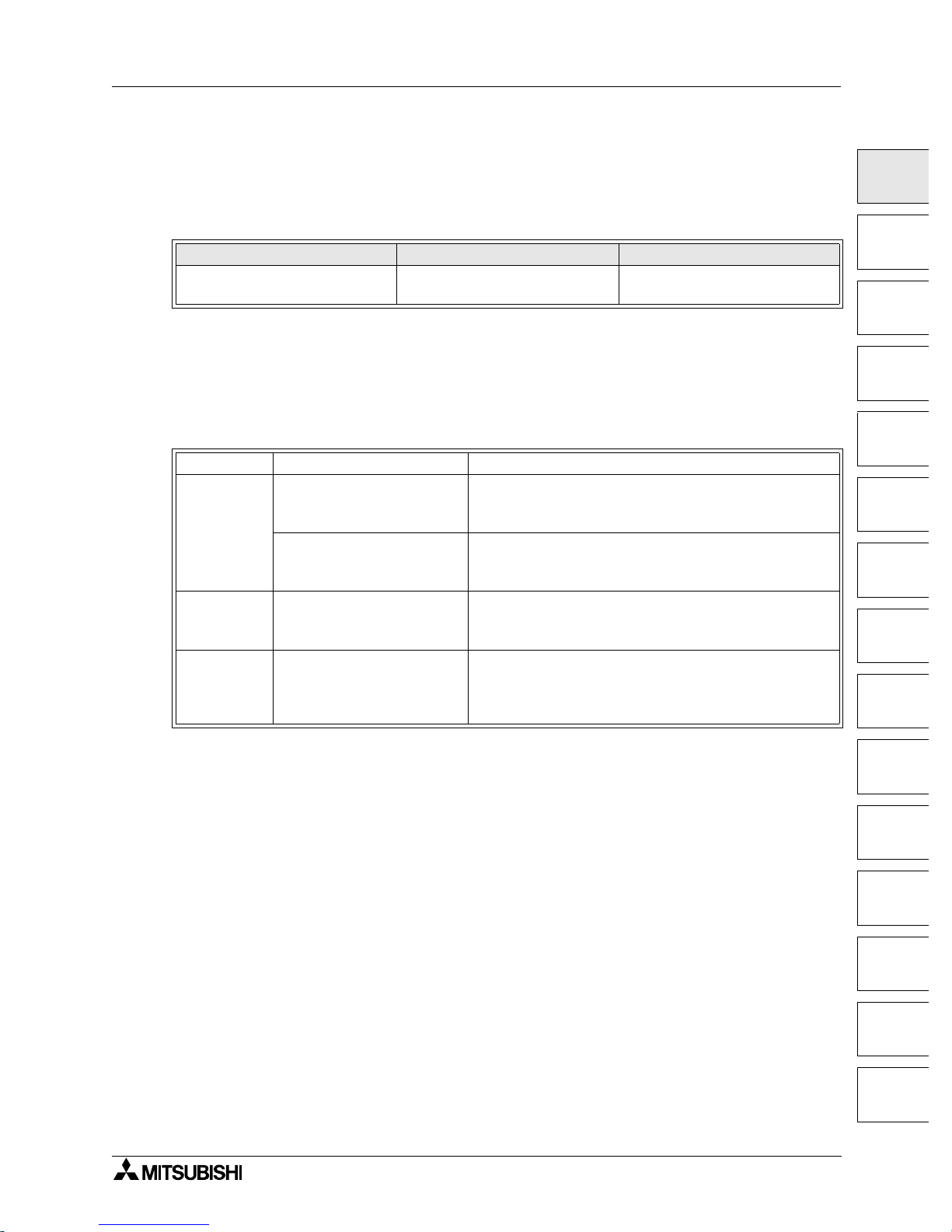
A953 HANDY GOT Introduction 1
1-7
1
2
3
4
5
6
7
8
9
10
11
12
13
14
A
1.5 Applicable versions of OS and screen creation software
When using the Handy GOT, make sure to prepare the OS and the screen creation software of
the version shown below.
1.5.1 Applicable OS versions
Because the BIOS is already assembled in the Handy GOT at the time of shipment, you do not
have to transfer it using the screen creation software.
Transfer the OS to the Handy GOT in accordance with the operating procedure described in
the manual of the screen creation software shown below.
(The PLC card interface and the printer interface are not available.)
1.5.2 Applicable screen creation software versions
"V" at the end of the model name indicates that the software is for version upgrade.
For connection of the screen creation software (personal computer) and the Handy
GOT, refer to chapter 5.
Handy GOT Applicable BIOS OS version
A95GOT-SBD-M3-H
A95GOT-LBD-M3-H
version M version 7.1.0 or later
GT Designer2 SWD5C-GTD2-E Screen creation software for GOT-900 Series
GT Works2
SWD5C-GTWK2-E
Integrated screen development software for GOT-900
Series
(SWD5C-GTD2-E + GT Simulator2 + GT SoftGOT2)
SWD5C-GTWS-E
Integrated screen development software for GOT-900
Series
(SWD5C-GTWK2-E + A9GTSOFT-LKEY-P)
GT Designer SWD5C-GOTR-PACKE(V)
Screen creation software for GOT-900 Series
: 4 or larger (version F or later)
Product shipped in May, 2000 or later
GT Works SWD5C-GTWORKS(-E)
Integrated screen development software for GOT-900
Series
"SWD5C-GOTR-PACKE + GT Simulator" is packed
together.
Page 28
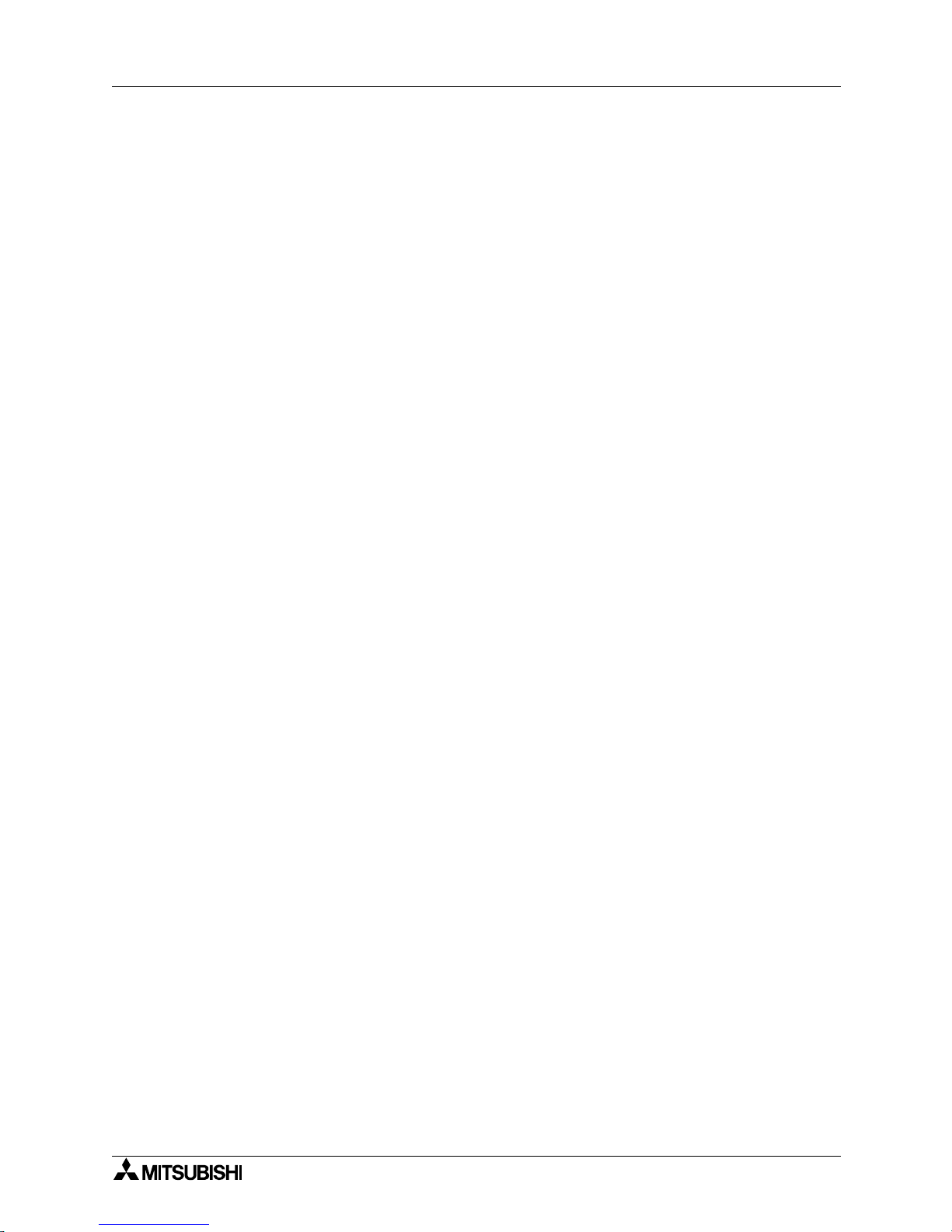
A953 HANDY GOT Introduction 1
1-8
MEMO
Page 29
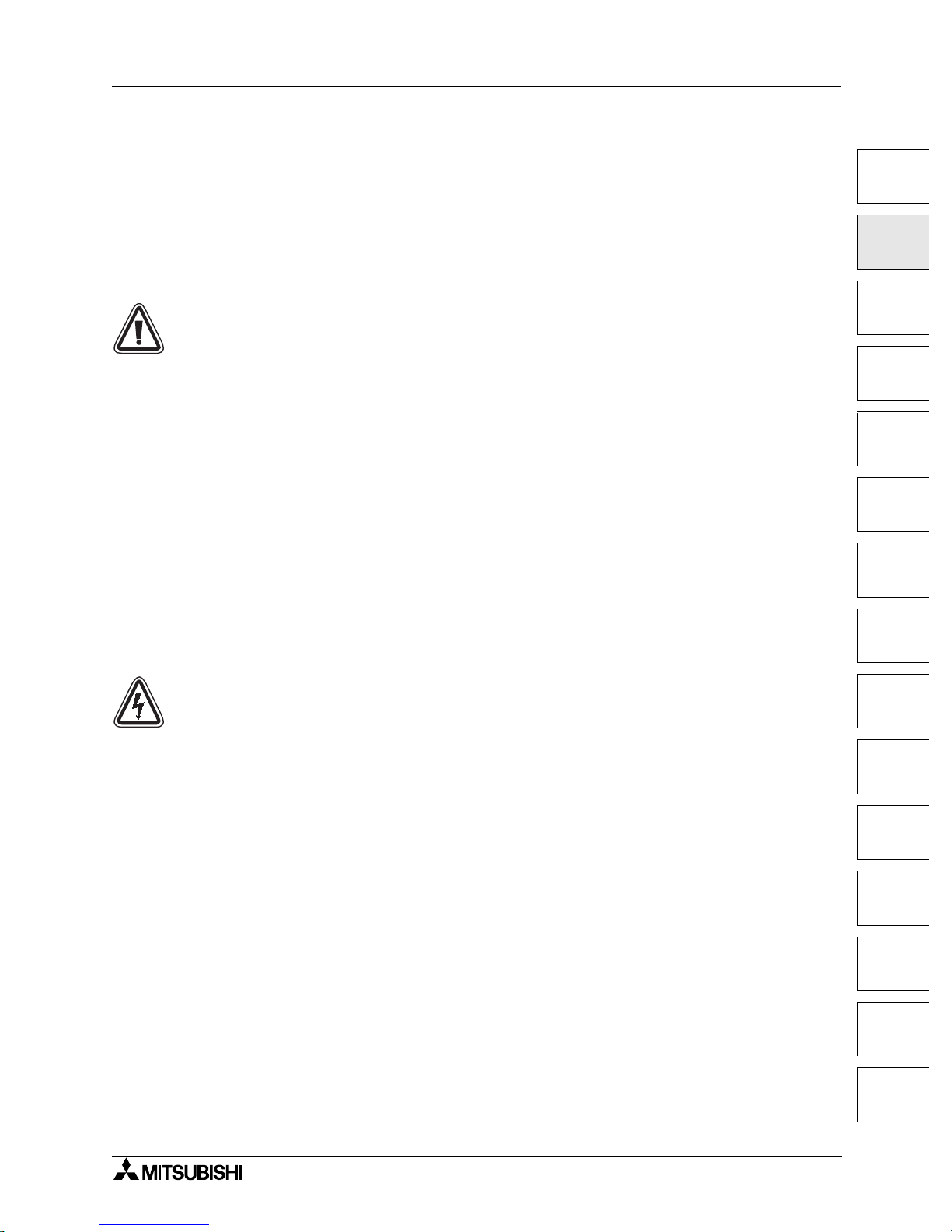
Installation Wiring 2
2-1
1
2
3
4
5
6
7
8
9
10
11
12
13
14
A
2. Installation Wiring
This section describes installation of the Handy GOT and wiring of the power supply and the
operation switches.
Thoroughly understand the specifications before performing installation and wiring.
2.1 Installation method
Cautions on installation
• Use the Handy GOT in the general specifications environment described in this manual.
Do not use the Handy GOT in a place with dusts, soot, conductive dusts, corrosive gas or
flammable gas, place exposed to high temperature, dew condensation, direct sunlight,
wind and rain, or place exposed to vibration or impact.
If the Handy GOT is used in such a place, electrical shock, fire, malfunction, product
damage or deterioration may caused.
• Never drop cutting chips and electric wire chips into the ventilation window of the Handy
GOT when you drill screw holes or perform wiring.
Otherwise, fire, failure or malfunction may be caused.
• Connect connection cables securely to the specified connectors while the power is
turned OFF.
Imperfect connection may cause malfunction or failure.
• When connecting cables, pay attention to the contents described in this section.
Especially, attach the rear cover so that PCBs inside the Handy GOT are not interfered
with connection cables.
Cautions on wiring
• Make sure to attach the rear cover to the Handy GOT before turning on the power and
starting operation after the installation or wiring work.
Otherwise, electrical shock may be caused.
• Make sure to shut down all phases of the power outside the Handy GOT before starting
the installation or wiring work.
Otherwise, electrical shock and damage of Handy GOT may be caused.
A953 HANDY GOT
Page 30
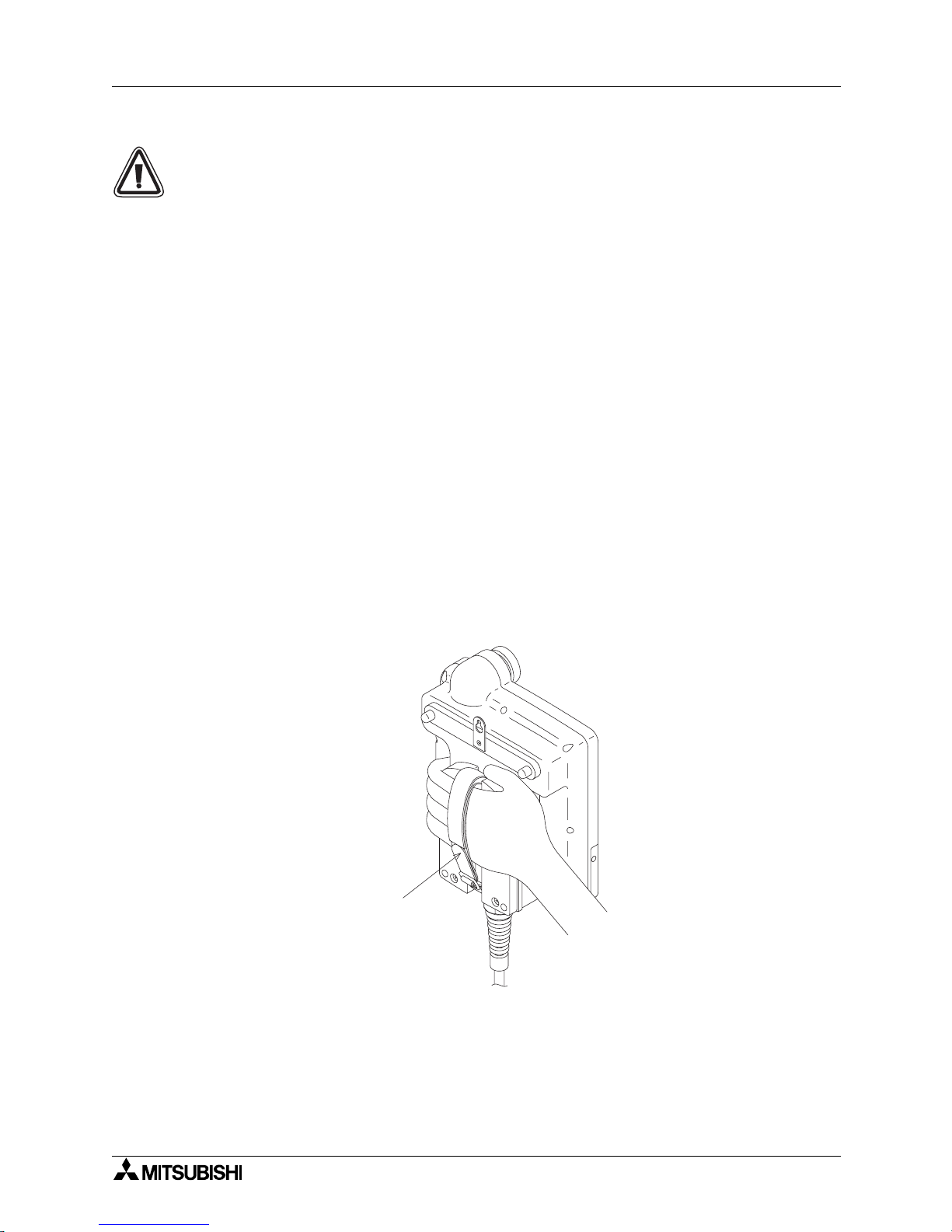
A953 HANDY GOT Installation Wiring 2
2-2
Cautions on wiring
• The Handy GOT has the DC power specifications. Connect the DC power cable to the
dedicated terminals described in this manual.
If the AC power is supplied to the power supply, operation switches or emergency stop
switches, the Handy GOT may be burnt.
• Correctly connect the 24V DC power cable (terminals) of the Handy GOT to [+][-] of the
DC power supply unit as described in this manual.
If reversing the terminals will seriously damage the Handy GOT.
• Perform the groundings to the drain wire (FG) of the Handy GOT. Never perform common
grounding with the strong power system.
• When processing a cable or executing the wiring work, pay attention so that cutting chips
and wire chips do not enter the inside of the Handy GOT.
Such chips may cause fire, failure or malfunction.
Note
Even if the power is interrupted for less than 1 ms, the Handy GOT continues operation. If the
power is interrupted for a long time or the voltage is dropped, the Handy GOT stops operation.
When the power is restored, however, the GOT automatically restarts operation.
2.1.1 Holding
When holding the Handy GOT for operation, place your hand through the hand strap provided on its rear
face. You can adjust the length of the hand strap.
H a n d s t r a p
Page 31

A953 HANDY GOT Installation Wiring 2
2-3
1
2
3
4
5
6
7
8
9
10
11
12
13
14
A
2.1.2 Hanging on wall
When operating the Handy GOT while keeping it hung on the wall, use the metal fixture for wall hanging
provided on the rear face of the Handy GOT.
On the wall face, the weight of the main unit (approximately 0.79 kg/1.74 lbs) and a load of approximately
1 ~ 3 kg (2.20 ~ 6.61 lbs) which varies depending on the communication cable length are applied. While
taking this into consideration, attach a suitable metal fixture on the wall.
2.1.3 Flat surface mounting
When using the Handy GOT on a flat surface, such as a desk or shelf, keep the Handy GOT parallel to
the surface so that it does not drop and, fix the communication cable to the desk.
W a l l f a c e
M e t a l h o o k f o r m o u n t i n g o n w a l l
f
5 m m ( 0 . 2 0 " )
f
1 0 m m ( 0 . 3 9 " )
F l a t h e a d s c r e w M 3 ( 0 . 1 2 " ) ´ 6
P O W E R
G R I P S W
I t i s r e c o m m e n d e d t o f i x
t h e c a b l e .
Page 32

A953 HANDY GOT Installation Wiring 2
2-4
2.2 Wiring
Cautions on wiring
• Make sure to shut down all phases of the power supply outside the Handy GOT before
starting the installation or wiring work.
If any phase is not shut down, you may get electrical shock or the Handy GOT may be
damaged.
• Before turning on the power or starting operation after the installation or wiring work, make
sure to attach the rear cover to the Handy GOT.
If the rear cover is not attached, you may get electrical shock.
• The Handy GOT is designed for DC power. Correctly connect the DC power supply as
described in this manual.
If the AC power supply is connected to the I/O terminals, the power terminals or the
emergency stop switch, the Handy GOT may be burnt.
• Never drop cutting chips or electric wire chips into the inside of the Handy GOT while
processing connection cables or performing the wiring work. Such chips may cause fire,
failure or malfunction.
• Perform Class D grounding to the drain wire (FG) of the Handy GOT. However, never
perform common grounding with a strong power system.
Note:
Even if instantaneous power interruption of less than 1ms occurs, the Handy GOT continues its
operation.
If long power interruption or voltage drop occurs, the Handy GOT stops its operation. And
when the power is recovered, the Handy GOT automatically restarts its operation.
Page 33

A953 HANDY GOT Installation Wiring 2
2-5
1
2
3
4
5
6
7
8
9
10
11
12
13
14
A
2.2.1 Outline of connection
When attaching and detaching the Handy GOT or directly wiring the Handy GOT, perform
connection in either of the following methods.
When attaching/detaching the Handy GOT (using only an external cable)
When directly wiring the Handy GOT
F9GT-HCAB1 Prepared by user
When using a connector prepared by user
F9GT-HCAB
F9GT-HCAB5
PLC
External cable PLC connection cable
Wiring inside panel
Handy GOT
Wiring outside panel
24V DC supplied
from external power
supply unit or service
power supply of
PLC
RS232C
To PLC
For power supply and
operation switches
For untiled
cable
F9GT-HCAB1
PLC
External cable
Wiring inside panel
Handy GOT
Wiring outside panel
Prepared by user
For untiled
cable
24V DC supplied
from external power
supply unit or service
power supply of
PLC
Page 34

A953 HANDY GOT Installation Wiring 2
2-6
2.2.2 Cable selection
The figure below shows the outline of connection to the PLC.
Note:
The connection distance between the handy graphic operation terminal and the PLC ("1) +
3)" or "2)") should be within 6m (19' 8").
Name Model name Remarks
1)
External cable
(with 25-pin D-Sub connector on one side)
F9GT-HCAB-3M(3m, 9' 10")
2)
External cable
(with untied 20-core wires on one side)
F9GT-HCAB1-3M(3m, 9' 10")
3)
Relay cable for PLC connection
(with 6-pin MINI DIN connector on PLC side)
F9GT-HCAB5-150(1.5m, 4' 11")
For Q Series
Cable for any other
series is to be
prepared by user.
Connect a cable to
the connector inside
the rear cover.
1) 3)
To Q Series PLC
2)
For the details, refer to section 2.2.4.
For the details, refer to
section 2.2.3.
For the details, refer to
section 2.2.3.
To the power supply and
operation switches
To power supply
To operation switches
To PLC
P O W E R
G R I P S W
Page 35

A953 HANDY GOT Installation Wiring 2
2-7
1
2
3
4
5
6
7
8
9
10
11
12
13
14
A
2.2.3 Pin arrangement and signal names of cables and connectors
1) External cable F9GT-HCAB-3M
The figure and the table below show the pin arrangement of untied wires and connectors of
external cables F9GT-HCAB-3M and F9GT-HCAB1-3M.
External cable
Communication/power supply/
operation switch signal name
Application
Reference
F9GT-HCAB-3M
F9GT-HCAB1-3M
A950 Handy GOT A953 Handy GOT
D-Sub pin number
Untied wire color
RS-422 RS-232C
1 Drain wire FG (shield) Frame ground
Chapter 6
and later
2 Black TXD+(SDA) SD(TXD)
Signal wires for
communication with
PLC
(For connection to
the PLC, refer to
chapter 6 and later.)
3 White TXD-(SDB) ER(DTR)
4 Red RTS+(RSA) RD(RXD)
5 Green RTS-(RSB) DR(DSR)
6 Yellow RXD+(RDA) RS(RTS)
7 Brown RXD-(RDB) CS(CTS)
8 Blue CTS+(CSA) CD(DCD)
9 Gray CTS-(CSB) NC
10 Orange SG Signal ground
11
−
NC Unused
12 Purple
DC24V G
Minus side of 24V DC
power supply of
Handy GOT
2.2.3
13 Pink
14 Fresh green Switch common
For operation
switches
3.1
15 Sky blue SW1
16 Black/white SW2
17 Red/white SW3
18 Green/white SW4
19
−
NC
Unused
20
−
NC
21 Brown/white ES1 For emergency stop
switch (Both ends of
the switch contact
are exposed.)
22 Yellow/white ES1
23
−
NC Unused
24 Blue/white
DC24V+
Plus side of 24V DC
power supply of
Handy GOT
2.2.3
25 Gray/white
113
14
25
F9GT-HCAB-3M
25-pin D-Sub, male connector
. . . . . .
Distinguished
by color
F9GT-HCAB1-3M
Untied wires (20-core type)
Page 36

A953 HANDY GOT Installation Wiring 2
2-8
2.2.4 Connection of external cable
This section explains how to connect an optional external cable and the Handy GOT.
1) Remove the rear cover.
Rear face of Handy GOT
a) Loosen four mounting screws, and open the rear cover.
Note:
Remove only the mounting screws. Do not remove other
seven screws provided around the edge of the Handy GOT.
If such screws are removed, the waterproof ability may be
deteriorated or the Handy GOT may fail.
When the rear cover is open
(A) Power connector (8-pin)
(B) Connector for communication/operation switch (20-pin)
(C) Mounting slot
(D) Packing
2) Connect an external cable.
a) Let an external cable go through the mounting slot (C) in the Handy GOT, and connect it
to the connectors (A) and (B).
External cable
F9GT-HCAB-M:
With 25-pin D-Sub connector on one side
F9GT-HCAB1-M:
With untied 20-core wires on one side
a)
Note
( D )
( C )
( A ) ( B )
W h e n l e t t i n g t h e
c a b l e g o t h r o u g h ,
m a k e e a c h c o n n e c t o r
f a c e d o w n w a r d .
Page 37

A953 HANDY GOT Installation Wiring 2
2-9
1
2
3
4
5
6
7
8
9
10
11
12
13
14
A
b) Tighten the hexagon nut for mounting of the external cable to the Handy GOT.
Make sure to tighten the hexagon nut for
mounting with a sufficient force to avoid
looseness.
As guideline, tighten it until the packing is
crushed by 0.5mm (0.02") or more.
c) Pull lightly the cable, and tighten lightly the
hexagon nut for tightening in the position in which
the cable is naturally stopped.
d) Tighten securely the hexagon nut for tightening
so that the cable will not come off or the
waterproof ability will not be deteriorated.
3) Attach the rear cover.
a) When closing the rear cover, make sure that the packing (D) has not come off.
b) Attach the rear cover.
c) Tighten the four mounting screws.
Make sure that the tightening torque is 0.49 to 0.68 N•m.
P a c k i n g
2 2 m m ( 0 . 8 7 " )
H e x a g o n n u t f o r m o u n t i n g
H e x a g o n n u t
f o r t i g h t e n i n g
P u l l i n g
d i r e c t i o n
A s g u i d e l i n e , m a k e s u r e
t h a t t h e c l e a r a n c e i s
3 . 5 m m ( 0 . 1 4 " ) o r l e s s .
Page 38

A953 HANDY GOT Installation Wiring 2
2-10
2.2.5 Wiring of power supply
To the Handy GOT, the power is supplied from the PLC or an external power supply unit.
The current consumption of the Handy GOT is 400mA/24V DC.
Example when the power is supplied from an external power supply
Connect a 24V DC external power supply unit to the power supply line (pin) of the external
cable (untied or with a connector) of the Handy GOT.
Pin arrangement
Signal name
External cable
F9GT-HCAB-3M F9GT-HCAB1-3M
24+ 24,25 Blue/white, gray/white
24G 12,13 Purple, pink
FG 1 Drain wire
E x t e r n a l
p o w e r
s u p p l y u n i t
P L C
C l a s s D g r o u n d i n g
H a n d y
G O T
F G
P L C
1 0 0 V A C
2 0 0 V A C
E x t e r n a l
p o w e r
s u p p l y u n i t
C l a s s D g r o u n d i n g
H a n d y
G O T
F G
a) When the input power is equivalent
When the input power for the PLC is equivalent to
the input power for the external power supply (24V
DC), perform grounding by connecting the frame
ground wire of the Handy GOT to the ground
terminal ( ) of the PLC.
b) When the input power is different
When the input power is different between the PLC
and the external power supply unit (PLC: 200V
AC, external power supply: 100V AC), perform
dedicated grounding to each of the ground
terminal ( ) of the PLC and the frame ground
wire of the Handy GOT.
*1 Cautions on Class D grounding according to the input power
P L C
T o o p e r a t i o n s w i t c h e s o f h a n d y G O T
H a n d y G O T
C l a s s D
g r o u n d i n g
C l a s s D
g r o u n d i n g
E x t e r n a l p o w e r
s u p p l y u n i t
F G
2 4 +
C O M
X 4
X 0
X 1
X 2
X 3
2 4 +2 4 G
* 1
Page 39

A953 HANDY GOT Installation Wiring 2
2-11
1
2
3
4
5
6
7
8
9
10
11
12
13
14
A
2.3 Panel face processing
This section explains how to process the panel face when the Handy GOT is attached and
detached through a connector.
2.3.1 A953 Handy GOT
1) Attaching the connector on the panel face
a) External cable (with 25-pin D-Sub, male connector)
F9GT-HCAB-3M (3m, 9' 10")
b) Relay cable for PLC connection
For QCPU:
F9GT-HCAB5-150 (1.5m, 4' 11")
Any relay cable other than the above for the Q Series is to be prepared by the user.
When using a connector in accordance with your specifications together with the external
cable F9GT-HCAB1-M (with untied wires), refer to section 2.2.
a )
b )
P L C
A 9 5 0 h a n d y G O T
C o n t r o l p a n e l o r
o p e r a t i o n p a n e l
P O W E R
G R I P S W
Page 40

A953 HANDY GOT Installation Wiring 2
2-12
2.3.2 Appearance of relay cables
The panel cut size is as shown in section 2.3.3.
Appearance of the relay cable F9GT-HCAB5-150 (dedicated to the Q Series PLC)
T o p o w e r s u p p l y a n d o p e r a t i o n s w i t c h e s
A n a m e l a b e l i s a t t a c h e d t o t h e t i p o f
e a c h u n t i e d w i r e .
T o P L C
6 -
p i n M I N I D I N c o n n e c t o r
C o n n e c t e d
t o e x t e r n a l
c a b l e
2 5 - p i n D - S u b ,
f e m a l e c o n n e c t o r
( p a n e l - f a c e
m o u n t i n g t y p e
)
A c c e s s o r i e s
J a c k s o c k e t s
N u t s
2 e a c h
1 . 5 m ( 4 ' 1 1 " )
0 . 5 m ( 1 ' 8 " )
F o r F G ( C l a s s D g r o u n d i n g )
F9GT-HCAB
F9GT-HCAB1
25-pin D-sub, female
connector
1
13
14 25
SHELL
(1)
(2)
(3)
(7)
(4)
(5)
(10)
Drain wire
F9GT-HCAB-M
FG (Class D
grounding)
Black
White
Green
Brown
Red
Orange
(1)
(5)
(6)
(2)
(3)
(12)
DC24VG
(13)
DC24VG
(14)
SW-COM
(15)
SW1
(16)
SW2
(17)
SW3
(18)
SW4
ES1
ES1
DC24V+
DC24V+
F9GT-HCAB1-M
Wire the power supply, operation
switches and emergency stop
switches.
(21)
(22)
(24)
(25)
Purple
Pink
Fresh green
Sky blue
Black/white
Red/white
Green/white
Brown/white
Yellow/white
Blue/white
Gray/white
6-pin MINI DIN, male connector
Q Series
4
1
2
3
5
6
Page 41

A953 HANDY GOT Installation Wiring 2
2-13
1
2
3
4
5
6
7
8
9
10
11
12
13
14
A
2.3.3 Panel cut size for relay cable
When attaching the connector of a relay cable on the panel face so that the Handy GOT can be
attached and detached, process the panel face as shown below.
Insert a jack socket into a hole shown above, and tighten it with a nut (M3, 0.12")).
Handy GOT
Connector shape 25-pin D-sub
Cable model name F9GT-HCAB5-150
10
°
42.5 (1.67") or more
47.04 (1.85")
2-φ3.2±0.1 (0.13" ±0.004")
11.4 (0.45")
or more
Indicates the cut area.
Unit: mm
4-R3.4 (0.13")
(Panel thickness: 0.8 to 1.3mm, 0.03" to 0.05")
J a c k s o c k e t
C o n n e c t e d t o
e x t e r n a l c a b l e
C a b l e s i d e
N u t ( M 3 , 0 . 1 2 " )
P a n e l f a c e o n
w h i c h c o n n e c t o r
i s m o u n t e d
M 2 . 6 ( 0 . 1 0 " )
M 3 ( 0 . 1 2 " )
J a c k s o c k e t
4 . 8 ( 0 . 1 9 " )
Page 42

A953 HANDY GOT Installation Wiring 2
2-14
MEMO
Page 43

Wiring and Handling of Switches 3
3-1
1
2
3
4
5
6
7
8
9
10
11
12
13
14
A
3. Wiring and Handling of Switches
This chapter explains wiring and handling of the operation switches and the grip switch as well
as control of the LEDs for confirming the switch pressing status.
Cautions on installation
• Use the Handy GOT in the general specifications environment described in this manual.
Do not use the Handy GOT in a place with dusts, soot, conductive dusts, corrosive gas or
flammable gas, place exposed to high temperature, dew condensation, direct sunlight,
wind and rain, or place exposed to vibration or impact.
If the Handy GOT is used in such a place, electrical shock, fire, malfunction, product
damage or deterioration may caused.
• Never drop cutting chips and electric wire chips into the ventilation window of the Handy
GOT when you drill screw holes or perform wiring.
Otherwise, fire, failure or malfunction may be caused.
• Connect connection cables securely to the specified connectors while the power is
turned OFF.
Imperfect connection may cause malfunction or failure.
• When connecting cables, pay attention to the contents described in Chapter 2.
Especially, attach the rear cover so that PCBs inside the Handy GOT are not interfered
with connection cables.
Cautions on wiring
• Make sure to attach the rear cover to the Handy GOT before turning on the power and
starting operation after the installation or wiring work.
Otherwise, electrical shock may be caused.
• Make sure to shut down all phases of the power outside the Handy GOT before starting
the installation or wiring work.
Otherwise, electrical shock and damage of Handy GOT may be caused.
Cautions on wiring
• The Handy GOT has the DC power specifications. Connect the DC power cable to the
dedicated terminals described in this manual.
If the AC power is supplied to the power supply, operation switches or emergency stop
switches, the Handy GOT may be burnt.
• Correctly connect the 24V DC power cable (terminals) of the Handy GOT to [+][-] of the
DC power supply unit as described in this manual.
If reversing the terminals will seriously damage the Handy GOT.
• Perform the groundings to the drain wire (FG) of the Handy GOT. Never perform common
grounding with the strong power system.
• When processing a cable or executing the wiring work, pay attention so that cutting chips
and wire chips do not enter the inside of the Handy GOT.
Such chips may cause fire, failure or malfunction.
A953 HANDY GOT
Page 44

A953 HANDY GOT Wiring and Handling of Switches 3
3-2
3.1 Outline of switches
The Handy GOT is equipped with the following switches and indicator LEDs.
1) Switch assignment
The figure below shows assignment of the switches. Each switch is abbreviated as shown in
the table below.
Switches requiring external wiring
The following switches are required to be connected to the PLC or an external input
equipment by way of a connector for operation switches.
- Operation switches
- Emergency stop switch
Switch and LEDs not requiring external switches
The following switch and LEDs are connected to the display unit CPU, and perform serial
communication with the PLC by way of the communication connector. Accordingly, wiring is
not required.
-Grip switch
- Operation indicator LEDs
Abbreviation Name Reference
SW1 to SW4 Operation switches
3.2
ES1 Emergency stop switch
L1 to L4 Indicator LEDs for operation switches 3.3
L5 Indicator LED grip stop switch
3.4
−
Grip switch
POWER GRIP SW
SW1
SW2
SW3
SW4
ES1
L1 L2 L3 L4
L5
Grip switch
Page 45

A953 HANDY GOT Wiring and Handling of Switches 3
3-3
1
2
3
4
5
6
7
8
9
10
11
12
13
14
A
2) Switch internal wiring
Connection of each switch is as shown below inside the Handy GOT.
CPU memory
LCD panel
Touch switch circuit
Display circuit
Serial
communication
CPU/communication circuit
RS-232C (for PC)
DC24V
+
DC24G
FG
RS-232C
(for external
equipment)
Operation
switches
SW1
SW2
SW3
SW4
Emergency
stop
switches
ES1
ES1
To external cable
SW-COM
Power
circuit
Power
supply
L1(SW1)
L2(SW2)
L3(SW3)
L4(SW4)
L5
(GRIP SW)
Grip
switch
Indicator LEDs
for operation
switches
I/O interface
Page 46

A953 HANDY GOT Wiring and Handling of Switches 3
3-4
3) Connection diagram of external cables and connected equipment
SW-COM
SW1
SW2
Handy GOT
internal wiring
SW3
SW4
Connected
equipment
(PLC)
Inputs
ES1
ES1
Wire them for
emergency
stop
switches.
Fresh green
Sky blue
Black/white
Red/white
Green/white
Brown/white
Yellow/white
F9GT-HCAB-3M
F9GT-HCAB1-3M
Cables for
Handy
GOT
25pin D-Sub Untied cable
The untied cables above are distinguished
by the color. On these cables, a signal
name (SW1 to SW4, ES1) label is adhered
for distinction.
14
15
16
Power circuit
18
21
22
17
DC24VG
DC24VG
DC24V+
DC24V+
12
13
24
25
24V DC
Purple
Pink
Blue/white
Gray/white
Wiring of
power supply
FG
Drain wire
Class D
grounding
1
COM
X0
X1
X2
X3
Page 47

A953 HANDY GOT Wiring and Handling of Switches 3
3-5
1
2
3
4
5
6
7
8
9
10
11
12
13
14
A
3.2 Wiring of operation switches
The operation switches are assigned as shown below, and connected to the PLC through an
external cable.
Connection example
Pin arrangement
In the wire color of the F9GT-HCAB1-3M, "color 1/color2" indicates stripes of the two colors.
3.2.1 Inputs of operation switches
Use the operation switches provided on the Handy GOT as follows.
Operation switch operating procedure
The operation switches SW1 to SW4 are directly connected to inputs of the PLC. Accordingly,
the operation switches can be arbitrarily controlled in a sequence program in the same way as
general inputs.
• The operation switches are received as momentary type a-contact switches by the PLC.
• When the operation switches are to be handled as b-contacts or alternate type switches,
create in a sequence program accordingly.
Signal name
External cable
F9GT-HCAB-3M F9GT-HCAB1-3M
SW COM 14 Fresh green
SW1 15 Sky blue
SW2 16 Black/white
SW3 17 Red/white
SW4 18 Green/white
P L C
X 0
X 1 X 2
1 6
1 5
1 4
X 4X 3
X 5
S W 1
S w i t c h
c o m m o n
1 8
1 7
S W 2
S W 3
S W 4
H a n d y G O T
C O M
X0
Y0
Example: When an operation switch is wired to X0 of PLC
ON
OFF
ON
OFF
Operation
switch status
X0
Page 48

A953 HANDY GOT Wiring and Handling of Switches 3
3-6
3.2.2 Lighting of operation indicator LEDs
Each of the four operation switches SW1 to SW4 is equipped with a green LED which indicates
the pressing status of the switch.
Each LED is assigned to the bit 0 to the bit 3 of a word device. When the bit value is "1", the
corresponding LED is lit. When the bit value is "0", the corresponding LED is extinguished.
1) Assigning a device which controls the LEDs
Assign a device to control the LEDs using the screen creation software. When "System
Information" of "Read device" in "Common" is set to 2 points, the set "Read device" +1 (the
output information storage area of the external I/O function) is assigned to LED control.
The figure below shows the relationship between each bit in the output information storage
area and the LEDs. When the bit value is "1", the corresponding LED is lit. When the bit
value is "0", the corresponding LED is extinguished.
Output information storage area of the external I/O function
For example, when "Read device" of "System Information" is set to "D100", the value of
each bit of the D101 is reflected on lighting/extinction of an LED.
b0 of D101 → LED of SW1
b1 of D101 → LED of SW2
b2 of D101 → LED of SW3
b3 of D101 → LED of SW4
2) Setting in the screen creation software
Set "Read Device" in "System Information" as follows according to the screen creation
software.
- GT Designer2 (SWD5C-
GTD2-E)
a) Select "Common"-"System
Environment" to open the
"System Environment"
window.
b) Select "System
Information".
c) Set "Read Device" (System
Signal 1).
d) Click the "External I/O
Function Output
Information" check box to
give a check mark.
e) Click the "OK" button to
close the "System
Environment" window.
b15 b14 b13 b12 b11 b10 b9 b8 b7 b6 b5 b4 b3 b2 b1 b0
SW4SW3SW2SW1
Page 49

A953 HANDY GOT Wiring and Handling of Switches 3
3-7
1
2
3
4
5
6
7
8
9
10
11
12
13
14
A
- GT Designer (SWD5C-GOTR-PACKE)
a) Select "Common"-"System
Information" to open the
"System Information Setting"
dialog box.
b) Set "Read Device" (System
Signal 1).
c) Click the "External I/O Function
Output Information" check box
to give a check mark.
d) Click the "OK" button to close
the "System Information" dialog
box.
3) Program example
The operation switch SW1 is wired to X0, SW2 to X1, SW3 to X2, and SW4 to X3.
In the screen creation software, "Read device" of "System Information" is set to "D100".
In a sequence program, assign LED control to M10 and later.
X0
M10
X3
M13
When the SW1 is pressed, the corresponding green LED lights.
Transfers the M10 to the M13 to the set
"Read device" +1.
. . . . .
M8000
MOV
K1M10 D101
When the SW4 is pressed, the corresponding green LED lights.
. . . . .
. . . . .
. . . . .
Page 50

A953 HANDY GOT Wiring and Handling of Switches 3
3-8
3.3 Wiring of emergency stop switch
The emergency stop switch is assigned as shown below, and connected to the PLC through an
external cable.
Connection example
When turning on/off the power of the external equipment, make sure that the load is not more
than 24V DC, 1A (contact specifications).
Make sure to construct the emergency stop circuit outside the PLC.
Pin arrangement
In the wire color of the F9GT-HCAB1-M, "color 1/color 2" indicates stripes of the two colors.
Signal name
External cable
Connector conversion box
F9GT-HCAB-M F9GT-HCAB1-M F9GT-HCNB
ES1 21 Brown/white ES1
ES1 22 Yellow/white ES1
As input signal of the PLC
As control signal to turn on/off the
power of the external equipment.
ES1
21
COM X0
ES1
21 22
Handy GOTHandy GOT
22
Page 51

A953 HANDY GOT Wiring and Handling of Switches 3
3-9
1
2
3
4
5
6
7
8
9
10
11
12
13
14
A
3.4 Setting of grip switch
The grip switch is provided on the side of the Handy GOT. While the grip switch (a-contact) is
pressed and held, manipulation of the touch switches on the screen is effective.
The ON/OFF status of the grip switch can be monitored in the PLC.
3.4.1 Effectiveness/ineffectiveness of grip switch
In order to set the grip switch effective or ineffective, use the utility function in the Handy GOT.
(In the default, the grip switch is effective.)
When the grip switch is set effective, the OFF operation of the touch switches can be changed
by the grip switch by setting "If it is released" described in the next chapter. (For the details,
refer to the next chapter.)
1) Setting in the Handy GOT
Set the grip switch effective or ineffective in "Setup" of the utility function of the Handy GOT.
1st page 2nd page
2) Setting in the screen creation software (SWD5C-GOTR-PACKE)
Setting is not available. (Only the Handy GOT is available for the setting.)
Grip switch
Page 52

A953 HANDY GOT Wiring and Handling of Switches 3
3-10
3.4.2 Grip switch operation timing
1) Effective screens
When the grip switch is set effective, manipulate touch switches while pressing and holding
the grip switch.
However, on the setup screen, the self-diagnosis screen and the screen & OS copy screen,
touch switches are always enabled without regard to effectiveness of the grip switch.
2) Touch switch effective timing
a) Basic operation
When the grip switch is set effective in the Handy GOT, the grip switch controls the
operations of touch switches, numeric value inputs and ASCII inputs (In the description
below, touch switches are picked up as representatives.).
While the grip switch is pressed and held (ON status), touch switch operations are
enabled as shown below.
However, while the grip switch is released (OFF status), touch switches are disabled and
cannot be manipulated from the touch panel.
b) ON/OFF operation timing
When "If it is released" is set to "KEY OFF"
While the grip switch is in the ON status, a touch switch turns ON when pressed, and
turns OFF when released.
[Point]
Once a touch switch is pressed (set to ON), the ON status of the touch switch is not
affected by releasing (set to OFF) of the grip switch. When the touch switch is released
(set to OFF), the control target bit device turns OFF.
Grip switch
ON
OFF
Touch switch
pressing status
Touch switch ON/
OFF operation
ON
OFF
ON
OFF
Cannot turn ON or OFF.
Indicator LED for
grip switch
ON
OFF
ON
OFF
ON
OFF
ON
OFF
Cannot turn ON or OFF.
ON
OFF
Refer to the description in "Point" below.
Grip switch
Touch switch ON/
OFF operation
Indicator LED for
grip switch
Touch switch
pressing status
Page 53

A953 HANDY GOT Wiring and Handling of Switches 3
3-11
1
2
3
4
5
6
7
8
9
10
11
12
13
14
A
When "If it is released" is set to "NO ACTION"
While the grip switch is in the ON status, a touch switch turns ON when pressed, and
turns OFF when released or when the grip switch is released (set to OFF).
[Point]
Even while a touch switch is pressed and held (ON status), it turns OFF and the control
target bit device turns OFF if the grip switch is released (set to OFF).
c) Others
When the grip switch is pressed while the screen is black by the screen save function,
the screen save function is released and the screen becomes active.
ON
OFF
ON
OFF
ON
OFF
Cannot turn ON or OFF.
ON
OFF
Grip switch
Touch switch ON/
OFF operation
Indicator LED for
grip switch
Touch switch
pressing status
Page 54

A953 HANDY GOT Wiring and Handling of Switches 3
3-12
3.4.3 Communication with PLC
In the PLC, the ON/OFF status of the grip switch can be confirmed using the bit device set as
follows.
In the Handy GOT, the green GRIP SW LED provided on the front face lights when the grip
switch is pressed.
1) Assigning a device used to confirm the grip switch ON/OFF status
The device used to confirm the grip switch ON/OFF status can be assigned using the
screen creation software.
When "Common" is selected then "System Information" is set, the set "Write device" +0 (the
system signal 2 area) is assigned to the grip switch.
The figure below shows the relationship between the bits in the system signal area and the
grip switch.
When the bit value is "1", the grip switch is ON. When the bit value is "0", the grip switch is
OFF.
System signal 2 area
2) Setting in the screen creation software
When the grip switch is set to ON or OFF, the 10th bit of "Write Device" (System Signal 2) in
"System Information" turns ON or OFF.
Set "Write Device" in "System Information" as follows according to the screen creation
software.
- GT Designer2 (SWD5C-
GTD2-E)
a) Select "Common"-"System
Environment" to open the
"System Environment"
window.
b) Select "System
Information".
c) Set "Write Device" (System
Signal 2).
d) Click the "OK" button to
close the "System
Environment" window.
b15 b14 b13 b12 b11 b10 b9 b8 b7 b6 b5 b4 b3 b2 b1 b0
↑
Grip switch
Page 55

A953 HANDY GOT Wiring and Handling of Switches 3
3-13
1
2
3
4
5
6
7
8
9
10
11
12
13
14
A
- GT Designer (SWD5C-GOTR-PACKE)
a) Select "Common"-"System
Information" to open the
"System Information Setting"
dialog box.
b) Set "Write Device" (System
Signal 2).
c) Click the "OK" button to close
the "System Information" dialog
box.
3) Program example
When "System Information" in "Write device" is set to D20
D20 b9: Grip switch ON (Turns on when the grip switch is pressed.)
M29 Grip switch ON
Output for confirming the ON/OFF status
M8000
MOV D20 K4M20
Page 56

A953 HANDY GOT Wiring and Handling of Switches 3
3-14
3.5 Creation of operation switch name sheet
This section describes how to create the operation switch name sheet.
3.5.1 Creation of name sheet
1) Prepare a mount sheet and an OHP sheet (transparent sheet) offered as accessories.
2) Write arbitrary switch names on the name sheet mount.
The mount is of actual dimensions.
If making another sheet, make it in the following dimensions.
3) When the work in the step 2) is finished, copy the contents of the mount sheet on the OHP
sheet in the actual dimensions (100%) using a copy machine. The OHP sheet is as double
as the mount sheet. If you have made a mistake in copy, use the other half of the OHP
sheet.
If you would like to prepare another OHP sheet, use the following one which can be copied.
Recommended OHP sheet: VF-5 (A4 × 20 sheets) manufactured by KOKUYO
Material: Polyester film
Thickness: 0.1 mm
K e y c e n t e r
( p r i n t c e n t e r )
S h e e t i n s e r t i o n d i r e c t i o n
1 2
2 2
2 2
2 2
( 1 8 )
9 6 ( 3 . 7 8 " )
1 0
C 2 ( 0 . 0 8 " )
2 0
+ 0
- 1
D i a m e t e r = 1 7 ( 0 . 6 7 " )
: E f f e c t i v e r a n g e f o r c h a r a c t e r s
( 0 . 3 9 " )
( 0 . 4 7 " )
( 0 . 8 7 " ) ( 0 . 8 7 " )
( 0 . 8 7 " )
0 . 7 9
+ 0
- 0 . 0 4
U n i t : m m ( i n c h e s )
( 0 . 7 1 " )
Page 57

A953 HANDY GOT Wiring and Handling of Switches 3
3-15
1
2
3
4
5
6
7
8
9
10
11
12
13
14
A
3.5.2 Attachment of sheet
1) Removing the operation switch cover
Insert a screwdriver into the clearance *1 or *3
between the operation switch cover and the main
body, and push up slowly the operation switch cover
with the screwdriver.
When the either side *1 or *3 comes off, pull the
operation switch cover in the sliding direction to
remove it.
2) Inserting the sheet
Insert the name sheet into the following position of the Handy GOT.
3) Attaching the operation switch cover
Align the operation switch cover with the protrusion *1 or *3
shown in the figure in the step 1), then attach the operation
switch cover while letting it be slightly warped.
O p e r a t i o n s w i t c h
c o v e r
* 1
* 2
* 3
S c r e w d r i v e r
S l i d i n g d i r e c t i o n
* 2
* 3
* 1
O p e r a t i o n s w i t c h
c o v e r
N a m e s h e e t i n s e r t i o n s l o t
* 1
* 3
L e t i t b e s l i g h t l y w a r p e d .
Page 58

A953 HANDY GOT Wiring and Handling of Switches 3
3-16
MEMO
Page 59

Specifications 4
4-1
1
2
3
4
5
6
7
8
9
10
11
12
13
14
A
4. Specifications
Caution on design
• While executing monitoring in the GOT (GOT-F900), if a communication error (including
disconnection of a cable) occurs, communication between the GOT and the PLC CPU is
interrupted and the GOT is disabled.
When establishing the system configuration using the GOT, make sure that a switch
which gives a significant operation to the system is executed from any equipment other
than the GOT while postulating communication error in the GOT. Otherwise, accidents
may be caused by incorrect output and malfunction.
Cautions on design
• Do not bind the control cable and the communication cable together with the main circuit
and the power line. Keep such cables off the main circuit and the power line by 100mm
(3.94") or more.
Otherwise, malfunction may be caused by noise.
• Make sure to press touch keys on the display screen with hand. If touch keys are subject
to an excessive force or pressed by a hard or sharp object, they may fail.
Cautions on startup/maintenance
• Do not touch connectors while the power is ON.
If a connector is touched, electrical shock or malfunction may be caused.
• Set to OFF the power before cleaning the Handy GOT or tightening a terminal.
If the Handy GOT is cleaned or a terminal is tightened while the power is ON, you may get
electrical shock.
Cautions on startup/maintenance
• Do not disassemble or modify the Handy GOT.
Disassembly or modification may cause failure, malfunction or fire.
• For replacement or repair of the backlight, consult with a Mitsubishi Electric distributor.
• Turn OFF the power before connecting or disconnecting a cable.
Connecting or disconnecting a cable while the power is ON may cause failure or
malfunction.
Caution on disposal
• When disposing of the Handy GOT, treat it as industrial waste.
A953 HANDY GOT
Page 60

A953 HANDY GOT Specifications 4
4-2
4.1 General specifications
4.1.1 Outside dimensions
The figure below shows the outside dimensions of the Handy GOT.
Unit: mm (inches)
Mass: 0.8kg (1.76lbs) (excluding cable)
GRIP
POWER
SW
191(7.52")
172(6.78")
29.7(1.17")
35.7(1.41")
64.7(2.55")
15(0.6")
100(3.94")
191(7.52")
150(5.91")
168(6.62")
175.5(6.91")
181(7.13")
172(6.78")
126(4.97")
19(0.75")
191(7.52")
29
19(0.75")
38
(1.5")
156(6.15")
78(3.08")
φ25(0.99")
64.7(2.55")
35(1.38")
13(0.52")
21
(0.83")
21(0.83")
38(1.5")
38(1.5")
a
156(6.15")
65.5(2.58")
65.5(2.58")
78(3.08")
13(0.52")
5(0.2")
15(0.6")
63.5(2.5")
(1.15")
a: 25(0.99")
φ10(0.4")
φ5(0.2")
Page 61

A953 HANDY GOT Specifications 4
4-3
1
2
3
4
5
6
7
8
9
10
11
12
13
14
A
4.1.2 Power unit specifications
The table below shows the specifications of the power unit of the Handy GOT.
Power unit specifications
4.1.3 General specifications
• General specifications
Item
Specifications
Handy GOT
Supply voltage 24V DC
Power ripple 200mV or less
Fuse 1.0A (built in)
Current consumption 400mA/24V DC (300mA/24V DC while backlight is turned off)
Allowable instantaneous power
interruption period
Operation is continued against instantaneous power interruption of
not more than 1ms.
Item Handy GOT
Ambient temperature 0 to +40°C during operation, -20 to +60°C during storage
Ambient humidity 35 to 85%RH during operation (Dew condensation shall not be allowed.)
Vibration resistance
Frequency Acceleration Amplitude
10 times in
each of X, Y
and Z
directions
(for 80 min)
When intermittent
vibrations are applied
10 to 57Hz
−
0.075mm
57 to 150Hz
9.8m/s
2
−
When continuous
vibrations are applied
10 to 57Hz
−
0.035mm
57 to 150Hz
4.9m/s
2
−
Impact resistance 147 m/s
2
, 3 times in each of X, Y and Z directions
Noise resistance
By noise simulator of noise voltage 1,000 Vp-p, noise width 1µs and cycle 30 to
100 Hz
Withstand voltage 500V AC for 1 min
Between all power terminals as a whole
and ground terminal
Insulation resistance 10MΩ or more by 500V DC Megger
Grounding Class D grounding (100 Ω or less)
Operating atmosphere
Must be free of lamp black, corrosive gas, flammable gas, or excessive amount
of electroconductive dust particles and must be no direct sunlight. (Same as for
saving)
+10%
-15%
Page 62

A953 HANDY GOT Specifications 4
4-4
• Performance specifications
• Make sure to handle the Handy GOT by hand.
If the Handy GOT is handled by a hard article or article with protrusions, the Handy GOT
may fail.
• Bright dots (always lit) and dark dots (unlit) may appear on a liquid crystal display panel. It is
impossible to completely avoid this symptom, as the liquid crystal display comprises of a
great number of display elements. Flickers may be observed depending on the display color.
Please note that these dots appear due to its characteristic and are not caused by product
defect.
• When the same screen is displayed for a long time, an incidental color or partial
discoloration is generated on the screen due to heat damage in, and it may not disappear.
To prevent heat damage, the screen saver function is effective. For details on the screen
saver function, refer to the following.
GOT-A900 Series Operating Manual (Extended
⋅
Option Functions Manual)
• The screen save and back light OFF functions of the GOT are used to prolong the service
life of the back light. For details on the screen saver function, refer to the following.
GOT-A900 Series Operating Manual (Extended
⋅
Option Functions Manual)
Item
A953GOT-LBD-M3-H A953GOT-SBD-M3-H
Operation switch
(for input to PLC)
4 points, a-contact 10mA/24V DC
Operation life: 1,000,000 times
Emergency stop switch
1 points, b-contact 1A/24V DC, independent wiring
(AH165-VR01 manufactured by Fuji Electric Co., Ltd.)
Grip switch 1 points, Assigned as switch in display unit
Display
unit
Equivalent to A953GOT-LBD-M3
Equivalent to A953GOT-SBD-M3
Display element
STN type black-and-white liquid crystal
STN type 8-color liquid crystal
Angle of visibility
Leftward: 50°, rightward: 50°,
upward: 45
°
, downward: 60
°
Leftward: 30°, rightward: 30°,
upward: 20°, downward: 30
°
Display size 320 × 240 dots, 115(4.53") × 86(3.39") mm
Number of displayed
characters
40 characters × 15 lines
Life Approximately 50,000 hours or more
Backlight Cold cathode (life: 40,000 hours or more)
Touch switch 300 switches maximum/screen, 20 × 15 matrix, size: 16 × 16 dots (minimum)
Memory Built-in flush ROM (user area: 3MB)
Built-in
interface
For PLC RS-232C 1 channel
For personal
computer
RS-232C 1 channel (under rear cover of Handy GOT)
Page 63

A953 HANDY GOT Specifications 4
4-5
1
2
3
4
5
6
7
8
9
10
11
12
13
14
A
4.2 PLC CPU which can be monitored
Whether or not a PLC CPU can be monitored in the Handy GOT is determined by the system
(connection form) up to the monitored PLC CPU.
4.2.1 In case of A953 Handy GOT
The table below shows the PLC CPU of each connection form which can be monitored.
(The A953 Handy GOT can be connected to a PLC equipped with the RS-232C interface.)
Connectable PLC list
*1 When the AnNCPU (S1), the A2SCPU, the A0J2HCPU or the A2CCPU is monitored, data
cannot be written to the CPU whose version is former than the following version.
AnNCPU (S1): version L (with link), version H (without link)
A2SCPU: version H
A0J2HCPU: version E
A2CCPU: version H
*2 Computer link connection is not available in the A2CCPU.
*3 When connecting a computer link unit to the A2SCPU, the A2SHCPU-S1, the A2SHCPU,
the A1SHCPU, the A1SJHCPU, the A0J2HCPU, the A171SHCPU or the A172SHCPU, use
the computer link unit software version U or later.
The A0J2-C214-S1 (computer link unit dedicated to the A0J2HCPU) is not available.
*4 The FX
1S
/FX1N/FX2N/FX
2NC
Series PLC can be connected by way of a expansion board for
RS-232C communication or communication adapter.
PLC CPU which can be monitored
CPU direct
connection
Reference
Computer link
connection
Reference
QCPU (Q mode)
✓
Chapter 6
✓
Chapter 7
QCPU (A mode)
✓
Chapter 6
✓
Chapter 7
QnACPU
✗
−
✓
Chapter 7
ACPU
Except A1FXCPU
✗
−
▲
*1*2*3
Chapter 7
A1FXCPU
✗
−
✗
−
FXCPU
✓
*4
✗
−
FA controller
✗
−
✗
−
Motion controller CPU
✗
−
✓
*3
Chapter 7
PLC by Omron
✗
−
✓
Chapter 8
PLC by Yaskawa Electric
✗
−
✓
Chapter 9
PLC by Allen-Bradley
✓
Chapter 10
✗
−
PLC by Sharp
✓
Chapter 11
✗
−
Microcomputer board
✓
Chapter 12
✗
−
PLC by Siemens
✓
Chapter 13
✗
−
PLC by Toshiba
✗
−
✗
−
Page 64

A953 HANDY GOT Specifications 4
4-6
4.3 Devices names which can be monitored
1) In the case of QCPU (A mode) and ACPU
*1 Only special units of stations connected to the GOT can be specified.
Set the buffer memory in the address range of the buffer memory existing in the target
special function units.
*2 In computer link connection, write to index registers (using the touch switch function, the
numeric input function, etc.) is disabled.
*3 Set the device number in a multiple of 16.
*4 When using the special internal relay (M) as bit device handled as word device, set the
device number "9000 + multiple of 16".
Examples: M9000, M9016 and M9240
Device name Available set monitor range
Bit
devices
Input (X) X0~X1FFF
Output (Y) Y0~Y1FFF
Internal relay (M) M0~M8191
Annunciator (F) F0~F2047
Link relay (B) B0~B1FFF
Special internal relay (M) M9000~M9255
Latch relay (L) L0~L8191
Timer
Contact (TT) TT0~TT2047
Coil (TC) TC0~TC2047
Counter
Contact (TT) CT0~CT1023
Coil (TC) CC0~CC1023
Special relay for link (SB) SB0~SB7FF
Bit of word device
Specified bits of word devices shown below
(excluding index register and buffer memory)
GOT bit register (GB) GB64~GB1023
Word
devices
Data register (D) D0~D8191
Special data register (D) D9000~D9255
Link register (W) W0~W1FFF
Timer (present value)(TN) TN0~TN2047
Counter (present value)(CN) CN0~CN1023
Link special register (SW) SW0~SW7FF
File register (R) R0~R8191
Extension file register (ER)
Block 1~255
Device R0~R8191
Index register
*2
(Z) Z0~Z6(Z0=Z)
(V) V0~V6(V0=V)
Accumulator (A) A0~A1
Buffer memory (special function unit)(BM) BM0~BMn
*1
Bit device handled as word device
*3*4
Bit devices shown above (excluding timer and
counter) handled as word devices
GOT data register (GD) GD64~GD1023
Page 65

A953 HANDY GOT Specifications 4
4-7
1
2
3
4
5
6
7
8
9
10
11
12
13
14
A
2) In the case of QCPU (Q mode) and QnACPU
*1 File registers of a block changed over by the RSET instruction are regarded as targets.
*2 File registers of a block changed over by the QDRSET instruction are regarded as
targets.
*3 Only special function units of stations connected to the GOT can be specified.
Set the buffer memory in the address range of the buffer memory existing in target
special function units.
*4 Set the device number in a multiple of 16.
Device name Available set monitor range
Bit
devices
Input (X) X0~X1FFF
Output (Y) Y0~Y1FFF
Internal relay (M) M0~M32767
Latch relay (L) L0~L32767
Annunciator (F) F0~F32767
Link relay (B) B0~B7FFF
Special internal relay (M) M9000~M9255
Timer
Contact (TT) TT0~TT32767
Coil (TC) TC0~TC32767
Counter
Contact (TT) CT0~CT32767
Coil (TC) CC0~CC32767
Special relay (SM) SM0~SM2047
Retentive timer
Contact (SS)
SS0~SS32767
Coil (SC) SC0~SC32767
Step relay (S) S0~S32767
Special relay for link (SB) SB0~SB7FF
Bit of word device
Specified bits of word devices shown below
(excluding index register and buffer memory)
GOT bit register (GB) GB64~GB1023
Word
devices
Data register (D) D0~D32767
Special data register (SD) SD0~SD2047
Link register (W) W0~W7FFF
Timer (present value)(TN) TN0~TN32767
Counter (present value)(CN) CN0~CN32767
Retentive timer (present value) (SN) SN0~SN32767
Link special register (SW) SW0~SW7FF
File register (R) R0~R32767
*1
Extension file register (ER)
Block 1~31
Device R0~R32767
Extension file register (ZR) ZR0~ZR1042431
*2
Index register (Z) Z0~Z15
Buffer memory (special function unit)(BM) BM0~BMn
*3
Bit device handled as word device
*4
Bit devices shown above (excluding timer and
counter) handled as word devices
GOT data register (GD) GD64~GD1023
Page 66

A953 HANDY GOT Specifications 4
4-8
3) In the case of MELSEC-FXCPU
*1 When executing the touch switch function for which bits of a word device are set as
monitor devices, do not write the word device in the sequence program.
*2 Among bit devices, the timer contact (T) and the counter contact (C) cannot be handled
as word devices.
*3 Set the device number in a multiple of 16.
Device name Available set monitor range
Device number expression
Bit
devices
Input (X) X0000~X0377
Octal
Output (Y) Y0000~Y0377
Auxiliary relay (M) M0000~M3071
Decimal
State (S) S0000~S0999
Special auxiliary relay (M) M8000~M8255
Timer contact (T) T000~T255
Counter contact (C) C000~C255
Bit of word device
*1
−
−
GOT bit register (GB) GB64~GB1023
Word
devices
Timer (present value)(T) T000~T255
Decimal
Counter (present value)(C) C000~C255
Data register (D) D000~D0999
RAM file register (D) D1000~D7999
Special data register (D) D8000~D8255
Word of bit device
*2*3
−
GOT data register (GD) GD64~GD1023
Page 67

A953 HANDY GOT Specifications 4
4-9
1
2
3
4
5
6
7
8
9
10
11
12
13
14
A
4) In the case of PLC by Omron
*1 When the CV1000 is used, write is disabled.
*2 When executing the touch switch function for which bits of a word device are set as
monitor devices, do not write the word device in the sequence program.
5) In the case of PLC by Yaskawa Electric
a) When the GL60, the GL60H, the GL70H, the GL120 or the GL130 is used
*1 In setting, change input registers 30001 to 30512 to Z1 to Z512 (when the setting is the
default).
*2 In setting, change holding registers 40001 to 49999 to W1 to W9999(when the setting is
the default).
*3 In setting, change constant registers 31001 to 35096 to K1 to K4096 (when the setting is
the default).
Device name Available set monitor range
Bit
devices
I/O relay
..0000~51115
Internal auxiliary relay
Data link relay (LR) LR0000~LR6315
Auxiliary memory relay (AR) AR0000~AR2715
Holding relay (HR) HR0000~HR9915
Timer contact (TIM)
*1
TIM000~TIM511
Counter contact (CNT)
*1
CNT000~CNT511
Data memory (DM)
*2
DM0000~DM9999
Timer (present value)(TIM)
*2
TIM000~TIM511
Counter (present value)(CNT)
*2
CNT000~CNT511
GOT bit register GB64~GB1023
Word
devices
I/O relay ..000~511
Data link relay (LR) LR0000~LR0063
Auxiliary memory relay (AR) AR0000~AR0027
Holding relay (HR) HR0000~HR0099
Data memory (DM) DM0000~DM9999
Timer (present value)(TIM) TIM000~TIM511
Counter (present value)(CNT) CNT000~CNT511
GOT data register GD64~GD1023
Device name Available set monitor range
Bit
devices
Coil O01~O63424
Input relay I1~I63424
Link coil
D1~D2048
D10001~D12048
D20001~D22048
GOT bit register GB64~GB1023
Word
devices
Input register Z1~Z31840
*1
Holding register W1~W28291
*2
Link register
R1~R2048
R10001~R12048
R20001~R22048
Constant register K1~K4096
*3
GOT data register GD64~GD1023
Page 68

A953 HANDY GOT Specifications 4
4-10
b) When the CP-9200SH, the MP-920 or the MP-930 is used
c) When the CP-9300MS is used
Device name Available set monitor range
Bit
devices
Coil MB0~MB4095F
Input relay IB0000~IBFFFF
GOT bit register GB64~GB1023
Word
devices
Input register IW0~IW7FFF
Holding register MW0~MW32767
GOT data register GD64~GD1023
Device name Available set monitor range
Bit
devices
Coil MB0~MB3071F
Input relay IB0000~IB3FF
GOT bit register GB64~GB1023
Word
devices
Input register IW0~IW3F
Holding register MW0~MW3071
GOT data register GD64~GD1023
Page 69

A953 HANDY GOT Specifications 4
4-11
1
2
3
4
5
6
7
8
9
10
11
12
13
14
A
6) In the case of PLC by Allen-Bradley
*1 32-bit data cannot be written to devices.
Device name Available set monitor range
Device number expression
Bit
devices
Bit (B)
B0030000~B003255F
B0100000~B255255F
Decimal
Timer (timing bit) (TT)
TT0040000~TT0042550
TT0100000~TT2552550
Timer (timing bit) (TN)
TN0040000~TN0042550
TN0100000~TN2552550
Counter (up-counter) (CU)
CU0050000~CU0052550
CU0100000~CU2552550
Counter (down-counter) (CD)
CD0050000~CD0052550
CD0100000~CD2552550
Counter (completion bit) (CN)
CN0050000~CN0052550
CN0100000~CN2552550
Integer (N)
N0070000~N007255F
N0100000~N255255F
Bit register inside GOT (GB) GB64~GB1023
Word
devices
Bit (B)
B003000~B003255
B010000~B255255
Decimal
Timer (set value) (TP)
TP004000~TP004255
TP010000~TP255255
*1
Timer (present value) (TA)
TA004000~TA004255
TA010000~TA255255
*1
Counter (set value) (CP)
CP005000~CP005255
CP010000~CP255255
*1
Counter (present value) (CA)
CA005000~CA005255
CA010000~CA255255
*1
Integer (N)
N007000~N007255
N010000~N255255
*1
Data register inside GOT (GD)
GD64~GD1023
Page 70

A953 HANDY GOT Specifications 4
4-12
7) In the case of PLC by Sharp
8) In the case of microcomputer
*1 Devices GB and GD cannot be written or read from the host.
Device name Available set monitor range
Device number expression
I/O relay
0~15777
20000~75777
Octal
Timer/counter (contact) T/C0000~T/C1777
Timer/counter (present value)
T/C0000~T/C1777
(b0000~b3776)
Register
09000~09776
19000~19776
29000~29776
39000~39776
49000~49776
59000~59776
69000~69776
79000~79776
89000~89776
99000~99776
E0000~E0776
E1000~E1776
E2000~E2776
E3000~E3776
E4000~E4776
E5000~E5776
E6000~E6776
E7000~E7776
File register
1000000~1177776
2000000~2177776
3000000~3177776
4000000~4177776
5000000~5177776
6000000~6177776
7000000~7177776
Device name Available set monitor range
Bit
devices
GOT bit register (GB) GB64~GB1023
*1
Data register (D) D0~D2047
Specified bits of word devices
−
*1
Word
devices
Data register (D) D0~D2047
GOT data register (GD) GD64~GD1023
*1
Page 71

A953 HANDY GOT Specifications 4
4-13
1
2
3
4
5
6
7
8
9
10
11
12
13
14
A
9) In the case of PLC by Toshiba
*1 Extension file registers are not supported.
*2 When the mode switch in the CPU module is set to "P-RUN", D0000 to D4095 cannot be
written.
*3 The link register relay (Z) corresponds to one bit in 1,000 words from the link register
W000 to W999.
*4 When the present value of the timer contact/counter contact is written, the present value
is read once at first. During the processing, do not change the present value using a
program in the PLC.
*5 When bits of a word device are specified, the word device is read once at first. During the
processing, do not change the word device using a program in the PLC.
Device name Available set monitor range
Bit
devices
External input (X) X0000~X511F
External output (Y) Y0000~Y511F
Internal relay (R) R0000~R999F
Special relay (S) S0000~S255F
Link register relay (Z) Z0000~Z999F
Link relay (L) L0000~L255F
Timer (contact) (T)
*4
T000~T999
Counter (contact) (C)
*4
C000~C511
Bit of word device
*5
Specified bits of word devices shown
below (excluding timer (present value)
and counter (present value))
GOT bit register (GB) GB64~GB1023
Word
devices
External input (X) XW000~XW511
External output (Y) YW000~YW511
Internal relay (R) RW000~RW999
Special relay (S) SW000~SW255
Link register relay (Z)
−
*3
Link relay (L) LW000~LW255
Timer (present value) (T)
*4
T000~T999
Counter (present value) (C)
*4
C000~C511
Data register (D)
*2
D0000~D8191
Link register (W) W0000~W2047
File register (F) F0000~F32467
*1
Bit device handled as word device
Bit devices shown above (excluding link
register relay, timer (contact) and counter
(contact)) handled as word devices
GOT data register (GD) GD64~GD1023
Page 72

A953 HANDY GOT Specifications 4
4-14
MEMO
Page 73

Connection to Peripheral Equipment 5
5-1
1
2
3
4
5
6
7
8
9
10
11
12
13
14
A
5. Connection to Peripheral Equipment
This section explains connection of the Handy GOT to the peripheral equipment.
5.1 Connection to peripheral equipment for Handy GOT
The figure below shows connection to the peripheral equipment for the Handy GOT.
• Handy GOT
* The PLC card, the external I/O interface unit and the printer interface unit cannot be
connected to the Handy GOT.
Data transfer cable
5.2 Cable connection procedure
1) Connecting the cable to the personal computer
Connect one side of the data transfer cable 1) to the RS-232C interface port of the personal
computer. (Select a proper data transfer cable in accordance with the port shape of the
personal computer while referring to the table above.)
2) Connecting the cable to the Handy GOT
The outline of the method to remove the rear cover is described below. For the details, refer
to section 2.2.4.
a) Remove four screws which fix the rear cover of the Handy GOT.
b) Open the rear cover.
c) Connect the other end of the data transfer cable 1) to the 9-pin D-Sub connector.
FX-232CAB-1 (3m, 9' 10")
AC30R2-9SS
When the RS-232C port of the personal computer is the 9-pin type
F
2
-232CAB-1 (3m, 9' 10")
AC30R2-9P
When the RS-232C port of the personal computer is the 25-pin type
1)
General-purpose personal
computer (screen creation
software)
Screen creation software
for GOT-900 Series
Connect the cable to
the 9-pin D-Sub, RS232C connector (for
personal computer)
provided on the rear
face.
1)
*1
2)
.
.
P O W E R
G R I P S W
A953 HANDY GOT
Page 74

A953 HANDY GOT Connection to Peripheral Equipment 5
5-2
5.3 Connection diagram
1) Transfer cable FX-232CAB-1
2) Transfer cable F
2
-232CAB-1
3) Transfer cable AC30R2-9SS
4) Transfer cable AC30R2-9S
GOT side
9-pin
D-Sub,
female
Personal
computer
side
9-pin
D-Sub,
female
1
2
3
4
5
6
7
8
9
1
2
3
4
5
6
7
8
9
(2)
(3)
(6)
(8)
(5)
(2)
(3)
(6)
(8)
(5)
(4) (4)
25-pin
D-Sub,
male
Personal
computer
side
GOT side
9-pin
D-Sub,
female
1
2
3
4
5
6
7
8
9
13
12
11
10
9
8
7
6
5
4
3
2
1
25
24
23
22
21
20
19
18
17
16
15
14
(1)
(2)
(3)
(4)
(5)
(6)
(8)
(2)
(3)
(5)
(7)
(6)
( )
20
GOT side
9-pin
D-Sub,
female
Personal
computer
side
9-pin
D-Sub,
female
1
2
3
4
5
6
7
8
9
1
2
3
4
5
6
7
8
9
(2)
(3)
(7)
(8)
(6)
(5)
(4)
Shielded
(2)
(3)
(7)
(8)
(6)
(5)
(4)
GOT side
Personal
computer
side
25-pin
D-Sub,
male
9-pin
D-Sub,
female
1
2
3
4
5
6
7
8
9
13
12
11
10
9
8
7
6
5
4
3
2
1
25
24
23
22
21
20
19
18
17
16
15
14
(2)
(3)
(4)
(5)
(6)
(7)
Shielded
(2)
(3)
(7)
(8)
(6)
(5)
(4)
( )
20
Page 75

CPU Direct Connection 6
6-1
1
2
3
4
5
6
7
8
9
10
11
12
13
14
A
6. CPU Direct Connection
6.1 System configuration
6.1.1 Connection to QCPU
QCPU
GOT
Handy GOT
External cable dedicated to
handy GOT
F9GT-HCAB-M
Relay cable for PLC connection
F9GT-HCAB5-150
To PLC
For power supply and
operation switches
A953 HANDY GOT
Page 76

A953 HANDY GOT CPU Direct Connection 6
6-2
6.1.2 Connection to FXCPU
1) When the FX
1S
/FX1N/FX2N/FX
2NC
Series PLC is connected
Execute communication through RS-232C with the FX
1S
/FX1N/FX2N/FX
2NC
Series PLC.
For communication, the following option (function extension board or special adapter for
RS-232C communication) is required.
*1 When attaching the FX
0N
-232ADP or FX
2NC
-232ADP, the FX1N-CNV-BD is required.
*2 When attaching the FX
0N
-232ADP or FX
2NC
-232ADP, the FX2N-CNV-BD is required.
Option
FX1N-232-BD/FX0N-232ADP/
FX
2NC
-232ADP
FXCPU
FX1S,FX
1N
FXCPU
FX
2NC
FXCPU
FX
2N
GOT
Handy GOT
Option
FX2N-232-BD/FX0N-232ADP/
FX
2NC
-232ADP
Option
FX0N-232ADP/
FX
2NC
-232ADP
*1 *2
F9GT-HCAB-M/F9GT-HCAB1-M
For untied
cable
External cable dedicated to
handy GOT
Page 77

A953 HANDY GOT CPU Direct Connection 6
6-3
1
2
3
4
5
6
7
8
9
10
11
12
13
14
A
6.2 Connection cable
The user should prepare the RS-232C cable which connects the GOT and the PLC CPU (CPU
direct connection).
The connection diagram, the connector, etc. of RS-232C cables are shown below.
1) Connection diagram
a) When the QCPU is connected
F9GT-HCAB5-150
GOT side (F9GT-HCAB-3M)
( = none or 1)
Cable connection and signal direction
QCPU side
(6-pin MINI DIN)
Signal
name
Untied wire
color
Pin
number
Pin
number
Signal
name
−
FG
−
Drain wire 1
−
Black 2 1
−
−
White 3 5
−
−
Green 5
−
−
Brown 7 6
−
−
Red 4 2
−
−
Orange 10 3
−
−
SHELL
−
Purple 12
−
DC24VG
−
Pink 13
−
DC24VG
−
Fresh green 14
−
SW COM
−
Sky blue 15
−
SW1
−
Black/white 16
−
SW2
−
Red/white 17
−
SW3
−
Green/white 18
−
SW4
−
Brown/white 21
−
ES1
−
Yellow/white 22
−
ES1
−
Blue/white 24
−
DC24V+
−
Gray/white 25
−
DC24V+
Class D grounding
F9GT-HCAB
25-pin D-Sub,
female connector
13
1
25 14
6-pin MINI DIN,
male connector
Q Series
4
1
2
3
5
6
Page 78

A953 HANDY GOT CPU Direct Connection 6
6-4
b) When the port of the connected FX1N-232-BD, FX2N-232-BD or FX
2NC
-232ADP is the 9-pin
D-Sub type
c) When the port of the connected FX0N-232ADP is the 25-pin D-Sub type
GOT side (F9GT-HCAB-3M)
( = none or 1)
Cable connection and signal direction
FXCPU side (9-
pin D-Sub, male,
#4-40UNC inch-
thread type)
Signal
name
Untied
wire color
Pin
number
Pin
number
Signal
name
CD(DCD) Blue 8 1 CD(DCD)
RD(RXD) Red 4 2 RD(RXD)
SD(TXD) Black 2 3 SD(TXD)
ER(DTR) White 3 4 ER(DTR)
SG(GND) Orange 10 5 SG(GND)
DR(DSR) Green 5 6 DR(DSR)
RS(RTS) Yellow 6 7 RS(RTS)
CS(CTS) Brown 7 9 CS(CTS)
FG
(SHIELD)
Drain wire 1
−
FRAME
GOT side (F9GT-HCAB-3M)
( = none or 1)
Cable connection and signal direction
FXCPU side (25-
pin D-Sub, male,
milli-thread type)
Signal
name
Untied
wire color
Pin
number
Pin
number
Signal
name
CD(DCD) Blue 8 8 CD(DCD)
RD(RXD) Red 4 3 RD(RXD)
SD(TXD) Black 2 2 SD(TXD)
ER(DTR) White 3 20 ER(DTR)
SG(GND) Orange 10 7 SG(GND)
DR(DSR) Green 5 6 DR(DSR)
RS(RTS) Yellow 6 4 RS(RTS)
CS(CTS) Brown 7 5 CS(CTS)
FG
(SHIELD)
Drain wire 1
−
FRAME
SHIELD
Class D grounding
SHIELD
Class D grounding
Page 79

A953 HANDY GOT CPU Direct Connection 6
6-5
1
2
3
4
5
6
7
8
9
10
11
12
13
14
A
2) Used connectors and connector covers
- Connector on the side of the cable dedicated to the GOT
The connector of the cable dedicated to the GOT (F9GT-HCAB-M) has the following
model name. Use a counterpart connector compatible with this connector.
17JE-23250-02 (D8A2)
25-pin D-Sub, male connector manufactured by DDK Ltd. (DDK)
The cable dedicated to the GOT (F9GT-HCAB1-M) is the untied wire type.
- Port on the PLC CPU side
The table below shows the model name of the connector of each option. Use a
counterpart connector compatible with this connector.
3) Caution on cable preparation
Make sure that the maximum cable length does not exceed the value shown in the table below.
Remarks
The table below shows the points of contact of the used connectors and connector covers.
Option Connector model name Manufacturer
FX
1N
-232-BD
FX
2N
-232-BD
FX
2NC
-232ADP
SDEB-9P
9-pin D-Sub, male connector
(lock metal, inch-thread)
HIROSE ELECTRIC CO., LTD.
JES-9P-2A3A
9-pin D-Sub, male connector
JST Mfg Co., Ltd.
FX
0N
-232ADP
17L-10250-27 (D3A)
25-pin D-Sub, female connector
DDK Ltd. (DDK)
Connection
destination PLC CPU
Maximum cable
length (m)
Remarks
QCPU
6
Total of F9GT-HCAB-3M and F9GT-HCAB5 (4.5m, 14' 9")
Total of F9GT-HCAB1-3M and cable prepared by user
When F9GT-HCAB1-10M is cut
FXCPU
6
Total of F9GT-HCAB-3M and cable prepared by user
When F9GT-HCAB1-10M is cut
Manufacturer Address Phone No.
DDK Ltd. (DDK)
(Daimei-Fujikura Bldg.) 2-11-20, Nishigotanda,
Shinagawa-Ward, Tokyo 141-0031, Japan
(03)3494-6611
JST Mfg Co., Ltd. (JST)
2-6-8, Kamono-nishi, Joto-ku, Osaka City, Osaka
536-0014, Japan
(06)6968-2722
Page 80

A953 HANDY GOT CPU Direct Connection 6
6-6
MEMO
Page 81

Computer Link Connection 7
7-1
1
2
3
4
5
6
7
8
9
10
11
12
13
14
A
7. Computer Link Connection
Computer link connection (RS-232C communication) has the following features.
• Because a computer link unit and the GOT can be connected on the one-to-one basis, two
or more GOT units can be connected in accordance with the number of computer link units
connected to the PLC CPU.
• When peripheral equipment having the GPP function is connected to the PLC CPU,
sequence programs can be debugged while monitoring is performed in the GOT.
7.1 System configuration
*1 For the system configuration on the computer link unit/serial communication unit side, refer
to the USER'S MANUAL of the used computer link unit/serial communication unit.
*2 The RS-232C cable is to be prepared by the user.
For the details of the preparation method, refer to section 7.4.
*3 When the A1SJ71C24-R2 is used and the connection destination PLC CPU is the
AnUCPU, the access range for monitoring is equivalent to the range in the AnACPU.
GOT
Handy GOT
QCPU (Q mode)Serial communication unit
QJ71C24(-R2)
QnACPUSerial communication unit
AJ71QC24(-R2),
A1SJ71QC24(-R2)
ACPU
Computer link unit (large type)
AJ71UC24
QCPU (A mode)
Computer link unit (small type)
A1SJ71UC24-R2,
A1SJ71C24-R2
ACPU
(with computer link function)
A1SCPUC24-R2,A2CCPUC24
*1
*1
*1
*1
*3
F9GT-HCAB-M/
F9GT-HCAB1-M
*2
For untied
cable
External cable dedicated to
handy GOT
A953 HANDY GOT
Page 82

A953 HANDY GOT Computer Link Connection 7
7-2
7.2 Initial setting
7.2.1 Setting in communication link unit and serial communication unit
When connecting the GOT to a computer link unit or serial communication unit for monitoring,
set the switches of the computer link unit or the serial communication unit as shown below.
1) When the QJ71C24(-R2) is connected
Set the switches of the QJ71C24(-R2) using the I/O assignment setting of the GPPW. For
the details of the setting method, refer to the GPPW OPERATING MANUAL.
The contents of setting vary depending on the CH (interface number) of the serial
communication unit connected to the GOT.
Set the switches in accordance with the connected CH as follows.
Point
When the GOT is connected, the CH1 and the CH2 of the serial communication unit cannot
be used at the same time. Accordingly, have in mind that both the GOT and peripheral
equipment having the GPP function cannot be connected at the same time to one serial
communication unit and that two GOT units cannot be connected to one serial
communication unit at the same time.
CH connected to GOT Contents of setting
CH1
CH2
Page 83

A953 HANDY GOT Computer Link Connection 7
7-3
1
2
3
4
5
6
7
8
9
10
11
12
13
14
A
2) When the AJ71QC24(-R2) is connected
Point
When the AJ71QC24N(-R2) is connected and the transmission speed is set to 38,400 bps,
the transmission speed on the GOT side should be set again.
For the details of the setting method, refer to section 7.2.2.
3) When the A1SJ71QC24(N)(-R2) is connected
Point
When the A1SJ71QC24N(-R2) is connected and the transmission speed is set to 38,400
bps, the transmission speed on the GOT side should be set again.
For the details of the setting method, refer to section 7.2.2.
A
J71QC24
RUN
CPUR/W
NEU
ACK
NAK
C/N
P/S
PRO
SIO
SD.WAIT
SD
RD
CH1.ERR.
CH2.ERR.
NEU
ACK
NAK
C/N
P/S
PRO
SIO
SD.WAIT
SD
RD
CH.1 CH.2
•~
1
CH1 CH2
STATION
No.
MODE
SW
01
02
03
04
05
06
07
08
09
10
11
12
RDA
RDB
SG
SDA
SDB
NC
FG
CH1
RS-232C
CH2
RS422
RS485
8
7
6
5
4
3
2
1
0
F
E
D
C
B
A
9
8
7
6
5
4
3
2
1
0
F
E
D
C
B
A
9
5
4
3
2
1
0
9
8
7
6
5
4
3
2
1
0
9
8
7
6
•~
10
Mode selector switch
(for CH1)
Transmission
specifications setting
switches (for CH1)
8
7
6
5
4
3
2
1
0
F
E
D
C
B
A
9
CH1
→
ON
02
03
04
05
06
07
08
01
SW
09
10
11
12
→
ON
02
03
04
05
06
07
08
01
SW
09
10
11
12
When the
transmission speed
is set to 38400 bps
When the
transmission speed
is set to 19,200 bps
A
1SJ71QC24
CH1 CH2
ERROR
RD
SW.E
NEU
ACK
NAK
SD.W.
SD
STS ERR.
DISPLAY
5
4
3
2
1
0
9
8
7
6
5
4
3
2
1
0
9
8
7
6
1
8
2
3
4
5
6
7
9
10
11
12
SW
CH1/
8
7
6
5
4
3
2
1
0
F
E
D
C
B
A
9
CH1 CH2
X10X
1
STATION NO.
MODE
A1SJ71QC24
RUN
RD
C.R/W
NEU
ACK
NAK
SD.W.
SD
ERR.
C/N
P/S
PRO
SIO
2
ERR.
C/N
P/S
PRO
SIO
AB
CH2 RS-422/RS-485
CH1 RS-232-C
SG
FG
NC
RDA
RDB
8
7
6
5
4
3
2
1
0
F
E
D
C
B
A
9
ON
Mode selector switch
Transmission
specifications setting
switches
8
7
6
5
4
3
2
1
0
F
E
D
C
B
A
9
SDA
SDB
When the
transmission speed
is set to 38400 bps
When the
transmission speed
is set to 19,200 bps
→→ →
→
Page 84

A953 HANDY GOT Computer Link Connection 7
7-4
4) When the AJ71UC24 is connected
5) When the A1SJ71UC24-R2 or the A1SJ71C24-R2 is connected
A
J71UC24
2 - C / N
2 - P / S
2 - PRO
2 - SIO
4 - C / N
4 - P / S
4 - PRO
4 - SIO
CPUR / W
COM
M . D . M
M . D . L
B0
B1
B2
L 4
L 5
L 6
RUN
2 - SD
2 - RD
2 - NEU
2 - ACK
2 - NAK
4 - NEU
4 - ACK
4 - NAK
4 - SD
4 - RD
L 1
L 2
L 3
MODE
STATION NO.
*~10
*~1
SW11
12
13
14
15
16
17
18
21
22
23
24
O N
RS - 422
RS - 485
SDA
SDB
RDA
RDB
SG
FG
NC
RS-232-C
C
B
A
9
8
7
6
5
4
3
2
1
0
F
E
D
Transmission
specifications
setting switches
ON
SW11
SW12
SW13
SW14
SW15
SW16
SW17
SW18
SW21
SW22
SW23
SW24
ON
2
1
0
9
8
7
6
5
4
3
×
10
2
1
0
9
8
7
6
5
4
3
1
Station No. setting
switches
Mode selector switch
→
×
→
Mode selector switch
Transmission
specifications setting
switches
ON
03
04
05
06
07
08
09
10
11
12
A1SJ71UC24-R2
NEU
ACK
NAK
C/N
NEU
ACK
NAK
C/N
P/S
PRO
SIO
SIO
SW
03
04
05
06
07
08
09
10
11
12
RS-232-C
A1SJ71UC24-R2
MODE
1.FORM1
2.FORM2
3.FORM3
4.FORM4
5.MOFORM
C
B
A
9
8
7
6
5
4
3
2
1
0
F
E
D
ON
SW
←
←
Page 85

A953 HANDY GOT Computer Link Connection 7
7-5
1
2
3
4
5
6
7
8
9
10
11
12
13
14
A
6) When the A1SCPUC24-R2 is connected
7) When the A2CCPUC24 is connected
Mode selector switch
Transmission
specifications setting
switches
C
B
A
9
8
7
6
5
4
3
2
1
0
F
E
D
ON
123456789
PULL
MELSEC A1S
CPU24-R2
STOP
RUN
RESETRESET
L CLR
RUN
ERROR
STOP
RUN
RESETRESET
L CLR
RUN
ERROR
MELSEC A1S
CPU24-R2
MITSUBISHIMITSUBISHI
When the cover is open
←
Mode selector
switch
Transmission
specifications setting
switches
C
B
A
9
8
7
6
5
4
3
2
1
0
F
E
D
When the cover is open
ON
SW
11
12
13
14
15
16
17
18
19
20
ON
OFF
2
1
0
9
8
7
6
5
4
3
10
2
1
0
9
8
7
6
5
4
3
1
Station No.
setting switches
×
×
Page 86

A953 HANDY GOT Computer Link Connection 7
7-6
7.2.2 Setting in GOT
When the GOT is connected to the computer link unit or the serial communication unit for
monitoring, setting is not required on the GOT side in principle.
However, when the AJ71QC24N(-R2) or the A1SJ71QC24N(-R2) is connected and data
transmission at 38,400 bps is required, the transmission speed on the GOT side should be set
to 38,400 bps.
Set the transmission speed in "Setup" of the utility function of the GOT.
For the details of the utility function, refer to the GOT-A900 SERIES OPERATING MANUAL
(EXTENSION FUNCTION/OPTIONAL FUNCTION FOR SWD5C-GOTR-PACKE).
Point
After the system program (such as the basic OS and the communication driver) is installed in
the GOT, then the power of the GOT is turned off once and turned on again, the utility function
can be started up.
After starting up the GOT, touch the "Setup" icon to display the "Setup" screen, then perform
the settings related to computer link connection.
7.3 Transmission specifications
The table below shows the transmission specifications used for communication between the
GOT and the computer link unit or the serial communication unit.
Item
Contents of setting
When QJ71C24(-R2)
is connected
When AJ71QC24N(-R2) or
A1SJ71QC24N(-R2) is connected
When any other
unit is connected
Transmission speed 38400bps 19200bps/38400bps 19200bps
Data length 8 bits
Stop bit 1 bit
Parity bit Provided (odd)
Sum check Provided
QC24 Baud rate
Select the transmission speed to be used
when the QC24N is connected.
(At shipment, it is set to "19200".)
Page 87

A953 HANDY GOT Computer Link Connection 7
7-7
1
2
3
4
5
6
7
8
9
10
11
12
13
14
A
7.4 Connection cable
The user is to prepare the RS-232C cable which connects the GOT and the PLC CPU (serial
communication unit, computer link unit or PLC CPU having the computer link function).
The connection diagrams, connectors, etc. of the RS-232C cables are shown below.
1) Connection diagram
a) When the connector on the PLC CPU side is the 9-pin D-Sub type
(QJ71C24(-R2), A1SJ71QC24(-R2), A1SJ71UC24-R2, A1SJ71C24-R2, A1SCPUC24-R2
or A2CCPUC24)
*1 If monitoring cannot be executed normally due to noise from the outside while the
A1SJ71QC24(-R2) is connected, connect each signal except SG and FG of the
connection cable together with the SG as follows.
GOT side (F9GT-HCAB-3M)
( = none or 1)
Cable connection and signal direction
PLC CPU side
Signal
name
Untied
wire color
Pin
number
Pin
number
Signal
name
CD(DCD) Blue 8 1 CD(DCD)
RD(RXD) Red 4 2 RD(RXD)
SD(TXD) Black 2 3 SD(TXD)
ER(DTR) White 3 4 ER(DTR)
SG(GND) Orange 10 5 SG(GND)
DR(DSR) Green 5 6 DR(DSR)
RS(RTS) Yellow 6 7 RS(RTS)
CS(CTS) Brown 7 8 CS(CTS)
FG
(SHIELD)
Drain wire 1 9 FG
Class D grounding
RD
SD
DTR
DSR
SG
SD
RD
DSR
DTR
SG
Page 88

A953 HANDY GOT Computer Link Connection 7
7-8
b) When the port on the PLC CPU side is the 25-pin D-Sub type
(AJ71QC24(-R2) or AJ71UC24)
2) Used connectors and connector covers
- Connector on the side of the cable dedicated to the GOT
The connector of the cable dedicated to the GOT (F9GT-HCAB-M) has the following
model name. Use a counterpart connector compatible with this connector.
17JE-23250-02 (D8A2)
25-pin D-Sub, male connector manufactured by DDK Ltd. (DDK)
The cable dedicated to the GOT (F9GT-HCAB1-M) is the untied wire type.
- Port on the PLC CPU side
Refer to the USER'S MANUAL of the used PLC CPU unit.
3) Caution on cable preparation
Make sure that the maximum cable length does not exceed the value shown in the table below.
Remarks
The table below shows the point of contact of the used connectors and connector covers.
GOT side (F9GT-HCAB-3M)
( = none or 1)
Cable connection and signal direction
PLC CPU side
Signal
name
Untied
wire color
Pin
number
Pin
number
Signal
name
CD(DCD) Blue 8 1 FG
RD(RXD) Red 4 2 SD(TXD)
SD(TXD) Black 2 3 RD(RXD)
ER(DTR) White 3 4 RS(RTS)
SG(GND) Orange 10 5 CS(CTS)
DR(DSR) Green 5 6 DR(DSR)
RS(RTS) Yellow 6 7 SG(GND)
CS(CTS) Brown 7 8 CD(DCD)
FG
(SHIELD)
Drain wire 1 20 ER(DTR)
Connection destination
PLC CPU
Maximum cable
length (m)
Remarks
Computer link
6
Total of F9GT-HCAB-3M and cable prepared by user
Total of F9GT-HCAB1-3M and cable prepared by user
When F9GT-HCAB1-10M is cut
Manufacturer Address Phone No.
DDK Ltd. (DDK)
(Daimei-Fujikura Bldg.) 2-11-20, Nishigotanda,
Shinagawa-Ward, Tokyo 141-0031, Japan
(03)3494-6611
Class D grounding
Page 89

Connection to PLC by Omron 8
8-1
1
2
3
4
5
6
7
8
9
10
11
12
13
14
A
8. Connection to PLC by Omron
8.1 System configuration
8.1.1 System configuration when C200H/C200HS/C200Hα Series PLC is connected
*1 The connection cable is to be prepared by the user.
The pin arrangement is different between the communication board and the upper link unit.
For the details of the cable preparation method, refer to section 8.3.
*2 The communication board cannot be attached to the C200HE-CPU11. Connect the
C200HE-CPU11 to the Handy GOT by way of the upper link unit.
GOT
Handy GOT
PLC by Omron
C200Hα Series
Communication board
C200HW-COM02,
C200HW-COM05,
C200HW-COM06
Base mounting type upper
link unit
C200H-LK201-V1
*2
PLC by Omron
C200H
PLC by Omron
C200HS
(Only in RS-232C communication)
F9GT-HCAB-M/
F9GT-HCAB1-M
*1
For untied
cable
External cable dedicated to
handy GOT
A953 HANDY GOT
Page 90

A953 HANDY GOT Connection to PLC by Omron 8
8-2
8.1.2 System configuration when CQM1 is connected
*1 The connection cable is to be prepared by the user.
For the details of the cable preparation method, refer to section 8.3.
*2 Because the CQM1-CPU11 is not equipped with the RS-232C interface, it cannot be
connected to the Handy GOT.
8.1.3 System configuration when C1000H/C2000H is connected
*1 The connection cable is to be prepared by the user.
For the details of the cable preparation method, refer to section 8.3.
GOT
Handy GOT
PLC by Omron
CQM1
*2
F9GT-HCAB-M/
F9GT-HCAB1-M
*1
For untied
cable
External cable dedicated to
handy GOT
GOT
Handy GOT
C500-LK201-V1
PLC by Omron
C1000H,C2000H
*1
Base mounting type upper
link unit
F9GT-HCAB-M/
F9GT-HCAB1-M
For untied
cable
External cable dedicated to
handy GOT
Page 91

A953 HANDY GOT Connection to PLC by Omron 8
8-3
1
2
3
4
5
6
7
8
9
10
11
12
13
14
A
8.1.4 System configuration when CV1000 is connected
*1 The connection cable is to be prepared by the user.
For the details of the cable preparation method, refer to section 8.3.
*2 The CV1000 version 1 or later is applicable.
GOT
Handy GOT
PLC by Omron
CV1000
*2
F9GT-HCAB-M/
F9GT-HCAB1-M
*1
For untied
cable
External cable dedicated to
handy GOT
Page 92

A953 HANDY GOT Connection to PLC by Omron 8
8-4
8.2 Initial setting
8.2.1 Setting of switches in upper link unit
When using the upper link unit (C200H-LK201-V1 or C500H-LK201-V1), set the switches as
shown below.
1) When the C200H-LK201-V1 is used
LK201-V1
RUN
RCV
XM
ERROR
SW1 SW2
SW3
SW4
Setting of switches on
the front face
Setting of switches on
the rear face
a) Setting of the SW1 and the SW2
(setting of the unit No.)
Set "SW1: 0, SW2: 0" (to set the unit No. 00).
b) Setting of the SW3
(setting of the transmission speed)
Set "SW3: 6" (to set 19,200 bps).
c) Setting of the SW4
(setting of the command level, the parity and
the transmission code)
Set "SW4: 2"
(to set even parity, 7 ASCII bits and 2 stop bits).
d) Setting of the 5 V supply SW
When using the optical interface Z3RN-A-5, set
this switch to ON (5V supply provided).
When not using the optical interface, make sure
to set it to OFF.
SW No. ON OFF
1
2
3
4
Not used
(To be set to OFF.)
"1:N" procedure "1:1" procedure
5 V supply provided 5 V supply not provided
e) CTS selector SW
Set this switch to the "0 V" side to always keep
the CTS at ON. Set this switch to the "external"
side to receive signal from the outside.
Usually, set this switch to the "0 V" side.
Page 93

A953 HANDY GOT Connection to PLC by Omron 8
8-5
1
2
3
4
5
6
7
8
9
10
11
12
13
14
A
2) When the C500H-LK201-V1 is used
a) Setting of upper link/local
Set "upper link".
b) Setting of the RS-232C/RS-422 selector switch
For RS-422 communication, set "RS-422"
(upper side).
For RS-232C communication, set "RS-232C"
(lower side).
c) Setting of the internal clock/external clock
selector switch
Set "internal clock" (upper side).
d) Setting of the terminal resistor connection
selector switch
Set "terminal resistor provided" (lower side).
1
OFF
f) Setting of the SW1
(setting of the unit No. and run/stop)
Set as follows.
8
1
7
6
5
4
3
2
8
1
7
6
5
4
3
2
Operating
Reciving
Sending
Transmission error
Mode setting
Upper-level link
Local
Setting of switches
on the rear face
b)
c)
d)
e)
f)
g)
e) Setting of the CTS selector switch
Set "0 V" (upper side).
2
345678
OFF OFF OFF OFF OFF OFF ON
Unit No. 00
"1:N"
procedure
1
OFF
g) Setting of the SW2 (setting of the transmission
speed, the "1:1"/"1:N" procedure and the level)
2345678
OFF ON OFF OFF OFF ON ON
19.2kbps
Run
Levels 1, 2 and 3
are effective.
Setting of switches on
the front face
Page 94

A953 HANDY GOT Connection to PLC by Omron 8
8-6
8.2.2 Setting in CV1000
1) Setting of switches
In the CPU (CV1000), set the switches shown below.
2) Setting by a peripheral tool
Using a peripheral tool, set the following contents to the CPU (CV1000).
Item Set value
Transmission speed 19200 bps
Stop bit 2 stop bits
Parity Even parity
Data length 7 bits
Unit No. Unit No. 00
HOST LINK
RS-232
RS-422
Setting of switches on the
front face
‚Ì
Cover
a) Setting of the RS-232C/RS-422 selector
switch
For RS-422 communication, set "RS-422"
(lower side).
For RS-232C communication, set "RS-232C"
(upper side).
b) Setting of the DIP switch
Set this switch as follows.
1
OFF
2
3456
OFF OFF OFF OFF ON
:Setting cannot be omitted.
Page 95

A953 HANDY GOT Connection to PLC by Omron 8
8-7
1
2
3
4
5
6
7
8
9
10
11
12
13
14
A
8.2.3 Initialization of CQM1
When using the RS-232C port of the CQM1, write numeric values to the devices shown below,
and initialize the RS-232C port of the CQM1 using a peripheral tool or the DM monitor.
For the details, refer to the CQM1 INSTRUCTION MANUAL.
8.2.4 Communication board initialization program
When using a communication board, write numeric values to the devices shown below, and
initialize the port A of the communication board.
For the use of each device and the initialization program, refer to the INSTRUCTION MANUAL
of the used communication board.
Device name Written value Device name Written value
DM6645 0001
H
DM6646 0304
H
DM6647 0000
H
DM6648 0000
H
DM6649 0000
H
−
Device name Written value Device name Written value
DM6550~DM6654
−
DM6555 0001
H
DM6556 0304
H
DM6557 0000
H
DM6558 0000
H
DM6559 0000
H
Page 96

A953 HANDY GOT Connection to PLC by Omron 8
8-8
8.3 Connection cable
The connection diagram and the connector of RS-232C cables which connect the upper link
unit, the communication board, the CPU (CV1000 or CQM1) and the GOT are shown below.
1) Connection diagram
a) Upper link unit
b) Communication board
GOT side (F9GT-HCAB-3M)
( = none or 1)
Cable connection and signal direction
Omron PLC side
(25-pin D-Sub,
male, milli-thread
type)
Signal
name
Untied
wire color
Pin
number
Pin
number
Signal
name
CD(DCD) Blue 8 1 FG
RD(RXD) Red 4 2 SD(TXD)
SD(TXD) Black 2 3 RD(RXD)
ER(DTR) White 3 4 RS(RTS)
SG(GND) Orange 10 5 CS(CTS)
DR(DSR) Green 5 6
−
RS(RTS) Yellow 6 7 SG(GND)
CS(CTS) Brown 7 8
−
FG
(SHIELD)
Drain wire 1 20 ER(DTR)
GOT side (F9GT-HCAB-3M)
( = none or 1)
Cable connection and signal direction
Omron PLC side
(9-pin D-Sub,
male, milli-thread
type)
Signal
name
Untied
wire color
Pin
number
Pin
number
Signal
name
CD(DCD) Blue 8 1 FG
RD(RXD) Red 4 2 SD(TXD)
SD(TXD) Black 2 3 RD(RXD)
ER(DTR) White 3 4 RS(RTS)
SG(GND) Orange 10 5 CS(CTS)
DR(DSR) Green 5 6 5V
RS(RTS) Yellow 6 7 DR(DSR)
CS(CTS) Brown 7 8 ER(DTR)
FG
(SHIELD)
Drain wire 1 9 SG(GND)
Class D grounding
Class D grounding
Page 97

A953 HANDY GOT Connection to PLC by Omron 8
8-9
1
2
3
4
5
6
7
8
9
10
11
12
13
14
A
c) CPU (CV1000 or CQM1)
2) Used connectors and connector covers
- Connector on the side of the cable dedicated to the GOT
The connector of the cable dedicated to the GOT (F9GT-HCAB-M) has the following
model name. Use a counterpart connector compatible with this connector.
17JE-23250-02 (D8A2)
25-pin D-Sub, male connector manufactured by DDK Ltd. (DDK)
The cable dedicated to the GOT (F9GT-HCAB1-M) is the untied wire type.
- Use the connected offered as an accessory of the upper link unit, the communication
board and the CPU (CV1000, CQM1).
3) Caution on cable preparation
The maximum cable length varies depending on the specifications of the used PLC by
Omron. For the details, refer to the INSTRUCTION MANUAL of the PLC by Omron.
However, make sure that the maximum cable length does not exceed the shorter one
between the specifications of the PLC by Omron and the value shown in the table below.
Remarks
The table below shows the point of contact of the used connectors and connector covers.
GOT side (F9GT-HCAB-3M)
( = none or 1)
Cable connection and signal direction
Omron PLC side
(9-pin D-Sub,
male, milli-thread
type)
Signal
name
Untied
wire color
Pin
number
Pin
number
Signal
name
CD(DCD) Blue 8 1 FG
RD(RXD) Red 4 2 SD(TXD)
SD(TXD) Black 2 3 RD(RXD)
ER(DTR) White 3 4 RS(RTS)
SG(GND) Orange 10 5 CS(CTS)
DR(DSR) Green 5 6
−
RS(RTS) Yellow 6 7
−
CS(CTS) Brown 7 8
−
FG
(SHIELD)
Drain wire 1 9 SG(GND)
−−−
SHELL
FG
Connection destination
PLC CPU
Maximum cable
length (m)
Remarks
PLC by Omron
6
Total of F9GT-HCAB-3M and cable prepared by user
Total of F9GT-HCAB1-3M and cable prepared by user
When F9GT-HCAB1-10M is cut
Manufacturer Address Phone No.
DDK Ltd. (DDK)
(Daimei-Fujikura Bldg.) 2-11-20, Nishigotanda,
Shinagawa-Ward, Tokyo 141-0031, Japan
(03)3494-6611
Class D grounding
Page 98

A953 HANDY GOT Connection to PLC by Omron 8
8-10
MEMO
Page 99

Connection to PLC by Yaskawa Electric 9
9-1
1
2
3
4
5
6
7
8
9
10
11
12
13
14
A
9. Connection to PLC by Yaskawa Electric
9.1 System configuration
*1 The connection cable is to be prepared by the user.
For the details of the cable preparation method, refer to section 9.3.
GOT
Handy GOT
PLC by Yaskawa Electric
GL60S,GL60H,GL70H
Memo bus unit
JAMSC-IF60/61
Memo bus unit
120 CPU 341 00
PLC by Yaskawa Electric
GL120,GL130
PLC by Yaskawa Electric
CP-9200SH
Memo bus unit
CP-217IF
PLC by Yaskawa Electric
MP-920,MP-930,CP-9300MS,
CP-9200(H),PROGIC-8
F9GT-HCAB-M/
F9GT-HCAB1-M
*1
For untied
cable
External cable dedicated to
handy GOT
A953 HANDY GOT
Page 100

A953 HANDY GOT Connection to PLC by Yaskawa Electric 9
9-2
9.2 Initial setting
1) Setting in the PLC by Yaskawa Electric
When connecting the GOT to the PLC by Yaskawa Electric, set the communication and the
port shown below using a peripheral tool.
For the details of the setting method, refer to the INSTRUCTION MANUAL of the PLC by
Yaskawa Electric.
*1 The allowable upper limit varies depending on the connected PLC by Yaskawa Electric.
2) Setting in the GOT
When connecting the GOT to the PLC by Yaskawa Electric, the transmission speed should
be set in the GOT in accordance with the setting in the used PLC by Yaskawa Electric.
Set the transmission speed using the utility function of the GOT.
For the details of the utility function, refer to the GOT-A900 SERIES OPERATING MANUAL
(EXTENSION FUNCTION/OPTIONAL FUNCTION FOR SWD5C-GOTR-PACKE).
Point
After the system program (such as the basic OS and the communication driver) is installed in
the GOT, then the power of the GOT is turned off once and turned on again, the utility function
can be started up.
After starting up the GOT, touch the "Setup" icon to display the "Setup" screen, then perform
the settings related to connection of the PLC by Yaskawa Electric.
Item Set value
Address 1
Protocol MEMOBUS
Mode RTU
Data length 8 bits
Parity EVEN
Stop bit 1 bit
Communication speed (transmission speed)
*1
4800bps/9600bps/19200bps/38400bps
Setting item Description Factory setting
Baud rate Choose the transmission speed (4800, 9600, 19200, 38400). 19200
START UP TIME
Set how many seconds after GOT power-on the communication
with the PLC CPU will be started.
1
SEND MESSAGE DELAY
Set the waiting time from when the GOT has received data from
the PLC CPU until it sends next data to the PLC CPU.
0
