Page 1
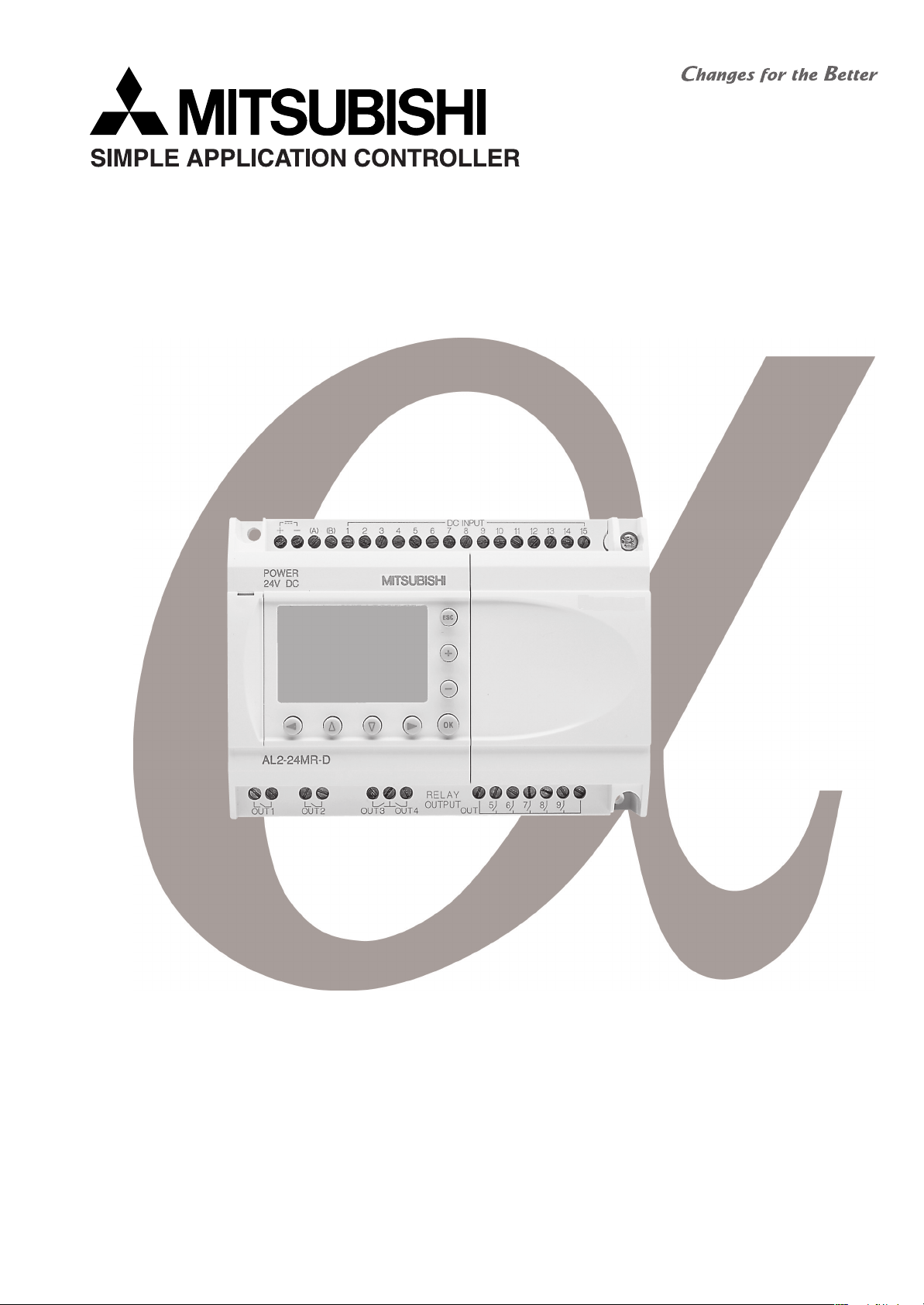
PROGRAMMING MANUAL
α
2
SIMPLE APPLICATION CONTROLLER
Page 2
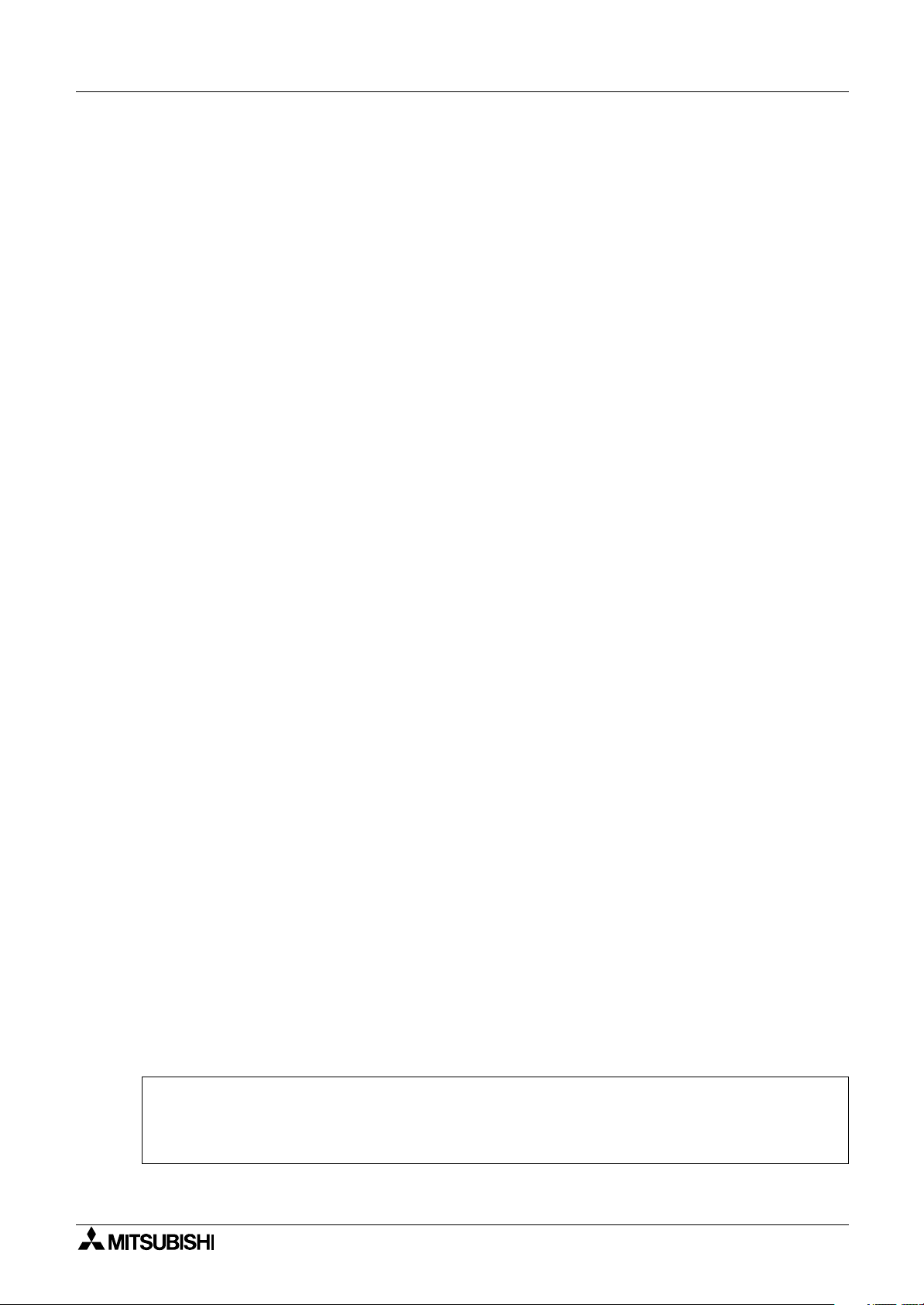
2 Simple Application Controllers
α
Foreword
• This manual contains text, diagrams and explanations which will guide the reader in the correct
programming and operation of the
2 series controller.
α
• Before attempting to install or use the
understood.
• If in doubt at any stage of the installation of the
professional electrical engineer who is qualified and trained to local and national standards
which apply to the installation site.
• If in doubt about the operation or use of the
Mitsubishi Electric distributor.
• Under no circumstances will Mitsubishi Electric be liable or responsible for any consequential
damage that may arise as a result of the installation or use of this equipment.
• All examples and diagrams shown in this manual are intended only as an aid to understanding
the text, not to guarantee operation. Mitsubishi Electric will accept no responsibility for actual
use of the product based on these illustrative examples.
• Please contact a Mitsubishi Electric distributor for more information concerning applications in
life critical situations or high reliability.
• This manual is subject to change without notice.
2 Series Controller this manual should be read and
α
2 Series Controller always consult a
α
2 Series Controller please consult the nearest
α
This manual confers no industrial property rights or any rights of any other kind, nor does it
confer any patent licenses. Mitsubishi Electric Corporation cannot be held responsible for any
problems involving industrial property rights which may occur as a result of using the contents
noted in this manual.
2005 MITSUBISHI ELECTRIC CORPORATION
©
Page 3
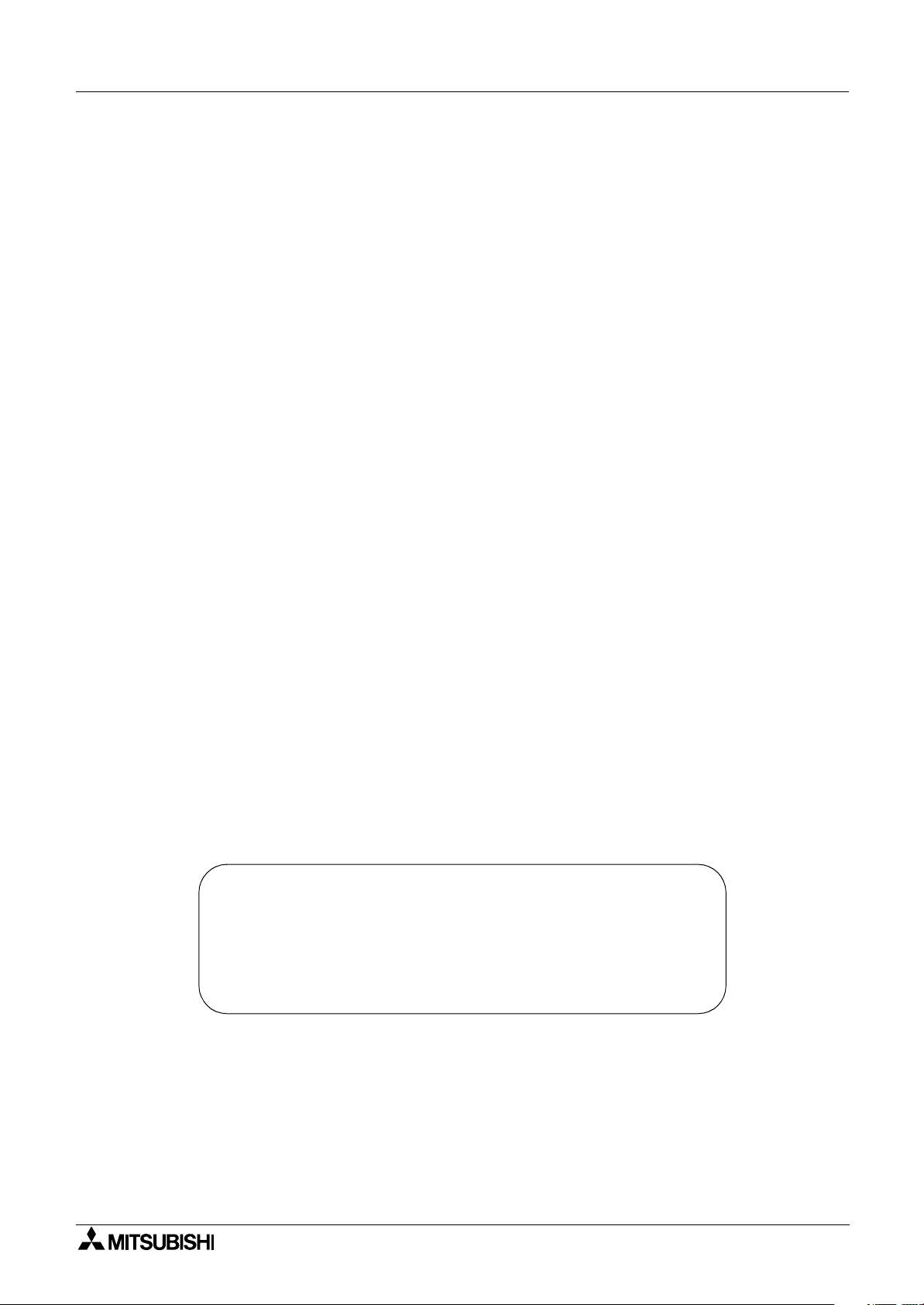
2 Simple Application Controllers
α
α2 SIMPLE APPLICATION
CONTROLLERS
PROGRAMMING MANUAL
Manual number : JY992D97101
Manual revision : F
Date : 3/2008
i
Page 4
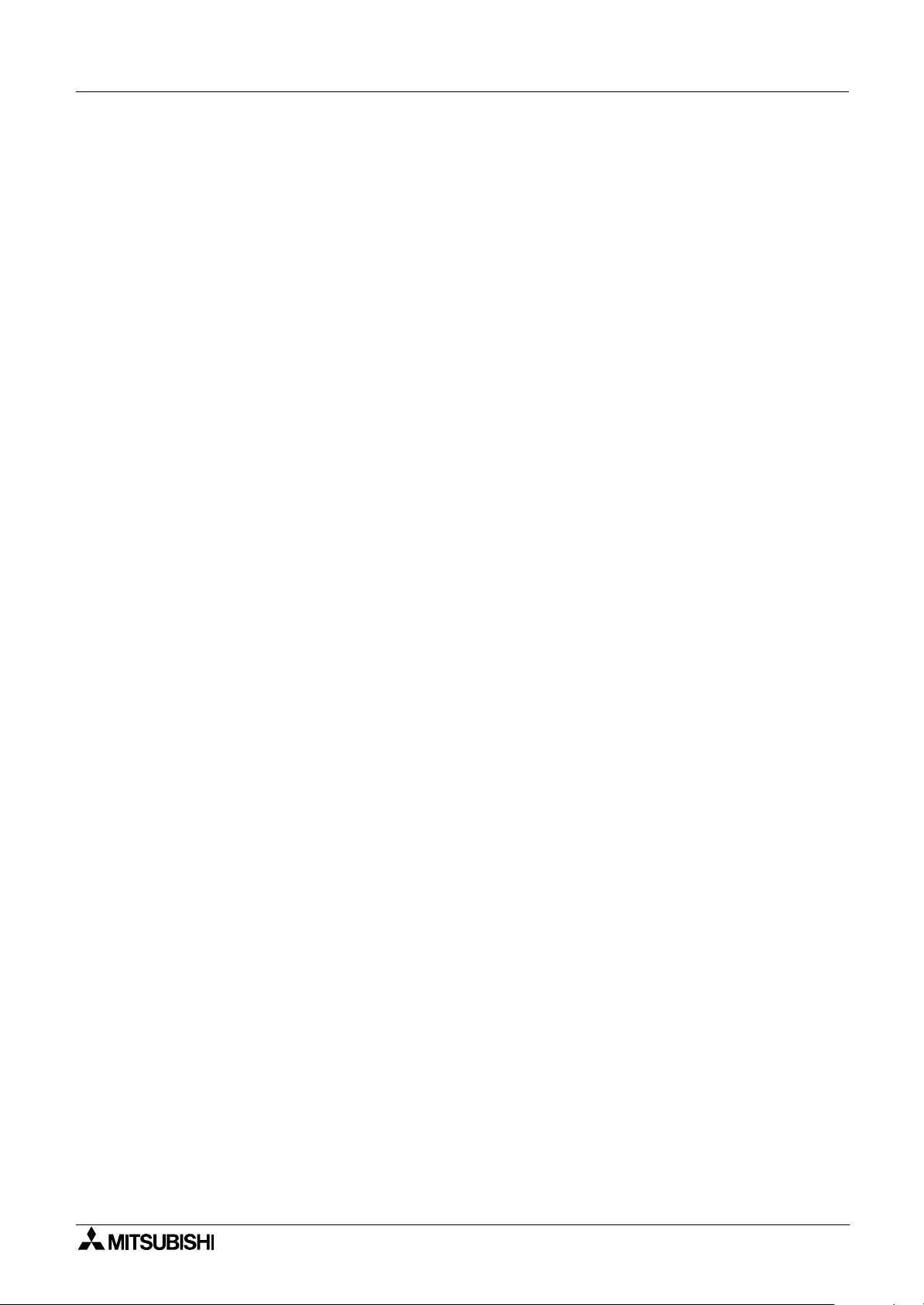
2 Simple Application Controllers
α
FAX BACK
Mitsubishi has a world wide reputation for its efforts in continually developing and pushing back
the frontiers of industrial automation. What is sometimes overlooked by the user is the care
and attention to detail that is taken with the documentation. However, to continue this process
of improvement, the comments of the Mitsubishi users are always welcomed. This page has
been designed for you, the reader, to fill in your comments and fax them back to us. We look
forward to hearing from you.
Fax numbers: Your name:...................................................
Mitsubishi Electric.... .....................................................................
America (01) 847-478-2253 Your company: .............................................
Australia (02) 638-7072 .....................................................................
Germany (0 21 02) 4 86-1 12 Your location:................................................
Spain (34) 93-589-1579 .....................................................................
United Kingdom (01707) 278-695
Please tick the box of your choice
What condition did the manual arrive in?
Will you be using a folder to store the manual?
What do you think to the manual presentation?
Are the explanations understandable?
Which explanation was most difficult to understand: ..................................................................
....................................................................................................................................................
Are there any diagrams which are not clear?
If so,which: ..................................................................................................................................
What do you think to the manual layout?
If there one thing you would like to see improved, what is it? .....................................................
....................................................................................................................................................
....................................................................................................................................................
Could you find the information you required easily using the index and/or the contents, if
possible please identify your experience: ...................................................................................
....................................................................................................................................................
....................................................................................................................................................
....................................................................................................................................................
....................................................................................................................................................
Good
Ye s
Tidy
Ye s
Ye s
Good
Minor damage
No
Unfriendly
Not too bad
No
Not too bad
Unusable
Unusable
Unhelpful
Do you have any comments in general about the Mitsubishi manuals? .....................................
....................................................................................................................................................
....................................................................................................................................................
....................................................................................................................................................
....................................................................................................................................................
Thank you for taking the time to fill out this questionnaire. We hope you found both the product
and this manual easy to use.
ii
Page 5
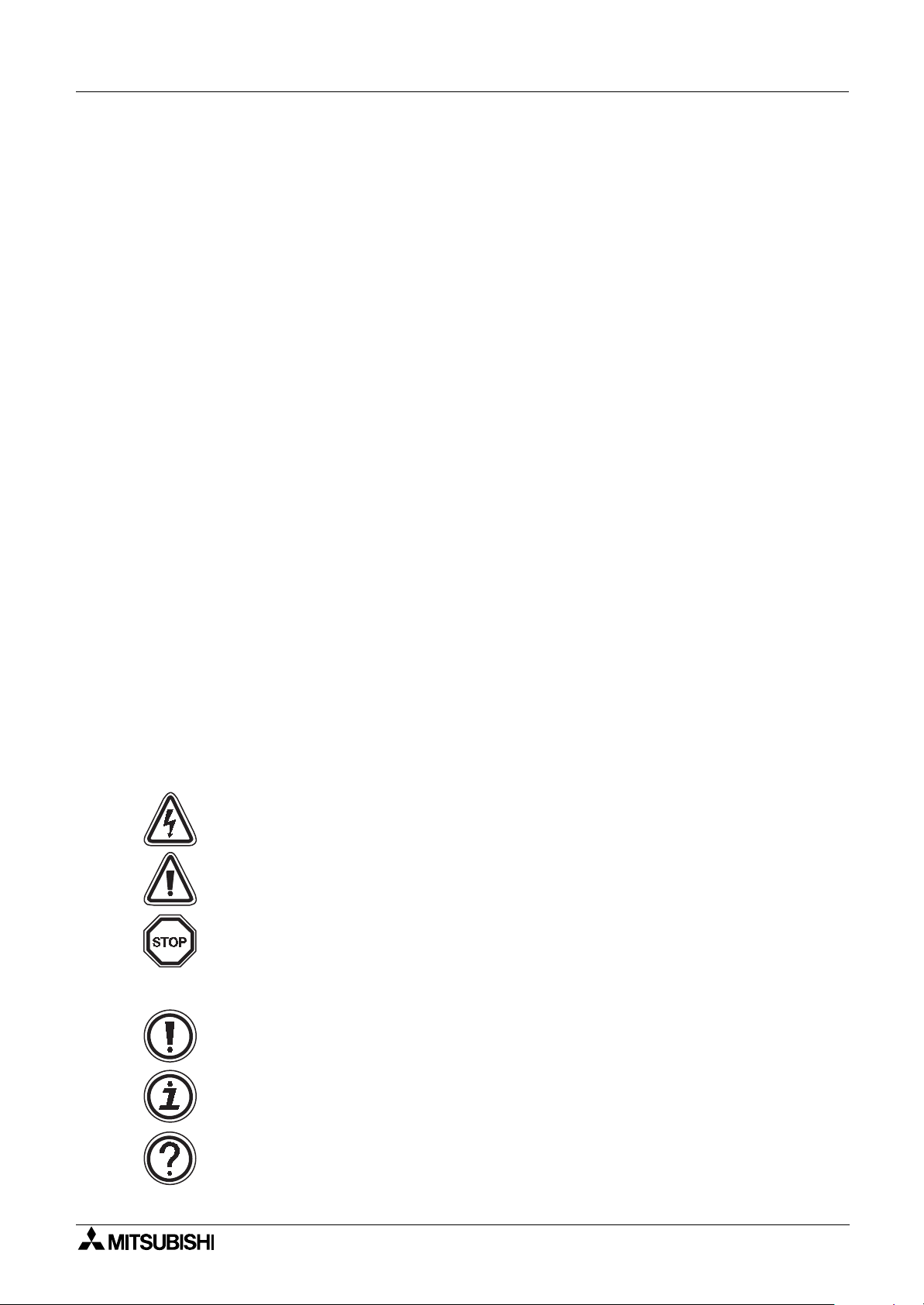
2 Simple Application Controllers
α
Guidelines for the safety of the user and protection of
α
2 Simple Application
controllers
This manual provides information for the use of α2 Simple Application controllers. The manual
has been written to be used by trained and competent personnel. The definition of such a
person or persons is as follows;
a) Any engineer who is responsible for the planning, design and construction of automatic
equipment using the product associated with this manual should be of a competent
nature, trained and qualified to the local and national standards required to fulfill that
role. These engineers should be fully aware of all aspects of safety with regards to
automated equipment.
b) Any commissioning or service engineer must be of a competent nature, trained and
qualified to the local and national standards required to fulfill that job. These engineers
should also be trained in the use and maintenance of the completed product. This
includes being completely familiar with all associated documentation for the said product.
All maintenance should be carried out in accordance with established safety practices.
c) All operators of the completed equipment (see Note) should be trained to use this
product in a safe manner in compliance to established safety practices. The operators
should also be familiar with documentation which is associated with the operation of the
completed equipment.
Note :
The term ‘completed equipment’ refers to a third party constructed device which
contains or uses the product associated with this manual.
Notes on the Symbols Used in this Manual
At various times throughout this manual certain symbols will be used to highlight points of
information which are intended to ensure the users personal safety and protect the integrity of
equipment. Whenever any of the following symbols are encountered its associated note must
be read and understood. Each of the symbols used will now be listed with a brief description of
its meaning.
Hardware warnings
1 ) Indicates that the identified danger
2 ) Indicates that the identified danger could
damage.
3 ) Indicates a point of further interest or further explanation.
Software warning
4 ) Indicates special care must be taken when using this element of software.
WILL
cause physical and property damage.
POSSIBLY
cause physical and property
5 ) Indicates a special point which the user of the associate software element should
be aware of.
6 ) Indicates a point of interest or further explanation.
iii
Page 6
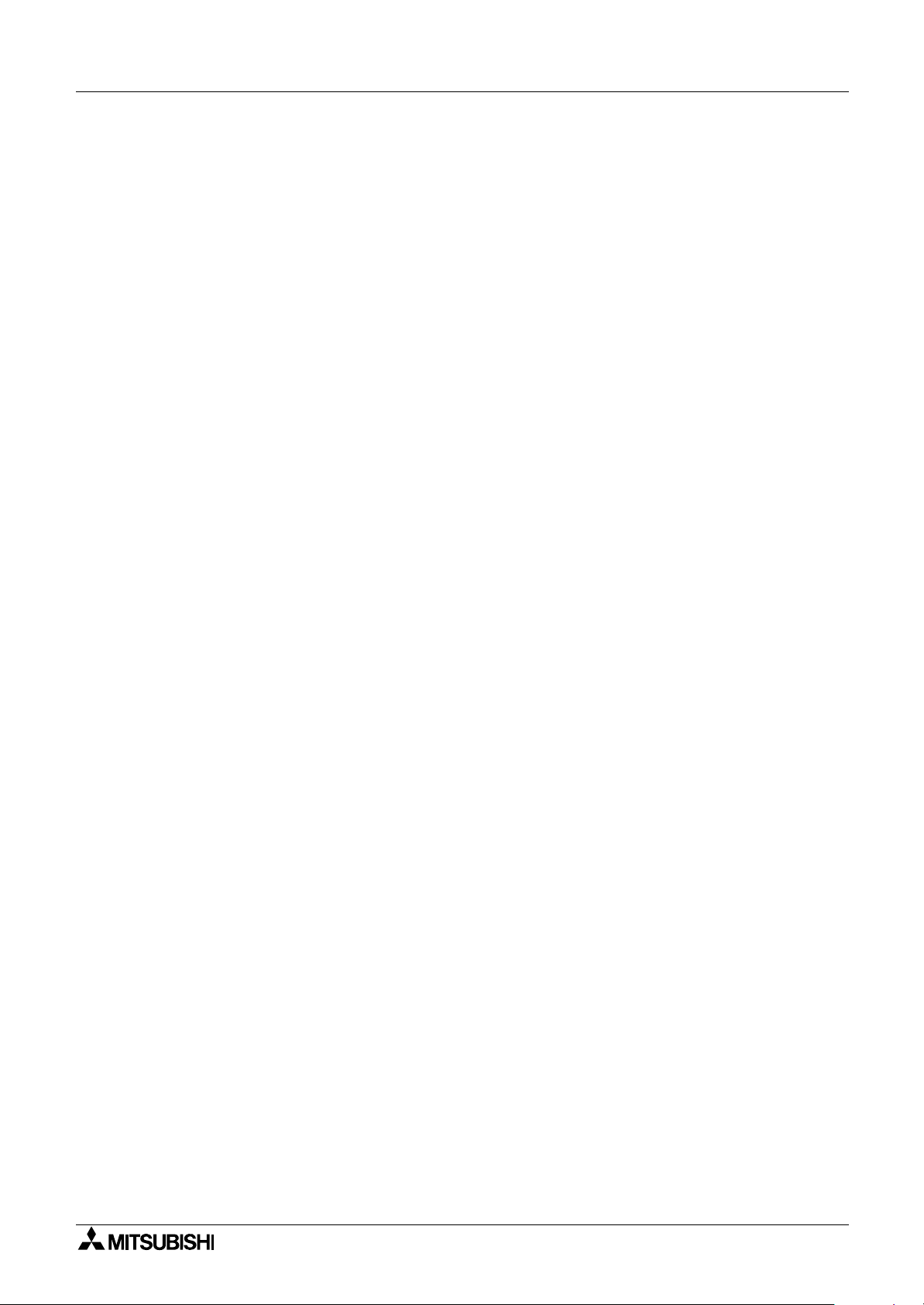
2
Simple Application Controllers
α
iv
Page 7
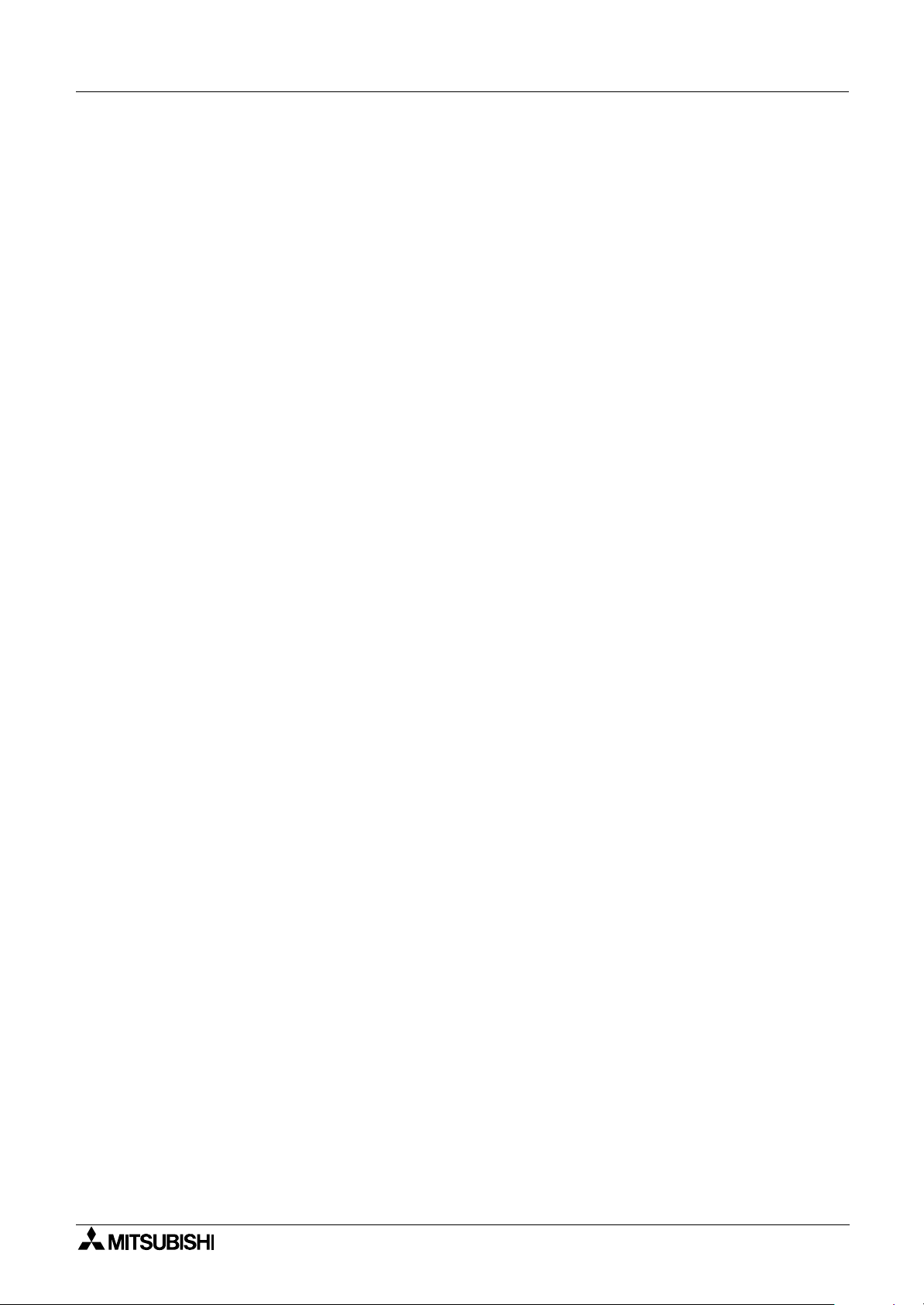
2 Simple Application Controllers
α
Table of Contents
Safety Guidelines ................................................................................ iii
1. Introduction ............................................................................... 1-1
1.1 Special Features of the Controller ........................................................1-1
1.2 Model Name ..........................................................................................1-2
1.3 Version Up List ......................................................................................1-3
1.4 Applicable Programming Software ........................................................ 1-3
2. Function Block Programming ....................................................2-1
2.1 Block Type and the FBD base ..............................................................2-1
2.1.1 Inputs ........................................................................................... 2-2
2.1.2 Front Panel Keys ..........................................................................2-2
2.1.3 System Memory Bits ....................................................................2-3
2.1.4 Function Blocks ............................................................................2-3
2.1.5 Outputs ........................................................................................ 2-4
2.1.6 Function Block Diagram (FBD) base ............................................2-4
2.2 Programming Methods ..........................................................................2-5
2.2.1 Direct Programming .....................................................................2-5
2.2.2 AL-PCS/WIN-E Programming Software Ver. 2.50 and upwards ..2-5
3. System Menu ............................................................................3-1
3.1 Menu Options Instructions ....................................................................3-1
3.2 The Stop Mode ..................................................................................... 3-2
3.2.1 Top Menu ..................................................................................... 3-2
3.2.2 The “Others... ............................................................................... 3-6
3.3 The Run Mode Top Menu ...................................................................3-12
3.4 The Edit Menu .....................................................................................3-15
3.5 The Function Block Edit Menu ............................................................3-15
3.6 Option Screen Setup ...........................................................................3-16
3.6.1 ProgEdit .....................................................................................3-16
3.6.2 Change the Language Setting ...................................................3-16
3.6.3 ClockSET ...................................................................................3-16
3.6.4 RadioClock - DCF77 Decoding ..................................................3-17
3.6.5 SummerTime .............................................................................. 3-18
3.6.6 DispPass ....................................................................................3-19
3.6.7 Password ................................................................................... 3-20
3.6.8 Enhanced User Program Protection (Version 2.20 or later) .......3-20
3.6.9 Serial Com ................................................................................. 3-22
3.6.10 Memory cassette ...................................................................... 3-23
3.6.11 Analog Inputs ...........................................................................3-24
3.7 LCD Displays ......................................................................................3-25
3.7.1 Image Table ...............................................................................3-25
3.7.2 LCD Function .............................................................................3-25
v
Page 8
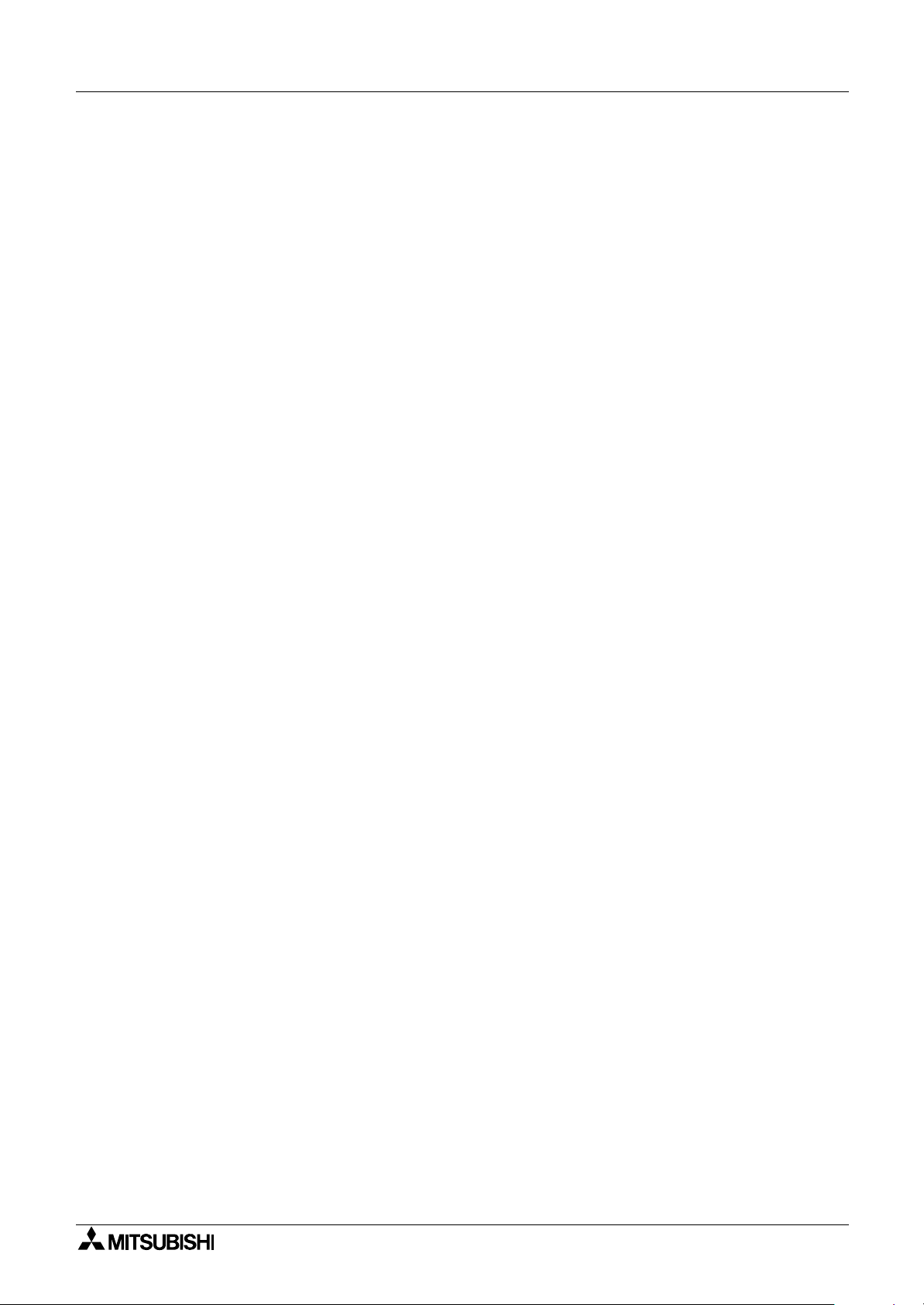
2
α
Series Applications Controller
3.8 Block Items .........................................................................................3-26
3.8.1 Input Blocks ............................................................................... 3-26
3.8.2 Function Blocks ..........................................................................3-26
3.8.3 Output Blocks .............................................................................3-26
3.8.4 Connected Blocks ......................................................................3-26
4. Direct Programming .................................................................. 4-1
4.1 Block Availability ...................................................................................4-1
4.2 Connecting Blocks ................................................................................4-1
4.2.1 To connect the blocks from the left (signal provider) block to
right (signal receiver) block. .........................................................4-1
4.2.2 To connect the blocks from the right (signal receiver) block to
left (signal provider) block. ...........................................................4-2
4.3 Disconnect Two Blocks .........................................................................4-2
4.4 Methods to Create a Function Block ..................................................... 4-3
4.4.1 New FB ........................................................................................ 4-3
4.4.2 AddFB .......................................................................................... 4-3
4.5 Function Block Editing .......................................................................... 4-3
4.5.1 Setup Function Block ...................................................................4-3
4.5.2 Change No. (of a Function Block) ................................................ 4-3
4.5.3 Delete FB ..................................................................................... 4-3
4.6 Movement between Function Blocks ....................................................4-4
4.6.1 Movement Between Unconnected Blocks .................................... 4-4
4.6.2 Movement Between Connected Blocks .......................................4-4
4.6.3 The Jump Command .................................................................... 4-4
4.7 Using Keys as Inputs ............................................................................4-4
4.8 The Monitor Mode .................................................................................4-5
4.8.1 Monitor/Update Function Block Values ........................................4-5
4.8.2 Forcing Outputs ON/OFF .............................................................4-6
4.8.3 Add/Delete Function Blocks in the Monitor Mode ........................4-6
5. The Logic Function Blocks ........................................................5-1
5.1 The AND Block .....................................................................................5-2
5.2 The OR Block ........................................................................................5-3
5.3 The NOT Block .....................................................................................5-4
5.4 The XOR Block (Exclusive OR) ............................................................5-4
5.5 The NAND Block (Not AND) .................................................................5-5
5.6 The NOR Block (Not OR) ...................................................................... 5-6
vi
Page 9
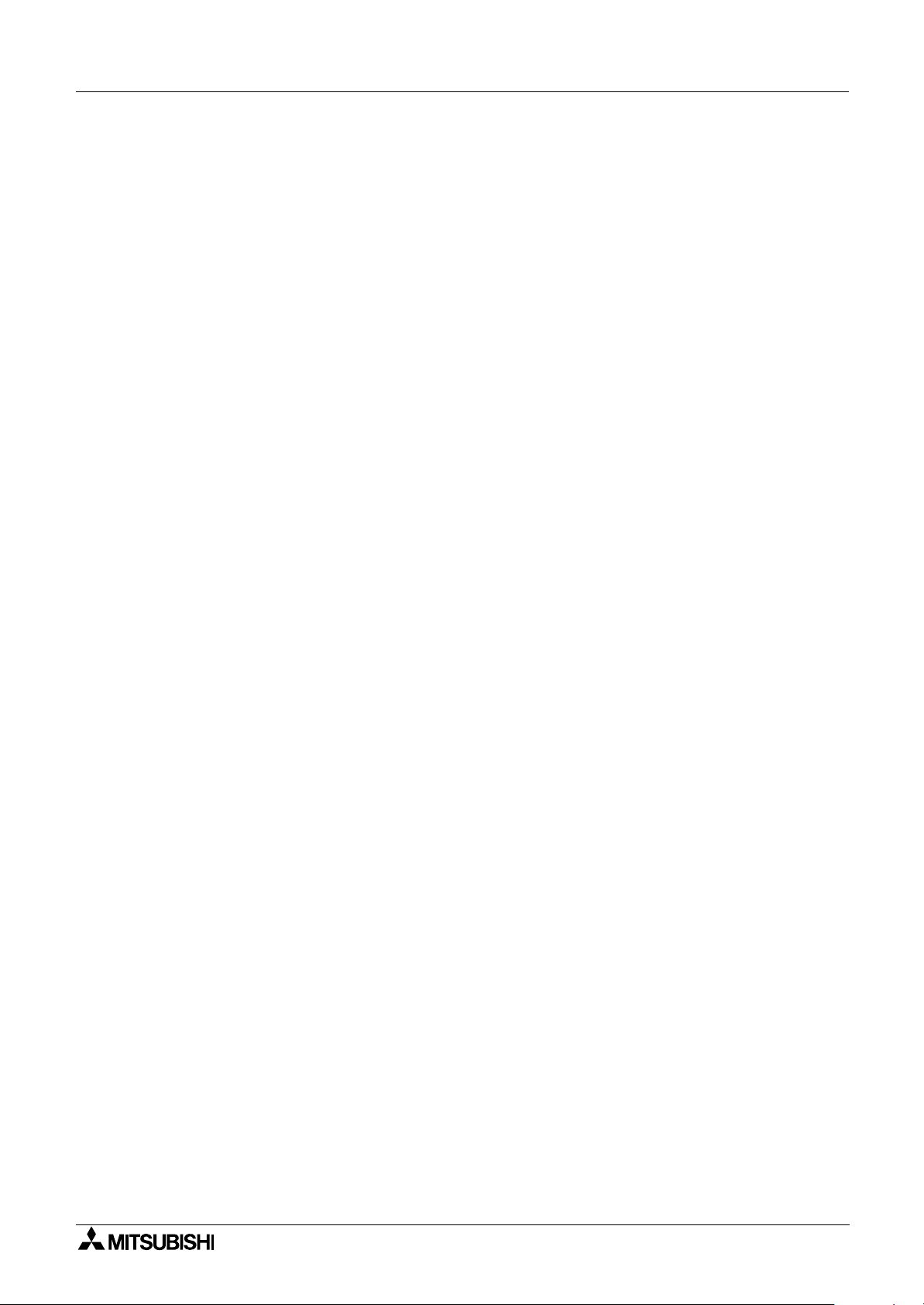
2
α
Series Applications Controller
6. Function Blocks ......................................................................... 6-1
6.1 Definitions .............................................................................................6-8
6.2 Abbreviations ........................................................................................ 6-8
6.3 Boolean block .......................................................................................6-9
6.4 Set/Reset Block ..................................................................................6-11
6.5 Pulse Block .........................................................................................6-13
6.6 Alternate Block ....................................................................................6-15
6.7 Delay Block .........................................................................................6-16
6.8 One Shot Block ................................................................................... 6-18
6.9 Flicker Block ........................................................................................6-20
6.10 TimeSW Block .................................................................................. 6-23
6.10.1 Setting the First Time Switch ...................................................6-23
6.10.2 For the Date operation: ............................................................6-24
6.10.3 For the Weekly Operation: ....................................................... 6-24
6.10.4 To Enter New Time Switches ...................................................6-24
6.10.5 To Edit Time Switches ............................................................. 6-25
6.10.6 To Delete Time Switch Data ....................................................6-25
6.11 Counter Block ................................................................................... 6-26
6.12 Up/Down Counter Block .................................................................... 6-27
6.13 Compare Block ................................................................................. 6-29
6.14 Analog Output ................................................................................... 6-31
6.15 OFFSET Block ..................................................................................6-34
6.16 Display Block .................................................................................... 6-37
6.16.1 Displaying Data Onscreen ....................................................... 6-37
6.16.2 Editing Data Onscreen .............................................................6-38
6.17 Zone Compare Block ........................................................................6-41
6.18 Schmitt Trigger Block ........................................................................6-43
6.19 Hour Meter Block ..............................................................................6-46
6.20 Speed Detect Block .......................................................................... 6-48
6.21 Pulse Width Modulation ....................................................................6-53
6.22 PID Block ..........................................................................................6-55
6.22.1 Parameter List and PID Details. ...............................................6-56
6.22.2 Setting the Input Values, SV and PV ....................................... 6-58
6.22.3 Setting the Function Block Parameters ....................................6-58
6.22.4 Limiting the Manipulated Value ................................................6-61
6.22.5 Setting KP, TI, and TD with Auto-tuning ..................................6-62
6.22.6 PID Troubleshooting ................................................................6-64
6.22.7 Error Codes .............................................................................. 6-64
6.23 Retentive Alternate Block ..................................................................6-69
6.24 Addition Block ................................................................................... 6-70
6.25 Subtraction Block ..............................................................................6-71
6.26 Multiplication Block ........................................................................... 6-72
6.27 Division Block ....................................................................................6-73
6.28 Calculation Block .............................................................................. 6-74
6.29 Shift Block .........................................................................................6-76
vii
Page 10
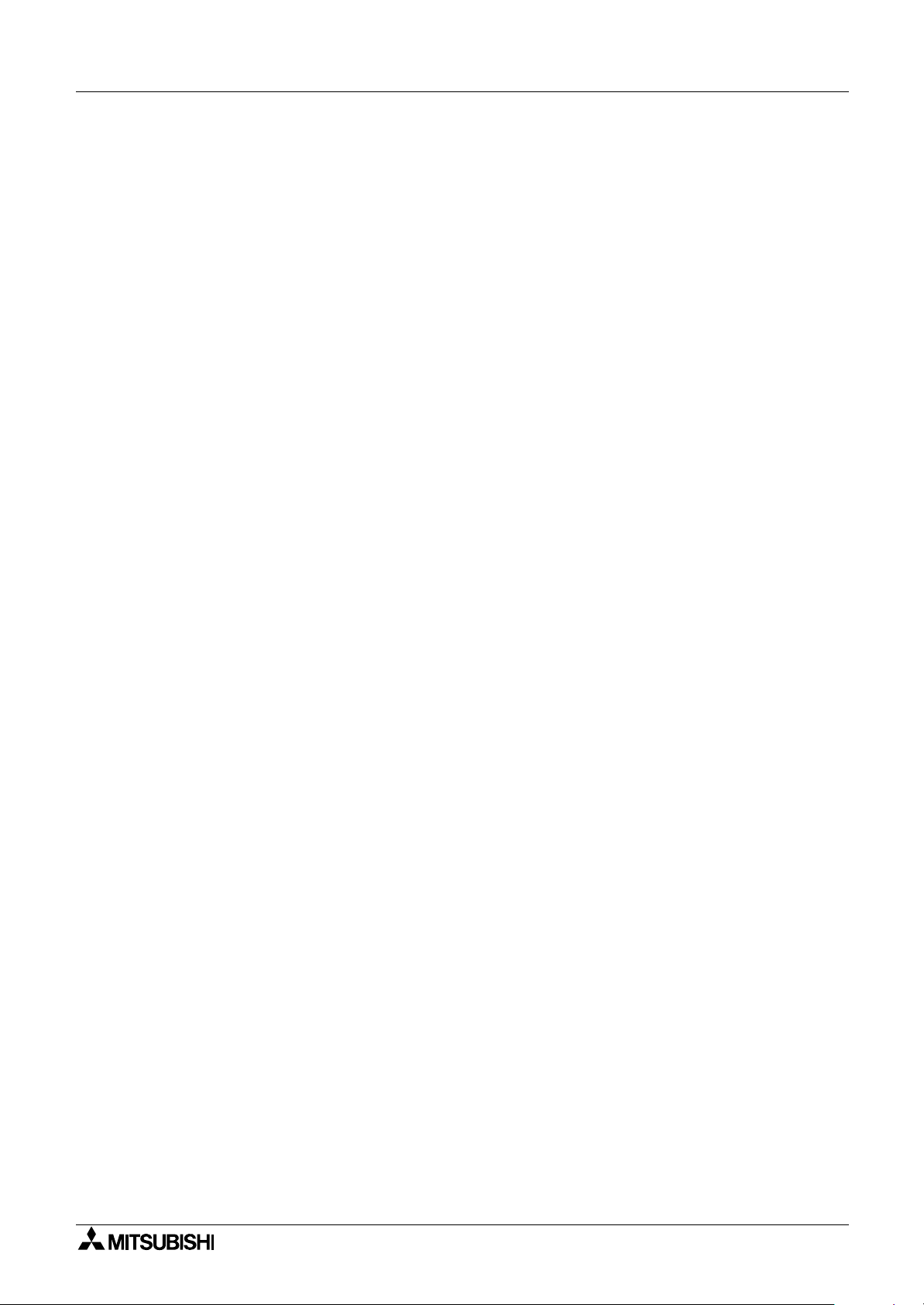
2
α
Series Applications Controller
6.30 GSM/SMS Block ...............................................................................6-78
6.30.1 Input Signal ..............................................................................6-80
6.30.2 Output Signal ...........................................................................6-80
6.30.3 Word Output .............................................................................6-80
6.30.4 Short Message Service (SMS) ................................................6-81
6.30.5 Comment/Signal Number .........................................................6-81
6.30.6 Setting ......................................................................................6-81
6.30.7 Destination ...............................................................................6-81
6.30.8 SMS Setting Dialog Box ...........................................................6-82
6.30.9 SMS Service Center ................................................................6-82
6.30.10 Valid Period ............................................................................ 6-82
6.30.11 Destination .............................................................................6-82
6.30.12 Error Messages ...................................................................... 6-83
6.31 Short Message Receiving Block .......................................................6-89
6.31.1 Authentication and Security .....................................................6-91
6.31.2 SM Commands ........................................................................6-92
6.31.3 Report Short Message Handling ..............................................6-93
6.31.4 SMR (Short Message Receiving) Setting Dialog Box ..............6-94
6.32 Call Detect Block ...............................................................................6-95
6.32.1 Number of RING ...................................................................... 6-96
6.33 Random One Shot Block .................................................................. 6-97
6.34 Delayed One Shot Block ...................................................................6-99
6.35 Delayed Alternate Block .................................................................. 6-102
6.36 Retentive Set Reset Block ..............................................................6-104
6.37 Control Display Manager ................................................................6-106
6.37.1 Operation Image: ...................................................................6-107
6.37.2 To Set Display Manager: ........................................................6-108
6.38 Connect Block .................................................................................6-114
7. Let’s Make a Program ............................................................... 7-1
7.1 Option Settings .....................................................................................7-1
7.2 The Function Block Diagram ................................................................. 7-1
7.3 Input the Program .................................................................................7-2
7.3.1 Adding Function Blocks by the Left to Right method
(Section 4.2.1) .............................................................................7-2
7.3.2 Scroll through the Function Blocks by Number (Section 4.6.1) ....7-3
7.3.3 Use the Jump Command (Section 4.6.3) .....................................7-3
7.3.4 Use the NewFB command ...........................................................7-4
7.3.5 Connect the Function Blocks from Right to Left (Section 4.2.2) ..7-4
7.4 Set up the Function Block Parameters (Section 4.5.1) .........................7-5
7.5 Exit the Function Block Diagram board .................................................7-6
8. Appendix ...................................................................................8-1
8.1 Associated Manuals ..............................................................................8-1
8.2 System Keys .........................................................................................8-2
8.3 System Bits ...........................................................................................8-2
8.4 Boolean Gates ...................................................................................... 8-3
8.5 PID Formulas ........................................................................................8-9
viii
Page 11
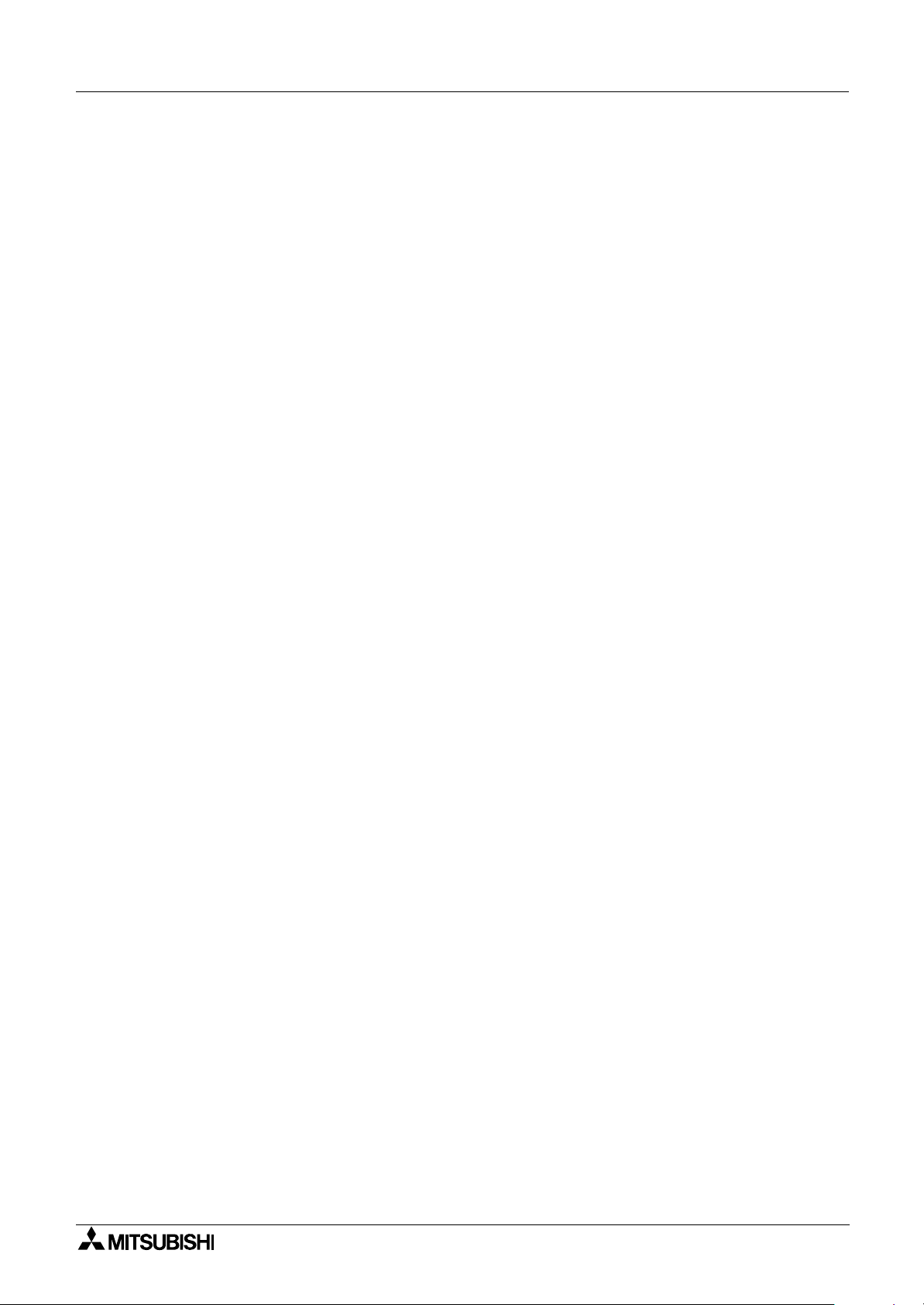
2 Simple Application Controllers
α
1. Introduction
The α2 Series Controllers provides supervisory control for use in the home, office, factory or
wherever you need it. The
applications:
Applications
The
2 Series is designed to be used for automatic applications including:
α
- Lighting, air-conditioning or watering control
- Opening and closing gates
- Security systems
- Domestic systems
- Temperature control
Introduction 1
2 Series Controllers offers flexible I/O control for varied
α
However, the
- Applications where high reliabilities such as nuclear power control, railway facilities,
airline facilities, vehicles, combustion equipment and medical equipment are required.
- Applications in life critical situations
Please contact a Mitsubishi distributor for more information.
2 Series Controllers is not designed to be used in the following applications:
α
1.1 Special Features of the Controller
1 ) Display messages and Function Block data
The
the LCD screen as a message. The
counters to be changed while in RUN mode.
- Total characters on LCD display: 12 characters x 4 lines
- Display items: Message, values (current or set) of timers and counters, analog
2 ) Program Input
The user can program directly from the front panel or use the windows based
AL-PCS/WIN-E programming software Ver. 2.00 and upwards. Pictorial representations of
data are used to connect function blocks in both methods. Please refer to the
Manual for details on AL-PCS/WIN-E.
2 Series Controller can display the state of operation and the status of an alarm on
α
2 Series Controller allows the values of timers and
α
values, etc.
Software
α
3 ) Enhancement of clock function
The calendar timer function can switch inputs to time-dependent controls on a daily or
weekly basis.
4 ) Analog input, 0-10V/0-500
The DC input type for the
(50 divisions per volt).
5 ) High Speed Counter (max. 1kHz)
The
AL2-4EX EI1 and EI2.
2 Series Controller can have two dedicated high speed counters when using
α
2 Series accepts 0-10V signals with a digital range of 0-500
α
1 - 1
Page 12

2 Simple Application Controllers
α
6 ) High current output
The Relay outputs can handle 8A per common (COM) in the main units: AL2-10MR-*
(O01-6); AL2-14MR-* (O01-6); AL2-24MR-D (O01-04). Transistor outputs are 1A/point in
the extension module.
7 ) GSM Function (AL2-14MR-*, AL2-24MR-*)
The
dedicated
E-mail account via a standard service provider. By receiving a short message FB bit
outputs or word output values can be changed.
8 ) Dedicated Protocol (AL2-14MR-*, AL2-24MR-*)
The
enter current and set values in Function Blocks from a personal computer.
9 ) Built-in EEPROM
The built in EEPROM stores the user program non-volatile.
10 )Supports 7 languages
The system supports the following languages: English, German, French, Italian, Spanish,
Swedish and Russian
2 Series Controller uses GSM to send a short message to a mobile phone or a
α
2 Series Controllers introduces this concept allowing the user to monitor, modify and
α
*1
Introduction 1
.
*1 Ver.3.00 or later
11 ) LCD Screen
Enhanced LCD screen size displays data more clearly and enables the
Controller to display bar graphs and other new data representations.
12 )Increased Memory
The CPU memory for the
maximum of 200 function blocks.
This manual will describe front panel programming of the
function block capabilities, and the functions of the front panel keys.
1.2 Model Name
The α2 Series Controllers can be identified using the following format:
AL2 - Series Controller
** - Total number of I/O
M - Main Unit
2 Series
α
2 Series Controller can store 5 kbyte of programming or a
α
2 Series Controllers, the powerful
α
AL2- ** M R - *
A - 100-240 VAC
D - 24 VDC
R - Relay Type Output
1 - 2
Page 13
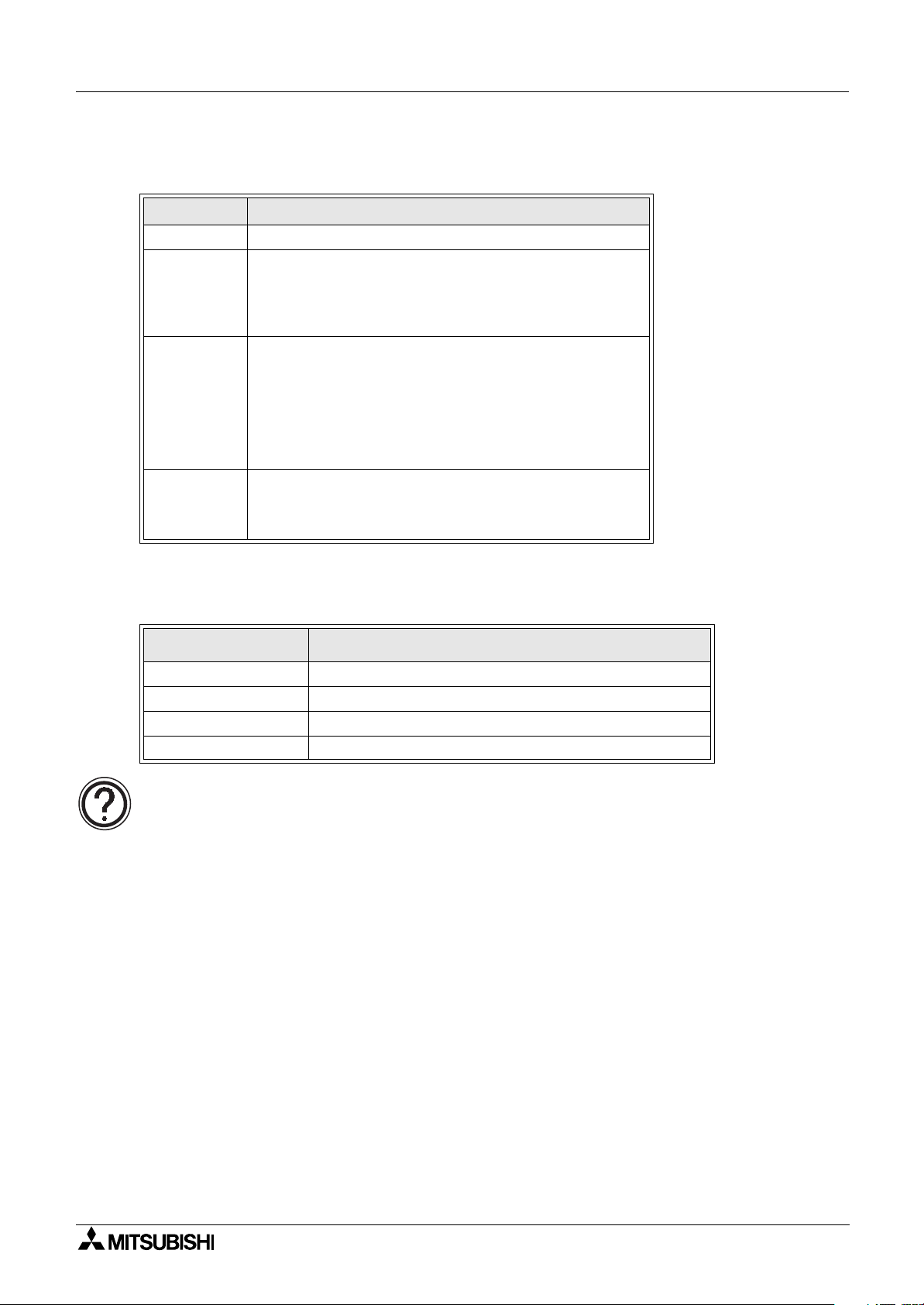
2 Simple Application Controllers
α
1.3 Version Up List
Table 1.1: History of α2 Series
Version Description
V1.00 First product
Supports the following points.
• AL2-2DA, AL2-2PT-ADP, AL2-2TC-ADP modules
V2.00
V2.20
V3.00
• New function blocks
AO [Analog output] and PID [PID control]
• DCF77 Radio clock
Supports the following points.
• New function blocks
SMR[Short Message Receiving] and CD[Call Detect]
• Enhanced User Program Protection
• Enhanced Daylight Saving Time Setup
• Enhanced Dedicated Protocol Communication
• GSM SIM PIN
• Modem Initialization String
Supports the following points.
• Hour Meter backs up by EEPROM (No.197 - 200)
• Display Buffer Read by Dedicated Protocol
• Russian language addition
Introduction 1
1.4 Applicable Programming Software
Table 1.2: Applicable Programming Software
2 Version
α
V1.00 V2.00 or later
V2.00 V2.30 or later
V2.20 V2.40 or later
V3.00 V2.50 or later
Note;
• AL-PCS/WIN-E versions lower than V2.00, do not communicate with the
• AL-PCS/WIN-E versions lower than V2.30, do not use the AL2-2DA, AL2-2PT-ADP or
AL2-2TC-ADP.
Programming Software (AL-PCS/WIN-E) Version
2 series.
α
1 - 3
Page 14
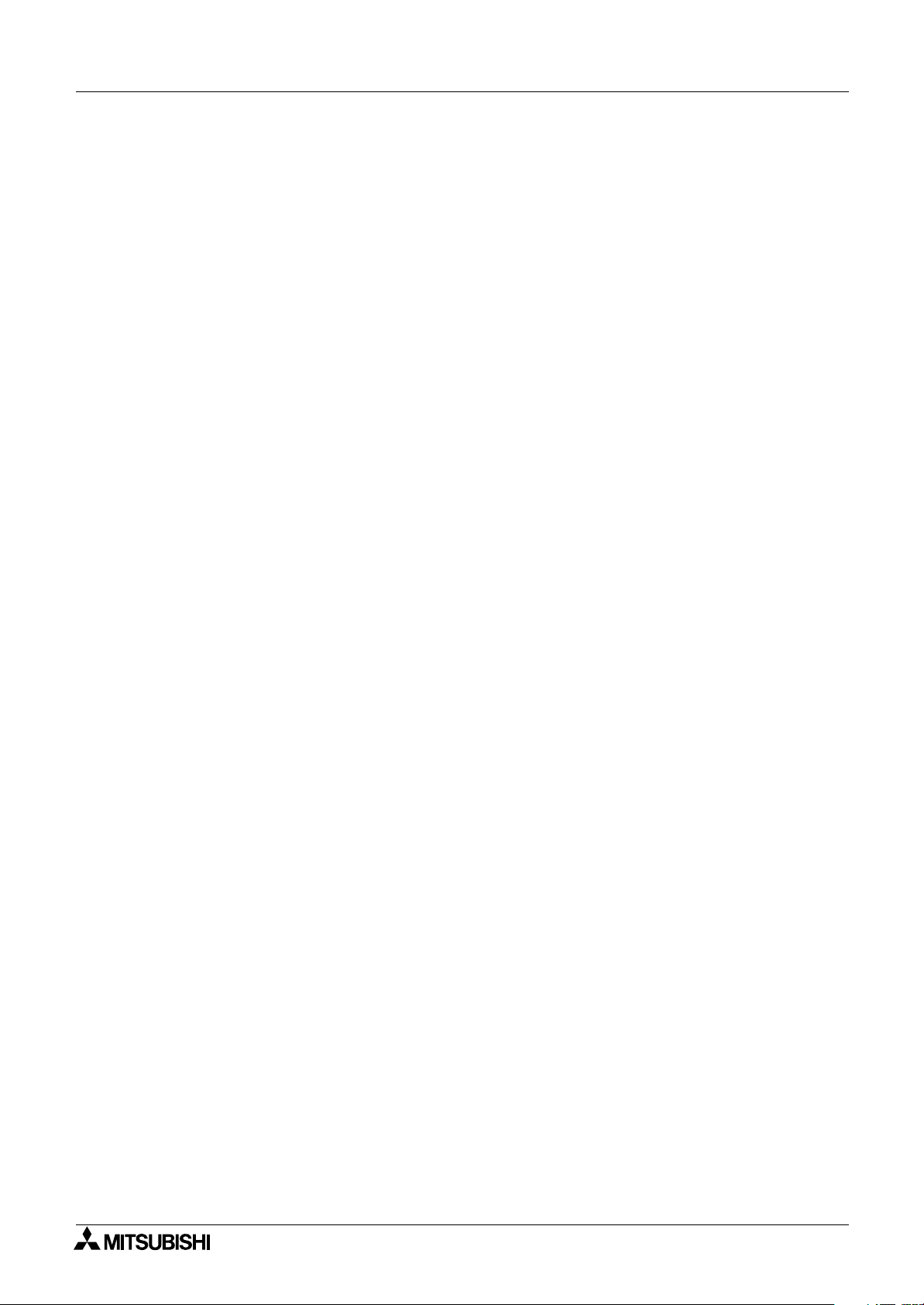
2 Simple Application Controllers
α
Introduction 1
MEMO
1 - 4
Page 15
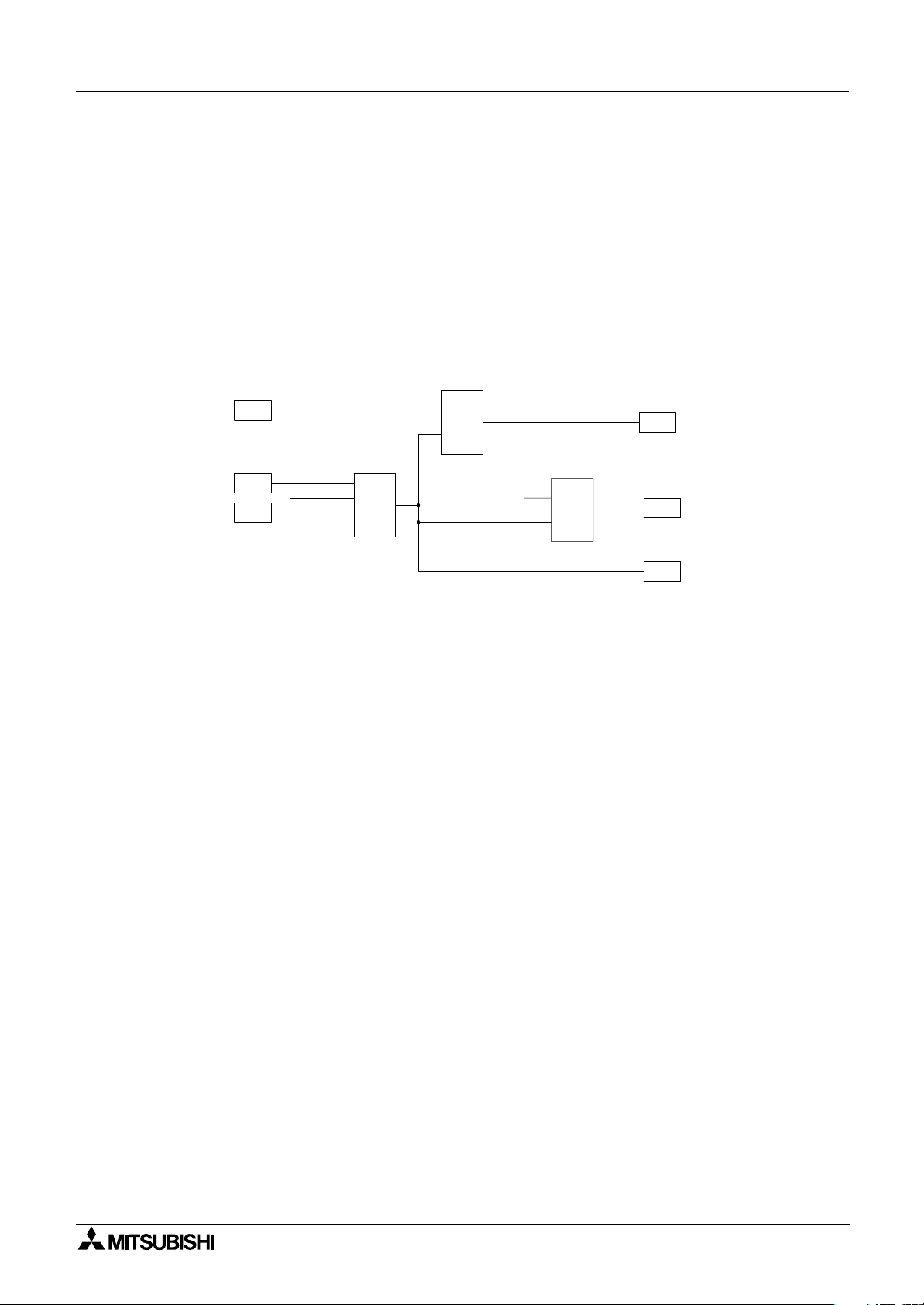
2 Simple Application Controllers
α
2. Function Block Programming
The α2 Series Controller is programmed with a user-friendly method of combining specialpurpose dedicated function blocks. The task is broken down into various stages which can be
represented by a number of function blocks. Function Block Programming simplifies
application representation but ensures complete process control. The program can be
developed in very simple steps but even a complex task can be represented in this way. For
ease of use, the function blocks have been preprogrammed to perform certain tasks yet offer
flexibility to be tailored to individual requirements.
Figure 1.1: Principle of Function Block Programming
B001
I01
S
OS
C
Function Block Programming 2
O01
One Shot
I02
I03
1
2
3
4
B002
OR
I0n - Input n
O0n - Output n
OR - OR Boolean Function Block
SR - Set/Reset Function Block
OS - One Shot Function Block
The user can build a complex circuit in small, easy steps by starting at the input and working
forward in a logical manner. The
2 will gather and process information and provide the
α
necessary control for the application according to the system algorithm. Each function block
provides specific control parameters, accessible by the user, to tailor each program for
complete application suitability. The function blocks are connected together to form a circuit
using the Function Block Diagram (FBD.)
2.1 Block Type and the FBD base
B003
S
SR
R
Set/Reset
O02
O03
There are seven sets of items that can be used in the function block program: Inputs, Front
Panel Keys, System Memory Bits, Logic Blocks, Function Blocks, User-defined Function
Blocks and Outputs. A brief description of each follows.
2 - 1
Page 16
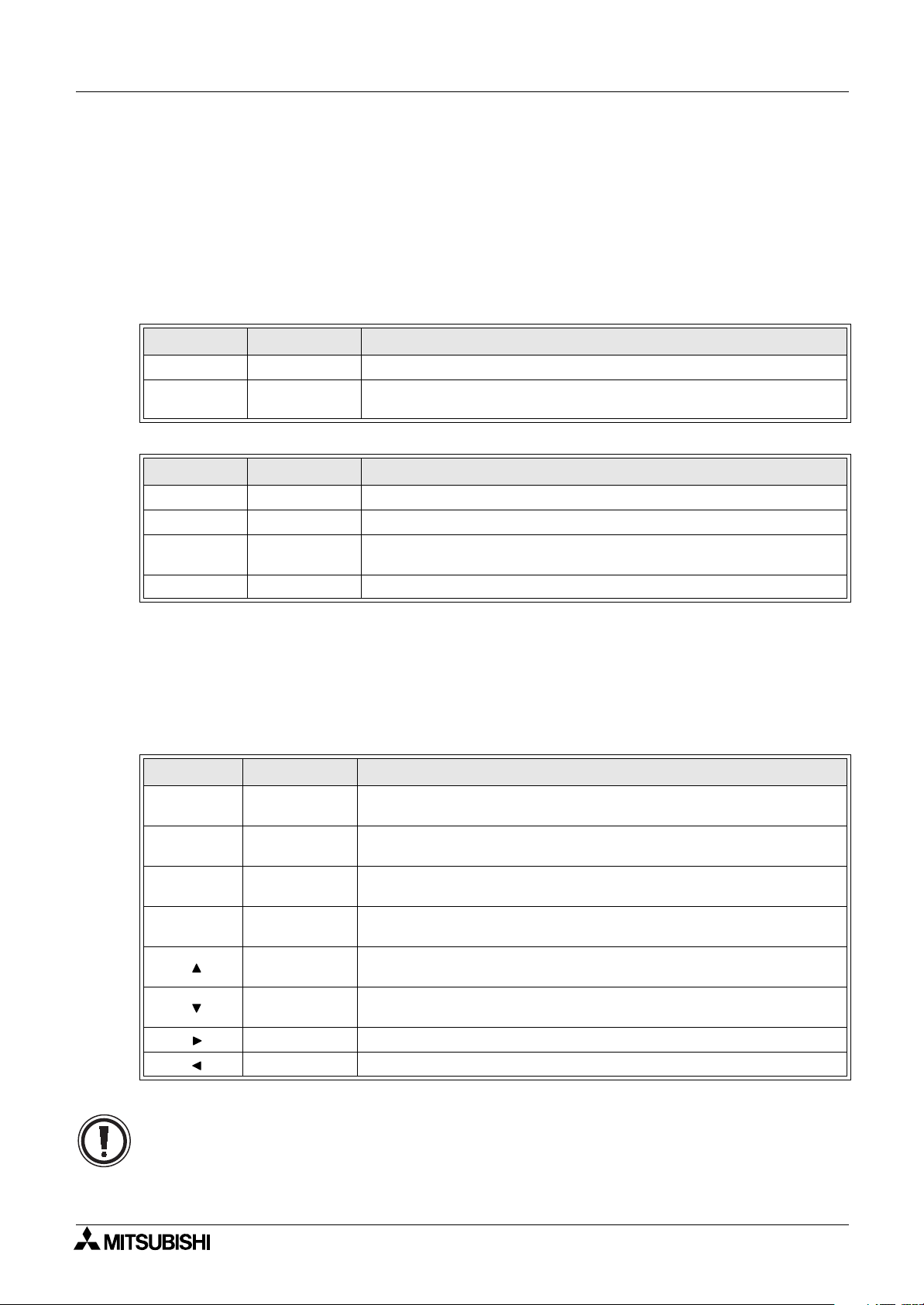
2 Simple Application Controllers
α
2.1.1 Inputs
The α2 Series Controller will accept both digital (On/Off) and analog (mV value based)
electrical information through the system Inputs. Please refer to the
electrical information, wiring diagrams and input specifications. Depending on the specific
controller there are either 14 or 24 input version types of the
are referenced to I01, I02, ..., I15.
Table 2.1: Input type for the AL2-10MR-* Controller
Input Input Number Description
Signal I01 - I06 Maximum of 6 Inputs are allocated for use.
Analog
(AL2-10M*-D)
Table 2.2: Input type for the AL2-14MR-*, AL2-24MR-* Controller
Input Input Number Description
Signal I01 - I15 Maximum of 15 Inputs are allocated for use.
AS-i E01 - E04 Maximum of 4 AS-interface inputs are allocated for use.
Analog
(AL2-**M*-D)
Extension EI01 - EI04 Maximum of 4 Extension inputs are allocated for use.
Function Block Programming 2
2 Hardware Manual for
α
2 Series Controller. The Inputs
α
A01 - A06 Maximum of 6 Analog inputs are allocated for use on input I01 to I06.
A01 - A08 Maximum of 8 Analog inputs are allocated for use on input I01 to I08.
2.1.2 Front Panel Keys
The front panel keys can enter data into the program memory, move through menus or
programs, select programming options, or be used as extra inputs when the program is
running. There are eight keys which are referenced as K01 - K08.
Table 2.3: Front panel keys for the
Key Name Key number Key Function
OK K01
ESC K02
“+” K03
“-” K04
( ) K05
( ) K06
( ) K07 Move to the right on the LCD display, FB program, or Jump command
( )
K08 Move to the left on the LCD display, FB program, or Jump command
2 Series Controller
α
Used to enter menu options, confirm data entry, and manually force
inputs ON/OFF in the monitor function.
Used to cancel an operation, move to a higher level screen, or to move
to a new menu.
Used to connect (or “add”) function blocks, increase Direct Set input
values or times, or move through programs or menus.
Used to disconnect function blocks, decrease Direct Set values or
times, or move through programs or menus.
Scroll up through menu options (menus, keys, FB, Inputs, Outputs,
etc.)
Scroll down through menu options (menus, keys, FB, Inputs, Outputs,
etc.)
If the front panel keys are used as auxiliary inputs on the FBD, their primary function, as front
panel display navigators, will be disabled.
2 - 2
Page 17

2 Simple Application Controllers
α
2.1.3 System Memory Bits
These System Memory Bits can provide predefined signals - Always On, Always Off, 0.5
second On, 0.5 second Off, or provide information about the Real Time Clock time or errors
etc. There are 24 Memory bits that are referenced as M01, M02, ... M24.
Function Block Programming 2
Table 2.4: System Bits for the
System
Bit
M01 Always “ON”.
M02 Always “OFF”.
M03 Alternate - 0.5 seconds “ON”, 0.5 seconds “OFF”.
M04 “ON” when Real Time Clock data error occurs.
M05 “ON” when Summer time schedule is activated.
M06 “ON” when AS-interface communication Error occurs.
M07
M08
M09
M10 “ON” during DCF77 decoding
M11 Pulses “ON” when DCF77 finishes decoding without an error
M12
M13 “ON” when it is possible to access the GSM network.
M14 “ON” when the α2 series controller is accessed via GSM
M15 “ON” when DCF77 finishes decoding with an error
M16 “ON” when external power for the 2DA board is on
M17 “ON” when there is a sensor defect at I01
M18 “ON” when there is a sensor defect at I02
M19 “ON” when there is a sensor defect at I03
M20 “ON” when there is a sensor defect at I04
M21 “ON” when there is a sensor defect at I05
M22 “ON” when there is a sensor defect at I06
M23 “ON” when there is a sensor defect at I07
M24 “ON” when there is a sensor defect at I08
“ON” when communication Error caused by AS-interface power failure
occurs.
Pulses “ON” when Stop mode turns to Run mode in the
Pulses “OFF” when Stop mode turns to Run mode in the
“ON” when CD (DCD) signal is turned ON (receiving CD signal from
the modem.)
2 Series Controller
α
Description AL2-10M
α
2 Series.
α
2 Series.
AL2-14M
AL2-24M
33
33
33
33
33
−
−
33
33
33
33
−
−
−
33
−
33
33
33
33
33
33
−
−
3
3
3
3
3
3
3
3
2.1.4 Function Blocks
Programming the α2 Series Controller is based upon the combination of different function
blocks. They process the information received from the previously mentioned inputs and
control the system Outputs. They can also provide input signals or information to other function
blocks using word outputs pins. To make programming easier, the Function Blocks have all
been preprogrammed. However, parameters within each function block dialog box can be set
according to the intended application. There are 40 Function Blocks available, they are
described in detail throughout Chapters 5 and 6
.
2 - 3
Page 18

2 Simple Application Controllers
α
2.1.5 Outputs
Table 2.5: Outputs for the AL2-10MR-* Controller
Outputs Description
O01 - 04 Signal output
N01 No
N02*1
N03*1
N04
Note: *1 When both N02 and N03 are ON and hence the back light is “ON” because N03 is
Table 2.6: Outputs for the AL2-14MR-*, AL2-24MR-* Controller
Outputs Description
O01 - 09 Signal output
A01 - 04 AS-interface Output
EO1 - E04 Extension Output
N01
N02*1
N03*1
N04
ON: The back light is “OFF” in LCD.
OFF: The back light is controlled by the “Light Time” setting in Menu.
ON: The back light is “ON” in LCD.
OFF: The back light is controlled by the “Light Time” setting in Menu.
ON: The user screen is controlled by the setting of “Display Manager” with AL-PCS/
OFF: The user screen is controlled by user program.
given the priority.
ON: Disconnected to AS-interface network
OFF: Connect to AS-interface network
ON: The back light is “OFF” in LCD.
OFF: The back light is controlled by the “Light Time” setting in Menu.
ON: The back light is “ON” in LCD.
OFF: The back light is controlled by the “Light Time” setting in Menu.
ON: The user screen is controlled by the setting of “Display Manager” with AL-PCS/
OFF: The user screen is controlled by user program.
Function Block Programming 2
WIN-E.
WIN-E.
Note: *1 When both N02 and N03 are ON and hence the back light is “ON” because N03 is
given the priority.
2.1.6 Function Block Diagram (FBD) base
The Function Block Diagram provides the base for which all programming actions for the α2 is
performed. Both the
FBD base contains a Title rectangle on the top, Input rectangles on the left and Output
rectangles on the right. The FBD base is also known as FBD wiring area. All the components
should be placed only within the FBD base rectangle except for the input and output signals
which can be placed in the FBD wiring area or in the Input or Output rectangles.
2 controller and the AL-PCS/WIN-E software use the FBD base. The
α
2 - 4
Page 19
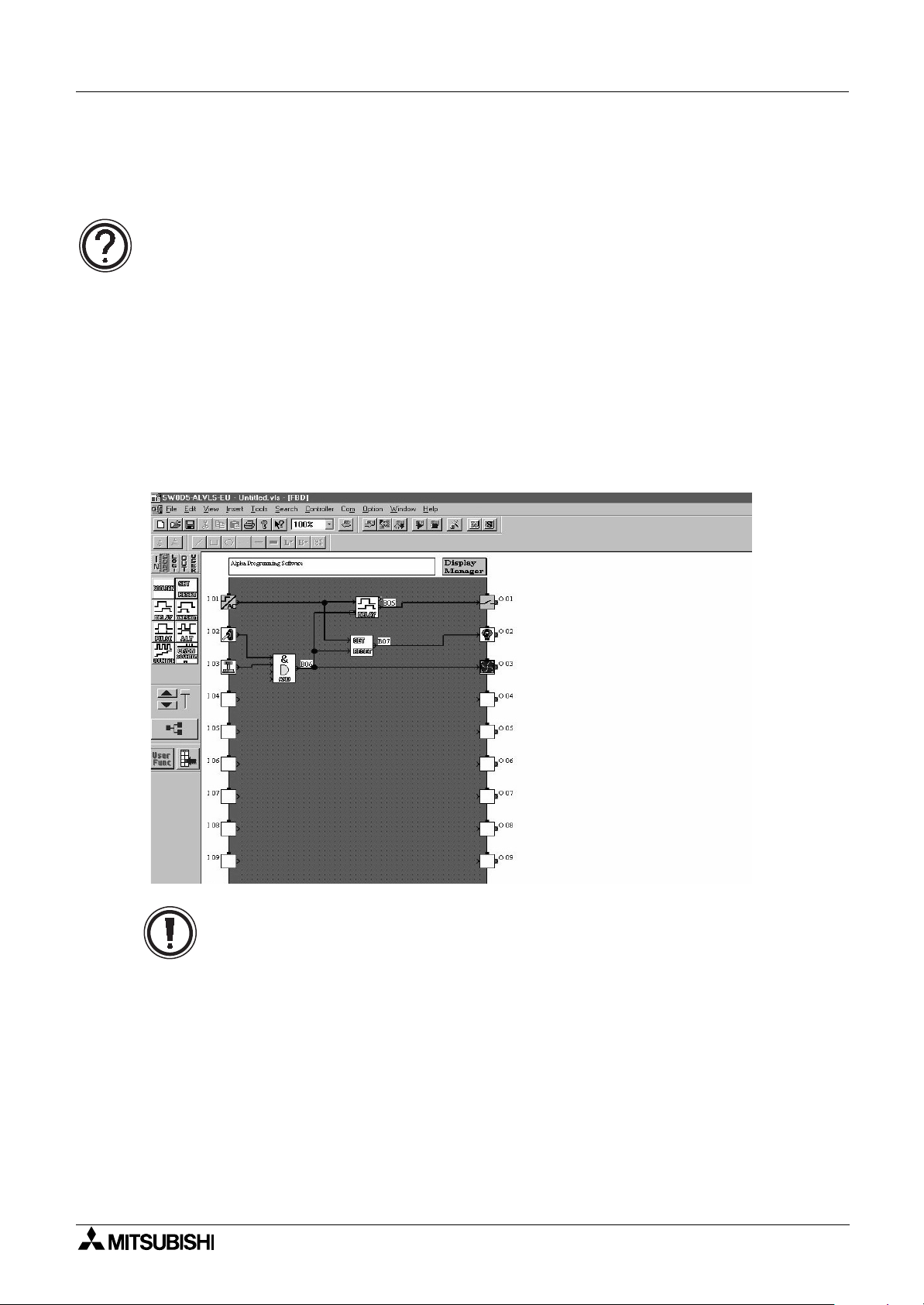
2 Simple Application Controllers
α
Function Block Programming 2
2.2 Programming Methods
2.2.1 Direct Programming
Direct Programming uses the keys on the front panel to create the program and enter any
required data values. The method for Direct Programming is explained in Chapter 4 of this
manual.
2.2.2 AL-PCS/WIN-E Programming Software Ver. 2.50 and upwards
This windows based software allows the user to drag and drop the desired Function Block
icons onto the FBD base and construct a program. The program is downloaded to the
controller via the AL-232CAB cable. The visual on-screen connections make the software easy
to grasp for beginners and experienced users alike. The AL-PCS/WIN-E Programming
Software is fully explained in the
Figure 2.1: AL-PCS/WIN-E Programming Software Ver. 2.50 and upwards
Software Manual (JY992D74001).
α
α
2
Note: Do not simultaneously program the
programming keys and AL-PCS/WIN-E Ver. 2.00 methods as this may result in
unexpected operation and possibly cause harm.
2 Series Controller from the direct
α
2 - 5
Page 20
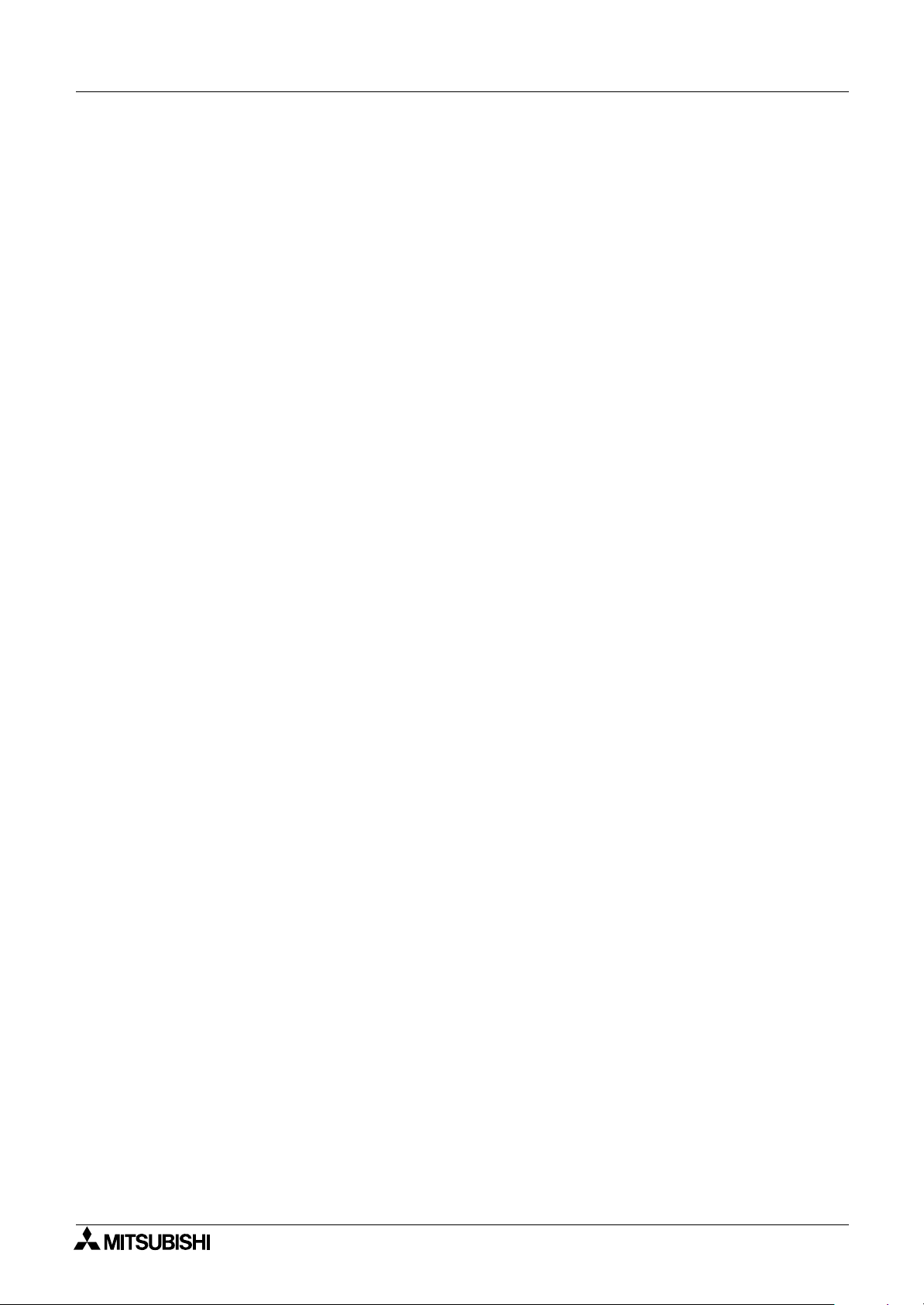
2 Simple Application Controllers
α
Function Block Programming 2
MEMO
2 - 6
Page 21
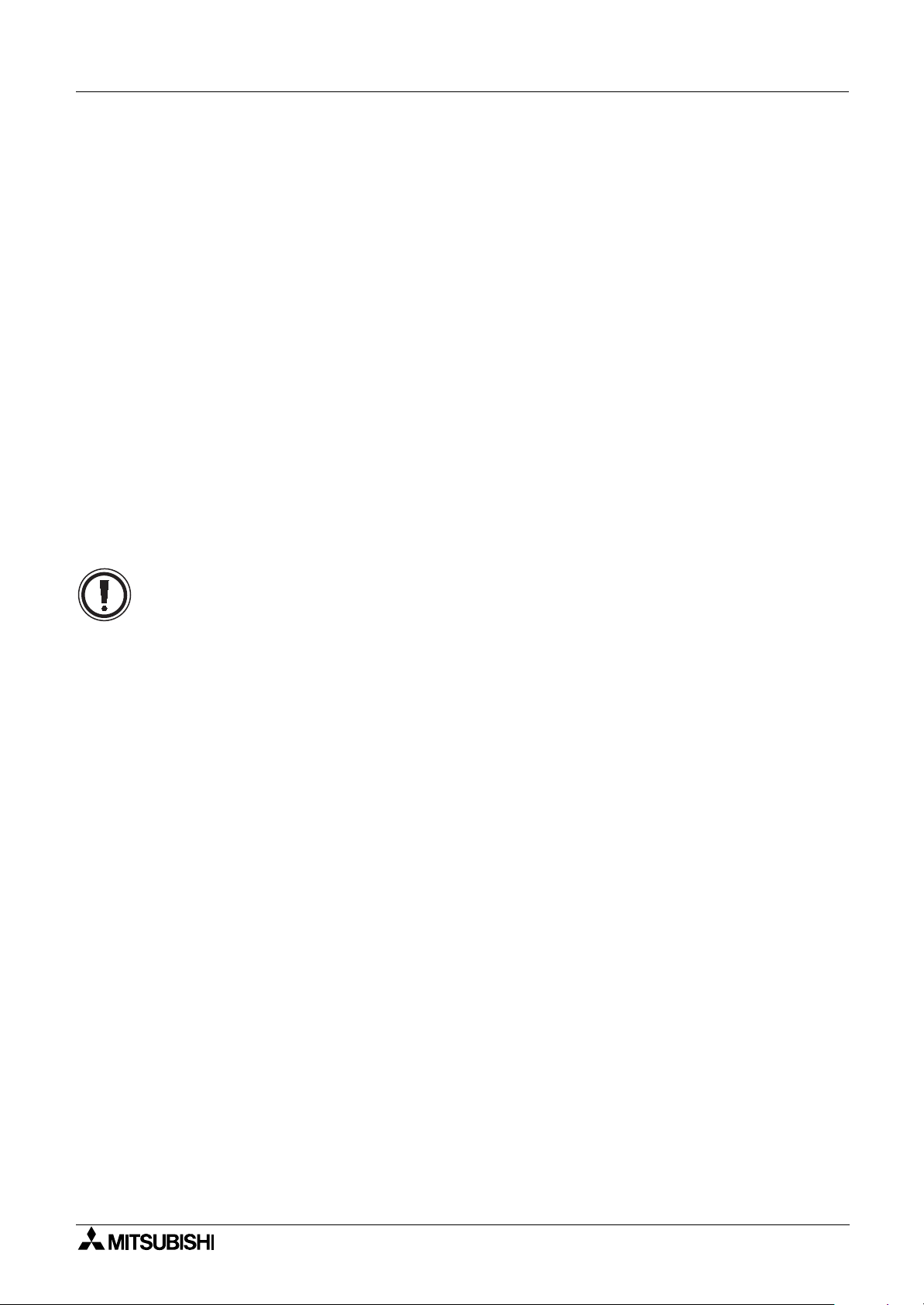
2 Simple Application Controllers
α
3. System Menu
3.1 Menu Options Instructions
There are Systems Menus to help guide the user through the options available in the α2. The
TopMenu has a Run Mode that is accessed while the
accessed when the
The Edit Menu and the Function Block Edit Menu can be accessed when in either ProgEdit or
Monitor. These menus can be used to create and/or change programs steps or values.
Use the “OK” key to enter a programming option or to enter data into memory.
Set all the data on the screen before using the “OK” key to write the data to the system
memory. If there are multiple data screens in an option, enter the required data and accept
each screen with the “OK” key.
The “ESC” key will move the screen back to a higher menu option. It will cancel any data input
that has not been accepted with the “OK” key.
2 is idle.
α
System Menu 3
2 is in operation or a Stop Mode that is
α
Note:
Use the “ESC” key to exit the option to the higher menu; at times, it will be necessary to press
the “ESC” key a number of times to move through multiple programming layers.
3 - 1
Page 22
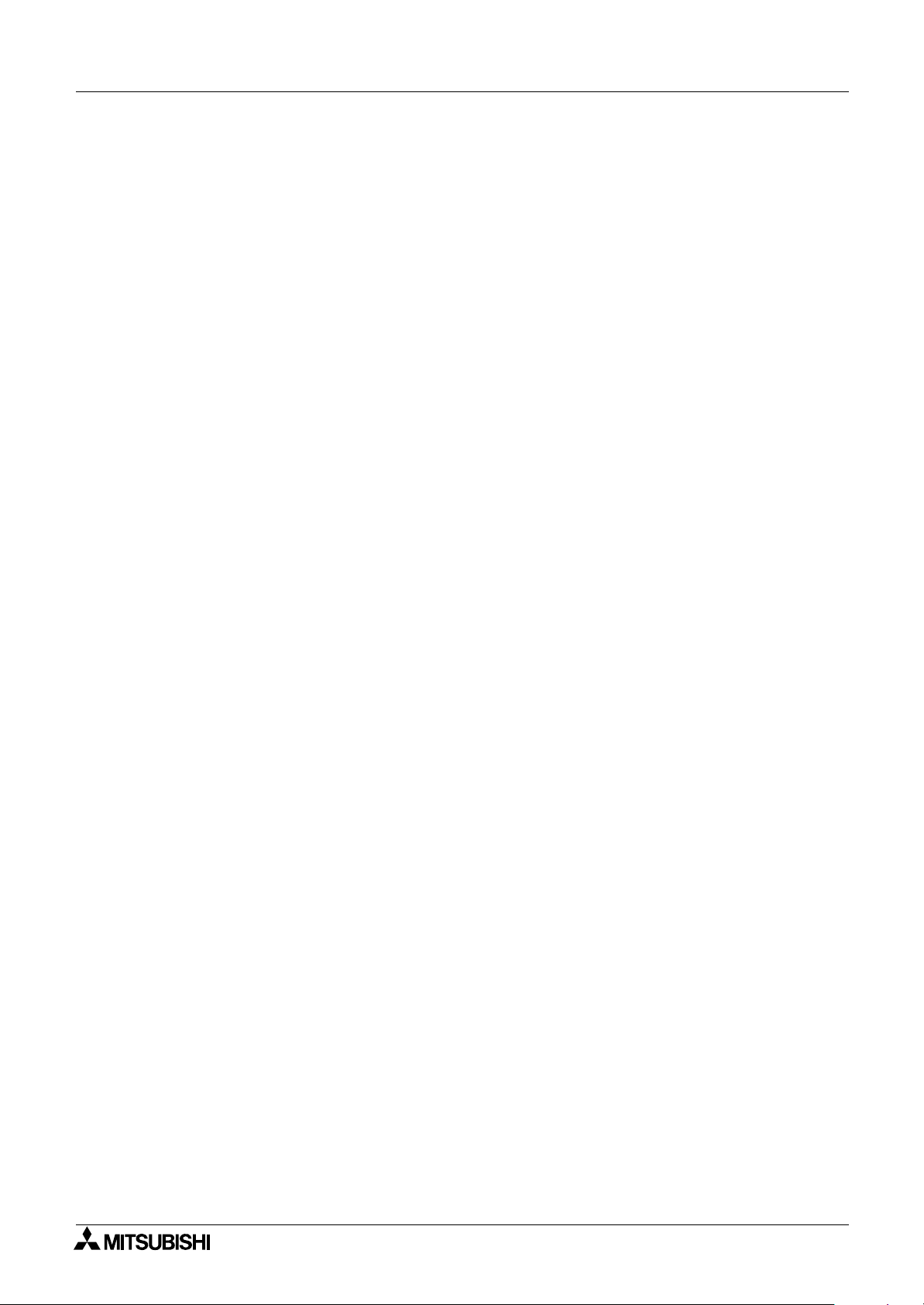
2 Simple Application Controllers
α
3.2 The Stop Mode
3.2.1 Top Menu
When the α2 is first turned On, the Input/Output Image Table will appear. Press the “OK” and
“ESC” keys simultaneously to move to the TopMenu.
(If the TopMenu cannot be accessed the Menu Key has been set to “Not Use”),
Run:
•
Places the controller in Run mode.
• Parameter:
Provides a simple method to edit Time Switches (TSm), Short Message Receive (SMRm)
and Call Detect (CDm) from the Top Menu.
ProgEdit:
•
Allows program editing/creation on the display using the front panel keys. The current
memory will be overwritten as changes are made to the program. Programs can be saved
on an AL2-EEPROM-2 memory cassette or in the AL-PCS/WIN-E software Ver. 2.00 or
later.
ClockSet:
•
Set the Real Time Clock or input a daily clock adjustment. The RadioClock function is also
available here.
LANGUAGE:
•
Choose from 7 onscreen languages: English, German, French, Italian, Spanish, Swedish,
or Russian
OTHERS...
•
*1
.
System Menu 3
*1 Ver. 3.00 or later
3 - 2
Page 23
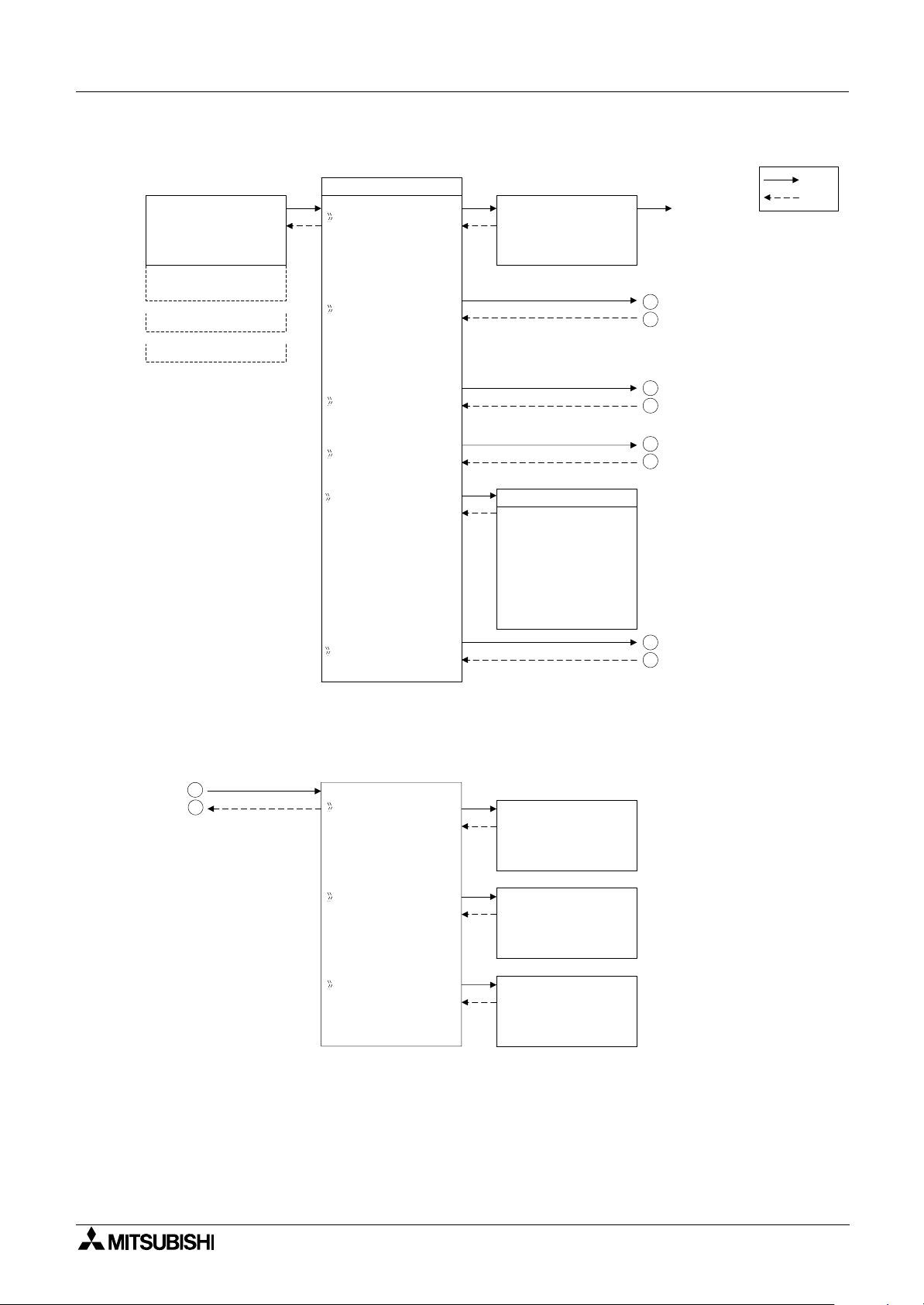
2 Simple Application Controllers
α
Figure 3.1: TopMenu in Stop Mode Operation
System Menu 3
10: 19 Fr i
•2••5 • •9
I:
•1••••5
O:1• •4• •8•
E:1• •4
A: •23
•
EI : • •41
EO : 23 ••
TopMenu
Run
Pa r ame t
ProgEdi t
ClockSet
LANGUAGE
er
Run / S t op
Stop
→
Run
OK o r ESC
LANGUAGE
Eng l i sh
Ge r man
French
Italian
Spani sh
e
Sw d i sh
Ru s i ans
*1
Run Mode
1
Refer to Figure 3.2
2
3
Refer to Figure 3.3
4
5
Refer to Figure 3.4
6
7
Refer to Figure 3.5Others...
8
OK
ESC
*1 Ver. 3.00 or later
Figure 3.2: Parameter Menu in Run/Stop Mode Operation
1
2
-
In Stop mode,
refer to Figure 3.1
-
In Run mode,
refer to Figure 3.11
Pa r ame t e r
etup TSS
etup SMSR
etup CDS
Se t up
NoDa t a
Se t up
NoDa t a
Se t up
NoDa t a
ST
SMR
CD
3 - 3
Page 24
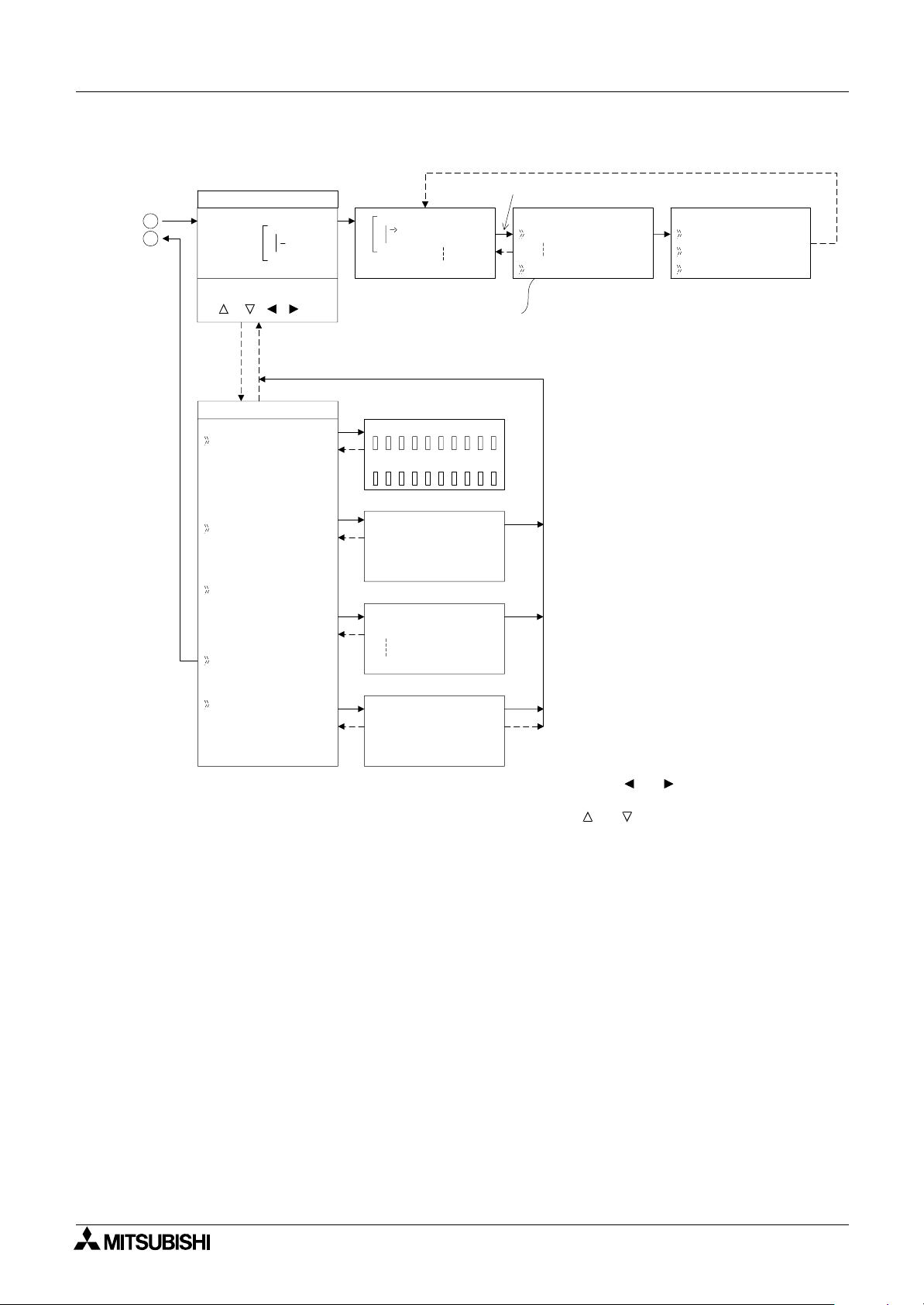
2 Simple Application Controllers
α
Figure 3.3: ProgEdit Menu in Stop Mode Operation
System Menu 3
3
4
Refer to
Figure 3.1
Pr ogramScreen
01
In
(OK, ESC, +, -,
, , , )
Edi tMenu
ProgSi ze
Jump
NewFB
01
Add FB
O 01
Connect EO 04
(+) or (-) Skips to
the next topic
Block 0FB
Memo r y 0%
Jump
M
OKE
I
*5
01M
Sys t emB i t
*4
FB Se l e c t
AND
Adding Function Blocks
FB Se l e c t
AND
Ca l l De t e
c
tm
*1
*2
*3
FBPa r ame
Se t
upFB
ter
*1
ChangeN*2o
De l e t eFB
*3
Function Block Specific
Changes Function Block Number
Deletes Function Block from
FBD
Ex i t
Mn emo n i c
Ca l l De t e
I
0
*4
Select the following category by pressing " and " keys.
c
tm
-
1
- M ↔ I ↔ O ↔ K ↔ E ↔ A ↔ N ↔ EI ↔ EO ↔ B
*5
Select the jump target by pressing " and " keys.
3 - 4
Page 25
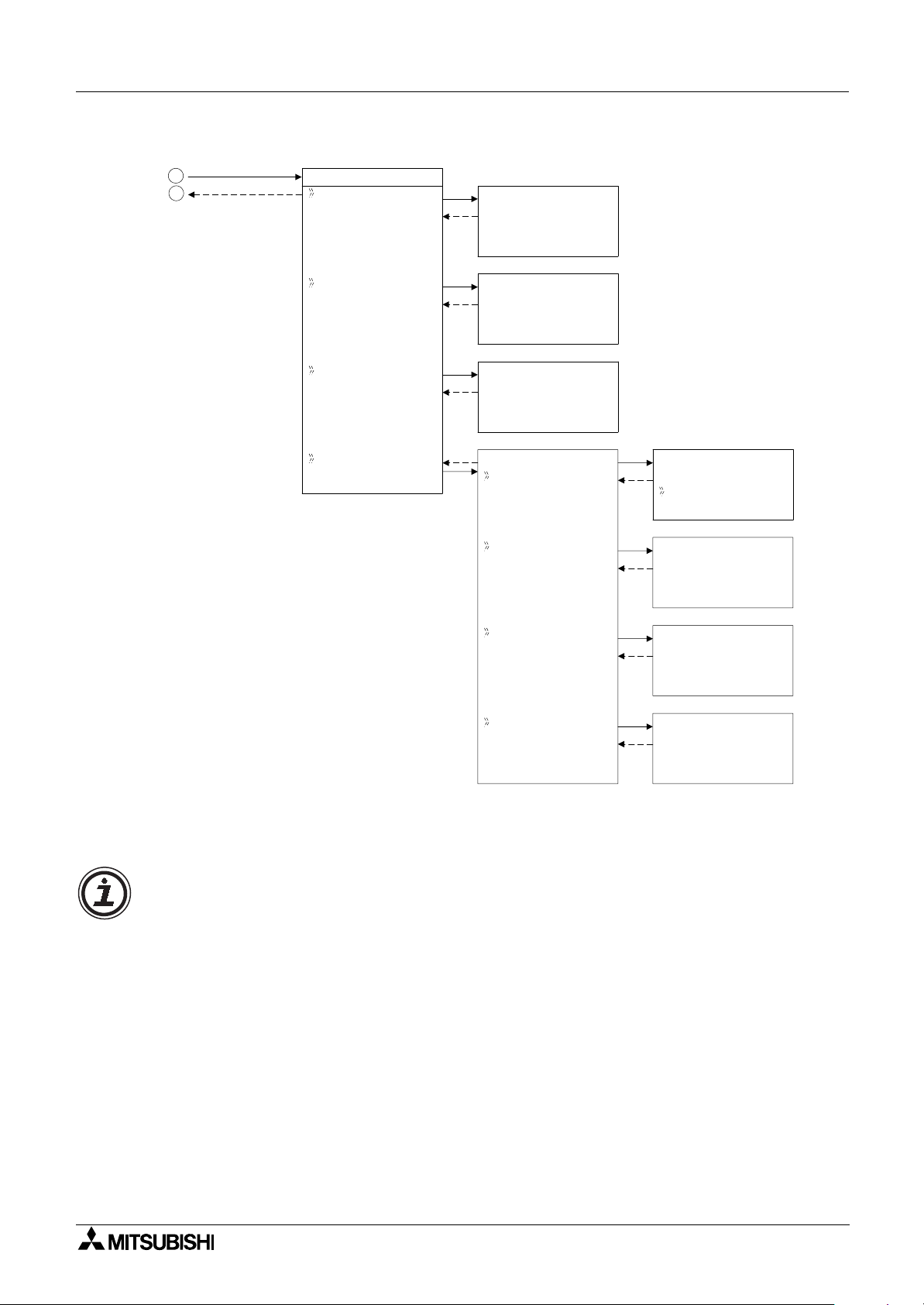
2 Simple Application Controllers
α
Figure 3.4: ClockSet Menu in Run/Stop Mode Operation
System Menu 3
5
6
-
In Stop mode,
refer to Figure 3.1
-
In Run mode,
refer to Figure 3.11
lockSet
C
lockSetCt
Co r r c t
e
GMT Z n e ClockSe
Rad i oC l o
ot
ck Radi oCl ock
ClockSe
dd/mm/yyyy
0
29/ 6/ 2003
7:59 Sun
Co r r ec t
0.00s/d
GMT Z n eo
0h00m
Rad i oC l oc k
Rad i oC l oc k
I npu t Radi oCl ock
*1
No t Use
DCF 7 7
Input
I01
Time Dif fer RadioClock
Manua l Man u a l
*1
When DCF77 Radio Clock menu is not set,
these items will not be displayed.
*1
*1
Time Dif fer
0.0
hrs
Star Act
t
OK o r ESC
.
Caution
When setting the Real Time Clock or inputting a daily clock adjustment to the following menu
functions, please change the mode to Stop.
• ClockSet in ClockSet Menu
• Correct in ClockSet Menu
3 - 5
Page 26
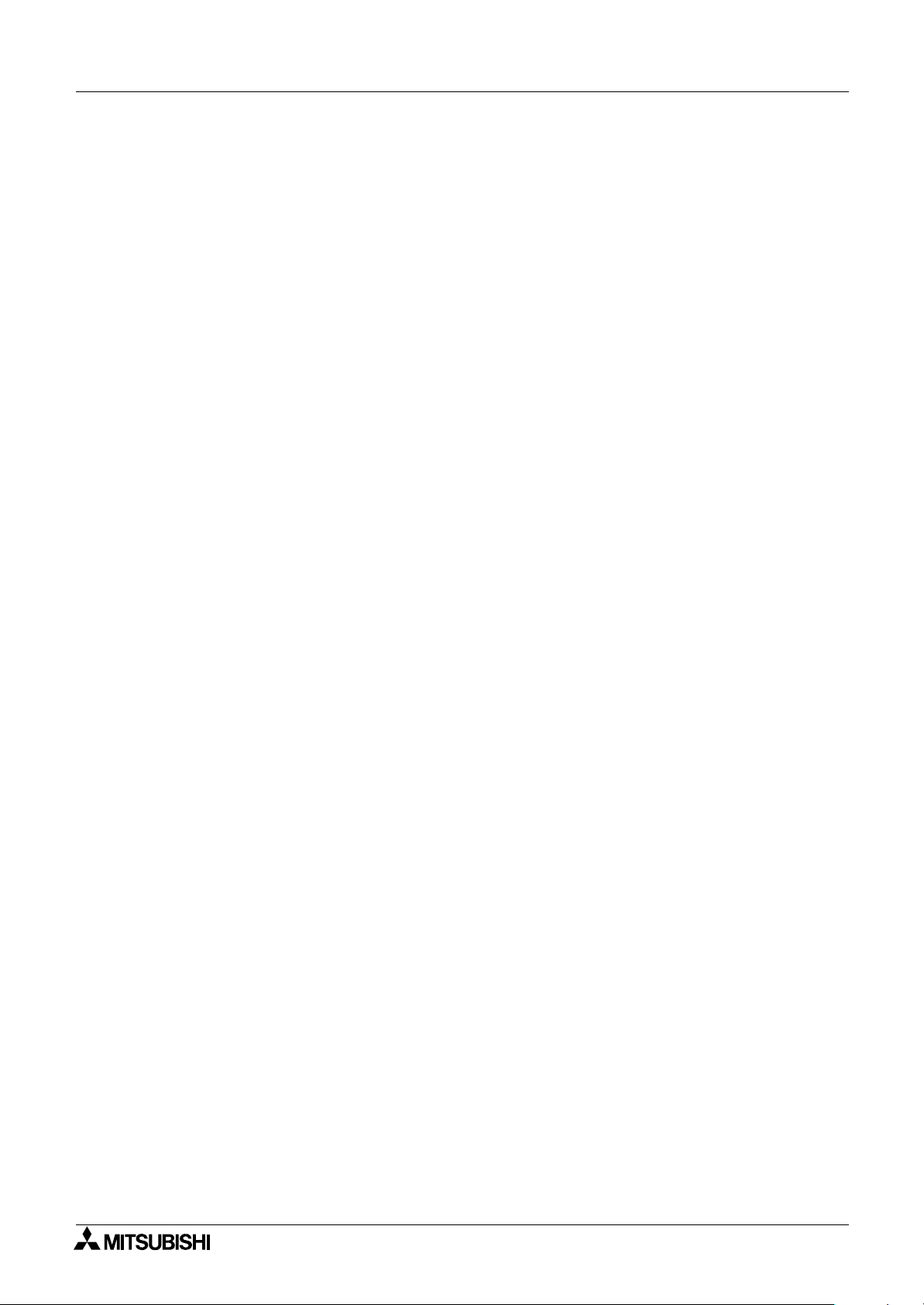
2 Simple Application Controllers
α
3.2.2 The “Others...
Version:
•
Displays CPU Version of the
• Scan Time:
Monitor the Current, Maximum, or Minimum program scan times. Upon controller reset
current, Maximum and Minimum values for scan times are reset to 0.
Password:
•
Restrict entry to the ProgEdit and Monitor mode with a four digit password.
• DispPass:
Set up to three Passwords for Display function blocks.
Menu Key:
•
Two settings are possible, “Not Use” or “OK + ESC”. “Not Use” is designed so that
unauthorized people cannot access the
setting is selected, simultaneously depress the “OK” and the “ESC” keys to access the Top
Menu.
Summertime:
•
Choose the preferred daylight savings time: Cancel, Manual On, Date Type, UK type, US
type, or EU type.
Serial Com:
•
Choose the type of communication to be used for the right hand side serial communication
port - Not Use, Modem, GSM or Other Com.
Light Time:
•
Set the backlight off delay time.
• Analog In:
Indicates the current modes (Normal, TC or PT100) of the Analog inputs and the menu
item for changing the temperature scale (°C or °F) that the controller displays. Also
contains the menu items for calibration and offset adjust.
ProgClear:
•
Completely clears the system memory including Password protected programs. Only the
active memory is cleared, i.e. if a memory cassette is installed, the memory cassette
program will be erased but the controller memory will be retained.
ProgTran. (only appears if a cassette is installed):
•
Verify,
the
Cassette Æ (the cassette writes to the α2), Cassette Å(the cassette reads from
2), and ProtectSW are the options available.
α
2 Series Controller.
α
2 Top Menu in Run mode. If the “OK + ESC” key
α
System Menu 3
3 - 6
Page 27
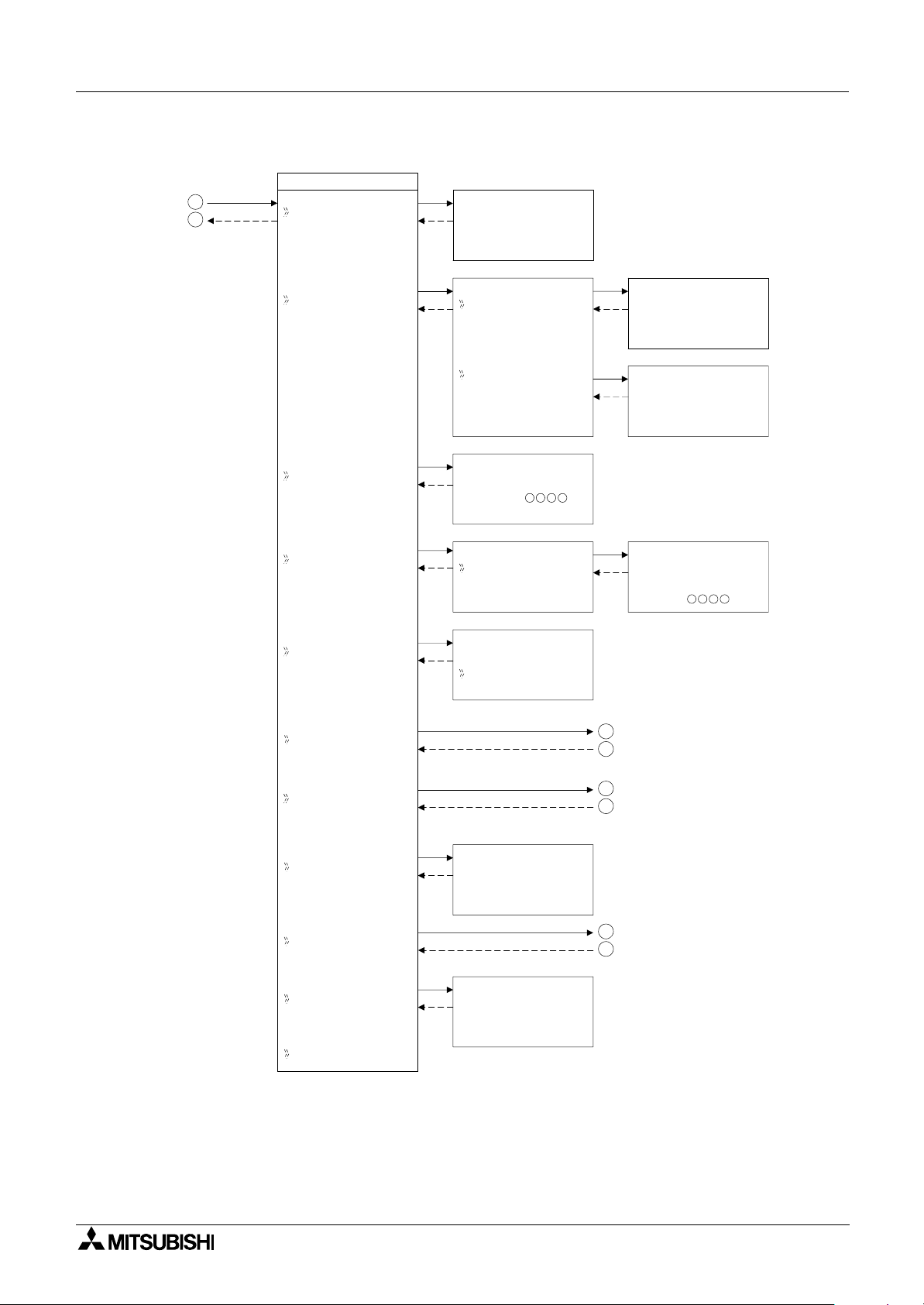
2 Simple Application Controllers
α
Figure 3.5: Others Menu in Stop Mode Operation
7
8
Refer to
Figure 3.1
System Menu 3
Others...
Ve r s i on
Ve r s i on
Ve r * . * *
Scan T im
e
Passwo r d
DispPass
Menu Key
Summer T ime
Scan T ime
Mo n i t o r
Scan T ime
Cu r . 0ms
Ma x .
Mi n
Res e t Rese t
Scan T ime
OK o r ESC
Se t up
Passwo r d
DispPass
Leve l 1
Leve l 2
Se t up
DispPass
Leve l 1
Leve l 3
MenuKey
No
Use
t
ON +
ESC
Key
9
Refer to Figure 3.6
0
1
12ms
0ms
Se r i a l Com
*1
Se t up
Light Time
Ana l og I n
Program
Pr ogCl ear
Pr ogTr an
*2
ProgTran menu is only displayed
*2
OK o r ESC
when connecting AL2-EEPROM-2
memory cassette.
Light Time
2m
Clear
11
Refer to Figure 3.7
2
1
*1
AL2-14MR-*, AL2-24MR-* Only
3
1
Refer to Figure 3.10
1
4
3 - 7
Page 28
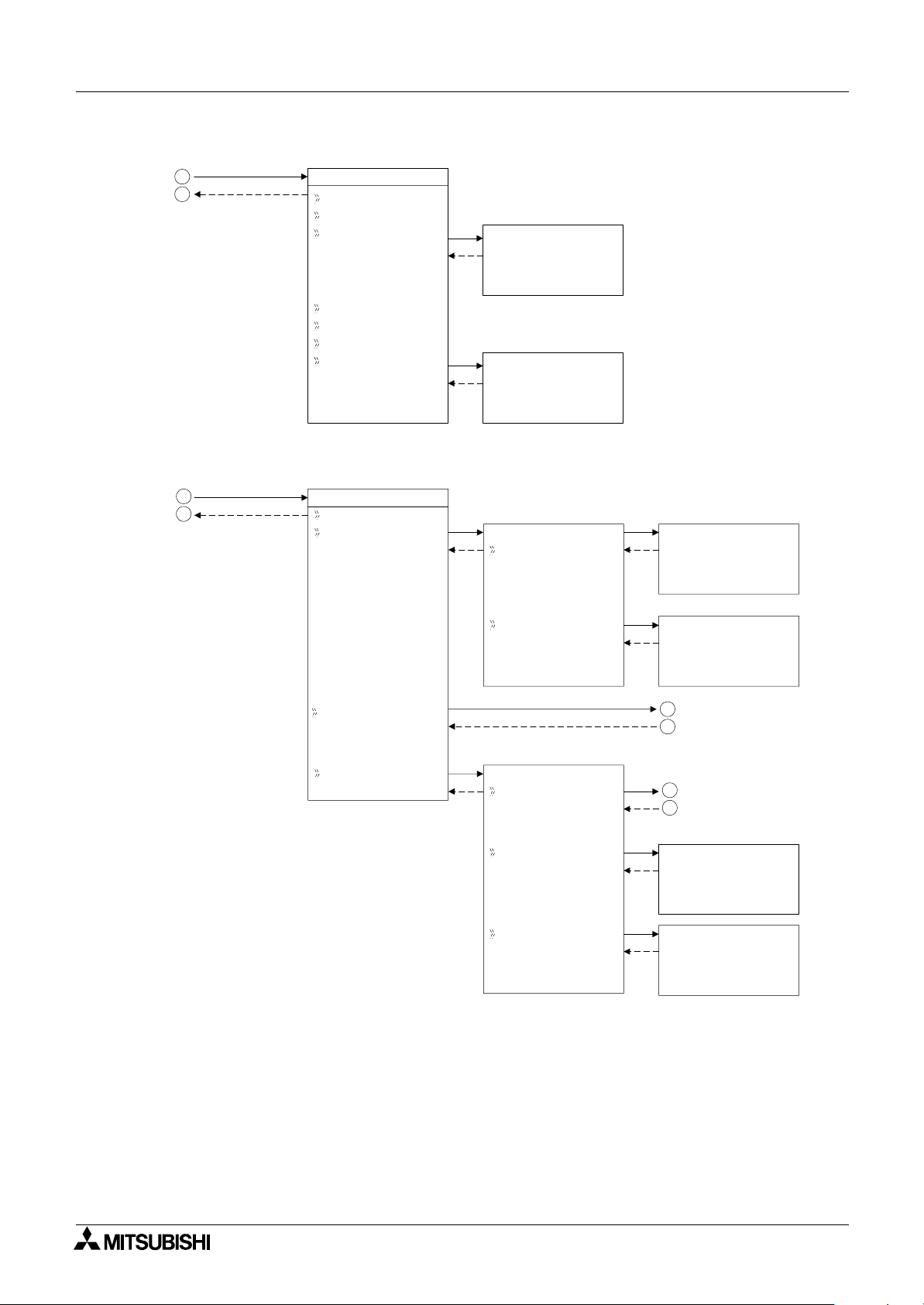
2 Simple Application Controllers
α
Figure 3.6: Summer Time in Run/Stop Mode Operation
System Menu 3
9
0
1
-
In Stop mode,
refer to Figure 3.5
-
In Run mode,
refer to Figure 3.13
Summer T i me
Can ce l
Manua lOn
Da t aType
Summe r T i me
31 / 03
~30 / 10
+60mi n
UK T y p e
US T y p e
EU T y p e
Free Type
Summe r T i me
03 / 1 .
02 : 00
~10 / 1
Sun
.Sun
60mi n
Figure 3.7: Serial Com in Run/Stop Mode Operation (AL2-14MR-*, AL2-24MR-* Only)
11
12
-
In Stop mode,
refer to Figure 3.5
-
In Run mode,
refer to Figure 3.13
Se r i a l Com
No t Use
Modem ModemIn i t
Command
De l yT i mea
ModemIn i t01
Command
[]
yz{ | } ! "#$
ModemIn i t
De l yT i mea
GSM
Other Com
Other Com
Comf o rma t
Stat ion No
L i nkBl ock
0s
15
Refer to Figure 3.8
16
17
Refer to Figure 3.9
18
Other Com
Stat ion No
No . 0
Other Com
Link Block
0
3 - 8
Page 29
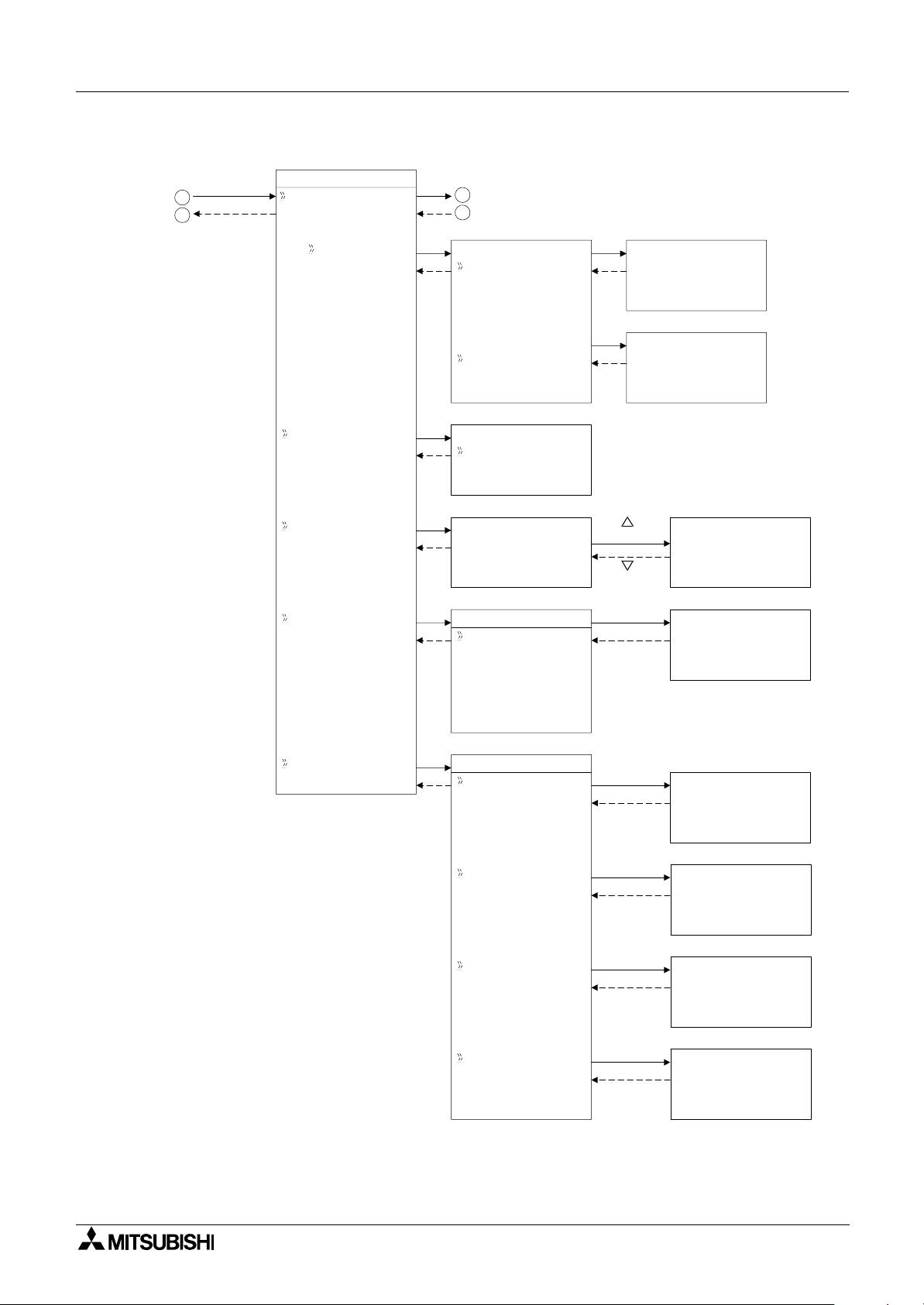
2 Simple Application Controllers
α
Figure 3.8: GSM Menu in Run/Stop Mode Operation
15
16
Refer to
Figure 3.7
GSM
ComFo r ma t
GSM I n i t
17
Refer to Figure 3.9
18
GSM I n i t
Command
System Menu 3
GSM I n i t
Command
[]
yz{ | } ! "#$
01
GS
De l yT i mea
GS Remo t e
M
PNCode
I PIN Code
Se t SMS
GSM Status
GS Remo t eM
For b i
Pe rmitt
PIN Code
Se t up
****
Se t SMS
SMSC1
SMSC2
DA1
DA2
DA3
VP
GSM Status
Status
Arrow key
Arrow key
Ini t
M
De l yT i mea
0s
Se t up
Se t SMS
SMSC1
[]
9+-() 123
* In Run mode, this line
is not displayed.
GSM tSta
0
****""
01
*0
us
tSta us
00H0
CME E r r o r
CMS E r r o r
Sig t renSg
GSM tSta1-us
CME E r r o r
GSM tSta1-us
CMS E r r o r
GSM tSta0%us
Sig trenSg
3 - 9
Page 30
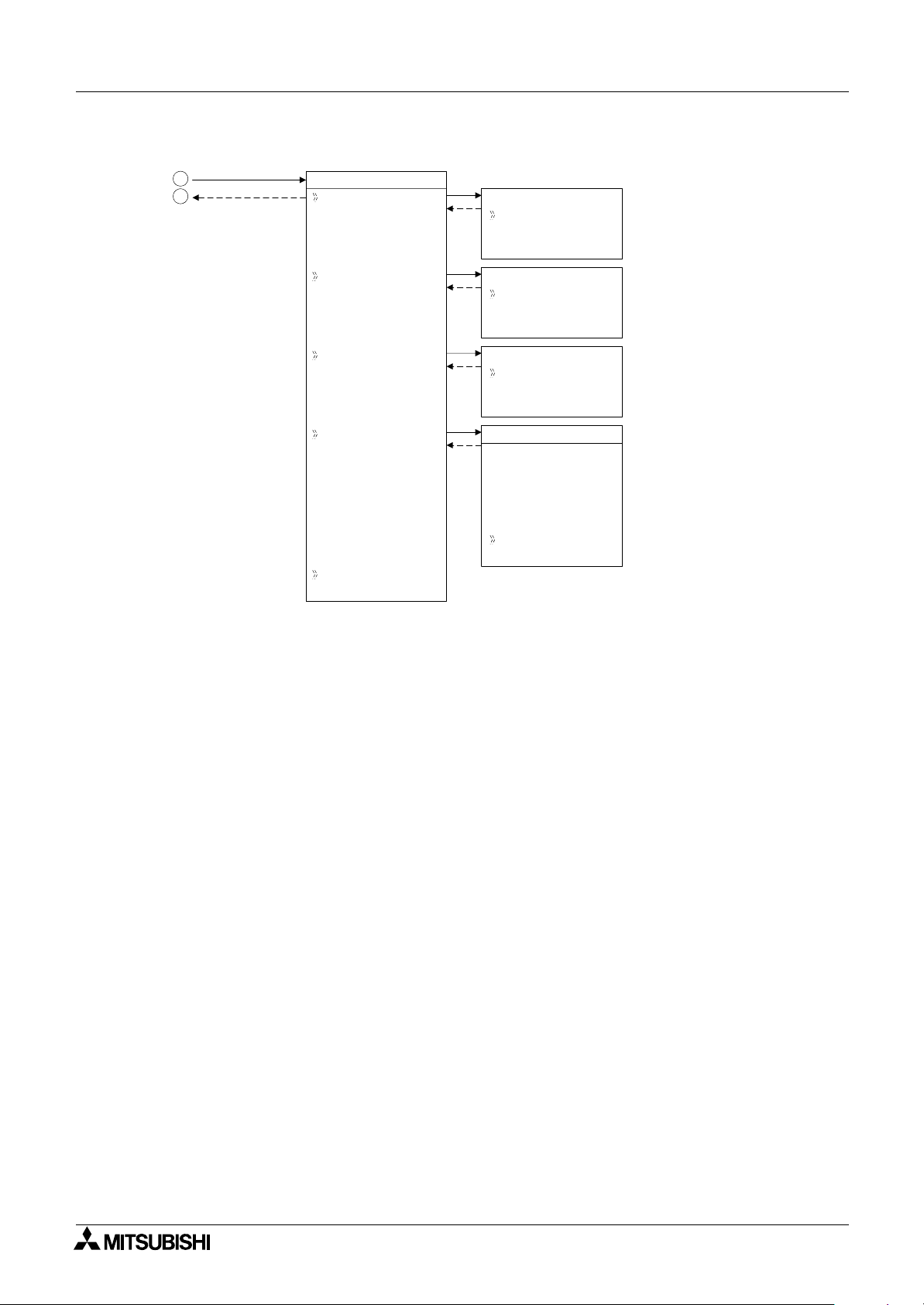
2 Simple Application Controllers
α
Figure 3.9: ComFormat in Run/Stop Mode Operation
7
1
8
1
-
In Other Com,
refer to Figure 3.7
-
In GSM,
refer to Figure 3.8
ComFo r ma t
Da t aLe
ng t h
Pa r i t y
Da t aLeng th
8bit
7bit
s
s
Pa r i t y
None
Odd
eEv n
System Menu 3
Stop bi t
Ba d r a t
ue
De f a l
ut
Stop bi t
1bit
2bit
s
Ba d r a tue
30 bps0
60 bps0
20 bps0
1
40 bps0
2
80 bps0
4
*1
*1
*1
*1
*1
60 bps09
20 bps091
*1
When setting for GSM,
300 to 4800 bps will not
be displayed.
3 - 10
Page 31

2 Simple Application Controllers
α
Figure 3.10: Analog Inputs Setup Menu in Run/Stop Mode Operation.
3
1
4
1
-
In Stop mode,
refer to Figure 3.5
-
In Run mode,
refer to Figure 3.13
A
na l og nI
*1
01I I01
*1
T
I02: C
Mode
I02
Mode
System Menu 3
*2
I01
*2
No rma l
TC
PT100
*2
*3
I02
No rma l
TC
PT100
I 03 :P 100
*1
T
:
:
:
:
:
:
:
*1
I08
Temp. ca lSe
*4 *4
Of f se f i net
I03
*3
Mode
Ca l i b r a t e
Of f se f i net
log In
Ana
.calSe
Temp
Ce l c i us
Fah r e he i tn
*3
*2
I02Ca l i b r a t e
Ca l i b r a t e
-50°C
450°C
I02
Of fse f i net
0°C
*2
I03
No rma l
TC
PT100
*3
I03
*2
Ca l i b r a t e
-50°C
200°C
I03
Of fse f i net
0.0°C
*1 This display example is set to I01-I08 as follows
I01, I04-I08: Normal setting (Default)
I02: TC setting
I03: PT100 setting
*2 In Run mode, this screen can not be displayed.
*3 In Run mode, these items can not be selected.
*4 In Run mode, this setting can not be changed.
3 - 11
Page 32

2 Simple Application Controllers
α
3.3 The Run Mode Top Menu
When the α2 program is running, the LCD defaults to the Image Table screen. According to
the Menu Key setting, proceed to the Stop Mode of the Top Menu by using the “OK” and the
“ESC” keys or reset the controller by powering down.
•Stop:
Takes the
•Setup TS:
Provides a simple method to edit Time Switches from the Top Menu.
• Monitor:
Monitor the program settings while in the Run mode and perform limited editing to FB
parameters. The existing programming steps cannot be modified.
• ClockSet:
Set the Real Time Clock, input a daily clock adjustment or set the RadioClock function.
out of Run mode.
α
2
Caution
When setting the Real Time Clock or inputting a daily clock adjustment to the
following menu functions, please change the mode to Stop.
• ClockSet in ClockSet Menu
• Correct in ClockSet Menu
System Menu 3
• LANGUAGE:
Choose the on-screen language from English, German, French, Italian, Spanish, Swedish,
*1
or Russian
.
•Others
*1 Ver. 3.00 or later
TOP MENU is not Displayed in Run Mode
The menu key should be operated to access the Top Menu. Push the keys “OK” and “ESC” at
the same time. If the menu call key is not set, use either the programming software to the Stop
mode or do the forced stop operation.
Caution
Perform the forced stop operation only after thoroughly checking that it is safe to do so.
Damage to the machine or controller or a safety issue could arise if the forced ON/OFF is
performed inappropriately.
If proper precautions are not taken, damage to the equipment or machine failure may occur.
Forced Stop Operation
1) Turn the
2 series power supply off.
α
2) Turn the power ON again while pushing the “OK” and “ESC”
keys simultaneously.
The screen at right is displayed.
Run
→
Stop
The option to place the controller in Stop mode will be
available for approximately five seconds. Press the “OK” key
to enter the Stop Mode. If no key is pressed, the controller
will default back into the Run mode.
3) Press “ESC” key.
The “Run Mode Top Menu” is displayed.
3 - 12
Page 33

2 Simple Application Controllers
Individual for each Function Block.
*1
(OK, ESC, +, -,
, , , )
01
Settings for Function Blocks
Edi tMenu
ProgSi ze
Ex i t
FBSe t t i n
Se t
Black 4FB
Memo r y 1%
In
B002
B003
01
In
=S
003
RSR
P- I
02
Out
-
g
up
Jump
Mon i t o r Sc reen
Refer to
Figure 3.11
129
0
Jump
M
I
OKE
01M
Sys t emB i t
*2
*3
*2
*3
Select the following category by pressing " and " keys.
- M ↔ I ↔ O ↔ K ↔ E ↔ A ↔ N ↔ EI ↔ EO ↔ B
Select the jump target by pressing " and " keys.
α
Figure 3.11: TopMenu in Run Mode Operation
System Menu 3
10 : 19 F r i
I:•2••5 ••9
•1••••5
O:1• •4• •8•
E:1• •4
A: •23
•
EI : • •41
EO : 23 ••
*1 Ver. 3.00 or later
TopMenu
Stop
Pa r ame t e r
Mo n i t o r
ClockSet
LANGUAGE
Run / S t op
Run
→
Stop
OK o r ESC
LANGUAGE
Eng l i sh
Ge r man
French
Italian
Span i s h
Sw d i sh
e
Ru s i ans
*1
Stop Mode
1
Refer to Figure 3.2
2
129
Refer to Figure 3.12
0
5
Refer to Figure 3.4
6
221
Refer to Figure 3.13Others
2
OK
ESC
Figure 3.12: Monitor Screen in Run Mode Operation
3 - 13
Page 34

2 Simple Application Controllers
α
Figure 3.13: Others Menu in Run Mode Operation
221
2
Refer to
Figure 3.11
System Menu 3
Others...
Ve r s i on
Ve r s i on
Ve r * . * *
Scan T i me
Passwo r d
DispPass
Menu Key
Summe r T ime
ScanT ime
Mo n i t o r
Rese t
Se t up
Passwo r d
DispPass
Leve l 1
Leve l 2
Leve l 3
MenuKey
No
Use
t
ON +
ESC
Key
ScanT ime
Cu r . 0ms
Ma x .
Mi n
Rese t
ScanT ime
OK o r ESC
Se t up
DispPass
Leve l 1
9
Refer to Figure 3.6
10
12ms
0ms
Se r i a l Com
Light Time
Ana l og I n
*
Se t up
LightTime
2m
1
1
Refer to Figure 3.7
12
AL2-14MR-*, AL2-24MR-* Only
*
13
Refer to Figure 3.10
14
3 - 14
Page 35

2 Simple Application Controllers
α
3.4 The Edit Menu
The Edit Menu can be entered when the α2 is in the ProgEdit or Monitor main programming
screen. If entering options or connecting FBs, these procedures have to be finished or
canceled before the Edit Menu can be entered. Press the “ESC” key at any place in the main
programming screen to enter the Edit Menu.
ProgSize:
•
Shows the numbers of FBs used and percentage of program memory used.
Jump:
•
Leads to a screen that shows available places to go in the program. “M” - system bits; “I” system Inputs; “O” - System Outputs; “K” - Keys (1-8); “E” - ASi Inputs; “A” - ASi Outputs;
“N” - Control bits; “EI” - External Board inputs; “EO” - External Board outputs; and “B” Function Blocks existing in the program. Choose the desired block with the arrow keys
and press the “OK” key to jump to that spot in the program.
New FB:
•
Create a new Function Block from one of the available FBs.
Exit:
•
•
Exits to the Top Menu.
Mnemonic:
Gives a mnemonic display of the current programming rung. Enter the programming mode
by pressing the “OK” key or return to the Edit Menu using the “ESC” key. (Not available in
Monitor Mode).
System Menu 3
3.5 The Function Block Edit Menu
The Function Block Edit Menu can be entered only while in the ProgEdit or Monitor mode.
Move to the Function Block to edit and press the “OK” key when the Function Block number is
flashing.
Setup FB:
•
Set variables in the Function Blocks for your application. See Chapter 6 for more details on
each Function Block’s Options. The logic functions in Chapter 5 do not have Setup
Options.
Change No:
•
Delete FB:
•
Change the Function Block Number
Delete Selected Function Block
3 - 15
Page 36

2 Simple Application Controllers
α
3.6 Option Screen Setup
Various options have been provided for ease of use or for safety purposes. Please set as your
needs require. All of the options in this section can be accessed from either the Run or the
Stop Menu.
3.6.1 ProgEdit
Refer to chapter 4, Direct programming, for detailed instructions on programming the α2
Series Controller.
3.6.2 Change the Language Setting
1 ) Turn the α2 On.
2 ) Press the “OK” and “ESC” buttons simultaneously to go to the TopMenu or reset the
controller.
3 ) Scroll to the
“LANGUAGE” is common for all languages.
4 ) Scroll to the desired language and press the “OK” key. The languages available are
English, German, French, Italian, Spanish, Swedish, and Russian
5 ) Use the “ESC” key to exit to the Topmenu.
“LANGUAGE”
System Menu 3
option and press the “OK” key. The TopMenu entry
*1
.
*1 Ver. 3.00 or later
3.6.3 ClockSET
To set the Clock:
1 ) From the TopMenu, scroll to
2 ) From the options that appear, choose
3 ) Use the arrow keys to move to an area that needs to be changed.
4 ) Adjust with the “+” or “-” keys.
5 ) Repeat steps 3-4 until ALL changes have been completed.
6 ) Press the “OK” key to accept all the changes or the “ESC” to discards the changes.
7 ) Press the “ESC” key to return to the Top Menu.
To set the daily correction:
1 ) From the TopMenu, scroll to
2 ) From the options that appear, choose
3 ) Set the daily correction time with the “+” or “-” keys.
4 ) Press the “OK” key to accept the value and press the “ESC” key to return to the Top Menu.
Caution
When setting the Real Time Clock or inputting a daily clock adjustment to the following menu
functions, please change the mode to Stop.
• ClockSet in ClockSet Menu
• Correct in ClockSet Menu
“ClockSet”
“ClockSet”
“ClockSet”
“Correct”
and press the “OK” key.
and press the “OK” key.
and press the “OK” key.
and press the “OK” key.
Note:
The date setting can be displayed as yyyy/mm/dd, dd/mm/yyyy, or mm/dd/yyyy by
manipulating the “+” and “-” keys. The day of the week will update automatically as the date is
changed.
3 - 16
Page 37

2 Simple Application Controllers
α
3.6.4 RadioClock - DCF77 Decoding
The RadioClock function enables the reception of time information broadcasted by radio signal
on 77.5 kHz from Frankfurt Germany. Special hardware is required for this feature. Refer to the
2 Hardware Manual for more information. After configuring the hardware, follow the
α
steps below to set the controller for DCF77 decoding:
1 ) From the TopMenu, scroll to
2 ) From the options that appear, scroll to
3 ) Only one option appears if RadioClock has not been activated. Scroll to
and press the “OK” key.
4 ) From the options that appear, scroll to
controller cannot detect a signal the message “No Signal!” will flash on the headline.
5 ) To select the correct analog input that carries the DCF77 time signal, scroll to
and press the “OK” key. Initially
after the RadioClock function has been enabled.
6 ) Select the Analog Input number from I01 to I08 with the +,- keys and the “OK” key.
7 ) If necessary, adjust for the timezone difference between Frankfurt, Germany and the place
of installation. This amount is added to (subtracted from) the received time. To do this,
scroll to
8 ) Select the timezone difference in half hour increments using the +,- keys. Press “OK” to
enter the timezone difference.
9 ) It is possible to manually start and stop the decoding of the time information. Scroll to
“Manual”
depending on the state of the controller at the time.
“TimeDiffer”
and press the “OK” key. Either
and press the “OK” key.
“ClockSet”
and press the “OK” key.
“RadioClock”
“DCF77”
“Input No.”
System Menu 3
and press the “OK” key.
“RadioClock”
and press the “OK” key. At this point, if the
“Input No.”
will not be visible, it only appears as an option
“Start Act.”
“Stop Act.”
or
will be displayed
Note:
“Input No.”, “TimeDiffer”
The
“DCF77”
The error message
DCF77 signal when the input is setup for the RadioClock function. If there should be a signal in
the installation area, check the setup and hardware for faults.
When in STOP mode and “Start Act.” is used to manually start DCF77 decoding, the user must
check the state of M10 (decoding active flag) 30 minutes after starting the decoding. If M10 is
off, DCF77 decoding finished without error. If M10 is still ON, there is a problem with either the
wiring or the availability of the signal in the location of use (e.g. antenna problems). The user
should check both possible causes.
has been enabled from the
“No Signal!”
will flash on the headline if the controller does not receive the
“Manual”
and
“RadioClock”
selections will only be displayed when
menu.
3 - 17
Page 38

2 Simple Application Controllers
α
3.6.5 SummerTime
The Summertime menu will display six choices when entered.
Cancel - Turns off the Summertime clock setting.
Manual On - Moves the clock one hour ahead immediately and will remain ON until cancelled.
Date Type - Set the On date, Off date, and Time adjustment.
UK Type - Last Sunday of March to the last Sunday of October.
US Type - First Sunday of April to the last Sunday of October.
EU Type - Last Sunday of March to the last Sunday of October.
Free Type - Set the On/Off date among each Sundays, Hour of time change, and Adjust time.
The time changes for the UK timezone take place at 1:00 AM in the Spring and 2:00 AM in the
Autumn. Time changes in the US and EU setting take place at 2:00 AM in the Spring and 3:00
AM in the Autumn.
If the controller time has been adjusted for Summertime, an “s” will precede the hour number
on the display screen.
Setting the controller for Summertime operation:
1 ) From the TopMenu, scroll to
2 ) From the options that appear, scroll to
3 ) Scroll to the desired setting (see above for information on settings).
4 ) Press the “OK” key to accept the setting.
5 ) If the display time has been adjusted, an “s” will precede the hour number on the display
screen. If the date is outside of the “summertime” range, no visible sign will appear.
“Others...”
and press the “OK” key.
“Summertime”
and press the “OK” key.
System Menu 3
Figure 3.14: Changeover Date and Time
Changeover Date and Time (a.m.) for 2002
Modes 3.31.02 4.7.02 10.27.02
US 2:00 3:00 3:00 2:00
EU 2:00 3:00 S U M M E R T I M E 3:00 2:00
UK 1:00 2:00 2:00 1:00
add 1 hour subtract 1 hour
Mode On date Off date
Free S U M M E R T I M E
Month (1-12)
Sunday (1st, 2nd, 3rd, 4th, 5th)
Hour of time change (00:00am, 01:00am, 02:00am, 03:00am)
Adjust time (0-180 minutes)
Month (1-12)
Sunday (1st, 2nd, 3rd, 4th, 5th)
Note:
When Summertime is in effect, the clock should not be set to the changeover time. For
example, the clock should not be set to 2:00 a.m. on March 7, 2002 when US Summertime is
enabled. There will be an error in the displayed time.
3 - 18
Page 39

2 Simple Application Controllers
α
3.6.6 DispPass
System Menu 3
DispPass provides the
Series Controller with three distinct security levels, limiting the users’
2
α
ability to make changes to program parameters (i.e. the SetPeriod parameter of the
SpeedDetect FB). A non-authorized user will be able to navigate the display screen from field
to field, but will not be able to make changes without, first, entering the appropriate password.
There are three passwords that can be set from the front panel or the VLS software. Each
password can control access to many different displayed parameters.
The security level for a displayed parameter must be assigned with the VLS software but, the
actual password can be set, changed or removed with the front panel keys. The following is the
step-by-step process for modifying password settings.
To set the Level 1, Level 2 or Level 3 Password:
1 ) From the TopMenu, scroll to
2 ) From the options that appear, scroll to
3 ) Select
“Level 1”, “Level 2”
“Others...”
“Level 3”
or
and press the “OK” key.
“DispPass”
and press the “OK” key.
4 ) Enter the Password with the +, - and directional buttons.
5 ) Press
OK
to activate the password.
To remove the Level 1, Level 2 or Level 3 passwords:
1 ) From the TopMenu, scroll to
2 ) From the options that appear, scroll to
“Others...”
and press the “OK” key.
“DispPass”
and press the “OK” key.
3 ) Select a security level with a key icon by it.
4 ) Enter the appropriate level Password with the +, - and directional buttons.
5 ) Press OK to deactivate the password.
To change a password:
To change a password perform the “To remove the Level 1, Level2 or Level 3 Passwords”
procedure then the “To set the Level 1, Level 2 or Level 3 Passwords” procedure from above.
The example window below shows how to assign a password to a function block parameter
being displayed on the front panel. In this example, the SpeedDetect function block has been
used.
1 ) Select the parameter that will be displayed, in this example, SetPeriod.
2 ) Select the security level.
3 ) Assign the password in the Password Dialog Box.
3 - 19
Page 40

2 Simple Application Controllers
α
3.6.7 Password
The password consists of four digits and will prohibit entry into the ProgEdit, Monitor, Disp
Pass and Serial Com modes only. All other menu options can be accessed when a Password
is used.
To Enter a Password:
1 ) Select
2 ) Select
3 ) Use the “+” and “-” keys to enter the desired password.
4 ) Press the “OK” key to accept and activate the password.
5 ) A key symbol will now be displayed at the top of the
To Cancel a Password:
1 ) Select the
2 ) Select
the top of the screen.
3 ) Use the “+” and “-” keys to enter the current password.
4 ) Press the “OK” key to accept and deactivate the password.
5 ) The key symbol will be removed from the
Note 1: A Password protected program in an AL2-EEPROM-2 Cassette can be run from and
be downloaded into the main body of the controller.
Note 2: A controller containing a Password protected program can accept or transfer
programs to an AL2-EEPROM-2.
Note 3: The Password can also be set/deleted from the AL-PCS/WIN-E software or deleted by
the “PROGCLEAR” command.
“Others...”
“Password”
“Password”
Menu Option.
from the “Others...” Menu Options
“Others...”
from the “Other” Menu Options. “Cancel Password” should appear on
Menu Option.
2 display.
α
display.
2
α
System Menu 3
3.6.8 Enhanced User Program Protection (Version 2.20 or later)
Besides the existing user program password protection two new kinds of user program
protection are established.
- Program Read Protection
- Copy Program To Memory Cassette Protection
1) Program Read Protection
The Program Read Protection prohibits any kind of read access to the user program in an
(Version 2.20 or later).
This protection can be set only in VLS by downloading a user program with a 5 digit user
program password set, '1' as the first digit.(“1****”:10000 to 19999)
When the protection is set, the program password can't be changed at
operation.
The program read protection is reset, when the controller content is erased (VLS or
unprotected user program (program read protection not set) is downloaded by VLS.
This protection doesn't work in older
those controllers, thus it is inherited in case of copying by VLS or memory cassette to another
.
2
α
When the program read protection is set, it`s also not possible to upload a user program with
an older version of VLS.
Copying the user program to a memory cassette is also prohibited, when the protection is set.
(FW version 1.00 and 2.14), but it is also not reset in
2
α
by soft key
2
α
2
α
α
) or an
2
3 - 20
Page 41

2 Simple Application Controllers
α
Note:
When the program read protection function is used and the password is forgotten, the program
can't be recovered by any methods. So, please take care to handle the function.
The following table shows the possible and prohibited actions in case the Program Read
Protection is set.
Program Download (VLS to
Action Comment
2
α
)
9
System Menu 3
VLS
2
α
Others
2
Program Upload (
Monitoring
Switch RUN/STOP
Program Parameter Change
Controller Contents Clear
Download New/Same User Program
Reset Flag in
Read Program Name
Program Erase
Programming by
Keys
Monitoring -
Program Parameter Change
Copy to memory cassette Dedicated Communication
α
2
α
controller
2
α
to VLS)
Display and Soft
(9)
9
9
9
9
9
9
9
9
For monitoring the program must be
exists in the PC that runs VLS for monitoring, thus the user program can be seen
anyway.
-
Program can be read out (except display
manager contents) by
Program can be read out (except display
manager contents) by
As long a for program parameter change
the monitoring display isn't used, the program parameter can be changed.
2
α
display.
2
α
display.
: Action is possible , -: Action is not possible
9
2) Copy Program To Memory Cassette Protection
The Copy Program To Memory Cassette Protection prohibits copying of an
user program
2
α
from main body memory to a memory cassette.
This flag doesn't work in older
(FW version 1.00 and 2.14), but it is also not reset in those
2
α
controllers, thus it is inherited in case of copying by VLS or memory cassette to another
- Password
0000 to 9999(Four digits)
- Program Read Protection
10000 to 19999(Five digits)
Memory Cassette Protection
3 - 21
.
2
α
Page 42

2 Simple Application Controllers
α
3.6.9 Serial Com
The modem function capability of the α2 allows remote monitoring via a PC and program
upload/download. The communication must take place using Visual Logic Software (VLS) and
the communication must be initiated accordingly. (The modem connected to the
initialized upon the
available).
System Menu 3
α
2 start-up. Dialing options from a command or specific conditions are not
α
2 is
Command
Reference the Modem User manual for details on that unit’s AT command. Choose the first
letter or symbol by using the ( ) and ( ) arrows. When the symbol is showing in the command
line, use the
and accept the whole string with the “OK” key when finished inputting the data. (There is no
need to accept each letter with the “OK” key).
Delay
the setup AT command to the modem. Choose a value of 0 - 10 seconds using the “+” or “-”
keys. The modem connected to the Personal Computer with VLS software must be set ON
prior to the
The GSM function allows a SMS (Short Message Service) message to be sent to either a
mobile telephone or an email account. The short message provides the remote user with the
identical LCD screen’s data. By recieving a short message by
output can be changed this remote switch commands carried out. Refer to the
Communication Manual for detailed explanation concerning GSM parameters.
The OtherCom function provides the user with an on-line programming feature using
dedicated protocol. Refer to the
concerning Dedicated Protocol parameters.
- Enter the AT command for the modem to be connected to the controller.
) and () arrows to move to adjoining spaces. Enter up to 64 letters/symbols
(
- The Delay function sets the length of time the
2 modem turning on.
α
2 Communication Manual for detailed explanation
α
2 will wait after power on before setting
α
2, SMR FB bit output or word
α
α
2
3 - 22
Page 43

2 Simple Application Controllers
α
3.6.10 Memory cassette
The Memory Cassette EEPROM is the active memory whenever it is properly installed in
the
2 controller. The controller must be powered down before installing/removing the
α
memory cassette or an error will occur.
To Verify a Program:
1 ) Install the AL2-EEPROM-2. Refer to the AL2-EEPROM-2 instruction manual for help.
2 ) Select
3 ) Select
4 ) Select
5 ) Choose “OK” to proceed or “ESC” to exit.
6 ) If the program is successfully verified, the work “Completed” will blink on screen.
7 ) If the programs are not the same, the words “Verify Error” will blink onscreen.
“Others...”
“ProgTran.”
“Verify”.
System Menu 3
in the Top Menu.
To Transfer a Program from the Cassette to the
1 ) Install the AL2-EEPROM-2. Refer to the AL2-EEPROM-2 instruction manual for help.
2 ) Select
3 ) Select
4 ) Select
5 ) Choose “OK” to proceed or “ESC” to exit.
6 ) When the program is successfully transferred, “Completed” will blink on the display.
To Transfer a Program from the
1 ) Install the AL2-EEPROM-2. Refer to the AL2-EEPROM-2 instruction manual.
2 ) Select
3 ) Select
4 ) Select
5 ) Choose “OK” to proceed or “ESC” to exit.
6 ) When the program is successfully transferred, “Completed” will blink on the display.
To apply the “ProtectSW” Feature:
The “ProtectSW” will write protect the program in the memory cassette. The program cannot
be edited nor erased when the feature is ON.
1 ) Install the AL2-EEPROM-2 per the instruction manual.
2 ) Select
3 ) Select
4 ) Select
5 ) Choose “On” to activate the feature.
“Others...”
“ProgTran.”
“Cassette
“Others...”
“ProgTran.”
“Cassette
“Others...”
“ProgTran.”
“ProtectSW”.
→
←
in the Top Menu.
”.
2 to the Cassette:
α
in the Top Menu.
”.
in the Top Menu.
α
2:
To Remove the “ProtectSW” Feature:
1 ) Install the AL2-EEPROM-2. Refer to the AL2-EEPROM-2 instruction manual.
2 ) Select
3 ) Select
4 ) Select
5 ) Choose “Off” to de-activate the feature.
In case of an
Cassette protection" can be set. If this option is set, the copy of a program from
2.20 controller to Memory cassette is prohibited.
“Others...”
“ProgTran.”
“ProtectSW”.
2 version 2.20 controllers in VLS programming software the "Copy to Memory
α
in the Top Menu.
3 - 23
2 version
α
Page 44

2 Simple Application Controllers
α
3.6.11 Analog Inputs
The Analog Inputs can be configured for three different modes: Normal, TC and PT100.
Normal mode is used for ordinary analog signals. TC and PT100 modes should be used with
the AL2-2TC-ADP and AL2-2PT-ADP modules respectively. For more information on these
modules, refer to the
following changes should be made in the Stop mode. Only the “OffsetFine” adjust works in
both RUN and STOP modes.
To Set/Change the modes of the Analog Inputs (Stop Mode only):
1 ) Select “Others...” from the TopMenu while in Stop Mode.
2 ) Select “Analog In.”
3 ) Choose the appropriate input and press OK.
4 ) “Mode” will be the only option displayed if the analog input was previously set on “Normal.”
Select “Mode” by pressing the OK button. Then, select the appropriate mode setting.
“Calibrate” and “OffsetFine” should appear on the Analog Input settings menu.
Offset Calibration of the PT 100 and TC inputs (Stop Mode only):
1 ) Before beginning, follow the instructions on preparing the hardware for calibration in the α2
Hardware Manual, Chapter 12 for the PT100 input and Chapter 13 for the TC input.
2 ) Select “Others...” from the TopMenu while in Stop Mode.
3 ) After setting the mode to TC or PT100 (See the method for changing modes in the previ-
ous description.), select “Calibrate” from the Analog input settings menu.
4 ) Select -50°C and press OK. This completes the offset calibration procedure.
System Menu 3
2 Hardware Manuals and the individual installation manuals. The
α
Gain Calibration of the PT100 and TC inputs (Stop Mode only):
1 ) Before beginning, follow the instructions on preparing the hardware for gain calibration in
the α2 Hardware Manual, Chapter 12 for the PT100 input and Chapter 13 for the TC input.
2 ) Select “Others...” from the TopMenu while in Stop Mode.
3 ) After setting the mode to TC or PT100 (See the method for changing modes in the previ-
ous description.), select “Calibrate” from the Analog input settings menu.
4 ) Select 200°C for the PT100 input or 450°C for the TC input and press OK. This completes
the gain calibration procedure.
Fine Adjust for the Offset:
1 ) Select “Others...” from the TopMenu either in Stop or Run Mode.
2 ) After setting the mode to TC or PT100, select “OffsetFine” from the Analog input settings
menu.
3 ) “OffsetFine” can be adjusted while in Run or Stop Mode. Use the + and - buttons to select
the appropriate offset value.
Note:
The fine adjust step size for the PT100 mode is 0.5°C and 1.0°C for the TC mode. The
Fahrenheit step sizes are 0.9°F and 1.8°F respectively.
3 - 24
Page 45

2 Simple Application Controllers
α
To change the temperature scale setting (Stop Mode only):
1 ) Select “Others...” from the TopMenu while in Stop Mode.
2 ) Select “Analog In.”
3 ) Select “TempScale.”
4 ) Select “Celsius” or “Fahrenheit.”
Note:
In Run Mode, the temperature scale can be checked but cannot be changed.
Note:
System flags, M17 through M24, correspond to the 8 possible temperature input channels, I01
through I08. When the analog input is configured for TC or PT100 input, these system flags will
detect a defect in the ADP module’s operation. An input voltage of more than 11 volts will set
the corresponding flag and indicates a sensor problem. An input voltage of 0 volts will also set
the corresponding flag, but indicates a power failure at the ADP module.
System Menu 3
3.7 LCD Displays
There are a number of types of data and/or information that can be displayed on the LCD
display besides the menus listed previously.
3.7.1 Image Table
The first LCD display to appear is the Input/Output image table and the Real Time Clock. The
clock shows the current time as set by the user. The Summertime mode is shown by an “s”
preceding the time if activated.
3.7.2 LCD Function
Display up to 12 different letters or characters on each of four lines. Options include character
strings (design your own message), function block data, or analog data.
3 - 25
Page 46

2 Simple Application Controllers
α
3.8 Block Items
Each block item contains an individual diagram that shows the block number, available number
of input pins, the output pin if applicable, and the block mnemonic. Connections between
blocks can be viewed at the pin locations when connected blocks are shown individually on the
LCD.
3.8.1 Input Blocks
The Input Blocks consist of System Inputs (I01 - I15), Key Inputs (K01-K08), System Bits (M01M24) or Link Inputs (E01 - E04). The input number is shown in the top right hand corner, the
type of input in the lower right hand corner, and the output pin is shown on the far right of the
block. Input Blocks provide information to the Function Blocks or Outputs.
3.8.2 Function Blocks
The individual Function Blocks are described in detail in Chapters 5 and 6. Function Blocks
can have 0 to 4 input pins shown on the left of the diagram and an output shown on the far
right. Some function blocks have data that can be used for comparison purposes only or are
used to display data onscreen. These blocks have no output pins. The number and block
mnemonic are shown in the top right and bottom right locations respectively.
System Menu 3
3.8.3 Output Blocks
Output Blocks have one input and one output pin. They only have the capacity for one input
signal through the input pin. The Output Block number and Mnemonic are shown in the top
right and lower right hand corner of the diagram respectively.
3.8.4 Connected Blocks
Blocks that are connected can be shown simultaneously onscreen. The block providing the
output signal will be shown on the left of the screen. The input pin accepting the signal will
flash. Any input pin that is already connected will be shown as a solid triangle.
3 - 26
Page 47

2 Simple Application Controllers
α
4. Direct Programming
The α2 can be programmed using the front panel keys on the α2 series controller. The
following sections will describe how to connect/disconnect function blocks, set program
parameters, add Function Blocks, and move around within the program.
The ProgEdit mode in the Stop Menu has full programming capability. The Monitor mode in the
Run Menu has the capability to manipulate Function Block values and settings but cannot edit,
change, or delete the existing program.
4.1 Block Availability
The number of System Inputs and Outputs is determined by the type of controller being
programmed. Configurations include 6 In/4 Out, 8 In/6 Out and 15 In/9 Out. Up to 200
Function Blocks can be used in a program or 5000 bytes of memory. The Function Blocks must
be added in the course of programming. The 8 Keys and the 24 system M bits are
automatically available for every program.
Inputs, Outputs, System Memory Bits, Extended Inputs, Extended Outputs, AS-i Outputs,
Control Bits, and Keys do not count in the Function Block total.
Direct Programming 4
4.2 Connecting Blocks
Any block that has an output pin can be connected to any block that has an (unused) input pin.
System Inputs, Keys, and Memory M bits have output pins only.
Function Blocks and Outputs both contain input and output pins (the Display and TimeSwitch
Blocks are exceptions). Blocks can be connected beginning with an output pin, from “left to
right” on the display, or beginning with an input pin, from “right to left” on the display.
4.2.1 To connect the blocks from the left (signal provider) block to right (signal receiver) block.
It is necessary to choose the block to provide the output (step 1), the block to accept the signal
(step 2), and the pin with which to accept the signal (step 3).
1 ) Step 1: Select the block providing the data to be output and move to the right until the
output pin is flashing. Press the “+” button to “add” a block.
1nI0
2 ) Step 2: Choices will appear on the right side of the screen that include System Outputs (if
available), existing Function Blocks that have free input pins, and the option to add a new
function block (AddFB, see section 4.4). Scroll to the preferred option and select using the
“OK” key.
1oC0
dAFdB
0O1
nncet
4 - 1
Page 48

2 Simple Application Controllers
α
Direct Programming 4
3 ) Step 3: The block accepting the signal will display as many of its input pins as possible (at
times they will not all fit on-screen). Pins that have been used will show as filled triangles;
pins that are open will show as “>” signs. A “Connect” prompt will appear on-screen, either
above or below the left hand block. The current input choice will flash. Scroll to the desired
pin and press the “OK” key to accept. The process is complete.
1oC0
nncet
4.2.2 To connect the blocks from the right (signal receiver) block to left (signal provider) block.
It is necessary to choose the block input pin (Step 1), the signal provider (Step 2), and to
accept the connection (Step 3).
1 ) Step 1: Select the block that will be receiving the signal and move left until an input pin is
flashing. Scroll to the desired unused input pin (“>”). Press the “+” key to begin the
connection process.
10
010
P
010
P
2 ) Step 2: Because output pins may have multiple connections, all the Keys, Function Blocks,
System Inputs, Outputs will show on the left of the screen as well as an option to “AddFB”.
Scroll to the preferred option and Press the “OK” key.
3 ) Step 3: The chosen connection will be flashing on-screen along with the “Connect” prompt.
Press the “OK” key to accept.
4.3 Disconnect Two Blocks
Blocks can be disconnected by implementing the following procedure.
Move to the connection that is to be disconnected. Enter “-” as the disconnect command. A
“Disconnect” prompt will appear on-screen. Press the “OK” key to accept the disconnect.
nI
oCtc
e
nn
FddAB
1
0M
oCtce
nn
nI
NC
P
NC
P
NC
4 - 2
Page 49

2 Simple Application Controllers
α
4.4 Methods to Create a Function Block
The two methods of creating a Function Block. The New FB option in the Edit Menu and
AddFB option when connecting two blocks.
4.4.1 New FB
To use the New FB option, proceed to the Edit Menu (Chapter 3) using the “ESC” key. Scroll to
the New FB option and press the “OK” key. Scroll to the desired Function Block and press the
“OK” key to create a New FB. The block will appear on the Function Block Diagram board.
Direct Programming 4
eleSBFtc
ADN
OR
naeloBo
/teSsete
R
eteRtnRS
aleDeyAd L
4.4.2 AddFB
When connecting a Function Block, scroll to the AddFB prompt and press the “OK” key. This
invokes the Function Block list. Scroll to the desired Function Block and choose by pressing
the “OK” key. The Function Block will be shown on the screen with the connecting block.
4.5 Function Block Editing
To enter the Function Block editing menu (Chapter 3), press the “OK” key when the Function
Block number and name are flashing on the screen. Up to three options appear on-screen:
Setup FB, Change No, and Delete FB. The Setup Function option is not valid for some
Function blocks and so will not always appear and certain function blocks will also contain a
Time unit option (refer to chapter 6 for function block specification).
4.5.1 Setup Function Block
Each Function Block has its own individual parameters outlined in Chapter 6. The Function
Blocks might have multiple data screens that can be altered. As with other menu options, the
“ESC” key will move the screen back to a higher menu option without changing the option
parameters for that screen. If there are multiple data screens in an option, enter the required
data and accept each screen using the “OK” key. Use the “ESC” key to exit the Function Block.
4.5.2 Change No. (of a Function Block)
Change the number of an existing Function Block with this screen. The current FB number is
shown on-screen when the option is selected. Scroll up or down with the “+” or “-” keys to find
an open FB number. Press the “OK” key to accept the new number.
4.5.3 Delete FB
This menu option will Delete the current Function Block. After the Delete FB is chosen, confirm
the delete operation with “OK” or use the “ESC” key to cancel the function. All connections to
the Function Block will be removed with the block.
4 - 3
Page 50

2 Simple Application Controllers
α
4.6 Movement between Function Blocks
There are a number of ways to move from one item to another when in the ProgEdit or Monitor
modes.
4.6.1 Movement Between Unconnected Blocks
Movement between System Inputs, System Outputs, Keys, and M bits can be accomplished
with the “+” and “-” keys. When the block number is flashing on-screen, press the “+” key to
scroll to the higher value of the same block type; e.g. move from I01 to I02 to I03...until the
highest value is reached. The scroll will then proceed to the lowest value of the next block type.
The same technique will work for the “-” key in the opposite direction.
Function Blocks can be scrolled through in the same manner, although only the Function
Blocks are rotated through in this case.
4.6.2 Movement Between Connected Blocks
The Right arrow moves horizontally (to the right) along the path of connections between
blocks. If an output pin is connected to multiple input pins, the current path will flash. The Up
and Down arrows can be used to choose the desired path. The left arrow will move back along
the path of the connections to the left.
Direct Programming 4
4.6.3 The Jump Command
The “ESC” key can be used to enter the Edit Menu at anytime when a function block is
displayed on the LCD screen. (The “ESC” key will cancel in-process commands first. Keep
pressing the “ESC” key until the Edit Menu is displayed). Select the Jump Command. Choose
any system M
O
utput, or existing Function Block by using the front panel keys. Press “OK” to “Jump” to the
emory Bit, Input, Output, Key, AS-i Input, AS-i Output, Extended Input, Extended
chosen block in the programming mode.
4.7 Using Keys as Inputs
Connect the Keys for use as Manual Inputs by using the Jump command to access the desired
key, by connecting a Function Block or Output as described in Chapter 3, or by scrolling
through the blocks as described in section 4.6.1.
The programmed Key(s) will give an output signal for as long as the key is depressed.
i
weNBF
eMtdEun
ziSgrPo
e
pmuJ
tixE
inomnMe c
4 - 4
Page 51

2 Simple Application Controllers
α
4.8 The Monitor Mode
Function Block values and Output status can be manipulated from the Monitor option.
When placed in the Run mode, the
and OK” keys together to enter the Top Menu and then enter Monitor. The program will now be
displayed on-screen. Movement among the function blocks is the same as in the ProgEdit
mode.
4.8.1 Monitor/Update Function Block Values
Move to the function block to monitor and enter Setup FB. The Function Block Values can be
updated and monitored. Changes to current values will be valid only while in the Monitor Mode.
Changes to Set point data and the comparison values will be written to the system memory.
Ty p e Abbreviated Terms Forcing Conditions
I1
Input
Output
Key K 3
System bit M 3
Control bit N 2
Function Block B 3
EI 1
E2
O2
E0 2
A2
defaults back to the I/O status screen. Press the “ESC
2
α
Direct Programming 4
1 ) It is possible to force ON/OFF, however, the status is decided by hardware control.
2 ) It is possible to force ON/OFF, however, the status is decided by programming control.
3 ) It is possible to force ON/OFF. Only some FB, however, the status is decided by program-
ming control.
4 - 5
Page 52

2 Simple Application Controllers
α
4.8.2 Forcing Outputs ON/OFF
Outputs can be forced ON/OFF if there is no direct conflict with the program. To force an
Output On, proceed to the position where the Output name and number are flashing and press
the “OK” key. A solid rectangle will appear underneath the block number to signify that the
block is ON.
Input pins will have a smaller solid block next to their arrow to show that they are activated. In
the block at right, the Delay output pins are ON, along with the input and output pins for the
system Output O01.
Direct Programming 4
An example of a block that cannot be forced follows.
Ex. Output O01 is connected to System Bit M01. M01 is constantly ON, therefore Output O01
is constantly ON and cannot be forced OFF.
4.8.3 Add/Delete Function Blocks in the Monitor Mode
The user cannot Add or Delete Function Blocks while in the Monitor mode.
001
1uO0
t
1M0\
_
\
0O2
?
4 - 6
Page 53

2 Simple Application Controllers
α
5. The Logic Function Blocks
Logic Function Blocks operate by reading whether signals are ON or OFF and then setting the
status of their Outputs accordingly. There are six types of logic blocks available in the
Series - AND, OR, NAND, NOT, NOR, XOR. Analog signals cannot be processed by the Logic
blocks. In this chapter, each Function Block has a description, a diagram of the Function Block
as seen on the LCD Display, and a logic table to show how the Output is controlled by the input
signals.
Table 5.1: Boolean Logic function blocks
The Logic Function Blocks 5
α
2
Logic
Block
State
AND
OR
NOT
XOR
Logic Block
Displayed
1
00
2
3
AND
4
1
00
2
3
OR
4
00
1
NT
00
1
2
XOR
Description
This function executes logical AND
operation on given input signals. The input
O
signals connected should be of bit input
type only. 4 Bit input pins and 1 Bit output
pin. If all the inputs are ON then the output
is ON, otherwise output is OFF.
This function executes logical OR operation
on given input signals. The input signals
O
connected should be of bit input type only. 4
Bit input pins and 1 Bit output pin. If all the
inputs are OFF then output is OFF,
otherwise output is ON.
This function executes logical NOT operation on given input signal. The input signal
O
connected should be of bit input type only. 1
Bit input pin and 1 Bit output pin. Output is
negation of Input given.
This function executes logical XOR operation on given input signals. The input sig-
O
nals connected should be of bit input type
only. 2 Bit input pins and 1 Bit output pin.If
both the inputs are either OFF or ON then
out put is OFF, otherwise output is ON
Memory
Use
19 Byte 5.1
19 Byte 5.2
10 Byte 5.3
13 Byte 5.4
Section
Reference
This function executes logical NAND
operation on given input signals. The input
O
signals connected should be of bit input
type only. 4 Bit input pins and 1 Bit output
pin. If all the inputs are ON then output is
OFF, otherwise output is ON
This function executes logical NOR operation on given input signals. The input sig-
O
nals connected should be of bit input type
only. 4 Bit input pins and 1 Bit output pin. If
all the inputs are OFF then out put is ON,
otherwise output is OFF
NAND
NOR
3
3
1
00
2
NAND
4
1
00
2
NOR
4
The logic FB have no parameters.
19 Byte 5.5
19 Byte 5.6
5 - 1
Page 54

2 Simple Application Controllers
α
5.1 The AND Block
The AND block comes ON when all the inputs are ON.
Any Input that is OFF will keep the Output turned OFF.
Unused inputs are considered to be ON.
If no Input pins are connected, the block output is OFF.
Table 5.2: AND Logic gate
Input 1 Input 2 Input 3 Input 4 Output
On On On On On
On On On
On On
On
Off On On On Off
On On
On
Off Off On On Off
Off On On Off Off
On
Off On Off On Off
On
Off On Off Off Off
Off Off On Off Off
Off Off Off On Off
Off Off Off Off Off
Off On On Off
Off Off On Off
Off On Off Off
Off Off Off Off
1
01
2
3
4
Output
AND
Off Off
Off On Off
Off Off Off
The Logic Function Blocks 5
1
00
2
3
4
O
AND
5 - 2
Page 55

2 Simple Application Controllers
α
5.2 The OR Block
The Output comes ON when any input is ON.
The Output remains OFF only if all the inputs are OFF.
Unused Inputs are considered to be OFF
Table 5.3: OR Logic gate
Input 1 Input 2 Input 3 Input 4 Output
On On On On On
On On On
On On
On
Off On On On On
On On
On
On
Off On On Off On
Off On Off On On
Off Off On On On
On
Off On Off Off On
Off Off On Off On
Off Off Off On On
Off Off Off Off Off
Off On On On
Off On Off On
Off Off On On
Off Off Off On
The Logic Function Blocks 5
1
00
1
01
2
3
4
Output
OR
Off On
Off On On
Off Off On
2
3
4
O
OR
5 - 3
Page 56

2 Simple Application Controllers
α
5.3 The NOT Block
The NOT block takes a signal and inverts it - an Input that is ON
has an Output that is OFF, and vice versa.
The Output comes ON when the input is OFF.
The Output is OFF when the input is ON.
If no Input pin is used, the block output is OFF.
The electrical circuit for a NOT block is the same as a Normally
Closed input.
Table 5.4: NOT Logic gate
Input Output
On
Off On
Off
5.4 The XOR Block (Exclusive OR)
The Logic Function Blocks 5
00
1
O
NT
The Output comes ON when one input is ON and one is OFF. The
Output remains OFF when both Inputs are equivalent (either both
ON or both OFF).
Unused Inputs are considered to be OFF.
Table 5.5: XOR Logic gate
Input 1 Input 2 Output
On On
On
Off On On
Off Off Off
Off On
Off
00
1
2
O
XOR
5 - 4
Page 57

2 Simple Application Controllers
α
5.5 The NAND Block (Not AND)
The Output comes ON if any or all inputs are OFF.
If every input is ON, the Output turns OFF.
Unused Inputs are considered to be ON.
If no Input pin is used, the block output is OFF.
(This is equivalent to an AND block followed by a NOT block)
1
01
2
3
.
4
Table 5.6: NAND Logic gate
Input 1 Input 2 Input 3 Input 4 Output
On On On On
Off Off Off Off On
On On On
On On
On
Off On On On On
On On
On
On
Off On On Off On
Off On Off On On
Off Off On On On
On
Off On Off Off On
Off Off On Off On
Off Off Off On On
Off On On On
Off On Off On
Off Off On On
Off Off Off On
Output
NAND
Off On On
Off Off On
Off
Off On
The Logic Function Blocks 5
00
1
2
3
4
O
NAND
5 - 5
Page 58

2 Simple Application Controllers
α
5.6 The NOR Block (Not OR)
The Output comes ON when all the inputs are OFF.
The Output remains OFF if any input is ON.
If no Input pin is used, the block output is OFF.
Unused Inputs are considered to be OFF
This block is equivalent to an OR block followed by a NOT block
1
01
2
3
4
NOR
Table: 5.7: NOR Logic gate
Input 1 Input 2 Input 3 Input 4 Output
Off Off Off Off On
On On On On
On On On
On On
On
Off On On On Off
On On
On
On
Off On On Off Off
Off On Off On Off
Off Off On On Off
On
Off On Off Off Off
Off Off On Off Off
Off Off Off On Off
Off On On Off
Off On Off Off
Off Off On Off
Off Off Off Off
Off On Off
Off Off Off
Output
Off
Off Off
The Logic Function Blocks 5
1
00
2
3
4
O
NOR
5 - 6
Page 59

2 Simple Application Controllers
α
6. Function Blocks
The α2 series controller is fundamentally based on function block programming. The blocks
provide a wide range of possible operations and have been preprogrammed for ease of use.
Some Function Blocks have parameters that can be tailored to meet individual requirements in
the programs. Each function block will have a description of the Block’s purpose, a diagram of
how the Block will appear on-screen, and a description of the inputs, outputs, and available
options.
Table 6.1.1: Function Block List
Function Blocks 6
FB Name FB Symbol Description of Function Block
Boolean
[BL]
Set/Reset
[SR]
0001
P
3
LB
4
000
RS
The Boolean Function Block uses Boolean
O2
algebra to control the ON/OFF state of an
output. An operational expression consists
of either the AND, OR, XOR or NOT form.
The Set/Reset Function Block either holds
an output ON (set) or releases the output
OSRP
OFF (reset.) Priority can be given to either
input pin if both inputs have been energised
simultaneously. The default priority setting
is dedicated to the reset input pin.
Pulse
[PL]
000
LP
The Pulse Function Block sends a single
pulse to the output pin if the input pin
OI P
receives either an “ON to OFF”, “OFF to
ON” or “ON to OFF And OFF to ON” input
operation.
The Alternate Function Block is used to
reverse the ON and OFF state of the output
OI
as and when the input pin receives a signal.
The output will be set ON when the input
pin goes high and remain ON until the input
Alternate
[AL]
000
C
LA
receives the second rising edge.
Memory
Use
Section
*1 6.3
14 Byte 6.4
10 Byte 6.5
13 Byte 6.6
Delay
[DL]
One Shot
[OS]
Flicker
[FL]
000
000
000
The Delay Function Block provides an ON
OICP
LD
delay timer and an OFF delay timer. Time
intervals for either situation can be set. The
time unit can be set to 10ms, 100ms or 1s
19 Byte 6.7
increments.
The One Shot Function Block awaits a
signal supplied to the input pin thereafter
OICP
SO
setting the output according to the specified
time. The timing parameters control the
state of the output (depending on the
17 Byte 6.8
priority setting). The time unit can be set to
10ms, 100ms or 1s increments.
OI P
LF
The Flicker Function Block changes the ON
and OFF state of the output according to a
preset flicker time. The time unit can be set
to 10ms, 100ms or 1s increments.
19 Byte 6.9
6 - 1
Page 60

2 Simple Application Controllers
α
Function Blocks 6
FB Name FB Symbol Description of Function Block
000
Time
Switch
[TS]
Time
Switch m
[TSm]
OP
ST
000
P
ST m
The Time Switch Function Block uses a
predefined time schedule to control the ON
and OFF status of the output.
The Time Switch maintenance Function
Block uses a predefined time schedule to
control the ON and OFF status of the
output. The function block can be setup
from the TopMenu "Parameter" via the front
panel keys.
The Counter Function Block increments the
current value by one as and when the input
pin receives a signal. When the current
value reaches the set value the output is set
ON. The counter current value is reset as
Counter
[CN]
000
OICP
NC
and when the clear pin receives an input.
The Up/Down Function block positively or
U/D
Counter
[UD]
000U
OD
P
C
DU
P
negatively increments the counter until a
set value is reached thereby setting the
output ON. A preset signal can also equal
the set value regardless of the current value
for the function block and thereby setting
the output ON.
Memory
Use
Section
*2 6.10
*2 6.10
16 Byte 6.11
22 Byte 6.12
Compare
[CP]
Analog
Output
Offset
Gain
[OG]
Display
[DP]
Zone
Compare
[ZC]
M P
E
I P
I P
000
000
A
000
000
000
The Compare Function Block monitors the
OI P
PC
current value of the input pin in relation to a
preset expression. The expression consists
of =,>,>=,<,<= or <>. If the compared value
satisfies the expression subsequently the
17 Byte 6.13
output pin is set on.
The Analog Output function takes a digital
value input and delivers a corresponding
O
analog voltage or current to a selected
channel on the AL2-2DA module.
17 Byte 6.14
The Offset Gain Function Block is based
upon a linear function Y=A/B∗X+C to which
GO
the value obtained from an analog input
(X:A01-A08) is set.
22Byte 6.15
The Display Function Block is used as an
interface between the user and the devices
PD
timer messages, user-defined messages
held within the controller. Current values,
*4 6.16
can be read.
The Zone Compare Function Block
OI P
CZ
identifies whether the input value lies within
a specified upper and lower limited zonal
area and if so changes the status of the
20 Byte 6.17
output accordingly.
6 - 2
Page 61

2 Simple Application Controllers
α
Function Blocks 6
FB Name FB Symbol Description of Function Block
The Schmitt Trigger Function Block
Schmitt
Trigger
[ST]
000
OI P
TS
compares an input value to preset high and
low limits. The output is ON when the input
value reaches the high limit and then falls
below the lower limit. The function only
processes the data when the function block
is receiving an input signal.
The Hour Meter Function Block holds the
Hour
Meter
[HM]
000
OICP
MH
output status ON for a maximum of 32767
hours, 59 minutes and 59 seconds. If the
input pin is turned OFF the elapsed time
will hold its value until either the clear pin
resets the time or the input pin is turned ON
again.
The Speed Detect Function Block is used to
Speed
Detect
[SPD]
000
I
OU
P
C
PS
D
count the incoming pulses max. 20Hz (with
an extension module max. of 1kHz) for a
set period of time. The upper and lower
limits can be set from -32768 to +32767
and the Period interval’s set range is 1 to
32767 in 10ms increments.
The Pulse Width Modulation Function Block
changes the output status according to a
set period of time with a minimum of 100ms
and a maximum of 3276700ms in
increments of 100ms. The percentage duty
for the function controls the amount of
PWM
[PWM]
000
P
W
POIM
elapsed time before the output status is
changed.
Memory
Use
Section
19 Byte 6.18
19 Byte 6.19
25 Byte 6.20
16 Byte 6.21
PID
Retentive
Alternate
[RAL]
Addition
[ADD]
Subtrac-
tion
[SUB]
000
A
000
E
P
OA
P
C
C
IP
D
IP
D
The PID Function Block is the
implementation of PID, a control method
OE
used to obtain stable control over a system
variable. It is a equipped with an Autotuning function, which automatically adjusts
α
2
52 Byte 6.22
the Function Block parameters for the
specific application.
The Alternate Function Block is used to
reverse the ON and OFF state of the output
000
C
LA
R
as and when the input pin receives a signal.
The output will be set ON when the input
OI
pin goes high and remain ON until the input
receives the second rising edge. When the
13 Byte 6.23
power is turned OFF the function block will
use the last alternation operation to control
the output.
000
P
DAOID
000
P
USOIB
The ADD Function Block is used to
summate two input values
The SUB Function Block is used to subtract
two input values.
20 Byte 6.24
20 Byte 6.25
6 - 3
Page 62

2 Simple Application Controllers
α
Function Blocks 6
FB Name FB Symbol Description of Function Block
000
Multiplica-
tion
[MUL]
Division
[DIV]
Calcula-
tion
[CAL]
Shift
[SFT]
P
UMOIL
000
P
IDOIV
000
P
The MUL Function Block is used to multiply
two input values.
The DIV Function Block is used to divide
two input values.
The CAL Function Block is used to perform
a calculation from the combination of
ACOIL
000I
OT
S
R
TS
F
different Arithmetic function blocks.
This Shift Function Block is used to transfer
the Shift Input status just before the Input
signal is set ON. It has a bit input pin, a shift
input pin, a set input pin, a reset input pin
and a bit output pin.
Memory
Use
Section
20 Byte 6.26
20 Byte 6.27
*3 6.28
19 Byte 6.29
SMS
[SMS]
Short
Message
Receiving
[SMR]
Short
Message
Receiving m
[SMRm]
Call
Detect
[CD]
Call
Detect m
[CDm]
000
P
MSOIS
000
OERP
SMR
The GSM SMS Function Block sends the
LCD screen as a SMS message to either a
mobile phone handset or an E-mail account
for remote maintenance purposes.
The Short Message Receive Function
Block searches for the occurrence of a
command in the SM. In case the command
text is exactly included in the SM, outputs
are changed.
*6 6.30
*7 6.31
The Short Message Receive maintenance
000
OERP
SMRm
Function Block searches for the occurrence
of a command in the SM. In case the
command text is exactly included in the SM,
outputs are changed. The function block
can be setup from the TopMenu
*7 6.31
"Parameter" via the front panel keys.
000
OERP
CD
The Call Detect Function Block in case the
numbers of digits of both phone numbers
and the phone numbers itself are equal, the
CD Function Block output is switched on.
30 Byte 6.32
The Call Detect Function Block in case the
000
OERP
CDm
numbers of digits of both phone numbers
and the phone numbers itself are equal, the
CD Function Block output is switched on.
The function block can be setup from the
TopMenu "Parameter" via the front panel
30 Byte 6.32
keys.
6 - 4
Page 63

2 Simple Application Controllers
α
Function Blocks 6
FB Name FB Symbol Description of Function Block
000
Random
One Shot
[ROS]
Delayed
One Shot
[DOS]
Delayed
Alternate
[DAL]
P
C
OROIS
000
P
C
ODOIS
000
P
C
ADOIL
The Random One Shot Function Block
emits a random length single pulse to the
output.
The Delayed One Shot Function Block
emits a single pulse after a controlled delay
to the output.
The Delayed Alternate Function Block
alternates the status of the output with each
pulse after a controlled delay.
The Set/Reset Function Block either holds
an output ON (set) or releases the output
Retentive
Set/Reset
[RSR]
000
OS
P
R
SR
R
OFF (reset.) Priority can be given to either
input pin if both inputs have been
energised. The default priority setting is
dedicated to the reset input pin. When the
power is turned OFF the function block will
use the last set or reset operation to control
the output.
The Control Display Function allows the
user to control the LCD image screens. The
Control
Display
[CDP]
function block can only be set in
AL-PCS/WIN-E software for
α
2 Series
Controllers. When control bit N04 is ON, it
is possible to control the displayed User
Screen.
The Connect function block is an internal
device used to show the memory used by
input bits, system bits, AS-interface bits,
and the operation keys. No function block
OI
appears on screen or is shown as being
used in the “Memory Configuration Usage”
dialog box. The purpose is only to calculate
Connect
[ _B ]
00
0
B_
the memory that is used by the bits listed
above.
Memory
Use
Section
19 Byte 6.33
20 Byte 6.34
16 Byte 6.35
14 Byte 6.36
*5 6.37
10 Btye 6.38
System
Outputs
Control for external devices through relays
and transistors.
10 Btye -
6 - 5
Page 64

2 Simple Application Controllers
α
Note:
*1 Number of bytes used = 19 + 1 x (Characters in equation)
*2 Number of bytes used = 8 + 4 x (Number of time switches)
*3 Number of bytes used = 30 + 1 x (Characters in equation)
*4 Number of bytes used is decided by the displayed item.
Function Blocks 6
Displayed Item
Characters 16 + 1
Analog, FB value
Time, Date 14
Time Switch 17
Value 17
Graph 23
Number of bytes, α2 Series
x
(Each character displayed)
*5 Number of bytes used = 32 + 3 x (Number of screen)
*6 Number of bytes used = 12 + 1 x (Characters in E-Mail address)
*7 Number of bytes used = 37 + (Number of characters of setup commands)
6 - 6
Page 65

2 Simple Application Controllers
α
Table 6.1.2: Handling of FB data in α2
FB Name EEPROM RAM (hold for 20days)
Boolean Setup
Set/Reset Setup
Pulse Setup
Alternate Setup
Delay Setup
One Shot Setup
Flicker Setup
Time Switch Setup
Time Switch m Setup
Counter Setup Current counter value, Output status
U/D Counter Setup Current counter value, Output status
Compare Setup
Analog Output Setup
Offset Gain Setup
Display Setup
Zone Compare Setup
Schmitt Trigger Setup
Hour Meter
Speed Detect Setup
PWM Setup
PID Setup
Retentive Alternate Setup Output status
Addition Setup
Subtraction Setup
Multiplication Setup
Division Setup
Calculation Setup
Shift Setup Output status
SMS Setup
Short Message Receive Setup
Short Message Receive m Setup
Call Detect Setup
Call Detect m Setup
Random One Shot Setup
Delayed One Shot Setup
Delayed Alternate Setup
Retentive Set/Reset Setup Output status
Control Display Setup
Setup
Actual Time
Function Blocks 6
*1
Actual time
Word output value
Word output value
Output status
Output status
*2
*2
*2
, Bit output status
*2
, Bit output status
*2
*2
*1. From Version 3.00 or later:
The actual time of Hour Meter FB with FB number 197...200 is kept in EEPROM.
*2. If configured in FB setup.
6 - 7
Page 66

2 Simple Application Controllers
α
6.1 Definitions
DirectSet - Enter a value using the “+” and “-” keys.
Analog In - An analog input value from a System Input (A01, A02, A03,... A08).
FB Value - A value contained in a Function Block (T, t, N, n, Direct set, etc.)
Word Comparison - a 16 bit output value from a Function Block.
6.2 Abbreviations
Table 6.2: Abbreviated terms used in describing function block
Term Description
I Input pin for function block operation
1,2,3,4 Numbered Input pins for boolean logic type function blocks
O Output pin for function block operation
S Set pin for the function block
R Reset pin for the function block
C Clear pin for the function block
U Increments a positive count to the Up/Down Counter Function Block
D Increments a negative count to the Up/Down Counter Function Block
P Preset signal input pin for the Up/Down Function Block
N The count value set by the user, range: 0 - 32767
n
T
T User specified Set Time Value, range: 0 - 3276.7sec
t The elapsed time since the function set ON, range: 0 - 32767sec
The actual count value. This value can be set to a one time offset value,
range: 0 - 32767
For Shift function block only.
Function Blocks 6
Shift input pin
Note: The following function block information, details specific explanation concerning
front panel programming using the
2 Series Controller. However, it is assumed the
α
user has read and understood Direct Programming Chapter 4. Thus, is capable of
connecting function blocks together using the dedicated front panel keys. Hence, each
function block provides step by step instructions for direct input having ignored the
initial key presses detailed in Chapter 4.
6 - 8
Page 67

2 Simple Application Controllers
α
6.3 Boolean block
The function block creates a logical operation using Boolean algebra consisting of AND, OR,
XOR and NOT gates. It is possible to express the Logic functions in the form of an equation.
Refer to Chapter 5 for detailed information concerning Boolean Logic operation.
Table 6.3: Boolean Function Block
Function Set Item Description
0001
O2
P
3
LB
4
Table 6.4: Boolean expressional data
Item Display Description
AND
OR + Disjunction
XOR ^ XOR
NOT ! NOT
( ( Left parenthesis
) ) Right parenthesis
1 1 Signal connected to Input pin 1
2 2 Signal connected to Input pin 2
3 3 Signal connected to Input pin 3
4 4 Signal connected to Input pin 4
O O Output signal
= = Equal sign signal
1,2,3,4 Numbered Input pins for boolean operation to control
FB User-defined logical boolean operation
Output
∗
The output is controlled directly from the result of the boolean
operation involving the numbered input pins 1,2,3,4.
Intersection
Function Blocks 6
1 ) Boolean Operation
12
3
1
2
3
01
BL
Output
O = 1
2
+ 3
*
AND OR
6 - 9
Page 68

2 Simple Application Controllers
α
Setup of the Boolean Function Block directly from the α2 Series Controller
1 ) Allocate the input pin to be used for the function block.
2 ) Press the “OK” key with the cursor in the function block. The function block edit screen is
displayed as shown.
3 ) Select Setup FB using the “ and ” keys and press the “OK” key. The boolean function
block edit screen is displayed as shown.
4 ) Enter the boolean expression via the “ , , and keys”. A boolean expression is
displayed as shown.
Function Blocks 6
B001:BL
Se t up FB
Change No
De l e t e FB
B001:BLO=3
[]
5 ) Press the “OK” key after entering the boolean expression.
B001 : BL
O=1
[]
OR
2+3
*
3
6 - 10
Page 69

2 Simple Application Controllers
α
6.4 Set/Reset Block
The function block will set or reset an output according to the input condition. When the SET
input is energised, the Output is ON. When the RESET input is energised, the Output is OFF.
When both inputs are energised simultaneously, the Output will follow the Priority Setting
signal. A latched Output does not depend on the constant signal to retain its status.
Set Priority - When the Set input comes ON, the Output comes ON and remains ON until the
Reset pin receives a signal. Once the Output is ON, the Set input signal can turn OFF without
effecting the Output. If both the Set and Reset pins are ON, the Output is ON.
Reset Priority - The operation is the same as the Set Priority except that when both pins are
ON, the Output is OFF.
Table 6.5: Set/Rest Function Block
Function Set Item Description
000
OSRP
RS
S Set pin for the function block
R Reset pin for the function block
FB
Allocates priority to either the set or reset function when both pins are
ON
The output of the function block operates in either an ON or OFF
state.
Function Blocks 6
Output
1 ) Operation of reset priority
ON
Input pin S
Input pin R
Output
OFF
ON
OFF
ON OFF
2 ) Operation of set priority
ON
Input pin S
Input pin R
Output
OFF
ON
OFF
ON OFF
1) Set the output ON until the reset pin is ON.
2) Decides the status of the output depending which input pin has
priority.
6 - 11
Page 70

2 Simple Application Controllers
α
Setup of the Set/Reset Function Block directly from the α2 Series Controller
1 ) Allocate the set and reset pins for the function block.
2 ) Press the “OK” key with the cursor in the function block. The function block edit screen is
displayed as shown.
Function Blocks 6
B001:S
Se t up FB
Change No
De l e t e FB
R
3 ) Select Setup FB using the “ and ” keys and press the “OK” key. The Set/Reset priority
screen is displayed as shown.
B001:SR
Pr ior i t y
Se t
Res e t
4 ) Select the Set or Reset priority using the “ and ” keys and press the “OK” key to return
to the function block edit screen.
6 - 12
Page 71

2 Simple Application Controllers
α
6.5 Pulse Block
The function block emits a single pulse at any of the following user defined times:
Table 6.6: Pulse Function Block
Function Set Item Description
Function Blocks 6
I Input pin for pulse operation
Sends a single pulse depending on the function block conditional
setup.
FB
000
OI P
1) Rise Edge (From Off to On)
2) Fall Edge (From On to Off)
3) Both Edge (From Off to On and On to Off)
LP
The function block sends a single pulse depending on the chosen
pulse operation
Output
1) Rise Edge (From Off to On)
2) Fall Edge (From On to Off)
3) Both Edge (From Off to On and On to Off)
1 ) Rise Edge (From Off to On) Operation
Input pin I
Output
1 operation cycle
(time to process program once)
2 ) Fall Edge (From On to Off) Operation
Input pin I
Output
1 operation cycle
(time to process program once)
3 ) Both Edge (From Off to On and On to Off) Operation
1 pulse width
Input pin I
Output
2 pulse width
1 operation cycle
(time to process program once)
6 - 13
Page 72

2 Simple Application Controllers
α
Setup of the Pulse Function Block directly from the α2 Series Controller
1 ) Allocate the input pin to be used for the function block.
2 ) Press the “OK” key with the cursor in the function block. The function block edit screen is
displayed as shown.
3 ) Select Setup FB using the “ and ” keys and press the “OK” key. Select using the “
and ” keys the initiation type for the pulse operation.
4 ) Press the “OK” key to return to the function block edit screen.
Function Blocks 6
B001:PL
Se t up FB
Change No
De l e t e FB
B001:PL
RiseEdg
Fa l lEdge
Bo t hEdge
e
6 - 14
Page 73

2 Simple Application Controllers
α
6.6 Alternate Block
The function block inflicts a reversal of the ON and OFF state of the output as and when the
input is given to the input pin.
Table 6.7: Alternate Function Block
Function Set Item Description
000
OI
C
LA
I Input pin for alternation operation
C
Clear input pin resets the state of the output regardless of the input
given.
FB N/A
The output is affected in the following operation:
1) Reverse the ON/OFF state of the output whenever the input
Output
signal’s ON/OFF operation to the input pin is turned ON (ON to OFF
or OFF to ON)
2) The clear selection resets the output regardless of the input given.
Function Blocks 6
1 ) Alternate Operation
Input pin I
Input pin C
Output
ON OFF
ON OFF
ON
OFF
6 - 15
Page 74

2 Simple Application Controllers
α
6.7 Delay Block
The function block delays the signal to an output for a set length of time. The On or Off delays
can be set individually or in combination. Example: The On Delay Time is set to 5 seconds.
The Delay Block Input signal comes ON; five seconds later the Delay Block Output will come
ON. The Output signal stays ON as long as the Input signal is ON. The Output signal turns
OFF at the same time the Input signal turns OFF. The Clear Input will turn the Output OFF and
cancel the current operation. The Clear pin over-rides the Input pin if both signals are ON
simultaneously.
The On Delay option will delay the Output from turning ON for a set time after the Input comes
ON. The Off Delay will delay the Output from turning OFF for a set time after the Input has
turned OFF.
Table 6.8: Delay Timer Function Block
Function Set Item Description
I Input pin for delay timer operation
C
FB Time units: 10ms, 100ms or 1s (*Note)
Clear input pin resets the state of the output regardless of the input
given.
The following items are applicable for the delay function block:
Function Blocks 6
000
OICP
LD
Output
Note: The ON/OFF delay time cannot be less than one scan time for the controller;
otherwise, the Delay Function Block will not perform its assigned task for the time
specified. Users can monitor the scan time from the
dependent on the user-program; therefore, caution is needed as and when time units
are selected.
1 ) Delayed Operation
Input pin I
Input pin C
ON
1) The lag time setting for energising the output from a given input
signal can be given a controlled delay time; The starting value has a
range from 0s to 32767s
2) The lag time setting for denergising the output from a given input
signal can be given a controlled delay time; The starting value has a
range from 0s to 32767s
3) If the clear signal of the input pin C is turned on while the delay
function block is in operation consequentially the current value of the
ON delay timer and OFF delay timer resets to “0.” Thus, the output is
turned OFF.
4) The following items are available for other function blocks:
a) On Delay
b) Current On Delay
c) Off Delay
d) Current Off Delay
Series Controller. Scan time is
α2
ON
Output
On delay
Time
ON OFF
Off delay
Time
Shorter tha n
On delay time
On delay
Time
On delay
Time
Shorter tha n
Off delay time
6 - 16
Page 75

2 Simple Application Controllers
α
2 ) ON delay timer
Input pin I
Input pin C
ON
Function Blocks 6
ON
Output
On delay
Time
ON OFF
Shorter than
On delay time
On delay
Time
On delay
Time
3 ) OFF delay timer
Input pin I
Input pin C
Output
Off delay time
Shorter than Off delay time
Setup of the Delay Function Block directly from the
2 Series Controller
α
1 ) Allocate the input pin to be used for the function block.
2 ) Press the “OK” key with the cursor in the function block. The function block edit screen is
displayed as shown.
B001:DL
Time uni t
Se t up FB
Change No
De l e t e FB
3 ) Press the “OK” key to set the Time unit for the delayed output.
Time uni t
10 ms
10ms
0
1s
4 ) Press the “OK” key having selected the value for the delayed time unit and return to the
function block edit screen. Using the “ and ” keys highlight the Setup FB and press the
“OK” key. The screen displayed is shown.
B001:DL
OnDe l a
y
Of fDel ay
5 ) Select the On or Off Delay using the “ and ” Keys and press the “OK” key. The Delay
time can be entered using the “+” or “-” keys.
B001:DL
OnDe l a
T= 0 . 1s
t= 0.0s
y
6 ) Press the “OK” key to accept the time figures and subsequently press the “ESC” key to
return to the function block edit screen.
6 - 17
Page 76

2 Simple Application Controllers
O
α
6.8 One Shot Block
The function block gives a single Output pulse for a controlled duration of time. If the Set Time
is 0 seconds, the block will function like the Pulse block. The Reset Input returns the Output to
the OFF condition and will override the Input pin.
Table 6.9: One Shot Function Block
Function Set Item Description
Function Blocks 6
I Input pin for one shot operation
C Clear input pin resets the state of the output regardless of the input
Time units: 10ms, 100ms or 1s (*Note)
000
OICP
SO
Note: The set time cannot be less than one scan time for the controller; otherwise, the
One Shot Function Block will not perform its assigned task for the time specified.
Users can monitor the scan time from the
dependent on the user-program; therefore, caution is needed as and when time units
are selected.
One Shot Operation
1 ) Time Priority
Input pin I
FB
Output
The One Shot time T and t can be set using the chosen time units.
A Time or Input priority can be set.
The following items are applicable for the one shot function block:
1) A period of 0s to 32767s for a single pulse output can be set.
2) The output is turned ON during the single shot time duration as
and when the input pin receives a signal.
3) The output is cleared as and when the clear pin receives a signal.
4) The following items are available for other function blocks:
a) One Shot
b) Current One Shot
Series Controller. Scan time is
α2
Input pin C
Output ON OFF
set time set time
2 ) Input priority
Input pin I
Input pin C
utput
set time
6 - 18
Page 77

2 Simple Application Controllers
α
Setup of the One Shot Function Block directly from the α2 Series Controller
1 ) Allocate the input pin to be used for the function block.
2 ) Press the “OK” key with the cursor in the function block. The function block edit screen is
displayed as shown.
3 ) Press the “OK” key to set the Time unit for the delayed output.
4 ) Press the “OK” key having selected the value for the one shot time unit and return to the
function block edit screen. Using the “ and ” keys highlight the Setup FB and press the
“OK” key. The screen displayed is shown.
Function Blocks 6
B001:OS
Time uni t
Se t up FB
Change No
De l e t e FB
Time uni t
10 ms
10ms
0
1s
B001:OS
OneSho
Pr ior i t y
t
5 ) Select the One Shot or Priority option using the “ and ” Keys and press the “OK” key.
The One Shot time can be entered using the “+” or “-” keys.
B001:OS
OneSho
T= 1s
t= 0s
t
0.
0.
6 ) The Priority can be entered using the “ or ” keys.
B001:OS
Pr ior i t y
Time
Input
7 ) Press the “OK” key to accept the time figures and subsequently press the “ESC” key to
return to the function block edit screen.
6 - 19
Page 78

2 Simple Application Controllers
α
6.9 Flicker Block
The function block provides a method to give a patterned ON/OFF Output signal. The user can
set independent ON and OFF times for the Output. The output pattern can be dependent on an
input signal, or can be performed for a preset cycle time or number of repetitions.
Table 6.10: Flicker Function Block
Function Set Item Description
000
OI P
LF
I Input pin for flicker operation
The following three set items exist:
1) The applicable range for the turning the output ON is 0s to 32767s
Time intervals are 10ms, 100ms or 1s (*Note)
2) The applicable range for the turning the output OFF is 0s to 32767s
FB
Time intervals are 10ms, 100ms or 1s (*Note)
3) Blinking operation
a) Cycles count (frequency assigned operation) maximum
number of cycles to be set is 32767
b) Time count maximum 32767
c) Continuous control
The control operations provides an ON/OFF state for the output.
Function Blocks 6
Output
Note: The set time cannot be less than one scan time for the controller; otherwise, the
Flicker Function Block will not perform its assigned task for the time specified. Users
can monitor the scan time from the
the user-program; therefore, caution is needed as and when time units are selected.
Flicker Operation
1 ) Continuous control action
Input pin I
Output
ON
OFF
Off time
On time
ON OFF
1) The output state directly reflects the ON and OFF condition of the
input signal at the input pin.
2) The following items are available for other function blocks:
a) On Flicker
b) Current On Flicker
c) Off Flicker
d) Current Off Flicker
e) Cycle or Time
f) Current Cycle or Time
Series Controller. Scan time is dependent on
α2
Off time
On time
Off time
On time
2 ) Frequency control action
Input pin I
Output
once twice three
registered number of times
ON
OFF
Off time
On time
times
ON OFF
once once twice
Off time
On time
Off time
On time
6 - 20
Page 79

2 Simple Application Controllers
α
3 ) Time control action
registered number of times
Function Blocks 6
registered number of times
Input pin I
Output
Off time
On time
On time On time
Setup of the Flicker Function Block directly from the
ON OFF
Off time
On time
2 Series Controller
α
1 ) Allocate the input pin to be used for the function block.
2 ) Press the “OK” key with the cursor in the function block. The function block edit screen is
displayed as shown.
B001: FL
Time uni t
Se t up FB
Change No
De l e t e FB
3 ) Press the “OK” key to set the Time unit for the delayed output.
Time uni t
10 ms
100 sm
1s
4 ) Press the “OK” key having selected the value for the flicker time unit and return to the
function block edit screen. Using the “ and ” keys highlight the Setup FB and press the
“OK” key. The screen displayed is shown.
B001:FL
OnT i me
Of fTime
Pe r i od
5 ) Select the On Time, Off Time or Period option using the “ and ” Keys and press the
“OK” key. The On Time can be entered using the “+” or “-” keys.
B001:FL
OnT i me
T= 0 . 1s
t= 0.0s
6 ) The OffTime can be entered using the “+” or “-” keys.
B001:FL
Of fTime
T= 0 . 1s
t= 0.0s
7 ) The Period can be entered using the “ and ” Keys.
B001:FL
Time
Count
Con t i nuou
6 - 21
Page 80

2 Simple Application Controllers
α
8 ) Using the “ and ” keys highlight the Time option and press the “OK” key. The Time can
be entered using the “+” or “-” keys.
9 ) The Count can be entered using the “+” or “-” keys.
10 )Press the “OK” key to accept the time values and subsequently press the “ESC” key to
return to the function block edit screen.
Function Blocks 6
B001:FL
Time
T= 0 . 0s
t= 0.0s
B001:FL
Coun t
N= 0
n= 0
6 - 22
Page 81

2 Simple Application Controllers
α
6.10 TimeSW Block
The real time clock within the TimeSW block can be programmed for date or weekly schedule
operation. Up to 50 time settings can be programmed into each Function Block and up to 200
function blocks can be used in any program. The total memory for a
the number of time switches available will be limited by the program memory. Switch setting
numbers must be created with the NewData option. To input or update the data, scroll to the
desired time switch, press the “OK” key, and use the EditData function.
The difference between TS and TSm is allowable maintenance (m) from the TopMenu
“Parameter” in the
Table 6.11: Time Switch Function Block
Function Set Item Description
000
OP
ST
2 controller for direct programming.
α
A function block can register 50 set schedules or less. The function
FB
Output
capacity for a controller is 200 blocks. The real-time clock
functionality is restricted by the 5000 byte memory capacity for the
controller.
1) The ON and OFF status of the output is controlled by the
scheduled calendar.
2) The date assignment is given priority if both date and week
assignments occur on the same scheduled day.
Function Blocks 6
2 program is 5000 bytes;
α
3) The largest schedule number is given priority when more than one
time switch function block occurs on the same day.
6.10.1 Setting the First Time Switch
Enter the Function Block Setup Screen and the message “No Setting Data” will appear. Press
the “OK” key to enter the NewData Screen. The New Data screen lets you choose between
using a calendar type of setting (Date) or a repetitive type of setting (Weekly). Each TimeSW
Block can mix Date and Weekly time switches indiscriminately.
After choosing the type of time switch, a screen will appear with a time switch number flashing
in the top right corner. This screen is used to select the time switch to edit by using the “+” or “” keys. The only time switch available to begin is TS #01. Press the “OK” key to display the
option screen shown at right.
01
ST:10B0#
ataDeNw
W
01
yl
kee
taD
e
ST:10B0#
atatdEi
D
aDw
atNe
leD
aDat
EditData
NewData
- Edit the data for the time switch number shown in the top line.
- Add a new time switch. Time switch numbers will increment from the highest
current number.
DelData
- Deletes a time switch. Higher numbered time switches will decrement.
Choose EditData and enter data as described in the following sections:
6 - 23
Page 82

2 Simple Application Controllers
α
6.10.2 For the Date operation:
The Date calendar screen is shown at the right. The setting options include the year/month/
day, hour (0-23), minute, and the Output ON or OFF action.
The example shows a time switch that will turn ON on August 3rd, 2002 at 9:00 AM (Note 9:00 PM is designated on the 24 hour clock as 21:00). The day of the week is automatically
updated when the date is changed.
A Monthly mode is also available to the user for direct per month setting. The user can set an
ON or OFF condition for a specified date of the month. The time switch can also be
programmed to perform on a yearly basis. Reduce the year to below 1998; the numbers
signifying the year will display as "*" and the day of the week message will appear as “Yearly”.
The operation will perform each year on the specified date.
Function Blocks 6
ST:10B0#
02
uhT
/10
:00
00o
/80
:90
00o
911/
→
ST:10B0#
023/
→
ff
irF
n
098
02
002
6.10.3 For the Weekly Operation:
The Weekly Calendar is shown at right. The setting options include week of the month (0-5),
day of the week, hour (0-23), minute and Output ON/OFF status. Use the left, right, up, and
down buttons to move to different locations on the LCD display.
The example screen shown at the right shows that the Output will turn ON at the following
times:
The first week of the month on Monday, Wednesday, and Saturday at 11:20 AM.
The third week of the month on Monday, Wednesday, and Saturday at 11:20 AM.
The fourth week of the month on Monday, Wednesday, and Saturday at 11:20 AM.
6.10.4 To Enter New Time Switches
Enter the Function Block Setup Menu. Enter OK until the screen at right appears. Scroll down
and enter NewData. Choose either the Weekly or the Date type of switch. The TimeSwitch has
been created. Please see section 6.8.5 for instructions on how to enter the data.
ST:10B0#
01
-----
---
----
→
:00
00o
f
f
ST:10B0#
01
-431-
-W-
S--M
→
:11
02o
n
ST:10B0#
01
atatdEi
D
aDw
atNe
leD
aDat
6 - 24
Page 83

2 Simple Application Controllers
α
6.10.5 To Edit Time Switches
Enter the Function Block Setup Menu. The currently selected time switch number will be
flashing in the top right hand corner. Use the “+” or “-” key to go to the time switch desired to
edit and press the “OK” key. Alternately, when the Edit Data screen appears, use the “+” or “-”
keys to change the time switch number.
Choose the EditData option to view the selected time switch data.
Update data as required and accept with the “OK” key.
6.10.6 To Delete Time Switch Data
Enter the Function Block Setup Menu. The currently selected time switch number will be
flashing in the top right hand corner. Use the “+” or “-” key to go to the time switch to be deleted
and press the “OK” key. Choose DelData at the bottom of the screen and accept with “OK”.
Function Blocks 6
ST:10B0#
02
uhT
/10
:00
00o
D
aDw
leD
aDat
911/
→
ST:10B0#
atNe
ff
atatdEi
098
03
6 - 25
Page 84

2 Simple Application Controllers
α
6.11 Counter Block
The function block counts input pulses and turns the Output ON when a preset limit is reached.
The counter counts up only to a maximum value of 32767 and increments on the rising pulse.
Normal inputs count to a maximum of 20Hz, however, with an extension module attached
inputs EI1 or EI2 can count to a maximum of 1KHz.
Table 6.12: Counter Function Block
Function Set Item Description
000
OICP
NC
I Input pin for one shot operation
C
FB
Clear input pin resets the state of the output regardless of the input
given if reset has been given priority.
The counter function block can be incremented to a maximum of
32767 counts.
1) When the current incremental value reaches the set value of the
counter function block the status of the output is ON.
2) The clear signal will reset the value of the counter to 0
Function Blocks 6
Output
3) One incremental count is only registered if the input pin locates a
rising edge.
4) The following items are available for other function blocks:
a) Count
b) Current Count
Counter Operation
ON
Input pin I
Input pin C
Current value of
counter
Output
Setup of the Counter Function Block directly from the
OFF
ON
OFF
5
4
3
2
1
0
(=set value)
ONOFF
00 0
2 Series Controller
α
1
2
4
3
0
1 ) Allocate the input pin to be used for the function block.
2 ) Press the “OK” key with the cursor in the function block. The function block edit screen is
displayed as shown
B001:CN
Se t up FB
Change No
De l e t e FB
3 ) Press the “OK” Key and enter the counter function block settings using the “+, -, and ”
keys.
B001:CN
Coun t
N= 1
n= 0
4 ) Press the “OK” Key and return to the function block edit screen.
6 - 26
Page 85

2 Simple Application Controllers
α
6.12 Up/Down Counter Block
The function block counts upwards and downwards and will turn the Output ON at the Preset
(or greater) value. The values are updated on the rising edge. Input pulses are counted to a
maximum of 20Hz.
Table 6.13: The Counter Function Block
Function Set Item Description
U Increments a positive count to the up/down counter function block
D Increments a negative count to the up/down counter function block
C Clear pin for the function block
P Preset signal input pin for the up/down function block
The set value of the function block can be selected from the following
three sources:
000U
OD
P
C
DU
P
FB
1) DirectSet (Constant value): setting range -32768 to +32767 with an
2) Analog In (Analog Input) : setting range A01 to A08 with an initial
Function Blocks 6
initial value 0
input A01
3) FB Value: output value from a function block
1) Increments a positive count if a signal is received from pin U.
2) Increments a negative count if a signal is received from pin D.
3) If pin U and pin D receive a signal simultaneously the current count
will not change.
Output
4) The ON status of the output is set from the current value equaling
or exceeding the set value.
5) The current value becomes the set value if the preset pin P is ON;
the status of the output becomes ON.
6) The following item is available for other function blocks:
a) Current value
b) Setting value
1 ) Counter Operation of input pin U, input pin D, current value and output
Input pin UONOFF
Input pin D
Input pin P OFF ON
OFF ON
Current value of
up-down counter
Set value (-3)
Output
123
0
5
4
4
321
0-1-2
-3
-4-5-4
ON OFF
-2-1010-10
-3
-2
-3
6 - 27
Page 86

2 Simple Application Controllers
α
2 ) Counter Operation of input pin U, input pin D, input C, input pin P, current value and output
Input pin U
Input pin D
Input pin C
Input pin P
Current value of
up-down counter
0
Set value (-4)
Output
2
1
ON OFF
Function Blocks 6
2
1
0
-4
-3
-2
-4
-5
-6
-7
-8
-4
0
-5
Setup of the Up/Down Counter Function Block directly from the
2 Series Controller
α
1 ) Allocate the input pin to be used for the function block.
2 ) Press the “OK” key with the cursor in the function block. The function block edit screen is
displayed as shown.
B001:UD
Se t up FB
Change No
De l e t e FB
3 ) Press the “OK” Key and enter the Up/Down counter function block settings using the “+, -,
and ” keys. The Direct Set of the count s ettings can be entered.
B001:UD
Di re
ctSet
N= 0
n= 0
4 ) Press the “OK” Key and an Analog In function block value can be entered.
B001:UD
Di re
ctSet
Ana l og In
FB Va l ue
5 ) Press the “OK” key and using the “ESC” key return to the function block edit screen.
6 - 28
Page 87

2 Simple Application Controllers
α
6.13 Compare Block
The function block compares value 1 (V1) with value 2 (V2) using an operational based
instruction based upon the following conditions: =, >, >=, <, <= or <>. If current values satisfy
the operational expression then the output status is ON.
Table 6.14: Compare Function Block
Function Set Item Description
000
OI P
PC
I Input pin for compare operation
The following three set items exist:
1) Compare Value 1 (V1):
a) DirectSet (Constant value): setting range -32768 to +32767 with
b) Analog In (Analog Input) : setting range A01 to A08 with an
FB
Output
c) FB Value: output value from a function block
2) Operational Expression: =, >, >=, <, <=, <>
3) Compare Value 2 (V2):
a) DirectSet (Constant value): setting range -32768 to +32767 with
b) Analog In (Analog Input) : setting range A01 to A08 with an
c) FB Value: output value from a function block
If Compare value 1 (V1) and Compare value 2 (V2) satisfies the
operational expression the status of the output is ON.
Function Blocks 6
an initial value 0
initial input A01
an initial value 0
initial input A01
Setup of the Compare Function Block directly from the α2 Series Controller
1 ) Allocate the input pin to be used for the function block.
2 ) Press the “OK” key with the cursor in the function block. The function block edit screen is
displayed as shown.
B001:CP
Se t up FB
Change No
De l e t e FB
3 ) Press the “OK” Key and enter the function block settings using the “ and ” keys.
B001:CP
Cmp Va l
V1 = V2
1
0
4 ) Pressing the “OK” key invokes the menu that lists the function block input data type.
B001:CP
Di rectS
Ana l og In
FB Va l ue
et
6 - 29
Page 88

2 Simple Application Controllers
α
5 ) Press the “OK” Key and a Direct Set value can be entered..
6 ) Or press the “ESC” key to return to the function block data input type menu, select the
Analog In selection and press the “OK” key
7 ) Or press the “ESC” key to return to the function block data input type menu, select the FB
Value selection and press the “OK” key.
8 ) Using either the “OK” key or the “ESC” key depending on the acceptance of the setting.
Press the “OK” key when the Condition is highlighted. Thus, selecting the correct
comparator from the range.
Function Blocks 6
B001:CP
Cmp V a l
Di rectSet
B001:CP
Cmp V a l01
Ana l og I n
A01
B001:CP
Cmp V a l 1
No t Ex i s t
Va l i d FB
1
0
B001:CP
Cond i t
V1 = V2
ion
9 ) Having set the V1, condition and V2 simultaneously use the “ESC” key to return to the
function block edit screen.
6 - 30
Page 89

2 Simple Application Controllers
α
6.14 Analog Output
The digital value on the word input pin is converted to a corresponding output voltage or
current on the specified channel on the AL2-2DA module. One of two output modes can be
selected, voltage or current output. In voltage output mode, digital values from 0 to 4000 are
mapped onto analog values from 0 to 10 volts. In the current output mode, digital values from 0
to 2000 are converted to a range of 4 to 20 mA. If a digital value less than the lower limit of 0 is
input on the word input pin, the analog output will default to the lower limit of the analog range
(0 V or 4mA) for the specified output mode. If a digital value greater than the upper limit is
input, the analog output will default to the upper limit of the analog range (10V or 20mA) for the
specified output mode. The acceptable data types for the word input pin are constants, analog
inputs or FB output values. When more than one Analog Output FB is configured to use the
same channel, all FBs will be executed if their enable pins are active. The FB that is executed
last in the program will control the operation of the AL2-2DA board. The user cannot know
which FB will be executed last due to lack of knowledge of the controller’s processing
algorithms. Care should be taken to avoid situations in which two or more analog output
function blocks may conflict.
Table 6.15: Analog Output Function Block
Function Blocks 6
Function Set Item Description
I The digital value to be converted is entered on this word input pin.
Output Mode. If OFF voltage mode is selected, if ON current mode is
selected. If not connected voltage mode is selected (default).
D/A conversion is only effective when Enable is ON. An unconnected
enable input defaults to ON.
The following two set item exist:
1) Digital word input to be converted by D/A conversion. Source can
be a constant, an analog input or the WORD output of a FB.
M P
E
000
A
M
E
O
FB
2) Select which channel (channel 1 or 2) to use on the 2DA board.
Output 1) Bit Output pin. When converting digital to analog, this pin is ON.
Output Characteristics
10.1V
Analog
Analog
output
output
10V
10V
0 4000
0 4000
Digital input
Digital input
4040
20mA
20.16mA
20mA
Analog
Analog
output
output
4mA
4mA
0
02000
Digital input
Digital input
2000
2020
Set up of the Analog Output Function Block directly from the
1 ) Allocate the input pin to be used for the function block.
2 Series Controller
α
6 - 31
Page 90

2 Simple Application Controllers
α
2 ) Press the “OK” key with the cursor in the function block. The function block edit screen is
displayed as shown
3 ) Highlight “Setup FB” and press “OK”.
4 ) Highlight “InputVal” and press “OK”.
5 ) If a constant output voltage is required, highlight “DirectSet” and press “OK.” If not, skip to
step 7.
Function Blocks 6
B001:CN
Se t up FB
Change No
De l e t e FB
B001 : AO
Input lV
Channe l
B001 : AO
Di rec tS
Ana l og I
FB Va l ue
a
et
n
B001 : AO
Ana l o tO
Di rectS
ug
et
0
6 ) Enter a Direct Set value using the “+ and -” keys and press the “OK” key to accept the
value. Skip to Step 11.
B001 : AO
Input lV
Channe l
a
7 ) If an analog input will be used, highlight “AnalogIn” and press “OK.” If not, skip to step 9.
B001 : AO
Ana l o tO
Ana l og I
A01
ug
n
0
8 ) Select the appropriate analog input and press “OK. Skip to Step 11.”
B001 : AO
Input lV
Channe l
a
9 ) If an FB word output will be used as the input value for the Analog Output FB, highlight “FB
Value” and press “OK.” If not, skip to step 11.
B001 :AO
Ana l o tO
Coun t e r
2
B00
6 - 32
ug
Page 91

2 Simple Application Controllers
α
10 )Select the appropriate FB output and press “OK using the “+” and “-” keys. After selecting
the appropriate function block, select the FB value to be used. The controller will return to
the “Setup FB” menu. ”
11 )Under the “Setup FB” menu, highlight “Channel” and press “OK.”
12 )Select “Channel 1” or “Channel 2” and press “OK”
13 )After setting up the function block, use the “ESC” key to return to the function block edit
screen.
Function Blocks 6
Coun t e r
Coun t lV
B001 : AO
Chann 1e
Channe l
B001 : AO
Input lV
Channe l
a
l
a
2
6 - 33
Page 92

2 Simple Application Controllers
α
6.15 OFFSET Block
The function block is used to adjust an Analog Input value according to the following linear
expression: Y=A/B∗X+C from which the values obtained through the analog input channels
X:A01-A08 are set.
Table 6.16: Offset Gain Function Block
Function Set Item Description
000
I P
GO
I Input pin for Offset Gain operation
1) Setting the operational expression for the linear Y=A/B∗X+C
function
a) Y = Output value
b) A = Gain numerator value set range: -32768 to +32767
c) B = Gain denominator value set range:-32768 to +32767
FB
d) X = Analog input value from source A01 to A08
e) C = Offset value set range:-32768 to +32767
2) Setting the upper and lower clamp values (limit values)
a) H = Upper Limit set range:-32768 to +32767
b) L = Lower Limit set range:-32768 to +32767
The function block only calculates data.
Function Blocks 6
1) Data output:
a) The resultant of the linear operation is rounded up or down
Output
when the values are within the clamp (limit) values.
b) No signal from the input equates to the function block holding
the previous value obtained from the linear operation.
2) The following items are available for other function blocks:
a) Gain Analog value
Operation of Offset Gain relationship
Y: Output
(Initial value: +32767)
Upper limit H
A (numerator of Gain value)
B (denominator of Gain value)
C
X: Analog input
(A01 to A08)
Lower limit L (Initial value: -32768)
6 - 34
Page 93

2 Simple Application Controllers
α
Setup of the Offset Gain Function Block directly from the α2 Series Controller
1 ) Allocate the input pin to be used for the function block.
2 ) Press the “OK” key with the cursor in the function block. The function block edit screen is
displayed as shown.
3 ) Press the “OK” Key and enter the function block settings using the “ and ” keys. The
parameters A, B, X, C, Low limit and High limit have to be specified for the linear
expression to operate correctly..
4 ) Using the “ and ” arrows highlight A and press the “OK” key. A Direct Set using the “+
and -” keys can be entered, subsequently press the “OK” key to accept the Direct Set
value. (Repeat operation for B)
Function Blocks 6
B001 :OG
Se t up FB
Change No
De l e t e FB
B001:OG
y=A/B
Limi t:L,+CH
x
∗
0
B001:OG
Cons t an
Di rectSetAt
1
5 ) Highlight X using the “ and ” keys and press the “OK” key to set the Analog In channel.
B001:OG
y=A/B
Limi t:L,+CH
A02 :
x
∗
0
6 ) The Analog In channel can be selected using the “+ and -” keys, subsequently press the
“OK” key to accept the channel.
B001:OG
I npu t Va
Ana l og Iln
A01 0
7 ) Highlight C using the “ and ” keys and press the “OK” key to set the constant value.
B001:OG
y=A/B
Limi t:L,+CH
∗
x
0
8 ) A Direct Set using the “+ and -” keys can be entered, subsequently press the “OK” key to
accept the Direct Set value.
B001:OG
Cons t an
Di rectSetCt
6 - 35
0
Page 94

2 Simple Application Controllers
α
9 ) Using the “ and ” arrows highlight the high and low limit values.
10 )Press the “OK” and a Directset of the Low limit can be entered using the “+ and -” keys.
11 )Press the “OK” key to accept the value and use the “ and ” arrows to highlight the high
limit value. Press the “OK” key and a directset value can be entered using the “+ and -”
keys.
12 )Press the “ESC” key until the FBd is displayed.
Function Blocks 6
B001:OG
y=A/B
Limi t:L,+CH
B001:OG
Limi Low
Di rectSet
B001:OG
Limi Hig
Di rectSet
∗
x
6827-3
t
67273-
67273
ht
6 - 36
Page 95

2 Simple Application Controllers
α
6.16 Display Block
The function block displays the specified information from the connected function block. Allows
information to be displayed on the LCD screen. The Position line sets the starting point for the
data or message to be displayed. There are 12 columns and 4 rows that can be utilised.
Table 6.17: Display Function Block
Function Set Item Description
000
I P
PD
I Input pin for Display operation
1) The data is positioned using an X,Y plot
a) X axis : setting range:1-12
b) Y axis : setting range:1-4
c) Length : setting range:1-12
The following Data items can be viewed using the display function
block:
1) Strings - number of characters in a string must not exceed 63
a) Fixed
b) Flicker : setting range: 1-255 ∗100ms Period
c) Scroll : setting range: 0-255 ∗100ms Interval
FB
2) Analog In
a) Value
b) Graph : Minimum : -32768 to 32767
Maximum : -32768 to 32767
Length : 1 to 12
Function Blocks 6
6.16.1 Displaying Data Onscreen
Character strings (letters, numbers, symbols), Analog values, Function Block values, the
current time and date can be viewed on the screen. If two Display blocks contain the same
positioning data, the data from the Function Block with the highest number will be displayed.
Character strings that run over the available number of spaces on a line will show on the next
line down. Function Block values, analog values, date, and time will not be displayed on the
next line. Function Block and analog values will be automatically updated on the screen as
they change.
When entering character strings, choose the desired character with the “ or “ keys. Move to
the left or right with the arrow keys. Accept the data with the “OK” key after all the data has
been entered.
The display shows On-screen only when the input is activated.
3) Function Block Value
4) Time Switch Data
5) Date : mm/dd/yyyy
6) Time : hh:mm
W
Is
rea
t
puPm
nO
6 - 37
Page 96

2 Simple Application Controllers
α
6.16.2 Editing Data Onscreen
Values in Function Blocks, time, and date can be changed using the front panel keys. During
the function block setup, when the type of data to be shown onscreen is chosen - i.e. Function
Block, Date, or Time - type the “+” key to place the Display Block in the front panel edit mode.
An “e” will appear when the “+” is depressed. When the program is in Run, depressing any key
(that is not used elsewhere in the program) will cause one set of data onscreen to flash. If
multiple entries can be edited, use the arrow keys to choose the data to change.
To edit the time or date, press “OK” key when the appropriate data is flashing. Edit as required
and accept with the “OK” key. To edit the function block values, proceed to the value to be
adjusted as described above. Use the “+” and “-” keys to adjust the value onscreen and in
memory. To exit to the Top Menu, press the “ESC” and “OK” keys simultaneously. The Display
edit mode can be removed from the program by entering the “-” key in the function block setup
when the “e” is flashing. The “e” will disappear when the “-” key is pressed.
Function Blocks 6
Setup of the Display Function Block directly from the
2 Series Controller
α
1 ) Allocate the input or word pin to be used for the function block.
2 ) Press the “OK” key with the cursor in the function block. The function block edit screen is
displayed as shown.
B001:D
Se t up FB
Change No
De l e t e FB
P
3 ) Press the “OK” Key and enter the function block settings using the “ and ” keys. The
position element and type of data is required.
B001:DP
Pos ( 1 1,)
NoDa at
4 ) Press the “OK” key having highlighted Pos( 1,1) and a X and Y interger can be entered
using the “+” and “-” keys. The X and Y values represent the location coordinates for the
displayed data. Press the “OK” key to accept the coordinate values..
B001:DP
Pos i i no
t
X= 21
Y= 1
5 ) Using the “ and ” arrows highlight NoData. Press the “OK” key when ready.
B001 :DP
Str i gs
a
An l o Ignn
FB V uael
TS D aat
Deat
Teim
6 - 38
Page 97

2 Simple Application Controllers
α
6 ) Highlight the Strings option using the “ and ” arrows and press the “OK” key to accept.
Either a Flicker or Scroll option can be selected to represent the string. If neither is elected
then a fixed position is indirectly chosen..
7 ) Press the “OK” key when either the Flicker or Scroll option is required. Set the Length (L)
and the Time (T) of the string using the “+ and -” keys.
8 ) Press the “OK” key to enter the character string for the Display Function Block. A
combination of “ and ” and the “ and ” arrows is needed to enter the entire string.
Press the “OK” key to accept. .
9 ) If Analog In data is required to be displayed press the “OK” when Analog In is highlighted
in step 5. The following screen will be displayed. If an alternate Analog channel is being
used, press the “+ and -” keys to select the correct channel..
Function Blocks 6
B001 :DP
Pos ( 2 1,)1
Flic erk
Sc ro ll
B001:DP
Pos ( 2 1,)1
=1L
=T00.s
B001:DP
Pos ( 2 1,)1
[]
ö $
ùúû "!#ü
B001:DP
Pos ( 2 1,)1
Ana l go
A01 0:
In
10 )Press the “OK” key with A01 channel is flashing and either a value or graph can be viewed
for incoming analog data. Press the “OK” key for value and return to the previous screen ,
otherwise, highlight graph using the “ and ” and similarly press the “OK” key to set the
graphical parameters.
B001:DP
Ana l goIn
Va l ue
Graph
11 )The graph option allows graphical representation of data in the form of a horizontal
bargraph, therefore, three parameters need to be entered to define the limitations. The
Length (LEN) value of the bargraph can be entered using the “+ and -” keys. Use the “
and ” to hightlight the MAX and MIN options accordingly. The Maximum (MAX) and
Minimum (MIN) values can be entered using the “+ and -” keys. Refer to Table 6.16 for
range settings for each parameter.
B001:DP
LEN= 1
MAX = 0
MIN= 0
12 )If a Function Block Value is required to be displayed press the “OK” when FB Value is
highlighted in step 5.
B001:DP
FB S lecte
No t
Va l i d
xEsti
6 - 39
FB
Page 98

2 Simple Application Controllers
α
13 )If a Time Switch is required to be displayed press the “OK” when TS Data is highlighted in
step 5.
14 )If Date is required to be displayed press the “OK” when Date is highlighted in step 5.
15 )If a Time is required to be displayed press the “OK” when Time is highlighted in step 5.
16 )Press the “ESC” key and return to the FBd for further programming.
Function Blocks 6
B001:DP
SSee tcl
T
TimeWSm
B001
B001:DP
Pos ( 2 1,)1
Da t e
2/140 2002/
B001:DP
Pos ( 2 1,)1
Time
20: 45
6 - 40
Page 99

2 Simple Application Controllers
α
6.17 Zone Compare Block
This function checks whether a value is within a specified range. There are three values - the
Low Limit (L), Input Value (I), and High Limit (H). These values can be Set Directly, be
Analog Inputs, or by Function Block values. The Output can be given a Set or Reset priority.
Set Priority - The Output turns ON when the Input Value is equal to or between the High and
Low Limits.
Reset Priority - The Output turns ON when the Input Value is outside the High and Low Limits.
Table 6.18: Zone Compare Function Block
Function Set Item Description
I Input pin for zone compare operation
Function Blocks 6
The following conditions apply to the function block:
1) Low (compare value L)
a) DirectSet (Constant value): setting range -32768 to +32767 with
an initial value 0
b) Analog In (Analog Input) : setting range A01 to A08 with an
initial input A01
c) FB Value: output value from a function block
000
2) Input (input value I)
OI P
CZ
FB
Output
a) DirectSet (Constant value): setting range -32768 to +32767 with
an initial value 0
b) Analog In (Analog Input) : setting range A01 to A08 with an
initial input A01
c) FB Value: output value from a function block
3) High (compare value H)
a) DirectSet (Constant value): setting range -32768 to +32767 with
an initial value 0
b) Analog In (Analog Input) : setting range A01 to A08 with an
initial input A01
c) FB Value: output value from a function block
Output status:
1) ON in the zone
The value from the input pin is compared with the preset high and low
values and sets the output ON when the zonal compare condition is
satisfied.
Otherwise the output is OFF.
2) OFF in the zone
The value from the input pin is compared with the preset high and low
values and sets the output OFF when the zonal compare condition is
satisfied. Otherwise the output is ON.
6 - 41
Page 100

2 Simple Application Controllers
α
Setup of the Zone Compare Function Block directly from the α2 Series Controller
1 ) Allocate the input pin to be used for the function block.
2 ) Press the “OK” key with the cursor in the function block. The function block edit screen is
displayed as shown.
3 ) Press the “OK” Key and enter the function block settings using the “ and ” keys.
4 ) Pressing the “OK” invokes the input data type menu..
5 ) Press the “OK” Key and a DirectSet value can be entered.
Function Blocks 6
B001:ZC
Se t up FB
Change No
De l e t e FB
B001:ZC
Cmp V a l L
L<=I <=H:S
B001:ZC
Di rectS
Ana l og In
FB Va l ue
0
et
B001:ZC
Cmp V a l L
Di rectSet
0
6 ) Press the “OK” Key and an Analog Input in can be entered.
B001:ZC
Cmp V a l L
Ana l og I n
A01 0
7 ) Press the “OK” key and data from another function block can be entered.
B001:ZC
Cmp V a l L
No t Ex i s t
Va l i d FB
8 ) Having set the L and H condition using the same procedure and specified the Set or Reset
while in zone compare area use the “ESC” key to return to the function block edit screen.
6 - 42
