Page 1

MIVOICE OFFICE 400
MITEL 6920 SIP
USER GUIDE
eud-1763_en / 1.0 – R5.0 HF1 – 08.2017
Page 2

NOTICE
The information contained in this document is believed to be accurate in all respects but
is not warranted by Mitel Networks Corporation.
The information is subject to change without notice and should not be construed in any
way as a commitment by Mitel or any of its affiliates or subsidiaries. Mitel and its affiliates and subsidiaries assume no responsibility for any errors or omissions in this document. Revisions of this document or new editions of it may be issued to incorporate such
changes.
No pa rt of th is docu ment can be reproduced or transmitted in any form or by any means
- electronic or mechanical - for any purpose without written permission from Mitel Networks Corporation.
TRADEMARKS
The trademarks, service marks, logos and graphics (collectively “Trademarks”) appearing on Mitel's Internet sites or in its publications are registered and unregistered trademarks of Mitel Networks Corporation (MNC) or its subsidiaries (collectively "Mitel") or
others. Use of the Trademarks is prohibited without the express consent from Mitel.
Please contact our legal department for additional information: legal@mitel.com
For a list of the worldwide Mitel Networks Corporation registered trademarks, please refer
to the website: http://www.mitel.com/trademarks.
.
PATENT NOTE ON POWER OVER ETHERNET
Mitel’s Power over Ethernet (PoE) Powered Device (PD) products are covered by one or
more of the U.S. patents (and any foreign patent counterparts thereto) identified at Mitel’s website: www.mitel.com/patents
For more information on the PD patents that are licensed, please refer to: www.cmspat-
ents.com.
®, ™ Trademark of Mitel Networks Corporation
© Copyright 2017 Mitel Networks Corporation
2 Mitel 6920 SIP
.
Mitel 6920 SIP
eud-1763/1.0 – 08.2017
All rights reserved
eud-1763/1.0 – R5.0 HF1 – 08.2017
Page 3

Welcome...
Welcome to the user guide for the desk phones
Mitel 6920 SIP for MiVoice Office 400 communication systems.
This user's guide will assist you with the use of your phone
and introduce you step by step to the functions and configuration. If you require further technical support or information
on other products of Mitel, please visit our website
www.mitel.com
ment on Mitel eDocs
This user's guide is relevant only for Mitel SIP phones connected to a MiVoice Office 400 communication system.
Other user’s guides are available for operation on other
communication systems or for direct operation via a SIP
provider. Consult your system administrator if you are
unsure whether you have the correct user’s guide for your
requirements.
Notes: • Not all listed functions are available by default. Contact
your system administrator to learn more about the available features and services in the MiVoice Office 400 communication system.
• Your system administrator has the option to individually
set some of the phone's features. In this case your
default values will differ from the default values
described in this user's guide.
• Some functions are offered both from the MiVoice
Office 400 communication system and locally from your
Mitel SIP phone. Since theMiVoice Office 400 communication system does not fully support local functions, we
recommend to always have your system administrator do
the configuration work or use the Self Service Portal (see
chapter "MiVoice Office 400 Self Service Portal",
page 9).
, use our Mitel DocFinder or find the docu-
.
Mitel 6920 SIP 3
eud-1763/1.0 – R5.0 HF1 – 08.2017
Page 4

Safety information
1
20
5
Failure to observe this information can be hazardous and
infringe existing laws.
Connections
Always plug the phone cable connectors into the appropriate sockets. Do not
modify the connections in any way.
Power supply
Your phone can be supplied with power in various ways. Pay attention to the
information given by the system administrator.
Note: The device will be inoperable when mains power of the communication system
fails.
Metal objects
Telephone receivers produce magnetic fields that can attract small metallic
objects such as pins and staples. To avoid injury, do not place the handset
where such objects can be picked up.
Maintenance
• Make sure all installation and repair work is carried out by a specially qualified
technician.
• Always use a soft, moistened, or antistatic cloth to clean your device. Do not
use chemicals or other chemical products.
Cost control and data protection
You should protect your phone with a PIN so that no-one can make phone calls
at your expense. A code will also protect your personal settings.
Ambient conditions
• Only operate the device in a temperature range of +5 °C to approx. +40 °C.
• Avoid direct sunlight and other sources of heat.
• Protect your device against the wet, excessive dust, corrosive liquids and
steam.
• Do not expose your device to electromagnetic fields (electric motors, household appliances). The speech quality could be affected.
Disposal
Be sure to dispose of your device, batteries and its packaging in an environmentally compatible way. Electrical equipment does not belong in domestic waste.
Deposit it at a return centre.
Accessories
Use original accessories or specifically approved accessories only. The use of
other accessories may decrease performance or pose a risk to your health or
safety.
4 Mitel 6920 SIP
eud-1763/1.0 – R5.0 HF1 – 08.2017
Page 5

Document information
• Document number: eud-1763
• Document version: 1.0
• Based on: MiVoice Office 400 R5.0 HF1
• Valid as of: MiVoice Office 400 R5.0 HF1
• Document date: 08.2017
• In PDF Viewer, click on this link to download the latest
version of this document:
https://pbxweb.aastra.com/doc_finder/DocFinder/eud1763_en.pdf?get&DNR=eud-1763
or find the document on: Mitel eDocs.
Mitel 6920 SIP 5
eud-1763/1.0 – R5.0 HF1 – 08.2017
Page 6

Content
Welcome... . . . . . . . . . . . . . . . . . . . . . . . . . . . . . . . . . . . . . . . . . . . . . . . . 3
Safety information . . . . . . . . . . . . . . . . . . . . . . . . . . . . . . . . . . . . . 4
Document information. . . . . . . . . . . . . . . . . . . . . . . . . . . . . . . . . . 5
Information as to the MiVoice Office 400 communication system . . . . . . 8
Keys, Display, and Menu Guidance . . . . . . . . . . . . . . . . . . . . . . . . . . . . 10
Key designations and sockets. . . . . . . . . . . . . . . . . . . . . . . . . . . 11
Display symbols . . . . . . . . . . . . . . . . . . . . . . . . . . . . . . . . . . . . . 14
Operating your phone . . . . . . . . . . . . . . . . . . . . . . . . . . . . . . . . . 17
Accessory support. . . . . . . . . . . . . . . . . . . . . . . . . . . . . . . . . . . . 22
Phoning . . . . . . . . . . . . . . . . . . . . . . . . . . . . . . . . . . . . . . . . . . . . . . . . . 29
Making calls . . . . . . . . . . . . . . . . . . . . . . . . . . . . . . . . . . . . . . . . 30
Initiating calls. . . . . . . . . . . . . . . . . . . . . . . . . . . . . . . . . . . . . . . . 33
Using functions before/while in a call . . . . . . . . . . . . . . . . . . . . . 40
Using further functions . . . . . . . . . . . . . . . . . . . . . . . . . . . . . . . . 53
Overview of available functions. . . . . . . . . . . . . . . . . . . . . . . . . . 59
Organising absences from the desk . . . . . . . . . . . . . . . . . . . . . . 63
Operating call lists and voice messages. . . . . . . . . . . . . . . . . . . 68
Organisation within the team (busy lamp field) . . . . . . . . . . . . . . 71
Line key on a key telephone . . . . . . . . . . . . . . . . . . . . . . . . . . . . 73
Using functions with Mitel OpenCount . . . . . . . . . . . . . . . . . . . . 75
Personalizing your phone. . . . . . . . . . . . . . . . . . . . . . . . . . . . . . . . . . . . 76
Configuring the display . . . . . . . . . . . . . . . . . . . . . . . . . . . . . . . . 77
Configuring the audio properties . . . . . . . . . . . . . . . . . . . . . . . . . 78
Configuring general phone settings . . . . . . . . . . . . . . . . . . . . . . 81
Protecting yourself against calls . . . . . . . . . . . . . . . . . . . . . . . . . 85
Phone book management . . . . . . . . . . . . . . . . . . . . . . . . . . . . . . 86
Configuring voice mail. . . . . . . . . . . . . . . . . . . . . . . . . . . . . . . . . 87
Configuring presence profile . . . . . . . . . . . . . . . . . . . . . . . . . . . . 88
Configuring keys . . . . . . . . . . . . . . . . . . . . . . . . . . . . . . . . . . . . . 90
Product and safety information, legal information . . . . . . . . . . . . . . . . . 93
Safety information . . . . . . . . . . . . . . . . . . . . . . . . . . . . . . . . . . . . 94
About Mitel . . . . . . . . . . . . . . . . . . . . . . . . . . . . . . . . . . . . . . . . . 94
Product information. . . . . . . . . . . . . . . . . . . . . . . . . . . . . . . . . . . 94
6 Mitel 6920 SIP
eud-1763/0.1 DRAFT – R5.0 HF1 – 08.2017
Page 7

Data protection . . . . . . . . . . . . . . . . . . . . . . . . . . . . . . . . . . . . . . 96
Limited Warranties . . . . . . . . . . . . . . . . . . . . . . . . . . . . . . . . . . . 97
Regulatory notices . . . . . . . . . . . . . . . . . . . . . . . . . . . . . . . . . . 102
Index . . . . . . . . . . . . . . . . . . . . . . . . . . . . . . . . . . . . . . . . . . . . . . . . . . 108
Mitel 6920 SIP 7
eud-1763/0.1 DRAFT – R5.0 HF1 – 08.2017
Page 8

Information as to the MiVoice Office 400 communication system
One number user concept
Your system administrator can set up several phones for
you that hold all the same phone number (one number user
concept). You have only one name and phone number with
which to identify yourself to your call partners, regardless of
which of the phone you make your calls. The advantage is
that you can always be reached under the same phone
number, regardless of where you happen to be.
With personal call routing, you can define to which
phone/phones incoming calls shall be routed (see chapter
"Activating personal call routing", page 53
More benefits of the one number user concept:
• With Ring Alone, you can decide on which phone a call is
signalled acoustically (see chapter "Activating Ring
Alone", page 55).
• Your system administrator can set whether or not you are
busy for further incoming calls (busy if busy).
• You are still able to make further outgoing calls with the
other terminals.
• Call lists and contacts stored on the MiVoice Office 400
communication system are available on all your phones
and are automatically synchronised.
• An announcement will be indicated on all phones which
support announcements.
• Fast Take (*88) allows you to take an active connection
from one phone or an incoming call to another phone on
one of your phones.
).
8 Mitel 6920 SIP
eud-1763/1.0 – R5.0 HF1 – 08.2017
Page 9

MiVoice Office 400 Self Service Portal
The Self Service Portal is a web-based application for
phones on a MiVoice Office 400 communication system.
The Self Service Portal helps you configure and adapt your
personal phone settings (i.e. key configuration, labels for
configurable keys, display language, etc.) directly and
autonomously on your PC.
As soon as you receive an user account for the Self Service
Portal from your assistant manager and after you have
logged in, you are taken to the home page with the overview
of all your phones. Refer to the Self Service Portal online
help for further information on a specific topic.
Contact your system administrator to access to the Self
Service Portal.
Mitel 6920 SIP 9
eud-1763/1.0 – R5.0 HF1 – 08.2017
Page 10
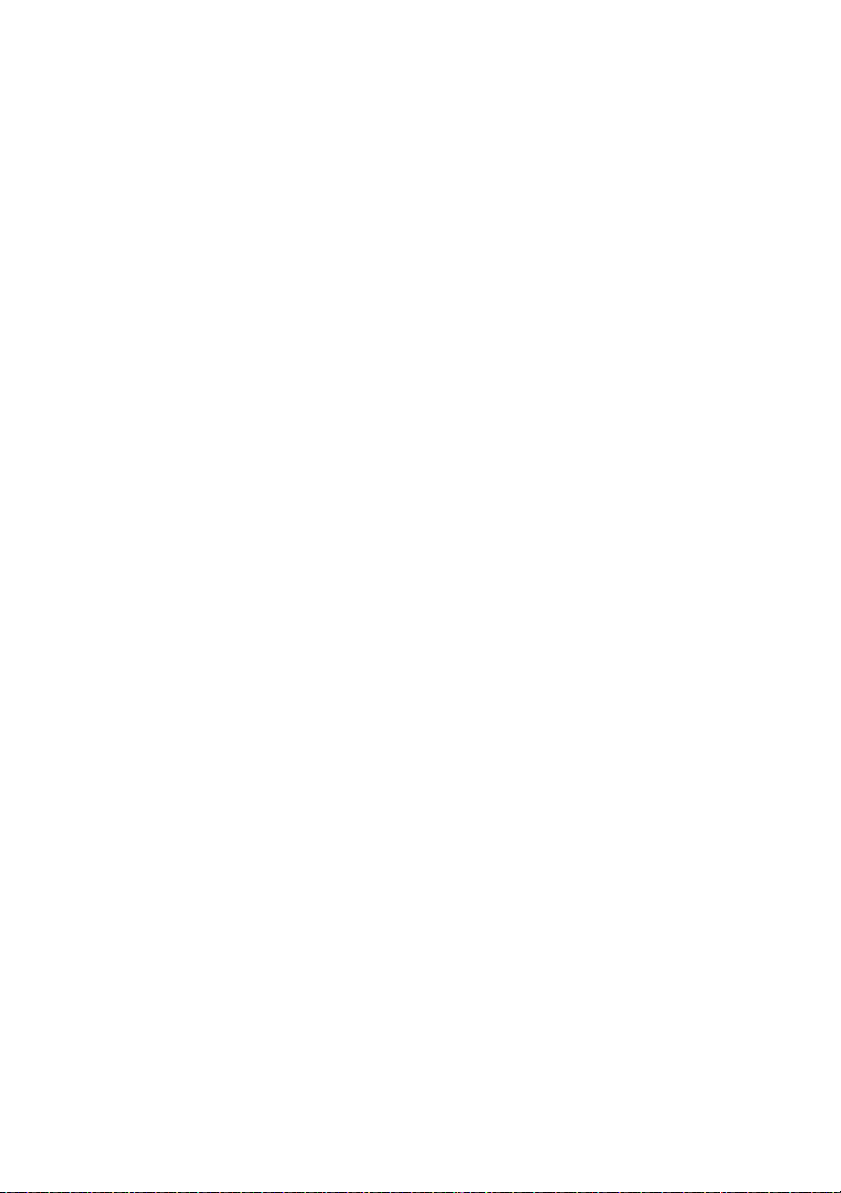
Keys, Display, and Menu Guidance
The following sections provide an overview of the keys
and sockets available on your phone and their usage.
Key designations and sockets . . . . . . . . . . . . . . . . . . . . 11
Display symbols. . . . . . . . . . . . . . . . . . . . . . . . . . . . . . . 14
Operating your phone . . . . . . . . . . . . . . . . . . . . . . . . . . 17
Accessory support . . . . . . . . . . . . . . . . . . . . . . . . . . . . . 22
10 Mitel 6920 SIP
eud-1763/1.0 – R5.0 HF1 – 08.2017
Page 11

Key designations and sockets
The following figure shows the keys on the phone.
1
21
20
19
18
17
16
15
14
Mitel 6920 SIP Phone
T1...T20
13
2
S1...S18
12
1011
3
4
5
6
7
8
9
The following table describes the keys on the
Mitel 6920 SIP phone with regard to the figure:.
Mitel 6920 SIP 11
eud-1763/1.0 – R5.0 HF1 – 08.2017
Page 12
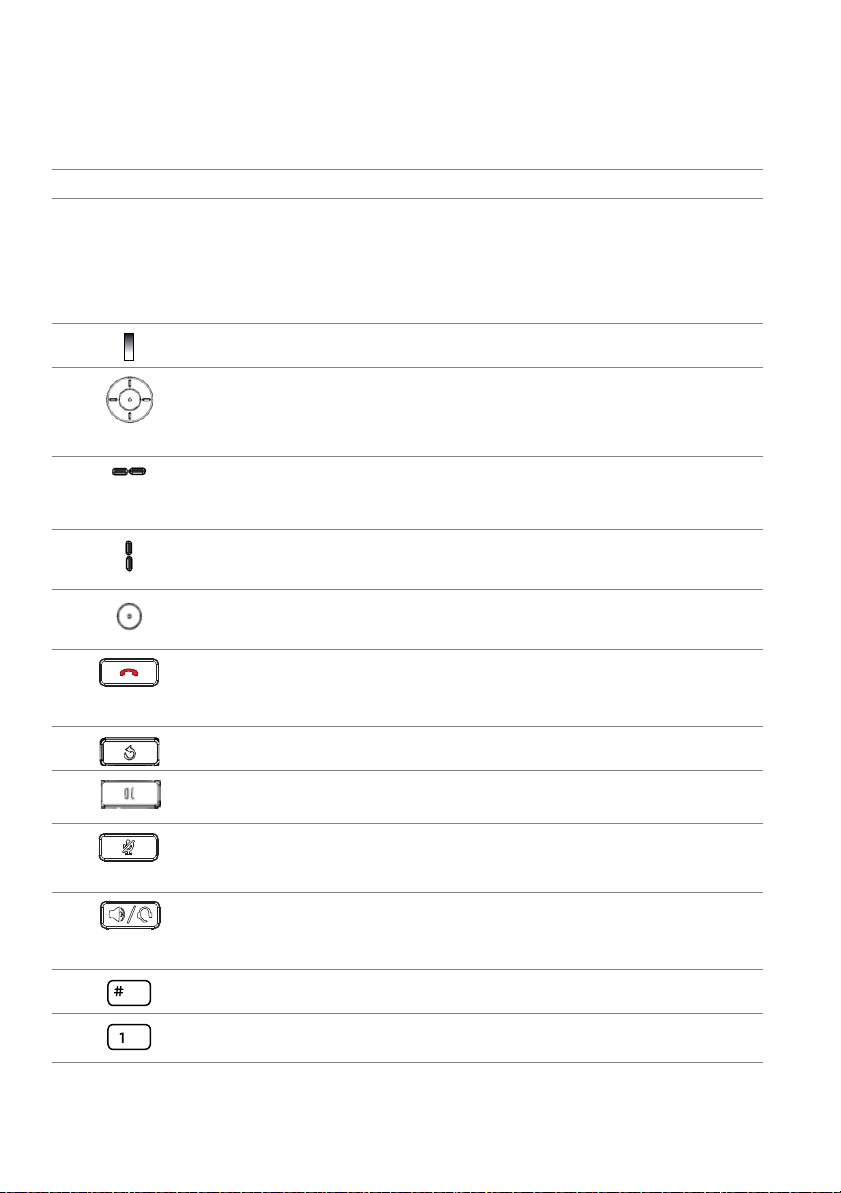
No.Key icon Key name Description and Usage
1 Handset
2Display Colour screen:
• top left: line number, name
1)
• top right: status display (displays symbols)
• bottom right: status notifications
• Middle: Display, depends on phone status
3 Message LED Colour and status signal a specific event.
4 Navigation key with
selection key
Four directional keys (up, down, left, and right) on
the navigation cluster that can be used to navigate
through the various applications and settings
menus. The centre key acts as a Select button.
Horizontal navigation
keys
• Switching between the display in idle state and
line selection
• Navigating in the options list
Vertical navigation keys Navigating in the sub-menus of the options list
Selection key • Selecting a menu item
• Confirming settings
• Ending a call
5 End key
• Back to display in idle state
• Exiting editor without changes
6 Redial key Calling up the list of last dialed numbers
7 Hold key • Holding an active call
• Taking back a call from hold
Muting the microphone so that the caller cannot
8 Mute key
hear you (the LED beside the key turns on when
the microphone is on mute).
9
Loudspeaker/headset
key with LED
• Activating/deactivating open listening
• Activating/deactivating handset microphone
• Activating/deactivating headset microphone
10 Hash key Entering # or special characters
11 Alphanumeric keys (A-Z,
Entering characters and digits
a-z, 0-9)
12 Mitel 6920 SIP
eud-1763/1.0 – R5.0 HF1 – 08.2017
Page 13

No.Key icon Key name Description and Usage
12 Asterisk key Entering * or space.
13 Volume keys Adjusting volume.
14 Settings key Calling up a local setting menu (options list)
15 Voicemail Accessing your voicemail service.
16 Call history • Calling up the call history menu:
– unanswered
– answered
– redial list
17 Directory lookup Calling up the directory lookup.
18 Bottom softkeys S1-S18 Four freely configurable keys on which a total of
18 functions or call numbers can be configured.
Default functions are automatically set by the
MiVoice Office 400 communication system. You
can configure additional functions. If more than
four functions or call numbers are configured, the
fourth key is used to switch levels. Every fourth
function or call number is accessible at the next
level.
Note: Default functions are not overridden by
user-configured functions.
19 Rear:
• Connection for expansion key module
• Connection for power supply
• Connection for USB 2.0; this port can also be used to plug a headset with an
audio dongle.
• GigE dual connection for PC and LAN
• Connection for headset
• Connection for Power over Ethernet (PoE), class 2
• Connection for wall mounting
• Connection for magnetic keyboard
Mitel 6920 SIP 13
eud-1763/1.0 – R5.0 HF1 – 08.2017
Page 14
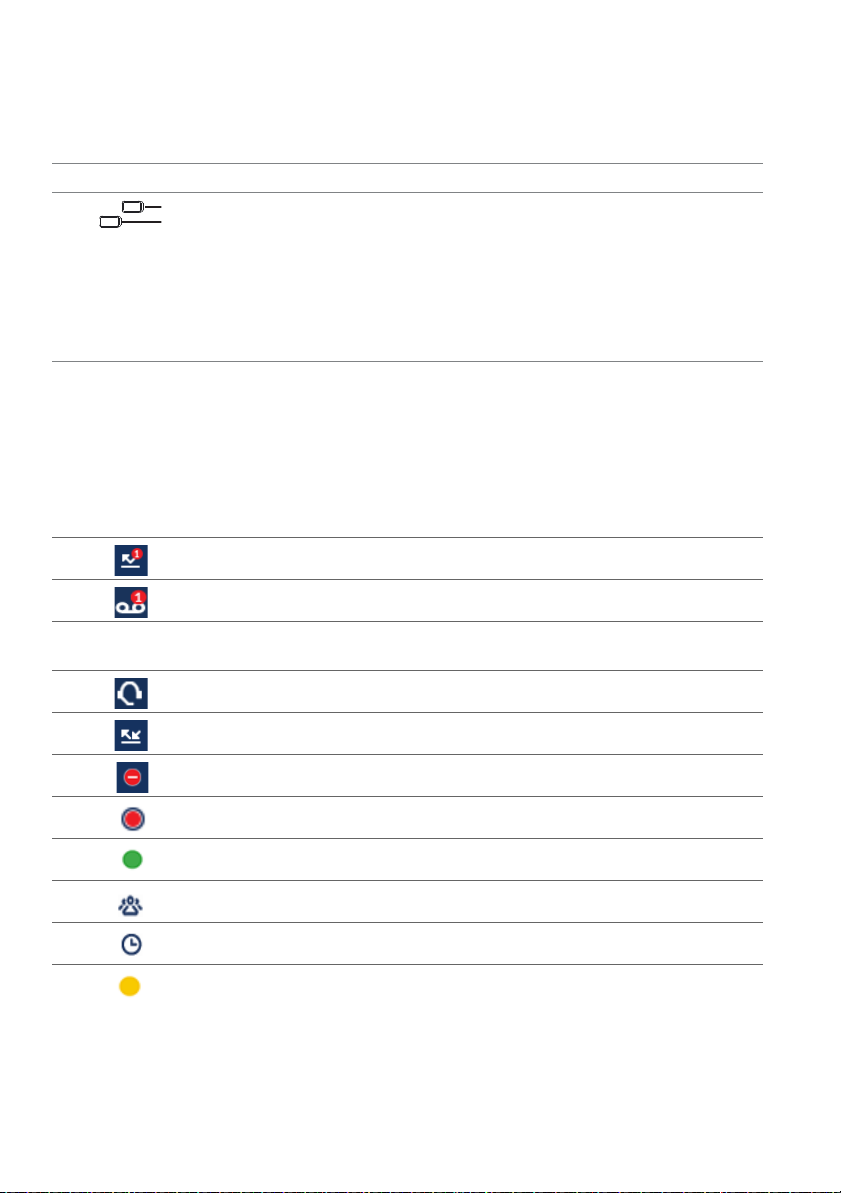
No.Key icon Key name Description and Usage
20 Speaker
21 Programmable keys T1-
T20 with LED
1)
depending on configuration
Six freely configurable keys that can be set up for
various functions, call numbers, or busy lamp
fields. If more than six functions, call numbers, or
busy lamp fields are configured, the bottom key is
used to switch levels. Every sixth function is
accessible at the next level. A LED is located next
to each function key signalling the functional
state.
Display symbols
Status line
Missed calls
New voice message
Note: Depending on the system configuration, the number of missed calls or new
voice messages is displayed as number or exclamation mark.
Headset connected
Unconditional call forwarding activated
Do not disturb (if busy)
Call recording activated
Presence state: Available (default)
Presence state: Meeting
Presence state: Absent
Presence state: Busy
14 Mitel 6920 SIP
eud-1763/1.0 – R5.0 HF1 – 08.2017
Page 15

Status line
Presence state: Not available
Phone locked
Call connection states, information (main window)
Phone in dial mode
Incoming call
Call connected
Outgoing call
Call on hold
Active conference
More keys available
Voice message unread
Voice message retrieved
Voice Mail mode: Recording allowed
Voice Mail mode: Recording not allowed
Presence state
Available (default)
Meeting
Absent
Busy
Not available
Mitel 6920 SIP 15
eud-1763/1.0 – R5.0 HF1 – 08.2017
Page 16

Option key
Language
Time and Date
Directory
Lock
Status
Audio
Display
Live Dialpad
Restart
Note: Settings under the menu item Advanced are protected by a password and
reserved for your system administrator.
16 Mitel 6920 SIP
eud-1763/1.0 – R5.0 HF1 – 08.2017
Page 17

Operating your phone
Most keys and functions are described in the key legend. Other overviews and operating aids can also be
found here.
Overview system menu
The system menu is accessed using the softkey Menu. This
contains the following menu entries. Refer to the relevant
chapters of this user’s guide for further information on these
menu entries.
MiVoice Office 400 System menu
1. Call lists
2. Directory Lookup
3. Voice Mail
4. Call forwarding
5. Presence
6. Personal call routing
7. Alarm melodies
8. Software Version
Using the navigation key
Softkeys are the keys that are automatically configured with
context-dependent functions by the MiVoice Office 400
communications system. The functions are displayed on
screen and operated with the navigation key.
The softkeys are set to the most commonly used functions,
with the right softkey always being the More key ( ) when
more softkeys are configured than can be displayed. The
More key is needed to switch between the key levels. The
number of points indicates the number of levels.
A menu can have several sub-menus. Press the softkey or
selection key or navigation key (down or right) to access the
sub-menu or the selection of available editing options or to
carry out an action.
Mitel 6920 SIP 17
eud-1763/1.0 – R5.0 HF1 – 08.2017
Page 18

Free configurable keys
Your phone is equipped with freely configurable keys. Popular functions are set for a specific configurable key by
default by your system administrator (see "Function key
configuration (default key setting) - Overview", page 19).
The remaining configurable keys can be configured with a
specific action type: Call number, function, KT line, busy
lamp field. A busy lamp field can only be saved on function
keys T1 to T20.You can also configure busy lamp field on
the keys of Mitel M695 expansion key module.
The key configuration is not made directly on the phone.
Available settings for the key configuration:
• MiVoice Office 400 communication system: The con-
figuration is made by your system administrator in the
communication system.
• Self Service Portal: You can use the Self Service Portal
(see chapter "MiVoice Office 400 Self Service Portal",
page 9) where you can configure, change, or delete the
keys.
For information about freely configurable keys, see the
chapter, "Configuring keys", page 90.
Note: A key that you have configured locally on your phone can-
not be displayed or overwritten using the Self Service Portal. Therefore, always configure your keys through the Self
Service Portal of the MiVoice Office 400 communication
server.
18 Mitel 6920 SIP
eud-1763/1.0 – R5.0 HF1 – 08.2017
Page 19

Function key configuration (default key setting) - Overview
The Mitel 6920 SIP phone on the MiVoice Office 400 communication system are delivered with the default function
key configurations summarized in the following table. Note
that your system administrator might change the default
configuration and your phone configuration might therefore
differ from the default configuration.
Function key Mitel 6920 SIP Mitel 6920 SIP if defined as free
seating phone
Key T1 Personal Line 1 Personal Line 1
Key T2 Personal Line 2 Personal Line 2
Key T3-T20 Empty Empty
Key S1 System menu System menu
Key S2 Call forwarding menu Free seating: Log in/ Log out
Key S3 Take (pick up own call) Request a callback
Key S4 Empty Empty
Key S5 Call routing menu Empty
Key S6 Phone lock on/off Empty
Key S7 Request a callback Empty
Key S8-S18 Empty Empty
Alphanumeric keyboard - Overview
The alphanumeric keyboard has a dialpad with digits from 0
through 9, a * key, and a # key. Of these, keys 2 through 9
contain letters of the alphabet. These dialpad keys can be
used for entering digits, password, text, and special characters, and also for quickdial. You can use the alphanumeric
keyboard to dial a phone number to make a call and to
press keys as required by an Interactive Voice Response
(IVR) system. Press the relevant key repeatedly until the
character you want is displayed.
1)
Note that the actual key configuration depends on which key-
pad is used.
Mitel 6920 SIP 19
eud-1763/1.0 – R5.0 HF1 – 08.2017
1)
Page 20

The alphanumeric keypad is set to the characters listed in
the following table.
Upper case Lower case
0 + 0 +
1 . : ; =_ , - ' & ( ) [ ] $ ! 1 . : ; =_ , - ' & ( ) [ ] $ !
A B C 2 a b c 2
D E F 3 d e f 3
G H I 4 g h i 4
J K L 5 j k l 5
M N O 6 m n o 6
P Q R S 7 p q r s 7
T U V 8 t u v 8
W X Y Z 9 w x y z 9
* <Space> * <Space>
# / \ @ # / \ @
1)
Entering text
Entering numbers and letters: In text mode, you can
switch between digit and letter input using the abc / ABC /
123 softkey.
Correcting entries: To delete an incorrect character, use
the Backspace softkey.
Confirming entries: To confirm an entry or selection, use
the Select softkey.
1)
Note that the actual character selection depends on the lan-
guage selected.
20 Mitel 6920 SIP
eud-1763/1.0 – R5.0 HF1 – 08.2017
Page 21

Closing editor without saving: To cancel an entry without
saving or to go back to the idle state in the menu, use the
Back softkey.
LED overview
The message LED and LED in the function / line key signal
different events and operating states with different colours
and light statuses.
Message LED:
State Description
Flashes fast Incoming call
Flashes slowly New voice message
Lit Phone locked
LED in line key:
State Description
Does not light upLine free
Flashes fast (in
red)
Lit (in solid red) Connected
LED call list key:
State Description
Lit Missed calls
Mitel 6920 SIP 21
eud-1763/1.0 – R5.0 HF1 – 08.2017
Incoming call
Note:
If your system administrator selected the call
list display type Picture ID (see chapter "Editing options for the call list", page 68), the LED
lights up only when you press the call list key.
Page 22

Accessory support
Mitel M695 Programmable Key Module (PKM)
Connecting programmable key modules to your phone
gives you additional, freely configurable keys. You can connect up to three Mitel M695 PKMs next to each other on the
right of the phone. The Mitel M695 PKM has the following
properties:
• Features a 4.3 in. 480x272 pixel color backlit LCD display that provides a unified graphical user experience
with the phone.
• 28 configurable keys. Three expansion key modules give
84 configurable keys.
• Each key has an LED for visual signaling.
• The keys on the module support all key types that are
supported by your phone's keys.
• The configurable keys of the module are operated the
same way as the configurable keys of your phone.
• The image icons for the busy lamp field keys do not
appear on the Mitel M695 expansion module. The
expansion module shows only icons with the initial letters.
• The keys must have been configured either by your system administrator or by the phone user in the Self Service Portal (see chapter "MiVoice Office 400 Self Service
Portal", page 9).
22 Mitel 6920 SIP
eud-1763/1.0 – R5.0 HF1 – 08.2017
Page 23

No.Key Description
1 A1-A84 function keys
(3 key levels, 28 keys
each)
2 Function key for level 1,
2, 3
Freely configurable keys. An
LED is located next to each function key signalling the functional
state.
Call up the desired level.
Mitel Wireless LAN Adapter
The Mitel Wireless LAN Adapter is a wireless bridge that
can add wireless connectivity functionality to your
Mitel 6920 SIP phone. It allows your Ethernet-enabled
phone to join a secure, high-speed network. It is software
transparent, that is, to use the adapter, no changes to drivers, management tools, or applications are needed.
Mitel 6920 SIP 23
eud-1763/1.0 – R5.0 HF1 – 08.2017
Page 24

Following are the main features of the Mitel Wireless LAN
Adapter:
• Adds robust, secure wireless capabilities to Ethernet
devices: The Mitel Wireless LAN Adapter enables any
Ethernet device to become an 802.11a/b/g/n dual band
wireless network device, so that the device can be operational anywhere in your facility.
• Dual band IEEE 802.11a/b/g/n support: The adapter is
designed to communicate in the 2.4-GHz and 5-GHz
bands. Radio interference encountered in the commonly
used 2.4-GHz band can be avoided by using the 5-GHz
band.
• Gigabit Ethernet support: The wired LAN port supports
10/100/1000BASE-T (auto-recognition).
• Simple to set up and use: It is easy to set up the adapter
using the enclosed network setup cable. No special drivers or software are required.
• Enterprise security: The Mitel Wireless LAN Adapter supports the following security functions:
– WEP (64 Bit/128 Bit)
– WPA-PSK (TKIP/AES)
– WPA2-PSK (AES)
– IEEE 802.1X EAP-PEAP, EAP-TLS, EAP-TTLS, EAP-
FAST, EAP-LEAP
Mitel Wireless LAN Adapter
24 Mitel 6920 SIP
eud-1763/1.0 – R5.0 HF1 – 08.2017
Page 25

Analog, DHSG/EHS, and USB headsets
The Mitel 6920 SIP phone accepts analog and DHSG/EHS
headsets through the modular RJ22/RJ45 port on the back
of the phone and USB headsets through the USB port.
Contact your telephone equipment retailer or distributor to
purchase a compatible headset.
Keypad Mitel K680
You can connect a magnetic keypad to your phone in order
to simplify text input. The Mitel K680 has the following properties:
• The keyboard can be connected and removed magnetically.
• The keyboard connection is available in three versions:
– QWERTY (Mitel K680 QY),
– QWERTZ (Mitel K680 QZ),
– AZERTY (Mitel K680 AY).
• The phone supplies power to the keypad.
Notes: • Mitel K680 settings in the menu are only available if a
Mitel K680 is connected.
• The Mitel K680 is a local module and is not controlled via
the MiVoice Office 400 communication system.
Mitel 6920 SIP 25
eud-1763/1.0 – R5.0 HF1 – 08.2017
Page 26

Pressing a letter on Mitel K680:
Press any letter.
➔Directory Lookup is now activated.
Pressing digits on Mitel K680:
Press any digit.
➔Call preparation is now activated.
Activating/deactivating Directory Lookup with Mitel K680:
Press the Option key.
Scroll to Phone book and press the selection key.
Scroll to Keypad search and activate/deactivate the keypad search.
Mitel K680 QWERTY
1
2
3
~
`
Tab
Caps Lock
Shift
)
>
.
_
_
:
;
?
\
Backspace
+
=
}{
[]
“
‘
Shift
7
|
\
Enter
6
3
@
#
$
!
%
&
^
(
<
,
4
5
4
1 Tab key
2 Caps lock
3 Shift key
4 Navigation keys
5 Space key
6 Enter key
7 Del (backspace)
26 Mitel 6920 SIP
eud-1763/1.0 – R5.0 HF1 – 08.2017
Page 27

Mitel K680 QWERTZ
~
`
!
@
$
%
^
&
(
)
+
=
#
[
]
}
{
|
;
:
‘
“
,
>
.
<
ß
\
°
§
\
?
¨
`
_
_
μ
€
¨
¨
Alt
8
1
7
6
3
2
3
4
54
1 Tab key
2 Caps lock
3 Shift key
4 Navigation keys
5 Space key
6 Alt key
7Enter key
8 Del (backspace)
Mitel 6920 SIP 27
eud-1763/1.0 – R5.0 HF1 – 08.2017
Page 28
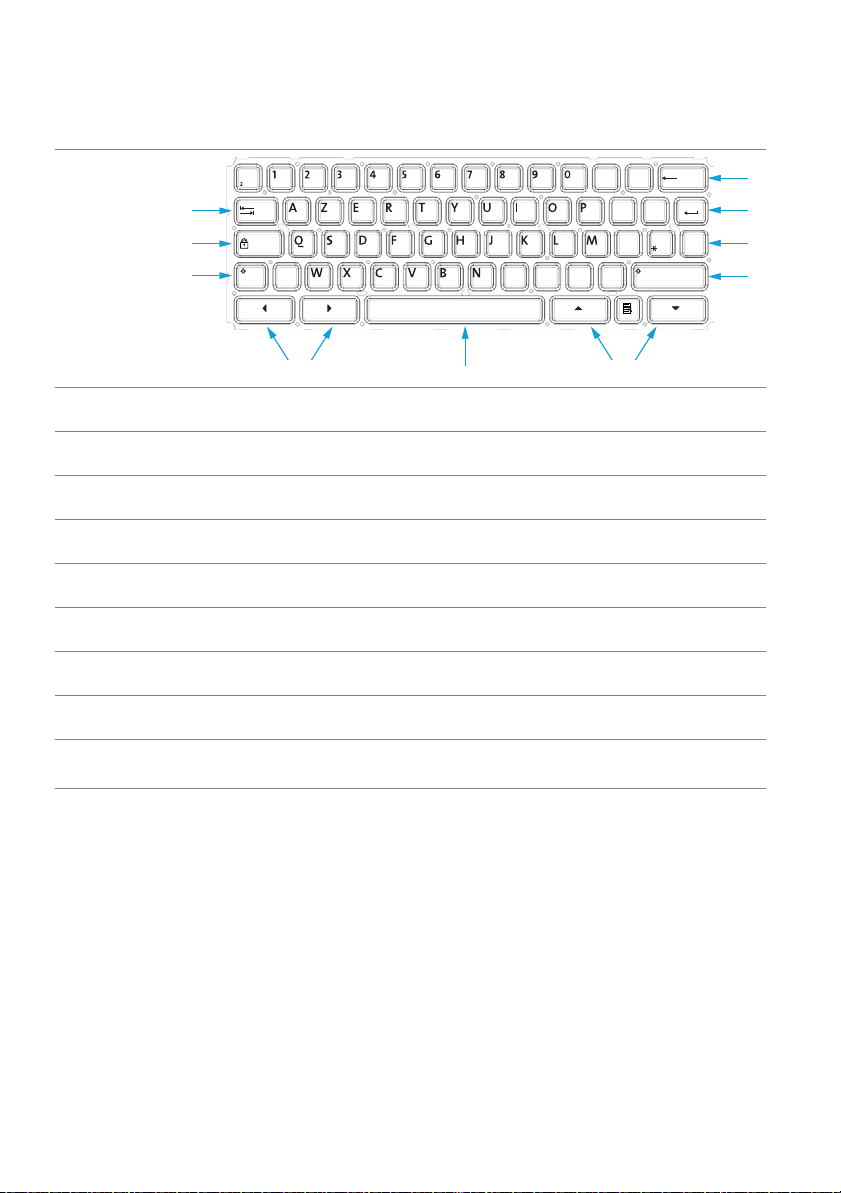
Keys, Display, and Menu Guidance
~
`
!
@
%
^
&
(
)
_
_
+
=
#
Tab
Verr
Maj
[
]
}
{
\
;
‘
“
,
<
.
>
?
\
Maj
é
__
è
ç
à
°
^
€
$
£
Entrée
ù
:
μ
§
¤
Maj
¨
a
e
Alt
8
1
7
6
3
2
3
4
5
4
Mitel K680 AZERTY
1 Tab key
2 Caps lock
3Shift key
4 Navigation keys
5 Space key
6Alt key
Suppr
rrièr
7Enter key
8 Del (backspace)
Note: To enter numbers, press Shift + Number.
28 Mitel 6920 SIP
eud-1763/1.0 – R5.0 HF1 – 08.2017
Page 29

Phoning
The following sections explain the supplementary features provided by your phone for more efficient use.
Making calls. . . . . . . . . . . . . . . . . . . . . . . . . . . . . . . . . . . 30
Initiating calls. . . . . . . . . . . . . . . . . . . . . . . . . . . . . . . . . . 33
Using functions before/while in a call . . . . . . . . . . . . . . . 40
Using further functions. . . . . . . . . . . . . . . . . . . . . . . . . . . 53
Overview of available functions. . . . . . . . . . . . . . . . . . . . 59
Organising absences from the desk . . . . . . . . . . . . . . . . 63
Operating call lists and voice messages . . . . . . . . . . . . . 68
Organisation within the team (busy lamp field) . . . . . . . . 71
Line key on a key telephone . . . . . . . . . . . . . . . . . . . . . . 73
Using functions with Mitel OpenCount. . . . . . . . . . . . . . . 75
Mitel 6920 SIP 29
eud-1763/1.0 – R5.0 HF1 – 08.2017
Page 30

Phoning
Making calls
This section explains how to set your calls.
Answering, ending or rejecting a call
Answering a call: The phone rings and the message LED and line key
LED flash. If the caller's phone number is received, it is shown on the display. If the phone number or user picture is stored in the private phone
book or in the MiVoice Office 400 communication system, the display also
shows the corresponding name or the corresponding picture.
Open listening: With the open listening mode function, the loudspeaker is
activated in addition to the handset so that other people in the room can
listen to the call.
Rejecting a call: As long as you have not picked up a call, you can reject
it during the ringing phase.
Deflecting a call: As long as you have not picked up a call, you can
deflect it to another call number.
Silencing a call: You can silence the ringing of an incoming call.
Answering a call with the handset:
Pick up the handset.
Answer a call with the line key
Press the line key and pick up the handset.
Answering a call with the softkey
Press the Answer softkey and pick up the handset.
Open listening during a call:
Activate: Press the loudspeaker/headset key.
Deactivate: Press the loudspeaker/headset key again.
Ending a call in open listening mode:
Press the loudspeaker/headset key and put down the handset.
Note: If you merely replace the handset, the phone switches to the hands-free mode.
Ending a call:
Place the handset on its cradle, or, press the End Call softkey, or press the End
key.
30 Mitel 6920 SIP
eud-1763/1.0 – R5.0 HF1 – 08.2017
Page 31

Phoning
Rejecting a call:
Press the End key or the Ignore softkey during the ringing phase.
➔The connection is rejected and, depending on the system configuration, the
caller either hears the busy tone or is forwarded to a preconfigured destination.
Deflecting a call:
1. Press the Deflect softkey during the ringing phase.
2. Enter the number to which you want to deflect the call and press the Deflect
softkey.
➔The call is redirected to the destination call number.
Silencing a call:
Press the Silence softkey during the ringing phase.
➔The ringing of the incoming call is put on mute.
Using your phone in hands-free mode
You want other people to join the conversation or to have your hands free
while making the call.
The handsfree mode function activates the loudspeaker and the microphone. Make sure the hands-free microphone is not obstructed. The
sound quality is improved if you set the volume of your phone to a low setting.
Automatic hands-free mode: The function Automatic hands-free allows
you to answer a call without picking up the handset or pressing a key. The
following settings are available. This function Automatic hands-free can
only be activated/deactivated by your system administrator in the MiVoice
Office 400 communication system.
Menu Description
Off Automatic hands-free is always deactivated.
Announcement only Automatic hands-free is only activated when you are
On Automatic hands-free is always activated. Your phone
Mitel 6920 SIP 31
eud-1763/1.0 – R5.0 HF1 – 08.2017
receiving an announcement.
signals an incoming call with two short signal tones and
then switches to hands-free mode automatically.
Page 32

Phoning
Answering/ending a call in hands-free mode:
Answer: Press the loudspeaker/headset key or the line key or Answer softkey.
End: Press the End key.
Hands-free during a call:
1. Press the loudspeaker/headset key.
➔Open listening is activated.
2. Put the handset on-hook.
➔Handsfree is activated.
To continue the call with the handset:
Pick up the handset.
➔The loudspeaker and hands-free microphone are now deactivated.
Ending a call:
Put the handset on-hook.
Answering/ending a call in Automatic hands-free mode:
Answer: Your phone signals an incoming call with two short signal tones and
then switches to hands-free mode automatically.
Ending a call:
Press the End key.
Muting the microphone
In the middle of a call you want to talk briefly with other persons in the
room without your call partner hearing your conversation.
You can switch the microphone on and off during a call, regardless of
whether you are using the handset, headset or handsfree system.
Switching the microphone on and off during a call:
Activate: Press Microphone key.
Deactivate: Press the Microphone key once again.
➔Microphone is activated/deactivated, the LED on the Microphone key
flashes/does not flash.
32 Mitel 6920 SIP
eud-1763/1.0 – R5.0 HF1 – 08.2017
Page 33

Phoning
Using a headset
If you answer a call in headset mode using the loudspeaker/headset key,
the call is provided on the headset. Alternatively you can also answer the
call by picking up the handset.
All headset mode configuration options can be found in chapter "Setting
the audio properties", page 79. Further information can be found in the
user guide for your headset.
Answering a call with the headset:
Press the key on the headset or the loudspeaker/headset key on the phone.
Ending a call with the headset:
Press the key on the headset or the loudspeaker/headset key on the phone.
Initiating calls
This section explains some convenient features provided by your
phone for making a call.
Dialling with the phone number
You want to call someone and key in that person's phone number.
With call preparation you can enter a phone number without it being dialed
automatically, so you have time to check the number and, if necessary,
correct it. The number is not dialed until you go off-hook, for example by
picking up the handset.
Dialling with the phone number:
Pick up the handset or press the Dial softkey.
Press the digit keys of the phone number.
Mitel 6920 SIP 33
eud-1763/1.0 – R5.0 HF1 – 08.2017
Page 34

Phoning
Dialling from the directory lookup
You want to make a call by entering a name.
With directory lookup, you can search for a contact in your private phone
book, system phone book, or a connected external phone book. The
response time may vary depending on the size, and the number of phone
books connected. The following search options are available:
Field Description
Quickdial With Quickdial you only need to press the digit keys for
each letter once, even though each key is assigned several letters. An efficient algorithm provides quick search
results.
Dial by name Enter the corresponding letter for dialling by name.
The surname and first name have to be separated by a
space (*-key).
Tips for
search
input:
• Press each of the corresponding digit keys once for the first few letters
of the name you are looking for. For each letter, the display shows the
corresponding digit, for example "6" for the letter "n".
• Ask your system administrator whether you should start with the surname or the first name.
• The search function is not affected by upper/lower case and special
characters.
• More information on the phone books can be found in chapter "Phone
book management", page 86.
Directory Lookup:
Press the Directory Lookup key.
Using the dialpad keys, input the first few letters of the contact’s name to initialize the search, which displays a list of contacts. Or, use the navigation key to display a list of contacts.
From the list of contacts, use the navigation key to highlight the contact you want
to call. If the contact has multiple phone numbers defined, press the navigation
key to navigate to the required number.
Press the Dial softkey or the Select button or the Loudspeaker/Headset button,
or pick up the handset to dial the contact’s phone number.
Or,
34 Mitel 6920 SIP
eud-1763/1.0 – R5.0 HF1 – 08.2017
Page 35

Phoning
Directory Lookup:
Press the Menu softkey or press the function key for the Menu if you have
defined it. Alternatively, you can press Phone book function key (if defined).
Scroll to Directory Lookup and press the Select softkey.
➔ The Quickdial and Dial by name option appears. Use the navigation key to
select any of these options.
Directory lookup with quickdial: In the Quickdial field, enter the first few let-
ters of the name you are looking for using the corresponding digits.
Directory lookup with dialling by name: In the Dial by name field, enter the
first few letters of the name you want.
Press the Lookup softkey.
➔Names list (or List empty, if the phone is unable to find a matching user) is dis-
played.
Scroll through the list and select the user you want.
Pick up the handset.
➔The phone number displayed is dialed.
Selecting from the call list
You want to call a user from the call lists. You can choose from the following call lists:
Menu Description
Unanswered calls List of callers who tried to reach you when you were
Answered calls List of calls answered.
Redial list List of calls made.
absent. The missed calls are signalled on the display;
the message LED on the call list key is red.
Note:
If your system administrator selected the call list display
type Picture ID (see chapter "Editing options for the call
list", page 68), the LED will only light up when you press
the call list key.
Your phone automatically stored the person's phone number and name in
a call list in the MiVoice Office 400 communication system. Within the one
number user concept (see chapter "One number user concept", page 8
)
you can call back users through one of these call lists. An individual call list
contains a maximum of 30 entries. More information on call lists can be
found in chapter "Editing options for the call list", page 68
Mitel 6920 SIP 35
eud-1763/1.0 – R5.0 HF1 – 08.2017
.
Page 36

Phoning
The call lists can be operated via the call list key, the redial key, the system
menu, or a function key (see chapter "Configuring keys", page 90).
Call list for unanswered/answered calls:
Press the Call lists key.
Scroll to Unanswered calls, or Answered calls and press the Select key.
➔A list of the most recent unanswered or answered calls is displayed.
Use the up and down navigation keys to scroll through the entries and select the
user you want.
Press the right navigation key to view detailed information about the selected
user.
Press the Dial softkey, or the Select button, or the Loudspeaker/Headset button,
or pick up the handset to dial the selected user’s phone number.
Note: After the call has been successfully connected, the entry is deleted from the
unanswered call list.
Or,
Call list for unanswered/answered calls:
Press the Menu softkey or press the function key for the Menu (if defined). Alternatively, you can also press Call lists or Answered/Unanswered/Redial key (if
defined as function key).
Scroll to Unanswered calls, or Answered calls and press the Select key.
➔List of most recent unanswered/answered calls/conversations is displayed.
Scroll through the list and select the user you want.
Pick up the handset.
➔The call number of the user is dialed.
Note: Once the call has been successfully connected, the entry is deleted from the
unanswered call list.
Redial list:
Press the Redial key.
➔A list of the most recent dialed numbers (including the presence status of the
contact) is displayed.
Use the up and down navigation keys to scroll through the entries and select the
user you want.
36 Mitel 6920 SIP
eud-1763/1.0 – R5.0 HF1 – 08.2017
Page 37

Phoning
Press the right navigation key to view detailed information about the selected
user.
Press the Dial softkey, or the Select button, or the Loudspeaker/Headset button,
or pick up the handset to dial the selected user’s phone number.
Or,
Redial list:
Press the Menu softkey or press the function key for the Menu. Alternatively, you
can also press Call lists function key (if defined).
Press the Redial key.
➔List of most recent selected entries (including the presence status of the con-
tact) is displayed.
Scroll through the list and select the user you want.
Pick up the handset.
➔The call number of the user is dialed.
Dialling with a configurable key/ busy lamp field
You want to call someone whose phone number is stored under a configurable key or a busy lamp field.
To find out how to configure a configurable key, refer to chapter "Configuring keys", page 90.
Phoning with the handset:
1. Pick up the handset.
2. Press the desired configurable key/busy lamp field.
➔The phone number is dialed.
Using your phone in handsfree mode:
Press the desired configurable key/busy lamp field.
➔The phone number is dialed.
Dialling with the line key
You want to make a call via a line key.
You can make a call via a line key. Your phone is equipped with two dedicated line keys (two top softkeys configured as line keys) with LED. Your
system administrator can set up to seven additional line keys (nine in
total). The actual number of line keys depends on the system configura-
Mitel 6920 SIP 37
eud-1763/1.0 – R5.0 HF1 – 08.2017
Page 38

Phoning
tion. Press a dedicated line key directly or select a line by pressing the
horizontal navigation key to the right. The display will show the dialed line
number (L1, L2 etc.). If a line is free, then the New Call softkey at the bottom left of the display can then be used.
Dialling with the line key:
Enter the phone number.
Press a free line key.
➔The phone number is dialed. The LED on the line key lights up.
Activating another Mitel phone for making calls
You want to make a call on another Mitel phone using your personal settings, for example on a colleague’s phone or in a meeting room.
You can activate another Mitel phone to make an internal or external call
using your personal settings, even if the phone is locked for external calls.
You can activate the phone for a business or private call. Once you have
activated the phone using a function code and your PIN, dialling by your
private phone book is available. The called party's display shows your personal phone number and not the number of the phone from which you are
making your call. Any call charges incurred will be charged to you. The call
number dialed is not stored in the last-number redial list.
Business calls:
1. Enter function code #36 for a business call.
2. Enter your internal phone number.
3. Enter your PIN.
4. Enter the internal or external phone number with the exchange access digit.
Pick up the handset.
➔The phone number displayed is dialed.
Note: When you hang up, dialling by name and your private phone book remain avail-
38 Mitel 6920 SIP
able for a whole minute so you can make another call.
eud-1763/1.0 – R5.0 HF1 – 08.2017
Page 39

Phoning
Private calls:
1. Enter function code #46 for a private call.
2. Enter your internal phone number.
3. Enter your PIN.
4. Enter the external call number directly, without the exchange access digit.
5. Pick up the handset.
➔The phone is now enabled; the external user is called.
Note: The default PIN setting ‘0000’ is not accepted (for more information on the PIN,
see chapter "Changing the PIN", page 83
).
Automatic call waiting in case of internal user
You would like to talk to an internal user whose line is currently busy.
By using the function Automatic call waiting, this user in informed that you
would like to talk to him. When you use the call waiting function, the user
receives a call waiting tone (duration and frequency of the tone depend on
system settings) and your phone number or name appear on their display.
The user may accept or refuse your call.
Requirements:
• Your system administrator must authorise you for the function call wait-
ing in the MiVoice Office 400 communication system.
• The internal user must not have blocked the function call waiting on
their phone (see chapter "Activating protection against call types",
page 85 for configuration).
Note: If the user is making an enquiry call or is in a conference, the function
Automatic call waiting cannot be used.
Call waiting:
The person you want to talk to is busy. The phone automatically executes the
function call waiting.
Note: If the user declines the call request or if the function call waiting cannot be exe-
Mitel 6920 SIP 39
eud-1763/1.0 – R5.0 HF1 – 08.2017
cuted, the connection is separated (busy tone) or the call is redirected to a predefined phone, depending on the system configuration.
Page 40

Phoning
Replying to call waiting
You are talking on the phone. The call waiting tone, name/phone number
on the display and the flashing LED on the second line key let you know
that another user would like to talk to you.
You can either accept or refuse the call.
Answering the call:
Press the Answer softkey or the line key.
➔The first conversation partner is put on hold. Connected to the party using the
call waiting function.
Note: Please see chapter "Enquiry call during a call", page 43
enquiry call party and your call partner", page 44 or chapter "Making a conference call", page 45 for further information.
Rejecting a call:
Press the Ignore or the End softkey.
➔You will still be connected to the original partner. Depending on the system
configuration, the caller either hears the busy tone or is forwarded to a preconfigured destination.
, "Brokering between an
Using functions before/while in a call
This section explains the special features provided by your phone
before you make a (second) call or while you are in a call.
Request a callback
You want to talk to a certain person. The person is busy or does not
answer. You can make callback requests to both internal and external
users. Not all providers support this function.
If the called party is busy, you can activate an automatic callback. In this
case, your phone will start ringing as soon as the party you are trying to
reach goes on-hook. When you pick up the handset, the person you want
to call is dialed directly. If the called party does not answer, you can also
request a callback. The user then obtains a message indicating your callback request on his display.
40 Mitel 6920 SIP
eud-1763/1.0 – R5.0 HF1 – 08.2017
Page 41

You must save this function to a configurable key using Self Service Portal
(see chapter "Configuring or deleting a key assignment", page 91).
Notes: • You can activate only one callback at a time.
• An unanswered callback will be automatically cancelled by the system
after about 30 minutes.
Activating callback:
You called someone and hear the busy tone or the ring-back tone. Press the
function key for Callback.
➔Depending on the communication system, you hear the acknowledgement
tone.
Put the handset on-hook.
➔The display shows Call expected. The LED on the function key lights up.
Clear callback:
Press the function key for Callback.
➔Callback request is deleted.
To answer the callback request
Someone has asked you to call back. The display shows Callback.
You cannot automatically answer a callback request on your phone. You
can either enter the call number manually or use a CTI client, for example
the Mitel OfficeSuite.
Phoning
Answering the callback request:
Enter a phone number in call preparation.
Pick up the handset or press the Dial softkey.
Note: You cannot delete a callback request.
Hide number
You do not want your call number to appear on the terminal display of a
called party in the public network. The following options are available here:
Mitel 6920 SIP 41
eud-1763/1.0 – R5.0 HF1 – 08.2017
Page 42

Phoning
Menu Description
Permanent The call number is never displayed.
Per call Call number should only be restricted for certain calls.
This function must be activated before dialling the call
number.
You must save this function to a configurable key using Self Service Portal
(see chapter "Configuring or deleting a key assignment", page 91).
Notes: • Your call number can only be hidden if you select an external call num-
ber.
• This feature depends on the range of services offered by your provider.
Activating/deactivating calling line identification restriction permanently:
Press the function key for Hide number.
➔Function is activated/deactivated, LED on the function key is switched on/off.
You phone number is hidden in all outgoing calls.
Activating CLIR per call:
1. Press the function key for Hide number.
2. Enter the call number and press the Select softkey.
➔Call number is dialed and your own number is not displayed to the called
party.
Putting a call partner on hold
You want to briefly interrupt the active call.
You can put the call party on hold and then take them back again on the
same phone.
Putting the active call party on hold:
Press the Hold key.
➔The call party is put on hold, is displayed and the LED of the line key
flashes.
Take back the call party on hold:
Press the Hold key, the flashing line key or the Pick up softkey.
➔The call is active again.
42 Mitel 6920 SIP
eud-1763/1.0 – R5.0 HF1 – 08.2017
Page 43

Phoning
Parking conversation partner
You would like to keep the person you are talking to on hold without blocking a phone line.
You may park the person you are talking to and then pick up the call again
on the same phone on which you parked the person.
You must save this function to a configurable key using Self Service Portal
(see chapter "Configuring or deleting a key assignment", page 91).
Parking the active call party:
Press the function key for Park and put down the handset.
➔The call party is parked. The LED of the function key is red.
Notes: The display returns to idle. The person you talked to will remain parked until they
put down the handset.
Recommence conversation with the parked call party:
1. Press the function key for Park.
➔Hand-free mode is activated.
2. Pick up the handset.
➔You are connected via the handset.
Enquiry call during a call
You want to call someone else briefly without losing your current call partner. Then you want to resume your conversation with your original call
partner.
With the Enquiry function you can call someone else in the middle of a call
and put your original call partner on hold. You can make enquiry calls to
both internal and external users.
Setting up an enquiry call (you are in a call):
Press a free line key (select using the horizontal navigation key, if necessary,
and confirm with the selection key).
Enter the call number of the enquiry partner and press the Dial softkey.
➔Enquiry call party is called; first call partner is put on hold.
Mitel 6920 SIP 43
eud-1763/1.0 – R5.0 HF1 – 08.2017
Page 44

Phoning
Notes: • You can also set up an enquiry call by pressing the busy lamp field key to
which you have saved the enquiry call party.
• If the other user does not answer, you can cancel the enquiry call with the
Cancel softkey or with the End key and recommence the first call with the
flashing line key.
Ending the enquiry call:
Press the Drop softkey or the End key.
Recommence conversation with the first call party:
Press the Pick up softkey or the flashing line key.
Brokering between an enquiry call party and your call partner
You are talking with an enquiry call party and have your first call partner on
hold. You want to be able to switch back and forth between the two.
In an enquiry call you can use the brokering function to switch back and
forth between an enquiry call party and the party on hold. Brokering is possible with both internal and external users. You can also broker between
conference parties as a group and an enquiry call party.
Note: See chapter "Enquiry call during a call", page 43 for enquiry calls.
Brokering (to switch back and forth between the callers):
You are in an active call and have set up a connect to another call party with the
Enquiry function.
Press the respective flashing line key or select the other call party with the horizontal navigation key.
➔Your call partner changes. The other call party is put on hold.
Note: You can also switch between call parties by pressing the corresponding busy
lamp field key to which you have saved the call party.
Terminating a call:
Press the Drop softkey or the End key.
Recommence conversation with the first call party:
Press the Pick up softkey or the flashing line key.
44 Mitel 6920 SIP
eud-1763/1.0 – R5.0 HF1 – 08.2017
Page 45

Phoning
Making a conference call
You want to make a conference call.
A conference call allows you to connect three call parties. From a conference call/call, you can initiate an enquiry call to someone else. You can
broker between the conference participants and the enquiry call party.
Depending on the system configuration, a conference call can consist of
up to 6 conference participants. You can hold a conference call with internal and external users.
Setting up a conference (you are connected):
1. Press the Conference softkey.
2. Enter the phone number of the second conference call party.
3. Press the Dial softkey.
➔The conference party answers the call.
4. Press the Conference softkey.
Notes: • You can also set up a conference by pressing the busy lamp field keys to
which you have saved the call party.
• You can change the procedure by first starting an enquiry call before you set
up a conference.
Leaving a conference call:
Put the handset on-hook or press the End key.
➔The other conference parties remain in the call.
Transferring a call
You want to put your call partner through to someone else.
With the call transfer function you can connect your call partner with someone else. You can connect internal and external users with one another.
You can transfer the call with or without prior notice.
Menu Description
Call transfer with prior
notice
Call transfer without
prior notice
Mitel 6920 SIP 45
eud-1763/1.0 – R5.0 HF1 – 08.2017
You only transfer the call after you have first talked to the
second call party yourself.
Without talking to the second call party, you transfer the
call to them by hanging up the handset immediately after
dialling the call number.
Page 46

Phoning
Call transfer with prior notice (you are in a call):
1. Press the Xfer softkey.
2. Enter the call number of the second call party and press the Dial softkey (or
press the corresponding busy lamp field).
➔The second call party is called, the first call party is put on hold ( is dis-
played, LED of the line key flashes).
3. Wait until the person has answered the call.
➔If the second user does not answer, you can cancel the second call using
the softkey Cancel and recommence the first call by pressing Pick up.
4. Announce the call party.
5. Put the handset on-hook.
➔Your first call partner and the other person are now connected with each
other.
Call transfer without prior notice (you are in a call):
1. Press the Xfer softkey.
2. Enter the call number of the second call party and press the Dial softkey (or
press the corresponding busy lamp field).
➔The second call party is called; first call party is put on hold.
3. Wait for the first ring tone.
4. Put the handset on-hook.
➔The other party is then called directly by your first call partner.
➔Recall: If the other party does not answer, the call comes back to your
phone.
Note: You can change the procedure by first starting an enquiry call before call trans-
fer.
Take (pick up own call)
You want to transfer a call from one phone to another without interrupting
the connection (for example, from a desk phone to a cordless phone).
The take function can be used to transfer calls between your phones.
Requirements: You are using the one number user concept (see chapter
"One number user concept", page 8
You must save this function to a configurable key using Self Service Portal
(see chapter "Configuring or deleting a key assignment", page 91).
46 Mitel 6920 SIP
).
eud-1763/1.0 – R5.0 HF1 – 08.2017
Page 47

Phoning
Picking up your own call (you are in an active call):
Press the function key for Take .
➔After a brief moment, you are connected with the caller on another phone.
Starting announcement
You want to speak directly to an internal user or an announcement group
via the loudspeaker - where available - without expecting an answer (similar to an intercom). The recipient is alerted to the announcement by two
short signal tones. You are immediately unilaterally connected via the
loudspeaker.
If the internal user has secured their phone against announcements (configuration see chapter "Activating protection against call types", page 85
you cannot contact them using an announcement. You will get the
engaged tone.
The announcement function must be saved to a configurable function key
with Self Service Portal (see "Configuring or deleting a key assignment",
page 91). You can either configure the function key directly with a designated user or input the call number manually each time.
Starting the emergency announcement:
In addition to normal announcements, the MiVoice Office 400 communication system also allows for emergency announcements. It differs from a
normal announcement in the following aspects:
• You cannot reply to or stop an emergency announcement.
• You cannot block an emergency announcement.
• An emergency announcement may only be executed using function
codes. You will find a list of all function codes in the user's guide “Features Overview Mitel 415/430/470” on the Mitel DocFinder
Announcement to a group:
• The announcement will only be received by phones which both have
authorisation to receive announcements and are not in use.
• If receipt of announcements is not authorised on any of the phones in
the announcement group or all the phones are in use, you will hear the
busy tone.
.
),
Mitel 6920 SIP 47
eud-1763/1.0 – R5.0 HF1 – 08.2017
Page 48

Phoning
• Group announcements are always conducted with a one-sided connec-
tion.
• The group number must be entered as two digits.
Start announcement to a user:
1. Press the function key for <Announcement to a user>.
2. Depending on settings, enter the number and press the EnterSelect softkey.
➔The user is alerted to the announcement by two short tones on the loud-
speaker. The one-sided connection is made, you can talk.
Start announcement to a group:
1. Press the function key for <Announcement to a group>.
2.
Depending on the settings, enter the two digit group number.
➔The user group is alerted to the announcement by two short tones on the
loudspeaker. The one-sided connection is made, you can talk.
Receiving an announcement
You will be alerted to the announcement with two short signal tones and
spoken to directly via the loudspeaker over a one-way connection. The
display shows Announcement from.
In order to be able to receive an announcement, your phone must be neither in use nor block announcements (configuration see chapter "Activating protection against call types", page 85).
Receiving the emergency announcement:
In addition to normal announcements, the MiVoice Office 400 communication system also allows for emergency announcements. It differs from a
normal announcement in the following aspects:
• You cannot reply to or stop an emergency announcement, but listen to it
with the handset.
• You cannot block an emergency announcement.
Announcement to a group:
• The announcement will only be received by phones which both have
authorisation to receive announcements and are not in use.
48 Mitel 6920 SIP
eud-1763/1.0 – R5.0 HF1 – 08.2017
Page 49

Phoning
• If receipt of announcements is not authorised on any of the phones in
the announcement group or all the phones are in use, you will hear the
busy tone.
• Group announcements are always conducted with a one-sided connec-
tion.
You will be alerted to the announcement with two short signal tones and
spoken to directly via the loudspeaker.
Stop announcement:
Press the End key.
Recording a call
You want to record an active call with your call partner.
You may record an active call as soon as your system administrator has
configured at least one of your e-mail addresses in the MiVoice Office 400
communication system. Your call party can be an internal or an external
user. The recordings are made and backed up only as .wave files in your
individual e-mail boxes. You can find a call recording overview in your email box. Contact your system administrator for more information.
You can start recording calls in the following situations:
• during an active call;
• During a conference call (with maximum two participants)
• During an incoming/outgoing call
• in call preparation;
• During dialling with a busy line.
Call recording only starts when the connection is set up. Therefore, no
ring-back tones or wait tones are recorded.
Call recording is temporarily interrupted during an enquiry and an e-mail is
sent with the recording made up till then. Recording restarts automatically
once the call connection with the enquiry call party is set up and/or once
the call connection with the first correspondent is restored.
Mitel 6920 SIP 49
eud-1763/1.0 – R5.0 HF1 – 08.2017
Page 50

Phoning
The maximum recording time for each .wave file depends on the system
configuration. When the predefined or maximum recording time is
reached, the recording stops automatically, the file is sent to your e-mail
address and a new recording starts at the same time. Contact your system
administrator for more information.
You must save this function to a configurable key using Self Service Portal
(see chapter "Configuring or deleting a key assignment", page 91
Notes: • Recording calls may infringe on your national data protection provisions
or be permitted only under certain circumstances. If you intend to use
this function notify your call party in advance.
• You cannot record a conversation involving more than two call parties
(enquiry call, conference). The recording is automatically stopped if you
park your call party or put him on hold.
Recording a call:
Press the function key for Call recording: start/stop as soon as you have an
incoming/outgoing call or an active call.
➔The discussion is recorded and the LED on the function key is switched on.
Stopping the call:
End the recording by pressing the function key Call recording: start/stop again.
➔The recording is sent to your e-mail address.
Note: The LED on the function key remains lit while the recording is in progress. The
LED starts to flash before the recording reaches its maximum preset duration.
Once the maximum duration is reached (or the memory is full), the recording is
stopped and the LED goes off.
).
Activating discreet ring
You do not want to be disturbed by the ring of the phone. You do not, however, want to switch off the phone.
As an alternative to the usual ring, your phone has a discreet ring option. If
you have activated discreet ring, the phone only rings once.
This function must be saved to a function key over the Self Service Portal
(see chapter "Configuring or deleting a key assignment", page 91
50 Mitel 6920 SIP
eud-1763/1.0 – R5.0 HF1 – 08.2017
).
Page 51

Phoning
Activating/deactivating discreet ring:
Press the function key for Discreet ring on/off.
➔The function is activated/deactivated, the LED on the function key lights
up/does not light up respectively.
Activating do not disturb
You do not want to receive any calls for the time being.
With the do not disturb function, you can stop calls being made to you if
you are busy in a call or are not otherwise able to take any calls. Your
phone does not ring and is set to busy for incoming calls. Your incoming
calls are automatically forwarded to a call forwarding destination that has
been configured by your system administrator.
Your system administrator must enable this function in the MiVoice
Office 400 communication system.
This function must be saved to a function key over the Self Service Portal
(see chapter "Configuring or deleting a key assignment", page 91
Menu Description
Do not disturb (busy)
on/off
Do not disturb (forwarding) on/off
Your phone does not ring and is set to busy for incoming
calls.
Your phone does not ring and is set to busy for incoming
calls. Incoming calls are automatically forwarded to a
destination that has been configured by your system
administrator.
).
Activating/deactivating do not disturb:
Press the function key for Do not disturb (busy) on/off or Do not disturb (forward-
ing) on/off.
➔The function is activated/deactivated, is displayed on the status bar and
the LED on the function key lights up/does not light up. Your callers hear the
busy tone.
Mitel 6920 SIP 51
eud-1763/1.0 – R5.0 HF1 – 08.2017
Page 52

Phoning
Activate/reply to intrusion
You want to implement intrusion in a current call.
Intrusion allows you to access a current call between two call parties and
listen to their conversation. The call party to which you have initiated intrusion is notified (display and sound signals). Your call party can then
respond () to intrusion or reject it.
You can block intrusion; see chapter "Protecting yourself against calls",
page 85.
You must save this function to a configurable key using Self Service Portal
(see chapter "Configuring or deleting a key assignment", page 91
Notes: • Your system administrator must grant you intrusion rights.
• Intrusion may infringe on your national data protection provisions or be
permitted only under certain circumstances. If you intend to use this
function, you should therefore notify your call party in advance.
Activating intrusion (the users are talking):
1. Press the function key for Intrusion.
2. Enter the call number of the user you want as per the key configuration.
➔The intrusion tone indicates that the function has been activated.
➔If the user has blocked intrusion, connection set up will be cancelled.
).
Answering intrusion:
Press the Answer softkey.
➔You will be connected with the user who has activated intrusion; the first call
party is put on hold.
Rejecting intrusion:
Press the End softkey.
➔Intrusion will be rejected; you remain connected to your first call party.
Activating/answering silent intrusion
Silent intrusion (intrusion without prior notice) is a variation of the intrusion
function and is primarily used in call centres.
Another user can connect to your active call and listen to the conversation
without you or your call party noticing. Unlike with intrusion, there is neither
a display nor a sound signal to indicate use of the function.
52 Mitel 6920 SIP
eud-1763/1.0 – R5.0 HF1 – 08.2017
Page 53

Phoning
You cannot reject silent intrusion (but you can block it; see chapter "Protecting yourself against calls", page 85). The microphone of the third user
remains off. The third user can, however, enter the conversation at any
point by enabling his or her microphone or pressing the intrusion function
key.
You must save this function to a configurable key using Self Service Portal
(see chapter "Configuring or deleting a key assignment", page 91
Notes: • Silent intrusion must be enabled in the communication system.
• Your system administrator must grant you silent intrusion rights.
• Silent intrusion may infringe on your national data protection provisions
or be permitted only under certain circumstances. If you intend to use
this function, you should therefore notify your call party in advance.
Activating silent intrusion (the users are talking):
1. Press the function key for Silent intrusion.
2. Enter the call number of the user you want as per the key configuration.
➔The function is activated.
➔If the user has blocked intrusion, connection set up will be cancelled.
Answering silent intrusion:
There are neither display nor sound signals on your phone to indicate silent
intrusion.
).
Using further functions
This section explains some more convenient features provided by
your phone. All functions you can save under a configurable key can
be found in chapter "Overview of available functions", page 59
Activating personal call routing
You want to specify which of your phone shall ring when you receive a call.
You can specify the phone on which a call is signalled with personal call
routing.
Your system administrator set up multiple phones with the same phone
number in the one number user concept for you (see chapter"One number
user concept", page 8). The system administrator has also assigned you
Mitel 6920 SIP 53
eud-1763/1.0 – R5.0 HF1 – 08.2017
.
Page 54

Phoning
permission to configure routing in the Self Service Portal. This allows you
to set up 5 routings in the Self Service Portal for a range of situations
("Office", "Home Office", "On the road").
You can only answer a call on the phone on which the call is signalled. If
you have not configured a call routing, the default setting (all phones are
ringing) is used as standard.
The following options are available on your phone for further editing of personal call routing:
Menu Description
Activate Activating personal call routing.
Modify Renaming personal call routing.
Change settings The personal call routing settings can only be changed
by your system administrator or yourself in the Self Service Portal.
Delete A personal call routing can only be deleted by your sys-
tem administrator or yourself in the Self Service Portal.
Activating/deactivating personal call routing
Press the function key for Menu.
Scroll to Pers. call routing and press the navigation key to the right.
➔A list of your routings is displayed.
Select the call routing you want and confirm with the Activate softkey.
➔The selected routing is activated and another is deactivated.
Renaming personal call routing:
Press the function key for Menu.
Scroll to Pers. call routing and press the navigation key to the right.
➔A list of your routings is displayed.
1. Select the call routing you want and confirm with the Modify softkey.
2. Enter the name and confirm with the Select softkey.
You can also store your individual call routing profiles over the Self Service
Portal on a function key and quickly activate or deactivate your desired call
routing profile by simply pressing that key.
54 Mitel 6920 SIP
eud-1763/1.0 – R5.0 HF1 – 08.2017
Page 55

Phoning
Press the function key for the desired call routing profile.
➔Call routing is activated/deactivated, LED of the function key is switched
on/off.
Activating Ring Alone
You want to specify the phone on which an incoming call is signalled
acoustically.
If your system administrator has set up one phone number for several
phones (see "One number user concept", page 8),you can use Ring Alone
to define on which phone a call will be signalled acoustically. As soon as
you activate Ring Alone on one phone, the ring tone is deactivated for all
other phones. An incoming call is signalled in the display of all phones.
You can answer the call on each of your phones.
You must save this function to a configurable key using Self Service Portal
(see chapter "Configuring or deleting a key assignment", page 91
Note: When you have activated ring alone but deactivated the personal call rout-
ing for a phone in parallel, an incoming call is not acoustically but only visually signalled.
).
Activating/deactivating ring alone
Press the function key for Ring Alone on/off.
➔Function is activated/deactivated, LED on the function key is switched on/off.
Locking/Unlocking your phone
You need to leave your desk and want to ensure that no-one can alter your
phone's settings, look at your private data, or make calls from your phone.
You can lock your phone with a 2 to 10-digit PIN (for more information on
the PIN, see chapter "Changing the PIN", page 83
You must save this function to a configurable key using Self Service Portal
(see chapter "Configuring or deleting a key assignment", page 91).
Mitel 6920 SIP 55
eud-1763/1.0 – R5.0 HF1 – 08.2017
).
Page 56

Phoning
Activating the phone lock:
Press the function key for Phone lock on/off.
➔The phone is locked and can only be unlocked using your PIN. is displayed
in the status line.
Deactivate the phone lock:
1. Press the function key for Phone lock on/off.
2. Enter the PIN and confirm with the Enter softkey.
3. Confirm the security prompt with the Yes softkey.
Note: Use the following function codes (see also Features Overview Mitel
415/430/470 user guide on the Mitel DocFinder
phone lock for all phones within the one number user concept (see "One number user concept", page 8):
• Activating the phone lock: Enter the function code *33* <PIN> #
• Deactivate the phone lock: Enter the function code #33* <PIN> #
), to activate or deactivate the
Acknowledging an appointment call
You can set a call to remind you about an appointment, for example.
Appointment call is displayed as soon as an appointment call is received.
Without acknowledgement, the appointment call will ring for 1 minute.
The following options are available: You have to enter or change the time
in the Self Service Portal.
Menu Description
Single appointment
call on/off
Repeat appointment
call on/off
Activate appointment call on a one-off basis.
Activate appointment call permanently
You must save this function to a configurable key using Self Service Portal
(see chapter "Configuring or deleting a key assignment", page 91
).
Notes: • If you activated forwarding, the appointment call is not forwarded.
• If you are in call, the appointment call is made as soon as you end the
call.
56 Mitel 6920 SIP
eud-1763/1.0 – R5.0 HF1 – 08.2017
Page 57

Phoning
Activates/deactivates appointment call permanently:
Press the function key for Appointment call.
➔Function is activated/deactivated, LED on the function key is switched on/off.
Activate single appointment call:
Press the function key for Appointment call.
➔Function is activated/deactivated, LED on the function key is switched on/off.
Confirming an appointment call:
Pick up the handset and then hang up immediately.
➔The appointment call is confirmed and ended.
Free seating
Free Seating is proposed for workplaces/phones shared by several
employees. It allows you to log in on each free seating phone and to use it
with your personal settings as long as you are logged in. Ask your system
administrator which phones are proposed for free seating.
Logging into a free seating phone:
You log in with your call number and your PIN on a free seating phone.
Once you are logged in, your personal call lists, phone book and all your
other personal settings and Hotkeys are available to you immediately. If
your profile contains expansion key modules, but the phone you have
logged in to does not, the keys in question will not be available to you. Various sequences of expansion key modules are correctly recognised.
Notes: • You can only log in to a phone if no other user has yet logged in to that
phone for free seating purposes.
• You can only log on once to a Free Seating phone. The moment you log
in to another free seating phone, you are automatically logged off the
original phone.
Logging off a free seating phone:
To free up a phone, you need to log off again. To ensure a phone is not
blocked for other users if you forget to log off, your system administrator
can set up a logoff process with an automatic time limit:
• After certain time after log in (e.g. six hours and 30 minutes).
• At a certain time (e.g. 6:30 p.m.)
Notes: • If no user is currently logged in a free seating phone, possibly only
emergency calls are allowed.
Mitel 6920 SIP 57
eud-1763/1.0 – R5.0 HF1 – 08.2017
Page 58

Phoning
• As long as you do not have your own phone or are not logged on to a
Free Seating phone, your caller will obtain either the busy signal or be
forwarded to a preconfigured destination, depending on the system
configuration.
• The call list display type Picture ID (see chapter "Editing options for the
call list", page 68) is not available for free seating phones.
Log in free seating:
Press the Free Seating: Log in/out softkey.
Enter phone number and PIN and confirm with the OK softkey.
➔You are now logged in and can use the free seating phone with your personal
settings. The LED on the function key lights up.
Note: The default PIN setting ‘0000’ is not accepted (for more information on the PIN,
Note: You are automatically logged off if your system administrator has set up an auto-
see chapter "Changing the PIN", page 83
Log out free seating:
1. Press the Free Seating: Log in/out softkey.
).
➔The display with the call number is displayed.
2. Depending on the system configuration, enter the PIN and confirm with the
OK softkey.
➔You are now logged off; the free seating phone is now available again to
other users.
matic logoff process.
Hotline
The hotline is typically used for lift phones, emergency phones, or for baby
alarms or hotline in the hospitality/hotel branch.
A user requires help and picks up the handset or presses the loudspeaker/headset key. The user is automatically routed to the preconfigured hotline destination number stored in the MiVoice Office 400 communication system. The person responsible answers the call and is connected with the user seeking help.
Alarm cancellation delay: Your system administrator can set a delay (160 seconds, depending on the Mitel system phone). During this delay the
user can enter another call number in order not to trigger a call on the hotline destination number. If the user does not dial another phone number
58 Mitel 6920 SIP
eud-1763/1.0 – R5.0 HF1 – 08.2017
Page 59

Phoning
during this predefined time or puts the handset back down again, a connection with the Hotline number is automatically set up. Contact your system administrator for more information.
Using the hotline:
User needs help. They pick up the handset of their phone or press the loudspeaker/headset key.
➔A connection with the hotline number is automatically set up after a prede-
fined time without the user having to do anything else.
Overview of available functions
This section contains a list of all the functions you can store under a configurable key via the Self Service Portal. Please note that the selection of
functions depends on the selected phone and its authorisation level.
Notes: • More information on how to save functions to a configurable key using
function commands and a function code can be found in the online help
for the Self Service Portal (see chapter "MiVoice Office 400 Self Service
Portal", page 9).
• You will find a list of all function codes in the user's guide “Features
Overview Mitel 415/430/470” on the Mitel DocFinder
function codes can only be used as prefix dialling on your phone.
. Please note than
Function Description
Agent: Log in/log out Log into/out of the queue as an agent (control of call
Agent: Wrap-up time
on/off
Announcement to group Speak directly to a group of internal users via the
Mitel 6920 SIP 59
eud-1763/1.0 – R5.0 HF1 – 08.2017
routing in the queue).
Activate/deactivate agent wrap-up time.
loudspeaker - where available - without them having
to first pick up the call. An announcement is a onesided connection and is indicated by two short signal
tones on the recipient phone. Announcement groups
will be defined by your system administrator. The
group number must be entered as two digits.
Page 60

Phoning
Function Description
Announcement to user Speak directly to an internal user via the loudspeaker
- where available - without them having to first pick up
the call. An announcement is a one-sided connection
and is indicated by two short signal tones on the
recipient phone.
Appointment call: Repeat
on/off
Appointment call: Single
on/off
Call forw. (CFU) to text
message on/off
Call forw. (CFU) to user
on/off
Call forw. (CFU) to VM
on/off
Call forw. if busy (CFB) to
user on/off
Call forw. if busy (CFB) to
VM on/off
Call forw. on no reply
(CFNR) to user on/off
Call forw. on no reply
(CFNR) to VM on/off
Call forwarding menu Direct access to the system menu Forwarding (see
Call forwarding protection
on/off
Call list: Menu Direct access to the system menu Call list.
Call list: Answered Call list for answered calls.
Call list: Redial Call list for dialed call numbers.
Call list: Unanswered Call list for unanswered calls.
Call transfer Transfer a call to another user with or without prior
Discreet ring on/off When this function is on, the phone only rings once.
Do not disturb (busy)
on/off
Activates/deactivates appointment call set for a
repeated time usage.
Activate/deactivate appointment call set for a single
time usage.
Incoming calls are automatically forwarded to a specific destination.
Incoming calls are automatically forwarded to a specific user.
Incoming calls are automatically forwarded to voicemail.
If you are busy, incoming calls will be forwarded to
specific destination (user).
If you are busy, incoming calls will be forwarded to
specific destination (voice mail).
Incoming calls are forwarded to another destination
(user).
Incoming calls are forwarded to another destination
(voice mail).
chapter "Call forwarding", page 66
Call forwarding to your phone is not allowed.
notice.
For further information, please see "Activating discreet ring", page 50.
Your phone does not ring and is set to busy for
incoming calls.
).
60 Mitel 6920 SIP
eud-1763/1.0 – R5.0 HF1 – 08.2017
Page 61

Phoning
Function Description
Do not disturb (forwarding) on/off
Empty The key assignment is configured with an empty
Free configurable You can use function commands to define a function
Free seating: Log in/log
out
Hide number on/off Permanently prevents your number from being dis-
Hide number per call Prevents your number from being displayed to the
Home Alone on/off If calls to a user group can only be answered by one
Intrusion This function allows you to intrude on a call of a busy
Park a call You would like to keep the person you are talking to
Personal call routing
menu
Personal call routing profile on/off
Phone book: Local Access to your local phone book. Contacts in the
Your phone does not ring and is set to busy for
incoming calls. Incoming calls are automatically forwarded to a destination that has been configured by
your system administrator.
function. The key serves as a place-holder. If configuration on any key is deleted, the configurations on
the subsequent keys shift their position. This can be
avoided if instead of deleting the configuration, you
configure the Empty function on that key.
to suit your personal requirements. A function can
consist of one or more function commands, function
codes, and the phone number. You can either carry
out a function directly or store it under a key (see
chapter "Overview of available functions", page 59
Log into/out of a free seating phone (see chapter
"Free seating", page 57
).
played to the caller (see chapter "Hide number",
page 41).
caller once (see chapter "Hide number", page 41
).
user, the user in question can activate Home Alone
on the user group. Then if the user is already in a call,
all subsequent internal or external calls to the user
group obtain a busy tone.
user with notification (see chapter "Activate/reply to
intrusion", page 52).
on hold without blocking a phone line.
Direct access to the system menu Call routing (see
chapter "Activating personal call routing", page 53
).
Activate/deactivate call routing profile (under the one
number user concept).
local phone book are stored on the phone only (see
chapter "Phone book management", page 86
).
).
Mitel 6920 SIP 61
eud-1763/1.0 – R5.0 HF1 – 08.2017
Page 62

Phoning
Function Description
Phone book: System Direct access to the Directory Lookup system menu.
Contacts in the system phone book are integrated in
the MiVoice Office 400 communication system (see
chapter "Phone book management", page 86).
Phone lock on/off Activate/deactivate phone lock. Outgoing calls are
PIN call Function with OpenCount. Independently from the
PIN call rebook Function with OpenCount. You can enter the charges
Presence menu Direct access to the system menu Presence (see
Presence profile on/off Activate/deactivate presence profile. You can select
Request a callback Request a callback if the called party is busy or can-
Ring Alone on/off This function lets you specify which of your phones
Set up conference Set up a conference with two call parties.
Silent intrusion This function intrusion without prior notice allows you
System menu Access to the MiVoice Office 400 system menu.
Take (pick up own call) Transfer a call from your phone to another phone
not possible, but incoming calls can be answered
(see chapter "Locking/Unlocking your phone",
page 55).
phone you can make external calls for a fee. Credit
may be limited (see chapter "Activating PIN telephony", page 75).
and the call information of your outgoing and incoming calls into specific projects (see chapter "Activating PIN telephony", page 75).
chapter "Controlling the presence status", page 64
a presence profile (profile number 1-4, see chapter
"Controlling the presence status", page 64
not be reached (see chapter "Request a callback",
page 40).
signals incoming calls acoustically (as part of the
one-number user concept, see chapter "Activating
Ring Alone", page 55).
to intrude on the call of a busy user without notification (see chapter "Activating/answering silent intrusion", page 52).
under the one number user concept (see chapter
"Take (pick up own call)", page 46
).
).
).
62 Mitel 6920 SIP
eud-1763/1.0 – R5.0 HF1 – 08.2017
Page 63

Phoning
Function Description
User group all: Log in/log
out
User group: Log in/log outLog in/out of a user group. In the user group incoming
Voice mail greeting on/off Activates/deactivates a selected voice mail greeting.
Voice mail greeting: Play Plays a selected voice mail greeting.
Voice mail greeting:
Record
Voice mail menu Direct access to the Voice mail system menu.
Log in/out of all user groups. In the user group incoming and internal calls are routed to a group of internal
destinations according to a preconfigured call distribution.
and internal calls are routed to a group of internal
destinations according to a preconfigured call distribution.
Record a voice mail greeting.
Organising absences from the desk
This section explains the different options provided by your phone
when you want to leave your desk.
The presence function enables you on the one hand to quickly set
your personal presence state and hence to route the incoming calls
to the destination you want. It also tells you directly whether the user
you want is reachable or absent without you having to call him. The
information details depend on the type of telephone.
Mitel 6920 SIP 63
eud-1763/1.0 – R5.0 HF1 – 08.2017
Page 64

Phoning
Controlling the presence status
You have a choice of 5 presence profiles for managing your presence status:
Profile number Presence profile
0 Available (default)
1 Absent
2 Meeting
3 Busy
4 Not available
You can call up the presence of the user you want in the following situations.
• in a call list
• in the presence menu.
Notes: • Connected CTI applications can affect your presence status. Contact
your system administrator for more information.
• All configuration options for a presence profile can be found in chapter
"Configuring presence profile", page 88
• Calls you receive while your presence status is busy will be indicated in
the call list.
The presence status can be managed via the system menu, a function key
(see chapter "Configuring keys", page 90
chapter "MiVoice Office 400 Self Service Portal", page 9).
.
), or the Self Service Portal (see
Set up the presence profile:
Press the function key for Menu.
Scroll to Presence and press the Select softkey.
Select the presence profile you want and press the Activate softkey.
➔ The presence profile is activated.
64 Mitel 6920 SIP
eud-1763/1.0 – R5.0 HF1 – 08.2017
Page 65

Phoning
To check a user's presence:
Press the function key for Menu.
Scroll to Presence and press the Select softkey.
1. Press the Presence? softkey.
2. Enter the call number and press the Select softkey.
Absence information
You wish to give your caller detailed information about your absence.
If you have configured call forwarding to voice mail in your presence profile, you can choose whether the currently active greeting, the global greeting, one of your personal greetings or an absence information should be
played back to the caller.
The absence information is available for each presence profile, with the
exception of the Available option. Absence information consists of a language-dependent, predefined audio text. The time or date or both can be
given as an option. Depending on voice mail configuration, your caller then
immediately has the possibility of leaving a message.
Example: "The person you have called is not available until 02:00 p.m. on
31st January. Please leave a message after the tone".
The absence information is an integral part of a presence profile. All configuration possibilities for this option can be found in chapter "Configuring
presence profile", page 88.
Note: If your Outlook calendar is not synchronised through Mitel Open Interfaces
Platform (OIP) with your communication server, you have to manually
enter and delete the time and date.
You can set the absence information for each presence profile excluding Available.
Set up the absence information:
Press the function key for Menu.
Scroll to Presence and press the Select softkey.
Mitel 6920 SIP 65
eud-1763/1.0 – R5.0 HF1 – 08.2017
Page 66

Phoning
Select the presence profile where you want to give your caller detailed information about your absence and press the Modify softkey.
You can set the following absence information:
1. Scroll to Description and press the Modify softkey.
2. Enter description and confirm with the Select softkey
3. Scroll to Time/date and press the Modify softkey.
4. Make the changes and confirm with the Select softkey.
5. Scroll to Personal call routing and press the Modify softkey.
6. Make the changes and confirm with the Select softkey.
7. Scroll to Call forwarding and press the Modify softkey.
8. Make the changes and confirm with the Select softkey
9. Select Voice mail greeting and confirm with the Modify softkey.
10.Make the changes and confirm with the Select softkey
➔Settings are saved. Your caller hears or sees the absence information for the
selected presence profile.
Call forwarding
You want to leave your desk. Calls for you are to be forwarded to a different destination (e.g.another user, your voice mail).
With call forwarding, you can forward incoming calls directly to a different
destination. The following call forwarding options can be selected.
Notes: • One call forwarding applies to all connected phones, in one number
user concept.
• Only one call forwarding variant at a time is possible.
Menu Description
Call forwarding off No CFU is carried out.
Always (CFU) Incoming calls are automatically forwarded to another
destination (Call Forwarding Unconditional).
66 Mitel 6920 SIP
eud-1763/1.0 – R5.0 HF1 – 08.2017
Page 67

Phoning
Menu Description
If busy (CFB) Incoming calls are forwarded directly to a different desti-
nation if you are busy (Call Forwarding if Busy).
On no reply Additionally, incoming calls are forwarded to another
destination. Both your own phone and the other destination will then start ringing. The system configuration
determines whether or not the phone at the other destination rings with delay. Whoever goes off-hook first,
answers the call. Depending on the system configuration, Call Forwarding on No Reply can also be activated
when your phone is busy.
Existing call forwarding settings at the selected destination cannot be executed. Contact your system administrator for more information.
Available call forwarding destinations:
Menu Description
User Incoming calls are forwarded to an internal user or a call
number.
Voice Mail Incoming calls are forwarded to your voice mail, provid-
ing it has been set up by your system administrator.
You can use the global greeting or your personal greeting (see chapter "Configuring voice mail", page 87
further information on voice mail, please see the user's
guide “User Guide Voice Mail Systems” on Mitel
DocFinder.
Operation of call forwarding is available via the system menu, a function
key (see chapter "Configuring keys", page 90), or the Self Service Portal
(see chapter "MiVoice Office 400 Self Service Portal", page 9
).
). For
Activating call forwarding to a call number:
Press the function key for Menu.
Scroll to Call forwarding and press the Select softkey.
Select the call forwarding option you want and confirm with the Select softkey.
Select User as the call forwarding option you want and confirm with the Select
softkey.
Enter the forwarding destination call number and confirm with the Select softkey.
➔The call forwarding is activated.
Mitel 6920 SIP 67
eud-1763/1.0 – R5.0 HF1 – 08.2017
Page 68

Phoning
Activating call forwarding to Voice Mail:
Press the function key for Menu.
Scroll to Call forwarding and press the Select softkey.
Select the call forwarding option you want and confirm with the Select softkey.
Select Voice Mail as the forwarding destination and confirm with the Select soft-
key.
➔The call forwarding is activated.
Modifying call forwarding:
Press the function key for Menu.
Scroll to Call forwarding and press the Select softkey.
Select the call forwarding option you want and press the Modify softkey.
Select the forwarding destination you want and confirm with the Select softkey.
➔The call forwarding is activated.
Deactivate call forwarding:
Press the function key for Menu.
Scroll to Call forwarding and press the Select softkey.
Select the option Call forwarding off and confirm with the Select softkey.
➔The call forwarding is deactivated.
Operating call lists and voice messages
In this section, you will learn how to use call lists and voice messages which are stored in the MiVoice Office 400 communication system.
Editing options for the call list
The call lists (unanswered/answered calls and redial list) include a maximum of 30 entries each. Once the list is full, the oldest entry on the list will
be deleted.
Missed calls are signalled on the display; the message LED of the call list
key is red. The following options are available for further editing of the
entries:
68 Mitel 6920 SIP
eud-1763/1.0 – R5.0 HF1 – 08.2017
Page 69

Phoning
Note: The form in which the call is displayed depends on the settings your sys-
tem administrator selected in the MiVoice Office 400 communication system: Advanced or Picture ID. Contact your system administrator for more
information.
Menu Description
Delete all Deleting all entries from a specific call list.
Detail Available detailed information:
• Call number / name
• Call date and time
• Presence status of the user
Delete Delete entry.
Note: If you delete an entry in the unanswered calls list, then
any voice messages for this entry are also deleted.
Dial Calling a user back.
The call lists can be operated via the system menu, the call list key, or a
function key (see "Configuring keys", page 90
More information on call lists can be found in chapter "Selecting from the
call list", page 35.
).
Options in the call list:
Press the call list key.
1. Scroll to the desired call list (Unanswered calls, Answered calls, Redial list)
you want and press the Select softkey.
2. Scroll through the list until the user you want is displayed.
Calling a user from the call list:
Pick up the handset.
➔The call number of the user is dialed. Once the call has been successfully
connected, the user is deleted from the unanswered call list.
Calling up detailed information on an entry:
Select the entry you want and press the Detail softkey.
Mitel 6920 SIP 69
eud-1763/1.0 – R5.0 HF1 – 08.2017
Page 70

Phoning
Deleting an entry from the call list:
Select the entry you want and press the Delete softkey.
Deleting all entries from the call list:
Select an entry and delete all entries with the Delete all softkey.
➔The phone displays a confirmation screen Delete all? Confirm the deletion by
pressing Yes.
➔All entries from the call list are deleted.
Editing options for voice messages
You display signals new voice message as follows: . The message LED
flashes red slowly.
The following options are available for further editing of the voice messages:
Menu Description
Delete all Deleting all voice messages.
Setting How to configure a voice mail greeting (see chapter
Greeting How to configure a voice mail greeting (see chapter
Detail Available detailed information:
Delete Delete voice message
Dial Call the person who left the voice message.
Forward Forward the voice message to another user. You can
Play Play voice message.
"Managing personal voice mail greeting", page 87
"Managing personal voice mail greeting", page 87
• Call number / name
• Call date and time
•
A voice message to a group voice mail is signalled by .
decide whether to keep a copy of each voice message.
A forwarded voice message is indicated by .
).
).
Notes: • Depending on the system configuration your system administrator can
specify that you are notified by e-mail whenever you receive a new
voice message (with the voice message attached). Contact your system
administrator for more information.
70 Mitel 6920 SIP
eud-1763/1.0 – R5.0 HF1 – 08.2017
Page 71

Phoning
• To find out how to configure a voice mail, refer to chapter "Configuring
voice mail", page 87 or the user guide “User Guide Voice Mail Systems”
on the Mitel DocFinder
• Voice messages to another voice mailbox that you are entitled to
access are listed in the same voice mailbox as your own. You have the
same editing options.
Voice messages can be managed via the system menu, the voice mail
key, a function key (see chapter "Configuring keys", page 90
Service Portal (see chapter "MiVoice Office 400 Self Service Portal",
page 9).
Press the function key for Voice mail.
Play voice message:
Select the entry you want and press the Play softkey.
Calling up detailed information on a voice message:
Select the entry you want and press the Detail softkey.
Deleting a voice message:
Select the entry you want and press the Delete softkey.
Deleting all voice messages:
Select an entry and delete all entries with the Delete all softkey.
Call the contact person who left the voice message:
Select the entry you want and press the Dial softkey.
Forwarding voice messages:
1. Select the entry you want and press the Forward softkey.
2. Enter the call number and press the Send softkey.
3. If you wish to keep a copy of the voice message, answer the question with the
Yes softkey.
.
), or the Self
Organisation within the team (busy lamp field)
This section explains the different options provided by your phone to
communicate in a team.
Mitel 6920 SIP 71
eud-1763/1.0 – R5.0 HF1 – 08.2017
Page 72

Phoning
Using the busy lamp field key
You and your team partners want to be reachable at all times as a team
and be able to communicate with one another as quickly as possible.
By pressing a single key you can call a team partner or answer a call for
anyone in the team. When a team partner makes a call, the LED for the
corresponding busy lamp field key lights up. This tells you when a team
partner is busy. The busy lamp field key LED flashes to indicate that the
team partner is receiving a call.
To be able to use the busy lamp field key, it must have been configured as
such with the call number of the team partner, either by your system
administrator or by yourself in the Self Service Portal (see chapter "Configuring keys", page 90).
The busy lamp field keys on the phone have two states:
• Line state: Line state shows the various states of the line, such as, idle,
ringing, connected, and on hold. This is indicated by the LED on the
phone.
• Presence state: It shows the presence state of the user such as availa-
ble, absent, in a meeting, busy, or not available. The presence state is
set by the team partner manually. This is indicated by the circle on the
phone. The green circle indicates the team partner as available, grey as
absent, yellow as in a meeting, red as busy, and black as not available.
Note: • The line state and the presence state are independent of each other.
The presence state does not change when the line state is idle or busy
(ringing, connected, or on hold).
• A busy lamp field can be saved only on function keys T1 to T20 and on
the Mitel M695 expansion module.
• The Mitel M695 expansion module does not show image icons; it shows
only icons with the initial letters.
The following table shows the BLF states on the phone, and the corresponding LED behavior.
BLF State LED Behavior
Idle Off
Ringing Fast flashing red
Connected Solid red
On hold Solid red
72 Mitel 6920 SIP
eud-1763/1.0 – R5.0 HF1 – 08.2017
Page 73

Phoning
The following table shows the softkey icons and the presence on the BLF
states that they indicate.
Softkey Icon Presence on BLF state
Available
Absent
Meeting
Busy
Not available
Calling a team partner:
Press the required busy lamp field key to call the team partner.
Line key on a key telephone
This section explains the different options provided by your phone
when your system administrator has assigned one of more configurable keys as KT line keys. KT line keys make your phone a key telephone.
Each KT line its an own number which can be used for internal or external
calls. One or usually multiple phones can be connected to this KT line, for
example in all employees in a travel agency who work with Europe as a
destination. The KT line key belonging to the KT line shows the status of
the KT line through an LED and allows you to accept calls which are made
to this KT line.
Your phone becomes a key telephone as soon as your system administrator has assigned a KT line to a configurable key. With the configuration of a
KT line key, your system administrator will also set up a personal line on
which you can make your personal calls. All other function keys retain their
function.
You can assign up to nine priority levels to your line keys.
Mitel 6920 SIP 73
eud-1763/1.0 – R5.0 HF1 – 08.2017
Page 74

Phoning
KT lines are only possible on function keys T1 to T20. You can also configure KT lines on the keys of Mitel M695 expansion key module.
Answering a call on the KT line key
You are being called on one or more KT line keys. The KT line key(s) flash
quickly. You want to answer a call on a KT line key.
If you want to answer a call on another KT line key first, press this KT line
key in order to pick up the call. If you pick up the handset without pressing
a KT line key, you will be connected to the highest priority KT line.
Note: If an incoming call meets a busy KT line, the call is forwarded to the sec-
ond KT line, etc. Only if no more KT lines are available will your caller hear
a busy tone.
Pick up the handset.
➔Connection to the KT line with the highest priority.
Or:
1. Press KT line key.
➔KT line is selected.
2. Pick up the handset.
➔Connection to the selected KT line.
Initiating a call via a KT line key
You want to make a call via a KT line key.
You can call via any free KT line key. Each KT line key has its own call
number. This means that, by phoning, you transmit the call number associated with the active KT line key.
Charges are accrued separately for each KT line key.
Enter the phone number.
Press a free KT line key.
➔The LED on the KT line key lights up. KT line is selected.
Pick up the handset.
➔The phone number is dialed.
74 Mitel 6920 SIP
eud-1763/1.0 – R5.0 HF1 – 08.2017
Page 75

Phoning
Using functions with Mitel OpenCount
Mitel OpenCount is a software package for call logging management
in communication systems and offers a clear overview over all cost
structures. The application can be integrated into your MiVoice
Office 400 communication system and enables the logging, the
administration, and the analysis of all call and connection data.
If a Mitel OpenCount is integrated into your MiVoice Office 400 communication system, the following additional feature is also available
on your phone.
Activating PIN telephony
The PIN telephone service is part of Mitel OpenCount. The possible applications of the PIN telephony depend on the area of use, for example in the
area of health care and accommodation/hotel:
• Independently from the phone you can make external calls for a fee.
The credit may be limited.
• You can charge the charges and the call information of your outgoing
and incoming calls to specific projects.
You must save this function to a configurable key using Self Service Portal
(see chapter "Configuring or deleting a key assignment", page 91
For further information, please see the product-specific user guides for
Mitel OpenCount on our website (www.mitel.com) or contact your system
administrator.
).
Activating/deactivating PIN call:
Press the function key for PIN call / PIN call rebook.
➔Function is activated/deactivated, LED on the function key is switched on/off.
Mitel 6920 SIP 75
eud-1763/1.0 – R5.0 HF1 – 08.2017
Page 76

Personalizing your phone
These sections explain how to adapt the phone’s basic
settings to suit your personal requirements.
Configuring the display . . . . . . . . . . . . . . . . . . . . . . . . . 77
Configuring the audio properties . . . . . . . . . . . . . . . . . . 78
Configuring general phone settings . . . . . . . . . . . . . . . . 81
Protecting yourself against calls . . . . . . . . . . . . . . . . . . 85
Phone book management . . . . . . . . . . . . . . . . . . . . . . . 86
Configuring voice mail . . . . . . . . . . . . . . . . . . . . . . . . . . 87
Configuring presence profile . . . . . . . . . . . . . . . . . . . . . 88
Configuring keys . . . . . . . . . . . . . . . . . . . . . . . . . . . . . . 90
76 Mitel 6920 SIP
eud-1763/1.0 – R5.0 HF1 – 08.2017
Page 77

Personalizing your phone
Configuring the display
This section explains how to set display properties.
Setting the display
You may find the display is too bright or too dark.
Display Description
Home Screen Setting possibilities for the idle screen.
• Home screen mode Set display for the idle screen (see chapter "Enter the
• Screen Saver Timer Time in seconds (0-7200 seconds) for which the back-
Brightness Setting possibilities for the screen brightness.
• Brightness Level Display brightness of level 1 (dark) to 5 (bright).
• Brightness Timer Time in seconds (1-7200 seconds) for which the back-
display text for the idle state", page 84):
Mode 1: The display text 1 for the idle screen appears on
the top left next to the line key; date and time are displayed in the middle.
Mode 2: Display text 1 and 2 for the idle screen appear
above date and time.
light should remain activated before the screen saver is
displayed (0 means no screen saver).
light is to remain on in the idle state. After this time the
brightness is dimmed. Default value is 600 seconds
(10 minutes).
Press the Option key.
Scroll to Display and press the selection key.
Setting home screen mode:
Set the desired mode using the horizontal navigation key and confirm with the
Save softkey.
Setting the duration for the screen saver:
Enter the desired time in seconds in the input field and confirm with the Save
softkey.
Mitel 6920 SIP 77
eud-1763/1.0 – R5.0 HF1 – 08.2017
Page 78

Personalizing your phone
Setting the brightness:
Set the desired brightness level using the horizontal navigation key and confirm
with the Save softkey.
Setting the duration for brightness:
Enter the desired time in seconds in the input field and confirm with the Save
softkey.
Configuring the audio properties
This section explains how to set audio properties.
Adjusting the volume
You want to change the volume of the ring tone or the handset during a
call.
Ring volume: You can adjust the volume in the idle state or when the ring
tone sounds. Press and hold the volume down button to switch off the ring
tone completely.
Handset volume: You need to set the volume of handset and loudspeaker
separately. The new handset volume will remain saved even after the call
is ended.
Adjusting the volume (in idle state, during ringing phase/call):
Quieter: Press the key.
Louder: Press the key.
Setting the ringing properties
You want to change the way in which your phone rings.
Available settings:
Ring tones Description
Ring tonesRing tone
mode
• Ring tone 1...15 Selection of available ring melodies.
78 Mitel 6920 SIP
eud-1763/1.0 – R5.0 HF1 – 08.2017
Page 79

Personalizing your phone
Ring tones Description
• Silent If you do not want to be disturbed during a certain time,
you can set your phone not to ring with Suppress ring
tone.
Tone set Country-specific ring tone settings. This menu is set by
your system administrator.
Setting the ring:
Press the Option key.
Scroll to Audio.
Scroll down to Ring Tones using the navigation key and confirm with the selec-
tion key.
Select the setting you want and confirm with the Save softkey.
➔After you selected a ring melody, the melody will be played.
Note: • A list of alarm melodies is available for playback: Menu > Alarm melo-
dies > Te st .
• You can configure individual ring tones for each busy lamp field and line
key using the Self Service Portal. For more information about the Self
Service Portal, please refer to "MiVoice Office 400 Self Service Portal",
page 9.
Setting the audio properties
Using your phone, you can make and answer calls using the handset,
headset or handsfree system. The audio settings allow the use of different
combinations of these three operation modes in order to achieve maximum flexibility in phone operation. The following options are available for
selection:
Audio settings Description
Audio Mode: Setting possibilities for headset mode:
• Speaker
(default)
Mitel 6920 SIP 79
eud-1763/1.0 – R5.0 HF1 – 08.2017
The connection is established via the handset or the
hands-free system.
• Press the loudspeaker/headset key when in handset
mode to switch to hands-free mode.
• Pick up the handset when in hands-free mode to
switch to handset mode.
Page 80

Personalizing your phone
Audio settings Description
• Headset The connection is established via the handset or the
• Speaker/Headset At first, incoming calls are connected in hands-free
• Headset/Speaker At first, incoming calls are connected in headset mode
Headset: Setting possibilities for your headset:
• Headset Mic Vol Sets the volume of the headset microphone.
• DHSG Activate/deactivate DHSG.
headset.
• Press the loudspeaker/headset key when in handset
mode to switch to headset mode.
• Pick up the handset when in headset mode to switch
to handset mode.
mode by pressing the loudspeaker/headset key.
• Press the loudspeaker/headset key repeatedly to
switch back and forth between hands-free mode and
headset.
• Pick up the handset to return the conversation from
hands-free mode or headset to the handset at any
time.
by pressing the loudspeaker/headset key.
• Press the loudspeaker/headset key repeatedly to
switch back and forth between headset mode and
hands-free mode.
• Pick up the handset to return the conversation from
hands-free mode or headset to the handset at any
time.
Phoning using a cordless headset based on the DHSG
standard allows you to set up and to end calls from the
headset. Ask your dealer which headsets are particularly
well suited for this phone.
To avoid damages on the phone always disconnect the
phone from the mains power first before you install a
DHSG headset.
Notes: • To find out how to make phone calls with the headset, refer to "Using a
headset", page 33.
• More information on the function Automatic hands-free can be found in
chapter "Using your phone in hands-free mode", page 31
80 Mitel 6920 SIP
eud-1763/1.0 – R5.0 HF1 – 08.2017
.
Page 81

Personalizing your phone
Press the Option key.
Scroll to Audio.
Setting the audio mode:
1. Scroll down to Audio Mode using the navigation key and confirm with the
selection key.
2. Select the mode you want and confirm with the Save softkey.
Setting the headset:
1. Scroll down to Headset using the navigation key and confirm with the selection key.
2. Select the volume you want or DHSG and confirm with the Save softkey.
Configuring general phone settings
This section explains other settings you can make on your phone.
Selecting the language
You wish to select a different user language for your display.
To change both the local user language and the user language of the
MiVoice Office 400 communication system, configure the language settings for your phone over the Self Service Portal only. For more information
about the Self Service Portal, please refer to "MiVoice Office 400 Self Service Portal", page 9.
The language selection depends on the language packages your system
administrator installed on your phone. English is the default language and
is included in every language package. Should your desired language not
be available, your system administrator can install more language packages.
If your desired language is available, but is not displayed or displayed only
in parts, you have to restart your phone (see chapter "Restart phone",
page 84).
Mitel 6920 SIP 81
eud-1763/1.0 – R5.0 HF1 – 08.2017
Page 82

Personalizing your phone
Selecting the time and date
The settings for the time and date are made by your system administrator.
The following chapter is thus intended for your system administrator or
technician, who will then set the time and date for you.
As system administrator or technician, you can make global settings for
the time and date for all Mitel SIP phones in the MiVoice Office 400 communication system. If no NTP time server is entered in the communication
system, then you can also make these settings over the phone. Available
settings:
Setting Description
Settings
• Time format 12-hour or 24-hour clock format.
• Daylight savings • List of available summer time formats.
• Date format List of available date formats.
Time zone List of available global time zones.
Set Date and Time Set the time and date manually or select Use Network
• Use network time The settings for the time and date are controlled by the
• Time server 1-3 Settings when Use Network Time is activated:
• Time
• Set date
–Off
– 30min summertime
– 1h summertime
– Automatic
Time and select the settings for the time server.
communication system. The time/date are shown on the
display when in the idle state.
Setting menu for the IP address or domain name of the
time server. If a valid time server is set, then the phone
synchronises the displayed time with the specified configuration server. The phone adopts the time from time
server 1. If this is not configured or cannot be reached,
then the phone queries first time server 2 and then 3.
Settings when Use Network Time is deactivated:
Setting menu for the time. The time/date are shown on
the display when in the idle state.
82 Mitel 6920 SIP
eud-1763/1.0 – R5.0 HF1 – 08.2017
Page 83

Personalizing your phone
Press the Option key.
Scroll to Time/date.
Settings:
1. Scroll down to Settings using the navigation key and confirm with the selection key.
2. Select the setting you want and confirm with the Save softkey.
Setting the time zone:
1. Scroll down to Time Zone using the navigation key and confirm with the selection key.
2. Select the setting you want and confirm with the Save softkey.
Set Date and Time:
1. Scroll down to Set Date and Time using the navigation key and confirm with
the selection key.
2. Select the setting you want and confirm with the Save softkey.
Using Live Dialpad (single-digit dialling)
Activates or deactivates the Live Dialpad. This local function is not supported by the MiVoice Office 400 communication system.
Changing the PIN
You want to change the PIN used to lock/unlock your phone and to thus
protect your phone settings (more information about locking/unlocking
your phone can be found in chapter "Locking/Unlocking your phone",
page 55).
The digit combination "0000" is set as default. You can select any 2 to 8digit combination for your new PIN. The PIN on your phone is changed
using the Self Service Portal only. For more information about the Self Service Portal, please refer to "MiVoice Office 400 Self Service Portal",
page 9.
Mitel 6920 SIP 83
eud-1763/1.0 – R5.0 HF1 – 08.2017
Page 84

Personalizing your phone
Notes: • The PIN that you have changed locally on your phone cannot be dis-
played or overwritten over the Self Service Portal. Therefore, only configure your PIN via the Self Service Portal of the MiVoice Office 400
communication server.
• Please note that your personal PIN is valid for all your phones in the
one number user concept (see chapter "One number user concept",
page 8).
Enter the display text for the idle state
You want to change the text displayed by your phone in the idle state.
The display text shown in the idle state on your phone is configured using
the Self Service Portal. For more information about the Self Service Portal,
please refer to "MiVoice Office 400 Self Service Portal", page 9.
Local IP settings
Your phone saves phone-specific data such as IP address or memory
space. The input of this data is password-protected; it can therefore only
be carried out by your system administrator. You can however call up the
data.
Calling up the phone status:
Press the Option key.
Scroll to Status and confirm with the selection key.
➔Settings are displayed.
Calling up the system menu:
Press the function key for Menu.
Scroll to Software Version and press the selection key.
➔Settings are displayed.
Restart phone
You want to restart your phone. You have to restart your phone after the
following actions:
• Installing a new language package.
• Updating the newly selected language.
84 Mitel 6920 SIP
eud-1763/1.0 – R5.0 HF1 – 08.2017
Page 85

Personalizing your phone
• Installing new phone software.
• Confirming new settings.
Notes: • Do not disconnect the power supply for the phone while the phone is
being restarted.
• Every time you disconnect the power supply or restart the phone, the
phone will test if the configuration changed or if a language or firmware
update is available. If yes, you phone will update automatically, which
may take a few minutes. Do not disconnect the power supply for your
phone while this update is carried out.
Press the Option key.
Scroll to Restart and confirm with the selection key.
Confirm the security question with Yes.
➔The phone is restarted.
Protecting yourself against calls
The protection function helps to protect yourself against other users
applying telephony features on you via menu guidance or using function codes.
Activating protection against call types
You want to protect yourself against certain types of call. You can protect
yourself from the following types of call:
• Call waiting
• Intrusion
• Call forwarding
• Announcement
•Fast take
• Remote control
1)
Your system administrator can set the MiVoice Office 400 communication
system to ignoring this call waiting block.
Mitel 6920 SIP 85
eud-1763/1.0 – R5.0 HF1 – 08.2017
1)
Page 86

Personalizing your phone
Protection for these call types is configured using the Self Service Portal.
For more information about the Self Service Portal, please refer to
"MiVoice Office 400 Self Service Portal", page 9
.
Phone book management
This section includes important information on your phone books.
Selection
If your phone is connected to an MiVoice Office 400 communications system, then the following phone books can be selected:
System phone book
The system phone book contains the contacts of the users on the MiVoice
Office 400 communication system and your private contacts, to which only
you have access. It is integrated into the MiVoice Office 400 communication system by your system administrator.
With the help of quickdial and dialling by name in the system phone book
(see chapter "Dialling from the directory lookup", page 34
for and call both a contact in the MiVoice Office 400 communication system and in your private phone book.
Local phone book:
Aside from the system phone book, your phone also has a local phone
book. This can be assigned to a function key.
The local phone book is not supported by the MiVoice Office 400 communication system. This implies that contacts saved in this local phone book
are only available on your Mitel SIP phone. The search function in the system phone book (quickdial and dialling by name) does not search in the
local phone book.
Note: In the option menu (option key > Directory), you can change the desired
order of names and sorting.
Private contacts:
We recommend using the following products to manage your private contacts:
• Self Service Portal (see chapter "MiVoice Office 400 Self Service Portal", page 9).
), you can search
86 Mitel 6920 SIP
eud-1763/1.0 – R5.0 HF1 – 08.2017
Page 87

Personalizing your phone
• Mitel OfficeSuite
• External directories, such as Microsoft Exchange (provided your
MiVoice Office 400 communication system is synchronised with external directories).
Configuring voice mail
This section explains how to set your voice mail.
Managing personal voice mail greeting
Depending on the system configuration, you have the option of recording
up to 3 different greetings (e.g. for absences or holidays). Give each greeting a corresponding name. Depending on the system configuration a caller
may or may not be able to leave a message (for the symbols see mode).
If no personal greeting is activated or if none is available, the global greeting is activated automatically, provided it has been recorded. For further
information on voice mail, refer to your system administrator or the user's
guide User Guide Voice Mail Systems on the Mitel DocFinder
The following options are available for further editing of your voice mail
greetings:
.
Menu Description
Record Record voice mail greeting.
Select Activating the voice mail greeting.
Edit Renaming the voice mail greeting.
Mode: Selecting the mode:
• Recording allowed Caller can leave a message.
• Recording not
allowed
Play Play voice mail greeting
Operation of voice mail is available via the system menu, a function key
(see chapter "Configuring keys", page 90
chapter "MiVoice Office 400 Self Service Portal", page 9
Learn about options for editing voice messages in chapter "Editing options
for voice messages", page 70.
Mitel 6920 SIP 87
eud-1763/1.0 – R5.0 HF1 – 08.2017
Caller cannot leave a message.
), or the Self Service Portal (see
).
Page 88

Personalizing your phone
Press the function key for Voice ma il.
Press the Greeting softkey.
Renaming the voice mail greeting:
1. Select the greeting you want and press the Edit softkey.
2. Enter the name and confirm with the Select softkey.
Recording voice mail greeting:
1. Select the greeting you want and press the Record softkey.
2. Pick up the handset and record your own personal greeting.
3. Stop the recording using the Done softkey.
Playing voice mail greeting:
1. Select the greeting you want and press the Play softkey.
2. You can monitor your personal greeting text and re-record it if necessary.
Selecting the mode:
1. Select the greeting you want and press the Mode softkey.
2. Select the mode you want and confirm with the Select softkey.
Activating the voice mail greeting:
Select the greeting you want and press the Select softkey.
Configuring presence profile
You want to manage your incoming calls taking your current presence status into account (see chapter "Organising absences from the desk",
page 63).
You have a choice of 5 presence profiles for managing your presence status: Available, Absent, Meeting, Busy, Not available. Presence profiles
contain action commands that are executed when the presence status is
activated. This may be a call forwarding to a voice mail and/or a predefined personal call routing.
For each of these presence profiles you can make the following settings:
88 Mitel 6920 SIP
eud-1763/1.0 – R5.0 HF1 – 08.2017
Page 89

Personalizing your phone
Menu Description
Description Type in the text to be displayed to other users as detailed
information for your presence status (e.g.: “Meeting until
4 pm.”). You can also leave this input field blank.
Time/date Enter the time and/or date of your absence: This infor-
mation is played to your caller, providing you selected
the Absence information setting for call forwarding to
voice mail. You can also leave this input field blank.
Personal call routing: Specify the phones on which a call is to be signalled (see
"Activating personal call routing", page 53
).
• Keep settings as is Calls are routed according to your settings.
• None Any set call forwarding operation is deleted.
• Routing ID <1...5> Your personal call routing number.
Call forwarding: Specify the phones on which a call is to be signalled (see
"Call forwarding", page 66
).
• Keep settings as is Calls are routed according to your settings.
• Forwarding off Any configured call forwarding operation is deleted.
Note: In the Self Service Portal, you can specify whether you
want the same or a different forwarding destination for
external and internal calls. The call number of the external call forwarding destination is then always shown on
your phone display unless the external forwarding destination is No forwarding.
• User A call is channelled to the defined forwarding destina-
tion.
• Voice Mail A call is forwarded to voice mail. The greeting to be
played can be configured with voice mail greeting.
Voice mail greeting: Activate the greeting you want.
• Keep settings as is Your currently defined greeting is used.
• Absence informationYour caller is given an absence information (as well as
time and date, if this has been configured as such in the
presence profile). This setting is not available in the
Available presence profile. More information can be
found under "Absence information", page 65
.
Mitel 6920 SIP 89
eud-1763/1.0 – R5.0 HF1 – 08.2017
Page 90

Personalizing your phone
Menu Description
• Default greeting Your caller will hear the global greeting (name depends
• Personal greeting • If you renamed your personal greeting, your greeting
Presence settings can be managed via the system menu, a function key
(see chapter "Configuring keys", page 90
chapter "MiVoice Office 400 Self Service Portal", page 9
Changing the presence profile:
Press the function key for Menu.
Scroll to Presence and confirm with the selection key.
Select the presence profile you want and press the Modify softkey.
Select the setting you want and press the Modify softkey.
on the MiVoice Office 400 communication system).
name is displayed here. Your caller obtains one of the
personal greetings.
• The time and date are never played in the global
greeting and personal greetings.
), or the Self Service Portal (see
).
Make the changes and confirm with the Select softkey.
Configuring keys
This section explains how to assign call numbers, functions and
busy lamp fields to a key.
Available keys
You can select the following keys for configuration purposes:
Key Description
Softkey You can store call numbers or functions on a softkey.
90 Mitel 6920 SIP
eud-1763/1.0 – R5.0 HF1 – 08.2017
Page 91

Personalizing your phone
Key Description
Configurable key You can store call numbers, functions or busy lamp fields
on a configurable key.
Line key Line keys are set by your system administrator. For more
information on line keys, refer to chapter "Dialling with
the line key", page 37.
You can assign each key a specific action type so that you can trigger a
particular action by simply pressing that key. The following choice is available:
Action type Designation Description
Call number Number key Configure a key with a call number and name
Function Function key Configure a key with a function in order to run
or activate/deactivate a function.
Busy lamp field Team key Configure a key with your team partner's call
numbers. Team keys are only possible on function keys T1 to T20.
KT line Line key A line key has a call number which can be used
for internal or external calls. In general, multiple phones can be connected to this line. Your
phone becomes a key telephone as soon as
your system administrator has assigned the
first KT line to a configurable key.
KT lines are only possible on function keys T1
to T20. For more information on KT line keys,
please refer to "Line key on a key telephone",
page 73.
Personal line Personal call
key
Personal line on key telephones and operator
phones on which you can make personal calls.
The personal line is created automatically as
soon as your system administrator has
assigned a key on your phone as a KT line or
operator.
You can configure the personal key in the Self
Service Portal.
Configuring or deleting a key assignment
You want to configure a configurable key with a call number, function or
busy lamp field, or you want to delete the key configuration.
Mitel 6920 SIP 91
eud-1763/1.0 – R5.0 HF1 – 08.2017
Page 92

Personalizing your phone
The keys must have been configured either by your system administrator
or by yourself in the Self Service Portal (see chapter "MiVoice
Office 400 Self Service Portal", page 9). An overview of the available functions can be found in the chapter "Overview of available functions",
page 59.
Note: A key that you have configured locally on your phone cannot be displayed
or overwritten over the Self Service Portal. Therefore, always configure
your keys via the Self Service Portal of the MiVoice Office 400 communication server.
92 Mitel 6920 SIP
eud-1763/1.0 – R5.0 HF1 – 08.2017
Page 93

Product and safety information, legal information
The product and safety information is available here.
You will also find notes on data protection and legal
information. Please read this information carefully.
Safety information . . . . . . . . . . . . . . . . . . . . . . . . . . . . . . 94
About Mitel . . . . . . . . . . . . . . . . . . . . . . . . . . . . . . . . . . . 94
Product information . . . . . . . . . . . . . . . . . . . . . . . . . . . . . 94
Data protection . . . . . . . . . . . . . . . . . . . . . . . . . . . . . . . . 96
Exclusion of liability . . . . . . . . . . . . . . . . . . . . . . . . . . . . . 97
Regulatory notices. . . . . . . . . . . . . . . . . . . . . . . . . . . . . 102
Mitel 6920 SIP 93
eud-1763/1.0 – R5.0 HF1 – 08.2017
Page 94

Product and safety information, legal information
Safety information
The safety information can be found in chapter "Safety information",
page 4.
About Mitel
Mitel® (Nasdaq:MITL) (TSX:MNW) is a global leader in business communications that easily connect employees, partners and customers - anywhere, anytime and over any device, for the smallest business to the largest enterprise. Mitel offers customers maximum choice with one of the
industry’s broadest portfolios and the best path to the cloud. With more
than US$1 billion in combined annual revenue, 60 million customers worldwide, and #1 market share in Western Europe, Mitel is a clear market
leader in business communications. For more information, go to
www.mitel.com
.
Product information
Purpose and function
This product is part of the MiVoice Office 400 communication solution.
MiVoice Office 400 is an open, modular and comprehensive communication solution for the business sector with several communication servers of
different performance and expansion capacity, an extensive telephone
portfolio and a multitude of expansions. They include an application server
for unified communications and multimedia services, an FMC controller for
mobile phone integration, an open interface for application developers,
and a multitude of expansion cards and modules.
The business communication solution with all its components was developed to cover in full the communication requirements of businesses and
organisations, in a way that is both user- and maintenance-friendly. The
individual products and components are coordinated and must not be used
for other purposes or replaced by third-party products or components
(unless it is to connect other approved networks, applications and terminals to the interfaces certified specially for that purpose).
94 Mitel 6920 SIP
eud-1763/1.0 – R5.0 HF1 – 08.2017
Page 95

Product and safety information, legal information
User information
MiVoice Office 400 products are supplied with the necessary safety/legal
information and user documents. All user documents such as user guides
and system manuals are available for download from the MiVoice
Office 400 document portal as individual documents or as documentation
sets. Some user documents are accessible only via a partner login.
It is your responsibility as a specialist retailer to keep up to date with the
scope of functions, the proper use and the operation of the MiVoice
Office 400 communication solution and to inform and instruct your customers about all the user-related aspects of the installed system:
• Make sure you have all the user documents required to operate your
product efficiently and correctly.
• Make sure that the versions of the user documents comply with the software level of the MiVoice Office 400 products used and that you have
the latest editions.
• Always read the user documents first before you put your product into
operation.
• Store the user information within easy reach and refer to it whenever
uncertainties arise in connection with the use of the product.
• When handing over your product to others, make sure you enclose the
relevant user information.
Download the MiVoice Office 400 documents from the internet:
http://www.mitel.com/docfinder
or from http://edocs.mitel.com
Software Licence Agreement
Mitel, hereinafter known as "Seller", grants to customer a personal, worldwide, non-transferable, non-sublicenseable and non-exclusive, restricted
use license to use software in object form solely with the equipment for
which the software was intended. This product may integrate programs,
licensed to Mitel by third party suppliers, for distribution under the terms of
this agreement. These programs are confidential and proprietary, and are
protected as such by copyright law as unpublished works and by international treaties to the fullest extent under the applicable law of the jurisdiction of the customer. In addition, these confidential and proprietary programs are works conforming to the requirements of section 401 of title 17
of the United States Code. Customer shall not disclose to any third party
such confidential and proprietary programs and information and shall not
export licensed software to any country except in accordance with United
States export laws and restrictions.
Mitel 6920 SIP 95
eud-1763/1.0 – R5.0 HF1 – 08.2017
Page 96

Product and safety information, legal information
Customer agrees to not reverse engineer, decompile, disassemble or display software furnished in object code form. Customer shall not modify,
copy, reproduce, distribute, transcribe, translate or reduce to electronic
medium or machine readable form or language, derive source code without the express written consent of the seller and its suppliers, or disseminate or otherwise disclose the software to third parties. All software furnished hereunder (whether or not part of firmware), including all copies
thereof, are and shall remain the property of seller and its suppliers and
are subject to the terms and conditions of this agreement. All rights
reserved.
Customer's use of this software shall be deemed to reflect customer's
agreement to abide by the terms and conditions contained herein.
Removal or modification of trademarks, copyright notices, logos, etc., or
the use of software on any equipment other than that for which it is
intended, or any other material breach of this agreement, shall automatically terminate this license. If this agreement is terminated for breach, customer shall immediately discontinue use and destroy or return to seller all
licensed software and other confidential or proprietary information of seller.
In no event shall seller or its suppliers or licensors be liable for any damages whatsoever (including without limitation, damages for loss of business profits, business interruption, loss of business information, other
pecuniary loss, or consequential damages) arising out of the use of or inability to use the software, even if seller has been advised of the possibility
of such damages.
Data protection
Protection against listening in and recording
The MiVoice Office 400 communication solution comprises features which
allow calls to be monitored and recorded without the call parties noticing.
Please note that these features can only be used in compliance with
national data protection provisions.
96 Mitel 6920 SIP
eud-1763/1.0 – R5.0 HF1 – 08.2017
Page 97

Product and safety information, legal information
Limited Warranties
Exclusion of liability
(Not valid for USA, Canada and Australia)
All parts and components of the MiVoice Office 400 communication solution are manufactured in accordance with ISO 9001 quality guidelines. The
relevant user information has been compiled with the utmost care. The
functions of the MiVoice Office 400 products have been tested and
approved after comprehensive conformity tests. Nonetheless, errors cannot be entirely excluded. The manufacturers shall not be liable for any
direct or indirect damage that may be caused by incorrect handling,
improper use, or any other faulty behaviour. Potential hazards are mentioned in the relevant places in the user information. Liability for loss of
profit shall be excluded in any case.
CAUTION!
Repairs to this product may be made only by the manufacturer and its
authorized agents, or by others who are legally authorized. Unauthorized repair will void this express warranty.
USA and Canada only
Mitel warrants this product against defects and malfunctions in accordance
with Mitel's authorized, written functional specification relating to such
products during a one (1) year period from the date of original purchase
(“Warranty Period”). If there is a defect or malfunction, Mitel shall, at its
option, and as the exclusive remedy, either repair or replace the product at
no charge, if returned within the Warranty Period. If replacement parts are
used in making repairs, these parts may be refurbished, or may contain
refurbished materials. If it is necessary to replace the product, it may be
replaced with a refurbished product of the same design and color. If it
should become necessary to repair or replace a defective or malfunctioning product under this warranty, the provisions of this warranty shall apply
to the repaired or replaced product until the expiration of ninety (90) days
from the date of pick up, or the date of shipment to you, of the repaired or
replacement product, or until the end of the original Warranty Period,
whichever is later. Proof of the original purchase date is to be provided
with all products returned for warranty repairs.
Mitel 6920 SIP 97
eud-1763/1.0 – R5.0 HF1 – 08.2017
Page 98

Product and safety information, legal information
Exclusions
Mitel does not warrant its products to be compatible with the equipment of
any particular telephone company. This warranty does not extend to damage to products resulting from improper installation or operation, alteration,
accident, neglect, abuse, misuse, fire or natural causes such as storms or
floods, after the product is in your possession. Mitel will not accept liability
for any damages and/or long distance charges, which result from unauthorized and/or unlawful use.
Mitel shall not be liable for any incidental or consequential damages,
including, but not limited to, loss, damage or expense directly or indirectly
arising from the customer’s use of or inability to use this product, either
separately or in combination with other equipment. This paragraph, however, shall not apply to consequential damages for injury to the person in
the case of products used or bought for use primarily for personal, family
or household purposes.
This warranty sets forth the entire liability and obligations of Mitel with
respect to breach of warranty, and the warranties set forth or limited herein
are the sole warranties and are in lieu of all other warranties, expressed or
implied, including warranties or fitness for particular purposes.
Warranty Repair Services
Should the product fail during the Warranty Period, please call our service
information number. You will be responsible for shipping charges, if any.
When you return this product for warranty service, You must present proof
of purchase.
After warranty service
Mitel offers ongoing repair and support for this product. This service provides repair or replacement of your Mitel product, at Mitel's option, for a
fixed charge. You are responsible for all shipping charges. For further
information and shipping instructions call our service information number.
Service information number:
1-800-574-1611
CAUTION!
Repairs to this product may be made only by the manufacturer and its
authorized agents, or by others who are legally authorized. Unauthorized repair will void this express warranty.
98 Mitel 6920 SIP
eud-1763/1.0 – R5.0 HF1 – 08.2017
Page 99

Product and safety information, legal information
Australia only
The benefits under the Mitel Limited Warranty below are in addition to
other rights and remedies to which you may be entitled under a law in relation to the products.
In addition to all rights and remedies to which you may be entitled under
the Competition and Consumer Act 2010 (Commonwealth) and any other
relevant legislation, Mitel warrants this product against defects and malfunctions in accordance with Mitel's authorized, written functional specification relating to such products during a one (1) year period from the date
of original purchase ("Warranty Period"). If there is a defect or malfunction,
Mitel shall, at its option, and as the exclusive remedy under this limited
warranty, either repair or replace the product at no charge, if returned
within the warranty period.
Repair Notice
To the extent that the product contains user-generated data, you should be
aware that repair of the goods may result in loss of the data. Goods presented for repair may be replaced by refurbished goods of the same type
rather than being repaired. Refurbished parts may be used to repair the
goods. If it is necessary to replace the product under this limited warranty,
it may be replaced with a refurbished product of the same design and
color.
If it should become necessary to repair or replace a defective or malfunctioning product under this warranty, the provisions of this warranty shall
apply to the repaired or replaced product until the expiration of ninety (90)
days from the date of pick up, or the date of shipment to you, of the
repaired or replacement product, or until the end of the original warranty
period, whichever is later. Proof of the original purchase date is to be provided with all products returned for warranty repairs.
Exclusions
Mitel does not warrant its products to be compatible with the equipment of
any particular telephone company. This warranty does not extend to damage to products resulting from improper installation or operation, alteration,
accident, neglect, abuse, misuse, fire or natural causes such as storms or
floods, after the product is in your possession. Mitel will not accept liability
for any damages and/or long distance charges, which result from unauthorized and/or unlawful use.
Mitel 6920 SIP 99
eud-1763/1.0 – R5.0 HF1 – 08.2017
Page 100

Product and safety information, legal information
To the extent permitted by law, Mitel shall not be liable for any incidental
damages, including, but not limited to, loss, damage or expense directly or
indirectly arising from your use of or inability to use this product, either
separately or in combination with other equipment. This paragraph, however, is not intended to have the effect of excluding, restricting or modifying
the application of all or any of the provisions of Part 5-4 of Schedule 2 to
the Competition and Consumer Act 2010 (the ACL), the exercise of a right
conferred by such a provision or any liability of Mitel in relation to a failure
to comply with a guarantee that applies under Division 1 of Part 3-2 of the
ACL to a supply of goods or services.
This express warranty sets forth the entire liability and obligations of Mitel
with respect to breach of this express warranty and is in lieu of all other
express or implied warranties other than those conferred by a law whose
application cannot be excluded, restricted or modified. Our goods come
with guarantees that cannot be excluded under the Australian Consumer
Law. You are entitled to a replacement or refund for a major failure and for
compensation for any other reasonably foreseeable loss or damage. You
are also entitled to have the goods repaired or replaced if the goods fail to
be of acceptable quality and the failure does not amount to a major failure.
Warranty Repair Services
Procedure: Should the product fail during the warranty period and you
wish to make a claim under this express warranty, please contact the Mitel
authorized reseller who sold you this product (details as per the invoice)
and present proof of purchase. You will be responsible for shipping
charges, if any.
Limitation of liability for products not of a kind ordinarily acquired for personal, domestic or household use or consumption (e.g. goods/services
ordinarily supplied for business-use).
1.1 To the extent permitted by law and subject to clause 1.2 below, the liability
of Mitel to you for any non-compliance with a statutory guarantee or loss or
damage arising out of or in connection with the supply of goods or services
(whether for tort (including negligence), statute, custom, law or on any other
basis) is limited to:
a) in the case of services:
i) the resupply of the services; or
ii) the payment of the cost of resupply; and
b) in the case of goods:
i) the replacement of the goods or the supply of equivalent goods;
or
ii) the repair of the goods; or
100 Mitel 6920 SIP
eud-1763/1.0 – R5.0 HF1 – 08.2017
