Page 1
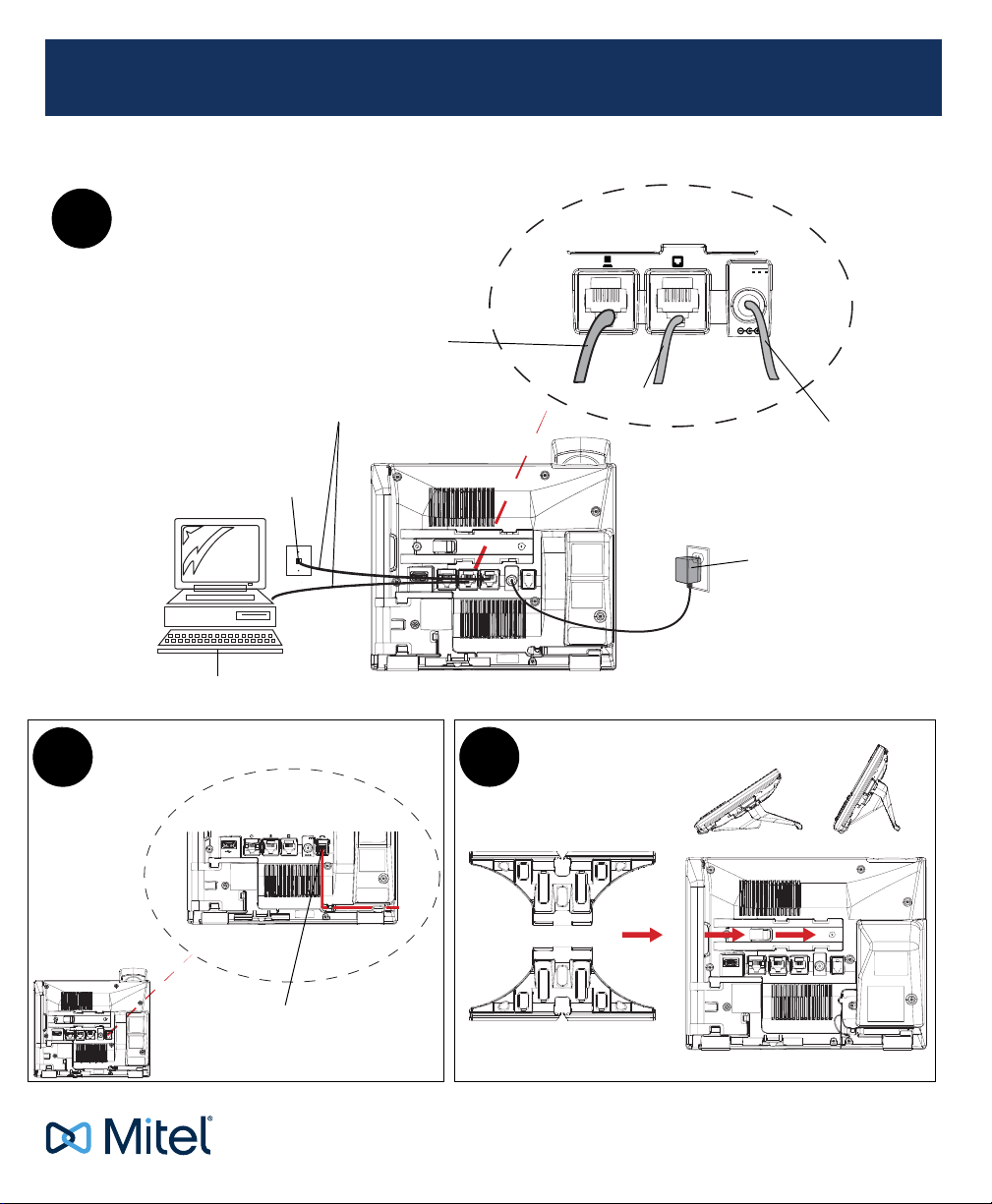
INSTALLATION GUIDE
48V
0.54A
(Optional) To Other
Network Device
To Network
Power Adapter
Connection
Power Adapter
Ethernet Cables
Network Jack
(if inline power provided,
do not install the power adapter)
Other Network Devices
Setup
C
30°
60°
Stand Attachment
60°
30°
B
Handset Connection
To Handset
INSTALLATION GUIDE
MITEL MiVOICE 6920 IP PHONE
A
48V
0.54A
The Mitel word and logo are trademarks of Mitel Networks Corporation, including itself and subsidiaries and authorized entities.
Any reference to third party trademarks are for reference only and Mitel makes no representation of the ownership of these marks.
Mitel’s Power over Ethernet (PoE) Powered Devi ce (PD) products are covered by one or more of the U.S. patents ( and any foreign patent
counterparts thereto) identified at Mitel’s website: www.mitel.com/patents.
For more information on the PD patents that are licensed, please refer to www.cmspatents.com.
© Copyright 2017, Mitel Networks Corporation. All Rights Reserved.
Page 2
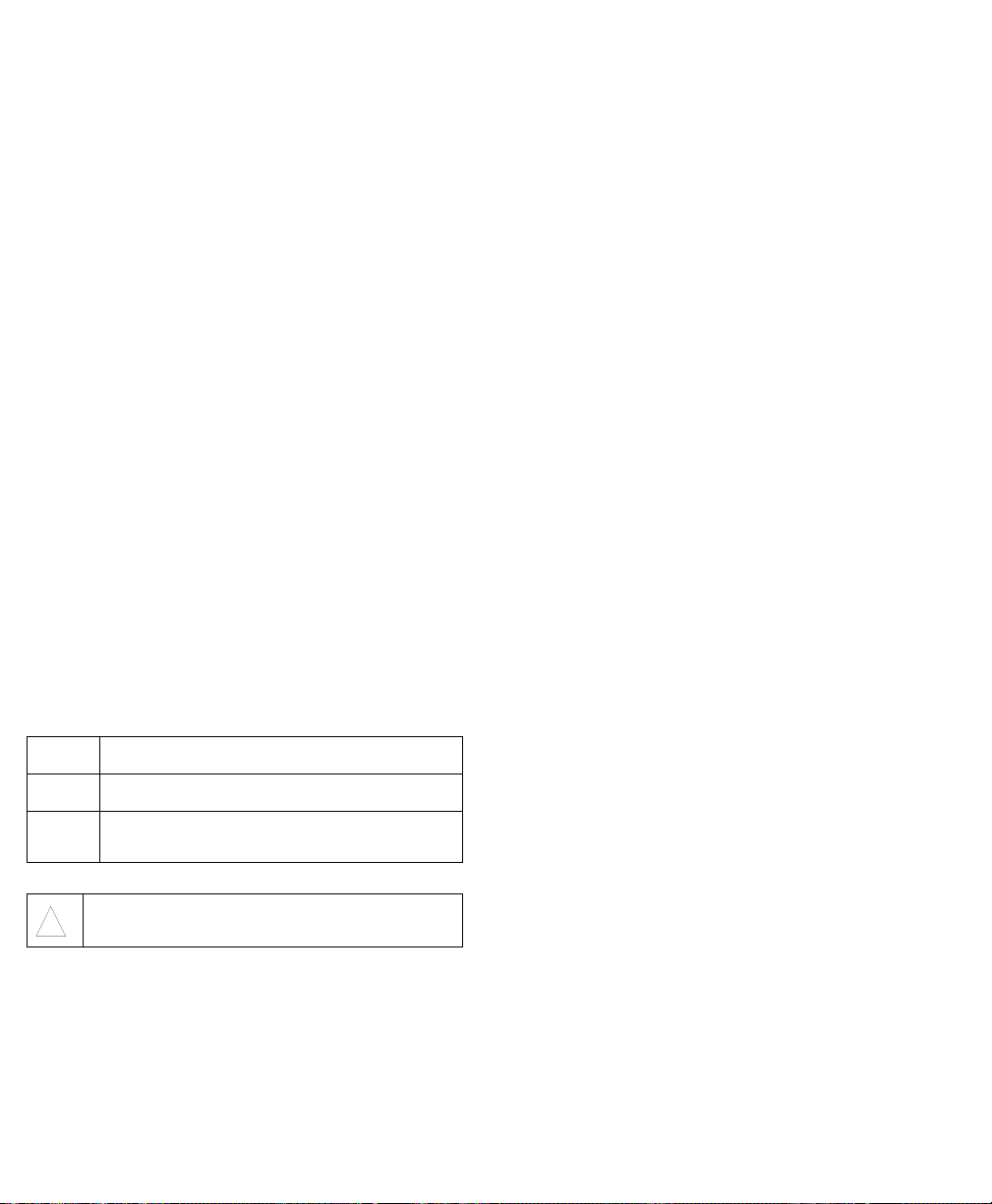
Important Safety Instructions and Precautions
WARNING: DO NOT CONNECT DIRECTLY TO THE PUBLIC SWITCHED
TELEPHONE NETWORK (PSTN). ANY CONNECTION OF THIS PHONE
TO AN OFF PREMISE APPLICATION, AN OUT OF PLANT APPLICATION,
ANY OTHER EXPOSED PLANT APPLICATION, OR TO ANY EQUIPMENT
OTHER THAN THE INTENDED APPLICAT ION MAY RESULT IN A SAFETY
HAZARD, AND/OR DEFECTIVE OPERATION, AND/OR EQUIPMENT
DAMAGE. ‚"EXPOSED PLANT" MEANS WHERE ANY PORTION OF THE
CIRCUIT IS SUBJECT TO ACCIDENTAL CONTACT WITH ELECT RIC
LIGHTING OR POWER CONDUCTORS OPERATING AT A VOLTAGE
EXCEEDING 300 V BETWEEN CONDUCTORS OR IS SUBJECT TO
LIGHTNING STRIKES.
WARNING: THE SOCKET OUTLET, IF USED, SHALL BE LOCATED NEAR
THE EQUIPMENT AND SHALL BE EASILY ACCESSIBLE BY THE USER.
WARNING: USE MITEL APPROVED POWER ADAPTER PART NUMBER
50006814, 50006822, 50006824, OR 51301151. ALTERNATIVELY, IF
POWER OVER THE LAN IS AVAILABLE, IT SHALL BE COMPLIANT WITH
IEEE 802.3af.
WARNING: USE ONLY THE HANDSET PROVIDED WITH YOUR IP
PHONE. USE OF ANY OTHER HANDSET WITH YOUR IP PHONE MAY
HAVE THE POTENTIAL TO CAUSE HEARING LOSS IN THE EVENT OF A
LIGHTNING STRIKE ON THE OUTSIDE PLANT WIRING. THIS
PRODUCT’S HANDSET EARCAP REGION IS SLIGHTLY MAGNETIC AND
MAY PICK UP SMALL METALLIC OBJECTS, SUCH AS 26/6 GAUGE
STAPLES. PLEASE CHECK THE EARCAP REGION FOR METALLIC
OBJECTS BEFORE USE.
When using your phone equipment, basic safety precautions sho uld always be
followed to reduce the risk of fire, electric shock and inju ry to persons, including
the following:
• Do not use this product near water, for example, near a bath tub, wash
bowl, kitchen sink or laundry tub, in a wet basement or near a swimming
pool.
• Avoid using a phone (other than a cordless type ) during an electrical st orm.
There may be a remote risk of electric shock from lightning.
• Do not use the phone to report a gas leak in the vicinity of a leak.
Maintenance and Repair: There are no user serviceable parts inside the
phones. For repairs, return the phone to an authorized Mitel dealer.
These notices may appear on the product or in the technical documen tation:
DANGER
WARNING
CAUTION
This symbol may appear on the product:
!
Danger indicates an imminently hazardous situation which, if not avoided,
will result in death or serious injury.
Warning indicates a potentially hazardous situation which, if not avoided,
could result in death or serious injury.
Caution indicates a potentially hazardous situation which, if not avoided,
may result in minor or moderate injury and/or damage to the equipment
or property.
The exclamation point within an equilateral triangle indicates that important
operating and maintenance (servicing) instructions are included in the literature
accompanying the product.
Description
Congratulations on your purchase of the Mitel MiVoice 6920 IP phone!
Part of the new-generation desktop family, the Mitel MiVoice 6920 IP phone
demonstrates Mitel’s commitment to ease of use and enhanced user value,
while delivering innovative features and applications. A full-feature enterpriseclass telephone, the Mitel MiVoice 6920 IP phone provides a large color backlit
graphics display and a wide range of productivity enhancing features such as
programmable self-labeling keys and intuitive state sensitive softkeys.
This applications phone also features superior sound quality with wideband
audio, an enhanced speakerphone that utilizes advanced audio processing to
achieve richer and clearer handsfree conversations, and native analog, DHSG/
EHS, and USB headset functionality.
Accommodating today’s high speed networks through dual Gigabit Ethernet
ports, the Mitel MiVoice 6920 IP phone also offers plenty of support for Mitel and
third-party peripherals and has an environmentally efficient PoE class 2 rating.
The Mitel MiVoice 6920 IP phone is one of the most advanced desktop IP phones
available on the market today and is ideal for enterprise executives, managers,
and employees.
The Mitel MiVoice 6920 IP phone is compatible with select Mitel communication
solutions and supports both MiNet and SIP protocols through appropriate
firmware installation. The 6900 series phones have MiNet firmware preinstalled. For SIP deployments, upgrade to the latest SIP firmware release.
Phone Features
• 3.5” QVGA (320x240) color TFT LCD display with bri ghtness controls
• Built-in two-port, 10/100/1000 Gigabit Ethernet switch
• USB 2.0 port (100mA maximum)
• Wideband handset
• Enhanced wideband, full-duplex speakerphone for handsfree calls
• Extensive support for peripherals and modules
• AC power adapter (sold separately)
• Programmable, multi-function, self-labeling keys and intuitive state
sensitive softkeys
Supporting Documentation
To access phone and system-specific documentation:
1. Log in to Mitel Connect.
2. In the left-hand menu, click
3. In the
Support
section, click
4. From the
Phones
Mitel OnLine
Product Documentation
drop-down menu, select
.
SIP Phones
.
.
Requirements
• Mitel communications platform with firmware release that supports 6900
phones.
• Access to a configuration server through T rivial File Transfer Protocol
(TFTP), File Transfer Protocol (FTP), or HTTP(s) server.
• Ethernet/Fast Ethernet LAN (10/100 Mbps) (Gigabit Ethernet LAN [1000
Mbps] recommended)
• Category 5/5e straight-through cabling (Category 6 st raight-through
cabling required for optimum Gigabit Ethernet performance)
• For Ethernet networks that supply inline power to the phone (IEEE 802. 3af/
802.3at), use an Ethernet cable to connect from the phone directly to the
network for power (no 48V AC power adapter required if using Power -over Ethernet [PoE]).
• For Ethernet networks that DO NOT supply inline power to the phone, use
only the Mitel approved power adapter to connect fr om the DC power port
on the phone to a power source, or use a PoE power injector or a PoE
switch.
2
Page 3
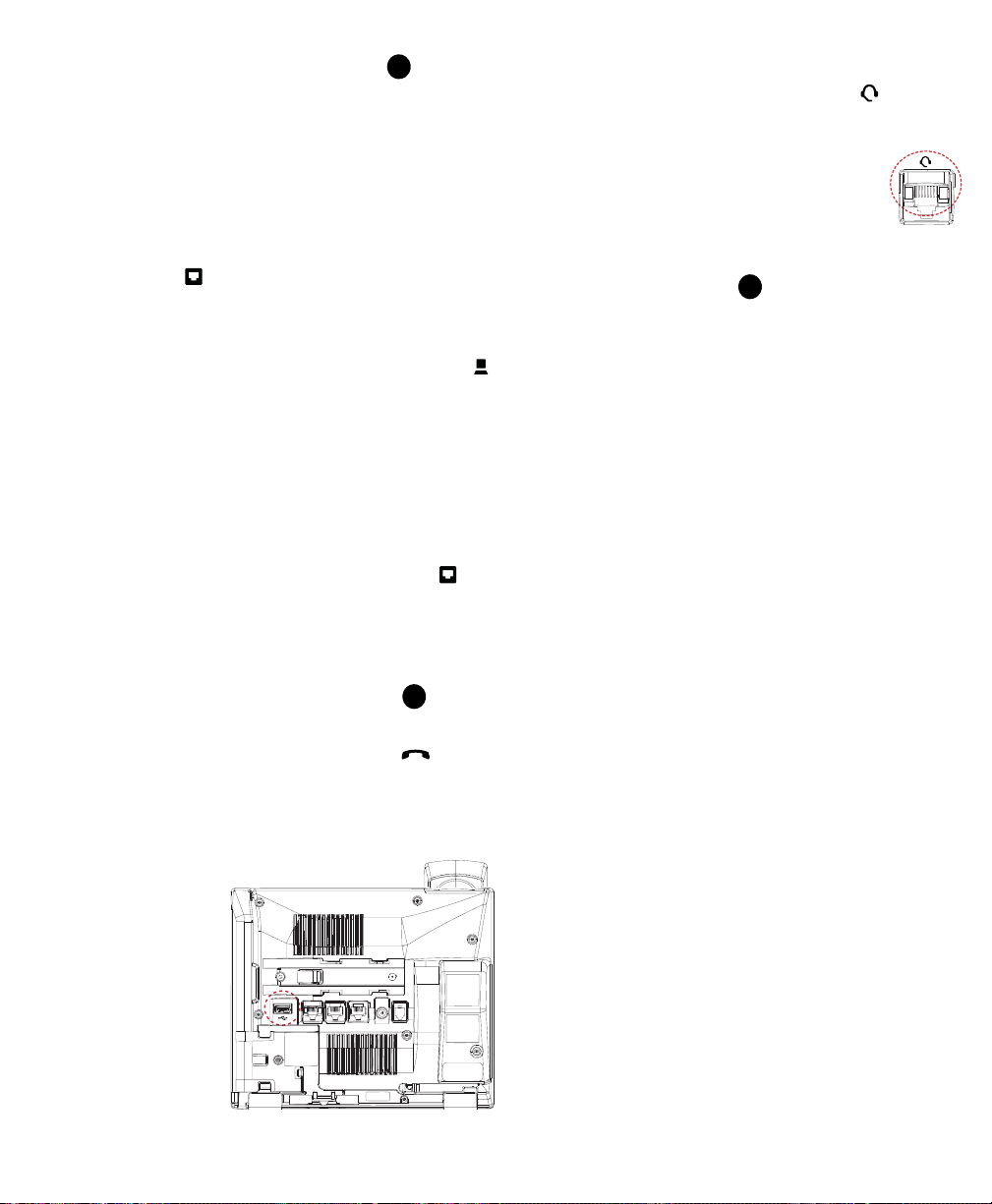
Network and Power Connections (See Figure )
ABC
The Mitel MiVoice 6920 IP phone can be set up as a direct network con nection
to the Ethernet wall jack or as a shared network connection as a pass-through
if connecting the phone to a computer or another network de vice.
NOTE:
This product is designed for indoor use only and for ambient
temperatures at or below 50° C (122° F) .
NOTE:
The phone must be connected only to indoo r rou ted PoE or Et he rne t
wiring.
Direct Network Connection
Located on the back of the phone are two fully switched Ethernet cable ports.
The port marked with
as provide power to your phone (if required).
is used to connect the phone to the networ k, as well
Shared Network Connection
To connect a network device (such as a computer) to the phone, connec t an
Ethernet cable into the network port on the back of the phone marked with
Plug the other end of the Ethernet cable into the network jack on the network
device for which you are sharing the network connection.
NOTE:
The PC jack on the 6920 IP phone does not supply in line power onto
other network devices.
NOTE:
All Ethernet cables used must be minimum Category 5/5e straight-
through cables.
Connecting to the Network and to Power
If your network provides 802.3af/802.3at compliant inline p ower, the phone is
powered through the network.
1. Connect an Ethernet cable into the network port marked with at the
back of your phone.
2. Plug the other end of the Ethernet cable directly into the network jack on
the wall.
If your network does not provided inline power, use the power adapter (sold
separately) with your phone and plug your phone into a power source.
Handset and Headset Connections (See Figure )
Connecting a Handset
1. Turn the phone over and locate the handset jack mar ked .
2. Insert one end of handset cord into the jack until it clicks into place.
3. Then route the handset cord through the available grooves (see Figure B).
4. Attach the handset to the other end of the handset cord.
Connecting a Wired Analog or DHSG/EHS Headset (Optional)
Turn the phone over , locate t he headset input po rt marked . If you have a
headset with an RJ9/RJ22 4-pin connector , insert the headset cor d into the port
until it clicks into place.
If you have a DHSG/EHS headset with an RJ45 6-pin or 8 -pin
connector, remove th e plastic headset port adapter and then
insert the cord into the port until it clicks into place.
WARNING:
ONLY. PLUGGING ANY OTHER DEVICES INTO THIS
PORT MAY CAUSE DAMAGE TO THE PHONE AND WILL
VOID YOUR WARRANTY.
THE HEADSET PORT IS FOR HEADSET USE
Desk Installation (See Figure )
For desk installation of the Mitel MiVoice 6920 IP phone a reversible stand is
included that attaches to the back of the phone above the various ports. Two
viewing angles (30° low angle and 60° high angle) are available allowing users
to personalize their phone viewing preference.
.
1. Locate the stand insertion area on the back of the phone (above the
various ports).
2. Carefully insert the stand into the insertion area and slide the stand
towards the right until it snaps in place.
3. The orientation of the stand determines the viewing angle. If the bottom of
the stand is installed facing the top of the phone, the viewing angle will be
30°. If the bottom of the stand is installed facing the bottom of the phone,
the viewing angle will be 60°.
Wall Installation
The Mitel MiVoice 6920 IP phone can b e mounted to a wall using the Mitel 6900
Series Wall Mount Kit (optional accessory). The Mitel 69 00 Series W all Mount
Kit is designed to be used with all 6900 S eries IP phones allowing you t o easily
and securely mount your phone in one of two ways:
• Directly to the wall
• On top of an existing telco wall plate
NOTE:
Refer to the Mitel 6900 Series Wall Mount Kit Installation Gui d e for
additional product and installation d etails.
Connecting a USB
Headset (Optional)
1. Locate the USB input
port at the back of your
phone.
2. Carefully insert the
headset’s USB cable
into the USB input port.
NOTE:
Refer to the
documentation provided
with your USB headset for
usage instructions.
3
Page 4

Notice to Canadian Customers
IC: 173A-AQUA2
This product meets the applicable Innovation, Science and Economic
Development Canada technical specifications.
This Class B digital apparatus complies with Canadian ICES-003.
Notice to U.S. Customers
FCC ID: EHTAQUA2
FCC Registration Numb er : US:BN2IPNANAQUA2
This device complies with part 15 of the FCC R ules. Operation is subject to the
following two conditions: (1) This device may not cause har mful interference,
and (2) this device must accept any interference received, including
interference that may cause undesired operation.
NOTE:
This equipment has been tested and found to comply with the limits for
a Class B digital device, pursu ant to Pa rt 15 of th e FCC Rules. T hese lim its are
designed to provide reasonable protection against harmful interference in a
residential installation. This equipment generates, uses, and can radiate radio
frequency energy and, if not installed and used in accordance with the
instructions, may cause harmful interference to radio communications.
However, the re is no gua ra nte e tha t inte rf ere nc e w ill no t occ ur in a par tic ular
installation. If this equipment does cause harmful interfe rence to radio or
television reception, which can be deter mined b y turnin g the eq uipmen t of f and
on, the user is encouraged to try to correct the interference by one or more of
the following measures:
• Reorient or relocate the receiving antenna.
• Increase the separation between the equipment and receiver.
• Connect the equipment into an outlet on a circuit differ ent from that to
which the receiver is connected.
• Consult the dealer or an experienced radio/TV technician for help.
NOTE:
Changes or modifications not expressly approved by Mitel Networks™
Corporation may void the user’s right to operate the equipment.
The handset provided with this equipment is hearing aid compatible.
This equipment is not for connection to the telephone network or public coin
phone service. It is only for use when connected to Mitel systems.
WHEN PROGRAMMING EMERGENCY NUMBERS AND (OR) MAKING
TEST CALLS TO EMERGENCY NUMBERS
• Remain on the line and briefly explain to the dispatcher the reason for the
call.
• Perform tests during off-peak hours such as early morning or late
evenings.
Notice to Customers in Australia
Do not use in areas where there are explosive hazards.
Notice to Customers in EU Countries
RF 2.400 – 2.483 MHz (10mW)
English
Hereby, Mitel declares that the radio equipment type 6920 IP Phone is in
compliance with Directive 2014/53/EU. The full text of the EU declaration of
conformity is available at http://www.mitel.com/regulatory-declarations.
Italiano
Il fabbricante, Mitel Networks, dichiara che il tipo di apparecchiatura radio 6920
IP Phone è conforme alla direttiva 2014/53/UE. Il testo completo della
dichiarazione di conformità UE è disponibile al seguente indirizzo Internet:
http://mitel.ca/regulatory-declarations.
Nederlands
Hierbij verklaar ik, Mitel Net-works, dat het type radioapparatuur 6920 IP Phone
conform is met Richtlijn 2014/53/EU. De volledige tekst van de
EUconformiteitsverklaring kan worden geraadpleegd op het volgende
internetadres: http://mitel.ca/regulatory-declarations.
Français
Le soussigné, Mitel Networks, déclare que l'équipement radioélectrique du
type 6920 IP Phone est conforme à la directive 2014/53 /UE. Le texte c omplet
de la déclaration UE de conformité est disponible à l'adresse internet suivante:
http://mitel.ca/regulatory-declarations.
Español
Por la presente, Mitel Net-works, declara que el tipo de equipo radioeléctrico
6920 IP Phone es con-forme con la Directiva 2014/53/UE. El texto completo de
la decla-ración UE de conformidad está disponible en la dirección In-ternet
siguiente: http://mitel.ca/regulatory-declarations.
Português
O(a) abaixo assinado(a) Mitel Networks declara que o presente tipo de
equipamento de rádio 6920 IP Phone está em conformidade com a Diretiva
2014/53/UE. O texto integral da declaração de conformidade está disponível
no seguinte endereço de Internet: http://mitel.ca/regulatorydeclarations.
Deutsche
Hiermit erklärt Mitel Networks, dass der Funkanlagentyp 6920 IP Phone der
Richtlinie 2014/53/EU entspricht. Der vollständige Text der
EUKonformitätserklärung ist unter der folgende n Internetadresse verfügbar:
http://mitel.ca/regulatory-declarations.
Précautions et consignes importantes en matière de sécurité
(Canada)
AVERTISSEMENT :
RÉSEAU TÉLÉPHONIQUE PUBLIC COMMUTÉ (RTPC). TOUTE CONNEXION DE CE
TÉLÉPHONE À UNE INSTALLATION HORS LIEUX, À UNE INSTALLATION HORS
RÉSEAU, À TOUTE AUTRE INSTALLATION D’UN RÉSEAU NON PROTÉGÉ, OU À
TOUT ÉQUIPEMENT AUTRE QUE LES INSTALLATIONS PRÉVUES PEUT
ENTRAÎNER DES RISQUES POUR LA SÉCURITÉ, ET/OU UN FONCTIONNEMENT
DÉFAILLANT, ET/OU DES DOMMAGES À L’ÉQUIPEMENT. « RÉSEAU NON
PROTÉGÉ » SIGNIFIE TOUTE PORTION D’UN CIRCUIT SUJETTE À UN CONTACT
ACCIDENTEL AVEC UN ÉCLAIRAGE ÉLECTRIQUE OU DES FILS ÉLECTRIQUES
FONCTIONNANT SOUS UNE TENSION DE PLUS DE 300 V ENTRE LES
CONDUCTEURS, OU SUJETTE À LA FOUDRE.
AVERTISSEMENT :
INSTALLÉE PRÈS DU MATÉRI EL ET FACILEMENT ACCESSIBLE PAR L’USAGER.
AVERTISSEMENT :
PIÈCE 50006814, 50006822, 50006824, OU 51301151. SI L'ALIMENTATION SUR
RÉSEAU LOCAL EST DISPONIBLE, CELLE-CI DOIT ÊTRE CONFORME À LA NORME
IEEE 802.3af.
AVERTISSEMENT :
TÉLÉPHONE IP. L'UTILISATION DE TOUT AUTRE COMBINÉ AVEC VOTRE
TÉLÉPHONE IP RISQUE DE CAUSER UNE PERTE AUDITIVE S'IL Y A DÉCHARGE
ÉLECTRIQUE AU CÂBLAGE EXTÉRIEUR. LA PARTIE DE L’ÉCOUTEUR DU
COMBINÉ EST LÉGÈREMENT MAGNÉTIQUE ET PEUT RAMASSER DE PETITS
OBJETS MÉTALLIQUES, TELS QUE LES AGRAFES DE CALIBRE 26/6. S'IL VOUS
PLAÎT VÉRIFIER LA RÉGION DU COMBINÉ POUR LES OBJETS MÉTALLIQUES
AVANT DE L’UTILISER.
Lorsque vous utilisez de l’équipement téléphonique, obser vez toujours les
consignes de sécurité afin de réduire les r isques de feu, de choc électrique ou
de blessure, notamment :
• n'utilisez pas ce produit à proximité de l'eau, par exemple près d'une
baignoire, d'une cuvette, d'un évier ou d'un bac à laver, ni dans un soussol
mouillé ou près d'une piscine;
• évitez d’utiliser un téléphone (hormis un modèle sans fil) pendant un
orage. Un éclair pourrait présenter un risque de choc électrique;
NE CONNECTEZ PAS VOTRE APPAREIL DIRECTEMENT AU
LA PRISE DE SORTIE, SI ELLE EST UTILISÉE, DOIT ÊTRE
UTILISEZ L'ADAPTATEUR C.A PORTANT LE NUMÉRO DE
UTILISER UNIQUEMENT LE COMBINÉ FOURNI AVEC VOTRE
4
Page 5

• n'utilisez pas le téléphone pour signaler une fuite de gaz si vous vous
trouvez à proximité de celle-ci.
Entretien et réparation :
peut être entretenue par l’usager . Pour procéder à u ne réparation, retournez le
téléphone à un revendeur Mitel autorisé.
Aucune des pièces que renferment ces appareils ne
Ces avis peuvent figurer sur le produit ou dans la documentation technique :
DANGER
AVERTISSEMENT
MISE EN GARDE
La mention Danger indique une situation dangereuse imminente qui,
si elle n’est pas évitée, entraîne la mort ou des blessures graves.
Un avertissement indique une situation potentiellement dangereuse,
laquelle, si elle n’est pas évitée, pourrait entraîner la mort ou des
blessures graves.
Une mise en garde indique une situation potentiellement dangereuse,
laquelle, si elle n’est pas évitée, pourrait entraîner une blessure légère
ou moyenne, ou encore endommager l'équipement ou des biens.
Ce symbole peut figurer sur le produit :
Le point d’exclamation à l’intérieur d’un triangle équilatéral indique que
d’importantes consignes de fonctionnement et de maintenance (entretien
!
courant) sont incluses dans la documentation fournie avec le produit.
Précautions et consignes importantes en matière de sécurité
(France)
AVERTISSEMENT :
TÉLÉPHONIQUE PUBLIC COMMUTÉ (RTPC). LA CONNEXION DE CET APPAREIL À
UNE INSTALLA TION HORS LIEUX OU HORS RÉSEAU, À UNE AUTRE INSTALLA TION
D'UN RÉSEAU NON PROTÉGÉ, OU À UN ÉQUIPEMENT AUTRE QUE LES
INSTALLATIONS PRÉVUES PAR MITEL PEUT ENTRAÎNER DES RISQUES POUR LA
SÉCURITÉ, UN FONCTIONNEMENT DÉFAILLANT OU DES DOMMAGES À
L'ÉQUIPEMENT. "RÉSEAU NON PROTÉGÉ" SIGNIFIE TOUTE PORTION D'UN
CIRCUIT SUJETTE À UN CONTACT ACCIDENTEL AVEC UN ÉCLAIRAGE
ÉLECTRIQUE OU DES FILS ÉLECTRIQUES FONCTIONNANT SOUS UNE TENSION
DE PLUS DE 300 V ENTRE LES CONDUCTEURS, OU SUJETTE À LA FOUDRE.
AVERTISSEMENT :
INSTALLÉE PRÈS DU MATÉRIEL ET FACILEMENT ACCESSIBLE POUR L’USAGER.
AVERTISSEMENT :
PIÈCE 50006814, 50006822, 50006824, OU 51301151. SI LE RÉSEAU
INFORMATIQUE FOURNIT UNE SOURCE D’ALIMENTATION, ELLE DEVRA ÊTRE
COMPATIBLE AVEC LA NORME IEEE 802.3af.
AVERTISSEMENT :
TÉLÉPHONE IP . L'UTILISATION DE TOUT AUTRE COMBINÉ AVEC VOTRE
TÉLÉPHONE IP RISQUE DE CAUSER UNE PERTE AUDITIVE EN CAS DE
DÉCHARGE ÉLECTRIQUE SUR LE CÂBLAGE EXTÉRIEUR. L'ÉCOUTEUR DU
COMBINÉ DE CE PRODUIT EST LÉGÈREMENT MAGNÉTIQUE ET PEUT ATTIRER
DE PETITS OBJETS, COMME DES AGRAFES 26/6. VÉRIFIEZ QU'IL N'Y A PAS
D'OBJETS MÉTALLIQUES SUR L'ÉCOUTEUR AVANT TOUTE UTILISATION.
Lorsque vous utilisez des équipements téléphoniques, observez toujours les
consignes de sécurité afin de réduire les risques d'incendie, de décharge
électrique ou de blessure, notamment :
• N'utilisez pas ce produit à proximité d'eau, par exemple près d'une
baignoire, d'une cuvette, d'un évier ou d'un bac à laver, dans une cave
humide ou près d'une piscine.
• Évitez d'utiliser un téléphone (hormis un modèle sans fil) pendant un
orage. Un éclair pourrait présenter un risque de décharge électrique.
• N'utilisez pas le téléphone pour signaler une fuite de gaz si vous vous
trouvez à proximité de celle-ci.
Entretien et réparation :
peut être réparée par l'utilisateur . Pour procéder à une répar ation, retournez le
téléphone à un revendeur Mitel agréé.
Ces avis peuvent figurer sur le produit ou dans la documentation technique :
DANGER
NE LE BRANCHEZ PAS DIRECTEMENT SUR LE RÉSEAU
SI ELLE EST UTILISÉE, LA PRISE DE SORTIE DOIT ÊTRE
UTILISEZ L'ADAPTATEUR C.A PORTANT LE NUMÉRO DE
UTILISEZ UNIQUEMENT LE COMBINÉ FOURNI AVEC VOTRE
Aucune des pièces que renferme ce téléphone ne
La mention Danger indique une situation dangereuse imminente qui,
si elle n'est pas évitée, entraîne la mort ou des blessures graves.
Un avertissement indique une situation potentiellement dangereuse,
AVERTISSEMENT
MISE EN GARDE
laquelle, si elle n'est pas évitée, pourrait entraîner la mort ou des
blessures graves.
La mention Attention indique une situation potentiellement
dangereuse, laquelle, si elle n'est pas évitée, pourrait entraîner une
blessure légère ou moyenne, ou encore endommager l'équipement
ou des biens.
Ce symbole peut figurer sur le produit :
Le point d'exclamation à l'intérieur d'un triangle équilatéral indique que
d'importantes consignes de fonctionnement et de maintenance (entretien
!
courant) figurent dans la documentation fournie avec le produit.
5
Page 6

Instrucciones y precauciones de seguridad importantes
(América Latina)
ADVERTENCIA:
TELEFÓNICA PÚBLICA CONMUTADA (PSTN). CUALQUIER CONEXIÓN DE ESTE
TELÉFONO A UNA APLICACIÓN FUERA DEL ESTABLECIMIENTO, APLICACIÓN
FUERA DE LA PLANTA, APLICACIÓN DE LA PLANTA EXPUESTA O A CUALQUIER
EQUIPO DISTINTO DE LA APLICACIÓN OBJETIVO, PUEDE PROVOCAR UNA
OPERACIÓN DEFECTUOSA Y/O DAÑOS EN EL EQUIPO Y/O RIESGOS A LA
SEGURIDAD. "PLANTA EXPUESTA" SIGNIFICA EL LUGAR EN QUE CUALQUIER
PARTE DE LOS CIRCUITOS ESTÉ EXPUESTA A UN POSIBLE CONTACTO CON
RELÁMPAGOS O CONDUCTORES DE CORRIENTE QUE FUNCIONEN A UN
VOLTAJE QUE EXCEDA LOS 300V ENTRE CONDUCTORES, O ESTÉ EXPUESTA A
DESCARGAS ELÉCTRICAS DE RAYOS.
ADVERTENCIA:
DEBE UBICAR CERCA DEL EQUIPO Y EL USUARIO DEBE TENER UN FÁCIL
ACCESO A ÉL.
ADVERTENCIA:
DE PIEZA 50006814, 50006822, 50006824, U 51301151. SI EN LA LAN SE DISPONE
DE ENERGÍA, SERÁ COMPATIBLE CON IEEE 802.3af.
ADVERTENCIA:
EL USO DE CUALQUIER OTRO AURIC ULAR CON EL TELÉFONO IP PUEDE
CAUSAR LA PÉRDIDA DE LA AUDICIÓN EN CASO DE UNA DESCARGA ELÉCTRICA
POR RAYOS EN EL CABLEADO EXTERIOR DE LA PLANTA. LA ZONA DEL
PROTECTOR DEL AURICULAR DEL PRODUCTO ES LIGERAMENTE MAGNÉTICA Y
PUEDE JUNTAR PEQUEÑOS OBJETOS METÁLICOS, COMO GRAPAS DE CALIBRE
26/6. REVISE QUE ZONA DEL PROTECTOR DEL AUDÍFONO NO TENGA OBJETOS
METÁLICOS ANTES DE USARLO.
Al usar el equipo telefónico, siempre se deben tomar precauciones básicas de
seguridad para reducir el riesgo de incendio, descarga eléctrica y lesiones
personales, incluido lo siguiente:
• No use este producto cerca del agua, por ejemplo, cerca de una bañera,
lavamanos, lavaplatos o lavadero, en un sótano húmedo o cerca de una
piscina.
• Evite usar un teléfono (que no sea un teléfono inalámbrico) durante una
tormenta eléctrica. Puede existir un leve riesgo de descarga eléctrica
debido a rayos.
• No utilice el teléfono para informar de un escape de gas en las
proximidades del mismo.
Mantenimiento y reparación:
usuario. Para reparaciones, envíe el aparato a un distri buidor Mitel autorizado.
Estos avisos pueden aparecer en el producto o en la documentación técnica.
PELIGRO
ADVERTENCIA
PRECAUCIÓN
Este símbolo puede aparecer en el producto:
!
NO REALICE LA CONEXIÓN DIRECTAMENTE A LA RED
SI SE UTILIZA UN ENCHUFE DE TOMACORRIENTE, ÉSTE SE
USE EL ADAPTADOR DE CA APROBADO POR MITEL, NÚMERO
USE EL AURICULAR PROVISTO SOLO CON EL TELÉFONO IP.
Los teléfonos no contienen piezas útiles para el
Peligro indica una situación de riesgo inminente que, si no se evita,
puede provocar la muerte o lesiones graves.
Advertencia indica una posible situación de peligro que, si no se evita,
puede ocasionar la muerte o lesiones graves.
Precaución indica una posible situación peligrosa que, si no se evita,
puede ocasionar lesiones menores o moderadas y/o daños a los
equipos o a la propiedad.
El signo de exclamación dentro de un triángulo equilátero indica que se incluyen
instrucciones importantes de operación y mantenimiento (servicio) en la
información que acompaña al producto.
Medidas de seguridad y precauciones importantes (España)
ADVERTENCIA:
TELEFÓNICA CONMUTADA PÚBLICA (RTC) CUALQUIER CONEXIÓN DE ESTE
TELÉFONO A UNA APLICACIÓN AJENA A LAS INSTALACIONES O A LA PLANTA, A
CUALQUIER OTRA APLICACIÓN EXPUESTA DE LA PLANTA, O A CUALQUIER
EQUIPO QUE DIFIERA DEL ESTABLECIDO, PUEDE SUPONER UN RIESGO PARA LA
SEGURIDAD Y/ O UN FUNCIONAMIENTO DEFECTUOSO, ASÍ COMO DAÑOS AL
EQUIPO. POR “PLANTA EXPUESTA” SE ENTIENDE CUALQUIER PARTE DEL
CIRCUITO QUE ESTÉ EXPUESTA AL CONTACTO ACCIDENTAL CON ILUMINACIÓN
ELÉCTRICA O CONDUCTORES DE ENERGÍA CON UN VOLTAJE SUPERIOR A 300 V
ENTRE CONDUCTORES O QUE ESTÉ EXPUESTA A DESCARGAS ELÉCTRICAS.
ADVERTENCIA:
DEL EQUIPO Y FÁCILMENTE ACCESIBLE PARA EL USUARIO.
ADVERTENCIA:
POR MITEL, NÚMERO DE PIEZA 50006814, 50006822, 50006824, U 51301151. SI
HAY ALIMENTACIÓN A TRAVÉS DE LAN DISPONIBLE, DEBE SER CONFORME A LA
NORMA IEEE 802.3af.
ADVERTENCIA:
JUNTO CON EL TELÉFONO IP. EL USO DE CUALQUIER OTRO AURICULAR CON EL
TELÉFONO IP PODRÍA GENERAR UNA PÉRDIDA DE AUDICIÓN SI CAYERA UN
RAYO EN EL SISTEMA EXTERIOR DE CABLEADO DE LA PLANTA. LA ZONA DEL
AURICULAR DE ESTE PRODUCTO ES LIGERAMENTE MAGNÉTICA Y PODRÍA
ATRAER PEQUEÑOS OBJETOS METÁLICOS, COMO GRAPAS DE TAMAÑO 26/6.
COMPRUEBE QUE NO HAYA NINGÚN OBJETO METÁLICO EN LA ZONA DEL
AURICULAR ANTES DE UTILIZAR EL EQUIPO.
Al utilizar el equipo del teléfono, se d eberán seguir las siguientes precauciones
de seguridad básica en todo momento para reducir el riesgo de incendio,
descarga eléctrica y daños a personas:
• No utilice este producto cerca del agua, por ejemplo, cerc a de una bañera,
lavabo, fregadero o lavadero, en un sótano húmedo o cerca de una
piscina.
• Evite utilizar el teléfono (con excepción de los teléfonos inalámbricos)
durante una tormenta eléctrica. Puede existir un leve riesgo de descarga
eléctrica debido a los rayos.
• No utilice el teléfono para informar de un escape de gas en las
proximidades del mismo.
Mantenimiento y reparación:
usuario. Si desea realizar una reparación, entre gue el teléfono a un proveedo r
autorizado de Mitel.
Estos avisos aparecen tanto en el producto c omo en la documentación técnica.
PELIGRO
ADVERTENCIA
PRECAUCIÓN
Puede aparecer este símbolo en el producto.
!
NO CONECTE DIRECTAMENTE EL TELÉFONO A LA RED
SI SE UTILIZA, EL ENCHUFE DEBE ESTAR SITUADO CERCA
UTILIZAR ADAPTADORES DE ALIMENTACIÓN APROBADOS
UTILICE ÚNICAMENTE EL AURICULAR QUE SE PROPORCIONA
No contienen piezas que pueda utilizar el
Peligro indica una situación de riesgo inminente que, si no se evita,
puede provocar la muerte o lesiones graves.
Advertencia indica una posible situación de peligro que, si no se evita,
puede ocasionar la muerte o lesiones graves.
Precaución indica una posible situación peligrosa que, si no se
evita, puede ocasionar lesiones menores o moderadas o daños a
los equipos o la propiedad.
El signo de exclamación dentro de un triángulo equilátero indica que se incluyen
instrucciones importantes de operación y mantenimiento (servicio) en la
documentación que acompaña al producto.
6
Page 7

Instruções e precauções de segurança importantes (Portugal)
AVISO:
NÃO LIGUE DEIRECTAMETNE À REDE TELEFÓNICA PÚBLICAS
COMUTADA (PSTN). QUALQUER LIGAÇÃO DESTE APARELHO A UMA APLICAÇÃO
EXTERIOR ÀS INSTALAÇÕES, A UMA APLICAÇÃO EXTERIOR AO MATERIAL, A
QUALQUER OUTRA APLICAÇÃO DE MATERIAL EXPOSTO OU A QUALQUER
EQUIPAMENTO DIFERENTE DA APLICAÇÃO PLANEADA PODE PÔR EM PERIGO A
SEGURANÇA E RESULTAR NUM FUNCIONAMENTO ANORMAL E/OU NUMA A VARIA
DO EQUIPAMENTO. "MATERIAL EXPOSTO " SIGNIFICA QUALQUER PARTE DO
CIRCUITO SUJEITA A CONTAC TO ACIDENTAL COM RELÂMPAGOS OU
CONDUTORES ELÉCTRICOS, A FUNCIONAR A UMA TENSÃO SUPERIOR A 300V
ENTRE CONDUTORES, OU A QUEDA DE RELÂMPAGOS.
AVISO:
A TOMADA, SE UTILIZADA, DEVE SER LOCALIZADA PERTO DO
EQUIPAMENTO E FACI LMEN TE ACESSÍVEL PELO UTILIZADOR.
AVISO:
UTILIZAR ADAPTADORES DE CORRENTE ALTERNADA DA MITEL COM O
NÚMERO DE REFERËNCIA 5000681 4, 5 0006822, 50006824, OU 5130115 1. SE
ESTIVER DISPONÍVEL ALIMENTAÇÃO ATRAVÉS DA REDE LOCAL, A MESMA DEVE
SER COMPATÍVEL COM A NORMA IEEE 802.3af.
AVISO:
UTILIZE APENAS O AUSCULTADOR FORNECIDO COM O SEU TELEFONE
IP. A UTILIZAÇÃO DE QUALQUER OUTRO AUSCULTADOR COM O SEU TELEFONE
IP PODE CAUSAR PERDA DE AUDIÇÃO NO CASO DE QUEDA DE UM RAIO NA
INSTALAÇÃO ELÉTRICA EXTERIOR.
A ZONA DO AUSCULTADOR DO MICROTELEFONE DESTE PRODUTO É
LIGEIRAMENTE MAGNÉTICA E PODE ATRAIR PEQUENOS OBJETOS METÁLICOS,
TAIS COMO AGRAFOS N.º 26/6. ANTES DE UTILIZAR, VERIFIQUE SE A ZONA DO
AUSCULTADOR APRESENTA OBJETOS METÁLICOS.
Durante a utilização do equipamento telefónico , devem se r semp re seg uidas
as precauções de segurança básicas, de modo a re duz ir o r isco de incên dio,
choque eléctrico e lesão física, incluindo as seguintes:
• Não utilize este produto perto de água, por exemplo, junto a uma banheira,
lavatório, lava-loiças ou tanque de lavar roupa, sobre o chão molhado ou
perto de uma piscina
• Evite utilizar um telefone (diferente de um telefone sem fios) durante uma
trovoada com relâmpagos. Pode correr um risco remoto de choque
eléctrico causado pelo relâmpago.
• Não utilize o telefone para participar uma fuga de gás nas proximidades
dafuga.
Manutenção e reparação:
dentro dos telefones. Para reparação, envie o telefone a um agente Mitel
autorizado.
É possível que os seguintes avisos apareçam no prod uto ou na documentação
técnica.
PERIGO
AVISO
ATENÇÃO
‘Perigo’ indica uma situação eminentemente perigosa que, se não for
evitada, resultará na morte ou em ferimentos graves.
‘Aviso’ indica uma situação potencialmente perigosa que, se não for
evitada, poderá resultar na morte ou em ferimentos graves.
‘Atenção’ indica uma situação potencialmente perigosa que, se não for
evitada, poderá resultar em ferimentos ligeiros ou moderados e/ou em
danos materiais.
É possível que os seguintes símbolos apareçam no produto:
O ponto de exclamação dentro de um triângulo equilátero indica que os
documentos que acompanham o produto incluem instruções de
!
funcionamento e de manutenção (reparação) importantes.
Não existem peças com necessidade de repara ção
Wichtige Sicherheitshinweise und Vorsichtsmaßnahmen
(Deutschland)
WARNUNG:
ANSCHLIESSEN. ALLE VERBINDUNGEN DIESER ANLAGE MIT EINER
AUSSERHAUS-ANWENDUNG, EINER AUSSERBETRIEBLICHEN ANWENDUNG
ODER EINER ANDEREN EXPONIERTEN BETRIEBSANWENDUNG ODER ANDEREN
GERÄTEN ALS DER VORGESEHENEN ANWENDUNG KÖNNEN ZU EINEM
SICHERHEITSRISIKO UND/ODER EINEM FEHLERHAFTEN BETRIEB UND/ODER
EINER BESCHÄDIGUNG DES GERÄTS FÜHREN. ALS „EXPONIERTER BETRIEB“
WIRD IN DIESEM ZUSAMMENHANG DIE MÖGLICHKEIT BEZEICHNET, DASS DIE
LEITUNG VERSEHENTLICH MIT BLITZ ODER STROMLEITERN KONTAKT HABEN
KANN, DIE EINE SPANNUNG VON MEHR ALS 300 V ZWISCHEN LEITERN
AUFWEISEN ODER IN DIE DER BLITZ EINSCHLAGEN KANN.
WARNUNG:
DES GERÄTS BEFINDEN UND FÜR DEN BENUTZER LEICHT ZUGÄNGLICH SEIN.
WARNUNG:
50006814, 50006822, 50006824, ODER 51301151) VERWENDEN. FALLS DIE
STROMVERSORGUNG ÜBER DAS LAN ERFOLGT, MUSS DIESE MIT IEEE 802.3af.
WARNUNG:
HÖRER. BEI VERWENDUNG EINES ANDEREN HÖRERS AN IHREM IP-TELEFON
KÖNNEN UNTER UMSTÄNDEN GEHÖRSCHÄDEN VERURSACHT WERDEN, WENN
EIN BLITZ IN DIE AUSSENVERKABELUNG EINSCHLÄGT. DIE HÖRMUSCHEL DES
HANDAPPARATS DES PRODUKTS IST LEICHT MAGNETISCH UND KANN KLEINE
METALLOBJEKTE ANZIEHEN, ZUM BEISPIEL HEFTKLAMMERN DER GRÖßE 26/6.
PRÜFEN SIE DIE HÖRMUSCHEL VOR DER VERWENDUNG AUF METALLOBJEKTE.
Beim Einsatz Ihres Telefonapparats sollten stets grundlegende
Vorsichtsmaßnahmen ergriffen werden, um die Gefahr eines Brands,
elektrischen Schlags oder von Körperverletzungen auszuschließen. Dazu
zählen:
• Das Produkt darf nicht in der Nähe von Wasser, z. B. in der Nähe von
Badewannen, Waschschüsseln, Spülbecken oder Waschwannen, in
feuchten Kellerräumen oder in der Nähe von Swimmingpools verwendet
werden.
• Verwenden Sie kein Telefon (Ausnahme: Schnurlostelefone) während
eines Gewitters. Ein elektrischer Schlag infolge eines Blit ze in schlags kann
nicht ausgeschlossen werden.
• Melden Sie ein Gasleck nicht mit einem Telefon, wenn Sie sich in der Nähe
des Lecks befinden.
Wartung und Instandse tzung:
Benutzer gewartet werden können. Sollte eine Reparatur erforderlich sein,
übergeben Sie den Apparat einem autorisierten Mitel-Händler.
Die folgenden Hinweise können am Produkt angebracht sein oder in der
technischen Dokumentation verwendet werden.
GEFAHR
WARNUNG
VORSICHT
Das folgende Symbol kann auf dem Produkt angebracht sein:
NICHT DIREKT AN DAS ÖFFENTLICHE TELEFONNETZ (R2)
DIE STECKDOSE, FALLS VERWEND ET, MUSS SICH IN DER NÄHE
VON MITEL ZUGELASSENEN NETZADAPTER (TEILENUMMER
VERWENDEN SIE NUR DEN MIT DEM IP-TELEFON GELIEFERTEN
Das T elefon hat keine Komponenten, die vom
Gefahr bezeichnet eine unmittelbar gefährliche Situation, die, falls sie nicht
ausgeschlossen werden kann, zum Tode oder zu einer schweren
Körperverletzung führt.
Warnung bezeichnet eine potenziell gefährliche Situation, die, falls sie nicht
ausgeschlossen werden kann, zum Tode oder zu einer schweren
Körperverletzung führen kann.
Vorsicht bezeichnet eine potenziell gefährliche Situation, die, falls sie nicht
ausgeschlossen werden kann, zu leichten oder mittelschweren
Körperverletzungen führen und/oder Geräte oder Inventar beschädigen kann.
Das Ausrufezeichen in einem gleichschenkligen Dreieck gibt an, dass die
Begleitdokumentation des Produkts wichtige Betriebs- und
!
Wartungsanleitungen enthält.
7
Page 8

Istruzioni e precauzioni per la sicurezza (Italia)
AVVERTENZA:
TELEFONICA PUBBLICA COMMUTATA (PSTN). L'EVENTUALE COLLEGAMENTO DI
QUESTO TELEFONO A UN'APPLICAZIONE CHE NON SI TROVI IN SEDE O
ALL'INTERNO DI UN IMPIANTO O A QUALSIASI APPLICAZIONE IN UN IMPIANTO
ESPOSTO O A QUALSIASI APPARECCHIATURA NON SPECIFICATA PUÒ
COMPORTARE UN RISCHIO PER LA SICUREZZA E/O IL FUNZIONAMENTO
DIFETTOSO E/O DANNI ALL'APP ARECCHIATURA. "IMPIANTO ESPOSTO"
SIGNIFICA QUALSIASI PARTE DEL CIRCUITO SOGGETTO A CONTATTI
ACCIDENTALI CON CONDUTTORI DI ENERGIA ELETTRICA O ALIMENTAZIONE
FUNZIONANTI A UNA TENSIONE SUPERIORE A 300 V OPPURE SOGGETTO A
SCARICHE ELETTRICHE.
AVVERTENZA:
ALL'APPARECCHIO E DEVE ESSERE FACILMENTE ACCESSIBILE ALL'UTENTE.
AVVERTENZA:
PARTE 50006814, 50006822, 50006824, O 51301 151. SE LA LAN DISPONE DI
UN'ALIMENTAZIONE, QUESTA DEVE ESSERE CONFORME A IEEE 802.3af.
AVVERTENZA:
IL TELEFONO IP. L'UTILIZZO DI ALTRI RICEVITORI CON IL TELEFONO IP
POTREBBE CAUSARE UNA PERDITA DELL'UDITO NEL CASO IN CUI IL
CABLAGGIO ESTERNO DELL'IMPIANTO VENGA COLPITO DA UN FULMINE. LA
REGIONE DELL'AURICOLARE DI QUESTO PRODOTTO È LEGGERMENTE
MAGNETICA E PUÒ ATTIRARE PICCOLI OGGETTI METALLICI, AD ESEMPIO
PUNTINE 26/6. PRIMA DELL'USO CONTROLLARE CHE NELLA REGIONE
DELL'AURICOLARE NON VI SIANO OGGETTI METALLICI.
Quando si utilizza il telefono, occorre sempre os servare le norme di sicurezza,
incluse le seguenti, al fine di evitare rischi di incendio, scosse elettriche o danni
alle persone:
• Non esporre il prodotto ad acqua. Ad esempio, non utilizzarlo in prossimità
di una vasca da bagno, un lavabo o un lavandino, in ambienti umidi o
vicino a una piscina.
• Evitare di utilizzare il telefono (che non sia di tipo senza fili) durante una
tempesta elettromagnetica. Anche se si tratta di un'eventualità remota, è
possibile prendere scosse elettriche originate dai fulmini.
• Non utilizzare il telefono per comunicare una fuga di gas in prossimità del
luogo in cui si è verificata la fuga.
Manutenzione e riparazione:
dall'utente. Per la riparazione, rivolgersi a un centro autorizzato Mitel.
Gli avvisi riportati di seguito possono essere riportati sul prodotto o nella
documentazione tecnica.
PERICOLO
AVVERTENZA
ATTENZIONE
Questo simbolo può essere presente sul prodotto:
!
NON COLLEGARE IL PRODOTTO DIRETTAMENTE ALLA RETE
LA PRESA ELETTRICA DEVE TROVARSI VICINO
UTILIZZARE ESCLUSIVAMENTE ADATTATORI CA CON NUMERO
UTILIZZARE ESCLUSIVAMENTE IL RICEVITORE FORNITO CON
All'interno dei telefoni non vi sono parti ripara bili
Indica una situazione altamente pericolosa che, se non evitata, può
causare la morte o lesioni gravi alle persone.
Indica una situazione potenzialmente pericolosa che, se non evitata,
può causare la morte o lesioni gravi alle persone.
Indica una situazione potenzialmente pericolosa che, se non evitata,
può causare lesioni minori alle persone e/o danni materiali
all'apparecchio o alla proprietà.
Il punto esclamativo contenuto in un triangolo indica che nella documentazione
fornita con il prodotto sono riportate importanti istruzioni sul funzionamento
e sulla manutenzione.
Belangrijke veiligheidsinstructies en voorzorgsmaatregelen
(Nederlands)
WAARSCHUWING:
OPENBARE TELEFOONNETWERK (PSTN). AANSLUITING VAN DEZE TELEFOON
OP EEN APPLICATIE BUITEN HET BEDRIJF OF BEDRIJFSTERREIN, EEN
BLOOTGESTELDE APPLICATIE OF ANDERE APPARATUUR DAN DE BEDOELDE
MITEL-APPLICATIE KAN LEIDEN TOT GEVAAR, EN/OF GEBREKKIGE WERKING,
EN/OF BESCHADIGING VAN DE APPARATUUR. EEN 'BLOOTGESTELDE
APPLICATIE' IS EEN APPLICATIE WAARVAN EEN DEEL VAN HET CIRCUIT
ONDERWORPEN IS AAN ONVOORZIEN CONTACT MET ELEKTRISCHE
VERLICHTING OF STROOMGELEIDERS MET EEN VOLT AGE VAN MEER DAN 300V
TUSSEN GELEIDERS, OF ONDERWORPEN IS AAN BLIKSEMINSLAGEN.
WAARSCHUWING:
DICHTBIJ DE APPARATUUR BEVINDEN EN MAKKELIJK BEREIKBAAR ZIJN VOOR
DE GEBRUIKER.
WAARSCHUWING:
ONDERDEELNUMMER 50006814, 50006822, 50006824, OF 51301151. ALS
VOEDING VIA HET LAN BESCHIKBAAR IS, MOET DEZE VOLDOEN AAN IEEE
802.3af.
WAARSCHUWING:
BIJ UW IP-TELEFOON. HET GEBRUIK VAN ENIGE ANDERE HANDSET MET UW IPTELEFOON KAN MOGELIJK GEHOORVERLIES VEROORZAKEN BIJ EE N
BLIKSEMINSLAG IN DE BUITENBEDRADING VAN HET BEDRIJF. HET
OORSCHELPGEDEELTE VAN DE HANDSET VAN DIT PRODUCT IS LICHT
MAGNETISCH EN KAN KLEINE METALEN VOORWERPEN, ZOALS NIETJES,
AANTREKKEN. CONTROLEER DE OORSCHELP VÓÓR GEBRUIK OP METALEN
VOORWERPEN.
Tijdens het gebruik van de telefoonapparat uur moet u altijd de
basisvoorzorgsmaatregelen voor veiligheid in acht nemen om het risico van
brand, elektrische schok en verwondingen aan persone n tot een minimum te
beperken. Houd ook rekening met het volgende:
• Gebruik dit product niet in de buurt van water, bijvoorbeeld in de buurt van
een bad, een wasbak, gootsteen of wastobbe, in een natte kelder of in de
buurt van een zwembad.
• Vermijd het gebruik van een telefoon (behalve een draadloos model)
tijdens een onweersbui. Het risico b estaat dat u een elektrische schok krijgt
door blikseminslag.
• Gebruik de telefoon niet om een gaslek te melden in de buurt van een lek.
Onderhoud en reparatie:
gebruiker moeten worden onderhouden. Voor reparatie kunt u de telefoon
retourneren naar een geautoriseerde leverancier van Mit el-producten.
Deze kennisgevingen worden mogelijk weergegeven op het product of in de
technische documentatie:
GEVAAR
WAARSCHUWING
VOORZICHTIG
Dit symbool wordt mogelijk op het product weergegeven:
!
SLUIT DE TELEFOON NIET DIRECT AAN OP HET
ALS U EEN STOPCONTACT GEBRUIKT, MOET HET ZICH
GEBRUIK DE DOOR MITEL GOEDGEKEURDE ADAPTER’
GEBRUIK ALLEEN DE HANDSET DIE WORDT GELEVERD
De telefoons bevatten geen onderdelen die door de
Gevaar verwijst naar een dreigende gevaarlijke situatie die, wanneer
deze niet wordt vermeden, de dood of ernstige verwondingen tot
gevolg kan hebben.
Waarschuwing verwijst naar een mogelijk gevaarlijke situatie die,
wanneer deze niet wordt vermeden, de dood of ernstige
verwondingen tot gevolg kan hebben.
Voorzichtig verwijst naar een mogelijk gevaarlijke situatie die,
wanneer deze niet wordt vermeden, lichte verwondingen of letsel
en/of schade aan de apparatuur of eigendommen tot gevolg kan
hebben.
Een driehoek met een uitroepteken geeft aan dat de documentatie bij het
product belangrijke instructies bevat voor de bediening en het onderhoud van
de apparatuur.
8
Page 9

5701182901RE
™, ®
Trademark of Mitel Networks Corporation.
© Copyright 2017, Mitel Networks Corporation. All rights reserved.
™, ®
Marque de commerce de Mitel Networks Corporation.
© Copyright 2017, Mitel Networks Corporation. Tous droits réservés.
™, ®
Marca registrada de Mitel Networks Corporation.
© Copyright 2017, Mitel Networks Corporation. Todos los derechos reservados.
™, ®
Marca registrada da Mitel Networks Corporation.
© Copyright 2017, Mitel Networks Corporation. Todos os direitos reservados.
™, ®
Marke der Mitel Networks Corporation.
© Copyright 2017, Mitel Networks Corporation. Alle Rechte vorbehalten.
™, ®
Marchio di Mitel Networks Corporation
© Copyright 2017, Mitel Networks Corporation. Tutti i diritti riservati.
™, ®
Handelsmerk van Mitel Networks Corporation.
© Copyright 2017, Mitel Networks Corporation. Alle rechten voorbehoud
Printed in China
9
