Page 1
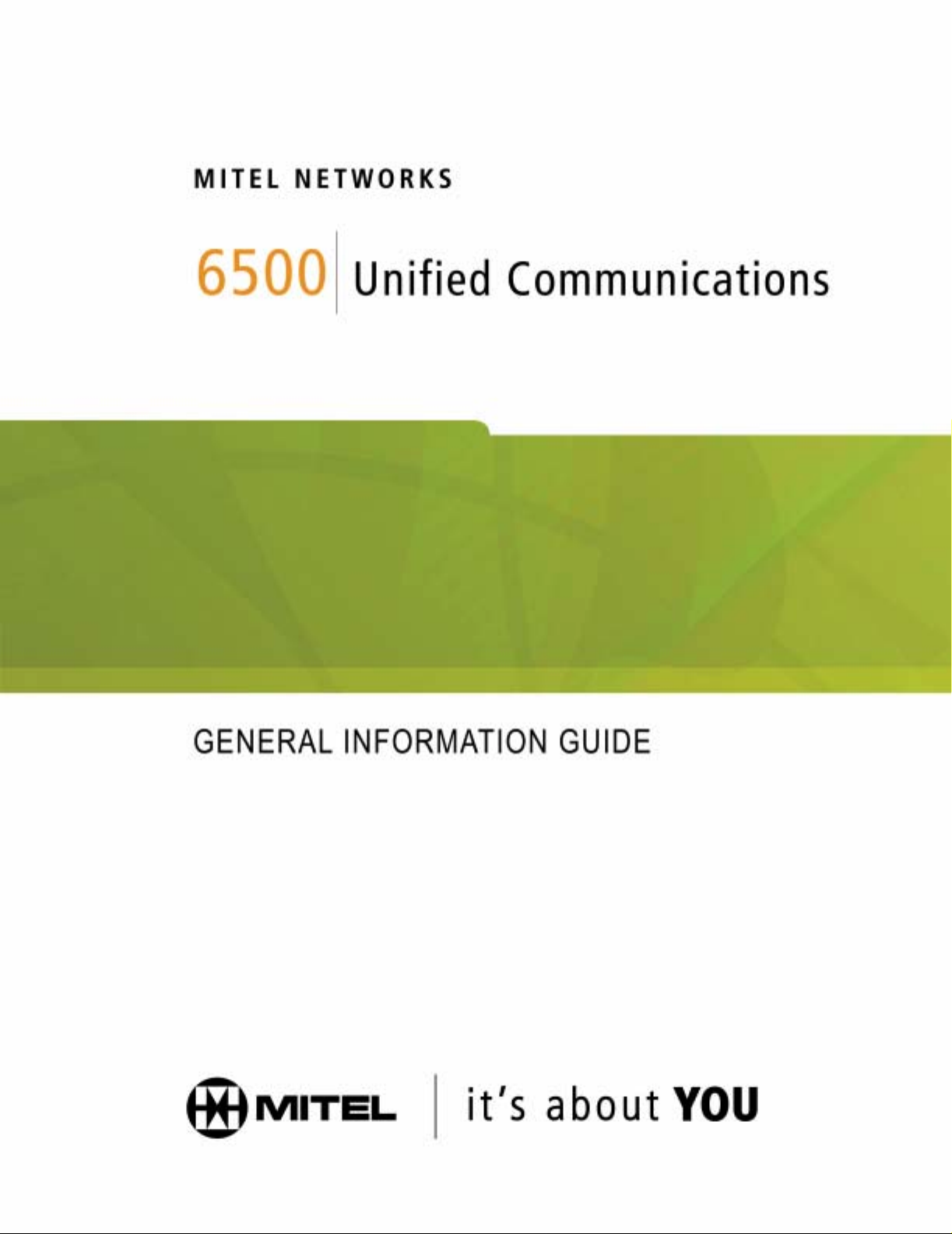
Page 2

NOTICE
The information contained in this document is believe d to be accurate in all respects bu t is not
®
warranted by Mitel Networks Corporation (MITEL
). The information is subject to change
without notice and should not be construed in any way as a commitment by Mitel or any of it s
affiliates or subsidiaries. Mitel and its affiliates and subsidiaries assume no responsibility for
any errors or omissions in this document. Revisions of this document or new editions of it may
be issued to incorporate such changes.
No part of this document can be reproduced or transmitted in any form or by any means—
electronic or mechanical—for any purpose without written permission from Mitel Networks
Corporation.
MITEL, the Mitel logo, Mitel Networks, SX-200, SX-2000 and LIGHTWARE are trademarks of
Mitel Networks Corporation.
Microsoft and Windows are trademarks of Microsoft Corporation.
Natural MicroSystems and Alliance Generation are trademarks of Natural MicroSystems
Corporation.
VoiceBridge and VoiceBridge 2000 are registered trademarks of Intel Corporation.
Crystal Seagate Reports is a trademark of Seagate Incorporated.
Meridian is a trademark of Nortel Networks Limited.
Other product names mentioned in this document may be trademarks of their respective
companies and are hereby acknowledged.
Mitel Networks 6500 Unified Communications General Information Guide
Release 4.0
April 2003
®,™ Trademark of MITEL Networks Cor poration
©Copyright 2003 MITEL Networks Corporation
All rights reserved
Page 3
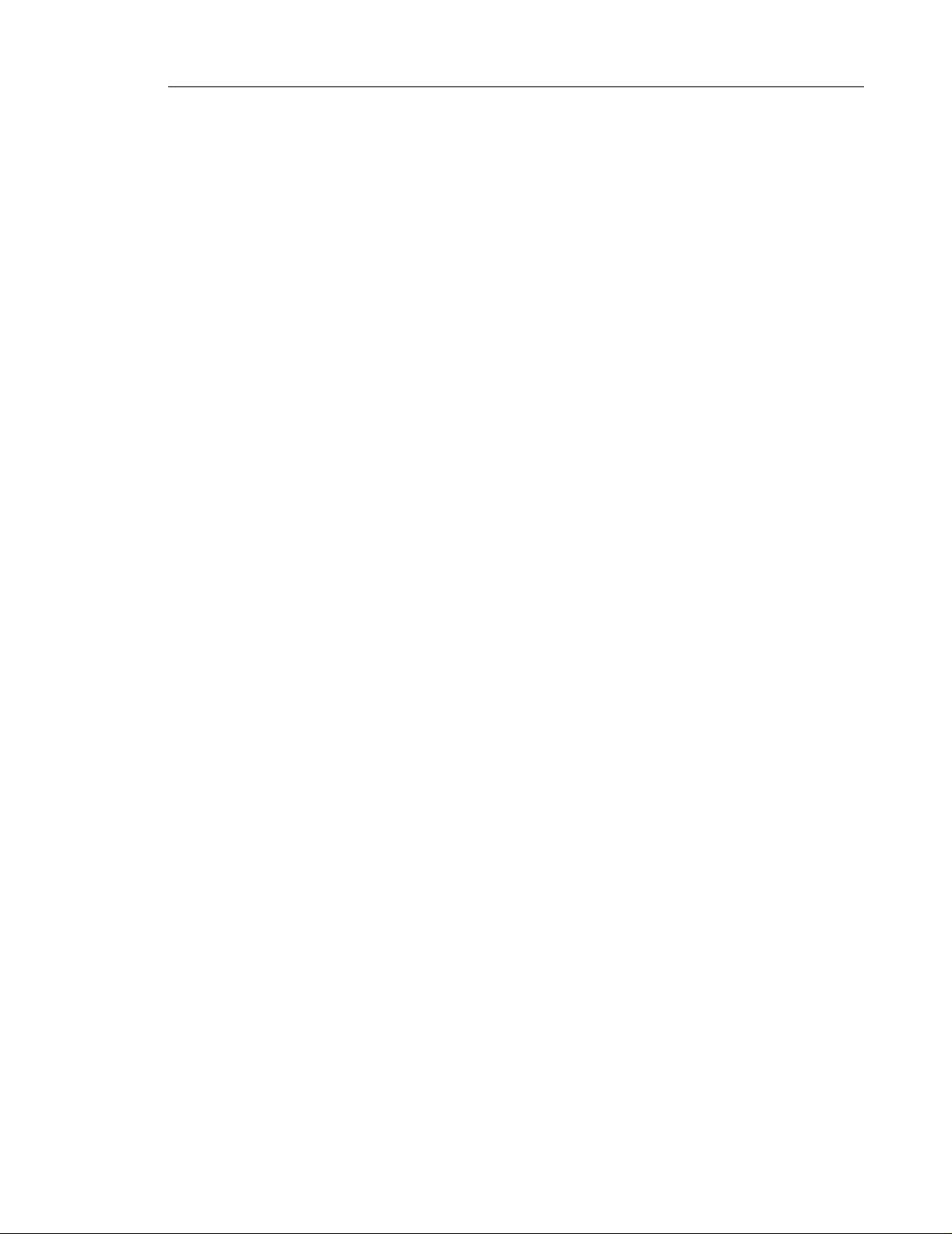
Table of Contents General Information Guide
Product Overview. . . . . . . . . . . . . . . . . . . . . . . . . . . . . . . . . . . . . . . . . . . . . . . . . . . . . . . . . . . . . 1
Mitel Networks™ 6500 Unified Communications . . . . . . . . . . . . . . . . . . . . . . . . . . . . . . . . . . 1
Advanced Speech Recognition . . . . . . . . . . . . . . . . . . . . . . . . . . . . . . . . . . . . . . . . . . . . 2
Supported Systems . . . . . . . . . . . . . . . . . . . . . . . . . . . . . . . . . . . . . . . . . . . . . . . . . . . . . 2
Mitel Networks 6500 Attendant . . . . . . . . . . . . . . . . . . . . . . . . . . . . . . . . . . . . . . . . . . . . . . . 3
6500 Attendant Configuration . . . . . . . . . . . . . . . . . . . . . . . . . . . . . . . . . . . . . . . . . . . . . . 4
Required Components . . . . . . . . . . . . . . . . . . . . . . . . . . . . . . . . . . . . . . . . . . . . . . . . . . . 4
Optional Components . . . . . . . . . . . . . . . . . . . . . . . . . . . . . . . . . . . . . . . . . . . . . . . . . . . . 4
Mitel Networks 6500 Unified Messaging . . . . . . . . . . . . . . . . . . . . . . . . . . . . . . . . . . . . . . . . 5
Configuration . . . . . . . . . . . . . . . . . . . . . . . . . . . . . . . . . . . . . . . . . . . . . . . . . . . . . . . . . . 6
Required Components . . . . . . . . . . . . . . . . . . . . . . . . . . . . . . . . . . . . . . . . . . . . . . . . . . . 7
Optional Components . . . . . . . . . . . . . . . . . . . . . . . . . . . . . . . . . . . . . . . . . . . . . . . . . . . . 7
Language Support . . . . . . . . . . . . . . . . . . . . . . . . . . . . . . . . . . . . . . . . . . . . . . . . . . . . . . . . . 7
Application Examples . . . . . . . . . . . . . . . . . . . . . . . . . . . . . . . . . . . . . . . . . . . . . . . . . . . . . . 9
Attendant Features. . . . . . . . . . . . . . . . . . . . . . . . . . . . . . . . . . . . . . . . . . . . . . . . . . . . . . . . . . . 11
Standard Features . . . . . . . . . . . . . . . . . . . . . . . . . . . . . . . . . . . . . . . . . . . . . . . . . . . . . . . . 11
Account Codes . . . . . . . . . . . . . . . . . . . . . . . . . . . . . . . . . . . . . . . . . . . . . . . . . . . . . . . . 11
Administration by Phone . . . . . . . . . . . . . . . . . . . . . . . . . . . . . . . . . . . . . . . . . . . . . . . . . 11
Text-to-Speech . . . . . . . . . . . . . . . . . . . . . . . . . . . . . . . . . . . . . . . . . . . . . . . . . . . . . . . . 11
Always Escape to Operator . . . . . . . . . . . . . . . . . . . . . . . . . . . . . . . . . . . . . . . . . . . . . . 11
Backup and Restore . . . . . . . . . . . . . . . . . . . . . . . . . . . . . . . . . . . . . . . . . . . . . . . . . . . . 11
Barge-in . . . . . . . . . . . . . . . . . . . . . . . . . . . . . . . . . . . . . . . . . . . . . . . . . . . . . . . . . . . . . 11
Call by Department . . . . . . . . . . . . . . . . . . . . . . . . . . . . . . . . . . . . . . . . . . . . . . . . . . . . . 12
Call by Dialing . . . . . . . . . . . . . . . . . . . . . . . . . . . . . . . . . . . . . . . . . . . . . . . . . . . . . . . . . 12
Call by Extension . . . . . . . . . . . . . . . . . . . . . . . . . . . . . . . . . . . . . . . . . . . . . . . . . . . . . . 12
Call by Name . . . . . . . . . . . . . . . . . . . . . . . . . . . . . . . . . . . . . . . . . . . . . . . . . . . . . . . . . 12
Call Restrictions . . . . . . . . . . . . . . . . . . . . . . . . . . . . . . . . . . . . . . . . . . . . . . . . . . . . . . . 12
Cancel Call . . . . . . . . . . . . . . . . . . . . . . . . . . . . . . . . . . . . . . . . . . . . . . . . . . . . . . . . . . . 12
Confirmation . . . . . . . . . . . . . . . . . . . . . . . . . . . . . . . . . . . . . . . . . . . . . . . . . . . . . . . . . . 12
Company Directory . . . . . . . . . . . . . . . . . . . . . . . . . . . . . . . . . . . . . . . . . . . . . . . . . . . . . 13
Custom Greetings and Prompts . . . . . . . . . . . . . . . . . . . . . . . . . . . . . . . . . . . . . . . . . . . 13
Custom Dictionary . . . . . . . . . . . . . . . . . . . . . . . . . . . . . . . . . . . . . . . . . . . . . . . . . . . . . 13
Custom Pronunciations . . . . . . . . . . . . . . . . . . . . . . . . . . . . . . . . . . . . . . . . . . . . . . . . . 13
Demo Mode . . . . . . . . . . . . . . . . . . . . . . . . . . . . . . . . . . . . . . . . . . . . . . . . . . . . . . . . . . 14
Department Query . . . . . . . . . . . . . . . . . . . . . . . . . . . . . . . . . . . . . . . . . . . . . . . . . . . . . 14
Directory Import Tool . . . . . . . . . . . . . . . . . . . . . . . . . . . . . . . . . . . . . . . . . . . . . . . . . . . 14
Directory Queries . . . . . . . . . . . . . . . . . . . . . . . . . . . . . . . . . . . . . . . . . . . . . . . . . . . . . . 14
Directory Update (Online) . . . . . . . . . . . . . . . . . . . . . . . . . . . . . . . . . . . . . . . . . . . . . . . . 14
Disambiguation . . . . . . . . . . . . . . . . . . . . . . . . . . . . . . . . . . . . . . . . . . . . . . . . . . . . . . . . 14
Emergency Mode . . . . . . . . . . . . . . . . . . . . . . . . . . . . . . . . . . . . . . . . . . . . . . . . . . . . . . 15
Error Handling . . . . . . . . . . . . . . . . . . . . . . . . . . . . . . . . . . . . . . . . . . . . . . . . . . . . . . . . 15
Expert Mode . . . . . . . . . . . . . . . . . . . . . . . . . . . . . . . . . . . . . . . . . . . . . . . . . . . . . . . . . . 15
External Calls to 6500 Users . . . . . . . . . . . . . . . . . . . . . . . . . . . . . . . . . . . . . . . . . . . . . 15
Help (Voice-based) . . . . . . . . . . . . . . . . . . . . . . . . . . . . . . . . . . . . . . . . . . . . . . . . . . . . . 15
Help Always On . . . . . . . . . . . . . . . . . . . . . . . . . . . . . . . . . . . . . . . . . . . . . . . . . . . . . . . 16
iii
Page 4

General Information Guide Table of Contents
Historical Reporting . . . . . . . . . . . . . . . . . . . . . . . . . . . . . . . . . . . . . . . . . . . . . . . . . . . . 16
Holiday Schedule . . . . . . . . . . . . . . . . . . . . . . . . . . . . . . . . . . . . . . . . . . . . . . . . . . . . . . 16
IP Integration . . . . . . . . . . . . . . . . . . . . . . . . . . . . . . . . . . . . . . . . . . . . . . . . . . . . . . . . . 16
LDAP Database . . . . . . . . . . . . . . . . . . . . . . . . . . . . . . . . . . . . . . . . . . . . . . . . . . . . . . . 16
Login Security . . . . . . . . . . . . . . . . . . . . . . . . . . . . . . . . . . . . . . . . . . . . . . . . . . . . . . . . . 16
Management Integration for IP Systems . . . . . . . . . . . . . . . . . . . . . . . . . . . . . . . . . . . . 18
Multi-level Menus . . . . . . . . . . . . . . . . . . . . . . . . . . . . . . . . . . . . . . . . . . . . . . . . . . . . . . 18
Multiple Numbers per Name . . . . . . . . . . . . . . . . . . . . . . . . . . . . . . . . . . . . . . . . . . . . . . 18
Nicknames . . . . . . . . . . . . . . . . . . . . . . . . . . . . . . . . . . . . . . . . . . . . . . . . . . . . . . . . . . . 19
Non-Registered Phone Access . . . . . . . . . . . . . . . . . . . . . . . . . . . . . . . . . . . . . . . . . . . . 19
Operator Available Prompt . . . . . . . . . . . . . . . . . . . . . . . . . . . . . . . . . . . . . . . . . . . . . . . 19
Operator Prompt—Selectable . . . . . . . . . . . . . . . . . . . . . . . . . . . . . . . . . . . . . . . . . . . . . 19
Outbound Calls . . . . . . . . . . . . . . . . . . . . . . . . . . . . . . . . . . . . . . . . . . . . . . . . . . . . . . . . 20
Personal Directory . . . . . . . . . . . . . . . . . . . . . . . . . . . . . . . . . . . . . . . . . . . . . . . . . . . . . 20
Personal Greetings . . . . . . . . . . . . . . . . . . . . . . . . . . . . . . . . . . . . . . . . . . . . . . . . . . . . . 20
Personal Name Recording . . . . . . . . . . . . . . . . . . . . . . . . . . . . . . . . . . . . . . . . . . . . . . . 20
Personal Options . . . . . . . . . . . . . . . . . . . . . . . . . . . . . . . . . . . . . . . . . . . . . . . . . . . . . . 20
Privacy . . . . . . . . . . . . . . . . . . . . . . . . . . . . . . . . . . . . . . . . . . . . . . . . . . . . . . . . . . . . . . 21
Pronounce Tool . . . . . . . . . . . . . . . . . . . . . . . . . . . . . . . . . . . . . . . . . . . . . . . . . . . . . . . 21
Real-time Monitoring . . . . . . . . . . . . . . . . . . . . . . . . . . . . . . . . . . . . . . . . . . . . . . . . . . . . 21
Registered Users . . . . . . . . . . . . . . . . . . . . . . . . . . . . . . . . . . . . . . . . . . . . . . . . . . . . . . 21
Schedule Management . . . . . . . . . . . . . . . . . . . . . . . . . . . . . . . . . . . . . . . . . . . . . . . . . . 21
Self-management . . . . . . . . . . . . . . . . . . . . . . . . . . . . . . . . . . . . . . . . . . . . . . . . . . . . . . 21
Speech Filtering . . . . . . . . . . . . . . . . . . . . . . . . . . . . . . . . . . . . . . . . . . . . . . . . . . . . . . . 21
Speech Recognition . . . . . . . . . . . . . . . . . . . . . . . . . . . . . . . . . . . . . . . . . . . . . . . . . . . . 22
Standard Directory Interface . . . . . . . . . . . . . . . . . . . . . . . . . . . . . . . . . . . . . . . . . . . . . . 22
Text-to-Speech . . . . . . . . . . . . . . . . . . . . . . . . . . . . . . . . . . . . . . . . . . . . . . . . . . . . . . . . 22
Time of Day Schedules . . . . . . . . . . . . . . . . . . . . . . . . . . . . . . . . . . . . . . . . . . . . . . . . . . 22
Touchtone Access . . . . . . . . . . . . . . . . . . . . . . . . . . . . . . . . . . . . . . . . . . . . . . . . . . . . . 22
Transfer to Operator . . . . . . . . . . . . . . . . . . . . . . . . . . . . . . . . . . . . . . . . . . . . . . . . . . . . 22
Tutorial . . . . . . . . . . . . . . . . . . . . . . . . . . . . . . . . . . . . . . . . . . . . . . . . . . . . . . . . . . . . . . 23
User and Administrator Interfaces . . . . . . . . . . . . . . . . . . . . . . . . . . . . . . . . . . . . . . . . . 23
User Management—Web-based or from Active Directory . . . . . . . . . . . . . . . . . . . . . . . 23
Optional Features . . . . . . . . . . . . . . . . . . . . . . . . . . . . . . . . . . . . . . . . . . . . . . . . . . . . . . . . 23
Bilingual Support . . . . . . . . . . . . . . . . . . . . . . . . . . . . . . . . . . . . . . . . . . . . . . . . . . . . . . . 23
Enterprise Voice Portal . . . . . . . . . . . . . . . . . . . . . . . . . . . . . . . . . . . . . . . . . . . . . . . . . . 24
Mobility ("Reach me" or "Forwarding") Option . . . . . . . . . . . . . . . . . . . . . . . . . . . . . . . . 25
Unified Messaging Features . . . . . . . . . . . . . . . . . . . . . . . . . . . . . . . . . . . . . . . . . . . . . . . . . . . 27
Standard Features . . . . . . . . . . . . . . . . . . . . . . . . . . . . . . . . . . . . . . . . . . . . . . . . . . . . . . . . 27
Basic Touchtone Command Support for Message Scanning . . . . . . . . . . . . . . . . . . . . . 27
Callback Sender . . . . . . . . . . . . . . . . . . . . . . . . . . . . . . . . . . . . . . . . . . . . . . . . . . . . . . . 27
Contact List Synchronization . . . . . . . . . . . . . . . . . . . . . . . . . . . . . . . . . . . . . . . . . . . . . 27
E-mail Access . . . . . . . . . . . . . . . . . . . . . . . . . . . . . . . . . . . . . . . . . . . . . . . . . . . . . . . . . 27
Exchange 2000 Server Integration . . . . . . . . . . . . . . . . . . . . . . . . . . . . . . . . . . . . . . . . . 28
Forward Messages . . . . . . . . . . . . . . . . . . . . . . . . . . . . . . . . . . . . . . . . . . . . . . . . . . . . . 28
iv
Page 5
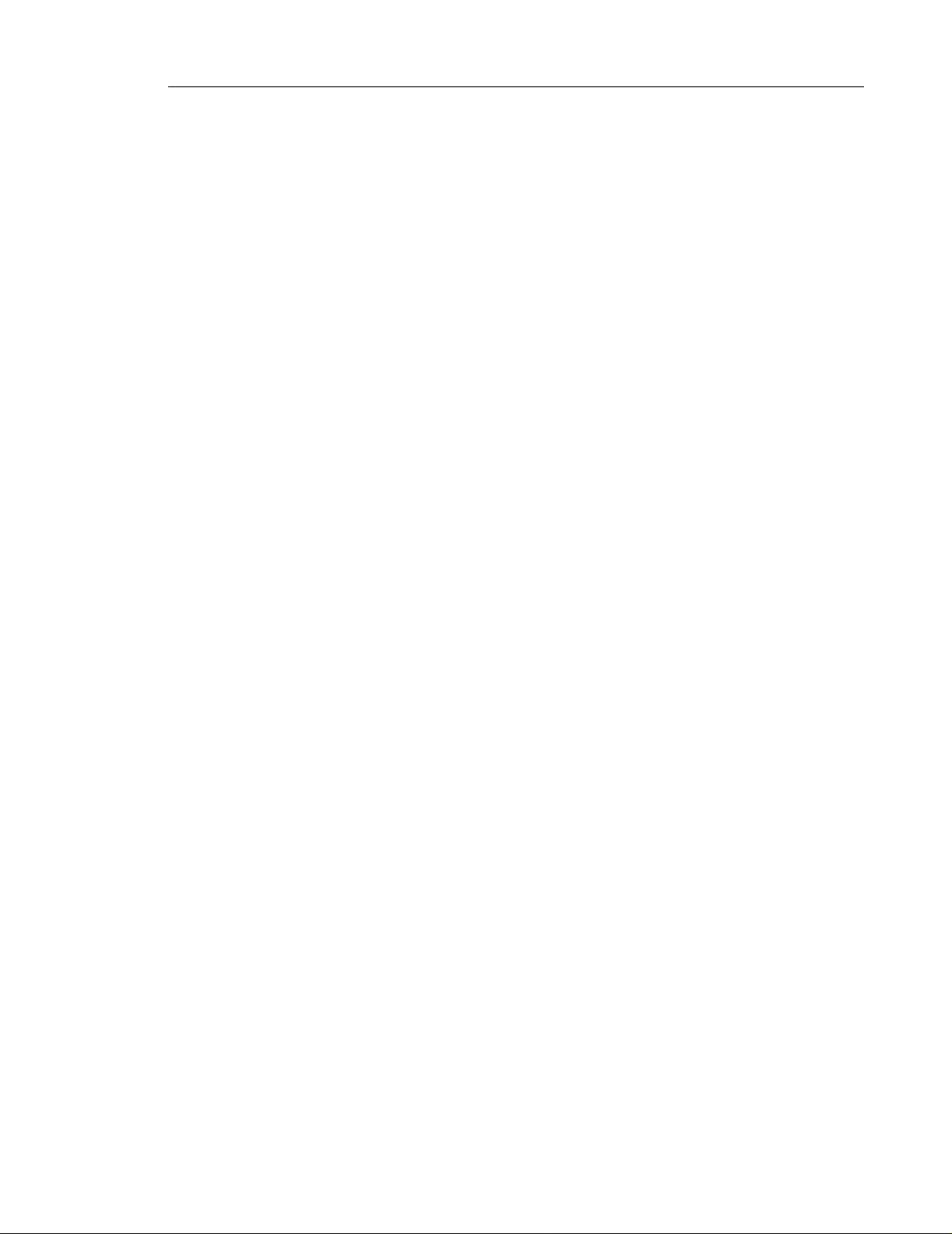
Table of Contents General Information Guide
Inbox Message Navigation . . . . . . . . . . . . . . . . . . . . . . . . . . . . . . . . . . . . . . . . . . . . . . . 28
Individual Personal Operator Transfer . . . . . . . . . . . . . . . . . . . . . . . . . . . . . . . . . . . . . . 28
Message Addressing by Name . . . . . . . . . . . . . . . . . . . . . . . . . . . . . . . . . . . . . . . . . . . . 28
Message Caching . . . . . . . . . . . . . . . . . . . . . . . . . . . . . . . . . . . . . . . . . . . . . . . . . . . . . . 28
Message Forwarding . . . . . . . . . . . . . . . . . . . . . . . . . . . . . . . . . . . . . . . . . . . . . . . . . . . 28
Message Priority . . . . . . . . . . . . . . . . . . . . . . . . . . . . . . . . . . . . . . . . . . . . . . . . . . . . . . . 28
Message Response . . . . . . . . . . . . . . . . . . . . . . . . . . . . . . . . . . . . . . . . . . . . . . . . . . . . 29
Message Review/Re-record . . . . . . . . . . . . . . . . . . . . . . . . . . . . . . . . . . . . . . . . . . . . . . 29
Message Waiting Indication . . . . . . . . . . . . . . . . . . . . . . . . . . . . . . . . . . . . . . . . . . . . . . 29
Multimedia Outlook Plug-in . . . . . . . . . . . . . . . . . . . . . . . . . . . . . . . . . . . . . . . . . . . . . . . 29
Notification Service . . . . . . . . . . . . . . . . . . . . . . . . . . . . . . . . . . . . . . . . . . . . . . . . . . . . . 29
Query, Sort, and Find . . . . . . . . . . . . . . . . . . . . . . . . . . . . . . . . . . . . . . . . . . . . . . . . . . . 29
Recipient List Management . . . . . . . . . . . . . . . . . . . . . . . . . . . . . . . . . . . . . . . . . . . . . . 30
Selectable Personal Contacts . . . . . . . . . . . . . . . . . . . . . . . . . . . . . . . . . . . . . . . . . . . . 30
Selectable Playback . . . . . . . . . . . . . . . . . . . . . . . . . . . . . . . . . . . . . . . . . . . . . . . . . . . . 30
Standard Voice-encoding . . . . . . . . . . . . . . . . . . . . . . . . . . . . . . . . . . . . . . . . . . . . . . . . 30
Summary Feature . . . . . . . . . . . . . . . . . . . . . . . . . . . . . . . . . . . . . . . . . . . . . . . . . . . . . . 30
Touchtone Command User Interface . . . . . . . . . . . . . . . . . . . . . . . . . . . . . . . . . . . . . . . 30
User-Configurable Messaging . . . . . . . . . . . . . . . . . . . . . . . . . . . . . . . . . . . . . . . . . . . . 30
Optional Features . . . . . . . . . . . . . . . . . . . . . . . . . . . . . . . . . . . . . . . . . . . . . . . . . . . . . . . . 31
Calendar and Task Management . . . . . . . . . . . . . . . . . . . . . . . . . . . . . . . . . . . . . . . . . . 31
Fax Integration . . . . . . . . . . . . . . . . . . . . . . . . . . . . . . . . . . . . . . . . . . . . . . . . . . . . . . . . 31
Voice Mail Networking . . . . . . . . . . . . . . . . . . . . . . . . . . . . . . . . . . . . . . . . . . . . . . . . . . 31
User Interface . . . . . . . . . . . . . . . . . . . . . . . . . . . . . . . . . . . . . . . . . . . . . . . . . . . . . . . . . . . . . . . 33
User Enrollment . . . . . . . . . . . . . . . . . . . . . . . . . . . . . . . . . . . . . . . . . . . . . . . . . . . . . . . . . . 33
Logging In . . . . . . . . . . . . . . . . . . . . . . . . . . . . . . . . . . . . . . . . . . . . . . . . . . . . . . . . . . . . . . 33
Automatic Login . . . . . . . . . . . . . . . . . . . . . . . . . . . . . . . . . . . . . . . . . . . . . . . . . . . . . . . 33
Manual Login . . . . . . . . . . . . . . . . . . . . . . . . . . . . . . . . . . . . . . . . . . . . . . . . . . . . . . . . . 34
Voice Interface . . . . . . . . . . . . . . . . . . . . . . . . . . . . . . . . . . . . . . . . . . . . . . . . . . . . . . . . . . . 34
Touchtone Interface . . . . . . . . . . . . . . . . . . . . . . . . . . . . . . . . . . . . . . . . . . . . . . . . . . . . . . . 35
6500 Attendant . . . . . . . . . . . . . . . . . . . . . . . . . . . . . . . . . . . . . . . . . . . . . . . . . . . . . . . . 35
6500 Unified Messaging . . . . . . . . . . . . . . . . . . . . . . . . . . . . . . . . . . . . . . . . . . . . . . . . . 35
Personal Web Page . . . . . . . . . . . . . . . . . . . . . . . . . . . . . . . . . . . . . . . . . . . . . . . . . . . . . . . 36
Personal Directory . . . . . . . . . . . . . . . . . . . . . . . . . . . . . . . . . . . . . . . . . . . . . . . . . . . . . . . . 37
Microsoft Outook Inbox . . . . . . . . . . . . . . . . . . . . . . . . . . . . . . . . . . . . . . . . . . . . . . . . . . . . 38
Microsoft Outlook Calendar and Tasks . . . . . . . . . . . . . . . . . . . . . . . . . . . . . . . . . . . . . . . . 39
Administrator Interface . . . . . . . . . . . . . . . . . . . . . . . . . . . . . . . . . . . . . . . . . . . . . . . . . . . . . . . 41
Admin Web Page . . . . . . . . . . . . . . . . . . . . . . . . . . . . . . . . . . . . . . . . . . . . . . . . . . . . . . . . . 41
Management Integration for IP Systems . . . . . . . . . . . . . . . . . . . . . . . . . . . . . . . . . . . . 42
Standard Directory Interface . . . . . . . . . . . . . . . . . . . . . . . . . . . . . . . . . . . . . . . . . . . . . . 42
Admin Tools . . . . . . . . . . . . . . . . . . . . . . . . . . . . . . . . . . . . . . . . . . . . . . . . . . . . . . . . . . . . . 42
Backup and Restore . . . . . . . . . . . . . . . . . . . . . . . . . . . . . . . . . . . . . . . . . . . . . . . . . . . . 43
Channel Monitor . . . . . . . . . . . . . . . . . . . . . . . . . . . . . . . . . . . . . . . . . . . . . . . . . . . . . . . 44
Language Selector . . . . . . . . . . . . . . . . . . . . . . . . . . . . . . . . . . . . . . . . . . . . . . . . . . . . . 45
License Manager (View or Configure Options and Dimensions) . . . . . . . . . . . . . . . . . . 46
v
Page 6
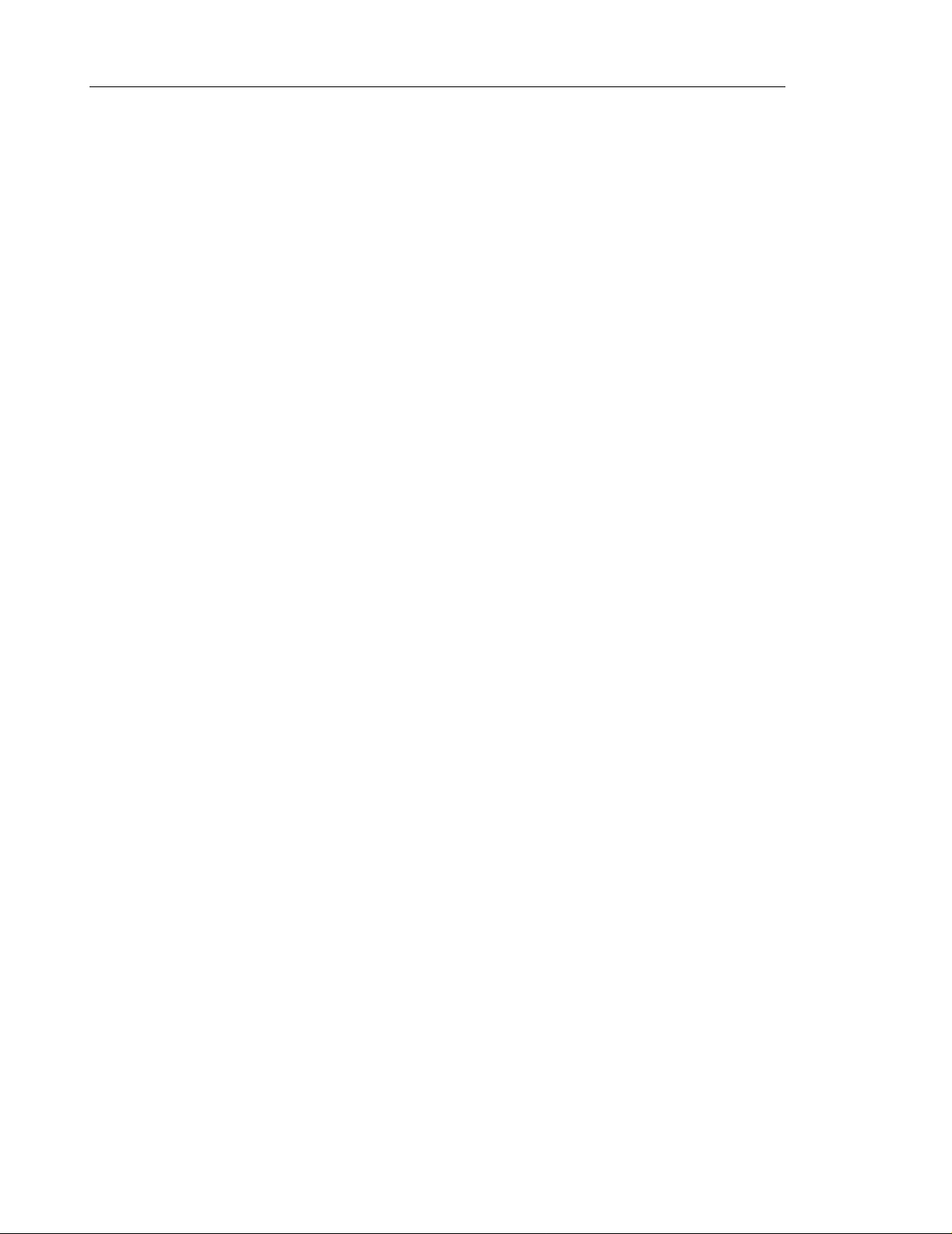
General Information Guide Table of Contents
Pronounce Tool . . . . . . . . . . . . . . . . . . . . . . . . . . . . . . . . . . . . . . . . . . . . . . . . . . . . . . . 47
Service Manager . . . . . . . . . . . . . . . . . . . . . . . . . . . . . . . . . . . . . . . . . . . . . . . . . . . . . . . 48
MWI Controller . . . . . . . . . . . . . . . . . . . . . . . . . . . . . . . . . . . . . . . . . . . . . . . . . . . . . . . . 49
Configuration Wizard . . . . . . . . . . . . . . . . . . . . . . . . . . . . . . . . . . . . . . . . . . . . . . . . . . . 50
Uninstall . . . . . . . . . . . . . . . . . . . . . . . . . . . . . . . . . . . . . . . . . . . . . . . . . . . . . . . . . . . . . 51
Directory Import . . . . . . . . . . . . . . . . . . . . . . . . . . . . . . . . . . . . . . . . . . . . . . . . . . . . . . . 52
Active Directory Users and Computers . . . . . . . . . . . . . . . . . . . . . . . . . . . . . . . . . . . . . . 53
3300 ICP System Administration Tool Integration . . . . . . . . . . . . . . . . . . . . . . . . . . . . . 54
6500 Voice Portal Software Development Kit . . . . . . . . . . . . . . . . . . . . . . . . . . . . . . . . . 54
Technical Information . . . . . . . . . . . . . . . . . . . . . . . . . . . . . . . . . . . . . . . . . . . . . . . . . . . . . . . . 55
Supported PBX Integrations . . . . . . . . . . . . . . . . . . . . . . . . . . . . . . . . . . . . . . . . . . . . . . . . 55
Digital Integration . . . . . . . . . . . . . . . . . . . . . . . . . . . . . . . . . . . . . . . . . . . . . . . . . . . . . . 55
IP Integration . . . . . . . . . . . . . . . . . . . . . . . . . . . . . . . . . . . . . . . . . . . . . . . . . . . . . . . . . 55
Minimum PBX Software Versions . . . . . . . . . . . . . . . . . . . . . . . . . . . . . . . . . . . . . . . . . . 55
PBX configurations . . . . . . . . . . . . . . . . . . . . . . . . . . . . . . . . . . . . . . . . . . . . . . . . . . . . . 56
6500 Server . . . . . . . . . . . . . . . . . . . . . . . . . . . . . . . . . . . . . . . . . . . . . . . . . . . . . . . . . . . . . 58
Circuit Cards . . . . . . . . . . . . . . . . . . . . . . . . . . . . . . . . . . . . . . . . . . . . . . . . . . . . . . . . . . . . 59
VTG VB-2000 Card (DNI Interface Card) . . . . . . . . . . . . . . . . . . . . . . . . . . . . . . . . . . . . 59
NMS AG-2000 (DSP Resource Card) . . . . . . . . . . . . . . . . . . . . . . . . . . . . . . . . . . . . . . 59
MVIP Conversion Card . . . . . . . . . . . . . . . . . . . . . . . . . . . . . . . . . . . . . . . . . . . . . . . . . . 60
MVIP Cable . . . . . . . . . . . . . . . . . . . . . . . . . . . . . . . . . . . . . . . . . . . . . . . . . . . . . . . . . . . 60
Network Requirements . . . . . . . . . . . . . . . . . . . . . . . . . . . . . . . . . . . . . . . . . . . . . . . . . . . . 60
Client PC Hardware and Software Requirements . . . . . . . . . . . . . . . . . . . . . . . . . . . . . . . . 60
Performance Standards and Capacities . . . . . . . . . . . . . . . . . . . . . . . . . . . . . . . . . . . . . . . 61
Performance Standards . . . . . . . . . . . . . . . . . . . . . . . . . . . . . . . . . . . . . . . . . . . . . . . . . 61
High Capacity Connectivity . . . . . . . . . . . . . . . . . . . . . . . . . . . . . . . . . . . . . . . . . . . . . . . 61
Voice Mail Networking Connectivity . . . . . . . . . . . . . . . . . . . . . . . . . . . . . . . . . . . . . . . . 61
Port and Memory Requirements . . . . . . . . . . . . . . . . . . . . . . . . . . . . . . . . . . . . . . . . . . . 61
Hardware Upgrade Requirements . . . . . . . . . . . . . . . . . . . . . . . . . . . . . . . . . . . . . . . . . 62
System Capacity Parameters . . . . . . . . . . . . . . . . . . . . . . . . . . . . . . . . . . . . . . . . . . . . . 62
Index
vi
Page 7
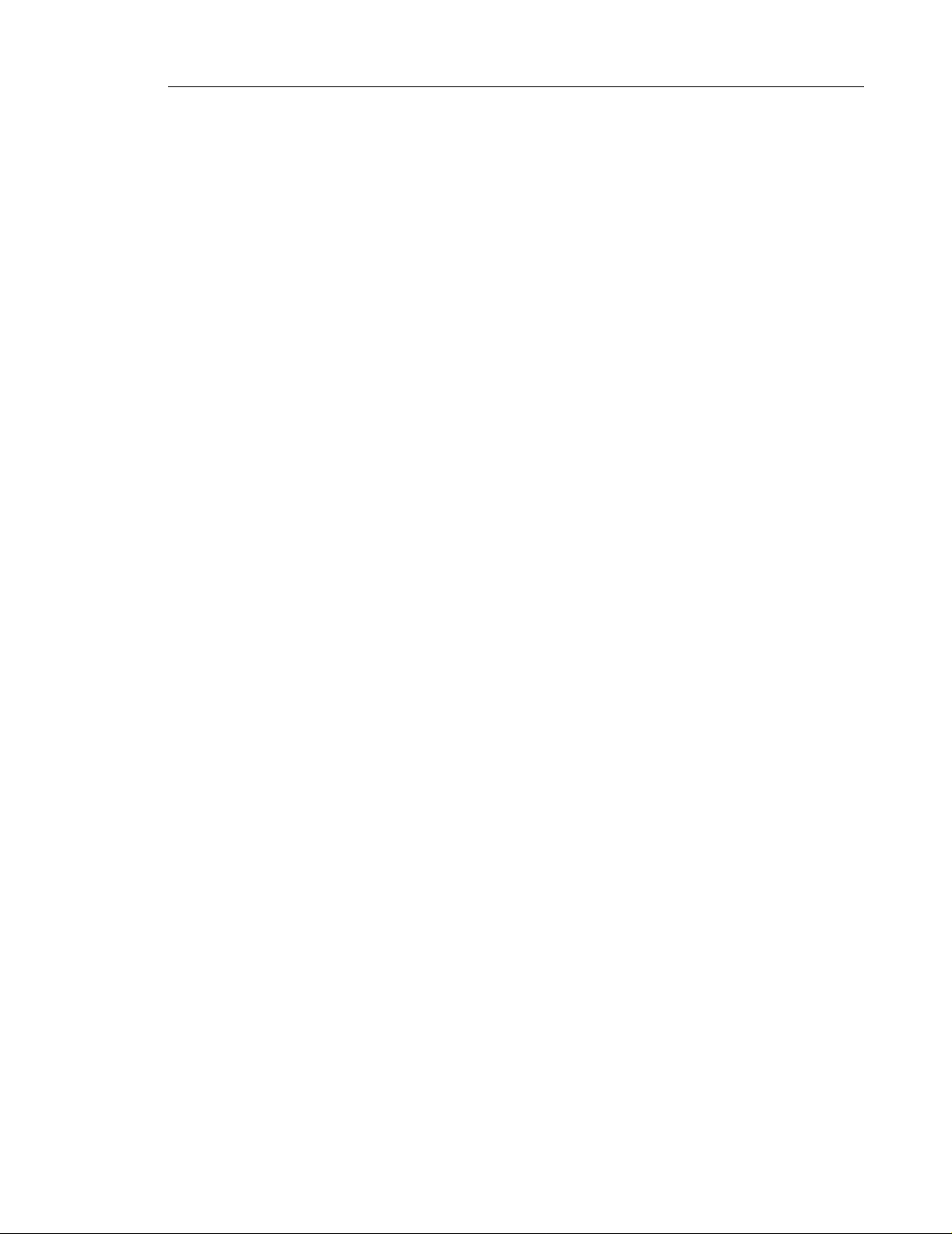
Product Overview General Information Guide
Product Overview
Mitel Networks 6500 Unified Communications
The Mitel Networks™ 6500 Unified Communications is an advanced new architecture that
brings powerful conversational speed recognition capabilities to a wide range of telephony
solutions, applications and standalong platforms. The 6500 Unified Communications is a
speaker independent, flexible vocabulary technology . This means that users don’t have to train
the system to understand their voice nor must they remember a fixed set of command s. The
core 6500 platform supprts speaker authentication for unsupressed security , barge in capability
to allow power users to quickly navigate through applications and digital integration with Calling
Line ID for superior integration with PBX and VOIP platforms.The 6500 offers a range of
enterprise applications including the 6500 Auto Attendant, 6500 Unified Messaging and 6500
Voice Portal options.
The 6500 UC Server can support up to 30 ports of simult aneous speech, corporate directorie s
containing up to 10,000 names and personal directories cont aining up to 500 names. The 65 00
UC Server integrates to a range of PBX and VOIP platforms including Mitel Networks SX200,
SX2000, 3300 ICp and the Nortel 2616.
The 6500 Unified Communications system consists of the following product s:
• The Mitel Networks 6500 Attendant is an automated attendant that allows users to place
calls to people quickly and efficiently by speaking their names. In addition to placing calls
by name, users can say a department name or telephone number or query the system for
the phone numbers of people or departments. An online tutorial introduces users to the
system features, and voiced-based help is available to answer questions.
• The 6500 Unified Messaging option is a softwar e application that ca n be enabled on the
Mitel Networks 6500 Attendant. It combines the advantages of sp eech recognition, voice
mail, and e-mail to provide a powerful communications solution. It allows users to manage
their e-mails, voice mails, and faxes directly from their Microsoft® Outlook accounts, using
voice commands. In addition, users can query, sort, and search their Microsoft Outlook
Inbox by phone.
• The 6500 Voice Portal enables customers to provide speech recognition access to
enterprise databases, intranets, Web sites and business systems. The 6500 V oice Port al
option is a powerful Voice XML- based toolkit that can be used to develop vertical market
and business specific applications targeted at simplifying business process, reducing
operating expenses and improving customer service. In addition, th e 6500 Voice Port als
allows customers to speech enable voice response systems which are far faster, simpler
and pleasant to use for callers as opposed to traditional touch-tone based IVRs.
1
Page 8
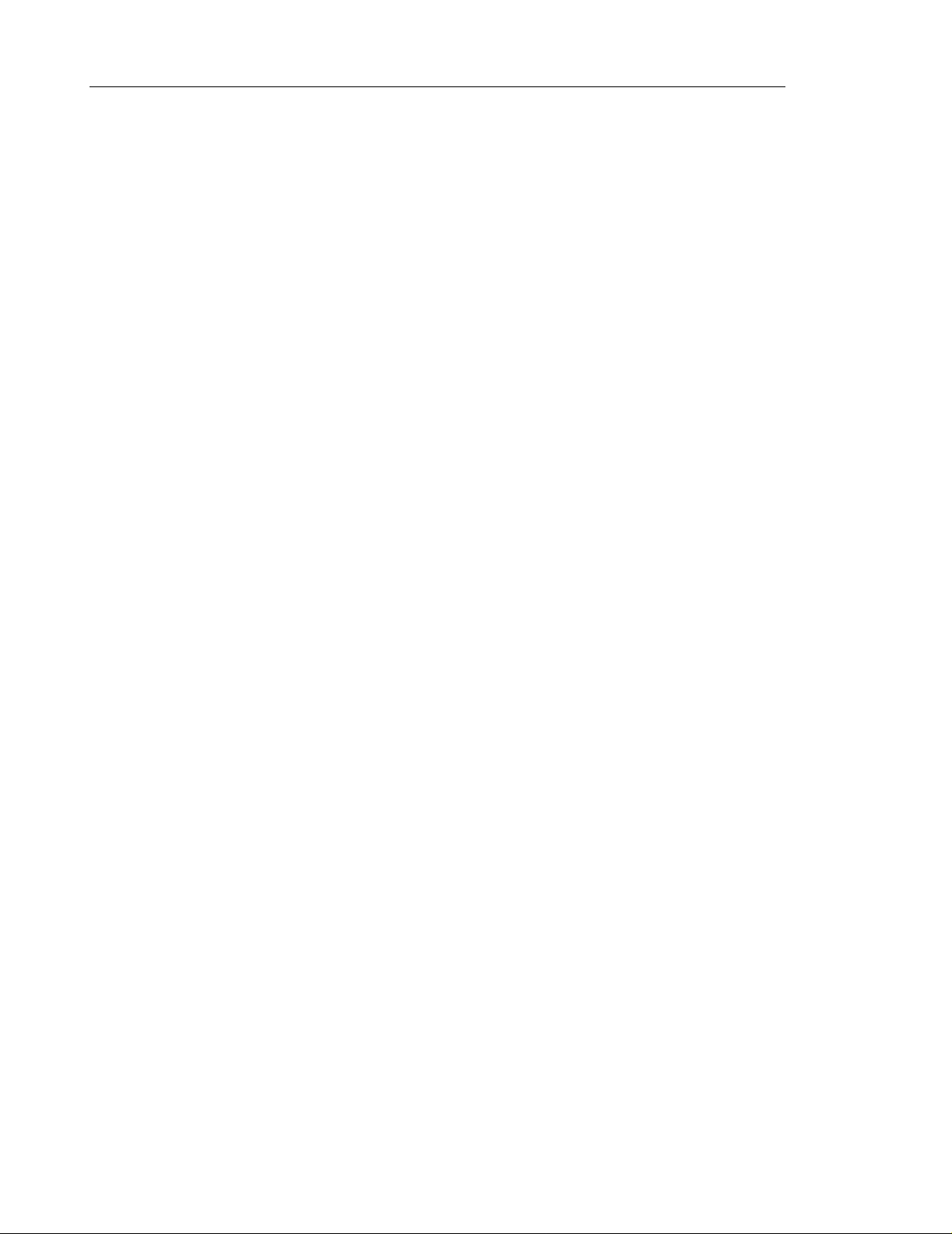
General Information Guide Product Overview
Advanced Speech Recognition
The 6500 Unified Communications system uses advanced speech-recognition tech nology that
• Recognizes and complies with commands that are spoken in sentences. For example,
"Call Bob on his cell phone."
• Accepts voice commands at any time, even while prompts are being played
• Converts text to speech using Text-to-Speech (TTS) technology
• Supports users in English or French (Bilingual option required)
• Supports a large, dynamic vocabulary
• Allows the administrator to program the system to recognize variant pronunciations of
names in the Company Directory
• Supports a variety of telephone systems such as mobile phones and IP phones
• Provides a secure system environment and prevents toll fraud, using voice verification
• Encourages handsfree use, increasing efficiency as well as safety in certain environments
• Frees users from having to remember phone numbers
• Allows users to access desktop applications with voice commands
• Provides service 24 hours a day
• Personalizes business communications—recognizes names as well as numbers and
voices as well as digits
Supported Systems
The 6500 Unified Communications system works with
• Digital telephone systems: The 6500 Unified Communications system runs on a
PC-based platform and connects through a digital line to the phone system. This
configuration provides fast call setup and tear-down, reliable speech recognition, and
calling line identification (CLID).
• Voice-over-IP systems: The 6500 Unified Communications system connects with the
Mitel Networks 3300 Integrated Communications Platform (3300 ICP) through the Local
Area Network. For high capacity systems, Q.SIG integration is supported. The 6500 Unified
Communications user and administration applications are integrated into the user and
administration applications on the 3300 ICP. This configuration also provides reliable
speech recognition and calling line identification (CLID).
• Voice mail systems: The 6500 Unified Communications supports Voice Profile for
Internet Messaging (VPIM) to work with both the Mitel Networks NuPoint Mess enger™
and the 3300 ICP embedded voice mail system.
2
Page 9
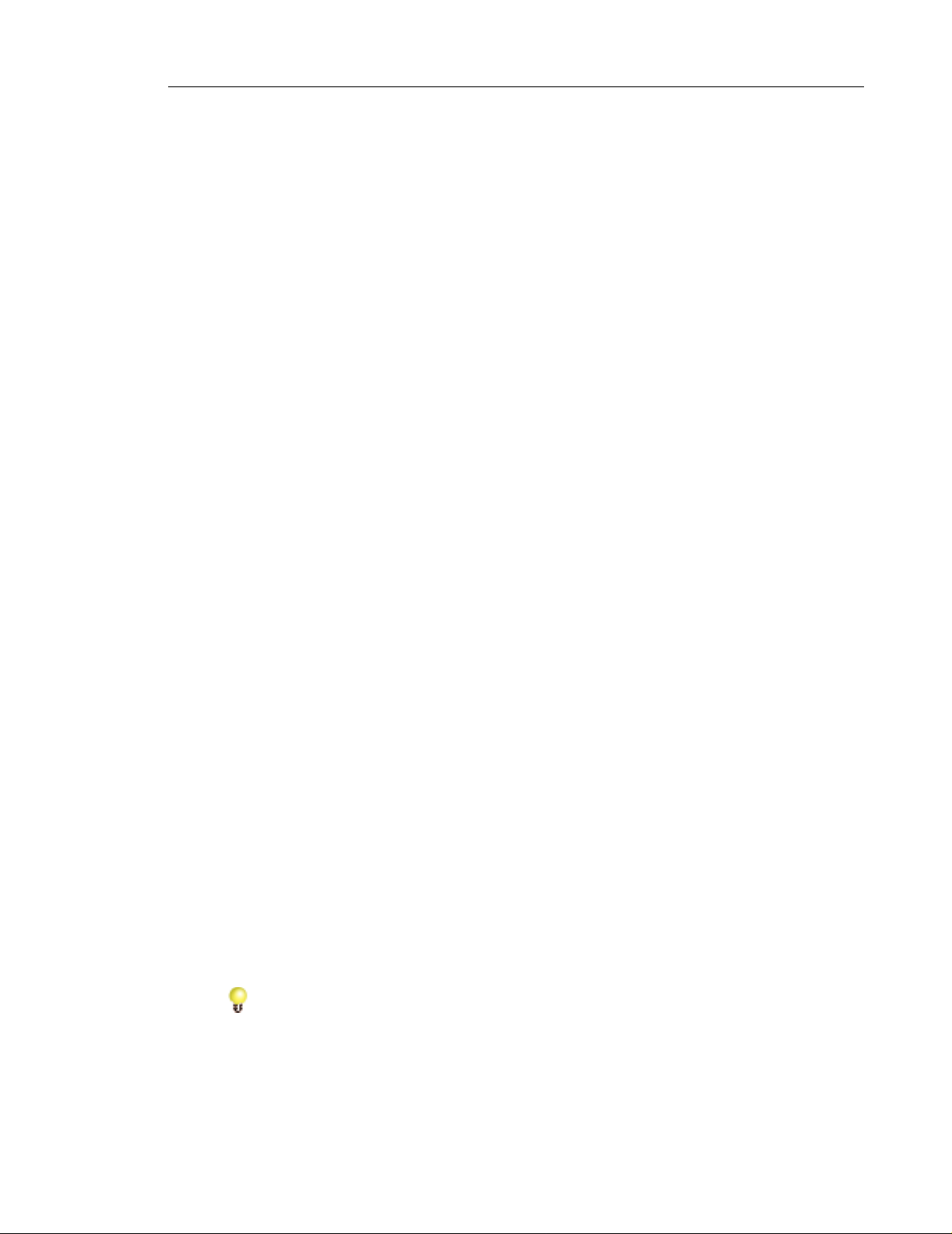
Product Overview General Information Guide
Mitel Networks 6500 Attendant
The 6500 Attendant uses speech recognition to route incoming calls to people or depar tments
within a company . Typically, callers st ate the name of the person or departme nt that they want
to speak with, and the system routes the call to the requested party.
The 6500 Attendant consists of four main applications:
• Auto attendant—answers incoming calls and routes them to the appropriate person or
department, in response to voice commands. Each directory name can be associated with
multiple numbers.
• Personal dialer—allows registered users to create a personal dialing list through a
Web-based application. Users with the appropriate system privileges can call from an
external number and use the 6500 Atte nd a nt feat ur es .
• Mobility application—allows registered users to redirect calls to any phone number.
Users can also set up a schedule for forwarding their calls, using their W eb-based interface
or any phone.
• T oll management solution—authenticates users through speaker verification or by the
calling line ID. Multiple levels of security can be set for each system user. Each security
level can be configured according to the system dial plan, allowing the system to regulate
access to long-distance resources.
The 6500 Attendant allows users to
• Place a call to any number in the Company Directory by stating a name, department, or
extension number or by dialing numbers on the keypad. Multi-level menus can help direct
calls easily and efficiently.
• Activate features such as Expert Mode, Barge-in, and Help, using voice commands.
• Program a directory list of their frequently called numbers and then use voice commands
to place calls to those numbers (Personal Directory).
• Call into the system from their home phone or cellular phone and use voice commands
to place calls to external numbers that are programmed in their Personal Directory.
• Forward incoming calls to another number. The Mobility feature (optional) forwards calls
from the user’s office number to another pro grammed numb er (cell, p ager, fax, home, or
other temporary number) for an indefinite or a scheduled period of time.
• Listen and interact with VoiceXML scripts. The Enterprise Voice Portal feature (optional)
allows users to interact with speech-enabled Web sites and databases to access
information on the Internet, corporate intranet, or any internal network, using voice
commands.
Tip: For complete descriptio ns of the 6500 Attendant features, see “Attendant Features”
(p. 11). Also see the 6500 Attendant User Guide for more information.
3
Page 10
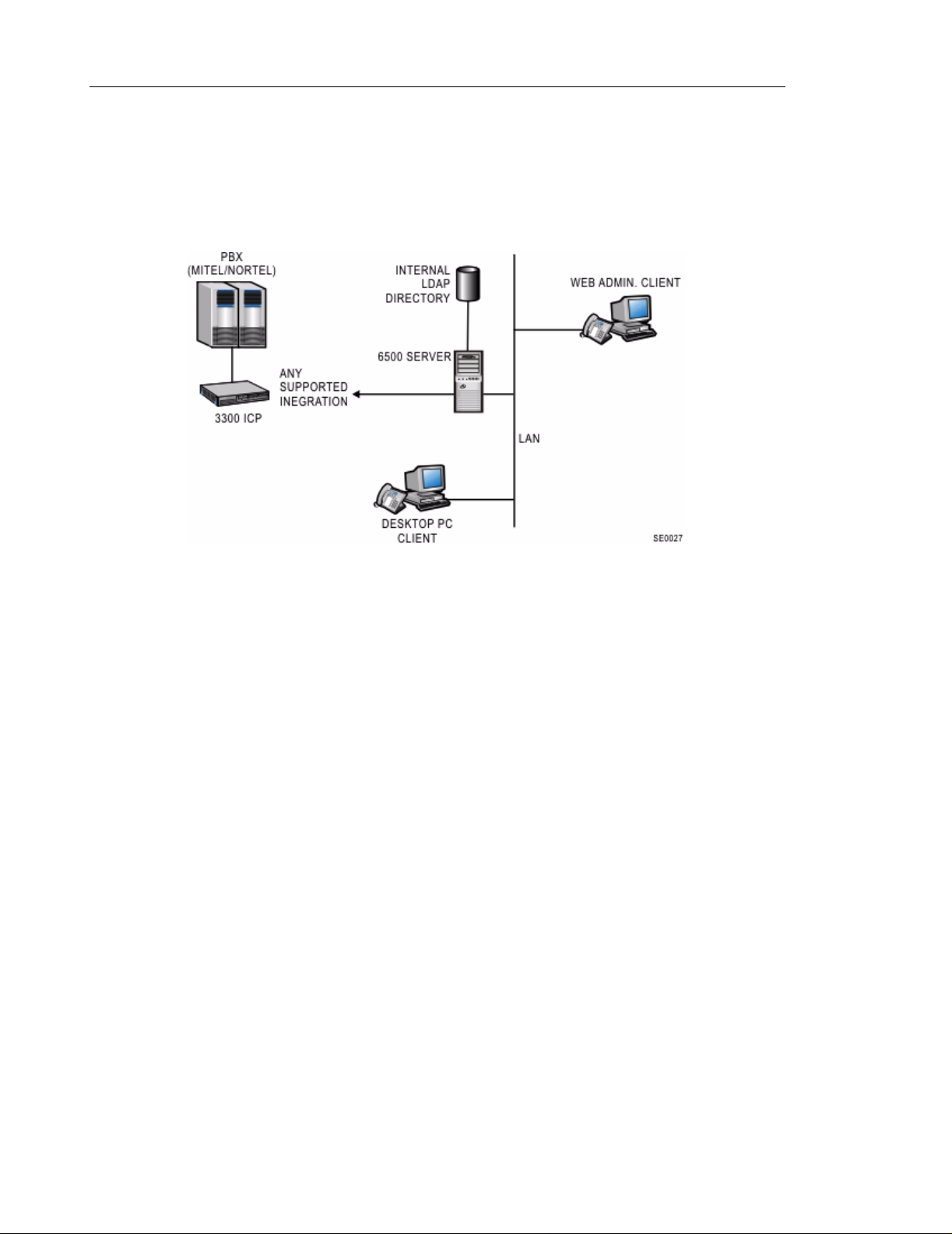
General Information Guide Product Overview
6500 Attendant Configuration
The 6500 Attendant is a Windows NT-based turnkey system that works with Mitel Networks
SX-200
®
PBXs, SX-2000® PBXs, 3300 ICP systems, and Nortel Networks PBXs.
Figure 1 6500 Attendant Configuration
Required Components
The 6500 Attendant system provides the following software and functionality:
• 6500 server software (includes five Personal Directory names)
• Auto attendant
• Speech ports
• Multi-level menus
• Company Directory
Optional Components
The following software licenses and options are available for the 6500 Attendant system:
• Mobility
• Additional Personal Directory names
• Enterprise Voice Portal
• Bilingual (English/French or English/Latin American Spanish)
• TTS ports for the voice portal application or multi-level menus
4
Page 11
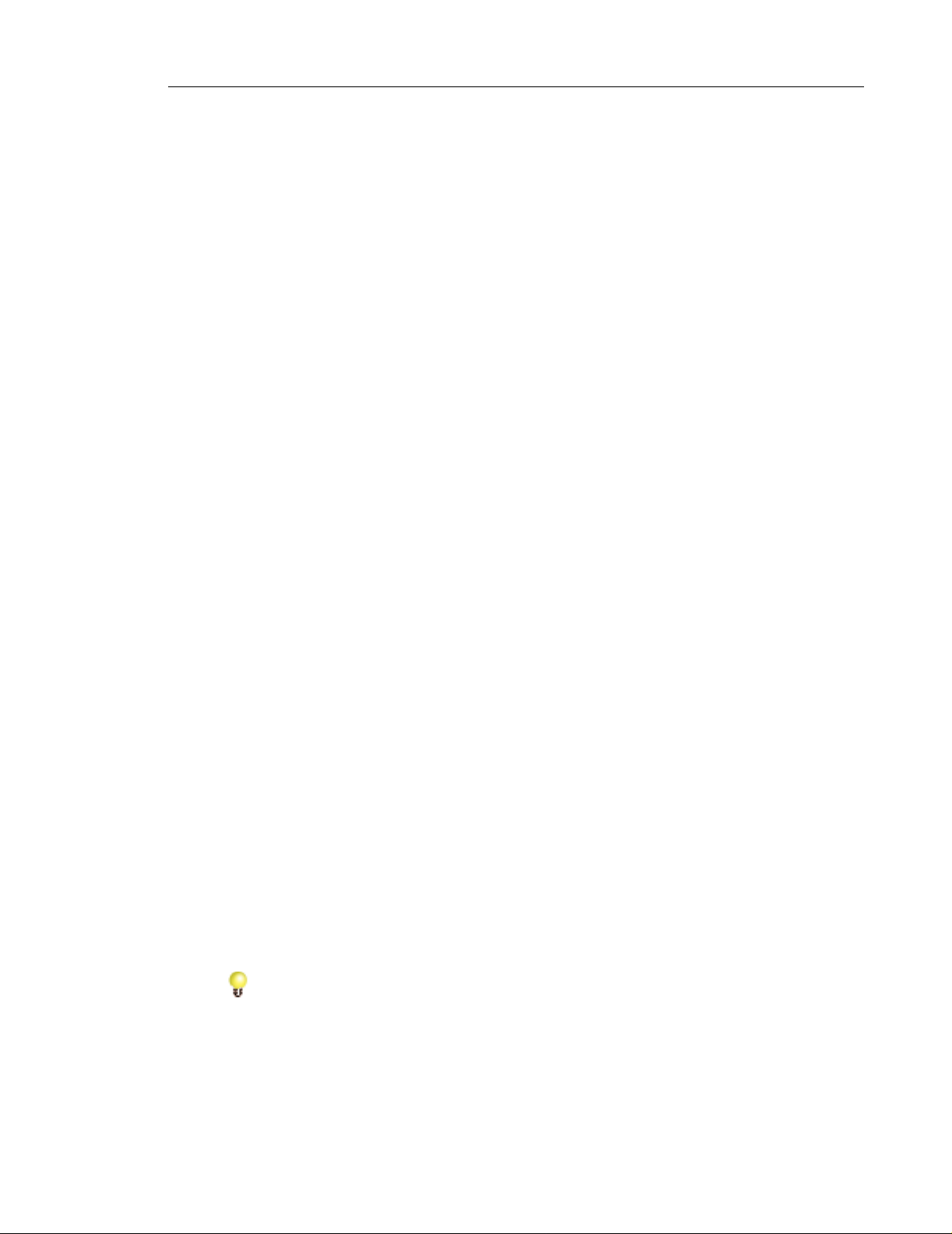
Product Overview General Information Guide
Mitel Networks 6500 Unified Messaging
The Mitel Networks 6500 Unified Messaging option provides unified messaging features in
addition to the 6500 Attendant functionality . Unified messaging stores e-mai ls, voice mails, and
faxes in one location and allows users to access and manage these messages a nywhere, from
a phone or desktop. If the required sof tware options are enabled, user s can also manage their
appointments, meetings, and tasks, using speech commands.
6500 Unified Messaging allows users to
• Access all message types in one inbox (Microsoft Outlook or Outlook Web Access). The
voice mail, e-mail, and fax messages are stored in the Exchange 2000 Server.
• Use the phone to listen to e-mails. The 6500 Unified Messaging soft ware is synchronized
with the user’s contact list in Microsoft Outlook and uses Text-to-Speech (TTS) to play
e-mail messages over the phone. Users can reply to an e-mail with a voice message that
is sent as an e-mail attachment, or they can instruct the 6500 Attendant to call the sender .
Note that the sender’s e-mail address and phone number must be listed in the user’s
Personal Directory or in the Company Directory.
• Use the phone to check for messages from particular senders. Users can reply to the
messages or forward them to a name that is listed in the Personal Directory or in the
Company Directory.
• Use the phone to check for urgent messages.
• Enable notification to a pager or e-mail enabled cellular ph on e for ur ge nt me ssa ge s.
• Dial commands on the telephone dialpad to access and manage messages.
• Set messaging preferences and notification settings from a Web-based Personal
Directory.
• Manage voice and text messages in Microsoft Outlook.
• Reply to messages in Microsoft Outlook by creating and sending voice messages (requires
6500 Multimedia Outlook Plug-in).
• Use the telephone to manage appointments, meeting requests, or tasks in Microsoft
Outlook. The 6500 Calendar and Task Management option provides users with phone
access to their Calendar and Task Management lists in Microsoft Outlook, allowing them
to book appointments and e-mail meeting requests and tasks.
• Use the phone to forward a fax or e-mail to another fax number . The 65 00 Fax Integration
option allows phone users to identify faxes in their inbox and fo rward thei r faxes to ot her
fax machines.
Tip: For a complete list of 6500 Unified Messaging features, see “Unified Messaging
Features” (p. 27). Also, see the 6500 Unified Communications User Guide for more
information.
5
Page 12
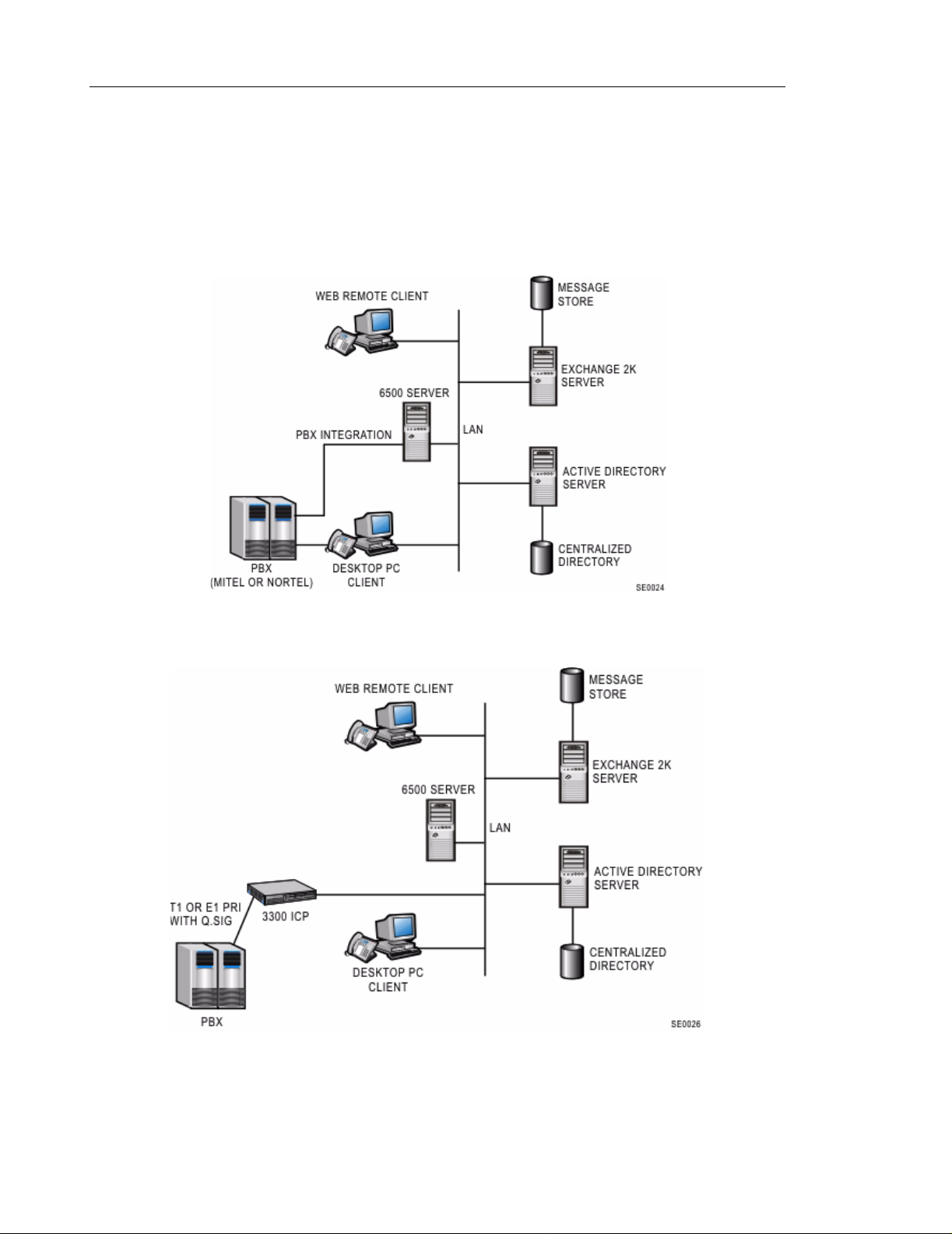
General Information Guide Product Overview
Configuration
The 6500 Unified Messaging option requires the 6 500 ser ver, an Exchange 2000 server, and
an Active Directory server within a Windows 2000 Domain. The 6500 Unified Messaging op tion
can be used with Mitel Networks SX-200 PBXs, SX-2000 PBXs, 3300 ICP systems, and Nortel
Networks PBXs.
Figure 2 6500 Unified Messaging Digital Configuration
Figure 3 6500 Unified Messaging IP Configuration
6
Page 13
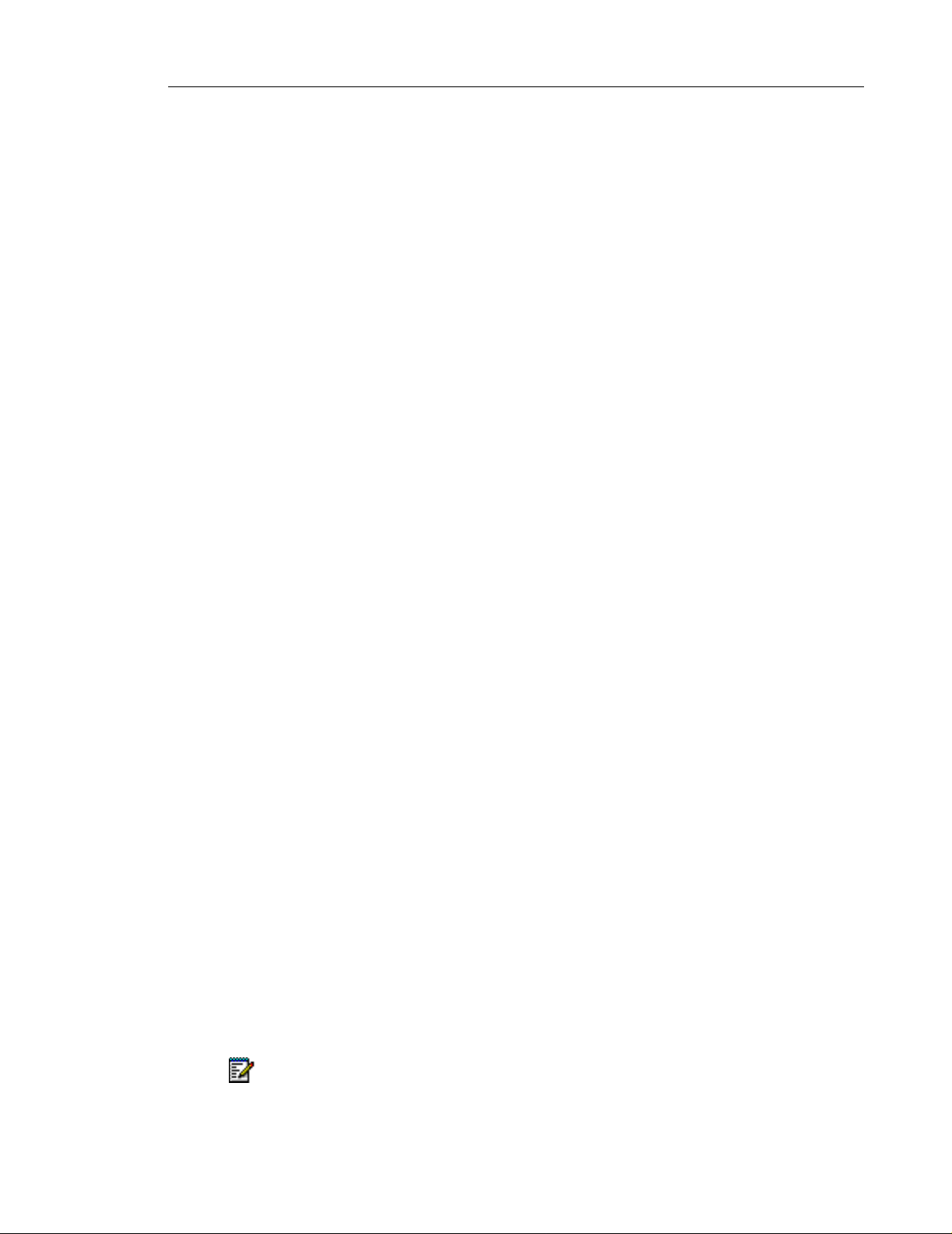
Product Overview General Information Guide
Required Components
6500 Unified Messaging system provides the following software and functionality:
• 6500 Server software (includes five Personal Directory names)
• 6500 Unified Messaging Server License
• Speech Ports
• TTS (Text-to-Speech) Ports
• Company Directory
• Multi-level menus
• Unified Messaging User Licenses
Optional Components
The following licenses and options are available for 6500 Unified Messaging:
• Mobility
• Additional Personal Directory names
• Calendar and Task Management
• Third-Party Fax Integration (RightFax or Facsys)
• Enterprise Voice Portal
• Bilingual Option (English/French)
• Voice Mail Networking (VPIM support with Mitel Networks NuPoint Messenger)
Language Support
6500 Attendant
6500 Attendant prompts are available in NA and UK English, French, and Spanish.
Bilingual systems are available for the 6500 Attendant systems in English/French or
English/Spanish. On bilingual systems, the default setting is NA English.
6500 Unified Messaging
Unified Messaging prompts are available in NA and UK English, and Fr ench.
An English/French bilingual system is available for the 6500 Unified Messaging option.
Note: Calendar and Task functionality are not available in French.
7
Page 14
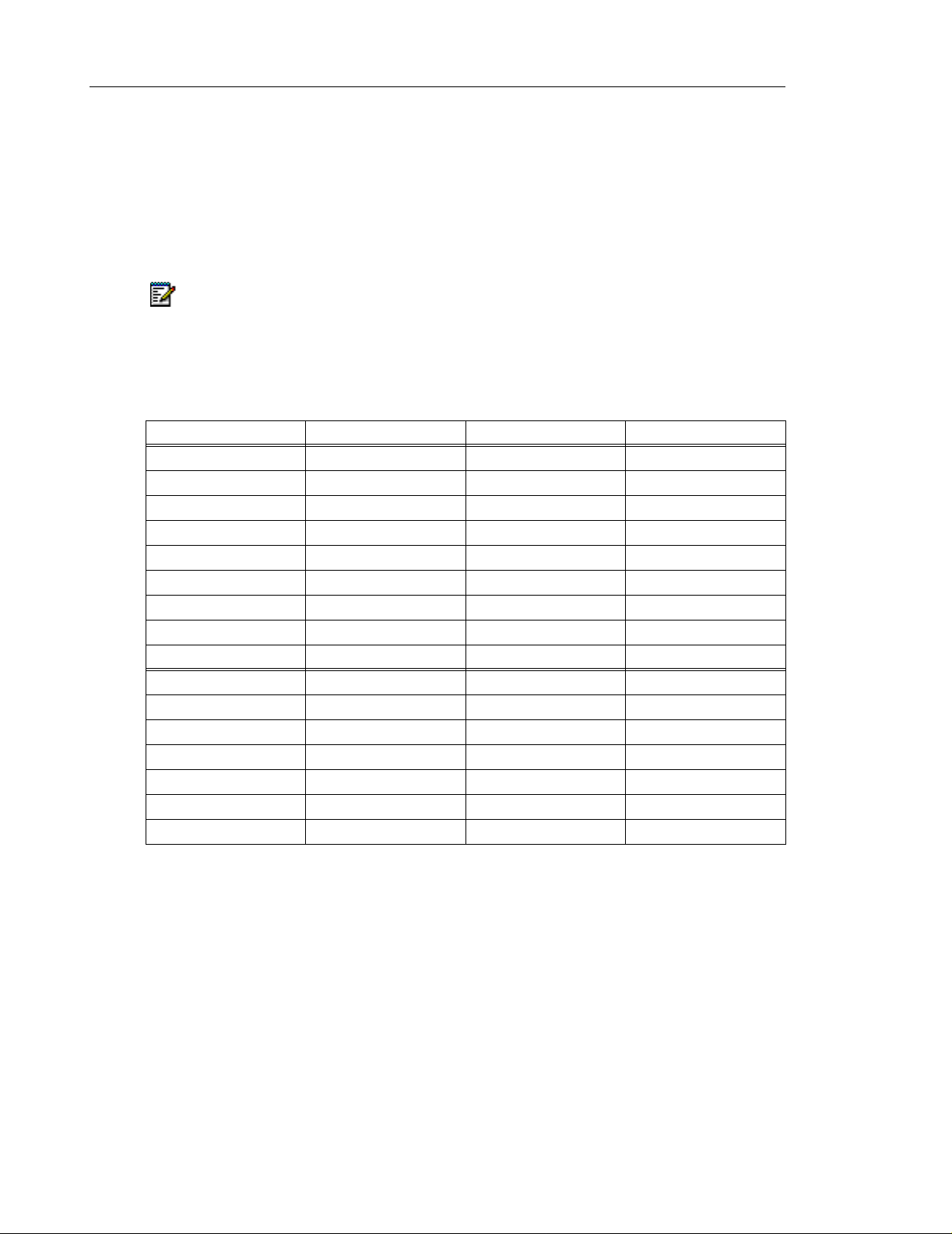
General Information Guide Product Overview
Features of bilingual systems
• Attendant prompts are provided in both languages.
• Voice commands are supported for both languages.
• Name recognition is available simultaneously in both languages, provided minimum
hardware requirements are met.
Note: Bilingual systems do not support multi-level menus.
The following table identifies the languages supporte d for each feature:
Language Support
Feature English (NA & UK) French Spanish
Attendant
Unified Messaging
Mobility
Multi-Level Menus
Administrator Web Page
Personal Web Page
Calender and Tasks
Outlook Plug-in
E-mail Playback (TTS)
Enterprise Voice Portal
Notification Services
Fax Integration
User Options
Tutorials
Help
Universals
Yes Yes Yes
Yes Yes No
Yes Yes No
Yes No No
Yes No No
Yes Yes Yes
Yes No No
Yes Yes No
Yes Yes No
Yes No No
Yes Yes No
Yes Yes No
Yes Yes No
Yes Yes No
Yes Yes No
Yes Yes No
8
Page 15
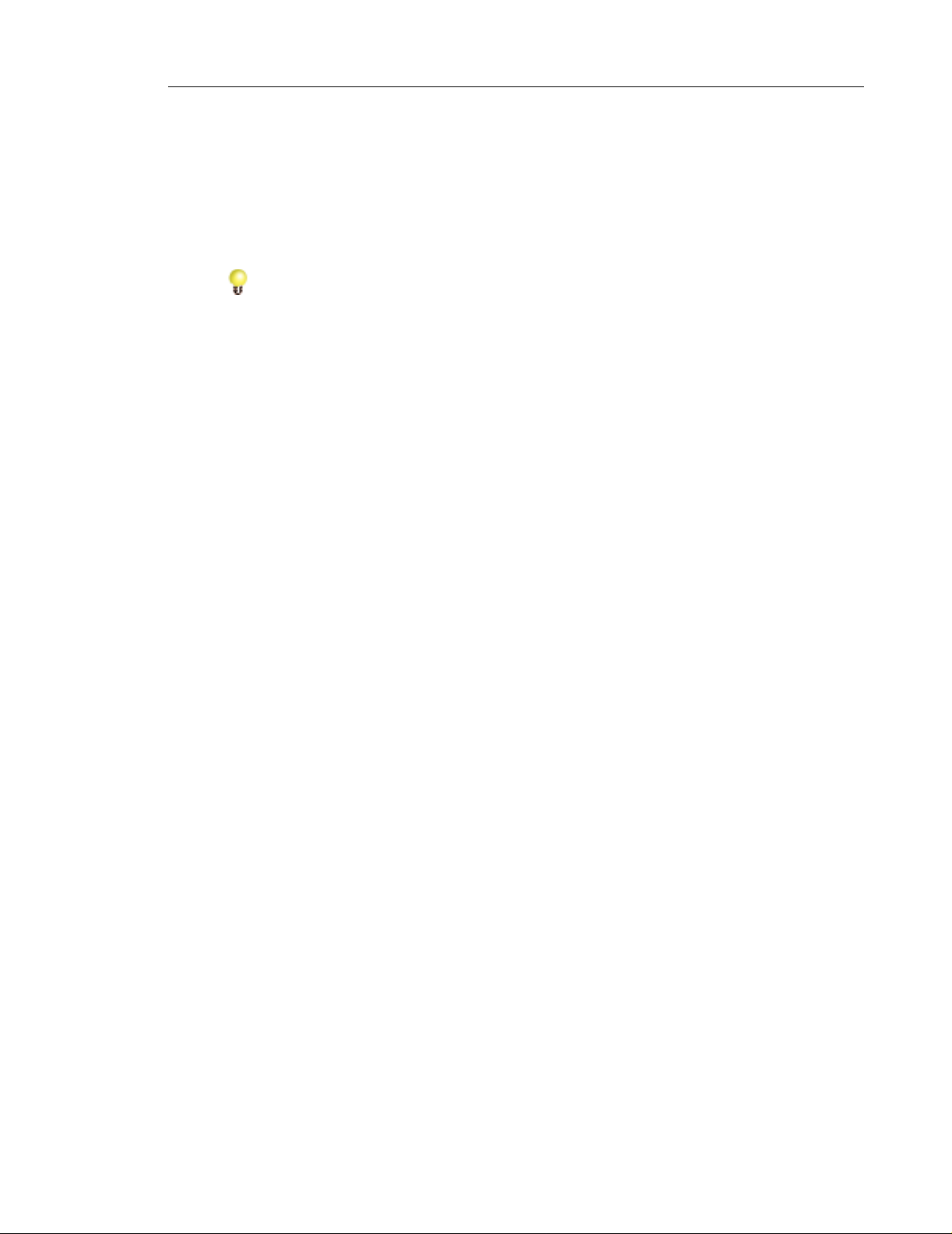
Product Overview General Information Guide
Application Examples
The following examples provide an overview of possible 6500 Unified Communications
applications. Many of these exampl es us e th e ext ra software op tio ns av aila b le to th e 65 0 0
Attendant.
Tip: The 6500 Unified Communications User Guide provides instructions for using the
features that are described in the following examples.
Calling by Name/Department
If you can’t remember a colleague, customer, or even a family member’s phone number, don’t
worry. If their name is listed in your Personal Directory, all you need to do is call the 6500
Attendant and state the name as it appears in the directory, and the system places your call.
For example, to call your colleague, Bob Smith, simply say, "Bob Smith."
How many people do you know who have a home number, an office number, a p ager number,
and a cellular phone number? Forget about having to remember all of these numbers—your
Personal Directory can keep track of them. To call Bob when he is on the move, all you have
to do is call the 6500 Attendant and say, “Bob Smith on his cell phone.”
What if you want to speak with someone in the Shipping Department, but you don’t have a
name or a number of someone who works there ? Instead of looking one up, just call the 6500
Attendant, say “Shipping Department,” and the system places your call to a department
representative or extension.
Forwarding Calls
You are working off site, and you want your calls transferred to your cellular phone. Call the
6500 Attendant, say “Call forwarding," “Forward calls,” and, when prompted, say “Cell.”
Alternatively, if you are working from home, say “Home” instead of "Cell" to forward calls to
your home number. You can then set the date and time when you want the call forwarding to
expire.
If you want to direct people who reach your voice mail to call you on your cellular phone, set
your cellular phone as your Personal Operator, then, in your voice mail greeting, instruct callers
to press 0 (zero) to call you on your cellular phone.
Checking Your Inbox
You are held up in traffic, sick at home, or away from the office on business, and you want to
check your messages. Call the 6500 Attendant and say "Messenger" to hear your voice mails,
e-mails, and fax messages.
9
Page 16

General Information Guide Product Overview
Searching for an E-mail
You are anxiously awaiting an e-mail from a colleagu e, supplier o r custom er, and you want to
quickly check your inbox for the message without having to wade through all of your new
messages. Just call the 6500 Attendant, log in, say "Messenger," "Find messages," and then,
when prompted, state the sender’s name as it appears in your Personal Directory . If a message
has arrived from the sender, the system will play it for you.
Forwarding E-mails/Faxes
You are out of town on business, and you want to use your hotel’s fax machine to print an
e-mail or fax from your manager. Call the 6500 Attendant, manually log in, say “Messenger,”
and listen to the message summary. After identifying the message from your boss, say “Fax
forward,” and, when prompted, change the fax forwar d number to the telephone numbe r of the
hotel’s fax machine, and then respond to the prompts to print the message.
Getting Notified of Urgent Messages
You want to take a day off from work and to be notified only of urgent messages. In your
Personal Web Page, enable the Notification settings so your e-mail enabled cellular phone can
notify you of urgent voice mails, e-mails, and faxes.
Creating Appointments/Tasks
You want to keep track of your son’s hockey ga me schedule. Create appointments for each
scheduled game and refer to them at a later date. Call the 6500 Attendant, say “Calendar,”
“Create Appointment,” and then respond to the prompts. When you want to check your
appointments for the day. Simply call the 6500 Attendant, say “Calendar,” and you'll hear a
summary of appointments for the current day. If you say “Check Calendar,” you can hear the
summary of appointments for another day.
You want to schedule a t ask: Draf t A of your Quarte rly report is due next month. Call the 6500
Attendant, say “Task Manager,” “Create Task,” and then respond to the prompts to record your
task information.
Setting Up a Meeting
You are at home, listening to your messages, and you hear that your company's stock prices
have risen again. Knowing that your department deserves a congra tulatory speech , you want
to set up a meeting immediately. Say “Desktop,” “Calendar,” “Create Meeting Request,” and
answer the prompts to set up the date and time, create a list of attendees, and send an e-mail
to notify the attendees of the meeting.
Accessing Company Information (sample VoiceXML application)
10
Y ou are a salesperson on the road, and you need determine the st atus of a customer’s purchase
order . Call the 6500 Attendant and say, “Check P.O. status," and, when prompted, state the
P.O. number. The system provides the scheduled delivery date, actual delivery date, and the
waybill information.
Page 17
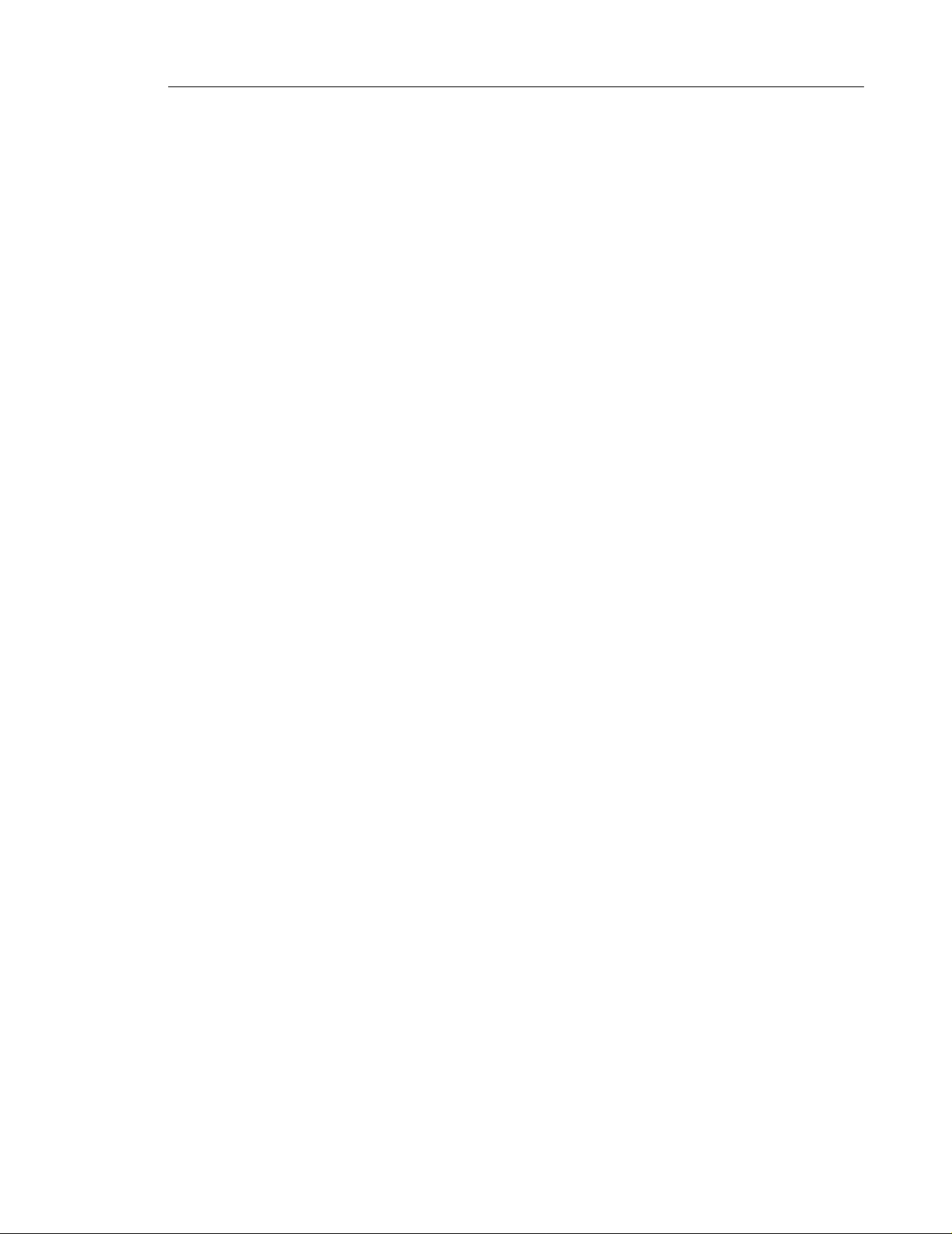
Attendant Features General Information Guide
Attendant Features
Standard Features
Account Codes
The administrator can program account codes for each user, and the system will log the
appropriate code when the user makes an outgoing call.
Administration by Phone
Maintenance and administrative functions can be performed locally, from an extension, or
remotely , from an external phone. The Admin Web Page can also be accessed through a dial-up
modem connection.
Text-to-Speech
A built-in text-to-speech engine synthesizes the pronunciation of directory names for which
there are no voice recordings.
Always Escape to Operator
At any time during a session, users can reach a live attendant by saying “Operator” or by
pressing 0 (zero) on the dialpad.
Backup and Restore
The administrator can back up the system settings and recordings (greetings, names, and voice
prints). If necessary, the database and file system can be restored from backup files.
Barge-in
This feature allows users to interrupt a system prompt with a speech command. The 6500
Attendant will stop playing the prompt and respond to the command. Barge-in allows
experienced system users to skip quickly through the prompts.
The administrator can enable or disable barge-in on a system-wide basis. Once this feature is
enabled, the administrator can enable or disable it on individual extensions.
11
Page 18
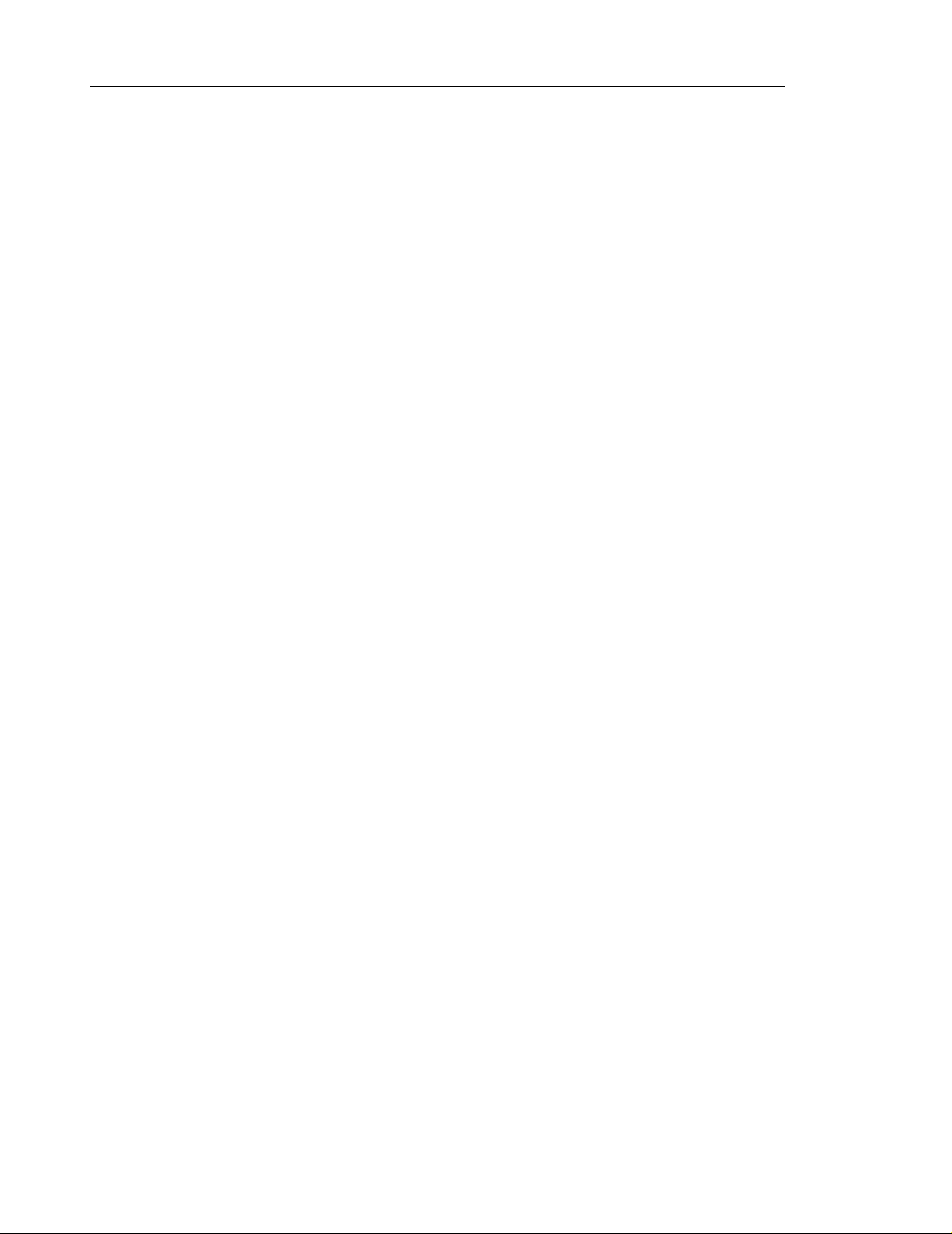
General Information Guide Attendant Features
Call by Department
Users can place a call to a department number by statin g the name of the department. The
department name and numbe r must be programmed in the department se ction of the Company
Directory.
Call by Dialing
Users can manually dial numbers when they do not wish to use voice commands.
Call by Extension
Users can place calls to an extension by stating the digits one at a time.
Call by Name
Users can place calls by stating the first and last name of anyone programmed in the Company
Directory or in their Personal Directory.
Call Restrictions
The administrator can configure call restrictions to prevent calls to unauthorized d estinations.
Call restrictions are set in the dial plan.
Cancel Call
Before the 6500 Attendant begins dialing a number, users can cancel the call by saying “No,”
or “Cancel.” By pressing 0 (zero) on the dialpad, user s can cancel the call and call the operator
instead.
Confirmation
The system recognizes speech at three confidence levels: high, medium, and low.
High: When the system recognizes a name or departm ent with a high-level of confidence, the
6500 Attendant repeats the call request, pa uses briefly, and then places the call (for example,
“Human Resources … diali ng”). If the ca ller says noth ing during the p au se, or says “Yes,” the
system will dial the number.
Medium: When the system recognizes a name or department with a medium-level of
confidence, it prompts the user to confirm the nam e or department ( for example, “I heard Blai r
Tyson. Is that correct?”). After the caller confirms the call request by saying "Yes," the 6500
Attendant dials the call.
12
Page 19
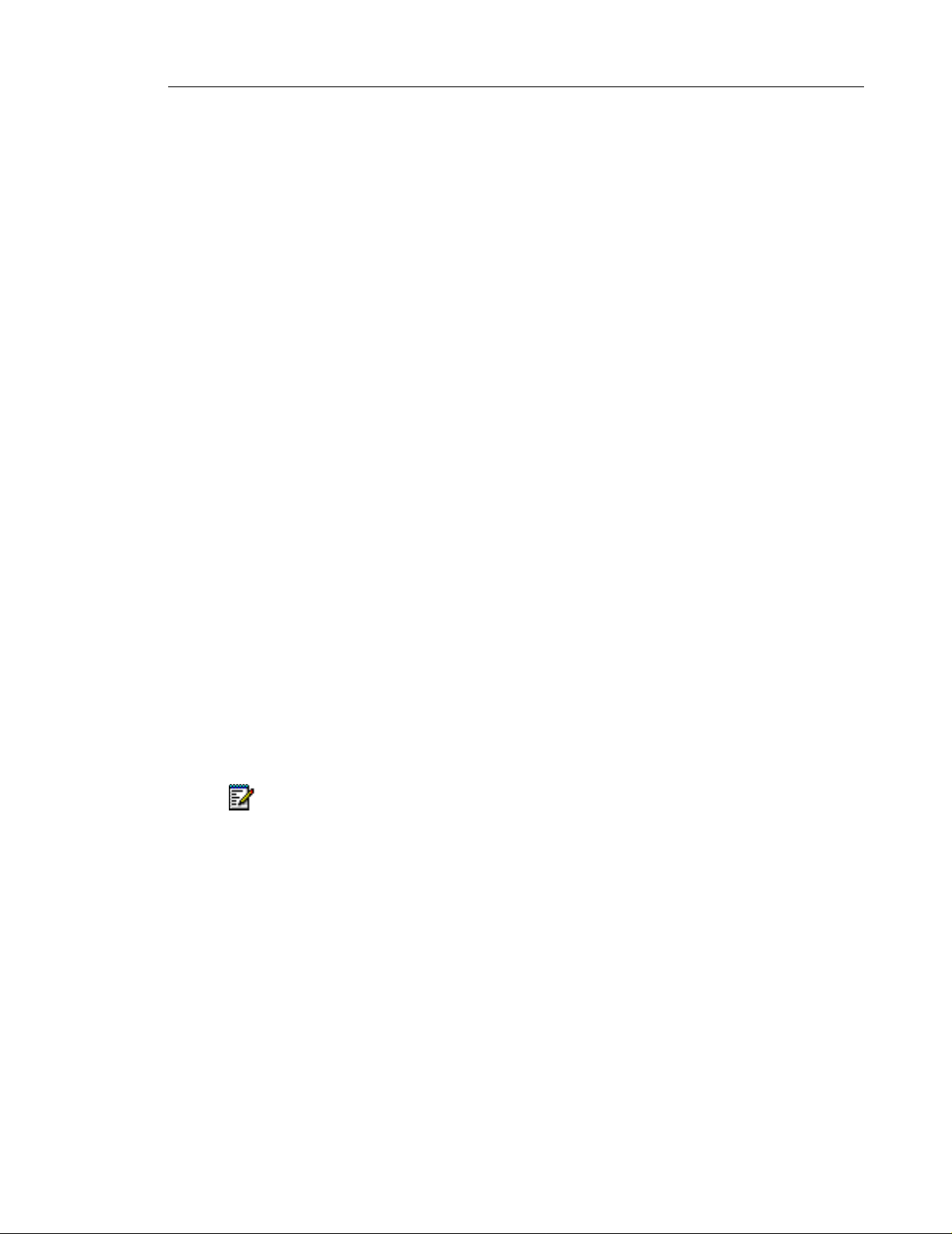
Attendant Features General Information Guide
Low: When the system does not recognize a name, number, or department requested, it
instructs the caller to repeat the call request (for example, “Pard on?...I'm sorry, I didn't
understand. To place a call, say a name or a phone number.”).
Company Directory
The system supports up to 10,000 users and departments; users can have up to five numbers
associated with their name (for example, office, cellular, home, fax, and pager).
Custom Greetings and Prompts
The system provides the following greetings and prompts to external callers:
• Emergency prompt (precedes all other greetings)
• Standard greeting for all external callers
• After-hours prompts
• Business-hours prompts
• Greeting for expert mode users (default is a tone)
• Instructions (prompts for when the 6500 Attendant does not detect a response, for
example, “Please say a name or a number.”)
• Instructions indicating that an operator is also available
• Holiday prompts
• Prompts recorded with the 6500 Multi-level Menus
Y ou can customize greetings and prompt s for your organization. Note that the operator prompt
tells the caller what to say to reach the operator. You can re-record any or all of the custom
prompts or reset them to the system default.
Note: By default, the system plays all greetings and prompts except the emergency
prompt. The emergency prompt must be enabled before it will be played.
Custom Dictionary
See ”Custom Pronunciations” below.
Custom Pronunciations
This feature allows the system to recognize variant pronunciations and routes calls accordingly.
For example, Ann Forget could be pronounced “Ann Forget” or “Ann Forj et.”
The administrator adds custom pronunciations for entries (first nam e, last name, dep artment,
and location) to the 6500 Attendant dictionary with the Pronounce T o ol. Custom pronunciations
can be created for any names that are entered in the Company and Personal Directories.
13
Page 20

General Information Guide Attendant Features
Demo Mode
Lets the user verify that the system will recognize and call their personal contact names. The
system’s demonstration mode simulates features such as Call By Name, without actually
placing the call. Instead of routing the call to the requested party, the system returns the user
to the main menu. Demo Mode is always available to internal or registered users.
Department Query
Callers can ask the 6500 Attendant what departments are available. The 6500 Attendant
responds by listing the departments that are listed in the directory.
Directory Import Tool
This tool allows the administrator to import a list of names and numbers from a comma separated
file (.csv) into the directory at initial commissioning. The Directory Import tool is available for
6500 Attendant systems only.
Directory Queries
Callers logged into the system can obtain a phone number by saying “Check number for first
name, last name.” The system will not provide numbers that are identified as "Private" in the
directory.
Directory Update (Online)
An administrator can add or update new users from the Admin Web Page, and the system will
enable the user accounts without interrupting phone service.
Disambiguation
If two or more people have names that sound the same or ar e the same, the system prompt s
callers to resolve the ambiguity asking them to identify the de partment or location of the person
who they are trying to call. Once the caller identifies the depar tment or loca tion of the person,
the system places the call.
Example
Caller calls the 6500 Attendant and asks for John Smith, but there are two John Smiths:
one in Marketing and one in Sales.
14
6500 Attendant: “There are two employees with that name. Please indicate which of the
following departments John Smith works in. Is it John Smith, Sales?”
Caller: “No,” or remains silent.
6500 Attendant: “John Smith, Marketing?”
Page 21
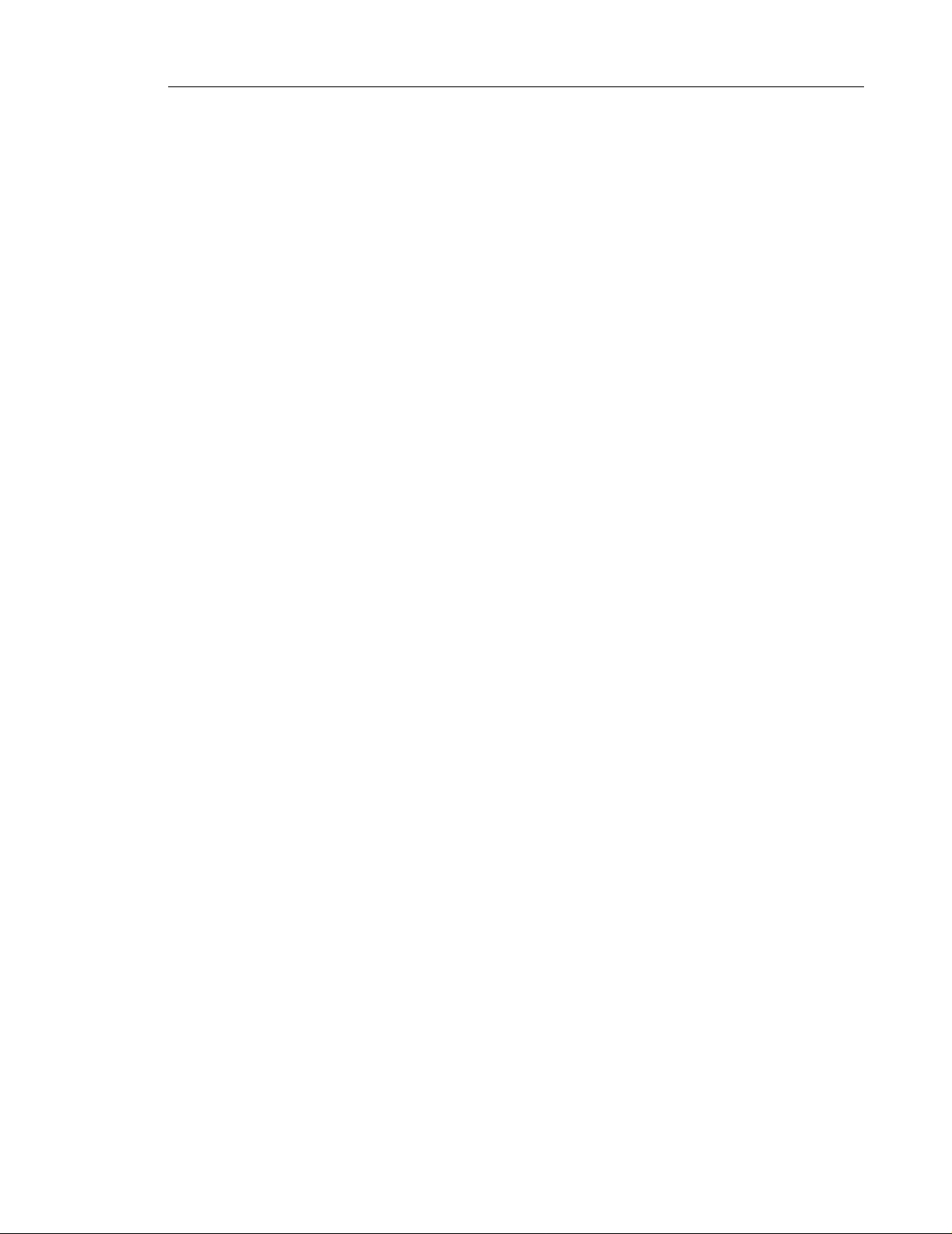
Attendant Features General Information Guide
Caller : “Yes.”
The system routes the call to John Smith in Marketing.
The administrator can set the order of the disambiguation prompts to either
• Department then Location, or
• Location then Department.
Emergency Mode
In an emergency situation, the administrator can configure and enable Emergency Mode for
the system from a remote location by phone. While in Emergency Mode, the system plays a
pre-recorded emergency prompt before the welcome greeting. The emergency prompt is played
to all calls directed to the system.
Error Handling
The system responds to an error by saying “I did not underst and.” Note that the system does
not count the need for a recognition-clarification prompt (for example, “Did you say Helen Roy?”)
as an error . After three (default) recognition errors, th e system routes the caller to the operator .
If the operator is not present, the call is routed to an alternate operator number (for example,
a general voice-mail box). If this number is also not available, the system plays an apology and
disconnects the call. The administrator can specify the number of allowed recognition errors,
using the administration application.
Expert Mode
If Expert Mode is enabled, the system provides a short prompt or tone when a user calls in to
the system. If an error is encountered, the system begins providing prompts and instructions.
External Calls to 6500 Users
External callers can direct calls to any of the five telephone nu mbers pr ogr ammed for a 6 500
user. For exam ple, an external caller can call the cellu lar phone of a user by saying "Ca ll Bob
Smith on his cell." To receive this call, the user (Bob) must not have his cellular number
programmed as a private number.
Help (Voice-based)
A caller can access the Help system by saying “Help." In addition, if a caller experiences
difficulties, the system provides helpful prompts. By default, if the 6500 Attendant fails to
recognize a destination request three times in a row, it transfers the call to the operator. The
administrator can specify the number of recognition failures that the system will allow before it
transfers the call to the operator.
15
Page 22
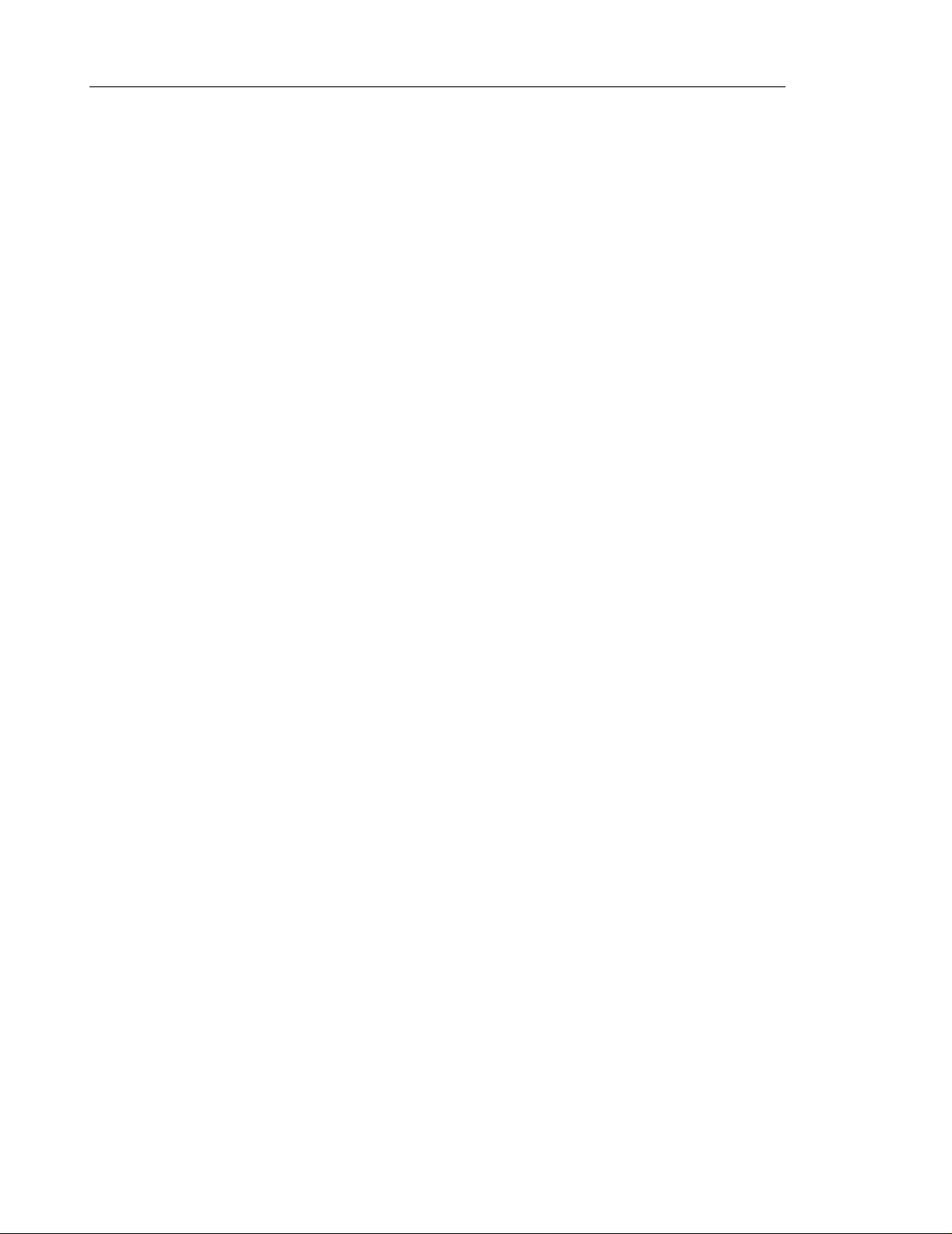
General Information Guide Attendant Features
Help Always On
See ”Help (Voice-based)” above.
Historical Reporting
Crystal Seagate Reports software is included with the 6500 Attendant system. This reporting
package allows administrators to measure call comp letion, recognition rates, latency , and login
failures. The system supports several report types—from operational graphs to full call detail
records including paging statistics and message-waiting indicator reports.
Holiday Schedule
The administrator can schedule holidays (for example , New Year's day) and have the system
play a customized greeting.
IP Integration
The 6500 Unified Communications system integrates with the Mitel Networks 3300 ICP system.
IP integration creates connections through virtual IP ports to the 3300 ICP. The system
configuration can use 2 to 30 ports. T1 interfaces support up to 22 speech ports, and the E1
interfaces support up to 30 speech ports. IP integration can also support Q.SIG. See “Q.SIG
Integrations” (p. 57).
LDAP Database
The 6500 Attendant can import directory information from any Lightweight Directory Access
Protocol (LDAP) server. It can also import directory information from virtually any database
capable of exporting data. See “Directory Import Tool” (p. 14).
Login Security
Phone Access
The first time a user calls the 6500 Attendant, they are guided through the enrollmen t process.
During enrollment, the system records the user’s voice and then uses this voice print to est ablish
telephone security for the user. The system must recognize a user’s voice before it will allow
the user to log in to his or her account.
Users can choose from three login types that offer varying levels of security.
16
• Full Login
• Partial Login
• Manual Login
Page 23

Attendant Features General Information Guide
Note: The system does not use voice recognition for Full and Partial logins. Users are
not required to say “Login” and th en state their Login ID number; they are give n full access
to features whenever they call the 6500 Attendant from their extension.
Full Login—allows any person calling from an registered extension to have immediate and full
access to the system features (including Mobility and Unified Messaging, if purchased). This
login level provides quick system access and low-level security. For example, anyone using a
given extension can access the Company Directory or Personal Directory that is associated
with that phone. If Unified Messaging is enabled, then anyone using the ph one would also have
access to the message inbox for the extens ion ow ner. Full login is ideal for personal cellular
phones and home phones because they are not publicly available.
Partial Login—gives users access to their message inbox after saying “Messenge r” and after
dialing their personal identification number (PIN). The PIN provides an intermediate level of
account security and is useful for phones such as a de partme nt phone th at may have severa l
users.
Manual Login—is ideal for phones that serve many users. While this type of login provides
immediate access to the Company Directory, access to other functionality requires users to
say “Login,” and then state their Login ID so that the system can verify th eir voice, using the
voice print that was registered during enrollment. Users do a manual login when they call the
6500 Attendant from a department phone or from an e xternal phone.
The manual login procedure gives system users access to contacts that are in the Company
Directory and in their Personal Directory , from any phone. The dif ference between manual-login
calls from internal extensions (for example, lobby phones) and ma nual-login calls from external
extensions (for example, pay phones) is the initial prompts. Internal manual-login callers hear
the system prompt “Who would you like to call?” while external manual-login callers hear
“Welcome, to ABC Company....”.
Personal Web Page Access
Users have access to a Personal Web Page that allows them to create a personal directory,
program their phone numbers, change their PIN, and so on. Refer to “Personal Web Page”
(p. 36) for details.
Users must log in to their Personal Web Page with their Login ID and PIN. They can set a
maximum number of login attempts (2, 3, 4, 5, or 6). Upon exceed ing the maximum number of
attempts, users are locked out. The administrator must clear a user's lockout condition before
that user can log in again. The default maximum number of login attempts before the user is
locked out is three.
Admin Web Page Access
Administration tasks such as configuring system parameters, are performed in the Admin We b
Page. Refer to “Admin Web Page” (p. 41) for details. The administrator must enter the Login
ID “Administrator”, and then type the admin PIN (default, 1234567890) to access this Web
page.
17
Page 24

General Information Guide Attendant Features
Management Integration for IP Systems
When the 3300 ICP is integrated with the 6500 Unified Communi cations system, the 3300 ICP
administrator can modify the 6500 Attendant database from the 3300 ICP System
Administration Tool. When the administrator enters a user’s name in the 3300 ICP System
Administration Tool, the name of that user is automatically added into the 6500 Admin Web
Page. This integration applies to 6500 Attendant systems only.
The Mobility (Reach Me) feature settings override any previously programmed forwarding. If a
3300 ICP extension user enables the Reach Me feature, all calls to the user’s extension will
be redirected to the Reach Me number for the specified length of time. Forwarding programmed
with the 6500 Attendant system is synchronized with the call forwarding on the 3300 ICP.
Multi-level Menus
Multi-level menus enable callers to easily find a person or access information. The system can
support up to 20 multi-level menus with a maximum of 500 nodes.
The following types of nodes are available:
• Menu nodes
• Audio-message nodes
• Call-transfer nodes
• Transfer-to-voice-mail nodes
• Vo iceXML nodes
The nodes are not counted against the corporate list license limit. Each multi-level menu has
its own greetings, business hours, holidays, and operator. Multi-level menus do not always
require subnodes and can, therefore, provide mu ltiple greetings for the same 6500 Attendant.
Additional licensing is not required for multi-level menus; however , you do require the Enterprise
Voice Portal option in order to use VoiceXML scripts with the menus.
Note: Bilingual systems do not support multi-level menus.
Multiple Numbers per Name
The administrator can program up to five phone numbers for each user entry in the Company
Directory. The following numbers are supported: business, home, cellular, pager, and fax.
18
Users can also set and provide call restrictions to their home phone, cellular, pager, and fax
numbers with their Personal Web Page. Note that users cannot change their business extension
number.
Page 25

Attendant Features General Information Guide
By default, the system routes calls to the business phone number. Other numbers must be
specifically requested for by the caller. For example, a logged-in user can say “Bob Smith on
his home number” to reach Bob Smith at home instead of at the office. Contact could only be
made if Bob’s home number was not programmed as private.
Note: This feature is only available for registered callers (callers who have a user
account).
Nicknames
The system recognizes common nicknames such as “Dave” for “David” and “Steve” for
“Stephen,” and routes calls accordingly.
The administrator can also enter a nickname fo r each user. Nicknames are supported for first
names only and must be used in conjunction with last names. The administrator only ne eds to
enter uncommon or unique nicknames. For example, if Bern ard Jones likes to be called “Buzz
Jones,” enter “Buzz” as a nickname for his first name. Users can then place a call to him by
requesting “Buzz Jones.”
Non-Registered Phone Access
External callers who are not registered in the 6500 Unified Communications dat abase can only
use the following features when calling the system:
• Call by name, number, or department (internal numbers only)
• Call by dialing DTMF digits
Internal callers who are not registered have access to more features.
Operator Available Prompt
For each day of the week, the administrator can program th e time of day when a n operat or is
available. The time can be programmed in 15 minute intervals. Wh en an operator is available,
the system will prompt the callers to press 0 (zero) or say “Operator.”
Operator Prompt—Selectable
The 6500 Attendant greeting includes an operator prompt that tells callers what to say to reach
the operator; for example "Press zero to reach t he operator". The administrator can turn of f the
operator prompt by disabling it. Note that if you disable the operator prompt, only the prompt
is disabled; the system will still route calls to the operator.
19
Page 26

General Information Guide Attendant Features
Outbound Calls
Callers can use the system to place outbound calls by stating or dialing the digits. External
numbers must be defined in the dial plan. Calling privileges are regulated by the system. In
order to place an external call, users must be logged in and have the appropriate calling
privileges defined in their profile.
Personal Directory
Users can create their own Personal Directory. Users on the 6500 Attendant system enter
personal contacts in their Personal Web Page; users on the 6500 Unified Messaging system
create contacts in Microsoft Outlook that are automatically filtered into their Personal Web
Page. After creating their Personal Directory, users can log into the system and place calls to
people in their directory by stating the name of the person.
For example, a user could store the personal entry, “Anne Jones at home,” along with the
appropriate phone number and then place a call to Anne by log ging in to the system and
requesting “Anne Jones at home.” The 6500 Unified Messaging system is synchronized with
information in Microsoft Outlook and respon ds to the same request with the home phone number
that is programmed in Microsoft Outook.
The number of entries allowed in the Personal Directory depends on purchased license options.
Personal Greetings
Users can record primary and alternate greetings and then enable or disable them by phone
or from their Personal Web Page. If users don't record any greetings, the system plays the
default voice mail greeting, using the recorded (if one exists) or the text-to-spee ch (TTS) name.
Personal Name Recording
Users can make a voice recording of their name and of the names of people they frequently
call, from their Personal Directory Web page. Personal name recordings help users identify
their entries over the phone because they recognize their own voice and pronunciation.
Personal Options
After users enroll with the system, they can
• Record names for their Personal Directory entries
• Place calls from their Personal Directory
• Record their name
20
• Change their PIN
• Select their language preference (if on a bilingual system)
• Use the Mobility feature (if the option is enabled)
Page 27

Attendant Features General Information Guide
Privacy
Users’ cellular, home, p a ger, and fax numbers can be marked “Private.” Callers cannot make
calls to a private number or query a private number through the 6500 Attendant.
Users can enable or disable privacy for any of their numbers except the business number.
Typically, a user’s home number will be set for automatic login but marked “Private.”
Pronounce Tool
The Pronounce T ool enables users to create and maint ain a dictionary of name pronunciations.
When the system is unable to recognize a particular na me, the administrator can use this tool
to enter phonetic spellings that will enable the system to recognize various pronunciations of
the name.
Real-time Monitoring
The system monitors the status of each port in real time through th e channel monitor . You can
access the channel monitor in the following folder on the 6500 server:
Programs/Mitel Networks/Speech Recognition/Channel Monitor.
Registered Users
A registered user has a user account on the system and is programmed in the Company
Directory. To register a user, the administrator assigns the user a Login ID number and a PIN.
Schedule Management
The administrator can schedule different system greetings and operator transfer points for
different times of day, different days of the week, and for the holidays.
Self-management
In their Personal Web Page, users can manage their own person al numbers (home, cellular,
fax, and pager) as well as set their Reach Me, privacy, and login security options. Note that
users cannot change their business extension number.
Speech Filtering
The 6500 Attendant ignores irrelevant words or expressions that are not programmed as names
or voice commands in its dictionary. Callers can use expressions such as “please,” “thank
you," and common prefixes such as "Mr.", "Mrs.", "Miss" or "Dr.," and the 6500 Attendant will
still recognize the command.
21
Page 28

General Information Guide Attendant Features
Speech Recognition
The 6500 Attendant recognizes normal speech patterns—entire sentences as well as single
words. This feature allows users to speak naturally and enables the system to comply with
complex sentences containing more than one command, for example, “Call Bob Smith at home.”
This command requires the system to recognize 1) that it must call Bob Smith, and 2) that it
must call him at his home number rather than his work number.
Speech recognitio n uses speaker-independent tech nology , mea ning that users do not have to
train the system to recognize their voice; the system accepts many accents and manners of
speech.
Standard Directory Interface
An internal LDAP server is provided with the 6500 Unified Communicatio ns system. If the 6500
Unified Messaging option is purchased, Active Directory is used as the system directory.
Text-to-Speech
The 6500 Unified Communications system converts text to speech (TTS) for user names,
department names, and personal contact names that haven’t been recorded by the
administrator or user . The system also uses TTS for multi-level menu and voice-portal prompts.
TTS is available in NA and UK English, Canadian French, and Latin American Spanish.
Time of Day Schedules
The daily schedule for open and closed hours determines the type of greeting that callers will
hear and also what they will hear when a call will be routed to an operator, routed to an alternate
number, or disconnected.
Touchtone Access
Users can choose to manually dial calls if they do not want to use voice commands. This feature
is useful in noisy or public environments.
Transfer to Operator
A caller can call the operator by saying “Operator” or “Zero,” or by dialing 0 (zero). The system
knows when the operator is not available (for example, during holidays) based on the Time of
Day Schedule.
22
The administrator can also configure an alternate number to which calls can be routed whenever
the operator is not available (not scheduled) to answer them.
Page 29

Attendant Features General Information Guide
Tutorial
When users call the system for the first time, they are prompted to record their voice print,
record their name, and take a tutorial on how to use the features. Users can also access the
tutorial any time they want to refresh their knowledge of the system features.
User and Administrator Interfaces
The system provides an Admin Web Page for administrators and a Personal Web Page for
users. See “User Interface” (p. 33) and “Administrator Interface” (p. 41) for more information.
User Management—Web-based or from Active Directory
If a 6500 Attendant system is installed, the administrator manages the Company Directory from
the Admin Web Page.
If a 6500 Unified Messaging system is installed, the administrator manages the Company
Directory from Active Directory.
Optional Features
Bilingual Support
Note: Bilingual systems do not support multi-level menus.
There are two bilingual versions of the 6500 Attendant system:
• NA English/Canadian French
• NA English/Latin American Spanish
There is one bilingual version of the 6500 Unified Messaging option:
• NA English/Canadian French
The default language for bilingual systems is NA English.
In bilingual mode, the system plays the “Welcome” prompt, first in the primary language and
then in the secondary language. The last part of each prompt instructs callers in how to access
the desired language. The 6500 Attendant supports the speech recognition of names in the
directory for the two languages that are chosen for the system. Users can alternate between
languages, as desired, and need only to state the language they wish to use. For example, if
a user is speaking English on an English/French system, he or she can say, “Français,” and
the 6500 Attendant will respond in French.
23
Page 30

General Information Guide Attendant Features
The installer sets the primary and secondary language during the installation of the 6500
software. The administrator can also set the primary and secondary language fro m the 6500
server.
By default, the prompts for each user are set to the primary language. The administrato r or the
end user sets the language for the pr ompts and as well for the e-mail playback. Users can then
use the system in their preferred language.
After logging into their Personal W eb Page, users can select the language of their We b interface
and change the language of the attendant voice prompts for th eir account from the ir Personal
Web Page.
All features are not available in all languages. Users must switch to a supported language to
access these features. For details, see “Language Support” (p. 7).
The administrator can customize greetings in both languages on a bilingual system.
Note: Bilingual support is a licensed option.
Note: Users can change mobility settings and access 6500 Unified Messaging from a
phone in English and French only.
Enterprise Voice Portal
The voice portal application allows users to speech-enable a third party database, Web site,
or company intranet. This application increases the quality of customer service by ensuring
that information is available to customers 24 hou rs a da y.
The Enterprise Voice Portal option allows the system to run VoiceXML scripts based on port
number or dialed number.
• If the script is associated with a port number, the designated VoiceXML is executed after
a user has called a port that has been configured to run VoiceXML. For example, a hotel
may write a port-based script that will instruct a guest in how to set up a wake-up call,
request room service, ask for valet service, or hear the local transportation schedule.
• If the script is associated with a dialed number (only available with the 3300 ICP), the
VoiceXML script will be played when the user calls that number . For example, for a sports
arena, you might configure three dialed number scr ipts that would
- play a message that guides callers through th e pr ocess of purchasing a ticket
- provide the schedule of a basketball team
- list the arena concert schedule
24
Page 31

Attendant Features General Information Guide
Mobility ("Reach me" or "Forwarding") Option
This optional feature allows users to direct calls that are placed to their default office number
to one of their other programmed numbers (cellular, pager, fax, or home) or to a temporary
number . While Mobility is enabled, all calls to the office numbe r are directed to the “Reach Me”
number; however , if a caller specifically requests the cellu lar phone, pager , fax, or home phone
number, the call is routed accordingly.
For example, if Bill Jones is working from home, he can set the “Reach Me” field to his home
phone number. Then, if someone calls his office number , the system will automatically redirect
the call to his home phone number.
The following conditions apply to the Mobility feature:
• Users can set the date and time that they want the Mobility feature to expire. After the
feature expires, the system directs calls back to the office number.
• Users can enable, query , and cancel Mobility through the 6500 Attendant, or they can set
this feature through their Personal Web Page.
• The administrator can enable or disable this feature on a system-wide and per-user basis.
• The administrator can sets the call redirection privileges to internal, local, toll, or
international, from the Admin Web Page.
Note: You can change mobility settings and access 6500 Unified Messaging from a
phone in English and French only.
Expiry Date and Time
This feature allows users to specify the date and time when forwarding will expire.
Forwarding on a 3300 ICP System
Users can set forwarding of their calls through the 6500 Attendant or their Personal W eb Page
so that calls placed through the 3300 ICP are forwarded to a new number. The Mobility settings
programmed in the 6500 Unified Communications system are consistent with the forwarding
of a user's set on the 3300 ICP. The forwarding of calls as defined in the 6500 Unified
Communications is dependant on the management integration of the 3300 ICP system with
the 6500 Attendant system or 6500 Unified Messaging system.
Voice Programming
Users can set up mobility over the phone, using voice commands.
Web Programming
Users can setup mobility from their Personal Web Page.
25
Page 32

General Information Guide Attendant Features
26
Page 33

Unified Messaging Features General Information Guide
Unified Messaging Features
Standard Features
Basic Touchtone Command Support for Message Scanning
Users can use the phone dialpad or voice commands to
• Access messages
• Reply to messages
• Forward messages
See the 6500 Unified Communications Quick Reference Card for details.
Callback Sender
After accessing a message, the user can initiate a callback to the nu m ber fr om which the y
received a voice or e-mail message, if the sender of the message meets either of the followin g
conditions:
• The name and number of the sender are in the Company or Personal Directory.
• Caller ID is available
Contact List Synchronization
Users can use Microsoft® Outlook 2000 as a personal dia ling list without having to remember
phone numbers. Users’ Microsoft Outlook 2000 contact list is integrated with their Personal
Directory. Names entered into the Outlook 2000 cont a ct list are copi ed to th e user’s Personal
Directory. For the 6500 Unified Communications system to recognize a contact, the first and
last name of the contact can only contain alphabetical characters, and the phone number of
the contact can only contain digits.
E-mail Access
Users can access e-mails from their phone, using text-to-speech. If the e-mail has text
attachments, the system gives the user the option to play the attachments. After listening to
the e-mail, the user can e-mail a reply to the sender, place a call to the sender, or forward the
e-mail to another person.
27
Page 34

General Information Guide Unified Messaging Features
Exchange 2000 Server Integration
Voice message s ar e audio files that are attached to e-mails and stored in the inbox on the
Exchange 2000 Server.
Forward Messages
Users can forward voice or text messages to anyone who has an e-mail address listed in the
Company or Personal Directory. Users can attach a voice introduction to the e-mail.
Inbox Message Navigation
All message types (voice, e-mail, and fax) can be accessed and ma naged from a single unified
inbox. Users can navigate to the messages that are in their inbo x, using speech commands or
touchtone commands.
Individual Personal Operator Transfer
Each user has a programmable Personal Opera tor transfer (to get personal assistance) . This
feature is accessed by dialing 0 (zero) during the time the caller hears the voice-mail gree ting
prompt.
Message Addressing by Name
If users access their messages using speech commends, they can address messages with
names. Multiple recipient lists are supported; however, if users access their messages using
touchtone commands, they can only address messages using the recipient's extension number .
Message Caching
When the network is down or the Exchange server is unavailable, the 6500 server caches voice
messages until the connection to the Exchange server is restored.
Message Forwarding
Users can forward voice or text messages to recipients that are on the company or personal
lists and have an associated e-mail address. Users can attach a voice introduction to their
forwarded message(s).
28
Message Priority
After creating a message, users can flag the message as "Urgent" and then send the message.
Page 35

Unified Messaging Features General Information Guide
Message Response
6500 Unified Messaging provides users with the ability to send messages of any media type
from any remote device (phone or PC). The user can
• Reply to a voice or text message
• Add recipients to a voice or text message
• Attach a voice reply to a voice or text message
Message Review/Re-record
Before sending a voice message users can review it, and if necessary, re-record the message
or append information to it.
Message Waiting Indication
A Message Waiting indicator on the ph one flashe s when there are unp layed voice messages
in the user’s inbox. The indicator light turns off after the user plays the voice messages.
Multimedia Outlook Plug-in
The Multimedia Outlook Plug-in customizes the graphical user interface (GUI) for Microsoft
Outlook 2000 or Microsoft Outlook XP to allow users to play voice messages directly from
Microsoft Outlook without launching a media player. Users listen to their voice mails with their
PC speakers or telephone. From Microsoft Outlook, users can
• Receive and play voice messages
• Record and send voice messages
• Reply to voice messages
• Forward voice messages
To create voice messages, users needs a microphone attached to their PC.
Notification Service
Users can choose to be notified of urgent incoming messages or to receive meeting reminders
that are generated by Exchange 2000. Users can receive an e-mail on their e-mail-enabled
device (pager or cell phone) or a pre-determined numeric sequence on their DTMF pager.
Query, Sort, and Find
Users can use voice commands to browse or search their inbox messages by date, sender,
message type, or importance.
29
Page 36

General Information Guide Unified Messaging Features
Recipient List Management
After recording messages, users can modify the list of message recipients by saying “Modify
recipients.” Users can then review the re cipient list, clear the list, add or delete a recipi ent from
the list, or copy the message to someone in their Company or Personal Directory.
Selectable Personal Contacts
Users can select the contacts in their Microsoft Outlook for their Personal Directory. This
enables users who have more personal contact s than the 6500 system allows, to choose which
contacts they want the 6500 system to recognize.
Selectable Playback
Users can use the phone to listen to voice messages in their Microsoft Outlook Inbox.
Standard Voice-encoding
Users can play the voice message encoding in ASF format on any Windows desktop.
Summary Feature
After users log in to 6500 Unified Messaging, the system plays a summary of their unread
messages. The summary can include the
• Number of all unread messages
• Number of unread e-mails and voice mails
• Number of urgent messages
Users can customize the format of this summary in their Personal Web Page.
Touchtone Command User Interface
The user can use touchtone commands to access and manage their messages. In noisy
environments where the system may have difficulty understanding voice commands, users can
press ∗T (∗8) to switch to Touchtone Command Mode.
User-Configurable Messaging
30
In their Personal Web Page, users can configure the order in which the 6500 Attendant will
play their messages. Users can choose to have messages played based on
• Priority (for example, play urgent messages first)
• Type of message (voice mail, fax, or e-mail)
• Order of arrival (for example, oldest to newest or newest to oldest)
Page 37

Unified Messaging Features General Information Guide
Optional Features
Calendar and Task Management
This option enables users to perform the following tasks, using voice commands:
• Access their Calendar and Task lists in Microsoft Outlook
• Review their message lists
• Create, modify, or delete an appointment, meeting, or task
Fax Integration
The unified messaging voice user interface (VUI ) supports fax messages. Users can sort their
messages by mail type and forward their faxes to another fax machine . E-mails can also be
forwarded to a fax machine. Y ou can integr ate a RightF AX or Facsys server with the Exchange
2000 server to obtain inbox fax support.
Voice Mail Networking
This option lets unified messaging users receive and send voice mails with other Voice Profile
for Internet Mail (VPIM) nodes (NuPoint Messenger and the 3300 ICP voice mail). The system
uses the VPIM protocol, Microsoft Active Directory, and Microsoft Exchange 2000. The
administrator programs the voicemail users for the network in Active Directory.
31
Page 38

General Information Guide Unified Messaging Features
32
Page 39

User Interface General Information Guide
User Interface
User Enrollment
The first time that users call the 6500 Attendant, the system guides them through enrollment.
After users enroll with the system, they can begin using the 6500 Attendant features, the 6500
Unified Messaging option (if purchased), and their Personal Directory.
When a user enrolls, the system obtains the user’s voice print. The system associates the
user’s voice with the user’s account and can prevent other people from ga ining access to the
user’s Personal Directory and calling privileges.
Users require the following information for enrollment:
• 6500 Attendant extension (2- to 7-digit number)
• User Login ID (10-digit number for NA; 11-digit number for UK)
• User PIN (4- to 7-digit number)
Users also require the following information to use the system:
• Type of login: automatic login (partial/full login), or manual login
• URL for their Personal Web Page: http://servername/login.html (where
servername is the netbios name of the 6500 server)
• 6500 server name (for the installation of the 6500 Multimedia Outlook Plug-in)
•User Guide
• Quick Reference Card
Logging In
Automatic Login
With Automatic Login, users have immediate access to the Comp any Directory and the Personal
Directory whenever they call the 6500 Attendant. If automatic login is not e nabled, users must
call the 6500 Attendant, say “Login” and then state their login ID before the y can access their
Personal Directory.
6500 Unified Communications provides two types of automatic logins with dif ferent degrees of
security for the unified messaging user. Unified messaging users want to be confident that
people do not access their messages. Users who do not have unified messaging will see no
difference between full and partial logins.
33
Page 40

General Information Guide User Interface
• Full Login gives users immediate access to their messages after the unified messaging
user says “Messenger.” There is no user verification.
• Partial Login gives users full access to their messages after they say “Messenger” and
then dial a PIN.
The system administrator programs the automatic login on the business extension number;
however, users can program the type of automatic login they want for their cell, pager, fax, and
home phone numbers.
Note: Extensions must be unique in the system to allow automatic login.
Manual Login
Extensions that serve many users such as lobby phones or department phones are typically
programmed for Manual login. The extension provides immediate access to the Company
Directory, but access to other functionality requires the user to say “Login,” and then st ate h is
or her Login ID so that the system can verify the voice with the voice print that was registered
during enrollment.
Users can manually log in when they call in to the system from an external phone that is not
registered with the system.
Tip: To manually log in, users must have recorded their voice print (Login ID) during
enrollment.
Voice Interface
The system’s voice interface is easy to use and makes communication much faster. Users do
not have to remember numbers or look them up. Instead, they simply state the name of the
person who they want to call.
Users are never out of reach:
• The 6500 Attendant allows users to redirect their calls to other numbers (for example
office, cell, and home). This ensures that when users are on the move, personal and
business contacts are always able to call them.
• Unified messaging enables users to receive any type of message (voice, e-mail, or fax)
by phone.
34
Page 41

User Interface General Information Guide
Touchtone Interface
Users can use the dialpad if they do not wish to use voice commands.
6500 Attendant
Users can manually dial a phone number
• When the system has trouble recognizing a name
• In noisy or non-private environments
6500 Unified Messaging
Users can use the telephone dialpad to
• Access all messages (e-mails, voice mails, faxes)
• Listen to e-mails and voice mails
• Reply to messages
• Forward messages
• Create new messages
• Mark messages as "Urgent"
• Manage greetings
• Change their PIN
• Change their name recording
35
Page 42

General Information Guide User Interface
Personal Web Page
The following figure shows an example of a user’s Personal Web Page.
Figure 4 Personal Web Page
The Personal Web Page lets users perform the following functions:
• Create a Personal Directory (users on the 6500 Attendant system only)
• Program a cell, home, fax, pager, and temporary number
• Program a Reach Me (call forwarding, mobility) destination and forwarding expiration time
• Choose the language of the auto attendant voice prompts (available on bilingual systems
only)
• Set messaging options (if the 6500 Unified Messaging option is enabled)
• Enable notification and choose the device and the events that require notification (if the
6500 Unified Messaging option is enabled)
• Restrict calls to their cell, pager, fax and home phone numbers
• Change their PIN
• Browse their personal profile settings
Users can access their Personal Web Page, using a Web browser or through the Outlook
plug-in (if installed).
36
Page 43

User Interface General Information Guide
Personal Directory
The following figure shows an example of a user’s Personal Directory.
Figure 5 Personal Directory
A Personal Directory allows users to place calls by name to personal contacts. A user’s Personal
Directory may include phone numbers for clients, business associates, doctors, friends, and
relatives.
The procedure for creating the Personal Directory is dependant on the system used:
• With the 6500 Attendant system, users list their personal contact s in the ir Pers onal W eb
Page.
• With the 6500 Unified messaging system, users list their personal contacts in Microsoft
Outlook.
Users on the 6500 Attendant system can program multiple phone numbers for a personal
contact, but the text programmed for the contact should specify a name and location. For
example, a user could create a personal contact, “Aunt Joan at home”. To place a call to this
contact, the user would say “Aunt Joan at home.”
Users can record names for their Personal Directory over the phone. The 6500 Attendant will
use the recorded name when playing prompt s instead of the text-to-speech version of the name.
Users on a 6500 Unified Messaging system can program multiple p hone numbers for a personal
contact in Microsoft Outlook, and the system lets users place a call or a callback to a contact
on any of the contact’s five distinct phone numbers (business, home, pager, mobile, or fax).
37
Page 44

General Information Guide User Interface
Microsoft Outook Inbox
When Unified Messaging users are at their desk, they view and manage all of their messages
from a single inbox. When travelling, they can use any phone to access and manage all of their
messages from this one inbox. On the road, they can create, play, forward and reply to their
voice messages as well as listen to their e-mails (using text-to-speech) and reply to their e-mail
with a voice message.
38
Figure 6 Microsoft Outlook Inbox
Page 45

User Interface General Information Guide
Microsoft Outlook Calendar and Tasks
Unified Messaging users use the Calendar and Task application within Microsoft Outlook to
organize and keep track of their activities. There is no need for PDAs and Blackberry handhelds
when you can use any telephone to check and manage your appointments, meetings, and
scheduled events.
Figure 7 Microsoft Outlook Calendar
39
Page 46

General Information Guide User Interface
Figure 8 Microsoft Outlook Tasks
40
Page 47

Administrator Interface General Information Guide
Administrator Interface
Admin Web Page
The administrator performs tasks such as configuring system parameters and user settings,
from the Admin Web Page. The Admin Web Page ru ns in a browser on either the system server
or a client station. The recommended browser for the client stations is Microsoft® Internet
Explorer 5.5 or greater.
An online Help system provides instructions on how to use the Admin Web Page. Con current
administration sessions are not supported. If a second administration session is started, the
first is shut down.
The Admin Web Page is divided into the following sections:
• Directory Management
• System Configuration
• System Management
• Applications
Figure 9 Admin Web Page
41
Page 48

General Information Guide Administrator Interface
Management Integration for IP Systems
When the 3300 ICP is integrated with the 6500 Unified Communi cations system, the 3300 ICP
administrator can modify the 6500 Attendant database from the 3300 ICP System
Administration Tool. When the administrator enters a user’s name in the 3300 ICP System
Administration Tool, the name of that user is automatically added into the 6500 Admin Web
Page. This integration applies to 6500 Attendant systems only.
The Mobility (Reach Me) feature settings override any previously programmed forwarding. If a
3300 ICP extension user enables the Reach Me feature, all calls to the user’s extension will
be redirected to the Reach Me number for the specified length of time. Forwarding programmed
with the 6500 Attendant system is synchronized with the call forwarding on the 3300 ICP.
Standard Directory Interface
An internal LDAP server is provided with the 6500 Unified Communicatio ns system. If the 6500
Unified Messaging option is purchased, Active Directory is used as the system directory.
Admin Tools
In addition to the Admin Web Page, the following tools are available to the administrator:
• Backup and Restore
• Channel Monitor
• Language Selector
• License Manager
• Pronounce Tool
• Service Manager
• MWI Controller
• Configuration Wizard
•Uninstall
• Directory Import
• Active Directory Users and Computers
• 3300 ICP System Administration Tool
42
Page 49

Administrator Interface General Information Guide
Backup and Restore
The administrator can back up the data and voice files to a user-defined director y on the 6500
server and then restore them later, if required.
Figure 10 Backup and Restore Tool
43
Page 50

General Information Guide Administrator Interface
Channel Monitor
The channel monitor shows the status of each port in real time.
44
Figure 11 Channel Monitor
Page 51

Administrator Interface General Information Guide
Language Selector
If the system is a bilingual system, the Language Selector tool is available on the 6500 server
(Start\Programs\Mitel Networks\Speech Recognition\Language Selector).
Bilingual systems allow the administrator to select the primary and secondary language of the
standard greeting. The standard greeting prompt is played first in the primary language and
then in the secondary language. The last part o f each prompt instructs the calle r to identify the
desired language. After the caller states the desired language, the system provides further
prompts or instructions in the requested language.
Outside callers who access bilingual systems can choose French or S p anish. Af ter a user has
chosen a Spanish or French voice user interface (VUI), he or she can access Mobility or
Messaging by stating the function name in the chosen language. Note that, Messaging and
Mobility VUIs are only available in UK or NA English. The user will hear his or her preferred
system language after returning to the main menu.
Figure 12 Language Selector
45
Page 52

General Information Guide Administrator Interface
License Manager (View or Configure Options and Dimensions)
From the 6500 server, the administrator can launch the License Manager window. It displays
the following specifications:
• System ID
• Number of speech ports allowed
• Number of personal list entries allowed (per user)
• Number of Company Directory entries allowed
• Number of 6500 Unified Messaging users
• Number of Text-to-Speech ports
• Enterprise Voice Portal option
• Bilingual option
• Mobility option
• Messaging option
• Calendar or Task Manager option
• Fax Integration option
• Voice Mail networking
The administrator must select the Messaging check box to edit the number of Messaging users
and the number of text-to-speech ports. Each of the options listed above must be purchased
before they can be enabled.
46
Figure 13 License Manager
Page 53

Administrator Interface General Information Guide
Pronounce Tool
The Pronounce tool is provided on the 6500 serve r. It allows the administrator to add custom
pronunciations for first and last names, department names, an d locations to the system
dictionary. Custom pronunciations are applied to all entries in the company and personal
directories. For example, if you add a customized pronunciation for “Thériault,” it will apply to
all entries that contain the name “Thériault.”
Figure 14 Pronounce Tool
47
Page 54

General Information Guide Administrator Interface
Service Manager
Each time the 6500 server is powered up, it automatically starts the Service Recovery Manager
(SRM) service. This service initiates a guardian process that interfaces with the Windows NT
Service Control Manager (SCM) to
• St art up and shut down services in a specific order
• Continuously monitor the performance of critical applications
If a failure occurs in one or more services, the guardian will detect the failure and create an NT
event log message.
48
Figure 15 Service Manager
Page 55

Administrator Interface General Information Guide
MWI Controller
The administrator can reset the Message Waiting Indicators (MWI) on the phones, on a
system-wide or an individual basis, using the MWI Controller tool. This MWI Controller resets
all of the phones assigned to the users listed in the Active Directory. A status window on the
MWI Controller window logs MWI transactions.
Figure 16 MWI Controller
49
Page 56

General Information Guide Administrator Interface
Configuration Wizard
The administrator uses the Configuration Wizard to automatically reconfigur e the 6500 system
to operate in a new environment for 6500 Unified Messaging.
50
Figure 17 Configuration Wizard
Page 57

Administrator Interface General Information Guide
Uninstall
The administrator uses this application to uninst all the 6500 Unified Communications software.
Figure 18 Uninstall
51
Page 58

General Information Guide Administrator Interface
Directory Import
On 6500 Attendant systems, the administrator can impor t a phone directory dat abase from an
Lightweight Directory Access Protocol (LDAP) compliant server or from a comma separated
value (.csv) file into the 6500 Attendant database.
52
Figure 19 Directory Import Tool
For 6500 Unified Messaging systems, the administrator accesses the corporate Active Directory
server database and displays users who have 6500 Unified Co mmunications enabled. These
attributes are installed with the 6500 Unified Messaging Active Directory Snap-in.
Page 59

Administrator Interface General Information Guide
Active Directory Users and Computers
On systems that have the 6500 Unified Messaging option, the administrator manages the
Company Directory user details through the Active Directory SR Settings tab in the Active
Directory Users and Computers window. The administrator logs in to the Active Directory
Domain and navigates to the application (Start\Programs\Administrative Tools\Active Directory
Users and Computers).
Figure 20 Active Directory Users and Computers
53
Page 60

General Information Guide Administrator Interface
3300 ICP System Administration Tool Integration
The 3300 ICP Web-based System Administration Tool is integrated with the 6500 system.
Users who are entered in the 3300 ICP System Administration Tool are automatically entered
in the 6500 Admin Web Page.
Figure 21 3300 ICP System Administration Tool
6500 Voice Portal Software Development Kit
Administrators can write custom VoiceXML scripts using the 6500 Voice Portal Software
Development Kit (2 x SDK CD-ROMs). We strongly recommend that they complete Nuance
University before writing custom scripts.
Mitel Networks supplies software for the SDK. Customers must provide their own hardware.
No custom hardware is required for the development platform. Mitel Networks will specify the
requirements for hardware and software (Operating System and Service Pack) required for the
development platform. You must have a PC with Windows NT installed before you can load
the SDK. The PC must be equipped with a sound card to test the application and to record
voice prompts.
Tip: Y ou can hire Mitel Networks Professiona l Services to write VoiceXML script(s) that
suit the needs of your company.
54
Page 61

Technical Information General Information Guide
Technical Information
Supported PBX Integrations
Digital Integration
The VTG VB-2007 card and NMS AG-2000 card pr ovide from 2 to 16 speech recognition ports
on the following Mitel PBXs:
• Mitel Networks SX-200
• Mitel Networks SX-2000
• Mitel Networks 3200 Integrated Communications Platform
The VTG VB-2009 card and NMS AG2000 card provide fr om 2 to 16 speech recognition ports
on the following Nortel Networks PBXs:
• Nortel Networks™ Meridian M1
• Nortel Networks Meridian SLI
IP Integration
You can integrate the 6500 Unified Communications system with the following voice over IP
system:
• Mitel Networks 3300 Integrated Communications Platform (2–30 ports)
Note: Q.SIG provides a higher ca pacity system with the use of the 3300 ICP as a T1/E1
gateway. A single T1 link supports up to 22 speech ports; an E1 link supports up to
30 speech ports.
Minimum PBX Software Versions
The following minimum software versions are required on the PBXs:
• SX-2000 LIGHTWARE™ 26 (M-stream) or greater (including SX-2000 MICRO-LIGHT) to
support DNIC integration. To support a DNIC softkey that displays “Speak@Ease™,”
LIGHTWARE 30 Release 1, UR1 or greater is required.
• SX-200 LIGHTWARE 16 version 1.1 or greater is required. To support a DNIC softkey
that displays “Speak@Ease,” LIGHTW ARE 18 Release 1 (L36.0.5) or greater is required.
• 3300 ICP Release 3.1 UR2 or greater
• 3200 ICP Release 2.1.1.27 or greater
• Nortel Networks Meridian M-1 and SL-1 Relea se 15 and greater; Options 1 1, 21, 21A, 51,
61, 71, and 81 are supported.
55
Page 62

General Information Guide Technical Information
Note: Unified Messaging for the SX-200 and Mitel Networks 3300 ICP requires 6500
Unified Communications software Release 3.5.2.8, UR1 SP6 or greater.
PBX configurations
SX 2000 and SX-200 IP Integrations
The following diagrams show the 6500 server configured with the SX-2000 and the SX-200.
56
Figure 22 SX-2000 and SX-200 Integrations
Page 63

Technical Information General Information Guide
Q.SIG Integrations
Q.SIG is an international signaling and control standard that allows a private network to include
networking equipment from different vendors.
The 6500 Unified Communications system supports Q.SIG with the SX-2000 PBX. The Q.SIG
integration kit consists of a 3300 ICP and a 3300 Network Ser vice Unit (N SU) configur ed and
licensed as an integration gateway for the 6500 Unified Communications system. This
integration is supported for both T1 and E1 circuits when connected to an SX-2000 PBX.
Note: One link on the NSU supports up to 22 T1 ports or 30 E1 ports.
Figure 23 Q.SIG Configuration
57
Page 64

General Information Guide Technical Information
3200 and 3300 ICP IP Integrations
The following diagrams show the 6500 server with the 3200 ICP and the 3300 ICP.
6500 Server
The f6500 server is shipped from the factory with all the required hardware and softwar e
components installed. The main hardware components consist of
• An industry-standard computer with a mouse and keyboard (monitor not included)
• Integrated 10/100 Mbps Ethernet networ k interface for connection to the LAN
• Up to two VTG VB-2007 (Mitel) or VB-2009 (Nortel) cards. These 8 -port digital integration
cards are not required for the 3300 ICP.
• Up to two NMS AG-2000 (8-port) cards
• Multi-Vendor Integration Protocol (MVIP) cable
For more information about the above cards, see “Circuit Cards” (p. 59). For additional
information about the server platform, refer to the Documentation Kit for the TS1400/TS1404
server that was shipped with your system.
The main software components consist of
Figure 24 3200 ICP and 3300 ICP Integrations
58
• Microsoft Windows NT 5.0 Server Operating System
Page 65

Technical Information General Information Guide
• Microsoft Option Pack 4
• Microsoft Service Pack 5
• 6500 Unified Communications software
The software CD-ROM disks and Security Access Module (SAM) are shipped with th e server.
The SAM is programmed at the factory with the system identification code for the site-specific
features and dimensions.
Circuit Cards
VTG VB-2000 Card (DNI Interface Card)
The VTG VB-2000 card from Dialogic is an 8-port DNI integration card that interfaces the 6500
server with the DNI line ports in an SX-200 PBX, SX-2000 PBX, or Nortel Networks PBX. There
are two versions of this card:
• For Mitel Networks PBXs, the ports on the VTG VB-2007-Mitel card emulate Superset
telephones.
• For the Nortel Networks PBXs, the ports on the VB-2009 Nortel card emulate 2616 digital
phones.
This card is installed in the following slots:
• ISA slot J5 of the turnkey 6500 Unified Communications (TS-800) Server
• ISA slot ISA2 for systems with up to 8 ports, or ISA2 and ISA3 for syste ms with the 10-16
port configuration of the turnkey 6500 (TS-1400) server
This DNI integration card is a VoiceBridge 2000 ISA card from Dialogic. See the Dialogic Web
site for detailed information about this card.
NMS AG-2000 (DSP Resource Card)
The NMS AG-2000 card is an 8-port Digital Signal Processor (DSP) resource card that provides
6500 Unified Communications with echo cancellation, Dual Tone Multi Frequency (DTMF)
detection, and the capability to play and record voice prompts.
This card is installed in
• PCI slot J7 of the turnkey 6500 Unified Communications TS-800 servers
• PCI slot SPCI4 for systems with up to 8 ports, or in SPCI4 and SPCI2 for systems with
the 10-16 port configuration of the turnkey 6500 Unified Communications TS-1400 ser vers
This DSP card is an Alliance Generation® 2000 Series (AG-2000), PCI card from Natural
MicroSystems. See the Natural MicroSystems Web site for a detailed description of this card.
59
Page 66

General Information Guide Technical Information
MVIP Conversion Card
The MVIP Conversion card allows the 6500 Unified Communications MVIP cable to inter face
with the AG-2000 card. The conversion card plugs into a connecto r on the edge of the AG-2000
card and is fastened by a single screw.
MVIP Cable
The MVIP cable from the VB-2000 card plugs into a connector on the MVIP co nversion card.
The TS-800 Server uses a 2-connecto r MVI P cable. The TS-1400 and TS1404 Server use a
6-connector MVIP cable.
Network Requirements
The LAN that you install the 6500 server on must be based on IEEE 802.3 Ethernet and use
the TCP/IP protocol standard.
• For DNIC integration, we recommend that you put the 6500 server on the same segm ent
of the LAN as the Exchange Server.
• For IP integration, the server must be on the same segment of the LAN as the 3300 ICP
and must be connected to the LAN through a layer 2 switch.
• The 3300 ICP and the 6500 server should be on the same VLAN.
6500 Unified Messaging requires
• A Windows 2000 infrastructure that comprises an Exchange 2000 server and a Domain
Controller. We recommend that this en vironment be in place and be used by th e targeted
6500 Unified Messaging site for a minimum of 2 weeks prior to installing 6500 Unified
Messaging. Mitel Networks recommends that you position the 6500 Unified
Communications server, the Exchange server, and the Domain Controller server, on the
same 100 Megabit network segment for optimum performance.
• Each supporting server (the Exchange 2000 server and the Active directory server) to
have at least a Pentium 3, 800 MHz with 512 Megabytes of RAM
Client PC Hardware and Software Requirements
• Pentium Class Processor (P133 Min) or greater with a minimum of 64 Meg of RAM
• Multimedia Hardware
• Microsoft Windows 95, 98, NT 4.0 workstation and server, Windows 2000
60
• Microsoft Outlook 98 or Outlook 2000
• Microsoft Internet Explorer 4.01 SP2 or greater
Page 67

Technical Information General Information Guide
Performance Standards and Capacities
Performance Standards
The 6500 Unified Communications system meets the following performance standards:
• Average recognition time: 1.5 seconds
• Average time to answer: 2 seconds
High Capacity Connectivity
High capacity connectivity through Q.SIG provides T1 and E1 connectivity for the 6500 Unified
Communications product line. Q.SIG integration maximizes PBX compatibility. The 3300 ICP
system supports Q.SIG over primary rate interface (PRI) to connect to the SX-2000
Q.SIG-compliant PBX.
• The Q.SIG configuration uses a 3300 ICP connected to an NSU as an IP to Q.SIG gateway .
• One link on the NSU supports up to 22 T1 ports or 30 E1 ports.
• Q.SIG integration requires the TS1404 server.
Voice Mail Networking Connectivity
6500 Unified Messaging uses V oice Profile for Internet Messag ing (VPIM) protocol in order to
interface with NuPoint Messenger and the 3300 ICP voice mail. Nupoint Messen ger sof tware
must be Release 7.0 or later, and the 3300 ICP software must be Release 4.0 or later.
Port and Memory Requirements
The number of ports and the amount of server memory required in the Mitel Networks 6500
Unified Communications Server depend on the following site factors:
• Number of busy-hour call attempts anticipated
• Acceptable percentage of time that the ports can be busy
• Total number of Company Directory entries required
• Total number of personal list entries required
Tip: Use the Configuration Tool on Mitel Online (Products/6500 Unified
Communications/Configuration Tools) to determine the port and memory requirements
for a site.
61
Page 68

General Information Guide Technical Information
Hardware Upgrade Requirements
The following chart lists the dif ferent server types and the features and port s that they supp ort.
Server
Type
TS800 550 MHz 512 4 n/a n/a +
TS800
TS1400
TS1400 2P Dual 850 1 GB 16 n/a n/a + + + +
TS1404 2 GHz P4 1 GB 8 8 8 + + + +
TS1404 2 GHz P4 1.5 GB 16 30
Processor RAM
8xx MHz 768 8 8 n/a + + + +
Max.
DNIC
Ports
Max.
IP
Ports
Q.SIG Mobility Bilingual
22 T1
30 E1
+ + + +
Unified
Messag-
ing
Multi-level
Menus
Note: Large multi-level menus may affect performance on TS800 and TS1400 IDE
servers and may require an upgrade to a TS1404.
System Capacity Parameters
Component Maximum Capacity
Unified Messaging Users 1000 users
Company Directory 10,000 names
Personal Directory 500 names per user
Speech Ports 16 ports for DNIC integration
30 ports for IP integration with the 3300 ICP
22 ports for Q.SIG (T1)
30 ports for Q.SIG (E1)
Text-to-Speech Ports 12 ports
Multi-level menus 20
Multi-level menu nodes 500
62
Page 69

Index General Information Guide
Numerics
3300 ICP 2, 4, 18, 42
3300 ICP System Administration Tool 18,
42, 54
3300 NSU 57
6500 Attendant
Features
Overview 3
6500 Unified Messaging
Features
6500 Voice Portal Software Development Kit
11
27
54
A
Account Codes 11
Active Directory Users and Computers 53
Admin Web Page 17, 41
Administration by Phone 11
Application Examples 9
Automatic Login 33
B
Backup and Restore 11, 43
Barge-in 11
Bilingual Support 7, 23
C
Calendar and Task Management 5, 31
Call Restrictions 12
Channel Monitor 44
Circuit Cards 59
Company Directory 13, 38
Confirmation 12
CSV 52
Custom Greetings and Prompts 13
Custom Pronunciations 13
D
Demo Mode 14
Department Query 14
Digital Integrations 2
Digital Signal Processor 59
Directory Import Tool 14
Disambiguation 14
Domain Controller 60
E
E1 Ports 57
Emergency Mode 15
Enterprise Voice Portal 3, 24
Error Handling 15
Ethernet 60
Exchange 2000 Server 5
Exchange 2000 server 60
Expert Mode 15
F
Fax Integration 5, 7, 31
Full Login 16
H
Help 15
I
IP Integration 2, 16
L
LAN 60
Language Selector 45
Language Support 7
LDAP 52
LDAP Database 16
License Manager 46
Login Security 16
M
Manual Login 16, 34
Maximum Capacity 62
Message Caching 28
Message Waiting Indication 29
Microsoft Outlook 5, 20
Mobility 3, 7, 25
Multi-level Menus 3, 18
Multimedia Outlook Plug-in 29
MVIP Cable 60
MVIP Conversion Card 60
MWI Controller 49
N
Name Recording 20
Nicknames 19
NMS AG-2000 55, 59
Nortel Networks PBX 4
Notification Service 29
NuPoint Messenger 2
O
Outlook Web Access 5
P
Partial Login 16
Performance Standards 61
Personal Directory 3, 20, 37
Personal Greetings 20
Personal Web Page 17, 36
Placing Calls 12
Privacy 21
Product Overview 1
Pronounce Tool 21, 47
Q
Q.SIG Integration 2, 57
R
RAM 62
S
Selectable Playback Device 30
Server Types 62
63
Page 70

General Information Guide Index
Service Recovery Manager 48
Speech Ports 62
Speech Recognition 22
SR Settings 53
SX-200 4, 6
SX-2000 4, 6
System Capacity 62
T
T1 Ports 57
Text-to-Speech 5, 22
Text-to-Speech Ports 62
Toll Management 3
Touch-Tone Interface 35
Tutorial 23
U
User Enrollment 33
User Login ID 33
User PIN 33
V
Voice Mail Networking 7, 31, 61
Voice-Over-IP 2
VoiceXML Scripts 3, 24
VPIM 2
VTG VB-2000 59
VTG VB-2007 55
VTG VB-2009 55
64
Page 71

®,™ Trademark of Corporation
© Copyright 2003, Corporation
Mitel Networks
Mitel Networks
All rights reserved
