Mio Spirit V575 TV Owner's Manual
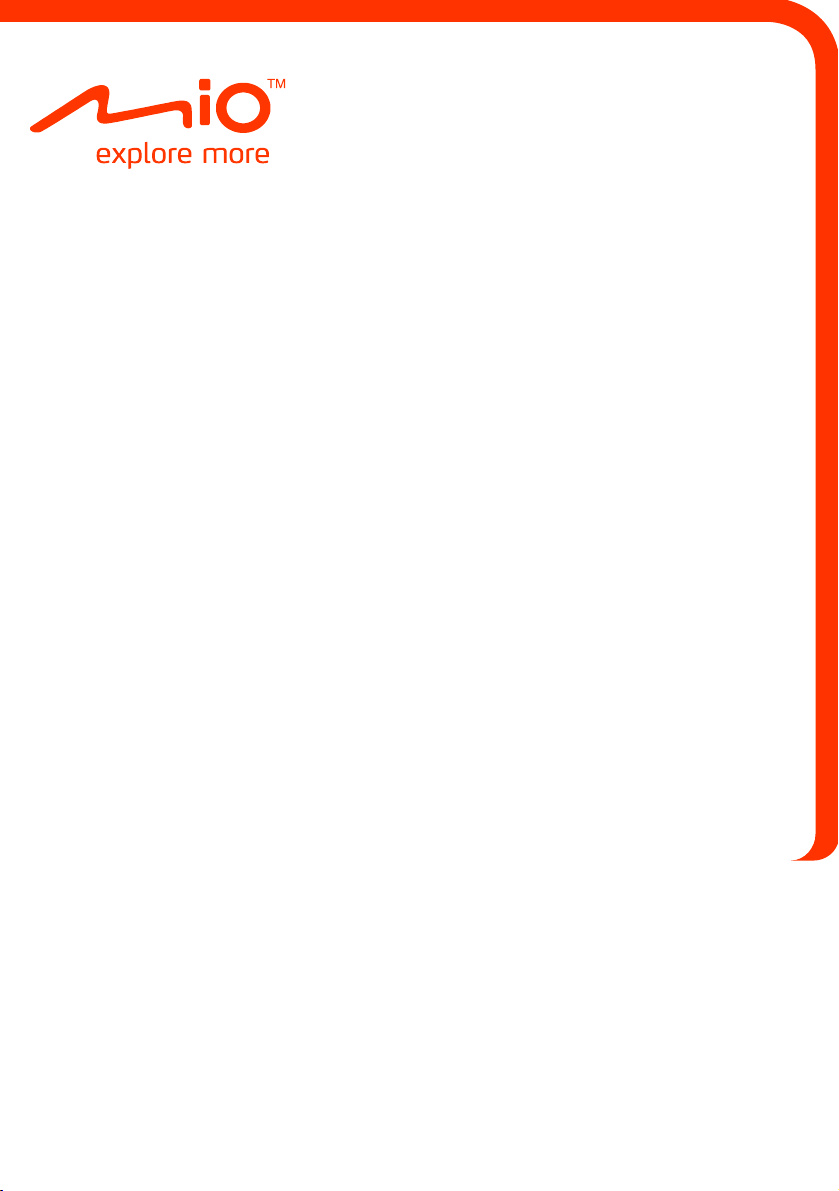
Mio Spirit V Series
Hardware User Manual
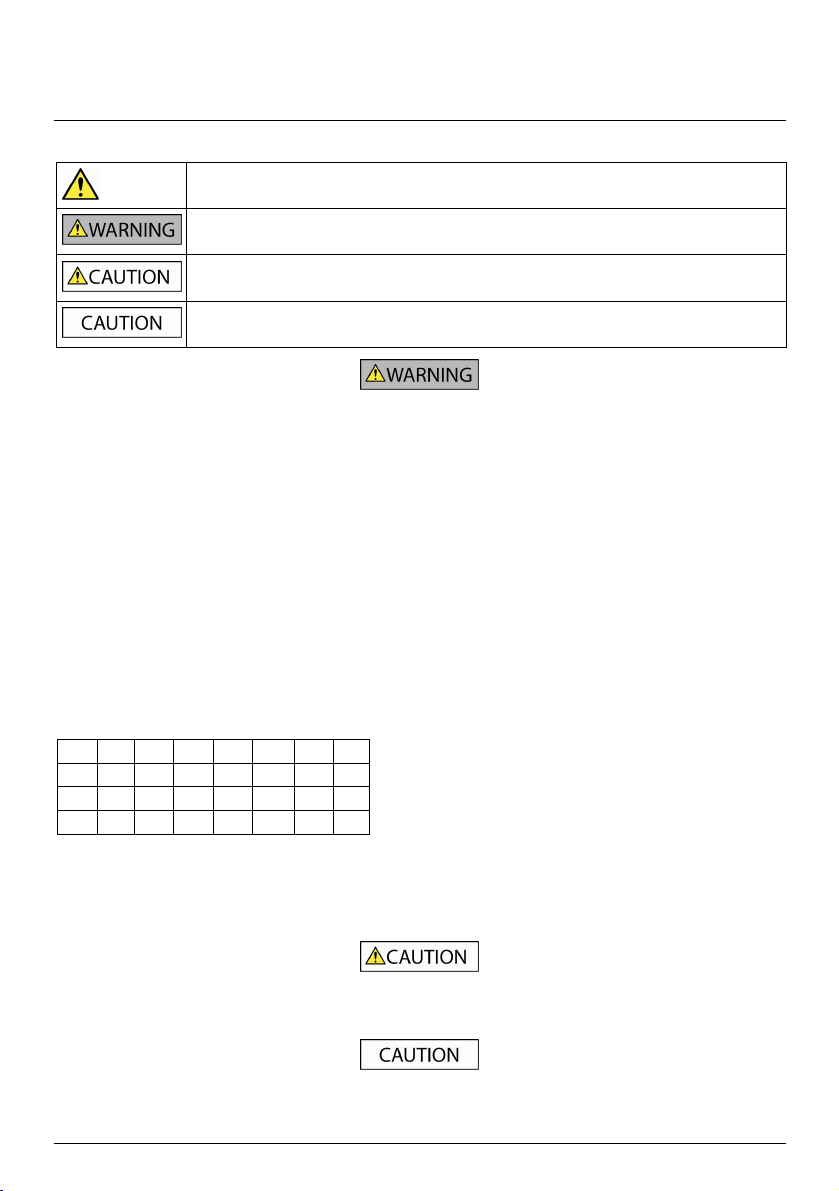
Important safety information
PLEASE READ CAREFULLY BEFORE INSTALLING PRODUCT IN VEHICLE
This is the safety alert symbol. It is used to alert you to potential personal injury hazards. Obey all
Removing original equipment, adding accessories or modifying your vehicle could affect the vehicle’s safety or make it illegal to
operate in some jurisdictions.
Follow all product instructions and all instructions in your vehicle owner’s manual regarding accessories or modifications.
Consult your country’s and/or state’s laws regarding operation of a vehicle with any accessories or modifications.
It is your sole responsibility to place, secure and use your Mio in a manner that will not cause accidents, personal injury or
property damage. Always observe safe driving practices.
Do not mount your Mio in a way that may interfere with the safe operation of the vehicle, the deployment of air bags or other
safety equipment.
Do not operate your Mio while driving.
Before you use your Mio for the first time, familiarise yourself with your device and its operation.
On main roads, the distance to an exit calculated by your Mio may be further than the distance shown on road signs. Road signs
show the distance to the start of an exit while your Mio shows the distance to the next intersection, i.e., the end of the exit
ramp or road. To prepare to exit a road, always follow distance information on road signs.
The use of information regarding safety or speed camera locations may be subject to local laws in the country of use. You are
responsible for checking that you can legally use the information in your country or in the country where the information will
be used.
Products with FM Transmitter feature may be operated in the following countries:
AT BE BG CH CZ DE DK EE
ES FI GB HU IE IS IT LI
LT LU LV MT NL NO PL PT
RO SE SI SK
The FM transmitter function is not allowed to use in Cyprus, France and Greece. Please turn off the FM Transmitter in those
areas.
The TV and video player features MUST NOT be used when driving. Using the features may cause an accident. Please make sure
you comply with this warning. Mio accepts NO liability whatsoever in this regard.
safety messages that follow this symbol to avoid possible injury or death.
WARNING indicates a potentially hazardous situation which, if not avoided, could result in death or
serious injury.
CAUTION indicates a potentially hazardous situation which, if not avoided, may result in minor or
moderate injury.
CAUTION used without the safety alert symbol indicates a potentially hazardous situation which, if not
avoided, may result in property damage.
Do not handle your Mio while it is hot. Let the product cool, out of direct sunlight.
At full power, prolonged listening to your Mio via headphones or earphones can damage the ear of the user.
Do not expose your Mio to direct sunlight in an unattended vehicle for prolonged periods. Overheating may damage the unit.
2
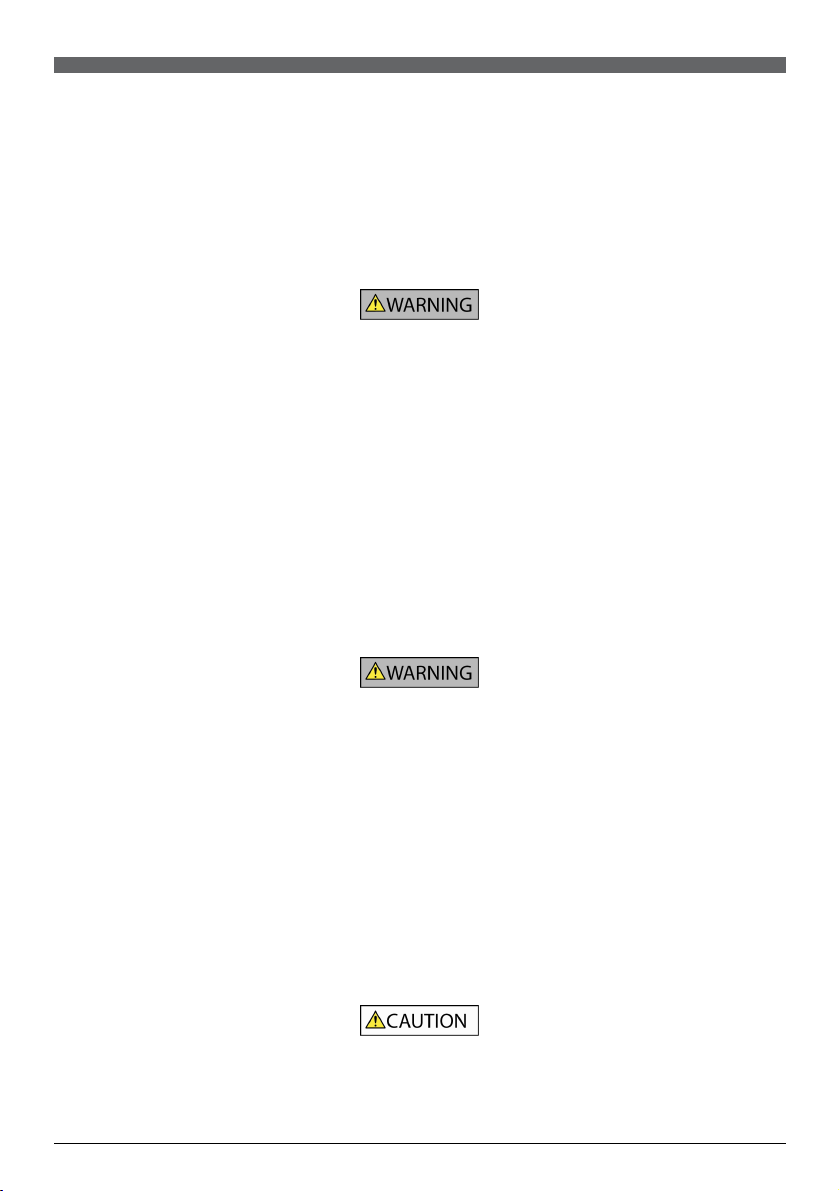
To discourage theft, do not leave your Mio, mounting bracket or any cables in plain view in an unattended vehicle.
Warning Notice to Drivers in the United States
State law may prohibit drivers in states such as Arizona, California and Minnesota from mounting objects on their windshields
while driving. Please make sure you research and follow your most current State laws. An alternative mounting option may be
provided in the box with your product; or see our website for additional mounting alternatives. Mio does not take any
responsibility for any fines, penalties, or damages that may be incurred as a result of disregarding this notice.
Home charger-specific safety information
To charge your Mio from the mains power, use the home charger (Model: PSAA10R-050; Input: 100-240V AC 50-60Hz; Output:
5V2A) supplied by Mio as an accessory (may be sold separately). Using other home chargers with your Mio could result in
serious injury or property damage.
Never use the charger if the plug or cord is damaged.
Do not expose the charger to moisture or water. Do not use the charger in a high moisture environment. Exposure to water may
cause electrical sparks or fires.
Never touch the charger when your hands or feet are wet.
Allow adequate ventilation around the charger when using it to operate your Mio or charge the internal battery. Do not cover
the charger with paper or other objects that will reduce ventilation. Do not use the charger while it is inside a carrying case or
other container.
Ensure that the charger is connected to a power source with the correct fitting and voltage requirements. The voltage
requirements can be found on the home charger casing and/or packaging.
Do not attempt to service the charger as this could result in personal injury. Replace the charger if it is damaged or exposed to
excess moisture.
Internal battery-specific safety information
Your Mio contains a non-replaceable internal lithium-ion battery. The battery may burst or explode if mishandled, releasing
hazardous chemicals. To reduce the risk of fire or burns, do not disassemble, crush or puncture the battery.
Recycle or dispose of the battery safely and properly according to local laws and regulations. Do not dispose of the battery in
fire or water.
About the battery
Use a specified battery in the equipment.
CAUTION: The battery can burst or explode, releasing hazardous chemicals. To reduce the risk of fire or burns, do not
disassemble, crush, puncture, or dispose of in fire or water.
Important instructions (for service personnel only)
Caution: Risk of explosion if battery is replaced by an incorrect type. Dispose of used batteries according to the
instructions.
Replace only with the same or equivalent type recommended by the manufacturer.
The battery must be recycled or disposed of properly.
Use the battery only in the specified equipment.
Only use the correct home charger (may be sold separately) or in-car charger supplied by Mio to charge your Mio internal
battery.
Only use your Mio internal battery with your Mio unit.
The Mio battery will stop charging when the ambient temperature is less than 0ºC (32ºF) or more than 45ºC (113ºF).
3
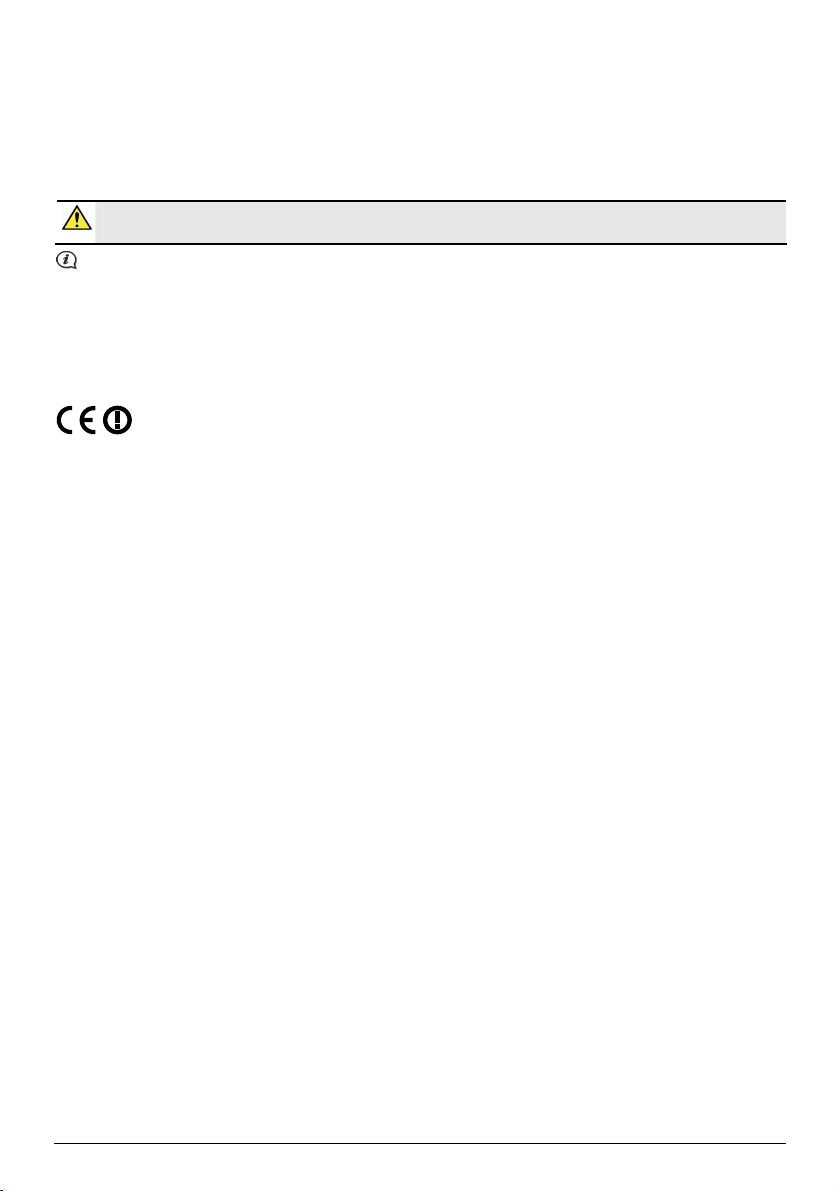
The manufacturer is not responsible for any radio or TV interference caused by unauthorised modifications to this equipment.
Such modifications could void the user’s authority to operate the equipment.
Failure to adhere to these warnings and cautions may lead to death, serious injury or property damage. Mio disclaims all
liability for installation or use of your Mio that causes or contributes to death, injury or property damage or that
violates any law.
Compliance
WARNING This product, its packaging and its components contain chemicals known to the State of California to cause
cancer, birth defects or reproductive harm. This Notice is being provided in accordance with California’s Proposition 65.
For regulatory identification purposes:
Mio Spirit V 500 series is assigned a model number of N248.
The manufacturer is not responsible for any radio or TV interference caused by unauthorised modifications to this equipment.
Such modifications could void the user’s authority to operate the equipment.
Marking labels located on the exterior of your Mio indicate the regulations that your model complies with. Please check
the marking labels on your Mio and refer to the corresponding statements in this chapter. Some notices apply to
specific models only.
Products with the CE marking comply with Radio & Telecommunication Terminal Equipment Directive (R&TTE) (1999/5/EC),
the Electromagnetic Compatibility Directive (2004/108/EC) and the Low Voltage Directive (2006/95/EC) - issued by the
Commission of the European Community. Compliance with these directives implies conformity to the following European
Standards:
EN 301 489-1: Electronic compatibility and Radio spectrum Matters (ERM), Electromagnetic Compatibility (EMC) standard for
radio equipment and services; Part 1: Common technical requirements.
EN 301 489-9: (Bluetooth and FM Transmitter): Electromagnetic compatibility and Radio spectrum Matters (ERM),
ElectroMagnetic Compatibility (EMC) standard for radio equipment and services; Part 9: Specific conditions for wireless
microphones, similar Radio Frequency (RF) audio link equipment, cordless audio and in-ear monitoring devices.
EN 301 489-17: Electronic compatibility and Radio spectrum Matters (ERM), Electromagnetic Compatibility (EMC) standard for
radio equipment and services; Part 17: Specific conditions for 2.4 GHz wideband transmission systems and 5 GHz high
performance RLAN equipment.
EN 300 328 (Bluetooth): Electromagnetic compatibility and Radio spectrum Matters (ERM); Wideband Transmission systems;
Data transmission equipment operating in the 2.4 GHz ISM band and using spread spectrum modulation techniques;
Harmonised EN covering essential requirements under article 3.2 of the R&TTE Directive
EN 301 357-2 (FM Transmitter): Electromagnetic compatibility and Radio spectrum Matters (ERM); Cordless audio devices in
the range 25 MHz to 2000 MHz; Part 2: Harmonised EN covering essential requirements of article 3.2 of the R&TTE Directive.
L’utilisation de cet appareil n’est pas autorisée en France.
La Fonction de transmission FM n’étant pas autorisée en France, elle doit rester désactivée.
EN55013: Sound and television broadcast receivers and associated equipment. Radio disturbance characteristics. Limits and
methods of measurement.
EN55020: Sound and television broadcast receivers and associated equipment. Immunity characteristics. Limits and methods
of measurement.
EN 55022: Radio disturbance characteristics
EN 55024: Immunity characteristics
EN 61000-3-2: Limits for harmonic current emissions
EN 61000-3-3: Limitation of voltage fluctuation and flicker in low-voltage supply system
IEC 60950-1:2001: Product Safety
The manufacturer cannot be held responsible for modifications made by the User and the consequences thereof, which may
alter the conformity of the product with the CE Marking.
Declaration of conformity
Hereby, Mio Technology declares that this N248 is in compliance with the essential requirements and other relevant provisions
of Directive 1999/5/EC.
4
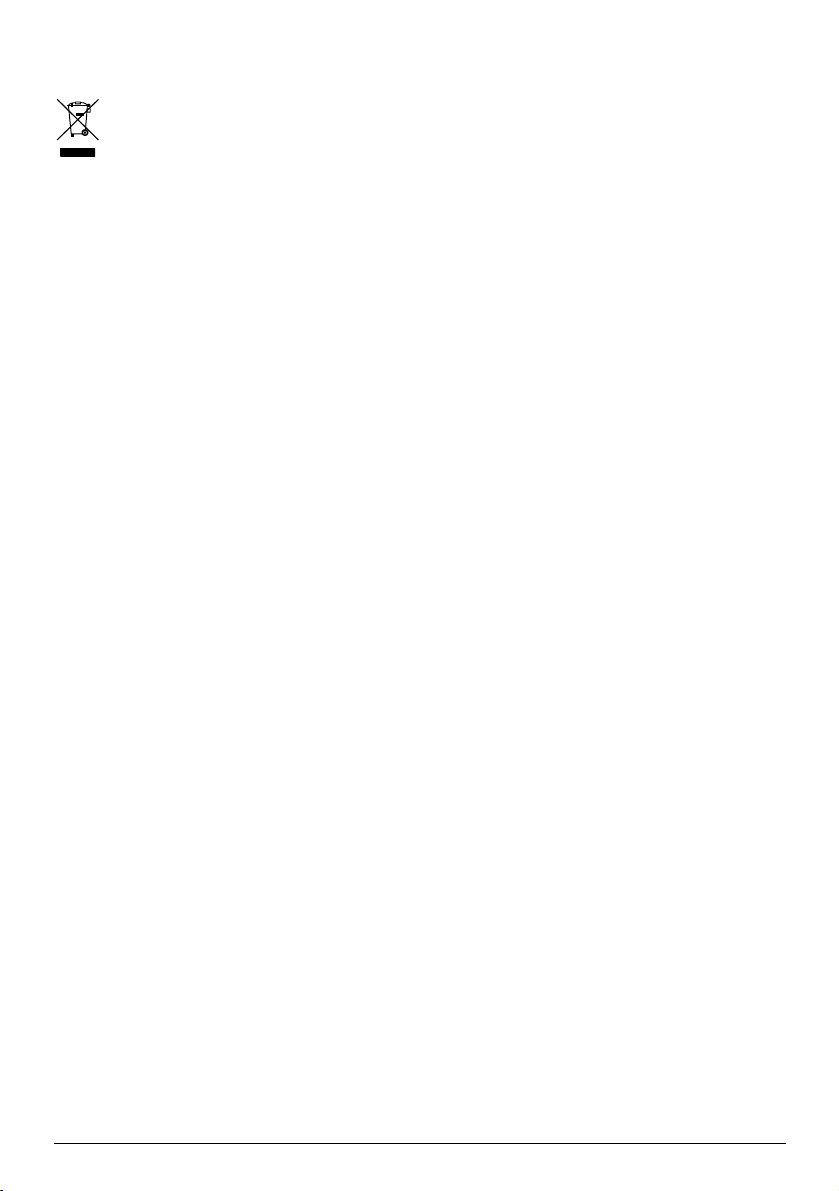
WEEE
This product must not be disposed of as normal household waste, in accordance with the EU directive for waste
electrical and electronic equipment (WEEE - 2002/96/EC). Instead, it should be disposed of by returning it to the
point of sale, or to a municipal recycling collection point.
5
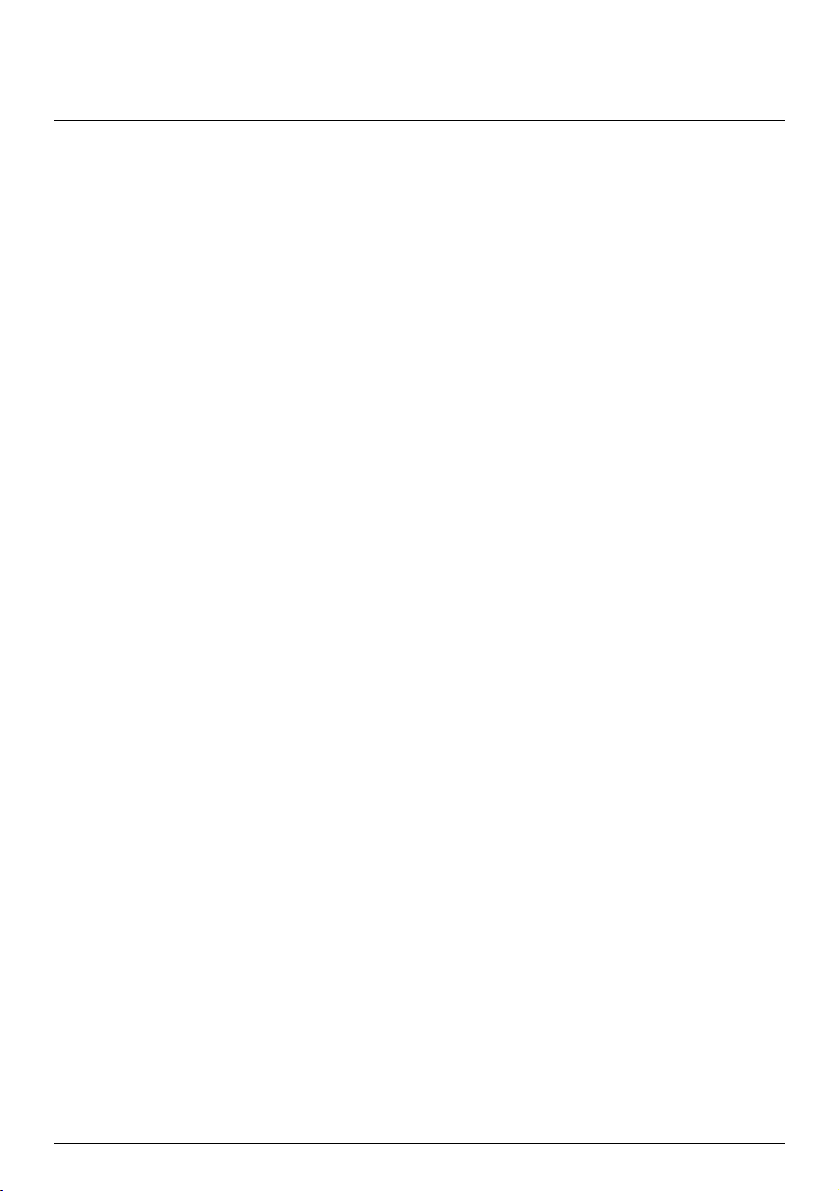
Contents
Important safety information ....................................................................................................... 2
Home charger-specific safety information............................................................................ 3
Internal battery-specific safety information......................................................................... 3
Compliance .................................................................................................................................. 4
WEEE.............................................................................................................................................. 5
Contents ............................................................................................................................................ 6
Welcome............................................................................................................................................ 7
Important information for using the manual........................................................................ 7
Mounting your Mio in a vehicle..................................................................................................... 8
Installing the external antenna ................................................................................................ 8
Enabling Traffic (TMC) Reception............................................................................................ 9
Installing the optional digital TV card ....................................................................................... 10
Getting to know your Mio.............................................................................................................11
How do I turn on my Mio? ........................................................................................................... 12
Using the power switch ........................................................................................................... 12
How do I charge the battery?...................................................................................................... 13
How do I charge the battery in a vehicle? ........................................................................... 13
How do I charge the battery via my computer? ................................................................ 13
How do I charge the battery at home or work? ................................................................. 13
How do I insert a memory card? ................................................................................................ 14
How do I use the remote control? ............................................................................................. 15
Installing the battery for the remote control ..................................................................... 15
Remote control buttons..........................................................................................................15
Reference ..........................................................................................................................................17
What is GPS? ..............................................................................................................................17
How does my Mio receive GPS signals?................................................................................17
Caring for your Mio....................................................................................................................17
Troubleshooting ........................................................................................................................ 18
6
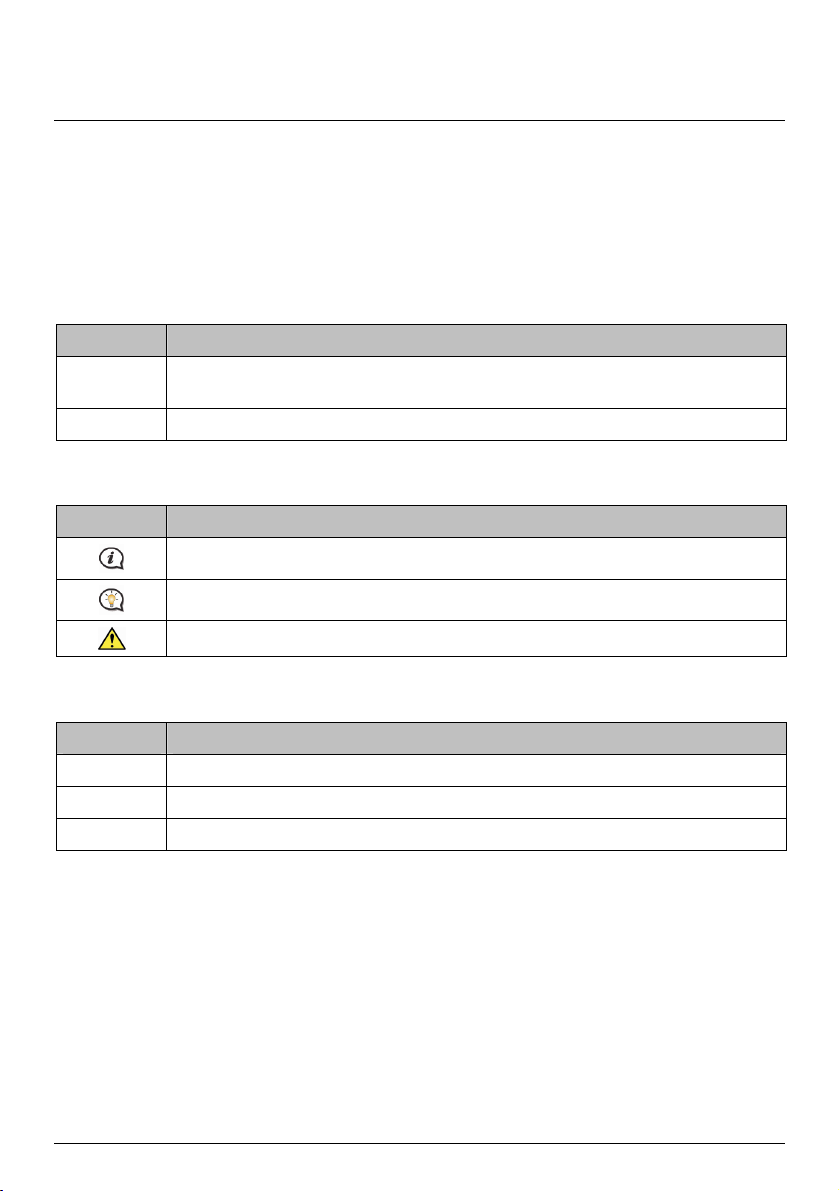
Welcome
Thank you for purchasing this Mio. Please read this manual carefully before using your Mio for the first time.
Keep this manual in a safe place and use as your first point of reference.
Important information for using the manual
It is important to understand the terms and typographical conventions used in this manual.
Formatting
The following kinds of formatting in the text identify special information:
Convention Type of Information
Bold Components or items displayed on screen, including buttons, headings, field names and
Italics Indicates the name of a screen.
Icons
The following icons are used throughout this manual:
Icon Description
Terms
The following terms are used throughout this manual to describe user actions.
Term Description
Press Press and release a button quickly.
Tap Press and release an item displayed on the touch screen.
Select Tap an item in a list or tap a command from a menu.
options.
Note
Tip
Warning
7
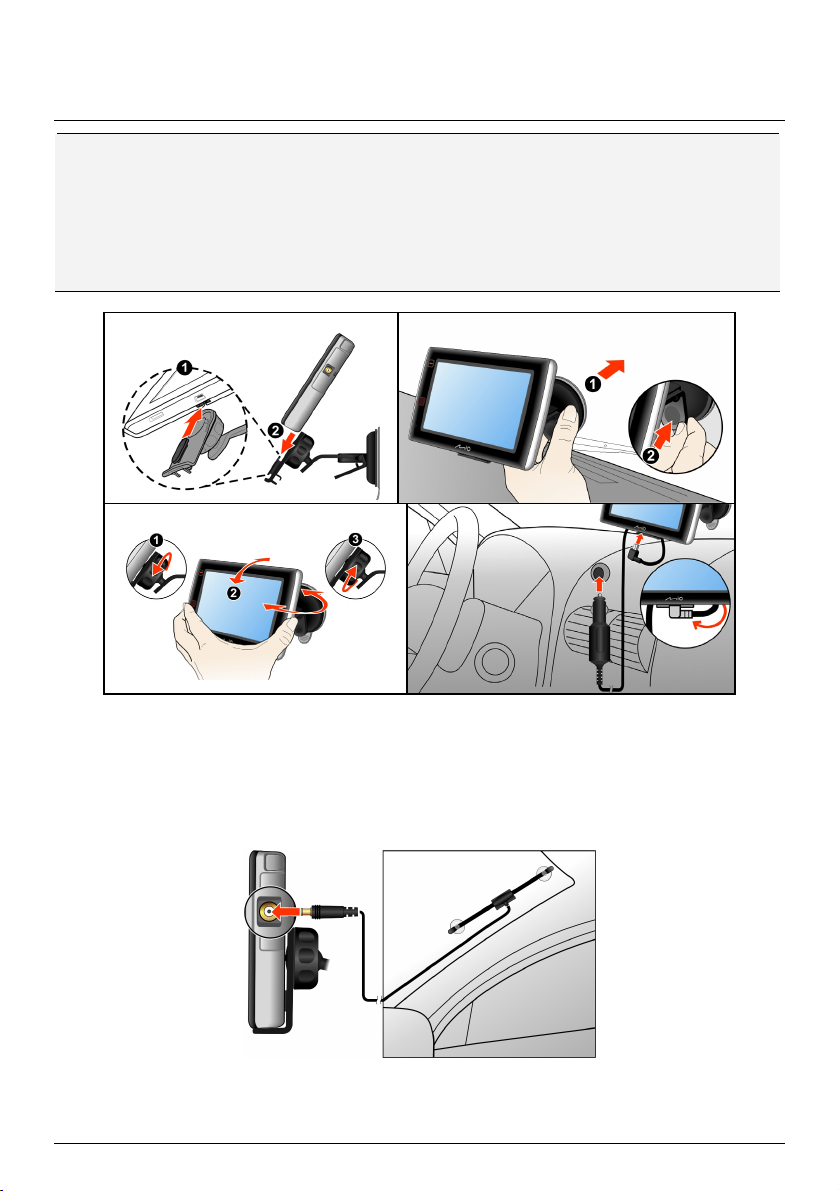
Mounting your Mio in a vehicle
CAUTION:
Never mount your Mio where the driver’s field of vision is blocked.
If the windscreen is tinted with a reflective coating, it may be athermic and impact the GPS reception. In
this instance, please mount your Mio where there is a “clear area” - usually just beneath the rear-view
mirror.
To protect your Mio against sudden surges in current, connect the in-car charger only after the car engine
has been started.
1
2
3
4
Installing the external antenna
An external antenna may be supplied with your Mio for better signal reception.
Connect the external antenna to the connector for external antenna on your Mio, then attach the antenna to
the windshield (as shown in the diagram).
If you are in an area with very poor signal reception, try placing the antenna outside of the car.
8
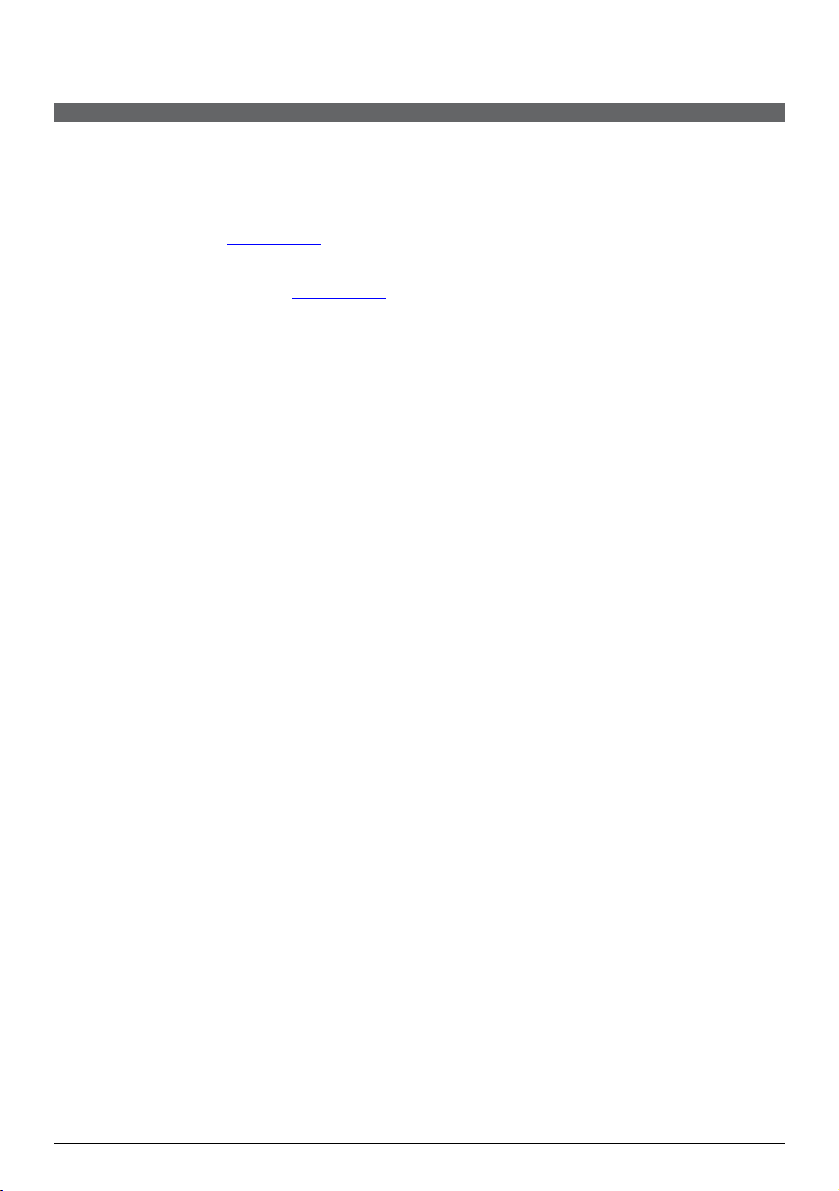
Enabling Traffic (TMC) Reception
Traffic information is available in selected models and countries only.
Depending on the model of your Mio you can receive live traffic information in one of two ways:
If your Mio has a built-in TMC receiver, you can receive live traffic information* via the in-car charger
which is used as an antenna.
If your Mio does not have a built-in TMC receiver, you will need to install the TMC accessory kit (may be
sold separately - see
For information on using traffic information on your Mio, see the
* Subscription may be required. See
www.mio.com for details).
Software User Manual.
www.mio.com for more details.
9
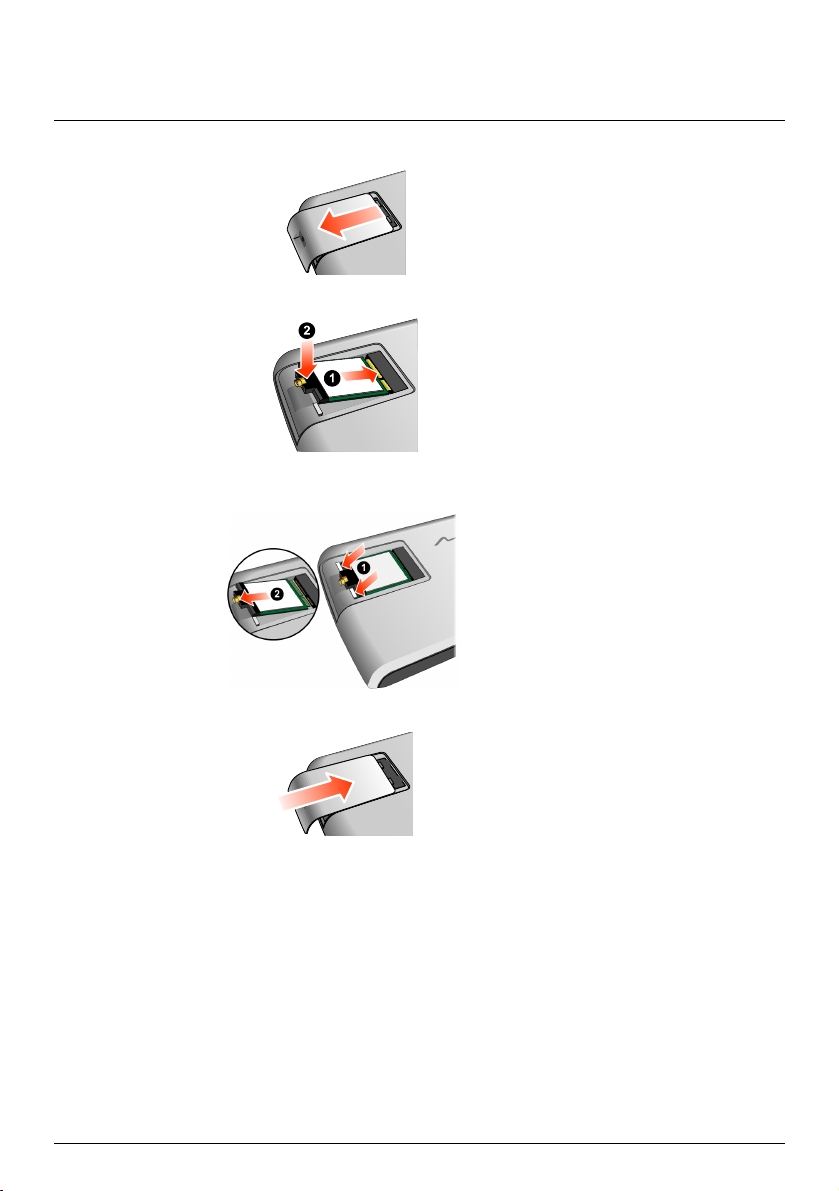
Installing the optional digital TV card
1. Open the TV card compartment cover as shown below.
2. Insert the digital TV card into the socket (n), and then press down to lock the card into place (o).
If you need to remove the digital TV card, press the locking clips (n) to release the card and then
remove it (o).
3. Replace the compartment cover.
10
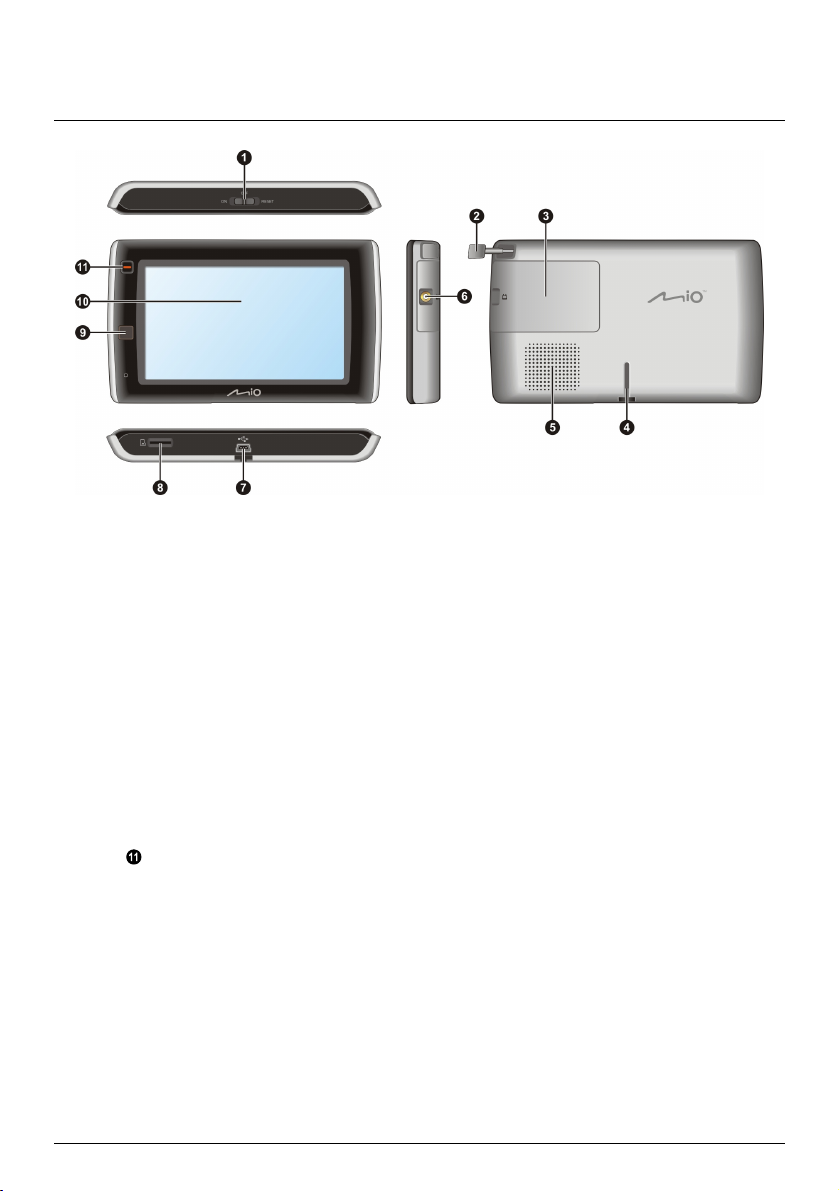
Getting to know your Mio
Power switch
n
Antenna
o
Slot for digital TV card (may be sold separately)
p
Cradle slot
q
Speaker
r
Connector for external antenna
s
Connector for in-car charger, USB cable, home charger (may be sold separately)
t
and TMC accessory kit (may be sold separately)
Slot for MicroSD memory card
u
Remote sensor
v
Touch screen
w
Main Menu button
11
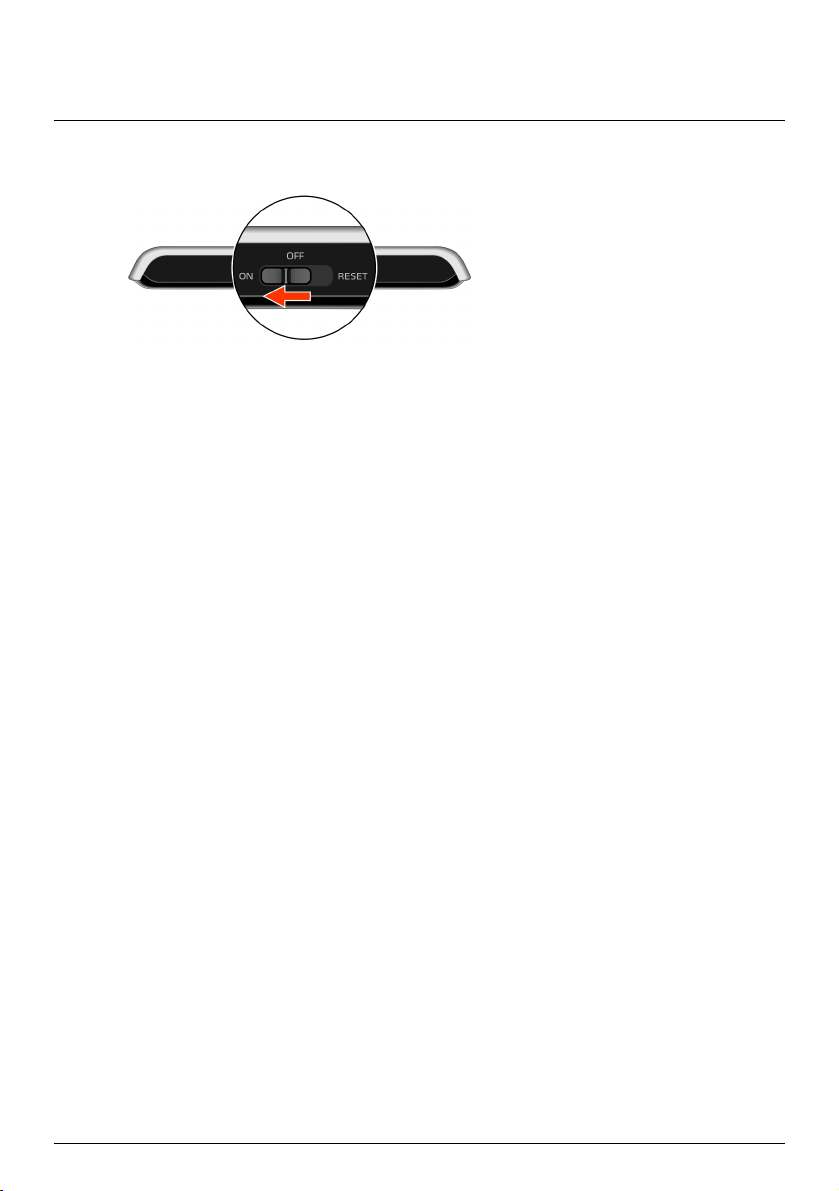
How do I turn on my Mio?
Using the power switch
To turn on your Mio, slide the power switch to the ON position.
To turn off your Mio, slide the power switch to the
When you next turn it on, your Mio will return to the Main Menu.
To reset your Mio, slide the power switch to the RESET position. When your Mio has turned off, slide the
power switch to the ON position.
OFF position. Your Mio will enter a suspended state.
12
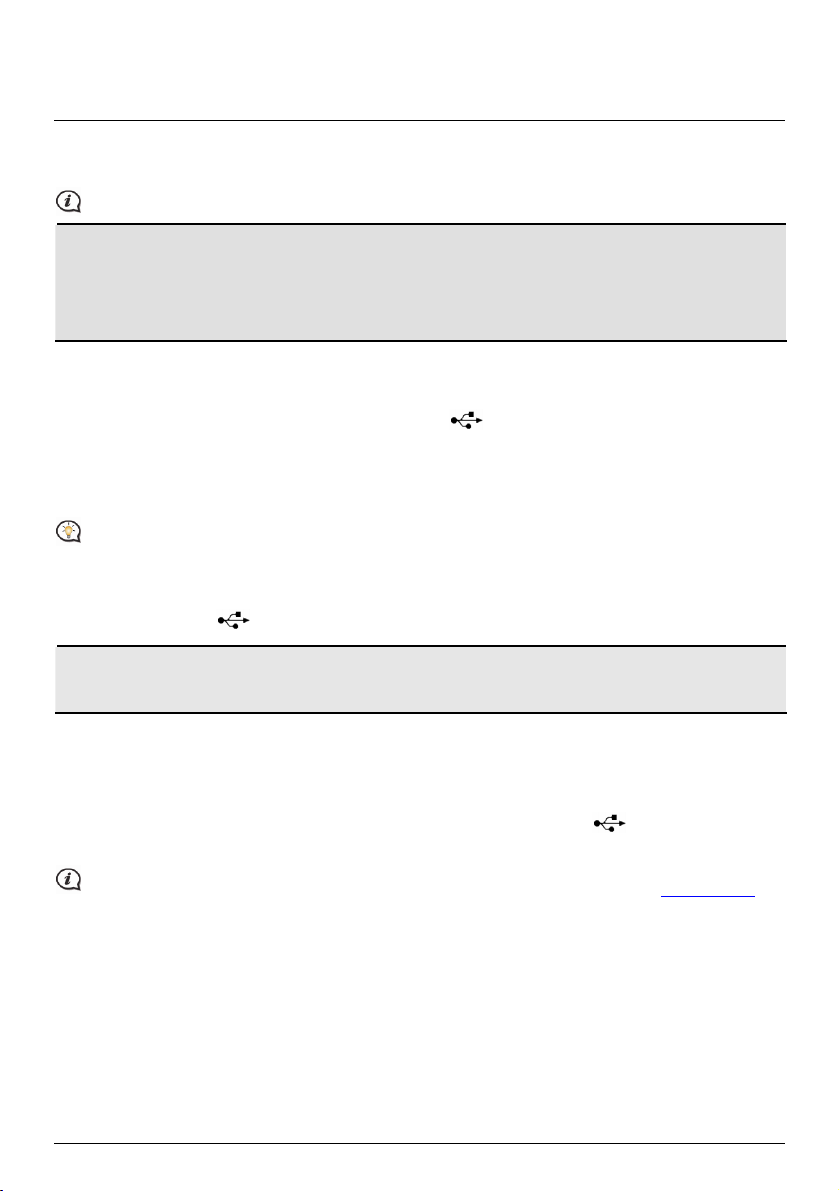
How do I charge the battery?
Your Mio has an internal battery that when fully charged, should provide power for up to 2 hours. The battery
can take up to 4 hours to fully charge.
The battery may not be fully charged when you use your Mio for the first time.
CAUTION: For optimal performance of the battery, note the following:
Do not charge the battery when the temperature is high (e.g. in direct sunlight).
There is no need to fully discharge the battery before charging.
When leaving your Mio for long periods, slide the power switch to the RESET position to save internal
battery power.
How do I charge the battery in a vehicle?
To charge your Mio in a vehicle, plug the in-car charger into on the bottom of your Mio and the other
end into the vehicle power socket.
How do I charge the battery via my computer?
For optimal charging results, ensure that your Mio is turned off while connected to your computer.
1. Turn on your computer.
2. Plug the large end of the USB cable directly into a USB port on your computer (not a USB hub) and plug
the small end into
on the bottom of your Mio.
CAUTION: When your Mio is turned on and connected to a computer, it is recognised as an external
mass-storage device. Do NOT delete any files that are pre-installed on your Mio. Deleting the files can cause
your Mio to crash
How do I charge the battery at home or work?
You can use an optional home charger to charge the battery.
To charge your Mio using a mains power socket, plug the home charger cable into
Mio and the mains power charger into the power socket.
The home charger is not included with all models and may be purchased separately (see www.mio.com for
details).
13
on the bottom of your
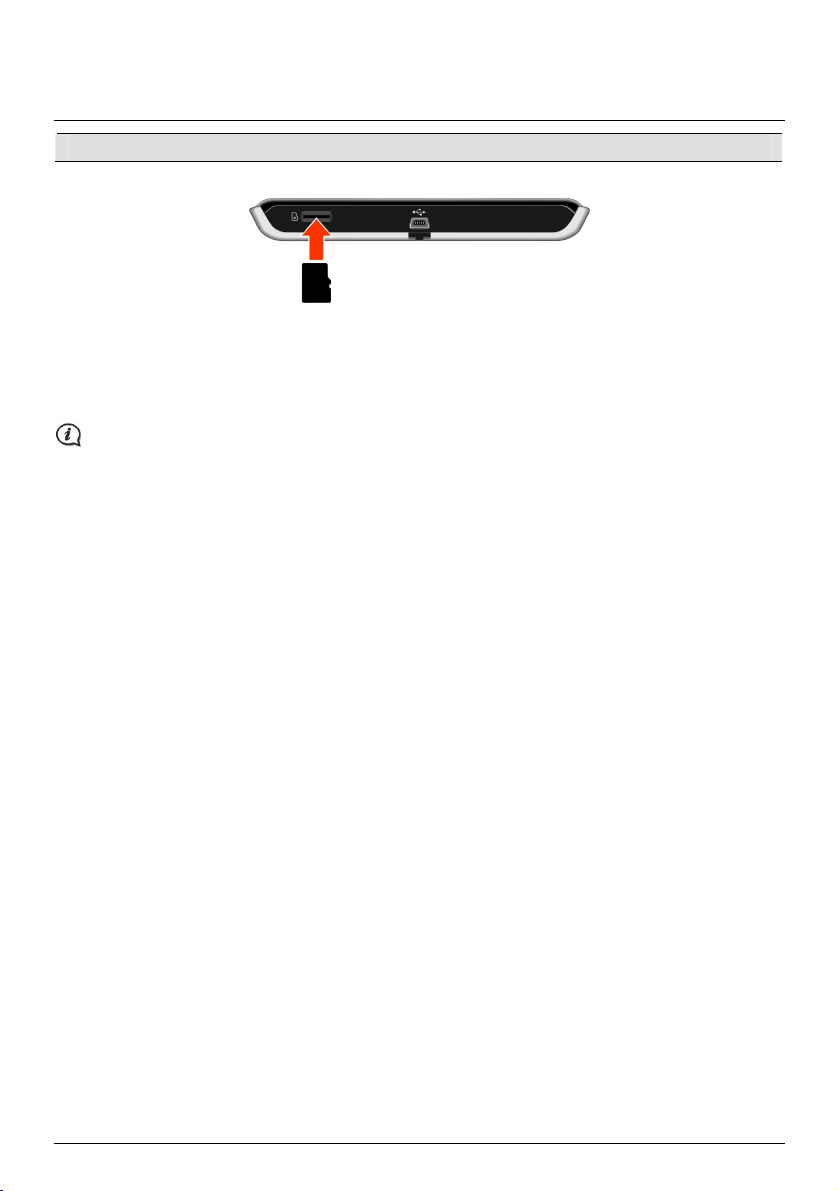
How do I insert a memory card?
CAUTION: Do not apply pressure to the centre of the memory card.
Hold the MicroSD card by the edges and gently insert it into the slot as shown in the above diagram of your
Mio.
To remove a card, gently push the top edge of the card inwards to release it, then pull it out of the slot.
Mio Technology does not guarantee the product’s compatibilities with the storage cards from all
manufacturers.
14
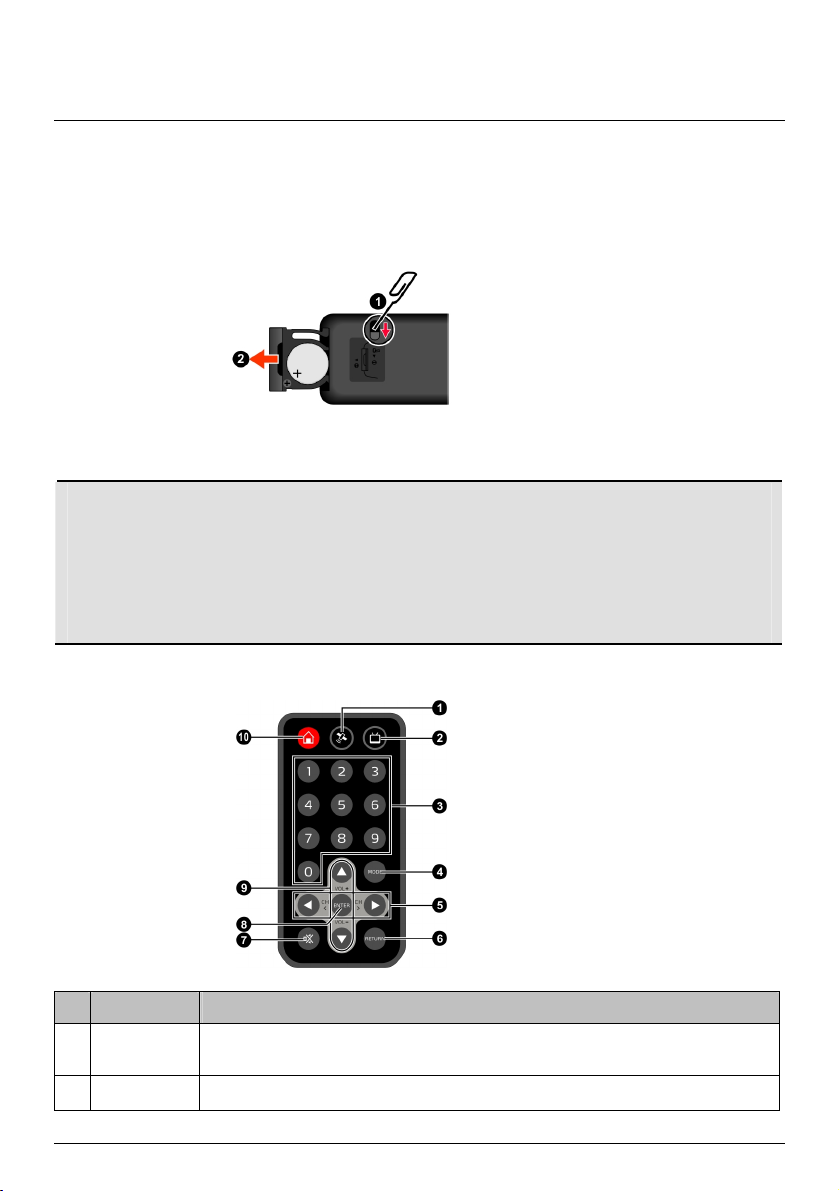
How do I use the remote control?
Installing the battery for the remote control
1. Remove the plastic film from the remote control.
2. Insert a small rod, such as a straightened paperclip, into the eject hole and push firmly (n) and pull out
the battery holder (o).
3. Place the battery in the battery holder. Be sure to have the + end of the battery face up.
4. Slide the battery holder back into place and make sure it clicks into position.
CAUTION:
Do not heat, open, puncture, mutilate, or dispose of batteries in fire.
Use only the correct type of battery.
When not using the battery for a long period (more than one month), remove to prevent damage from
battery corrosion.
In case the battery leaks, clean the liquid and install a new battery.
Check the regulations of your local government for proper battery disposal.
Remote control buttons
Name Description
GPS button Returns to the Map screen of the navigation program. (The TV feature will be turned
n
TV button Turns on the TV feature.
o
off if it is on.)
15
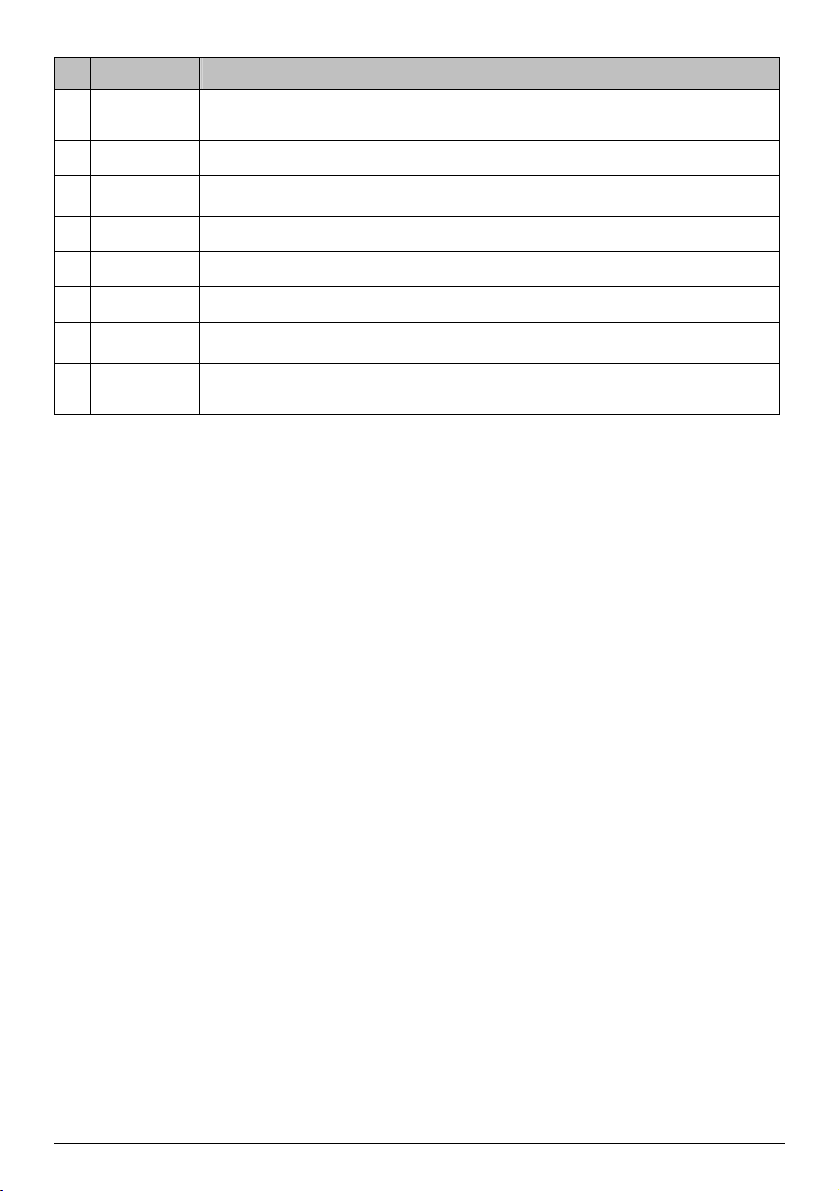
Name Description
Numeric
p
keypad
MODE Switches the display to full screen or 4:3 mode.
q
r
W/X
RETURN Returns to the previous channel.
s
Mute button Mutes or unmutes the sound.
t
ENTER Press to confirm channel number choice.
u
v
S/T
Enters a channel number.
Switches to the previous or next channel.
Adjusts the volume.
w
Main Menu
button
Returns to the Main Manu.
16
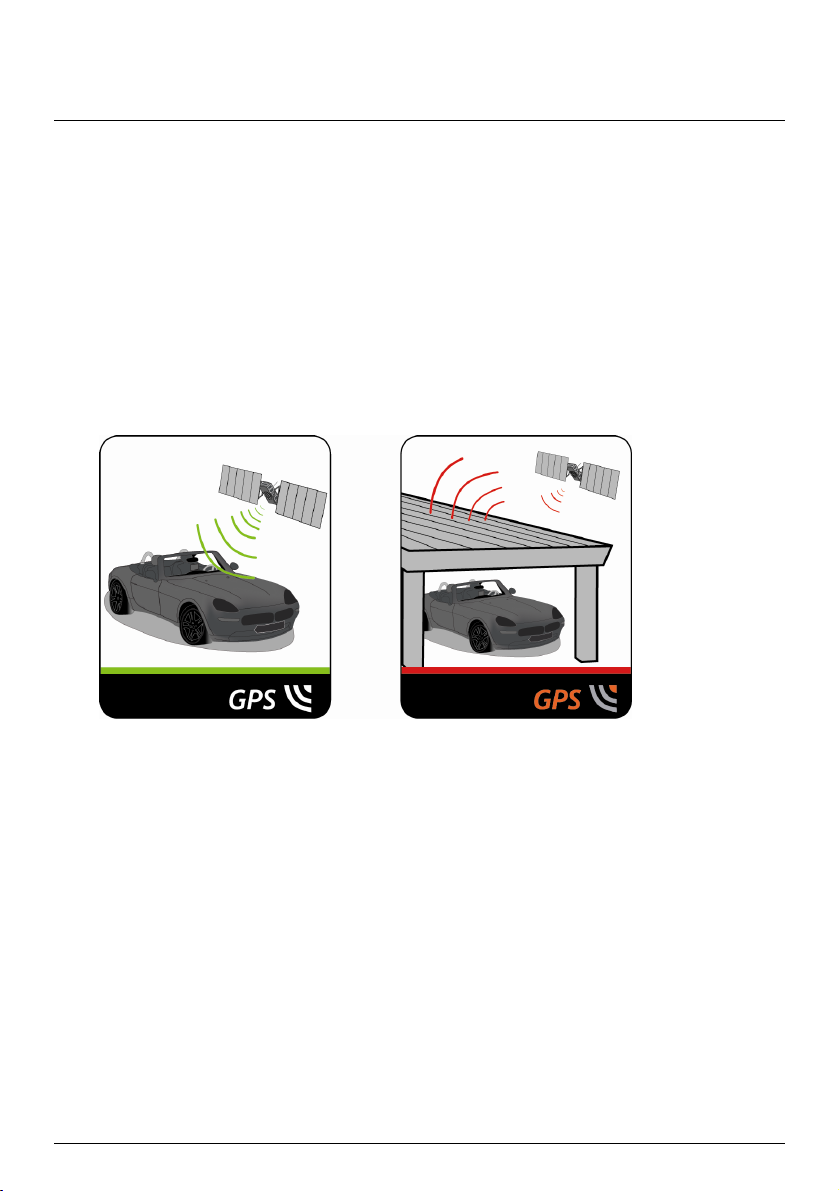
Reference
What is GPS?
The Global Positioning System (GPS) is available at any time, free of charge, and is accurate to within 5m (15ft).
GPS navigation is made possible by a network of satellites that orbit the Earth at around 20,200km (12,552mi).
Each satellite transmits a range of signals which are utilised by GPS receivers, such as your Mio, to determine an
exact location. Although a GPS receiver can detect signals from up to 12 satellites at any time, only four signals
are required to provide a position or "GPS fix" (latitude and longitude), for vehicle navigation systems.
How does my Mio receive GPS signals?
Your Mio receives GPS signals via the internal GPS antenna. To guarantee the optimum GPS signal strength,
ensure your Mio is outdoors, or in a vehicle outdoors, and has an unobstructed view of the sky. GPS reception is
not usually affected by weather, however, very heavy rain or snow may have a negative effect on your
reception.
Caring for your Mio
Taking good care of your Mio will ensure trouble-free operation and reduce the risk of damage to your Mio:
Keep your Mio away from excessive moisture and extreme temperatures.
Avoid exposing your Mio to direct sunlight or strong ultraviolet light for extended periods of time.
Do not place anything on top of your Mio or drop objects on your Mio.
Do not drop your Mio or subject it to severe shock.
Do not subject your Mio to sudden and severe temperature changes. This could cause moisture
condensation inside the unit, which could damage your Mio. In the event of moisture condensation, allow
your Mio to dry out completely before use.
The screen surface can easily be scratched. Avoid touching it with sharp objects. Non-adhesive generic
screen protectors designed specifically for use on portable devices with LCD panels may be used to help
protect the screen from minor scratches.
Never clean your Mio when it is turned on. Use a soft, lint-free cloth to wipe the screen and the exterior of
your Mio.
Do not use paper towels to clean the screen.
17
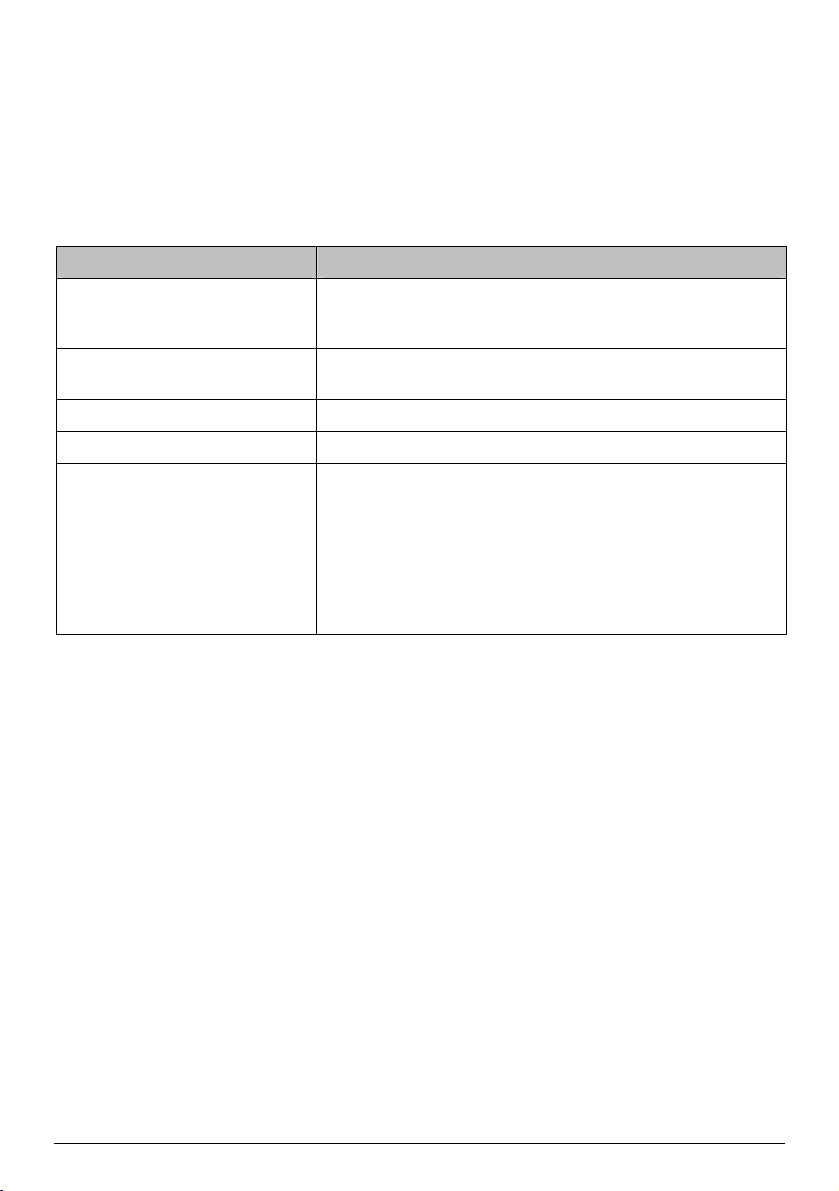
Never attempt to disassemble, repair or make any modifications to your Mio. Disassembly, modification
or any attempt at repair could cause damage to your Mio and even bodily injury or property damage and
will void any warranty.
Do not store or carry flammable liquids, gases or explosive materials in the same compartment as your
Mio, its parts or accessories.
Troubleshooting
If you encounter a problem you cannot solve, contact an authorised service centre for assistance.
Problems Solutions
Your Mio does not turn on when using
battery power.
Screen responds slowly. The remaining battery power may be too low to operate your Mio. If
Screen freezes. Reset your Mio.
Screen is hard to read. Increase the screen brightness.
Cannot establish a connection with a
computer.
The remaining battery power may be too low to operate your Mio.
Charge the battery using the in-car charger, home charger (may be
sold separately) or USB cable, then try again.
the problem still persists, reset your Mio.
Ensure that your Mio and your computer are both turned on before
trying to establish a connection.
Make sure that the cable is securely plugged into the USB port on your
computer and on your Mio. Connect the USB cable directly to your
computer, not a USB hub.
Reset your Mio before connecting the USB cable. Always disconnect
your Mio before you restart your computer.
18
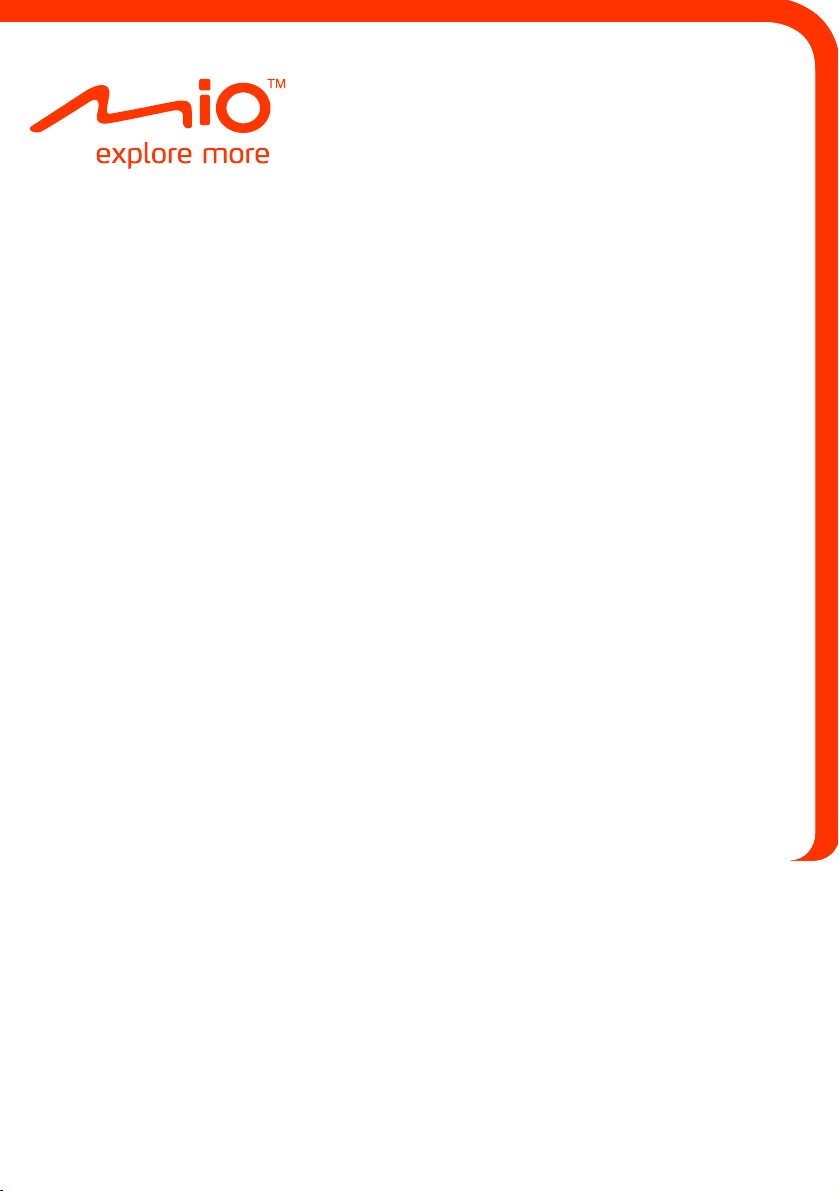
Mio Spirit V Series
Software User Manual
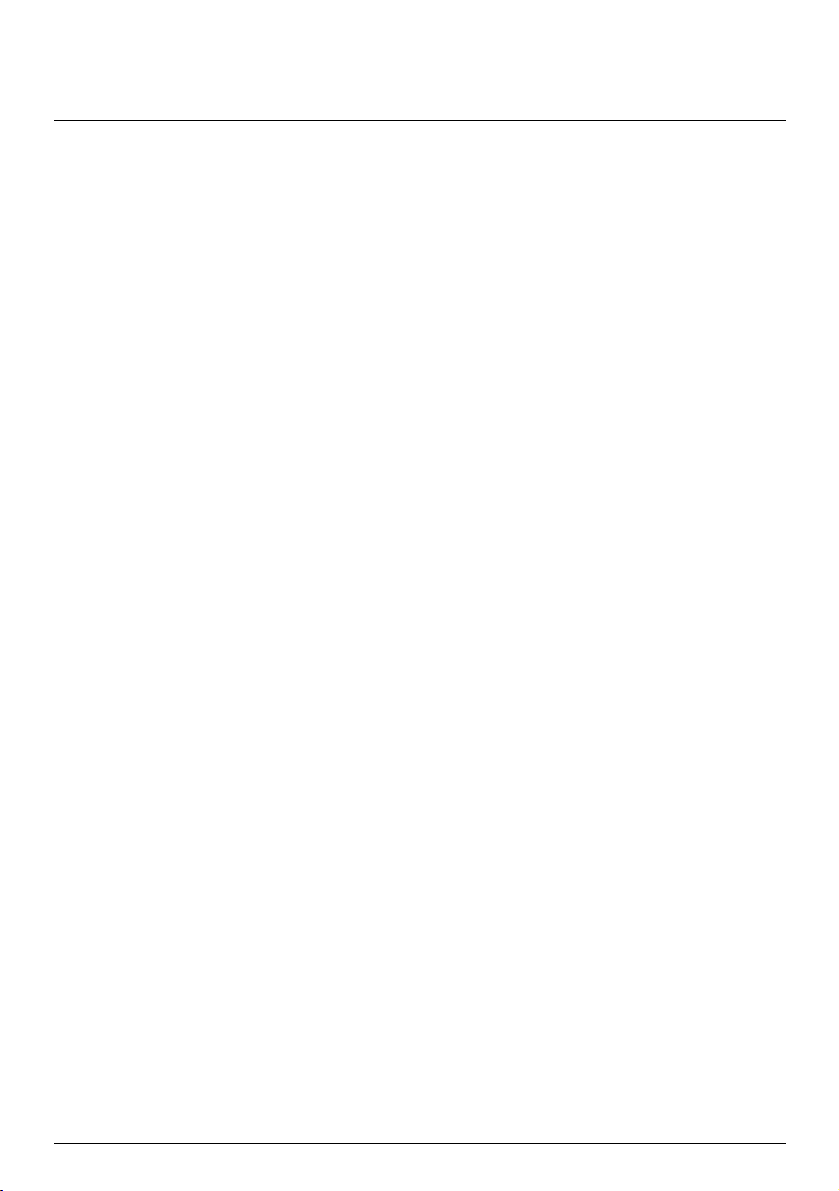
Contents
Contents ............................................................................................................................................ 2
Welcome............................................................................................................................................ 4
How do I use the touch screen?.................................................................................................... 5
Navigating on the screen .......................................................................................................... 5
How do I get started? ..................................................................................................................... 6
Main Menu......................................................................................................................................... 7
How do I navigate through the menu screens?.................................................................... 7
How do I go from A-B? ...................................................................................................................9
How do I plan my first trip?...................................................................................................... 9
How do I preview the destination on map? ........................................................................ 10
How do I view my route? ..............................................................................................................11
The driving map..........................................................................................................................11
How do I view my route statistics?....................................................................................... 12
How do I adjust the volume? ................................................................................................. 13
How do I zoom in/out the map?............................................................................................ 13
How do I view the traffic status on my route?................................................................... 14
What if I miss a turn? ............................................................................................................... 14
IQ Routes™ and LearnMe™.................................................................................................... 14
How do I search for a POI by type? ........................................................................................... 15
How do I search for a POI by keyword? .....................................................................................17
How do I receive current traffic information via TMC? .........................................................18
How will I know when a Traffic Event occurs? ................................................................... 18
Traffic Overview screen........................................................................................................... 18
Traffic messages........................................................................................................................ 21
My Places ......................................................................................................................................... 22
How do I save a location as My Place or Home? ...............................................................22
How do I navigate to a location I have saved? ...................................................................22
How do I navigate to Home? .................................................................................................23
How do I navigate to a recent place? ...................................................................................23
How do I edit the name of a location in My Places? .........................................................24
How do I delete a saved location? ........................................................................................24
What is NEAR ME?......................................................................................................................... 25
How do I search for a POI using NEAR ME? ........................................................................ 25
How do I watch digital TV?.......................................................................................................... 27
Watching TV programs............................................................................................................27
Changing TV settings ...............................................................................................................28
How do I play media? ...................................................................................................................29
Playing audio files .....................................................................................................................29
2
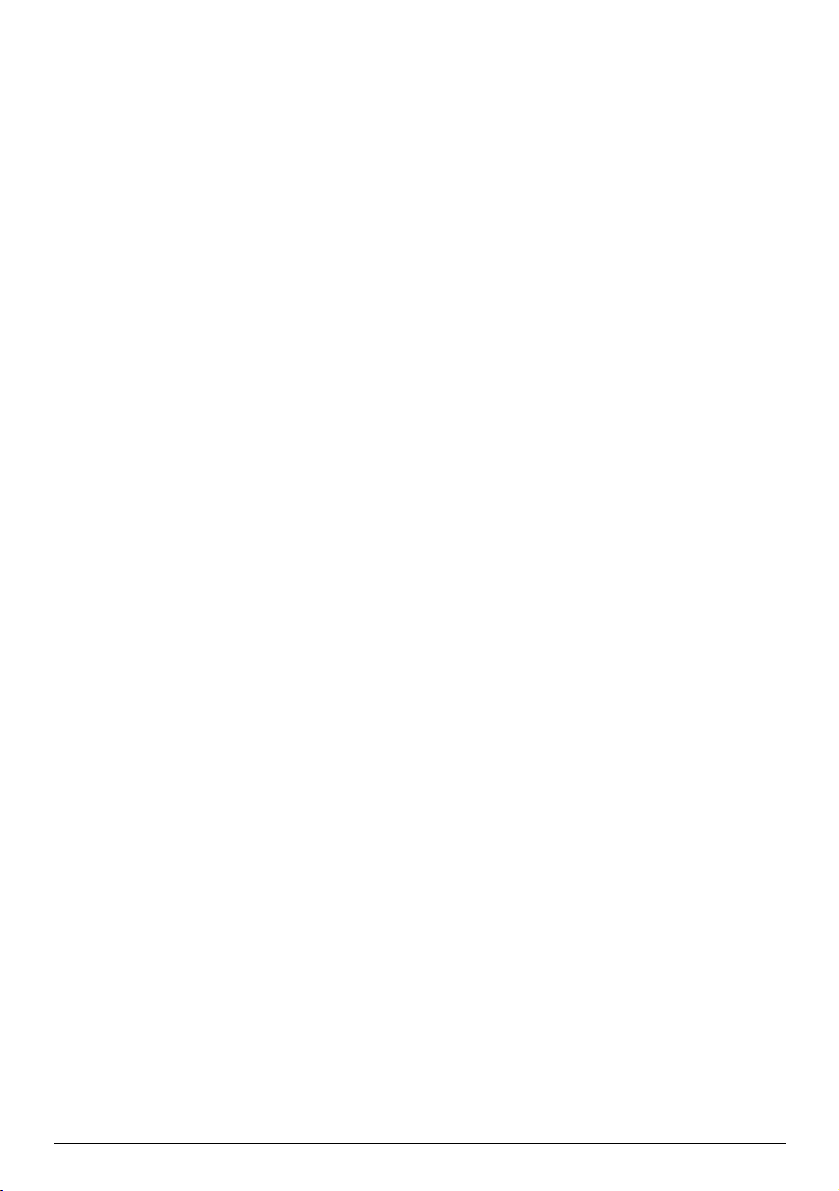
Playing video files ..................................................................................................................... 31
What can I customise?..................................................................................................................33
Audio............................................................................................................................................33
Screen..........................................................................................................................................34
Safety...........................................................................................................................................34
Maps.............................................................................................................................................35
Route options ............................................................................................................................36
Language.....................................................................................................................................36
Units............................................................................................................................................. 37
Device.......................................................................................................................................... 37
Demo ...........................................................................................................................................38
Help..............................................................................................................................................39
Point of Interest categories .........................................................................................................40
Traffic and other TMC Events......................................................................................................43
What is MioMore Desktop? .........................................................................................................44
How do I install MioMore Desktop onto my computer?..................................................44
MioMore Desktop Menu..........................................................................................................46
My Maps...................................................................................................................................... 47
My Extras ....................................................................................................................................50
My Voices ................................................................................................................................... 51
Unlock Features......................................................................................................................... 52
Language..................................................................................................................................... 52
Help..............................................................................................................................................53
Troubleshooting ........................................................................................................................ 53
For more information....................................................................................................................54
Online support...........................................................................................................................54
Mio Advantage...........................................................................................................................54
Speed Limit................................................................................................................................. 54
Safety Camera POIs .................................................................................................................54
Disclaimer...................................................................................................................................54
Copyright .................................................................................................................................... 55
3

Welcome
Thank you for purchasing this Mio. This manual has been prepared to guide you through the operation of your
Mio from first set-up through to continuous use. Please read this manual carefully before using your Mio for the
first time. Keep this manual in a safe place and use as your first point of reference.
Important information for using the manual
It is important to understand the terms and typographical conventions used in this manual.
Formatting
The following kinds of formatting in the text identify special information:
Convention Type of Information
Bold Mio components or items displayed on screen, including buttons, headings, field names
Italics Indicates the name of a screen.
Icons
The following icons are used throughout this manual:
Icon Description
and options.
Note
Tip
Warning
4
