Page 1
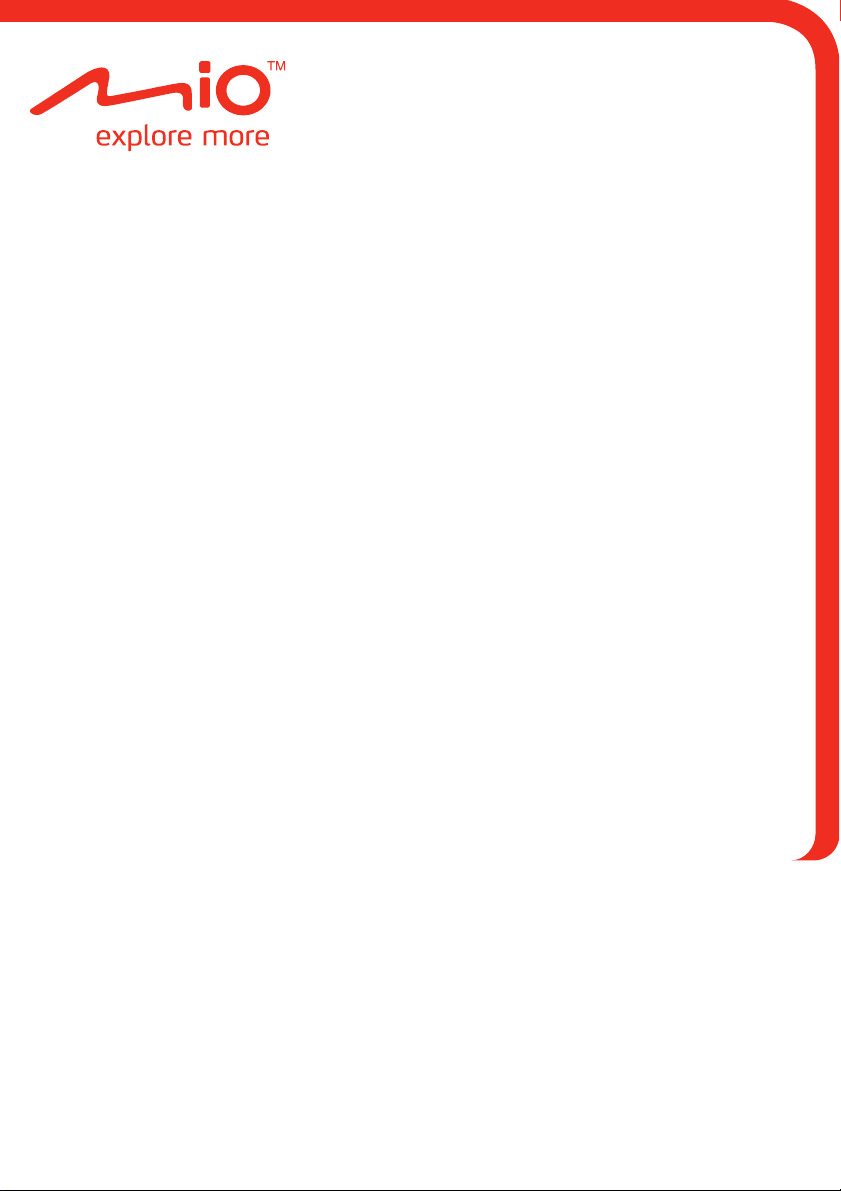
Moov/Navman Spirit Series
Hardware Manual
Page 2
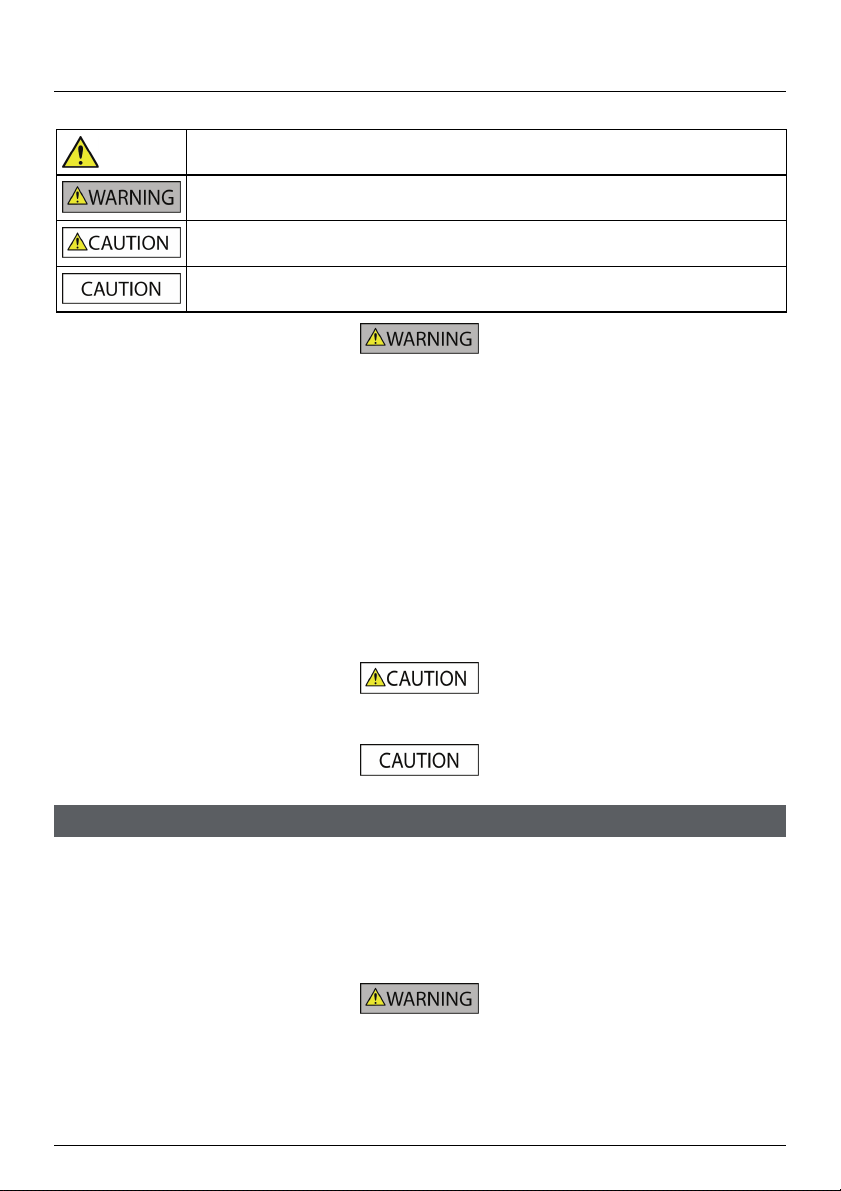
Important safety information
PLEASE READ CAREFULLY BEFORE INSTALLING PRODUCT IN VEHICLE
This is the safety alert symbol. It is used to alert you to potential personal injury hazards. Obey
all safety messages that follow this symbol to avoid possible injury or death.
WARNING indicates a potentially hazardous situation which, if not avoided, could result in
death or serious injury.
CAUTION indicates a potentially hazardous situation which, if not avoided, may result in minor
or moderate injury.
CAUTION used without the safety alert symbol indicates a potentially hazardous situation
which, if not avoided, may result in property damage.
Removing original equipment, adding accessories or modifying your vehicle could affect the vehicle’s safety or make it illegal to operate
in some jurisdictions.
Follow all product instructions and all instructions in your vehicle owner’s manual regarding accessories or modifications.
Consult your country’s and/or state’s laws regarding operation of a vehicle with any accessories or modifications.
It is your sole responsibility to place, secure and use your Mio in a manner that will not cause accidents, personal injury or property
damage. Always observe safe driving practices.
Do not mount your Mio in a way that may interfere with the safe operation of the vehicle, the deployment of air bags or other safety
equipment.
Do not operate your Mio while driving.
Before you use your Mio for the first time, familiarize yourself with your device and its operation.
On main roads, the distance to an exit calculated by your Mio may be further than the distance shown on road signs. Road signs show
the distance to the start of an exit while your Mio shows the distance to the next intersection, i.e., the end of the exit ramp or road. To
prepare to exit a road, always follow distance information on road signs.
The use of information regarding safety or speed camera locations may be subject to local laws in the country of use. You are
responsible for checking that you can legally use the information in your country or in the country where the information will be used.
The TV, video player and AV input features MUST NOT be used when driving. Using this feature may cause an accident. Please make
sure you comply with this warning. Mio accepts NO liability whatsoever in this regard.
Do not handle your Mio while it is hot. Let the product cool, out of direct sunlight.
At full power, prolonged listening to your Mio via headphones or earphones can damage the ear of the user.
Do not expose your Mio to direct sunlight in an unattended vehicle for prolonged periods. Overheating may damage the unit.
To discourage theft, do not leave your Mio, mounting bracket or any cables in plain view in an
unattended vehicle.
Warning Notice to Drivers in the United States
State law may prohibit drivers in states such as Arizona, California and Minnesota from mounting objects on their windshields while
driving. Please make sure you research and follow your most current State laws. An alternative mounting option may be provided in the
box with your product; or see our website for additional mounting alternatives. Mio does not take any responsibility for any fines,
penalties, or damages that may be incurred as a result of disregarding this notice.
Home charger-specific safety information
To charge your Mio from the mains power, use the home charger (Model: MII050100; Input: 100-240V AC 50-60Hz; Output: 5V DC 1A
Max) supplied by Mio as an accessory (may be sold separately). Using other home chargers with your Mio could result in serious injury
or property damage.
Never use the charger if the plug or cord is damaged.
Do not expose the charger to moisture or water. Do not use the charger in a high moisture environment. Exposure to water may cause
electrical sparks or fires.
Never touch the charger when your hands or feet are wet.
2
Page 3
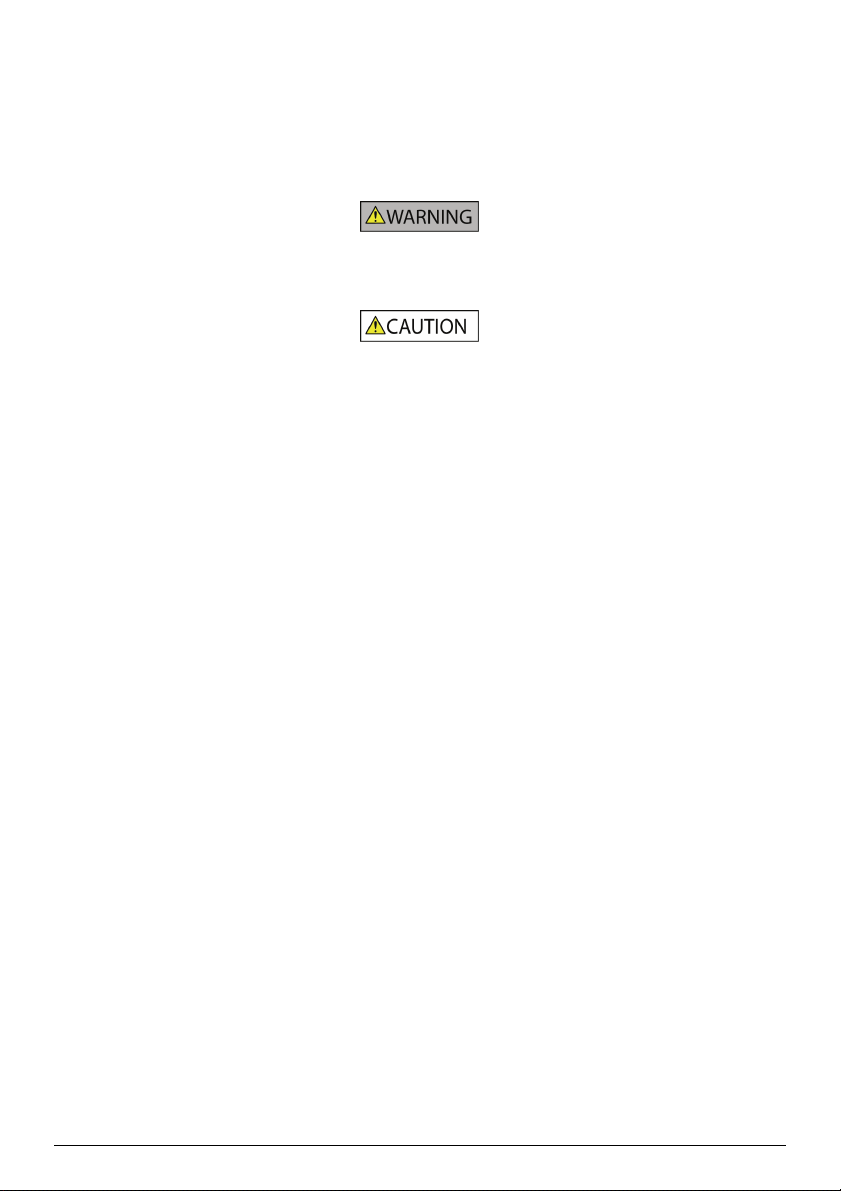
Allow adequate ventilation around the charger when using it to operate your Mio or charge the internal battery. Do not cover the charger
with paper or other objects that will reduce ventilation. Do not use the charger while it is inside a carrying case or
other container.
Ensure that the charger is connected to a power source with the correct fitting and voltage requirements. The voltage requirements can
be found on the home charger casing and/or packaging.
Do not attempt to service the charger as this could result in personal injury. Replace the charger if it is damaged or exposed to
excess moisture.
Internal battery-specific safety information
Your Mio contains a non-replaceable internal lithium-ion polymer battery. The battery may burst or explode if mishandled, releasing
hazardous chemicals. To reduce the risk of fire or burns, do not disassemble, crush or puncture the battery.
Recycle or dispose of the battery safely and properly according to local laws and regulations. Do not dispose of the battery in
fire or water.
Only use the correct home charger (sold separately) or in-car charger supplied by Mio to charge your Mio internal battery.
Only use your Mio internal battery with your Mio unit.
The Mio battery will stop charging when the ambient temperature is less than 0ºC (32ºF) or more than 45ºC (113ºF).
Failure to adhere to these warnings and cautions may lead to death, serious injury or property damage. Mio disclaims all
liability for installation or use of your Mio that causes or contributes to death, injury or property damage or that violates
any law.
3 4
Page 4
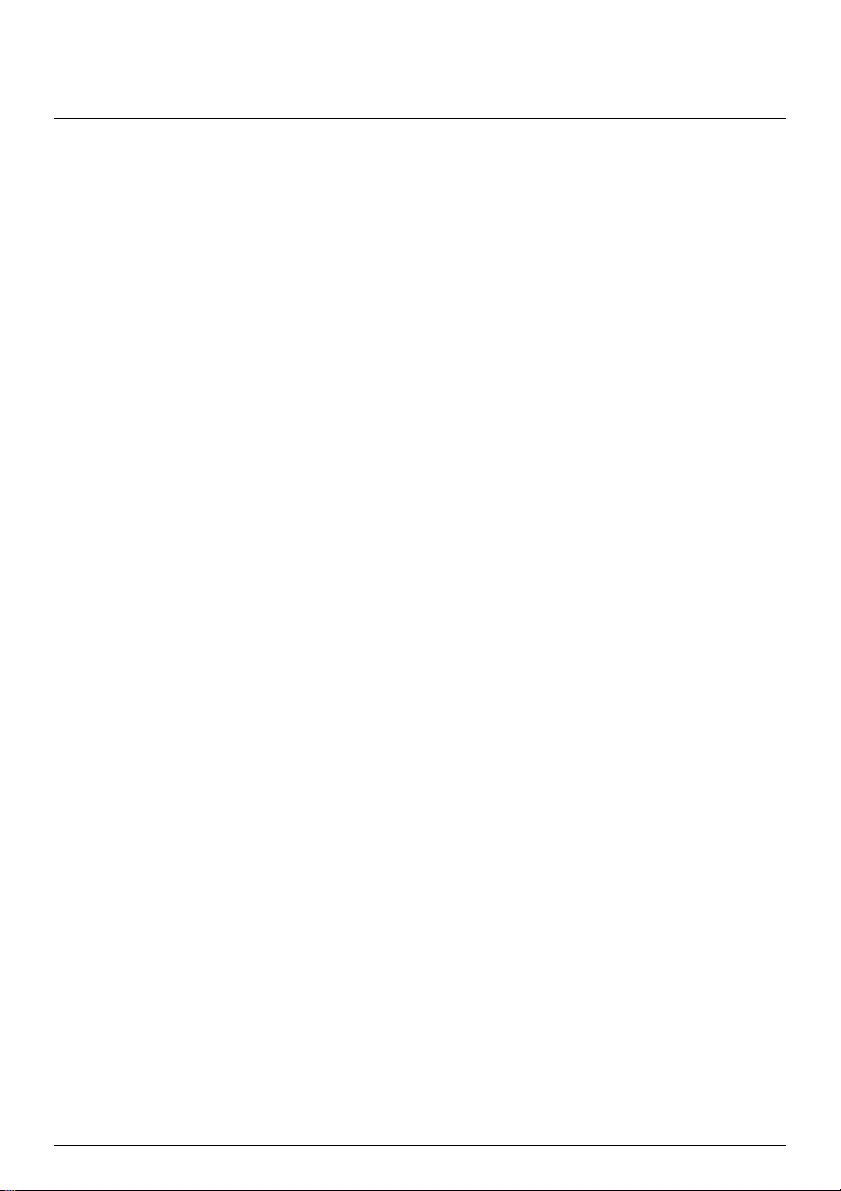
Contents
Important safety information...................................................................................................................2
Home charger-specific safety information .........................................................................................2
Internal battery-specific safety information........................................................................................ 3
Welcome................................................................................................................................................5
Important information for using the manual.......................................................................................5
Formatting ....................................................................................................................................5
Icons.............................................................................................................................................5
Terms ...........................................................................................................................................5
Mounting your Mio in a vehicle...............................................................................................................6
S300 / S500 / Flat / Navman Spirit Series......................................................................................... 6
Enabling Traffic (TMC) Reception.....................................................................................................6
Getting to know your Mio .......................................................................................................................7
S300 Series ......................................................................................................................................7
S500 / Flat / Navman Spirit Series ....................................................................................................8
How do I turn on my Mio?...................................................................................................................... 9
Using the power switch.....................................................................................................................9
How do I charge the battery?...............................................................................................................10
How do I charge the battery in a vehicle? .......................................................................................10
How do I charge the battery via my computer? ...............................................................................10
How do I charge the battery at home or work?................................................................................10
How do I insert a memory card? ..........................................................................................................11
Other features......................................................................................................................................12
How do I make a hands-free call?...................................................................................................12
How do I search for a place using Connect?...................................................................................12
How do I receive current traffic information? ...................................................................................12
How do I play music or video? ........................................................................................................12
How do I receive audio through my vehicle speakers?....................................................................12
Reference ............................................................................................................................................13
What is GPS? .................................................................................................................................13
How does my Mio receive GPS signals? ....................................................................................13
Caring for your Mio .........................................................................................................................13
Troubleshooting ..............................................................................................................................14
For more information............................................................................................................................15
Online support ................................................................................................................................15
Register your Mio with MioClub.......................................................................................................15
Disclaimer.......................................................................................................................................15
Compliance.....................................................................................................................................15
Copyright ........................................................................................................................................16
Page 5
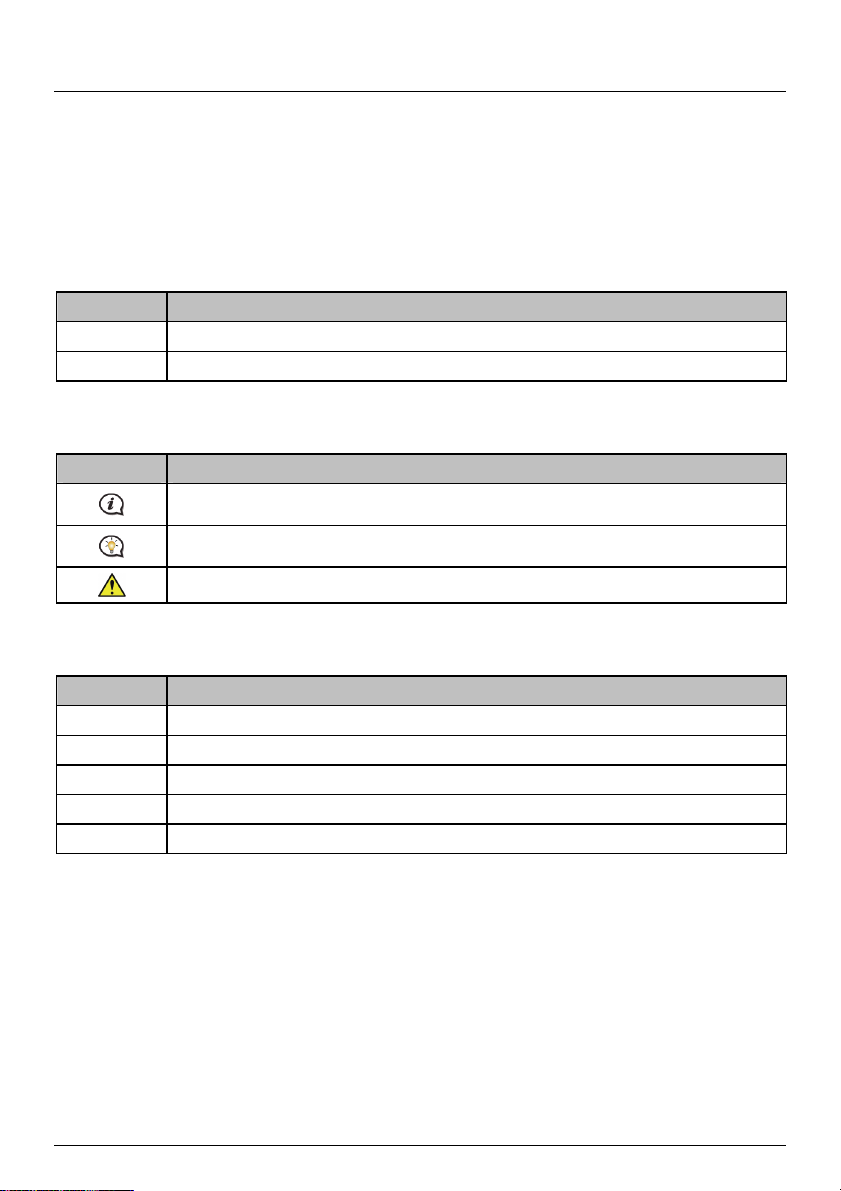
Welcome
Thank you for purchasing this Mio. Please read this manual carefully before using your Mio for the first time. Keep
this manual in a safe place and use as your first point of reference.
Important information for using the manual
It is important to understand the terms and typographical conventions used in this manual.
Formatting
The following formatting in the text identifies special information:
Convention Type of Information
Bold Components or items displayed on screen, including buttons, headings, field names and options.
Italics
Icons
The following icons are used throughout this manual:
Icon Description
Terms
The following terms are used throughout this manual to describe user actions.
Term Description
Press Press and release a button quickly.
Press and hold Press and hold a button for 2-3 seconds.
Tap Press and release an item displayed on the touch screen.
Tap and hold Tap and hold an item displayed on the touch screen for 2-3 seconds.
Select Tap an item in a list or tap a command from a menu.
Indicates the name of a screen.
Note
Tip
Warning
5
Page 6
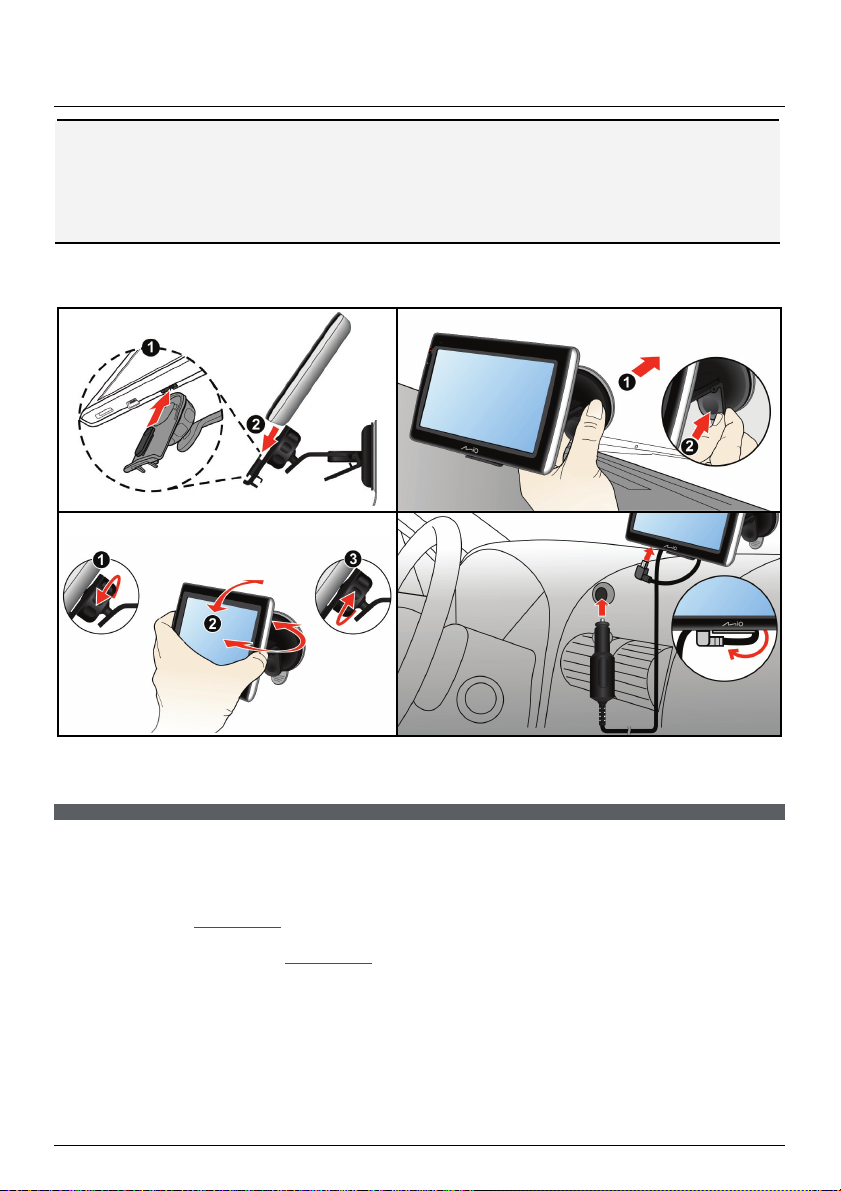
Mounting your Mio in a vehicle
CAUTION:
Never mount your Mio where the driver’s field of vision is blocked.
If the windscreen is tinted with a reflective coating, it may be athermic and impact the GPS reception. In this
instance, please mount your Mio where there is a “clear area” - usually just beneath the rear-view mirror.
To protect your Mio against sudden surges in current, connect the in-car charger only after the car engine has
been started.
S300 / S500 / Flat / Navman Spirit Series
1
3
2
4
Enabling Traffic (TMC) Reception
Traffic information is not available on all models and is only available in selected countries.
Depending on the model of your Mio you can receive live traffic information in one of two ways:
If your Mio has a built-in TMC receiver, you can receive live traffic information* via the in-car charger which is
used as an antenna.
If your Mio does not have a built-in TMC receiver, you will need to install the TMC accessory kit (may be sold
separately - see www.mio.com
For information on using traffic information on your Mio, see the Software User Manual.
* Subscription may be required. See www.mio.com
for details).
for more details.
6
Page 7
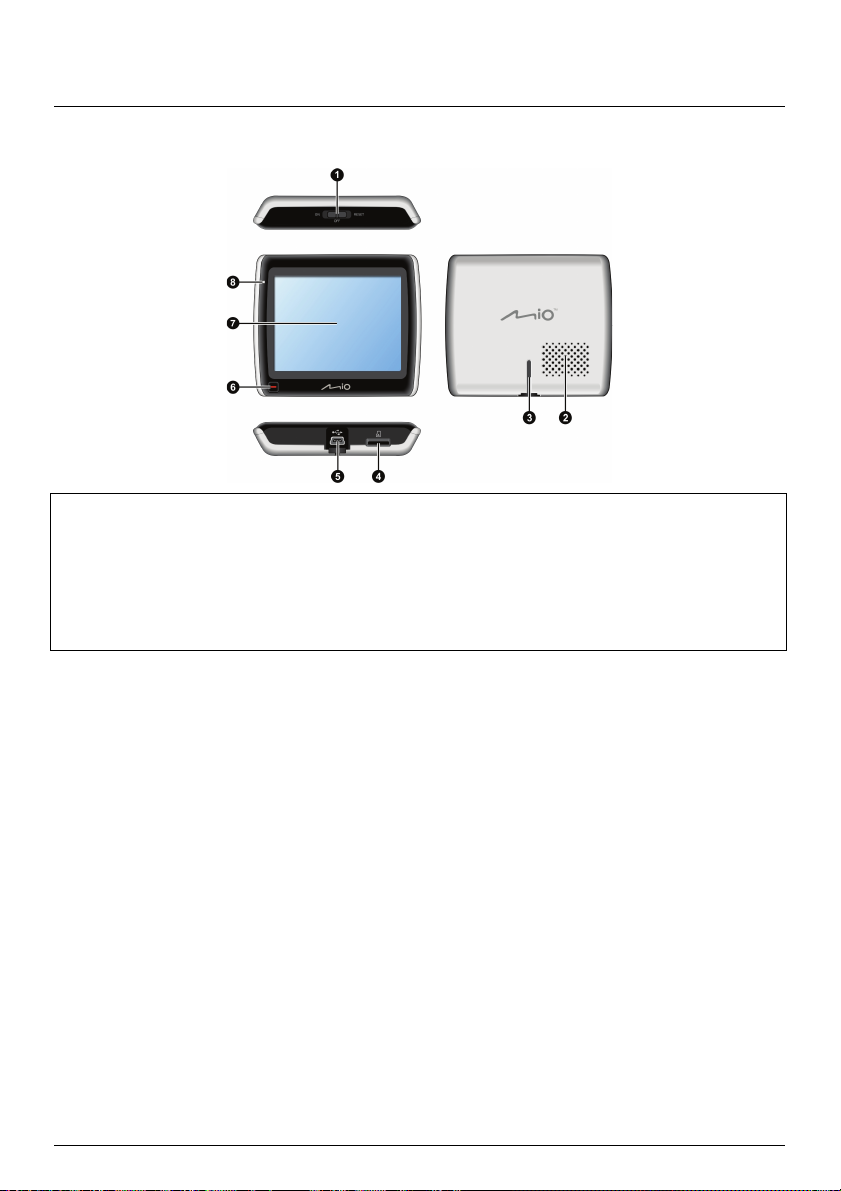
Getting to know your Mio
S300 Series
Power switch
n
Speaker
o
Cradle slot
p
Slot for MicroSD memory card
q
r
s
t
u
Connector for in-car charger, USB cable, home
charger (sold separately) and TMC accessory kit
(may be sold separately)
Main Menu button
Touch screen
Battery indicator
7
Page 8
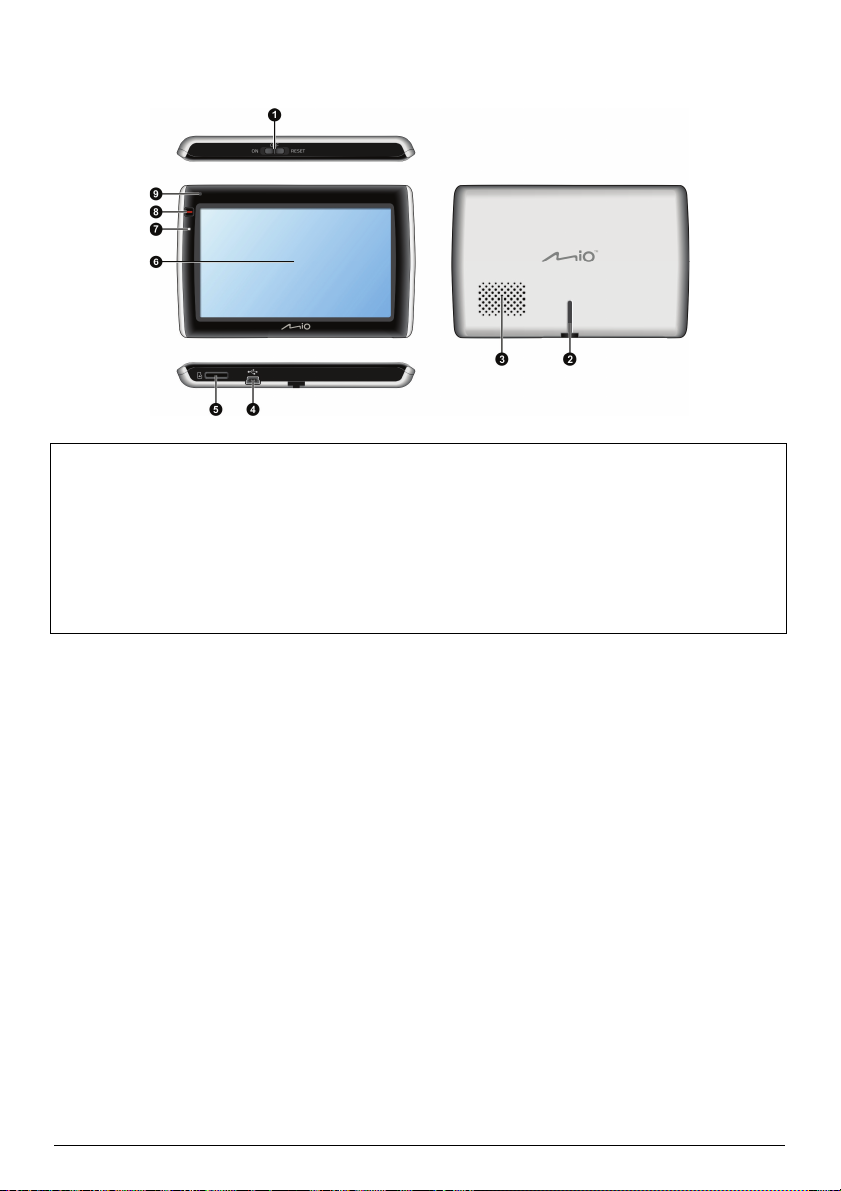
S500 / Flat / Navman Spirit Series
Power switch
n
Cradle slot
o
Speaker
p
Connector for in-car charger, USB cable,
q
home charger (sold separately) and TMC
accessory kit (may be sold separately)
Slot for MicroSD memory card
r
s
t
u
v
Touch screen
Battery indicator
Main Menu button
Microphone (not on all models)
8
Page 9
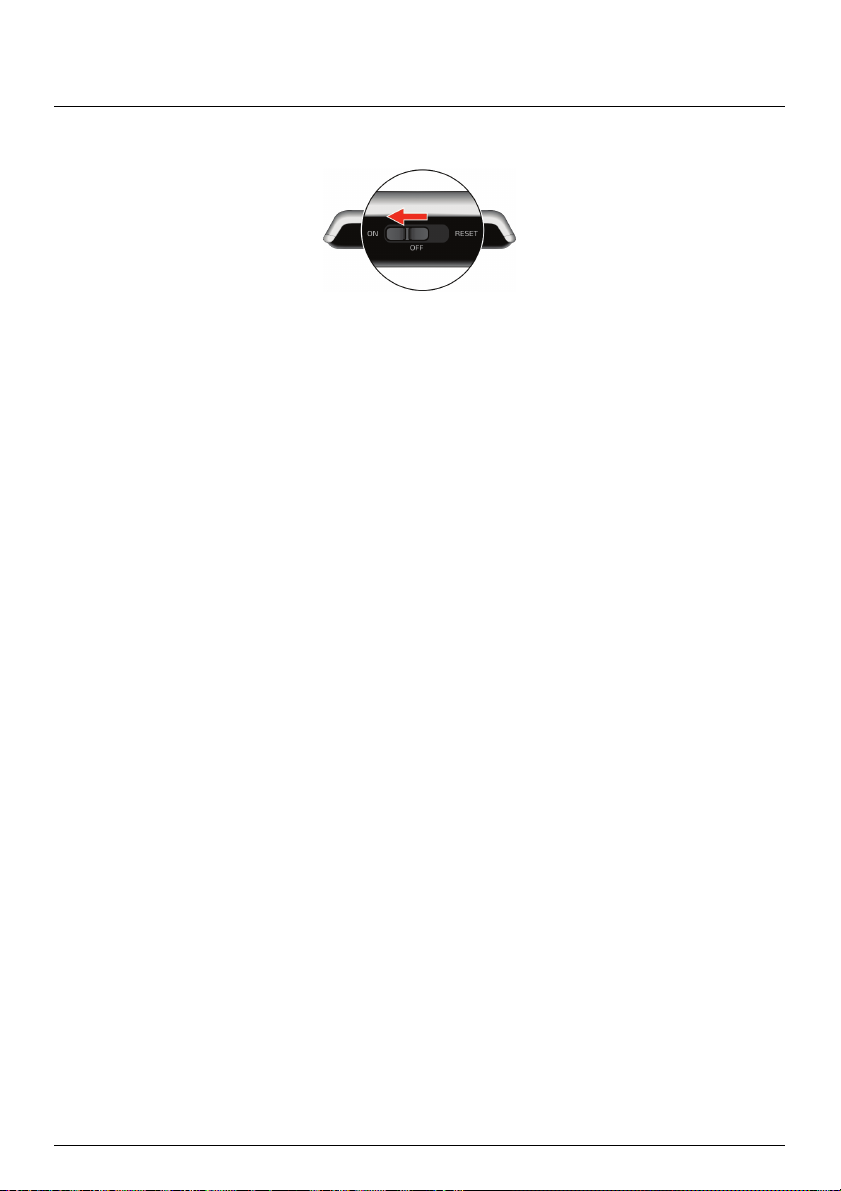
How do I turn on my Mio?
Using the power switch
To turn on your Mio, slide the power switch to the ON position.
To turn off your Mio, slide the power switch to the OFF position, then tap Sleep. Your Mio will enter a
suspended state. When you next turn it on, your Mio will return to the last screen that you used.
To reset your Mio, slide the power switch to the RESET position. When your Mio has turned off, slide the power
switch to the ON position
To lock the screen, slide the power switch to the OFF position, then tap Lock.
To unlock the screen, slide the power switch to the ON position, then tap Unlock.
9
Page 10
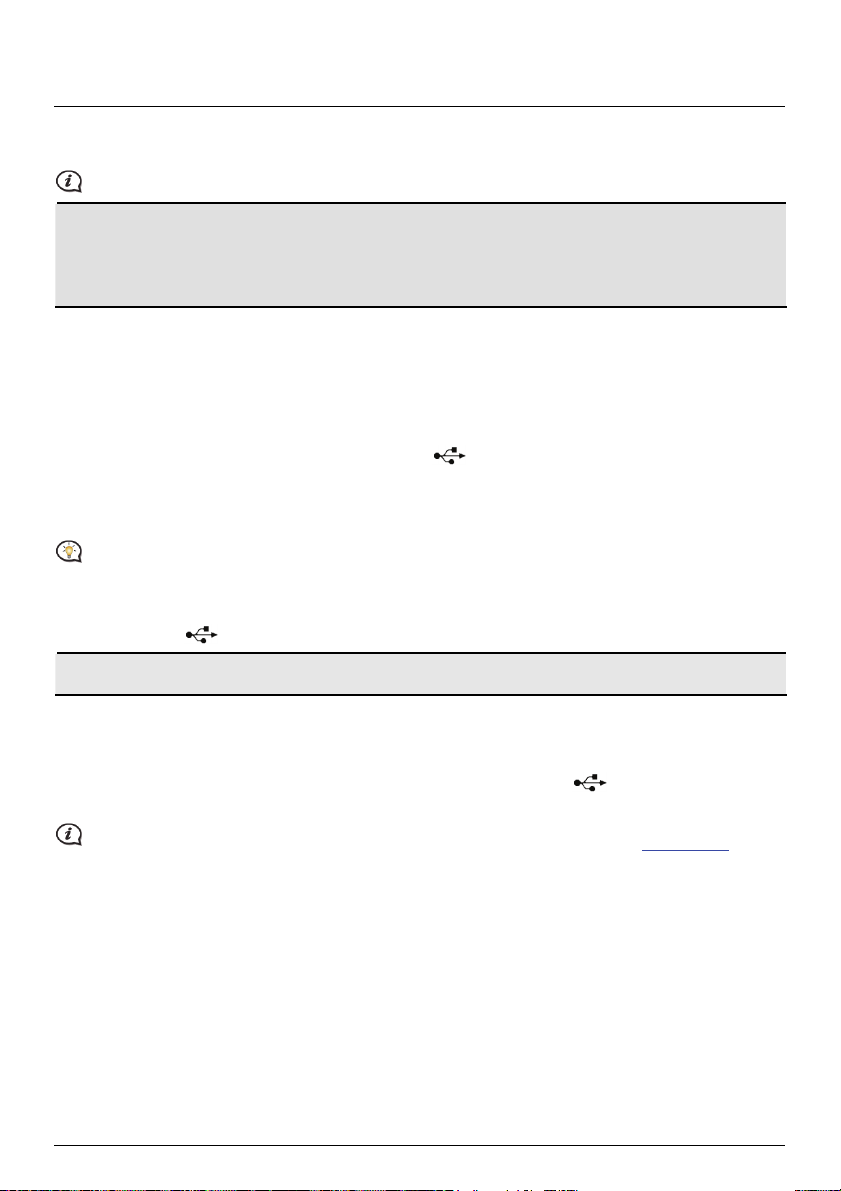
How do I charge the battery?
Your Mio has an internal battery that when fully charged, should provide power for up to 2 hours. The battery can
take up to 4 hours to fully charge.
The battery may not be fully charged when you use your Mio for the first time.
CAUTION: For optimal performance of the battery, note the following:
Do not charge the battery when the temperature is high (e.g. in direct sunlight).
There is no need to fully discharge the battery before charging.
When leaving your Mio for long periods, slide the power switch to the RESET position to save internal battery
power.
The battery indicator light on your Mio indicates the level of internal battery charge:
Green - battery full
Orange - battery charging
How do I charge the battery in a vehicle?
To charge your Mio in a vehicle, plug the in-car charger into on the bottom of your Mio and the other end into
the vehicle power socket.
How do I charge the battery via my computer?
For optimal charging results, ensure that your Mio is turned off while connected to your computer.
1. Turn on your computer.
2. Plug the large end of the USB cable directly into a USB port on your computer (not a USB hub) and plug the
small end into
CAUTION: When your Mio is turned on and connected to a computer, it is recognized as an external mass-storage
device. Do NOT delete any files that are pre-installed on your Mio. Deleting the files can cause your Mio to crash
on the bottom of your Mio.
How do I charge the battery at home or work?
You can use an optional home charger to charge the battery.
To charge your Mio using a mains power socket, plug the home charger cable into
and the mains power charger into the power socket.
The home charger is not included with all models and may be purchased separately (see www.mio.com for
details).
10
on the bottom of your Mio
Page 11
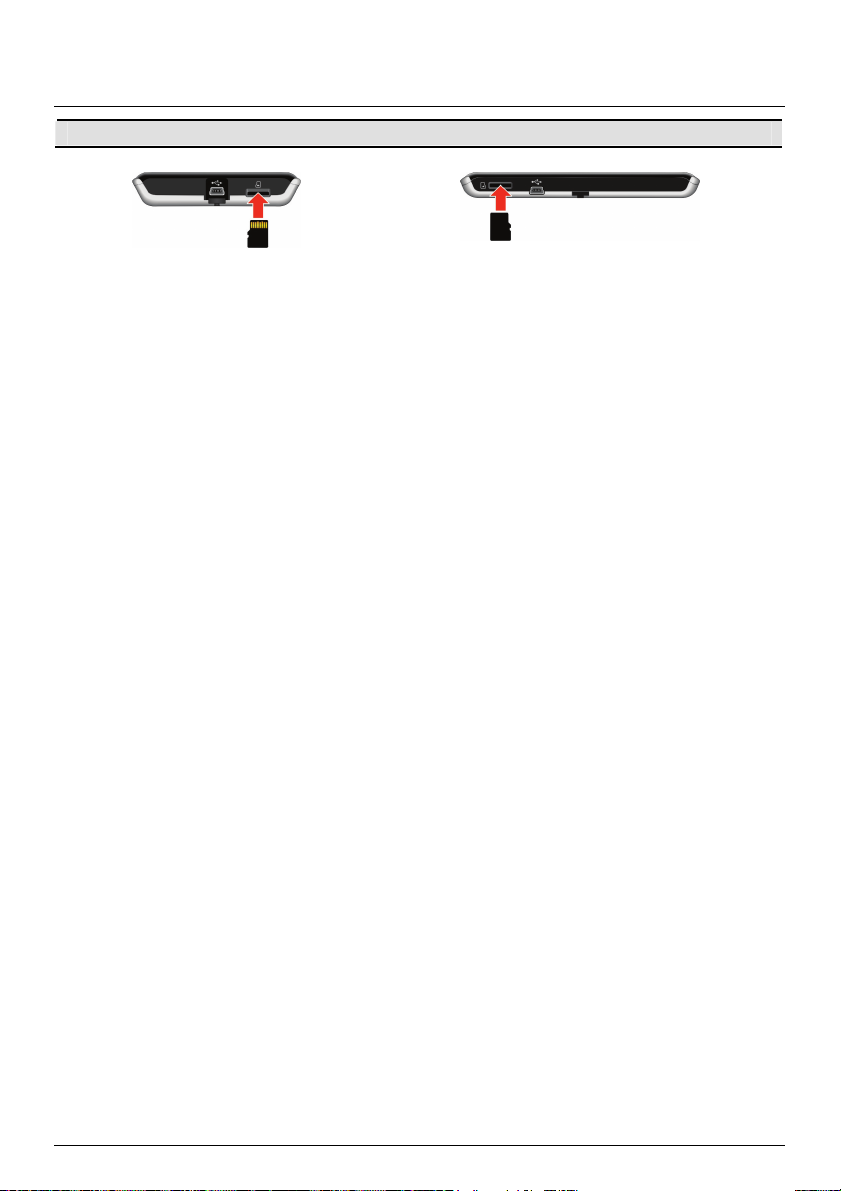
How do I insert a memory card?
CAUTION: Do not apply pressure to the centre of the memory card.
S300 Series S500 / Flat / Navman Spirit Series
Hold the MicroSD card by the edges and gently insert it into the slot as shown in the above diagrams of your Mio.
To remove a card, gently push the top edge of the card inwards to release it, then pull it out of the slot.
11
Page 12
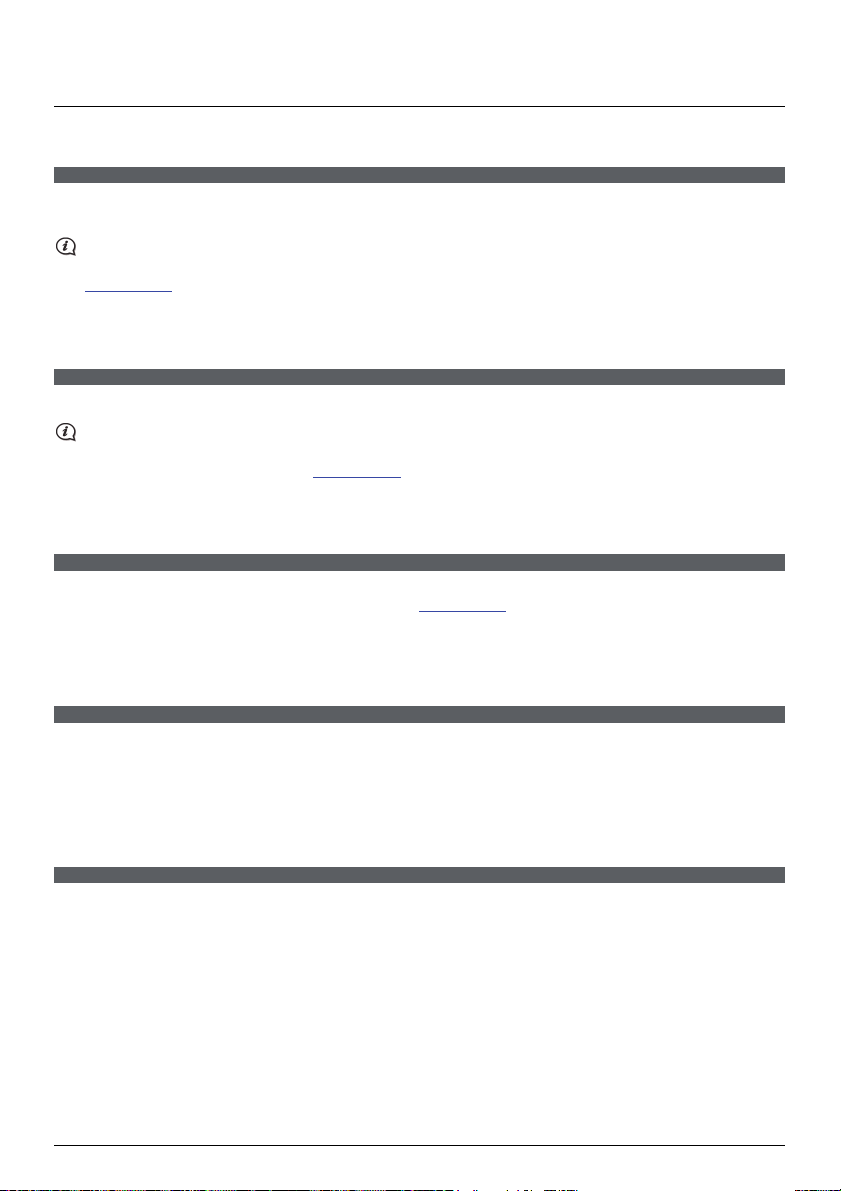
Other features
How do I make a hands-free call?
Hands-free calling is not available on all models.
If you have a mobile phone with Bluetooth wireless technology, you can use your Mio as a hands-free car kit. Before
you can use this feature you must pair your mobile phone with your Mio.
Ensure that the Bluetooth wireless feature of your mobile phone is turned on before you begin pairing. Not all
phones with Bluetooth wireless technology are compatible with your Mio. For a list of compatible phones,
visit www.mio.com
For information about pairing, making and receiving phone calls, refer to the Software User Manual.
How do I search for a place using Connect?
Using Connect, you can search online for places near a specific location.
To use Connect, you must pair your Mio with your mobile phone. If your Mio isn’t paired with your mobile phone,
then the Bluetooth screen will display. Not all phones with Bluetooth wireless technology are compatible with your
Mio. For a list of compatible phones, visit www.mio.com
For information about Connect and using Bluetooth wireless, refer to the Software User Manual.
How do I receive current traffic information?
You can receive current traffic information on your Mio using the Traffic Message Channel (TMC) service. The TMC
service may require a subscription in some countries. See www.mio.com
you may require a TMC accessory kit (may be sold separately).
For more information about Traffic, refer to the Software User Manual.
Connect is not available on all models and is only available in selected countries.
Traffic information is not available on all models and is only available in selected countries.
for details. Depending on your Mio model
How do I play music or video?
Media playback is not available on all models and is only available in selected countries.
Using Media you can play music or video files that you have downloaded to your Mio, or from your MicroSD card.
WARNING: The video player feature MUST NOT be used when driving. Using this feature may cause an accident.
Please make sure you comply with this warning. Mio accepts NO liability whatsoever in this regard.
For more information about playing music and video, refer to the Software User Manual.
How do I receive audio through my vehicle speakers?
FM transmitting and MP3 are not available on all models and are only available in selected countries.
Your Mio can be set to transmit sound at a particular FM frequency which you can then receive through your vehicle
radio. This means that you can hear map voice guidance, mp3 files and video files clearly and loudly through your
vehicle speakers.
For more information about FM transmitting, refer to the Software User Manual.
12
Page 13
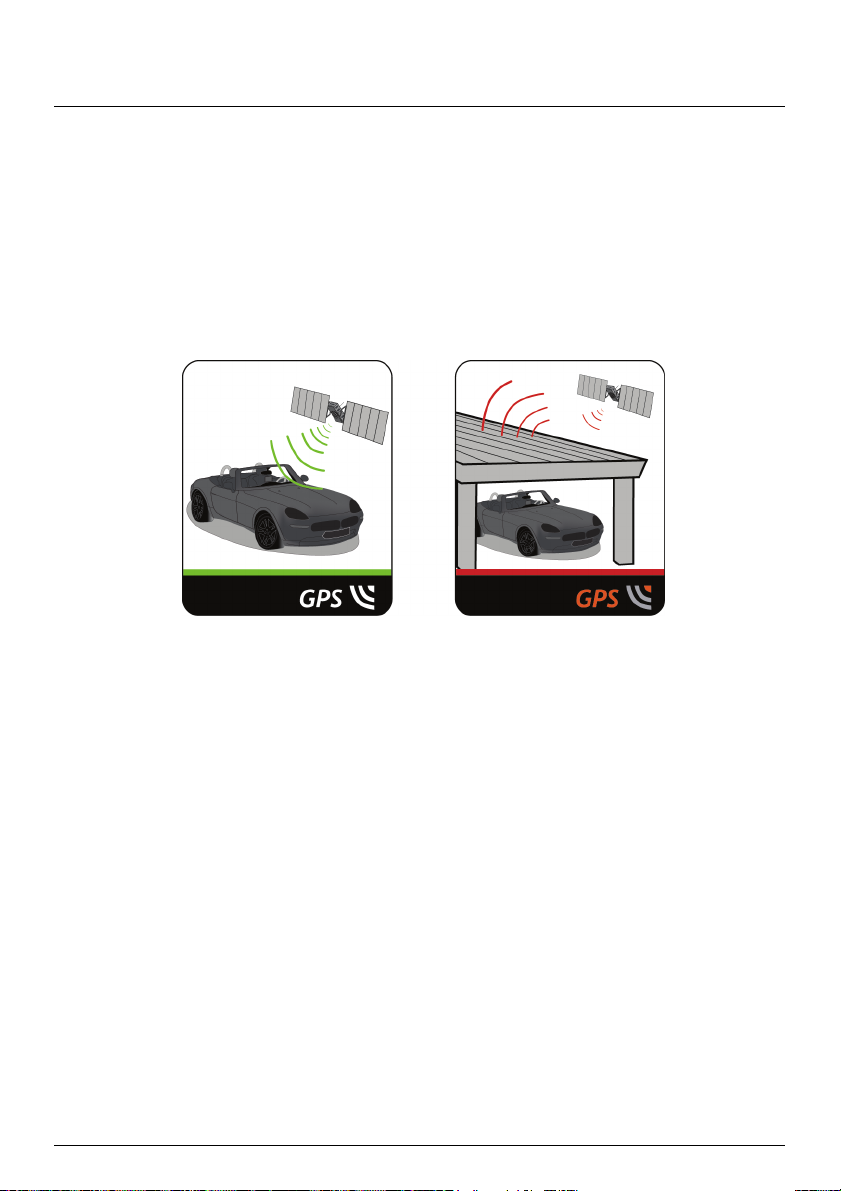
Reference
What is GPS?
The Global Positioning System (GPS) is available at any time, free of charge, and is accurate to within 5m (15ft).
GPS navigation is made possible by a network of satellites that orbit the Earth at around 20,200km (12,552mi). Each
satellite transmits a range of signals which are utilized by GPS receivers, such as your Mio, to determine an exact
location. Although a GPS receiver can detect signals from up to 12 satellites at any time, only four signals are
required to provide a position or "GPS fix" (latitude and longitude), for vehicle navigation systems.
How does my Mio receive GPS signals?
Your Mio receives GPS signals via the internal GPS antenna. To guarantee the optimum GPS signal strength,
ensure your Mio is outdoors, or in a vehicle outdoors, and has an unobstructed view of the sky. GPS reception is not
usually affected by weather, however, very heavy rain or snow may have a negative effect on your reception.
Caring for your Mio
Taking good care of your Mio will ensure trouble-free operation and reduce the risk of damage to your Mio:
Keep your Mio away from excessive moisture and extreme temperatures.
Avoid exposing your Mio to direct sunlight or strong ultraviolet light for extended periods of time.
Do not place anything on top of your Mio or drop objects on your Mio.
Do not drop your Mio or subject it to severe shock.
Do not subject your Mio to sudden and severe temperature changes. This could cause moisture condensation
inside the unit, which could damage your Mio. In the event of moisture condensation, allow your Mio to dry out
completely before use.
The screen surface can easily be scratched. Avoid touching it with sharp objects. Non-adhesive generic screen
protectors designed specifically for use on portable devices with LCD panels may be used to help protect the
screen from minor scratches.
Never clean your Mio when it is turned on. Use a soft, lint-free cloth to wipe the screen and the exterior of
your Mio.
Do not use paper towels to clean the screen.
Never attempt to disassemble, repair or make any modifications to your Mio. Disassembly, modification or any
attempt at repair could cause damage to your Mio and even bodily injury or property damage and will void any
warranty.
Do not store or carry flammable liquids, gases or explosive materials in the same compartment as your Mio, its
parts or accessories.
13
Page 14
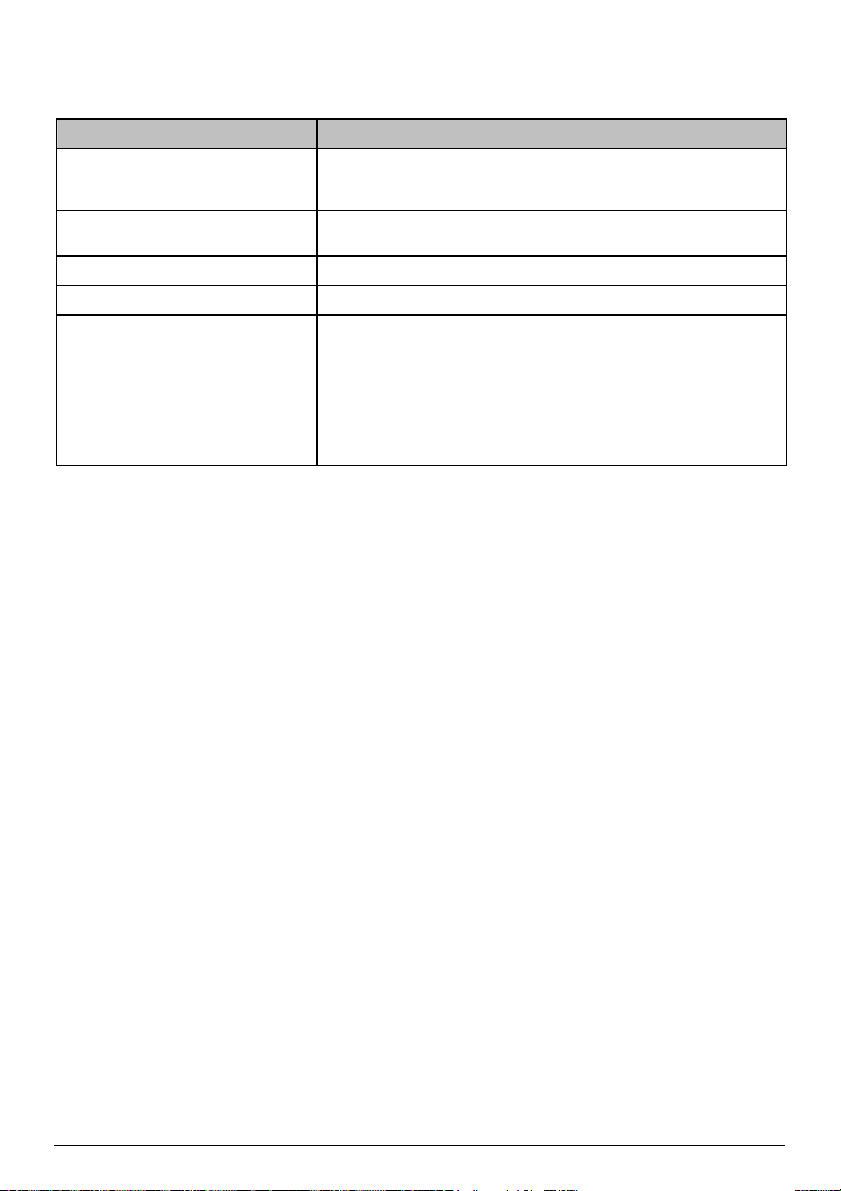
Troubleshooting
If you encounter a problem you cannot solve, contact an authorized service centre for assistance.
Problems Solutions
Power does not turn on when using
battery power.
Screen responds slowly. The remaining battery power may be too low to operate your Mio. If the
Screen freezes. Reset your Mio.
Screen is hard to read. Increase the screen brightness.
Cannot establish a connection with a
computer.
The remaining battery power may be too low to operate your Mio. Charge
the battery using the in-car charger, home charger (sold separately) or
USB cable, then try again.
problem still persists, reset your Mio.
Ensure that your Mio and your computer are both turned on before trying
to establish a connection.
Make sure that the cable is securely plugged into the USB port on your
computer and on your Mio. Connect the USB cable directly to your
computer, not a USB hub.
Reset your Mio before connecting the USB cable. Always disconnect your
Mio before you restart your computer.
14
Page 15
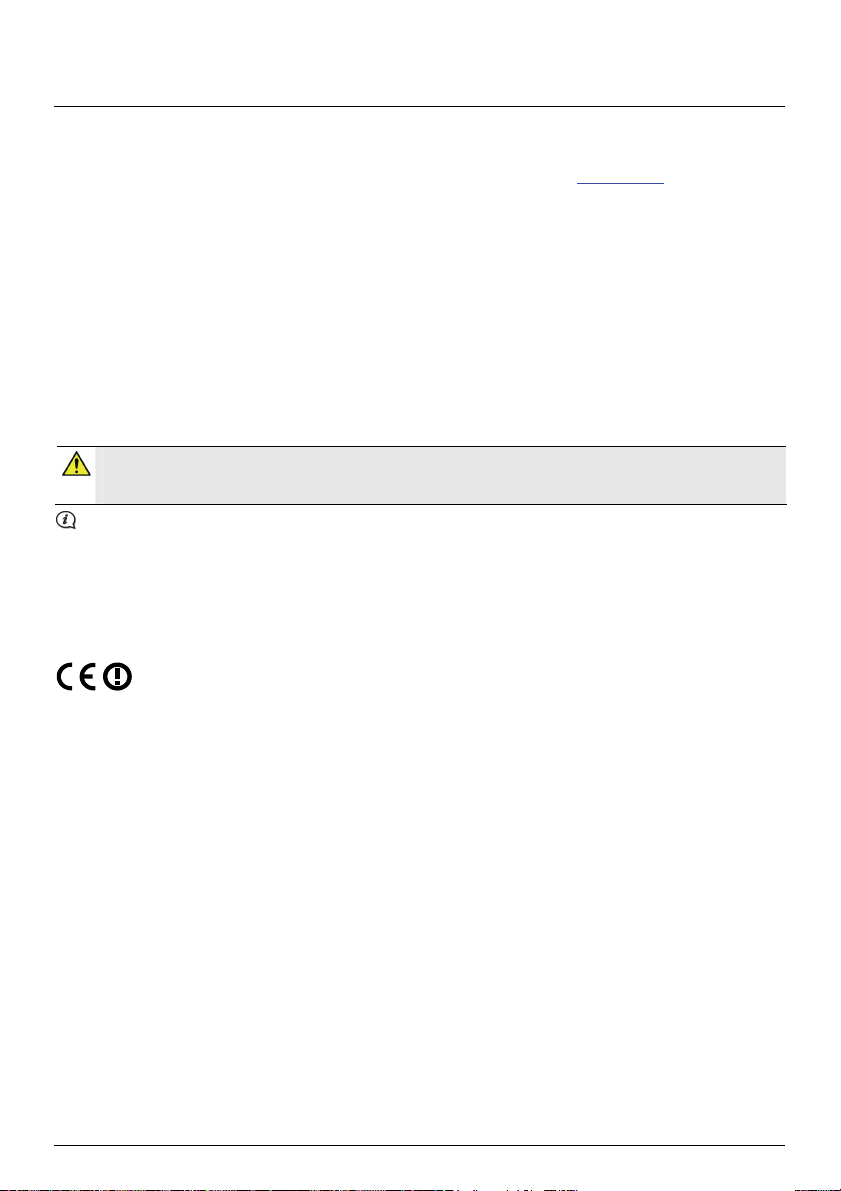
For more information
Online support
For 24/7 help and support with Mio products, visit our Technical Support website at: www.mio.com
Register your Mio with MioClub
If you have a faulty product or you would like to speak to a member of our Technical Support team, register your Mio
on MioClub to obtain the Technical Support phone numbers for your region.
Disclaimer
Mio operates a policy of ongoing development. Mio reserves the right to make changes and improvements to any of the products
described in this document without prior notice. Mio does not warrant that this document is error-free. The screenshots and other
presentations shown in this manual may differ from the actual screens and presentations generated by the actual product. All such
differences are minor and the actual product will deliver the described functionality as presented in this User Manual in all material
respects.
Compliance
WARNING This product, its packaging and its components contain chemicals known to the State of California
to cause cancer, birth defects or reproductive harm. This Notice is being provided in accordance with
California’s Proposition 65.
For regulatory identification purposes:
Moov/Navman Spirit 300 Series is assigned a model number of N223.
Moov/Navman Spirit 500 Series is assigned a model number of N224.
Moov/Navman Flat Spirit Series is assigned a model number of N229.
The manufacturer is not responsible for any radio or TV interference caused by unauthorized modifications to this equipment. Such
modifications could void the user’s authority to operate the equipment.
Marking labels located on the exterior of your Mio indicate the regulations that your model complies with. Please check the
marking labels on your Mio and refer to the corresponding statements in this chapter. Some notices apply to specific models
only.
Products with the CE marking comply with Radio & Telecommunication Terminal Equipment Directive (R&TTE) (1999/5/EC), the
Electromagnetic Compatibility Directive (2004/108/EC) and the Low Voltage Directive (2006/95/EC) - issued by the Commission of the
European Community. Compliance with these directives implies conformity to the following European Standards:
EN 301 489-1: Electronic compatibility and Radio spectrum Matters (ERM), Electromagnetic Compatibility (EMC) standard for radio
equipment and services; Part 1: Common technical requirements.
EN 301 489-9: (Bluetooth and FM Transmitter): Electromagnetic compatibility and Radio spectrum Matters (ERM), ElectroMagnetic
Compatibility (EMC) standard for radio equipment and services; Part 9: Specific conditions for wireless microphones, similar Radio
Frequency (RF) audio link equipment, cordless audio and in-ear monitoring devices.
EN 301 489-17: Electronic compatibility and Radio spectrum Matters (ERM), Electromagnetic Compatibility (EMC) standard for radio
equipment and services; Part 17: Specific conditions for 2.4 GHz wideband transmission systems and 5 GHz high performance RLAN
equipment.
EN 300 328 (Bluetooth): Electromagnetic compatibility and Radio spectrum Matters (ERM); Wideband Transmission systems; Data
transmission equipment operating in the 2.4 GHz ISM band and using spread spectrum modulation techniques; Harmonized EN
covering essential requirements under article 3.2 of the R&TTE Directive
EN 301 357-2 (FM Transmitter): Electromagnetic compatibility and Radio spectrum Matters (ERM); Cordless audio devices in the
range 25 MHz to 2000 MHz; Part 2: Harmonized EN covering essential requirements of article 3.2 of the R&TTE Directive.
EN 55022: Radio disturbance characteristics
EN 55024: Immunity characteristics
EN 61000-3-2: Limits for harmonic current emissions
EN 61000-3-3: Limitation of voltage fluctuation and flicker in low-voltage supply system
IEC 60950-1:2001: Product Safety
The manufacturer cannot be held responsible for modifications made by the User and the consequences thereof, which may alter the
conformity of the product with the CE Marking.
Declaration of conformity
Hereby, Mio Technology declares that this N223/N224/N225/N229 is in compliance with the essential requirements and other relevant
provisions of Directive 1999/5/EC.
15
Page 16
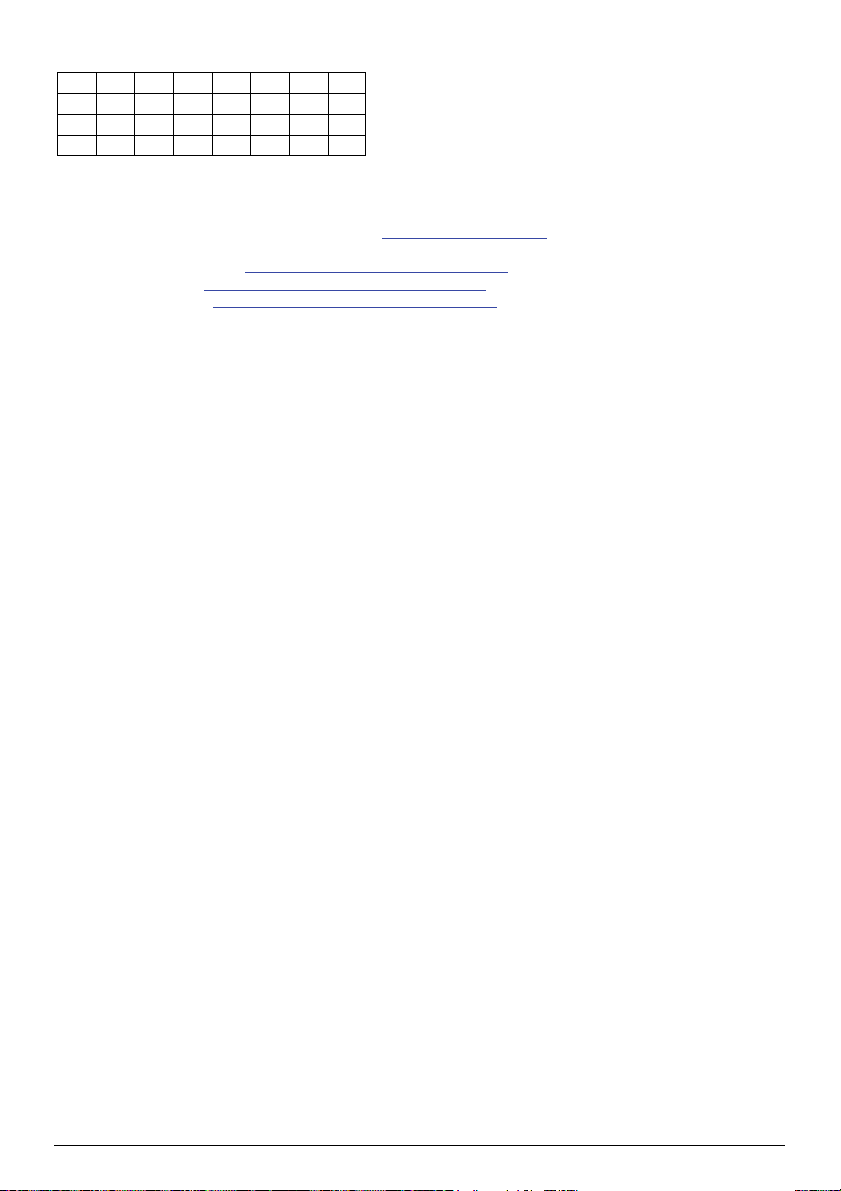
Products with FM Transmitter feature may be operated in the following countries:
AT BE BG CH CZ DE DK EE
ES FI GB HU IE IS IT LI
LT LU LV MT NL NO PL PT
RO SE SI SK
The FM transmitter function is not allowed to use in Cyprus, France and Greece. Please turn off the FM Transmitter in those areas.
The software is based in part on the work of the Independent JPEG Group.
The software application uses modified versions of the Minimal XML Library, Flickr Library and Python Library. The libraries and their
use are covered by the GNU Lesser General Public License (www.gnu.org/licenses/lgpl.html). The modified source code is available
from the following URLs:
Minimal XML Library: http://download,mio.com/opnsource/gnu/mxml/zip
Flickr Library: http://download,mio.com/opnsource/gnu/FlickrNet.zip
Python Library: http://download,mio.com/opnsource/gnu/python25.zip
Copyright
© 2009 MiTAC International Corporation. Mio is either a registered trademark or trademark of MiTAC International Corporation and is
used under licence by Mio Technology Limited. All rights reserved.
The software contains proprietary information of MiTAC International Corporation; it is provided under a licence agreement containing
restrictions on use and disclosure and is also protected by copyright law. Reverse engineering of the software is prohibited.
No part of this publication may be reproduced, stored in a retrieval system, or transmitted in any form or by any means, electronic,
mechanical, photocopying, recording or otherwise, without the prior written permission of Mio.
Back-On-Track, Drive-Away, Slide Touch, MioMore Desktop, Mio Spirit, Navman Spirit and Turn-by-Turn are either registered
trademarks or trademarks of MiTAC International Corporation and are used under licence by Mio Technology Limited. All rights
reserved.
Microsoft, Windows, Windows Vista, and Internet Explorer are either registered trademarks or trademarks of Microsoft Corporation in the
United States and/or other countries. All rights reserved.
© 2008 Microsoft Corporation. All rights reserved. Microsoft, MSN, and the MSN logo are trademarks of the Microsoft group of
companies.
The Bluetooth word mark and logos are owned by the Bluetooth SIG, Inc. and any use of such marks by Mio Technology Limited is
under license.
Location Identifiers © 2005 International Air Transport Association.
POI Data © 2007 InfoUSA.
All other trademarks and registrations are the property of their respective owners.
Revision: R01
(8/2009)
16
Page 17
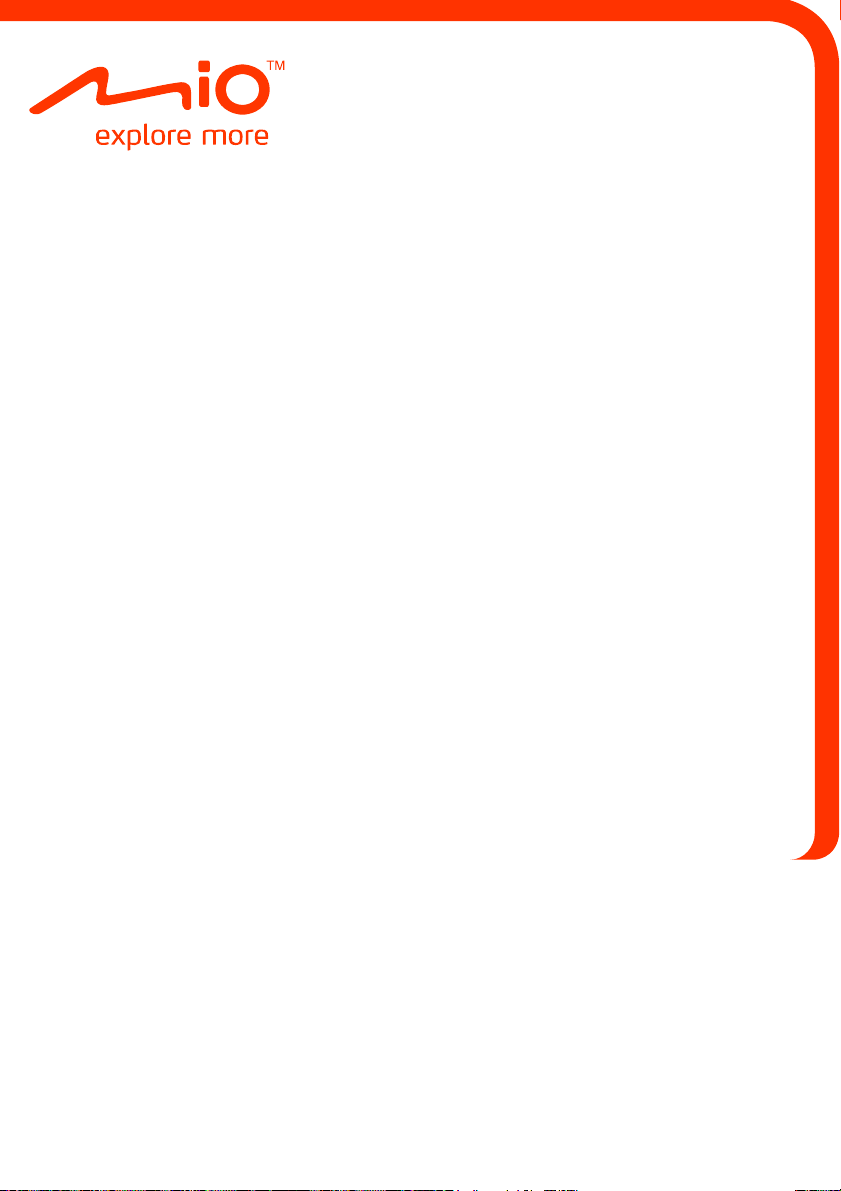
Moov/Navman Spirit Series
User Manual
Page 18
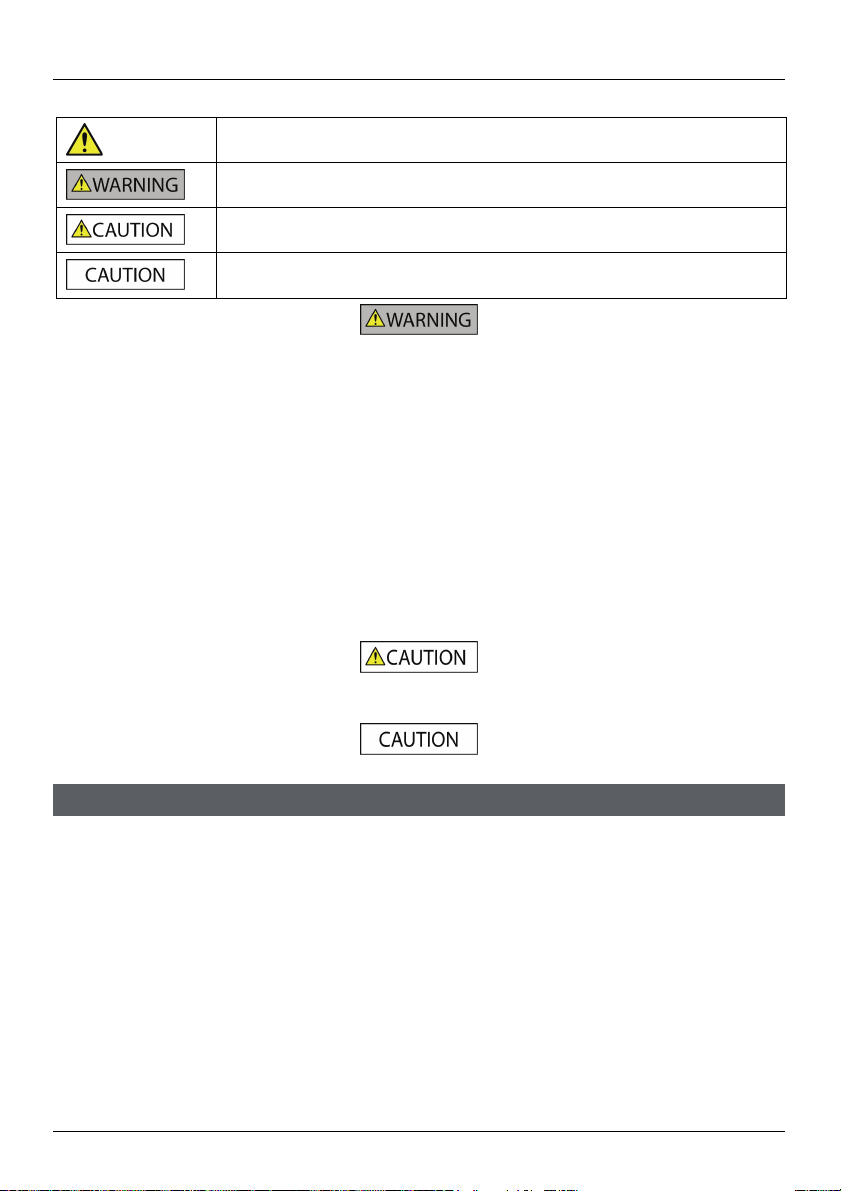
Important Safety Information
PLEASE READ CAREFULLY BEFORE INSTALLING PRODUCT IN VEHICLE
This is the safety alert symbol. It is used to alert you to potential personal injury hazards.
Obey all safety messages that follow this symbol to avoid possible injury or death.
WARNING indicates a potentially hazardous situation which, if not avoided, could result
in death or serious injury.
CAUTION indicates a potentially hazardous situation which, if not avoided, may result in
minor or moderate injury.
CAUTION used without the safety alert symbol indicates a potentially hazardous
situation which, if not avoided, may result in property damage.
Removing original equipment, adding accessories or modifying your vehicle could affect the vehicle’s safety or make it illegal to operate
in some jurisdictions.
Follow all product instructions and all instructions in your vehicle owner’s manual regarding accessories or modifications.
Consult your country’s and/or state’s laws regarding operation of a vehicle with any accessories or modifications.
It is your sole responsibility to place, secure and use your Mio in a manner that will not cause accidents, personal injury or property
damage. Always observe safe driving practices.
Do not mount your Mio or attach the antenna in a way that may interfere with the safe operation of the vehicle, the deployment of air
bags or other safety equipment.
Do not operate your Mio while driving.
Before you use your Mio for the first time, familiarise yourself with your device and its operation.
On main roads, the distance to an exit calculated by your Mio may be further than the distance shown on road signs. Road signs show
the distance to the start of an exit while your Mio shows the distance to the next intersection, i.e., the end of the exit ramp or road. To
prepare to exit a road, always follow distance information on road signs.
The use of information regarding safety or speed camera locations may be subject to local laws in the country of use. You are
responsible for checking that you can legally use the information in your country or in the country where the information will be used.
The TV, video player and AV input features MUST NOT be used when driving. Using this feature may cause an accident. Please make
sure you comply with this warning. Mio accepts NO liability whatsoever in this regard.
Do not handle your Mio while it is hot. Let the product cool, out of direct sunlight.
At full power, prolonged listening to your Mio via headphones or earphones can damage the ear of the user.
Do not expose your Mio to direct sunlight in an unattended vehicle for prolonged periods. Overheating may damage the unit.
To discourage theft, do not leave your Mio, mounting bracket or any cables in plain view in an unattended
vehicle.
Warning Notice to Drivers in the United States
State law may prohibit drivers in states such as Arizona, California and Minnesota from mounting objects on their
windscreens while driving. Please make sure you research and follow your most current State laws. An alternative
mounting option may be provided in the box with your product; or see mio.com for additional mounting alternatives.
Mio does not take any responsibility for any fines, penalties, or damages that may be incurred as a result of
disregarding this notice.
Failure to adhere to these warnings and cautions may lead to death, serious injury or property damage. Mio
disclaims all liability for installation or use of your Mio that causes or contributes to death, injury or property
damage or that violates any law.
2
Page 19
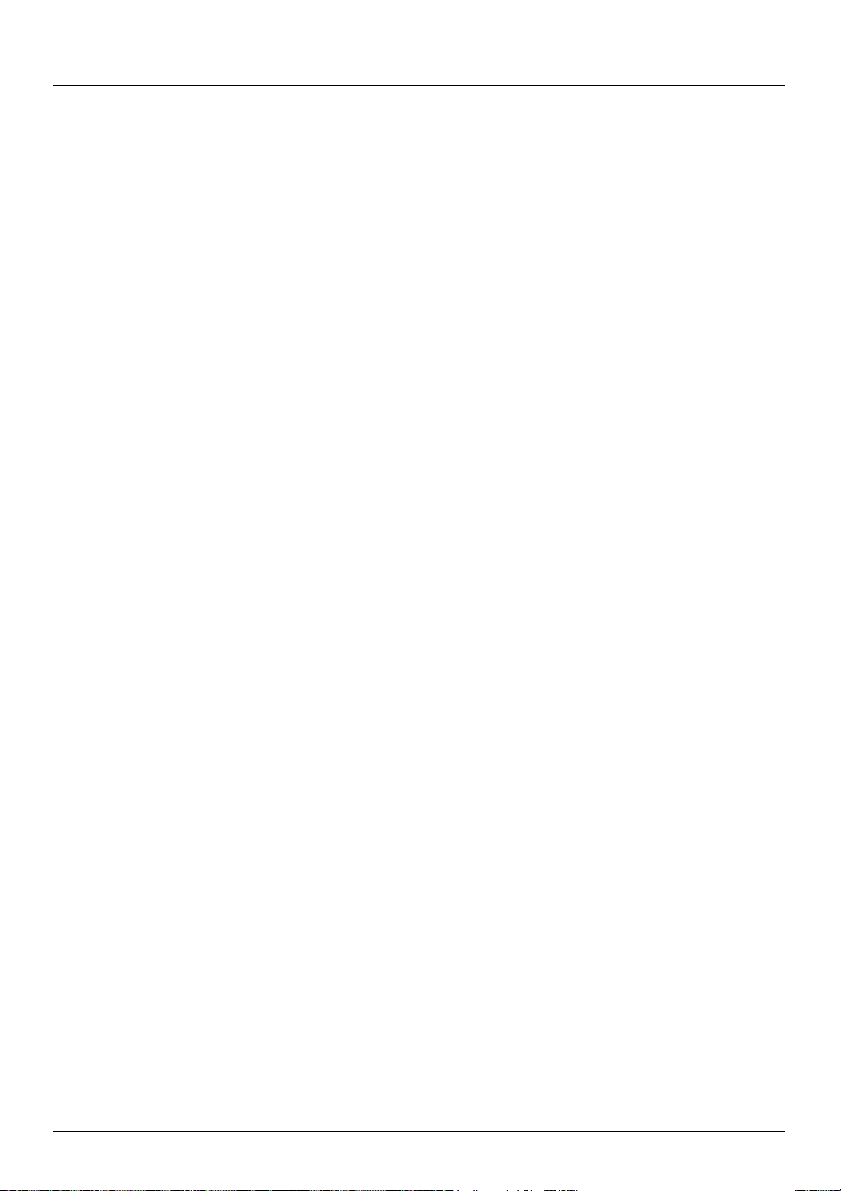
Contents
Important Safety Information..................................................................................................................2
Welcome................................................................................................................................................6
How do I use the touch screen? .............................................................................................................7
How do I get started?.............................................................................................................................8
Main Menu .............................................................................................................................................9
How do I go from A-B?.........................................................................................................................10
What if I miss a turn?......................................................................................................................10
Using the Keyboard screen.............................................................................................................10
How can I set my keyboard preference?.....................................................................................11
How does predictive text (abc, def…) work?...............................................................................11
How do I plan my first trip?..............................................................................................................12
How do I set my route preferences?................................................................................................14
How do I search for a Point of Interest (POI)?.................................................................................15
How do I view my route?.................................................................................................................17
How do I use the Explore map?......................................................................................................18
How do I find a POI using the POI Cluster?................................................................................18
How do I find a POI on my route?...............................................................................................19
How do I set my POI preferences?..................................................................................................20
How do I preview a route?....................................................................................................................21
How do I view my route statistics?.......................................................................................................22
How do I navigate to a recent place?...................................................................................................23
How do I find the nearest POIs?...........................................................................................................25
My Places............................................................................................................................................26
How do I save a location as My Place or Home?............................................................................26
How do I navigate to a location I have saved?................................................................................27
How do I navigate to Home?...........................................................................................................27
How do I edit the name of a location in My Places?........................................................................27
How do I delete a saved location?...................................................................................................28
How do I navigate to a NavPix
How do I navigate to a NavPix
How do I view a NavPix
How do I save a NavPix
How do I add or edit a NavPix
How do I delete NavPix
How do I capture a location or a journey?............................................................................................32
How do I capture the GPS co-ordinates of my location?.............................................................32
How do I capture a location with a voice recording?...................................................................32
How do I capture a journey?.......................................................................................................33
How do I navigate to a location I have captured?........................................................................33
How to view a journey I have captured?.....................................................................................33
How to share a journey I have captured?....................................................................................33
How do I create a trip with multiple stops?...........................................................................................34
How do I delete a waypoint from my trip?...................................................................................36
How do I change the order of the waypoints?.............................................................................36
How do I edit a planned trip title?................................................................................................36
How do I skip a waypoint during a multi-stop trip?......................................................................37
How do I make a hands-free call?........................................................................................................38
How do I pair my Mio with a Bluetooth mobile phone?....................................................................38
Paired phone detail screen.........................................................................................................39
Configuring internet settings.......................................................................................................39
How do I make a phone call?..........................................................................................................40
How do I receive a phone call?.......................................................................................................41
TM
?................................................................................................28
TM
in an album?........................................................................29
TM
in full-screen?.................................................................................30
TM
as a favourite?...............................................................................30
TM
title? .....................................................................................31
TM
from an Album?..............................................................................31
3
Page 20
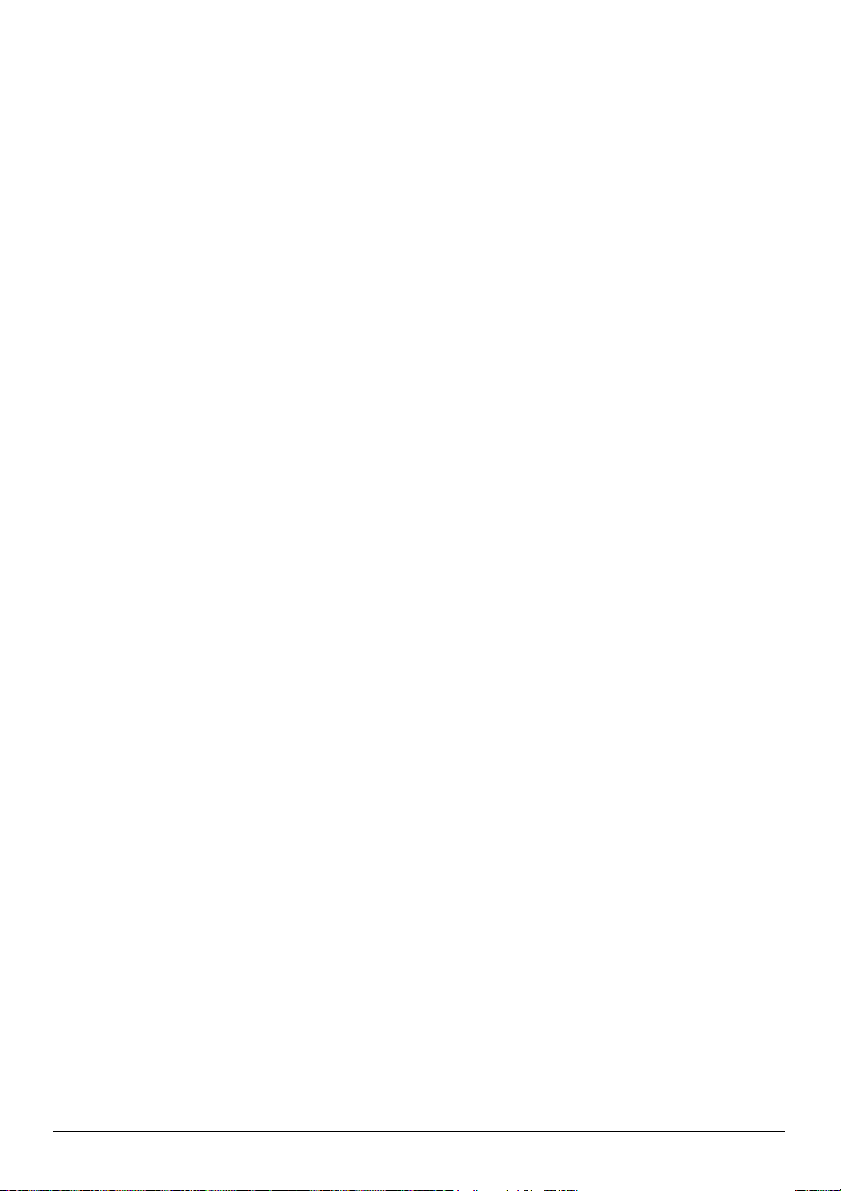
How do I add a contact to my Mio?.................................................................................................41
How do I search for a contact in my phonebook? .......................................................................42
How do I make a phone call to a contact?..................................................................................42
How do I view my call history?........................................................................................................43
How do I clear my call history?........................................................................................................43
How do I pair my Mio with a Bluetooth headset?.............................................................................43
What is Google Local Search?.............................................................................................................45
How do I search for a POI using Google Local Search?..................................................................45
What is MioMore Service?...................................................................................................................47
How do I perform local search ?.......................................................................................................47
How do I search for roadside assistance?.......................................................................................47
How do I find the weather information?...........................................................................................49
How do I download MioMore Service updates?...............................................................................50
How do I play media?...........................................................................................................................51
Playing audio files...........................................................................................................................51
How do I listen to a music file on my Mio?..................................................................................51
How do I receive audio through my vehicle speakers?.........................................................................53
How do I set the audio output channel of my Mio through my car’s FM radio?................................53
How do I receive current traffic information via TMC?..........................................................................54
How will I know when a Traffic Event occurs?.................................................................................54
Traffic Overview screen..................................................................................................................55
How do I view a list of all events on my route?............................................................................55
How do I view traffic details?.......................................................................................................56
How do I know if a detour is recommended?..............................................................................57
How do I avoid an event on my route?........................................................................................57
How do I cancel a detour around an event on my route?............................................................58
Traffic messages.............................................................................................................................59
Traffic preferences..........................................................................................................................60
TMC service ...............................................................................................................................60
Traffic Event Notification.............................................................................................................60
Select event sorting type.............................................................................................................60
Walking mode......................................................................................................................................62
How can I set my navigation mode to walking?...............................................................................62
What can I customise?.........................................................................................................................63
Volume............................................................................................................................................63
Safety options.................................................................................................................................63
Route options..................................................................................................................................64
Map display.....................................................................................................................................65
Screen brightness...........................................................................................................................65
Bluetooth.........................................................................................................................................66
Language........................................................................................................................................66
Voice...............................................................................................................................................67
Power management........................................................................................................................67
Units................................................................................................................................................67
Touch audio....................................................................................................................................68
List scrolling....................................................................................................................................68
Audio output....................................................................................................................................68
Delete saved information.................................................................................................................69
Reset GPS......................................................................................................................................69
Restore factory defaults..................................................................................................................69
Shop demo......................................................................................................................................70
Screen saver...................................................................................................................................70
About ..............................................................................................................................................70
Point of Interest categories...................................................................................................................71
Traffic and other TMC Events..............................................................................................................74
Appendices..........................................................................................................................................75
For more information.......................................................................................................................75
Speed Limit.................................................................................................................................75
Safety Camera POIs...................................................................................................................75
FM Transmitter...........................................................................................................................75
Disclaimer...................................................................................................................................75
4
Page 21
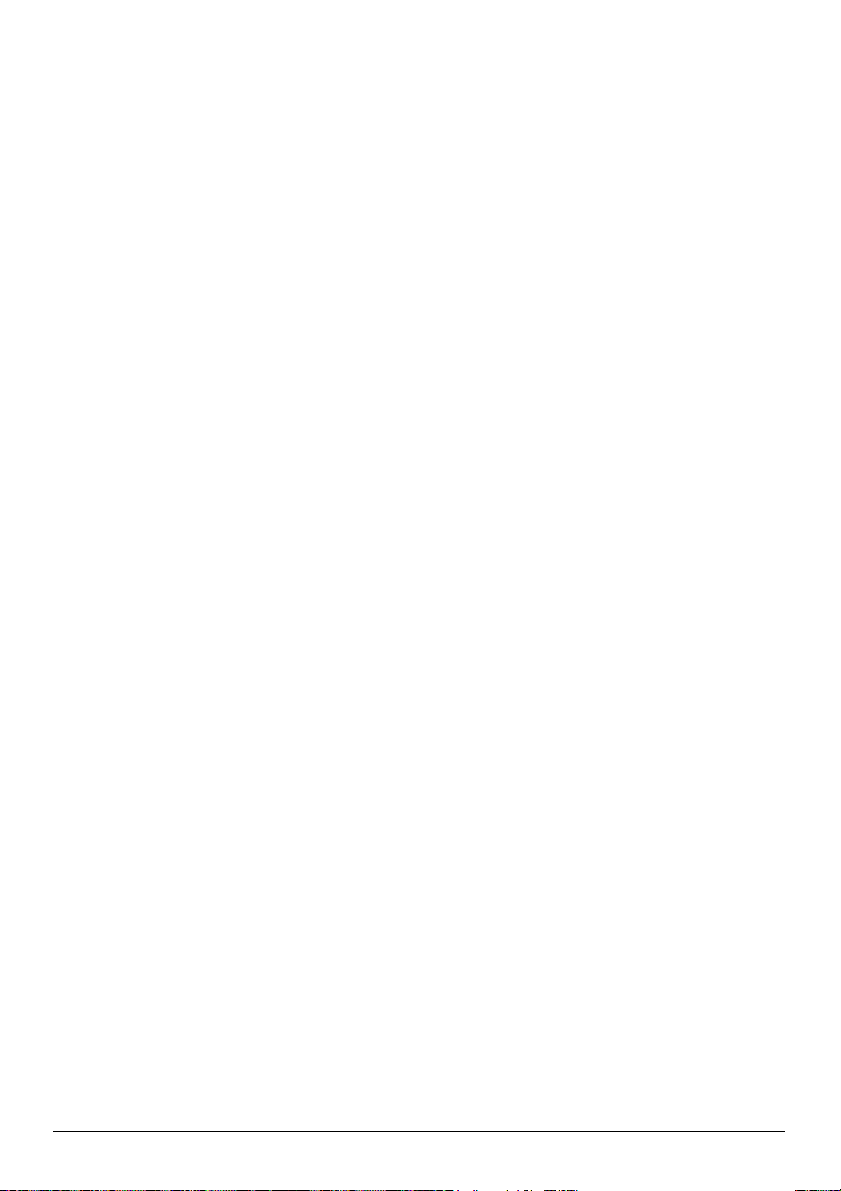
Copyright ........................................................................................................................................76
5
Page 22
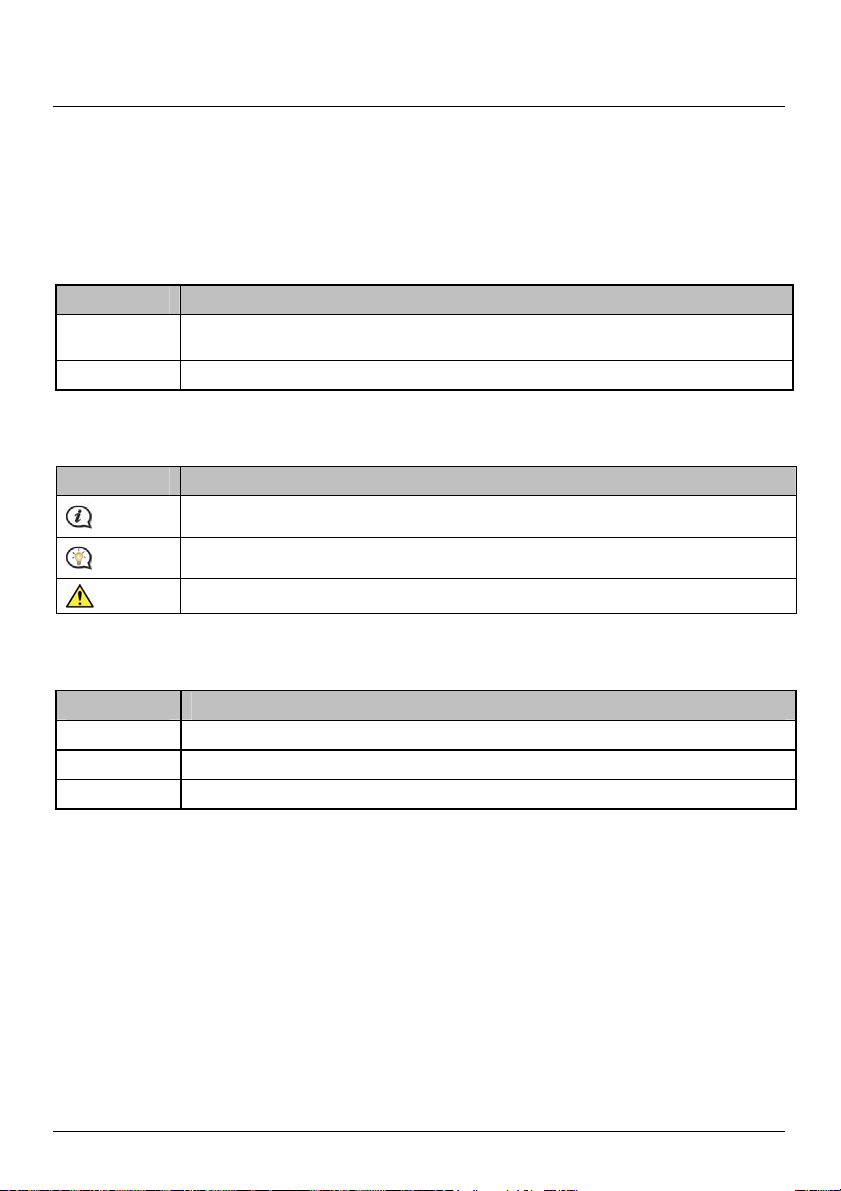
Welcome
Thank you for purchasing this Mio. This manual has been prepared to guide you through the operation of your Mio
from first set-up through to continuous use. Please read this manual carefully before using your Mio for the first time.
Keep this manual in a safe place and use as your first point of reference.
Important information for using the manual
It is important to understand the terms and typographical conventions used in this manual.
Formatting
The following kinds of formatting in the text identify special information:
Convention Type of Information
Bold Mio components or items displayed on screen, including buttons, headings, field names and
Italics
Icons
The following icons are used throughout this manual:
Icon Description
Terms
The following terms are used throughout this manual to describe user actions.
Term Description
Tap Press and release an item displayed on the touch screen.
Tap and hold Tap and hold an item displayed on the touch screen for 2-3 seconds.
Select Tap an item in a list or tap a command from a menu.
options.
Indicates the name of a screen.
Note
Tip
Warning
6
Page 23
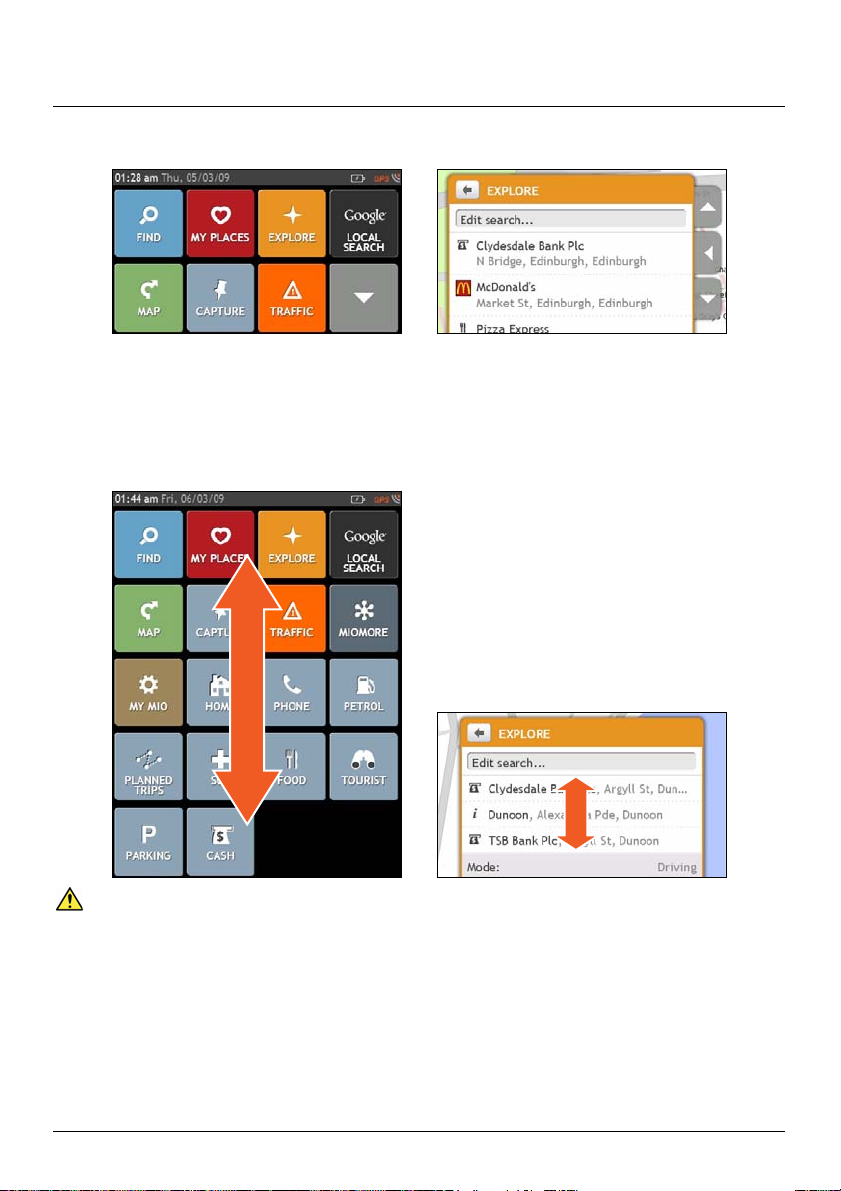
How do I use the touch screen?
By default, your Mio starts in button mode, to scroll up or down, or dock/undock use the buttons to the right of the
main page.
TM
You can change to Slide Touch
TM
In Slide Touch
mode, your Mio touch screen options change dynamically:
mode: tap MY MIO Æ List Scrolling.
To see all options on a menu, drag the screen up or down.
To display the next screen, tap an icon or select an option.
To dock a menu to the left, tap the left edge of the menu. To dock a menu to the right, tap the right edge of the
menu.
Mai n Menu options and the order of the options may differ from the above, depending on your region, maps
installed or model of Mio.
7
Page 24
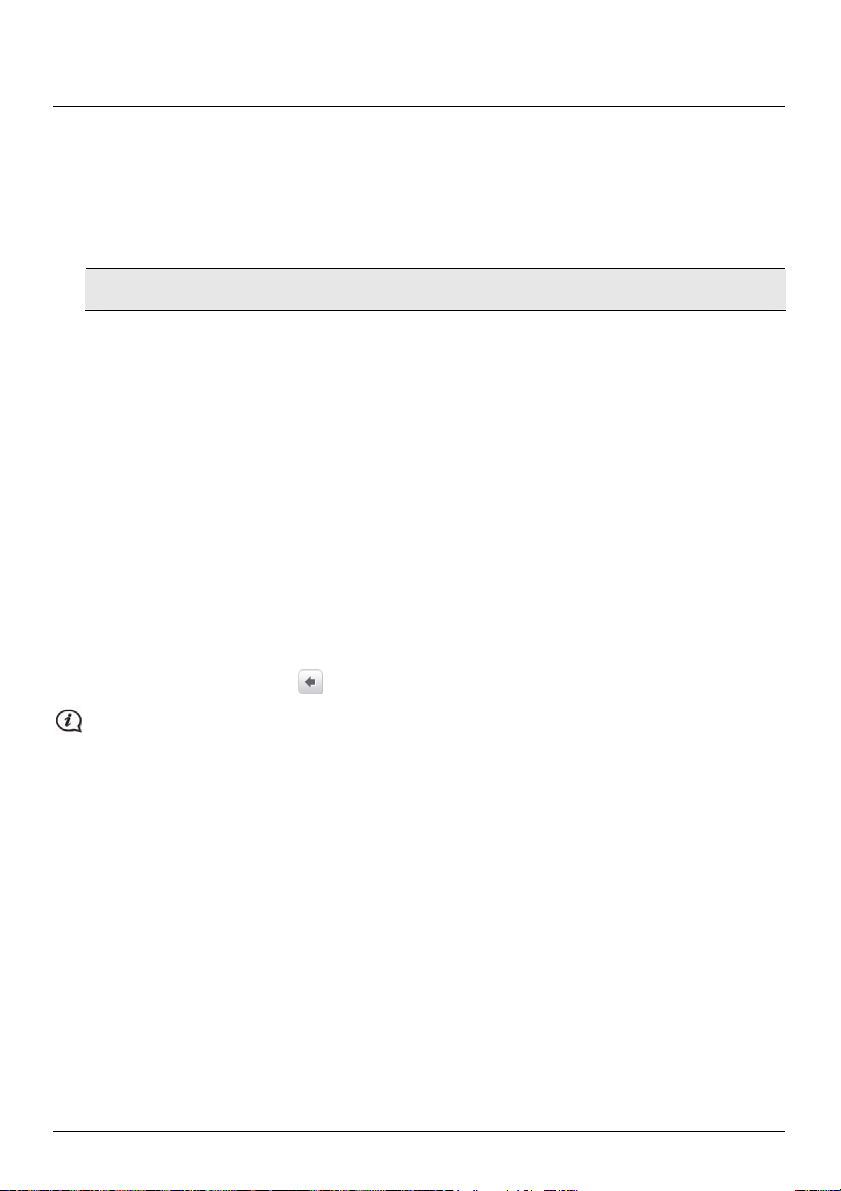
How do I get started?
The first time you use your Mio it may take several minutes to establish a GPS connection.
How do I turn my Mio on for the first time?
To get started for the first time, complete the following steps:
1. Read the Important Safety Information (see "Important Safety Information" on page 2).
2. Position your Mio in your vehicle.
Follow the instructions in the Hardware User Manual.
CAUTION Ensure that your Mio does not obstruct the driver's view, or interfere with the operation of the
vehicle airbags and safety devices.
3. Turn your Mio on
Your Mio will turn on and display the Language screen.
4. Select your preferred language
From the Select Language screen, tap your preferred language.
You can change your preferred language while using your Mio, see "Language" on page 66.
5. Read the warning message
a) The Safety Agreement screen will display after you have selected your preferred language.
Read the Safety Agreement message.
b) To confirm that you have read and understood the message, tap Accept.
The Tutorial will display.
6. View the Tutorial
To skip the Tutorial screens, tap Skip.
To move forward through the Tutorial screens, tap Next.
To view the previous screen, tap
.
To prevent the Tutorial from displaying on each start-up, tap the Show on start-up option to deselect it.
When you have finished the Tutorial, the Map screen will display. If you have a GPS fix, your current location
will display on the map.
8
Page 25
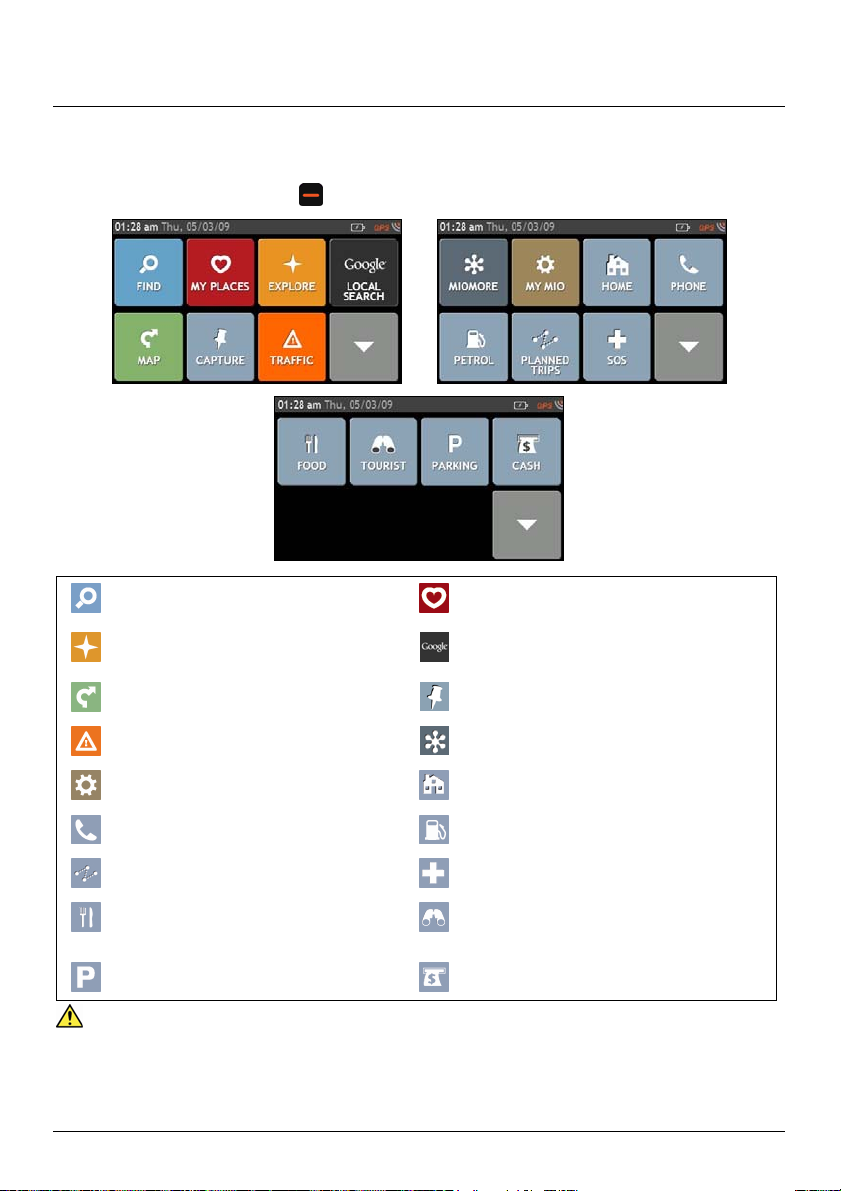
Main Menu
The Main Menu is your starting point for searching for a destination. The Main Menu also allows you to customise
your Mio, receive updated traffic information (not available on all models) and make and receive phone calls (not
available on all models).
To display the Main Menu, press
Search for places, areas and streets to
help plan your route.
Explore the area around your current
position or destination.
Display the map screen. Undock the menu
to enter an address to navigate to.
Receive live traffic information on your
route and set traffic preferences.
Configure your Mio to enhance your
navigation experience.
Use your Mio as a hands-free car kit.
Add or begin a planned trip with multiple
waypoints
Search for the nearest restaurants, cafes,
fast-food premises and other dining
establishments.
Search for the nearest parking places.
on your Mio at any time.
Access your saved locations, journeys, etc.
Search Google online for live Point of Interest
(POI) information.
Record GPS co-ordinates of a location, a
location with a voice recording, or a journey.
Search online for live POI information.
Set or navigate to your home address.
Search for the nearest petrol stations.
Search for the nearest emergency services,
including hospitals and police.
Search for the nearest tourist attractions.
Search for the nearest banks and ATMs.
Mai n Menu options and the order of the options may differ from the above, depending on your region, maps
installed or model of Mio.
9
Page 26
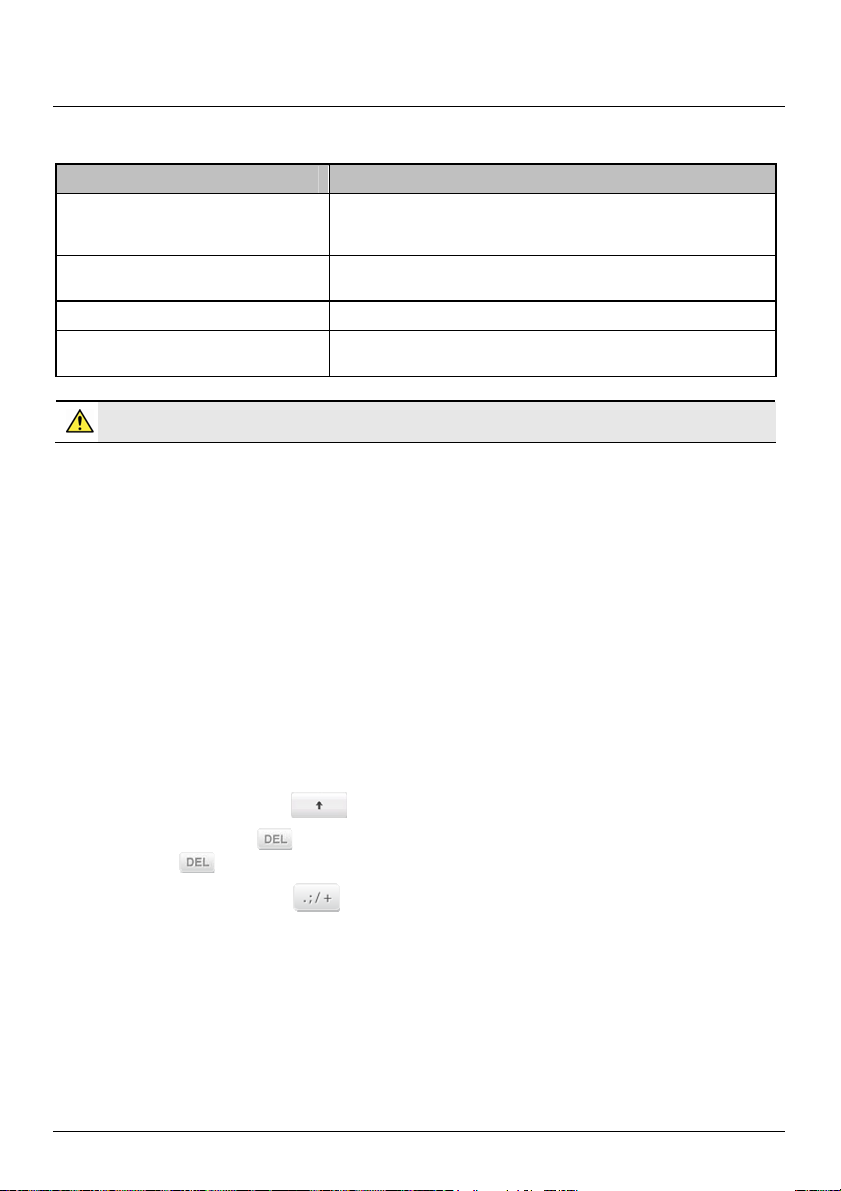
How do I go from A-B?
Your Mio is equipped with maps that provide street-level detail for door-to-door navigation, including Points of Interest
such as accommodation, parking areas, petrol stations, railway stations and airports.
When you ... Then ...
need to search for an address tap FIND then Find a street address to search for the address. If
need to find a named site, feature,
landmark or public venue
search for live POI information tap MIOMORE to search for a POI.
want to navigate to a recently visited
location
WARNING For your safety, enter destination information before you start a journey. Do not enter a
destination while driving.
What if I miss a turn?
Back-On-Track™ Automatic Rerouting
You will be redirected if you make a wrong turn. A message informing you that your route is being re-calculated will
display at the top of the screen.
To cancel a route re-calculation, tap x. A warning will display asking you to confirm the cancellation. If confirmed,
both the re-calculation and your current route will be cancelled.
Using the Keyboard screen
The Keyboard screen will display when you are required to enter text, such as when searching for a street name.
Search results will be listed in matching order, with the closest matches appearing on the screen. A maximum of 99
results will display.
The Keyboard screen can display with various layouts depending on the information you need to enter, including
alphabet, number, alternate characters and combinations of these.
To select a character, tap the character.
To enter upper case letters, tap
To delete a character, tap
Tap and hold
to delete the entire text.
you know the address you are looking for, use the Map screen to
enter an address
tap FIND then Find by keyword to search for a Point of Interest.
tap MY PLACES then Recent places.
.
.
To display more characters, tap
to select an alternate keyboard screen.
10
Page 27
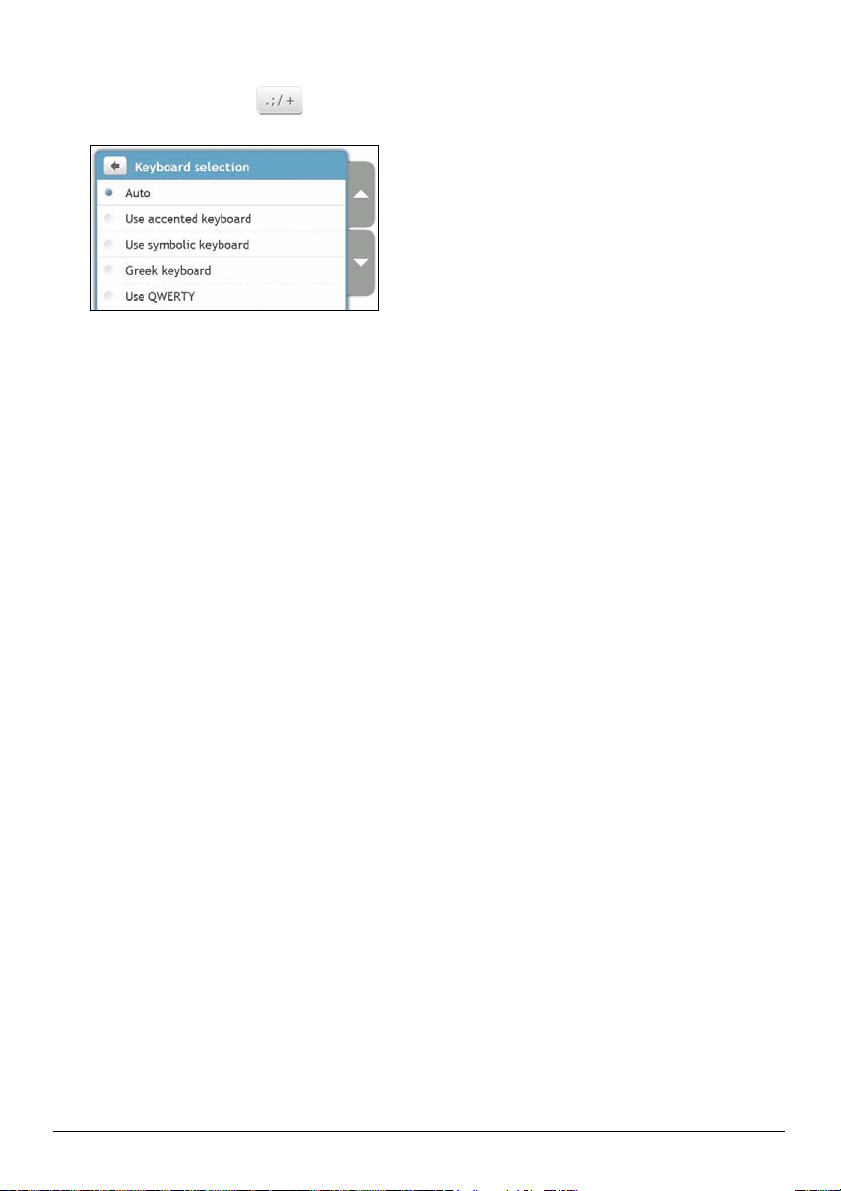
How can I set my keyboard preference?
From the Keyboard screen, tap .
The Keyboard preference screen will display.
How does predictive text (abc, def…) work?
Predictive text allows addresses to be searched by a single key-press for each letter, as opposed to the multiple
key-presses. As you enter a letter of an address, your Mio will compare all possible combinations against the maps
you have installed and determine which address you intended to type.
For example:
To enter London, tap JKL MNO MNO DEF.
Your Mio will compare all possible combinations and display London in the list of search results. You can add further
letters to narrow the search.
11
Page 28
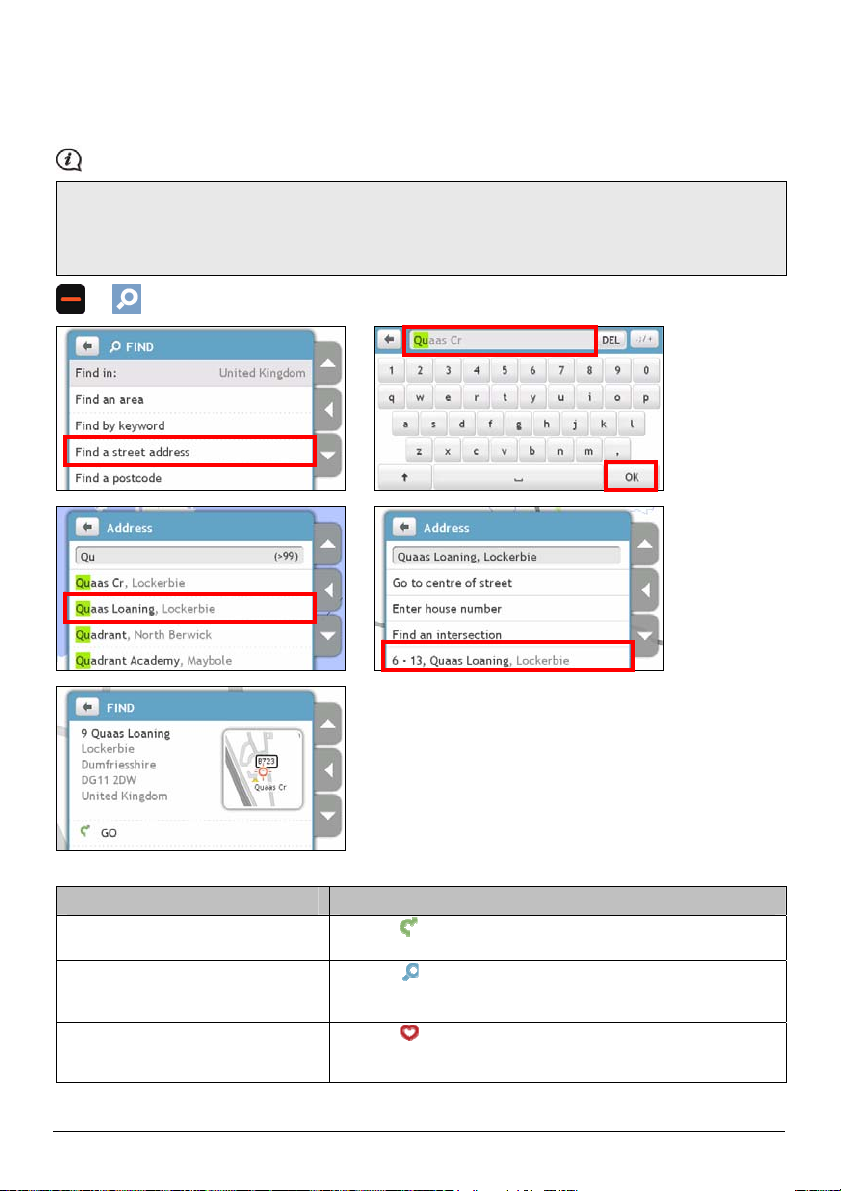
How do I plan my first trip?
Using your Mio to plan your first trip is easy. There are several ways to select your destination. Complete the
following to navigate to a street address that you know using the FIND address wizard.
The below address is used as an example only.
9 Quaas Loaning
Lockerbie
Dumfriesshire
DG11 2DW
United Kingdom
Æ
Æ Æ
Æ Æ
Complete the following:
If you want to ... Then ...
calculate the route, open the Map
screen and start navigating
navigate to a different location
tap
tap
tap any of the Find options to search for a location.
save the location as Home
tap
tap Save as Home.
.
The Map screen will display.
.
The Find screen will display.
.
The Save screen will display.
12
Page 29
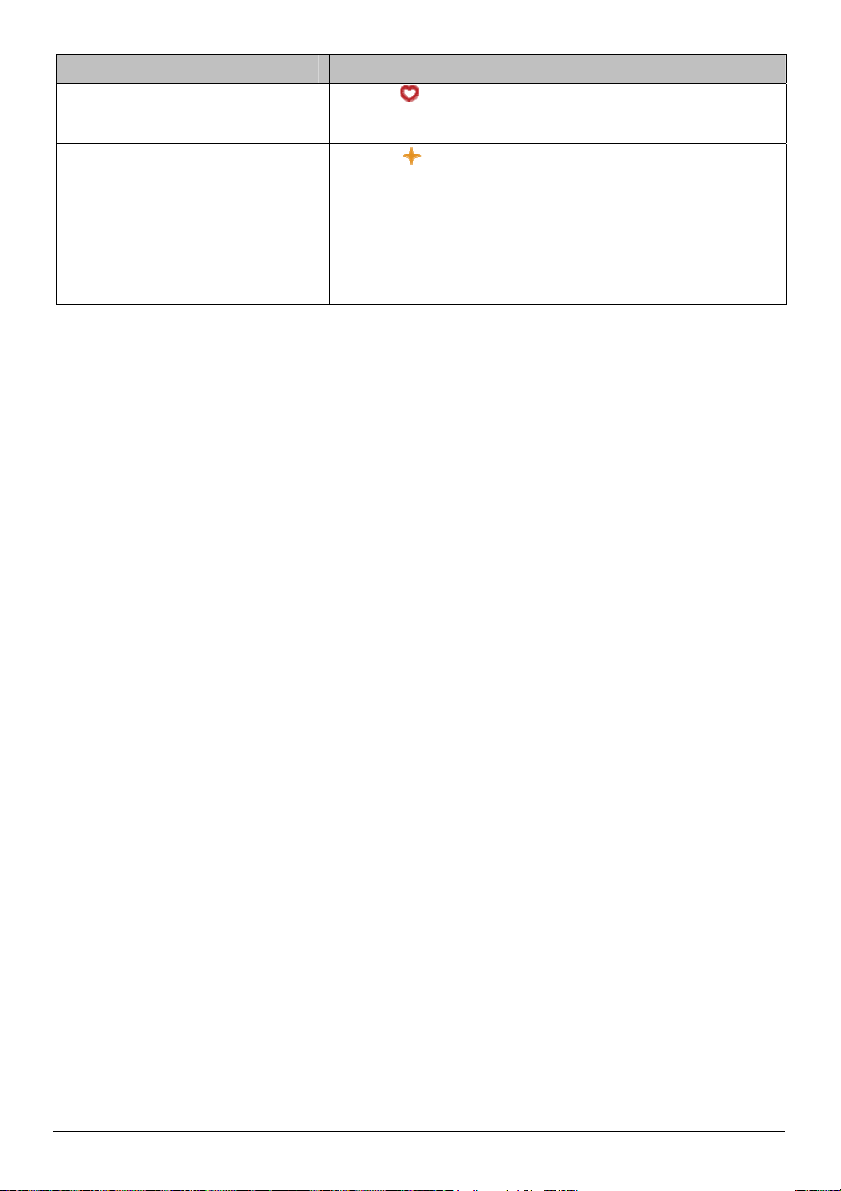
If you want to ... Then ...
save the location as a favourite
tap
tap Save as My Place.
explore the area near the location
tap
tap the undock button or tap the docked menu in Slide Touch
complete one of the following:
.
The Save screen will display.
.
The Explore Map screen will display.
mode to see the menu options.
o tap Streets to explore streets near your location
o tap Areas to explore areas around your location
o tap a POI category to explore POIs near your location
TM
13
Page 30
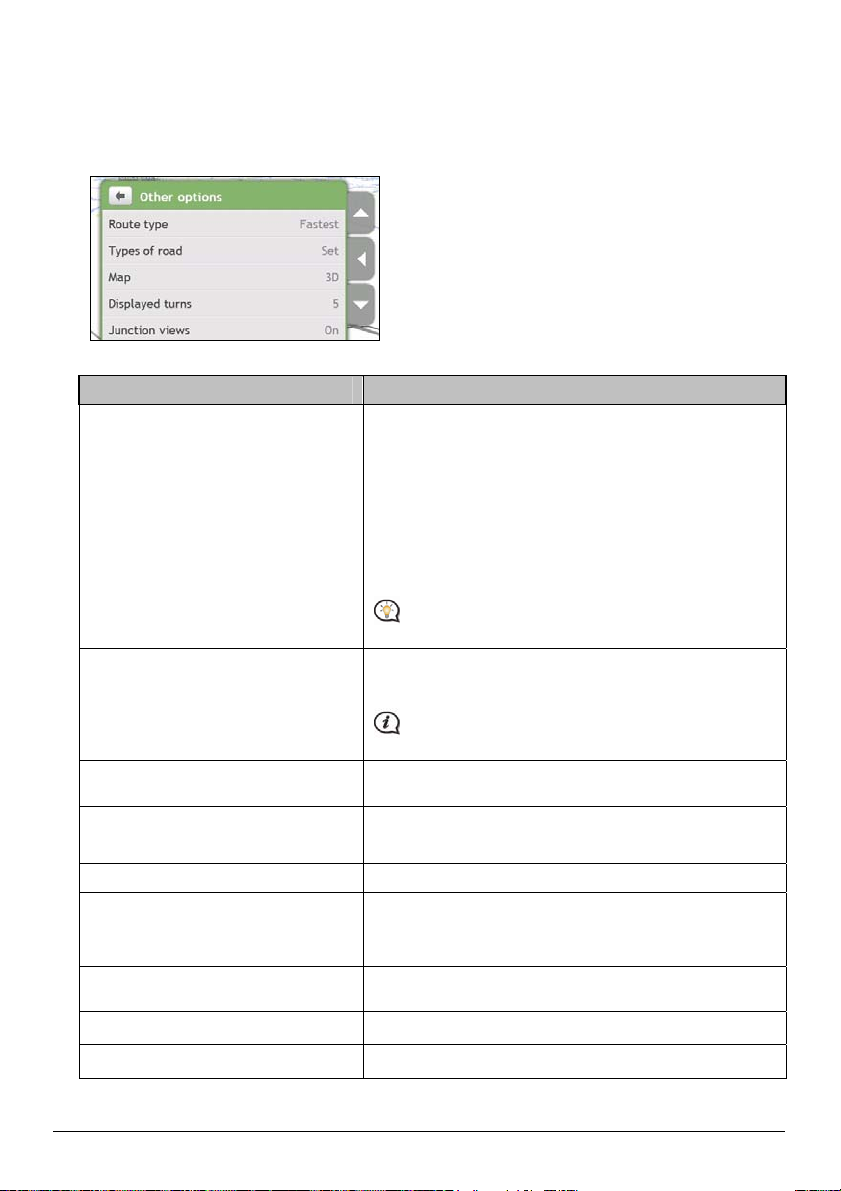
How do I set my route preferences?
You can enhance your navigation experience by modifying aspects of your route and route calculations.
1. From the MAP screen, tap the undock button and tap Other options.
The Other options screen will display.
2. Complete the following:
If you want to ... Then ...
set route type options for your route
tap Route type.
The Route type screen will display.
select your route type preferen ce form the list.
Shortest - The route with the shortest physical length
Easiest - The simplest route with the least number of turns and favours
motorways where appropriate
Economical - The route with least number of stops, turns and urban areas
which should save on fuel usage
Fastest - The route that should be the fastest when navigating
Selecting Shortest route type over Fastest route type can
cause a much longer journey time.
set types of road options for your route
tap Types of road.
The Types of road screen will display.
select your road preference form the list.
Avoiding ferry routes may prevent you from navigating
between certain countries, even when a bridge or tunnel exists.
set your map screen preference tap the Map option to select between a 3D or 2D view of the
Map screen.
Set the number of turns displayed on your
turn list
tap Displayed turns.
The Displayed turns screen will display.
select your turn preference form the list.
display Junction views on your route tap the Junction views option to turn it On or Off.
set how you want to receive the safety
camera alerts
tap My Places alerts.
The My Places alert s screen will display.
select a safety camera category from the list and select the
desired setting.
record mileage for your route to generate
tap the Mileage recorder option to turn it On or Off.
expense reports
record a GPS log of your trip tap the GPS logging option to turn it On or Off.
record your journey tap the Capture Journey option to turn it On or Off.
14
Page 31

How do I search for a Point of Interest (POI)?
A POI is a named site, feature, landmark or public venue which can be displayed as an icon on the map. POIs are
grouped by category, such as petrol stations, parks, beaches and museums.
Tower of London,
London
Æ
Æ Æ
Æ Æ
Complete the following:
If you want to ... Then ...
calculate the route, open the Map
screen and start navigating
navigate to a different location
save the location as a favourite
place a phone call to the POI
tap
tap
tap any of the Find options to search for a location.
tap
tap Save as My Place.
tap
.
The Map screen will display.
.
The Find screen will display.
.
The Save screen will display.
.
This feature is not available on all models.
15
Page 32

If you want to ... Then ...
explore the area near the location
tap
tap the undock button or tap the docked menu in Slide Touch
complete one of the following:
.
The Explore Map screen will display.
mode to see the menu options.
o tap Streets to explore streets near your location
o tap Areas to explore areas around your location
o tap a POI category to explore POIs near your location
TM
16
Page 33

How do I view my route?
When a route has been calculated, the Map screen will display. You will be directed to your destination by spoken
and visual instructions. Tap anywhere on the Map screen to show all options.
n
o
p
Item Description
Direction and distance
n
of next turn
Current route Your current route is highlighted.
o
Current position
p
Add waypoint to trip Adds a location as a waypoint on your trip.
q
Detour Detours your route to avoid next 1, 2, 5, 10 or 20 miles.
r
Pause route Pauses your current route.
s
Cancel route Cancels your current route.
t
Volume Mutes or unmutes the volume.
u
Distance and Time
v
Information
Zoom
w
q
r s t u
The direction and distance to your next turn.
Tap
In Driving mode, your current position is marked with
In Walking mode, your current position is marked with
Tap
Tap
Tap to expand and select the following options:
DTG (Distance to Go)
TTG (Time to Go)
km/h or mph (speed) and compass heading
ETA (Estimated Time of Arrival)
Time
To zoom out, tap and hold −.
To zoom in, tap and hold +.
to repeat the vocal instruction.
to remove the waypoint from your trip.
to unpause your current route.
v
w
.
.
17
Page 34

How do I use the Explore map?
The Explore map allows you to explore the local area to find Points of Interest (POIs) or navigate to an address. If
you do not have a GPS fix, the map will display your last known position.
Tap and drag the map to explore your desired local area.
Tap the map to display a POI Cluster showing POIs in the surrounding area. Tap a POI icon to show more
information and navigate to the POI.
Æ
p
Item Description
n
o
p
* Zooming out too far will reduce the number of POIs displayed to zero and hence return no results.
+, −
POI Cluster
Indicates the direction of your current position. Tap to return the map to your current
position.
To zoom in or out, tap and hold − or +. Zooming in or out will increase or decrease the
area contained within the Explore area.
To display a POI Cluster, tap an area on the Explore map.
Tap an icon or street name in the POI Cluster to view information and options.
increases or decreases the number of POIs displayed on your map, which will effect the
number of results returned. Only visible POIs will be displayed in the POI cluster.*
n
o
How do I find a POI using the POI Cluster?
Æ
Æ
Tapping on the POI selected (in red square) will bring up the Explore menu with the POI destination details.
Complete the following:
If you want to ... Then ...
calculate the route, open the Map
screen and start navigating
tap
.
The Map screen will display.
18
Page 35

If you want to ... Then ...
navigate to a different location
tap
tap any of the Find options to search for a location.
save the location as a favourite
tap
tap Save as My Place.
place a phone call to the POI
tap
How do I find a POI on my route?
Æ
Æ Æ
.
The Find screen will display.
.
The Save screen will display.
.
This feature is not available on all models.
Æ
Complete the following:
If you want to ... Then ...
calculate a new route, open the Map
screen and start navigating
add the location as a waypoint
navigate to a different location
tap
tap Add as waypoint.
tap
tap any of the Find options to search for a location.
save the location as a favourite
tap
tap Save as My Place.
place a phone call to the POI
tap
.
The Map screen will display.
The Map screen will display and your route will be recalculated.
.
The Find screen will display.
.
The Save screen will display.
.
This feature is not available on all models.
19
Page 36

How do I set my POI preferences?
Points of Interest (POIs) are grouped into categories. You may choose to either display (or hide) icons of all POI
categories on the map screens, or only display the icons from selected categories.
For example, you may only be interested in entertainment venues and want to disable other categories such as
schools.
1. From the Explore screen, tap the undock button or tap the docked menu in Slide Touch
settings.
The Places settings screen will display.
2. Complete the following:
If you want to ... Then ...
display all POI icons (i.e. icons from all
tap Show all.
categories)
display no POI icons tap Hide all.
Hiding POIs will stop you from finding them when using
explore mode/cluster search.
select a specific POI category icon for
display on the map screen
tap the required POI category to Show or Hide on the map
screen.
Repeat until all required categories are selected.
Your preferences are automatically saved.
TM
mode and tap Places
20
Page 37

How do I preview a route?
Route demonstration allows you to:
Preview a route.
Plan and view a route without a GPS fix, such as when you are inside a building.
The following steps will show you how to preview a route.
1. Select a departure point.
If you have a GPS fix, you do not need to select a departure point unless you want the demonstrated route
to start elsewhere.
a)
b) Tap the undock button or tap the docked menu in Slide Touch
c) Scroll down and tap Leaving from.
d) Tap Find a place, then use the Address Wizard to find your departure point.
2. Select a destination point using the FIND address wizard, the My Places menu or the Explore map.
3. From the Preview screen, tap
Your route is calculated and the Map screen will display.
4. Tap the undock button or the edge of the docked menu.
The GO screen will display.
5. Tap Route simulation.
The Map screen will display the calculated route in route simulation mode.
6. Complete the following:
Æ
The Find screen will display.
The Leaving from… screen will display.
.
If you want to ... Then ...
increase the speed of the simulation
tap
decrease the speed of the simulation
tap
pause the simulation
tap
cancel the simulation
tap
TM
mode to undock the menu screen.
.
.
.
.
21
Page 38

How do I view my route statistics?
Your Mio provides information on your:
distance to go
estimated time of arrival
distance travelled
average speed
maximum speed
time taken for trip
stationary time.
To view your route statistics during a planned route:
1.
2. Tap the undock button or tap the docked menu in Slide Touch
3. Tap.
Æ
The Map screen will display.
The Route Statistics screen will display.
TM
mode to undock the menu screen.
22
Page 39

How do I navigate to a recent place?
To make navigating to an address easier, your Mio will automatically save all your start locations and destinations in
a list of recent places.
1.
2. Tap the undock button or tap the docked menu in Slide Touch
3. Tap Recent places.
4. Tap a recent place.
5. Complete the following:
Æ
The My Places screen will display.
The Recent Places screen will display.
The Preview screen will display.
If you want to ... Then ...
calculate the route, open the Map
screen and start navigating
navigate to a different location
save the location as a favourite
explore the area near the location
save it as a waypoint in your
tap
tap
tap any of the Find options to search for a location.
tap
tap Save as My Place or tap Save as Home.
tap
tap the undock button or tap the docked menu in Slide Touch
complete one of the following:
.
The Map screen will display.
.
The Find screen will display.
.
The Save screen will display.
.
The Explore Map screen will display.
mode to see the menu options.
o tap Streets to explore streets near your location
o tap Areas to explore areas around your location
o tap a POI category to explore POIs near your location
Æ
23
TM
mode to undock the menu screen.
TM
Page 40

If you want to ... Then ...
current route
tap Recent places.
select a location from the list.
tap Add as waypoint.
24
Page 41

How do I find the nearest POIs?
1. Complete the following:
If you want to ... Then ...
search for the nearest petrol stations
search for the nearest emergency services
search for the nearest restaurants
search for the nearest tourist attractions
search for the nearest parking places
search for the nearest banks and ATMs
2. A list of the selected POI category based upon your current location is displayed.
Æ
Æ
Æ
Æ
Æ
Æ
3. Tap the desired item from the list, then tap
on the Preview screen.
Æ
25
Page 42

My Places
My Places has all your saved and captured locations. It also contains POIs, NavPixTM and albums you have
downloaded onto your Mio via MioMore Desktop.
How do I save a location as My Place or Home?
1. Search for an address until the Preview screen is displayed.
2. Tap Add to My Places.
The Save screen will display.
3. Tap Save as My Place.
The Preview screen will display.
4. Complete the following:
If you want to ... Then ...
calculate the route, open the Map
screen and start navigating
navigate to a different location
explore the area near the location
add or edit location name
delete the favourite location
tap
.
The Map screen will display.
tap
.
The Find screen will display.
tap any of the Find options to search for a location.
tap
.
The Explore Map screen will display.
tap the undock button or tap the docked menu in Slide
TM
mode to see the menu options.
Touch
complete one of the following:
o tap Streets to explore streets near your location
o tap Areas to explore areas around your location
o tap a POI category to explore POIs near your location
tap Rename.
The Keyboard screen will display.
after you have entered a name for the favourite, tap OK.
The My Places preview screen will display.
tap
26
.
Page 43

How do I navigate to a location I have saved?
1. Æ
The My Places screen will display.
2. Tap the favourite destination you want to travel to.
The Preview screen will display.
3. Tap
.
Your Mio will calculate the route from your current location. The Map screen will display.
How do I navigate to Home?
If you have not set an address as Home, the first time you try to navigate to Home you will be prompted to search for
an address using the address-entry wizard.
1.
Æ
The My Places screen will display.
2. Tap Home.
The Preview screen will display.
3. Tap
.
Your Mio will calculate the route from your current location. The Map screen will display.
How do I edit the name of a location in My Places?
1. Æ
The My Places screen will display.
2. Select a location to edit.
The Preview screen will display.
27
Page 44

3. Tap Rename.
The Keyboard screen will display.
4. After you have edited the name, tap OK.
The Preview screen will display.
How do I delete a saved location?
1. Æ
The My Places screen will display.
2. Select the location you would like to delete.
The Preview screen will display.
3. Tap Delete.
The location is deleted. The My Places screen will display.
How do I navigate to a NavPixTM?
TM
NavPix
navigate to.
Sample NavPix
images from the Flickr™ or NavPix
To navigate to a NavPix
GPS co-ordinates have been added using MioMore Desktop. See the MioMore Desktop Manual for more information
on importing NavPix
is an image or picture, normally of a location, which contains embedded GPS co-ordinates that you can
TM
images may be pre-installed on your Mio. You can search online and download NavPixTM
TM
TM
to your Mio.
TM
website.
location, either a GPS fix must have been available when the NavPixTM was taken, or
1.
2. Tap the NavPix
Æ
The My Places screen will display.
TM
you want to navigate to.
The NavPix Details screen will display.
3. Complete the following:
If you want to ... Then ...
calculate the route, open the Map
screen and start navigating
tap
.
The Map screen will display.
28
Page 45

If you want to ... Then ...
navigate to a different location
tap
.
The Find screen will display.
tap any of the Find options to search for a location.
view NavPixTM location on the
map
explore the area near the
TM
NavPix
location
tap Show on map.
The Explore Map screen will display.
tap
tap the undock button or tap the docked menu in Slide
.
The Explore Map screen will display.
TM
mode to see the menu options.
Touch
tap on the map to explore POIs near the location.
edit NavPixTM name
tap Rename.
The Keyboard screen will display.
after you have entered a name for the favourite, tap OK.
The NavPix Details screen will display.
delete the NavPixTM from My
Places
NavPixTM can be deleted from an Album on your Mio internal memory or your memory card. When a
TM
NavPix
the NavPix
has been saved as a Favourite destination, you will not delete the Favourite if you subsequently remove
TM
.
tap
.
The My Places screen will display.
How do I navigate to a NavPixTM in an album?
The albums contain all your pictures and displays them as thumbnails.
Æ Æ
n
o
p
q
Item Description
Slide Show Displays all images in the album as a full-screen slideshow.
n
Album title The title of the album.
o
p
NavPix
q
TM
thumbnail A thumbnail of a NavPixTM contained in the album.
Indicates that the picture is a NavPix
To select a NavPix
The NavPix Details screen will display.
29
TM
, tap the thumbnail.
TM
, with embedded GPS co-ordinates.
Page 46

How do I view a NavPixTM in full-screen?
1. From the NavPix Details screen, tap the thumbnail of the NavPixTM.
The NavPix
OR
From the Album detail screen, tap Slide Show.
The NavPix
2. Tap the screen to display the control buttons. The buttons disappear after a few seconds.
3. Complete the following:
If you want to ... Then ...
zoom into the NavPixTM
zoom out of the NavPixTM
rotate the NavPixTM
TM
will appear in full-screen.
TM
will appear in full-screen
tap
tap
tap
.
.
.
The NavPixTM will rotate 90 degrees anticlockwise each time
is tapped; the NavPixTM is saved at the new angle.
view parts of the NavPixTM not
tap and hold the NavPixTM, then drag across the screen.
displayed on-screen
return to the NavPix Details screen
tap
.
How do I save a NavPixTM as a favourite?
You cannot save a NavPixTM as a favourite if GPS co-ordinates are not available.
1. From the Album screen, tap a NavPix
The NavPix Details screen will display.
2. Tap
.
The Save screen will display.
3. Complete the following:
If you want to ... Then ...
save the NavPixTM as a Favourite tap Save as My Place.
save the NavPixTM as Home tap Save as Home.
TM
.
The NavPix
display.
The NavPix
TM
is saved and the NavPix Details screen will
TM
is saved and the NavPix Details screen will
30
Page 47

If you want to ... Then ...
display.
How do I add or edit a NavPixTM title?
A title can be added to your NavPixTM or an existing title can be edited. The title can be a maximum of 34
characters.
TM
1. From the My Places screen, tap a NavPix
you want to edit.
The Preview screen will display.
2. Tap Rename.
The Keyboard screen will display.
3. After you have edited the title, tap OK.
The NavPix Details screen will display.
How do I delete NavPixTM from an Album?
1. From the Album screen, tap a NavPixTM.
The NavPix Details screen will display.
2. Tap
.
31
Page 48

How do I capture a location or a journey?
The capture functionality is not available on all models.
Your Mio has a capture feature which allows you to record GPS co-ordinates of a location, capture a location with a
voice recording and capture a journey and save them so you can navigate back at a later time.
How do I capture the GPS co-ordinates of my location?
1. Æ
The Capture screen will display.
2. Tap Save.
You will hear a shutter sound to indicate that the GPS co-ordinates have been saved.
The location is saved in My Places.
How do I capture a location with a voice recording?
This feature is not available on all models.
1.
2. Tap
Æ
The Capture screen will display.
The Sound screen will display.
.
32
Page 49

3. Tap Record to start recording your voice.
Tap Stop to stop the recording.
4. Tap Save.
You will hear a shutter sound to indicate that the recording has been saved.
The location is saved is saved in My Places.
How do I capture a journey?
To enable capturing of journeys, you must first enable Capture Journey from > Other options.
1. At the beginning of the journey you would like to record, tap Clear.
All travel that you have made (i) since midnight, (ii) the previous time you tapped Clear, or (iii) last captured a
journey, will be deleted.
2. Travel on your journey. Your Mio will keep a record of where you travel.
3. At the end of your journey,
Æ
The Capture screen will display.
4. Tap
.
The Journey screen will display.
5. Tap Save, then Yes.
The journey is saved is saved in My Places.
How do I navigate to a location I have captured?
1. Æ
The My Places screen will display.
2. Tap the captured destination you want to travel to.
The Preview screen will display.
3. Tap
.
Your Mio will calculate the route from your current location. The Map screen will display.
How to view a journey I have captured?
1. Æ
The My Places screen will display.
2. Tap the captured journey
The Preview screen will display.
you want to view.
How to share a journey I have captured?
You can share a saved journey via MioMore Desktop. See the MioMore Desktop Manual for more information on
sharing a saved journey.
33
Page 50

How do I create a trip with multiple stops?
You can use the Planned Trips screen to set multiple stops or waypoints for your trip. Your route will be calculated to
go via each of these points in the specified order.
1.
2. Tap Create New Trip.
3. Tap the location name.
Æ
The Planned Trips screen will display.
The Edit screen will display.
The Keyboard screen will display.
4. After you have edited the name, tap OK.
The Edit screen will display.
5. Tap Add.
The Add screen will display.
34
Page 51

6. Tap Find a place.
The Search screen will display.
You can also add waypoints using Home, My Places and Recent places.
7. Using the Find address wizard, search for a location.
The Preview screen will display.
8. Tap Add as waypoint.
The waypoint is automatically saved and the Edit screen will display.
9. Complete one or more of the following:
If you want to ... Then ...
add another waypoint
Waypoints added after a multi-stop trip
tap
The Add screen will display.
return to step 4.
has commenced will not be included in the
current route.
navigate to your selected destination
tap
The Map screen will display the calculated route.
35
.
.
Page 52

If you want to ... Then ...
delete the trip
Have this trip demonstrated tap Simulate.
How do I delete a waypoint from my trip?
1. Æ
The Planned Trips screen will display.
2. Tap the trip to edit.
3. Tap a waypoint on Edit screen.
The Preview screen will display.
4. Tap Delete.
The Edit screen will display.
How do I change the order of the waypoints?
1. Æ
The Planned Trips screen will display.
2. Tap the trip to edit.
3. Tap a waypoint on Edit screen.
The Preview screen will display.
.
tap
The Map screen will display your trip in demo mode. ( See
Shop Demo page 70.)
4. Tap Up or Down.
The Edit screen will display
How do I edit a planned trip title?
1. Æ
The Planned Trips screen will display.
2. Tap the trip to edit.
36
Page 53

3. Tap the current trip title.
The Keyboard screen will display.
4. After you have edited the name, tap OK.
The Edit screen will display.
How do I skip a waypoint during a multi-stop trip?
1. Tap the map screen.
2. Tap
. When the caution dialog box displays, tap Yes.
The next waypoint will be skipped and the route recalculated to the following waypoint.
37
Page 54

How do I make a hands-free call?
Hands-free calling is not available on all models.
If you have a mobile phone with Bluetooth wireless technology, you can use your Mio as a hands-free car kit or to
provide an internet connection. It can also be used to connect to a Bluetooth mono/stereo earphone to output audio.
Models with Bluetooth capabilities can exchange information over a distance of about 10 metres (30 feet) without
requiring a physical connection.
Before you can use this feature you must pair your mobile phone with your Mio. Ensure that the Bluetooth wireless
feature of your mobile phone is turned on before you begin pairing. When you search for or connect to a mobile
phone/ headset, the Bluetooth on your Mio will be turned on automatically. To save power, Bluetooth is set to OFF by
default.
Not all phones with Bluetooth wireless technology are compatible with your Mio.
How do I pair my Mio with a Bluetooth mobile phone?
1. Æ
The Settings screen will display.
2. Tap Bluetooth.
The Bluetooth screen will display.
3. Tap Bluetooth ON to switch on the Bluetooth and set your Mio in discoverable mode.
4. Tap Connect to Phone.
The Bluetooth Phone screen will display.
5. Tap Search for devices.
The Searching screen will display a list of nearby Bluetooth-enabled devices.
6. Select a Bluetooth device from the list.
The Pairing to device screen will display.
If you are prompted for a pass code or device PIN, enter 1234.
7. The Phone settings screen will display.
When you pair your mobile phone with your Mio, a connection is established between them.
38
Page 55

Paired phone detail screen
The hands-free feature on your Mio can be turned ON or OFF. When turned ON, the following features can be used:
Display caller's number
Download phonebook
Answer or ignore incoming call
Dial a number through the Dial, Phonebook and Call history screens
Configuring internet settings
The Internet connection when turned on allows you to access live information over the internet.
1. To change internet settings, from the Phone settings screen tap OFF next to the Internet connection option.
2. Tap Configure internet settings.
The Internet settings screen will display.
3. Complete the following:
If you want to ... Then ...
change your country/region
tap By Operator, then Country/Region.
The Select a country screen will display.
Select your country from the list.
The Internet settings screen will display.
change the operator for your region
tap By Operator, then Operator.
The Select an operator screen will display.
Select your operator from the list.
The Internet settings screen will display.
enter your internet settings
tap User-defined and define your User Name, Password and
Dial Number.
tap Dial to connect.
You Mio will connect to your operator via internet on your
mobile phone.
When internet settings are not available, a warning message will be displayed. For more information, contact
your mobile phone service provider.
39
Page 56

How do I make a phone call?
Æ
1. From the Phone screen tap Dial.
The Dial screen will display.
2. Enter the number you want to call.
The number of the last call will display when you next access the Dial screen. The number will be cleared as
you start entering a new number.
To delete the last digit entered, tap
To clear the entire number, tap and hold
International calls require a country code to be included in the phone number. On your Mio, the country code is
separated from the rest of the number sequence by a +. If you are making an international call, tap and hold 0 until
the + sign displays.
3. Tap
The Dialling screen will display. When the call is answered, the Call in progress screen will display.
to place the call.
.
.
Æ
4. Complete the following:
If you want to ... Then ...
enter other numbers such as an
extension number
switch off the microphone so the
receiving party cannot hear you
adjust the volume tap on the volume bar to increase or decrease the volume.
make and receive calls via your Mio tap Voice to Device.
tap Keypad.
to mute.
tap
to unmute.
tap
The phone volume adjustment does not change the device
voume.
40
Page 57

If you want to ... Then ...
make and receive calls via your
tap Voice to Phone.
mobile phone
access the map screen during a call
tap Minimize. To access the Call in progress screen, tap
from the Main Menu.
end or cancel the call tap Hang Up.
How do I receive a phone call?
When you receive a call, the Incoming Call screen will display.
Tap Answer to answer the call, or Ignore to reject the call.
Tap on the volume bar to increase or decrease the volume.
Tap Hang Up to end a call you have answered.
How do I add a contact to my Mio?
Your Mio uses contacts created on your mobile phone. To add a new contact to your Mio, you must first add it to your
mobile phone. Refer to your mobile phone user manual for more information.
If there are no contacts on your Mio, you will be prompted to transfer the contact list from your phone. Your
phone may disconnect, and then reconnect to your Mio during the transfer.
1. From the Phone screen tap Phonebook.
The Phonebook screen will display.
2. To synchronise the contact list with your mobile phone, tap Get phonebook then Yes. Your phone may
disconnect, then reconnect to your Mio during the transfer. Contact names will be displayed in alphabetical
order.
If a contact has more than one phone number, the numbers will be separated into multiple same name entries
each with a different number.
41
Page 58

How do I search for a contact in my phonebook?
Your contact names will be displayed in an alphabetical order on your Mio.
1. To search for a contact, t a p Search.
The Keyboard screen will display.
2. Enter your contacts name, then tap OK.
The Phonebook results screen will display.
3. Tap a contact from the list.
4. Tap the phone number to call.
The Dialling screen will display.
How do I make a phone call to a contact?
1. From the Phone screen tap Phonebook.
The Phonebook screen will display.
2. Select a contact from the list.
The View screen will display.
3. Complete the following:
If you want to ... Then ...
call the contact on their mobile
phone
call the contact on their home
number
call the contact on their work number
or any other number
delete the contact from your
phonebook
tap Mobile.
The Dial screen will display.
tap Home.
The Dial screen will display.
tap Work.
The Dial screen will display.
tap
.
The contact is deleted and the Phonebook screen will
display.
42
Page 59

How do I view my call history?
From the Call History screen you can view a list of Incoming Calls, Outgoing Calls and Missed Calls.
The Call History screen lists the calls made during the time your Mio is connected to a mobile phone. Numbers are
arranged by time with the most recent time at the top. Your Mio can store up to 30 numbers; limited to 10 entries for
incoming, outgoing and missed calls each.
1. From the Phone screen tap Call History.
The Call History screen will display.
2. To call a number in your call history, tap a contact in the list.
Tap the icon on the top right corner of the History screen to sort through Incoming Calls, Outgoing Calls and
Missed Calls.
Icon Description
All calls
Outgoing calls
Incoming calls
Missed calls
How do I clear my call history?
From the Call History screen tap Delete All Æ Yes to delete all calls in call history.
The Call information View screen will display.
How do I pair my Mio with a Bluetooth headset?
1. Æ
The Settings screen will display.
2. Tap Bluetooth.
The Bluetooth screen will display.
3. Tap Bluetooth ON to switch on the Bluetooth and set your Mio in discoverable mode.
43
Page 60

4. Tap Connect to Headset.
The Bluetooth Headset screen will display.
5. Tap Search for devices.
The Searching screen will display a list of nearby Bluetooth-enabled devices.
6. Select a Bluetooth device from the list.
The Passcode screen will display.
7. Enter the passcode and tap OK.
See the documentation that came with your headset for the passcode.
8. The Headset settings screen will display.
When you pair your mobile phone with your Mio, a connection is established between them.
44
Page 61

What is Google Local Search?
Google Local Search is not available on all models and is only available in some countries.
Google Local Search allows you to search online for live POI information.
To use Google Local Search, you must pair your Mio with your mobile phone. If your Mio isn't paired with your mobile
phone then the Bluetooth screen will display.
How do I search for a POI using Google Local Search?
1. Æ
2. Tap Accept on the agreement screen.
The Google Local Search screen will display.
3. Tap and enter the keyword to search, then tap OK.
4. Complete the following:
If you want to ... Then ...
search for POI information near the
location saved in My Places
search for POI information near a new
location
search for POI information near a
recent place
search for POI information near a
location on the map
5. Tap Search.
tap My Places.
The My Places screen will display.
select a location from the list and tap Accept.
tap Find a place.
The Find screen will display.
search for a place and tap Accept.
tap Recent Places.
The Recent Places screen will display.
select a location from the list and tap Accept.
tap Pick on Map.
select a location on the map and tap OK.
6. The List of Results screen will display.
45
Page 62

7. Select a POI from the list.
The Preview screen will display.
8. Complete the following:
If you want to ... Then ...
calculate the route, open the Map
screen and start navigating
save the location as a favourite
explore the area near the location
tap
tap
tap
complete one of the following:
place a phone call to the POI
tap
.
The Map screen will display.
.
.
The Explore Map screen will display.
o tap Streets to explore streets near your location
o tap Areas to explore areas around your location
o tap a POI category to explore POIs near your location
.
This feature is not available on all models.
46
Page 63

What is MioMore Service?
MioMore Service is not available on all models and is only available in some countries.
MioMore Service allows you to search for live POI information and get updated parking information, weather, etc,
when travelling (only available on Mio models that support Bluetooth).
To use MioMore Service, you must pair your Mio with your mobile phone. If your Mio isn't paired with your mobile
phone then the Bluetooth screen will display.
Depending on the country you are navigating, the available search services may vary. Depending on the service
selected you can search for POIs by name or by category.
How do I perform local search?
1. Æ
The MioMore Service screen will display.
2. Tap Local Search.
3. Tap Yes to connect to the Internet.
4. Refer to the “How do I search for a POI using Google Local Search?” section on page 44 for the detailed
information on using Google Local Search.
How do I search for roadside assistance?
The Roadside Assistance function does not give you membership of these services if you do not already have it.
1.
2. Tap Roadside Assistance.
3. Tap Yes to set the home base before using this service.
4. Select your home base from the list.
5. The Assistance Details screen will display.
Æ
The MioMore Service screen will display.
47
Page 64

6. Complete the following:
If you want to ... Then ...
place a phone call to the assistance
centre
change the region for a new search
Change to another assistance centre
tap
.
This feature is not available on all models.
tap Home base.
select your preferred region.
tap Club.
select your preferred centre.
48
Page 65

How do I find the weather information?
1. Æ
The MioMore Service screen will display.
2. Tap Weather.
3. When prompted for download of the latest data, select to update immediately or use the previous data.
4. The Weather screen will display. Tap Add city.
5. Follow the prompts to select your preferred region, country and city. After a city is selected, MioMore Service
will start updating the weather information and display it on the screen.
You can tap to change the temperature unit between °F and °C.
49
Page 66

How do I download MioMore Service updates?
You can define how you want to download MioMore Service updates.
On the MioMore Service screen, tap Service Update and select if you want to be asked before update and allow or
do not allow automatic update.
50
Page 67

How do I play media?
Media is not available for all models and is only available in selected countries.
Media allows users to play stored music files installed on your Mio.
Æ
Playing audio files
Only mp3, wma, wav audio formats are supported for the audio feature.
You can play music files that are stored on your Mio by a random order, artist and albums.
How do I listen to a music file on my Mio?
There are several ways to play audio files on your Mio.
1. Complete one of the following:
If you want to ... Then ...
play music files randomly tap Play Random.
sort music files by an artist tap Artists and select an artist from the Artists screen.
listen to music files in an album tap Albums and select an album from the Albums screen.
play all music files tap Songs and select a song to start with from the Songs screen.
play music files stores in a
playlist
2. The Songs screen will display.
tap Playlists and select a playlist from the Playlists screen.
3. Complete one of the following:
If you want to ... Then ...
play a music file tap a music file from the list
listen to the previous music file
tap
.
51
Page 68

If you want to ... Then ...
skip the current music file
pause the music file
adjust the volume
mute the volume
unmute the volume
.
tap
. Tap to starting playing the audio file.
tap
tap
tap
tap
.
.
.
set play settings in the Play section, tap < or > to see all options:
select Random to play music files randomly.
select In Order to play music files in order.
set repeat settings in the Repeat section, tap < or > to see all options:
select Repeat All to repeat all the music files.
select Repeat One and the current music file will be repeated
once.
select Off to play the music files only once.
52
Page 69

How do I receive audio through my vehicle speakers?
FM transmitting is not available on all models and is only available in selected countries.
Your Mio can be set to transmit sound at a particular FM frequency which you can then receive through your vehicle
radio. This means that you can hear map voice guidance, radio, mp3 files and video voice files clearly and loudly
through your vehicle speakers.
How do I set the audio output channel of my Mio through my car’s FM radio?
When you first access Audio output, the Internal speaker option is selected by default. If you select FM
transmitter the most recently used FM frequency will be used.
1. From the Settings screen tap Audio output.
The Audio output screen will display.
2. Select the FM transmitter option and then tap Setup to set the frequency.
The Set Frequency screen will display.
3. Tap OK on the guidance message to continue.
4. Tap Set Frequency to set a new output frequency for your Mio.
The Set Frequency screen will display.
5. Tap - or + to set a frequency.
Tap and hold -/+ to decrease/increase by 1MHz. The fine-tuning frequency unit is 0.1MHz per unit.
6. Tap any of the save options.
The FM screen will display with the saved frequency.
You can only save four FM frequencies on your Mio. Tap Apply Directly to apply current frequency
directly. Apply Directly option allows you to set the audio output channel automatically to FM (current
frequency).
7. Tap and select the frequency you want to use.
To delete a saved frequency, you must set a new frequency and replace the frequency that you no longer
require.
53
Page 70

How do I receive current traffic information via TMC?
Traffic information is not available on all models and is only available in selected countries.
Your Mio can receive current traffic information for all main roads and motorways, enabling you to avoid potential
delays on your route. Event messages and traffic icons will display as they occur. If an event message obscures your
current location, the map will adjust to display both the message and your location.
How does my Mio receive traffic information?
Depending on your model, you may receive current traffic information on your Mio using the built-in TMC receiver or
via the Mio traffic accessory kit. The traffic accessory kit may be sold separately.
The Traffic Message Channel (TMC) broadcasts real-time traffic and weather information via the FM Radio Data
System (RDS). FM radio stations transmit TMC data on a cycle of several minutes, with hundreds of events able to
be broadcast to TMC receivers.
You have to pay for TMC service in some models and in some countries.
Traffic status
Your current traffic status is indicated by the colour of the TMC icon.
To view your current traffic status, from the Main Menu, tap
The following table describes the three traffic status icons:
Traffic Status Description
Your traffic status is displayed in more detail on the Traffic System Status screen.
The TMC status is grey if traffic is currently inactive due to one of the following conditions:
Your Mio or traffic accessory kit is connecting to the TMC service.
Your Mio or traffic accessory kit cannot receive TMC data. This may be due to poor
radio coverage in the local vicinity.
You are in a country that is not supported by the Mio traffic accessory kit.
Tap to display the Traffic Overview screen.
The TMC status is orange if one of the following conditions apply:
You have navigated into a country that is not supported by Mio Traffic, but there are
still traffic events listed on the Event List screen.
You have separated your Mio from the Mio traffic accessory kit, or the Mio traffic
accessory kit is not receiving power but there are still traffic events listed on the
Event List screen.
Tap to display the Traffic Overview screen.
The TMC status is green if your Mio or traffic accessory kit is active and receiving traffic
events.
Tap to display the Traffic Overview screen.
.
How will I know when a Traffic Event occurs?
Incoming events are handled according to your Traffic preferences.
When travelling through an area in which you can receive traffic updates, your Mio will decode these events and
display them on-screen. An icon will display at the event location on the map screens, and an audible warning is
given if an event is on your route. Where an event spans a specific distance, the road will be highlighted and arrows
will indicate the direction affected.
54
Page 71

A message will display at the bottom of the screen with the road name, the section of road affected and the type of
event that has occurred. The message remains on screen for 8 seconds and is added to the Event List.
Traffic Overview screen
Depending on your Mio model, traffic information may not be available, may require a subscription, or may require
the Traffic Accessory Kit (may be sold separately).
The Traffic Overview screen displays a general overview of the traffic situation on your route, including all events in
the immediate vicinity.
n
o
q
r
Item Description
State Indicates the number of events on your route.
n
Event icon Displays icon to indicate type of event.
o
Current position
p
q
r
p
Your current position is marked with
Your current traffic status is indicated by the colour of the TMC icon.
To zoom in or out, tap and hold
.
or .
How do I view a list of all events on my route?
Your Mio creates a list of events as they are received, which is displayed on the Event List screen. This screen can
only be viewed if the TMC icon is green or orange.
55
Page 72

From the Traffic Overview screen, tap and undock the menu.
n
o
p
q
Item Description
n
o
p
q
Sort Display the Set sort type screen. Select your traffic event sorting option from
Event description Displays details of the Event, including:
Event icon Displays an icon to indicate type of event.
Tap to return to the previous screen.
the list.
Name of road and direction in which Event is taking place.
Location of where Event begins and ends.
> indicates an Event from a location, to a location.
<> indicates an Event between locations.
Type of Event.
How do I view traffic details?
There are several ways to view details of an event received by your Mio.
Choose one of the following:
Traffic Status Description
From any of the map screens
used to view your route
From the Traffic Overview
screen
Tap the Event message when it appea rs on the map screen.
The Event Details screen will display.
Tap and undock the menu.
The Event List screen will display.
Select and tap the event you want to view.
The Event Details screen will display.
OR
Tap and hold the traffic icon, which displays at the location of the event.
The Event Details screen will display.
56
Page 73

n
o
p
q
Item Description
n
o
Event icon and
description
Tap to return to the previous screen.
Displays details of the Event, including:
Name of road and direction in which Event is taking place.
Location of where Event begins and ends.
> indicates an Event from a location, to a location.
<> indicates an Event between locations.
Type of Event.
Detour information Displays details of detour recommendation, if any.
p
Avoid Tap to initiate a new route to avoid the event.
q
Only available if a detour or re-route is available.
The Unavoid Area button is displayed when a re-route has been calculated.
How do I know if a detour is recommended?
When a Traffic or Clearance event occurs on your route, a detour will often be recommended. The detour event
message will display in the status bar on map screens.
Detours are only recommended for Traffic or Clearance Events on a calculated route.
How do I avoid an event on my route?
From the Traffic Overview screen, tap and undock the menu.
1. From the Event List screen, tap the event.
The Event Details screen will display.
2. If a detour has been calculated to avoid an event on your route, Avoid is available; tap to accept the new route
and avoid the event.
The Map screen will display.
57
Page 74

How do I cancel a detour around an event on my route?
If you have chosen to avoid an event and a new route has been calculated, you can cancel the detour around the
event and return to your original route.
1. From the Event List screen, tap the Event you want to un-av oid.
The Event Details screen will display.
2. Re-route information displays at the bottom of the screen.
If a re-route has been calculated, Unavoid is available; tap to accept the new route.
The Map screen will display.
58
Page 75

Traffic messages
The Event Details screen displays detour status information.
Detour Not Available messages
If a detour is not available, one of the following messages will display:
Message Description
This Event is not locatable
A specific location for the Event cannot be identified.
This clearance is not locatable
This Event does not affect your route
This clearance does not affect your route
The Event is not on the current leg of your journey, or
is behind your current position.
You are avoiding this Event
You have accepted this clearance
You are too distant to re-route
You are too distant to accept this clearance
The Event is not on the current leg of your journey.
The Event is currently too distant to affect your
journey.
Detour not found
Clearance route not found
A detour / re-route could not be calculated.
Detour Recommended messages
If a detour is recommended, one of the following messages will display:
Message Description
Finding detour....
Recalculating route.....
Detour distance.....
Clearance change
Your Mio is calculating a new route. During calculation, the % complete will
display.
Exiting this screen before the new route is calculated will cancel the
operation.
A detour has been calculated.
The difference between the distance of your current route and the proposed route
is displayed.
59
Page 76

Traffic preferences
You can view your current traffic system status and change options by customising the traffic preferences.
TMC service
1. From the Traffic Events screen, tap Traffic service.
The Traffic service screen will display.
The TMC service screen displays the frequency of the radio station currently used to receive traffic event information.
A bar shows the strength of the traffic signal being received; the more green bars the stronger the signal.
2. Complete the following:
If you want to… Then…
change your preferred radio
station
Traffic Event Notification
1. From the Event List screen tap Preferences.
The Preferences screen will display.
2. Complete the following:
If you want to… Then…
turn on/ off traffic event
notification
be notified about events that
affect your current route
be notified only when a detour
is recommended
Your preferences are automatically saved.
Select event sorting type
1. From the Traffic events screen tap the Sort field.
The Set sort type screen will display.
2. Complete the following:
If you want to… Then…
sort events by distance select the Distance option.
sort events by road name select the Road name option.
select your preferred radio station from the list.
select the Notify me about nearby traffic events button to receive traffic
event notification.
clear the Notify me about nearby traffic events button to turn off traffic
event notification.
Event icons will still display on the Map screen.
select the Only notify me about events on my route button.
select the Only notify me if a detour is recommended button.
60
Page 77

If you want to… Then…
sort events by age select the Age option.
view all traffic events select the Show all events option.
view traffic events that appear
select the Only show events on my events option.
only on your route
Your preferences are automatically saved.
61
Page 78

Walking mode
Walking mode is not available on all models.
Walking mode allows you to navigate to your destination using roads and paths appropriate for a pedestrian,
including non-vehicle segments.
When in Walking mode, you will not be routed onto motorways and their associated slip roads. If your
destination is more than 10 kilometres (6.3 miles) away, a warning message is displayed indicating that the route is a
long way to walk.
Some aspects of walking mode are not available on all models, but the function itself is.
Navigation along paths and non-vehicle segments that require 2D city maps is not available on all models.
How can I set my navigation mode to walking?
1. Plan a route from the Find or Explore screen.
2. In the Mode section, tap < or > to select Walking.
Your route will be calculated and the Map screen will display using the walking icon:
.
62
Page 79

What can I customise?
There are various customisation options available to enhance your navigation experience.
Æ
Volume
Complete the following:
If you want to ... Then ...
increase or decrease the volume
Your preferences are automatically saved.
Safety options
You can enhance your navigation experience by modifying aspects of your route and route calculation.
tap to move the Volume slider to the right to increase the
volume.
tap to move the Volume slider to the left to decrease the
volume.
Complete the following:
If you want to ... Then ...
enable/disable a visual warning if the
screen is accessed in a moving vehicle
enable/disable speed limit alerts, which
warn you of the speed limit on any given
road
Your preferences are automatically saved.
tap Warn me not to operate my Mio while driving, to turn it On or
Off.
tap Speed limit warnings, to turn it On or Off.
When Speed limit warnings is set to On, the Set manual speed
alert and Speed alert type, options will display.
63
Page 80

Route options
Complete the following:
If you want to ... Then ...
set route type options for your route
set types of road options for your route
Tap Route type.
Select your route type preference from the list.
Shortest – The route with the shortest physical length
Easiest – The simplest ro ute with the least number of turns and
favours motorways where appropriate
Economical – The route with least number of stops, turns and urban
areas which should save on fuel usage.
Fastest – The route that should be the fastest when navigating
a much longer journey time.
tap Types of road.
select your road preference from the list.
The Route type screen will display.
Selecting Shortest route type over Fastest route type can cause
The Types of road screen will display.
Avoiding ferry routes may prevent you from navigating between
certain countries, even when a bridge or tunnel exists.
set your map screen preference tap the Map option to select between a 3D or 2D view of the Map
screen.
set the number of turns displayed on
your turn list
tap Displayed turns.
The Displayed turns screen will display.
select your turn preference from the list.
display junction views on your route tap the Junction views options to turn it On or Off.
This feature is not available on all models.
Set how you want to notified of safety
cameras
tap My Places alerts.
The My Places alert s screen will display.
select an option and then select your preference from the list.
record mileage for your route to
tap the Mileage recorder option to turn it On or Off.
generate expense reports
This feature is not available on all models.
record a GPS log of your trip tap the GPS logging option to turn it On or Off.
record your journey tap the Capture Journey option to turn it On or Off.
Your preferences are automatically saved.
64
Page 81

Map display
Complete the following:
If you want to ... Then ...
enable/disable automatic zooming
during navigation
tap the Auto-zoom map when navigating option to turn it On or Off.
If selected, the Map screens will automatically zoom in or out,
depending on your speed, to allow optimal viewing of your route.
display North at t he top of the 2D Map
screen
tap the Keep North at top of 2D map screen option to turn it On or
Off.
If set to Off, the direction you are travelling in will display at the
top of the 2D Map screen.
display “no entry” icons on “no entry”
roads on the Map screens
tap the Show no-entry road signs option to turn it On or Off. When
turned on, the map display performance can slow down due to the
number of no entry roads in some major cities.
display 3D landmarks on your route tap the 3D landmarks option to turn it On or Off. 3D landmarks are
not available on all models or in all countries
Change the map colour scheme tap the Map scheme, then select a colour scheme from the list.
Your preferences are automatically saved.
Screen brightness
Complete the following:
If you want to ... Then ...
change the screen brightness
tap to move the Screen Brightness slider towards right to
tap to move the Screen Brightness slider towards left to
Warning: Your Mio can heat up when the Brightness scale is set
high, therefore, use lower brightness whenever acceptable.
set the screen contrast to automatically
select the Automatic day/night option.
adjust
increase screen brightness.
decrease screen brightness.
65
Page 82

If you want to ... Then ...
improve screen contrast in light or dark
condition
Your preferences are automatically saved.
select either Day or the Night option to manually adjust screen
contrast.
Bluetooth
Bluetooth is not available on all models.
The Bluetooth option allows you to pair and select a mobile phone or headset with your Mio.
Complete the following:
If you want to ... Then ...
enable/disable Bluetooth on your Mio tap On or Off on the Bluetooth screen.
leave your Mio in discoverable mode tap On or Off on the Bluetooth screen.
connect to a Bluetooth mobile phone tap Connect to Phone, then select a mobile phone from the list. Tap
Search for devices to search for a new Bluetooth enabled mobile
phone.
connect to a Bluetooth headset tap Connect to Headset, then select a headset from the list. Tap
Your preferences are automatically saved.
Search for devices to search for a new Bluetooth headset.
Language
Complete the following:
If you want to ... Then ...
change the on-screen language tap your preferred language, then tap Yes.
The voice scheme will also change to the default scheme for the
Your preferences are automatically saved.
selected language.
66
Page 83

Voice
Complete the following:
If you want to ... Then ...
change the voice scheme select your preferred voice scheme from the list.
Only voice schemes that are compatible with the chosen language are
Your preferences are automatically saved.
displayed.
Power management
The Battery Status bar shows the percentage of power left in the Mio battery. The words External power will
display when the battery is charging from an external power source. Otherwise it will show Internal battery when not
connected to an external power source.
To charge the battery, refer to the Hardware User Manual.
Units
Complete the following:
If you want to ... Then ...
change the time format tap Time format and then select your preferred time format from the
change the distance units tap Distance Units and then select your preferred distance unit type
Units screen.
from the Units screen.
67
Page 84

If you want to ... Then ...
change the date format tap Date Format and then select your preferred date format type from
Your preferences are automatically saved.
the Units screen.
Touch audio
The touch audio option allows you to hear a tone when you tap the touch screen.
Complete the following:
If you want to ... Then ...
hear which letter you have tapped when
tap the Audio option to turn it On or Off.
you tap the touch screen
hear a tone when you use the on-screen
keyboard for text input
Your preferences are automatically saved.
tap the Speak keyboard letters option to turn it On or Off.
List scrolling
Complete the following:
If you want to ... Then ...
enable the Slide TouchTM interface and
tap the List Scrolling option to select Slide Touch.
not use arrows to navigate on a screen
disable the Slide TouchTM interface and
use the scroll tabs
Your preferences are automatically saved.
tap List scrolling option to select Buttons.
Audio output
This feature is not available on all models.
Audio output allows you to change the audio output of your Mio.
68
Page 85

Complete the following:
If you want to ... Then ...
Receive audio output through your Mio
Receive audio output through the FM
radio in your car
Select the Internal Speaker option.
Select FM transmitter and then select your FM frequency. For more
information, see “How do I receive audio through my vehicle
speakers?” on page 53.
Your preferences are automatically saved.
Delete saved information
Complete the following:
If you want to ... Then ...
delete My Places tap Delete My Places.
delete recent locations tap Delete recent locations.
clear all settings; for example, for use in
a rental car
When the warning dialog box displays, tap Yes.
complete all of the above.
Reset GPS
Occasionally, the GPS fix may need to be reset. This may occur if the receiver has been transported a long distance
since last being used; for example, to a different country, and is still trying to establish the previous position.
Complete the following:
If you want to ... Then ...
reset the GPS
tap Reset GPS.
When the warning dialog box displays, tap Yes.
Restore factory defaults
The restore factory defaults option allows you to restore default factory settings.
Complete the following:
69
Page 86

If you want to ... Then ...
restore factory default settings tap Restore Factory Defaults. Your Mio will restart.
The Restore Factory Defaults option does not delete recent
locations or saved My Places destinations.
Your preferences are automatically saved.
Shop demo
Complete the following:
If you want to ... Then ...
enable a shop demonstration of Mio
Spirit to be played
tap Shop demo. Tap Yes and select a demonstration country. Tap
OK. Your Mio will restart.
When your Mio is in Shop demo mode, you will see the navigation
demonstration of the pre-defined route without having to set a
destination.
You cannot operate your Mio properly in Shop demo mode.
stop a shop demonstration of Mio Spirit
in playback
tap Shop demo. Tap Yes, then OK. Your Mio will restart.
Screen saver
Complete the following:
If you want to ... Then ...
enable the screen saver feature on your
Mio
tap Screen saver.
When your Mio is idle for 10/30/60 minutes, the screen saver will
display.
The screen saver will only display if your Mio is connected to a
power supply.
Disable the screen saver feature on
your Mio
tap Screen saver.
Tap Off.
Your preferences are automatically saved.
About
Tap About to display copyright and trademark information.
70
Page 87

Point of Interest categories
Icon Description Icon Description
Airport Amusement park
Art centre ATM/Cash dispenser
Bank Bar/Pub
Beach Breakdown service/Car repair facility
Bowling centre Business facility or company
Business office Bus station
Camping ground Car dealer/Automobile dealer
Casino Cemetery
Church Cinema
City hall City, town or village
Coffee shop College/University
Community centre Commuter railway station
Courthouse Dentist
Doctor Embassy
Exhibition centre Ferry terminal
Fire Brigade Golf course
Government office Grocery store
Guest house Higher education
Hospital/Polyclinic Hotel
Ice skating Important tourist attraction
Information/Tourist information office Library
Marina/Yacht basin Medical
Monument Motorcycle dealer
71
Page 88

Icon Description Icon Description
Motoring organisation office Mountain pass
Museum
Natural attraction Nightlife
Park and ride Parking
Parking garage Park/Recreation area
Performance art/Theater Petrol station
Pharmacy Place of worship
Police station Post office
Public restroom/Toilet facilities Public sport airport
Railway crossing Rental car agency
Rest area Restaurant
Road accident black spot Scenic/Panoramic views
School School zone
Shop Shopping
Music centre
Ski resort/Ski lift station
Sport centre Sports hall
Sports complex
Tennis court
Transport ferry
Winery
Branded Points of Interest
Branded Points of Interest are available on some maps. These include well known restaurants, accommodation
providers, tourist attractions, Petrol stations, etc. The icon will usually display the company logo.
Point of Interest categories by subscription
Icon Description
Safety Cameras
Speed check
Stadium
Travel agency
Veterinarian
Zoo
72
Page 89

Icon Description
Safety Camera (Mobile)
Safety Camera (Average)
Red Light Camera
My Places categories
Icon Description
Album
Home
Picture
Saved locations
Captured locations
Captured journey
Captured sound recording
73
Page 90

Traffic and other TMC Events
Each TMC Event is sorted in to one of nine categories. When an Event is received, one of the following icons will
display:
Event Avoided
If a Traffic or Clearance event has a recommended detour, the following icons will display:
Event Avoided
Event
Event
Avoided Event icons will only display on the Map screen, at the event location.
Message Type Event Description
Danger There is a dangerous situation on the route; for example,
Traffic Any event that will cause a delay on a route.
Weather Weather conditions are adversely affecting a route; for
Warnings There is a situation of which you should be aware on the route,
Forecast An event is expected to occur on a route.
Restrictions There is a restricted flow of traffic on a route; for example, a
Clearance A traffic event that has now been cleared.
Information All other events.
Roadworks Roadworks are taking place on a route.
Message Type Event Description
Traffic Detour A Traffic Event, for which a detour is recommended.
Clearance Re-route A Clearance Event, for which a re-route is recommended.
people are on the road.
example, there is ice on the road.
but it is not serious enough to be considered a dangerous
situation; for example, a minor accident has taken place.
lane has been closed on a motorway.
74
Page 91

Appendices
For more information
User Manuals
The latest User Manuals can be downloaded from our website: www.mio.com
Register with MioClub
To report a faulty product or speak to a member of our Technical Support team, register your Mio on MioClub to
obtain the Technical Support phone numbers for your region.
Speed Limit
Mio products are designed to be used as an aid to safer driving. Mio does not condone speeding or any other failure to comply with your
local traffic laws. It is your responsibility to drive within the posted speed limit at all times and to drive in a careful manner. Mio accepts
NO liability whatsoever for you receiving any speeding fines or points on your license through using this device. Mio does not guarantee
the accuracy of the data contained within this database either expressed or implied. In the event you receive a fine or any other penalty
for speeding or contravention of any traffic law, or are involved in an accident, Mio is not responsible for any damages of any type. In
some countries the data information regarding speed limits may conflict with local law and/or regulations. It is your responsibility to make
sure that your use of the data is in compliance with local laws and/or regulations. Usage is at your own risk.
Safety Camera POIs
Mio products are designed to be used as an aid to safer driving. You can receive messages to alert you to locations of safety cameras,
which will enable you to monitor your speed through these areas. Mio does not warrant that all types and locations of safety camera data
are available, as cameras may be removed, relocated or new cameras installed. Mio does not condone speeding or any other failure to
comply with your local traffic laws. It is your responsibility to drive within the posted speed limit at all times and to drive in a careful
manner. Mio accepts NO liability whatsoever for you receiving any speeding fines or points on your license through using this device.
Mio does not guarantee the accuracy of the data contained within this database either expressed or implied. In the event you receive a
fine or any other penalty for speeding or contravention of any traffic law, or are involved in an accident, Mio is not responsible for any
damages of any type. In some countries the data information regarding safety or speed cameras may conflict with local law and/or
regulations. It is your responsibility to make sure that your use of the data is in compliance with local laws and/or regulations. Usage is at
your own risk.
FM Transmitter
Products with FM Transmitter feature may be operated in the following countries:
AT BE BG CH CZ DE DK EE
ES FI GB HU IE IS IT LI
LT LU LV MT NL NO PL PT
RO SE SI SK
The FM transmitter function is not allowed to use in Cyprus, France and Greece. Please turn off the FM Transmitter in those areas.
Disclaimer
Mio operates a policy of ongoing development. Mio reserves the right to make changes and improvements to any of the products
described in this document without prior notice. Mio does not warrant that this document is error-free. The screenshots and other
presentations shown in this manual may differ from the actual screens and presentations generated by the actual product. All such
differences are minor and the actual product will deliver the described functionality as presented in this User Manual in all material
respects.
75
Page 92

Copyright
© 2009 MiTAC International Corporation. Mio is a registered trademark of MiTAC International Corporation and is used under licence by
Mio Technology Ltd. All rights reserved.
The software contains proprietary information of MiTAC International Corporation; it is provided under a licence agreement containing
restrictions on use and disclosure and is also protected by copyright law. Reverse engineering of the software is prohibited.
No part of this publication may be reproduced, stored in a retrieval system, or transmitted in any form or by any means, electronic,
mechanical, photocopying, recording or otherwise, without the prior written permission of Mio.
Back-On-Track, Drive-Away, MioMore Desktop, Mio Spirit, NavPix, Slide Touch and Turn-by-Turn are either registered trademarks or
trademarks of MiTAC International Corporation and are used under licence by Mio Technology Ltd. All rights reserved.
Microsoft, Windows, Windows Vista and Internet Explorer are either registered trademarks or trademarks of Microsoft Corporation in the
United States and/or other countries. All rights reserved.
Travel Book Data wcities.com © 2009
The Bluetooth word mark and logos are owned by the Bluetooth SIG, Inc. and any use of such marks by MiTAC International
Corporation is under license.
Location Identifiers © 2005 International Air Transport Association.
POI Data © 2007 InfoUSA.
All other trademarks and registrations are the property of their respective owners.
Revision: R01
(8/2009)
76
Page 93

Moov/Navman Spirit Series
MioMore Desktop Manual
Page 94

Contents
Welcome................................................................................................................................................4
What is MioMore Desktop?....................................................................................................................5
How do I install MioMore Desktop onto my computer?......................................................................6
MioMore Desktop Menu ....................................................................................................................8
General Preferences.....................................................................................................................9
My Subscriptions..................................................................................................................................10
How do I purchase a subscription? .................................................................................................10
How do I activate my subscription?.................................................................................................10
How do I update subscriptions on my Mio?.....................................................................................11
My Maps ..............................................................................................................................................12
How do I download and install free map updates? ..........................................................................12
How do I install maps onto my Mio?................................................................................................13
How do I remove maps from my Mio?.........................................................................................14
My Maps Preferences .....................................................................................................................15
Custom POIs........................................................................................................................................16
How do I install custom Points of Interest?......................................................................................16
How do I delete a Custom POI file/category from my Mio? .............................................................17
Photo Album ........................................................................................................................................18
Toolbar............................................................................................................................................19
How do I transfer pictures from Photo Album to my Mio?................................................................19
How can I view and edit pictures or albums on my computer?........................................................20
What else can I do with pictures and albums on my computer? ......................................................20
Photo Album preferences................................................................................................................21
Image Search.......................................................................................................................................22
How do I download NavPixTM from the internet?..........................................................................22
How do I import NavPixTM to Photo Album?.................................................................................22
How do I import NavPixTM to My Places?.....................................................................................22
Application Gallery ...............................................................................................................................23
How do I rearrange Main Menu applications on my Mio Main Menu?..............................................23
How do I remove an application from my Mio?................................................................................23
How do I add an application to my Mio?..........................................................................................23
My Places ............................................................................................................................................24
How do I sort My Place locations? ..................................................................................................24
How do I edit a location name or notes in My Places? ....................................................................24
How do I share a location from My Places? ....................................................................................25
How do I play a captured sound file? ..............................................................................................25
How do I upload a NavPixTM from My Places to Flickr™? ............................................................25
How do I delete a location from My Places?....................................................................................25
My Mio .................................................................................................................................................26
Voice transfer..................................................................................................................................26
How do I install a voice file?........................................................................................................26
How do I remove a voice file?.....................................................................................................26
Mileage Reporter ............................................................................................................................27
How do I import my trip data?.....................................................................................................27
How do I export a mileage report?..............................................................................................28
How do I delete travel logs from my Mio? ...................................................................................28
Mileage Reporter preferences.....................................................................................................28
Backup and Restore........................................................................................................................29
How do I backup my Mio?...........................................................................................................29
How do I restore a backup to my Mio?........................................................................................29
How do I delete a backup? .........................................................................................................29
Language........................................................................................................................................29
Recover keys ..................................................................................................................................30
2
Page 95

Connect ...............................................................................................................................................31
How do I search for a POI using Connect? .....................................................................................31
My Media .............................................................................................................................................33
Toolbar............................................................................................................................................33
How do I import a music file to my MioMore Desktop library? .........................................................34
How do I transfer a music file from MioMore Desktop to my Mio?...................................................34
How do I remove a music file from my MioMore Desktop playlist?..................................................34
How do I remove a music file from my Mio playlist?........................................................................35
How do I permanently delete a music file from my Mio playlist?......................................................35
What else I can do with My Media?.................................................................................................35
Appendices ..........................................................................................................................................37
For more information.......................................................................................................................37
Compliance.....................................................................................................................................38
Speed Limit.....................................................................................................................................38
Safety Camera POIs.......................................................................................................................38
Disclaimer.......................................................................................................................................38
Copyright ........................................................................................................................................39
3
Page 96

Welcome
Thank you for purchasing this MioMore Desktop software. Please read this manual carefully before using MioMore
Desktop for the first time. Keep this manual in a safe place and use as your first point of reference.
Important information for using the manual
It is important to understand the terms and typographical conventions used in this manual.
Formatting
The following kinds of formatting in the text identify special information:
Convention Type of Information
Bold Mio components or items displayed on screen, including buttons, headings, field names and
Italics
Icons
The following icons are used throughout this manual:
Icon Description
Terms
The following terms are used throughout this manual to describe user actions.
Term Description
Click Use the left mouse button to click a button or area on the screen.
Select Click an item in a list or click a command from a menu.
options.
Indicates the name of a screen.
Note
Tip
Warning
4
Page 97

What is MioMore Desktop?
MioMore Desktop is a suite of tools you can use to access greater functionality and product information via your
computer.
MioMore Desktop allows you to:
obtain software updates
manage maps
search online for local POIs
manage custom POIs
manage safety camera subscriptions
report trip mileage
transfer pictures to your Mio using Photo Album
browse the Mio website for special offers.
Can I use MioMore Desktop with my computer?
Ensure your computer has the following minimum system requirements before installing MioMore Desktop:
IBM compatible PC
Microsoft
Internet Explorer 6 or higher
DVD drive
USB port
Internet connection for activation.
Microsoft .NET 2.0, 3.0 and 3.5 will be installed on your computer as part of the installation of MioMore Desktop.
How do I install a map for the first time?
The most common task performed using MioMore Desktop is the installation of a new map to your Mio internal
memory or memory card. Complete the following procedures:
Step Action
1 Install MioMore Desktop on your computer.
2 Check for software updates for Mio Spirit on your Mio.
3 Install one or more maps on your Mio.
®
Windows® XP SP2 or Vista x32
5
Page 98

How do I install MioMore Desktop onto my computer?
Before you begin: Ensure that your computer meets the minimum system requirements for MioMore Desktop,
especially:
i. Ensure that Internet Explorer 6 or higher is installed on you computer before you install MioMore Desktop, even if it
is not your default browser.
ii. Windows XP users, ensure that Windows XP Service Pack 2 or higher has been applied before you install
MioMore Desktop.
CAUTION: When your Mio is turned on and connected to a computer, it is recognized as an external
mass-storage device. Do NOT delete any files that are pre-installed on your Mio. Deleting the files can cause your
Mio to crash
1. Close all programs on your computer.
2. Insert the MioMore Desktop Application Installer DVD into your computer DVD drive.
The MioMore Desktop installer will start.
If your computer does not automatically launch the DVD, start the installation manually:
Start Æ Run.
Type D:\Install.exe where “D” is the letter assigned to your DVD drive, then click OK.
3. Select your preferred language for MioMore Desktop.
4. Click Install Software, then Install MioMore Desktop 2.
5. Follow the screen prompts to install MioMore Desktop:
Review and accept the Licence Agreement for MioMore Desktop when prompted.
Select a destination folder for MioMore Desktop when prompted.
When the installation is complete, click Finish.
MioMore Desktop will open.
6. If prompted to connect your Mio to your computer, complete the following:
Plug the large end of the USB cable directly into a USB port on your computer (not a USB hub) and plug
the small end into the USB Socket (
) on the bottom of your Mio.
Where possible, plug the USB cable into a USB port at the back of your computer.
Slide the Power switch to the ON position, to turn on your Mio.
The following screen will display on your Mio:
6
Page 99

7. If prompted to update your Mio software, follow the on-screen prompts.
You are now ready to use MioMore Desktop to install maps to your Mio.
From now on, you can access MioMore Desktop via: Start Æ All Programs Æ Mio Æ MioMore Desktop 2
7
Page 100

MioMore Desktop Menu
Depending on your Mio model, certain MioMore Desktop Menu options may not be available.
n
o
p
q
r
s
t
u
v
w
Component Description
Mio Online Display the Mio website, Mio Store and other online features.
n
My Subscriptions Information on your current subscriptions, including safety camera
o
My Maps Install and manage maps.
p
Custom POIs Application that allows you to import custom POIs.
q
Photo Album Import and edit NavPixTM images.
r
Image Search Search online and download NavPixTM which can be added to My Places or
s
Application Gallery Customise and rearrange applications available on the Main Menu screen of
t
MY PLACES View and modify all places including addresses, Points of Interest, NavPixTM,
u
MY MIO A collection of applications that allow you to transfer data to and from your
v
CONNECT Search for and add live POIs to My Places.
w
subscriptions.
Mio.
This feature is powered by Flickr™.
your Mio.
and others added using MioMore Desktop and stored on your Mio.
Mio, including:
Voice transfer
Activation
Mileage reporter
Backup and restore
Langauge
Recover keys
Options
8
