Page 1
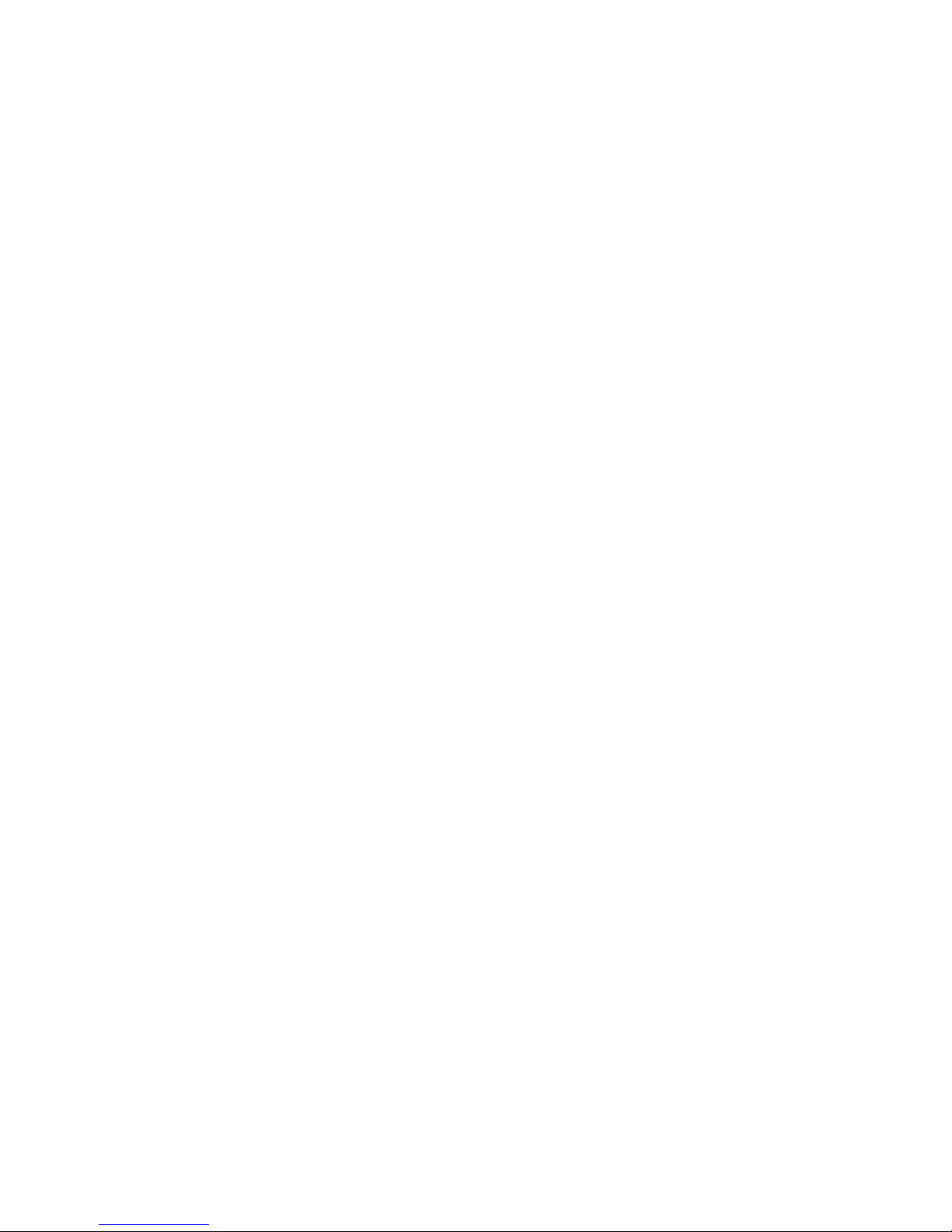
User Manual
Model: S20
Brand: MIO
Page 2
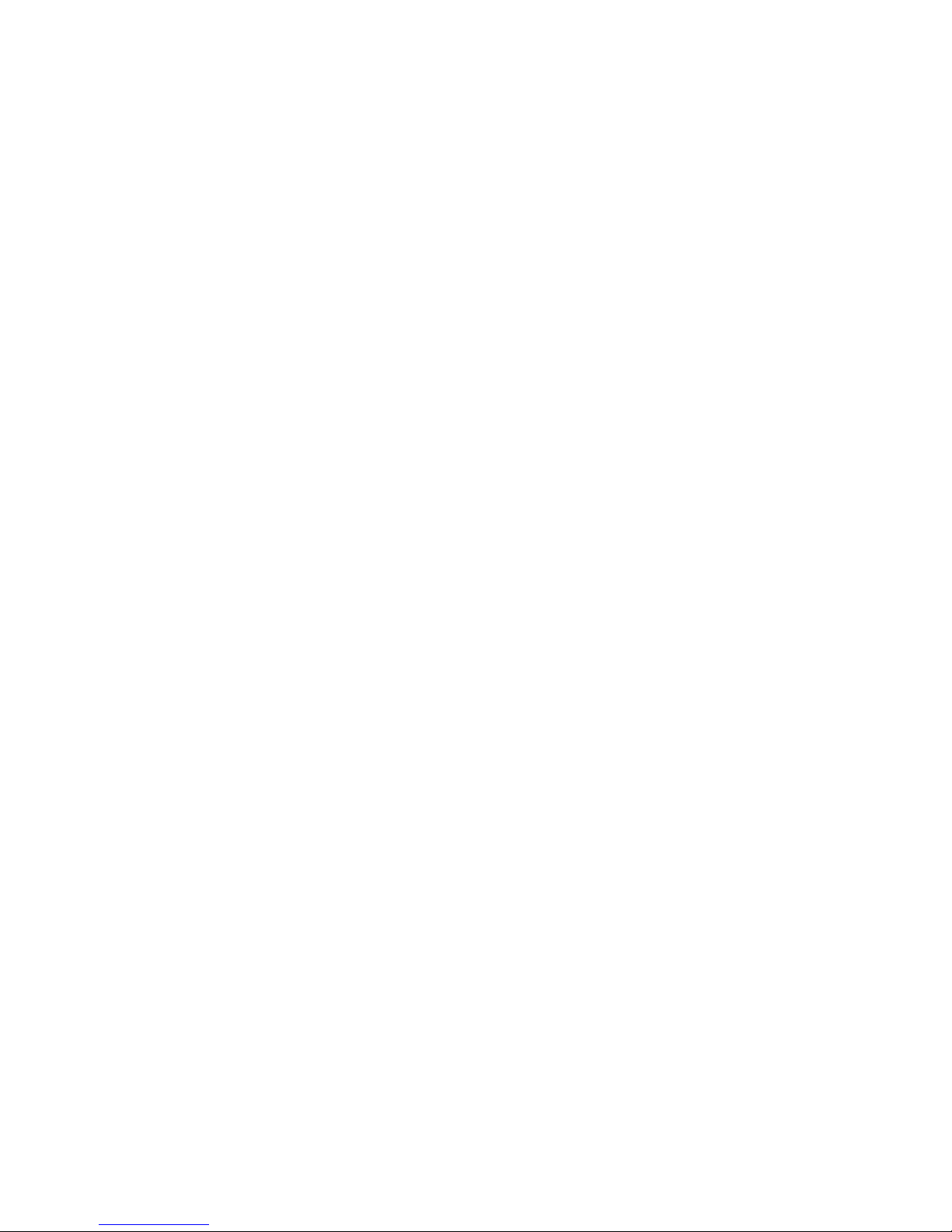
CONTENTS
1 SECURITY MEASURES ................................ 1
2 YOUR PHONE ...................................... 2
3 GETTING USED .................................... 3
4 MAKE& RECEIVE CALLS .............................. 4
5 CALL CENTER ..................................... 6
6 MESSAGING ...................................... 7
7 MULTIMEDIA ...................................... 9
8 SETTINGS ...................................... 10
9 PHONEBOOK ...................................... 13
10 FUN ......................................... 14
11 MY FILES ..................................... 14
12 STK ......................................... 14
13 ORGANIZER .................................... 14
14 INPUT METHOD .................................. 15
15 MAINTENANCE AND HELP ............................ 17
Page 3
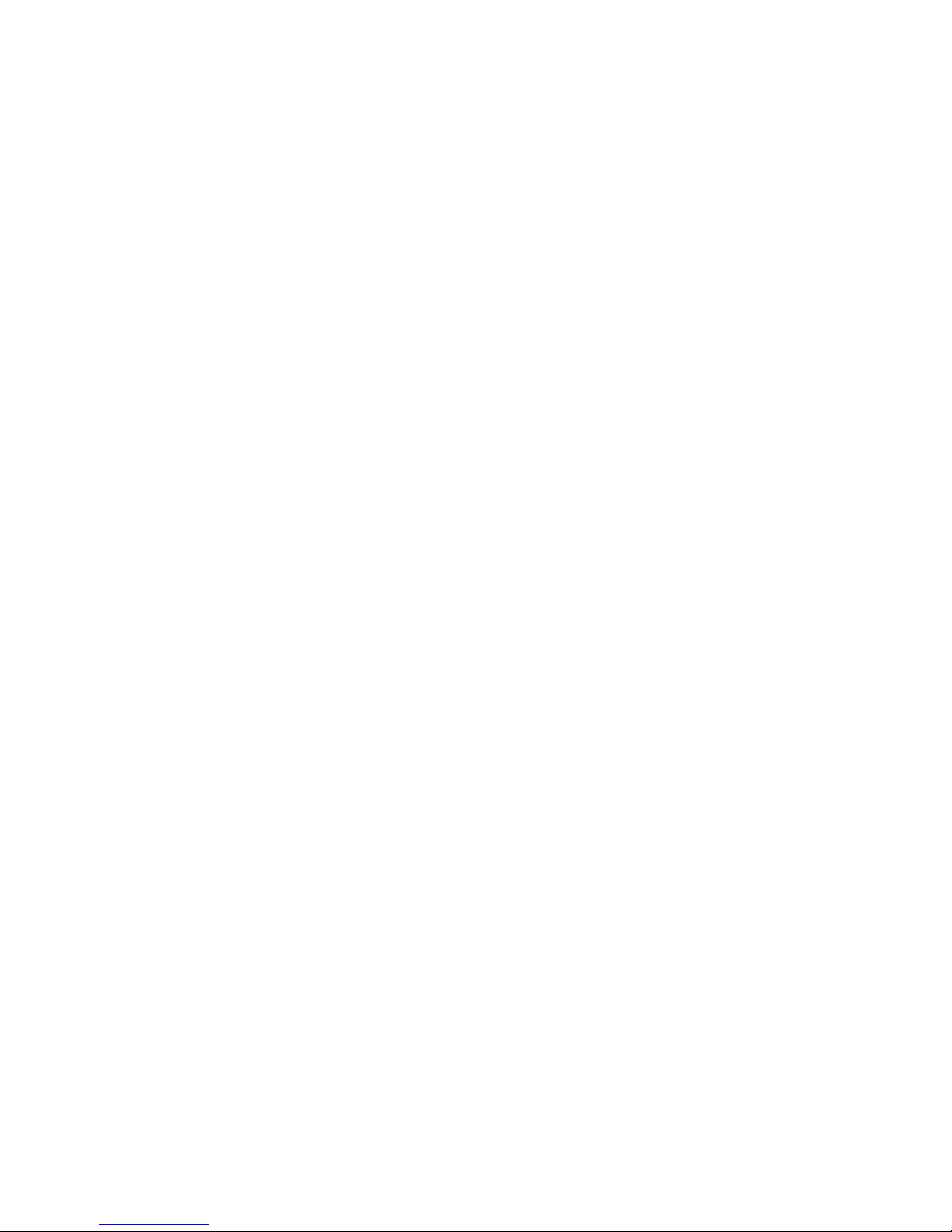
1
1 Security measures
1.1 Safety Precautions
When Mobile Phone use is prohibited or the use may cause interference or danger, please do not
turn on it, and turn off the automatic startup function.
Please read and follow the simple rules to prevent dangerous and illegal use.
1.2 Use of the environment
When you take a plane the phone should be turned off, wireless devices may cause interference
in aircraft.
In the hospital should be powered off, the phone may make some medical equipment (such as
pacemakers, hearing aids, etc.) have an impact.
At gas stations, oil depots, chemical plants, where blasting operations or near flammable
materials and chemicals areas, do not use the phone.
Do not use mobile phones while driving, before using, you should stop your car.
1.3 Fair Use
Just use your phone in the normal position.
When you connect it to other devices, please read the instructions for detailed and safety
actions, do not connect incompatible products.
Only qualified personnel can install and repair the phone.
1.4 Accessories and batteries
Use only the specified batteries and accessories.
The use of any unauthorized accessories may affect the phone's performance, even lead to
Page 4

2
physical danger or in violation of state on the relevant provisions of communication terminal
products.
1.5 Data Backup
Please note that back up all important data, so as to avoid loss.
2 Your phone
2.1 Specifications
Network type: GSM900/1800 Dual, GPRS
Screen: 1.77inch
Talk time : 220-260 minutes (depending on network availability) Standby time: 200-240 hours
(depending on network availability)
Battery capacity:600mAh
2.2 Appearance
Page 5
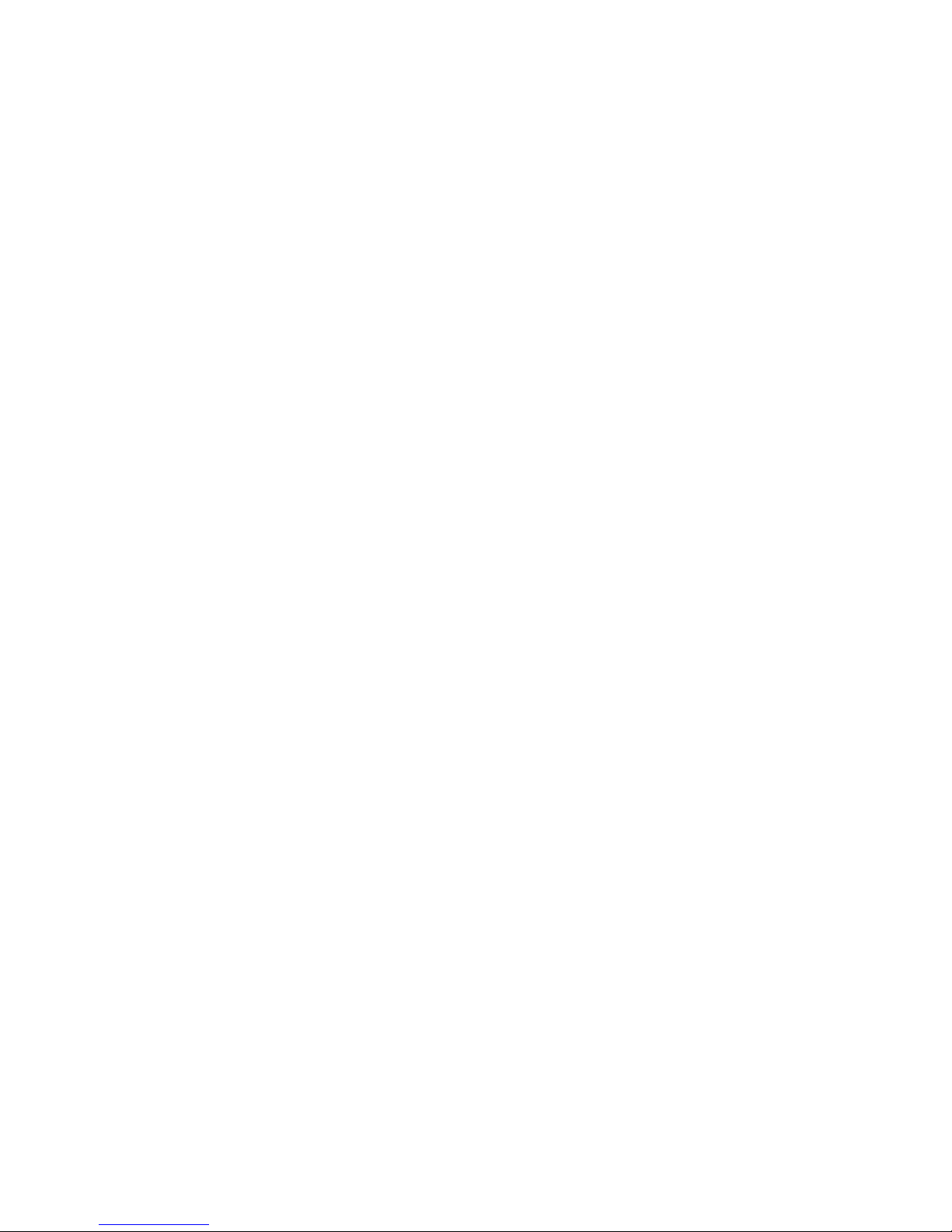
3
3 Getting used
3.1 How to install the battery
Open the back cover.
Insert the battery into the battery slot.
Close the phone cover.
3.2 How to remove the battery
Open the back cover.
Remove the battery from the battery slot.
Note: We recommend first off and then remove the battery to avoid loss of data in mobile phones.
3.3 How to charge the battery
Plug one end of the charger to the phone charging port, the other end into a household power
outlet. Note: This machine can be connected to a computer USB port to charge.
When charging the battery level indicator on the screen icon was dynamic display, until the
battery is full up.
After charging, disconnect the power, then unplug the charger, so that the charger no-load.
3.4 How to install & remove the SIM card
The machine supports two SIM cards. Before doing the following, make sure the phone is turned
off and no charging.
Open the back cover, remove the battery.
Make the golden contacts of the SIM card face down, Card gap facing the slot gap,
Page 6

4
and then put into it.
Install the battery and close the battery cover.
SIM card's removal and installation steps are in reverse.
4Make & receive calls
4.1 make a call
Enter the phone number in the standby screen, press the dial key with the selected SIM card
to make calls.
When to input,press the right function key to delete the number.
During the call press the end key to end the call.
You can also choose from a number of direct contacts to allocate;
Press the right function key in the standby screen enter the phone number screen, and press
the navigation key to select to dial the number.
Press dial key to call the selected number.
Directly in the call log can also call:
In the idle screen press the dial button to enter the call log.
Press the navigation up and down keys to select the number to dial.
Pressing the dial keys will make the call.
4.2 Make an emergency call
Within the GSM system, you can make an emergency call. When making an emergency call, please
do not arbitrarily terminate the call. Phone without a SIM card can still make emergency calls.
Page 7
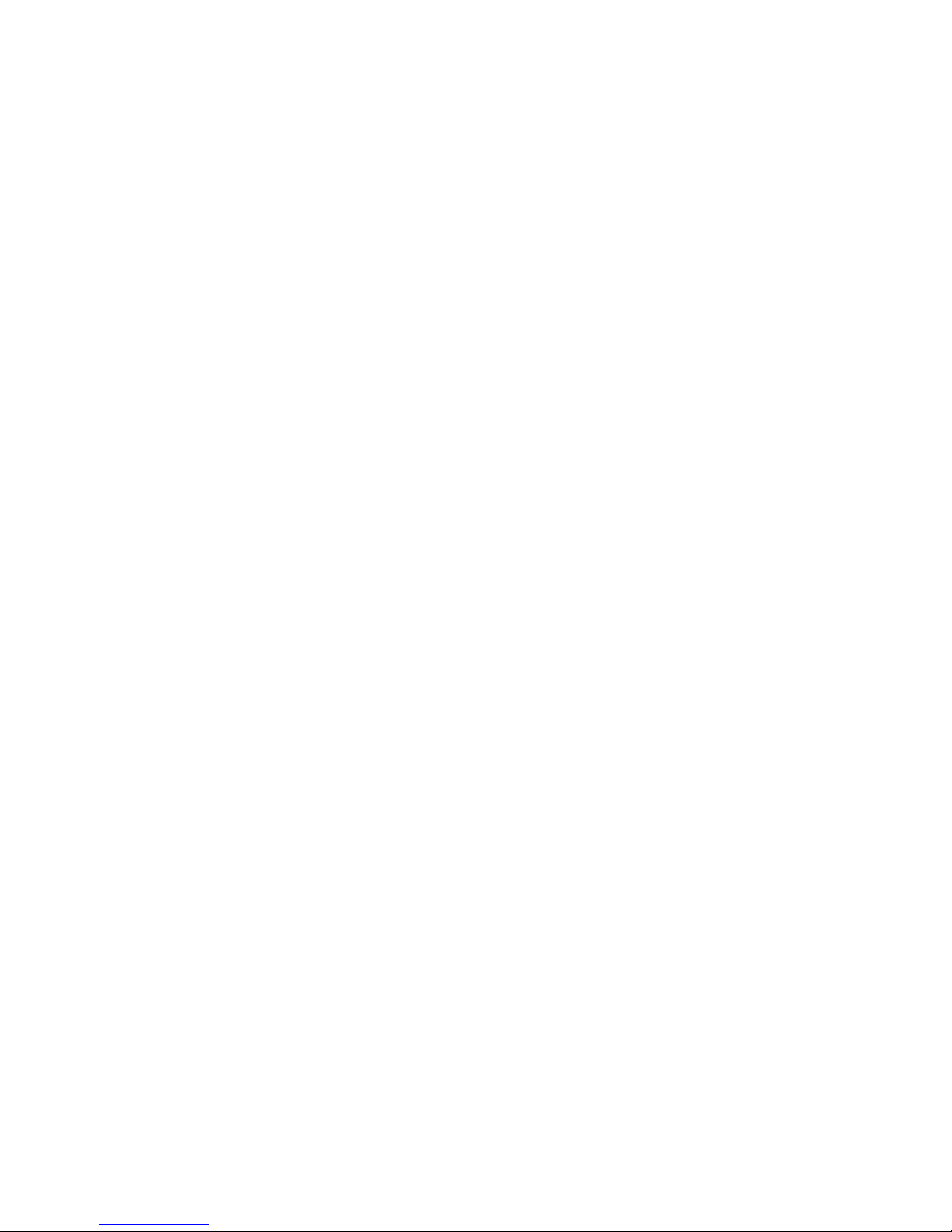
5
Enter the emergency number.
Press dial keys to make an emergency call.
Note: As with any Mobile Phone,due to the network coverage reasons or wireless signal
transmission case,may not support the characteristics of the mobile phones,Some networks do
not even support the 112 emergency call service.Thus, for particularly critical communications
(eg medical emergencies), should not rely solely on mobile phones. Please check with your local
network operator and reconciliation.
4.3 International calls
In the idle screen press * key to enter "+" (the symbol for the international dialing prefix).
Then in turn enter the country code, area code and telephone number.
Press dial key to make international calls.
Note: International dialing code of some networks is not "+" sign, please discretion.
4.4 Answer the call
If there have an incoming call, press the dial key to answer the phone, hang up the keys
to reject a call.
press the hang up key to end the call.
4.5 adjust the volume
During the call you can press the joystick's up and down to adjust the volume.
4.6 Talk hands-free
During the call you can press the ok key to opened or closed hands-free.
Page 8
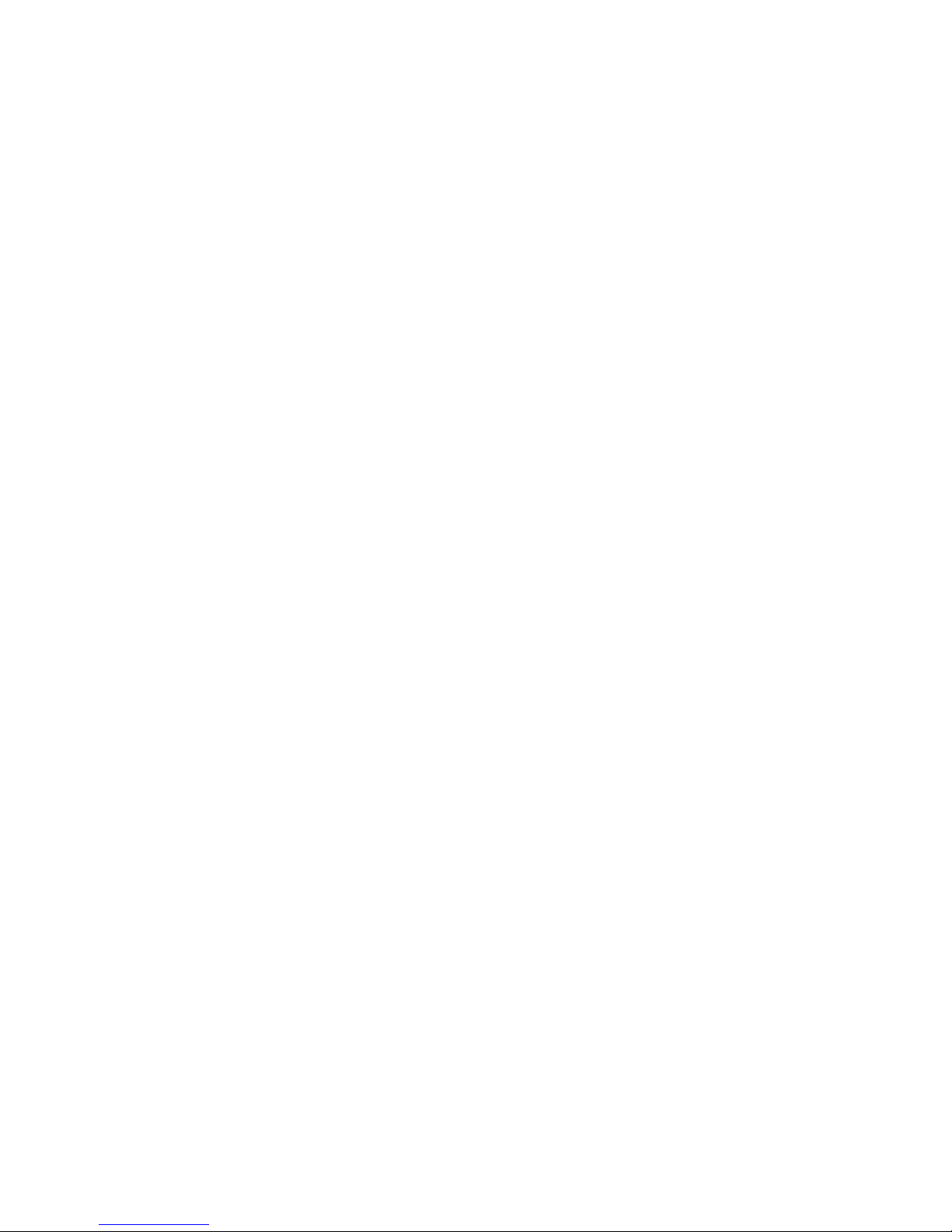
6
4.7 Call waiting
Conference call feature requires opening Call Waiting,If the network supports call waiting
and you start this feature,During a call when there are new calls you will hear the call waiting
tone, you can answer or reject the new call. Enter the "call waiting" feature to enable or disable
call waiting.
4.8 Call options
In the state of calling, press the left function key to enter the call option.
you can only see the call option during a tall, and call waiting, call holding, conference
and other function requires network support, please contact your network provider.
IN call option,You are able to maintain / restore, end the call and other operations.
5 Call center
5.1 Missed calls
This function records recently not answering the call records.
Press the function key to enter options, can view the details/call/write information added to the
directory/ delete/delete all/tag operation
5.2 Dialed calls
This function records the number or name recently called. for Operattions please reference Missed
calls.
5.3 Received calls
This function records the number or name recently received. for Operattions please reference
Missed calls.
Page 9

7
5.4Rejected call
This function records the number or name recently rejected. for Operations please reference
Missed calls.
5.5 Delete all
This function can be one-time delete all missed、dialed、received or the total call records.
5.6 Call timers
This function can check related calls time or make them zero.
Enter the list of missed calls, press left function keys for details, then press left function
button to enter the options menu, you can delete, preservation, send SMS, call and other
operation.
6 Messaging
6.1Write message
New SMS:
Enter the interface of the message editing , input the message content, and press the left function
key to access the options menu;
Select "Options" to enter the menu where you can select "Send, insert commonly used statement,
insert contact information, insert emoticons, save messages" and other options
Select "Send" or press the OK key to enter the number inputing interface:
- Input number: input the recipient number directly;
Page 10

8
- Add from Phonebook: enter the phonebook to select recipients.
Enter the recipient number and then press the OK button to send text messages.
6.2 Inbox
Inbox storage and manage the received messages.
Enter the selected Inbox, press the navigation key to select text,and press the OK key to read its
contents.
Press the left function key to access the Options menu, you can delete, forward, call, lock,
mark, sort and so on.
6.3 Outbox
Send outbox storage failure messages.
6.4 Drafts
When edit a sms which saved as a draft message can be for viewing and management, operation in
this feature , please refer to the Inbox.
6.5Sentbox
Storage and management has been successfully sent messages
6.6 Templates
The phone preset number of the unit commonly used phrases, you can edit, delete, or take the
phrase as the content of messages.
6.7Broadcast message
community radio is a one-way message service which the consultation service center provide for
the user in the system , such as weather and traffic services. the community radio Received will
Page 11

9
automatically be displayed in the standby screen, you can direct press the hang-up key cleared.
For details, please consulting operator.
6.8Voice maill server
EachSIMcardcan be settwovoice mailnumber in thesettings, select"Connectto thevoice, "listen
todialvoice mailnumbervoice messages.
7Multimedia
7.1 Camera
Enter photographed point interface.
Click "OK" key to complete photograph.
set camera : photo size, special effects, switch to video mode.
7.2 DV
Can be video recording
7.3Image
In image browser interface
7.4 Video
It Can play video formats such as 3GP files.
Enter video list, choose to play the file, click the OK button, select "play" into playing layout.
press left function keys to began playing,in the process click this key to suspend or continue;
Press Up and down key adjust volume; According to the navigation left, right-click retreat quickly,
fast forward; Press the right function keys to stop playing.
Page 12

10
7.5 Audio
Enter the interface of music playing
In the playlist interface, press navigation up or down key to choose songs, press left function
keys to enter the option, you can add current ringtone to ringtone library, update the playlists
or enter setup.
Settings: setting repeat mode, shuffle etc.
7.6 FM Radio
Radio play state, press play or pause on the navigation key, keys to adjust the volume up and down,
left and right navigation key tuning frequency, in accordance with the "options" button to view
a menu item press the "return" button and "hang up" key background
8Settings
8.1 Call settings
Call divert : Unconditional transfer,divert if busy,divert if no answer,divert if
unreachable,Cancel all diverts.Note: call transfer function need network support. For details,
please consult the local network operators.
Call waiting:Open or closed, inquires the current state, and need the support of network operators.
Call barring:All outgoing calls、all incoming calls、Incoming calls when roaming、International
calling、Dial when INTL roaming、cancel all barring、change password。Note: some network operators
limit the function of it. For details, please contact network operators . when you apply for this
service, network operator will provide you the initial network password.
Others:Call time minute reminder、Auto redial、Vibration when connected、ReplySMS after reject、
Auto record voice call
8.2 Phone settings
Date and Time :Set the time, date and its format.
Page 13

11
Language settings:Set the language the phone displays.
Shortcut settings:Set the shortcut function of the navigation direction key . press the direction
key and enter the stated function.
Auto power on/off:Set up automatic open/shutdown of the time and switch. Open the automatic
shutdown function, when the time is out the phone will automatic turn on/off.
Restore factory settings:This function will be used for some settings which need restore the
default Settings. Choose the item and input factory password for confirmation (factory password
is 0000), the related parameters will return to factory Settings.
8.3 Display
Wallpaper settings:Set the idle wallpaper of phone.
Idle display settings:time&date、Service provider,etc.
contrast:Adjusting backlight brightness
Backlight:Set the screen backlight time.
keypad backlight time:Set the keypad backlight time
8.4 Security
PIN:PIN is personal identification number, made up of 4 to 8 digits,to avoid t he SIM card used
illegal. PIN code is provided by the network operators. If open PIN , then every time phone boot
you must input password . Note: if you intput wrong password three times, SIM card will be lock,
you have to input PUK to unlock. (network operators generally does not provide PUK code, so when
the screen need you input PUK , please immediately contact network operators, Don't enter any
characters by your mind.
Page 14

12
Modify PIN2:
PIN2 can modify the password
Phone locked:after open the phone locks,boot device password must be entered to boot,cell phone
passwordby default:0000.
Modify the cellPhone password;To set the phone to the password change.
Privacy: Set password protection of personal information,For example:Call los,Message,Camera,
Names, My files ,Calendar,U Disk, etc.
Auto keypad lock:set Auto keypad lock time
Lock screen by end-key:set lock screen by end-key
Guardlock:
To prevent your mobile phone from being used by others without your approval, you can set password
when you use the function for the first time. After you use mobile phone, please change power-on
password as soon as possible and keep it secret.
Fixed dialing:
Fixed dialing function to set the unit use restrictions, when you open a fixed dialing function,
you can call the store only fixed dialing the Numbers in the lis
Note: this function should be a SIM card types and network support
Blacklist:
On the blacklist Set up in the phone book Can also manually add number Set up after the success,
the other party can't call
Page 15

13
Close the blacklist Normal call
8.5Profiles
Profiles Setting: This mobile phone is provided with several profiles. You can customize the ringtone
according to events and environment. You can customize a profile and activate it. Available options
are: Normal, Silent, Meeting,Outdoor, Indoor
9phonebook
This feature can view and manage the telephone number information in the machine and in the
SIM card .
9.1 Contacts List
Press the right function key in the standby screen to access Contacts.
Contacts list is displayed by default for all phonebook records in mobile phone and SIM card.
9.2 Options menu
In the Contacts Options menu you can do the following:
New:Select "Add Contact" to add number in the SIM card or phone
Write message:Write information
call:Dial the current number
Delete:delete the current number
Delete multiple:Delete multiple phone numbers at the same time
Import/Export:Import /Export contact and Copycontact
Page 16

14
send vCard: Electronic card and Bluetooth transmission
Others:Set the speed dial, memory status, etc.
10 Fun
Snake:This game is built-in games, please according to the instructions.
11 My Files
My Files features provide file management functions in the phone or in the T cards storage device
12 STK
SIM Tool Kit, Is in the large capacity SIM card in Mobile Phone use to develop applications menu
13Organizer
13.1 Calendar
In the main interface of calendar,press left or right key of navigation keys to switch switch
year and month.
Press the "options" to enter menu, you can view the same day/all (task), add event, jump to
a specified date, deal with weekly/monthly check and so on.
13.2 Bluetooth
Bluetooth : you can open bluetooth devices or not.
Bluetooth visibility : you can hide or show bluetooth.
Paired device : Search for the bluetooth devices nearby.
Device name: when the bluetooth is opened, others can find,and will display the name.
Bluetooth file storage: The file received by bluetooth will store in the "telephone" or "memory
Page 17

15
card".
Help: provide the related information for help
13.3Alarm
you can set a number of alarm clocks, which support ring when shutdown.
Enter the alarm function, choose a clock, and press left key to enter editing interface.
Press up or down of navigation key to choose seting items, Press left or right of navigation
keys,or use a digital keyboard to modify, and press the right key to save Settings.
13.4 Flashlight
Through this menu flashlight switch, light close to open a flashlight lamp or Long press the 0 key
13.5Calculator
Calculator can execute addition, subtraction, multiplication, division, and four fundamental
operations of arithmetic.
Press numeric keys to input the numbers. and the navigation key input, +, -, x,/
Right function keys can delete datas.
"OK" key caculate results.
13.6Recorder
Enter recording function, Press ok button to start recording.
Press left key to enter options, you can record ,play ,delete, set and so on.
13.7 World clock
Set in different countries, time will also follow changes
14 input method
Page 18

16
The phone support the input of English 、 French and Portuguese characters . In the edit page you
can click "#" key to switch input method.
The display icon of input method is as follows:
English letters input method:abc
English capital input method:ABC
Digital input method:123
14.1 Input method keys
0-9key:Digital input method input digital 0 to 9; pinyin and English input method input the
letters show on keys.
Navigation keys:
- Press the up or down navigation key to enter choosing words state;
- Enter the state of choosing words, navigation key's left, right used to move the cursor.
OK key:Enter the state of choosing words, navigation key's left, right used to move the cursor.
remove key: right function key is used to clear input characters (short press for clear one
by one, long press for clear all).
14.2English capital input method
English capital input method input capital English letters by 2-9 key .
14.3Digital input method
Swich to the Digital input method and directly press numeric keys to input corresponding
digital.
Page 19

17
14.4English lowercase input method
English lowercase input method input lowercase letters directly by 2-9 key .
14.5Punctuation input
press '*'and switch to the Punctuation input,you can input the punctuation marks which you need
15 Maintenance and help
15.1 Maintenance and repair
The phone is designed excellent, by understanding this cell phone's maintenance and repair, you
can use safe and effective in a long time:
Please put your mobile and accessories where children can't touch.
Please keep the cell phone dry. Rain, moisture and liquid contain minerals, so will corrode phone's
circuit .
Please don't put the phone on messy, dirty place.
Please do not use mobile phone or keep in high temperature . High temperature can shorten the
life of the electronic components, damage to the battery, and make some plastic part ddeformed or
melt.
Please do not use mobile phone or keep in low temperature . When the phone is in normal temperature,
moisture in the phone internal may coagulate, which will cause the damage of the circuit board.
Do not disassemble the mobile phone, casual treatment may be damaged cell phone.
Please avoid falling, beating and vibrating mobile phone, inappropriate outside force may damage
mobile phone's circuit .
Do not use chemical solvents or cleaner to clean mobile phone. To clean mobile phone, please
Page 20

18
use the soft cotton fabrics stained with water or neuter soap to brush cell phone .
Please use the original manufacturer's recommended accessories.
If the phone or its parts is out of order, please look for professional maintenance to repair
your phone.
15.2Maintenance of the battery
New battery can achieve the best performance after two or three full charge and discharge.
Batteries can be charged and discharged hundreds of times, but will ultimately be ineffective.
When the the talk and standby time is significantly short,you need to purchase a new battery.
When the charger is not using, please cut off power supply. Don't connect battery to the
charger more than a week,because excessive charge will shorten the battery life.
if the phone is no used in a long time, please keep charging at least 20 minutes or more
before used again.
To make the battery life as long as possible, you can discharge the battery by turning on
until turning off automatic . Don't try to use other unauthorized method to discharge.
When the battery is low, and can only keep a few minutes of talk time, mobile phone will
make sound warnings. when the battery is used up, phone will automatic shut down .
If battery is used more than one and a half years, you'd better replace batteries.don't abandon
used batteries and just give it to local recovery site .
15.3help
If someting abnormal happened when you use the phone, please solve refer to the table below ,
if there is still some questions, please contact network operator.
Page 21

19
abnormalities
causes
solution
Receiving signal
adverse
1.use mobile phones in the signal
receiving bad areas . Such as tall
buildings or basement near
If you are in the building,
please move to the nearby window.
If the signal is very weak,
please move into the open place
2.In a dense period, the line call
is in congestion which cannot be
calling.
Try to avoid
3. Away from the network
operator's base station
You can request network
operators to provide the service
area chart.
Echo or noise
1. The network operator's poor
trunks caused
Hang up and dial again, trunks'
choice may exchange for good
lines.
2. call line of some places is in
bad
can'tbe turned on
The battery is exhausted
To recharge the battery
Standby time becomes
short
1. Standby time have something to
do with network operators' system
setting. The same cell phone is
used in different
networks,standby time may not the
same.
In the signal receiving bad
areas, please temporarily shut
down
Page 22

20
2. The battery wears,and the
performance will be gradually
reduced after using a few years
Replace new battery
3. When couldn't get a signal,
phone will continue to launch to
look for the base station, which
will use a lot of battery, and
cause standby time short.
Move to area of good signals or
shutdown for the moment
No network service
1. The SIM card is invalid
Contact with network operators
2. Not in a service area
Check the network operator's
service area
3. Weak signal
Move to the window or choose
another service network
SIM card can't use
1. SIM card is damaged
Back to network operators for
inspecting
2.SIM card is not installed
properly.
To properly installed the SIM
card
3. SIM card contacts is not clean
wipe the contacts with a clean
cloth
Can't send SMS
Not open this service or no input
text message center number
contact with network operators,
and set the SMS center number
Can't call or can't
answer the phone
Call limit has set
Close call limit
PIN error
Input wrong PIN code three times
Contact with network operators
Page 23

21
Battery don't charge
1. The battery or battery
charger is damaged
2. The cell phone is 5 degrees
Celsius temperature below
or above 40 degrees
centigrade.
3. Contact undesirable
1. Replace new battery or charger
2. Adjust charging environment
3. Check if the joint connectiont
is good,
Keep charging more than 20
minutes
the data can't be
input in the phone
book
the phone book is full
Delete parts of this phone book
Unable to set some
function
Network operators do not provide
this function
Contact with network operators
(Note: if someting abnormal happened with the phone, please refer to the table above for solutions.
if problems still exist, please contact with network operator or the machine manufacturer .Text
and images in the instructions leaflet is only for reference,please in kind prevail )About the
statement conforming to《the pollution's control measures of electronic products》
Page 24

22
FCC Warning
This device complies with part 15 of the FCC Rules. Operation is subject to the condition that this
device does not cause harmful interference.
Any Changes or modifications not expressly approved by the party responsible for compliance could
void the user's authority to operate the equipment.
Note: This equipment has been tested and found to comply with the limits for a Class B digital device,
pursuant to part 15 of the FCC Rules. These limits are designed to provide reasonable protection
against harmful interference in a residential installation. This equipment generates uses and can
radiate radio frequency energy and, if not installed and used in accordance with the instructions,
may cause harmful interference to radio communications. However, there is no guarantee that
interference will not occur in a particular installation. If this equipment does cause harmful
interference to radio or television reception, which can be determined by turning the equipment
off and on, the user is encouraged to try to correct the interference by one or more of the following
measures:
-Reorient or relocate the receiving antenna.
-Increase the separation between the equipment and receiver.
-Connect the equipment into an outlet on a circuit different from that to which the receiver
is connected.
-Consult the dealer or an experienced radio/TV technician for help.
Page 25

23
Specific Absorption Rate (SAR) information:
This Mobile Phone meets the government's requirements for exposure to radio waves. The guidelines
are based on standards that were developed by independent scientific organizations through periodic
and thorough evaluation of scientific studies. The standards include a substantial safety margin
designed to assure the safety of all persons regardless of age or health.
FCC RF Exposure Information and Statement
The SAR limit of USA (FCC) is 1.6 W/kg averaged over one gram of tissue. Device types: Mobile Phone
(FCC ID: 2ALCXLDS20) has also been tested against this SAR limit. The highest SAR value reported
under this standard during product certification for use at the ear is 0.620W/kg and when properly
worn on the body is 0.792W/kg. This device was tested for typical body-worn operations with the
back of the handset kept 10mm from the body. To maintain compliance with FCC RF exposure requirements,
use accessories that maintain a 10mm separation distance between the user's body and the back of
the handset. The use of belt clips, holsters and similar accessories should not contain metallic
components in its assembly. The use of accessories that do not satisfy these requirements may not
comply with FCC RF exposure requirements, and should be avoided.
Page 26

24
Body-worn Operation
This device was tested for typical body-worn operations. To comply with RF exposure requirements,
a minimum separation distance of 10mm must be maintained between the user’s body and the handset,
including the antenna. Third-party belt-clips, holsters, and similar accessories used by this device
should not contain any metallic components. Body-worn accessories that do not meet these
requirements may not comply with RF exposure requirements and should be avoided. Use only the
supplied or an approved antenna.
