Mio Pilot 15 LM Europe User manual
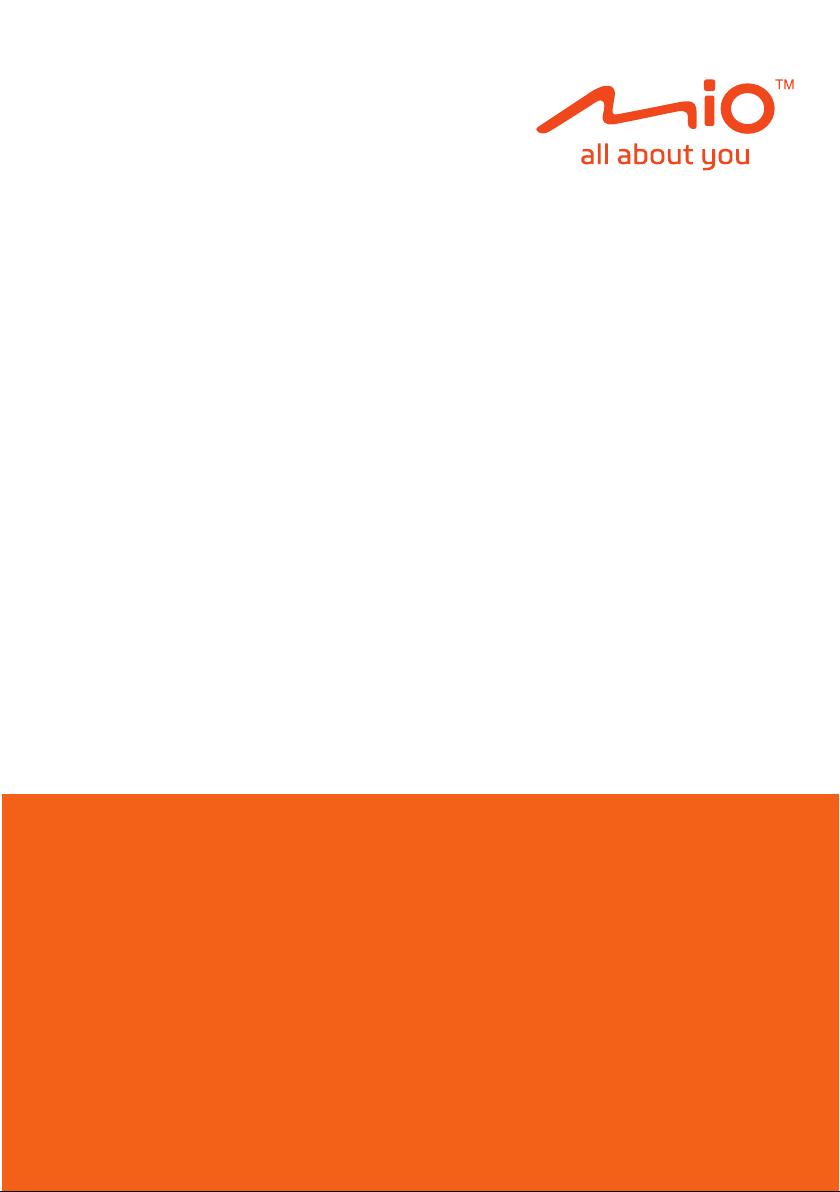
User Manual
Pilot Series
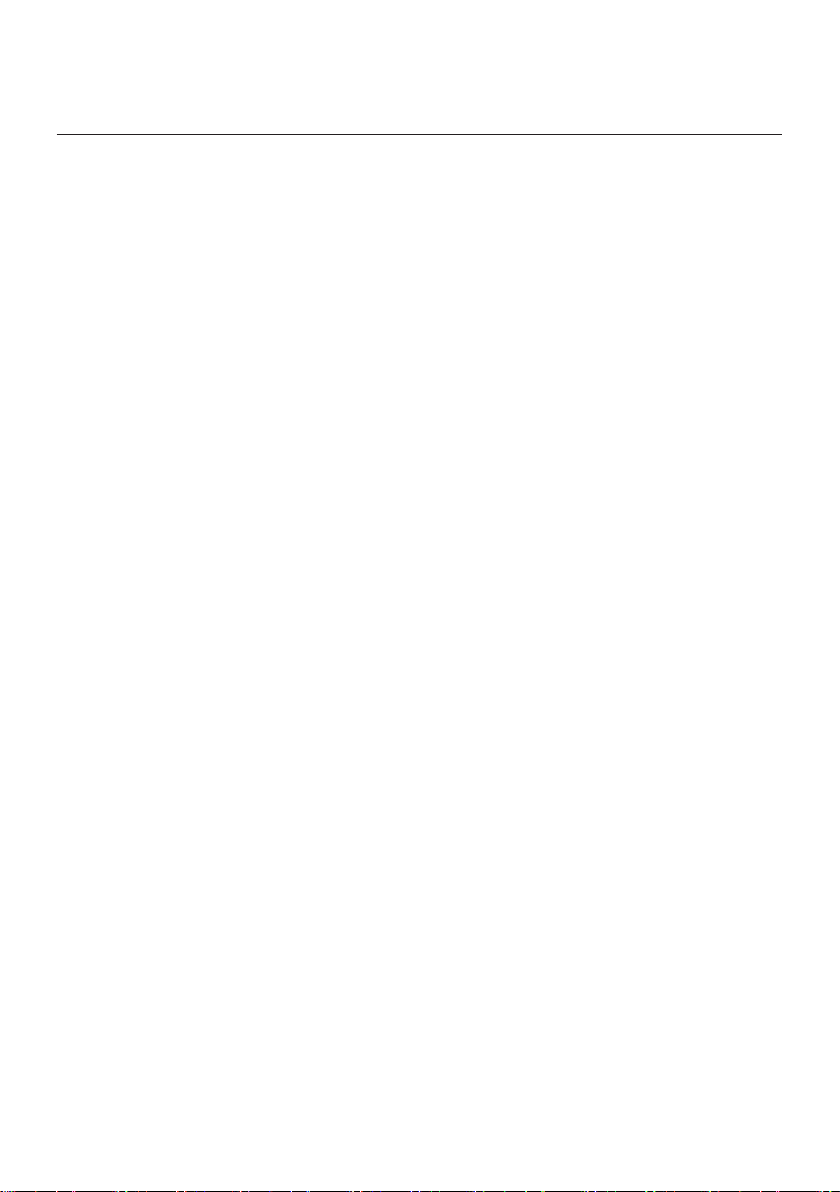
Table of contents
Important safety information ................................................................... 4
Precautions .....................................................................................4
Declaration of conformity ................................................................6
Getting to know your Mio ........................................................................7
Mounting and charging your Mio in a vehicle ......................................... 8
Turning your Mio ON and OFF ............................................................. 10
Resetting the device ......................................................................10
Navigating on the screen ...................................................................... 11
Inserting a memory card .......................................................................12
How do I connect the device to my computer? ....................................13
Navigating through the screens ............................................................14
Navigation ............................................................................................15
Main Menu ....................................................................................15
Using the keyboard screen ...........................................................15
How do I go from A-B? ..................................................................16
How do I use the FIND wizard? .............................................16
How do I plan my rst trip? ....................................................17
How do I preview the destination on map? ............................ 18
How do I view my route? ............................................................... 19
How do I select the route type? .............................................19
The driving map .....................................................................19
How do I view my route statistics? ......................................... 20
How do I adjust the volume? ..................................................21
How do I zoom in/out the map? .............................................22
Advanced routing functions ....................................................22
My Places ......................................................................................23
How do I save a location as My Place or Home? ..................23
How do I navigate to a location I have saved? ......................23
How do I navigate to Home? ..................................................24
How do I navigate to a recent place? .....................................24
How do I edit a saved location in My Places? ........................24
How do I search for a POI? ........................................................... 25
1
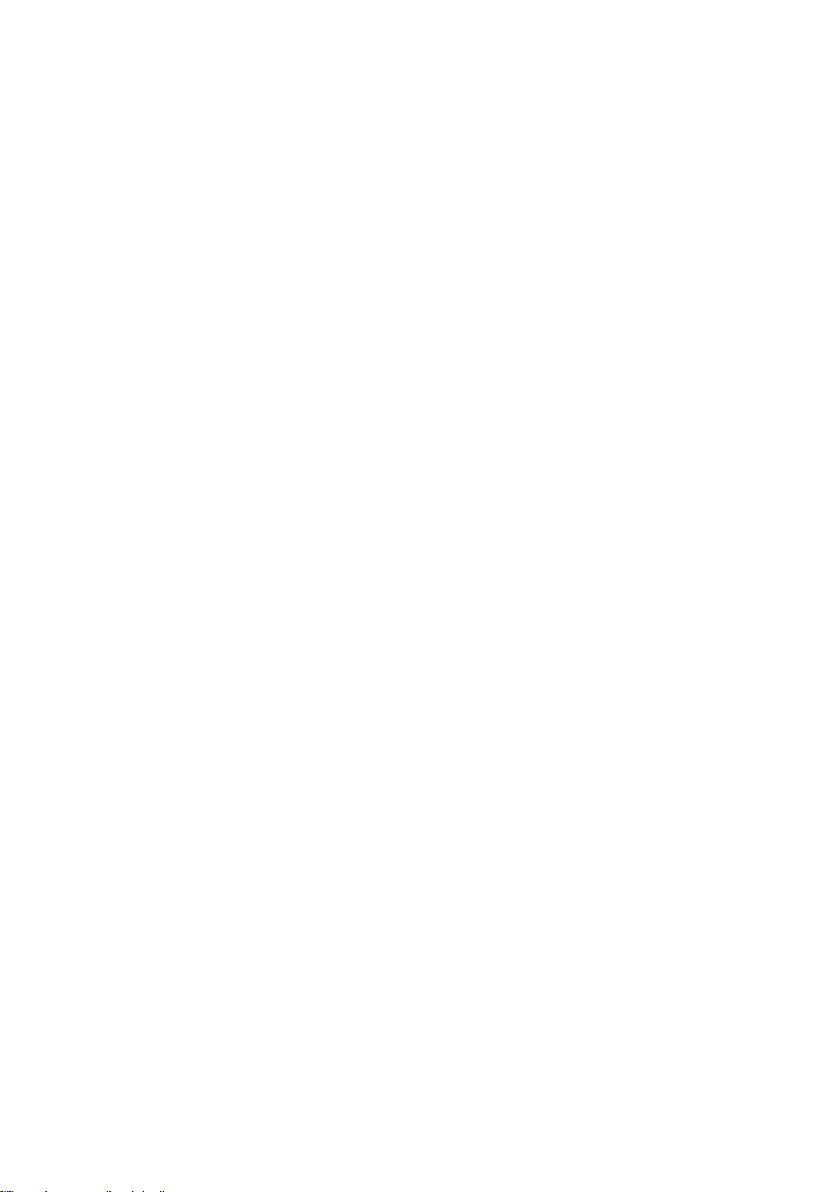
How do I nd the nearest POIs using Near Me? ....................25
How do I nd the POIs using EXPLORE? .............................26
How do I nd a POI using the POI Cluster? ...........................27
How do I set my POI preferences? ........................................ 27
How do I search for a POI by type? ....................................... 28
How do I search for a POI by keyword? ................................29
Customising the system settings .......................................................... 31
What is MioMore Desktop? ..................................................................37
How do I install MioMore Desktop onto my computer? ................. 37
Loading the data ISO le as a DVD ..............................................38
My Subscriptions ........................................................................... 38
How do I purchase a subscription? ........................................ 38
How do I activate my subscription? .......................................39
How do I update subscriptions on my Mio? ...........................39
How do I recover my subscription? ........................................ 39
My Maps ........................................................................................39
How do I download a map update? .......................................40
How do I install maps onto my Mio? ......................................41
How do I remove maps from my Mio? ...................................42
Custom POIs ................................................................................. 42
How do I install custom Points of Interest? ............................ 43
How do I delete a Custom POI le/category from my Mio? ... 44
Image Search ................................................................................ 44
How do I search for
How do I import
NavPix™
NavPix™
on the Internet? .................... 44
to My Places? .............................45
Unlock Features ............................................................................ 45
Redeem .........................................................................................46
My Places ......................................................................................46
How do I sort My Place locations? ......................................... 47
How do I import or export a location? ....................................47
How do I edit a location from the map screen? ......................47
My Mio ...........................................................................................48
How do I change the displayed language for MioMore
Desktop? ................................................................................ 48
How do I install or remove a voice le for my Mio? ................ 48
2
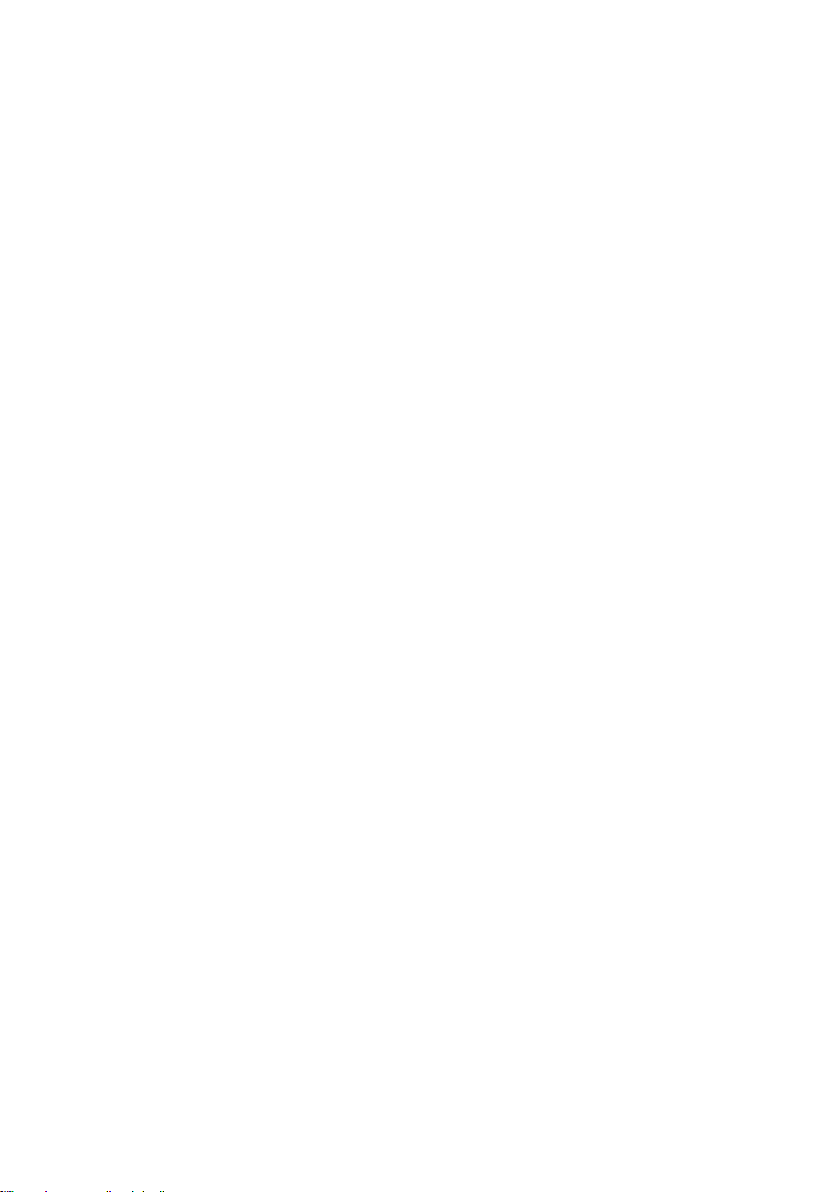
How do I backup and restore my Mio? ..................................49
How do I recover maps and voice les for my Mio? .............. 49
How do I manually update my Mio? ....................................... 49
How do I recover keys on my Mio? ........................................ 50
How do I congure MioMore Desktop? .................................. 50
Reference ............................................................................................. 52
3
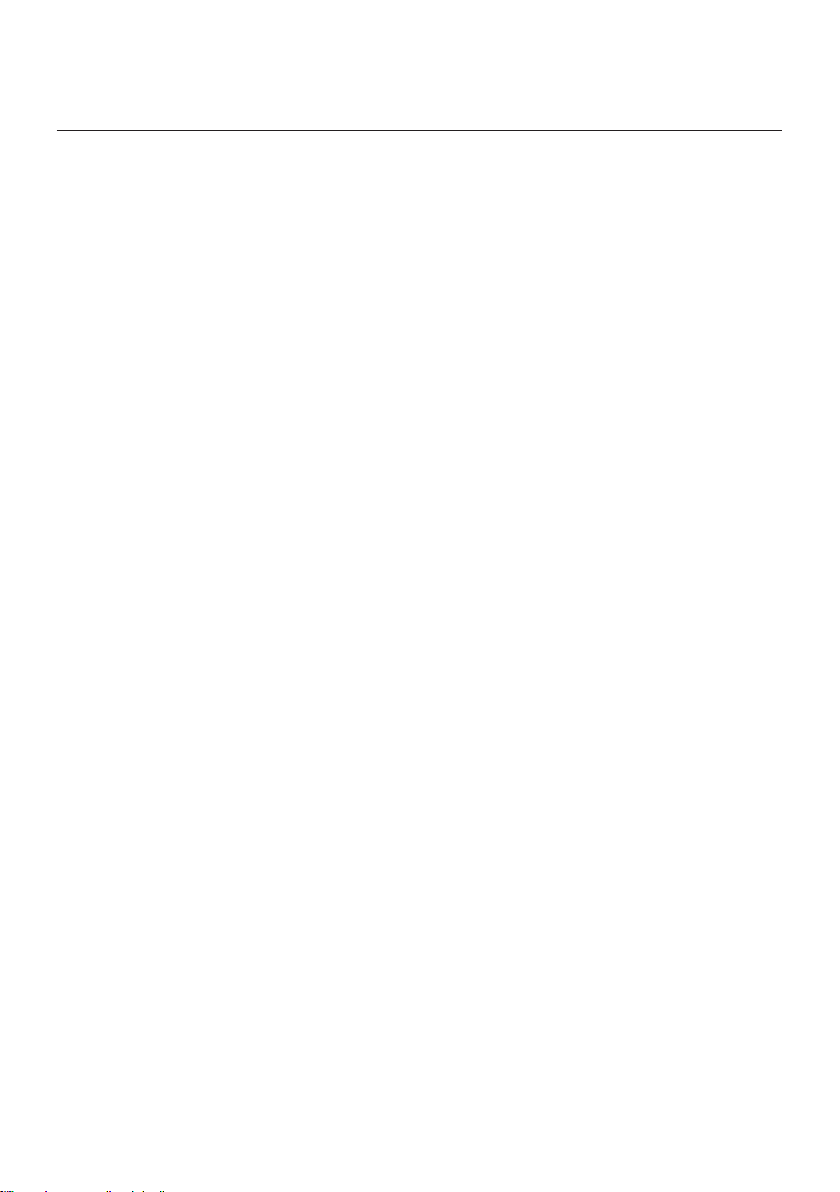
Important safety information
● Removing original equipment, adding accessories or modifying your
vehicle could affect the vehicle’s safety or make it illegal to operate in some
jurisdictions.
● Follow all product instructions and all instructions in your vehicle owner’s
manual regarding accessories or modications.
● Consult your country’s and/or state’s laws regarding operation of a vehicle with
any accessories or modications.
● It is your sole responsibility to place, secure and use your Mio in a manner that
will not cause accidents, personal injury or property damage. Always observe
safe driving practices.
● Do not mount your Mio in a way that may interfere with the safe operation of
the vehicle, the deployment of air bags or other safety equipment.
● Do not operate your Mio while driving.
● Before you use your Mio for the rst time, familiarize yourself with your device
and its operation.
● On main roads, the distance to an exit calculated by your Mio may be further
than the distance shown on road signs. Road signs show the distance to the
start of an exit while your Mio shows the distance to the next intersection,
i.e., the end of the exit ramp or road. To prepare to exit a road, always follow
distance information on road signs.
● The use of information regarding safety or speed camera locations may be
subject to local laws in the country of use. You are responsible for checking
that you can legally use the information in your country or in the country where
the information will be used.
● Do not handle your Mio while it is hot. Let the product cool, out of direct
sunlight.
● At full power, prolonged listening to your Mio via headphones or earphones
can damage the ear of the user.
● Do not expose your Mio to direct sunlight in an unattended vehicle for
prolonged periods. Overheating may damage the unit.
● To discourage theft, do not leave your Mio, mounting bracket or any cables in
plain view in an unattended vehicle.
Precautions
Failure to adhere to these warnings and cautions may lead to death, serious injury
or property damage. Mio disclaims all liability for installation or use of your Mio
4
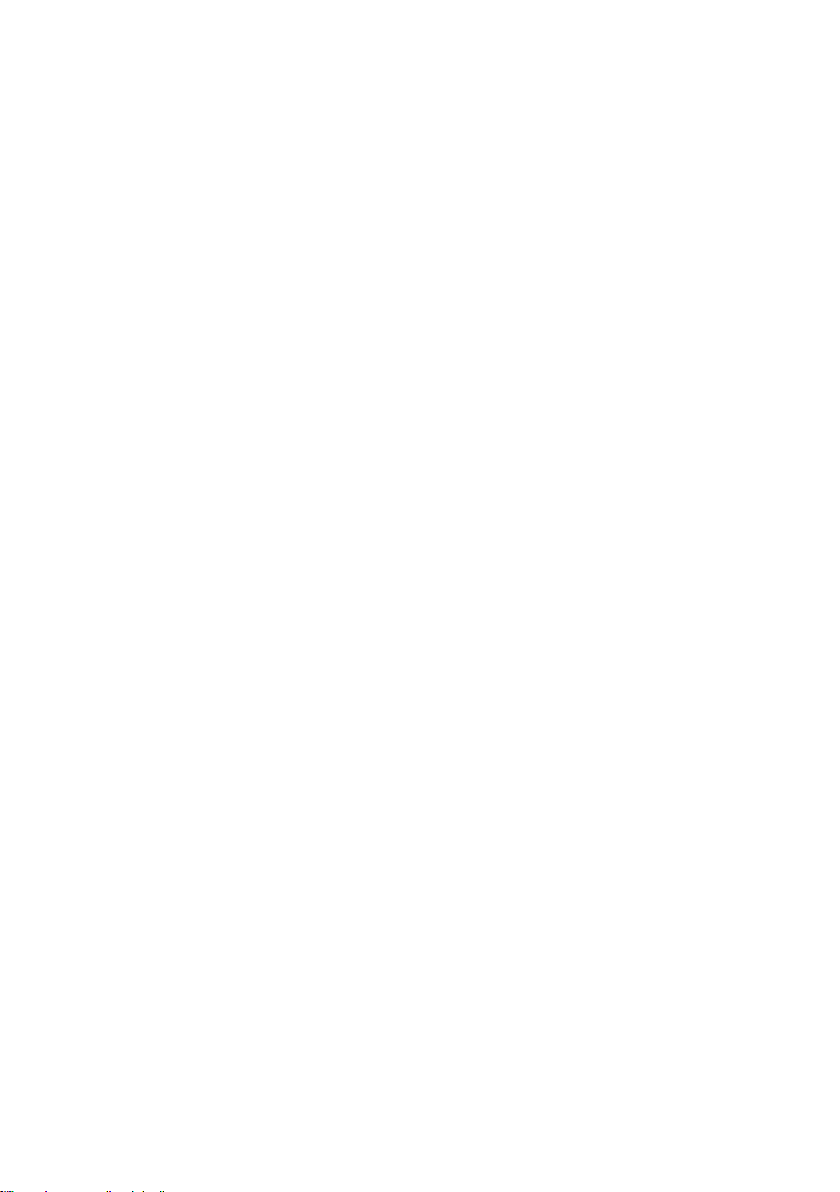
that causes or contributes to death, injury or property damage or that violates any
law.
About charging
● Use only the charger supplied with your device. Use of another type of charger
will result in malfunction and/or danger.
● This product is intended to be supplied by a LISTED Power Unit marked with
“LPS”, “Limited Power Source” and output rated + 5 V dc / 2.0 A”.
● Use a specied battery in the equipment.
About the charger
● Do not use the charger in a high moisture environment. Never touch the
charger when your hands or feet are wet.
● Allow adequate ventilation around the charger when using it to operate the
device or charge the battery. Do not cover the charger with paper or other
objects that will reduce cooling. Do not use the charger while it is inside a
carrying case.
● Connect the charger to a proper power source. The voltage requirements are
found on the product case and/or packaging.
● Do not use the charger if the cord becomes damaged.
● Do not attempt to service the unit. There are no serviceable parts inside.
Replace the unit if it is damaged or exposed to excess moisture.
About the battery
● Use a specied battery in the equipment.
●CAUTION:
The battery can burst or explode, releasing hazardous chemicals.
To reduce the risk of re or burns, do not disassemble, crush, puncture, or
dispose of in re or water.
● Important instructions (for service personnel only)
●Caution:
Risk of explosion if battery is replaced by an incorrect type.
Dispose of used batteries according to the instructions.
● Replace only with the same or equivalent type recommended by the
manufacturer.
● The battery must be recycled or disposed of properly.
● Use the battery only in the specied equipment.
● Only use the correct home charger (may be sold separately) or in-car charger
supplied by Mio to charge your Mio internal battery.
● Only use your Mio internal battery with your Mio unit.
● The Mio battery will stop charging when the ambient temperature is less than
0°C (32°F) or more than 40°C (104°F).
5
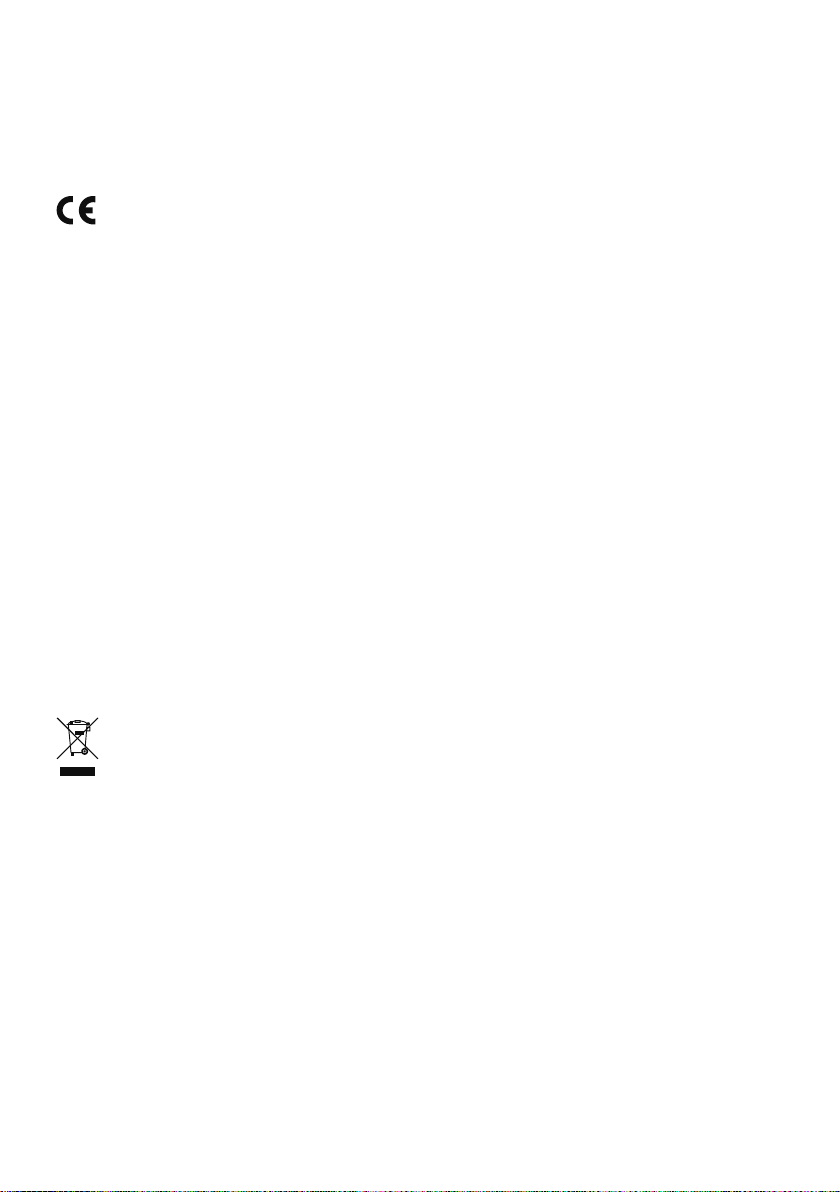
Declaration of conformity
Note: For regulatory identication purposes, this Mio Pilot series is assigned a model number of N603.
CE
Products with the CE marking comply with the Radio Equipment Directive (RED)
(2014/53/EU), the Electromagnetic Compatibility Directive (2014/30/EU) and the
Low Voltage Directive (2014/35/EU) - issued by the Commission of the European
Community. Compliance with these directives implies conformity to the following
European Standards:
● EN 301 489-1
● EN 301 489-19
● EN 303 413
● EN 55024:2010 + A1:2015
● EN 55032:2015
● EN 60950-1:2006 + A11:2009 + A1:2010 + A12:2011 + A2:2013
The manufacturer cannot be held responsible for modications made by the User
and the consequences thereof, which may alter the conformity of the product with
the CE Marking.
Hereby, MiTAC declares that this Mio Pilot series is in compliance with the
essential requirements and other relevant provisions of Directive 2014/53/EU.
WEEE
This product must not be disposed of as normal household waste, in accordance
with the EU directive for waste electrical and electronic equipment (WEEE 2012/19/EU). Instead, it should be disposed of by returning it to the point of sale,
or to a municipal recycling collection point.
6
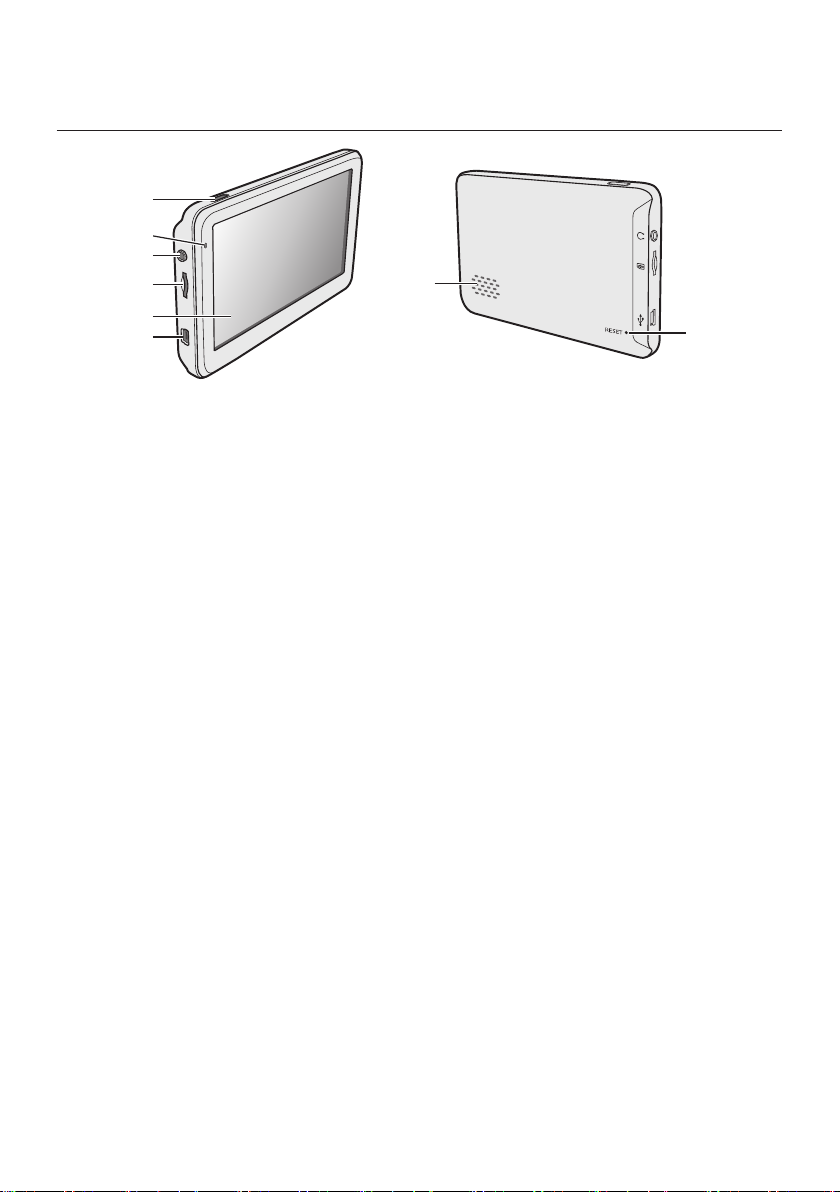
Getting to know your Mio
❶
❷
❸
❹
❺
❻
❶
Power button
❷
Power indicator
❸
Earphone jack
❹
Slot for MicroSD memory card
❺
Touch screen
❻
Connector for in-car charger, USB cable* and
home charger*
*may be sold separately
❼
Speaker
❽
Reset button
❼
❽
7
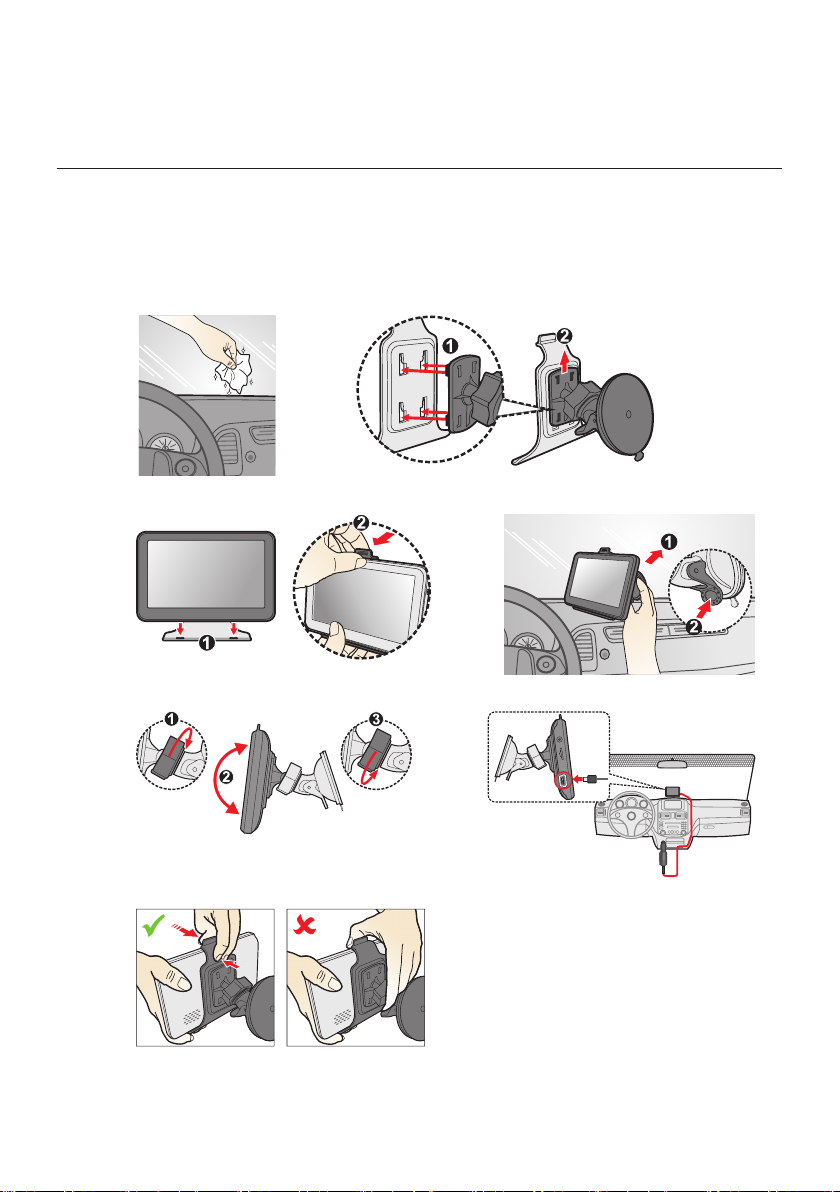
Mounting and charging your Mio in a vehicle
● Never mount your device where the driver’s eld of vision is blocked.
● If the windscreen is tinted with a reective coating, it may be athermic and
impact the GPS reception. In this instance, please mount your device where
there is a “clear area” - usually just beneath the rear-view mirror.
1 2
3 4
5 6
7
8
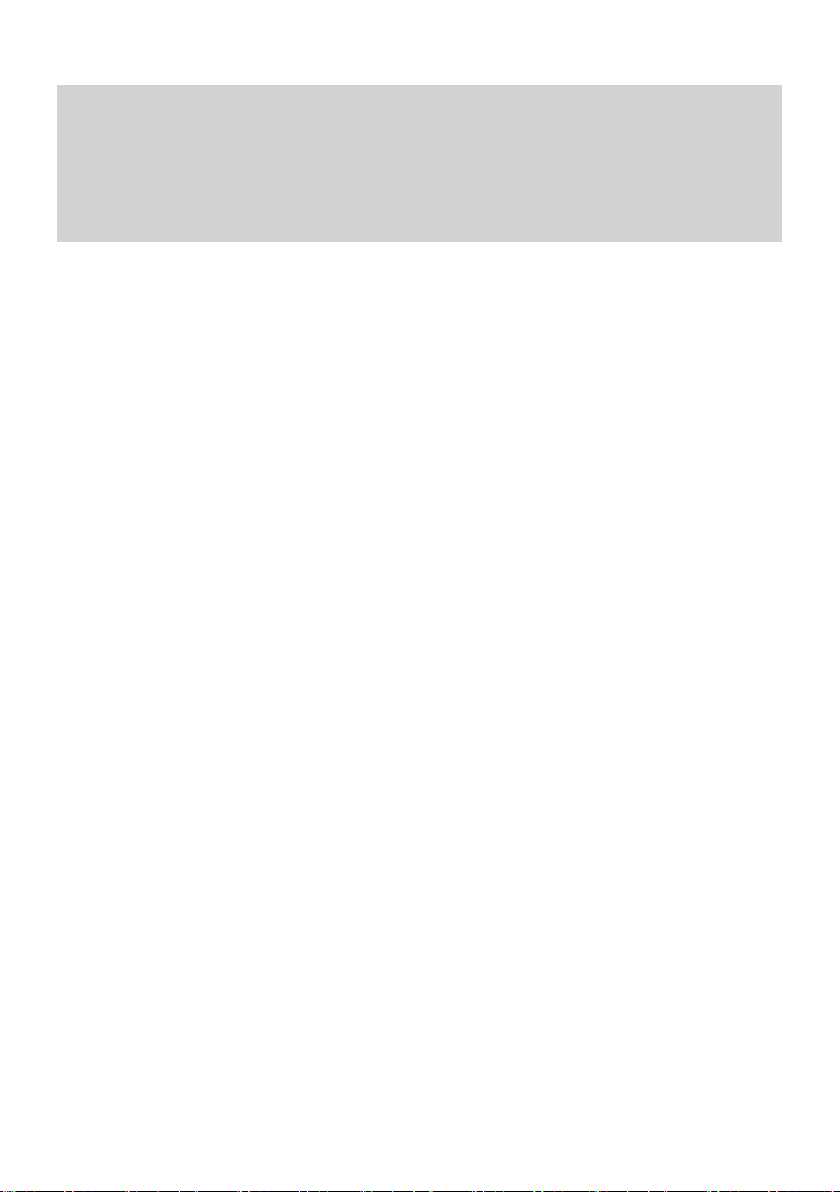
CAUTION: For optimal performance of the lithium battery:
• Do not charge the battery where the temperature is high (e.g. in direct sunlight).
• There is no need to fully discharge the battery before charging. You can charge the battery before it is
discharged.
• When storing the product for a long period of time, be sure to fully charge the battery at least once every
two weeks. Over discharge of the battery can affect the charging performance.
• Failure to follow the battery usage instructions could cause damage to your device, battery and even
bodily injury or property damage and will void any warranty.
9
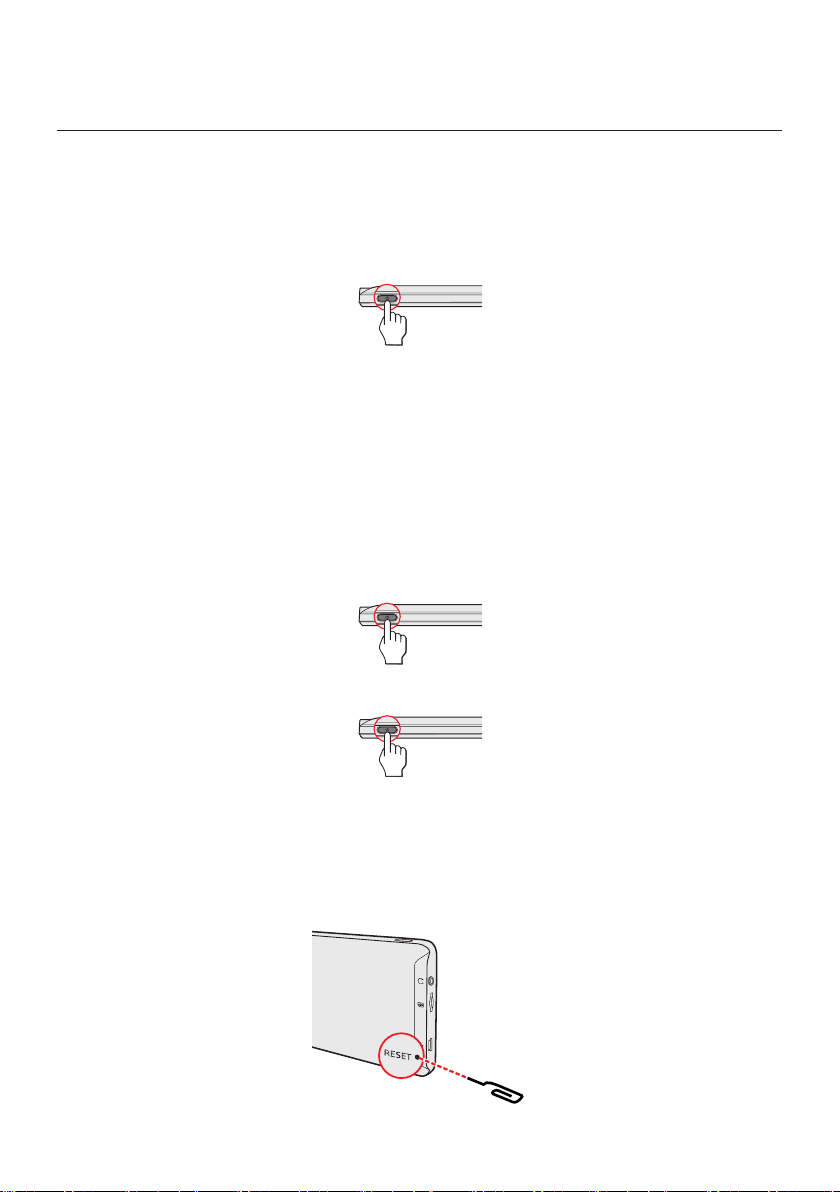
Turning your Mio ON and OFF
Note: The battery may not be fully charged when you use your device for the rst time.
When charging the battery for the very rst time, you should charge it for at least
6 hours with your device turned OFF.
● For the initial start-up, press and hold the power button for 2 seconds to turn
on your device.
2 SEC
When you turn on your device for the rst time, follow the prompts to customise
your device.
Note: The rst time you use your Mio, it may take several minutes to establish a GPS connection. When
you have a GPS x, you can start to use your Mio to plan your trip.
Note: Depending on your Mio model, you may need to enter a Startup Key (which is printed on the side of
the box) and then tap OK to unlock the device. You will only have to do this the rst time you use your Mio.
It is recommended that you keep a copy of the Startup Key in a safe place.
● For normal operation, turn off the device by briey pressing the power button.
Your Mio will enter a suspended state. When you next briey press the power
button, your Mio will return to the Main Menu.
● To turn off your Mio, press and hold the power button for 5 seconds.
5 SEC
Resetting the device
Occasionally, you may need to perform a hardware reset when your Mio stops
responding; or appears to be “frozen” or “locked-up.” Insert a small rod, such as a
straightened paperclip, into the reset button of your device.
10
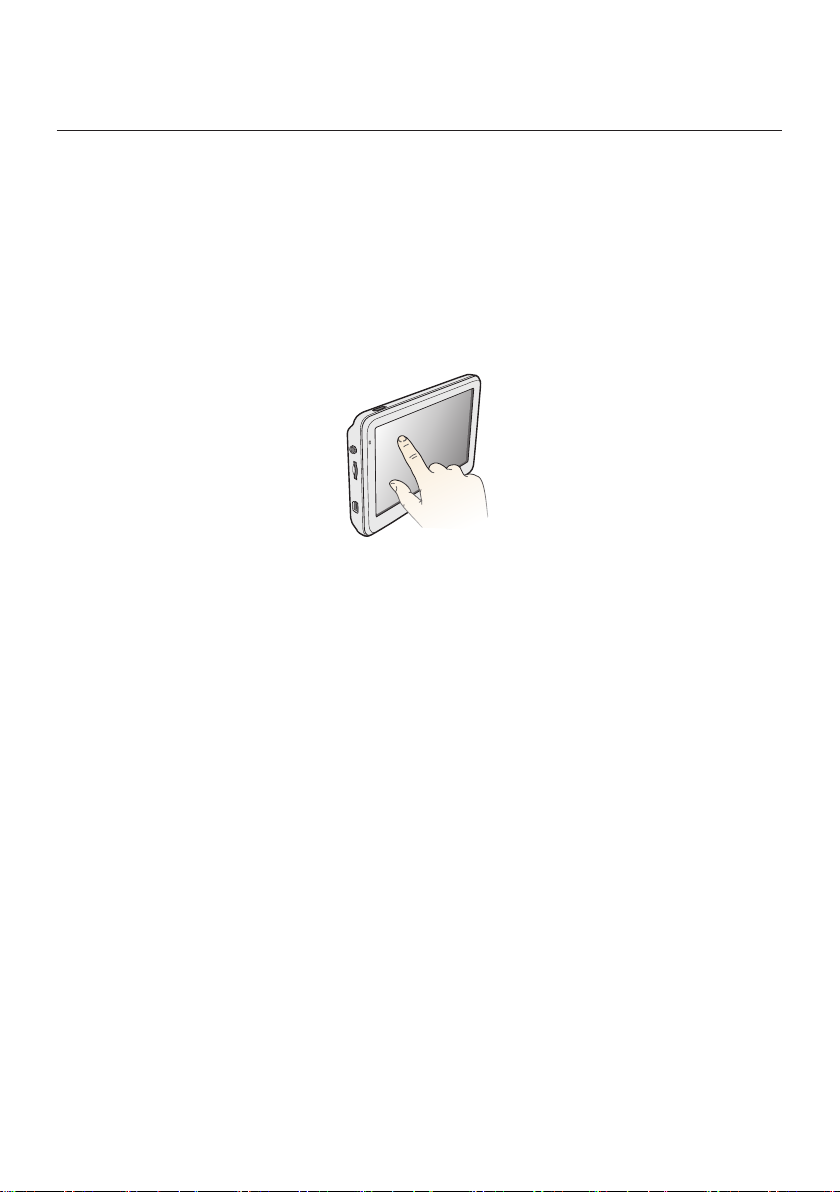
Navigating on the screen
To operate your Mio, touch the screen with your ngertip. You can perform the
following actions:
● Tap
Touch the screen once with your ngertip to open items or select onscreen
buttons or options.
● Drag
Hold your ngertip on the screen and drag up/down/left/right or across the
screen. (This is not supported by all applications.)
11
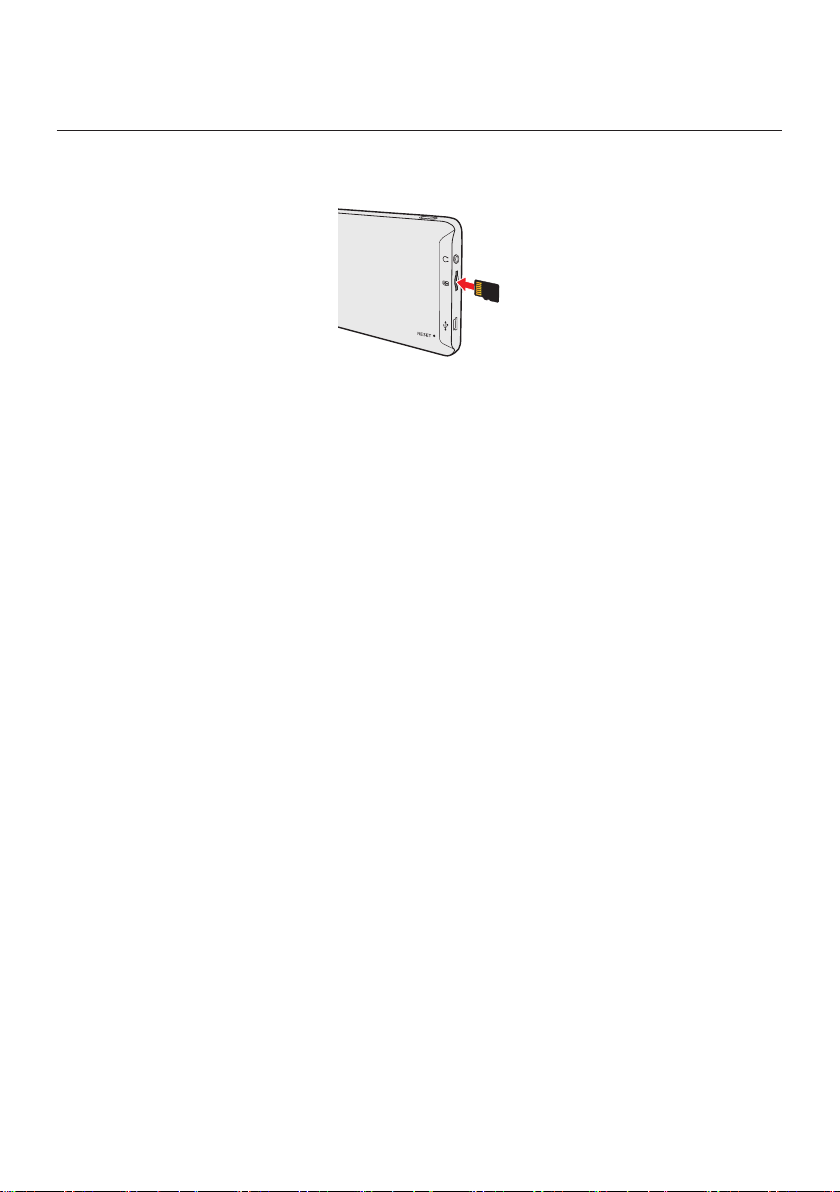
Inserting a memory card
Hold the card (MicroSD) by the edges and gently insert it into the slot as shown in
the illustration.
To remove a card, gently push the top edge of the card inwards to release it, and
pull it out of the slot.
Note: Do not apply pressure to the centre of the memory card.
Note: MiTAC does not guarantee the product’s compatibilities with the storage cards from all manufacturers.
12
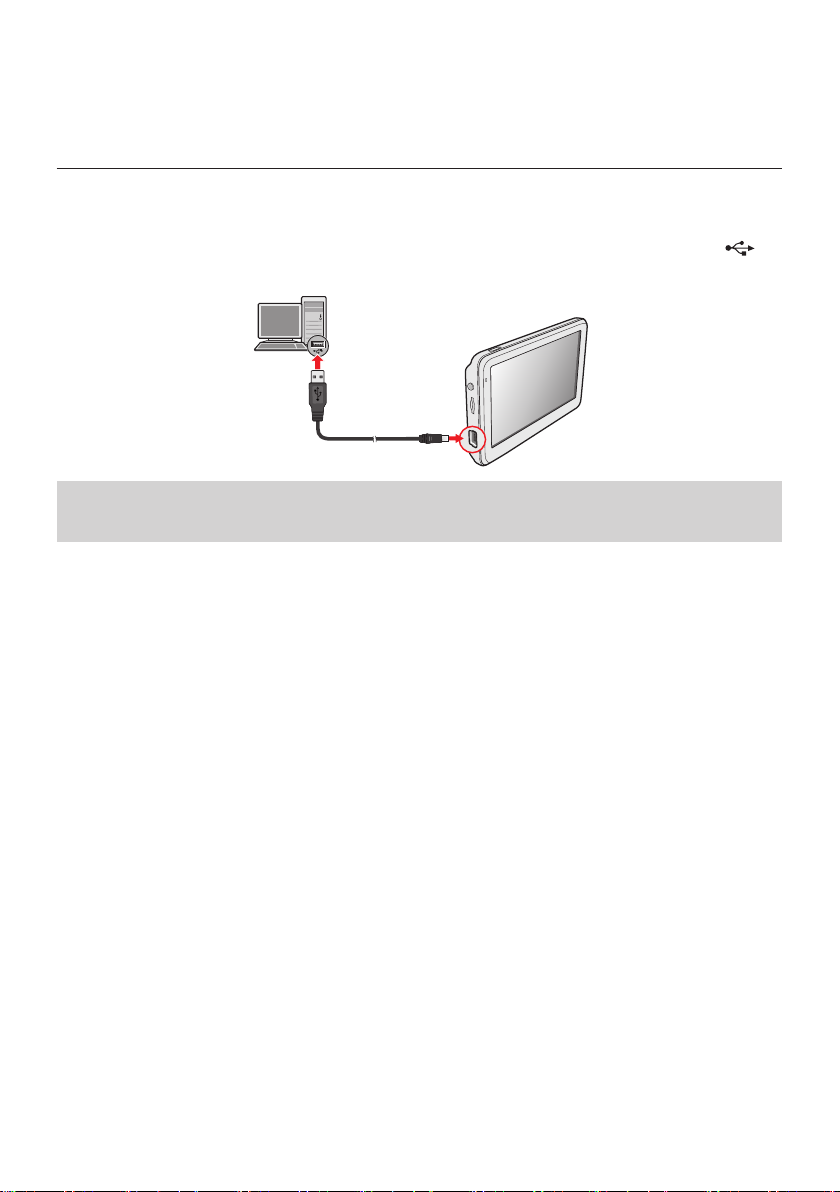
How do I connect the device to my computer?
1. Turn on your computer.
2. Plug the large end of the USB cable (may be sold separately) directly into a
USB port on your computer (not a USB hub) and plug the small end into on
the device.
CAUTION: When your Mio is turned on and connected to a computer, it is recognized as an external massstorage device. Do NOT delete any les that are pre-installed on your Mio. Deleting the les can cause
your Mio to crash.
13
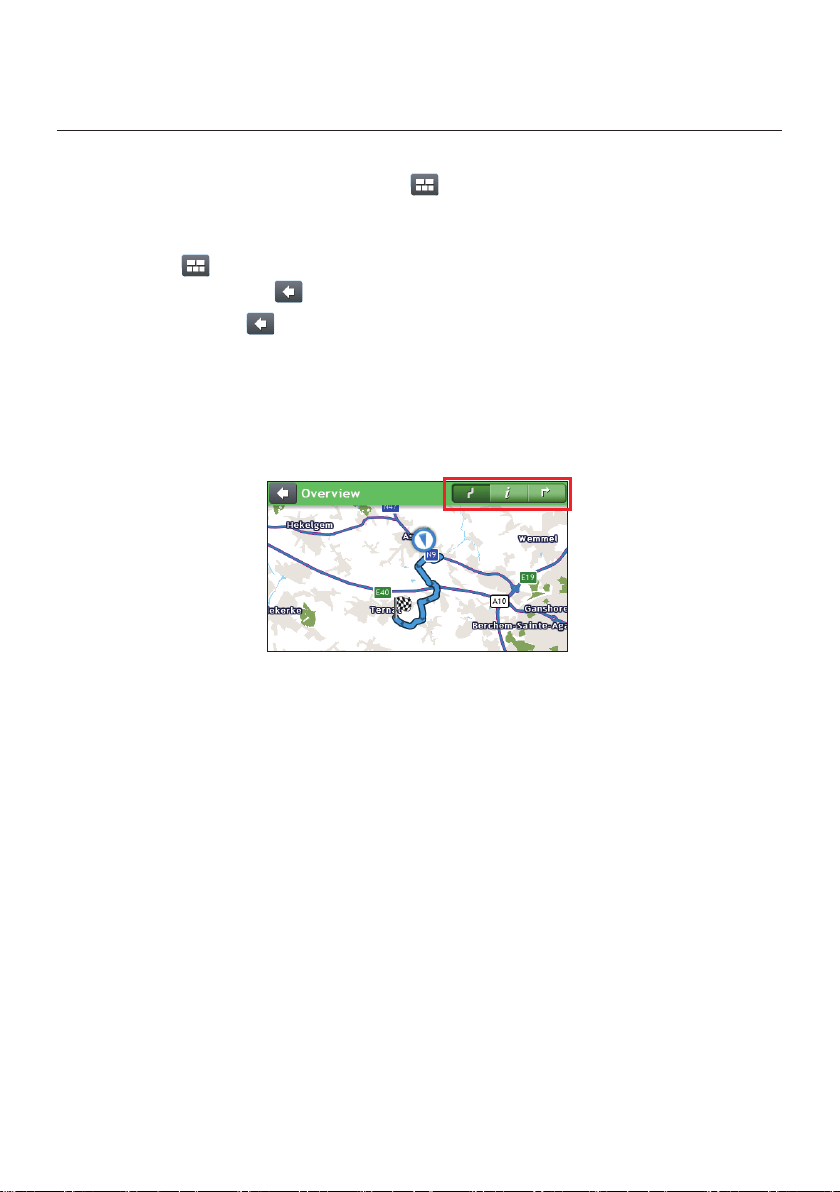
Navigating through the screens
● You can return to the Main Menu screen at any time by:
● Tapping the MAIN MENU button ( ) in the title bar of the menu screen,
which allow you to navigate through the menu screens easily.
● In some menu screens (such as the Keyboard screen), the MAIN MENU
button ( ) will not appear in the title bar. In this instance, you have to tap
the BACK button ( ) repeatedly.
● If the Back button appears in the top-left corner of a screen, tapping it
returns to the previous screen.
● In some menu screens (such as the map Overview screen), the system
provides the tab buttons in the title bar that allow you to enter the additional
page in the menu screen. Simply tap the desired tab to change the view. The
selected tab will be highlighted as a darker-colour tab.
14
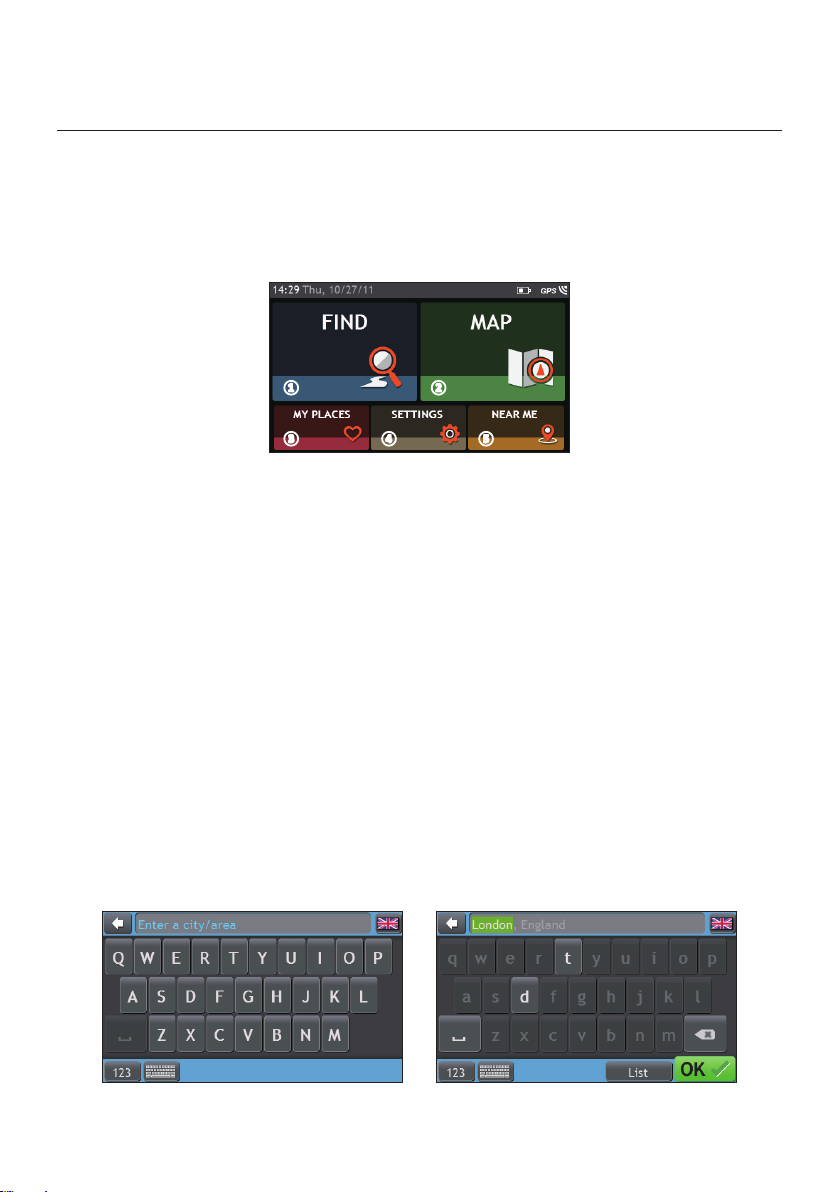
Navigation
Main Menu
The Main Menu is your starting place for various tasks, including searching for a
destination, viewing saved locations as My Place/Home, and searching for POIs
nearby, and so on.
❶ ❷
❸ ❹ ❺
❶
Search for places, areas and streets to help plan
your route.
❷
Display the Map screen.
❸
Access your saved locations.
❹
Congure your Mio to enhance your navigation
experience.
❺
Search for Points of Interest nearby.
Using the keyboard screen
The Keyboard screen will display when you are required to enter text, such as
when searching for a street name. Search results will be listed in matching order,
with the closest matches appearing on the screen. A maximum of 99 results will
display.
The Keyboard screen can display with various layouts depending on the
information you need to enter, including alphabet, number, alternate characters
and combinations of these.
15
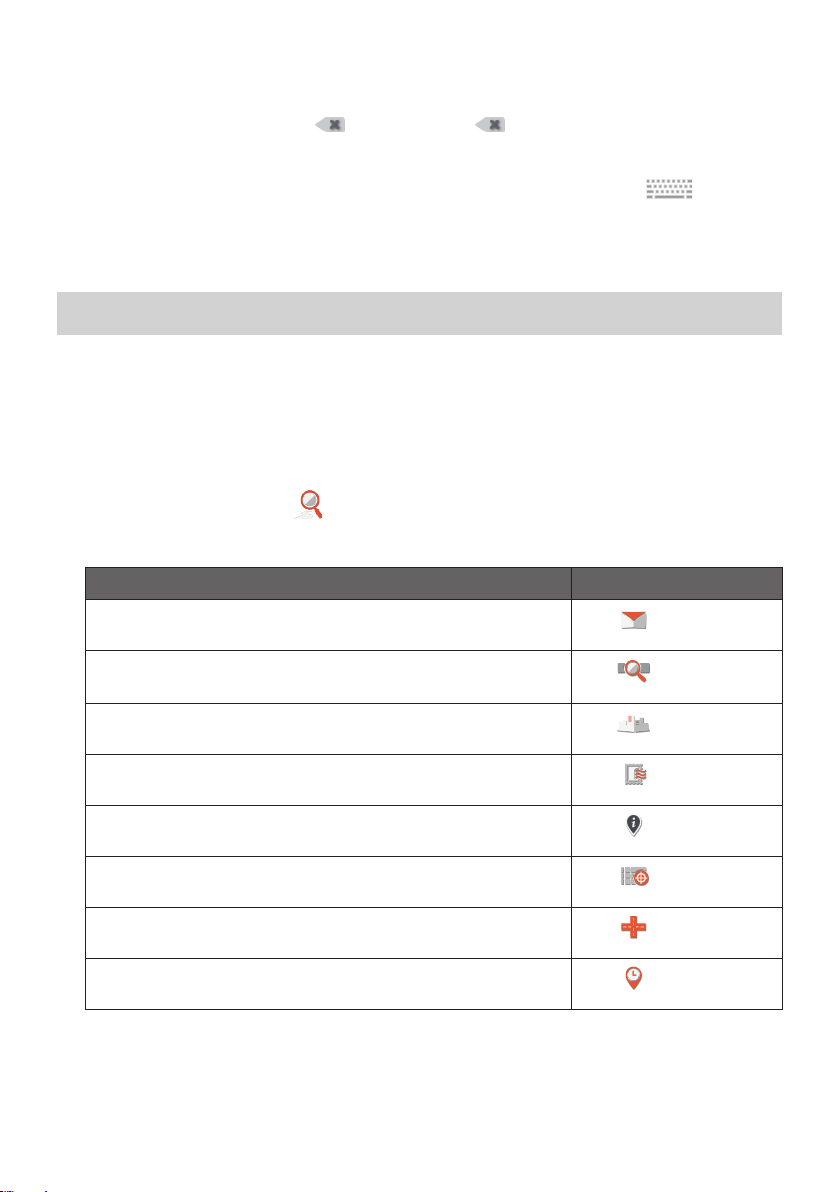
● To select a character, tap the character.
● To delete a character, tap . Tap and hold to delete the entire text.
● To enter numbers, tap
123
.
● To set the keyboard preference, from the Keyboard screen, tap . Select
the preferred keyboard type from the list.
How do I go from A-B?
CAUTION: For your safety, enter destination information before you start a journey. Do not enter a
destination while driving.
How do I use the FIND wizard?
Your Mio is equipped with maps that provide street-level detail for door-to-door
navigation, including Points of Interest such as accommodation, parking areas,
petrol stations, railway stations and airports. The FIND wizard allows you to
search the location easily.
1. On the Main Menu, tap .
2. Complete the following:
If you want to… Then…
search for an address,
tap .
search all information on the device - city, streets, named
sites, features, landmarks or venues,
search for a city/area,
search a location by postcode,
search for a Point of Interest,
search for a location using a GPS coordinate,
search for a street intersection,
navigate to a recently visited location,
Note: For further instructions on searching for a POI, refer to the “How do I search for a POI?” section.
16
tap .
tap .
tap .
tap .
tap .
tap .
tap .
