Page 1
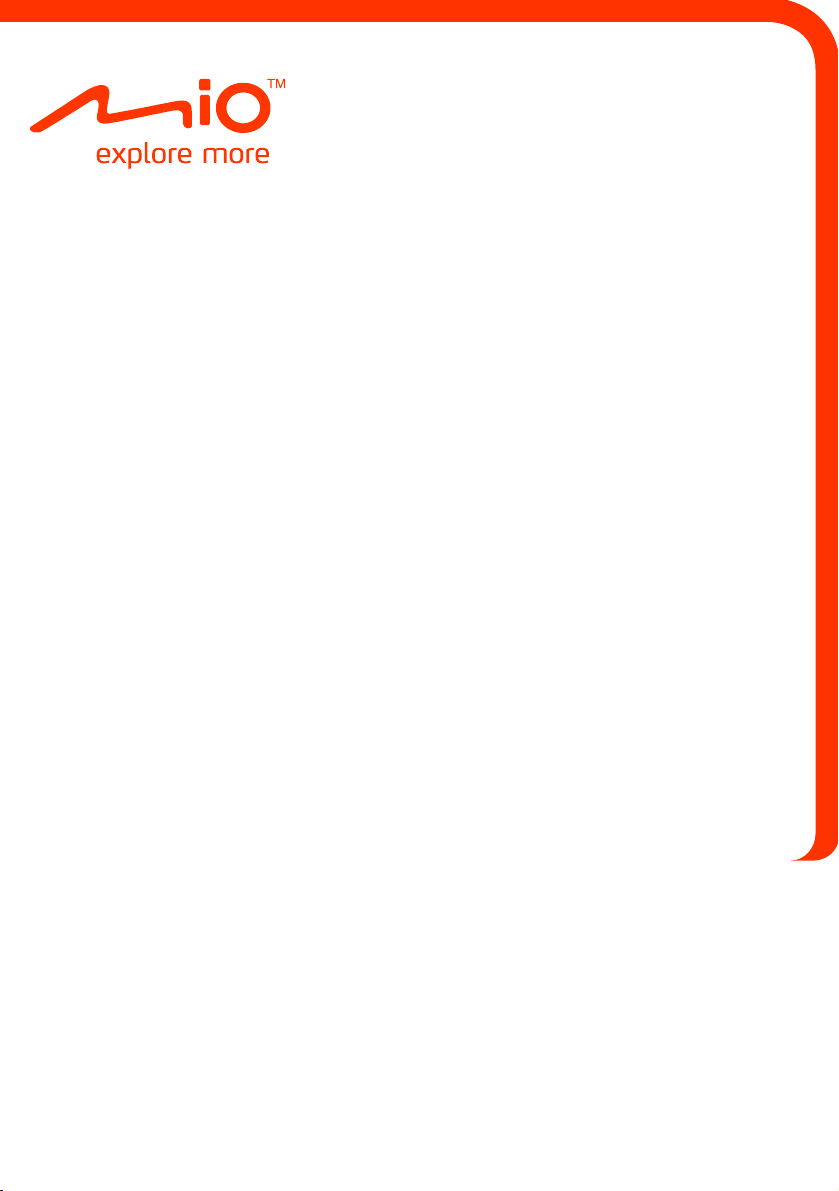
Spirit/Navman
₄₇₀
Series
Hardware User Manual
Page 2
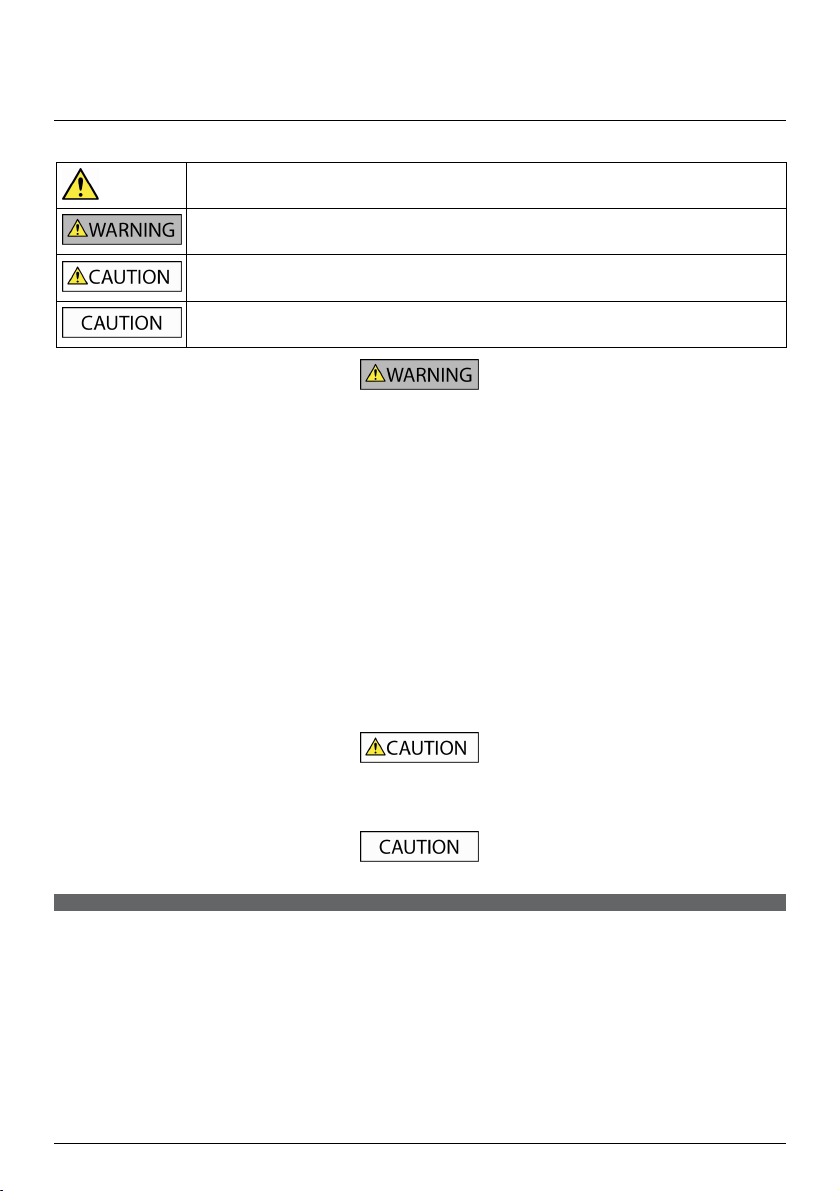
Important safety information
PLEASE READ CAREFULLY BEFORE INSTALLING PRODUCT IN VEHICLE
This is the safety alert symbol. It is used to alert you to potential personal injury hazards. Obey all
Removing original equipment, adding accessories or modifying your vehicle could affect the vehicle’s safety or make it illegal to
operate in some jurisdictions.
Follow all product instructions and all instructions in your vehicle owner’s manual regarding accessories or modifications.
Consult your country’s and/or state’s laws regarding operation of a vehicle with any accessories or modifications.
It is your sole responsibility to place, secure and use your Mio in a manner that will not cause accidents, personal injury or
property damage. Always observe safe driving practices.
Do not mount your Mio in a way that may interfere with the safe operation of the vehicle, the deployment of air bags or other
safety equipment.
Do not operate your Mio while driving.
Before you use your Mio for the first time, familiarize yourself with your device and its operation.
On main roads, the distance to an exit calculated by your Mio may be further than the distance shown on road signs. Road signs
show the distance to the start of an exit while your Mio shows the distance to the next intersection, i.e., the end of the exit
ramp or road. To prepare to exit a road, always follow distance information on road signs.
The use of information regarding safety or speed camera locations may be subject to local laws in the country of use. You are
responsible for checking that you can legally use the information in your country or in the country where the information will
be used.
safety messages that follow this symbol to avoid possible injury or death.
WARNING indicates a potentially hazardous situation which, if not avoided, could result in death or
serious injury.
CAUTION indicates a potentially hazardous situation which, if not avoided, may result in minor or
moderate injury.
CAUTION used without the safety alert symbol indicates a potentially hazardous situation which, if not
avoided, may result in property damage.
Do not handle your Mio while it is hot. Let the product cool, out of direct sunlight.
At full power, prolonged listening to your Mio via headphones or earphones can damage the ear of the user.
Do not expose your Mio to direct sunlight in an unattended vehicle for prolonged periods. Overheating may damage the unit.
To discourage theft, do not leave your Mio, mounting bracket or any cables in plain view in an unattended vehicle.
Warning Notice to Drivers in the United States
State law may prohibit drivers in states such as Arizona, California and Minnesota from mounting objects on their windshields
while driving. Please make sure you research and follow your most current State laws. An alternative mounting option may be
provided in the box with your product; or see our website for additional mounting alternatives. Mio does not take any
responsibility for any fines, penalties, or damages that may be incurred as a result of disregarding this notice.
2
Page 3
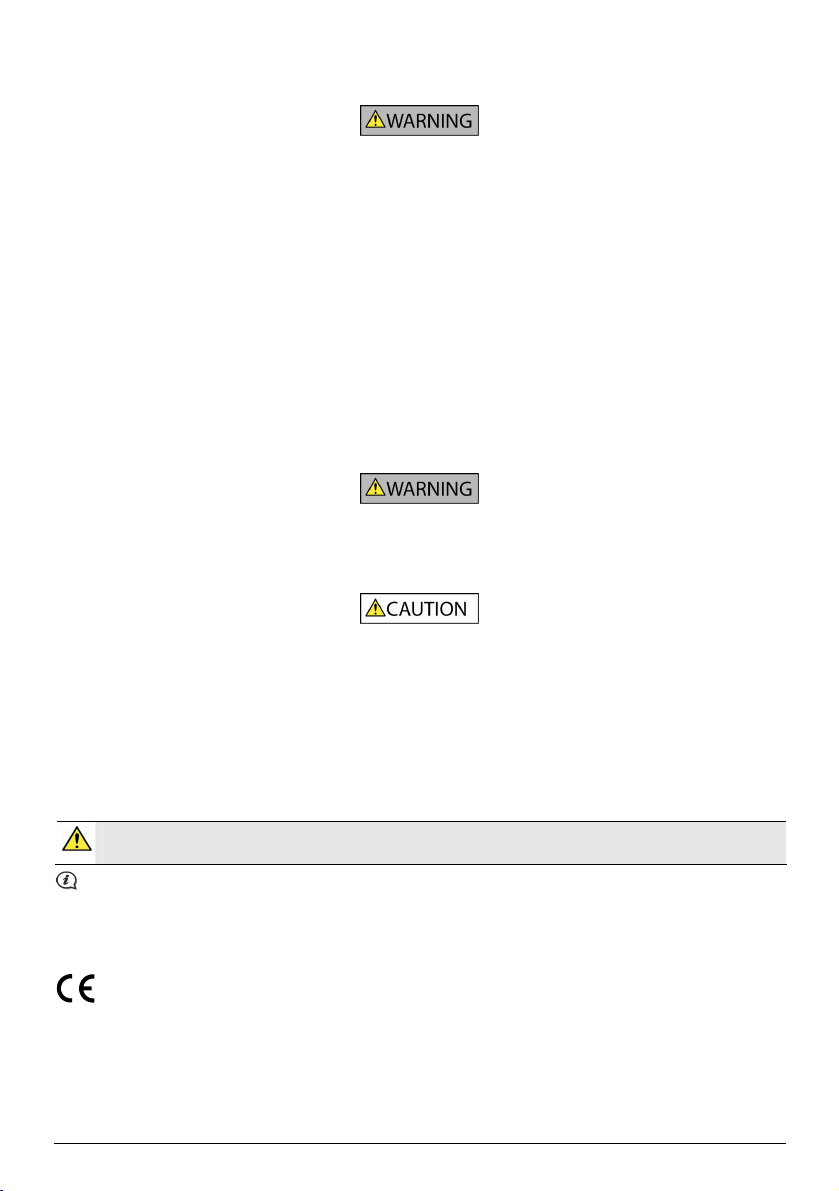
Home charger-specific safety information
To charge your Mio from the mains power, use the home charger (Model: MII050100; Input: 100-240V AC 50-60Hz; Output: 5V
DC 1A Max) supplied by Mio as an accessory (may be sold separately). Using other home chargers with your Mio could result in
serious injury or property damage.
Never use the charger if the plug or cord is damaged.
Do not expose the charger to moisture or water. Do not use the charger in a high moisture environment. Exposure to water may
cause electrical sparks or fires.
Never touch the charger when your hands or feet are wet.
Allow adequate ventilation around the charger when using it to operate your Mio or charge the internal battery. Do not cover
the charger with paper or other objects that will reduce ventilation. Do not use the charger while it is inside a carrying case or
other container.
Ensure that the charger is connected to a power source with the correct fitting and voltage requirements. The voltage
requirements can be found on the home charger casing and/or packaging.
Do not attempt to service the charger as this could result in personal injury. Replace the charger if it is damaged or exposed to
excess moisture.
Internal battery-specific safety information
Your Mio contains a non-replaceable internal lithium-ion polymer battery. The battery may burst or explode if mishandled,
releasing hazardous chemicals. To reduce the risk of fire or burns, do not disassemble, crush or puncture the battery.
Recycle or dispose of the battery safely and properly according to local laws and regulations. Do not dispose of the battery in
fire or water.
Only use the correct home charger (may be sold separately) or in-car charger supplied by Mio to charge your Mio internal
battery.
Only use your Mio internal battery with your Mio unit.
The Mio battery will stop charging when the ambient temperature is less than 0ºC (32ºF) or more than 45ºC (113ºF).
Failure to adhere to these warnings and cautions may lead to death, serious injury or property damage. Mio disclaims all
liability for installation or use of your Mio that causes or contributes to death, injury or property damage or that
violates any law.
Compliance
WARNING This product, its packaging and its components contain chemicals known to the State of California to cause
cancer, birth defects or reproductive harm. This Notice is being provided in accordance with California’s Proposition 65.
For regulatory identification purposes:
Mio Spirit/Navman 470 Series is assigned a model name of N255.
Marking labels located on the exterior of your Mio indicate the regulations that your model complies with. Please check
the marking labels on your Mio and refer to the corresponding statements in this chapter. Some notices apply to
specific models only.
Products with the CE marking comply with Radio & Telecommunication Terminal Equipment Directive (R&TTE) (1999/5/EC),
the Electromagnetic Compatibility Directive (2004/108/EC) and the Low Voltage Directive (2006/95/EC) - issued by the
Commission of the European Community. Compliance with these directives implies conformity to the following European
Standards:
EN 301 489-1: Electronic compatibility and Radio spectrum Matters (ERM), Electromagnetic Compatibility (EMC) standard for
radio equipment and services; Part 1: Common technical requirements.
3
Page 4
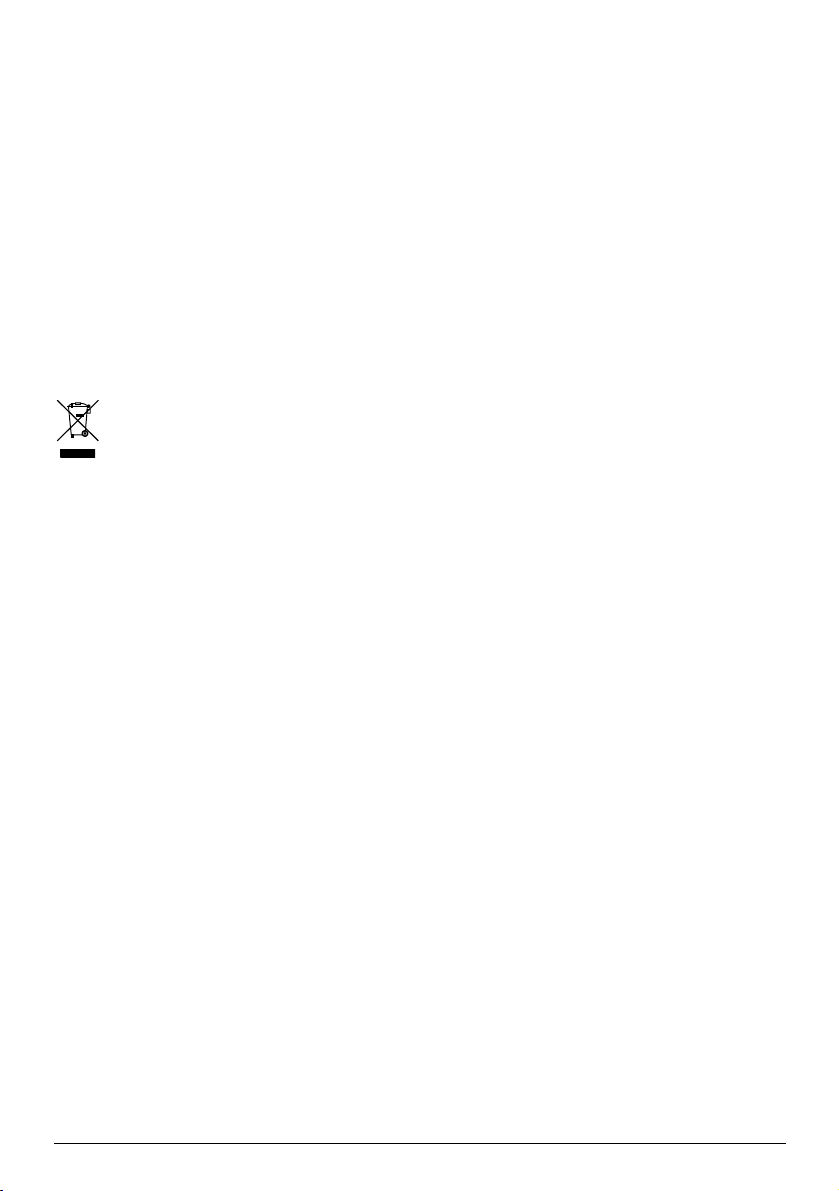
EN 301 489-17: Electronic compatibility and Radio spectrum Matters (ERM), Electromagnetic Compatibility (EMC) standard for
radio equipment and services; Part 17: Specific conditions for 2.4 GHz wideband transmission systems and 5 GHz high
performance RLAN equipment.
EN 55022: Radio disturbance characteristics
EN 55024: Immunity characteristics
EN 61000-3-2: Limits for harmonic current emissions
EN 61000-3-3: Limitation of voltage fluctuation and flicker in low-voltage supply system
IEC 60950-1:2001: Product Safety
The manufacturer cannot be held responsible for modifications made by the User and the consequences thereof, which may
alter the conformity of the product with the CE Marking.
Declaration of conformity
Hereby, Mio Technology declares that this N255 is in compliance with the essential requirements and other relevant provisions
of Directive 1999/5/EC.
WEEE
This product must not be disposed of as normal household waste, in accordance with the EU directive for waste
electrical and electronic equipment (WEEE - 2002/96/EC). Instead, it should be disposed of by returning it to the
point of sale, or to a municipal recycling collection point.
4
Page 5
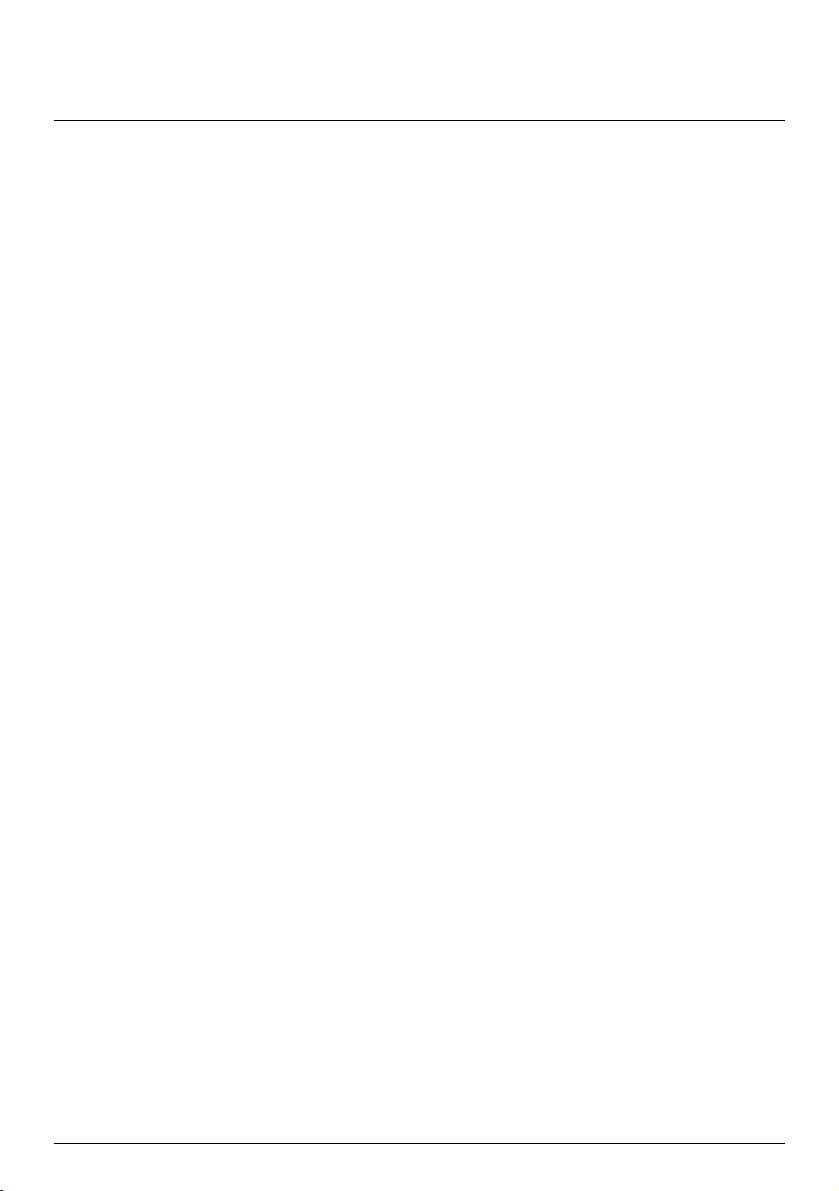
Contents
Important safety information ....................................................................................................... 2
Home charger-specific safety information............................................................................ 3
Internal battery-specific safety information......................................................................... 3
Compliance .................................................................................................................................. 3
Declaration of conformity ....................................................................................................4
WEEE.............................................................................................................................................. 4
Contents ............................................................................................................................................ 5
Welcome............................................................................................................................................ 6
Important information for using the manual........................................................................ 6
Formatting ............................................................................................................................... 6
Icons .......................................................................................................................................... 6
Terms......................................................................................................................................... 6
Mounting your Mio in a vehicle..................................................................................................... 7
470 Series ..................................................................................................................................... 7
Enabling Traffic (TMC) Reception............................................................................................ 7
Getting to know your Mio.............................................................................................................. 8
470 Series .....................................................................................................................................8
How do I turn on my Mio? .............................................................................................................9
Using the power switch .............................................................................................................9
How do I charge the battery?...................................................................................................... 10
How do I charge the battery in a vehicle? ........................................................................... 10
How do I charge the battery via my computer? ................................................................ 10
How do I charge the battery at home or work? ................................................................. 10
Reference .......................................................................................................................................... 11
What is GPS? ..............................................................................................................................11
How does my Mio receive GPS signals?................................................................................11
Caring for your Mio....................................................................................................................11
Troubleshooting ........................................................................................................................ 12
5
Page 6
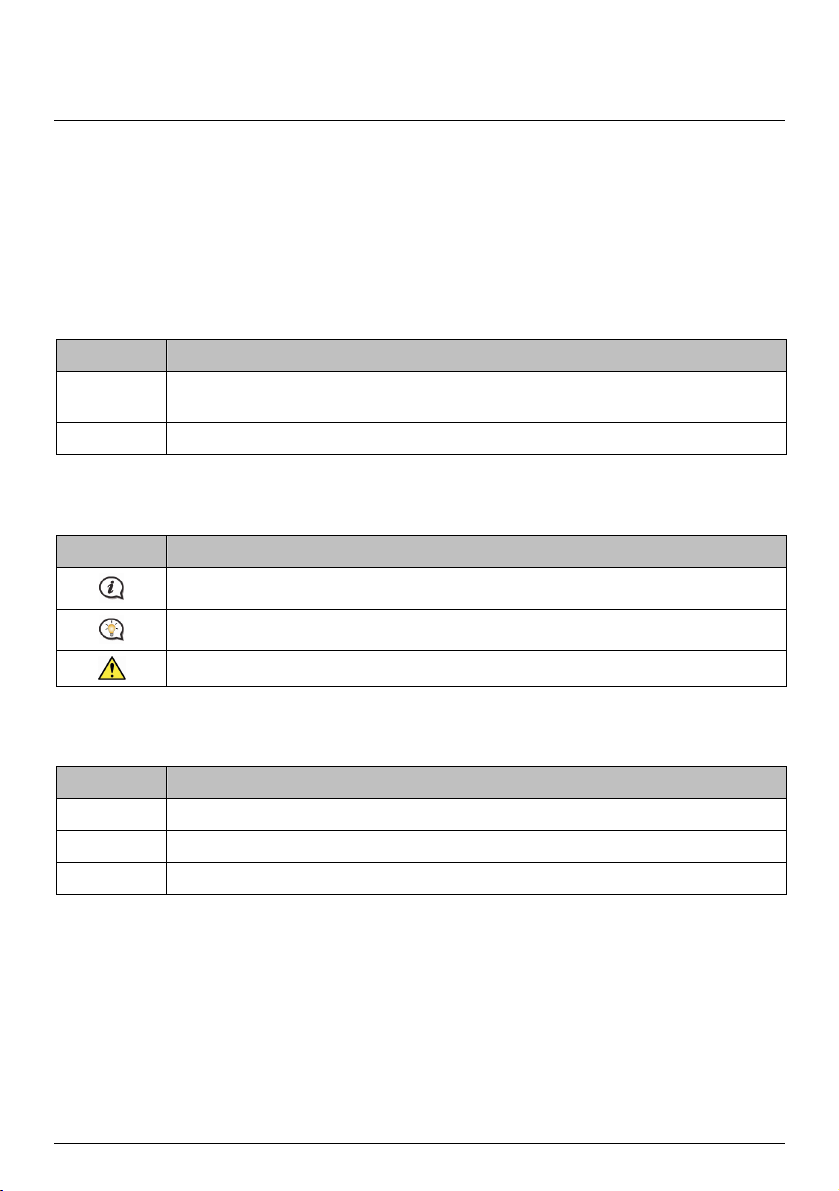
Welcome
Thank you for purchasing this Mio. Please read this manual carefully before using your Mio for the first time.
Keep this manual in a safe place and use as your first point of reference.
Important information for using the manual
It is important to understand the terms and typographical conventions used in this manual.
Formatting
The following formatting in the text identifies special information:
Convention Type of Information
Bold Components or items displayed on screen, including buttons, headings, field names and
Italics Indicates the name of a screen.
Icons
The following icons are used throughout this manual:
Icon Description
Terms
options.
Note
Tip
Warning
The following terms are used throughout this manual to describe user actions.
Term Description
Press Press and release a button quickly.
Tap Press and release an item displayed on the touch screen.
Select Tap an item in a list or tap a command from a menu.
6
Page 7
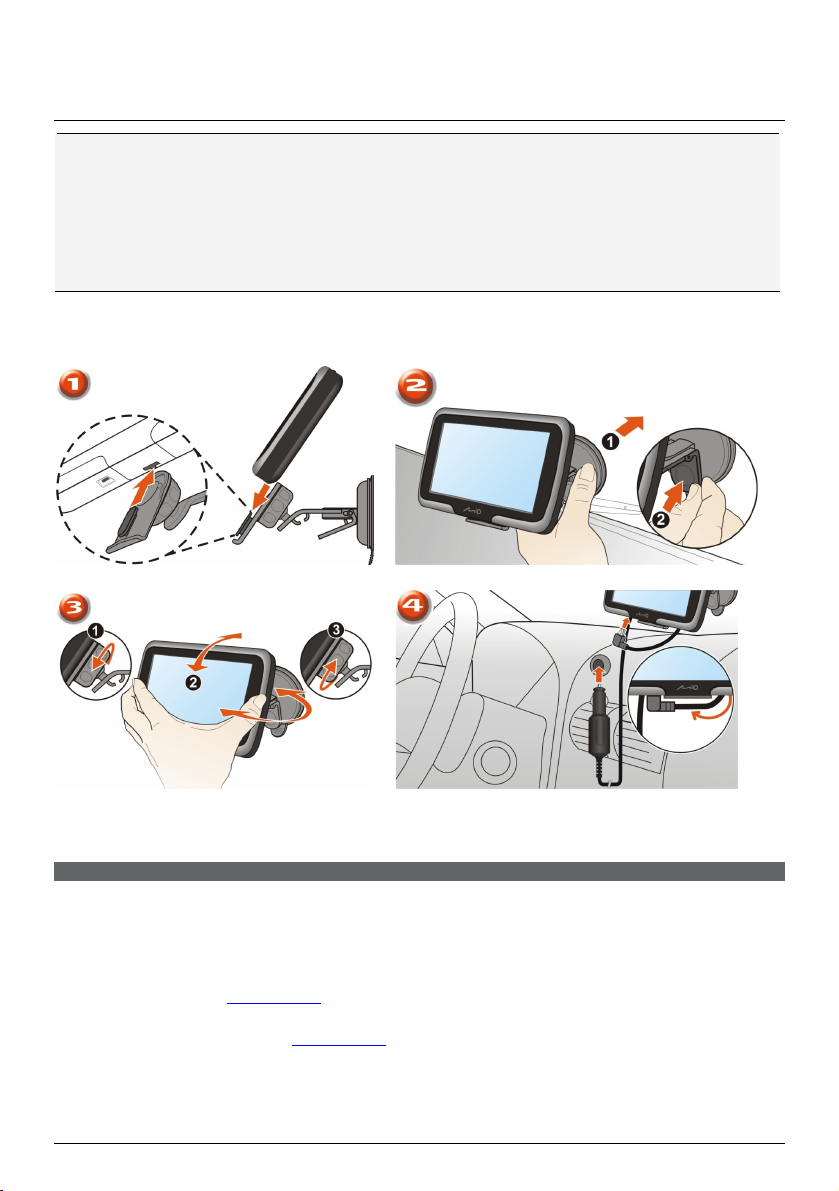
Mounting your Mio in a vehicle
CAUTION:
Never mount your Mio where the driver’s field of vision is blocked.
If the windscreen is tinted with a reflective coating, it may be athermic and impact the GPS reception. In
this instance, please mount your Mio where there is a “clear area” - usually just beneath the rear-view
mirror.
To protect your Mio against sudden surges in current, connect the in-car charger only after the car engine
has been started.
₄₇₀
Series
Enabling Traffic (TMC) Reception
Traffic information is available in selected models and countries only.
Depending on the model of your Mio you can receive live traffic information in one of two ways:
If your Mio has a built-in TMC receiver, you can receive live traffic information* via the in-car charger
which is used as an antenna.
If your Mio does not have a built-in TMC receiver, you will need to install the TMC accessory kit (may be
sold separately - see
For information on using traffic information on your Mio, see the Software User Manual.
* Subscription may be required. See
www.mio.com for details).
www.mio.com for more details.
7
Page 8
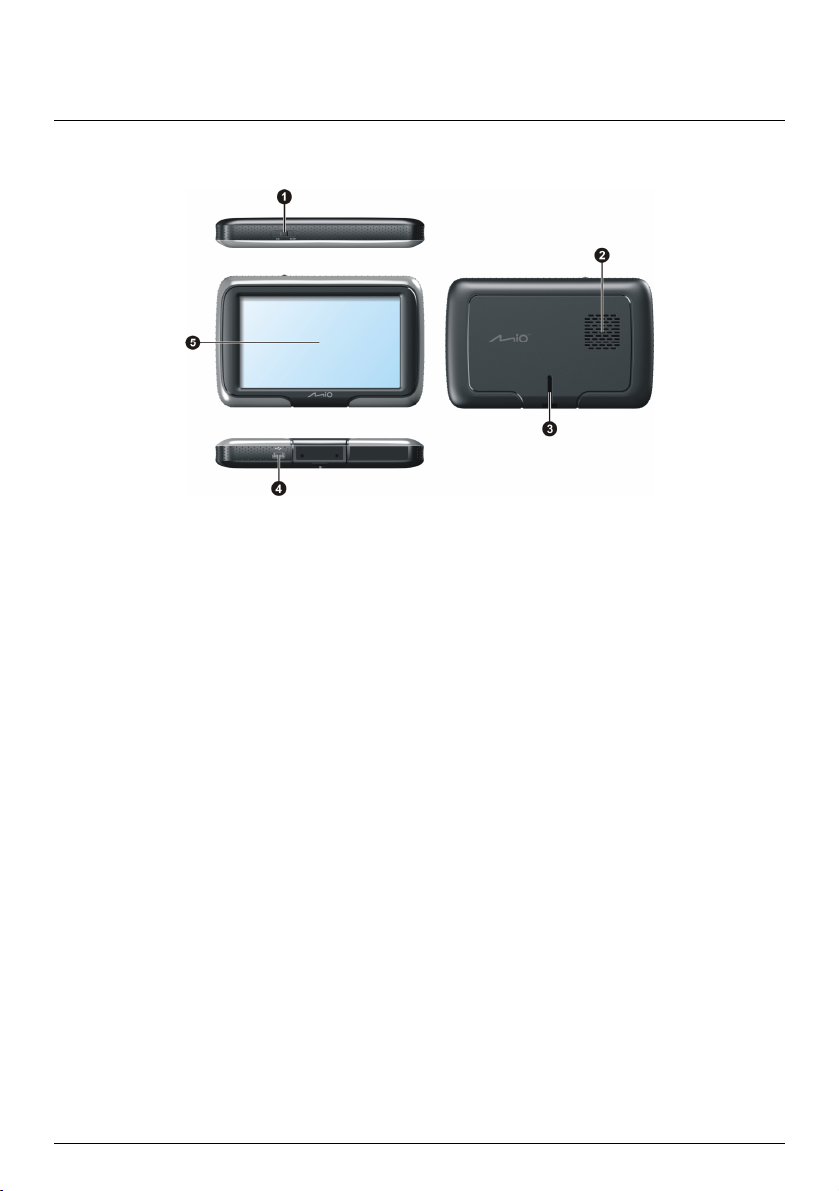
Getting to know your Mio
₄₇₀
Series
Power switch
n
Speaker
o
Cradle slot
p
Connector for in-car charger, USB cable, home charger (maybe sold
q
separately) and TMC accessory kit (maybe sold separately).
Touch screen
r
8
Page 9
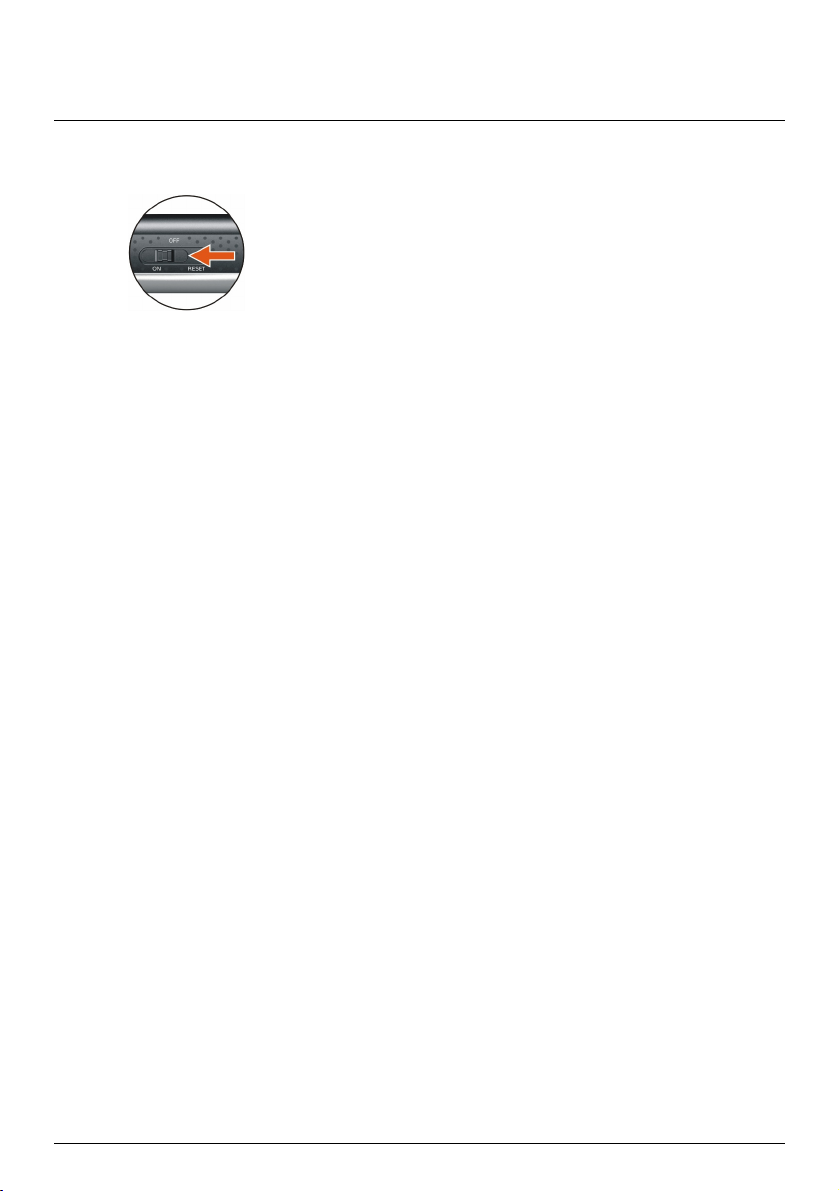
How do I turn on my Mio?
Using the power switch
To turn on your Mio, slide the power switch to the ON position.
To turn off your Mio, slide the power switch to the OFF position. Your Mio will enter a suspended state.
When you next turn it on, your Mio will return to the Main Menu.
To reset your Mio, slide the power switch to the RESET position. When your Mio has turned off, slide the
power switch to the ON position.
9
Page 10
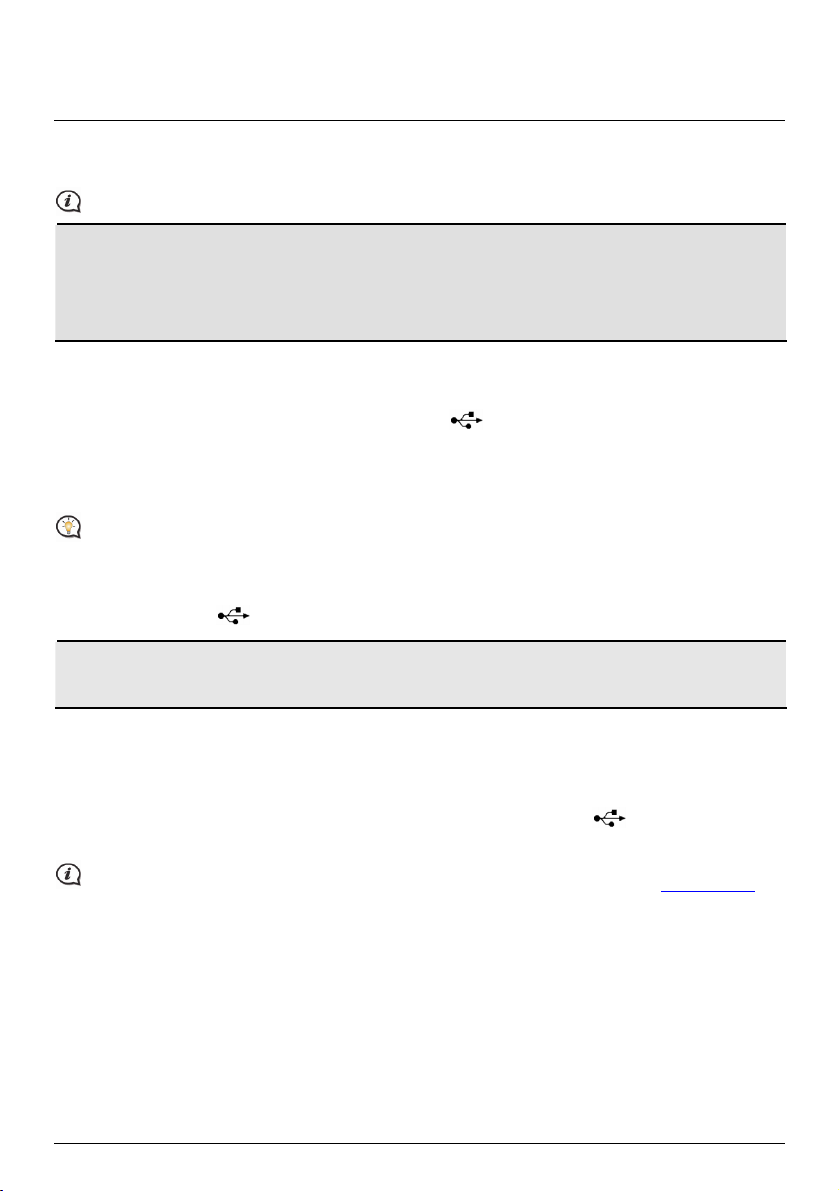
How do I charge the battery?
Your Mio has an internal battery that when fully charged, should provide power for up to 2 hours. The battery
can take up to 4 hours to fully charge.
The battery may not be fully charged when you use your Mio for the first time.
CAUTION: For optimal performance of the battery, note the following:
Do not charge the battery when the temperature is high (e.g. in direct sunlight).
There is no need to fully discharge the battery before charging.
When leaving your Mio for long periods, slide the power switch to the RESET position to save internal
battery power.
How do I charge the battery in a vehicle?
To charge your Mio in a vehicle, plug the in-car charger into on the bottom of your Mio and the other
end into the vehicle power socket.
How do I charge the battery via my computer?
For optimal charging results, ensure that your Mio is turned off while connected to your computer.
1. Turn on your computer.
2. Plug the large end of the USB cable directly into a USB port on your computer (not a USB hub) and plug
the small end into
on the bottom of your Mio.
CAUTION: When your Mio is turned on and connected to a computer, it is recognized as an external
mass-storage device. Do NOT delete any files that are pre-installed on your Mio. Deleting the files can cause
your Mio to crash
How do I charge the battery at home or work?
You can use an optional home charger to charge the battery.
To charge your Mio using a mains power socket, plug the home charger cable into
Mio and the mains power charger into the power socket.
The home charger is not included with all models and may be purchased separately (see www.mio.com for
details).
10
on the bottom of your
Page 11
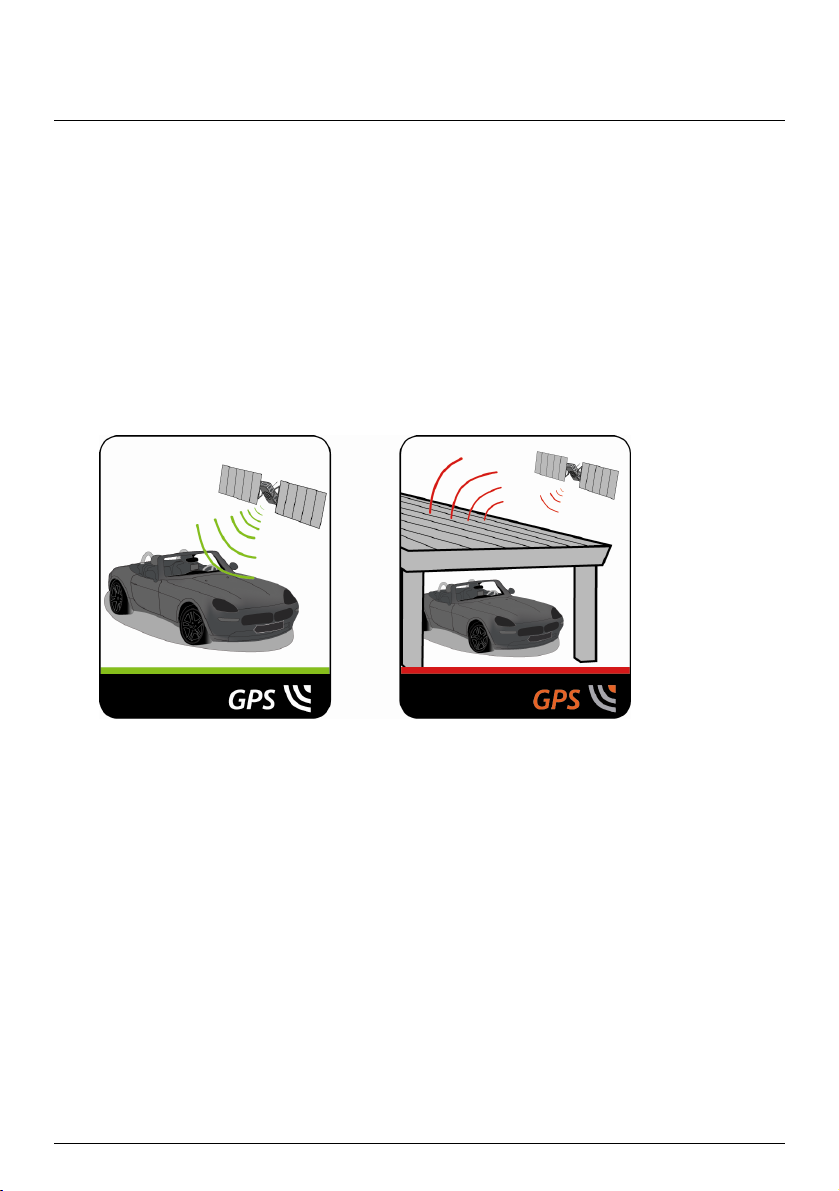
Reference
What is GPS?
The Global Positioning System (GPS) is available at any time, free of charge, and is accurate to within 5m (15ft).
GPS navigation is made possible by a network of satellites that orbit the Earth at around 20,200km (12,552mi).
Each satellite transmits a range of signals which are utilized by GPS receivers, such as your Mio, to determine an
exact location. Although a GPS receiver can detect signals from up to 12 satellites at any time, only four signals
are required to provide a position or "GPS fix" (latitude and longitude), for vehicle navigation systems.
How does my Mio receive GPS signals?
Your Mio receives GPS signals via the internal GPS antenna. To guarantee the optimum GPS signal strength,
ensure your Mio is outdoors, or in a vehicle outdoors, and has an unobstructed view of the sky. GPS reception is
not usually affected by weather, however, very heavy rain or snow may have a negative effect on your
reception.
Caring for your Mio
Taking good care of your Mio will ensure trouble-free operation and reduce the risk of damage to your Mio:
Keep your Mio away from excessive moisture and extreme temperatures.
Avoid exposing your Mio to direct sunlight or strong ultraviolet light for extended periods of time.
Do not place anything on top of your Mio or drop objects on your Mio.
Do not drop your Mio or subject it to severe shock.
Do not subject your Mio to sudden and severe temperature changes. This could cause moisture
condensation inside the unit, which could damage your Mio. In the event of moisture condensation, allow
your Mio to dry out completely before use.
The screen surface can easily be scratched. Avoid touching it with sharp objects. Non-adhesive generic
screen protectors designed specifically for use on portable devices with LCD panels may be used to help
protect the screen from minor scratches.
Never clean your Mio when it is turned on. Use a soft, lint-free cloth to wipe the screen and the exterior of
your Mio.
Do not use paper towels to clean the screen.
11
Page 12
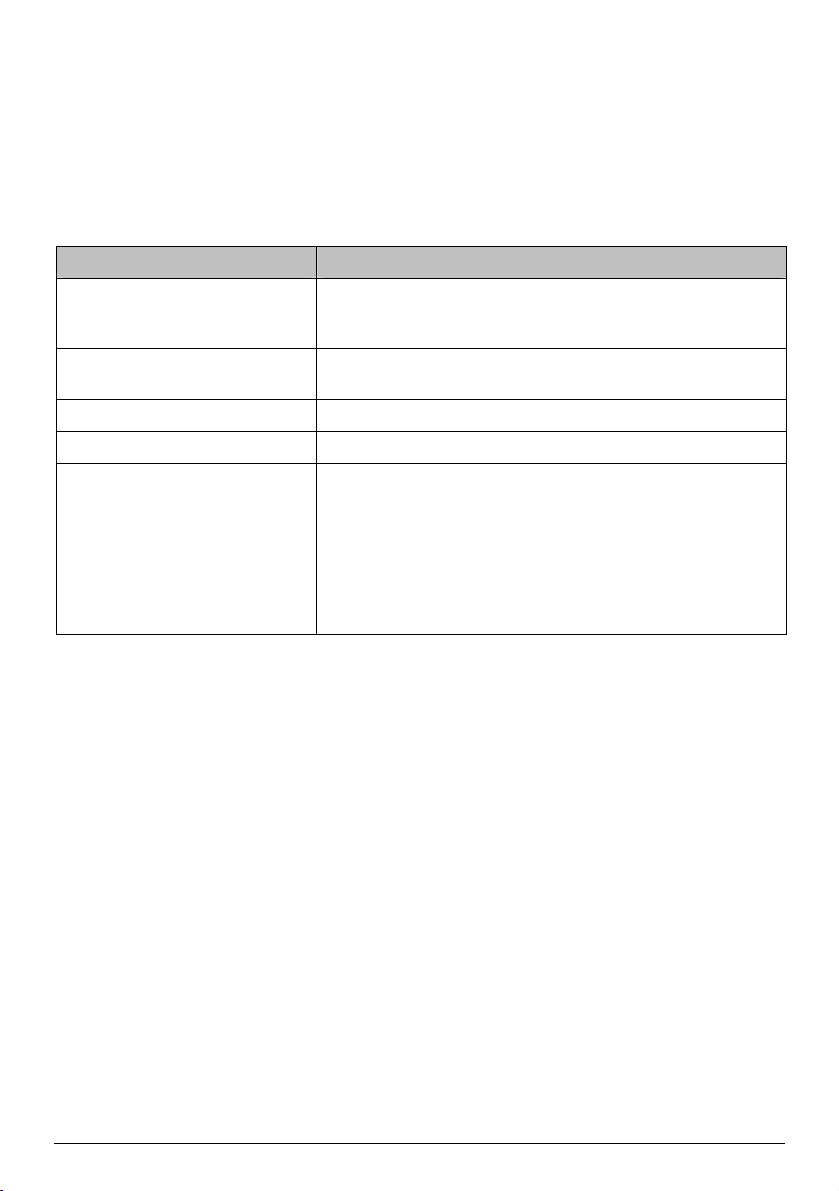
Never attempt to disassemble, repair or make any modifications to your Mio. Disassembly, modification
or any attempt at repair could cause damage to your Mio and even bodily injury or property damage and
will void any warranty.
Do not store or carry flammable liquids, gases or explosive materials in the same compartment as your
Mio, its parts or accessories.
Troubleshooting
If you encounter a problem you cannot solve, contact an authorized service centre for assistance.
Problems Solutions
Your Mio does not turn on when using
battery power.
Screen responds slowly. The remaining battery power may be too low to operate your Mio. If
Screen freezes. Reset your Mio.
Screen is hard to read. Increase the screen brightness.
Cannot establish a connection with a
computer.
The remaining battery power may be too low to operate your Mio.
Charge the battery using the in-car charger, home charger (may be
sold separately) or USB cable, then try again.
the problem still persists, reset your Mio.
Ensure that your Mio and your computer are both turned on before
trying to establish a connection.
Make sure that the cable is securely plugged into the USB port on your
computer and on your Mio. Connect the USB cable directly to your
computer, not a USB hub.
Reset your Mio before connecting the USB cable. Always disconnect
your Mio before you restart your computer.
12
Page 13
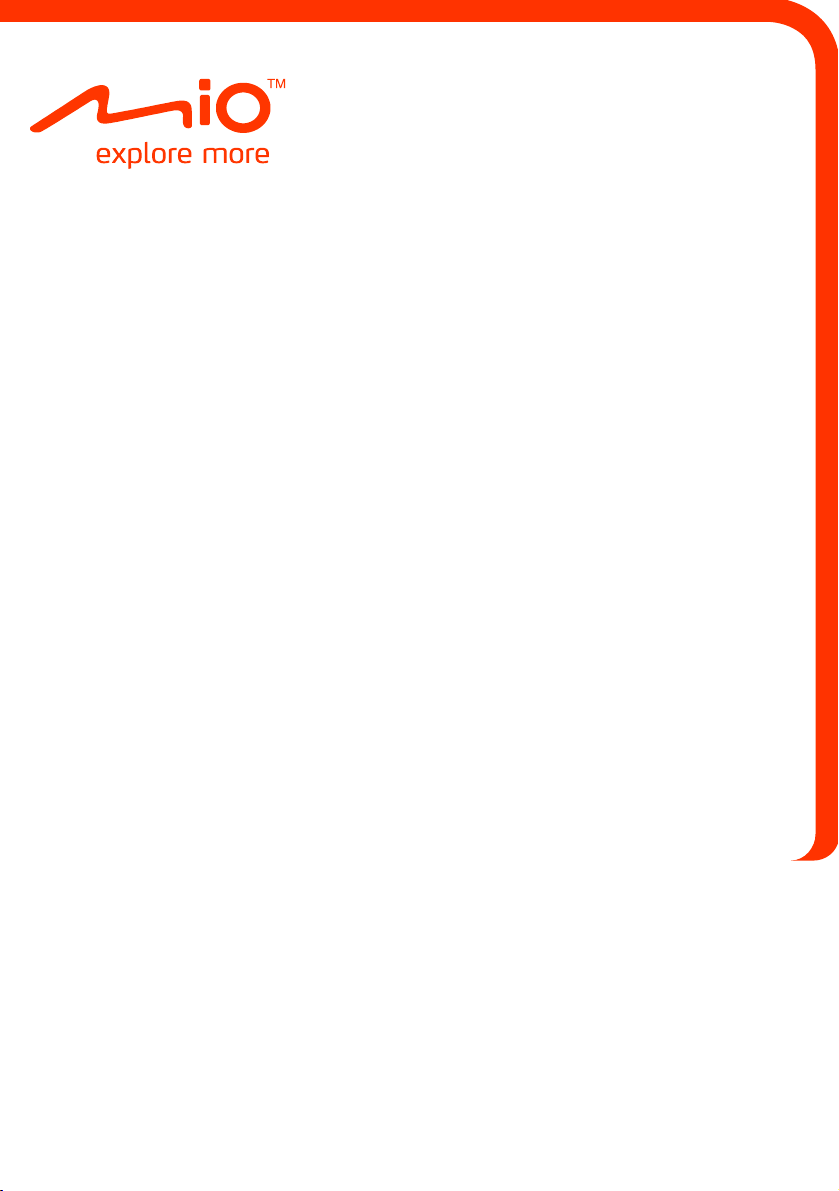
Spirit/Navman
₅₇₀
Series
Hardware User Manual
Page 14
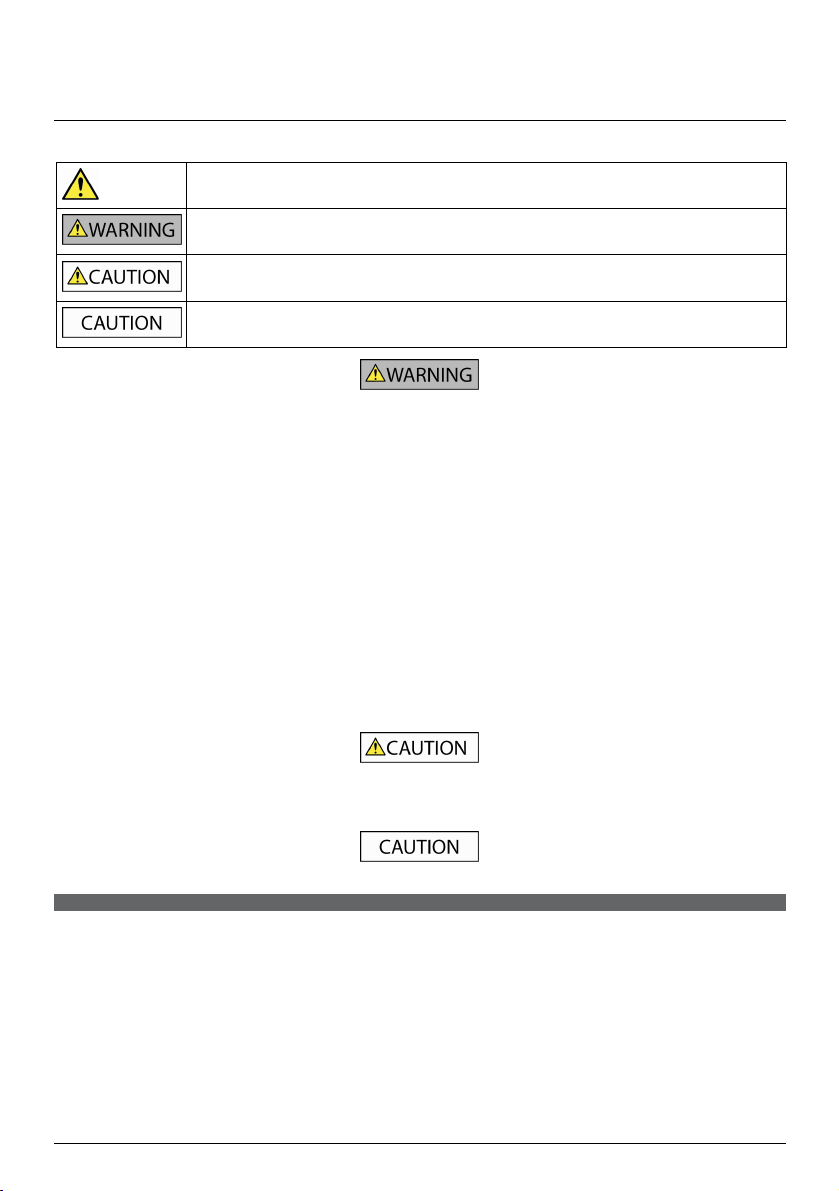
Important safety information
PLEASE READ CAREFULLY BEFORE INSTALLING PRODUCT IN VEHICLE
This is the safety alert symbol. It is used to alert you to potential personal injury hazards. Obey all
Removing original equipment, adding accessories or modifying your vehicle could affect the vehicle’s safety or make it illegal to
operate in some jurisdictions.
Follow all product instructions and all instructions in your vehicle owner’s manual regarding accessories or modifications.
Consult your country’s and/or state’s laws regarding operation of a vehicle with any accessories or modifications.
It is your sole responsibility to place, secure and use your Mio in a manner that will not cause accidents, personal injury or
property damage. Always observe safe driving practices.
Do not mount your Mio in a way that may interfere with the safe operation of the vehicle, the deployment of air bags or other
safety equipment.
Do not operate your Mio while driving.
Before you use your Mio for the first time, familiarize yourself with your device and its operation.
On main roads, the distance to an exit calculated by your Mio may be further than the distance shown on road signs. Road signs
show the distance to the start of an exit while your Mio shows the distance to the next intersection, i.e., the end of the exit
ramp or road. To prepare to exit a road, always follow distance information on road signs.
The use of information regarding safety or speed camera locations may be subject to local laws in the country of use. You are
responsible for checking that you can legally use the information in your country or in the country where the information will
be used.
safety messages that follow this symbol to avoid possible injury or death.
WARNING indicates a potentially hazardous situation which, if not avoided, could result in death or
serious injury.
CAUTION indicates a potentially hazardous situation which, if not avoided, may result in minor or
moderate injury.
CAUTION used without the safety alert symbol indicates a potentially hazardous situation which, if not
avoided, may result in property damage.
Do not handle your Mio while it is hot. Let the product cool, out of direct sunlight.
At full power, prolonged listening to your Mio via headphones or earphones can damage the ear of the user.
Do not expose your Mio to direct sunlight in an unattended vehicle for prolonged periods. Overheating may damage the unit.
To discourage theft, do not leave your Mio, mounting bracket or any cables in plain view in an unattended vehicle.
Warning Notice to Drivers in the United States
State law may prohibit drivers in states such as Arizona, California and Minnesota from mounting objects on their windshields
while driving. Please make sure you research and follow your most current State laws. An alternative mounting option may be
provided in the box with your product; or see our website for additional mounting alternatives. Mio does not take any
responsibility for any fines, penalties, or damages that may be incurred as a result of disregarding this notice.
2
Page 15
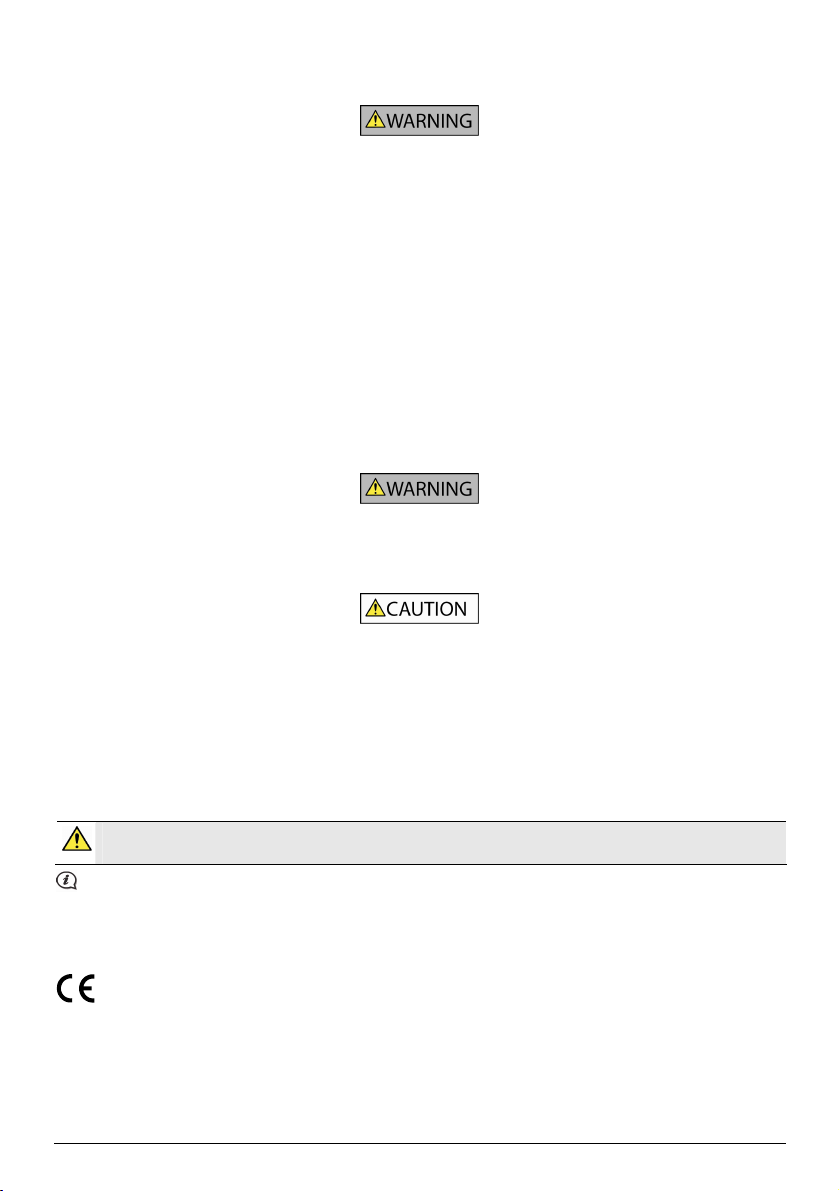
Home charger-specific safety information
To charge your Mio from the mains power, use the home charger (Model: MII050100; Input: 100-240V AC 50-60Hz; Output: 5V
DC 1A Max) supplied by Mio as an accessory (may be sold separately). Using other home chargers with your Mio could result in
serious injury or property damage.
Never use the charger if the plug or cord is damaged.
Do not expose the charger to moisture or water. Do not use the charger in a high moisture environment. Exposure to water may
cause electrical sparks or fires.
Never touch the charger when your hands or feet are wet.
Allow adequate ventilation around the charger when using it to operate your Mio or charge the internal battery. Do not cover
the charger with paper or other objects that will reduce ventilation. Do not use the charger while it is inside a carrying case or
other container.
Ensure that the charger is connected to a power source with the correct fitting and voltage requirements. The voltage
requirements can be found on the home charger casing and/or packaging.
Do not attempt to service the charger as this could result in personal injury. Replace the charger if it is damaged or exposed to
excess moisture.
Internal battery-specific safety information
Your Mio contains a non-replaceable internal lithium-ion polymer battery. The battery may burst or explode if mishandled,
releasing hazardous chemicals. To reduce the risk of fire or burns, do not disassemble, crush or puncture the battery.
Recycle or dispose of the battery safely and properly according to local laws and regulations. Do not dispose of the battery in
fire or water.
Only use the correct home charger (may be sold separately) or in-car charger supplied by Mio to charge your Mio internal
battery.
Only use your Mio internal battery with your Mio unit.
The Mio battery will stop charging when the ambient temperature is less than 0ºC (32ºF) or more than 45ºC (113ºF).
Failure to adhere to these warnings and cautions may lead to death, serious injury or property damage. Mio disclaims all
liability for installation or use of your Mio that causes or contributes to death, injury or property damage or that
violates any law.
Compliance
WARNING This product, its packaging and its components contain chemicals known to the State of California to cause
cancer, birth defects or reproductive harm. This Notice is being provided in accordance with California’s Proposition 65.
For regulatory identification purposes:
Mio Spirit/Navman 570 Series is assigned a model number of N224.
Marking labels located on the exterior of your Mio indicate the regulations that your model complies with. Please check
the marking labels on your Mio and refer to the corresponding statements in this chapter. Some notices apply to
specific models only.
Products with the CE marking comply with Radio & Telecommunication Terminal Equipment Directive (R&TTE) (1999/5/EC),
the Electromagnetic Compatibility Directive (2004/108/EC) and the Low Voltage Directive (2006/95/EC) - issued by the
Commission of the European Community. Compliance with these directives implies conformity to the following European
Standards:
EN 301 489-1: Electronic compatibility and Radio spectrum Matters (ERM), Electromagnetic Compatibility (EMC) standard for
radio equipment and services; Part 1: Common technical requirements.
3
Page 16
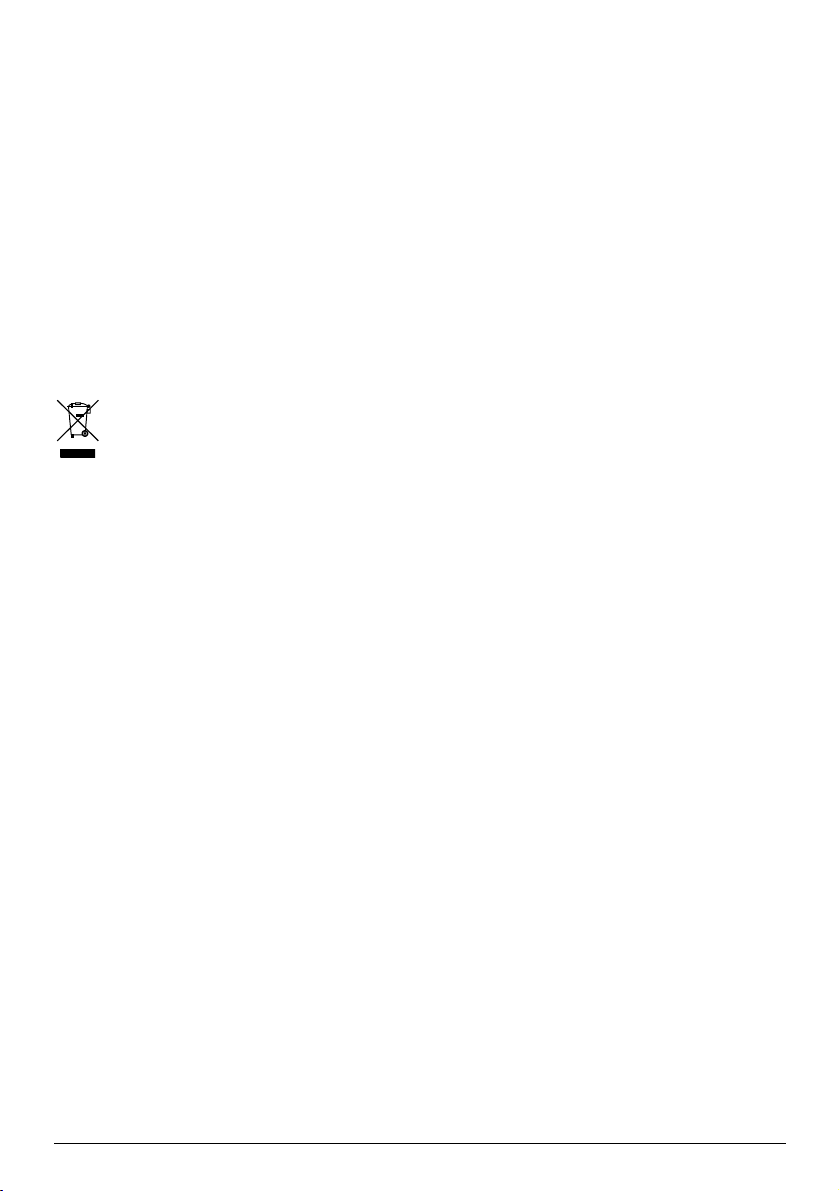
EN 301 489-17: Electronic compatibility and Radio spectrum Matters (ERM), Electromagnetic Compatibility (EMC) standard for
radio equipment and services; Part 17: Specific conditions for 2.4 GHz wideband transmission systems and 5 GHz high
performance RLAN equipment.
EN 55022: Radio disturbance characteristics
EN 55024: Immunity characteristics
EN 61000-3-2: Limits for harmonic current emissions
EN 61000-3-3: Limitation of voltage fluctuation and flicker in low-voltage supply system
IEC 60950-1:2001: Product Safety
The manufacturer cannot be held responsible for modifications made by the User and the consequences thereof, which may
alter the conformity of the product with the CE Marking.
Declaration of conformity
Hereby, Mio Technology declares that this N224 is in compliance with the essential requirements and other relevant provisions
of Directive 1999/5/EC.
WEEE
This product must not be disposed of as normal household waste, in accordance with the EU directive for waste
electrical and electronic equipment (WEEE - 2002/96/EC). Instead, it should be disposed of by returning it to the
point of sale, or to a municipal recycling collection point.
4
Page 17
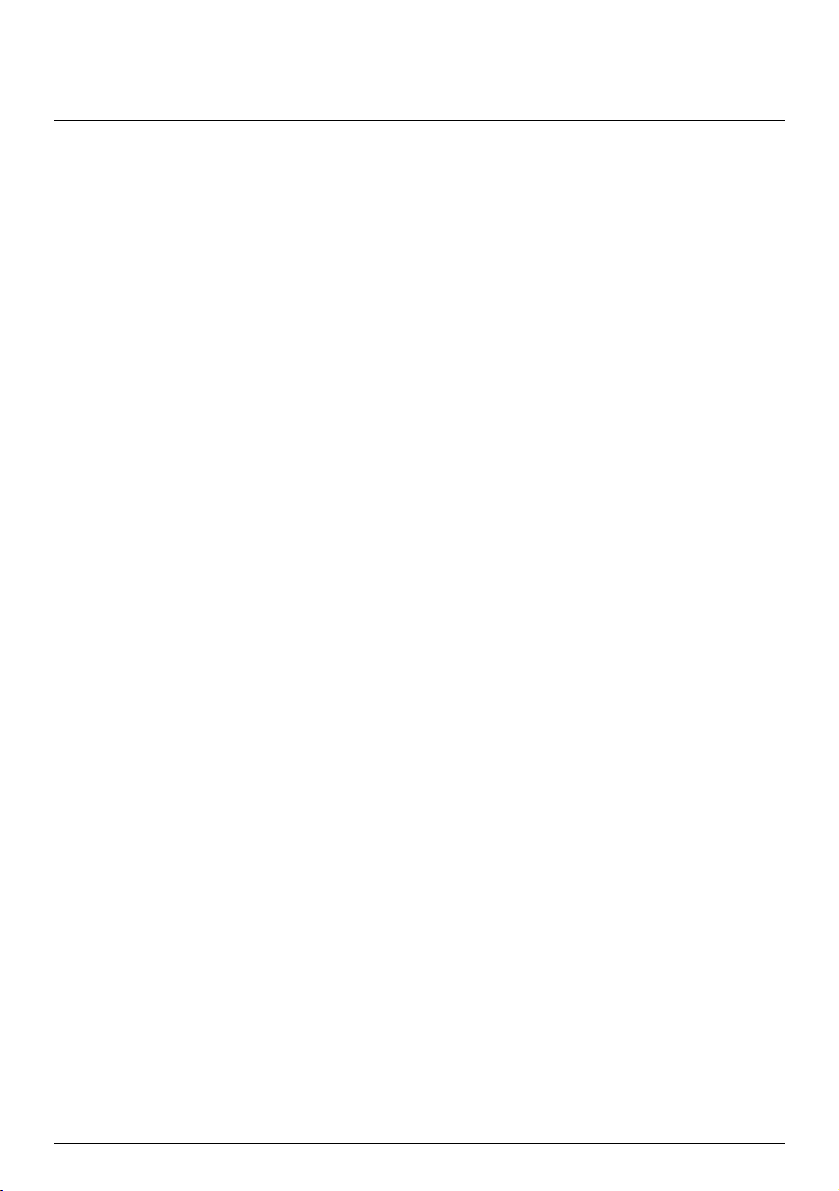
Contents
Important safety information ....................................................................................................... 2
Home charger-specific safety information............................................................................ 3
Internal battery-specific safety information......................................................................... 3
Compliance .................................................................................................................................. 3
Declaration of conformity ....................................................................................................4
WEEE.............................................................................................................................................. 4
Contents ............................................................................................................................................ 5
Welcome............................................................................................................................................ 6
Important information for using the manual........................................................................ 6
Formatting ............................................................................................................................... 6
Icons .......................................................................................................................................... 6
Terms......................................................................................................................................... 6
Mounting your Mio in a vehicle..................................................................................................... 7
570 Series ..................................................................................................................................... 7
Enabling Traffic (TMC) Reception............................................................................................ 7
Getting to know your Mio.............................................................................................................. 8
570 Series .....................................................................................................................................8
How do I turn on my Mio? .............................................................................................................9
Using the power switch .............................................................................................................9
How do I charge the battery?...................................................................................................... 10
How do I charge the battery in a vehicle? ........................................................................... 10
How do I charge the battery via my computer? ................................................................ 10
How do I charge the battery at home or work? ................................................................. 10
How do I insert a memory card? .................................................................................................11
Reference ......................................................................................................................................... 12
What is GPS? ............................................................................................................................. 12
How does my Mio receive GPS signals?............................................................................... 12
Caring for your Mio................................................................................................................... 12
Troubleshooting ........................................................................................................................ 13
5
Page 18

Welcome
Thank you for purchasing this Mio. Please read this manual carefully before using your Mio for the first time.
Keep this manual in a safe place and use as your first point of reference.
Important information for using the manual
It is important to understand the terms and typographical conventions used in this manual.
Formatting
The following formatting in the text identifies special information:
Convention Type of Information
Bold Components or items displayed on screen, including buttons, headings, field names and
Italics Indicates the name of a screen.
Icons
The following icons are used throughout this manual:
Icon Description
Terms
options.
Note
Tip
Warning
The following terms are used throughout this manual to describe user actions.
Term Description
Press Press and release a button quickly.
Tap Press and release an item displayed on the touch screen.
Select Tap an item in a list or tap a command from a menu.
6
Page 19
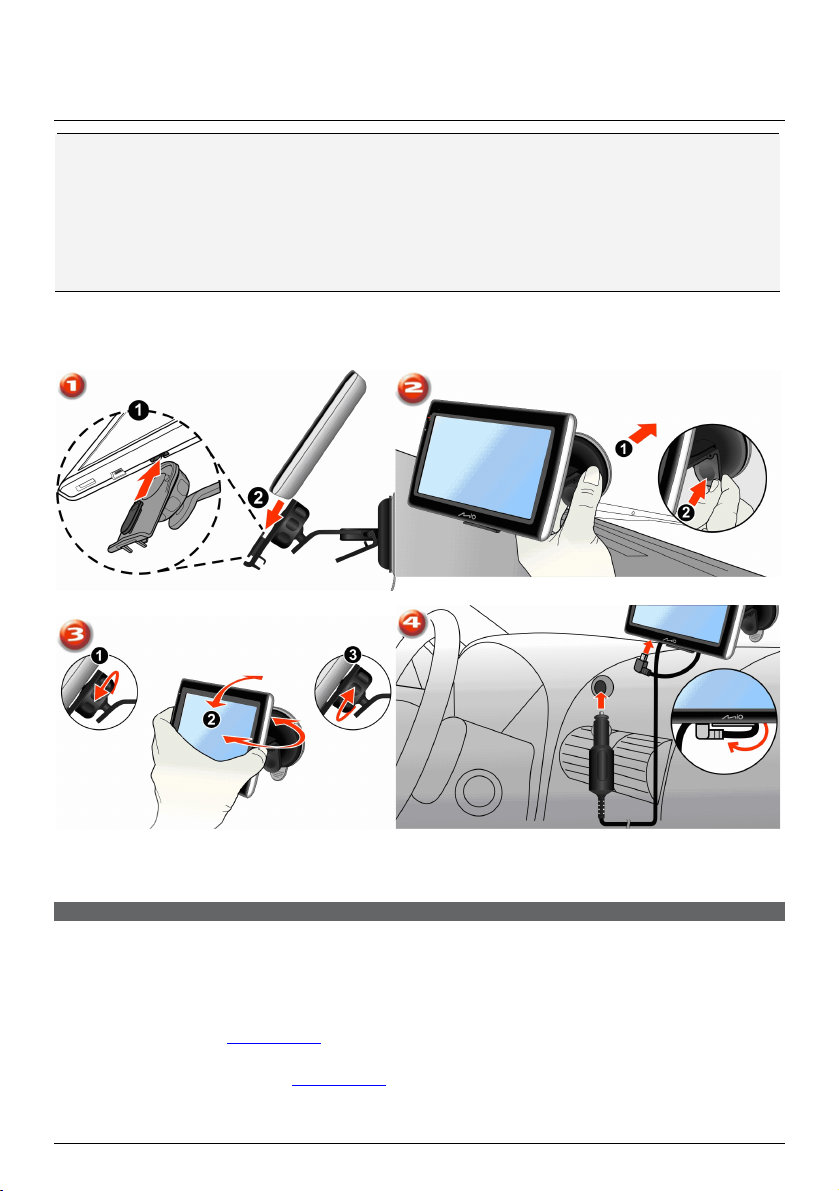
Mounting your Mio in a vehicle
CAUTION:
Never mount your Mio where the driver’s field of vision is blocked.
If the windscreen is tinted with a reflective coating, it may be athermic and impact the GPS reception. In
this instance, please mount your Mio where there is a “clear area” - usually just beneath the rear-view
mirror.
To protect your Mio against sudden surges in current, connect the in-car charger only after the car engine
has been started.
₅₇₀
Series
Enabling Traffic (TMC) Reception
Traffic information is available in selected models and countries only.
Depending on the model of your Mio you can receive live traffic information in one of two ways:
If your Mio has a built-in TMC receiver, you can receive live traffic information* via the in-car charger
which is used as an antenna.
If your Mio does not have a built-in TMC receiver, you will need to install the TMC accessory kit (may be
sold separately - see
For information on using traffic information on your Mio, see the Software User Manual.
* Subscription may be required. See
www.mio.com for details).
www.mio.com for more details.
7
Page 20
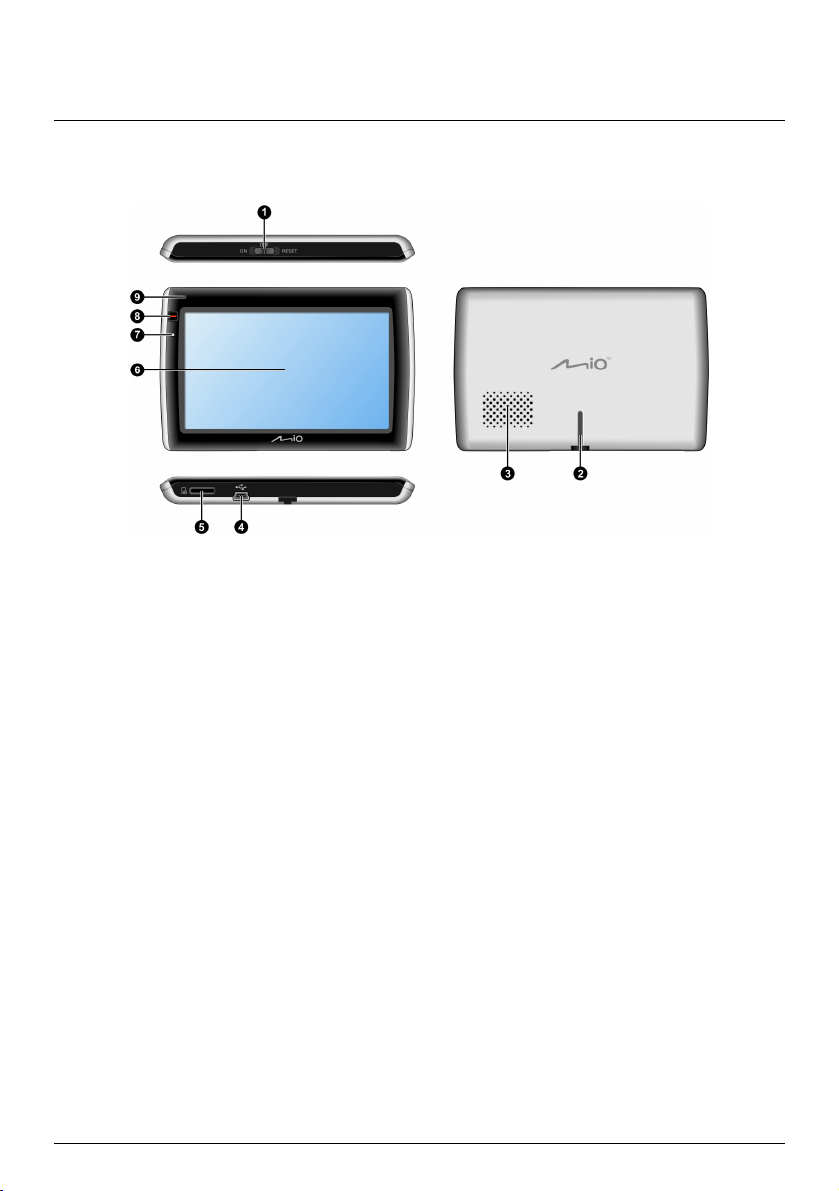
Getting to know your Mio
₅₇₀
Series
Power switch
n
Cradle slot
o
Speaker
p
Connector for in-car charger, USB cable, home charger (may be sold
q
separately) and TMC accessory kit (may be sold separately).
Slot for MicroSD memory card
r
Touch screen
s
Battery indicator
t
Main Menu button
u
Microphone (not on all models)
v
8
Page 21
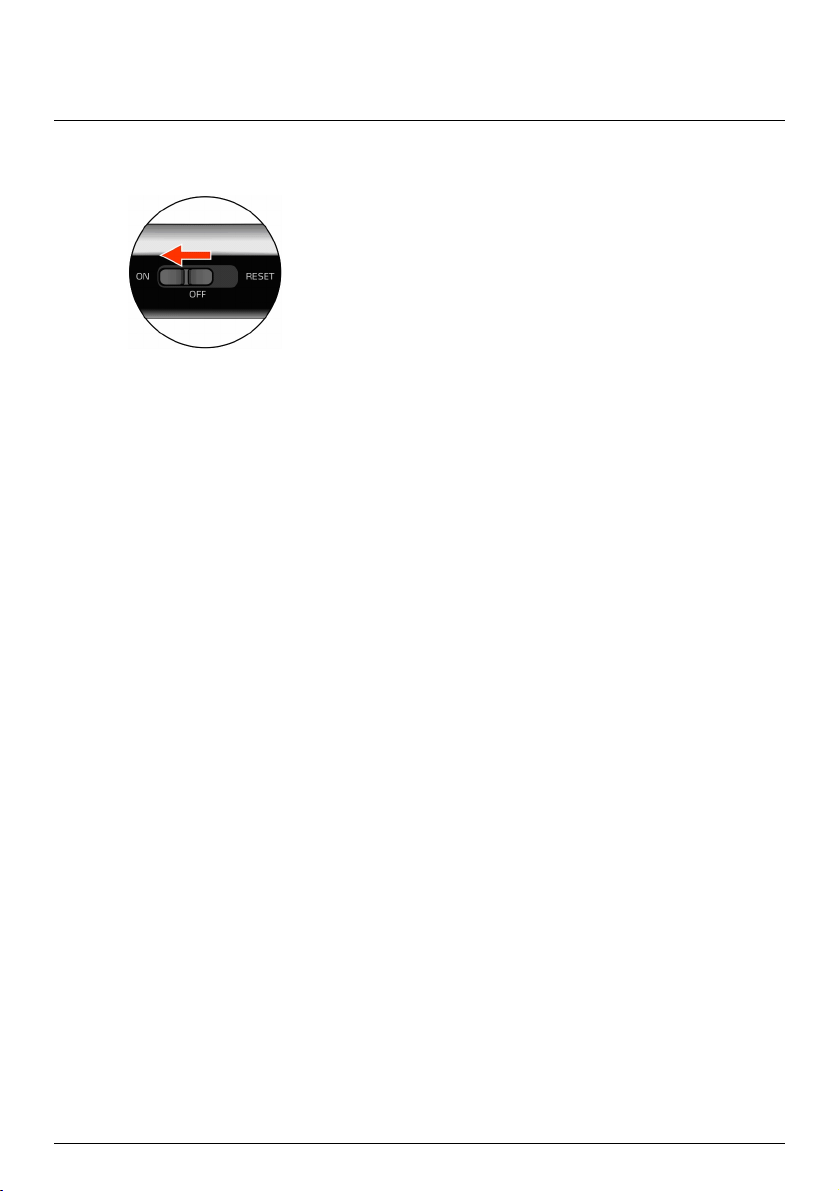
How do I turn on my Mio?
Using the power switch
To turn on your Mio, slide the power switch to the ON position.
To turn off your Mio, slide the power switch to the OFF position. Your Mio will enter a suspended state.
When you next turn it on, your Mio will return to the Main Menu.
To reset your Mio, slide the power switch to the RESET position. When your Mio has turned off, slide the
power switch to the ON position.
9
Page 22
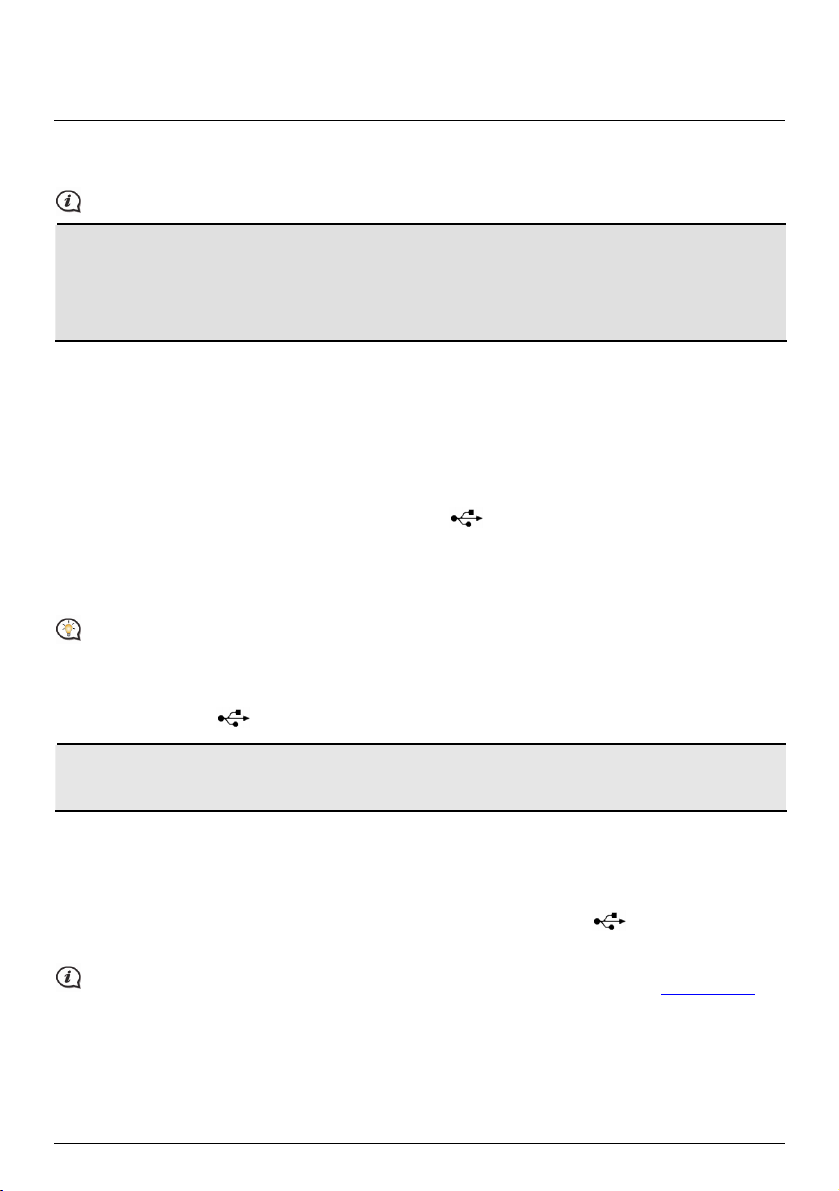
How do I charge the battery?
Your Mio has an internal battery that when fully charged, should provide power for up to 2 hours. The battery
can take up to 4 hours to fully charge.
The battery may not be fully charged when you use your Mio for the first time.
CAUTION: For optimal performance of the battery, note the following:
Do not charge the battery when the temperature is high (e.g. in direct sunlight).
There is no need to fully discharge the battery before charging.
When leaving your Mio for long periods, slide the power switch to the RESET position to save internal
battery power.
The battery indicator light on your Mio indicates the level of internal battery charge:
Green - battery full
Orange - battery charging
How do I charge the battery in a vehicle?
To charge your Mio in a vehicle, plug the in-car charger into on the bottom of your Mio and the other
end into the vehicle power socket.
How do I charge the battery via my computer?
For optimal charging results, ensure that your Mio is turned off while connected to your computer.
1. Turn on your computer.
2. Plug the large end of the USB cable directly into a USB port on your computer (not a USB hub) and plug
the small end into
on the bottom of your Mio.
CAUTION: When your Mio is turned on and connected to a computer, it is recognized as an external
mass-storage device. Do NOT delete any files that are pre-installed on your Mio. Deleting the files can cause
your Mio to crash
How do I charge the battery at home or work?
You can use an optional home charger to charge the battery.
To charge your Mio using a mains power socket, plug the home charger cable into
Mio and the mains power charger into the power socket.
The home charger is not included with all models and may be purchased separately (see www.mio.com for
details).
10
on the bottom of your
Page 23
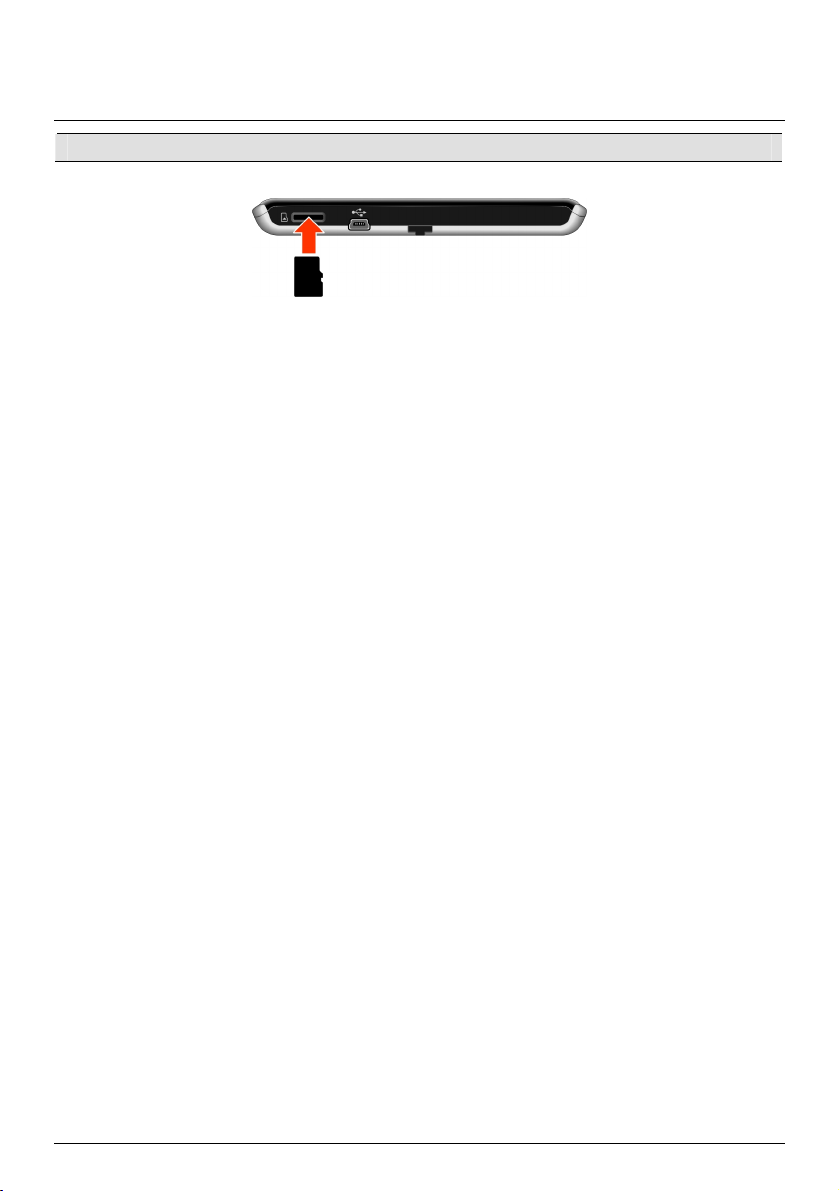
How do I insert a memory card?
CAUTION: Do not apply pressure to the centre of the memory card.
Hold the MicroSD card by the edges and gently insert it into the slot as shown in the above diagram of your
Mio.
To remove a card, gently push the top edge of the card inwards to release it, then pull it out of the slot.
11
Page 24

Reference
What is GPS?
The Global Positioning System (GPS) is available at any time, free of charge, and is accurate to within 5m (15ft).
GPS navigation is made possible by a network of satellites that orbit the Earth at around 20,200km (12,552mi).
Each satellite transmits a range of signals which are utilized by GPS receivers, such as your Mio, to determine an
exact location. Although a GPS receiver can detect signals from up to 12 satellites at any time, only four signals
are required to provide a position or "GPS fix" (latitude and longitude), for vehicle navigation systems.
How does my Mio receive GPS signals?
Your Mio receives GPS signals via the internal GPS antenna. To guarantee the optimum GPS signal strength,
ensure your Mio is outdoors, or in a vehicle outdoors, and has an unobstructed view of the sky. GPS reception is
not usually affected by weather, however, very heavy rain or snow may have a negative effect on your
reception.
Caring for your Mio
Taking good care of your Mio will ensure trouble-free operation and reduce the risk of damage to your Mio:
Keep your Mio away from excessive moisture and extreme temperatures.
Avoid exposing your Mio to direct sunlight or strong ultraviolet light for extended periods of time.
Do not place anything on top of your Mio or drop objects on your Mio.
Do not drop your Mio or subject it to severe shock.
Do not subject your Mio to sudden and severe temperature changes. This could cause moisture
condensation inside the unit, which could damage your Mio. In the event of moisture condensation, allow
your Mio to dry out completely before use.
The screen surface can easily be scratched. Avoid touching it with sharp objects. Non-adhesive generic
screen protectors designed specifically for use on portable devices with LCD panels may be used to help
protect the screen from minor scratches.
Never clean your Mio when it is turned on. Use a soft, lint-free cloth to wipe the screen and the exterior of
your Mio.
Do not use paper towels to clean the screen.
12
Page 25

Never attempt to disassemble, repair or make any modifications to your Mio. Disassembly, modification
or any attempt at repair could cause damage to your Mio and even bodily injury or property damage and
will void any warranty.
Do not store or carry flammable liquids, gases or explosive materials in the same compartment as your
Mio, its parts or accessories.
Troubleshooting
If you encounter a problem you cannot solve, contact an authorized service centre for assistance.
Problems Solutions
Your Mio does not turn on when using
battery power.
Screen responds slowly. The remaining battery power may be too low to operate your Mio. If
Screen freezes. Reset your Mio.
Screen is hard to read. Increase the screen brightness.
Cannot establish a connection with a
computer.
The remaining battery power may be too low to operate your Mio.
Charge the battery using the in-car charger, home charger (may be
sold separately) or USB cable, then try again.
the problem still persists, reset your Mio.
Ensure that your Mio and your computer are both turned on before
trying to establish a connection.
Make sure that the cable is securely plugged into the USB port on your
computer and on your Mio. Connect the USB cable directly to your
computer, not a USB hub.
Reset your Mio before connecting the USB cable. Always disconnect
your Mio before you restart your computer.
13
Page 26

Spirit/Navman Series
Software User Manual
Page 27

Contents
Contents ............................................................................................................................................ 2
Welcome............................................................................................................................................ 4
How do I use the touch screen?.................................................................................................... 5
Navigating on the screen .......................................................................................................... 5
How do I get started? ..................................................................................................................... 6
Main Menu......................................................................................................................................... 7
How do I navigate through the menu screens?.................................................................... 7
How do I go from A-B? ...................................................................................................................9
How do I plan my first trip?...................................................................................................... 9
How do I preview the destination on map? ........................................................................ 10
How do I view my route? ..............................................................................................................11
The driving map..........................................................................................................................11
How do I view my route statistics?....................................................................................... 12
How do I adjust the volume? ................................................................................................. 12
How do I zoom in/out the map?............................................................................................ 13
What if I miss a turn? ............................................................................................................... 13
IQ Routes™ and LearnMe™.................................................................................................... 14
How do I search for a POI by type? ........................................................................................... 15
How do I search for a POI by keyword? .....................................................................................17
How do I receive current traffic information via TMC? .........................................................18
How will I know when a Traffic Event occurs? ................................................................... 18
Traffic Overview screen........................................................................................................... 18
Traffic messages........................................................................................................................ 21
My Places ......................................................................................................................................... 22
How do I save a location as My Place or Home? ...............................................................22
How do I navigate to a location I have saved? ...................................................................22
How do I navigate to Home? .................................................................................................23
How do I navigate to a recent place? ...................................................................................23
How do I edit the name of a location in My Places? .........................................................24
How do I delete a saved location? ........................................................................................24
What is NEAR ME?......................................................................................................................... 25
How do I search for a POI using NEAR ME? ........................................................................ 25
What can I customise?.................................................................................................................. 27
Audio............................................................................................................................................ 27
Screen..........................................................................................................................................28
Safety...........................................................................................................................................28
Maps.............................................................................................................................................29
Route options ............................................................................................................................30
Language.....................................................................................................................................30
2
Page 28

Units............................................................................................................................................. 31
Device.......................................................................................................................................... 31
Demo ...........................................................................................................................................32
Help..............................................................................................................................................33
Point of Interest categories .........................................................................................................34
Traffic and other TMC Events...................................................................................................... 37
What is MioMore Desktop? .........................................................................................................38
How do I install MioMore Desktop onto my computer?..................................................38
MioMore Desktop Menu..........................................................................................................40
My Maps...................................................................................................................................... 41
My Extras ....................................................................................................................................44
My Voices ...................................................................................................................................45
Unlock Features.........................................................................................................................46
Language.....................................................................................................................................46
Help..............................................................................................................................................47
Troubleshooting ........................................................................................................................ 47
For more information....................................................................................................................48
Online support...........................................................................................................................48
Mio Advantage...........................................................................................................................48
Speed Limit.................................................................................................................................48
Safety Camera POIs .................................................................................................................48
Disclaimer...................................................................................................................................48
Copyright ....................................................................................................................................49
3
Page 29

Welcome
Thank you for purchasing this Mio. This manual has been prepared to guide you through the operation of your
Mio from first set-up through to continuous use. Please read this manual carefully before using your Mio for the
first time. Keep this manual in a safe place and use as your first point of reference.
Important information for using the manual
It is important to understand the terms and typographical conventions used in this manual.
Formatting
The following kinds of formatting in the text identify special information:
Convention Type of Information
Bold Mio components or items displayed on screen, including buttons, headings, field names
Italics Indicates the name of a screen.
Icons
The following icons are used throughout this manual:
Icon Description
and options.
Note
Tip
Warning
4
Page 30

How do I use the touch screen?
Navigating on the screen
To operate your Mio, touch the screen with your fingertip. You can perform the following actions:
Tap
Press and release an item displayed on the touch screen.
Select
Tap an item in a list or tap a command from a menu.
5
Page 31

How do I get started?
The first time you use your Mio it may take several minutes to establish a GPS connection.
How do I turn my Mio on for the first time?
To get started for the first time, complete the following steps:
1. Read the Important Safety Information
2. Position your Mio in your vehicle
Follow the instructions in the Quick Start Guide.
CAUTION Ensure that your Mio does not obstruct the driver's view, or interfere with the operation of
the vehicle airbags and safety devices.
3. Turn your Mio on
Your Mio will turn on and display the Language screen.
4. Select your preferred language
From the Select Language screen, tap your preferred language.
You can change your preferred language while using your Mio.
5. Read the warning message
The Safety Agreement screen will display after you have selected your preferred language. Read the Safety
Agreement message. To confirm that you have read and understood the message, tap Accept.
6. Customize the device
Follow the onscreen instructions to select your preferred distance unit, date format, and time format.
7. Unlock your Mio
Depending on your model, you may need to enter a Product Key (which is printed on the side of the box)
and then tap OK to unlock the device. You will only have to do this the first time you use your Mio.
It is recommended that you keep a copy of the Product Key in a safe place.
8. Set up Home
The Home setup wizard only appears on the first time you start your Mio.
Tap OK to set up your home immediately using the address-entry wizard.
You can tap Cancel to skip the wizard, and then select you home later in MY PLACES.
When you have finished the steps above, the Main Menu screen will display. If you have a GPS fix, you can start
to use Mio to plan your trip.
6
Page 32

Main Menu
The Main Menu is your starting point for searching for a destination. The Main Menu also allows you to
customise your Mio, view saved locations as My Place/Home, and search for POIs nearby.
Search for places, areas and streets to help plan your route.
Display the Map screen.
Access your saved locations.
Configure your Mio to enhance your navigation experience.
Search for Points of Interest nearby.
How do I navigate through the menu screens?
How do I use the BACK button and MAIN MENU button in the title bar?
1. On the Main Menu screen, tap the desired menu button to enter the menu screen.
For example, tapping
will lead you to the FIND main screen.
2. The system provides the BACK button (
) and MAIN MENU button ( ) in the title bar of the
menu screen, which allow you to navigate through the menu screens easily. You can:
Return to the previous screen by tapping the BACK button.
Return to the Main Menu by tapping the MAIN MENU button.
In some menu screens, such as the Keyboard screen, the MAIN MENU button will not appear in the title
bar. In this instance, you may have to tap the BACK button twice.
7
Page 33

How do I use the tabs in the title bar?
In some menu screens, such as the map Overview screen, the system provides the tab buttons that allow you to
enter the additional page in the menu screen. Simply tap the desired tab to change the view.
The selected tab will be highlighted as a darker-colour tab.
8
Page 34

How do I go from A-B?
Your Mio is equipped with maps that provide street-level detail for door-to-door navigation, including Points of
Interest such as accommodation, parking areas, petrol stations, railway stations and airports.
When you ... Then ...
need to search for an address
then select Address to search for the address.
tap
want to search all information on the
device - city, streets, named sites,
then select By Keyword.
tap
features, landmarks or venues
search for a Point of Interest
want to navigate to a recently visited
location
then select Points of Interest to search for a POI.
tap
then select the Recent Locations tab (
tap
).
WARNING For your safety, enter destination information before you start a journey. Do not enter a
destination while driving.
How do I plan my first trip?
Using your Mio to plan your first trip is easy. There are several ways to select your destination. Complete the
following to navigate to a street address that you know using the FIND address wizard.
Æ Æ
Æ Æ
Æ
9
Page 35

When it is the first time you use FIND wizard, the Select Country screen will appear before the FIND main
screen. Select your country and then you can start searching location.
If needed, you can change the country to search location. To select the other country, tap the National
Flag button (e.g.
) in the title bar of the Keyboard screen before you search the city.
Complete the following:
If you want to ... Then ...
calculate the route and start
navigating
save the location as a favourite
tap
tap
The Map screen will display.
The location will be saved in My Places immediately.
save the location as Home
tap
The Edit screen will display.
Æ
tap Save as Home.
explore the map
tap Show on map.
How do I preview the destination on map?
After searching an address (or a POI), you can preview the destination on map to explore the area near the
location. On the Destination screen, tap the Show on map button to display the destination preview map as
below.
Æ
How do I explore the map?
On the destination preview map, you can:
Tap the
button to zoom in/out the map.
/
View the information of your destination that is shown at the top of the map screen.
Tap on a street/area/POI to display the related information of the location near your destination.
The information of the selected street/area/POI near your destination will be displayed with a check mark.
Tapping the check mark will bring up the Destination screen of the selected location.
Æ
10
Page 36

n r
How do I view my route?
The driving map
When a route has been calculated, the Map screen will display. You will be directed to your destination by
spoken and visual instructions.
The driving map will be displayed automatically when:
a route is calculated.
the device is reset and the user is on a route.
Alternately, you can access the map screen manually by tapping the MAP button on the Main Menu.
o
p
q
Item Description
Direction and distance of
n
next turn
Current route Your current route is highlighted.
o
Current position
p
Address bar The current address will be displayed in the text box at the bottom of
q
Distance and time
r
information
The direction and distance to your next turn.
Tap
Your current position is marked with
the map screen.
Tap to expand and select the following options:
DTG (Distance to Go)
TTG (Time to Go)
km/h or mph (speed) and compass heading
ETA (Estimated Time of Arrival)
Time
to repeat the vocal instruction.
11
.
Page 37

How do I view my route statistics?
Tap anywhere on the Map screen to bring up the Map options screen. Tap the Route button to view the route
statistics.
Æ Æ
Æ
Your Mio provides information on your:
distance to go
estimated time of arrival
distance travelled
average speed
maximum speed
time taken for trip
stationary time.
Tap the tabs in the title bar to view the additional information in the different screens.
How do I adjust the volume?
From the Map options screen, tap . The volume buttons will be displayed on the map screen in
translucent mode.
12
Page 38

Complete the following:
If you want to ... Then ...
increase the volume
decrease the volume
mute or unmute
The volume buttons will automatically disappear after the map is idled for 5 seconds.
tap
The volume bar indicates the current volume level.
tap
The volume bar indicates the current volume level.
tap
The speaker icon indicates the status:
: muted
: unmuted
How do I zoom in/out the map?
From the Map options screen, tap . The zoom buttons will be displayed on the map screen in translucent
mode.
Complete the following:
If you want to ... Then ...
zoom in the map
zoom out the map
The zoom buttons will automatically disappear after the map is idled for 5 seconds.
tap and hold
tap and hold
.
.
What if I miss a turn?
Back-On-Track™ Automatic Rerouting
You will be redirected if you make a wrong turn. A message informing you that your route is being re-calculated
will display at the top of the screen.
To cancel a route re-calculation, tap
confirm the cancellation. If confirmed, both the re-calculation and your current route will be cancelled.
on the Map options screen. A warning will display asking you to
13
Page 39

IQ Routes™ and LearnMe™
Your Mio features IQ Routes, which intelligently anticipates congested roads at peak times so that they can be
avoided. Your Mio does this by using historical, anomalised data from millions of fellow drivers. Since IQ Routes
helps you automatically avoid predicted heavy congestion, you will be able to save time and money during your
journeys.
With LearnMe technology, your Mio includes an intelligent capability that learns and adapts to your personal
driving style. Over time, your Mio learns your preference for road types and driving speeds, turns and more.
Your Mio will save the information and provide a more personalised route and accurate time of arrival the next
time you plan a trip.
When you restore factory defaults, your LearnMe profile will be cleared form the device.
14
Page 40

How do I search for a POI by type?
A POI (Point of Interest) is a named site, feature, landmark or public venue which can be displayed as an icon on
the map. POIs are grouped by category, such as petrol stations, parks, beaches and museums.
1. Tap
2. Tap
.
.
The POI Menu screen will display.
3. Complete the following:
If you want to ... Then ...
search for the POIs near your
current location
search for the POIs in a specified
tap Nearby.
The POI Type Selection screen will display.
tap In City/Area.
city or area
after you have entered a name of a city/area, tap OK.
search for the POIs on your route tap Along Route.
The POI Type Selection screen will display.
search for the POIs near your
destination
tap Near Destination.
The POI Type Selection screen will display.
4. Complete the following:
If you want to ... Then ...
search for POIs by keyword
tap By Name.
after you have entered a keyword, tap OK.
search for petrol stations
tap
The POI List screen will display.
search for parking places
tap
The POI List screen will display.
search for banks and ATMs
tap
The POI List screen will display.
The Keyboard screen will display.
The POI Type Selection screen will display.
The Keyboard screen will display.
The POI List screen will display.
.
.
.
15
Page 41

If you want to ... Then ...
search for emergency services
view more POI types
5. Tap the desired item from the list.
6. Complete the following:
If you want to ... Then ...
calculate the route and start navigating
save the location as a favourite
view the POI location on the map
tap
.
The POI List screen will display.
tap By Type.
The POI Type List screen will display.
select a POI type.
The POI List screen will display.
Æ
.
tap
The Map screen will display.
tap
.
The location will be saved in My Places immediately.
tap Show on map.
The Preview screen will display.
16
Page 42

How do I search for a POI by keyword?
Complete the following to navigate to a POI that you find by keyword.
Tap
Complete the following:
.
If you want to ... Then ...
calculate the route and start
navigating
save the location as a favourite
view the location on the map
tap
The Map screen will display.
tap
The location will be saved in My Places immediately.
tap Show on map.
The Preview screen will display.
Æ Æ
Æ Æ
.
.
17
Page 43

How do I receive current traffic information via TMC?
Traffic information is available in selected models and countries only.
Your Mio can receive current traffic information for all main roads and motorways, enabling you to avoid
potential delays on your route. Event messages and traffic icons will display as they occur. If an event message
obscures your current location, the map will adjust to display both the message and your location.
How does my Mio receive traffic information?
Depending on your model, you may receive current traffic information on your Mio using the built-in TMC
receiver or via the Mio traffic accessory kit. The traffic accessory kit may be sold separately.
The Traffic Message Channel (TMC) broadcasts real-time traffic information via the FM Radio Data System
(RDS). FM radio stations transmit TMC data on a cycle of several minutes, with hundreds of events able to be
broadcast to TMC receivers.
You have to pay for TMC service in some models and in some countries.
How will I know when a Traffic Event occurs?
When travelling through an area in which you can receive traffic updates, your Mio will decode these events and
display them on-screen. An icon will display at the event location on the map screens, and an audible warning is
given if an event is on your route. Where an event spans a specific distance, the road will be highlighted and
arrows will indicate the direction affected.
A message will display at the bottom of the screen with the road name, the section of road affected and the
type of event that has occurred. The message remains on screen for 8 seconds and is added to the Event List.
Traffic Overview screen
Depending on your Mio model, traffic information may not be available, may require a subscription, or
may require the Traffic Accessory Kit (may be sold separately).
When you see the traffic event message on your driving map screen, you can open the Traffic Overview screen
to display a general overview of the traffic situation on your route, including all events in the immediate
vicinity.
18
Page 44

Tap on the driving map to bring up the Map options screen, and then tap .
n
p
o
Item Description
Event icon Displays icon to indicate type of event.
n
Current position
o
p
To zoom in or out, tap and hold or .
Your current position is marked with
.
How do I view a list of all events on my route?
Your Mio creates a list of events as they are received, which is displayed on the Event List screen.
From the Traffic Overview screen, tap
.
n
o
p
Item Description
n
o
p
Event icon Displays an icon to indicate type of event.
Event description Displays details of the Event, including:
Tap to return to the previous screen.
Name of road and direction in which Event is taking place.
Location of where Event begins and ends.
o > indicates an Event from a location, to a location.
o < > indicates an Event between locations.
Type of Event.
19
Page 45

How do I view traffic details?
From the Event list screen, tap the event you want to view. The Event Details screen will display.
n
o
p
q
Item Description
n
Event icon and
o
description
Tap to return to the previous screen.
Displays details of the Event, including:
Name of road and direction in which Event is taking place.
Location of where Event begins and ends.
o > indicates an Event from a location, to a location.
o < > indicates an Event between locations.
Type of Event.
Avoid Tap to initiate a new route to avoid the event.
p
Only available if a detour or re-route is available.
The Unavoid Area button is displayed when a re-route has been
calculated.
Detour information Displays details of detour recommendation, if any.
q
How do I know if a detour is recommended?
When a Traffic or Clearance event occurs on your route, a detour will often be recommended. The detour event
message will display in the status bar on map screens.
Detours are only recommended for Traffic or Clearance Events on a calculated route.
How do I avoid an event on my route?
1. From the Event List screen, tap the event.
The Event Details screen will display.
2. If a detour has been calculated to avoid an event on your route, Avoid is available; tap to accept the new
route and avoid the event.
The Map screen will display.
20
Page 46

Traffic messages
The Event Details screen displays detour status information.
Detour Not Available messages
If a detour is not available, one of the following messages will display:
Message Description
This Event is not locatable
This clearance is not locatable
This Event does not affect your route
This clearance does not affect your route
A specific location for the Event cannot be
identified.
The Event is not on the current leg of your journey,
or is behind your current position.
You are avoiding this Event
You have accepted this clearance
You are too distant to re-route
You are too distant to accept this clearance
The Event is not on the current leg of your journey.
The Event is currently too distant to affect your
journey.
Detour not found
Clearance route not found
A detour / re-route could not be calculated.
Detour Recommended messages
If a detour is recommended, one of the following messages will display:
Message Description
Finding detour....
Recalculating route.....
Your Mio is calculating a new route. During calculation, the % complete will
display.
Exiting this screen before the new route is calculated will cancel the
operation.
Detour distance.....
Clearance change
A detour has been calculated.
The difference between the distance of your current route and the proposed
route is displayed.
21
Page 47

My Places
My Places has all your saved locations.
How do I save a location as My Place or Home?
1. Search for an address until the Preview screen is displayed.
2. Tap
.
The Save screen will display. The location has been added to My Places.
3. To save the location as Home, tap
The Edit screen will display.
. The location has been set as Home.
Tap
.
How do I navigate to a location I have saved?
1. Tap .
The My Places screen will display.
22
Page 48

2. Tap the favourite destination you want to travel to.
The Preview screen will display.
3. Tap
.
Your Mio will calculate the route from your current location. The Map screen will display.
How do I navigate to Home?
If you have not set an address as Home, the first time you try to navigate to Home you will be prompted to
search for an address using the address-entry wizard.
1. Tap .
The My Places screen will display.
2. Tap Home (
).
The Preview screen will display.
3. Tap
.
Your Mio will calculate the route from your current location. The Map screen will display.
How do I navigate to a recent place?
To make navigating to an address easier, your Mio will automatically save all your start locations and
destinations in a list of recent places.
1. Tap
2. Tap
.
The My Places screen will display.
.
The Recent Locations screen will display.
23
Page 49

3. Tap a recent place.
The Preview screen will display.
4. Tap
.
Your Mio will calculate the route from your current location. The Map screen will display.
How do I edit the name of a location in My Places?
1. Tap .
The My Places screen will display.
2. Select a location to edit.
The Preview screen will display.
3. Tap
.
The Edit screen will display.
4. Tap
.
The Keyboard screen will display.
5. After you have edited the name, tap OK.
How do I delete a saved location?
1. Tap .
The My Places screen will display.
2. Select the location you would like to delete.
The Preview screen will display.
3. Tap
4. Tap
.
The Edit screen will display.
.
The location is deleted.
24
Page 50

What is NEAR ME?
NEAR ME services allows you to quickly search the local area for common types of important POIs.
Æ
Search for the nearest restaurants, cafes, fast-food premises and other dining establishments.
Search for the nearest petrol stations.
Search for the nearest parking places.
Search for the nearest emergency services, including hospitals and police.
Search for the nearest banks and ATMs.
Search for the nearest hotels and motels.
How do I search for a POI using NEAR ME?
1. Tap .
2. Select the desired POI category (for example ,FOOD). The search result will be listed in the Select POI
screen.
Æ
25
Page 51

3. Tap or to scroll up or down the list. Select the desired item to display the destination screen.
Æ
4. Complete the following:
If you want to ... Then ...
calculate the route, open the Map
screen and start navigating
save the location as a favourite
tap
tap
The Map screen will display.
The location will be saved in My Places immediately.
save the location as Home
tap
The Edit screen will display.
Æ
tap Save as Home.
explore the map
tap Show on map.
26
Page 52

What can I customise?
There are various customisation options available to enhance your navigation experience.
Æ
Audio
Complete the following:
If you want to ... Then ...
increase the volume
decrease the volume
mute or unmute
hear which letter you have tapped
when you tap the touch screen
Your preferences are automatically saved.
tap
The volume bar indicates the current volume level.
tap
The volume bar indicates the current volume level.
tap
The speaker icon indicates the status:
: muted
tap the Touch audio option to turn it On or Off.
: unmuted
You can simply tap on the Volume bar so that the volume will be set immediately at the position you
tapped.
27
Page 53

Screen
Complete the following:
If you want to ... Then ...
change the displayed screen mode tap Screen mode and select:
Auto: set to automatically change between Day and Night
modes.
Day: set the screen to be displayed in Day mode.
Night: set the screen to be displayed in Night mode.
change the screen brightness in day
mode
change the screen brightness in
night mode
Your preferences are automatically saved.
/ on Day brightness bar
tap
The brightness bar indicates the brightness level in day mode.
Warning: Your Mio can heat up when the brightness scale is set
high, therefore, use lower brightness whenever acceptable.
/ on Night brightness bar
tap
The brightness bar indicates the brightness level in night
mode.
Warning: Your Mio can heat up when the brightness scale is set
high, therefore, use lower brightness whenever acceptable.
You can simply tap on the brightness bar so that the screen brightness will be set immediately at the
position you tapped.
Safety
28
Page 54

Complete the following:
If you want to ... Then ...
enable/disable speed limit alerts,
which warn you of the speed limit
on any given road
tap the Speed limit display option to turn it On or Off.
tap Speed limit alerts and select:
Your preferences are automatically saved.
Maps
o Off: disable the speed limit alert.
o Auto: set the system to alert automatically while your
speed is above the limit.
o Speed limit + 3 mph (Speed limit + 5 km/h): set the
system to alert while your speed is 3mph (5 km/h) or
more above the limit.
o Speed limit + 7 mph (Speed limit + 10 km/h): set the
system to alert while your speed is 7mph (10 km/h) or
more above the limit.
Complete the following:
If you want to ... Then ...
view the map information tap Map Version to display a list of all maps, providing the
following information:
Name
Date
Version/Build number
Coverage area
change the map colour scheme tap Map scheme, then select a colour scheme from the list.
select a set of maps to load tap Map sets, then select your preference from the list.
Your preferences are automatically saved.
29
Page 55

Route options
Complete the following:
If you want to ... Then ...
set route type options for your route select your route type preference from the list:
Fastest – The route that should be the fastest when
navigating.
Easiest – The simplest route with the least number of turns
and favours motorways where appropriate.
Economical – The route with least number of stops, turns and
urban areas which should save on fuel usage.
Your preferences are automatically saved.
Language
Complete the following:
If you want to ... Then ...
change the on-screen language tap Language and select your preferred language from the list.
change the voice scheme tap Voice and select your preferred voice scheme from the list.
Your preferences are automatically saved.
30
Page 56

Units
Complete the following:
If you want to ... Then ...
change the distance units tap Distance Units and then select your preferred distance unit
change the time format tap Time format and then select your preferred time format.
change the date format tap Date Format and then select your preferred date format type.
Your preferences are automatically saved.
type.
Device
Complete the following:
If you want to ... Then ...
delete the saved information in your
Mio
restore factory default settings tap Restore factory defaults. When the warning dialog box
tap Delete saved information
Tap Delete My Places and tap Yes when the warning dialog
box displays. The data saved in My Places will be deleted.
Tap Delete recent locations and tap Yes when the warning
dialog box displays. The data of recent locations will be
deleted.
displays, tap Yes. Your Mio will restart.
The Restore factory defaults option allows you to restore
default factory settings but will not delete recent locations or
saved My Places destinations.
When you restore factory defaults, your LearnMe profile will
be cleared form the device.
31
Page 57

If you want to ... Then ...
reset the GPS tap Reset GPS. When the warning dialog box displays, tap Yes.
Occasionally, the GPS fix may need to be reset. This may
occur if the receiver has been transported a long distance since last
being used; for example, to a different country, and is still trying to
establish the previous position.
record a GPS log of your trip tap the GPS logging option to turn it On or Off.
Your preferences are automatically saved.
Demo
Complete the following:
If you want to ... Then ...
enable a shop demonstration of Mio
Spirit to be played
select a demonstration country from the list and tap Start.
Tap OK. Your Mio will restart.
When your Mio is in Shop demo mode, you will see the navigation
demonstration of the pre-defined route without having to set a
destination.
enable the screen saver feature on
your Mio
tap Screen Saver Video.
When your Mio is idle for 10/30/60 minutes, the screen saver will
display.
power supply.
Your preferences are automatically saved.
You cannot operate your Mio properly in Shop demo mode.
The screen saver will only display if your Mio is connected to a
32
Page 58

Help
Tap About to display copyright and trademark information.
33
Page 59

Point of Interest categories
Icon Description Icon Description
Airport
Art centre
Bank
Beach
Bowling centre
Business office
Camping ground
Casino
Church
City hall
Coffee shop
Community centre
Courthouse
Doctor
Exhibition centre
Fire Brigade
Amusement park
ATM/Cash dispenser
Bar/Pub
Breakdown service/Car repair facility
Business facility or company
Bus station
Car dealer/Automobile dealer
Cemetery
Cinema
City, town or village
College/University
Commuter railway station
Dentist
Embassy
Ferry terminal
Golf course
Government office
Guest house
Hospital/Polyclinic
Ice skating
Information/Tourist information
office
Marina/Yacht basin
Monument
Grocery store
Higher education
Hotel
Important tourist attraction
Library
Medical
Motorcycle dealer
34
Page 60

Icon Description Icon Description
Motoring organisation office
Museum
Natural attraction
Park and ride
Parking garage
Performance art/Theater
Pharmacy
Police station
Public restroom/Toilet facilities
Railway crossing
Rest area
Road accident black spot
School
Shop
Ski resort/Ski lift station
Sport centre
Sports complex
Mountain pass
Music centre
Nightlife
Parking
Park/Recreation area
Petrol station
Place of worship
Post office
Public sport airport
Rental car agency
Restaurant
Scenic/Panoramic views
School zone
Shopping
Speed check
Sports hall
Stadium
Tennis court
Transport ferry
Winery
Travel agency
Veterinarian
Zoo
Branded Points of Interest
Branded Points of Interest are available on some maps. These include well known restaurants, accommodation
providers, tourist attractions, Petrol stations, etc. The icon will usually display the company logo.
35
Page 61

Point of Interest categories by subscription
Icon Description
Safety Cameras
Safety Camera (Mobile)
Safety Camera (Average)
Red Light Camera
My Places categories
Icon Description
Home
Saved locations
36
Page 62

Traffic and other TMC Events
Each TMC Event is sorted in to one of nine categories. When an Event is received, one of the following icons will
display:
Event Avoided
Event
Message Type Event Description
Danger There is a dangerous situation on the route; for example,
people are on the road.
Traffic Any event that will cause a delay on a route.
Weather Weather conditions are adversely affecting a route; for
example, there is ice on the road.
Warnings There is a situation of which you should be aware on the
route, but it is not serious enough to be considered a
dangerous situation; for example, a minor accident has taken
place.
Forecast An event is expected to occur on a route.
Restrictions There is a restricted flow of traffic on a route; for example, a
lane has been closed on a motorway.
Clearance A traffic event that has now been cleared.
Information All other events.
Roadworks Roadworks are taking place on a route.
If a Traffic or Clearance event has a recommended detour, the following icons will display:
Event Avoided
Message Type Event Description
Event
Traffic Detour A Traffic Event, for which a detour is recommended.
Clearance
Re-route
A Clearance Event, for which a re-route is recommended.
Avoided Event icons will only display on the Map screen, at the event location.
37
Page 63

What is MioMore Desktop?
MioMore Desktop is a suite of tools you can use to access greater functionality and product information via
your computer.
MioMore Desktop allows you to:
obtain software updates
manage maps
manage safety camera subscriptions
browse the Mio website for special offers.
Can I use MioMore Desktop with my computer?
Ensure your computer has the following minimum system requirements before installing MioMore Desktop:
IBM compatible PC
®
Microsoft
Internet Explorer 6 or higher
DVD drive
USB port
Internet connection for activation.
Microsoft .NET 2.0, 3.0 and 3.5 will be installed on your computer as part of the installation of MioMore
Desktop.
Windows® XP SP2, Vista x32, or Windows 7
How do I install MioMore Desktop onto my computer?
Before you begin: Ensure that your computer meets the minimum system requirements for MioMore
Desktop, especially:
i. Ensure that Internet Explorer 6 or higher is installed on you computer before you install MioMore Desktop,
even if it is not your default browser.
ii. Windows XP users, ensure that Windows XP Service Pack 2 or higher has been applied before you install
MioMore Desktop.
CAUTION: When your Mio is turned on and connected to a computer, it is recognized as an external
mass-storage device. Do NOT delete any files that are pre-installed on your Mio. Deleting the files can cause
your Mio to crash
1. Close all programs on your computer.
2. Insert the MioMore Desktop Application Installer DVD into your computer DVD drive.
The MioMore Desktop installer will start.
38
Page 64

If your computer does not automatically launch the DVD, start the installation manually:
Start Æ Run.
Type D:\Install.exe where “D” is the letter assigned to your DVD drive, then click OK.
3. Select your preferred language for MioMore Desktop.
4. Click Install Software, then Install MioMore Desktop 2.
5. Follow the screen prompts to install MioMore Desktop:
Review and accept the Licence Agreement for MioMore Desktop when prompted.
Select a destination folder for MioMore Desktop when prompted.
When the installation is complete, click Finish.
MioMore Desktop will open.
6. If prompted to connect your Mio to your computer, complete the following:
Plug the large end of the USB cable directly into a USB port on your computer (not a USB hub) and
plug the small end into the USB Socket (
) on the bottom of your Mio.
Where possible, plug the USB cable into a USB port at the back of your computer.
Slide the Power switch to the ON position, to turn on your Mio.
The following screen will display on your Mio:
7. If prompted to update your Mio software, follow the on-screen prompts.
You are now ready to use MioMore Desktop to install maps to your Mio.
From now on, you can access MioMore Desktop via: Start Æ All Programs Æ Mio Æ MioMore Desktop 2
39
Page 65

MioMore Desktop Menu
Depending on your Mio model, certain MioMore Desktop Menu options may not be available.
n
o
p
q
r
s
t
u
Component Description
Mio Online Display the Mio website, Mio Store and other online features.
n
My Maps Install and manage maps.
o
My Extras Display available subscription services for your Mio.
p
My Voices Install and manage voice files for your Mio.
q
Unlock Features Allow you to enter the activation key for the service you purchased.
r
Language Change the language for MioMore Desktop.
s
Help View useful information for using you Mio.
t
Troubleshooting Help you recover your Mio if problems occur during operation.
u
40
Page 66

My Maps
My Maps allows you to install new maps, remove maps from your Mio and purchase new maps.
MioMore Desktop Æ My Maps
Click View Installed Maps.
n
q
o
r
p
Component Description
Map Source A list of maps on the DVD or available for purchase via the Mio Store
n
Continent A drop down list of continents that have maps available for your Mio.
o
My Mio A list of maps installed on your Mio.
p
Install map Click to install the selected map in the Map Source list to you Mio.
q
Remove map Click to remove the selected map from your Mio.
r
Occasionally Mio will offer you free map updates. If a free map update is available and your Mio is connected to
your computer, a message will display when you first start MioMore Desktop.
How do I download a map update immediately?
1. Select the map updates that you would like to download, then click Download.
2. Navigate to your Loadable Maps location and save the files.
The default Loadable Maps location is the My Maps folder in your Documents folder. You can change the
location by clicking the Change Path button.
website.
41
Page 67

How do I download a map update at a later time?
1. Click Close to close the Free Map Updates window.
2. When you are ready to download the map update, click My Maps.
A list of available map updates will be displayed under Free to download in the Available Downloads
section.
The Total Refresh Latest Map Guarantee must be used within 30 from the first date you use your Mio.
3. Select the map update that you would like to download, then click Yes.
4. Navigate to your Loadable Maps location and save the files.
The default Loadable Maps location is the My Maps folder in your Documents folder. You can change the
location by clicking the Change Path button.
How do I install a map update that I have downloaded?
1. Click My Maps.
A list of downloaded map updates will be displayed in the Loadable Maps section.
2. Click Open next to the map update that you would like to install.
The globe will display. The free maps that you downloaded are yellow.
3. Click the map you want to install to your Mio.
The map will change colour to a brighter yellow to indicate it has been selected.
To deselect a map, click the map again.
You may need to install multiple maps to cover the required geographical area.
4. Select the destination media for the selected map, then click Transfer Now.
The selected map will be installed and change colour to green.
5. To use your Mio, disconnect the USB cable.
WARNING: Do not disconnect the USB cable from the Mio USB Socket until the Globe has
refreshed, and the installed map or maps have changed colour to green.
How do I install maps onto my Mio?
Your Mio comes with one or more pre-activated maps.
You can install maps from the DVD that came with your Mio or one that you have purchased separately to a
memory card or your Mio internal memory; however you may need to purchase a Map Product Key to activate
maps on the DVD that came with your Mio.
1. Open MioMore Desktop, if it is not already open:
Start Æ All Programs Æ Mio Æ MioMore Desktop
2. Click My Maps.
The My Maps application will display.
3. Insert a Map DVD into your computer DVD drive.
The maps already installed on your Mio are green.
The maps that are unlocked and ready to be installed to your Mio are yellow.
The maps that require activation before being installed to your Mio are red.
The maps that are available for purchase from Mio are blue.
42
Page 68

If your computer opens Windows Explorer when the DVD is inserted, close the Windows Explorer
window.
4. Complete the following:
If the map to be installed is ... Then ...
yellow go to step 7.
red the map needs to be activated via the Internet before it
can be installed; continue to step 5.
5. If you connect to the Internet via a dial-up connection, connect to the Internet now.
6. Follow the prompts to activate your Map Product Key, including:
Enter the Map Product Key when prompted.
Your computer will connect to the Internet and activate your Map Product Key.
When activation has completed, the map will change colour to yellow; continue to step 7.
7. Click the map you want to install to your Mio.
The map will change colour to a brighter yellow to indicate it has been selected.
To deselect a map, click the map again.
You may need to install multiple maps to cover the required geographical area.
8. Complete the following:
If you want to ... Then ...
install a yellow map go back to step 7.
install a red map the map needs to be activated via the Internet before it can
be installed; go back to step 5.
install the selected maps to your Mio continue to step 9.
9. Select the destination media (Mio internal memory) for the selected maps, then click Transfer Now.
The selected maps will be installed and change colour to green.
10. To use your Mio, disconnect the USB cable. You may need to manually reset your Mio.
WARNING: Do not disconnect the USB cable from the Mio USB Socket until the Globe has
refreshed, and the installed map or maps have changed colour to green.
How do I remove maps from my Mio?
1. Click My Maps.
The My Maps application will display.
2. From the My Mio panel, select the check box next to the map you want to remove.
3. Click Remove Maps to remove the selected maps.
4. Confirm that you want to remove the selected map when prompted.
The map is removed from your Mio.
You can reinstall these maps at any time via MioMore Desktop.
43
Page 69

My Extras
Subscription information is available in selected models and countries only.
Your Mio contains pre-loaded subscriptions, such as safety camera and travel book information. For the latest
subscription updates, visit: www.mio.com
MioMore Desktop Æ My Extras
.
Safety Camera alerts can be set to enable a warning sound or visual warning when on your route.
How do I purchase a subscription?
1. Select a type of subscription.
A list of regions will display.
2. Select a region.
A list of available subscriptions will display.
3. Select a subscription or offer, then click Purchase an activation key from the Mio store.
The Mio Store website will open.
4. Follow the prompts to purchase your subscription.
A product key will be sent to you via email when you have subscribed. You will need to use this product key to
activate your subscription.
How do I activate my subscription?
MioMore Desktop Æ Unlock Features
1. Enter your product key.
2. Follow the prompts to activate your subscription.
44
Page 70

How do I update subscriptions on my Mio?
The My Mio section will display a list of subscriptions already installed on your Mio:
Icon Description
Red Expired subscriptions.
right click to purchase a new subscription.
Yellow Available subscriptions.
right click to update and purchase new subscription.
Green Active subscriptions.
My Voices
My Voices is a MioMore Desktop application that allows you to install or remove voice files.
MioMore Desktop Æ My Voices
Voice files take up space on your Mio’s internal memory. If you do not use a voice file, you can remove it to free
up space. You can later reinstall it to your Mio if required.
How do I install a voice file?
In the Available voice files section, select the voice file you would like to install, then click Install selected
voices.
How do I remove a voice file?
In the Installed voice files section, select the voice file you would like to remove, then click Remove selected
voices.
No updates are available for these subscriptions.
45
Page 71

Unlock Features
If you have purchased a map unlock code or subscriptions for your Mio, you have to enter the activation key
using the Unlock Features application.
MioMore Desktop Æ Unlock Features
The activation key will be sent to you by email, or printed on the inside cover of the box if you purchase
the map update DVD.
You can click the link on the screen to purchase an activation key online. Make sure you have an active
Internet connection for this feature.
Language
You can change the language for MioMore Desktop.
MioMore Desktop Æ Language
46
Page 72

Help
MioMore Desktop provides you with useful information about using your Mio, including the GPS FAQ, User
Manual, and more. Simply click the link button in Help to get the related information.
MioMore Desktop Æ Help
Troubleshooting
The Troubleshooting menu provides you with the tools for user to fix your Mio if a problem occurs during
operation, including:
Reinstall software on your Mio.
Recover keys.
Recover My Extras.
MioMore Desktop Æ Troubleshooting
Click the function button in Troubleshooting and then follow the prompts to complete the process.
47
Page 73

For more information
Online support
For 24/7 help and support with Mio products, visit our Technical Support website at: www.mio.com
Mio Advantage
If you have a faulty product or you would like to speak to a member of our Technical Support team, register
your Mio on Mio Advantage to obtain the Technical Support phone numbers for your region.
Speed Limit
Mio products are designed to be used as an aid to safer driving. Mio does not condone speeding or any other
failure to comply with your local traffic laws. It is your responsibility to drive within the posted speed limit at all
times and to drive in a careful manner. Mio accepts NO liability whatsoever for you receiving any speeding fines
or points on your license through using this device. Mio does not guarantee the accuracy of the data contained
within this database either expressed or implied. In the event you receive a fine or any other penalty for
speeding or contravention of any traffic law, or are involved in an accident, Mio is not responsible for any
damages of any type. In some countries the data information regarding speed limits may conflict with local law
and/or regulations. It is your responsibility to make sure that your use of the data is in compliance with local
laws and/or regulations. Usage is at your own risk.
Safety Camera POIs
Mio products are designed to be used as an aid to safer driving. You can receive messages to alert you to
locations of safety cameras, which will enable you to monitor your speed through these areas. Mio does not
warrant that all types and locations of safety camera data are available, as cameras may be removed, relocated
or new cameras installed. Mio does not condone speeding or any other failure to comply with your local traffic
laws. It is your responsibility to drive within the posted speed limit at all times and to drive in a careful manner.
Mio accepts NO liability whatsoever for you receiving any speeding fines or points on your license through
using this device. Mio does not guarantee the accuracy of the data contained within this database either
expressed or implied. In the event you receive a fine or any other penalty for speeding or contravention of any
traffic law, or are involved in an accident, Mio is not responsible for any damages of any type. In some countries
the data information regarding safety or speed cameras may conflict with local law and/or regulations. It is
your responsibility to make sure that your use of the data is in compliance with local laws and/or regulations.
Usage is at your own risk.
Disclaimer
Mio operates a policy of ongoing development. Mio reserves the right to make changes and improvements to
any of the products described in this document without prior notice. Mio does not warrant that this document
is error-free. The screenshots and other presentations shown in this manual may differ from the actual screens
and presentations generated by the actual product. All such differences are minor and the actual product will
deliver the described functionality as presented in this User Manual in all material respects.
48
Page 74

Copyright
© 2010 MiTAC International Corporation. Mio is either a registered trademark or trademark of MiTAC
International Corporation and is used under licence by Mio Technology Limited. All rights reserved.
The software contains proprietary information of MiTAC International Corporation; it is provided under a
licence agreement containing restrictions on use and disclosure and is also protected by copyright law. Reverse
engineering of the software is prohibited.
No part of this publication may be reproduced, stored in a retrieval system, or transmitted in any form or by
any means, electronic, mechanical, photocopying, recording or otherwise, without the prior written permission
of Mio.
IQ Routes is a registered trademark of TomTom International BV
Microsoft, Windows, Windows Vista, Windows 7, and Internet Explorer are either registered trademarks or
trademarks of Microsoft Corporation in the United States and/or other countries. All rights reserved.
© 2010 Microsoft Corporation. All rights reserved. Microsoft, MSN, and the MSN logo are trademarks of the
Microsoft group of companies.
The Bluetooth word mark and logos are owned by the Bluetooth SIG, Inc. and any use of such marks by Mio
Technology Limited is under license.
Location Identifiers © 2010 International Air Transport Association.
POI Data © 2010 InfoUSA.
The software is based in part on the work of the Independent JPEG Group.
All other trademarks and registrations are the property of their respective owners.
Revision: R00
(3/2010)
49
