Page 1
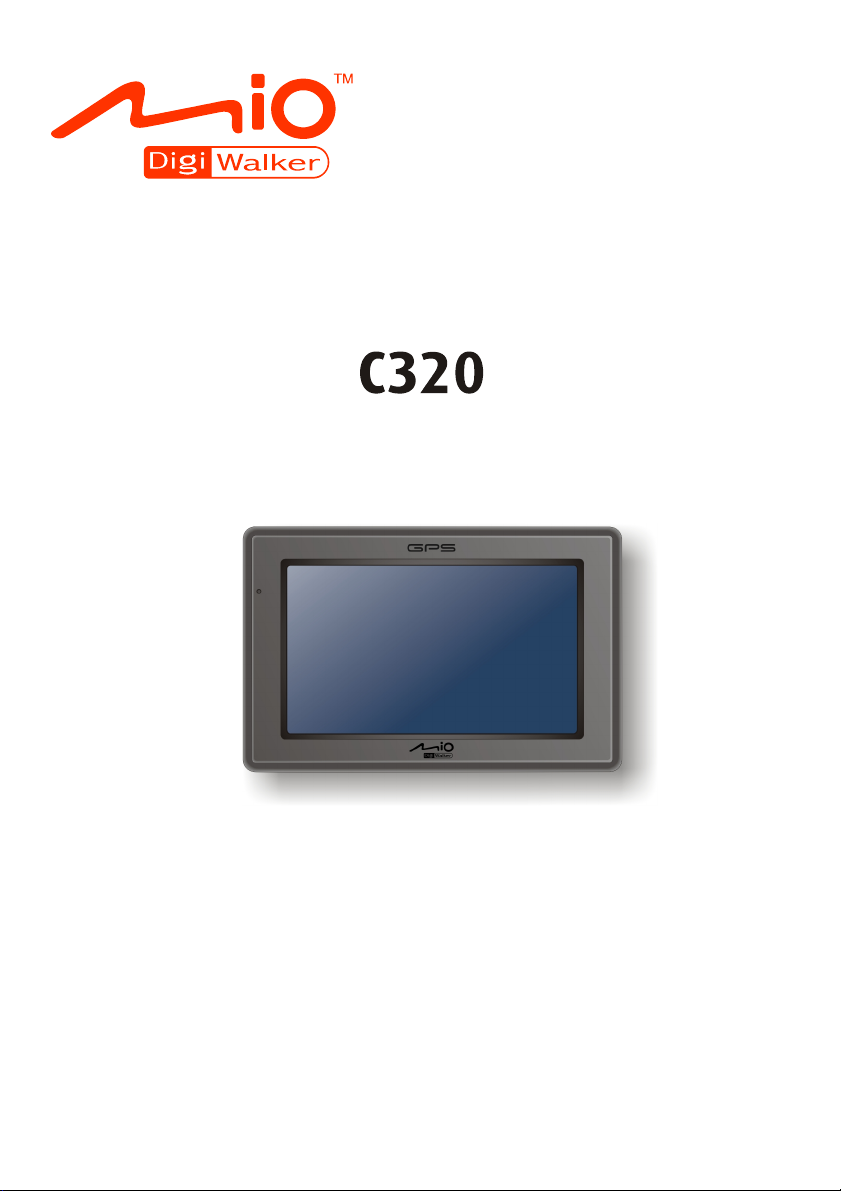
User’s Manual
Page 2
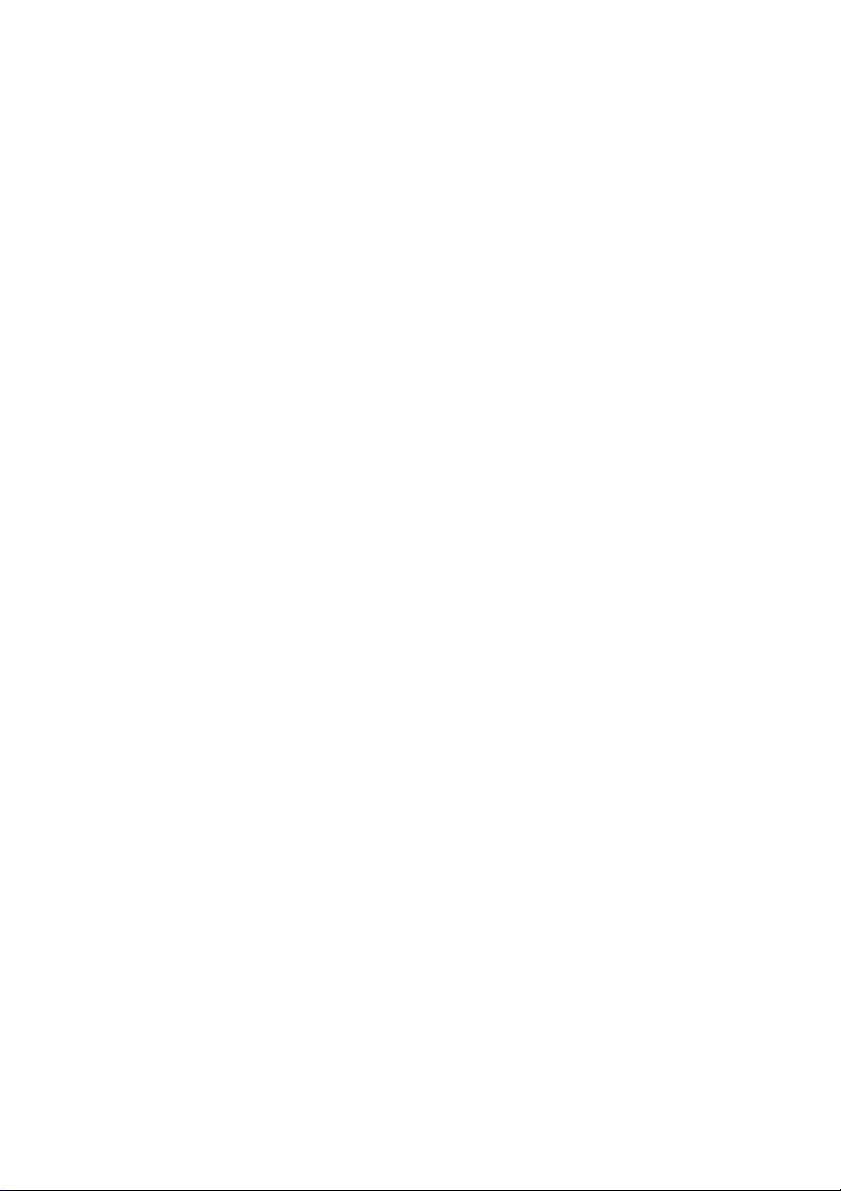
R01 (USA)
Trademarks
All brand and product names are trademarks or registered trademarks of their
respective companies.
Disclaimer
Specifications and manuals are subject to change without notice. Mio Technology
assumes no liability for damage incurred directly or indirectly from errors,
omissions, or discrepancies between the device and the manuals.
Page 3
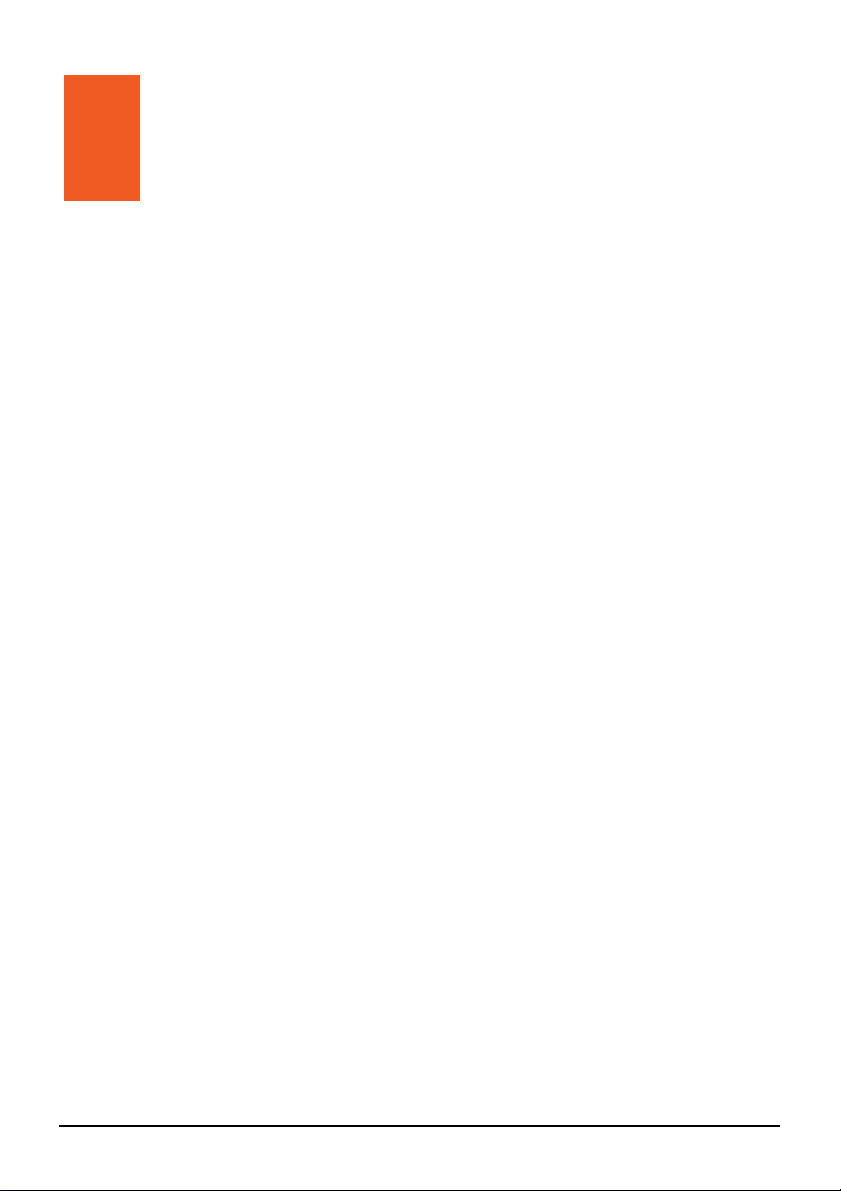
Table of Contents
Precautions and Notices ........................................................................v
1 Getting Started..................................................................................1
1.1 Understanding Hardware Components................................................ 1
Top Components.................................................................................. 1
Bottom Components ............................................................................ 1
Front Components ............................................................................... 2
Back Components................................................................................ 3
Left-Side Components ......................................................................... 3
1.2 Performing the Initial Start Up.............................................................. 4
1.3 Connecting to AC Power and Charging the Battery............................. 6
1.4 Charging the Battery via the USB Cable.............................................. 7
1.5 Using Your Device in a Vehicle............................................................ 8
Using the Device Holder ...................................................................... 8
Connecting the Car Charger ................................................................ 8
1.6 Operating Basics.................................................................................. 9
Turning On and Off .............................................................................. 9
Navigating on the Screen..................................................................... 9
Home Screen ..................................................................................... 10
1.7 Inserting a SD/SDHC/MMC Card....................................................... 11
2 Audio................................................................................................13
2.1 Starting and Exiting Audio.................................................................. 13
2.2 Preparing the Audio Files for Your Device......................................... 14
2.3 Playing Audio Files............................................................................. 14
2.4 Playback Controls .............................................................................. 15
2.5 Displaying Lyrics ................................................................................ 17
Preparing the Lyrics Files for your Device ......................................... 17
Playing Songs with Lyrics .................................................................. 17
2.6 Using the Play Lists............................................................................ 18
Creating a Play List ............................................................................ 18
Opening a Play List ............................................................................ 19
2.7 Equalizer ............................................................................................ 20
i
Page 4
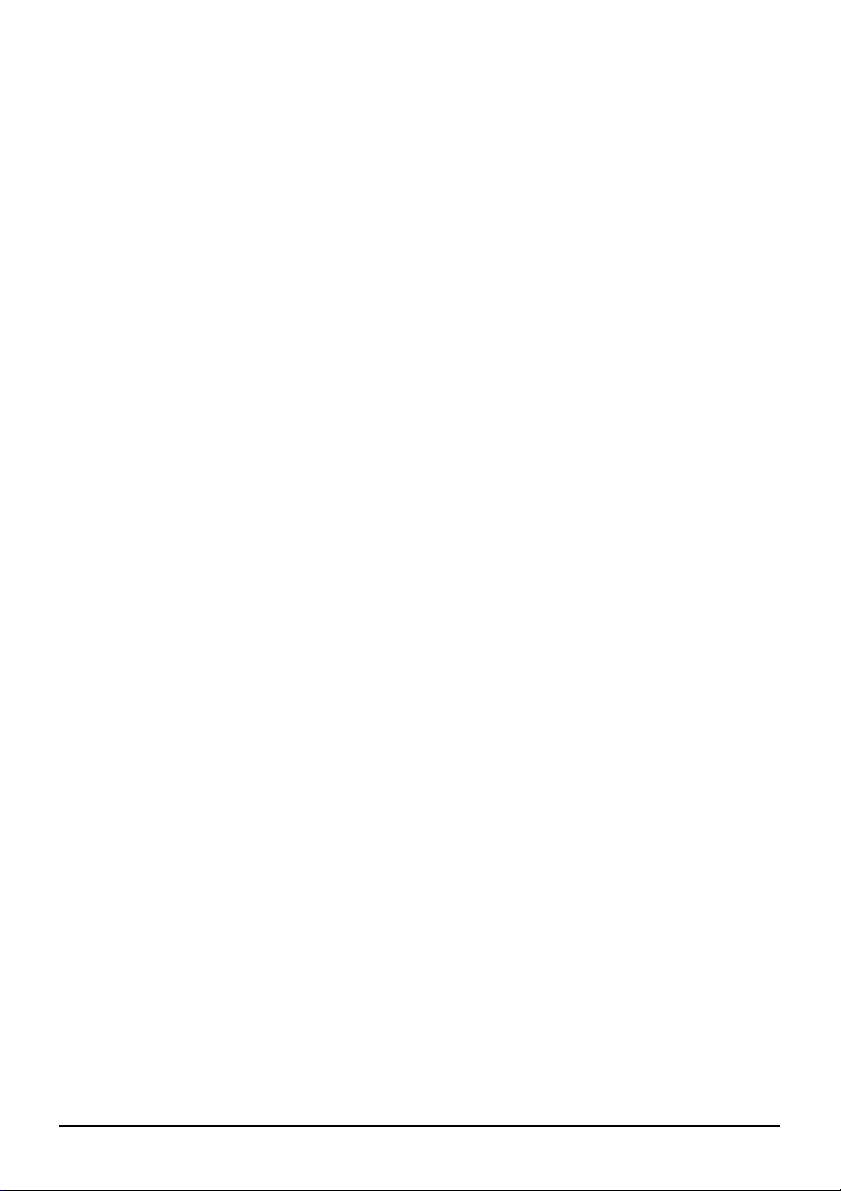
2.8 Settings .............................................................................................. 21
3 File Manager....................................................................................23
3.1 Starting and Exiting File Manager...................................................... 23
3.2 Transferring Files ............................................................................... 24
From the Storage Card to Your Device.............................................. 24
From Your Device to the Storage Card.............................................. 26
3.3 Managing Folders and Files............................................................... 26
4 Settings............................................................................................27
4.1 Starting and Exiting Settings.............................................................. 27
4.2 Backlight............................................................................................. 28
4.3 Volume ............................................................................................... 29
4.4 Screen ................................................................................................ 30
4.5 Power ................................................................................................. 31
4.6 Date/Time........................................................................................... 32
4.7 Language ........................................................................................... 34
4.8 Restore............................................................................................... 35
5 POI Loader.......................................................................................37
5.1 Installing POI Loader.......................................................................... 37
5.2 Preparing the Source Files................................................................. 37
Excel File Format Example ................................................................ 38
CSV File Format Example.................................................................. 38
5.3 Importing POIs ................................................................................... 38
Using the Imported POIs with Your Device........................................ 40
6 Troubleshooting and Maintenance ...............................................41
6.1 Restart and Shut Down...................................................................... 41
Restarting Your Device ...................................................................... 41
Shutting Down Your Device ............................................................... 41
6.2 Troubleshooting ................................................................................. 42
Power Problems................................................................................. 42
Screen Problems................................................................................ 42
Connection Problems......................................................................... 43
GPS Problems.................................................................................... 43
6.3 Maintaining Your Device .................................................................... 44
7 Regulatory Information ..................................................................45
7.1 Regulations Statements ..................................................................... 45
Class B Regulations........................................................................... 45
7.2 Safety Precautions ............................................................................. 47
ii
Page 5
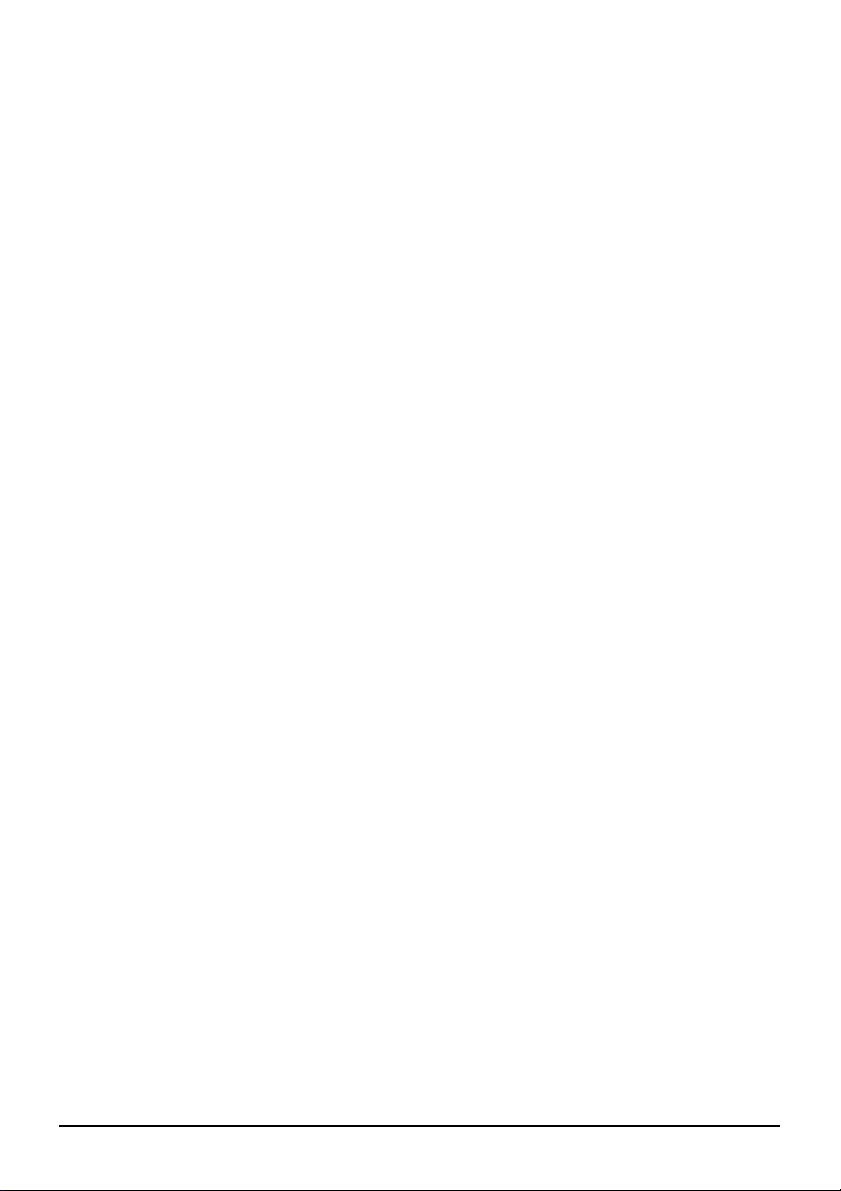
About Charging .................................................................................. 47
About the AC Adapter ........................................................................ 47
About the Battery ............................................................................... 47
iii
Page 6
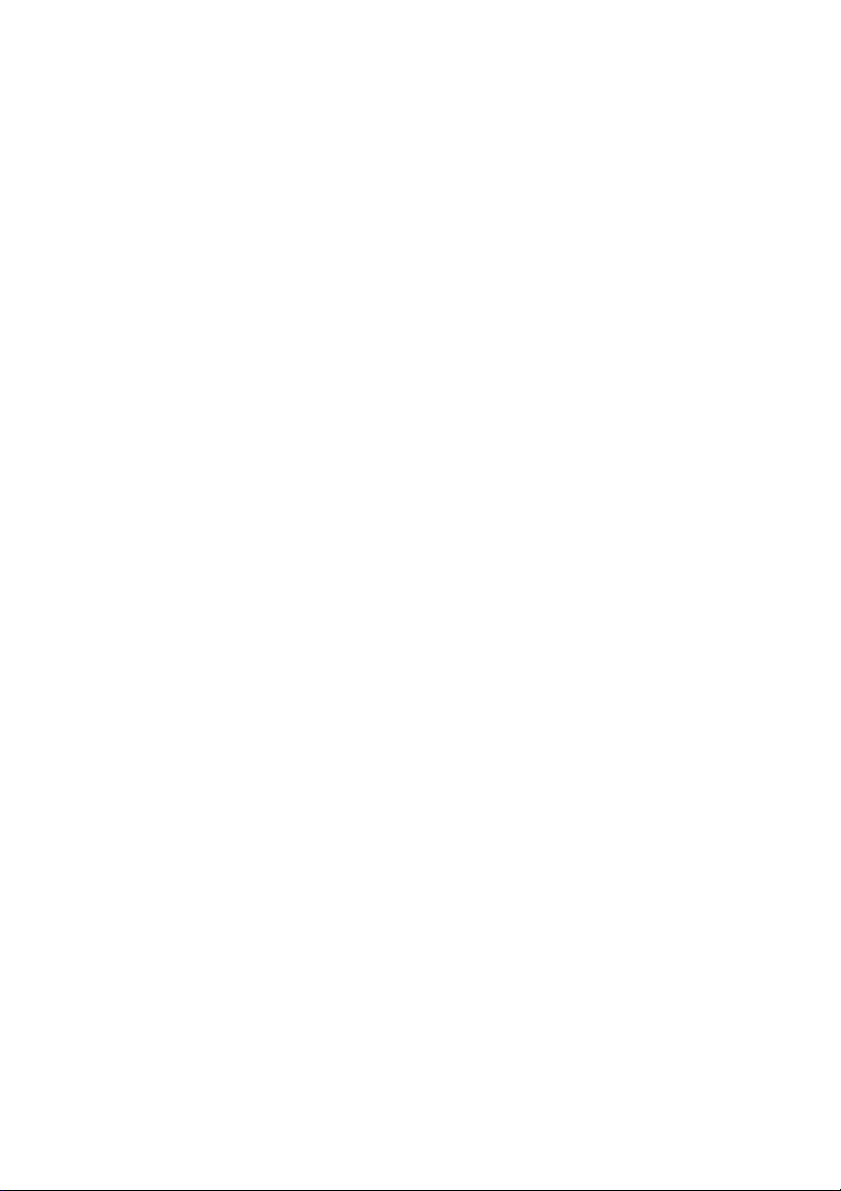
Page 7
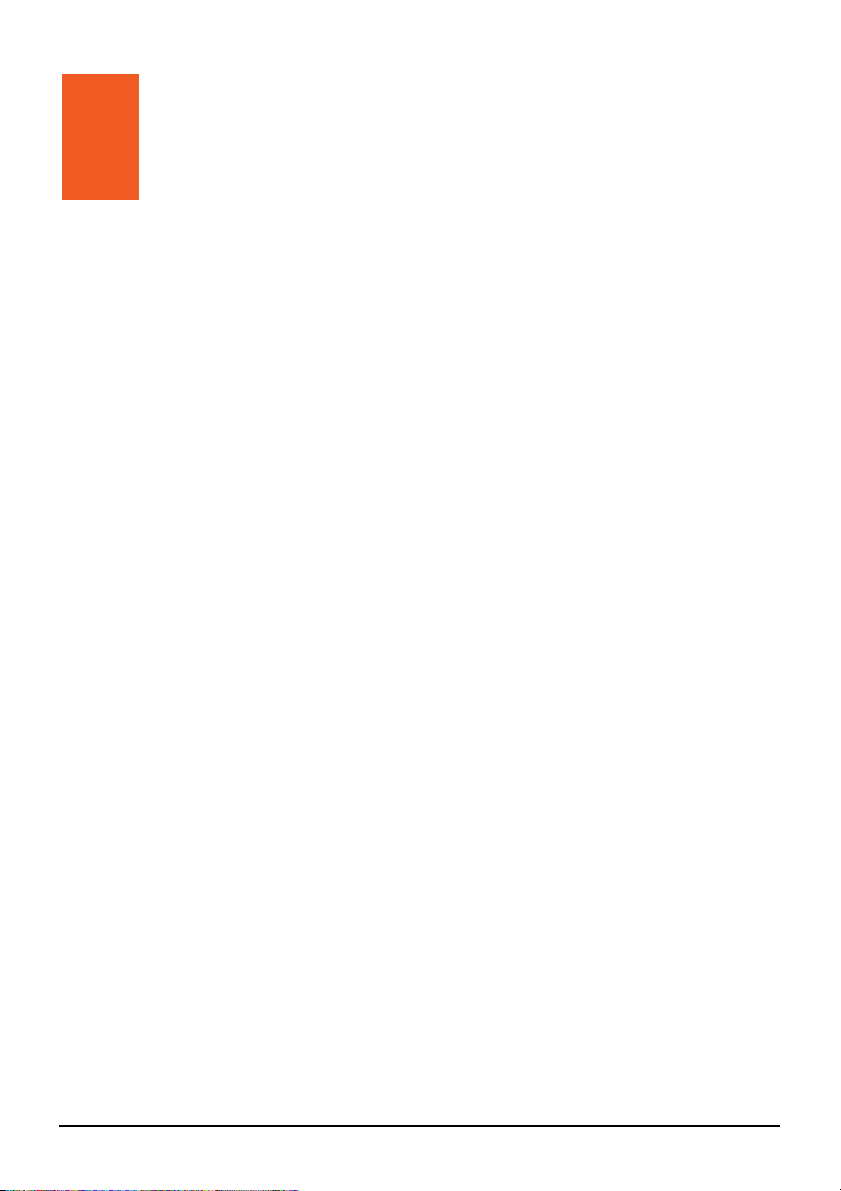
Precautions and Notices
z For your own safety, do not operate the controls of the product while driving.
z Use this product prudently. The product is intended for use solely as a
navigation aid. It is not for precise measurement of direction, distance,
location or topography.
z The calculated route is for reference only. It is the user’s responsibility to
follow the traffic signs and local regulations along the roads.
z When you get out of the car, do not leave your device on the dashboard
subjected to direct sunlight. Overheating of the battery can cause malfunction
and/or danger.
z GPS is operated by the United States government, which is solely responsible
for the performance of GPS. Any change to the GPS system can affect the
accuracy of all GPS equipments.
z GPS satellite signals do not typically pass through solid materials such as
brick, concrete, or lead-coated safety glass. When inside a tunnel, building or
under-ground parking structures, GPS positioning will not typically be
available.
z A minimum of 4 GPS satellite signals are typically needed to determine your
GPS position. Signal reception can be affected by dense overhead structures,
severe weather, geographic location or time of day.
z Other wireless devices in the vehicle might interfere with the reception of
satellite signals and cause the reception to be unstable.
z Your GPS device is always tracking your location (you are the green arrow)
when the navigation software is running and GPS signal is available. Your
GPS device is not designed to broadcast its location; therefore it can not be
tracked by anyone else.
v
Page 8
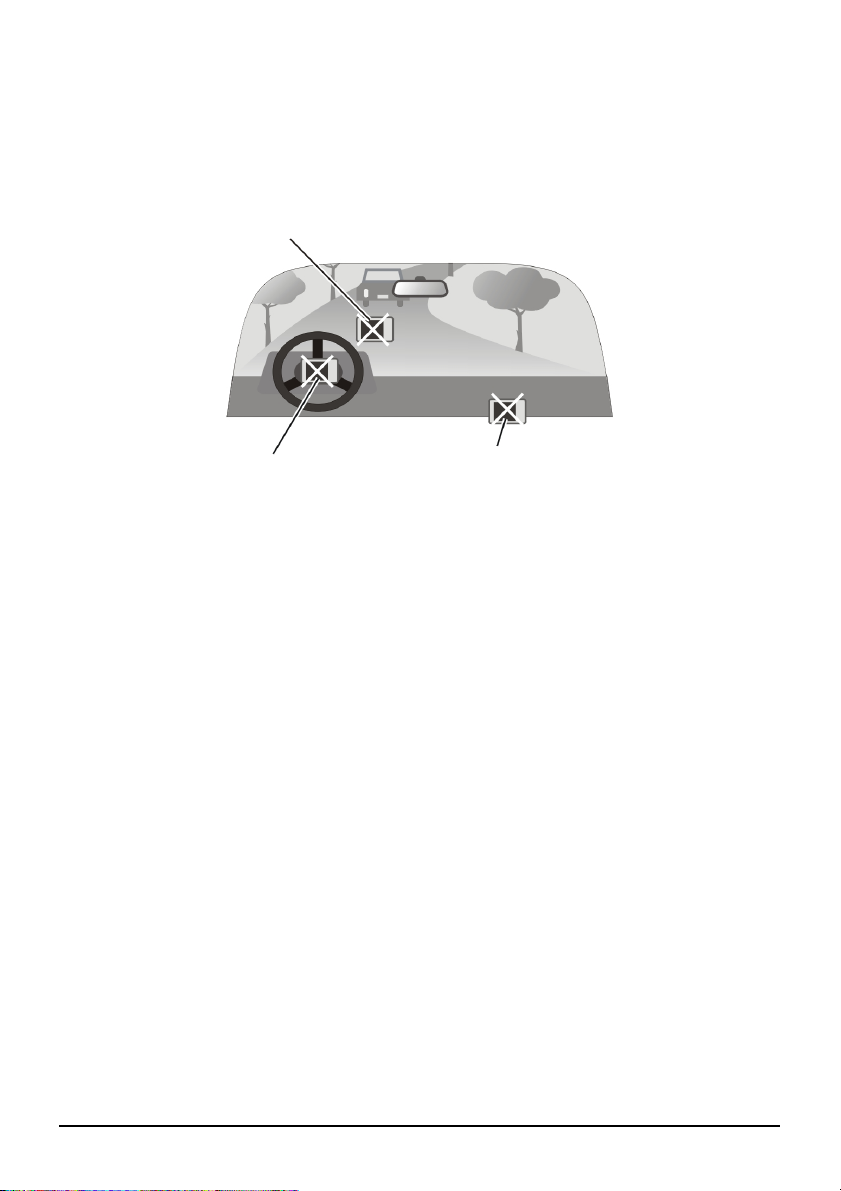
z A device holder is needed when using the device in a car. Be sure that you
place the device in an appropriate place, so as not to obstruct the driver’s
view, or deployment of airbags.
Do not mount where the driver’s
field of vision is blocked.
Do not mount in front of
airbag panels.
Do not place unsecured
on the dashboard.
Do not mount in front of an
airbag field of deployment.
vi
Page 9
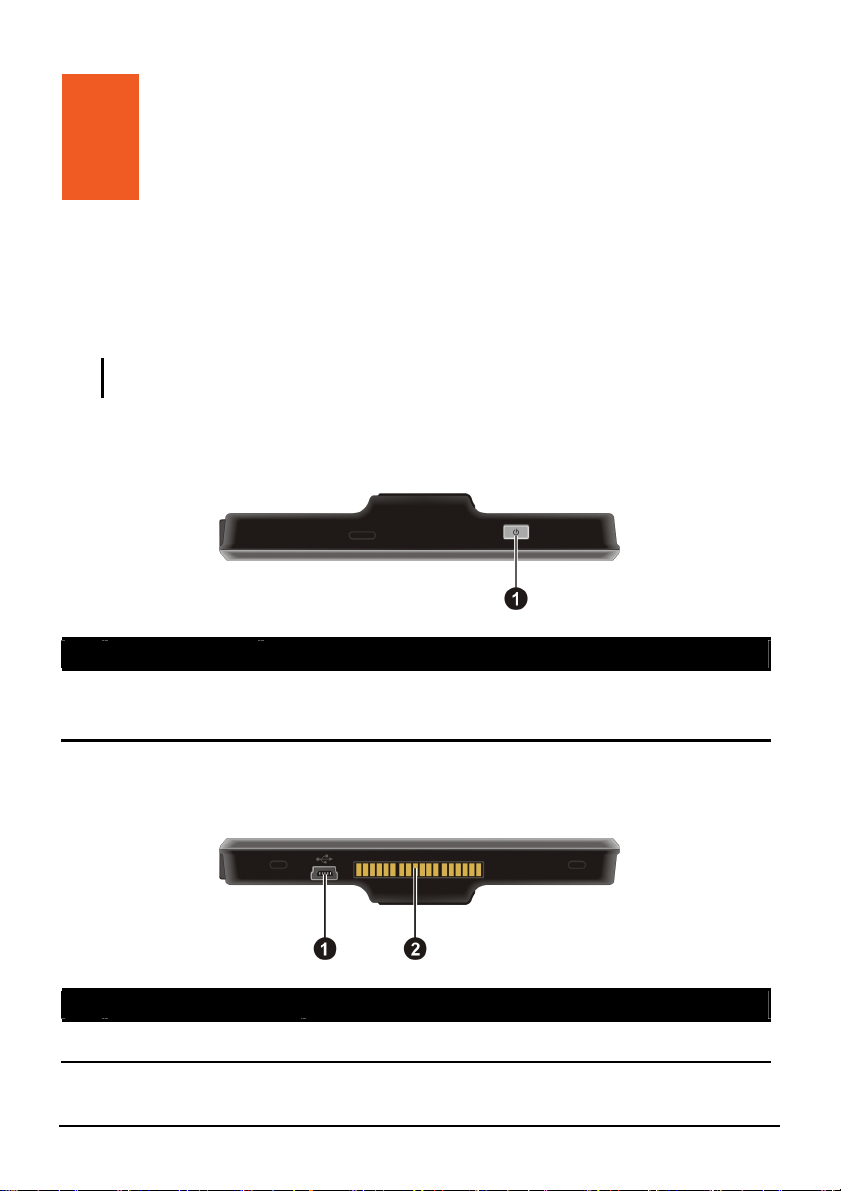
1 Getting Started
1.1 Understanding Hardware Components
NOTE: Depending upon the specific model purchased, the color of your device may not
exactly match the device shown in this manual.
Top Components
Ref Component Description
Power Button Turns on and off the device. (Pressing briefly or for a long
n
duration makes a difference. See Sections 1.6 and 6.1 for
information.)
Bottom Components
Ref Component Description
Mini-USB Connector
n
Connects to the charger or USB cable.
1
Page 10
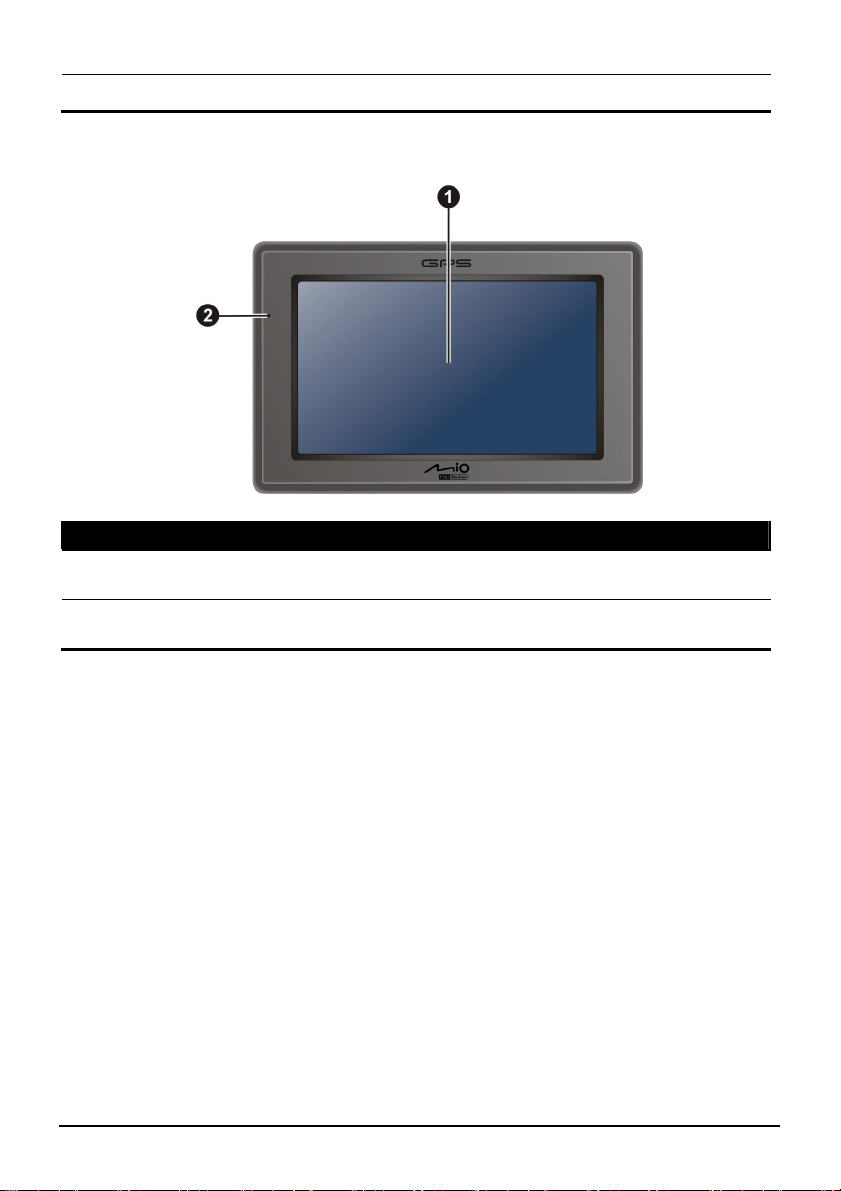
Cradle Connector Connects to the cradle (purchased separately).
o
Front Components
Ref Component Description
Touch Screen
n
Charge Glows bright amber to indicate that the battery is charging,
o
Displays the output of your device. Tap the screen with your
fingertip to select menu commands or enter inform
s green when the battery is fully charged. Indicator and turn
ation.
2
Page 11

Back Components
Ref Component Description
External GPS
n
Antenna
Co
nnector
Speaker Sends out music, sounds and voice.
o
This connector (under rubbe dust cover) allows use of an
optional external GPS antenna with magnetic mount, which may
be positioned on top of the gnal reception in areas
with poor reception.
r
car for better si
Left-Side Components
3
Page 12

Ref Component Description
SD/S (Secure Digital High DHC/MMC Accepts a SD (Secure Digital), SDHC
n
o
Slot
one
Connector
Capacity), or MMC (MultiMediaCard) card for accessing
data such as MP3 music.
Connects to stereo headphones. Headph
1.2
1. For the initial n on your
2. device as described in the
3. o select the
Performing the Initial Start Up
start up, press the power button for 5 seconds to tur
device.
NOTE: Fo rn on and off your device. r normal operation, briefly press the power button to tu
Your device turns on. Immediately charge your
next section.
The “Switch Language” screen appears. Tap the arrow button t
desired language. Then, tap the
button.
4
Page 13
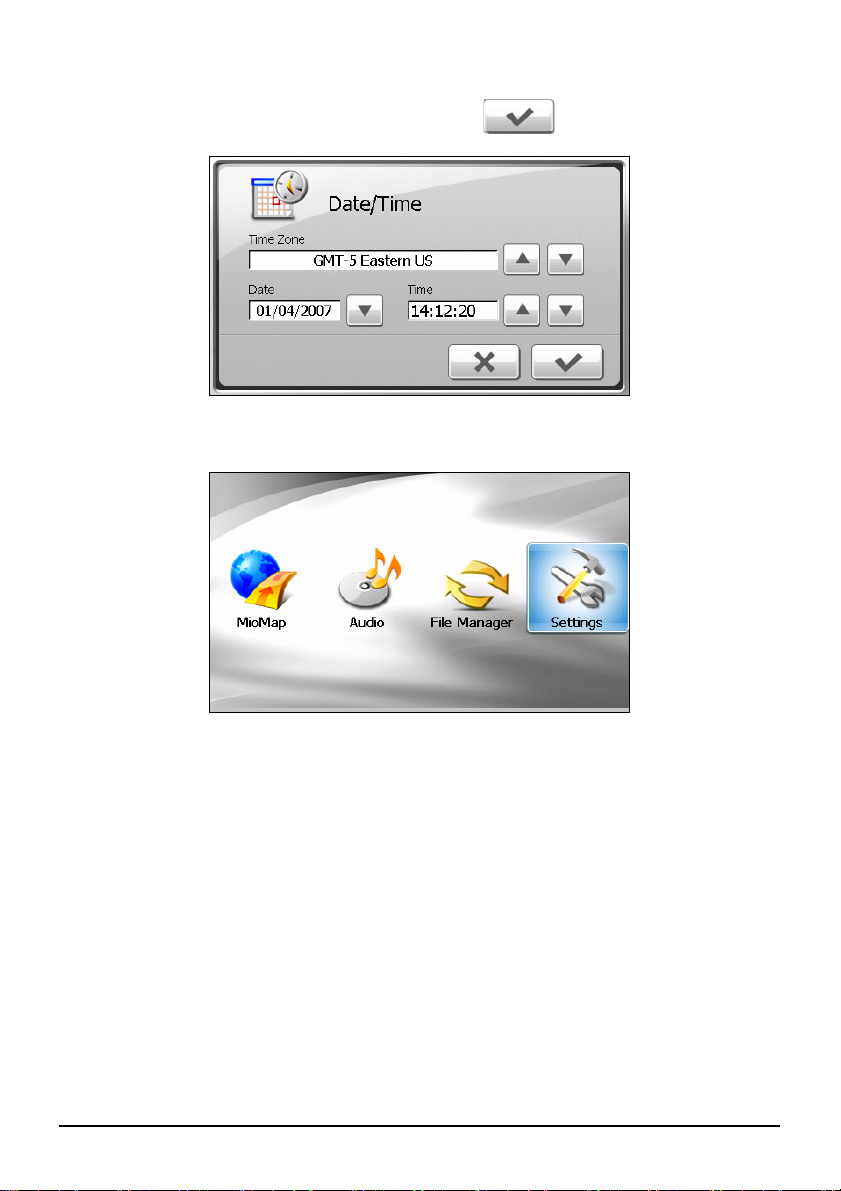
4. The “Date/Time” screen appears. Tap the appropriate arrow button to select
the time zone, date, and time. Then, tap the
button.
5. The Home
screen appears. You can now use your device.
5
Page 14
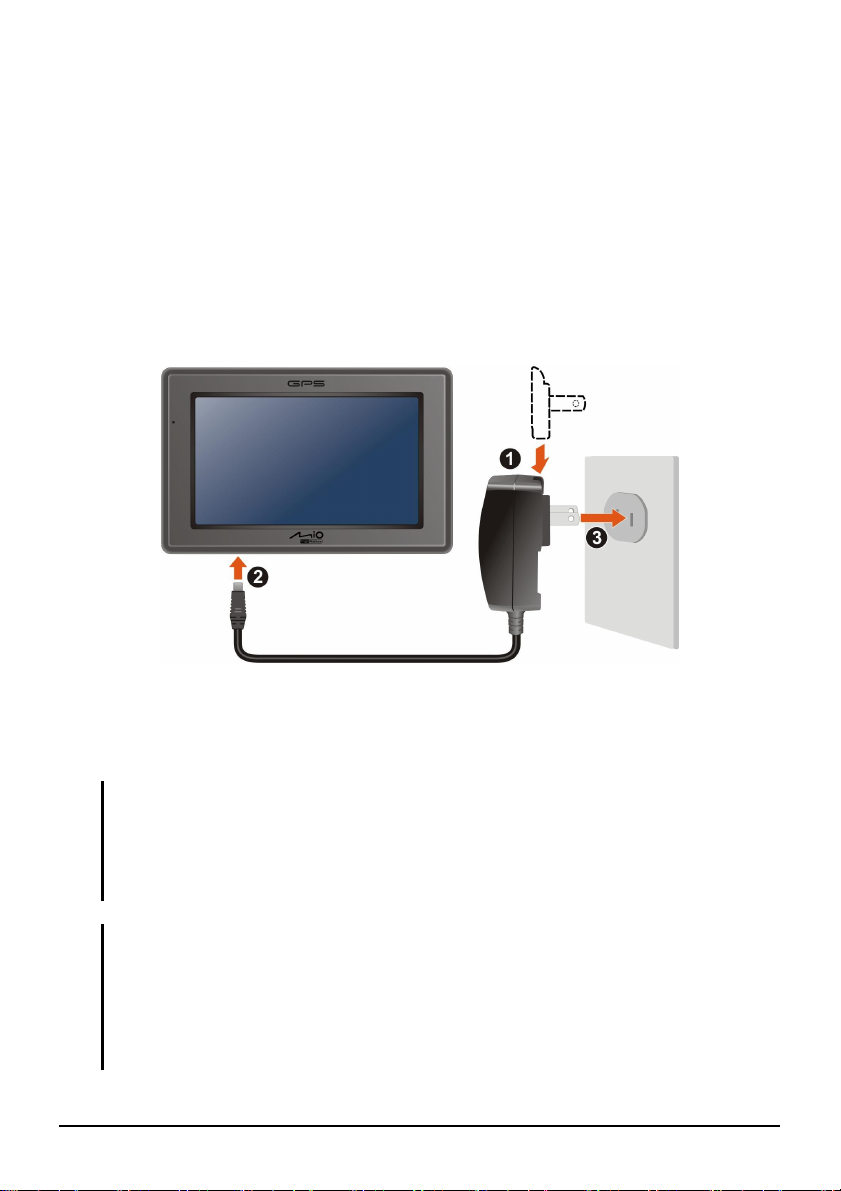
1.3 Connecting to AC Power and Charging the Battery
When charging the battery for the very first time, you should charge it for at least
8 hours.
1. Slide and click the connector converter onto the AC adapter.
2. Connect the adapter cable to the bottom of your device.
3. Plug the AC adapter into a wall outlet.
4. The charge indicator glows amber when charging is in progress. Do not
disconnect your device from AC power until the battery is fully charged, the
charge indicator will turn green. This will take a couple of hours.
NOTE:
z Do not immediately turn on your device after connecting the AC adapter to charge a
power-depleted battery. If you need to turn on the device again, wait for at least one
minute.
z Depending on your region of purchase, the connector converter may not look exactly the
same as the picture shown.
CAUTION: For optimal performance of the lithium battery:
z Do not charge the battery where the temperature is high (e.g. in direct sunlight).
z There is no need to fully discharge the battery before charging. You can charge the
battery before it is discharged.
z When storing the product for a long period of time, be sure to fully charge the battery at
least once every two weeks. Over discharge of the battery can affect the charging
performance.
6
Page 15
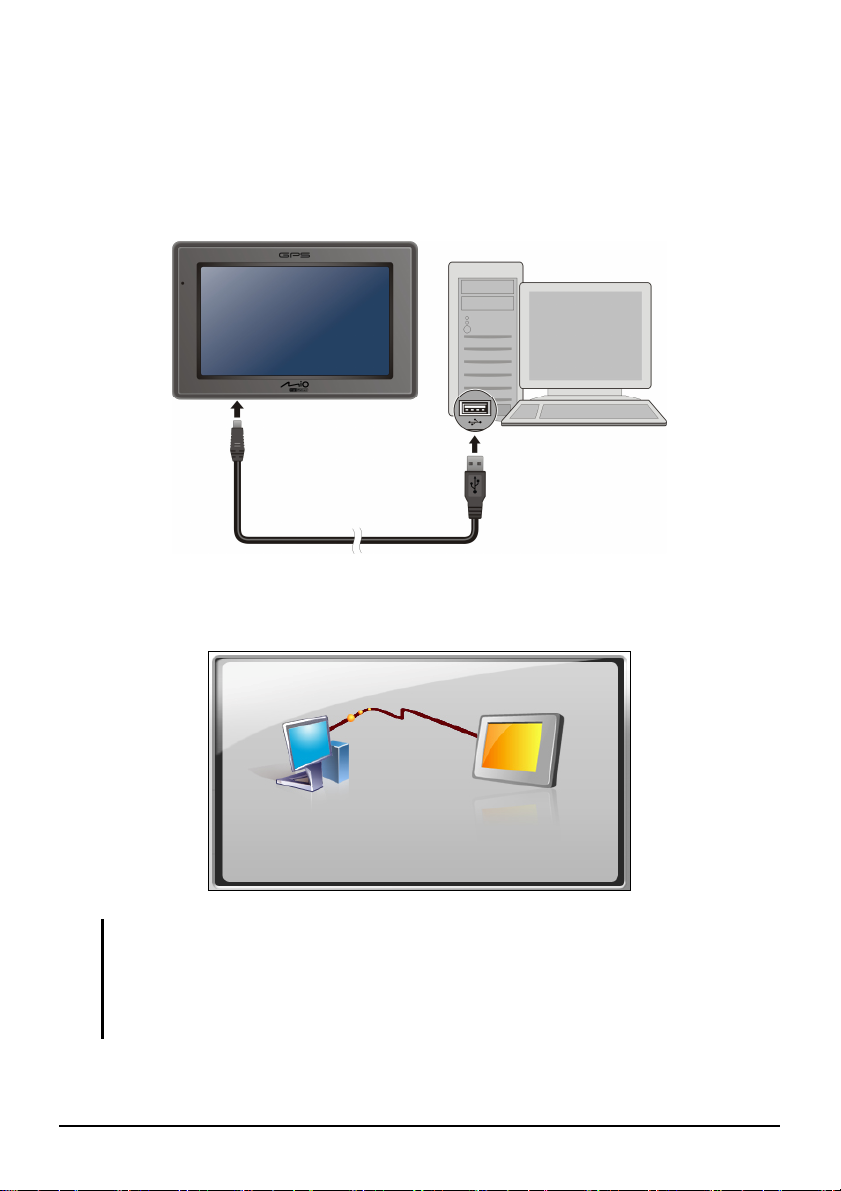
1.4 Charging the Battery via the USB Cable
1. Turn on the computer.
2. Connect the mini-USB end of the USB cable to the bottom of your device and
the other end to a USB port on your computer.
3. If your device is on, the screen as shown below appears. Whenever your
device is connected to a computer, you will not be able to use it.
NOTE:
z When the device is connected to a computer, it is recognized as an external mass storage
device. Do not delete any files pre-installed in the device. Deleting files of which the
function is unknown can cause programs or features to malfunction.
z If you intend to charge your device in this way, turn off your device so that it takes less time
to charge the battery.
7
Page 16
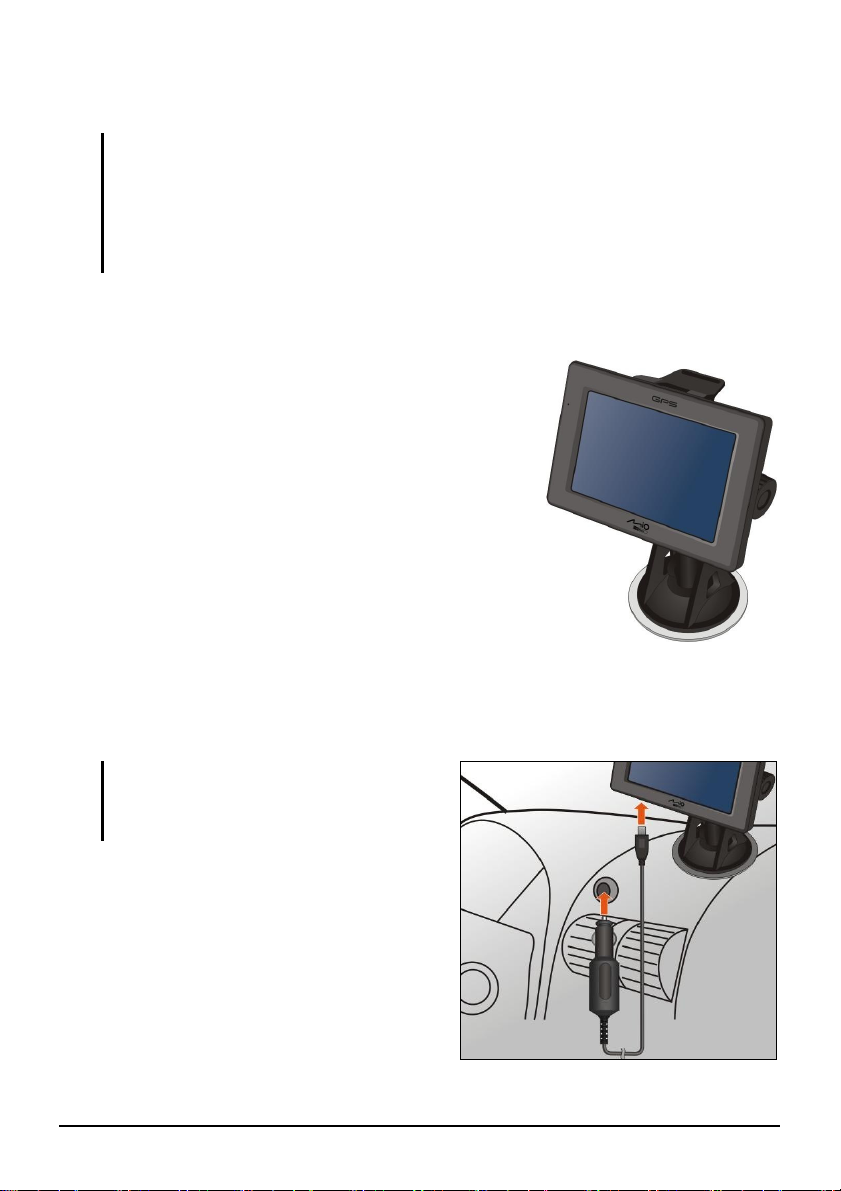
1.5 Using Your Device in a Vehicle
CAUTION:
z Select an appropriate location for mounting the device in a vehicle. Never place the device
where the driver’s field of vision is blocked. Make sure that the GPS antenna has a clear
view of the sky.
z If the car’s windshield is tinted with a reflective coating, an external antenna (optional) may
be needed to route the antenna to the top of the vehicle through a window. When closing
the window, be careful not to pinch the antenna cable.
Using the Device Holder
Use the device holder to mount your device in a
vehicle. Make sure that the GPS antenna has a clear
view of the sky. (See the document supplied with the
device holder for the installation instruction.)
Connecting the Car Charger
The car charger supplies power to your device when you are using the device in a
car.
CAUTION: To protect your device against
sudden surges in current, connect the car
charger only after the car engine has been
started.
1. Connect one end of the car charger to
the power connector of the cradle.
2. Connect the other end to the cigarette
lighter in the car to power and charge
your device.
8
Page 17
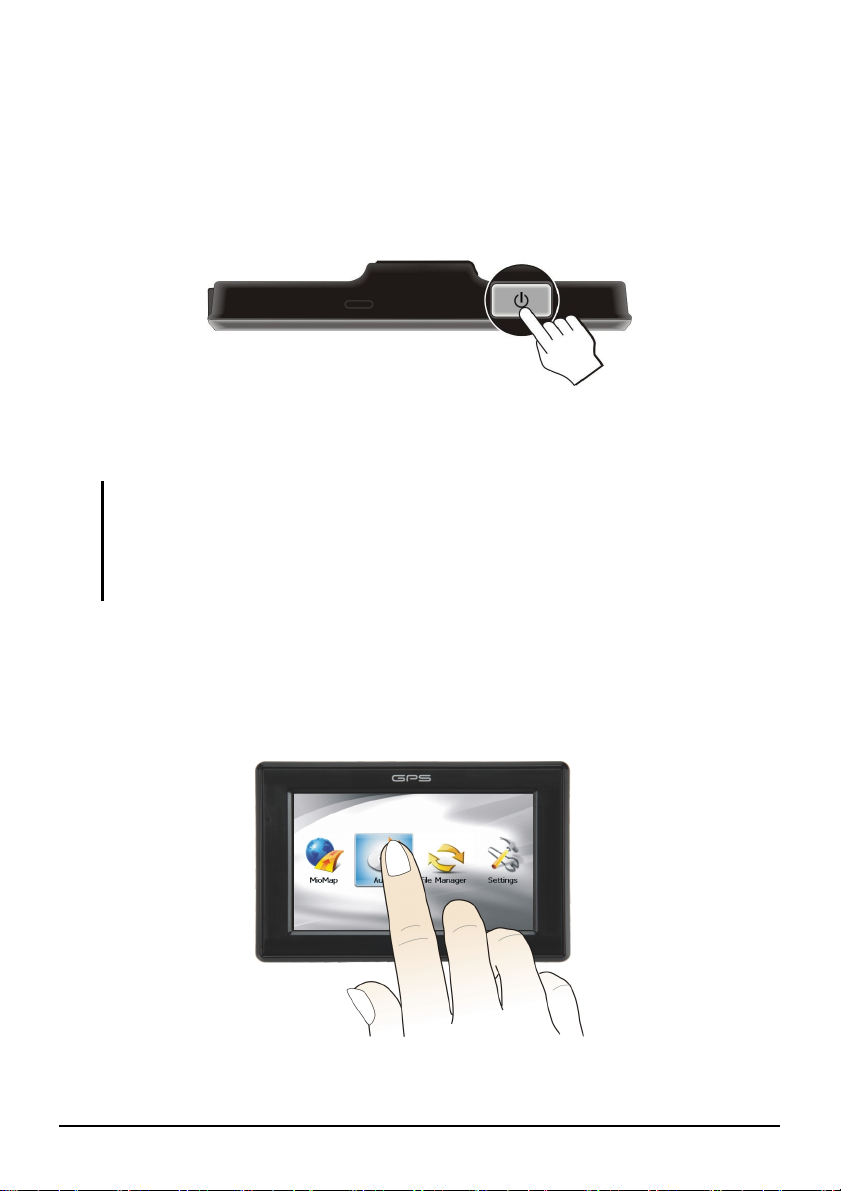
1.6 Operating Basics
Turning On and Off
For normal operation, turn off the device by briefly pressing the power button.
The device enters a suspended state.
When you next briefly press the power button, the system resumes. You will
either be back to where you left off or see the Home screen.
NOTE:
z The screen you see after resuming depends on the program you were using when you
suspended the device. Some programs will be closed when you suspend the device,
meaning you can only see the Home screen after resuming.
z Pressing the power button for a longer duration has a different effect. See Section 6.1 for
more information.
Navigating on the Screen
To operate your device, touch the screen with your fingertip. You can perform the
following actions:
9
Page 18

z Tap
Touch the screen once with your fingertip to open items or select onscreen
buttons or options.
z Drag
Hold your fingertip on the screen and drag up/down/left/right or across the
screen.
z Tap and hold
Tap and hold your fingertip until an action is complete, or a result or menu is
shown.
Home Screen
The first time you initialize your device, the Home screen appears. The Home
screen is your starting place for various tasks. Tap a button to start a program or
open another menu. When you exit a program, you are back to the Home screen.
Button Name Description
MioMap Starts the navigation software. See the MioMap manual
Audio Plays audio files. Chapter 2
File Manager Transfers multimedia files between a storage
card and the device’s flash memory.
Settings Customizes the system settings. Chapter 4
For Detailed
Information
Chapter 3
10
Page 19

1.7 Inserting a SD/SDHC/MMC Card
Your device has a slot where you can insert an optional SD/SDHC/MMC storage
card.
To use a storage card, insert it into the slot, with the connector pointing to the slot
and its label facing the front of the device.
To remove a card, first make sure that no application is accessing the card, then
slightly push the top edge of the card to release it and pull it out of the slot.
NOTE: Make sure that no foreign objects enter the slot.
11
Page 20

Page 21

2 Audio
2.1 Starting and Exiting Audio
Audio features:
z
Playback of MP3/WAV/WMA files
Basic playback controls such as play, pause, stop, next and previous
z
Playback includes single selection playback, repeat, single repeat, sampling
z
playback, normal sequence and random sequence.
11 preset equalizer audio profiles
z
z
Play list support
Background playback
z
z
Lyrics display
Audio on the Home screen to start the program.
Tap
13
Page 22

The control panel appears on the screen where you can easily control the player by
tapping the control buttons.
To exit the program, tap
.
2.2 Preparing the Audio Files for Your Device
Before using the program, have the files (.mp3, .wav, or .wma) ready on either
your device’s My Flash Disk\My Audio folder or on a storage card.
2.3 Playing Audio Files
1. If your files are in a storage card, insert the card into your device.
2. Tap
3. The program will search for the supported audio files in your device and in the
4. To start the playback, tap . To control the playback, use the control
Audio on the Home screen to start the program.
storage card. When files are detected, they will be added to the play list.
NOTE: You can create your own play lists for future playback. (See section 2.6 for details.)
buttons as described later.
14
Page 23

The information area displays the current status including the play/pause/stop
status, the elapsed time, the power status, the playback mode, the volume
level, and the properties of the current song such as the artist (if available with
the file), filename, total length, and stereo/mono information.
NOTE:
z During the playback, the screen will automatically blank out if you haven’t tapped the
screen within the preset time (30 seconds by default).The screen will restore when you
press the power button or when the playback of the current play list has ended.
z If the total length of a song exceeds 99 minutes and 59 seconds, the information area
cannot correctly display the length because the maximum number allowed is 99:59.
However, the playback of the song is not affected.
2.4 Playback Controls
Control Button Name Description
Play/Pause Plays or pauses the playback.
/
Stop Stops the playback.
Previous/
/
/
Next
Volume Increase or decrease the volume.
Track Bar You can tap on a point along the track bar to move
Plays the previous or next file.
The indicator on the panel shows the current
volume level.
directly to a different location for the playback.
15
Page 24

Control Button Name Description
Playback
Mode
Lyrics
Minimize Minimizes the control panel and play the music in
Play List Opens the play list. (See section 2.6 for more
Equalizer Opens the equalizer panel.
Settings Opens the Settings screen for setting up power
Exit Closes the program and returns to the Home
Switches to the next mode:
Repeated playback of the current file.
Repeated playback of all files in the current play
list in sequence.
Playback of all files in the current play list in
random order.
Sampling (10 seconds) playback of all files in the
current play list in random order.
Playback of all files in the current play list in
sequence.
Opens the lyrics display. Available only if the
current song is with lyrics. (See section 2.5 for
more information.)
the background.
information.)
(See section 2.7 for more information.)
saving mode and accessing help. (See Section 2.8
for more information.)
screen.
16
Page 25

2.5 Displaying Lyrics
The program allows you to display the real-time lyrics on the screen while playing
songs. This feature is especially handy for you to sing along with the songs.
Preparing the Lyrics Files for your Device
To display the lyrics, you need to have the lyrics files (.lrc) ready on your device’s
\My Flash Disk\My Audio\Lyric\ folder or the \My Audio\Lyric\ folder on your
storage card.
NOTE: You can search and download these .lrc files from the Internet.
When copying a lyric file to your device, be sure to use the same filename as the
audio file. For example, if a MP3 file is named My Love.mp3, the lyrics filename
must be My Love.lrc.
NOTE: When playing songs with lyrics, the 30-second screen-off feature will be disabled.
Playing Songs with Lyrics
The button is available when you’re playing a song with lyrics. Tap this
button to view the lyrics.
As the song plays, the lyrics scroll line by line on the screen, with the current line
highlighted by a different color. The background image changes at an interval of
30 seconds, with a total of 5 images.
To close the lyrics screen and go back to the control panel, tap anywhere on the
screen.
17
Page 26

2.6 Using the Play Lists
You can create your own play lists for future use.
Creating a Play List
1. Tap on the control panel to open the play list screen. The screen shows
the current play list.
Play the
selected file.
Add song
Remove the selected
song from the list or from
the storage media.
Clear all songs from the current
play list. (No files are deleted.)
Save the play list.
Open the list of play lists.
Back
2. To add a song to the play list, tap
.
3. A screen appears displaying all the audio files. Tap the song(s) you wish to
add and then tap
.
18
Page 27

Back
A
Add the selected song(s)
to the play list.
dd all songs to the
play list.
4. To save the play list, tap
.
5. The keyboard screen appears where you can change the default name of the
play list. Rename the play list if you want. Tap
when finished.
6. To return to the control panel, tap
.
Opening a Play List
To open one of the play lists that you have created:
1. Tap
on the control panel.
2. Tap
to display all the play lists you have created.
19
Page 28

3. Tap the play list you want to open and tap .
Rename the
selected play list.
Delete the
selected play list.
Delete all play lists.
Back
Open the selected play list.
4. To return to the control panel, tap
.
2.7 Equalizer
The program provides 11 preset audio profiles. Tap to open the equalizer
panel.
Tap
Jazz, Classical, Dance, Heavy, Disco, Soft, 3D and Hall.
or to cycle through the available options: Default, Rock, Pop,
20
Page 29

Tap to save your selection and return to the control panel.
To select the Default profile, tap
.
2.8 Settings
Tap on the control panel. The Settings screen appears.
NOTE: To know the function of each button, you can tap
list to display a description line on the right side of the screen.
Tap the check box (√) to turn on the power saving mode. Tap the up/down button
to set the timer to 10 seconds, 30 seconds, 1 minute, or 5 minutes. During the
playback, the screen will automatically blank out if you haven’t tapped the screen
within the preset time (30 seconds by default).The screen will restore when you
press the power button or when the playback of the current play list has ended.
Help
. Then tap the button on the
Tap
to save any changes you have made.
21
Page 30

Page 31

3 File Manager
3.1 Starting and Exiting File Manager
File Manager
storage card.
Tap
File Manager on the Home screen to start the program.
The File Manager screen shows specific folders of your device in the left column
and the folder(s)/file(s) of the storage card, if inserted, in the right column.
allows you to transfer multimedia files between your device and a
23
Page 32

NOTE: The left column shows only “specific” folders in the My Flash Disk of your device.
“Specific” folders refer to pre-defined data folders for multimedia programs (such as My
Audio folder for the Audio program). Other folders are not accessible within the File Manager
program.
To exit the program, tap .
3.2 Transferring Files
From the Storage Card to Your Device
1. Insert the storage card.
2. Tap
3. To select the target folder, tap twice the folder in the left column to open it.
Tools on the Home screen and then tap File Manager to start the program.
By default, the first folder of your device’s My Flash Disk is highlighted.
Or, tap the folder and then tap
to open the folder.
24
Page 33

4. If the source file is in a folder of the storage card, tap twice the folder in the
right column to open the folder. Or, tap the folder and then tap
the folder.
If you want to select all folders, tap
.
5. Select your source file by tapping it in the right column.
If you want to select all files, tap
.
to open
NOTE: To go up one level, tap .
6. Tap to copy the selected file to the target folder.
25
Page 34

From Your Device to the Storage Card
Use the same method as described in the previous sub-section to copy files from
your device to the storage card except that the direction is from the left column to
(
) the right column.
3.3 Managing Folders and Files
In addition to copying files, File Manager provides the below functions:
z Rename
Changes the name of the selected folder/file.
z Delete
Deletes the selected folder/file.
z New Folder
Creates a new folder in the selected folder.
NOTE: You cannot rename or delete the pre-defined folders of your device. You cannot
create new folders in the root level of your device.
26
Page 35

4 Settings
4.1 Starting and Exiting Settings
You can customize the system settings such as backlight brightness, volume, an
language. Once you change the settings, the new settings will remain until you
change them again.
Tap the button on the Home screen. The Settings menu appears as shown
below.
Settings
↓
d
27
Page 36

To exit Settings, tap .
The fo owing sections ll describe the various buttons and their functions.
4.2 Backlight
1. Tap the
2. Tap the
Move the knob along the trac
3. k bar to adjust the brightness of the backlight. To
darken the backlight, m light,
m
Settings button on the Home screen.
Backli
ght button.
ove the knob to the left. To lighten the back
ove the knob to the right.
4.
Tap
28
to save the changes.
Page 37

4.3 Volume
1. Tap the Settings button on the Home screen.
2. Tap the
3. Move the knob along the track bar to adjust the volume. To decrease the
volume, move the knob to the left. To increase the volume, move the knob to
the right.
Volume button.
4. Tap
save the changes.
29
Page 38

4.4 Screen
You can calibrate the touch screen if it is not responding accurately to your taps.
1. Tap the
2. Tap the
3. Tap
Settings button on the Home screen.
Screen button.
to start the calibration.
4. Tap and hold the centre of the target.
30
Page 39

5. When the target moves to another position, tap and hold the centre of the new
target. Repeat each time to complete the calibration process.
6. When completed, tap
.
4.5 Power
To check the remaining power level of your battery and/or set up the power saving
feature:
1. Tap the
2. Tap the
3. The screen shows the remaining power of your battery.
You can set a timer to automatically turn off your device when it is idle for a
set period of time. The options include Never, 30 minutes, 20 minutes, and
10 minutes.
Settings button on the Home screen.
Power button.
31
Page 40

4. Tap
to save the changes.
4.6 Date/Time
1. Tap the Settings button on the Home screen.
2. Tap the
3. To change the time zone, tap the arrow in the “Time Zone” item.
Date/Time button.
32
Page 41

4. To change the date, tap the down arrow in the “Date” item. A calendar pops
up. Tap the left arrow on the calendar to go to the earlier month and year or the
right arrow to the later month and year. Alternatively, you can tap the month
or year on top of the calendar to directly change the month or year.
When the calendar shows the current month, tap the date on the calendar.
5. To set the time, first tap the hour, minute, or second in the “Time” item and
then tap the up arrow to increase or down arrow to decrease the value.
6. Tap
to save the changes.
33
Page 42

4.7 Language
1. Tap the Settings button on the Home screen.
2. Tap the
3. Tap the up/down arrow button to select the desired language.
Language button.
4. Tap
34
to save the changes.
Page 43

4.8 Restore
To restore the settings to factory default values:
1. Tap the
2. Tap the
3. Tap
Settings button on the Home screen.
Restore button.
.
35
Page 44

Page 45

5 POI Loader
5.1 Installing POI Loader
POI Loader allows you to import additional POI (Point of Interest) data to an SD
card for the MioMap program to use. When MioMap starts, it will load the POI
data from the SD card and show the additional locations in the
the function. (See MioMap manual for information on POIs.)
POI
1. Turn on your computer and insert the supplied CD/DVD into the
CD/DVD-ROM drive of your computer.
2. When the language selecting screen appears, click the language that you wish
to install from.
3. Click
4. Click
Install POI Loader.
Next. Follow the onscreen instructions to complete the installation.
My category of
POI
5.2 Preparing the Source Files
The source files can be .xls or .csv files. The file must contain the following data:
z Longitude
z
Latitude
z
Name
The “Longitude” and “Latitude” fields are numerical values of the WGS84
system. The letter N/S/E/W before the value indicates the hemisphere
North/South/East/West. If the letters are omitted, the program will simply match
the values to your location of hemisphere (where you purchased your device).
37
Page 46

In the “Name” field, give the location
use the format Name@Speed, where
speed limit must be the same as the default unit of MioMap.
a name. If it is a location of speed camera,
Speed is the speed limit. Note that the unit of
Excel File Format Example
Enter longitu , and name in the
third column
de in the first column, latitude in the second column
. Shown below is an example.
CSV File Format Example
You can use a text editor or spreadsheet program that supports the CSV (Comma
Separated Value) file format to enter the data. In a CSV file, fields/colum
separated by the co newlines.
Shown below
mma character and records/rows separated by
is an example.
ns are
5.3 Importing POIs
NOTE: When importing .xls files, make sure that your computer has Microsoft Excel
installed.
1.
Have the .xls or .csv files ready on your computer. (See section 5.2 for the file
structure.)
Prepare an SD card. This is where the POIs will be im
2. ported to.
Insert the SD card to your device and connect your devi
Alternativel
reader and connect the card reader to your computer.
3.
Click the
y, if you have a card reader, you can insert the SD card to the card
POI Loader shortcut on the Windows desktop.
ce to your computer.
38
Page 47

4.
Click Next.
5. The pull-down menu lists all
Select the drive name representing the SD card.
available removable disk(s) connected to your computer. Make sure
the
that you select the correct on
e. You should not select Mio Device, which
means the internal memory of your device.
In case y
click
6. Click
NOTE: You can only specify the folder, not the file. All valid files in the selected folder will be
loaded.
ou connect the device or card reader after POI Loader starts, you can
Search to refresh the list.
Browse to select the folder containing the source files.
39
Page 48

7. Click
Next.
8. When completed, a message appears telling you the total number of files that
have been imported. Click
CAUTION: Before disconnecting the cable, you must click the device icon in the task bar and
click “Safely remove xxx” (where xxx is the name of your device). If you are transferring data,
disconnecting the cable without following the correct removal procedure can result in data
loss.
Finish.
Using the Imported POIs with Your Device
Every time you want to use your POIs, you must insert the SD card before running
MioMap. MioMap will load the data from the SD card and refresh the POIs.
NOTE:
z Inserting the SD card after MioMap is started does not make the program load the data.
z Such POIs will not be saved to your device after you exit MioMap.
40
Page 49

Troubleshooting and
6 Troubleshooting and Maintenance
Maintenance
6.1 Restart and Shut Down
Occasionally, you may need to reset your device. For example, you should reset
your system when it stops respo
Restarting Your Device
To restart your device, press the power button for 5 seconds until t
Selection” scr
een appears and then tap
nding; or appears to be “frozen” or “locked up.”
he “Power Off
Restart.
Shutting Down Your Device
To shut down your device, press the power button for
Off Selection” screen appears and then tap
Alternatively, you can press the power button for 10 seconds to directly shut
the device. This is useful when a soft
Selection” screen from displaying.
Shutdown.
ware failure prevents the “Power Off
5 seconds until the “Power
down
41
Page 50

Shutting down puts the device in a
running programs before shutting
butto
n for 5 seconds. The Home screen appears.
.2 Troubleshooting
6
deep sleep state. The device will close all
down. To use the device again, press the power
NOTE: If you encount
assistance.
er a problem you cannot solve, contact an authorized service center for
Power Problems
Power does not turn on
z The remaining batte
battery.
when using battery power
ry power may be too low to run your device. Charge the
Screen Problems
Screen responds
z Make sure that your
still exists, reset you
Screen freezes
z Reset your system.
Screen is hard to read
z Make sure that the backligh
slowly
device is not running out of battery power. If the problem
r system.
t of the display is on.
z Move to a location with more
Inaccurate response to taps
z Recalibrate the touch scree
n.
42
light.
Page 51

Connection Problems
Cable Connection P
z Make sure that yo
roblems
ur device and your computer are both turned on before
trying to establish a connection.
z Make sure that the cable is securely plugged into the USB p
computer and on the device. Connect the USB cable directly
computer—do not run the cable through a USB h
z R e nect your
es t your device before connecting the cable. Always discon
d c
evi e before you restart your comput
er.
ub.
ort on your
to your
GPS Problems
hen there are no valid signals available, consider the following:
W
Make sure that the device is facing a clear view of the sky.
z
Note that the GPS reception can be affected by:
z
9 Bad weather
9 Dense overhead obstacles (e.g. trees and tall buildings)
9 Other wireless device in the car
9 Reflective car window tint and heated screens.
43
Page 52

6.3 Maintaining Your Device
ing good care of your device will ensure trouble-free operation and reduce t
Tak he
of damage to your device.
risk
z Keep your device away from excessive moisture and extreme temperatures.
z
Avoid exposing your device to direct sunlight or strong ultraviolet light for
extended periods of time.
z
Do not place anything on top of your device or drop objects on your device.
z
Do not drop your devic
e or subject it to severe shock.
z Do not subject your device to sudden and severe temperature changes. Th
could cause moisture condensation inside the unit, which could damage y
device. In the event of moisture condensation
, allow the device to dry out
is
our
completely before use.
Take care not to sit on the device. We advise not to carry the device in o
z ne’s
back pocket for that reason.
The screen surface c
z an easily be scratched. Avoid touching it with sharp
objects. Non-adhesive generic screen protectors designed specifically for use
on portable devices with LCD panels may be used to help p
rotect the screen
from minor scratches.
Never clean your device with it powered on. Use a soft, lint-free cloth
z
moistened with water to wipe the screen and the exterior of your device.
z Do not use paper towels to clean the screen.
z Never attempt to disassemble, repair or make any modifications to your
device. Disassembly, modification or any attempt at repair could cause
damage to your device and even bodily injury or property damage and will
void any warranty.
z Do not store or carry flammable liquids, gases or explosive materials in the
same compartment as your device, its parts or accessories.
44
Page 53

7 Regulatory Information
NOTE: Marking labels located on the exterior of your device indicate the regulations that your
model complies with. Please check the marking labels on your device and refer to the
corresponding statements in this chapter. Some notices apply to specific models only.
7.1 Regulations Statements
Class B Regulations
USA Federal Communications Commission Radio Frequency Interference Statement
This device complies with Part 15 of the FCC Rules. Operation is subject to the
following two conditions:
(1) This device may not cause harmful interference.
(2) This device must accept any interference received, including interference that
may cause undesired operation.
Any changes or modifications (including the antennas) made to this device that
are not expressly approved by the manufacturer may void the user’s authority to
operate the equipment.
NOTE:
This equipment has been tested and found to comply with the limits for a Class B
digital device pursuant to Part 15 of the FCC Rules. These limits are designed to
45
Page 54

provide reasonable protection against harmful interference in a residential
installation. This equipment generates, uses, and can radiate radio frequency
energy and, if not installed and used in accordance with the instructions, ma
y
cause harmful interference to radio communications. However, there is no
guarantee that interference will not occur in a particular installation. If this
equipment does cause harmful interference to radio or television reception, which
can be determined by turning the equipment off and on, the user is encour
try the following measures:
to correct the interference by one or more of
z
Reorient or relocate the receiving antenna.
z Increase the separation between the equipment and receiver.
aged to
z
Connect the equipment int
o an outlet on a circuit different from that to which
the receiver is connected.
z Consult th
e dealer or an experienced radio/TV technician for help.
Please note:
The use of a non-shielded interface cable w
ith this equipment is prohibited.
FCC RF Radiation Exposure Statement
This Transmitter must not be
1. co-located or operating in conjunction with any
other antenna or transmitter.
2.
This equipment complies with FCC RF radiation exposure limits set forth for
an uncontrolled environment. To maintain compliance with FCC RF exposu
compliance requirem
ents, avoid direct contact to the transmitting antenna
re
during transmitting.
3. e
Any changes or modifications (including the antennas) made to this devic
that are not expressly approved by th
e manufacturer may void the user’s
authority to operate the equipment.
Canada Canadian Department of Communications Radio Interference Regulations Class B Compliance Notice
This Class B digital apparatus meets all requir
Interference-Causing equipment regulations.
Cet appareil numérique de Classe B
respecte toutes les exigences du Règlement
Canadien sur le matériel brouileur.
46
ements of the Canada
Page 55

7.2 Safety Precautions
z Prolonged listening of music in maximum volume can damage the ears.
z The use of headphones other than those recommended/supplied can cause
hearing impairment due to excessive sound pressure.
About Charging
z Use only the charger supplied with your device. Use of another type will
result in malfunction and/or danger.
z This product is intended to be supplied by a LISTED Power Unit marked with
“LPS”, “Limited Power Source” and output rated + 5 V dc / 1.0 A”.
z Use a specified charger approved by the manufacturer.
About the AC Adapter
z Do not use the adapter in a high moisture environment. Never touch the
adapter when your hands or feet are wet.
z Allow adequate ventilation around the adapter when using it to operate the
device or charge the battery. Do not cover the AC adapter with paper or other
objects that will reduce cooling. Do not use the AC adapter while it is inside a
carrying case.
z Connect the adapter to a proper power source. The voltage requirements are
found on the product case and/or packaging.
z Do not use the adapter if the cord becomes damaged.
z Do not attempt to service the unit. There are no serviceable parts inside.
Replace the unit if it is damaged or exposed to excess moisture.
About the Battery
z Use a specified battery in the equipment.
CAUTION: This unit contains a non-replaceable internal Lithium Ion battery. The battery can
burst or explode, releasing hazardous chemicals. To reduce the risk of fire or burns, do not
disassemble, crush, puncture, or dispose of in fire or water.
47
Page 56

z Important instructions (for service personnel only)
9 Caution: Risk of explosion if battery is replaced by an incorrect type.
Dispose of used batteries according to the instructions.
9 Replace only with the same or equivalent type recommended by the
manufacturer.
9 The battery must be recycled or disposed of properly.
9 Use the battery only in the specified equipment.
48
