Page 1

KONICA MINOLTA PHOTO IMAGING, INC.
© 2005 Konica Minolta Photo Imaging, Inc. under the Berne
Convention and the Universal Copyright Convention.
9979-2801-50/12984 Printed in Germany
INSTRUCTION MANUAL
Page 2
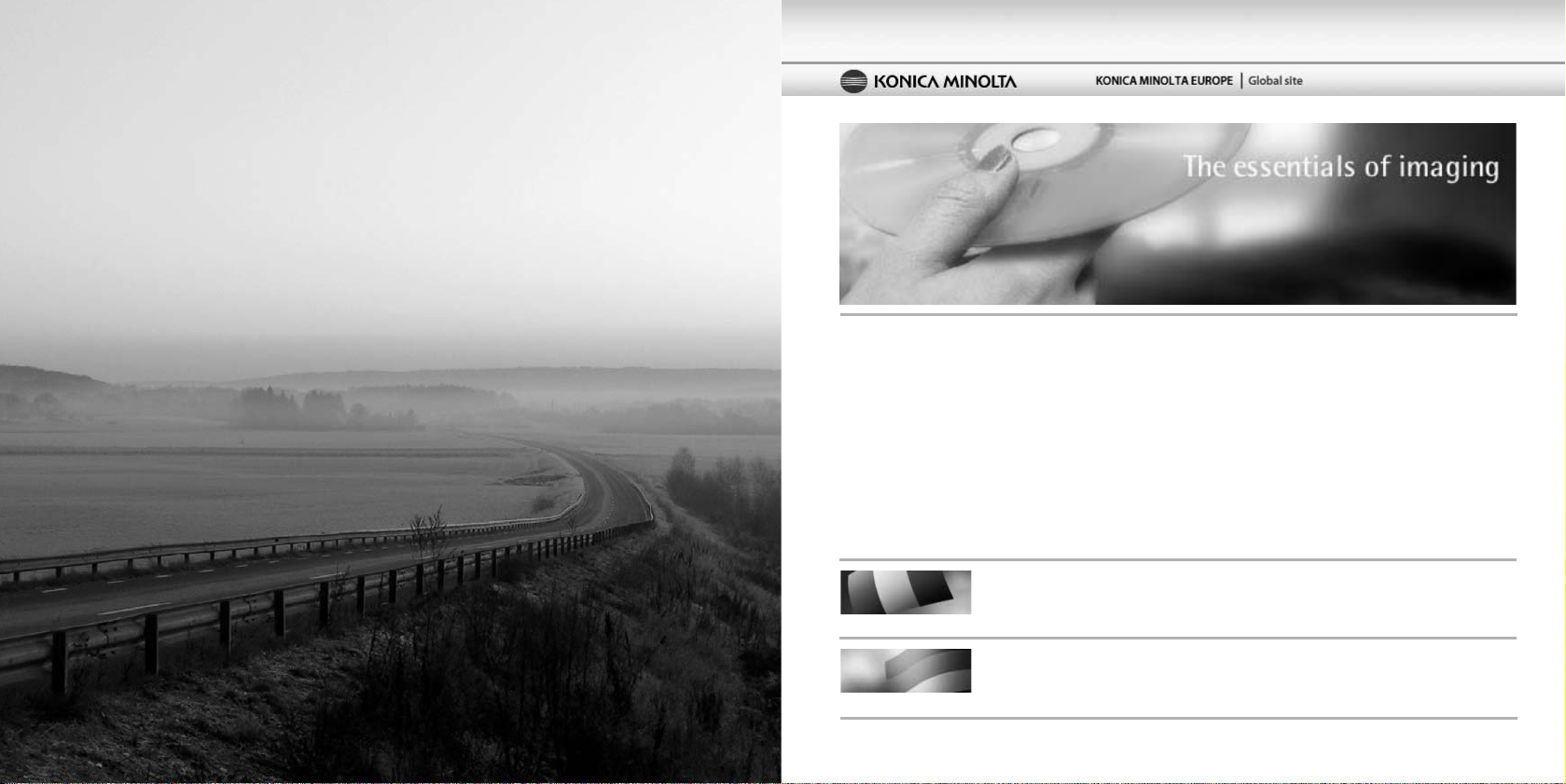
Become a member of Konica Minolta Photo World today,
Konica Minolta Product Support Site, featuring access to a searchable
Knowledgebase, Software and Hardware FAQs (Frequently Asked
Questions), Software, Driver and Firmware Downloads, Telephone Support
Information.
Le site d'assistance Produits Konica Minolta comporte un accès à une base de données de
recherche, des Questions/Réponses relatives aux matériels et aux logiciels, des logiciels, des
pilotes et des mises à jour de firmware à télécharger ainsi que des renseignements sur les possibilités d'assistance téléphonique.
Die Konica-Minolta-Support-Seite ermöglicht Ihnen den Zugriff auf eine umfangreiche Wissensdatenbank. Eine Suchfunktion gibt Ihnen Antworten auf häufig gestellte Fragen zu Hardware und
Software. Aktuelle Software, Treiber und Firmware finden Sie hier ebenso wie die Telefonnummern
zu unseren Support-Mitarbeitern.
www.konicaminoltasupport.com
free of charge, and enter the fascinating world of
Konica Minolta photography.
The ultimate gateway to knowledge for photo-fans:
www.KonicaMinoltaPhotoWorld.com
Register now, save 29.99 EUR, get DiMAGE Messenger for free!
Picture: Konica Minolta Photoworld Member Professor Claes Magnusson/Sweden
Page 3
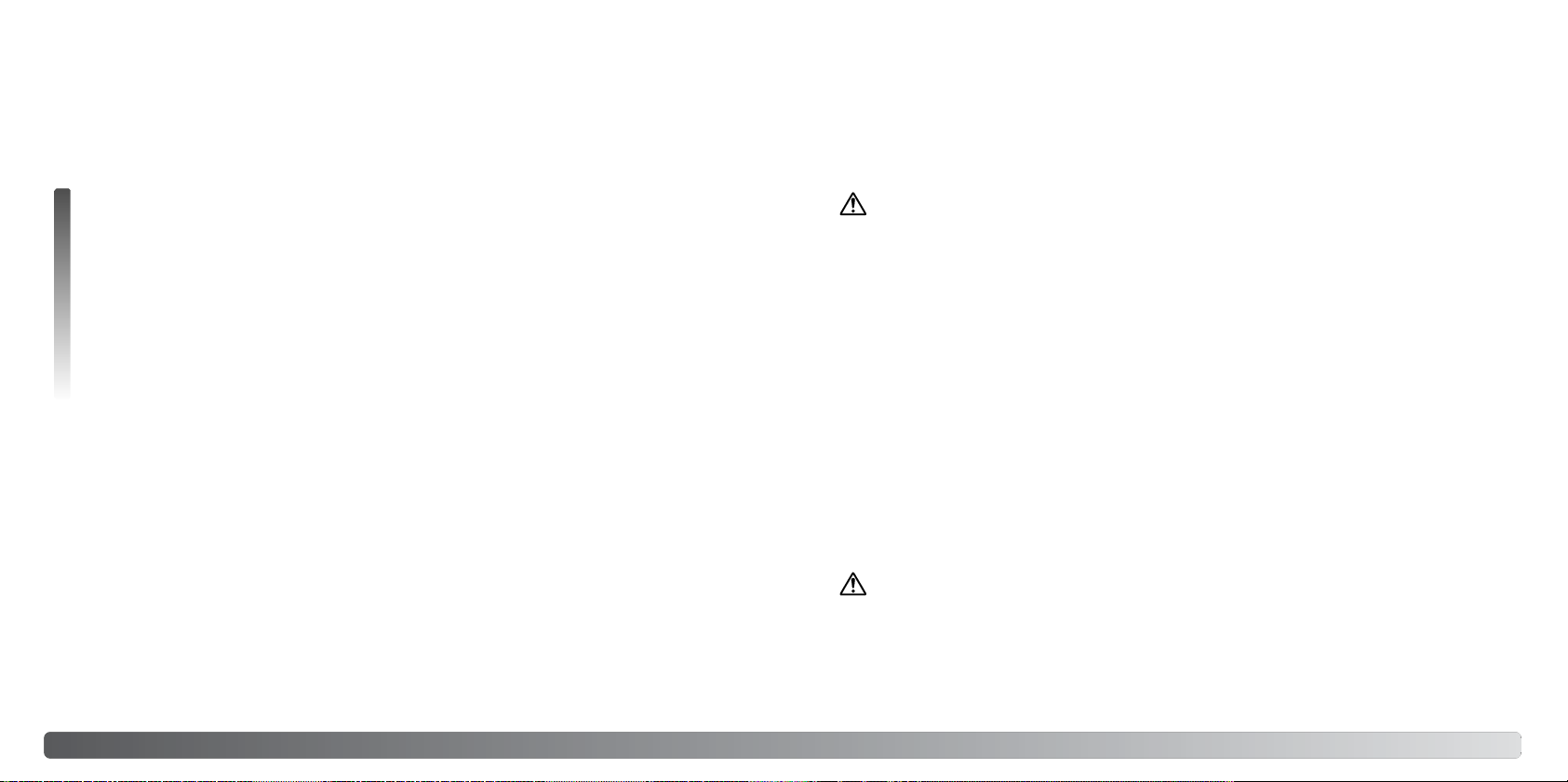
BEFORE YOU BEGIN
Thank you for purchasing this product. Please take the time to read through this instruction manual
so you can enjoy all the features of your new digital camera.
Check the packing list before using this product. If any items are missing, immediately contact your
camera dealer.
FOR PROPER AND SAFE USE
Lithium-ion batteries
This camera operates on a small, but powerful lithium-ion battery. Misuse or abuse of the lithiumion battery can cause damage or injury through fire, electric shock, or chemical leakage. Read and
understand all warnings before using the battery.
DiMAGE X1 digital camera
Lithium-ion battery NP-1
Cradle CA-1
Hand strap HS-DG150
USB cable USB-3
AV cable AVC-700
SD Memory Card
Digital Camera Software CD-ROM
DiMAGE Master Lite instruction manual CD-ROM
Camera manual
Warranty card
Only use the battery specified in this manual that are manufactured and distributed by
Konica Minolta. Beware of counterfeit batteries; the use of these batteries will damage
the product and may cause fire.
While reasonable efforts have been made to assure the accuracy of this information, Konica Minolta
assumes no liability or responsibility for any errors or omissions of this instruction manual.
Konica Minolta is a trademark of Konica Minolta Holdings, Inc. DiMAGE is a trademark of Konica
Minolta Photo Imaging, Inc. Apple, Macintosh, and Mac OS are registered trademarks of Apple
Computer Inc. QuickTime and the Quick Time logo are trademarks or registered trademarks of
Apple Computer, Inc., used under license. Microsoft, Windows, and Windows XP are registered
trademarks or trademarks of Microsoft Corporation in the United States and other countries. The
official name of Windows is Microsoft Windows Operating System. Pentium is a registered trademark of the Intel Corporation. EasyShare is a registered trademark or trademark of Eastman Kodak
Company in the United States and other countries. All other brand and product names are trademarks or registered trademarks of their respective owners.
DANGER
• Do not short, disassemble, damage, or modify the battery.
• Do not expose the battery to fire or high temperatures over 60°C (140°F).
• Do not expose the battery to water, or moisture. Water can corrode or damage the internal battery
safety devices and cause the battery to overheat, ignite, rupture, or leak.
• Do not drop or subject the battery to strong impacts. Impacts can damage the internal battery
safety devices and cause the battery to overheat, ignite, rupture, or leak.
• Do not store the battery near or in metallic products.
• Do not use the battery with any other products.
• Only use the specified cradle. An inappropriate cradle may cause damage or injury through fire or
electric shock.
• Do not use a leaking battery. If fluid from the battery enters your eye, immediately rinse the eye
with plenty of fresh water and contact a doctor. If fluid from the battery makes contact with your
skin or clothing, wash the area thoroughly with water.
• Only use or charge the battery in an environment with ambient temperatures between 0° and 45°C
(32° and 113°F). Only store the battery in an environment with ambient temperatures between –20°
and 50°C (–4° and 122°F) and a humidity of 45% to 85% RH.
WARNING
• Tape over the lithium-ion battery contacts to avoid short-circuiting during disposal; always follow
local regulations for battery disposal.
• If charging is not completed after the specified period elapses, unplug the cradle and discontinue
charging immediately.
2 3Before you begin
Page 4
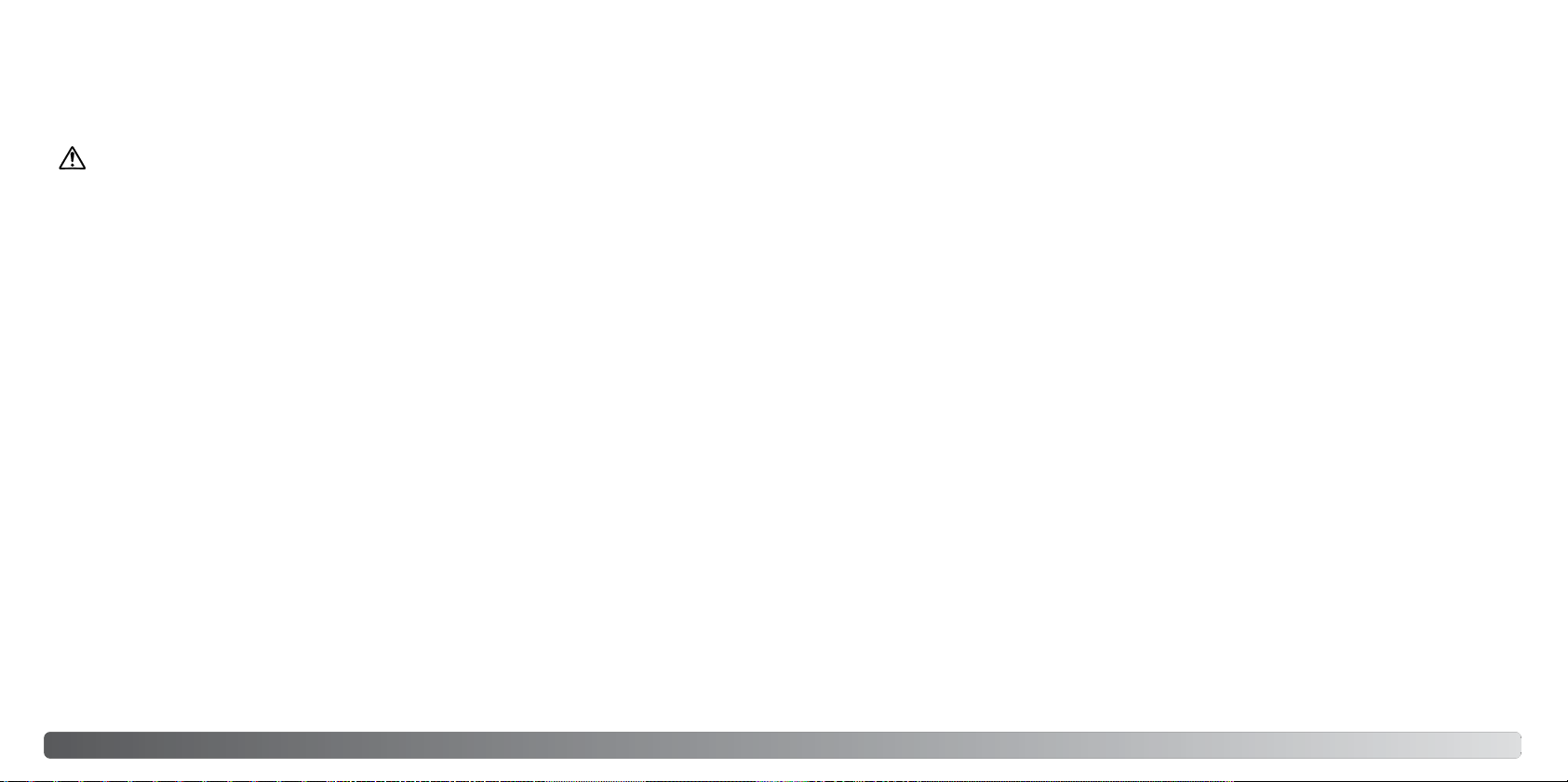
GENERAL WARNINGS AND CAUTIONS
Read and understand the following warnings and cautions for safe use of the digital camera and its
accessories.
WARNING
• Only use the battery specified in this manual.
• Only charge the battery specified in this manual with the supplied cradle.
• Only use the specified cradle or AC adapter within the voltage range indicated on the unit. An
inappropriate adapter or current may cause damage or injury through fire or electric shock.
• Only use the cradle power cord in the sales region for which it was designed. An inappropriate
current may cause damage or injury through fire or electric shock.
• Do not disassemble the camera or cradle. Electric shock may cause injury if a high voltage circuit
inside the product is touched.
• Immediately remove the battery or unplug the AC adapter and discontinue use if the camera is
dropped or subjected to an impact in which the interior, especially the flash unit, is exposed. The
flash has a high voltage circuit which may cause an electric shock resulting in injury. The continued use of a damaged product or part may cause injuries or fire.
• Keep the battery, memory card, or small parts that could be swallowed away from infants. Contact
a doctor immediately if an object is swallowed.
• Store this product out of reach of children. Be careful when around children not to harm them with
the product or parts.
• Do not fire the flash directly into the eyes. It may damage eyesight.
• Do not fire the flash at vehicle operators. It may cause a distraction or temporary blindness which
may lead to an accident.
• Do not use the monitor while operating a vehicle or walking. It may result in injury or an accident.
• Do not use these products in a humid environment, or operate them with wet hands. If liquid
enters these products, immediately remove the battery or unplug the product, and discontinue
use. The continued use of a product exposed to liquids may cause damage or injury through fire
or electric shock.
• Do not use these products near inflammable gases or liquids such as gasoline, benzine, or paint
thinner. Do not use inflammable products such as alcohol, benzine, or paint thinner to clean these
products. The use of inflammable cleaners and solvents may cause an explosion or fire.
• When unplugging the AC adapter or cradle, do not pull on the power cord. Hold the plug when
removing it from an outlet.
• Do not damage, twist, modify, heat, or place heavy objects on the AC adapter or cradle cord. A
damaged cord may cause damage or injury through fire or electric shock.
• If these products emits a strange odor, heat, or smoke, discontinue use. Immediately remove the
battery taking care not to burn yourself as the battery may become hot with use. The continued
use of a damaged product or part may cause injuries or fire.
• Take the product to a Konica Minolta service facility when repairs are required.
4 5For proper and safe use
Page 5
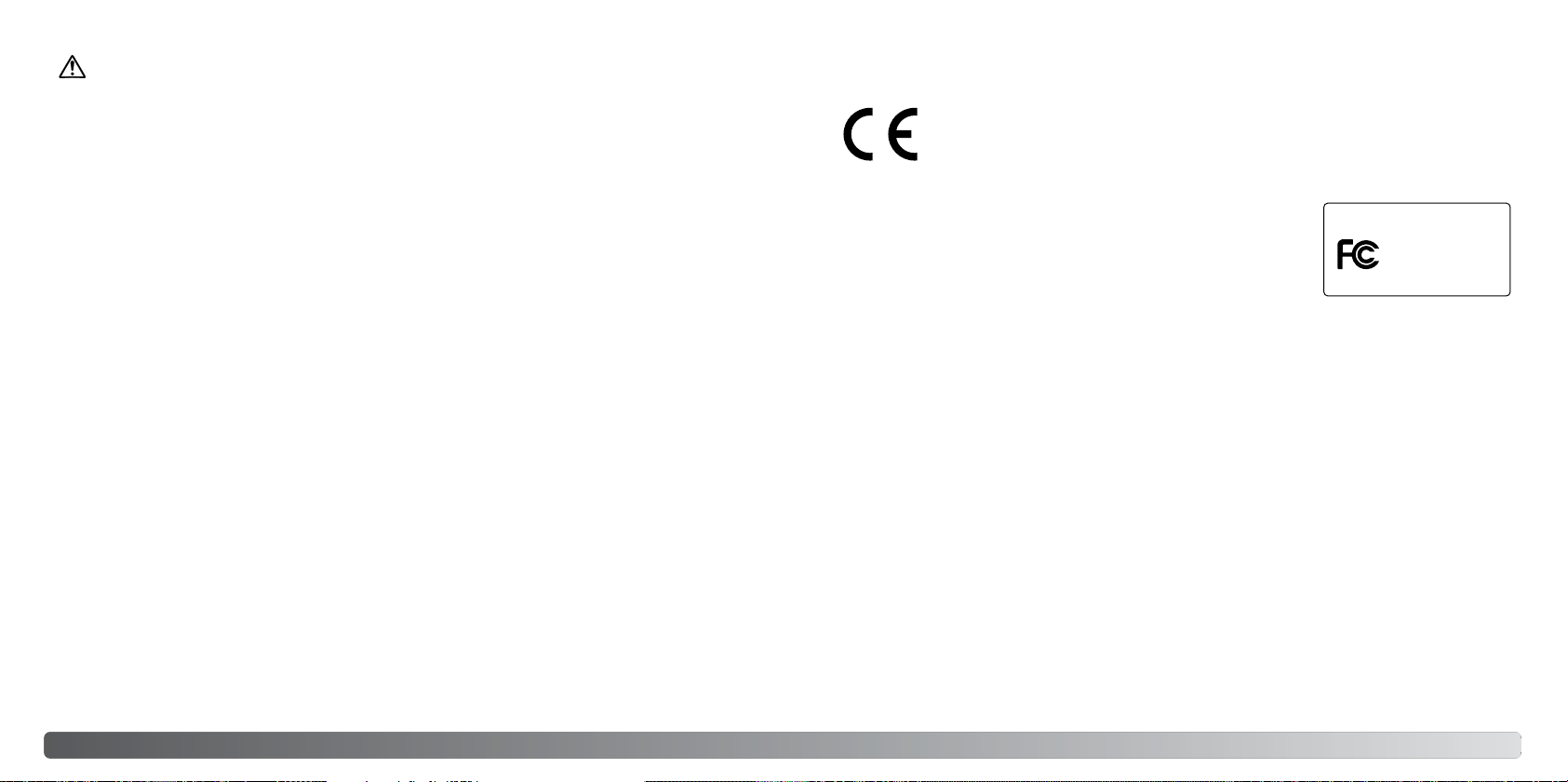
CAUTION
Digital Camera:
Tested To Comply
With FCC Standards
FOR HOME OR OFFICE USE
• Do not use or store these products in a hot or humid environment such as the glove compartment
or trunk of a car. It may damage the camera, cradle, and battery which may result in burns or
injuries caused by heat, fire, explosion, or leaking battery fluid.
• If the battery is leaking, discontinue use of the product.
• The camera, cradle, and battery temperature rises with extended periods of use. Care should be
taken to avoid burns.
• Burns may result if the memory card or battery is removed immediately after extended periods of
use. Turn the camera off and wait for it to cool.
• Do not fire the flash while it is in contact with people or objects. The flash unit discharges a large
amount of energy which may cause burns.
• Do not apply pressure to the LCD monitor. A damaged monitor may cause injury, and the liquid
from the monitor may cause inflammation. If liquid from the monitor makes contact with skin,
wash the area with fresh water. If liquid from the monitor comes in contact with the eyes, immediately rinse the eyes with plenty of water and contact a doctor.
• When using the AC adapter and cradle, insert the plug securely into the electrical outlet.
• Do not use electronic transformers or travel adapters with the cradle. The use of these devices
may cause a fire or damage the product.
• Do not use if the AC adapter or cradle cord is damaged.
• Do not cover the AC adapter or cradle. A fire may result.
• Do not obstruct access to the AC adapter or cradle; this can hinder the unplugging of the units in
emergencies.
• Unplug the AC adapter or cradle when cleaning or not in use.
The following marks may be found on the product:
This mark on your camera certifies that this camera meets the requirements of the
EU (European Union) concerning interference causing equipment regulations. CE
stands for Conformité Européenne (European Conformity).
This Class B digital apparatus complies with Canadian ICES-003.
FCC Compliance Statement
Declaration on Conformity
DiMAGE X1
Responsible Party: Konica Minolta Photo Imaging USA Inc.
Address: 725 Darlington Avenue, Mahwah, NJ 07430
This device complies with Part 15 of the FCC Rules. Operation is subject to the following two conditions: (1) This device may not cause harmful interference, and (2) this device must accept any
interference received, including interference that may cause undesired operation. Changes or modifications not approved by the party responsible for compliance could void the user's authority to
operate the equipment.
This equipment has been tested and found to comply with the limits for a Class B digital device,
pursuant to Part 15 of the FCC Rules. These limits are designed to provide reasonable protection
against harmful interference in a residential installation. This equipment generates, uses and can
radiate radio frequency energy and, if not installed and used in accordance with the instructions,
may cause harmful interference to radio communications. However, there is no guarantee that interference will not occur in a particular installation. If this equipment does cause harmful interference
to radio or television reception, which can be determined by turning the equipment off and on, the
user is encouraged to try to correct the interference by one or more of the following measures:
• Reorient or relocate the receiving antenna.
• Increase the separation between the equipment and the receiver.
• Connect the equipment to an outlet on a circuit different from that to which the receiver is
connected.
• Consult the dealer or an experienced radio/TV technician for help.
Do not remove the ferrite cores from the cables.
76 For proper and safe use
Page 6
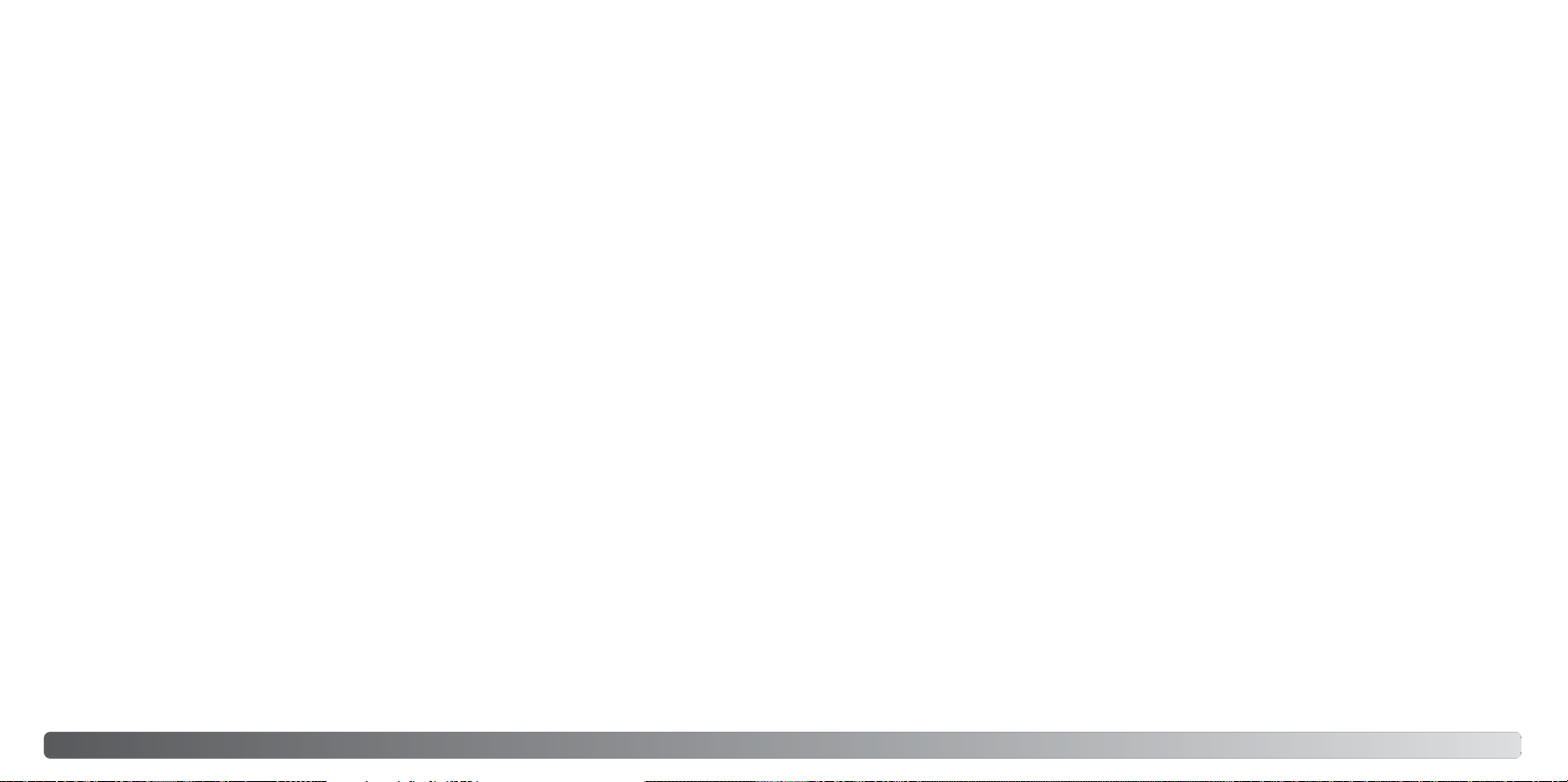
TABLE OF CONTENTS
The getting up and running section covers how to prepare the camera for use. It contains important
information about power supplies and memory cards. The basic operation of this camera is covered
in the recording - basic operation section between pages 23 and 32, and the playback - basic operation section between pages 33 and 36. Read the data-transfer mode section in its entirety before
connecting the camera to a computer.
Many of the features of this camera are controlled with menus. The menu navigation sections concisely describe how to change menu settings. Descriptions of the settings immediately follow the
navigation sections.
The appendix contains a troubleshooting section to help answer questions about the operation of
the camera. Information covering camera care and storage is also provided. Please store this manual in a safe place.
Names of parts ....................................................................................................................................12
Getting up and running........................................................................................................................14
Attaching the strap..................................................................................................................14
Charging the battery................................................................................................................15
Inserting the battery ................................................................................................................16
Charging the battery in the camera ........................................................................................17
Battery-condition indicator......................................................................................................18
Auto power save .....................................................................................................................18
AC adapter (sold separately)...................................................................................................19
Installing and removing a memory card..................................................................................20
Turning the camera on ............................................................................................................21
Setting the date and time........................................................................................................22
Recording mode - basic operation......................................................................................................23
Handling the camera...............................................................................................................23
Setting the camera to record images......................................................................................23
LCD monitor display................................................................................................................24
Using the zoom lens................................................................................................................24
Basic recording operation.......................................................................................................25
Focus lock...............................................................................................................................26
Focus range.............................................................................................................................26
Focus signals ..........................................................................................................................27
8 9Table of contents
Special focusing situations .....................................................................................................27
Flash modes............................................................................................................................28
Flash range - Automatic operation .........................................................................................29
Flash signals............................................................................................................................29
Display button - recording mode ............................................................................................30
Camera-shake warning ...........................................................................................................30
Digital subject programs .........................................................................................................31
Spot AF ...................................................................................................................................32
Playback - basic operation ..................................................................................................................33
Single-frame playback display................................................................................................33
Rotating images ......................................................................................................................34
Deleting single images ............................................................................................................34
Display button - playback mode.............................................................................................34
Enlarged playback...................................................................................................................35
Index playback ........................................................................................................................36
Playback on the cradle............................................................................................................36
Recording - advanced operation.........................................................................................................37
Movie recording.......................................................................................................................37
Navigating the recording menus.............................................................................................38
Drive modes ............................................................................................................................40
Self-timer .........................................................................................................................40
Continuous advance........................................................................................................41
Advanced modes.............................................................................................................42
UHS continuous advance................................................................................................42
Progressive Capture........................................................................................................43
UHS progressive Capture................................................................................................43
Multi frame.......................................................................................................................44
Image size and image quality..................................................................................................44
White balance..........................................................................................................................46
Anti-Shake system ..................................................................................................................47
Camera sensitivity - ISO .........................................................................................................48
Flash range and camera sensitivity.........................................................................................49
Metering modes ......................................................................................................................49
Exposure compensation..........................................................................................................50
Instant playback ......................................................................................................................51
Hibright LCD............................................................................................................................52
Color mode..............................................................................................................................52
Sharpness ...............................................................................................................................53
Contrast...................................................................................................................................54
Digital zoom.............................................................................................................................55
Page 7
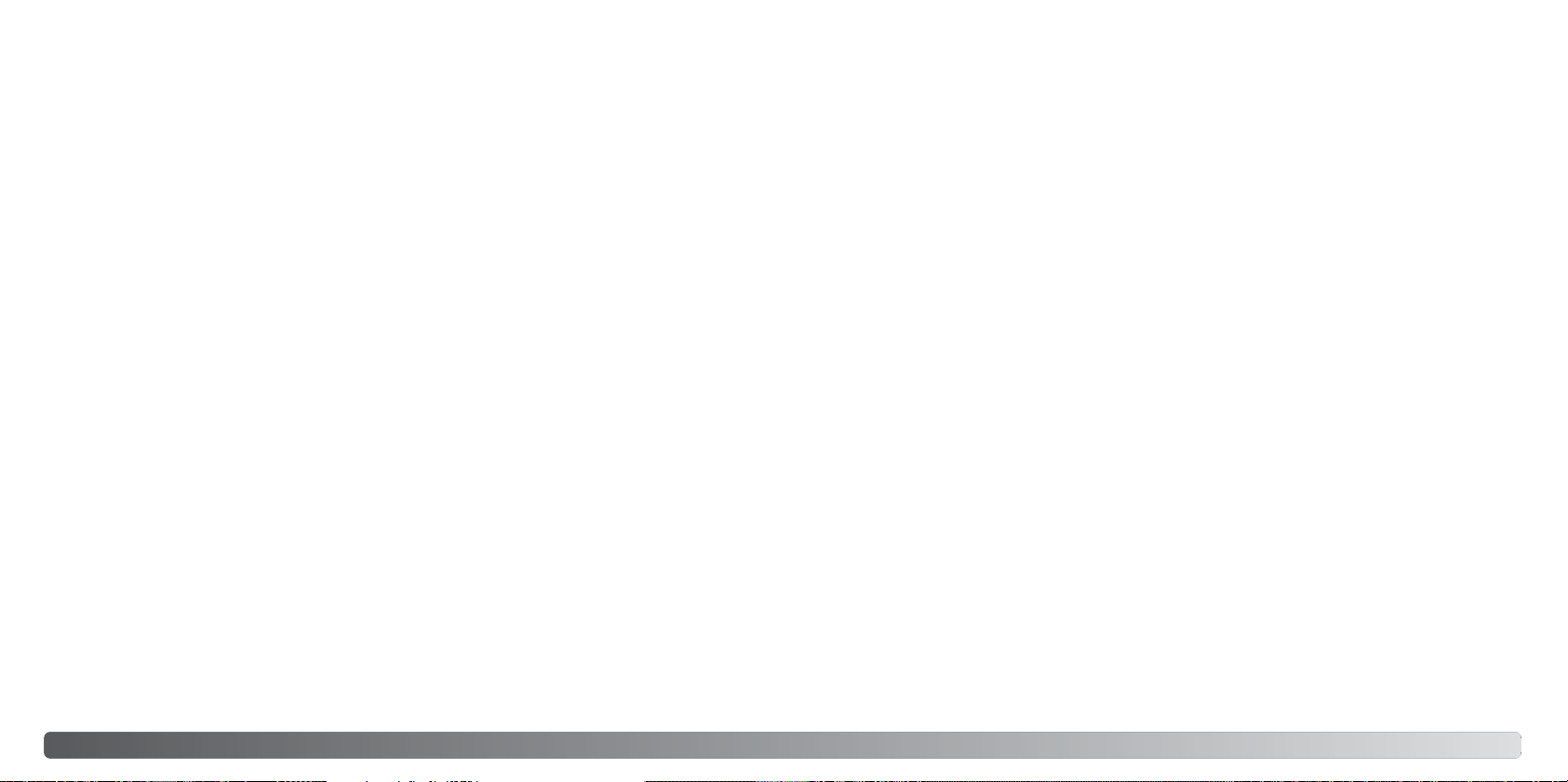
Date imprinting........................................................................................................................56
Custom key function ...............................................................................................................57
Recording mode......................................................................................................................58
Audio recording.......................................................................................................................58
Movie image sizes...................................................................................................................59
Movie file sizes........................................................................................................................59
Optical zoom ...........................................................................................................................59
Movie focus mode...................................................................................................................60
Movie mode.............................................................................................................................60
Movie audio.............................................................................................................................60
Playback - advanced operation...........................................................................................................61
Playing back movies and audio recordings............................................................................61
Navigating the playback menu................................................................................................62
Deleting image and audio files................................................................................................64
Formatting memory cards.......................................................................................................65
Audio caption ..........................................................................................................................66
Locking files ............................................................................................................................67
Slide show...............................................................................................................................68
Dissolve ...................................................................................................................................68
Crop frame ..............................................................................................................................69
About DPOF ............................................................................................................................70
DPOF setup.............................................................................................................................70
Date print.................................................................................................................................71
Index print ...............................................................................................................................71
E-mail copy .............................................................................................................................72
Setup mode .........................................................................................................................................73
Navigating the setup menu .....................................................................................................73
LCD monitor brightness ..........................................................................................................75
Auto reset................................................................................................................................76
Language.................................................................................................................................76
Audio signals...........................................................................................................................77
Focus signal ............................................................................................................................77
Shutter FX................................................................................................................................77
Volume.....................................................................................................................................77
Auto power save .....................................................................................................................77
Reset default ...........................................................................................................................78
File number (#) memory ..........................................................................................................79
Folder Name............................................................................................................................80
Date and time..........................................................................................................................80
Video output............................................................................................................................80
Viewing images on a television ...............................................................................................81
Transfer mode .........................................................................................................................82
Firmware version.....................................................................................................................82
Data-transfer mode..............................................................................................................................83
System requirements ..............................................................................................................83
Connecting the camera to a computer...................................................................................84
Connecting to Windows 98 and 98SE....................................................................................85
Automatic installation ......................................................................................................85
Manual installation...........................................................................................................86
Folder organization..................................................................................................................88
Disconnecting the camera from the computer .......................................................................90
Windows 98 / 98 Second Edition....................................................................................90
Windows XP, 2000 Professional, and Me........................................................................90
Macintosh ........................................................................................................................91
Changing the memory card - data-transfer mode..................................................................92
Auto power save - data transfer mode...................................................................................92
Removing the driver software - Windows...............................................................................93
PictBridge................................................................................................................................94
Notes on printing errors ..........................................................................................................95
Navigating the PictBridge menu .............................................................................................96
Kodak EasyShare software ...................................................................................................100
DiMAGE Master Lite..............................................................................................................102
QuickTime system requirements...........................................................................................104
Appendix .......................................................................................................................................104
Troubleshooting .....................................................................................................................104
About the cradle cord ...........................................................................................................106
Care and storage...................................................................................................................106
Camera care ..................................................................................................................106
Cleaning.........................................................................................................................107
Storage ..........................................................................................................................107
Batteries.........................................................................................................................107
Memory cards................................................................................................................108
Before important events and journeys ..........................................................................108
Operating temperatures and conditions........................................................................109
LCD monitor care ..........................................................................................................109
Copyright .......................................................................................................................109
Questions and service ...................................................................................................109
Technical specifications ........................................................................................................110
10 11Table of contents
Page 8
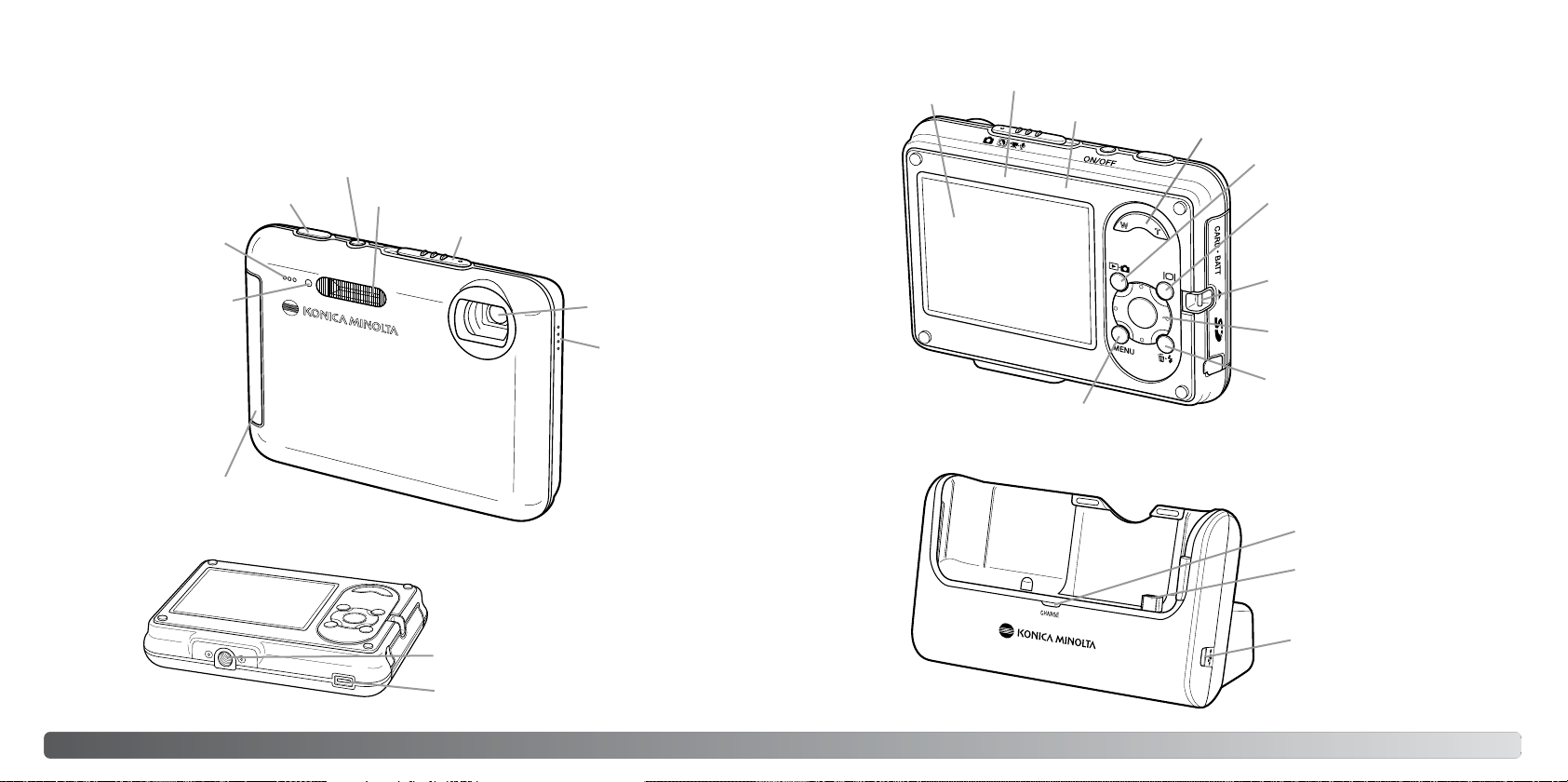
NAMES OF PARTS
* This camera is a sophisticated optical instrument. Care should be taken to keep these surfaces
clean. Please read the care and storage instructions in the back of this manual (p. 106).
Main switch (p. 21)
Shutter-release button
Microphone
Self-timer lamp (p. 40)
Battery/Card-chamber door
(p. 16-20)
Flash* (p. 28)
Recording-mode switch (p. 23)
Lens*
Speaker
LCD monitor*
Cradle
Anti-Shake-on indicator (p. 47)**
Indicator lamp**
Menu button
** Appears during operation.
Zoom lever (p. 24)
Mode button (p. 33)
Display button (p. 30, 34)
Strap eyelet (p. 14)
Controller
Delete/Flash button (p. 28, 34)
Charging lamp
Camera contacts*
Tripod socket
Cradle port*
USB-port / AV-out terminal
1312 Names of parts
Page 9
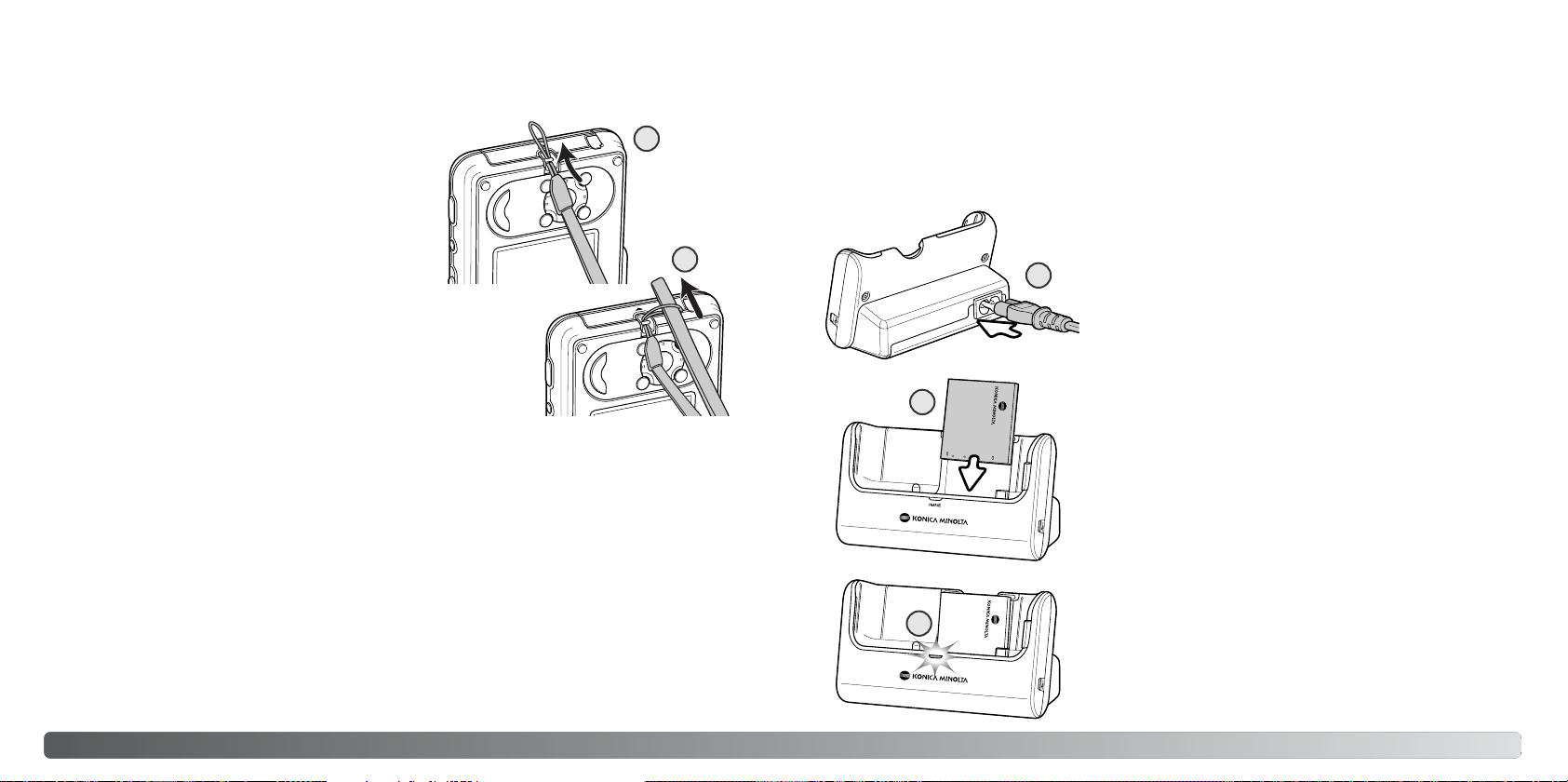
GETTING UP AND RUNNING
ATTACHING THE STRAP
Always keep the strap around your wrist in the event
that the camera is accidentally dropped.
1. Pass the small loop of the strap through the strap
eyelet on the camera body.
CHARGING THE BATTERY
Before the camera can be used, the lithium-ion battery must be charged. Before charging the battery, read the safety warnings on page 3 of this manual. Battery can be charged with or without the
1
camera; see page 17 for charging the battery in the camera. Only recharge the battery with the supplied cradle. The battery should be recharged before each shooting session. See page 107 for battery care and storage.
2. Pass the other end of the strap through the small
loop and tighten.
2
1
Plug the power cord into the back of the cradle (1). Plug the
other end of the cord into a live household outlet. The included AC cord is designed for the current of the sales region.
Only use the cord in the region it was purchased. For more on
the AC cable, see page 106.
2
With the battery terminals down, slide the battery into the
back of the cradle until the tabs in the battery slot catch the
top of the battery (2). The printing on the battery should be
visible when inserted in the cradle.
3
The charging lamp (3) glows to show the battery is charging.
The lamp goes out when the battery has been charged.
Charging time is approximately two hours. Remove the battery from the cradle. Unplug the power cord from the outlet.
1514 Getting up and running
Page 10
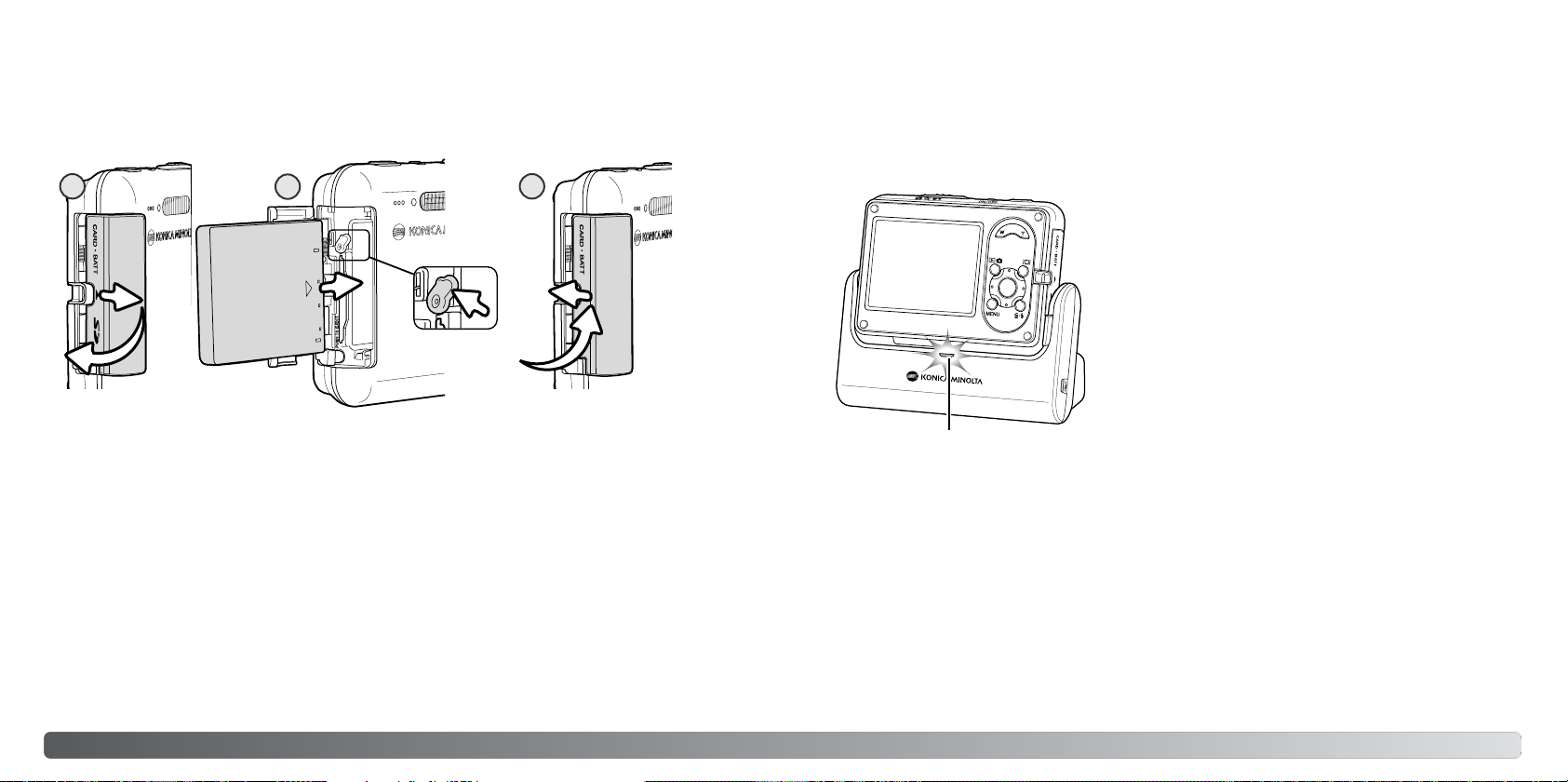
INSERTING THE BATTERY
This digital camera uses one NP-1 lithium-ion battery. Before using the battery, read the safety
warnings on page 3 of this manual. When replacing the battery, the camera should be turned off
(p. 21).
1
2
3
CHARGING THE BATTERY IN THE CAMERA
Battery can be charged without removing it from the camera.
1. Insert the battery to the camera (p. 16).
2. Plug the power cord into the cradle and a live household outlet (p. 15).
3. Turn the camera off and place it in the cradle with LCD
monitor facing forward. The charging lamp glows to show
the battery is charging. The lamp goes out when the battery has been charged. Charging time is approximately
two hours.
4. When the charging lamp goes out, remove the camera
from the cradle first, then unplug the power cord.
1. Slide the battery-chamber door toward the front of the camera to release the safety catch; the
door springs open.
2. Move the battery latch towards the back of the camera to insert the battery. With the battery terminal first and the printing toward the front of the camera, slide the battery into the battery chamber until it is caught by the latch.
To remove the battery, slide the latch towards the back of the camera until the battery is released.
Pull the battery out of the chamber.
3. Close the battery-chamber door and slide it toward the back of the camera to engage the safety
catch.
After installing the battery, the set-time/date message may appear on the monitor, see page 22 on
how to set up the clock and calender.
Charging lamp
The camera must be off when inserting it into the cradle, otherwise the battery will not charge. If the
charging lamp blinks, confirm a battery is in the camera.
Keep cradle terminal clean. Dirty terminals may prevent charging.
1716 Getting up and running
Page 11
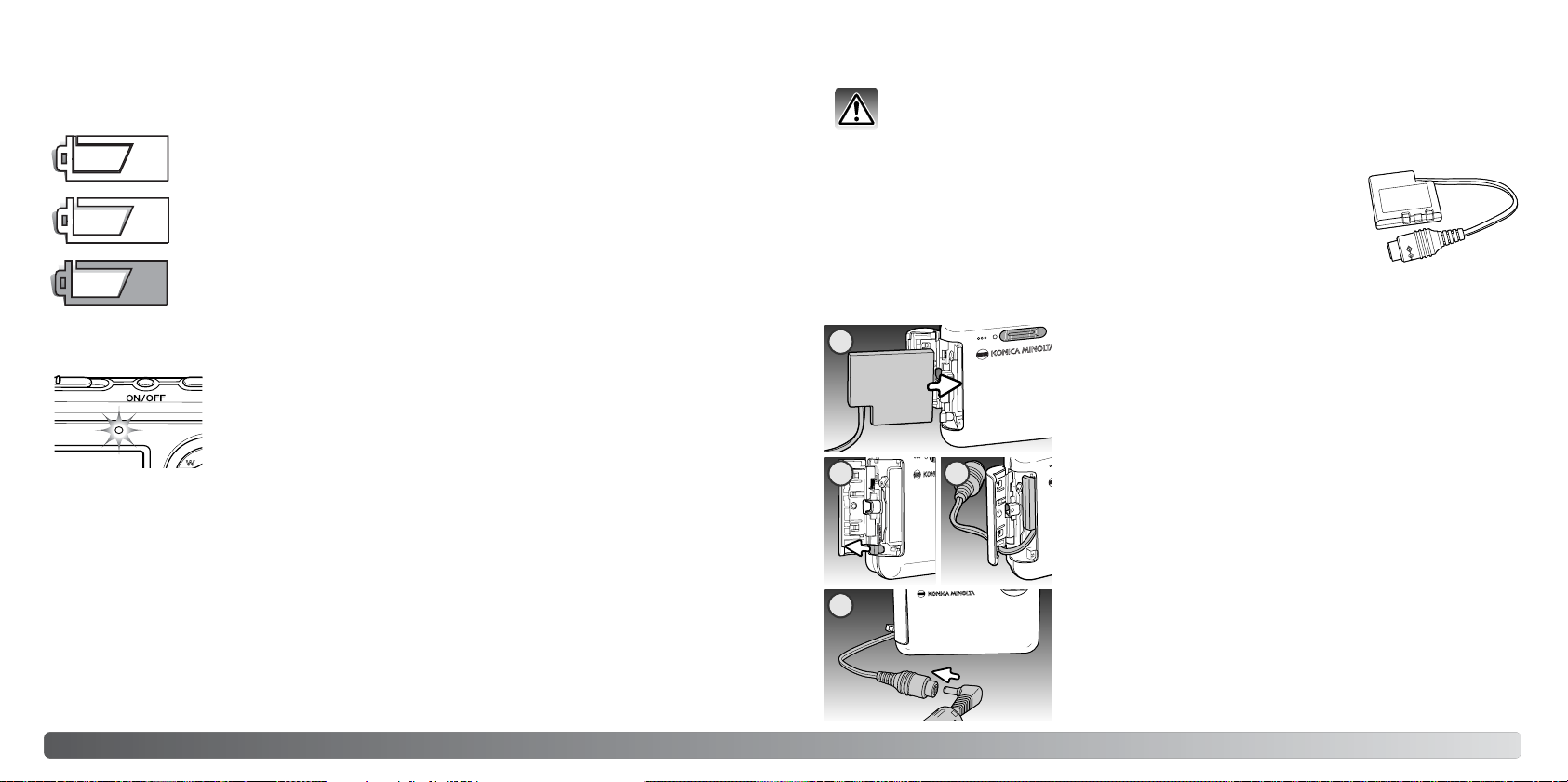
BATTERY-CONDITION INDICATOR
This camera is equipped with an automatic battery-condition indicator displayed on the LCD monitor. The indicator changes from white to red when battery power is low.
AC ADAPTER (SOLD SEPARATELY)
Always turn off the camera before changing between power supplies.
Full-battery indicator - the battery is fully charged. This indicator is displayed
when the camera is on.
Low-battery indicator - the battery is partially charged.
Low-battery warning - battery power is very low. The battery should be
replaced as soon as possible. This warning automatically appears and remains
on the monitor until the battery is recharged. LCD monitor turns off while the
flash is charging. Some functions such as movie recording are not available.
If power is insufficient for camera operation, the indicator lamp above the
LCD monitor blinks for three seconds when the camera is turned on, or the
battery-exhausted message appears on the LCD monitor just before the
camera shuts down. The shutter will not release. The battery must be
recharged.
AUTO POWER SAVE
To conserve battery power, the camera shuts down if an operation is not made within three minutes.
To restore power, press any button. The length of the auto-power-save period can be changed in
section 2 of the setup menu (p. 73). When the camera is connected to a computer or PictBridge
printer, the auto-power-save period is set to ten minutes and cannot be changed.
The AC adapter AC-4 or AC-5 allows the camera to be powered from a
household outlet. The AC adapter is recommended during periods of heavy
use. AC adapter model AC-4 is for use in North America, Japan, and
Taiwan, and AC-5 is for use in all other areas. The battery cannot be
charged using the AC adapter.
To use the AC Adapter AC-4 or AC-5 with this camera, DC Adapter DA-200
is required. DC Adapter DA-200 is included in the AC Adapter Set AC402/502.
2
3 4
5
1. Open the battery-chamber door.
2. Move the battery latch towards the back of the camera to insert
the DC plug. Slide the DC plug into the battery chamber with
the terminals first until it is caught by the latch.
3. Open the cover on the side of the battery chamber.
4. Place the DC adapter cable in the notch in the battery-chamber
door and close the battery-chamber door.
5. Insert the mini-plug of the AC adapter into the AC socket of the
DC adapter.
6. Insert the AC adapter plug into an electrical outlet.
Do not place the camera on the cradle with the DC Adapter
inserted; it will damage the camera.
DC Adapter DA-200
1918 Getting up and running
Page 12
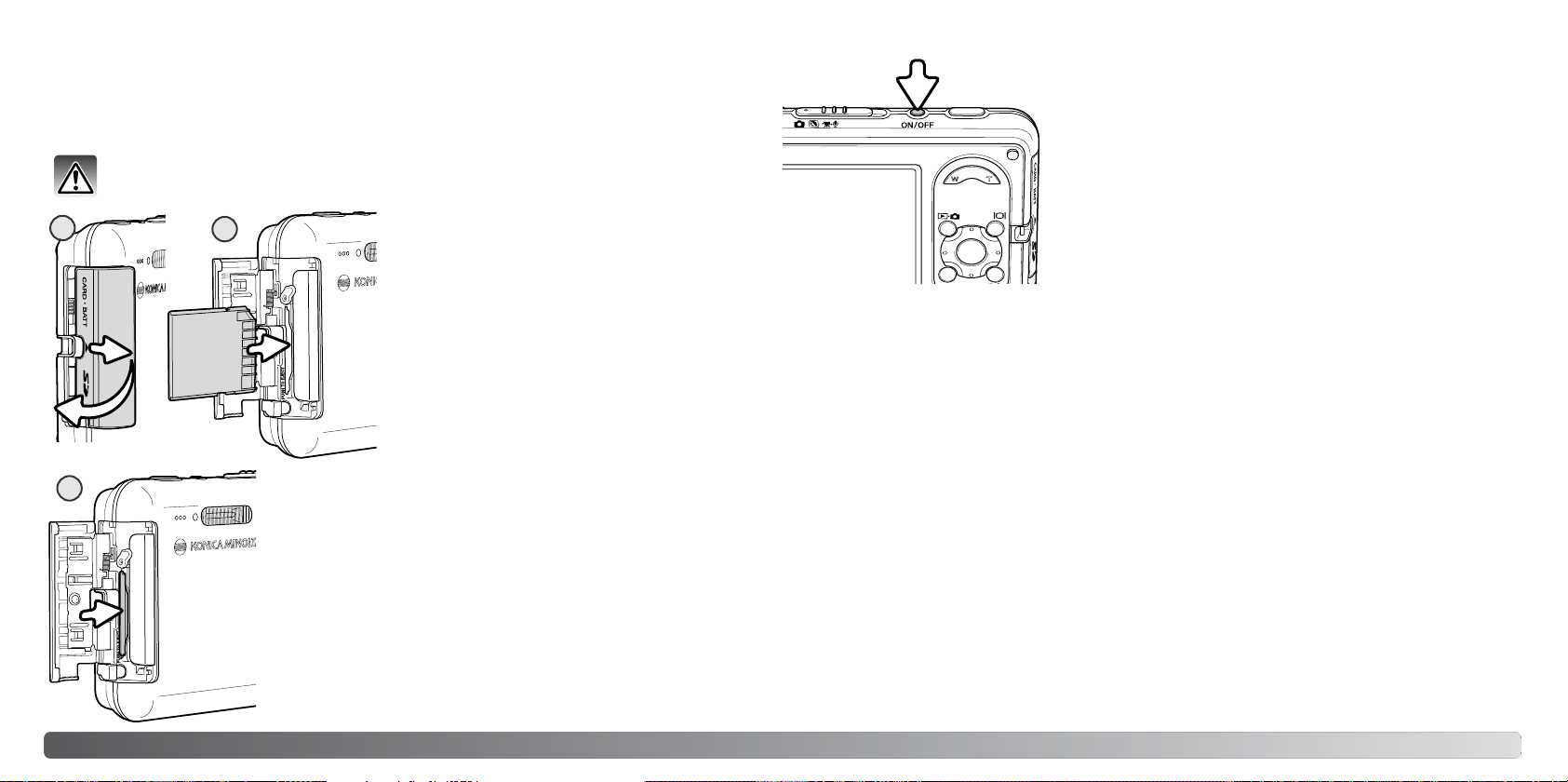
INSTALLING AND REMOVING A MEMORY CARD
An SD Memory Card or MultiMediaCard must be inserted for the camera to operate. If a card has
not been inserted, a no-card warning is displayed on the monitor. For more about memory cards,
see page 108.
TURNING THE CAMERA ON
To turn the camera on, press the main switch. When the camera is
initially turned on, the date and time need to be set, see the following page.
Always turn off the camera and confirm the indicator lamp is not lit before changing the
memory card, otherwise the card may be damaged, and data lost.
1
2
1. Slide the card-chamber door toward the front of
the camera to release the safety catch; the door
springs open.
2. Insert the memory card all the way into the card
slot and then release. The card should catch in
the slot.
Insert the card so the face is toward the back of
the camera. Always push the card in straight,
never at an angle. Never force the card. If the
card does not fit, check that it is orientated correctly. If a MultiMediaCard is inserted incorrectly, it will lock, but the card chamber door will
not close.
3
3. To eject a memory card, press the card into the slot and release.
The card can now be pulled out.
4. Close the card-chamber door and slide it toward the camera to
engage the safety catch.
Images can be taken without a card. Depending on the file size,
one or more images can be stored temporarily and played back
once. These images cannot be transfered or saved.
Press the main switch again to turn off the camera. Always store
and transport the camera off.
20 21Getting up and running
Page 13
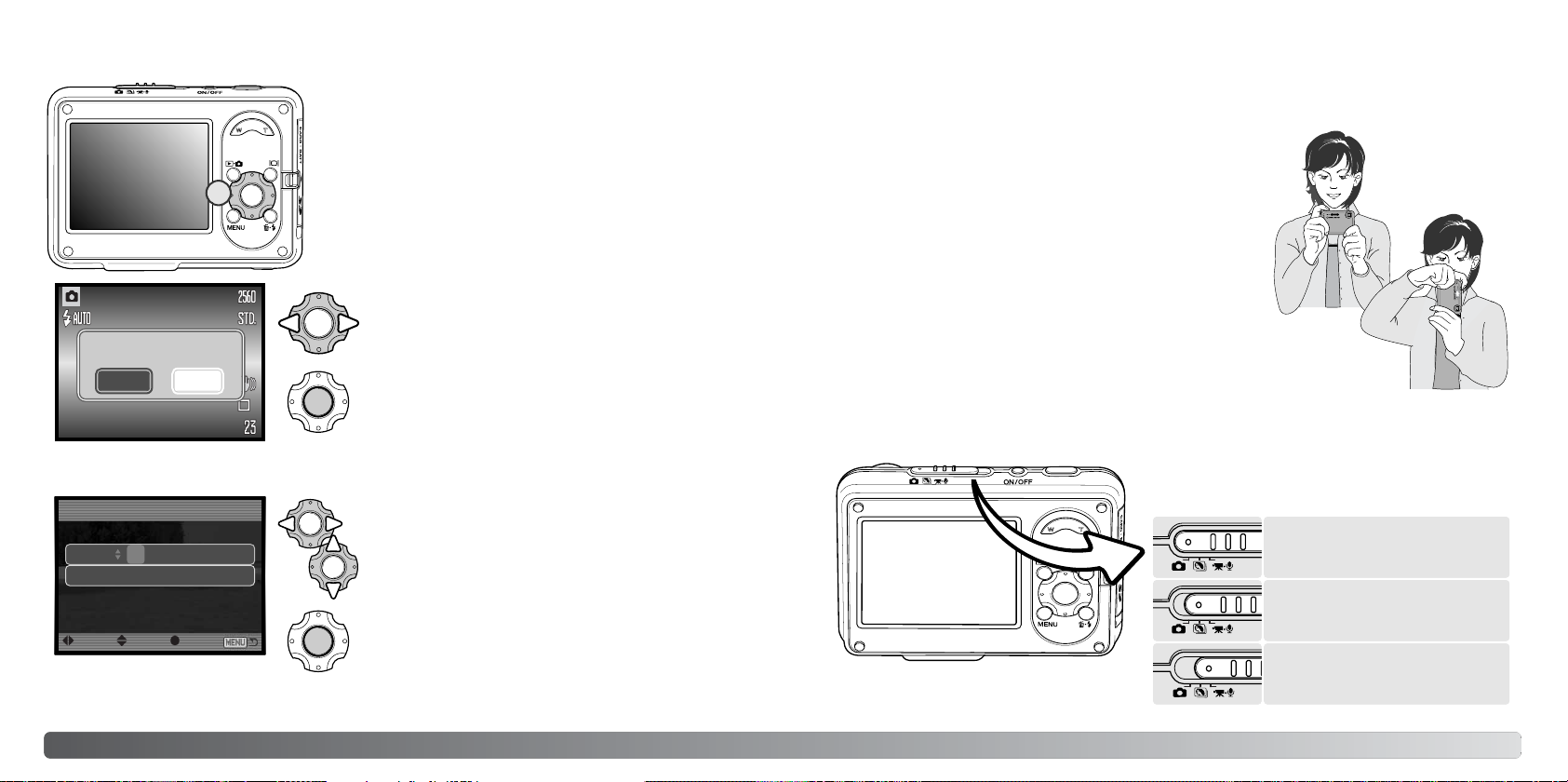
SETTING THE DATE AND TIME
After initially inserting a memory card and a battery, the
camera’s clock and calendar must be set. When images are
recorded, the image data is saved with the date and time of
recording.
1
Set date and time.
If the clock and calendar have not been set, a message may
be displayed for a few seconds each time the camera is
turned on. This message is also displayed if the clock and
calendar reset when the camera is stored without a battery
for a long period.
When the message is displayed, use the left and
right keys of the controller (1) to select “Yes.” “No”
cancels the operation.
RECORDING MODE - BASIC OPERATION
This section covers basic recording operation. To prepare the camera for use, read pages 14
through 22.
HANDLING THE CAMERA
While using the LCD monitor, grip the camera firmly with your
right hand while supporting the camera body with your left.
Keep your elbows at your side and your feet shoulder-width
apart to hold the camera steadily.
When taking vertical pictures, hold the camera so that the flash
is above the lens with the shutter-release button to the top.
Take care not to cover the lens with your fingers or the strap.
NoYes
If the message is not displayed, the date/time setup screen can be opened in section 3 of the setup
menu. See page 73 and 74 on how to open and navigate the menu.
Date/Time set
01 . 01. 2005
00 : 00
:move :sel. :enter
Date/Time setup screen
For customers in certain areas, the menu language must also be set.
The language is changed in section 1 of the setup menu (p. 73).
Press the center of the controller to open the
date/time setup screen.
On the setup screen, use the left and right keys
to select the item to be changed.
Use the up and down keys to adjust the item.
Press the center button to set the clock and calendar.
SETTING THE CAMERA TO RECORD IMAGES
Slide the recording-mode switch to the appropriate
position.
Still-image recording.
Digital Subject Programs (p. 31).
Movie and audio recording
(p. 36, 52).
2322 Getting up and running
Page 14
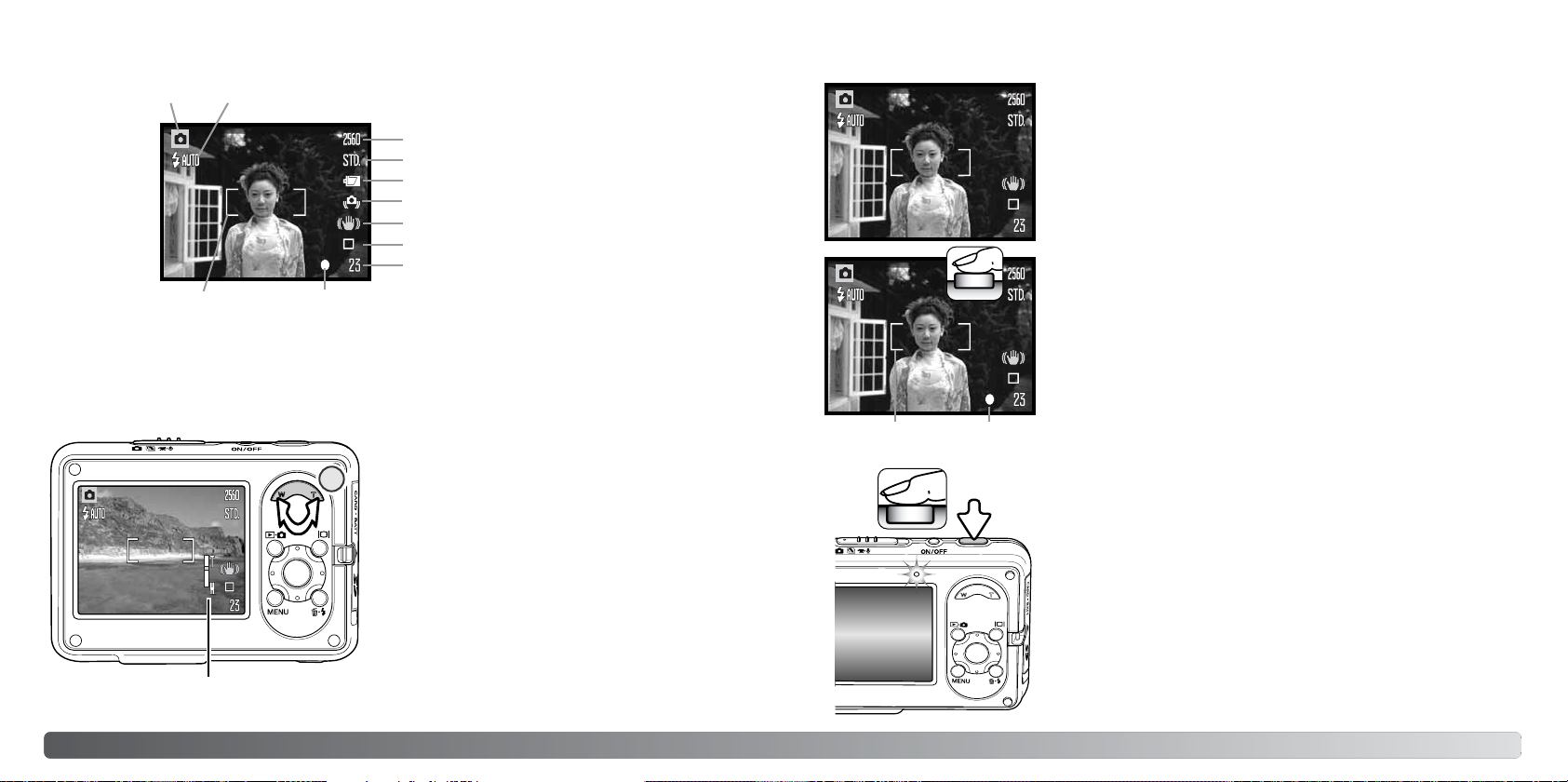
LCD MONITOR DISPLAY
Recording mode
Focus frame
Flash modes (p. 28)
Image size (p. 44)
Image quality (p. 44)
Battery-condition indicator (p. 18)
Camera-shake warning (p. 30)
Anti-Shake indicator (p. 47)
Drive mode (p. 40)
Frame counter
Focus signal (p. 29)
USING THE ZOOM LENS
This camera is equipped with a unique 7.7 - 23.1mm zoom lens. This is equivalent to a 37 to
111mm lens on a 35mm camera. The lens is operated by the zoom lever at the back of the camera.
To zoom in on the subject, push the the right side
(T) of the zoom lever (1).
1
To zoom out, push the the left side (W) of the zoom
lever.
After zooming, the zoom indicator is displayed on
the LCD monitor to show the approximate zoom
position.
BASIC RECORDING OPERATION
Place the subject anywhere within the focus frame. Make sure the
subject is within the focus range of the lens (p. 26). For very close
subjects, use the Super Macro function (p. 31).
Press the shutter-release button partway down to lock the focus
and exposure.
The white focus signal confirms focus. If the focus signal is red, the
camera was unable to focus. Repeat the previous steps.
Press the shutter-release button all the way down to take the picture. The recorded image can be previewed by continuing to hold
down the shutter-release button after the image is captured. The
Focus frame
Focus signal
instant-playback function can also be used (p. 51).
The indicator lamp blinks to show data is being written to the memory card. Never remove or insert a memory card while data is being
transferred.
Zoom indicator
The digital-zoom function can increase the power of
the lens. The digital zoom is activated in section 3
of the recording menu (p. 55).
2524 Recording - basic operation
Page 15
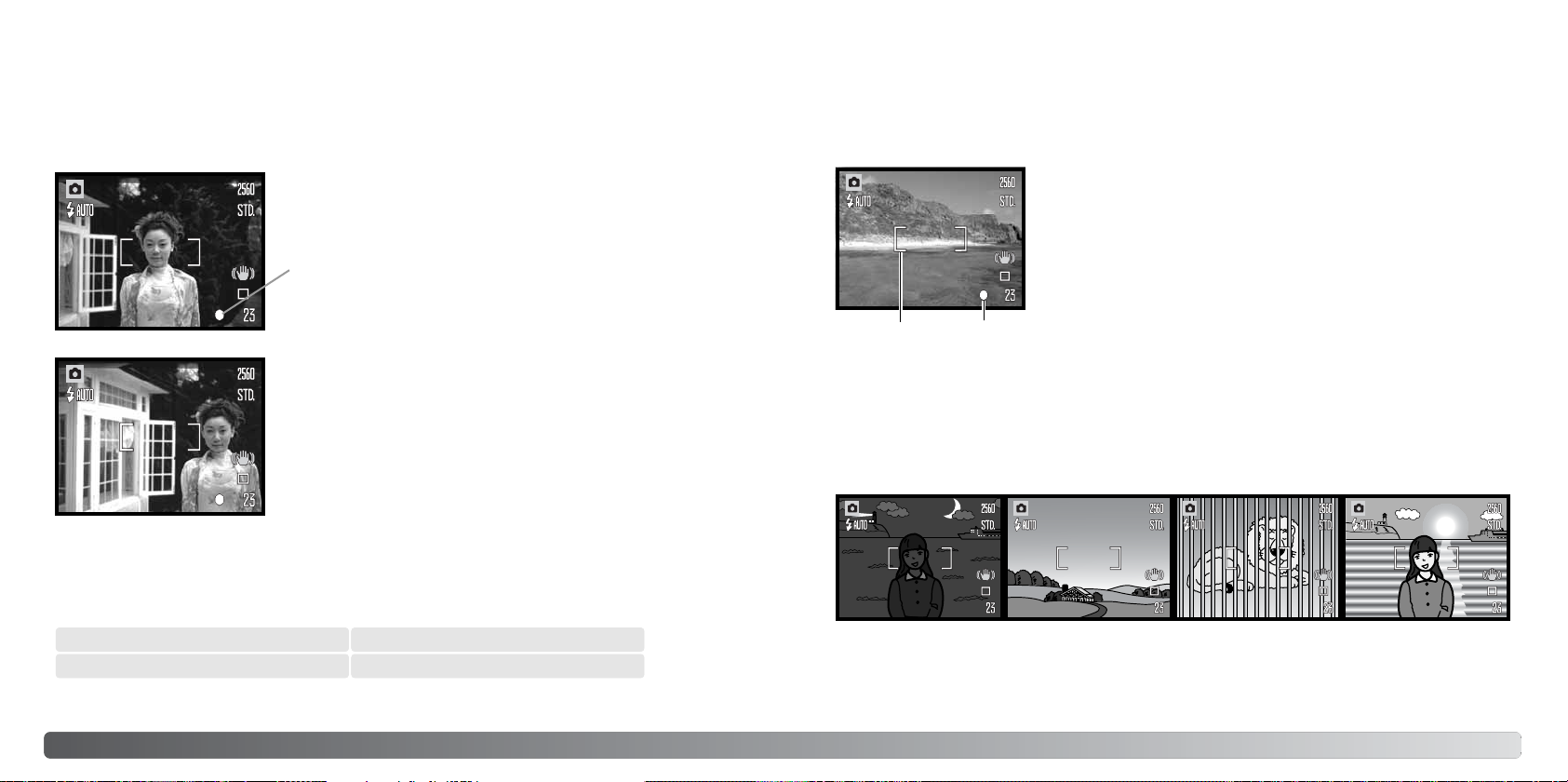
FOCUS LOCK
The focus-lock function is used when you want to compose the image with the subject off-center
and outside the focus frame. Focus lock may also be used when a special focusing situation prevents the camera from focusing on the subject. This function is controlled with the shutter-release
button.
Place the subject within the focus frame. Press and hold the
shutter-release button partway down to lock the focus.
FOCUS SIGNALS
This digital camera has a quick, accurate autofocusing system. The focus signal in the lower right
corner of the LCD monitor indicates the focus status. The shutter can be released regardless if the
camera can focus on the subject or not.
Focus confirmed - the LCD monitor focus signal is white.
Focus is locked.
The monitor focus signal indicates if the focus is locked.
Without lifting your finger from the shutter-release button, recompose the subject within the image area. Press the shutter-release
button all the way down to take the picture.
FOCUS RANGE
The focus range depends on the zoom position. To focus closer than the distances below, use the
Super Macro function (p. 31).
Wide-angle position Telephoto position
0.1m ~ ∞ (4 in. ~ ∞) 0.4m ~ ∞ (16 in. ~ ∞)
Cannot focus - the LCD monitor focus signal is red.
Focus frame
Focus signal
SPECIAL FOCUSING SITUATIONS
The camera may not be able to focus in certain situations. In these situations the focus-lock function (p. 26) can be used to focus on another object at the same distance as your main subject, and
then the image can be recomposed to take the picture.
The subject is too dark. Two subjects at differ-
The subject in the
focus frame is low in
contrast.
ent distances overlap
in the focus frame.
The subject is near a
very bright object or
area.
2726 Recording - basic operation
Page 16
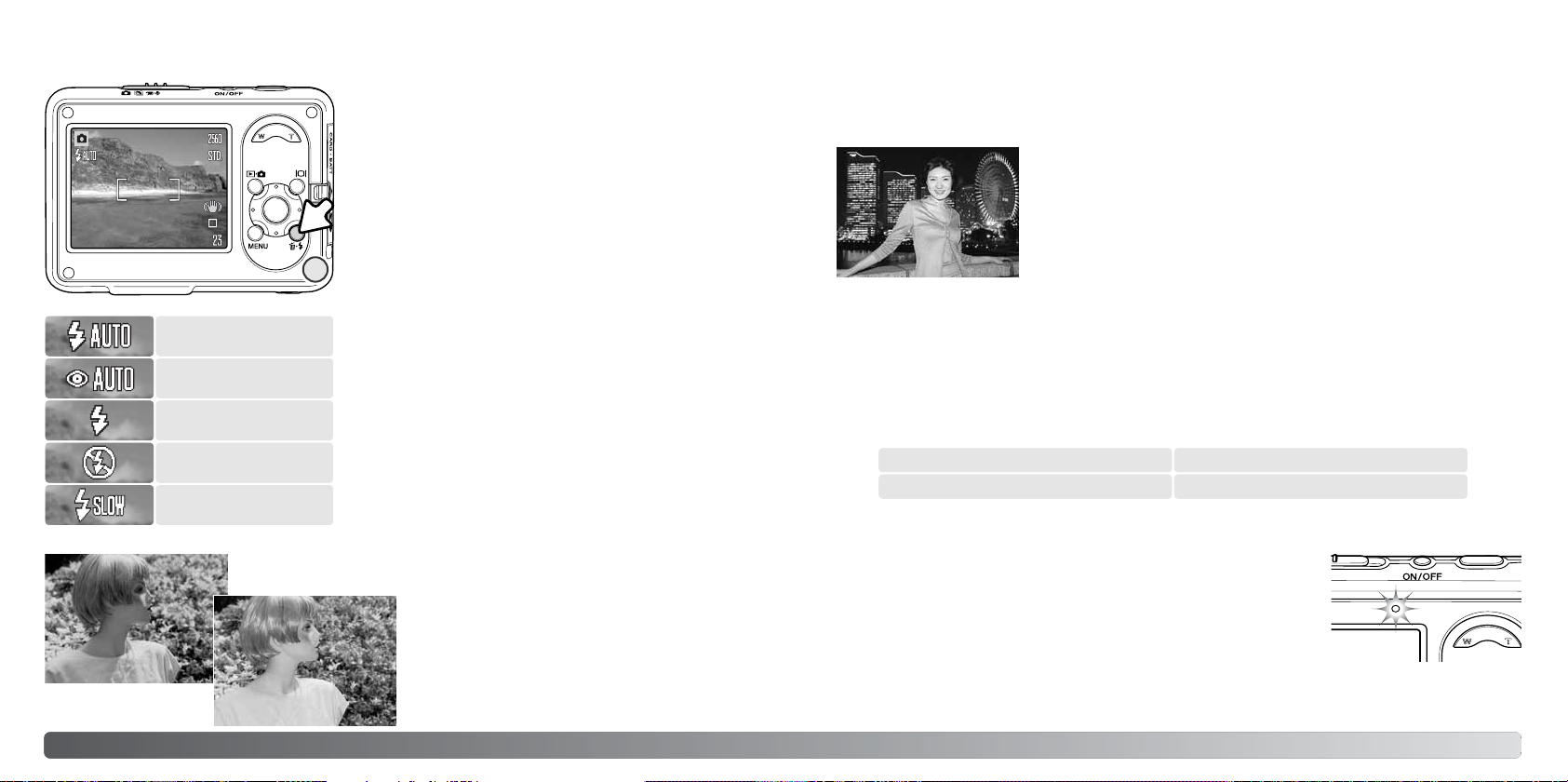
FLASH MODES
The flash can be used when taking still images. To
select the flash mode, press the flash button (1) on the
back of the camera until the desired mode is displayed.
The active flash mode is displayed in the top left corner
of the LCD monitor. When the camera is turned off and
auto reset (p. 76) is active, the flash mode is reset to
autoflash with red-eye reduction if this mode was last
used, if not the mode will be reset to autoflash. While
the flash is charging, the shutter cannot be released.
Autoflash - the flash fires automatically in low-light and
1
backlit conditions.
Flash cancel - the flash will not fire. Use flash cancel when flash photography is prohibited, natural light is desired to illuminate the subject,
or the subject is beyond the flash range. The camera-shake warning
may appear when flash cancel is selected (p. 30).
Slow sync. - for portraits in low light when the background detail is
wanted. Red-eye reduction is active. The camera balances the subject and background exposures. The use of a tripod is recommended.
Ask your subjects not to move after the main burst; the shutter may
still be open for the background exposure.
Autoflash
Autoflash with
red-eye reduction
Fill-flash
Flash cancel
Slow-sync.
Red-eye reduction - the flash fires multiple bursts
before the main flash burst to reduce red-eye; an effect
caused by light reflected from the retina. Use in lowlight conditions when taking photographs of people or
animals, the pre-flashes contract the pupils of the subject’s eyes.
Fill flash - the flash fires with each exposure regardless
of the amount of ambient light. Fill flash can be used to
reduce harsh shadows caused by strong direct light or
sunshine.
Fill flash
FLASH RANGE - AUTOMATIC OPERATION
The camera automatically controls the flash output. For well-exposed images, the subject must be
within the flash range. Because of the optical system, the flash range is not the same at the lens’
wide-angle position as it is at the telephoto position. The flash range can be changed with camera
sensitivity (ISO), see page 49.
Wide-angle position Telephoto position
0.3m ~ 2.2m (1.0 ft. ~ 7.2 ft.) 0.4m ~ 2.1m (1.3 ft. ~ 6.9 ft.)
FLASH SIGNALS
The indicator lamp above the LCD monitor indicates the status of the
flash. When the lamp blinks, the flash is charging and the shutter will
not release.
2928 Recording - basic operation
Page 17
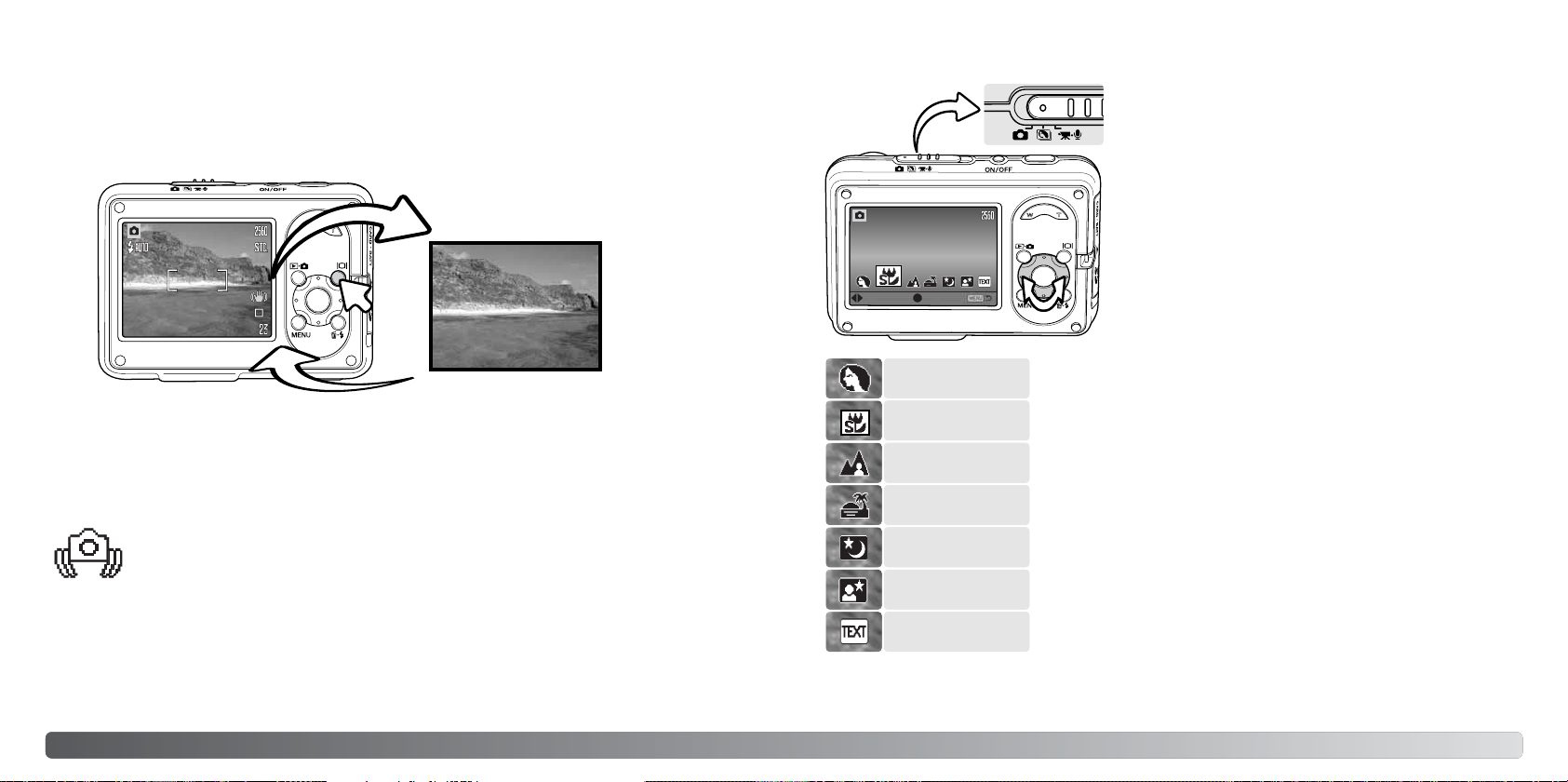
DISPLAY BUTTON - RECORDING MODE
The display button controls the LCD monitor display. The display switches between full display and
live image only each time the button is pressed. If auto reset (p. 76) is active, the display resets to
full when the camera is turned off. If the display button is pressed and held, Hibright LCD activates,
see page 52.
DIGITAL SUBJECT PROGRAMS
Digital subject programs optimize the camera’s exposure,
white-balance, and image-processing systems for specific conditions and subjects.
Set the recording-mode switch to the Digital Subject
Program position. Simply press the left and right keys of
the controller to select the appropriate subject program;
the subject program indicator is enlarged when selected.
Press the center button of the controller to enter the setting.
Full display
CAMERA-SHAKE WARNING
If the shutter speed falls below the point where the camera can be hand held safely, the
camera-shake warning indicator appears on the monitor. Camera shake is slight blurring
caused by subtle hand motion and is more pronounced at the telephoto position of the
lens than at the wide-angle position. Although the warning appears, the shutter can still
be released. If the warning appears, place the camera on a tripod or use the built-in
flash.
30 31Recording - basic operation
Live image only
:select
Portrait
Super Macro
Landscape
Sunset
Night View
Night Portrait
Text
:enter
Portrait - optimized to reproduce warm, soft skin tones and a slight
defocusing of the background. Most portraits look best at a telephoto setting; the longer focal length does not exaggerate facial features and the shallower depth of field softens the background. Use
fill flash with strong direct sunlight or backlight to reduce harsh
shadows.
Super Macro - for close-up photographs down to 5cm (2 in.). When
selected, the lens zooms automatically to the Super Macro position;
the zoom position cannot be changed. At close object distances,
the flash may cause overexposure or uneven illumination, set the
flash mode to flash cancel (p. 28). The use of a tripod is recommended.
Landscape - optimized to produce sharp, colorful landscapes.
Used with bright outdoor scenery.
Page 18
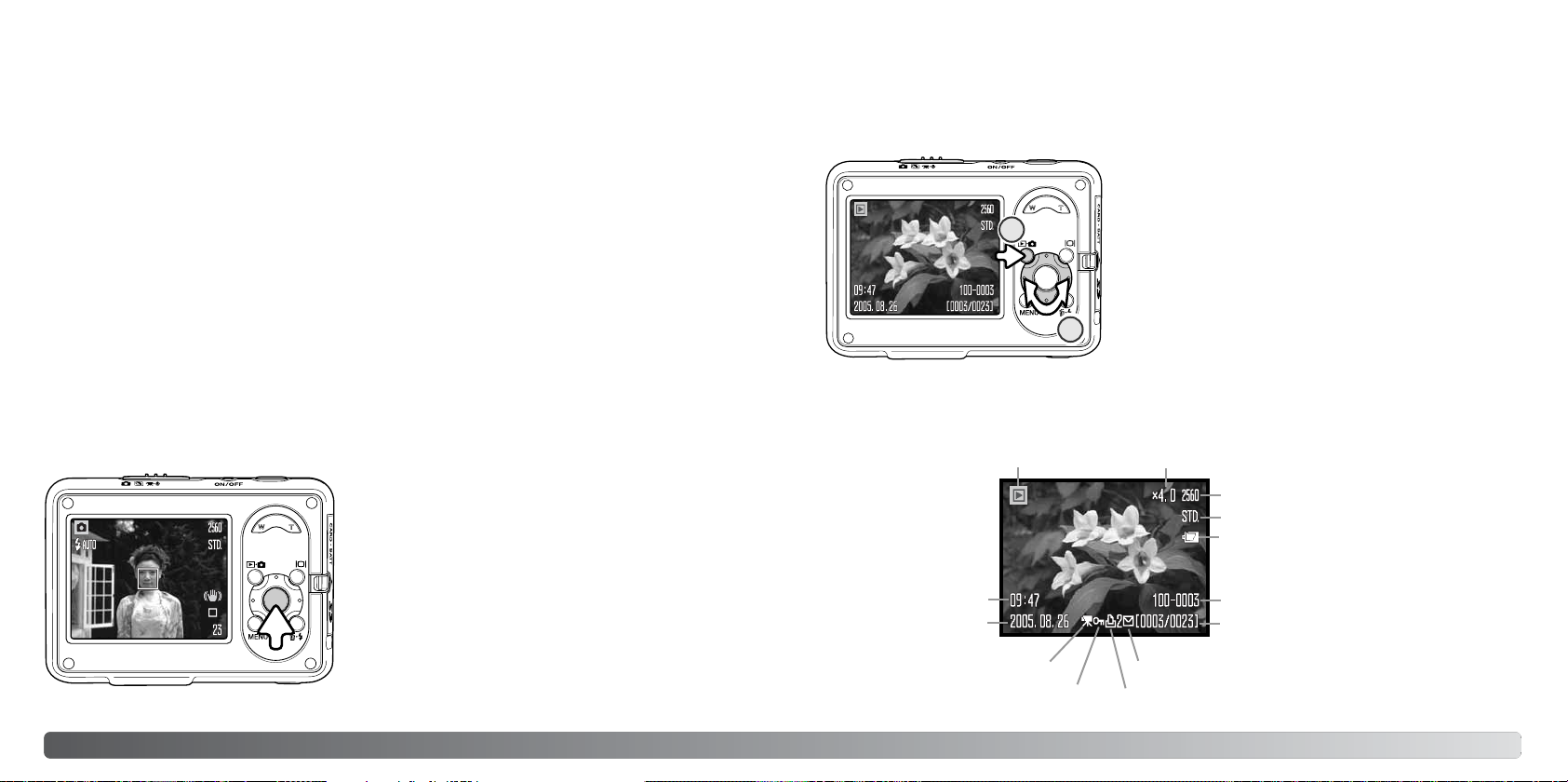
Sunset - optimized to reproduce rich, warm sunsets. When the sun is above the horizon, do not
point the camera toward the sun for prolonged periods of time. The intensity of the sun could damage the CCD. Between exposures, turn off the camera.
Night View - for landscapes at twilight or night. The use of a tripod is recommended. The flash
mode is fixed to flash cancel.
Night Portrait - for portraits at twilight or night. The flash and background exposures are balanced.
The use of a tripod is recommended. The flash mode is fixed to slow sync. Ask your subjects not to
move after the main burst; the shutter may still be open for the background exposure.
Text - To take pictures of black text or line art on white backgrounds.
SPOT AF
The spot AF is used for selective focusing. Both focus and exposure are determined with the spot
focus area. When auto reset (p. 76) is active, the spot AF area resets to the wide focus frame when
the camera is turned off. When used with the digital zoom (p. 55), the spot focus area is enlarged.
Press and hold the center button of the controller to display the spot focus area; press and hold the button
again to return to the wide focus frame. Take the picture
as described in the basic recording operation section on
page 25.
PLAYBACK - BASIC OPERATION
Images can be viewed in the playback mode. The playback mode has additional functions, see
page 61. Playback can also be used with the camera in the cradle, see page 36.
To view recorded images, press the mode button (1). If the
camera is off, continue to press the button until the monitor activates.
1
SINGLE-FRAME PLAYBACK DISPLAY
Mode indicator
Use the left/right keys of the controller to scroll through
the images (2).
Press the mode button again to return to the recording
mode.
2
Magnification display (p. 35)
Image-size display (p. 44)
Image-quality indicator (p. 44)
Battery-condition indicator (p. 18)
When the live image only display is used, switching
between the wide and spot AF modes resets the display
mode to the full display.
Time of recording
Date of recording
Movie indicator
Lock indicator (p. 67)
Folder number - file number (p. 79)
Frame number / total number of images
E-mail copy indicator (p. 72)
DPOF-setup indicator (p. 70)
3332 Recording - basic operation
Page 19

ROTATING IMAGES
Press the down key of the controller (1) to rotate the displayed image 90° left , 90° right, and horizontally. The
image is displayed in the selected orientation until
changed.
DELETING SINGLE IMAGES
To delete a displayed file, press the delete button (1). A
confirmation screen appears.
Use the left/right keys to select “Yes.” “No”
cancels the operation.
Press the center button of the controller to
delete the file.
DISPLAY BUTTON - PLAYBACK MODE
The display button controls the
LCD monitor display. Each
time the button is pressed, the
display switches between full
display and image only.
Delete this frame?
Yes No
ENLARGED PLAYBACK
In single-frame playback, a still image can be enlarged
by up to 6X.
With the image to be magnified displayed, press the
right side of the zoom lever (T) to activate the enlarged
playback mode. The degree of magnification is dis-
1
played on the LCD monitor.
Press the right side of the zoom lever (T) to increase
the image magnification. Press the left side of the
lever (W) to decrease the magnification.
Use the four-way keys of the controller to scroll the image. When scrolling, the
arrows in the display disappear when the edge of the image has been reached.
1
The locator in the top right corner of the monitor indicates the area of the image
being displayed.
The display button switches between showing the full display and the image only.
To exit enlarged playback, press the menu button or the center button of the
controller.
Playback - basic operation
Image only
Full display
3534
Page 20

INDEX PLAYBACK
To view the recorded images in a 6-frame index, press
the left side of the zoom lever (W).
In index playback, the left/right and up/down keys of the
controller move the yellow border around the index
thumbnails. When the image is highlighted with the border, the date of recording, audio-track indicator, the lock
and printing status, e-mail copy indicator and the frame
number of the image are displayed at the bottom of the
screen. The accompanying audio track of the highlighted image can be played by pressing the center button of the controller. When the right side of the zoom lever (T) is pressed, the highlighted
image is displayed in the single-frame playback mode.
RECORDING - ADVANCED OPERATION
1
MOVIE RECORDING
This camera can record digital video with sound. Simply
slide the recording-mode switch to the movie/audio
recording position (1). The frame counter shows the total
recording time for the next movie clip. Total recording
time varies with the movie file size, see page 59. Some
changes can be made with the movie/audio menu (p. 39).
Frame the subject and press the shutter-release button
all the way down and release to begin recording (2). A
digital zoom is available during recording. Both digital
zoom and optical zoom can be turned on or off in section
1 of the movie/audio menu (p. 55, 59).
PLAYBACK ON THE CRADLE
Images can be played back with the camera in the cradle. Turn
the camera off and place the camera in the cradle; see page
17 for details.
With the camera in the cradle, turn the camera on; charging
stops and images can be viewed as described in the playback
section. Pictures cannot be taken; only playback mode is available.
If the cradle is plugged into a live electrical outlet, it will power
the camera. If the cradle is unplugged, the camera battery is
used as the power source.
Always turn off the camera before removing it from the cradle.
36 Playback - basic operation 37
2
Microphone
The camera continues to record until the recording time
is used or the shutter-release button is pressed again.
When recording, the frame counter displays the remaining time. During the last ten seconds, the counter turns
red.
Take care not to cover the microphone while recording.
Very bright light sources in the scene may cause streaks
to appear on the image. Black areas caused by data loss
may also be apparent.
Image size
Anti-Shake indicator (p. 47)
Recording indicator
Remaining time
Page 21

NAVIGATING THE RECORDING MENUS
The recording menu displayed varies with the position
of the recording-mode switch. Pressing the menu button (1) turns the menu on and off. The four-way keys of
the controller (2) move the cursor in the menu. Pressing
1
2
the center button of the controller enters a setting.
Still image recording
Drive mode Single
Image size
Quality
White balance*
3264x2448
Standard
Auto
ExposureAnti-Shake
Sensitivity*
Metering mode*
Exp. comp.
Auto
MultiSegment
0.0
OnInst.Playback
NormalLCD backlight
Color mode*
Sharpness*
Contrast*
Digital zoom
Date imprint
Color
Standard
Standard
Off
Off
Activate the menu with the menu button.
Use the left/right keys of the controller to highlight the appropriate menu tab; the menu
changes as the tabs are highlighted.
Use the up/down keys to scroll through the menu options. Highlight the option whose
setting needs to be changed.
With the menu option highlighted, press the right controller key; the settings are displayed with the current setting highlighted. To return to the menu options, press the left
key.
Use the up/down keys to highlight the new setting.
Press the center button of the controller to select the highlighted setting.
Once a setting has been selected, the cursor returns to the menu options and the new setting is
displayed. To return to the recording mode, press the menu button.
Movie and audio recording
Exp. comp.Key func.*
OffKey func.*
Movie/Audio
Image size
Optical zoom
Digital zoom On
Movie
320x240
Off
OnAnti-Shake
White balance
Exp. comp.
Color mode
Focus mode Cont. AF
* These functions are not available when the recording-mode
switch is in the digital-subject-program position.
Audio On
Refer to the following sections for details on the menu options and their settings.
Index to menu functions
Anti-Shake, 47
Audio, 60
Color mode, 52
Contrast, 54
Date imprinting, 56
Digital zoom, 55
Drive mode, 40
Exp. compensation, 50
Focus mode, 60
Image size, 44, 59
Instant playback, 51
Key function, 57
LCD backlight, 52
Metering mode, 49
Movie mode, 60
Movie/Audio, 58
Optical zoom, 59
Quality, 44
Sensitivity, 48
Sharpness, 53
White balance, 46
Auto
0.0
Color
STD. movieMovie mode
3938 Recording - advanced operation
Page 22

DRIVE MODES
The drive modes control the rate and method images are captured. Indicators indicating the selected drive mode appear on the monitor. Drive modes can be selected in section 1 of the recording
menu. See navigating the recording menu section on page 38.
During the countdown, the self-timer lamp on the front of the camera
starts to blink and is accompanied by an audio signal. A countdown timer
is displayed on the monitor. A few seconds before the exposure, the selftimer lamp blinks rapidly. The lamp glows steadily just before the shutter
fires.
Single-frame advance - to take a single image each time the shutter-release button is
pressed. This is the camera’s default setting.
Self-timer - to delay the release of the shutter (p. 40). Used for self-portraits.
Continuous advance - to take up to three images when the shutter-release button is
pressed and held (p. 41).
Advanced modes - to use advanced drive modes: UHS continuous advance, Progressive
Capture, UHS Progressive Capture, and Multi Frame.
Self-timer
Used for self-portraits, the self-timer delays the release of the shutter for approximately ten seconds
after the shutter-release button is pressed. The self-timer drive mode is selected in section 1 of the
recording menu.
1
2
With the camera on a tripod, compose the picture as
described in the basic recording operation section (p. 25).
Press the shutter-release button partway down to lock the
exposure and focus (1). Press the shutter-release button all the
way down to begin the countdown (2). Because focus and
exposure are determined when the shutter-release button is
pressed, do not stand in front of the camera when taking a
self-timer image. Always confirm the focus with the focus signals before beginning the countdown (p. 27).
To stop the countdown, press the zoom lever or menu button. The drive
mode resets to single-frame advance after the exposure. The audio signal
can be turned off in section 2 of the setup menu (p. 77).
Self-timer
lamp
Continuous advance
This mode continuously records images when the shutter-release button is pressed and held. With standard 3264 x 2448 images, the maximum number of pictures taken is three and the approximate rate of
capture is 0.5 fps.. The continuous advance drive mode is selected in
section 1 of the recording menu.
Compose the picture as described in the basic recording operation
section (p. 25). Press the shutter-release button partway down to lock
the exposure and focus for the series. Press and hold the shutterrelease button all the way down to begin taking pictures. When the shutter-release button is
pressed and held, the camera begins recording images until the maximum number has been taken
or the shutter button is released.The maximum number depends on the image size and quality; for
example, the number increases up to 20 with economy 1600 x 1200 images. Digital zoom (p. 55)
reduces the number of images. The frame counter is adjusted after the series has been taken.
The built-in flash can be used, but the rate of capture is reduced because the flash must recharge
between frames. Date imprinting (p. 56) also reduces the rate of capture. If noise reduction processing is applied, the rate of capture is reduced, see p. 42.
4140 Recording - advanced operation
Page 23

Advanced modes
Four advanced drive modes are available: UHS continuous advance, Progressive Capture, UHS Progressive
Capture, and Multi Frame.
To select each mode, select the advanced-modes option
in section 1 of the recording menu. Press the center button of the controller to display four advanced modes.
Use the left/right keys to select the mode. Press the
center button again to complete the opertation.
Flash cannot be used with the advanced drive modes.
Focus and exposure are locked at the first frame of a series. When the red low-battery warning is
displayed, these modes cannot be used. Because of the limits to the shutter speeds, images may
be underexposed in low-light conditions.
Very bright light sources in the scene may cause streaks to appear on the image. Black areas
caused by data loss may also be apparent.
UHS cont.
:select
:enter
UHS Continuous Advance
UHS continuous-advance mode captures up to 15 images at approximately 10fps while holding
down the shutter-release button. The image size is fixed at 640x480. Digital zoom cannot be used.
Image quality may be slightly lower than normal.
Operation is the same as that of continuous-advanced mode: compose the picture, and press and
hold the shutter-release button all the way down; the camera will begin recording images until the
shutter-button is released.
Camera Notes
Noise reduction is applied automatically when the camera temperature is high or slow
shutter speed is required. When processing is applied, the message is displayed after
each exposure and next picture cannot be taken during this period. The rate of capture of
continuous advance reduces.
Progressive Capture
The Progressive-Capture drive mode continuously records images while holding down the shutterrelease button. With standard 3264 x 2448 images, the approximate rate of capture is 0.5 fps. When
the shutter button is released, the last three images stored in the cameraís buffer memory are
saved.
Compose the picture as described in the basic recording operation section (p. 25). Press and hold
the shutter-release button all the way down to begin taking pictures.
When the event has ended, release the shutter to save the images in the camera memory:The number of images in the memory depends on the image size and quality; three images are saved with
standard 3264 x 2448 images, while 20 images are saved with economy 1600 x 1200 images.
The advantage of Progressive Capture over the continuous-advance drive mode is that it allows you
to record events without the need to predict when the event will start. Simply hold the shutterrelease button down to start saving images, and when the action ends, release the shutter button to
save the recorded series.
Progressive Capture can only be used when there is enough space available on the memory card to
record an entire series of images. Digital zoom cannot be used.
UHS Progressive Capture
UHS Progressive Capture drive mode is the same as standard Progressive Capture, except the
maximum number of recorded images is 15, the rate of capture is approximately 10fps, and the
image size is fixed at 640x480. The frame counter must show 15 frames or more to use UHS
Progressive Capture.
Digital zoom cannot be used. Image quality may be slightly lower than normal.
4342 Recording - advanced operation
Page 24

Multi Frame
Take the picture as described in the basic recording operation section (p. 25). Once the series starts, the shutter button can be
released; the camera continues recording at 3fps until all nine
frames have been captured.
Image size is fixed to 2048x1536 and cannot be changed. Image
size refers to the total area of all nine images, not the size of each
individual thumbnail. Digital zoom cannot be used. Image quality
may be slightly lower than normal.
Image quality controls the rate of compression, but has no effect on the number of pixels in the
image. The higher the image quality, the lower the rate of compression and the larger the file sizes.
If economical use of the memory is important, use the economy mode. Standard image quality is
sufficient for normal usage. The fine mode produces the highest quality image and the largest image
files.
Image size and quality must be set before the picture is taken. Changes are displayed on the LCD
monitor. Image size and quality must be reset manually. Image size and quality are set in section 1
of the recording menu. See navigating the recording menu section on page 38.
If image size or quality are changed, the frame counter displays the approximate number of images
that can be recorded at that setting. Images with differing sizes and qualities can be recorded. The
number of images that can be recorded depends on the memory available and the file size of the
images. The actual file size is determined by the scene; some subjects can be compressed further
than others. See the chart below.
IMAGE SIZE AND IMAGE QUALITY
Changing image size affects the number of pixels in each
image. The greater the image size, the larger the file size.
Choose image size based on the final use of the image smaller images are more suitable for web sites whereas
larger sizes produce higher quality prints.
FINE
STD.
ECON.
Fine - high-quality JPEG image.
Standard - the default setting. (JPEG)
Economy - the smallest file sizes. (JPEG)
LCD monitor
3264
2560
2048
1600
640
Number of pixels
(hor. X vert.)
3264 X 2448
2560 X 1920
2048 X 1536
1600 X 1200
640 X 480
Approximate file sizes.
Quality
Fine
Standard
Economy
Fine
Standard
Economy
Size
4.0 MB
2.0 MB
1.0 MB
Approximate number of stored images with 32MB memory card
9
13
27
2.5 MB
1.2 MB
600 KB
15
22
44
1.6 MB
800 KB
400 KB
24
35
67
960 KB
480 KB
240 KB
39
56
102
Camera Notes
The frame counter indicates the approximate number of images that can be recorded with
the available memory at the camera’s image quality and size settings. Because the counter
uses approximate file sizes, the actual image taken may not change the counter or may
decrease it by more than one. When the frame counter displays zero, it indicates no more
images at the image size and quality settings can be captured. Changing those settings
may allow more images to be saved.
640x4801600x12002048x15362560x19203264x2448
150 KB
80 KB
40 KB
183
231
326
4544 Recording - advanced operation
Page 25

WHITE BALANCE
White balance is the camera’s ability to make different types of lighting appear neutral. The effect is
similar to selecting daylight or tungsten film, or using color compensating filters in conventional
photography. One automatic and four preset white-balance setting are available with still image and
movie recording; white balance cannot be changed with digital subject programs. White balance is
set in section 1 of the recording menu or in section 2 of the movie/audio recording menu (p. 38).
White balance can be assigned to the controller (p. 57). When auto reset (p. 76) is active, the white
balance is reset to automatic when the camera is turned off.
Automatic white balance compensates for the color
temperature of a scene. In most cases, the auto setting balances the ambient light and creates beautiful
images, even under mixed-lighting conditions. When
the built-in flash is used, the white balance is set to
the color temperature of the flash.
When one of the preset white-balance settings is
selected, an indicator is displayed on the LCD monitor to indicate the active white-balance setting; the
effect is immediately visible on the monitor. To record
the ambient light, set the flash mode to flash cancel
(p. 29). The built-in flash can be used with preset
white-balance, but creates a pinkish or blueish cast
with the fluorescent and tungsten settings. The flash
is daylight balanced and produces good results with
the daylight and cloudy settings.
Daylight - for outdoor and sunlit
subjects.
Cloudy - for overcast outdoor
scenes.
Tungsten - for incandescent lighting: household light bulbs.
Fluorescent - for fluorescent lighting: office ceiling lights.
ANTI-SHAKE SYSTEM
The Anti-Shake system minimizes the affect of camera shake, a slight blurring caused by subtle
hand motion. Camera shake is more pronounced at the telephoto setting than at the wide-angle.
Anti-Shake is employed when the shutter speed falls below a certain limit depending on the focal
length in use. The effectiveness of Anti-Shake depends on the shutter-speed in use and the degree
of shaking. The system may not work with moving subjects or when the camera is panned.
Anti-Shake-on
indicator
Camera-shake
warning
Anti-Shake
indicator
Frame the subject as described in the basic operation section and press the shutter-release button
partway down, then all the way down to take the picture.
Anti-Shake can be selected in section 1 of the recording menus. Three options are available for still
images. For movies, Anti-Shake has just two options: on or off.
Display + Exp. - when the shutter-release button is pressed partway down, the Anti-Shake function
activates.
Exposure - Anti-Shake is only applied during the exposure and is not apparent in the live image.
When the shutter-release button is pressed partway down, wait a moment before taking the picture
for the Anti-Shake system to stabilize the image.
Off - Anti-Shake will not activate. When taking still images, use this mode if the cameraís internal
Anti-Shake movement is distracting.
When the system is active, the Anti-Shake
indicator appears. When the shutterrelease button is pressed partway down,
Anti-Shake-on indicator lights to indicate
that Anti-Shake is active. Regardless of the
Anti-Shake setting, if the shutter speed is
too slow for the camera to be safely handheld, the camera-shake indicator appears
as a warning. Use the built-in flash or a
wide-angle zoom position.
When the red low-battery warning is displayed, Anti-Shake does not work. If Anti-Shake cannot
compensate the camera motion, the Anti-Shake indicator turns red.
4746 Recording - advanced operation
Page 26

CAMERA SENSITIVITY - ISO
Four camera sensitivity settings can be selected with a still image: Auto, 50, 100, 200; the numerical
values are based on an ISO equivalent; the higher the number, the more sensitive the camera.
Sensitivity can be changed in section 2 of the recording menu (p. 38). This cannot be changed with
movie recording or digital subject programs. Sensitivity can be assigned to the controller (p. 57).
The auto setting automatically adjusts the camera sensitivity to the
light conditions between ISO 50 and ISO 160. When any other setting than auto is used, “ISO” and the set value appear on the LCD
monitor. When the camera temperature is high, the sensitivity
may be adjusted between ISO 50 and 100.
FLASH RANGE AND CAMERA SENSITIVITY
Because of the optical system, the flash range is not the same at the lens’ wide-angle position as it
is at the telephoto position.
ISO setting
AUTO
50
100
200
Flash range (wide angle)
0.3m ~ 2.2m (1.0 ft. ~ 7.2 ft.)
0.3m ~ 1.2m (1.0 ft. ~ 3.9 ft.)
0.4m ~ 1.8m (1.3 ft. ~ 5.9 ft.)
0.6m ~ 2.5m (2.0 ft. ~ 8.2 ft.)
Flash range (telephoto)
0.4m ~ 2.1m (1.3 ft. ~ 6.9 ft.)
0.4m ~ 1.1m (1.3 ft. ~ 3.6 ft.)
0.4m ~ 1.6m (1.3 ft. ~ 5.2 ft.)
0.6m ~ 2.3m (2.0 ft. ~ 7.5 ft.)
A specific sensitivity setting can be selected. As the ISO value
doubles, the camera sensitivity doubles. Like grain in silver-halide
film that increases with speed, noise increases with the sensitivity
in digital imaging; an ISO setting of 50 has the least noise and 200
has the most.
Camera sensitivity
METERING MODES
The metering mode is selected in section 2 of the recording menu
(p. 38). Metering cannot be changed with the movie recording or
digital subject programs.
Multi-segment metering: uses 300 segments to measure luminance
and color. This data is combined with distance information to calculate the camera exposure. This advanced metering system gives
accurate worry-free exposures in almost all situations.
Spot metering: uses a small area within the image to calculate the
exposure. A small circle appears in the middle of the live image indicating the measuring area. The spot allows precise exposure measurements of a particular object without being influenced by
extremely bright or dark areas within the scene.
Sensitivity
Metering mode
Exp. comp.
Auto
MultiSegment
0.0
OnInst.Playback
NormalLCD backlight
Spot-metering area
Spot-metering indicator
4948 Recording - advanced operation
Page 27

EXPOSURE COMPENSATION
The camera exposure can be adjusted to make the final picture lighter or darker by as much as
±2Ev in 1/3 increments with still image and movie recording; exposure compensation cannot be
used with digital subject programs. When auto reset (p. 76) is active, exposure compensation is
reset to 0.0 when the camera is turned off. Exposure compensation can be assigned to the controller (p. 57). With the camera’s default settings, exposure compensation can be adjusted with
up/down keys of the controller.
Shooting tips
Sometimes the camera’s exposure meter is deceived by certain conditions. Exposure compensation can be used in these situations. For example, a very bright scene, such as a snowy
landscape or a white sandy beach, can appear too dark in the captured image. Before taking
the picture, adjusting the exposure by +1 or +2 EV results in an image with normal tonal values.
Select the exposure compensation option in section
2 of the recording menus. Use the up/down keys to
adjust the degree of compensation (1). Press the
center button of the controller to set this value (2). If
any value other than 0.0 is set, an indicator is displayed on the monitor as a warning.
1
Sensitivity
Metering mode
2
Exp. comp.
Inst.Playback
LCD backlight
–2 ~ +2
+0.3
Calculated camera
exposure
In the example above, the dark water caused the camera to overexpose the image making it
bright and washed-out. By compensating the exposure, detail is brought out in the leaves,
and the stones and water appear richer. Ev stands for exposure value. A change of one Ev
adjusts the exposure calculated by the camera by a factor of two.
–1.0Ev
(1/2 as much light)
–2.0Ev
(1/4 as much light)
INSTANT PLAYBACK
After a still image is captured, it can be displayed on the monitor for two seconds before being saved. Instant playback
shows the last frame in the series when used with the continuous-advance drive mode (p. 41).
Instant playback can be activated in section 2 of the recording
menu (p. 38).
5150 Recording - advanced operation
Page 28

HIBRIGHT LCD
Monitor brightness can be increased so that the monitor is easier
to view in bright outdoor conditions. Simply press and hold the
display button; monitor brightness increases. If the button is
pressed and held again, the monitor returns to normal brightness.
The Hibright LCD indicator appears on the monitor when active.
Hibright LCD can also be turned on or off in section 2 of the
recording menu (p. 38).
COLOR MODE
The color mode controls whether an image is color or black
and white. The color mode is set in section 3 of the still-image
recording menu or in section 2 of the movie/audio recording
menu (p. 38). The color mode cannot be changed with digital
subject programs. The color mode can be assigned to the
controller (p. 57).
The black & white mode produces neutral monochrome
images. Sepia creates warm-tone monochrome images. The
monitor live image reflects the selected color mode. The color
option uses no monitor indicator when active. The color mode
has no effect on image file size.
Hibright LCD indicator
Black & White
Sepia
SHARPNESS
Sharpness accents or softens details in an image in three levels:
hard (+), normal, and soft (–). This can be set in section 3 of the
recording menu (p. 38). Sharpness cannot be changed when using
digital subject programs.
Any changes made are applied to the live image, but may be difficult to see. However, when viewed with a computer, the changes
will be evident. If any level except normal is selected, an indicator
appears on the monitor as a warning.
Sharpness: soft
Color mode
Sharpness
Contrast
Digital zoom
Date imprint
Color
Normal
Normal
Off
Off
Sharpness: hard
5352 Recording - advanced operation
Page 29

CONTRAST
This function increases or decreases the contrast of the scene in three levels: high (+), normal, and
low (–). This can be set in section 3 of the recording menu (p. 38). Contrast cannot be changed
when using digital subject programs. Any changes made are applied to the live image. If any level
except normal is selected, an indicator appears on the monitor as a warning.
Contrast: normalContrast: low Contrast: high
DIGITAL ZOOM
The digital zoom for still images is activated in section 3 of the recording menu (p. 38). The digital
zoom increases the magnification of the greatest telephoto setting of the optical zoom by up to
4.0X. Although the images recorded with the digital zoom are interpolated to the set image size, the
quality of the images may not be equal to images taken without the digital zoom; the greater the
power of the digital zoom the lower the image quality.
At the maximum telephoto position, continue to press the right side (T) of the zoom
lever (1) to engage the digital zoom. The
zoom magnification is displayed in the top
right corner of the monitor.
To zoom out, press the the left side (W) of
the zoom lever.
After zooming, the zoom indicator is displayed on the LCD monitor to show the
approximate zoom position.
Optical zoom range
Digital zoom range
In movie recording mode, the digital zoom is turned on or off in section 1 of the movie/audio menu
(p. 38). The digital zoom is only available when recording with 320x240 movies. The optical zoom
can also be turned on or off in movie/audio menu.
1
5554 Recording - advanced operation
Page 30

DATE IMPRINTING
The date and time of recording can be printed directly on a still
image. The imprinting function must be activated before the image
is taken. Once activated, the date will continue to be imprinted
until the function is reset; a yellow bar is displayed behind the
frame counter on the monitor to indicate the imprinting function is
active.
Date-imprinting indicator
Date imprinting is activated with section 3 of the recording menu
(p. 38). Date imprinting has two menu options. The YYYY/MM/DD
option prints the date. The MM/DD/hr:min option prints the month,
day, and time of recording.
The date and time are imprinted in the lower right corner of the
image when viewed horizontally. It is printed directly on the photograph writing over the image information. The date can be imprinted in three formats: year / month / day, month / day / year, and
day / month / year. The date and date format are set in section 3
of the setup menu (p. 73).
Camera Notes
The date and time of recording can be viewed with the camera in the playback mode, or on a
computer with DiMAGE Master Lite. This software is provided on the Digital Camera Software
CD-ROM included with the camera.
CUSTOM KEY FUNCTION
In the recording mode, a function can be assigned to the up/down
or left/right keys of the controller. This function is specified in section 4 of the recording menu (p. 38). This function cannot be used
with the digital subject programs. Refer to the following sections
for information on drive modes (p. 40), exposure compensation (p.
50), white balance (p. 46), and camera sensitivity (p. 48).
In the recording mode, use the up/down or left/right keys of
the controller to change the function set with the menu.
The LCD monitor displays the settings as they are changed.
The changes are visible in the monitor image. The function
is set automatically after five seconds or when another
camera button is pressed.
Key func.
Key func.
Drive mode
Exp. comp.
White balance
Sensitivity
Off
5756 Recording - advanced operation
Page 31

RECORDING MODE
The recording-mode menu options switches between movie and audio recording. This option is
located in section 1 of the movie/audio menu (p. 38).
AUDIO RECORDING
Audio can be recorded without an image. About 31 minutes 47 seconds of audio can be stored on
the 32MB memory card. Audio is recorded at approximately 16KB/s. A maximum of 180 minutes
can be recorded at one time; optional AC adapter is required for long recordings.
Slide the recording-mode switch to the movie/audio
recording position. In section 1 of the menu, change
the recording mode to audio, see page 38.
Before recording, the approximate recording time
available is displayed on the frame counter. To begin
recording, press and release the shutter button.
The frame counter counts down the time. The recording stops when the shutter-release button is pressed
again or the remaining time has elapsed.
When making audio recordings, be careful not to
touch or cover the microphone. The quality of the
recording is proportional to the subject to microphone
distance. For best results, hold the camera approximately 20cm (8in) from your mouth.
Press shutter button to
record.
Recording audio.
Press shutter to stop.
MOVIE IMAGE SIZES
Movies can be recorded at 640x480 and 320x240. Image size affects movies the same as it does
for still images: the larger the image size, the larger the file size. Movie image size is set in section 1
of the movie/audio menu (p. 38).
MOVIE FILE SIZES
If image size is changed, the frame counter displays
the approximate number of seconds that can be
recorded. The total time that can be recorded is
determined by the available memory and the image
size. The actual file size is determined by the scene;
some subjects can be compressed further than others.
The writing speed of the memory card may prematurely end the recording of a movie clip. Test the
card before important events. Check the Konica Minolta web site for the latest compatibility information:
North America: http://kmpi.konicaminolta.us/
Europe: http://www.konicaminoltasupport.com/
Approximate recording rate
640x480
320x240
Storage capacity (approx.)
32MB memory card
640x480
320x240
1020KB/s
420KB/s
29sec.
1 min. 10sec.
OPTICAL ZOOM
The use of the optical zoom during recording can be turned on or off in section 1 of the movie/audio
menu (p. 38). The optical zoom does not affect the picture quality, however, if it is used while
recording, the sound of the zoom will be audible during playback. The optical zoom can always be
used before recording regardless of the menu setting. If both the optical zoom and digital zoom are
on during movie recording, the digital zoom activates only when the telephoto limit of the optical
zoom has been reached.
Remaining recording time
5958 Recording - advanced operation
Page 32

MOVIE FOCUS MODE
The movie autofocus mode can be specified between continuous AF and single-shot AF in section
2 of the movie/audio menu (p. 38). Continuous AF continually focuses the camera; focus is locked
when the shutter-release button is pressed partway down, but it is continually adjusted during
recording. Single-shot AF allows the focus to be locked before recording the image.
MOVIE MODE
The movie-mode option selects the type of movie recorded. Standard produces a normal movie
clip. Night Movie uses high camera sensitivity to record under low light levels; camera sensitivity
increases automatically in low light. Image quality can be lower with Night Movies because of the
higher sensitivity. The movie mode is set in section 2 of the movie/audio menu (p. 38).
MOVIE AUDIO
Movie audio can be turned on or off in section 3 of the movie/audio menu (p. 38). If it is turned off,
the movie file size will be smaller than those listed on page 59.
PLAYBACK - ADVANCED OPERATION
The basic functions in this mode are described in the basic playback section on pages 32 through
35. This section covers how to playback movie clips and audio tracks as well as the advanced function on the playback menu.
PLAYING BACK MOVIES AND AUDIO RECORDINGS
Movie clips and audio recordings are played back the same way. Use the left/right keys of the controller to display the movie or audio file; audio files are displayed with a blue screen.
Play
Press the center button
of the controller to play
back a movie or audio
file.
Movie file
Press the center button
of the controller to pause
and restart the movie or
audio playback.
Play
Audio file
Pause Rew Fwd Vol
During playback, the up/down keys adjust the volume and the
left/right keys rewind and fast forward the recording.
To cancel the playback,
press the menu button.
Pause Rew Fwd Vol
6160 Recording - advanced operation
Page 33

NAVIGATING THE PLAYBACK MENU
Navigating the menu is simple. The menu button turns the menu on
and off (1). The left/right and up/down keys of the controller (2) control
the cursor and change settings on the menu. Pressing the center button of the controller selects menu options and sets adjustments.
1
Activate the menu with the menu button.
Use the left/right keys of the controller to highlight the appropriate menu tab; the menu
changes as the tabs are highlighted.
2
Delete
Format
AudioCaption
Lock
–
–
–
–
Index to menu functions
Audio caption, 66
Crop frame, 69
Date print, 71
Delete, 64
Slide show
Dissolve
Dissolve, 68
DPOF setup, 70
E-mail copy, 72
Format, 65
–
On
–Crop frame
DPOF set –
Date print Off
Index print
E-mail copy––
Index print, 71
Lock, 67
Slide show, 68
Use the up/down keys to scroll through the menu options. Highlight the option whose
setting needs to be changed.
Press the right controller key to display the settings with the current setting highlighted.
To return to the menu options, press the left key. If “Enter” is displayed, press the center
button to display the setting screen.
Use the up/down keys to highlight the new setting.
Press the center button of the controller to select the highlighted setting.
Once a setting has been selected, the cursor returns to the menu options and the new setting is
displayed. To return to the playback mode, press the menu button.
Frame-selection screen
When a marked-frames setting is chosen on the menu, the frame-selection screen appears. This
screen allows multiple image and audio files to be chosen.
The left/right keys of the controller move the yellow
border to select the image.
The up key of the controller selects the frame; when
selected, an indicator appears next to the image. The
:move
:sel.
:enter
Press the center button of the controller to complete the operation.
The menu button cancels the screen and any operation made.
Indicators may be displayed on the right of each index image to indicate movie, audio,
and E-mail copy files.
down key deselects the image removing the indicator.
6362 Playback - advanced operation
Page 34

DELETING IMAGE AND AUDIO FILES
Deleting permanently erases the file. Once deleted, a file cannot be recovered. Care should
be taken when deleting images.
Single, multiple, or all files can be deleted in section 1 of the playback menu (p. 62). Files must be
unlocked before they can be deleted (p. 67). Delete has four options:
FORMATTING MEMORY CARDS
When a memory card is formatted, all data is erased.
The formatting function is used to erase all data on a memory
card. Before formatting, copy the data to a computer or storage
device. Locking images will not protect them from being deleted
when the card is formatted. Always format the card using the camera; never use a computer.
Delete
Format
AudioCaption
Lock
–
–
–
–
This frame
Audio track
All frames
The file displayed or highlighted in playback mode is deleted.
The audio caption attached to the displayed or highlighted image is deleted.
All unlocked files on the memory card are deleted.
To delete multiple files. When this setting is chosen, the frame-selection screen is
displayed (p. 63). Use the left/right keys of the controller to highlight the first file to
be deleted. Pressing the up key marks the thumbnail with the garbage-can indica-
Marked
frames
tor. To deselect a file for deletion, highlight it with the yellow border and press the
down key; the garbage-can indicator disappears. Continue until all the files to be
deleted are marked. Press the center button of the controller to continue (a confirmation screen appears), or press the menu button to cancel the operation and
return to the playback menu.
Before a file is deleted, a confirmation screen appears. Choosing “Yes”
executes the operation, “No” cancels it.
64 65Playback - advanced operation
When the format option is selected and entered in section 1 of the playback menu (p. 62), a confirmation screen appears. Choosing “Yes” formats the card, choosing “No” cancels the formatting
operation. A message appears to indicate the card has been formatted.
If the unable-to-use-card message appears, the inserted card in the camera may need to be formatted. A memory card used in another camera may also have to be formatted before being used.
Delete this frame?
Yes No
Page 35

AUDIO CAPTION
A still image can have a fifteen-second audio caption attached to it. Files must be unlocked to use
this function (p. 67).
Display the image to which the audio caption will be
attached.
On the playback menu (p. 62), highlight the Enter setting in
the audio-caption option. Press the center button of the
controller (1) to start recording.
If an audio track is already attached to the image, a confirmation screen appears. Choosing and entering “Yes” starts
the audio caption recording replacing the previous audio
track. “No” cancels the audio-caption operation.
A status bar and clock display the remaining recording
time. The audio caption can be stopped by pressing the
center button of the controller (1).
Remaining recording time
Delete
Format
AudioCaption
Lock
Recording audio.
:stop
Enter
LOCKING FILES
Single, multiple, or all files can be locked. A locked file cannot be erased by a delete function.
However, the formatting function (p. 65) will erase all files whether locked or not. The lock function
is in section 1 of the playback menu (p. 62). Lock has four options:
This frame
All frames
Marked
frames
1
The file displayed or highlighted in playback mode is locked or unlocked.
All files on the memory card are locked.
To lock or unlock multiple files. When this setting is chosen, the frame-selection
screen is displayed (p. 63). Use the left/right keys of the controller to highlight the
file to be locked. Pressing the up key marks the file with the lock indicator. To
unlock a file, highlight it with the yellow border and press the down key; the lock
indicator disappears. Continue until all the files to be locked are marked. Press the
center button of the controller to lock the files, or press the menu button to cancel
the operation.
Unlock all
To unlock all files on the memory card.
6766 Playback - advanced operation
Page 36

SLIDE SHOW
Section 2 of the playback menu (p. 62) controls the slide-show
function. This function automatically displays and plays all image,
audio, and movie files on the memory card in order.
To start the slide-show presentation, highlight “Enter” and press
the center button of the controller.
Slide show
Dissolve
Crop frame
Enter
CROP FRAME
A portion of a still image can be copied and saved in the memory
card. 640x480 size images or E-mail Copy images cannot be
cropped.
Display the image to be cropped on the LCD monitor. Highlight
“Enter” in the crop-frame option in section 2 of the playback menu
(p. 62) and press the center button to start the cropping process.
Slide show
Dissolve
Crop frame
Enter
During the slide show, pressing the center button of
the controller pauses and restarts the presentation.
The left/right keys advance the next still image or
return to the previous one. During a movie, the keys
forward or rewind the clip.
Press the menu button to cancel the presentation.
DISSOLVE
The dissolve function randomly selects a dissolve effect for transitions between still images in the slide show. This function can be
turned on and off in section 2 of the playback menu (p. 62).
Slide show
Dissolve
The cropping area is displayed with a red frame.
Adjust the size of the cropping area with the
zoom lever (1). Use the controller to move the
cropping area (2).
1
2
W/T:Size :Enter
–
On
–Crop frame
Save cropped area?
Yes No
Saved as PICT0034.
Before a cropped area is copied, a confirmation screen appears.
Choosing “Yes” executes the operation, “No” cancels it.
The file name of the cropped image is displayed. Press the center button
OK
of the controller again to complete the operation.
When the image area to be cropped is
framed, press the center button of the
controller to save the image data.
6968 Playback - advanced operation
Page 37

ABOUT DPOF
This camera is supported by DPOF™. The DPOF (Digital Print Order Format) allows direct printing
of still images from digital cameras. After the DPOF file is created, the memory card is simply taken
to a photofinishing service or inserted into the memory-card slot of DPOF compatible printers.
When a DPOF file is created, a misc. folder is automatically created on the memory card to store it
(p. 88).
DPOF SETUP
The DPOF-set menu option in section 3 of the playback menu (p. 62) is used to create an order for
standard prints from still images on the memory card. DPOF setup has four options.
This frame
All frames
Marked
frames
Cancel all
To create a DPOF file for the displayed or highlighted image.
To create a DPOF file for all images in the memory card.
To chose a group of images to be printed or when the number of copies of each
image varies. When selected, the frame selection screen appears (p. 63). Use the
left/right keys of the controller to highlight an image to be printed. Pressing the up
key marks the image. The number indicates the number of copies that will be printed. Pressing the up key increases the number of copies, pressing the down key
decreases the number. A maximum of nine copies can be ordered. To deselect an
image for printing, press the down key until the number of copies reaches zero and
the printer indicator disappears. Continue until all the images to be printed are
marked. Press the center button of the controller to create the DPOF file, or press
the menu button to cancel the operation and return to the playback menu.
To delete the DPOF file.
When the this-frame or all-frames setting is chosen, a screen appears requesting the number of
copies of each image; a maximum of nine copies can be ordered. Use the up/down keys of the
controller to set the required number of copies. If the all-frames setting was used to create a print
order, any additional images recorded afterwards are not included in the order.
DPOF files created with another camera are deleted when a DPOF file is created. After the pictures
have been printed, the DPOF file remains and must be canceled manually.
DPOF information is not copied with images. To create a DPOF file for copied images, repeat the
DPOF setup procedure again.
DATE PRINT
To print the date of capture with each image with a DPOF compatible printer, turn the section 3
menu option on. To cancel date print, simply turn the option off. How and where the date is printed
varies with the printer.
INDEX PRINT
To create an index print of all the images on the card, select “Yes” in the
index print option in section 3 of the playback menu. To cancel an index print,
simply change the setting to “No.”
If an index-print order is created, any additional images saved afterwards will
not be included in the index print. The number of images printed per sheet
differs between printers. The information printed with the thumbnails can vary.
Camera Notes
DPOF files and images can be printed directly from the camera with a DPOF compatible
PictBridge printer, see pages 94 and 99.
7170 Playback - advanced operation
Page 38

E-MAIL COPY
E-mail Copy in section 3 of the playback menu makes a 640 X 480
JPEG copy of an original still image so that it may be easily transmitted by e-mail.
When the copy function is used, a folder is created for the files (p.
88); images are placed in a folder ending in EM. The same E-mail
Copy folder is used to store copies until the number of images
exceed 9,999. Images with audio are copied with their audio files.
Copies of locked images are unlocked. DPOF information is not copied. The E-mail copy function
has two menu options:
DPOF set –
Date print Off
Index print
E-mail copy––
SETUP MODE
The setup menu is used to control the camera’s functions and operation. The navigating the setup
menu section covers the operation of the menu. The section is followed by detailed descriptions of
the settings.
NAVIGATING THE SETUP MENU
The setup menu is opened from the other menus. It can be accessed from any of the recording or
playback menus.
This frame
To copy the file displayed or highlighted in the playback mode.
To copy single or multiple files. When selected, the frame-selection screen appears
(p. 63); highlight the file to be copied with the yellow border and then press the up
Marked
frames
key of the controller to mark it with the check indicator. To deselect a file to be
copied, highlight the selected thumbnail and press the down key; the check disappears. Continue until all the files to be copied are marked. Press the center button
of the controller to continue, or press the menu button to cancel the operation and
return to the playback menu.
Copied to 102KM_EM.
OK
When the image(s) to be converted to an e-mail file are selected, the
copy routine begins and a screen appears indicating the name of the
folder containing the copied images; press the center button of the controller to return to the menu.
Camera Notes
The copy-unsuccessful message appears when one or all of the images could not be copied.
Check the memory card to see which files were copied and then repeat the procedure for the
uncopied images.
Drive mode
Image s
Quality
White b
Anti-sh
Enter
Single
Exp. compKey func.
OffKey func.
LCD brightness
Auto reset
Language
–
On
English
Use the right key to highlight the setup tab at the
top of the menu.
Press the center button to open the setup menu.
Reverse the procedure to return to the original
menu. Pressing the menu button closes the
setup menu and returns to the recording or
playback modes.
Continued on the next page
7372 Playback - advanced operation
Page 39

Navigating the menu is simple. The four-way keys of the controller (1)
control the cursor and change settings on the menu. Pressing the center
button of the controller selects menu options and sets adjustments.
1
Use the left/right keys of the controller to highlight the appropriate menu tab; the menu
changes as the tabs are highlighted.
Use the up/down keys to scroll through the menu options. Highlight the option whose
setting needs to be changed.
With the menu option highlighted, press the right controller key; the settings are displayed with the current setting highlighted. If “Enter” is displayed, press the center
button of the controller to continue.
LCD brightness
Auto reset
Language
Video output
Transfer mode
Firmware ver.
–
On
English
NTSC
Data storage
–
Audio signals
Focus signal
Shutter FX
Volume
Power save
1
1
1
2
3 min.
Index to menu functions
Audio signals, 77
Auto reset, 76
Date format, 80
Date / Time setup, 80
File # memory, 79
Firmware ver., 82
Focus signal, 77
Folder name, 80
Reset default
File # memory
Folder name
Date/Time set
Date format MM/DD/YYYY
–
Off
Std. form
–
Language, 76
LCD brightness, 75
Power save, 77
Reset default, 78
Shutter FX, 77
Transfer mode, 82
Video output, 80
Volume, 77
Use the up/down keys to highlight the new setting.
Press the center button of the controller to select the highlighted setting.
Once a setting has been selected, the cursor returns to the menu options and the new setting is
displayed. To close the menu, press the menu button.
LCD MONITOR BRIGHTNESS
The brightness of the LCD monitor can be set in eleven levels. The brightness setting screen is
opened from section 1 of the setup menu (p. 73).
LCD brightness
Use the left/right keys of the controller to adjust the
brightness, the monitor image changes accordingly.
Press the center button of the controller to set the
brightness level.
Low High
:adjust
:enter
7574 Setup mode
Page 40

AUTO RESET
When auto reset is active, the following functions reset when the camera is turned off. This function
can be turned off in section 1 of the setup menu (p. 73).
Flash mode (p. 28)
Monitor display (p. 30)
AF area (p. 32)
Drive mode (p. 40)
White balance (p. 46)
Anti-Shake (p. 47) Exposure
Camera sensitivity (p. 48)
Metering mode (p. 49)
Exposure compensation (p. 50) 0.0
Hibright LCD (p. 52) Off
Color mode (p. 52) Color
Sharpness (p. 53)
Contrast (p. 54)
Autoflash
Full display
Wide focus frame
Single-frame advance
Auto
Auto
Multi-segment
Normal
Normal
The flash mode is reset to autoflash or autoflash with red eye
reduction depending on which
of those two flash modes were
last used.
LANGUAGE
The language used in the menus can be changed. The language is selected in section 1 of the
setup menu (p. 73).
AUDIO SIGNALS
Every time a button is pressed, an audio signal gives a positive
confirmation of the operation. The audio signals can be turned off
in section 2 of the setup menu (p. 73). Two audio signals are available.
Audio signals
Focus signal
Shutter FX
Volume
Power save
1
1
1
2
3 min.
FOCUS SIGNAL
When the shutter-release button is pressed partway down, an audio signal confirms the AF system
has focused. The focus signals can be changed or turned off in section 2 of the setup menu (p. 73).
Two tones are available.
SHUTTER FX
When the shutter is released, a shutter sound effect will give a positive confirmation of the operation. The sound effect can be changed or turned off in section 2 of the setup menu (p. 73). Two
shutter effects are available.
VOLUME
The volume of the audio signals and shutter FX can be increased or decreased in section 2 of the
setup menu (p. 73). This affects the camera’s audio signals only and will not change the playback
levels of an audio track.
AUTO POWER SAVE
To conserve battery power, the camera shuts down if an operation is not made within a certain period. To restore power, press any button. The length of the auto-power-save period can be changed
in section 2 of the setup menu (p. 73): 1, 3, 5, 10, and 30 minutes. The length of the auto-powersave period is fixed at 10 minutes when the camera is connected to a computer or PictBridge printer.
7776 Setup mode
Page 41

RESET DEFAULT
This function in section 3 of the setup menu (p. 73) affects all modes. When selected, a confirmation
screen appears; choosing “Yes” resets the following functions and settings, “No” cancels the operation.
Recording mode
p. 28Flash mode Autoflash
p. 30Monitor display Full display
p. 32Focus area Wide focus frame
p. 40Drive mode Single-frame advance
p. 44Image size 3264 x 2448
p. 44Image quality Standard
White balance Auto p. 46
Anti-Shake Exposure
Camera sensitivity (ISO) Auto
Metering mode Multi segment p. 49
Instant playback
Sharpness Normal
Digital zoom Off
Date imprinting Off
Up/down custom key function Exposure compensation
Right/left custom key function Off p. 57
Recording mode (Movie) Movie p. 58
Image size (Movie) 320 x 240
Optical zoom (Movie) Off
Digital zoom (Movie) On
Anti-Shake (Movie) On
p. 47
p. 48
p. 50Exposure compensation 0.0
p. 51Off
p. 52Hibright LCD Off
p. 52Color mode Color
p. 53
p. 54Contrast Normal
p. 55
p. 56
p. 57
p. 59
p. 59
p. 55
p. 47
p. 60Focus mode (Movie) Single-shot AF
p. 60Movie mode Standard movie
p. 60Audio (Movie) On
Playback mode
p. 34Monitor display Full display
p. 68Dissolve On
p. 71Date print Off
Setup menu
LCD Brightness Normal
Audio signals 1 p. 77
Focus signal 1
Shutter FX 1
Volume 2
Auto-power-save period 3 minute p. 77
File number (#) memory Off
Folder name Standard
Transfer mode Data storage p. 82
p. 75
p. 76Auto reset On
p. 77
p. 77
p. 77
p. 79
p. 80
FILE NUMBER (#) MEMORY
If file number memory is selected, when a new folder is created or a new memory card is used, the
next image recorded will have a number one greater than the last file saved. If the new card contains an image with a greater file number, the new image will be assigned a file number one greater
than the greatest on the card.
If the file number memory is disabled, the image file number will be 0001 when saved in a new folder or card. File number memory is activated in section 3 of the setup menu (p. 73).
7978 Setup mode
Page 42

FOLDER NAME
All recorded images are stored in folders on the memory card. Folder names
come in two formats, standard and date.
Standard folders have an eight character name. The initial folder is named
100KM033. The first three digits are the folder’s serial number, which increases
by one each time a new folder is created. The next two letters refer to Konica
Minolta, and the last three numbers indicate the camera used; 033 indicates a
DiMAGE X1.
A date folder name also starts with the three digit serial number and is followed
by one register for the year, two register for the month, and two registers for the
day: 101YMMDD. The folder 10150824 was created in 2005 on August 24th.
With the date folder format selected, when an image is recorded a new folder
with the day’s date is created. All images recorded that day are placed in that folder. Images recorded on a different day are placed in a new folder with the corresponding date. For more information
on folder organization and file names, see page 88.
100KM033
(Standard)
10150824
(Date)
DATE AND TIME
The date/time setup screen is opened from section 3 of the setup menu (p. 73). See page 22 for
how to set the date and time. Date format also can be changed.
VIDEO OUTPUT
Camera images can be displayed on a television. The video output can be changed between NTSC
and PAL in section 4 of the setup menu (p. 73). North America uses the NTSC standard and Europe
uses the PAL standard. Check which standard is used in your region to play back images on your
television set.
VIEWING IMAGES ON A TELEVISION
The supplied AV cable is used to view camera images on your television.
1. Turn off the television and the camera.
2. Insert the small plug of the AV cable into the cradle terminal.
2
3
6
When disconnecting, turn off the camera first, remove it from the cradle, and then unplug the AV
cable.
Cradle can power the camera. Connect the power cord to the cradle before attaching the AV cable
or camera. When disconnecting, unplug the power cord last.
Insert the plug in straight, never at an angle. The arrow mark
on the plug should face the back of the cradle.
3. Plug the other end of the AV cable into the video and audio
input terminals on the television. The yellow plug is for the
video output. The white plug is for the monaural audio output.
4. Place the camera in the cradle with the LCD monitor to the
front.
5. Turn the television on and change the television to the video
channel.
6. Turn the camera on. The playback display is visible on the
television screen. The camera’s monitors do not activate when
the camera is attached to a television.
7. View images as described in the playback section.
8180 Setup mode
Page 43

TRANSFER MODE
The transfer mode must be specified depending on how the camera is to be used with a computer
or printer. Two transfer-mode options are available in section 4 of the setup menu (p. 73):
To transfer data between the camera and computer. This option must be
Data storage
PictBridge
For more on these options, refer to the data-transfer section of the manual.
FIRMWARE VERSION
The camera firmware version can be verified in section 4 of the setup
menu (p. 73). Firmware is the software that runs the camera. Select the
menu option to display the firmware version. Press the center button of
the controller to close the window.
selected when moving image files to the computer, or using the camera with
the Kodak EasyShare or DiMAGE Master Lite software.
To print images with a PictBridge compatible printer.
DiMAGE X1
Ver. 1.00
OK
DATA-TRANSFER MODE
Read this section carefully before connecting the camera to a computer. The DiMAGE manuals do
not cover the basic operation of computers or their operating systems; please refer to the manual
supplied with your computer.
SYSTEM REQUIREMENTS
For the camera to be connected directly to the computer and used as a mass-storage device, the
computer must be equipped with a USB port as a standard interface. The computer and the operating system must be guaranteed by their manufacturers to support USB interface. The following
operating systems are compatible with the camera:
Windows 98, 98SE, Me, 2000 Professional, and XP Home and Professional editions.
Mac OS 9.0 ~ 9.2.2 and Mac OS X 10.1.3 - 10.1.5, 10.2.1 ~ 10.2.8, 10.3 ~10.3.9, 10.4 ~ 10.4.1
Check the Konica Minolta web site for the latest compatibility information:
North America: http://kmpi.konicaminolta.us/
Europe: http://www.konicaminoltasupport.com/
USB 2.0 data-transfer speed is full-speed mode (12Mbps); high-speed mode (480Mbps) is not available.
Users with Windows 98 or 98 Second Edition will need to install the driver software on the included
Digital Camera Software CD-ROM (p. 85). No special driver software is required for other Windows
or Macintosh operating systems.
Customers who have bought a previous Konica Minolta DiMAGE or SLR digital camera and have
installed the Windows 98 driver software must repeat the installation procedure. The updated version of the driver software included on the supplied Digital Camera Software CD-ROM is required
for the operation of the DiMAGE X1 with a computer. The new software has no affect on the performance of the older cameras.
8382 Setup mode
Page 44

CONNECTING THE CAMERA TO A COMPUTER
A fully charged battery should be used when the camera is connected to a computer. The use of
cradle to power the camera is recommended over the use of the battery. Before connecting the
camera, confirm data storage is selected in the transfer-mode option in section 4 of the setup menu
(p. 73).
For users with Windows 98 or 98SE, read the section on page 85 on how to install the necessary USB driver before connecting the camera to a computer.
1. Start up the computer. The computer must be turned on before connecting the camera.
With the camera properly connected to
Windows XP or Mac OS X, a window may
open to download image data; follow the
instructions in the window. A drive icon, or
volume, appears in My Computer or the desktop; the name varies with memory card and
operating system.
My Computer: Windows
Desktop: Mac OS
2. Plug the power cord into the cradle and a live household outlet (p. 15).
3. Insert the small plug of the USB cable into the cradle terminal. Insert the plug in straight, never at an
angle. The arrow mark on the plug should face the
back of the cradle. Make sure the plug is firmly
attached.
4. Attach the other end of the USB cable to the computer’s USB port. Make sure the plug is firmly
attached. The cradle should be connected directly
to the computer’s USB port. Attaching the cradle
to a USB hub may prevent the camera from operating properly.
5. With the camera off, place it in the cradle with the
LCD monitor to the front. Turn the camera on to
initiate the USB connection. While the camera is
connected to a computer, the data-transfer screen
is displayed.
Initializing
USB connection.
CONNECTING TO WINDOWS 98 AND 98SE
The driver needs only to be installed once. If the driver cannot be installed automatically, it can be
installed manually with the operating system’s add-new-hardware wizard; see the instructions on
the following page. During installation, if the operating system requests the Windows 98 CD-ROM,
insert it into the CD-ROM drive and follow the accompanying instructions on the screen. No special
driver software is required for other Windows operating systems.
3
Automatic Installation
Before connecting the camera to the computer, place the
Digital Camera Software CD-ROM in the CD-ROM drive. The
launcher should automatically activate. To automatically install
the Windows 98 USB driver, click on the “Install the Windows
98 USB Mass-Storage Driver” button. A window appears to
confirm that the driver should be installed; click “Yes” to continue.
A message appears when the driver has been successfully
installed. Click “OK.” Restart the computer before connecting
the camera (p. 84).
8584 Data-transfer mode
Page 45

Manual Installation
To install the Windows 98 driver manually, follow the
instructions in the connecting-the-camera-to-a-computer
section on page 84.
When the camera is plugged into the computer, the operating system will detect the new device and the add-newhardware-wizard window opens. Place the Digital Camera
Software CD-ROM in the CD-ROM drive. Click “Next.”
Choose the recommended search for a suitable driver.
Click “Next.”
Choose to specify the location of the driver. The browse
window can be used to indicate the driver location. The
driver should be located in the CD-ROM drive at
:\Win98\USB. When the location is shown in the window,
click “Next.”
The add new hardware wizard will confirm the location of
the driver. The letter designating the CD-ROM drive will
vary between computers. Click “Next” to install the driver
in the system.
One of three drivers may be located: MNLVENUM.inf,
USBPDR.inf, or USBSTRG.inf.
The last window confirms the driver has been installed.
Click “Finish” to close the add new hardware wizard.
Restart the computer.
When the my-computer window is opened, a new removable-disk icon is displayed. Double click on the icon to
access the camera’s memory card; see page 88.
8786 Data-transfer mode
Page 46

FOLDER ORGANIZATION
Once the camera is connected to the computer, image and audio files can
be accessed by double clicking on icons. Image folders are located in the
DCIM folder. The misc. folder contains DPOF print files (p. 70). To copy
images and audio recordings, simply drag and drop the file icon into a loca-
Drive Icon
Dcim
100KM033 10150801
tion in the computer.
Files and folders on the memory card can be deleted using the computer. Never format the memory card from the computer; always use
the camera for formatting. Only files recorded by the camera should be
stored on the memory card.
Misc
Image and audio file names begin with “PICT” followed by a four-digit file number and a jpg, or mov
extension. Audio-caption files have a wav extension and the file name corresponds to their image
file. Audio recordings also use the wav extension. Movie clips and audio-recording files are accompanied by thumbnail (.thm) files. To copy images, simply drag and drop the file icon into a location
in the computer.
When a new folder is created, the first three digits in the folder name is one greater than the largest
folder number on the card. When the index number in the image file name exceeds 9,999, a new
folder is created with a number one greater than the greatest folder number on the card: e.g. from
100KM033 to 101KM033.
The number in the image file name may not correspond to the frame number of the image. The serial numbers used with image files will not change when an image is deleted. When a new image is
recorded, it is assigned a number one greater than the largest serial number in the folder. File serial
numbers can be controlled with the file-number-memory function in section 3 of the setup menu (p.
73).
From left to right: standard folder, date
folder, and e-mail copy folder.
102KM_EM
Camera Notes
To view images correctly on your computer, the monitor’s color space may need to be adjusted. Refer to your computer manual on how to calibrate the display to the following requirements: sRGB, with a color temperature of 6500K, and a gamma of 2.2.
PICT0001.JPG PICT0002.MOV
JPEG image files
88 89Data-transfer mode
PICT0001.WAV
PICT0001’s
audio-caption file
PICT0002.THM PICT0003.THM
Movie clip
PICT0003.WAV
Audio recording
Page 47

DISCONNECTING THE CAMERA FROM A COMPUTER
Never disconnect the camera when the indicator lamp is lit - the data or memory card may
permanently be damaged.
Windows 98 / 98 Second Edition
Confirm that the indicator lamp is not lit. Turn the camera off, remove it from the cradle, and then
disconnect the USB cable. If Kodak EasyShare is installed, right click on the EasyShare icon located
on the task bar and quit the application before disconnecting the camera.
Windows XP, 2000 Professional, and Me
To disconnect the camera, click once on the unplug-or-eject-hardware icon located
on the task bar. A small window opens indicating the device to be stopped.
The hardware devices connected to the system are displayed.
Click the display-device-components check box. Highlight the
device to be stopped by clicking on it then click “Stop.”
A confirmation screen appears to indicate the devices to be
stopped. Clicking “OK” stops the device.
90 91Data-transfer mode
Click on the small window to stop the
device; the safe-to-remove-hardware
message appears. Turn the camera off,
remove it from the cradle, and then
disconnect the USB cable.
When more than one external device is connected to the
computer, repeat the procedure above except right click on
the unplug-or-eject-hardware icon to open the unplug-oreject-hardware window.
The safe-to-remove-hardware message appears. Turn the
camera off, remove it from the cradle, and then disconnect
the USB cable.
Macintosh
Confirm that the indicator lamp is not lit and then drag the massstorage device icon and drop it into the trash. Turn the camera off,
remove it from the cradle, and then disconnect the USB cable.
Page 48

CHANGING THE MEMORY CARD - DATA-TRANSFER MODE
Never remove or insert the card when the indicator lamp is lit - the data or memory card
may permanently be damaged.
REMOVING THE DRIVER SOFTWARE - WINDOWS
1. Connect the cradle to the computer with the USB cable. Place the camera in the cradle. Other
devices must not be connected to the computer during this procedure.
Windows XP, 2000 Professional, and Me
1. Stop the USB connection using the unplug-or-eject-hardware routine (p. 90).
2. Turn off the camera and remove it from the cradle.
3. Remove, insert, or replace the memory card.
4. Place the camera in the cradle and turn on the camera to remake the USB connection.
Windows 98 and 98 Second Edition
1. Turn off the camera and remove it from the cradle.
2. Remove, insert, or replace the memory card.
3. Place the camera in the cradle and turn on the camera to remake the USB connection.
If Kodak EasyShare is open, quit the application before turning off the camera.
Macintosh
1. Stop the USB connection by dragging the drive icon into the trash (p. 91).
2. Turn off the camera and remove it from the cradle.
3. Remove, insert, or replace the memory card.
4. Place the camera in the cradle and turn on the camera to remake the USB connection.
AUTO POWER SAVE - DATA-TRANSFER MODE
If the camera does not receive a read or write command within ten minutes, it will shut down to
save power. When the camera shuts down, an unsafe-removal-of-device warning may appear on
the computer monitor. Click “OK.” Neither the camera or computer will be damaged in this operation. Unplug the USB cable and turn off the camera. Remake the USB connection by reattaching
the cable and turning the camera on.
2. Right click on the My-computer icon. Select “properties” from the drop-down menu.
Windows XP: from the start menu go to the control panel. Click on the performance and maintenance category. Click “System” to open the system properties window.
3. Windows XP and 2000 Professional: select the hardware tab in the properties window and click
the device-manager button.
Windows Me and 98: click the device-manager tab in the properties window.
4. The driver file will be located in the universal-serial-bus-controller or other-devices location of the
device manager. Click on the locations to display the files. The driver should be indicated with
Konica Minolta, the camera name, or “USB Mass Storage Device.” Under certain conditions, the
driver name may be different. However, the driver will be indicated by either a question mark or
exclamation point.
5. Click on the driver to select it.
6. Windows XP and 2000 Professional: click on the action button to display the drop-down menu.
Select “uninstall.” A confirmation screen will appear. Clicking “Yes” will remove the driver from the
system.
Windows Me and 98: click the remove button. A confirmation screen will appear. Clicking “Yes”
will remove the driver from the system.
7. Turn the camera off, remove it from the cradle, and then disconnect the USB cable. Restart the
computer.
9392 Data-transfer mode
Page 49

PICTBRIDGE
Confirm the transfer-mode option in section 4 of the setup
menu is set to PictBridge. Turn on the PictBridge compatible
printer. Connect the cradle to the printer using the USB cable;
it is recommended to plug in the cradle to power the camera.
The larger plug on the cable is connected to the printer. The
smaller plug of the cable is inserted into the cradle terminal
with the arrow mark facing the back of the cradle. Insert the
plug in straight, never at an angle. Place the camera in the cradle and turn it on; the PictBridge screen is displayed automatically.
Individual still images can be selected for printing on the
PictBridge screen. For other printing options, see the menu navigation section on page 96.
Total number of prints
Number of copies
Use the left/right keys of the controller to display
the image to be printed.
Press the up key to select the number of copies
to be printed. To deselect an image for printing,
press the down key until the number of copies
reaches zero.
Video output
Transfer mode
Firmware ver.
Data storage
PictBridge
No. of prints:
Print size:
Layout:
Print quality:
Data print:
:start
7
Printer setup
Printer setup
Printer setup
Printer setup
The number of prints in the print run are displayed as well as the
print parameters selected with the menu. See the menu navigation
section for more information (p. 96). Press the center button of the
controller to begin printing, or press the menu button to return to
the PictBridge screen. A maximum number of fifty images can be
printed.
Printing finished.
Once printing begins, the operation can be canceled by pressing the
center of the controller. The printing-finished message indicates the end
OK
of the operation; turn the camera off to end the routine.
NOTES ON PRINTING ERRORS
If the battery is exhausted before the print run is complete, printing is canceled. Use a fully-charged
battery or plug in the cradle to power the camera. When using the power cord, connect the power
cord before attaching cables or camera. When disconnecting, unplug the power cord last.
If a minor problem occurs during printing, such as the paper runs out, follow the procedure recommended for the printer; no action is required for the camera. If a major printer error occurs, press
the center button of the controller to end the routine. Refer to the printer manual for the correct procedure for the printer problem. Check the printer settings before starting again and deselect the
images that were printed.
:select:move :print
Data-transfer mode
Repeat the previous steps until all the images to
be printed are selected. Press the center button
of the controller to continue.
9594
Page 50

NAVIGATING THE PICTBRIDGE MENU
Pressing the menu button (1) turns the menu on and off. The four-way
keys of the controller (2) move the cursor in the menu. Pressing the
center button of the controller enters a setting. The options that can be
changed vary with the printer.
1
Activate the menu with the menu button.
Use the left/right keys of the controller to highlight the appropriate menu tab; the menu
changes as the tabs are highlighted.
Use the up/down keys to scroll through the menu options. Highlight the option whose
setting needs to be changed.
With the menu option highlighted, press the right controller key; the settings are displayed with the current setting highlighted. If “Start” or “Enter” is displayed, press the
center button of the controller to continue.
Use the up/down keys to highlight the new setting.
Press the center button of the controller to select the highlighted setting.
Once a setting has been selected, the cursor returns to the menu options and the new setting is
displayed. To return to the PictBridge screen, press the menu button. Read the following sections
on information on the menu options.
2
Batch print
Index print
–
–
Paper size
Layout
Print quality
Printer setup
Printer setup
Printer setup
Printer setupData print
DPOF print –
Index to menu functions
Data print, 99
DPOF print, 99
Index print, 97
Layout, 98
Paper size, 98
Print quality, 99Batch print, 97
Batch print
Batch print in section 1 selects all still images on the memory card for printing. Two options are
available:
All-frames - to print all images on the card. A screen opens so the number of copies of each image
can be specified. A maximum number of twenty copies and up to fifty images in total can be printed.
Reset - to cancel changes made with the batch print option or with the print selection screen.
Index print
An index print of all still images on the memory card can be made. The quality and size of the print
can be specified with the camera menu. The number of images per page varies with the printer. The
print-setup confirmation screen is displayed before the print routine starts.
9796 Data-transfer mode
Page 51

Paper size Print quality
The paper size of the print can be specified in section
2 of the PictBridge menu. The printer setup option
uses the size set with the printer.
Highlight the current size setting in the menu and
press the center button of the controller to open the
paper-size screen.
Use the four-way key of the controller to highlight the
paper size.
Press the center button of the controller to set the
paper size.
Paper size
Layout
Print quality
Data print
:enter
Paper size
Printer setup
L
Postcard
2L
A4 Letter
:sel.
Printer setup
2” x 3” card
100mmX150mm
4” x 6”
8” x 10”
:enter
Printing Notes
The following are the dimensions for postcard, L, and 2L paper sizes in both
millimeters and inches for your reference:
Postcard
L
2L
Layout
The layout of the print can be set in section 2 of the PictBridge menu. The printer-setup option uses
the layout parameters of the printer. Borderless printing can be specified with the camera as well as
the number of images per page.
100x148mm
89x127mm
127x178mm
3.9x5.9 in.
3.5x5.0 in.
5.0x7.0 in.
The print quality can be set in section 2 of the PictBridge menu. The printer-setup option uses the
quality set with the printer. The fine quality can be specified with the camera.
Data print
Data can be printed with the image. The printer-setup option uses the options set with the printer.
The date of capture and the file name can be selected for printing. Data printing can also be disabled with the menu.
DPOF print
DPOF print in section 3 of the PictBridge menu allows still images and an index print selected with
the DPOF printing options in section 3 of the playback menu to be printed from a DPOF compatible
PictBridge printer. Simply select the start option from the menu to begin the routine.
No. of prints:
Print size:
Layout:
Print quality:
Data print:
:start
Once printing begins, the operation can be canceled by pressing the
center button of the controller. The printing-finished message indicates
the end of the operation; press the center button of the controller and
turn the camera off to end the routine.
7
Printer setup
Printer setup
Printer setup
Printer setup
The number of prints in the print run are displayed; an index print
is counted as one. Press the center button of the controller to
begin printing, or press the menu button to return to the PictBridge
menu.
Printing finished.
OK
9998 Data-transfer mode
Page 52

KODAK EASYSHARE SOFTWARE
The all-in-one digital photography software solution gives you an effortless way to organize, print,
and share your pictures.
Organize your pictures
Kodak EasyShare software automatically organizes your pictures so you can find and view them
quickly. Or create custom albums and sort pictures your own way.
Create beautiful prints
Turn your digital pictures into great prints with no hassles – at home, online, or from your local
retailer.
Share precious memories
Share your favorite pictures with family and friends quickly and simply, right from the software.
Make the most out of your digital pictures
Make good pictures great with simple-to-use editing tools.
To take advantage of these features, install Kodak EasyShare software on your computer. Kodak
EasyShare software is not supplied in all sales regions. The following are the system requirements
for Kodak EasyShare software:
1. Close all software applications that are open on you computer (including antivirus software).
2. Place the Digital Camera Software CD-ROM into the CD-ROM drive.
3. Install the software:
Windows OS-based computer – The launcher appears. Click the install Kodak EasyShare software button to begin the installation routine. If the install window does not appear, see software
notes below.
Mac OS X – Double-click the CD icon on the desktop and open the Kodak EasyShare folder.
Click the Install icon to begin the installation routine.
4. Follow the on-screen instructions to install the software.
Windows OS-based computer – On the setup-type screen, select Typical to automatically install
all the applications. Select Custom to choose the applications you wish to install.
Mac OS X – Follow the on-screen instructions.
5. Restart the computer. If you turned off anti-virus software, turn it back on. See the anti-virus software manual for details.
2000 Professional with Service Pack 1 or later, XP
Windows 98, 98SE, Me,
Home or Professional.
Apple QuickTime 6 Safari 1.0 or later
If you are running Windows 2000 or Windows XP, you require administrator privileges to install
Kodak EasyShare software. A copy of Apple QuickTime 6 is supplied on the Digital Camera
Software CD-ROM for Windows operating systems. For more on QuickTime, see page 104. For service and support, visit Kodak at:
www.kodak.com/go/easysharesupportsw_english
IMPORTANT: Install the software from the Digital Camera Software CD-ROM before connecting the
camera to the computer. Failure to do so may cause the software to install incorrectly.
Mac OS X 10.2.3 ~ 10.2.8 or
Mac OS X 10.3 ~ 10.3.8.
For information on Kodak EasyShare
software, click the Help button in the
main window or use the Help drop-down
menu.
Software Notes
If the Windows installer does not start up automatically, initiate
the run routine on the start menu. Click the browse button in
the run dialog box and select the CD-ROM drive from the lookin box in the browse window. Open the appropriate application
and language folders to located the Setup.exe file. Click on the
Setup.exe file to display it in the run dialog box. Click OK.
101100 Data-transfer mode
Page 53

DIMAGE MASTER LITE
DiMAGE Master Lite is your entrance into digital imaging.
For a complete description of DiMAGE Master Lite, refer to the pdf manual on the supplied DiMAGE
Instruction Manual CD-ROM. The manual is located in the manual folder on the CD-ROM and organized in language folders. Copy the file to your computer for reference.
Image-processing tools
Color, contrast, saturation, and sharpness can be optimized to bring out the best in your images.
Advanced RAW image processing for specific model DiMAGE cameras ensures high-quality
results.
Image information
Detailed information on how and when the image was recorded as well as file specifications can
be viewed.
Picture editing
Download and sort your images quickly and efficiently on your computer. Collections of images
can be displayed automatically as a slide show.
Color management
The use of monitor and printer ICC profiles allows accurate display and printing of images.
The following are the system requirements for DiMAGE Master Lite software:
Apple Macintosh series computersIBM PC/AT compatible computers
Pentium II processor or higher
(Pentium III or higher recommended)
Windows 98, 98SE, Me,
2000 Professional, XP
128MB of RAM (256MB or more recommended)
200MB or more of hard-disk space (100MB or more for installation)
A 16-bit color monitor with a minimum resolution of 1024 X 768 (XGA) or higher.
QuickTime 6 or later
If you are running Windows 2000 or XP, you require administrator privileges to install DiMAGE
Master Lite. Compatibility is with Windows XP Home or Professional editions. Computers with
Windows 98 operating systems require Microsoft Internet Explorer 5.0 or later. For more on
QuickTime, see page 104.
(PowerPC G4 or higher recommended)
Mac OS X: 10.1.3 ~ 10.1.5, 10.2.1 ~ 10.2.8,
PowerPC G3 or higher
10.3 ~10.3.9,10.4 ~ 10.4.1
Adobe Reader is required to open the pdf manual. A copy of this software is included on the
DiMAGE Instruction Manual CD-ROM and organized in language folders. Double click on the
installer icon and follow the instructions on the installer screens to install the software. The latest
version of Adobe Reader can be downloaded at www.adobe.com.
1. Close all software applications that are open on your computer including antivirus software.
2. Place the Digital Camera Software CD-ROM into the CD-ROM drive.
3. Install the software:
Windows based computer – The launcher appears. Click the camera support Applications button and then the install DiMAGE Master Lite button to begin the installation routine. If the launcher does not appear, see software notes on page 101.
Mac OS X – Double-click the CD icon on the desktop, open the Utility folder, the DiMAGE Master
Lite folder, and then the appropriate language folder. Click the Installer icon to begin the installation routine.
4. Follow the on-screen instructions to install the software. Refer to the Master Lite pdf instruction
manual for detailed installation and opertation instructions.
5. If you turned off anti-virus software, turn it back on. See the anti-virus software manual for
details.
The full version of DiMAGE Master gives you all the tools to organize, examine, and process your
images as well as sophisticated tools for RAW processing. For more on DiMAGE Master, visit us on
the web at:
North America: http://kmpi.konicaminolta.us/
Europe: http://www.konicaminoltasupport.com
103102 Data-transfer mode
Page 54

QUICKTIME SYSTEM REQUIREMENTS
IBM PC / AT Compatible
Pentium processor-based PC
or compatible computer
Windows 98, Me, 2000, or XP.
128MB or more of RAM
To install QuickTime, follow the instructions in the
installer. QuickTime is not supplied with the camera
in all sales regions. Users can download the latest
version of QuickTime free of charge from the Apple
Computer web site: http://www.apple.com.
Problem Symptom Cause Solution
Make sure the subject is within
the autofocus range (p. 26) or use
the Super Macro (p. 31).
Use the focus-lock function to
focus on an object at the same
distance as the subject (p. 26).
Pictures are
not sharp.
Focus signal is
red.
Subject is too close.
A special situation is preventing the autofocus system from focusing (p. 27).
APPENDIX
TROUBLESHOOTING
The section covers minor problems with basic camera operation. For major problems or damage, or
if a problem continues to reoccur frequently, contact our service facility.
Problem Symptom Cause Solution
The camera
will not work.
Shutter will not
release.
Pictures are
not sharp.
104 Data-transfer mode
Nothing displayed on the
monitors.
Card-full warning appears on
the monitor.
Card-locked
warning
appears on the
monitor.
Pictures are
taken in lowlight situations
without flash.
The batteries are dead. Recharge batteries (p. 17).
Memory card is full and
unable to store an image
at the image-quality or
image-size setting on the
camera.
Memory card is locked.
Slow shutter speeds result
in blurred images when
the camera is hand-held.
Insert a new memory card (p. 20),
delete some images (p. 34, 64), or
change the image-quality or
image-size setting (p. 44).
Unlock the memory card using
the write-protect switch (p. 108).
Use a tripod, change the camera
sensitivity to a higher setting (p.
48), or use the flash (p. 28).
While using
flash, the pictures are too
dark.
The rate of
capture is very
slow.
Occasionally
the camera
does not turn
off immediately.
If the camera does not function normally, turn it off, remove and reinsert the battery, or unplug and
reconnect the AC adapter set. Always turn the camera off using the main switch otherwise the
memory card may be damaged and camera settings reset.
The subject is beyond the flash range
(p. 29, 49).
Processing
message may
appear.
The monitor is
blank and the
indicator lamp
blinks.
Noise reduction is being
applied to the image data
because of slow shutter
speeds.
The CCD is being calibrated. Do not remove the battery during
calibration. This is not a defect and the camera turns off automatically.
Move closer to the subject or
change the camera sensitivity to
a higher setting (p. 48).
Use flash or shoot under brighter
conditions.
105
Page 55

ABOUT THE CRADLE POWER CORD
The AC cord is designed for the current of the sales region. Only use the cord in the region it was
purchased.
Region Product code
Continental Europe, Korea, Singapore (220-240V) APC-150
China (220-240V) APC-151
Great Britain, Hong Kong (220V-240V) APC-160
United States, Canada, Taiwan, Japan (100V-120V) APC-170
Australia, New Zealand (220-240V) APC-230
Cleaning
• If the camera or the outside of the lens is dirty, gently wipe it with a soft, clean, dry cloth. If the
camera or lens comes in contact with sand, gently blow away loose particles. Wiping may scratch
the surface.
• To clean the lens surface, first blow away any dust or sand, then gently wipe the lens with a cloth
or tissue designed for optics. Use lens-cleaning fluid if necessary.
• Never use organic solvents to clean the camera.
• Never touch the lens surface with your fingers.
Storage
• Store in a cool, dry, well-ventilated area away from dust and chemicals. For long periods of
disuse, store the camera in an airtight container with a silica-gel drying agent.
• Remove the batteries and memory card from the camera when not in use for extended periods.
• Do not store the camera in an area with naphthalene or mothballs.
• During long periods of storage, operate the camera occasionally. When taking the camera out of
storage, check that the camera is functioning properly before using.
CARE AND STORAGE
Read this section in its entirety to get the best results from your camera. With proper care, your
camera will provide years of service.
Camera care
• Do not subject the camera to shock or impact.
• Turn off the camera when transporting.
• This camera is neither waterproof nor splashproof. Inserting or removing batteries or the memory
card, or operating the camera with wet hands may damage the camera.
• When at the beach or near water, take care not to expose the camera to water or sand. Water,
sand, dust, or salt can damage the camera.
• Do not leave the camera under direct sunlight. Do not point the lens directly at the sun; the CCD
may be damaged.
• Keep the camera away from strong electromagnetic fields from objects such as magnets or
motors.
106 107Appendix
Batteries
• Battery performance decreases with temperature. In cold environments, we recommend keeping
spare batteries in a warm place, such as the inside of a coat. Batteries can recover their power
when they warm up.
• Do not store the battery when it is fully charged.
• When storing the battery for extended periods, recharge it for five minutes every six months. The
battery may not be able to be charged if completely exhausted.
• A special built-in battery supplies power to the clock and memory for approximately one month
when the camera battery is exhausted or removed. If the camera resets each time the battery is
replaced, the built-in battery is exhausted. It must be replaced at a Konica Minolta service facility.
• After initially inserting a charged battery, do not remove it from the camera for 24 hours; the
camera can be off during this period. The main battery is used to charge an internal battery, which
protects settings when the main battery is removed.
• Keep battery and camera cradle contacts clean. Dirty contacts can prevent charging. If the
contacts become dirty, wipe them with a cotton swab.
Page 56

Memory cards
SD Memory Cards and MultiMediaCards are manufactured with precision electronic components.
The following may cause data loss or damage:
• Improper use of the card.
• Bending, dropping, or subjecting the card to impact.
• Heat, moisture, and direct sunlight.
• Static electrical discharge or electromagnetic fields near the card.
• Removing the card or interrupting the power supply while the camera or a computer is accessing
the card (reading, writing, formatting, etc.).
• Touching the electrical contacts of the card with your fingers or metal objects.
• Using the card beyond its life. Purchasing a new card periodically may be necessary.
The response time during recording and playback is longer with MultiMediaCards compared with
SD Memory Cards. This is not a defect, but rather due to the specifications of the cards. When
using large capacity cards, some operations like deletion may take longer.
The SD Memory Card has a write-protect switch to prevent image data
from being deleted. By sliding the switch to the bottom of the card, the
data is protected. However, when the card is protected, images cannot
be recorded. If an attempt is made to record or delete an image with
the camera, the card-locked message appears on the LCD monitor.
Memory cards should not be used to permanently store image data.
Always make a copy of camera files on an appropriate storage device
or recording media. Konica Minolta has no responsibility for any loss
or damage to data.
Before important events and journeys
• Check the camera’s operation; take test pictures and purchase spare
batteries.
• Konica Minolta has no responsibility for any damage or loss incurred
by equipment malfunction.
Writeprotect
switch
Lock
position
Operating temperatures and conditions
• This camera has been designed for use in temperatures from 0°C to 40°C (32°F to 104°F).
• Never leave the camera exposed to extreme high temperatures, such as in a car parked in the
sun, or to extreme humidity.
• When taking the camera from a cold to a warm environment, place it in a sealed plastic bag to
prevent condensation from forming. Allow the camera to come to room temperature before
removing it from the bag.
LCD monitor care
• The LCD monitor is manufactured using high-precision technology and more than 99.99% of the
pixels operate properly. Less than 0.01% of the monitor pixels are displayed as color or bright
points; this is not a monitor defect and does not affect the recorded image.
• Do not apply pressure to the surface of the LCD monitor; it may be permanently damaged.
• In cold temperatures, the LCD monitor may become temporarily dark. When the camera warms
up, the display will function normally.
• If fingerprints are on the LCD monitor surface, gently wipe with a soft, clean, dry cloth.
Copyright
• TV program, films, video tapes, photographs, and other materials may be copyrighted.
Unauthorized recording or duplication of such material may be contrary to copyright laws. Taking
pictures or images of performances, exhibitions, etc., is prohibited without approval and can
infringe on copyright. Images protected by copyright can only be used under the provisions within
the copyright laws.
Questions and service
• If you have questions about your camera, contact your local camera dealer or write to the Konica
Minolta distributor in your area.
• Before shipping your camera for repair, please contact a Konica Minolta service facility.
108 109Appendix
Page 57

TECHNICAL SPECIFICATIONS
Number of effective pixels: 8.0 million
CCD: 1/1.8-type interline primary-color CCD with a total of 8.3 mil-
lion pixels.
Camera sensitivity (ISO): Automatic (between ISO 50 - 160 equivalent)
Manual: ISO 50, 100, 200
Aspect ratio: 4:3
Lens construction: 12 elements in 10 groups
Maximum aperture: f/3.5 - f/3.8
Focal length: 7.7 - 23.1 mm (35mm equivalent: 37 - 111 mm)
Focusing range: At wide-angle position: 0.1m (4 in.) - infinity
At telephoto position: 0.4m (16 in.) - infinity
0.05m (2 in.) - infinity in Super Macro mode.
Autofocusing system: Video AF
Shutter: CCD electronic shutter plus mechanical shutter
Shutter speeds: 1 - 1/1250s
Flash recycling time: Approximately 6 seconds
Monitor LCD: 2.5 inch low-temperature polysilicon TFT color
Monitor field of view: Approximately 100%
A/D conversion: 12 bits
Recording media: SD Memory Cards, MultiMediaCards
File formats: JPEG, motion JPEG (MOV), WAV. DCF 2.0, DPOF, and Exif
2.2 compliant.
Print Image Matching III: Yes
Menu languages: English, German, French, Spanish, Italian, Swedish, Russian,
Japanese, Korean, and Chinese (Simplified and Traditional).
Battery: Konica Minolta NP-1 lithium-ion battery.
Battery performance (recording): Approximately 150 frames: based on the CIPA (Camera &
Imaging Products Association) standard: NP-1 lithium-ion
battery, 3264x2448 image size, standard image quality, no
instant playback, flash used with 50% of the frames.
Battery performance (playback): Approximate continuous playback time: 140 min.: NP-1 lithi-
um-ion battery.
External power source: Optional AC Adapter Set AC-402/502
Dimensions: 95 (W) x 68 (H) x 19.5 (D) mm
3.7 (W) x 2.7 (H) x 0.77 (D) in.
(not including protrusions)
Weight: Approximately 135 g / 4.8 oz.
(without battery or memory card)
Operating temperature: 0° - 40°C
Operating humidity: 5 - 85% (noncondensing)
Lithium-ion Battery NP-1
Voltage: 3.7V
Weight: 18g / 0.63oz.
Dimensions 36.5 (W) x 40.5 (H) x 6.5 (D) mm
1.43 (W) x 1.59 (H) x 0.26 (D) in.
Cradle CA-1
Input voltage: AC100-240V, 50/60Hz
Weight: 100g / 3.5oz.
Dimensions 109 (W) x 62 (H) x 48 (D) mm
4.29 (W) x 2.44 (H) x 1.89 (D) in.
Specifications are based on the latest information available at the time of printing and are subject to
change without notice.
For EU member states only
This symbol means: Do not dispose of this product together with your household
waste.
Please refer to the information of your local community or contact our dealers
regarding the proper handling of end-of-life electric and electronic equipment.
Recycling of this product will help to conserve natural resources and prevent potential negative consequences for the environment and human health caused by inappropriate waste handling.
110 111Appendix
Page 58

