Page 1
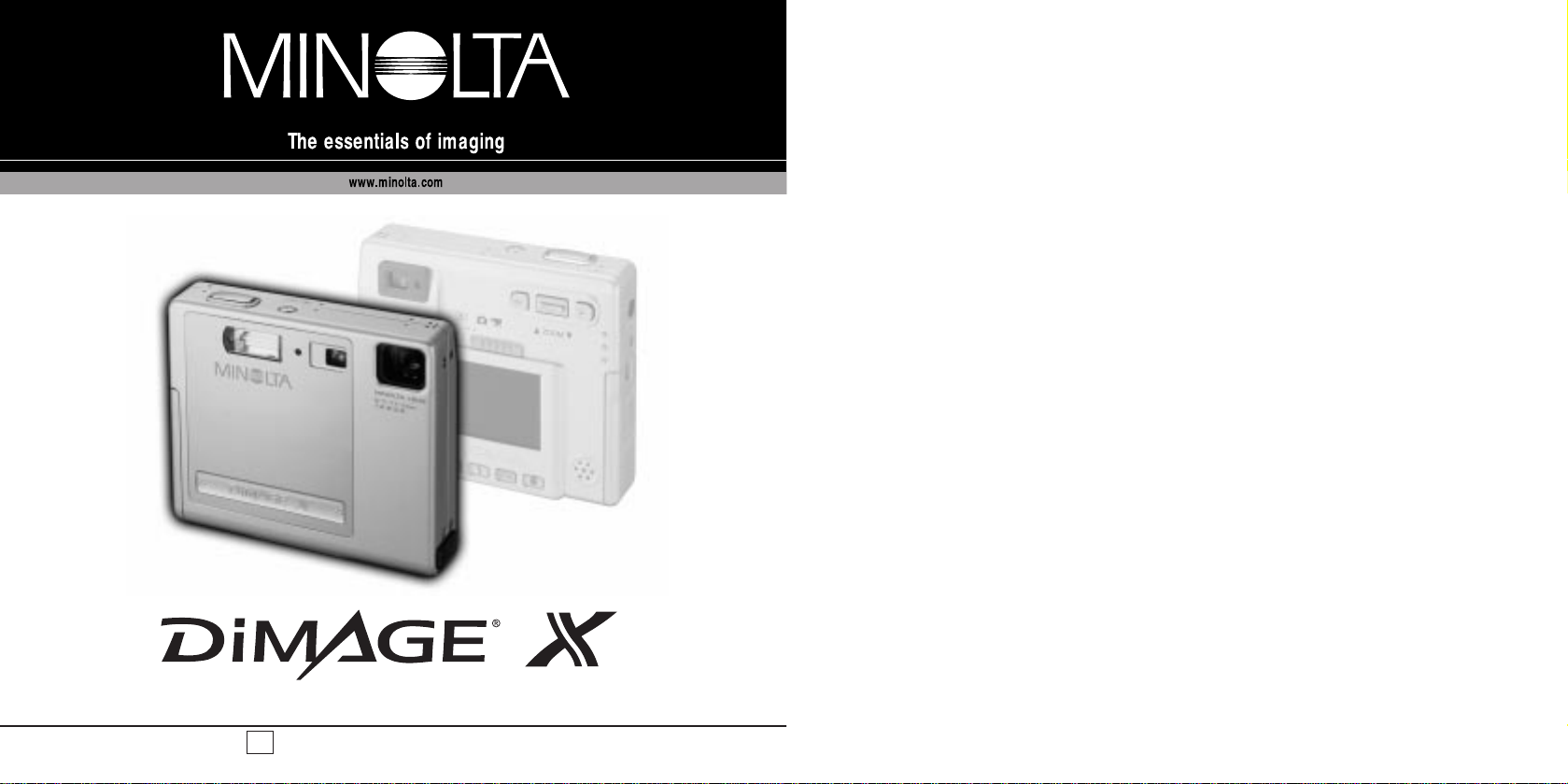
INSTRUCTION MANUAL
E
Page 2
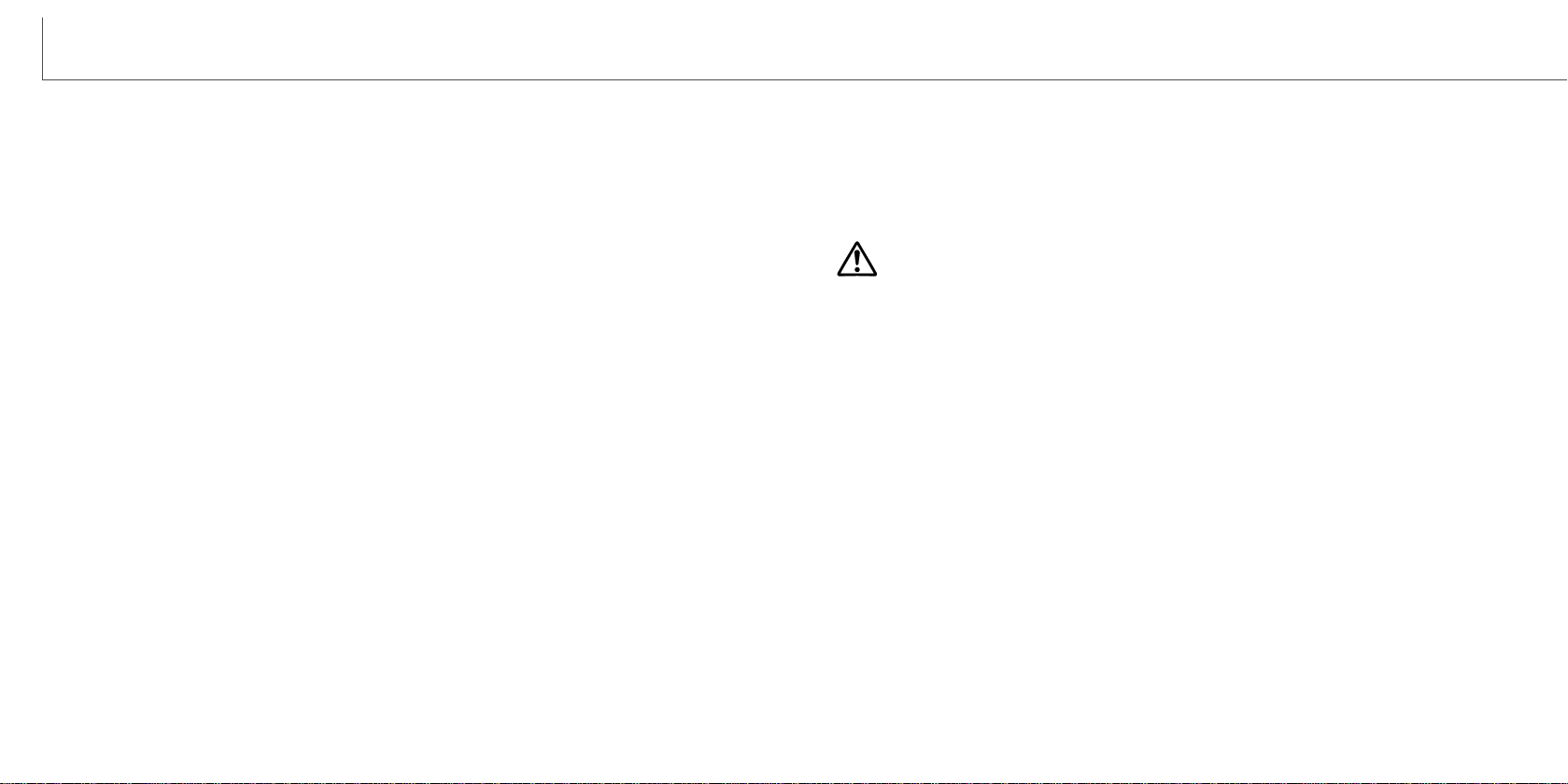
2 3
BEFORE YOU BEGIN
Thank you for purchasing this Minolta product. Please take the time to read through
this instruction manual so you can enjoy all the features of your new digital camera.
This manual contains information regarding products introduced before February, 2002.
To obtain compatibility information for products released after this date, contact a
Minolta Service Facility listed on the back cover of this manual.
Check the packing list before using this product. If any items are missing, immediately
contact your camera dealer.
Minolta DiMAGE X digital camera
Lithium-ion battery NP-200
Lithium-ion battery charger BC-200
Hand strap HS-DG100
8MB SD Memory Card
AV cable AVC-200
USB cable USB-500
DiMAGE software CD-ROM for DiMAGE X
DiMAGE Image Viewer Utility manual
Camera manual
Warranty card
FOR PROPER AND SAFE USE
DANGER
NP-200 Lithium-ion batteries
• Do not short, disassemble, damage, or modify the battery.
• Do not expose the battery to fire or high temperatures over 60°C (140°F).
• Do not expose the battery to water, or moisture. Water can corrode or damage the
internal battery safety devices and cause the battery to overheat, ignite, rupture, or
leak.
• Do not drop or subject the battery to strong impacts. Impacts can damage the internal
battery safety devices and cause the battery to overheat, ignite, rupture, or leak.
• Do not store the battery near or in metallic products.
• Only use the battery specified in this camera manual.
• Only use the specified charger within the voltage range specified on the charger unit.
An inappropriate charger or current may cause damage or injury through fire or electric shock.
• Do not use a leaking battery. If fluid from the battery enters your eye, immediately
rinse the eye with plenty of fresh water and contact a doctor. If fluid from the battery
makes contact with your skin or clothing, wash the area thoroughly with water.
The DiMAGE X operates on a small, but powerful lithium-ion battery. Misuse or abuse
of the lithium-ion battery can cause damage or injury through fire, electric shock, or
chemical leakage.
Read and understand all warnings before using the battery.
(Continued on the next page.)
Apple, the Apple logo, Macintosh, Power Macintosh, Mac OS, and the Mac OS logo are registered
trademarks of Apple Computer Inc. Microsoft and Windows are registered trademarks of the
Microsoft Corporation. The official name of Windows is Microsoft Windows Operating System.
Pentium is a registered trademark of the Intel Corporation. Power PC is a trademark of the
International Business Machines Corporation. QuickTime is a trademark used under license. All other
trademarks are the property of their respective owners.
Do not remove the ferrite cores from the cables.
Page 3
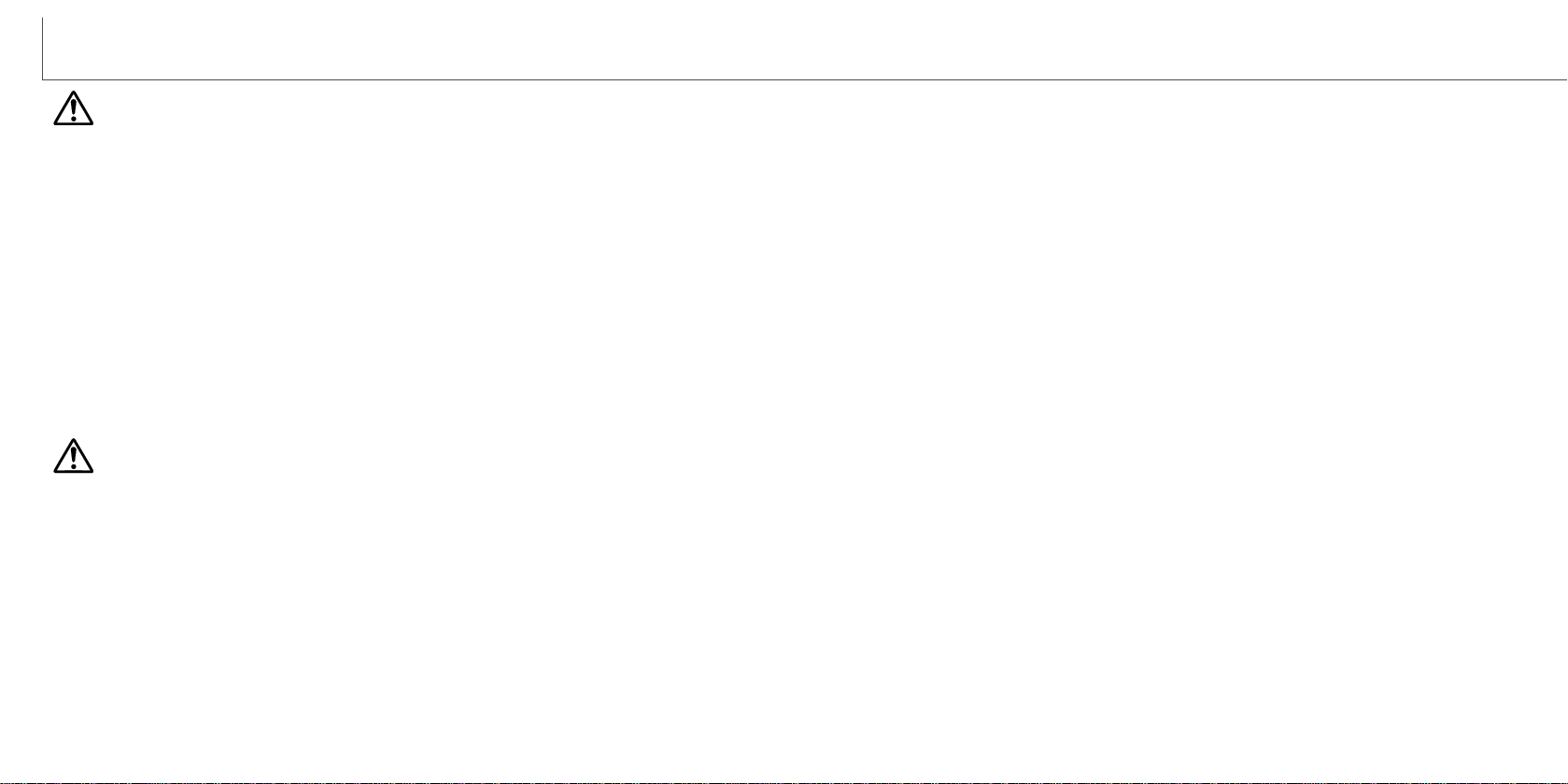
4 5
FOR PROPER AND SAFE USE
WARNING
General warnings and cautions for product use.
WARNING
• Tape over the lithium-ion battery contacts to avoid short-circuiting during disposal;
always follow local regulations for battery disposal.
• Only use the battery specified in this manual.
• If charging is not completed after the specified period elapses, unplug the charger and
discontinue charging immediately.
• Only use or charge the battery in an environment with ambient temperatures between
0° and 40°C (32° and 104°F) and a humidity of 45% to 85% RH. Only store the battery in an environment with ambient temperatures between -20° and 30°C (-4° and
86°F) and a humidity of 45% to 85% RH.
• Do not disassemble the camera or charger. Electric shock may cause injury if a high
voltage circuit inside the product is touched.
• Immediately remove the battery or unplug the AC adapter and discontinue use if the
camera is dropped or subjected to an impact in which the interior, especially the flash
unit, is exposed. The flash has a high voltage circuit which may cause an electric
shock resulting in injury. The continued use of a damaged product or part may cause
injuries or fire.
• Keep the battery, memory card, or small parts that could be swallowed away from
infants. Contact a doctor immediately if an object is swallowed.
• Store this product out of reach of children. Be careful when around children, not to
harm them with the product or parts.
Read and understand the following warnings and cautions for safe use of the digital
camera and its accessories.
• Do not fire the flash directly into the eyes. It may damage eyesight.
• Do not fire the flash at vehicle operators. It may cause a distraction or temporary
blindness which may lead to an accident.
• Do not use the monitor while operating a vehicle or walking. It may result in injury or
an accident.
• Do not use these products in a humid environment, or operate these products with
wet hands. If liquid enters these products, immediately remove the battery or unplug
the power cord, and discontinue use. The continued use of a product exposed to liquids may cause damage or injury through fire or electric shock.
• Do not use these products near inflammable gases or liquids such as gasoline, benzine, or paint thinner. Do not use inflammable products such as alcohol, benzine, or
paint thinner to clean these products. The use of inflammable cleaners and solvents
may cause an explosion or fire.
• When unplugging the AC adapter or charger, do not pull on the power cord. Hold the
plug when removing it from an outlet.
• Do not damage, twist, modify, heat, or place heavy objects on the AC adapter or
charger cord. Adamaged cord may cause damage or injury through fire or electric
shock.
• If these products emits a strange odor, heat, or smoke, discontinue use. Immediately
remove the battery taking care not to burn yourself as the battery may become hot
with use. The continued use of a damaged product or part may cause injuries or fire.
• Only use the specified AC adapter within the voltage range indicated on the adapter
unit. An inappropriate adapter or current may cause damage or injury through fire or
electric shock.
• Take the product to a Minolta Service Facility when repairs are required.
Page 4
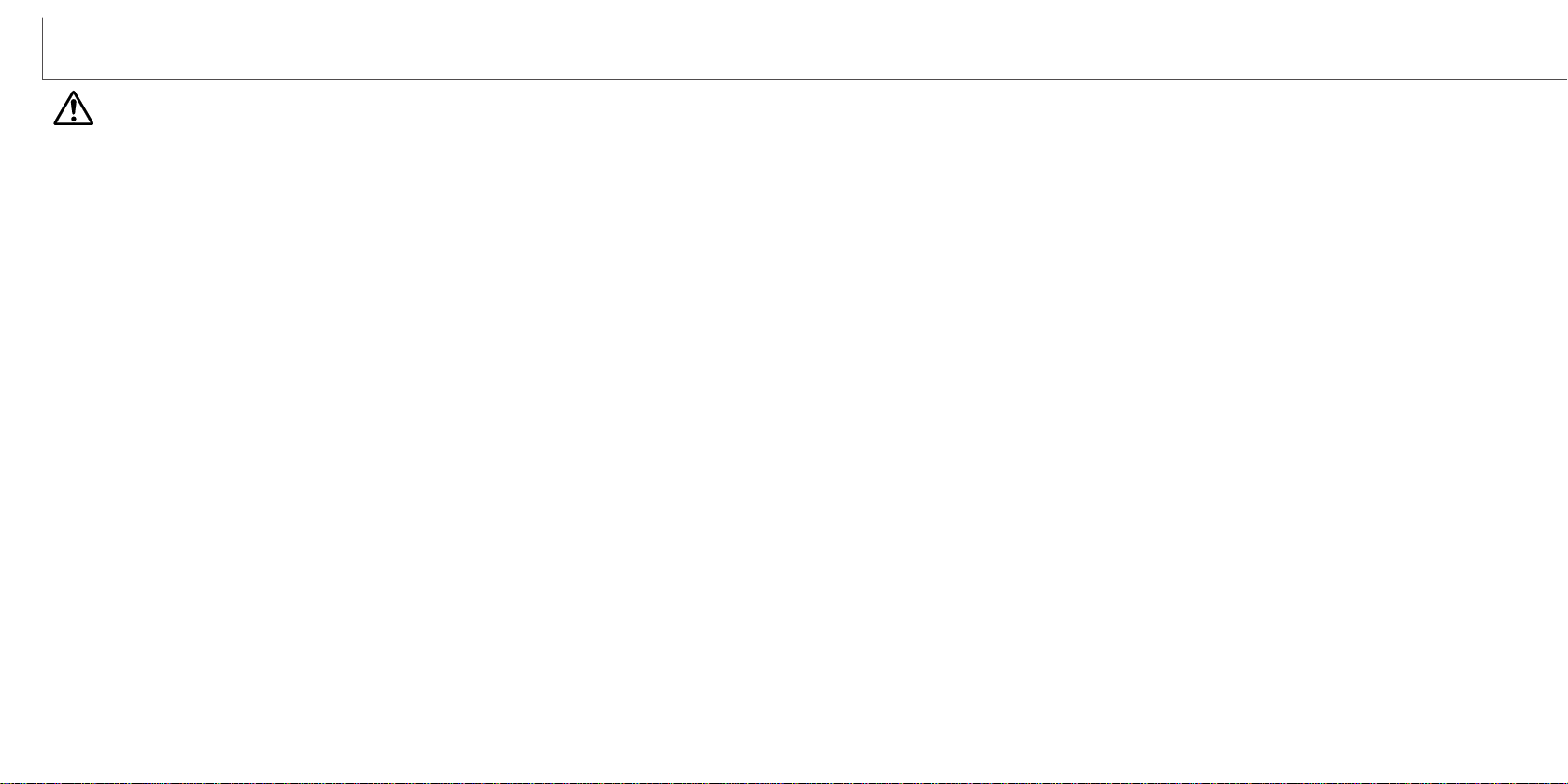
6 7
FOR PROPER AND SAFE USE
• Do not use or store these products in a hot or humid environment such as the glove
compartment or trunk of a car. It may damage the camera, charger, and battery which
may result in burns or injuries caused by heat, fire, explosion, or leaking battery fluid.
• If the battery is leaking, discontinue use of the product.
• The camera, charger, and battery temperature rises with extended periods of use.
Care should be taken to avoid burns.
• Burns may result if the memory card or battery is removed immediately after extended
periods of use. Turn the camera off and wait for it to cool.
• Do not fire the flash while it is in contact with people or objects. The flash unit discharges a large amount of energy which may cause burns.
• Do not apply pressure to the LCD monitor. A damaged monitor may cause injury, and
the liquid from the monitor may cause inflammation. If liquid from the monitor makes
contact with skin, wash the area with fresh water. If liquid from the monitor comes in
contact with the eyes, immediately rinse the eyes with plenty of water and contact a
doctor.
• When using the AC adapter and charger, insert the plug securely into the electrical
outlet.
• Do not use if the AC adapter or charger cord is damaged.
• Do not cover the AC adapter or charger. A fire may result.
• Do not obstruct access to the AC adapter or charger; this can hinder the unplugging
of the units in emergencies.
• Unplug the AC adapter or charger when cleaning or not in use.
CAUTION
TABLE OF CONTENTS
Names of parts ....................................................................................................................................10
Getting up and running.........................................................................................................................12
Charging the lithium-ion battery ..............................................................................................12
Changing the lithium-ion battery..............................................................................................13
Battery-condition indicator.......................................................................................................14
Auto power off .........................................................................................................................14
AC adapter (sold separately)...................................................................................................15
Attaching the hand strap .........................................................................................................15
Installing and removing a memory card..................................................................................16
About memory cards ...............................................................................................................17
Setting the date and time ........................................................................................................18
Recording mode...................................................................................................................................20
Handling the camera ...............................................................................................................20
Setting the camera to record images......................................................................................20
Using the zoom lens ................................................................................................................21
LCD monitor display - recording mode....................................................................................22
Camera-shake warning ...........................................................................................................22
Basic recording operation........................................................................................................23
Focus lock ...............................................................................................................................24
Focus range.............................................................................................................................24
The getting up and running section covers how to prepare the camera for use. It
contains important information about power supplies and memory cards. The basic
operation of this camera is covered in the recording-mode section between pages 20
and 29, and the playback-mode section between pages 50 and 56. Read the datatransfer mode section in its entirety before connecting the camera to a computer.
Many of the features of this camera are controlled with menus. The menu navigation
sections concisely describe how to change menu settings. Descriptions of the settings
immediately follow the navigation sections.
The appendix contains a troubleshooting section to help answer questions about the
operation of the camera. Information covering camera care and storage is also
provided. Please store this manual in a safe place.
ABOUT THIS MANUAL
Page 5
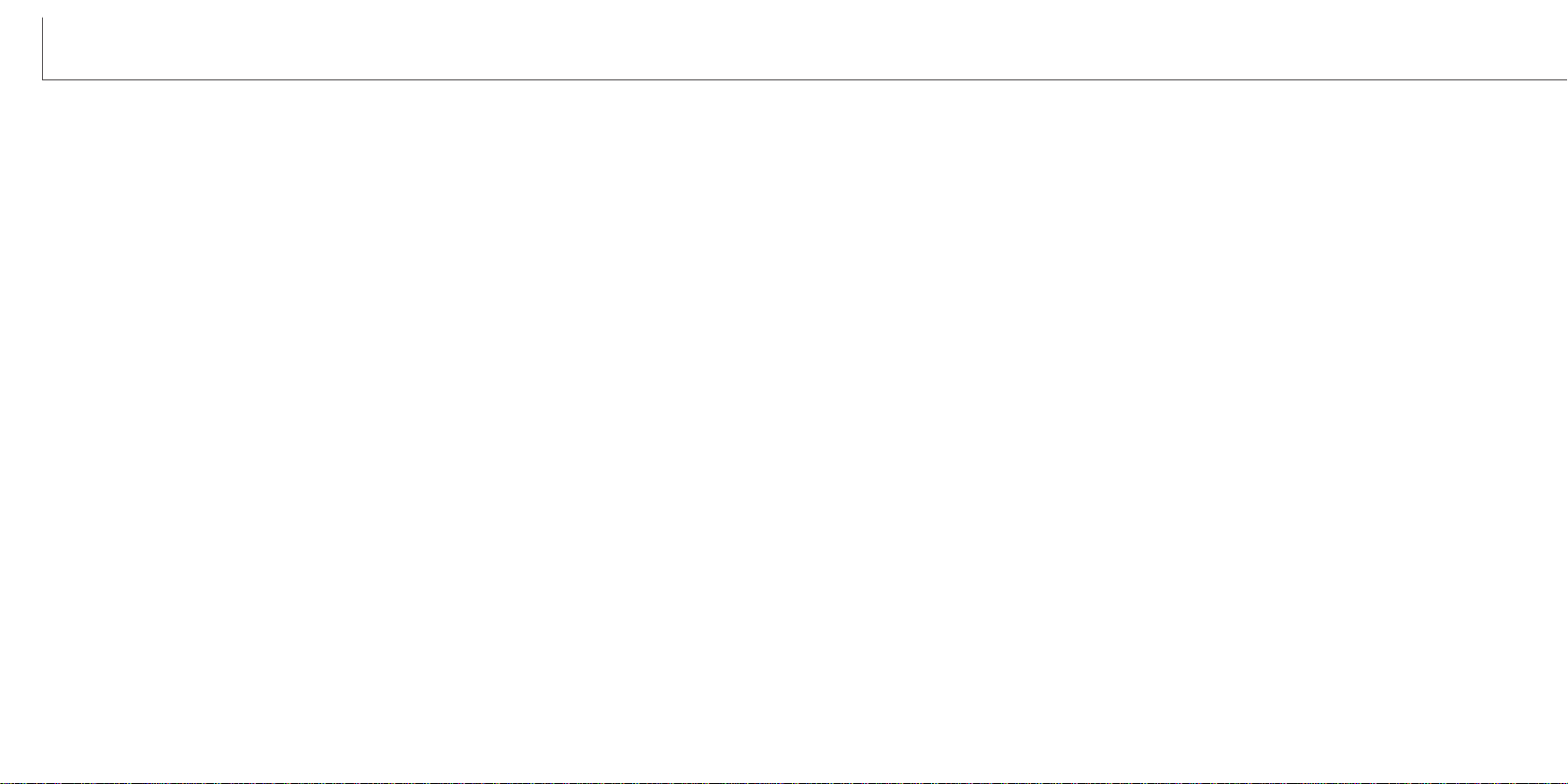
8 9
Focus signals...........................................................................................................................25
Special focusing situations......................................................................................................25
Flash modes............................................................................................................................26
Flash range..............................................................................................................................27
Flash signals............................................................................................................................27
Navigating the recording-mode menu.....................................................................................28
Drive modes ............................................................................................................................30
Single-frame advance .................................................................................................30
Continuous advance...................................................................................................31
Self-timer.....................................................................................................................32
Movie recording ..........................................................................................................33
Audio recording...........................................................................................................34
Image size...............................................................................................................................35
Image quality...........................................................................................................................36
The frame counter and memory card capacity........................................................................37
White balance ..........................................................................................................................38
Automatic white balance.............................................................................................38
Preset white balance ..................................................................................................39
Digital zoom .............................................................................................................................40
Instant playback.......................................................................................................................41
Voice memo.............................................................................................................................42
Folder name ............................................................................................................................43
LCD brightness ........................................................................................................................44
Auto-power-off menu settings..................................................................................................44
Audio signals...........................................................................................................................44
Setting the date and time ........................................................................................................45
Setting the date format............................................................................................................45
Exposure compensation..........................................................................................................46
What is an Ev?........................................................................................................................47
Display button - recording mode .............................................................................................48
A short guide to photography..................................................................................................49
Playback mode ....................................................................................................................................50
Single-frame playback display.................................................................................................50
Viewing images and playing back audio recordings ...............................................................51
Display button - playback mode..............................................................................................52
Enlarged playback...................................................................................................................53
Navigating the playback-mode menu......................................................................................54
Frame-selection screen...........................................................................................................56
TABLE OF CONTENTS
Audio captioning......................................................................................................................57
Deleting image and audio files................................................................................................58
Locking image and audio files.................................................................................................59
About DPOF............................................................................................................................60
Creating a DPOF print order ...................................................................................................60
Ordering an index print ............................................................................................................61
Formatting memory cards........................................................................................................62
Video output ............................................................................................................................62
Language.................................................................................................................................62
Viewing images on a television...............................................................................................63
Data-transfer mode ..............................................................................................................................64
DiMAGE X system requirements.............................................................................................64
Connecting the camera to a computer....................................................................................65
Connecting to Windows 98 and 98SE.....................................................................................67
Automatic installation ..................................................................................................67
Manual installation......................................................................................................68
Connecting to Mac OS 8.6......................................................................................................70
QuickTime system requirements.............................................................................................70
Auto power off - data-transfer mode .......................................................................................70
Changing the memory card - data-transfer mode...................................................................71
Memory card folder organization .............................................................................................72
Disconnecting the camera from the computer ........................................................................74
Windows 98 and 98SE...............................................................................................74
Windows Me, 2000 Professional, and XP..................................................................74
Macintosh....................................................................................................................75
Appendix ....................................................................................................................................76
Setting the menu language .....................................................................................................76
Troubleshooting.......................................................................................................................77
Care and storage.....................................................................................................................82
Technical specifications...........................................................................................................86
Page 6

10 11
NAMES OF PARTS
* This camera is a sophisticated optical instrument. Care should be taken to keep
these surfaces clean. Please read the care and storage instructions in the back of
this manual (p. 82).
Flash (p. 26)
Self-timer lamp (p. 32)
Lens*
Main switch
Microphone
AV-out-terminal/USB-port cover
Viewfinder*
Indicator lamp (p. 81)
Mode switch
Left key
Right key
Zoom lever (p. 21)
LCD monitor*
Display button (p. 48, 52)
Flash-mode button (p. 26)
Menu button
Enter button
Speaker
Recording mode (p. 20)
Tripod socket
Battery/Card chamber door (p. 13, 16)
DC terminal (p. 15)
Strap eyelet (p. 15)
Shutter-release button
Viewfinder window*
Playback mode (p. 50)
(Located on the bottom of
the body.)
Page 7
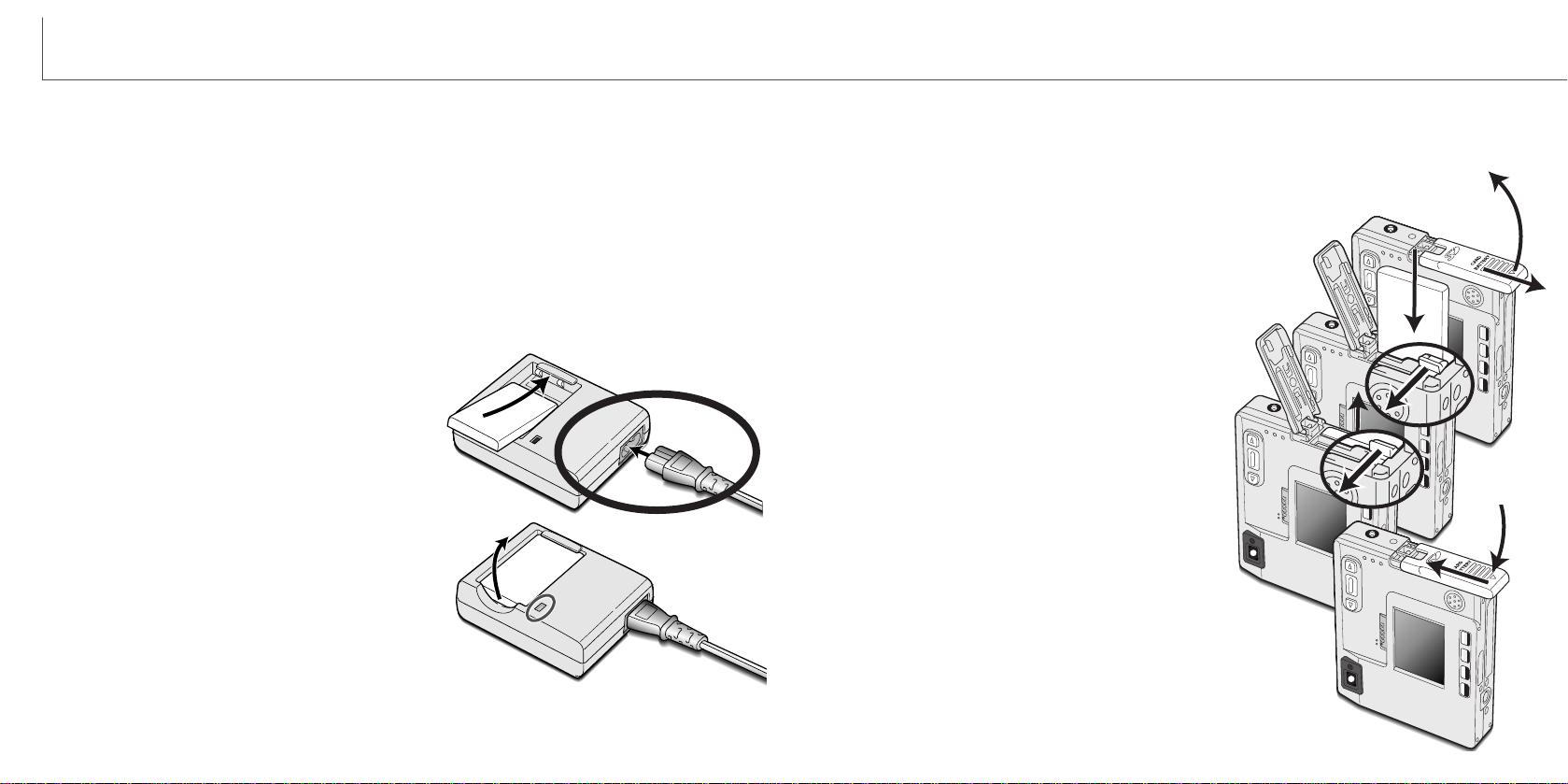
12
GETTING UP AND RUNNING
GETTING UP AND RUNNING
This section covers how to prepare your camera for use. Details on the use and installation of the battery and memory card are given as well as how to attach the hand strap
and optional AC adapter.
Charging the lithium-ion battery
Before the camera can be used, the lithium-ion battery must be charged. Before charging the battery, read the safety warnings on pages 3 and 4 of this manual. Only
recharge the battery with the supplied battery charger. The battery should be recharged
before each shooting session. See page 83 for battery care and storage.
Plug the power cord into the charger unit (1).
With the battery terminals toward the front and
the label face up, slide the battery into the
charger (2).
Plug the charger into a live household outlet.
• After a few seconds, the indicator lamp (3) will
glow to show the battery is charging. The lamp will
go out when the battery has been charged.
Charging time is approximately eighty minutes.
Unplug the power cord from the outlet.
Remove the battery from the charger (4).
Changing the lithium-ion battery
To remove the battery, move the latch towards the
back of the camera until the battery is released
(5). Pull the battery out of the chamber (6).
1
2
3
4
This digital camera uses one NP-200 lithium-ion battery. Before using the battery, read
the safety warnings on pages 3 and 4 of this manual. When replacing the battery, the
camera should be turned off.
Close the battery-chamber door (7) and slide it toward the
top of the camera to engage the safety catch (8).
• After installing the battery, the set-time/date message may
appear on the monitor. The clock and calendar is set in the
setup 1 section of the menu (p. 18).
13
1
2
4
6
7
8
3
5
Move the battery latch towards the back of the camera to insert the battery (3). Slide the battery into the
battery chamber (4) with the battery terminals first
until it is caught by the latch.
Slide the battery-chamber door toward the bottom of the
camera to release the safety catch (1). Open the door (2).
Page 8
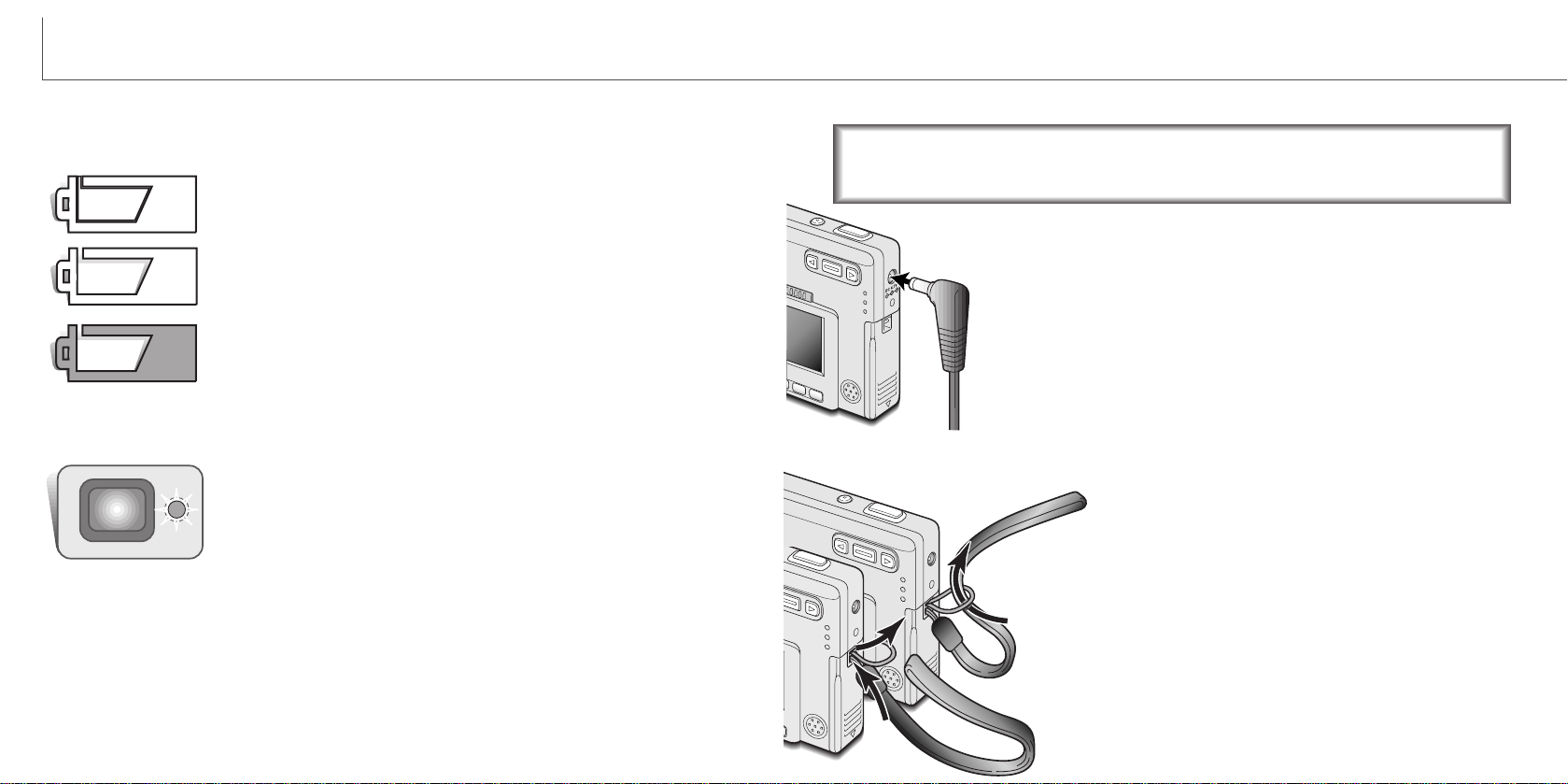
14 15
GETTING UP AND RUNNING
Battery-condition indicator
Full-battery icon - the battery is fully charged. This icon is displayed for three seconds when the camera is on or switched
between the recording or playback mode.
If power is insufficient for camera operation, the indicator lamp
next to the viewfinder will turn red and blink for three seconds. The
shutter will not release. The battery must be recharged.
Low-battery warning - battery power is very low. The battery
should be replaced as soon as possible. This warning automatically appears and remains on the monitor until the battery is
recharged. If the power level falls below this level when the camera is on, the battery-exhausted message will appear just before
the camera shuts down.
Auto power off
To conserve battery power, the camera will shut down if an operation is not made within three minutes. To restore power, press the main switch. The length of the autopower-off period can be changed in the setup 1 section of the recording and playbackmode menu (p. 28, 54). When the camera is connected to a computer, the auto-poweroff period is set to ten minutes and cannot be changed.
This camera is equipped with an automatic battery-condition indicator displayed on the
LCD monitor. The icon will change from white to red when battery power is low.
AC adapter (sold separately)
The AC adapter AC-4 or AC-5 allows the camera to be powered from
a household outlet. The AC adapter is recommended when the
camera is interfaced with a computer or during periods of heavy use.
AC adapter model AC-4 is for use in North America, Japan, and
Taiwan, and AC-5 is for use in all other areas.
Insert the mini plug of the AC adapter into the DC terminal (1).
Insert the AC adapter plug into an electrical outlet.
Do not change the power supply while the camera is on.
Always turn off the camera before changing between power supplies.
Always keep the strap around your wrist in the event
that the camera is accidentally dropped.
1
2
1
Attaching the hand strap
Pass the small loop of the hand strap through the strap
eyelet on the camera body (1).
Pass the other end of the strap through the small loop and
tighten (2).
Half-full-battery icon - the battery is partially charged. This icon is
displayed for three seconds. The LCD monitor will turn off when
the flash is charging.
Page 9

The response time during recording and playback is longer with MultiMediaCards compared with SD Memory Cards. This is not a defect, but rather due to the specifications
of the cards. When using large capacity cards, some operations like deletion may take
longer.
The SD Memory Card has a write-protect switch to prevent image data from being deleted. By sliding the switch
to the bottom of the card, the data will be protected.
However, when the card is protected, images cannot be
recorded. If an attempt is made to record or delete an
image with the camera, the card-locked message will
appear and the LED lamps near the viewfinder will turn
red and blink quickly. For memory card care and store
see page 82.
If the unable-to-use-card message appears, the inserted
card in the camera may need to be formatted. Acard used in another camera may
also have to be formatted before being used. Acard can be formatted in the setup 2
section of the playback menu (p. 54). When a card is formatted, all the data on the
card is permanently erased.
16 17
GETTING UP AND RUNNING
Writeprotect
switch
Lock
position
Installing and removing a memory card About memory cards
Insert the memory card all the way into the card slot and
then release (3). The card should catch in the slot.
• Insert the card so the face is toward the front of the camera.
Always push the card in straight, never at an angle. Never
force the card. If the card does not fit, check that it is
orientated correctly.
• If a MultiMediaCard is inserted incorrectly, it will lock, but the
card chamber door will not close.
To eject a memory card, press the card into the slot and
release (4). The card can now be pulled out.
Close the battery-chamber door (5) and slide it toward
the top of the camera to engage the safety catch (6).
Slide the battery-chamber door toward the bottom of
the camera to release the safety catch (1). Open the
door (2).
An SD (Secure Digital) Memory card or MultiMediaCard
must be inserted for the camera to operate. If a card has
not been inserted, a no-card warning will appear on the
LCD monitor; the shutter can still be released.
Always turn off the camera and confirm the indicator lamp is not orange
and blinking before changing the memory card, otherwise the card may be
damaged, and data lost.
1
2
4
6
3
5
Page 10

Press the menu button to active the
playback menu.
Use the right key to highlight the
setup 1 tab at the top of the menu.
Use the zoom lever to highlight the
date/time-set menu option.
Press the enter button to display the date/time
setting screen.
Use the left and right keys to select the
item to be changed. Use the zoom lever
to adjust the item.
Press the enter button to set the clock and calendar. The playback menu will be displayed.
Press the menu button to close the playback
menu.
Enter
Date/Time set
1918
GETTING UP AND RUNNING
Setting the date and time
After initially inserting a memory card and charging the battery, the camera’s clock and
calendar must be set. When images are recorded, the image data is saved with the
date and time of recording. Depending on the region, the menu language may also
have to be set. To change the language, refer to page 76.
Turn the camera on by pressing the
main switch near the shutter-release
button (1).
Slide the mode switch to the playback
position (2).
2
3
5
4
The date and time can be set on the
playback menu. Navigating the menu
is simple. The menu button (3) turns
the menu on and off. The zoom lever
and left and right keys (4) control the
cursor and change settings on the
menu. The enter button (5) selects
menu options and sets adjustments.
1
Setup 1Basic
LCD brightness
Power off
Audio signals
Date/Time set
3 min.
On
-
Setup 2
Date format YYYY/MM/DD
Press the right key. “Enter” will
appear on the right side of the
menu.
Playback menu: setup 1 section
Date/Time setting screen
Page 11

20 21
RECORDING MODE
RECORDING MODE
This section covers the basic recording operation as well as advanced recording functions. To start using the camera, read pages 20 through 29. Many of the recording
functions are controlled with menus. The menu navigation sections concisely describe
how to change menu settings. Descriptions of the settings immediately follow the navigation section.
Handling the camera
While using the viewfinder or LCD monitor, grip the camera
firmly with your right hand while supporting the camera body
with your left. Keep your elbows at your side and your feet
shoulder-width apart to hold the camera steadily.
When taking vertical pictures, hold the camera so that the
flash is above the lens with the shutter-release button to the
top. Take care not to cover the lens with your fingers or the
strap.
Using the zoom lens
This camera is equipped with a unique 5.7 - 17.1mm zoom lens. This is equivalent to a
37 to 111mm lens on a 35mm camera. The lens is controlled by the zoom lever at the
back of the camera.
In 35mm photography, focal lengths below 50mm are referred to as wide-angle; the
angle of view is larger than that of the human eye. Above 50mm is referred to as telephoto and makes distant objects appear closer. The effect of the optical zoom is visible
in both the viewfinder and LCD monitor.
To zoom in on the subject, push
the zoom lever up.
To zoom out, push the zoom lever
down.
The digital-zoom function can double the power of the lens. The digital zoom is activated in the custom
section of the recording-mode
menu (p. 28).
Setting the camera to record images
Turn the camera on by pressing the main switch (1).
Slide the mode switch to the recording position (2).
2
1
2
Page 12

22 23
RECORDING MODE
Basic recording operation
Press the shutter-release button partway down (1) to lock the
focus and exposure.
• The focus signals (p. 25) on the monitor and the indicator lamp
next to the viewfinder will confirm that the image is in focus. If
the monitor focus signal is red or the
indicator lamp is green and blinks
quickly, the camera was unable to
focus on the subject. Repeat the
previous steps until the focus signal is
white and the lamp glows steadily.
Press the shutter-release button all the way down (2) to take
the picture.
• After the shutter releases, the indicator lamp next to the
viewfinder will turn orange and blink indicating image data is
being written to the memory card. Never remove a memory card
while data is being transferred.
Turn the camera on and slide the mode switch to the recording position.
1
2
Place the subject within the focus frame on the LCD monitor or center the subject in the viewfinder.
• The focus-lock function (p. 24) can be used with off-center
subjects.
• If the subject is closer than 1m (3ft.) at the zoom lens’ wideangle position or 3m (10ft) at the telephoto position, only use
the LCD monitor to frame the subject.
LCD monitor display - recording mode
If the shutter speed falls below the point where the camera can be
hand held safely, the camera-shake warning indicator will appear on
the monitor and the viewfinder indicator lamp will turn green and
blink slowly. Camera shake is slight blurring caused by subtle hand
motion and is more pronounced at the tele-
photo position of the lens than at the wideangle position. Although the warning appears, the shutter can
still be released. If the warning appears, place the camera on
a tripod or use the built-in flash.
Camera-shake warning
Microphone indicator
Exposure compensation (p. 46)
White balance (p. 38)
Digital zoom (p. 40)
Image size (p. 35)
Image quality (p. 36)
Battery-condition indicator
(p. 14)
Drive mode (p. 30)
Frame counter (p. 37)
Focus signals (p. 27)
Recording mode
Flash modes (p. 26)
The frame counter cannot exceed 999. When the number of recordable images
exceeds this, 999 will be displayed. The frame counter will continue to count down
when the number of recordable images falls below one thousand.
Camera-shake warning
Page 13

24 25
RECORDING MODE
Focus lock
The focus-lock function is used when you want to compose the image with the subject
off-center and outside the focus frame. Focus lock may also be used when a special
focusing situation prevents the camera from focusing on the subject. This function is
controlled with the shutter-release button.
Place the subject within the monitor focus frame or
center the subject in the viewfinder. Press and hold the
shutter-release button partway down to lock the focus.
• The focus signal on the monitor and the
viewfinder indicator lamp will indicate if
the focus is locked.
Without lifting your finger from the shutter-release
button, recompose the subject within the image area.
Press the shutter-release button all the way down to
take the picture.
Focus range
The focus range is 25cm (0.8ft.) to infinity. Both the LCD monitor and viewfinder can be
used to frame the subject. However, because of parallax, only the monitor’s live image
will be accurate with subjects closer than 1m (3ft.) at the zoom lens’ wide-angle position or 3m (10ft) at the telephoto position.
Focus signals
Special focusing situations
This digital camera has a quick, accurate autofocusing system. The focus icon in the
lower right corner of the LCD monitor and the indicator lamp next to the viewfinder indicate the focus status. The shutter can be released regardless if the camera can focus
on the subject or not.
The camera may not be able to focus in certain situations. In these situations the
focus-lock function (p. 24) can be used to focus on another object at the same distance
as your main subject, and then the image can be recomposed to take the picture.
The subject in the
focus frame is low in
contrast.
The subject is too dark. Two subjects at differ-
ent distances overlap
in the focus frame.
The subject is near a
very bright object or
area.
Focus confirmed - the LCD monitor focus signal is
white and the viewfinder indicator lamp is green and
steady.
Cannot focus - the LCD monitor focus signal is red and
the viewfinder indicator lamp is green and blinking
quickly. When the AF system cannot focus, the focus is
set to 2m (6.5ft).
Focus signal
Page 14

0.25m ~ 2.3m (0.8 ft. ~ 7.5 ft.)
26 27
RECORDING MODE
Flash range
The camera automatically controls the flash output. For well-exposed images, the
subject must be within the flash range. Because of the optical system, the flash range
is not the same at the lens’ wide-angle position as it is at the telephoto position.
Wide-angle position Telephoto position
0.25m ~ 2.9m (0.8 ft. ~ 9.5 ft.)
Autoflash - the flash fires automatically in low-light and backlit conditions.
Red-eye reduction - the flash fires multiple bursts before the main flash burst to
reduce red-eye; an effect caused by light reflected from the retina. Use in low-light conditions when taking photographs of people or animals, the pre-flashes contract the
pupils of the subject’s eyes.
Fill-flash - the flash fires with each exposure
regardless of the amount of ambient light.
Fill-flash can be used to reduce harsh shadows caused by strong direct light or sunshine.
Flash modes
The flash can be used when taking still images. To set the
flash mode, simply press the flash mode button (1) on the
back of the camera until the desired mode is displayed. The
active flash mode is displayed in the top left corner of the
LCD monitor. When the camera is turned off, the flash mode
is reset to autoflash with red-eye reduction if autoflash with
red-eye reduction or night portrait was last set, if not the
mode will be reset to autoflash.
Flash signals
The indicator lamp next to the viewfinder indicates the status
of the flash. When the lamp is red and blinks quickly, the flash
is charging and the shutter will not release. When the lamp
turns green, the flash is charged and ready to fire.
Autoflash
Flash
cancel
Autoflash with
red-eye reduction
Fill-flash
Night
portrait
The flash modes are displayed in the following order:
Flash cancel - the flash will not fire. Use flash cancel when flash photography is prohibited, natural light is desired to illuminate the subject, or the subject is beyond the
flash range. The camera-shake warning may appear when flash cancel is selected (p.
22).
Night portrait - for flash portraits at night. The camera
automatically balances the flash and background exposures. When taking portraits, ask your subject not to move
after the flash burst; the shutter will still be open for the
background exposure. The red-eye reduction function is
used with night portrait.
1
Page 15

Basic Custom Setup 1
Drive mode
Image size
Quality
White balance
Single
1600X1200
Standard
Auto
Camera operations and recording functions are controlled on the menu. Navigating the
menu is simple. The menu button turns the menu on and off. The zoom lever and left
and right keys control the cursor and change settings on the menu. The enter button
selects menu options and sets adjustments.
Navigating the recording-mode menu
28 29
RECORDING MODE
Refer to the following sections for
details on the menu options and their
settings. The setup 1 section can be
accessed from both the recording-mode
and playback menu (p. 54).
Drive mode
Image size
Basic
Quality
White balance
1600 X 1200
1280 X 960
640 X 480
Super fine
Fine
Standard
Economy
Auto
Single
Continuous
Self-timer
Movie
Audio rec.
Fluorescent
Tungsten
Cloudy
Daylight
Digital zoom
Custom
Instant playback
Voice memo
Folder name
On / Off
On / Off
On / Off
Standard form
Date form
Setup 1
LCD brightness Enter
3 minutes
5 minutes
30 minutes
On / Off
Enter
YYYY/MM/DD
DD/MM/YYYY
MM/DD/YYYY
10 minutes
1 minute
Date/Time set
Date format
Audio signals
Power off
To activate the recording-mode menu, press the menu button.
When the desired menu section is displayed, use the zoom lever to scroll through
the menu options. Highlight the option whose setting needs to be changed.
With the menu option to be changed highlighted, press the right key; the settings
will be displayed with the current setting indicated by an arrow.
• To return to the menu options, press the left key.
Press the enter button to select the
highlighted setting.
Once a setting has been selected, the cursor will
return to the menu options and the new setting will
be displayed. Changes can continue to be made. To
return to the recording mode, press the menu
button.
Use the zoom lever to highlight the new setting.
• If “Enter” is displayed, press the enter button to display the setting screen.
The “Basic” tab at the top of the menu will be highlighted. Use the left/right keys
to highlight the appropriate menu tab; the menus will change as the tabs are
highlighted.
Page 16

The continuous-advance drive mode allows a series of images to be captured while holding down the shutter-release button. The number of images
that can be captured at one time and the rate of capture depend on the
image-quality and image-size setting. With the image-size setting of 1600 X
1200, the maximum rate of capture is 2 fps. If the image quality is set to super fine (p.
36) only one frame can be captured at a time. Continuous advance is selected in the
basic section of the recording-mode menu (p. 28).
Compose the picture as described in the basic recording operation
section (p. 23). Press the shutter-release button partway down to lock
the exposure and focus for the series. Press and hold the shutterrelease button all the way down (1) to begin taking pictures. When the shutter-release button is pressed and
held, the camera will begin recording images until the
maximum number has been taken or the shutter button
is released. The built-in flash can be used, but the rate
of capture is reduced because the flash must recharge
between frames. The frame counter is adjusted after
the series has been taken while the images are being
saved.
1
Economy
30 31
RECORDING MODE
The drive modes control the rate and method images are captured. Icons indicating the
selected drive mode appear on the monitor. The drive mode is selected in the basic
section of the recording-mode menu (p. 28). When the camera is turned off, the drive
mode is reset to single-frame advance.
Drive modes
Standard
Fine
Image
Quality
Image
Size
1600 X 1200
7
15
29
Continuous advance
Movie recording (p. 33)
Audio recording (p. 34)
Single-frame advance
Self-timer (p. 32)
Continuous advance (p. 31)
Single-frame advance
Single-frame advance allows only one image to be captured each time the
shutter-release button is pressed. This is the camera’s default setting.
1280 X 960
11
23
44
640 X 480
44
81
140
The chart lists the maximum number of images
that can be captured
with different imagequality and image-size
combinations.
Page 17

Used for self-portraits, the self-timer will delay the release of the shutter for
approximately ten seconds after the shutter-release button is pressed. The
self-timer drive mode is selected in the basic section of the recording-mode
menu (p. 28).
With the camera on a tripod, compose the picture as described in the
basic recording operation section (p. 23). Focus lock (p.24) can be
used with off-center subjects. Press the shutter-release button partway
down to lock the exposure and focus (1). Press the shutter-release button all the way down to begin the countdown (2). Because focus and
exposure are determined when the shutter-release button is pressed,
do not stand in front of the camera when taking a self-timer image.
Always confirm the focus with the focus signals
before beginning the countdown (p. 25).
During the countdown, the self-timer lamp on the
front of the camera (3) will start to blink. Afew seconds before the exposure, the self-timer lamp will
blink rapidly. The lamp will glow steadily just before
the shutter fires. To stop the countdown, press the
zoom lever. To stop the countdown and
cancel the self-timer, press the main
switch. The drive mode will be reset to
single-frame advance after the exposure.
The movie-recording drive mode is selected in the basic section of the
recording-mode menu (p. 28). Movie clips up to approximately thirty-five
seconds in length with audio can be recorded. The movie image is 320 X
240 pixels (QVGA) and recorded at a rate of around 340KB/s.
Approximately one 19-second movie clip can be stored on one 8MB memory card.
Shooting digital video is simple. Frame the picture on the LCD monitor. Press and
release the shutter-release button to begin recording (1); “Rec” will be
displayed during recording. The camera will continue to record until the
recording time is used or the shutter-release button is pressed again.
When recording, the frame counter will countdown the
recording time. Take care not to cover the microphone
while recording. During recording, focus is locked and
the optical zoom is disabled. However, a stepless 2X
digital zoom can be used with the zoom lever.
After recording, a screen will appear
indicating the movie clip is
being saved to the memory
card. Never remove the
memory card or disconnect
the power supply while the
clip is being saved.
32 33
RECORDING MODE
Self-timer
1
Recording indicator
Remaining recording time
Movie recording
2
1
Saving to card.
Stand-by
Recording
Maximum recording
time for the next clip.
Page 18
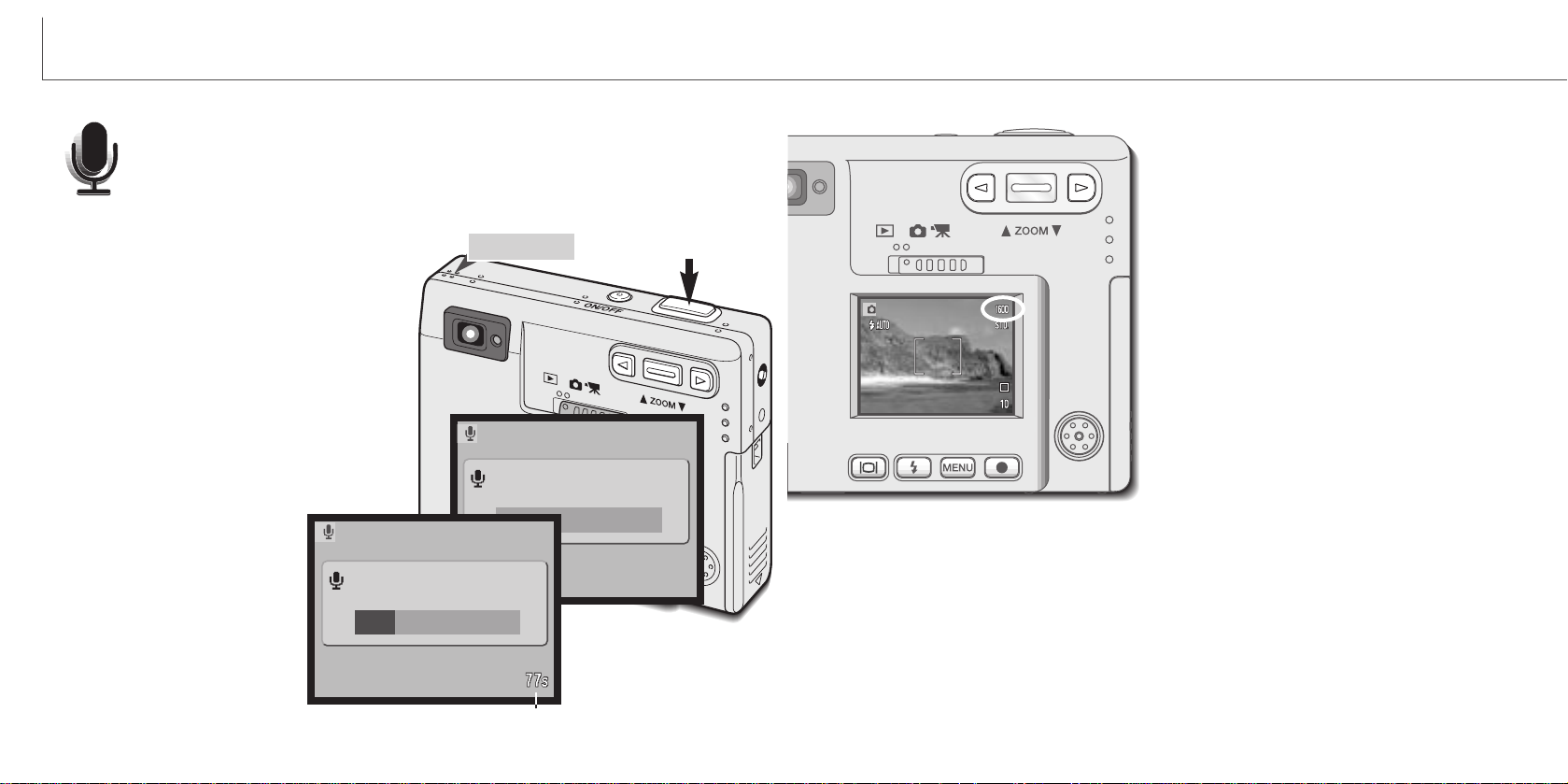
Changing image size affects the number of
pixels in each image. The greater the image
size, the larger the file size. Choose image
size based on the final use of the image smaller images will be more suitable for web
sites whereas larger sizes will produce higher
quality prints. Image size must be set before
the picture is taken. Image size is set in the
basic section of the recording-mode menu
(p. 28).
Three image sizes are available: 1600 X 1200
(UXGA), 1280 X 960 (SXGA), and 640 X 480
(VGA). Image size is defined by the image’s
horizontal and vertical dimensions in pixels.
The selected image-size setting is displayed
on the LCD monitor by the horizontal
dimension only.
If the image size is changed, the frame counter will display the approximate number of
images that can be recorded at that setting on the installed memory card. One memory
card can contain images with differing sizes.
Ninety seconds of audio can be recorded without an image. The audiorecording drive mode is selected in the basic section of the recording-mode
menu (p. 28). When the function is active, the live view is replaced with a
blue screen.
Approximately 842 seconds of audio can be stored on one 8MB memory card. Audio is
recorded at approximately 8KB/s.
To begin recording, press the shutter-release
button (1). Abar graph (2) will display the
amount of recorded time. The recording will
stop when the shutter-release button is
pressed again or the ninety-second limit has
elapsed.
When making audio recordings, be careful
not to touch or cover the microphone. The
quality of the recording is proportional to the
subject to microphone distance. For best
results, hold the camera
approximately 20cm (8in) from
your mouth.
34 35
RECORDING MODE
Audio recording
Image size
PressShutterButtonToRecord.
Recording audio.
1
2
Remaining recording time
Stand-by
Recording
Microphone
Press shutter to stop.
Page 19

The number of images
that can be stored on a
memory card is
determined by the size
and type of card and the
file size of the images.
The actual file size is
determined by the
scene; some subjects
can be compressed
further than others.
The frame counter indicates the approximate
number of images that
can be stored on the
memory card at the
camera’s image quality and size settings. If the settings are changed, the frame
counter adjusts accordingly. Because the calculation is based on approximate file
sizes, the actual image taken may not change the counter or may decrease it by more
than one.
When the frame counter displays three red zeros, it indicates no more images at the
image size and quality settings can be captured. Changing the image size or quality
settings may allow more images to be captured.
36 37
RECORDING MODE
Image quality
S. FIN
FINE
STD
ECON
Economy - the smallest file sizes.
LCD monitor
display
Super fine - the highest-quality image.
Fine - high-quality image.
Standard - the default setting.
File type
TIFF
JPEG
JPEG
JPEG
This camera has four image-quality settings: super fine, fine, standard, and economy.
Always select the desired setting before taking the picture. Image quality is set in the
basic section of the recording-mode menu (p. 28).
Image quality controls the rate of compression, but has no effect on the number of
pixels in the image. The higher the image quality, the lower the rate of compression
and the larger the file sizes. If the economical use of the memory card is important, use
the economy mode. Standard image quality is sufficient for normal usage. The superfine mode will produce the highest quality image and the largest image files.
File formats vary with the image quality setting. Super fine images are saved as a TIFF
file. Fine, standard, and economy images are formatted as JPEG files.
If the image quality is changed, the LCD monitor will display the approximate number of
images that can be recorded at that setting on the installed memory card. One memory
card can contain images with differing qualities.
The frame counter and memory card capacity
Super fine
Fine
Standard
Economy
1 image 1 image 7 images
6 images 10 images 39 images
13 images 20 images 68 images
25 images 39 images 117 images
Approximate card capacity for an 8MB memory card.
1600 X 1200 1280 X 960 640 X 480
Super fine
Fine
Standard
Economy
5.5MB 3.5MB 0.89MB
0.93MB 0.60MB 0.17MB
0.47MB 0.31MB 0.09MB
0.24MB 0.17MB 0.05MB
Approximate file sizes.
Image
size
Image
quality
Page 20

38 39
RECORDING MODE
White balance is the camera’s ability to make different types of lighting appear neutral.
The effect is similar to selecting daylight or tungsten film, or using color compensating
filters in conventional photography.
One automatic and four preset white-balance setting
are available. When one of the preset white-balance
settings is selected, an icon will be displayed on the
LCD monitor to indicate the active white-balance setting. White balance is set in the basic section of the
recording-mode menu (p. 28).
White balance
Automatic white balance
The automatic white balance compensates for the color temperature of a scene. In
most cases, the auto setting will balance the ambient light and create beautiful images,
even under mixed-lighting conditions. When the built-in flash is used, the white balance
is set for the color temperature of the flash.
Preset white balance
Fluorescent - for fluorescent lighting: office ceiling lights.
Cloudy - for overcast outdoor scenes.
Preset white-balance settings must be set before the image is taken. Once set, the
effect is immediately visible on the monitor.
To record the ambient light, set the flash mode to flash cancel (p. 26). The built-in flash
can be used with preset white-balance, but will create a pinkish or blueish cast with the
fluorescent and tungsten settings. The flash is daylight balanced and will produce good
results with the daylight and cloudy settings.
Daylight - for outdoor and sunlit subjects.
Tungsten - for incandescent lighting: household filament light bulbs.
White balance cannot correct high-energy vapor lighting: sodium-vapor (yellow highway lights),
or mercury vapor. For portraits under these lighting conditions, the flash can be used to overpower the ambient light. With landscapes containing these types of lights, set the white balance
to the preset daylight setting.
Shooting tips
Page 21

40 41
RECORDING MODE
Digital zoom
Assisting the optical zoom is a four-step 2X digital zoom. The digital zoom is activated
in the custom section of the recording-mode menu (p. 28).
The digital zoom increases the magnification of the greatest telephoto setting of the
optical zoom in four steps: X1.25, X1.50, X1.75, and X2.00. Although the images
recorded with the digital zoom are interpolated to the set image size, the quality of the
images may not be equal to images taken without the digital zoom. The effect of the
digital zoom is visible on the LCD monitor only. The digital-zoom function is canceled if
the LCD monitor is turned off (p. 48).
At the maximum telephoto position, press
the zoom lever up to engage the digital
zoom.
• The zoom magnification will be displayed in
the top right corner of the monitor.
• To zoom out, press the zoom lever down.
Instant playback
After a still image is captured, it can be displayed
on the monitor for two seconds before being
saved. Instant playback shows the last frame in
the series when used with the continuous-advance
drive mode (p. 31). When the LCD monitor is
turned off (p. 48), it will automatically activate for
the instant playback period.
Instant playback can be activated in the custom
section of the recording-mode menu (p. 28). When
used with voice memo, the audio recording will
begin after the image is played back.
Activate the digital zoom in the custom
section of the recording mode menu.
• The digital zoom will remain active until
reset on the menu.
Innovation and creativity has always been a
driving force behind Minolta products. The
Electro-zoom X was purely an exercise in
camera design. It was unveiled at Photokina
in Germany in 1966.
The Electro-zoom X was an electronically
controlled aperture-priority mechanical SLR
with a built-in 30 - 120mm f/3.5 zoom lens
giving twenty 12 X 17mm images on a roll of
16mm film. The shutter-release button and
battery chamber are located in the grip. Only
a few prototypes were built making it one of
Minolta’s rarest cameras.
Minolta History
