Minolta DiMage S404 User guide

INSTRUCTION MANUAL
E
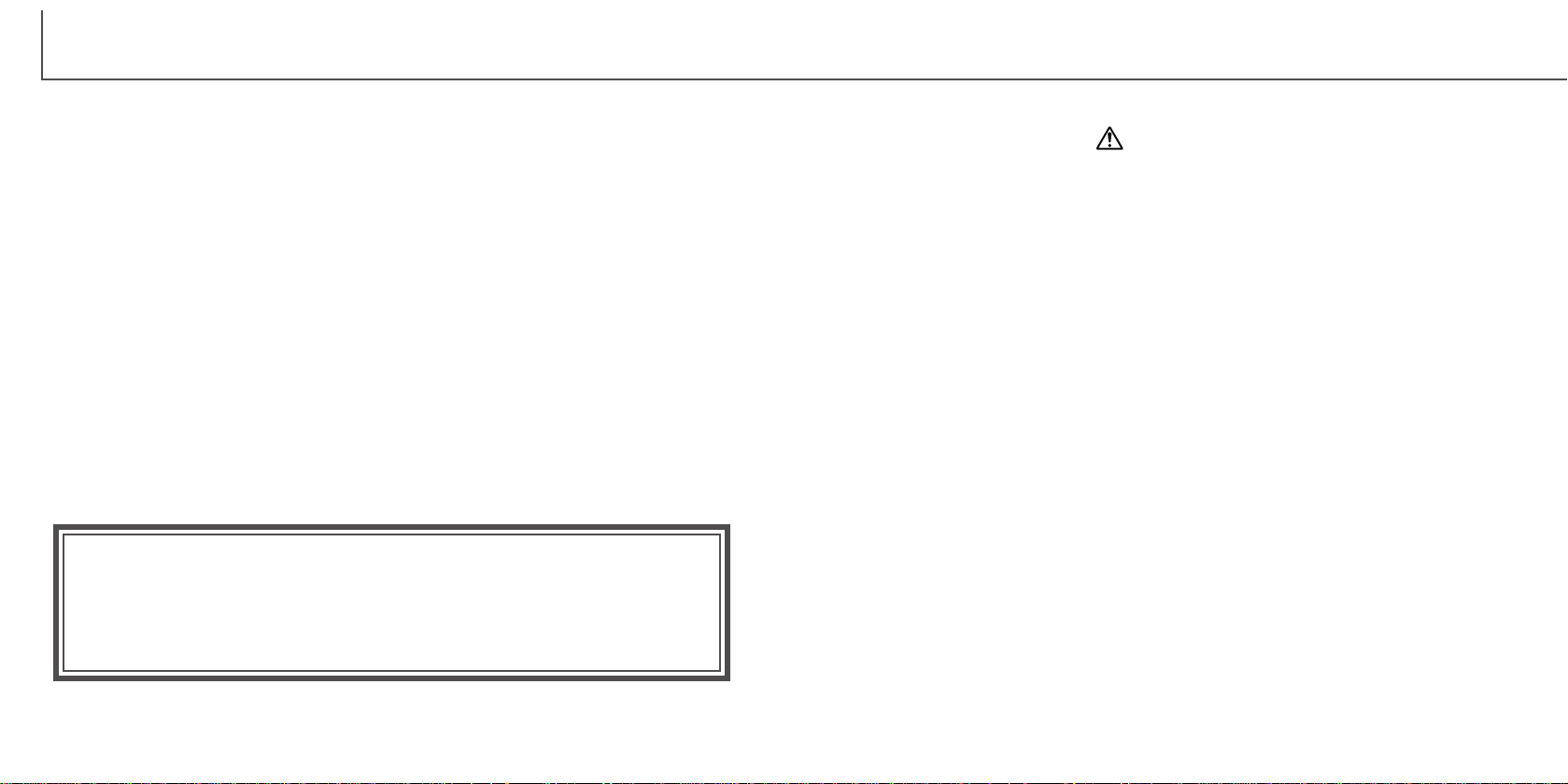
2 3
Thank you for purchasing this Minolta digital camera. Please take the time to read
through this instruction manual so you can enjoy all the features of your new camera.
This manual contains information regarding products introduced before February, 2002.
To obtain compatibility information for products released after this date, contact a
Minolta Service Facility listed on the back cover of this manual.
Check the packing list before using this product. If any items are missing, immediately
contact your camera dealer.
Minolta DiMAGE S404 digital camera
AA alkaline batteries (set of four)
Neck strap NS-DG304
Lens cap LF-236
16MB CompactFlash card
AV cable AVC-100
USB cable USB-600
DiMAGE software CD-ROM
ArcSoft PhotoImpression CD-ROM
DiMAGE Image Viewer Utility instruction manual
Camera manual
Warranty card
BEFORE YOU BEGIN
Because the performance of alkaline batteries with digital cameras is low,
the use of Ni-MH batteries is recommended. Although alkaline batteries
are supplied with this product, its performance will be limited; only use
alkaline batteries for test photographs or when Ni-MH batteries, the
Minolta external battery pack, or the AC adapter are not available. Fully
recharge the Ni-MH batteries just before using the camera.
Read and understand all warnings and cautions before using this product.
Using batteries improperly can cause them to leak harmful solutions, overheat, or explode
which may damage property or cause personal injury. Do not ignore the following
warnings.
• Only use the batteries specified in this instruction manual.
• Do not install the batteries with the polarity (+/–) reversed.
• Do not use batteries which show wear or damage.
• Do not expose batteries to fire, high temperatures, water, or moisture.
• Do not attempt to short or disassemble batteries.
• Do not store batteries near or in metallic products.
• Do not mix batteries of different types, brands, ages, or charge levels.
• Do not charge alkaline batteries.
• When recharging rechargeable batteries, only use the recommended charger.
• Do not use leaking batteries. If fluid from the batteries enters your eye, immediately
rinse the eye with plenty of fresh water and contact a doctor. If fluid from the batteries
makes contact with your skin or clothing, wash the area thoroughly with water.
WARNING
FOR PROPER AND SAFE USE
• Use only the specified AC adapter within the voltage range indicated on the adapter
unit. An inappropriate adapter or current may cause damage or injury through fire or
electric shock.
• Do not disassemble this product. Electric shock may cause injury if a high voltage circuit
inside the product is touched.
• Immediately remove the batteries or unplug the AC adapter and discontinue use if the
camera is dropped or subjected to an impact in which the interior, especially the flash
unit, is exposed. The flash has a high voltage circuit which may cause an electric shock
resulting in injury. The continued use of a damaged product or part may cause injuries
or fire.
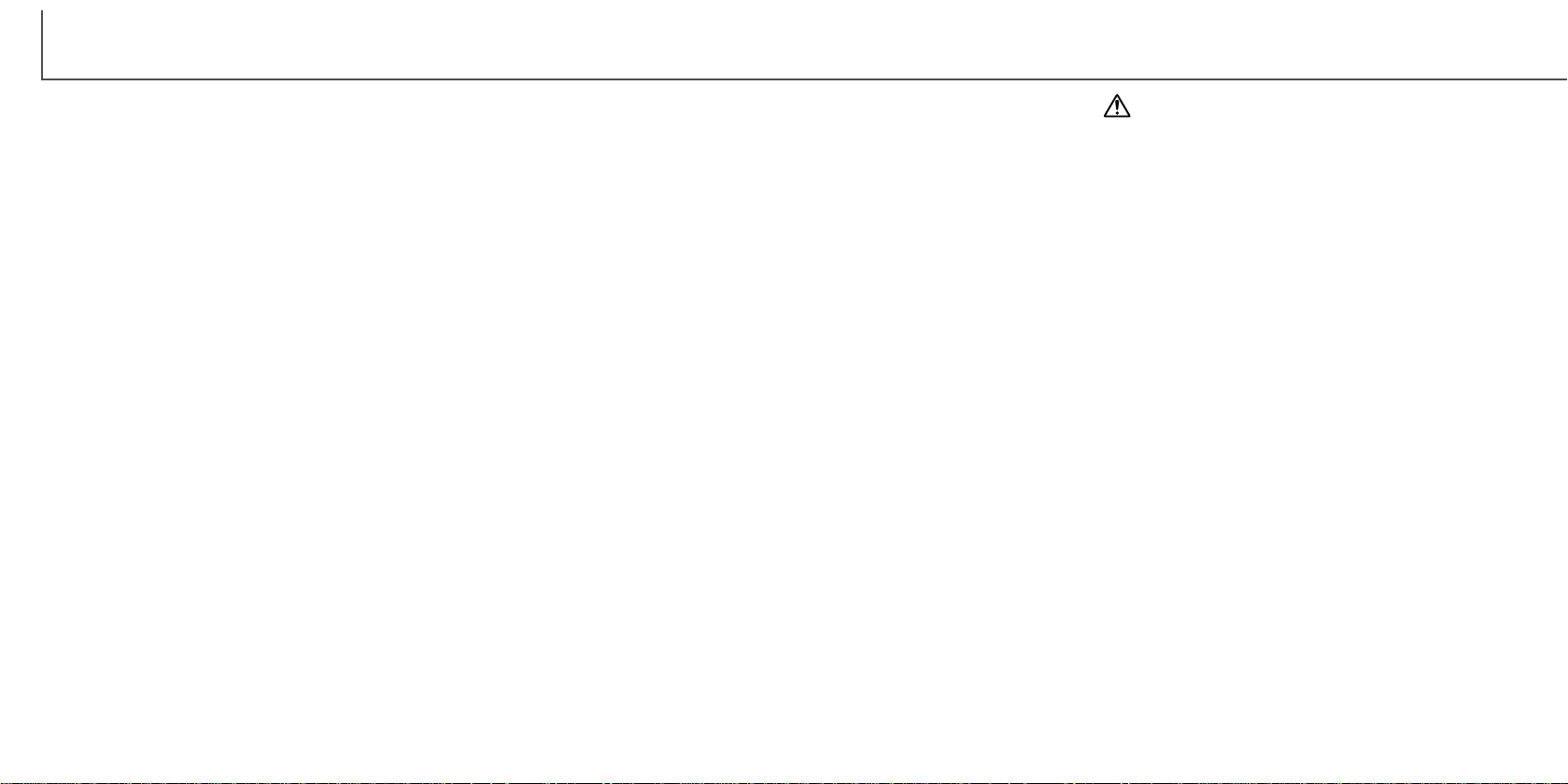
4 5
FOR PROPER AND SAFE USE
• Keep batteries or small parts that could be swallowed away from infants. Contact a
doctor immediately if an object is swallowed.
• Store this product out of reach of children. Be careful when around children, not to harm
them with the product or parts.
• Do not fire the flash directly into the eyes. It may damage eyesight.
• Do not fire the flash at vehicle operators. It may cause a distraction or temporary
blindness which may lead to an accident.
• Do not use the monitor while operating a vehicle or walking. It may result in injury or an
accident.
• Do not use this product in a humid environment, or operate this product with wet hands.
If liquid enters the product, immediately remove the batteries or unplug the AC adapter
and discontinue use. The continued use of a product exposed to liquids may cause
damage or injury through fire or electric shock.
• Do not use the product near inflammable gases or liquids such as gasoline, benzine, or
paint thinner. Do not use inflammable products such as alcohol, benzine, or paint
thinner to clean the product. The use of inflammable cleaners and solvents may cause
an explosion or fire.
• When unplugging the AC adapter, do not pull on the power cord. Hold the adapter unit
when removing it from an outlet.
• Do not damage, twist, modify, heat, or place heavy objects on the AC adapter cord. A
damaged cord may cause damage or injury through fire or electric shock.
• If the product emits a strange odor, heat, or smoke, discontinue use. Immediately
remove the batteries taking care not to burn yourself as the batteries become hot with
use. The continued use of a damaged product or part may cause injuries or fire.
• Take the product to a Minolta Service Facility when repairs are required
• Do not use or store the product in a hot or humid environment such as the glove
compartment or trunk of a car. It may damage the product and batteries which may
result in burns or injuries caused by heat, fire, explosion, or leaking battery fluid.
• If batteries are leaking, discontinue use of the product.
• The camera temperature rises with extended periods of use. Care should be taken to
avoid burns.
• Burns may result if the CompactFlash card or batteries are removed immediately after
extended periods of use. Turn the camera off and wait for it to cool.
• Do not fire the flash while it is in contact with people or objects. The flash unit
discharges a large amount of energy which may cause burns.
• Do not apply pressure to the LCD monitor. A damaged monitor may cause injury, and
the liquid from the monitor may cause inflammation. If liquid from the monitor makes
contact with skin wash the area with fresh water. If liquid from the monitor comes in
contact with the eyes, immediately rinse the eyes with plenty of water and contact a
doctor.
• When using the AC adapter, insert the plug securely into the electrical outlet.
• Do not use if the AC adapter cord is damaged.
• Do not cover the AC adapter. A fire may result.
• Do not obstruct access to the AC adapter; this can hinder the unplugging of the unit in
emergencies.
• Unplug the AC adapter when cleaning or when the product is not in use.
CAUTION
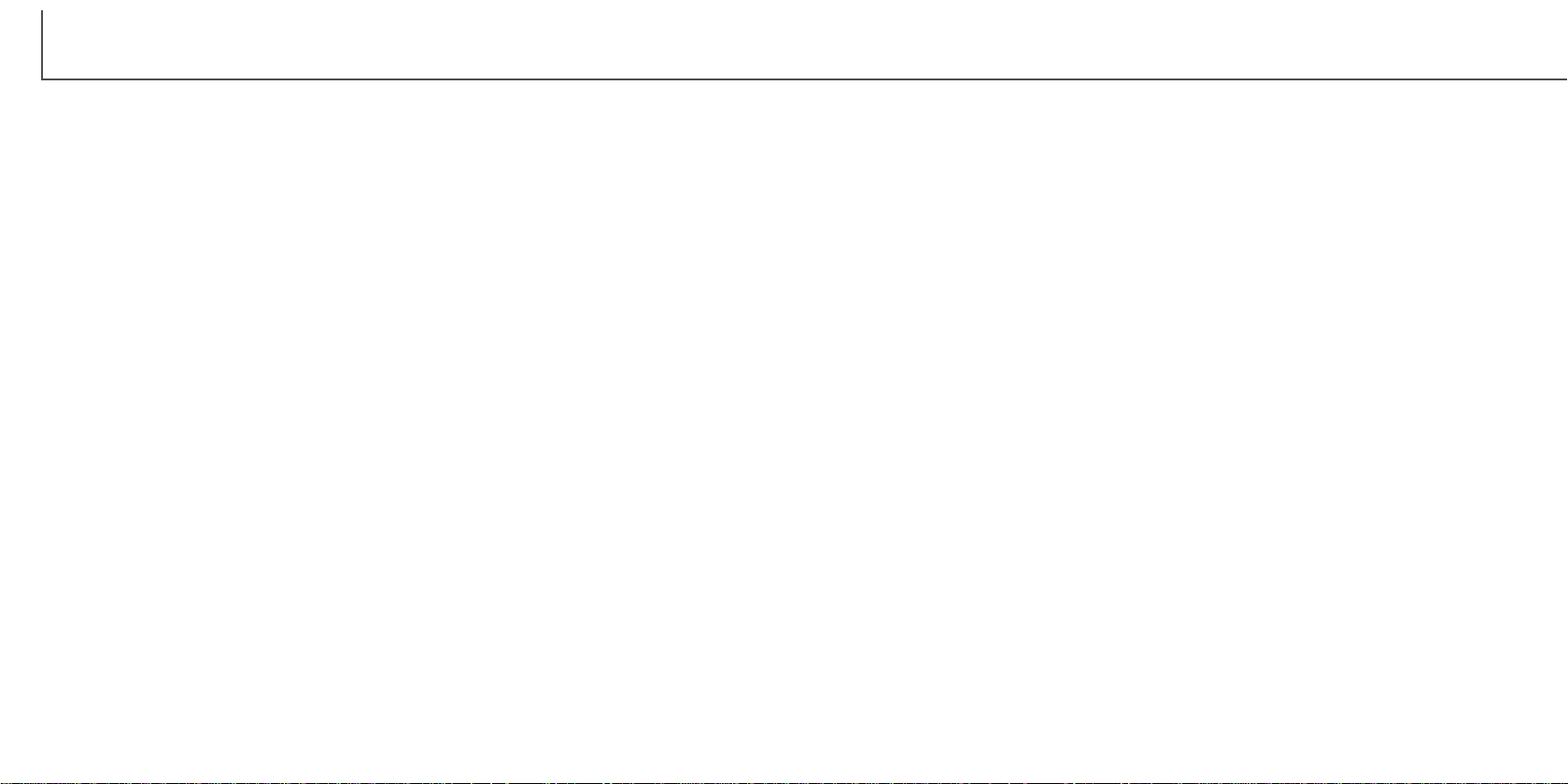
6 7
TABLE OF CONTENTS
The basic operation of this camera is covered between pages 10 and 27. This section
of the manual covers the camera parts, preparation of the camera for use, and the
basic camera operation for recording, viewing, and deleting images.
The auto-recording mode section covers all the basic functions of the camera in this
mode and the multi-function recording mode. Take time to read this section before
moving on to the multi-function recording mode section. The other sections, movie
recording mode, playback mode, setup mode, and data transfer mode, can be read as
needed.
Many of the features of this camera are controlled with menus. The menu navigation
sections concisely describe how to change menu settings. Descriptions of the settings
immediately follow the navigation sections.
Throughout the text are shooting tips and camera notes. Shooting tips give advice and
information on photography and how to use the camera to achieve the best results.
Camera notes cover details on camera operation.
ABOUT THIS MANUAL
Basic recording operation........................................................................................................23
Focus lock ...............................................................................................................................24
Focus range.............................................................................................................................24
Focus signals...........................................................................................................................25
Special focusing situations......................................................................................................25
Quick view...............................................................................................................................26
Quick-view display......................................................................................................27
Deleting images in quick view ....................................................................................27
Digital-subject-program button ................................................................................................28
Flash modes............................................................................................................................30
Flash range - auto-recording mode.........................................................................................31
Flash signals............................................................................................................................31
Camera-shake warning ...........................................................................................................31
Drive modes ............................................................................................................................32
Self-timer.....................................................................................................................33
Remote control (sold separately)................................................................................34
Continuous advance...................................................................................................35
Bracketing...................................................................................................................36
Display button - recording mode .............................................................................................37
Navigating the auto-recording mode menu.............................................................................38
Image size ..................................................................................................................40
Image quality ..............................................................................................................41
Image-file size and CompactFlash card capacity .......................................................42
Voice memo ................................................................................................................43
Date imprinting............................................................................................................44
Instant playback ..........................................................................................................45
Exposure compensation..........................................................................................................46
What is an Ev? What is a stop?..............................................................................................47
Multi-function recording mode - advanced operation...........................................................................48
Autofocus areas and control....................................................................................................48
Navigating the multi-function recording mode menu ...............................................................50
Exposure modes .........................................................................................................52
Program.................................................................................................................52
Aperture priority - A...............................................................................................52
Manual exposure - M ............................................................................................53
White balance.............................................................................................................54
Automatic white balance .......................................................................................54
Preset white balance .............................................................................................54
Names of parts
Camera body...........................................................................................................................10
Viewfinder................................................................................................................................12
Mode dial.................................................................................................................................12
Data panel...............................................................................................................................13
LCD monitor display................................................................................................................14
Getting up and running.........................................................................................................................15
Attaching the neck strap and lens cap....................................................................................15
Changing batteries ..................................................................................................................16
Battery condition indicator.......................................................................................................17
Auto power save......................................................................................................................17
External power supplies (sold separately)...............................................................................18
Changing the CompactFlash card ...........................................................................................18
Auto-recording mode - basic operation ................................................................................................20
Handling the camera ...............................................................................................................20
Setting the camera to record images automatically................................................................21
Zoom lens and digital zoom ....................................................................................................22
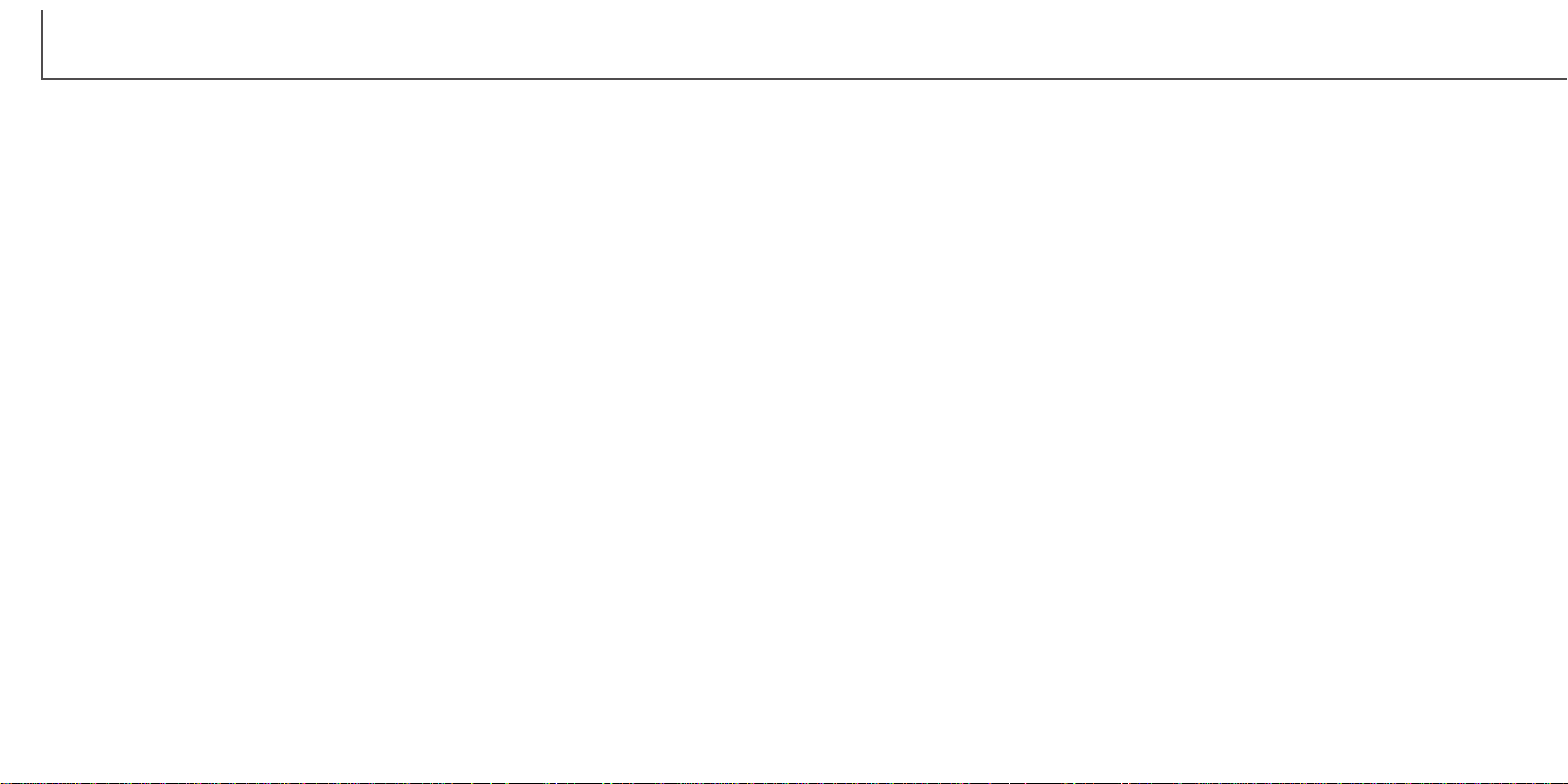
8 9
TABLE OF CONTENTS
Custom white balance ...........................................................................................55
Focus modes..............................................................................................................56
Camera sensitivity - ISO .............................................................................................57
Flash range and camera sensitivity............................................................................57
Full-time AF.................................................................................................................58
Metering modes..........................................................................................................58
Exposure bracketing...................................................................................................59
Digital zoom and image size.......................................................................................59
Image control - color, sharpness, contrast, & saturation ............................................60
Bulb exposures ........................................................................................................................61
A short guide to photography...............................................................................................................62
Movie recording....................................................................................................................................64
Recording movies with the RC-3 remote control (sold separately).........................................65
Playback mode - viewing and editing images ......................................................................................66
Single-frame playback display.................................................................................................66
Histogram display....................................................................................................................67
Movie playback display............................................................................................................67
Viewing pictures ......................................................................................................................68
Viewing movies........................................................................................................................69
Deleting images .......................................................................................................................69
Display button - playback mode..............................................................................................70
Enlarged playback...................................................................................................................71
Navigating the playback-mode menu......................................................................................72
Playback-mode menu - basic..................................................................................................74
Deleting images..........................................................................................................74
Locking images ...........................................................................................................75
Changing the index playback format..........................................................................75
Playback-mode menu - custom 1 (Slide Show)......................................................................76
Playback-mode menu - custom 2............................................................................................78
About DPOF ...............................................................................................................78
Creating a DPOF print order.......................................................................................78
Ordering an index print...............................................................................................79
Canceling a DPOF print order ....................................................................................79
Copying images..........................................................................................................80
Frame-selection screen...........................................................................................................81
Viewing images on a television...............................................................................................82
Setup mode - controlling the camera’s operation ................................................................................83
Navigating the setup menu......................................................................................................84
Setup menu - basic .................................................................................................................86
LCD monitor brightness..............................................................................................86
Formatting CompactFlash cards.................................................................................86
Auto power save.........................................................................................................87
Audio signals ..............................................................................................................87
Volume........................................................................................................................87
Language....................................................................................................................87
Setup menu - custom 1...........................................................................................................88
File number memory...................................................................................................88
Select folder ................................................................................................................88
Setup menu - Custom 2 ..........................................................................................................89
Resetting the camera..................................................................................................89
Setting the date and time............................................................................................90
Setting the date format...............................................................................................91
Video output................................................................................................................91
Data-transfer mode - connecting to a computer ..................................................................................92
Arcsoft PhotoImpression system requirements .......................................................................93
QuickTime system requirements.............................................................................................93
Connecting the camera to a computer....................................................................................94
Connecting to Windows 98 and 98SE.....................................................................................96
Automatic installation ..................................................................................................96
Manual installation......................................................................................................97
Connecting to Mac OS 8.6......................................................................................................99
Auto power save (data-transfer mode)....................................................................................99
CompactFlash card folder organization .............................................................................................100
Disconnecting the camera from the computer ......................................................................102
Windows 98 and 98SE.............................................................................................102
Windows Me, 2000 Professional, and XP................................................................102
Macintosh..................................................................................................................103
Changing the CompactFlash card (data-transfer mode) .......................................................104
Troubleshooting..................................................................................................................................105
About Ni-MH batteries...........................................................................................................107
Removing the driver software - Windows..............................................................................108
Care and storage ...............................................................................................................................109
Technical specifications......................................................................................................................114
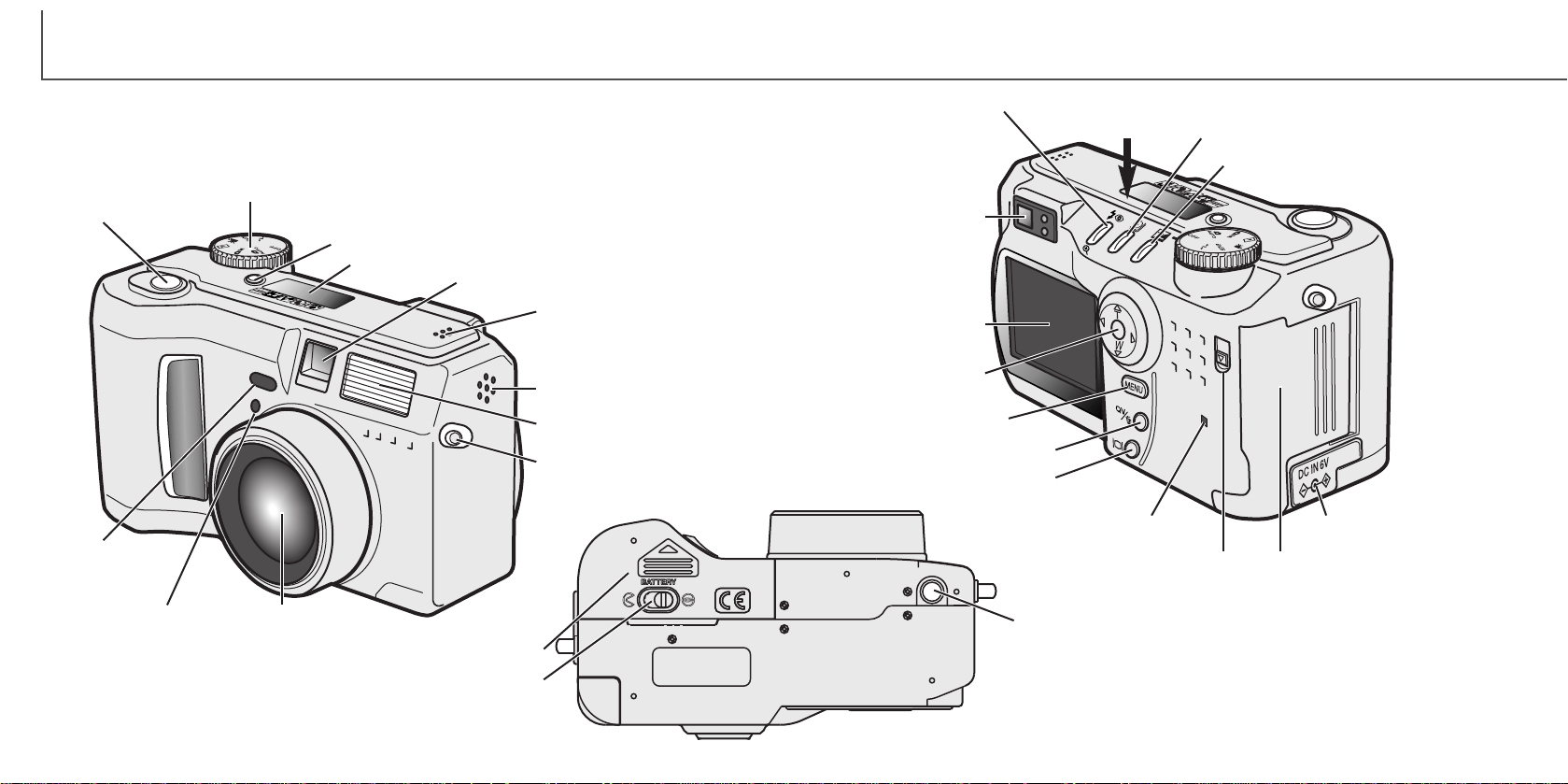
10 11
* This camera is a sophisticated optical instrument. Care should be taken to keep
these surfaces clean. Please read the care and storage instructions in the back of
this manual (p. 109).
NAMES OF PARTS
CAMERA BODY
Data panel (p. 13)
Shutter-release button
Lens*
Card-slot door (p. 18)
The USB port and AV-out
terminal are located behind
the card-slot door.
Self-timer/
Remote-control
lamp (p. 32)
Flash (p. 30)
Digital-subject-program button (p. 28)
Strap eyelet (p. 15)
Viewfinder* (p. 12)
LCD monitor*
(p. 14)
Menu button
Battery-chamber lock (p. 16)
Flash mode/Magnification button (p. 30, 71)
DC terminal cover (p. 18)
Access lamp
QV/ Delete button (p. 26)
Tripod socket
Speaker
Microphone
Remote-control
receiver
Mode dial (main switch)
Viewfinder window*
Battery-chamber door (p. 16)
Card-slot door release
Drive-mode button (p. 32)
Exposure-compensation button (p. 46)
Controller
CCD plane
Display button (p. 37, 70)
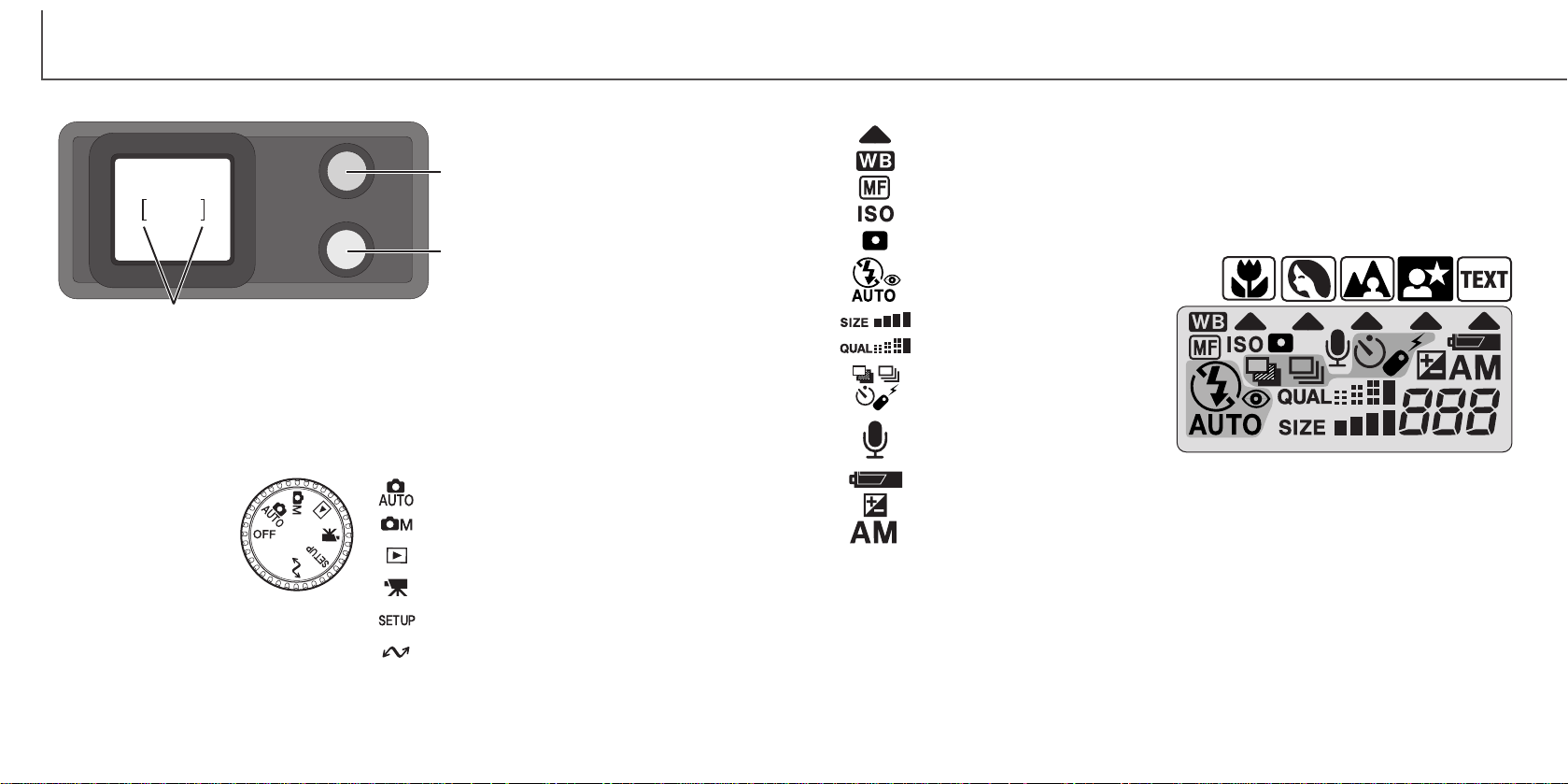
12 13
DATA PANEL
Frame counter
(p. 42)
NAMES OF PARTS
MODE DIAL
Auto-recording mode (p. 20)
Multi-function recording mode (p. 48)
Playback mode (p. 66)
Movie-recording mode (p. 64)
Setup mode (p. 83)
Data-transfer mode (p. 92)
VIEWFINDER
Focus lamp
(green)
Flash lamp
(orange)
Focus frame
This dial gives direct
and easy access to
the camera’s major
modes. It also acts
as the main switch
Digital-subject-program indicators (p. 28)
Exposure-compensation indicator (p. 46)
Camera-sensitivity indicator (p. 57)
Spot-metering indicator (p. 58)
Battery-condition indicator (p. 17)
White-balance indicator (p. 54)
Flash-mode indicators (p. 30)
Manual-focus indicator (p. 56)
Image-size display (p. 40)
Image-quality display (p. 41)
Drive-mode indicators (p. 32)
Microphone indicator (p. 43)
Exposure-mode indicators (p. 52)
Digital-subject-program icons (p. 28)
Because the optical viewfinder and the lens are slightly separated, the image seen
through one is not exactly the same as the other; this is called parallax. Parallax can
cause errors in framing at close distances and is more pronounced at longer focal
lengths. When the subject is closer than 1m (3ft) at the wide-angle lens positions or 3m
(9.8ft) at the telephoto lens position, use the LCD monitor to compose the image;
because the lens creates the monitor image, it does not suffer from parallax.

Using your thumb and
index finger, pinch the
outside tabs of the
lens cap to remove or attach.
• When the camera is not in use, always replace the
lens cap.
14 15
NAMES OF PARTS
Attach the camera strap to the strap eyelets as shown.
• Make sure the neck strap passes through
the loop of the lens-cap strap.
• Always keep the camera strap around your
neck in the event that you drop the camera.
Attach the small strap to the lens cap by passing one of the
small loops through the eyelet on the cap (1) and then passing the other loop through the first loop (2) and tightening.
1
2
ATTACHING THE NECK STRAPAND LENS CAP
GETTING UP AND RUNNING
4
3
LCD MONITOR DISPLAY
b. Flash-mode indicator (p. 30)
d. Contrast-compensation display (p. 60)
e. Color-saturation-compensation
display (p. 60)
f. Exposure-compensation display (p. 46)
g. White-balance indicator (p. 54)
m. Camera-sensitivity (ISO) display (p. 57)
j. Metering-mode indicator (p. 58)
l. Camera-shake warning (p. 31)
i. Shutter-speed display
k. Aperture display
n. Manual-focus indicator (p. 56)
r. Macro indicator (p. 28)
q. Drive-mode indicator (p. 32)
o. Focus signal (p. 25)
p. Frame counter (p. 42)
v. Digital-zoom display (p. 22)
u. Image-size display (p. 40)
t. Image-quality indicator (p. 41)
s. Battery-condition indicator (p. 17)
a. Mode indicator (p. 12)
1. Focus frame (p. 48)
2. Spot metering area (p. 58)
3. AF sensors (p. 23)
h. Exposure-mode (p. 52)/
Digital-subject-program indicators (p. 28)
c. Sharpness display (p. 60)
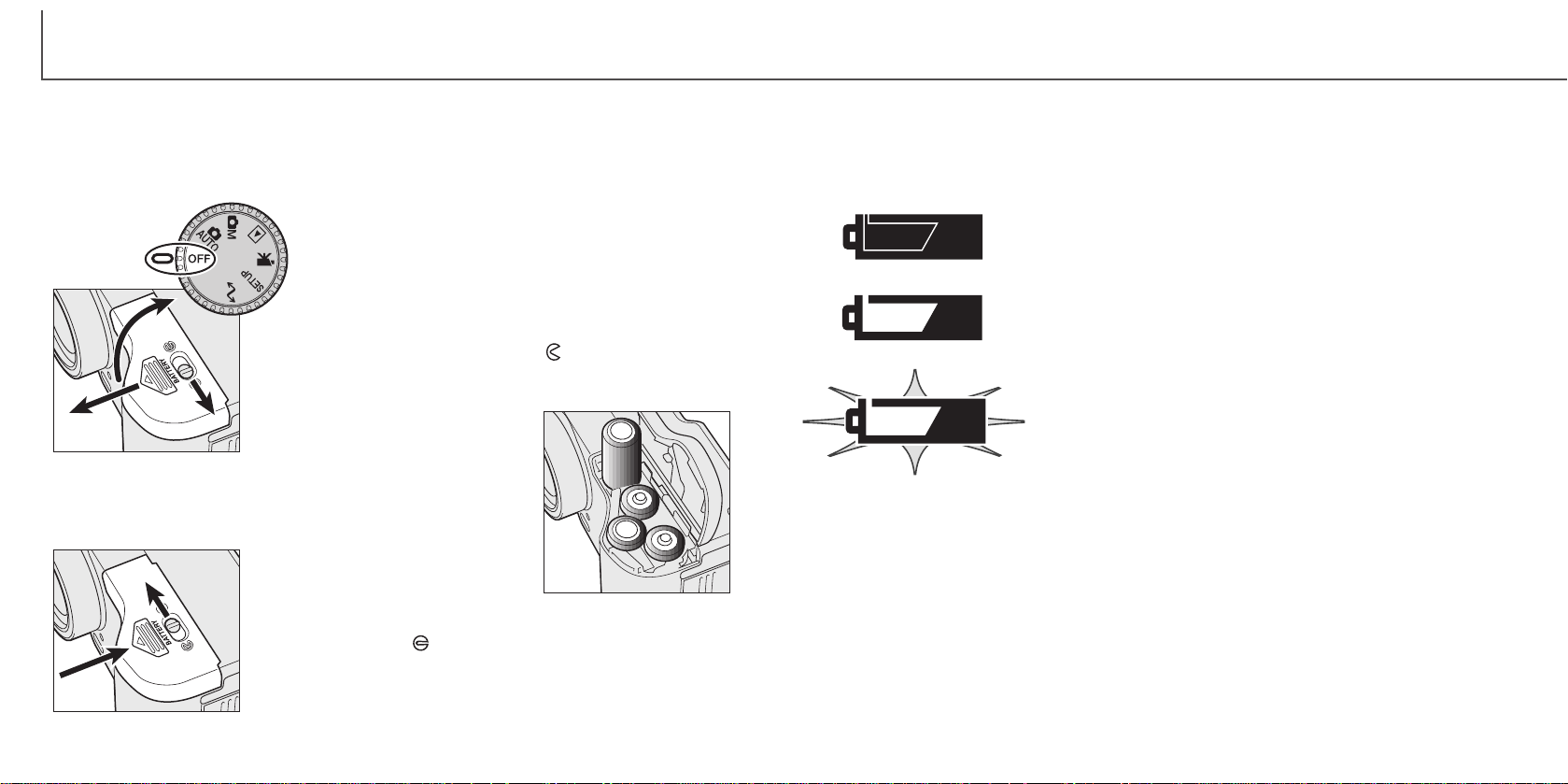
16 17
CHANGING BATTERIES
Insert the batteries.
• Make sure the positive and negative
battery terminals are orientated as
illustrated on the diagram in the
battery chamber.
This digital camera uses four AA-size alkaline or Ni-MH batteries. Ni-MH batteries are
recommended because of longer life. When using Ni-MH batteries, fully recharge them
with a battery charger suitable for complex electronic equipment. Please consult your
vendor about an appropriate charger.
When replacing batteries, the mode dial should be in
the off position.
• If the camera is not turned off when replacing exhausted
batteries, the low-battery warning may not reset.
Close the battery-chamber door and slide it back toward the
body (4) to engage the safety catch. Move the lock lever (5)
to the close position .
• After installing the batteries, the set-time/date message may
appear on the monitor. The clock and calendar are set in the
custom 2 section of the setup menu (p. 84).
BATTERY CONDITION INDICATOR
Full-battery Icon - the batteries are fully charged. This icon is
displayed for five seconds on the monitor when the camera is
turned on. The icon remains on the data panel.
Blinking low-battery icon - when displayed on the data panel
with no other icons, power is insufficient for camera operation.
The shutter will not release. When replacing exhausted
batteries, wait thirty seconds between removing the old
batteries and inserting the new ones.
Low-battery warning - battery power is very low. The batteries
should be replaced as soon as possible. This warning
automatically appears and remains on the monitor until the
batteries are changed.
AUTO POWER SAVE
To conserve battery power, the camera will turn off displays and unnecessary functions
if an operation is not made within a certain period. The LCD monitor will turn off after
thirty seconds. The data panel turns off after one minute. To restore the displays, press
any button or key, or turn the mode dial to another position. The length of the autopower-save period for the data panel can be changed in the basic section of the setup
menu (p. 84).
This camera is equipped with an automatic battery-condition indicator. When the
camera is on, the battery-condition indicator appears on the data panel and monitor.
The monitor icon will change from white to red when battery power is low. If the data
panel and monitor are blank, the batteries may be dead or installed incorrectly.
Open the battery-chamber door by moving the batterychamber lock (1) to the open position . Slide the door
forward (2) to release the safety catch; the door should spring
open (3).
1
2
4
3
5
GETTING UP AND RUNNING
When installing batteries, make sure the battery terminals are clean. Residue or dirt on
the terminals can sometimes cause a false low-battery warning. Always use a clean,
dry cloth to clean batteries.
