Page 1
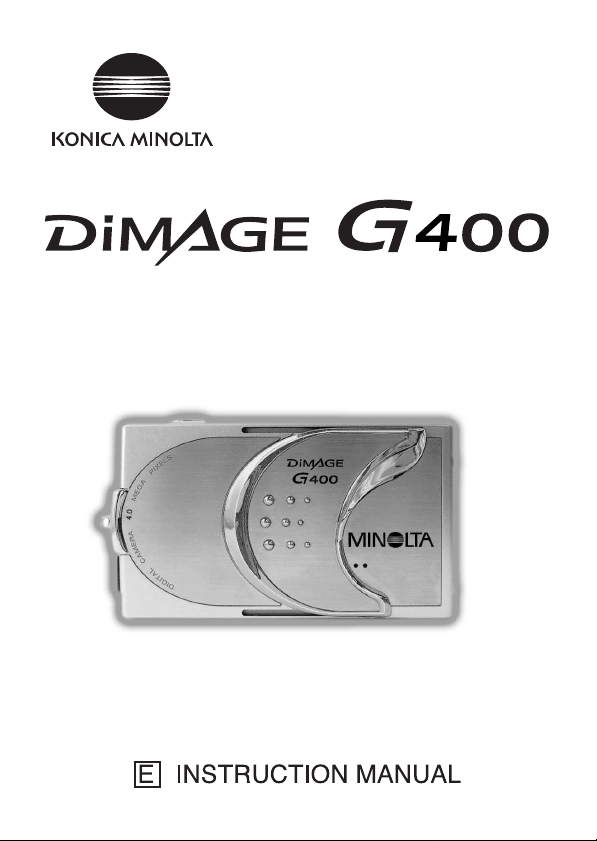
Page 2
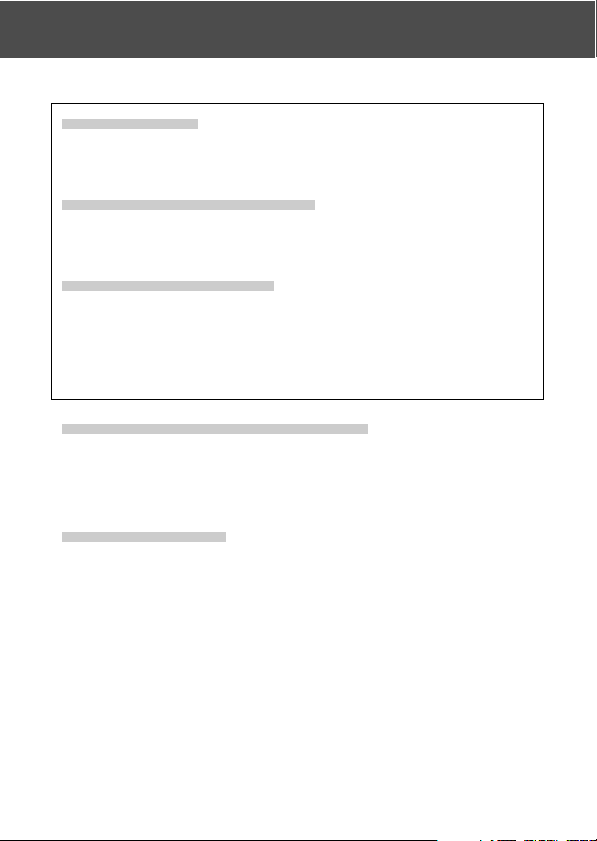
Getting Started
Please be sure to read this manual before use.
•Test shooting
Be sure to take some test shots before taking important pictures
(such as business or weddings) to make sure that the camera is
working properly.
• Results are not guaranteed
In the unlikely event that a problem arises in shooting or reproducing
pictures due to the camera or memory card used, please understand
that no compensation can be made.
• Be aware of Copyright
Any pictures that you take of existing images may be used for personal
use only. Copyright law prohibits the use of pictures without the
permission of the rightful owner. Also, please note that some
occasions of the performing arts, demonstrations and exhibitions
may restrict photography even for the purpose of personal enjoyment.
Caution for Extended Camera Use:
The camera body may become hot when used for a long period of
time, but it doesn’t mean that the camera is broken. However, if the
camera keeps touching the skin for a long time, this may cause a
cryogenic burn. Please be careful with it.
About trademarks
•Windows 98, Windows 98SE, Windows XP, Windows 2000
Professional and Windows Me are trademarks or registered
trademarks of Microsoft Corporation in the U.S. and other countries.
• Apple, Macintosh, Mac OS, QuickTime and Power PC are
trademarks or registered trademarks of Apple Computer in the
U.S. and other countries.
• Other company names and product names are trademarks or
registered trademarks of their respective owners.
2
Page 3
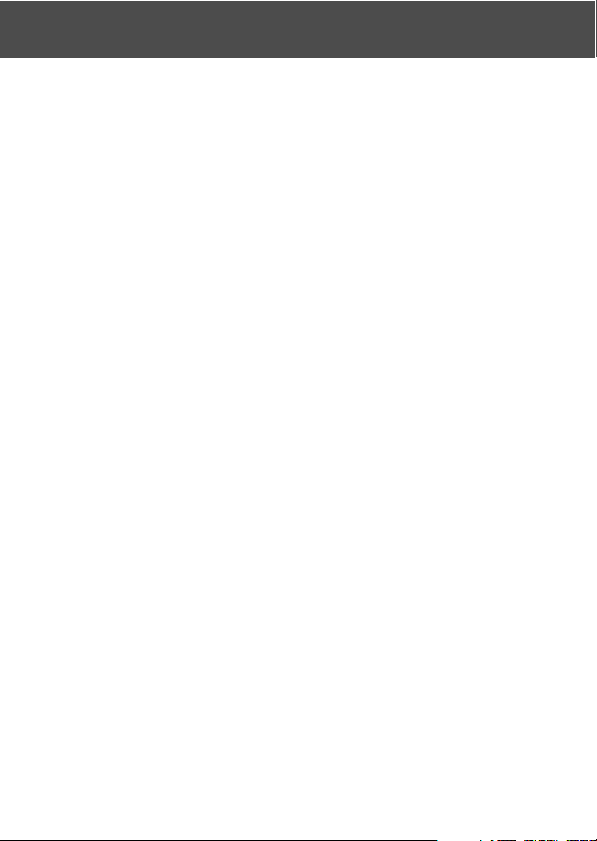
Getting Started (Cont’d)
* The illustrations in this guide are for the purpose of explanation
and may differ from the actual design of your camera.
*You can also order a digital print at a photo lab (except for some
labs) such as a traditional photofinishing service. For detailed
information, please contact your photo lab.
3
Page 4
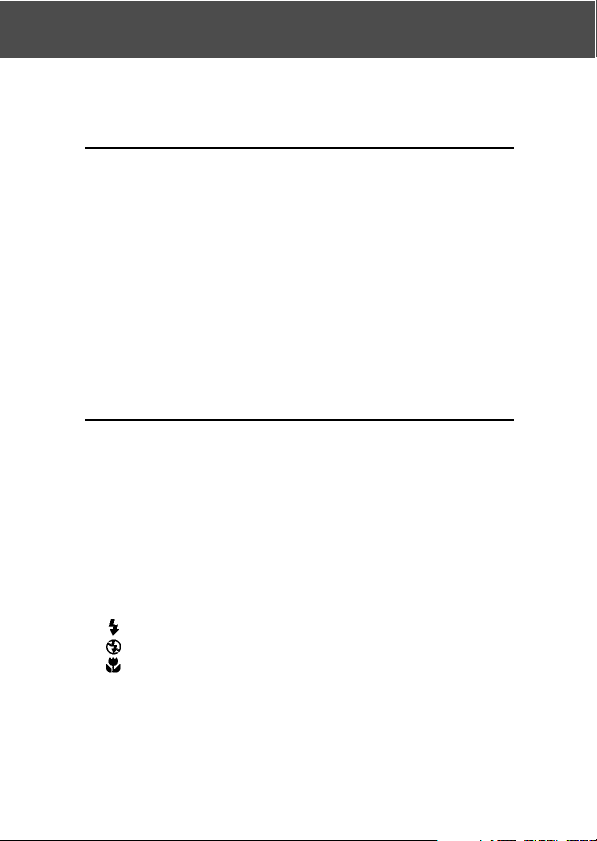
Contents
Getting Started ........................................................................ 2
Important Safety Precautions ................................................ 8
Preparation
Necessary Accessories ......................................................... 13
Names of Parts ...................................................................... 16
Camera Body ....................................................................... 16
Operation Buttons ............................................................... 18
Attaching the Strap ............................................................... 19
Preparing the Power Supply ................................................20
Charging the (supplied) Battery Pack ................................. 20
Installing the (supplied) Battery Pack ................................. 21
Connecting the AC Adapter (sold separately) ....................24
Inserting/Removing Cards ................................................... 26
Turning the Power ON/OFF ................................................. 28
Setting the Menu Language/Date and Time ..................... 29
Basic Operation
Taking Pictures ...................................................................... 31
Holding Your Camera .......................................................... 31
Viewfinder LED .................................................................... 31
Selecting the Shooting Mode ..............................................32
Taking Pictures using the LCD Monitor .............................. 34
Taking Pictures using the Viewfinder .................................. 40
Shooting with Focus Lock ................................................... 41
Shooting Movies ..................................................................42
Selecting the Flash/Macro Mode ........................................ 44
AUTO (Auto Flash) .............................................................. 45
Fill-In ............................................................................. 45
Off (Flash Override) ...................................................... 46
Macro-photo Mode ....................................................... 46
Playback .................................................................................. 47
Playing Back Pre-recorded Images .................................... 47
Playing Back Movies ........................................................... 50
Erasing the Playback Image .................................................51
Erasing Unwanted Images ..................................................51
4
Page 5
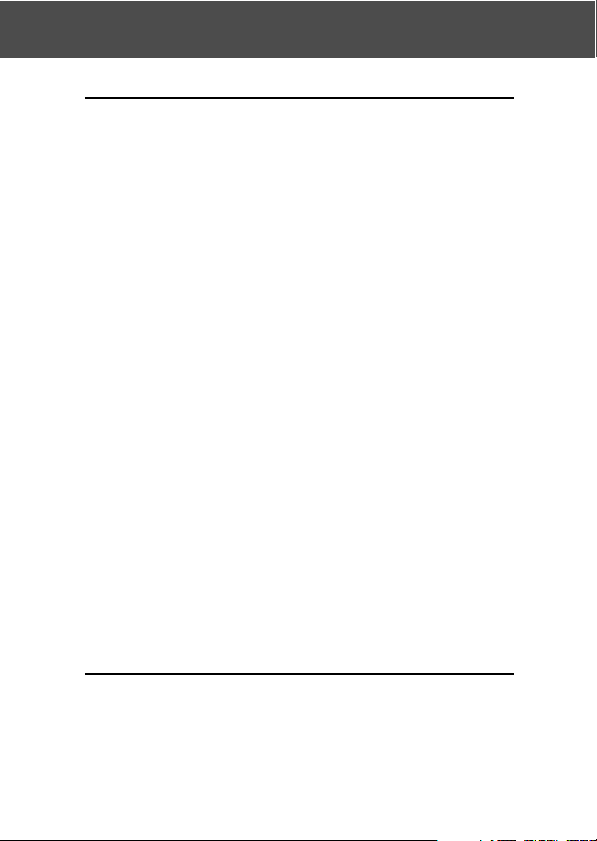
Contents (Cont’d)
Advanced Operations and Shooting
Using the Shooting Menu .................................................... 54
Using the Auto Mode Menu ................................................. 54
Changing the color effects .................................................. 56
Continuous Shooting ...........................................................57
Selecting the Image Size .................................................... 58
Setting Memory Priority ...................................................... 60
Using the Self-Timer ........................................................... 61
Using the Scene Select Mode Menu ................................... 62
Selecting the right mode for your shot ................................ 64
Using the Movie/Voice Mode Menu ...................................66
Using After Recording ......................................................... 68
Making Voice Memos .......................................................... 70
Adjusting Exposure Compensation ..................................... 71
Adjusting White Balance ..................................................... 72
Using the Manual Mode Menu ............................................ 74
Taking Pictures in Program Mode .......................................76
Taking Pictures in Aperture Mode ....................................... 78
Taking photographs in manual exposure mode .................. 79
Using the Auto Bracket Function ........................................ 81
Changing the Sensitivity (ISO) ............................................ 82
Taking photographs by fixing focus..................................... 82
Setting the Custom Function ............................................... 83
Adjusting the Flash Brightness ........................................... 84
Adjusting the Saturation ......................................................85
Adjusting the Contrast ......................................................... 85
Adjusting the Sharpness ..................................................... 86
Adjusting the Color ..............................................................87
Changing slow shutter speed.............................................. 88
Advanced Playback
Playback .................................................................................. 89
Viewing Multiple Pages at Once (Index Playback) .............89
Playing Back Enlarged Images (Digital Zoom) ................... 90
Using the Quick-view Function ........................................... 90
Playing back the sound of After Recording image ............. 91
5
Page 6
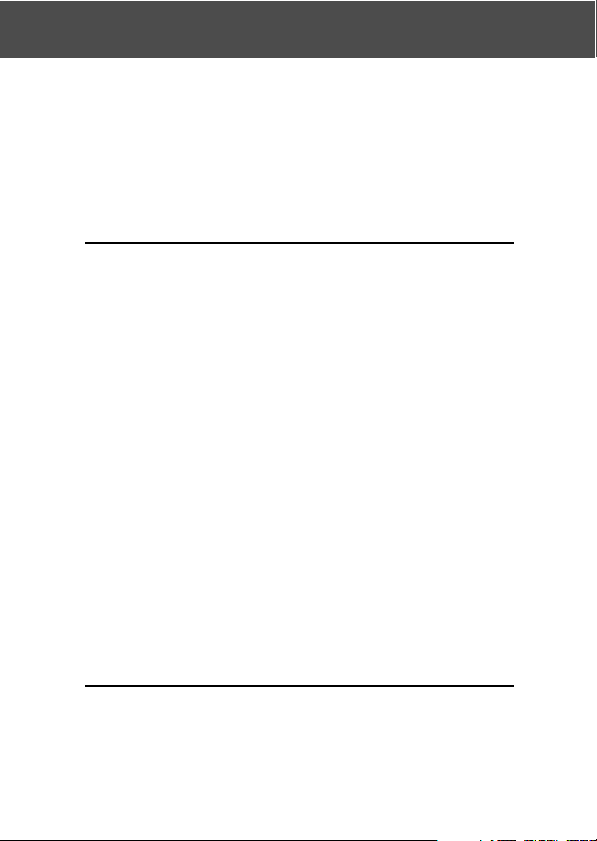
Contents (Cont’d)
Playing Back Voice Memos .................................................91
Using the PLAY Menu ........................................................... 92
Copying and Moving Images............................................... 94
Selecting/Deselecting Images to Print (DPOF) .................. 97
Setting/Canceling Protection for Your Important Images ... 101
Reducing Image Size (Resizing) ...................................... 104
Playing a Slide Show......................................................... 105
Camera Settings
Using the Set-up Menu ...................................................... 106
Formatting a Memory Card ............................................... 108
Specifying the LCD Monitor Settings ................................ 110
Setting QUICK VIEW..................................................... 111
Hiding the image information ........................................ 111
Changing the LCD monitor operation mode ................. 111
Preventing the blue LED from switching on .................. 111
Adjusting the Brightness and color of the LCD Monitor ... 112
Specifying the Shooting mode settings ............................ 113
Taking pictures using red-eye reduction .......................114
Using the Digital Zoom .................................................. 114
Resetting the file number .............................................. 115
Changing Auto-Exposure (AE) Modes..........................115
Changing the focus metering (AF) Mode ..................... 116
Changing the sound settings ............................................ 117
Specifying the basic camera set up .................................. 118
Adjusting the Date and Time.........................................119
Changing Languages .................................................... 119
Setting the Auto Power-OFF Time ................................119
Specifying custom settings ........................................... 120
Restoring the defaults ................................................... 120
Connecting to your PC
Connecting to your PC ........................................................ 121
Operating Environments ................................................... 121
Connecting with a USB cable ........................................... 122
6
Page 7
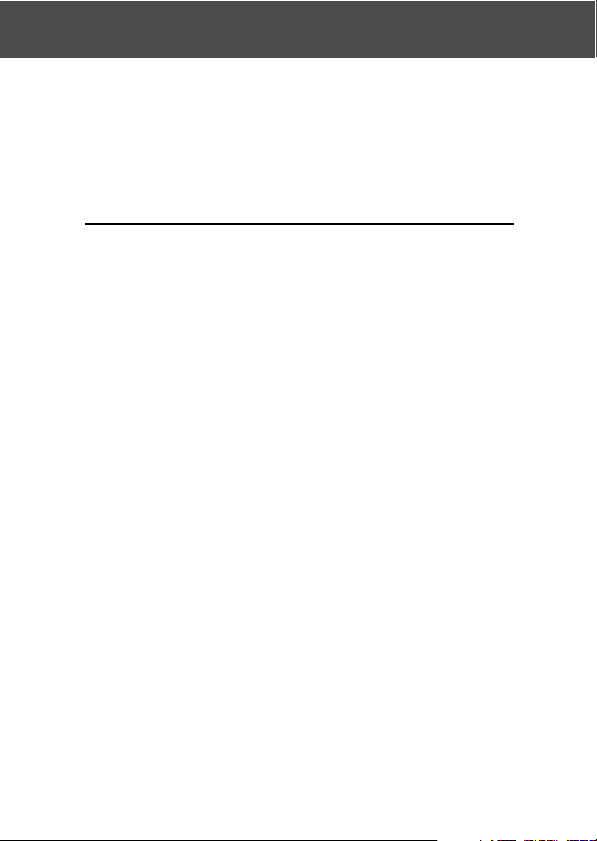
Contents (Cont’d)
Installing software and downloading images ................. 123
Installing USB Driver Software ......................................... 123
Downloading (transferring) Images...................................125
How to Install and Use QuickTime (Windows only).......... 127
Using Windows ..................................................................128
Using Macintosh ................................................................ 130
Others
When Carrying the Camera Overseas ............................... 131
Care and Storage ................................................................. 132
Troubleshooting .................................................................. 134
Main Specifications ............................................................. 136
7
Page 8
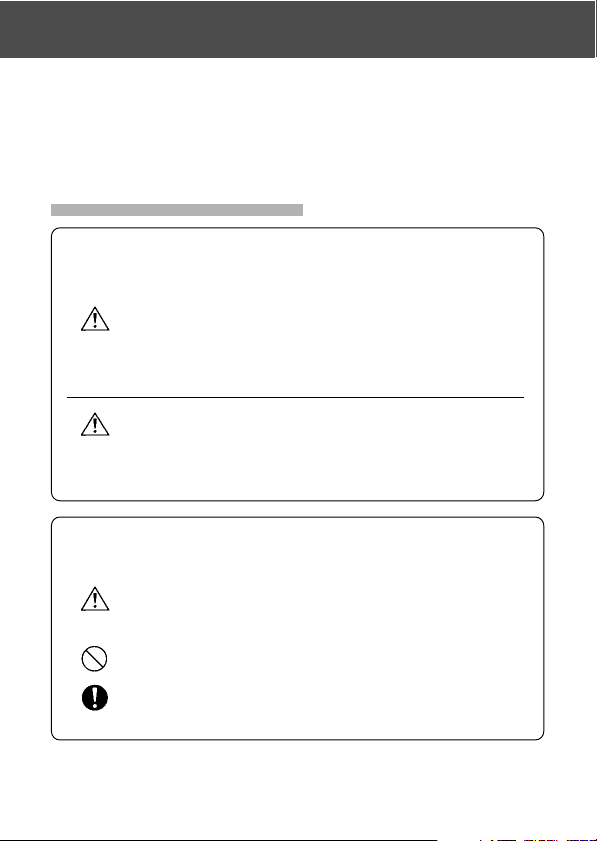
Important Safety Precautions
This product has been designed with safety in mind; however, please
read the following display marks, warnings and cautions for its correct
usage.
The following warning and caution symbols are to prevent damage to
the user, other persons and property.
Definitions of the symbols
The following categories explain the degree of danger or
damage that may occur if the displayed content is not
followed or the product is misused.
Warning
This symbol indicates that misuse may result in serious
injury and even death.
Caution
This symbol indicates that misuse may result in bodily injury
or physical damage.
The following categories explain the contents to be
followed using symbols.
This symbol indicates that the content requires caution
when performed.
!
This symbol indicates that the content is prohibited.
This symbol indicates that the content must always be
followed.
8
Page 9
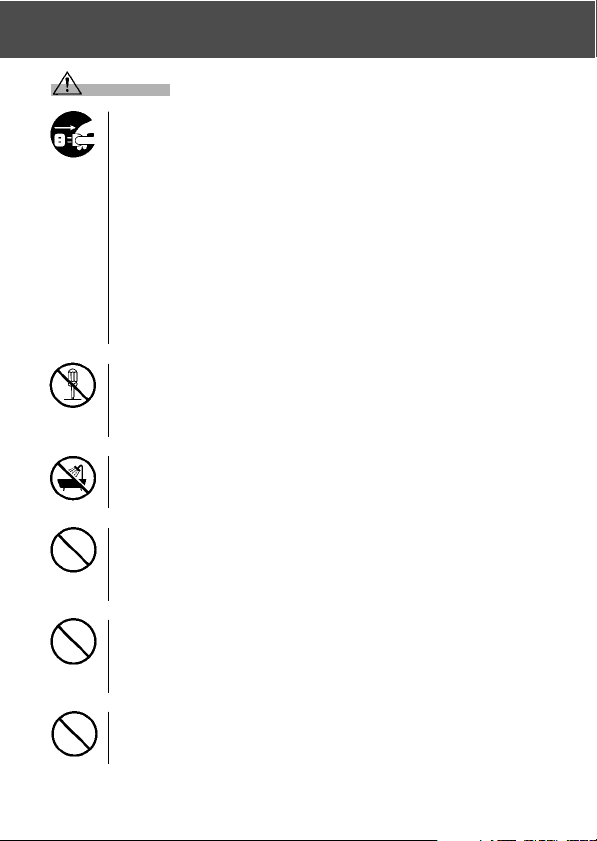
Important Safety Precautions (Cont’d)
Warning
Should any of the following occur, stop using the product
immediately. Remove the batteries from the unit and
disconnect the AC adapter. If using the AC adapter,
disconnect the power plug from the wall outlet.
Consult the dealer from whom you bought the product for
further assistance.
Continued use of the product may result in fire or electrical
shock.
• If you notice any abnormality such as smoke or an
abnormal smell, or if the camera becomes extremely hot.
• If liquid gets inside the camera.
• If any foreign object gets inside the camera.
Do not dismantle, modify or repair the camera yourself.
Fire and/or electrical shock may occur as a result.
For repair or internal inspection, consult the dealer from
whom you bought the product.
Do not allow the camera to get wet.
Fire, electrical shock and/or malfunction of the unit may occur
if internal parts are exposed to water or other liquids.
Do not drop or insert metal objects or combustible items
inside the camera.
Fire, electrical shock and/or malfunction of the unit may occur
as a result of metal objects, etc. getting inside the camera.
Do not use the camera while driving.
May cause traffic accidents.
When using the camera while walking, pay attention to the
road surface, surroundings, etc.
Do not use the camera on unstable ground.
Serious injury and even death may occur as a result
especially when falling from high places.
9
Page 10
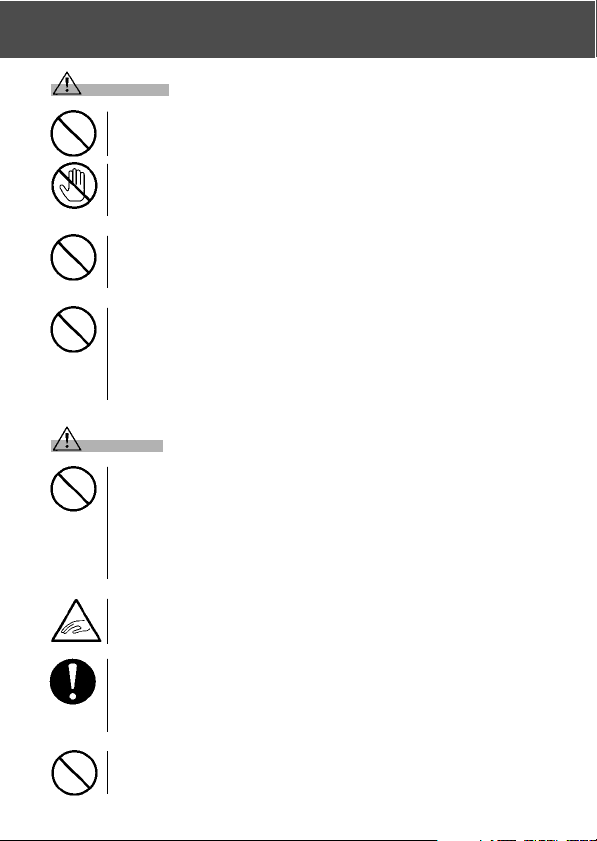
Important Safety Precautions (Cont’d)
Warning
Do not directly look at the sun through the viewfinder.
Loss of or impaired eyesight may result.
Do not touch the metal parts on the camera during thunder
and lighting.
Death may occur if lighting strikes the camera.
Do not use AC adapters other than those specified.
Fire may occur as a result of AC adapters other than those
specified being used.
Do not dismantle, short-circuit, coat (solder, etc.), apply
heat, apply pressure (with nail, etc.) to the battery, or throw
into a fire. Furthermore, do not allow metals (wires,
necklaces, etc.) to come into contact with batteries.
Fluid leakage, heat, fire and damage may occur as a result.
Caution
Do not point the lens directly at the sun or at a strong light
source.
Malfunction of internal parts may occur from concentrated
rays of light. Using the camera in such conditions may cause
short circuits and breakdown of insulation, resulting in
overheating and/or fire.
Take care not to get fingers caught in the battery/card cover.
Personal injury may occur as a result.
10
When using the camera inside an airplane, follow the
directions of the airline company.
Electric waves emitted from the camera may affect airplane
cockpit instruments.
Do not use the flash near eyes.
Eye injury may occur as a result.
Page 11
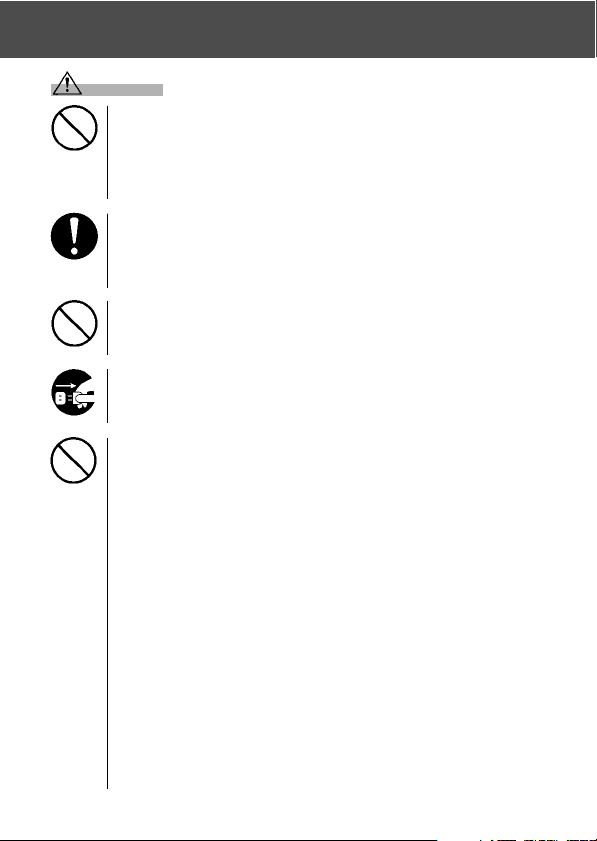
Important Safety Precautions (Cont’d)
Caution
When taking a picture, wipe off the flash surface and be
careful not to cover the flash.
If the flash surface is dirty or you take a shot with the flash
covered, it is possible for the flash surface quality or color to
change, due to the high temperature of the flash.
Check that the polarity is correct when inserting batteries.
The battery may heat, damage or leak if the polarity is not
correct, possibly causing skin burns and/or personal injury
as a result.
Do not use batteries which have become soiled with oil or
sweat.
If soiled, wipe the contacts with a dry cloth before use.
When cleaning or carrying out non-photographic
operations on the camera, disconnect the AC adapter for
safety.
Do not leave the camera in locations such as:
•
A location exposed to direct sunlight or inside a car, etc.
where the temperature may become extremely high.
Fire and/or damage to the unit may occur.
• Within the reach of children.
The strap may wrap around the neck causing strangulation,
or accessories such as batteries, Memory Card, etc. may
be swallowed.
• Unstable surfaces such as on an unstable table or an
angled surface.
Camera dropping on the head or other body parts may not
only cause personal injury but malfunction of the unit as
well.
•A location exposed to lampblack, steam, high humidity,
dust or vibration.
If dust or liquid enters the camera or if the internal parts
are damaged by strong vibration, overheating, fire or
electrical shock may occur as a result.
11
Page 12
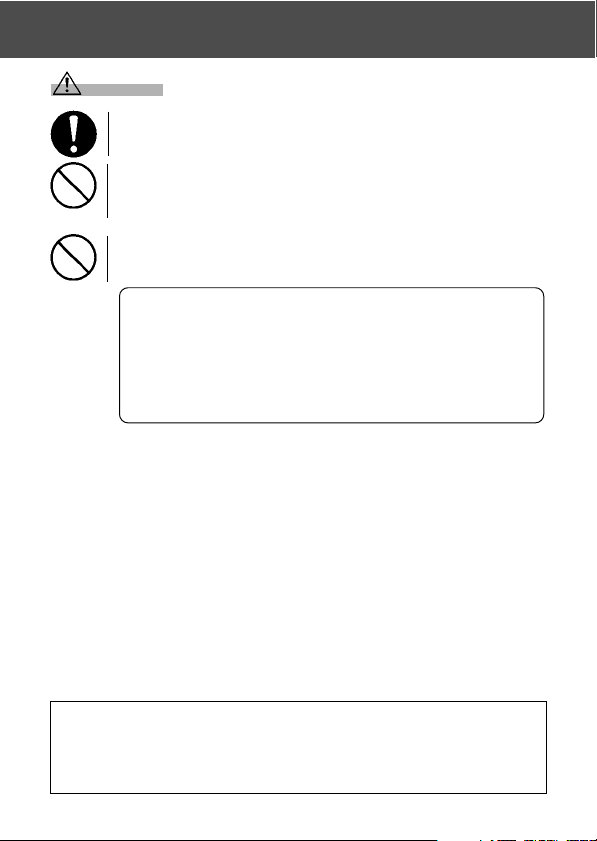
Important Safety Precautions (Cont’d)
Caution
Remove the batteries when the camera will not be used
for an extended period.
Do not use force when operating the camera.
The camera may become damaged, causing personal injury
as a result.
Do not rotate the camera when mounting on a tripod.
About battery fluid leakage
• Should battery fluid leaks ever come into contact with
hands or clothing, wash immediately with water.
• Loss of eyesight may occur if battery fluid enters the
eye. In such case, do not rub the eye. Immediately flush
the eye with water and seek medical attention.
About the LCD monitor
• Due to the characteristics of liquid crystals, the brightness of the
LCD monitor may appear uneven with changes in temperature, etc.
• The LCD monitor has been developed using high-precision
engineering and is superior in sharpness and picture quality. Due to
the nature of liquid crystals, however, there may be missing or
constantly lit pixels on the monitor. This is not a malfunction of the
unit.
• If the LCD monitor becomes damaged for some reason, take care to
prevent personal injury from broken glass, etc. Furthermore, take
care that liquid crystals do not touch the skin or enter the eyes or
mouth.
WARNING: Handling the cord on this product may expose you to
lead, a chemical known to the State of California to cause cancer,
and birth defects or other reproductive harm.
Wash hands after handling.
12
Page 13

Preparation
Necessary Accessories
Checking the Packing Contents
The following accessories should be packed with your new camera;
please make sure all are enclosed after opening the packaging. In the
unlikely event that something is missing, please contact the sales outlet.
Japan
1)
Rechargeable Lithium-ion Battery NP-600
2) Battery Charger BC-600 쎻쎻
3) USB cable USB-810 쎻쎻
4) DiMAGE Viewer CD-ROM 쎻쎻
5) INSTRUCTION MANUAL CD-ROM – 쎻
6) Neckstrap NS-DG130 쎻쎻
7) INSTRUCTION MANUAL 쎻 –
8) Quick Guide – 쎻
9) Warranty 쎻쎻
10)SD Memory Card 쎻쎻
Others
countries
쎻쎻
This product can be used with the following power supplies:
1) Lithium-ion battery (the packaged item or purchased separately)
• Read the user’s guide on the battery and the charger thoroughly,
and use them accordingly.
•You cannot charge the battery in the camera.
• When disposing of rechargeable batteries, please support
recycling by participating in the recovering system of the store
from which you bought the batteries.
• The number of pictures you can take varies with the conditions of
use and the performance of the rechargeable batteries.
* Please refer to page 22 for information on battery life.
2) Plugging in at home
• Connect the designated AC adapter AC-9 (sold separately).
Items Sold Separately
•AC Adapter AC-9
• Rechargeable Lithium-ion Battery NP-600
• Camera Case CS-DG700
13
Page 14
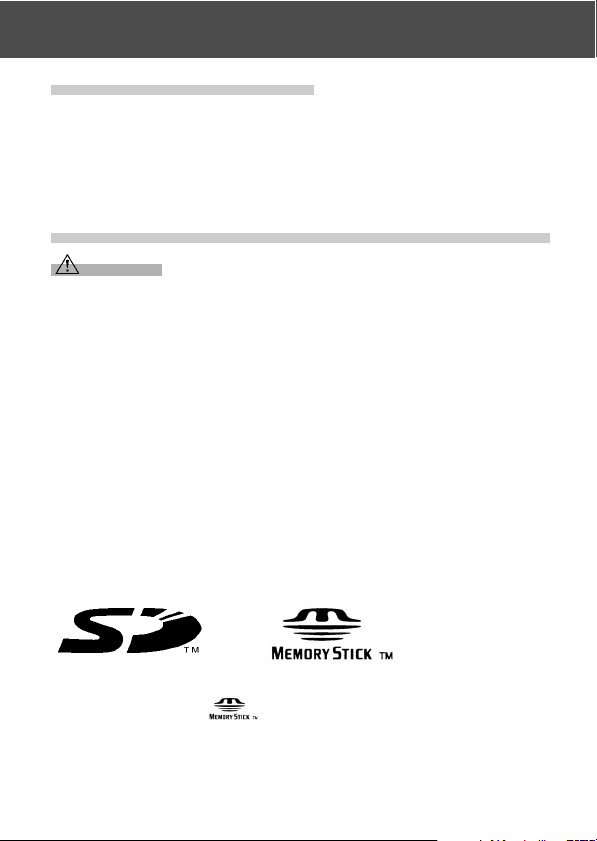
Necessary Accessories (Cont’d)
Compatible Recording Media
In addition to the SD Memory Card bundled with the camera, the
following commercially available memory cards can also be used.
• SD Memory Card
• MultiMedia Card
• Memory Stick
About the SD Memory Card/Multi-Media Card/Memory Stick
Caution
SD Memory Cards, Multi-Media Cards and Memory Stick are
manufactured using precision electronic components. Do not
perform the following as malfunction or damage may occur as a
result.
• Do not touch the terminals with hands or metal objects. Damage to
the components may occur as a result of static electricity. Before
handling an SD Memory Card, Multi-Media Card or Memory Stick,
discharge any static build-up from your body by touching grounded
metal, etc.
• Do not bend, drop or apply excessive force.
•Avoid heat, liquid and direct sunlight when using and for storage.
• Do not open the battery/card cover or remove the SD Memory Card/
Multi-Media Card/Memory Stick while data is being read or written.
• Do not dismantle or modify.
* The SD logo is a trademark.* “Memory Stick” and are trademarks of Sony Corporation.
14
Page 15
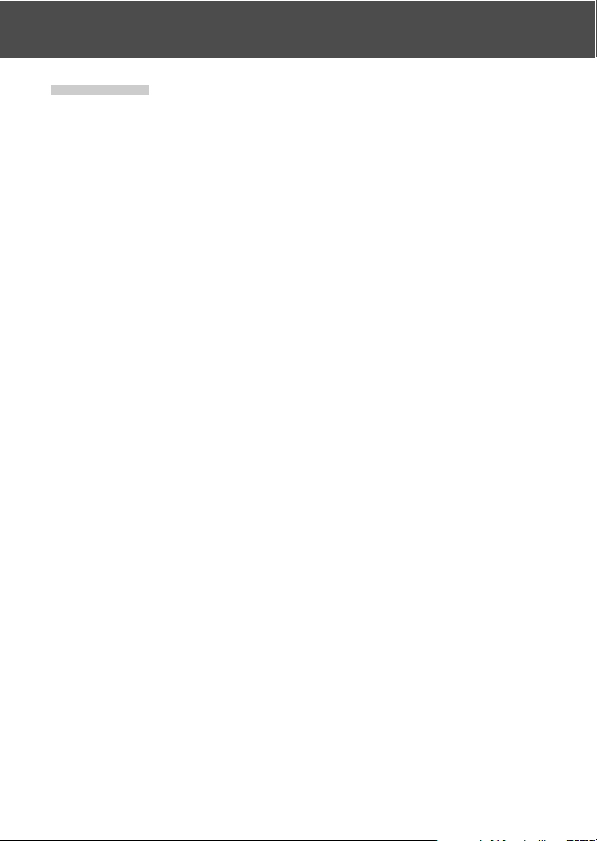
Necessary Accessories (Cont’d)
Important
• In the event of malfunction or damage, it is possible that data may
be lost. Konica Minolta can not accept responsibility in any way
for such data loss.
• Always back-up important data.
• When using SD Memory Cards/Multi-Media Cards/Memory Stick on
a PC, do not change the attributes(read-only, etc.) of the files (image
data) on the card. Doing so may prevent the camera from working
properly when deleting images, etc.
• Do not change the file names or the directory name of image data
saved on an SD Memory Card/Multi-Media Card/Memory Stick using
a PC or save files other than image data taken by this camera. Images
that have been changed or added will not only play back on the
camera but may cause the camera to malfunction as well.
• Always format SD Memory Cards/Multi-Media Cards/Memory Stick
using this camera. A card formatted in a PC may not operate properly.
• The SD Memory Card and Memory Stick includes a write-protect
switch.
Sliding this switch downward prevents data from being written to the
card and images, etc. saved on the card are protected.
Please note that pictures cannot be taken or deleted when the writeprotect switch is on.
• When using a large-capacity card, card check and deletion may take
some time.
• When using Multi-Media Cards, the operation response time may be
longer during shooting and playback when compared with SD
Memory Cards. However, this is due to the specification of the MultiMedia Card and is not a malfunction.
15
Page 16
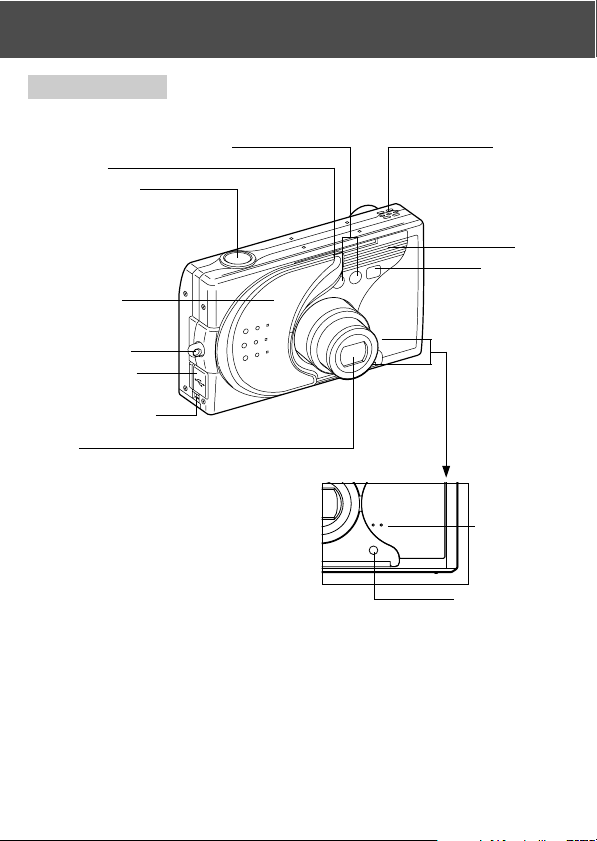
Names of Parts
Camera Body
Auto-focus Sensor Windows
Blue LED
Shutter Button
Lens Cover
(Main Switch)
Strap Holder
USB Terminal
Cover
Battery Sub-cap
Lens
Speaker
Flash
Viewfinder
Microphone
Self-timer LED
16
Page 17
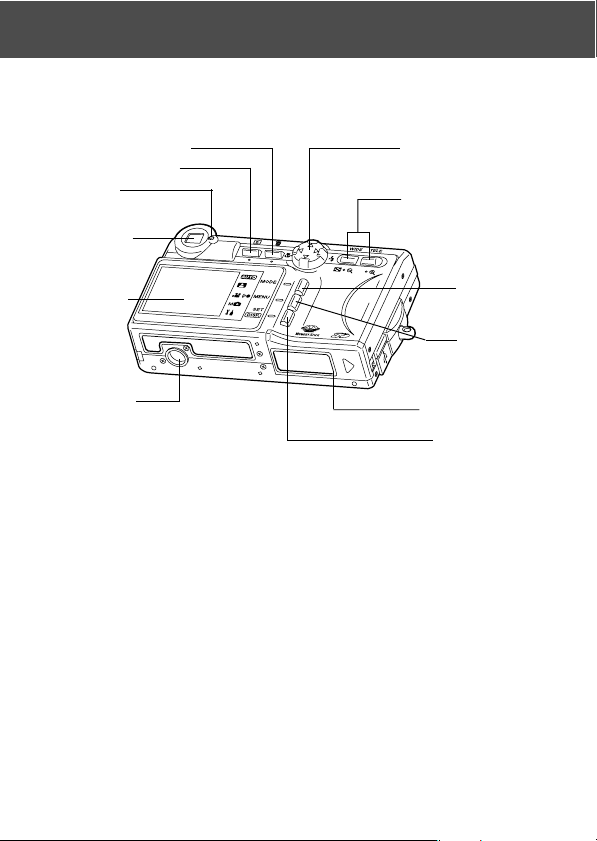
Names of Parts (Cont’d)
Delete Button (→ P.18)
Play Button(→ P.18)
Green LED
Viewfinder
Eyepiece
LCD Monitor
Tr ipod Socket
4-way Button (→ P.18)
Zoom Buttons(→ P.18)
MODE Button
(→ P.18)
MENU Button
(→ P.19)
Battery/Card Cover
SET/DISP. Button
17
Page 18
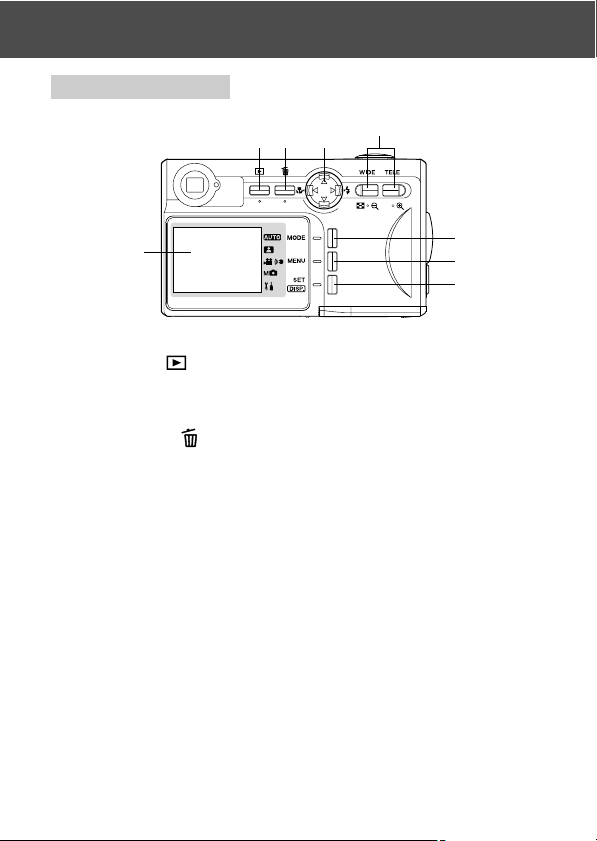
Names of Parts (Cont’d)
Operation Buttons
we
q
LCD Monitor
q Play Button ( )
Use this button for playing back images, or setting up the play menu.
This button can be used whether the camera’s power is ON or OFF
(p.28).
w Delete Button (
For deleting unwanted photos.
e 4-way Button (왗왘왖왔)
Use the different buttons 왗, 왘, 왖, and 왔, to select menu items, images,
etc. This button is used for the following:
• Selecting shooting mode
• Selecting menus
• Selecting pictures
• Scrolling a picture in an enlarged display
• Shutter speed and aperture settings
r Zoom Butttons
Use this button to operate the optical and digital zoom and for index
playback.
t MODE button
Use this button to select the shooting mode or setup mode.
)
r
t
y
u
18
Page 19
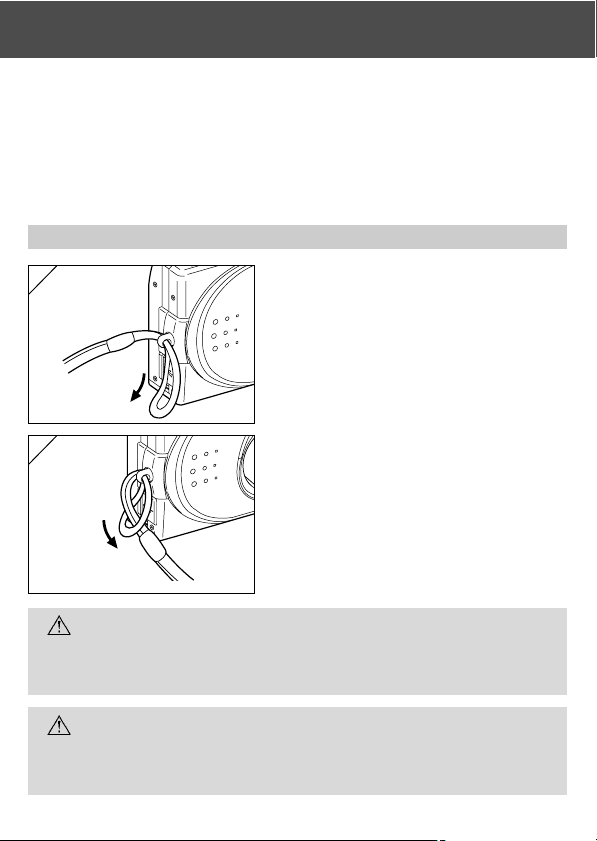
Names of Parts (Cont’d)
y MENU Buttton
Displays the menu screen.
You can also use this button to cancel menu settings.
u SET/DISP. button
Confirms (sets) the selected menu option.
You can also use this button to switch the LCD monitor on and off and
to show/hide image information.
Attaching the Strap
1
1. Push the loop on the small end of the
strap through the strap holder.
2
2. Pass the other end of the strap through
the loop that is sticking out from the
strap holder.
Warning:
When using the camera with the strap attached, take care so that
it does not wrap around the neck. On no account hang the camera
round the neck of small children and infants. Strangulation may
occur as a result if the strap wraps around the neck.
• When carrying the camera hanging from the strap, take care so that
it is not accidentally hit nearby objects.
• Place the camera on a stable surface before installing the strap, to
avoid the possibility of it being dropped and damaged.
19
Page 20
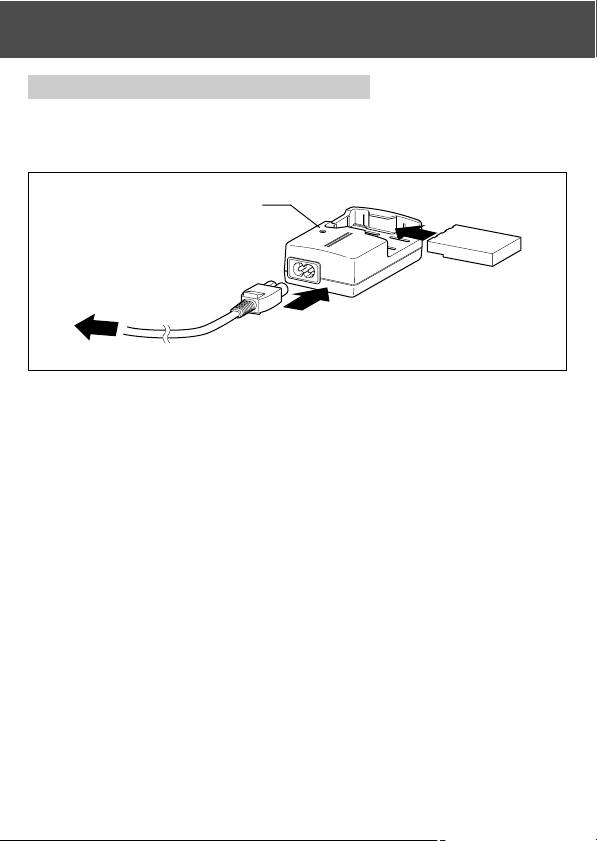
Preparing the Power Supply
Charging the (supplied) Battery Pack
- Charge the battery pack before you use it for the first time and when the
LCD monitor indicates, “NO MORE POWER”.
Charging display LED
e
w
q
to an outlet
1. Connect the power cord to the charger.
2. Plug the cord into an outlet.
3. Put the battery pack in the charger.
• While the battery pack is being charged, the charging display LED will be red;
when the battery pack is fully charged, the light will turn green.
4. After charging, remove the battery pack from the charger and then the
power cord from the outlet and the charger.
• Please charge your battery pack in an area with a temperature between 0°C (32°F)
and 40°C (104°F).
• Charging time will vary with the surrounding temperature and the condition of the
battery pack.
• Before using new battery packs or battery packs that have not been used for some
time, be absolutely sure to charge them.
• When a battery pack reaches the end of its useful life, it can be used only for a short
time, even when fully charged. When that happens, replace with a new battery pack
(sold separately, Rechargeable Lithium-ion Battery NP-600).
• During charging both the charger and the battery pack get hot; this is normal.
• If dirt gets on the battery contact points, the battery pack will not be fully charged or
charging time will get longer. Please wipe them off with a soft, dry cloth.
20
Page 21
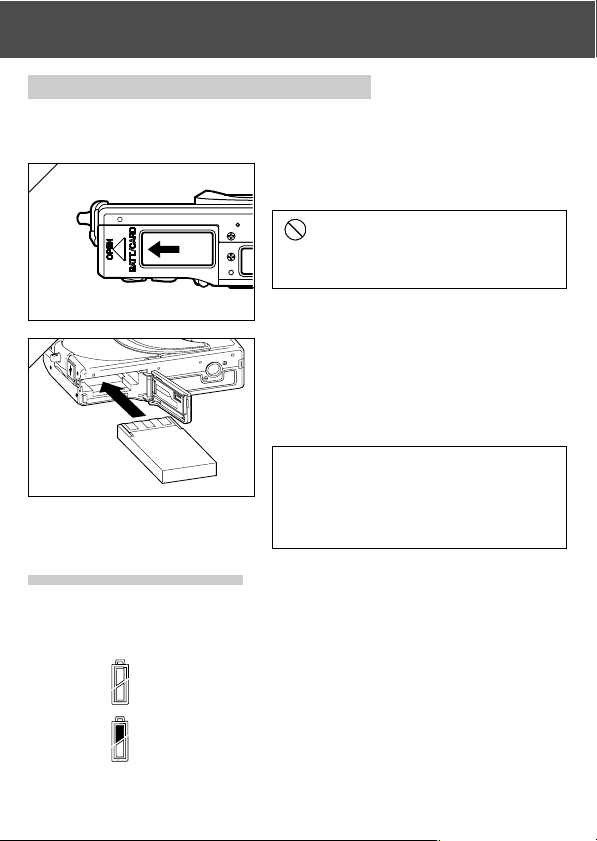
Preparing the Power Supply (Cont’d)
Installing the (supplied) Battery Pack
- Before installing or changing battery packs, make sure the power is OFF
(p.28), check that the LCD monitor is not lit and turn OFF all switches.
1
1. Open the battery/card cover by sliding
it in the direction of the arrow.
Do not change the battery with wet
hands, as there is a danger of electric
shock.
2
2. Install the battery with the terminals
facing inside the camera. After making
sure the battery pack is properly
installed, close the battery/card cover
securely.
Make sure that the battery pack is facing
the right way. If the battery pack is installed
incorrectly, there is a danger of injury or
contamination, or the camera may be
damaged due to leakage and/or heat.
● Battery level indicator
As the battery runs out of power, the battery level indicator displays the
power remaining as follows:
(Remaining power is shown on the LCD monitor in two levels)
1.
Fully charged
Power is running out; change (charge) the battery.
2.
21
Page 22
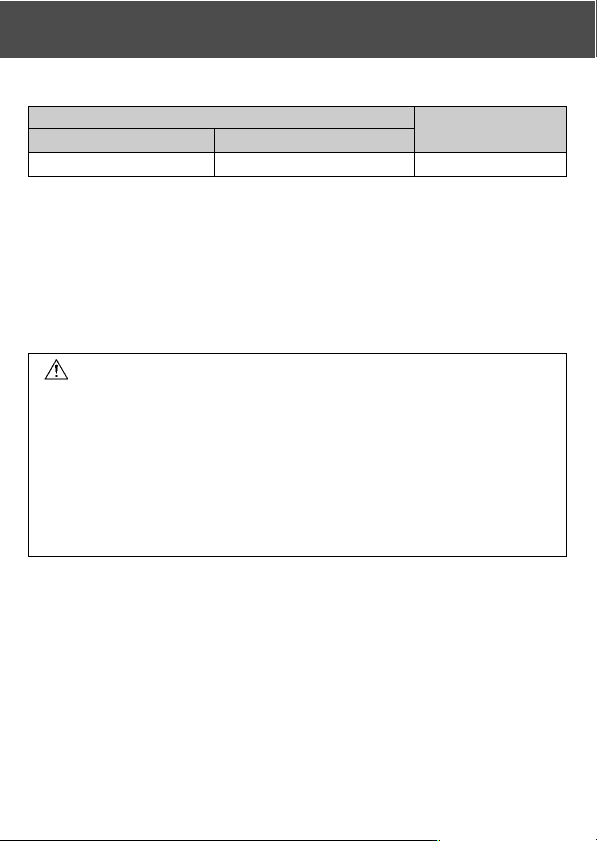
Preparing the Power Supply (Cont’d)
Battery life guide (reference)
Number of Pictures
With LCD Monitor On With LCD Monitor Off
Continuous
Playback Time
About 185 About 330 About 200 Minutes
* Our test conditions: Normal humidity and temperature, flash intensity 50%, shot every
* The Battery life will vary depending on the environment, shooting mode, and shooting
conditions.
* The above values are for reference only and are not guaranteed.
*Power is consumed by the following operations even when not recording and these
will reduce the number of images that can be recorded.
• Repeated focus operations by pressing the shutter button halfway.
• Repeated zoom operations.
• Extensive use of the LCD monitor in the Playback mode.
• Communication with a PC.
30 sec. Zoomed one direction, once, 2272 × 1704 pixels.
Caution
• When you continue using the camera for a long time, the batteries become
hot. Contact with the batteries can lead to burns.
•Never open the battery/card cover while the camera is accessing the card
or processing images (p.36).
•To recharge the battery (NP-600), do not use any charger other than the
supplied charger (BC-600). Also, do not use the supplied charger (BC-600)
to recharge batteries other than our special battery (NP-600)
• Do not leave the battery anywhere where the temperature may reach 60Cº
(140°F), such as inside a car, in the sun, near a heater, etc.
• Do not get the battery wet, drop it or subject it to violent shocks.
22
Page 23
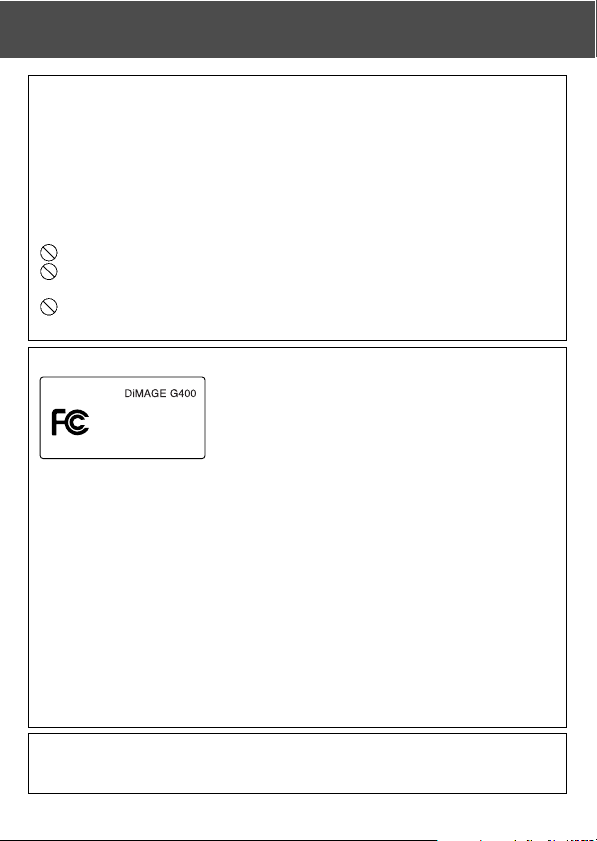
Preparing the Power Supply (Cont’d)
Please co-operate in recycling the lithium battery.
• This product uses a lithium battery.
• This battery is recyclable and a valuable resource.
•For recycling exhausted batteries or batteries removed from a used product,
as a precaution against a short circuit, that could result in smoke or fire,
please tape the terminals to insulate them or put them in a plastic bag and
take them to a retailer participating in a recycling program, where you can
deposit them in a recycling box for rechargeable batteries.
Warnings about recycling
Do not short circuit the battery. This may cause a fire or electrical shock.
Do not peel off the outer cover (insulation cover, tube, etc.) This may
cause the battery to leak, get hot, catch fire, or explode.
Do not dismantle the battery. This may cause it to leak, get hot, catch fire,
or explode.
FCC Compliance Statement:
Digital Camera:
Tested To Comply
With FCC Standards
FOR HOME OR OFFICE USE
compliance could void the user’s authority to operate the equipment. This equipment has
been tested and found to comply with the limits for a Class B digital device, pursuant to
Part 15 of the FCC Rules. These limits are designed to provide reasonable protection
against harmful interference in a residential installation. This equipment generates, uses
and can radiate radio frequency energy and, if not installed and used in accordance with
the instructions, may cause harmful interference to radio communications. However, there
is no guarantee that interference will not occur in a particular installation. If this equipment
does cause harmful interference to radio or television reception, which can be determined
by turning the equipment off and on, the user is encouraged to try to correct the interference
by one or more of the following measures:
• Reorient or relocate the receiving antenna.
• Increase the separation between the equipment and the receiver.
• Connect the equipment to an outlet on a circuit different from that to which the receiver is connected.
• Consult the dealer or an experienced radio/TV technician for help.
Tested by the Minolta Corporation 101 Williams Drive, Ramsey, New Jersey 07446, U.S.A.
Do not remove the ferrite cores from the cables.
Industry Canada’s Compliance Statement:
This Class B digital apparatus complies with Canadian ICES-003.
Cet appareil numérique de la classe B est conforme à la norme NMB-003 du Canada.
This device complies with Part 15 of the FCC Rules.
Operation is subject to the following two conditions: (1)
This device may not cause harmful interference, and (2)
this device must accept any interference received, including
interference that may cause undesired operation. Changes
or modifications not approved by the party responsible for
23
Page 24

Preparing the Power Supply (Cont’d)
Connecting the AC Adapter (sold separately)
- If you do not want to worry about battery consumption, we recommend using
the specified AC adapter AC-9 (sold separately) when shooting pictures, during
playback, or when transferring data (USB connection).
- Only use the AC adapter (sold separately) specified for your camera as use of
any other device may result in a breakdown, fire or electrical shock.
- Make sure the camera is OFF, check that the LCD monitor is not lit and turn OFF
all power.
- After reading the “Important Safety Precautions” (pp.8-12) in this manual and
the warnings supplied with the AC adapter, connect the adapter as instructed.
1
2
24
1. Connect the AC adapter to the power
supply cord, and plug in the power
supply plug.
2. Insert the connecting plug of the
battery type adapter to the AC adapter
plug.
Page 25
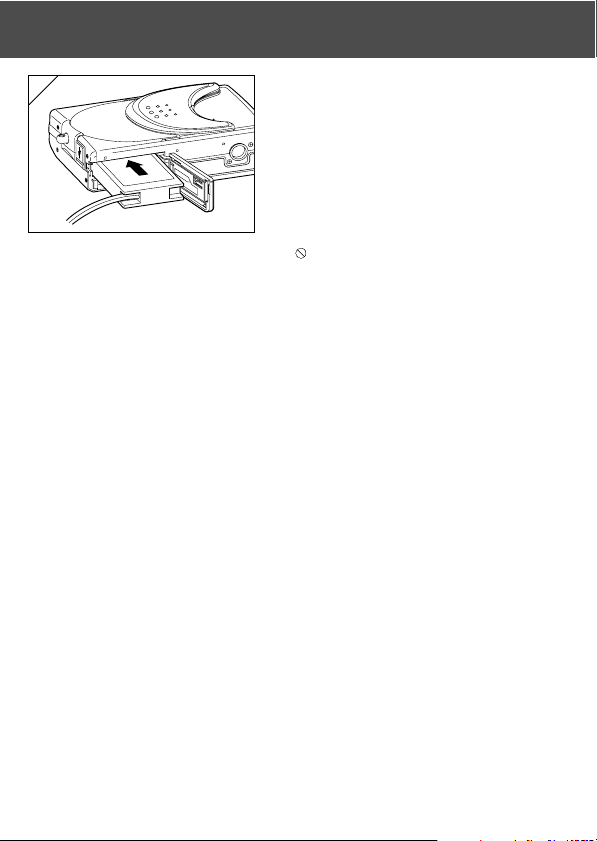
Preparing the Power Supply (Cont’d)
3
3. After opening the battery/card cover,
remove the battery sub-cap. Insert the
battery adapter in the battery
compartment, and close the battery/
card cover.
• When finished using the camera, turn OFF
the power supply to the camera, and then
disconnect the connecting plug of the
battery-type plug from the AC adapter.
Never handle the adapter with wet hands.
It may result in electric shock.
25
Page 26
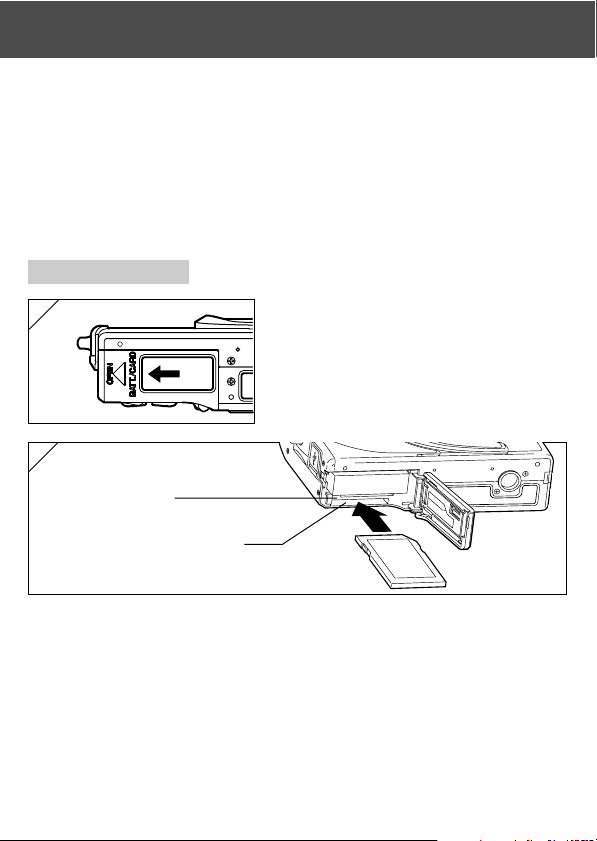
Inserting/Removing Cards
- Use the bundled SD Memory Card or a commercially available memory
card.
If you wish to use an aftermarket card, any of the following are appropriate: SD
Memory Card, Multi-Media Card, Memory Stick. (All three will be called “card”
hereafter.)
- First, turn OFF the main switch (lens cover closed), make sure the LCD monitor
is OFF and turn OFF all power. If power is ON, damage may occur to the card
or to the camera itself.
Inserting a Card
1
2
Memory Stick slot
SD Memory Card/MultiMedia
Card slot
1. Open the battery/card cover.
2. With the camera and the label of the card facing up, insert the card with
the knocked out part first into the slot and push in until a click is heard.
•Take care that the card is inserted facing the right way. If the card is forcefully
inserted facing the wrong way, it will damage the connector.
• There are two card slots. When a SD Memory card or MultiMedia Card are used,
insert them in the slot at the back of the camera, and if a Memory Stick is used,
insert it in the slot toward the front.
3. Close the battery/card cover.
26
Page 27
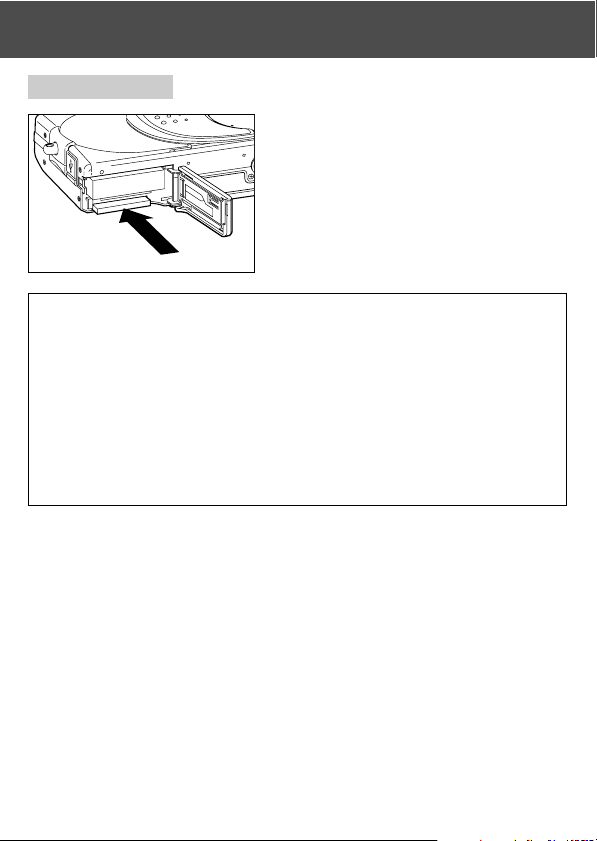
Inserting/Removing Cards (Cont’d)
Card Removal
1. Open the battery/card cover.
2. If you gently push in on the card, the
lock will release and the card will come
out a little. Then carefully draw the card
out.
3. Again, close the battery/card cover.
Warning! Insert or remove cards only after making sure that absolutely
all power is OFF as indicated by the viewfinder LED being
off.
While the card is being accessed, or an image is being
processed, the LCD monitor will show “Now COPY…”, etc.,
and the green LED will come on.
If you open the battery/card cover while the green LED is
lit, image processing may be interrupted or hindered.
While the green LED is still lit, make sure that you DO
NOT open the battery/card cover.
• Also, it is possible to insert and use two cards simultaneously, such as an
SD memory card (or multi-media card) and a Memory Stick.
When 2 cards are inserted at the same time, recording priority is given to
the card that was used first. This priority can be changed in the menu
settings (p.60).
27
Page 28
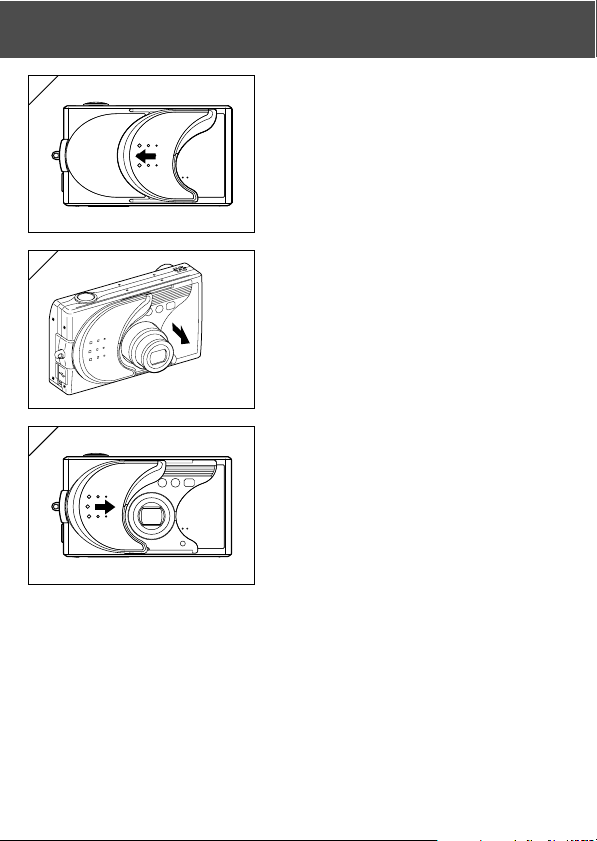
Turning the Power ON/OFF
1
1. Gently slide the lens cover (main
switch) in the direction indicated by the
arrow until it stops.
2
2. Once the lens extends to the shooting
position (wide-angle side), the power
will come on.
• With the power ON it is possible to shoot
pictures. Also, the LCD display will be lit.
3
3. When you wish to turn the power OFF,
slide the lens cover just a little in the
direction indicated by the arrow. The
power will turn OFF and the lens will
retract. After you are sure the lens has
fully retracted, you can close the lens
cover to its fully closed position.
28
Page 29
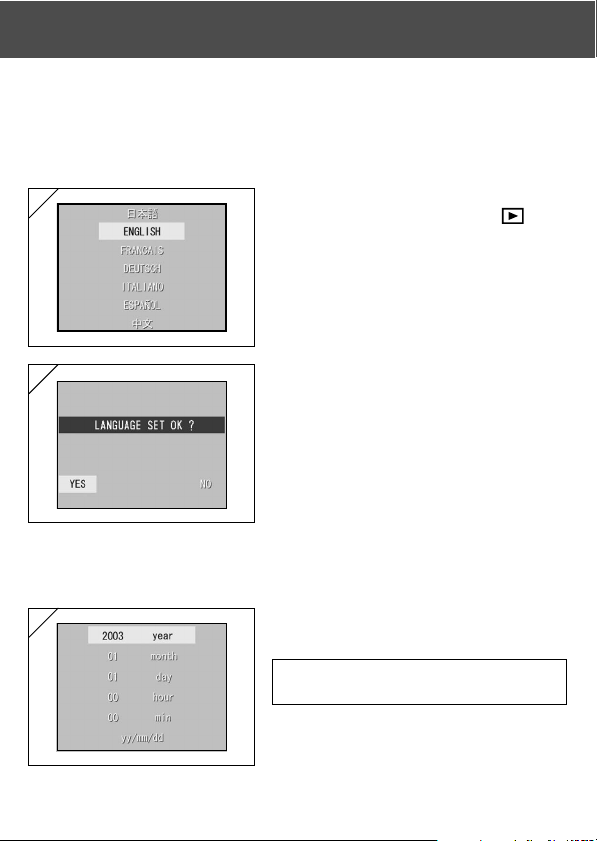
Setting the Menu Language/Date and Time
- The first time that you use your camera, a screen will automatically appear
and prompt you to set the time, date and language. To make those settings,
please follow the steps below.
- Check that the camera has a fully charged battery or that the AC adapter
(sold separately) is connected.
1
1. Turn the power on by either opening
the lens cover or pressing the PLAY
button. The language selection screen
will automatically appear on the LCD
monitor. By pressing 왔 or 왖, select the
desired language and push the SET/
DISP. button.
2
2. You will be prompted to confirm your
language selection; confirm the
selected “YES” by pressing the SET/
DISP. button.
• If you select “NO” with 왘 and press the
SET/DISP. button, the current setting is
invalidated and you will return to the first
screen.
* Once you have finished language
selection, the next screen “DATE SET”
will appear.
3
3. With “YEAR” selected, use 왗 or 왘 to
adjust to the appropriate year.
The date may be adjusted up to Dec. 31,
2050.
29
Page 30
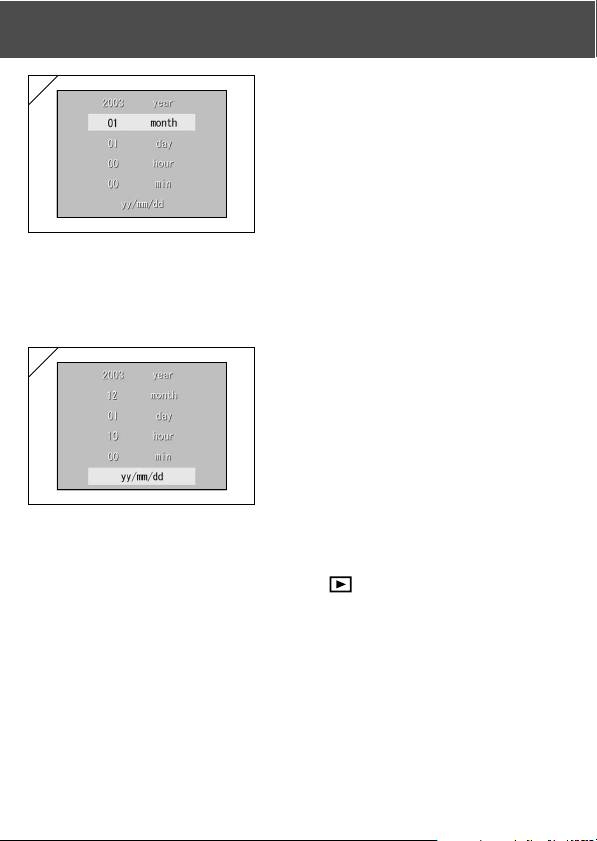
Setting the Menu Language/Date and Time
(Cont’d)
4
4. (1) Once the “YEAR” has been
adjusted, press 왔 to move to the
“MONTH” setting mode.
(2) Use 왗 or 왘 to adjust the month in
the same way as Step 3 on page
29.
• By repeating procedures (1) and (2) above,
adjust the date-and-time setting, and set the
date format.
• The date format can be selected from among
three patterns: yy/mm/dd, dd/mm/yy, and
mm/dd/yy.
• By using 왖, you can return to the previous
screen and make corrections.
5
5. Once you have finished making all of
the settings, press the SET/DISP.
button.
6. After finishing the settings…
• If you turned the power ON with the main switch (by opening the lens cover), you can
take pictures once the lens has reached its extended position.
• If you made the settings after pressing the PLAY button, the LCD monitor will
display playback images.
* The internal clock is maintained by a back-up battery. Without a battery in the camera,
the information will be maintained for about 24 hours. If the battery is removed for
some time, you may have to reset the information (p.119).
* Do not remove the battery from the camera for at least three hours after making new
date-and-time settings. They will be lost if the back-up battery is not fully charged.
30
Page 31

Basic Operation
Taking Pictures
Holding Your Camera
- Hold the camera securely with both hands
and your elbows against your body for a stable
position.
-To take a vertical picture, hold the camera so
that the flash is at the top.
Please be careful that your fingers, hair, or the
strap do not cover the lens, flash, or the autofocus sensor windows.
Viewfinder LED
Viewfinder LED
Green LED
● Viewfinder LED Indicators
When the LED Indicators light, they mean the following:
• Green LED: (On) Camera ready to shoot,
(Flashing) Warning that the camera cannot auto-focus (AF),
• In the macro-photo mode (p.46), we recommend that you use the LCD
monitor for composing your pictures (p.34). If you use the viewfinder, what
you can see and what the camera records may be different.
Flash charging, Formatting the card,
USB cable is being connected, Card being accessed
hand shake warning (flash OFF mode),
System error; Card has insufficient memory, is faulty,
not formatted; Insufficient battery warning
31
Page 32
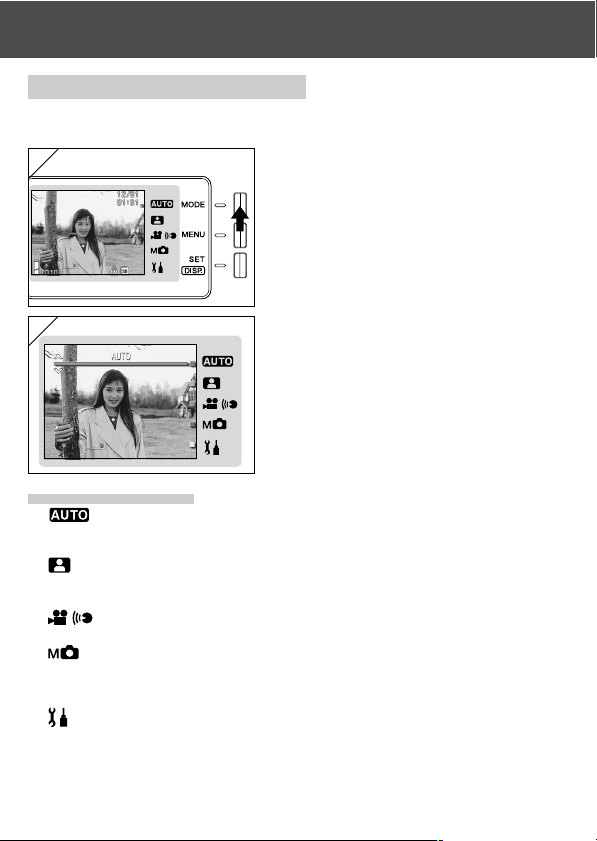
Taking Pictures (Cont’d)
Selecting the Shooting Mode
-A range of shooting modes are provided and you can select the shooting
mode that best suits your subject and the shooting conditions.
1
1. Open the lens cover and turn the power
on so that your subject appears on the
LCD monitor. Then press the MODE
button.
2
2. Use the 왖 or 왔 button to bring up the
shooting mode icons and select the
mode you want to use.
3. Once you have selected a mode, press
the SET/DISP. button to complete the
setting. The camera then goes back to
being ready to shoot.
● Available modes
- AUTO
This is the normal mode for most shots. When you take pictures in this mode,
the camera adjusts automatically itself to the suitable setting for you. (p.34)
- SCENE SELECT
You simply select a mode suited to the shot you are taking. Then the camera
enables you take pictures in this mode. (p.62)
- MOVIE/VOICE
You can shoot movies with sound. (p.42)
- MANUAL
In Manual mode, you can make fine adjustments to the camera settings to
achieve just the effect you want. (p.74)
The default setting is "Program Mode". (p.76)
- SETUP
By selecting different options in the SETUP menu, you can customize the
camera settings to make it even easier for you to use. (p.106)
• Select the camera settings that best suit the shooting conditions before taking pictures.
See p.33 for information on the functions that are available in each mode.
32
Page 33
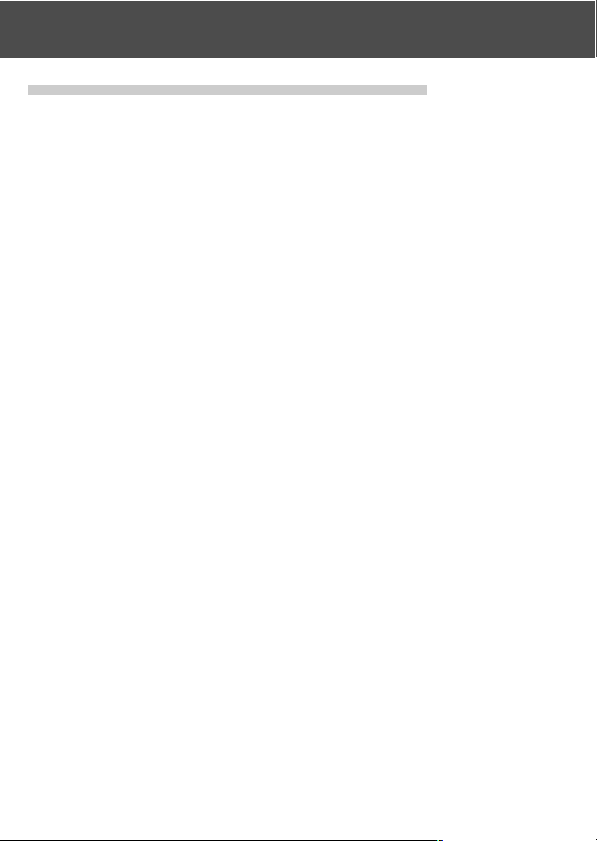
Taking Pictures (Cont’d)
● Available Functions by Mode (menu-based)
1. AUTO (p.54)
- Color (p.56)
- Continuous (p.57)
- Image Size (p.58)
- Memory Priority (p.60)
- Self Timer (p.61)
2. SCENE SELECT (p.62)
- Scene (p.64)
- Continuous (p.57)
- Image Size (p.58)
- Memory Priority (p.60)
- Self Timer (p.61)
3. MOVIE/VOICE (p.66)
-Postrecording (p.68)
- Recorded Message (p.70)
- Exposure Compensation (p.71)
- White Balance (p.72)
- Memory Priority (p.60)
- Self Timer (p.61)
• Refer to the page given in parentheses for information on selecting menu options
and detailed information on the menu options.
4. MANUAL (p.74)
- Program (p.76)
- Aperture (p.78)
- Manual (p.79)
- Continuous & Bracket (p.81)
- Image Size (p.58)
- Memory Priority (p.60)
- Self Timer (p.61)
- Color (p.56)
- Exposure Compensation (p.71)
- White Balance (p.72)
- ISO (p.82)
- Fixed Focus (p.82)
- Custom (p.83)
5. SETUP (p.106)
-Format (p.108)
- Monitor (p.110)
- Photography Settings (p.113)
- Sound (p.117)
- Basic Set Up (p.118)
33
Page 34
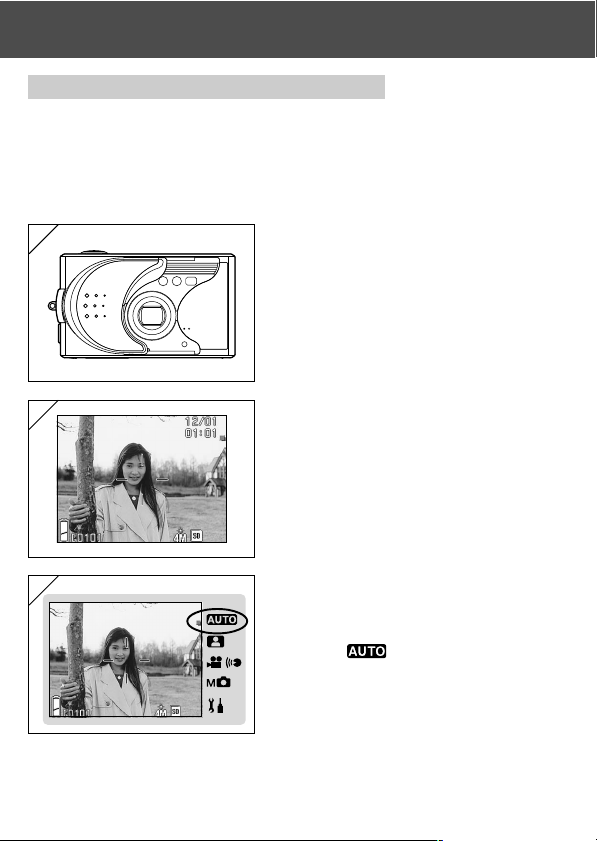
Taking Pictures (Cont’d)
Taking Pictures using the LCD Monitor
- This section explains the basic procedure for shooting still images using
AUTO mode.
-We recommend that you prepare a fully charged spare battery (sold
separately, rechargeable lithium-ion battery NP-600) or use the AC adapter
AC-9 (sold separately).
1
1. Opening the lens cover turns ON the
power.
• If the surface of the lens is dirty, gently
wipe it clean with a soft, dry cloth.
2
2. The LCD monitor lights up and the live
image (the image seen through the
camera lens) is displayed.
• The date and time display disappears after
about 5 seconds.
3
3. Set the shooting mode to “AUTO”.
(p.32)
• Check that the shooting mode icon (쐽) is
in the
34
position.
Page 35
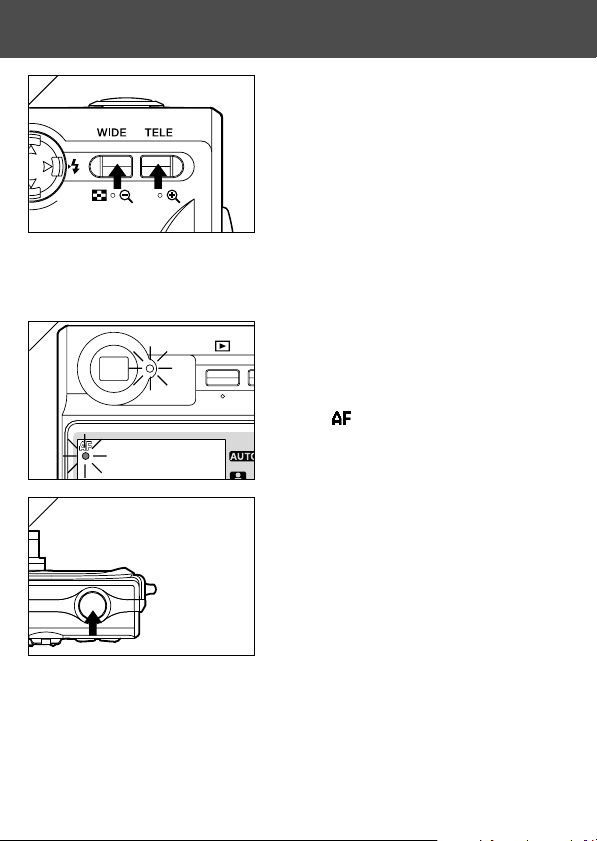
Taking Pictures (Cont’d)
4
4. Compose the shot on the LCD monitor
and use the zoom buttons to set the
size of the subject. Take care also to
position the auto-focus mark on the
subject you want to focus on.
• If you press the TELE (Telephoto) Zoom
button, the camera zooms in, while if you
press the WIDE (Wide-angle) button, it
zooms out.
• If the subject you wish to focus on is not in
the screen center, use “Shooting with
Focus Lock” (p.41).
5
5. Press the shutter button half way and
a green LED lights in the viewfinder and
on the LCD monitor, indicating that the
focus and exposure are locked.
• The icon also appears.
• If it is difficult to focus, the green LED will
flash. See page 37.
6
6. Take a picture by pressing the shutter
button further. When it makes a sound,
the shot has been taken, and the image
will be recorded on the card.
• If you set the shutter sound to “OFF” in
the Sound settings (p.117), the camera
makes no sound when you press the
shutter button.
35
Page 36
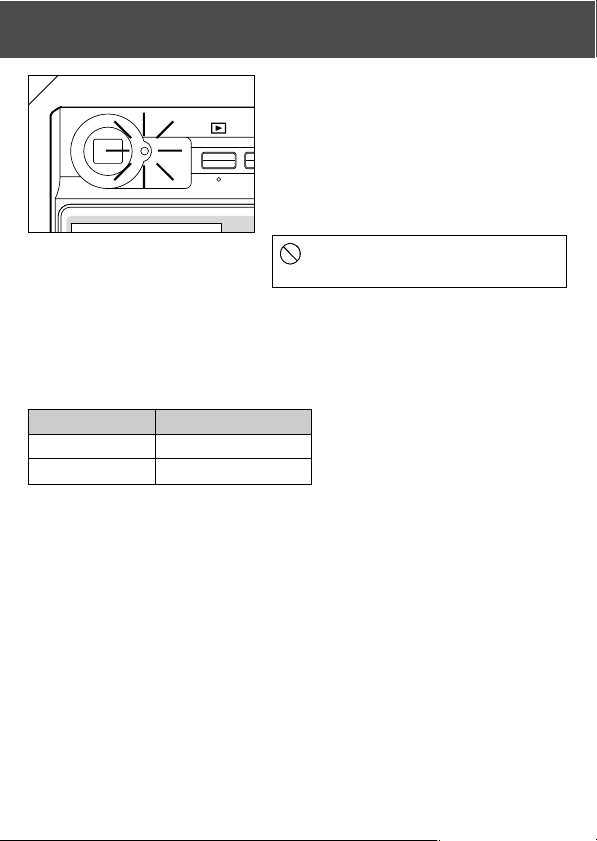
Taking Pictures (Cont’d)
7
7. The green viewfinder LED lights while
the data is being written to the card.
Recording is finished when the green
LED goes off.
• Once all the data has been written to the
card, the live image reappears.
• While the card is processing image data,
you cannot operate the camera.
Do not open the battery/card cover
while the green LED is lit.
8. When you are finished taking pictures,
close the lens cover and turn OFF the
power supply.
Daytime (normal) shooting distances
Focal Length Shooting Distance
Wide-angle* 0.5m (1.6ft) to ∞
Telephoto** 0.8m (2.6ft) to ∞
• If you wish to take a picture of a subject closer than the above ranges, use the macrophoto mode (pp.44, 46).
* Equivalent to 34mm in 35mm camera
conversion
**Equivalent to 102mm in 35mm
camera conversion
36
Page 37
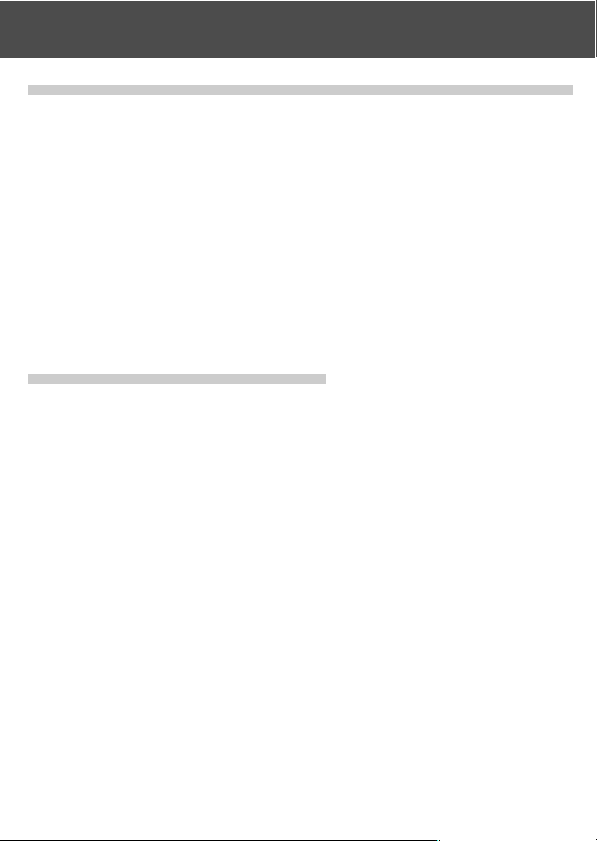
Taking Pictures (Cont’d)
● When you press the shutter halfway and the green LED flashes…
This may suggest that the focusing on the subject is difficult, and/or the
subject is too dark. Should this be the case, please take the following steps.
• Check that you are not too close to the subject and then position the autofocus mark over the subject. (See p.36 for information on shooting
distances.)
• If the subject is too dark (such as a person in the shade), use the flash
(pp.44-46).
• Use a similar subject, at the same distance and with the same brightness,
to adjust the auto focus and exposure. After the focus lock is set, aim at
your original subject and shoot your picture (p.41).
● About Auto Power Off Function
If you do not operate for a certain period of time with the camera power on
and the lens cover open, the auto power off function (pause status) will be
activated and power will be turned off (the lens retracts).
• When finished shooting, or if you are not going to take a picture for a long
time, close the lens cover.
• The default auto power off time is set at three minutes. This can be changed
in the set-up menu (p.119).
• When using an AC adapter, the auto power off function will be activated.
• Connecting the USB cable (p.122) disables the Auto Power Off function.
37
Page 38
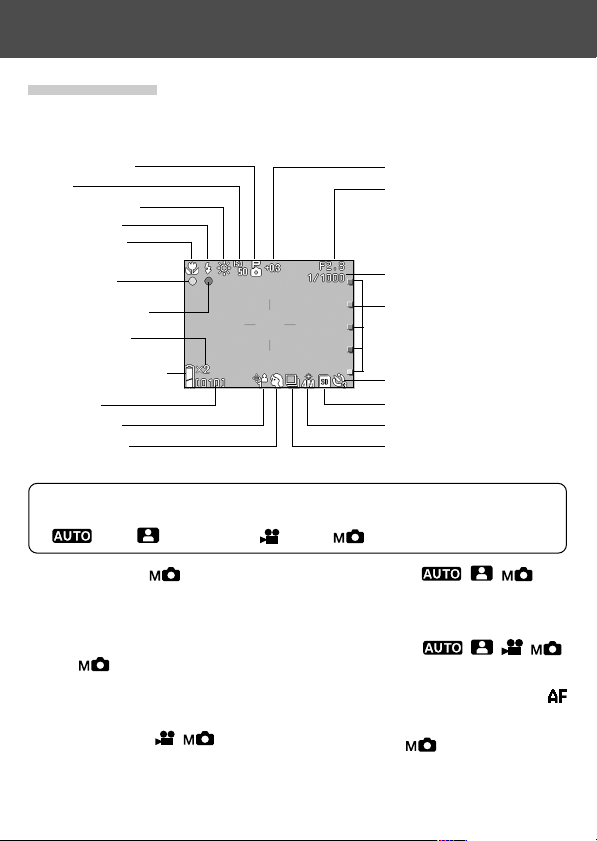
Taking Pictures (Cont’d)
Image Display
Shooting with the LCD monitor displays the picture and the following other
information:
• You can set the camera so information is not displayed (p.111).
q Manual mode
w ISO
e White Balance
r Flash mode
t Macro mode
y AF display
u Flash firing icon
i Digital Zoom
Magnification
o Battery Remaining
Display
!0 Counter
!1 Custom set
!2 Scene mode
• The marks beside the items below indicate either the mode in which that item
can be set or that the item is displayed when that mode is selected.
: Auto, : Scene Select, : Movie, : Manual
!3 Exposure Compensation
!4 Aperture setting
!5 Shutter speed
!6 Shooting mode
selection mark
!7 Self-timer icon
!8 Recording Media Display
!9 Picture Size
@0 Continuous shooting
mode icon
q Manual mode
When the camera is set to Manual mode,
the selected shooting mode is displayed.
See pages 74-79 for information on setting
the shooting mode.
w ISO
Displayed when the ISO sensitivity setting
is locked. See p.82 for information on
setting the sensitivity.
e White Balance ,
White balance icon will be displayed. For
details of how to select the white balance,
see page 72.
38
r Flash mode , ,
Shows the selected flash mode. See
p.44-46 and p.114 for information on
setting the flash mode.
t Macro mode , , ,
1) Displayed when Macro mode (p.46) is
set.
When Macro mode is not set, the
icon appears when the shutter button is
pressed half way and the shot is focused.
2) Fixed focus
When Fixed focus mode (p.82) is set,
the selected shooting distance is
displayed.
Page 39
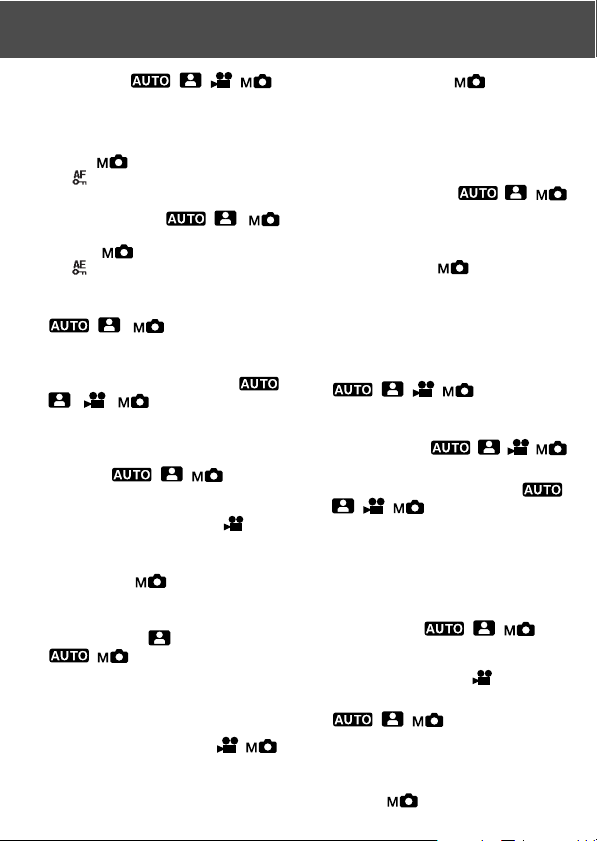
Taking Pictures (Cont’d)
y AF display , , ,
1) Appears when the shutter button is
pressed half way and the shot is
focused. This icon flashes when the
image is not in focus.
2) AF lock
The icon appears when the AF Lock
function (p.77) is used.
u Flash firing icon , ,
1) Appears when the flash is used.
2) AE Lock
The icon appears when the AE Lock
function (p.77) is used.
i Digital Zoom Magnification
, ,
This will be displayed when the digital
zoom function is used (p.114).
o Battery Remaining Display ,
, ,
If the battery is being used, the remaining
battery power will be displayed in two
levels (p.21).
!0 Counter , ,
1) The remaining number of pictures you
can take will be displayed.
2) Card storage level indicator
Shows the amount of space left on the
card during movie shooting.
!1 Custom set
Displayed when Custom function (p.83)
is set.
!2 Scene mode / Color display
,
1) Displays the shooting mode when
Scene mode (p.64) is selected.
2) Displays the selected color icon when
Color mode (p.56) is set.
!3
Exposure Compensation ,
The compensation value will be displayed.
For details of how to adjust the exposure,
see pages 71 and 77.
!4 Aperture setting
1) When Program mode (p.76) is set, the
aperture setting is displayed when you
press the shutter button half way.
When Aperture (p.78) or Manual
(p.79) mode is set, the aperture
setting is displayed all the time.
2) Date and time display
The shooting date and time are
displayed for roughly 5 seconds when
the camera is switched on.
, ,
!5 Shutter speed
When Program mode (p.76) is set, the
shutter speed is displayed when you
press the shutter button half way. When
Manual mode (p.79) is set, the shutter
speed is displayed all the time.
!6 Shooting mode selection mark
, , ,
The selected shooting mode is displayed
beside the mark on the LCD monitor panel.
!7 Self-timer icon
Displayed when Self-timer mode (p.61) is set.
, , ,
!8 Recording Media Display ,
, ,
This shows the media type.
• SD Memory Card or
MultiMedia Card : SD*
• Memory Stick : MS
*Even when a MultiMedia Card is
used, the type will be displayed as SD.
!9 Picture Size , ,
1) The picture size of the photo being
taken will be displayed.
2) When shooting a movie,
is displayed.
@0 Continuous shooting mode icon
, ,
Displayed when continuous shooting or
bracket shooting is set. See p.57 and p.81
for information on setting continuous or
bracket shooting. (Bracket shooting is only
available in mode.)
39
Page 40
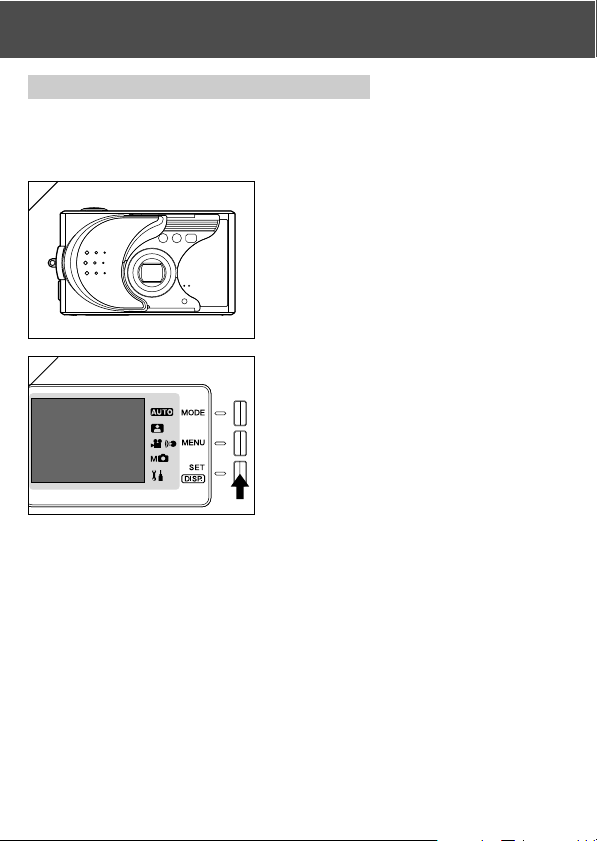
Taking Pictures (Cont’d)
Taking Pictures using the Viewfinder
- This section describes how to use the camera's viewfinder to take pictures.
Using the viewfinder uses less battery charge than taking pictures using
the LCD monitor.
1
1. Open the lens cover and turn the power
on.
2
2. Press the SET/DISP. button to switch
the LCD monitor off.
3. Looking through the viewfinder,
compose the shot so that the subject
you want to photograph is in the center
of the image. Then take the picture.
• No auto-focus mark is displayed when you
take pictures using the viewfinder.
Position the subject in the center of the image.
• The procedure for taking the picture is the
same as that described in “Taking Pictures
Using the LCD Monitor”. (p.34-36)
• The process of recording the data to the card
is finished when the green viewfinder LED
goes off.
40
Page 41
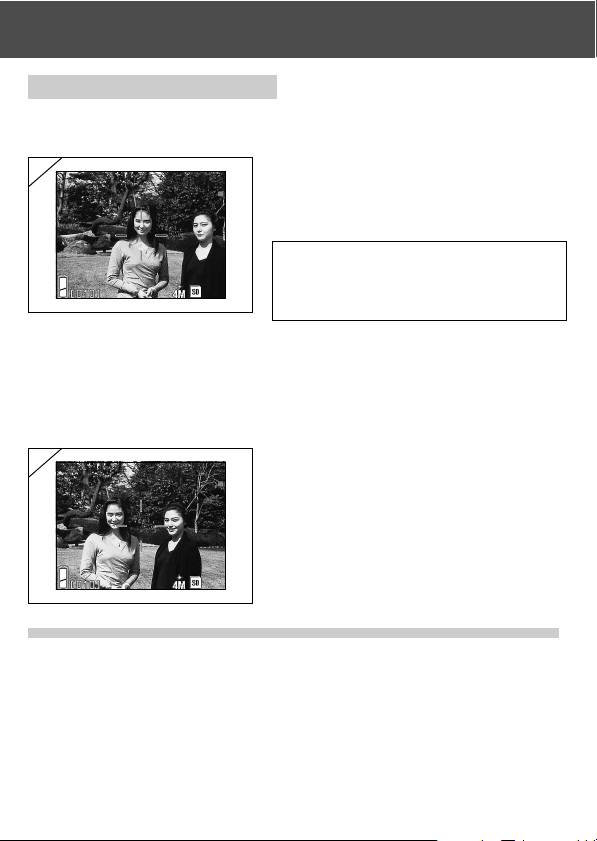
Taking Pictures (Cont’d)
Shooting with Focus Lock
- If the subject you wish to focus on is not in the center of the screen, use the
focus lock photography.
1
2
1. Align the auto focus mark on the
subject, and push the shutter button
half-way. The green LED light will come
on, locking the focus position.
• When you take pictures using the
viewfinder, no auto-focus mark is
displayed. Position the subject in the
center of the image.
• The exposure is fixed at the same time the
focus is locked.
• If you release your finger from the half-
pushed shutter button, the focus lock will
be released and you can repeat the
procedure.
2. With the shutter button pressed halfway, re-compose your photo and press
the shutter button all the way to take
the picture.
• When re-composing the photo, do not
change the shooting distance. If the distance
has changed, repeat the procedure.
● The following subjects may be difficult to bring into focus:
• Subjects with no contrast (variance in brightness, e.g., the sky, a white wall,
the hood of a car)
• Subjects with only horizontal lines and no surface texture
• Quickly moving subjects
•Poorly lit subjects (in a dark place)
• Subjects with a strong light or reflected light behind them
• Subjects in a flickering light, such as a fluorescent light
In the above circumstances, take your picture after the focus lock is set to
the same distance and brightness as the subject.
41
Page 42

Taking Pictures (Cont’d)
Shooting Movies
-You can take a movie with sound. Your camera records an image with a
320 × 240 pixel count.
- While you are shooting a movie, the LCD monitor stays on. Even if you
press the SET/DISP. button, the LCD monitor will not turn off. Please view
the LCD monitor while shooting your movies.
1
1. Open the lens cover and turn the power
on, so that the live image appears, then
press the MODE button.
2
2. Press the 왖 or 왔 button to select
“MOVIE/VOICE” mode and then press
the SET/DISP. button.
3
3. The movie screen appears and you are
ready to start shooting.
• Press the MODE button to disable the setting
and return to the screen in step 2.
42
Page 43

Taking Pictures (Cont’d)
4
4. When you press the shutter button,
your movie will start recording.
•You need not hold the shutter button down.
•When the remaining time runs out, the
camera stops recording automatically. If
you wish to stop while the camera is
recording, simply press the shutter button
again.
• The elapsed time is displayed on the upper
right of the screen.
• See p.50 for information on how to play
back movies.
NOTE: 1) While recording a movie, the sound is also being recorded, so take care not
to cover the microphone on the front of the camera with your fingers, etc.
2) Once you have pushed the shutter button, and started taking a movie, you
cannot use the optical zoom.
3) The digital zoom is also inoperable.
4) While shooting a movie, the sound is always recorded with built-in
microphone. Therefore, you cannot take the movie without sound.
43
Page 44

Selecting the Flash/Macro Mode
-You can set the flash mode and macro that best suits the subject.
- Once a mode is set, you can shoot continuously. It is recommended that
the mode should be returned t o AUTO mode (no display) after shooting.
- Also, when you turn the camera OFF, the macro-mode you set is canceled
and the camera automatically returns to AUTO-mode shooting operation
(no display). But the flash-mode setting remains in effect even if you switch
the power OFF and back ON.
1. Turn the power on so that the
LCD monitor is lit.
2. By pressing 왗 or 왘, bring up
the desired mode icon on the
LCD monitor.
Pressing 왘 enables the selection of the following modes.
1) AUTO (Automatic Flash) (p.45)
2) Fill-In (p.45)
3) Off (Flash Override) (p.46)
•Every time 왘 is pressed, the mode symbol will be displayed one by one, through
the list.
Pressing 왗 enables the selection of the following modes.
1) AUTO mode (no display) (p.45)
2) Macro-photo mode (p.46)
•Every time 왗 is pressed, the mode symbol will be displayed one by one, through
the list.
44
Page 45

Selecting the Flash/Macro Mode (Cont’d)
Switching the Flash Mode
AUTO (Auto Flash)
- This is the normal mode. When the camera is turned ON, it is set to Auto
(Auto Flash). No icon will be displayed on the LCD monitor.
- The flash will operate automatically when it is dark.
When the flash will be used for a shot, the icon appears on the LCD
monitor and the red lamp lights when you press the shutter button half way.
• The green viewfinder LED that lights after you use the flash shows that the flash is
recharging. The shutter will not operate until charging ends.
• The shutter speed is slower than 1/60 second at wide angle and 1/100 second at
telephoto. Keep in mind that the picture will be blurry due to camera shake.
• It is best to use the red-eye reduction when using a flash with people. (p.114)
Flash Shooting Distances (ISO : AUTO)
Focus Distance Shooting Distance
Wide-Angle * 0.5m (1.6ft) to 2.3m (7.5ft)
Telephoto ** 0.8m (2.6ft) to 1.3m (4.3ft)
• If the shooting range is not in the above range, the picture may appear too bright
when it is too close, and the picture may appear dark without enough lighting when
it is too far. It is recommended you check the photo with the LCD monitor after
shooting.
• The shooting range above does not include the Macro Mode.
* Equivalent to 34mm in
camera
conversion
**Equivalent to 102mm in
35mm camera
Fill-In
- Use this mode when a shadow falls on the subject’s face due to shade or
artificial lighting, or when taking a picture against the light.
- Regardless of the brightness of the surroundings, the flash will always
comes on.
35mm
conversion
45
Page 46

Selecting the Flash/Macro Mode (Cont’d)
Off (Flash Override)
- Use this mode for places (such as museum) where flash is prohibited, or
when taking a picture of a night view, or taking a picture using indoor lighting.
- The flash will not come on even when it is dark.
• Use a tripod to prevent shaking as shutter speeds are slower in the dark.
• If the green LED flashes when the shutter button pressed half-way, this is a warning
that the lighting is not sufficient and the resulting picture will be dark.
Shooting Close Up Range
Macro-photo Mode
- Use this mode when you want to be close to the subject.
- If the distance between the camera and the subject is close, there will be a
difference between the image in the viewfinder and the picture that is actually
taken. It is recommended that the LCD monitor be used.
- If you use the TELE zoom button to zoom in fully on the image and then
press the 왗 button, the camera switches to Super Macro mode, allowing
you to zoom in even further on the subject.
• Use a tripod to prevent shaking as shutter speeds are slower when taking close-ups.
• If you use the TELE flash when shooting very close to the subject, the image may
come out too bright. For information about the flash shooting distance, see page
45.
Macro-photo Mode Shooting Distances
Focus Distance Shooting Distance
Macro Mode
(normal)
Super Macro Mode Telephoto 0.2m (7.9ft) to 0.4m (15.7ft)
Wide-Angle 5cm (2.in.) to ∞
Telephoto 0.5m (1.6ft) to ∞
46
Page 47

Playback
Playing Back Pre-recorded Images
-You can play back pre-recorded images on the LCD monitor.
- When you play back images, it doesn’t matter whether the camera’s power
is OFF or ON.
-Just in case battery power runs low, have a spare charged battery pack
(sold separately, Rechargeable Lithium-ion Battery NP-600) on hand.
Alternatively, using the AC adapter AC-9 (sold separately) is recommended.
1
1. Press the PLAY button and the last
recorded photo will be played back on
the LCD monitor.
• If there isn’t any image data recorded, the
message “NO DISPLAY DATA” will be
displayed.
2. Every time you press 왗 or 왘, the previous or next photo will be played
back.
• If you press the W side on the zoom button, Index Playback will start.
For operation after play back please refer to page 89, Items 2 and 3.
• Pressing the T side of the zoom buttons zooms in on (enlarges) the subject. See
p.90 for details.
• Half depress shutter button when power is ON and when playing back in normal
image size. It will turn to through image and photographing will become available
again.
• When you have finished playing back photos, turn off the LCD monitor by pressing
the
PLAY button again to prevent battery consumption. Also, if you will not be
taking any photos, close the lens cover, turning OFF the power.
47
Page 48
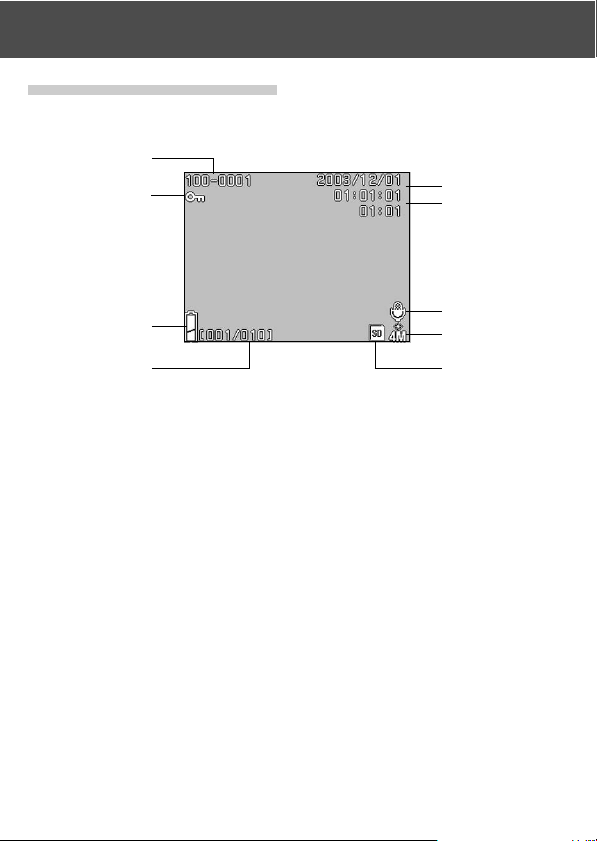
Playback (Cont’d)
The Playback Image Display
In addition to the images you’ve taken, the following information is displayed.
•You can set the camera so information is not displayed (p.111).
q
w
t
y
e
r
q File Number
1)The file and directory numbers
recorded in the card are displayed.
2)Shows the zoom ratio when you are
playing the image back enlarged
(digital zoom).
w Protected Display
If an image is protected, the Protected
symbol is displayed.
e Remaining Battery Power
Display
When the battery is in use, the
remaining power is displayed in two
levels (p.21).
48
u
i
o
r Image No. (Playback Frame No./
Total Frame No.)
Your camera is capable of playing back
up to 999 frames. If there are more than
999 frames on a card, it is not possible
to use playback.
t Date & Time Recorded
Shows the date and time of shooting.
y Sound recording time
Shows the recording time when you
play back a movie or image with sound.
This also shows the playback time
during sound playback.
Page 49
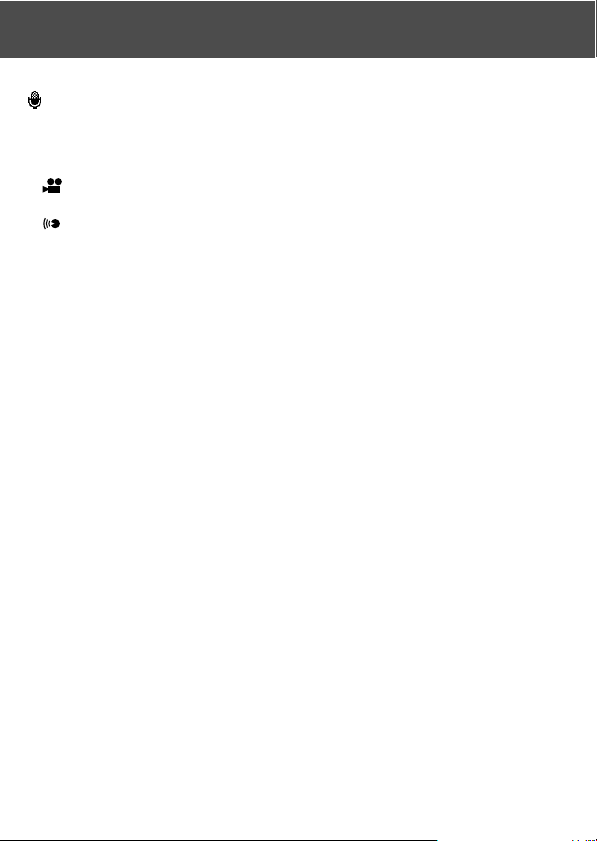
Playback (Cont’d)
u After Recording
is displayed in still images with
sound.
i Image Size
1)Image size is displayed.
2)
is displayed in movie images.
3)For images with voice memos, the
icon is displayed.
o Recording Media Display
The type of media in use is displayed.
• The SD Memory Card or Multimedia Card* :SD
• Memory Stick :MS
*Even if a Multi-media Card is used,
“SD” will be displayed.
49
Page 50
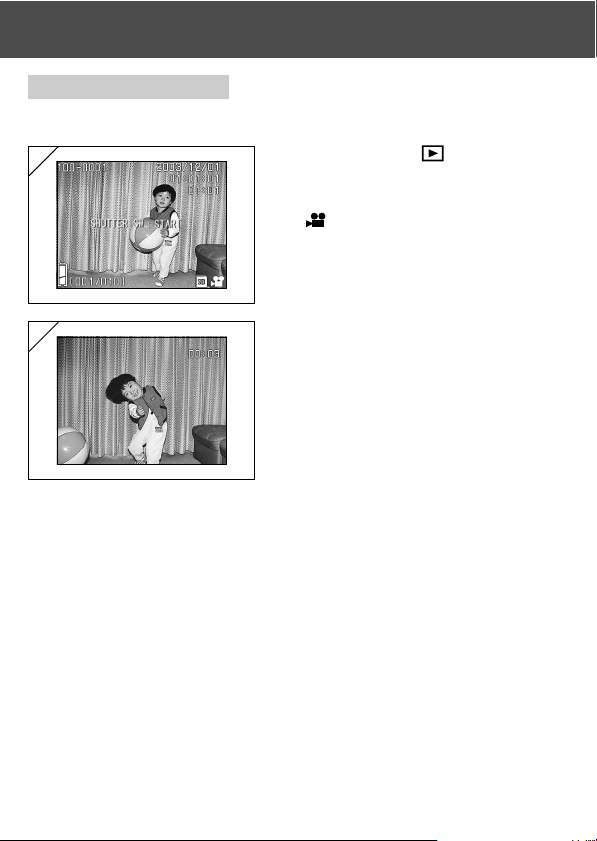
Playback (Cont’d)
Playing Back Movies
- Use the procedure below to play back movies you have shot (p.42).
1
1. After pressing the PLAY button, use
왗 or 왘 to select the movie you wish to
see.
• is displayed on the movie image.
2
2. If you press the shutter button, the
movie images will be played back.
When playback is finished, the display
returns to screen 1.
• Symbols displayed when a movie is played
back is elapsed playback time only.
• If you want to stop during playback, press
the shutter button again.
50
Page 51
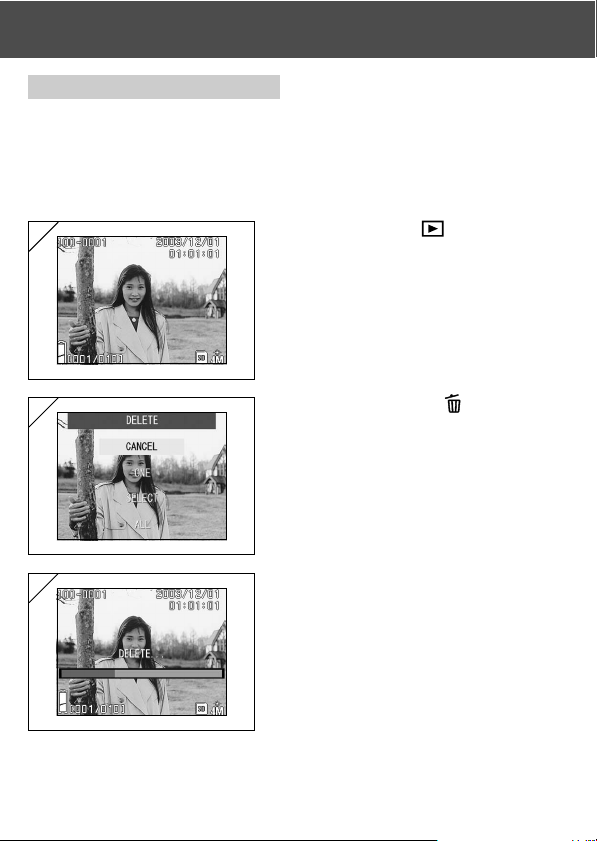
Erasing the Playback Image
Erasing Unwanted Images
-You can erase unwanted still pictures, movie images etc. (you can select
one frame, multiple frames or all frames.)
- Once images are erased, they cannot be recovered.
- Protected images (p.101) cannot be erased unless the protection is
removed.
1
1. After pressing the PLAY button, use
왗 or 왘 to select the image you wish to
erase.
• When you are erasing all or some of the
frames, it does not matter which frame is
displayed.
2
2. When you press the Delete button,
the frame selection screen appears.
Press the 왖 or 왔 button to select “ONE”
(the selected image), “SELECT” or
“ALL”.
•To cancel image deletion, select CANCEL
and press the SET/DISP. button. The step
1screen reappears.
3
3. When you press the SET/DISP. button,
deletion starts and the “DELETE…”
message appears. When the process
is finished, the display returns to the
playback image.
• If there isn’t any image data, “NO DISPLAY
DATA” is displayed.
• If you selected "SELECT", refer to p.52.
51
Page 52
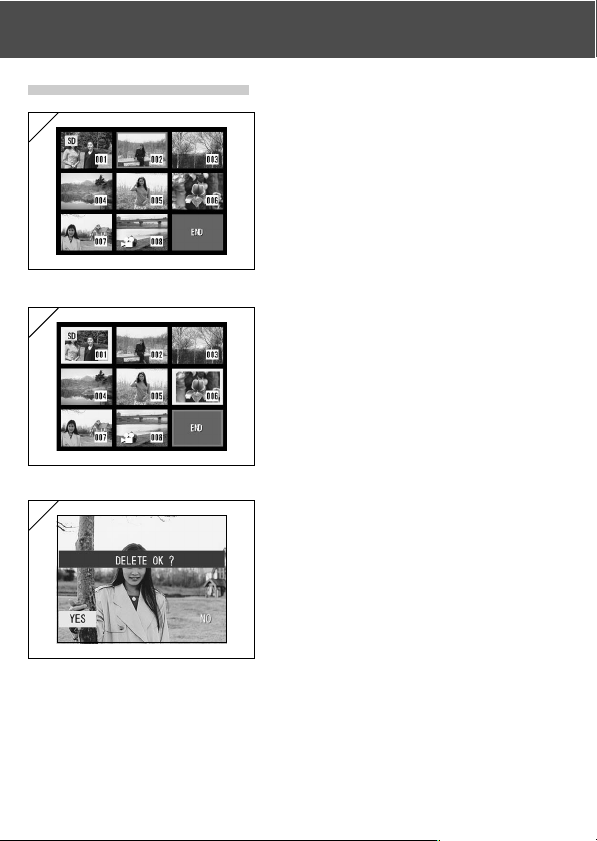
Erasing the Playback Image (Cont’d)
● If you chose “SELECT”
1
1. If you selected “SELECT” on p.51-2
and then pressed the SET/DISP.
button, an 8-frame image is displayed.
Using 왗, 왘, 왖, or 왔, move the red
frame to an image you wish to erase
and press the SET/DISP. button.
• Pressing 왗 when the first frame is selected
or 왘 on the last frame will switch the
screen to the next eight images.
2
2. A yellow frame appears around the
selected image. To select additional
images, repeat the selection procedure
(return to step 1).
When you have finished selecting
images, use the 왗, 왘, 왖, or 왔 button
to select END and then press the SET/
DISP. button.
3
3. A confirmation screen appears. To
carry out erasing, select “YES” with 왗
or 왘, then press the SET/DISP. button.
• If you select “NO” and press the SET/DISP.
button, you will return to the playback
image without erasing anything.
52
Page 53

Erasing the Playback Image (Cont’d)
4
4. Once erasing starts, “Now DELETE…”
is displayed. Once erasing is
completed, the disply returns to the
playback image.
53
Page 54
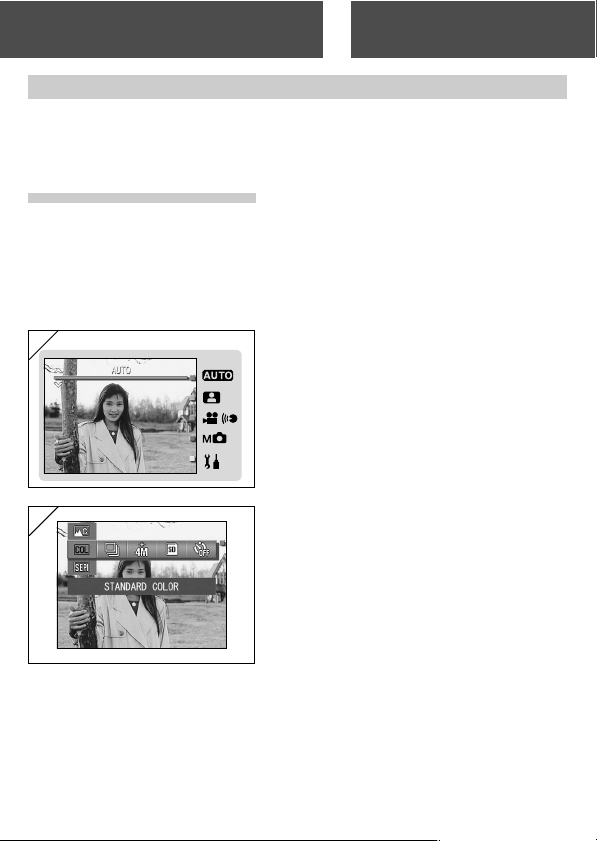
Using the Shooting MenuAdvanced Operations and Shooting
Using the Auto Mode Menu
- This section explains the menu options that are available in Auto mode.
- Unless otherwise stated, the settings for these menu options are retained
until you change them, regardless of whether the power is turned off.
● Available menu options
- Color :Allows you to take pictures in color modes other than normal
- Continuous :Allows continuous shooting. (p.57)
- Image Size :You can choose from 3 image sizes. (p.58)
- Memory Priority :Allows you to select the memory priority. (p.60)
- Self Timer : You can take pictures using the self-timer. (p.61)
color photography, such as black & white and sepia. (p.56)
1
1. Select “AUTO” and press the SET/
DISP. button.
2
2. Pressing the MENU button displays the
available menu option icons.
54
Page 55
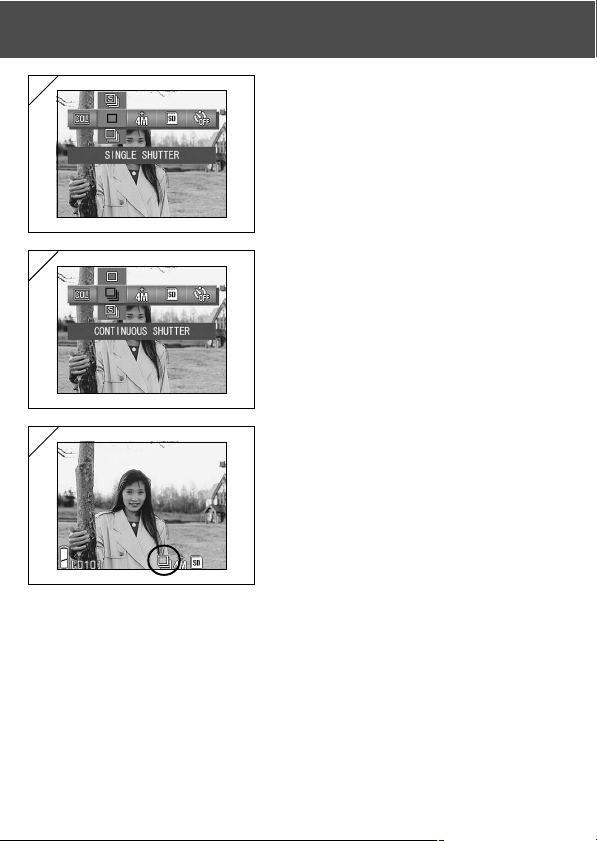
Using the Shooting Menu (cont’d)
3
3. Use the 왗 or 왘 buttons to select the
option you want to set.
4
4. Use the 왖 or 왔 buttons to select the
desired mode from the menu.
5
5. Press the SET/DISP. button to
complete the setting and return the
camera to shooting mode (live image
displayed).
The selected mode icon appears on the
LCD monitor.
• To set another menu option, without
pressing the SET/DISP. button, use the 왗
or 왘 buttons to select the option you want
to set.
55
Page 56
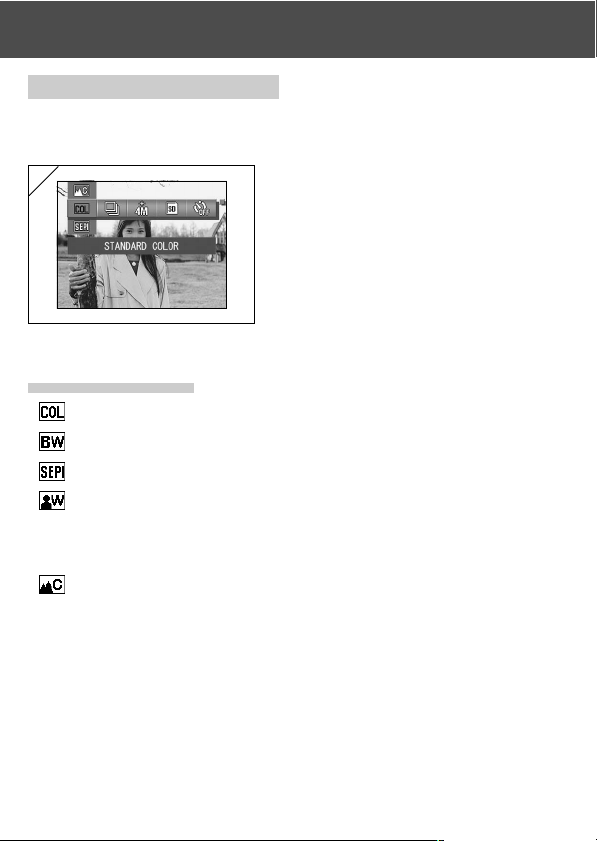
Using the Auto mode menu (cont’d)
Changing the color effects
- This feature allows you to change the color effects in your photos.
- This option is also available in the mode menu for Manual (p.74).
1
1. Select the Color menu option.
• The current setting is displayed.
“Standard color” is displayed as the default
setting.
2. Use the 왖 or 왔 buttons to select the
desired color mode.
Press the SET/DISP. button to
complete the setting and return the
camera to shooting mode.
● Available modes
- Standard color (default) :Normal color mode.
Black & white :Allows you to shoot in black and white.
-
Sepia :Allows you to shoot sepia-tone images.
-
W (Warm) color : This setting gives quite soft tones and warm color hues
-
- C (Cold) color :This setting gives harsher tones and cool color hues
similar to those of negative film.
This option is best for shooting subjects such as people
and sunsets, etc.
similar to those of reversal film.
This option is best for shooting subjects such as
landscapes.
56
Page 57
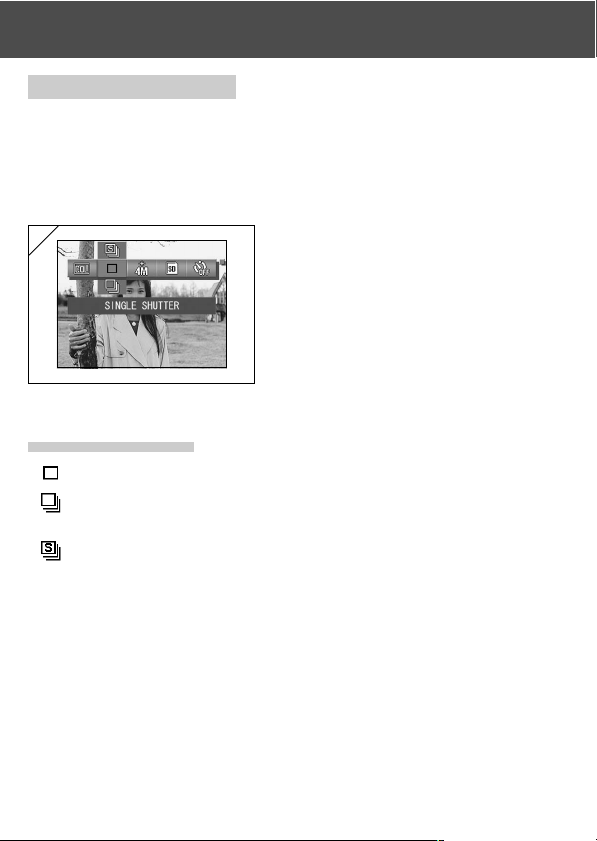
Using the Auto mode menu (cont’d)
Continuous Shooting
- In this mode, the camera takes pictures continuously for as long as the
shutter button is held down. This mode is ideal for taking consecutive pictures
of moving subjects.
- This option is also available in the mode menus for Scene Select (p.62)
and Manual (p.74).
1
1. Select the Continuous menu option.
• The current setting is displayed.
“SINGLE SHUTTER” is displayed as the
default setting.
2. Use the 왖 or 왔 buttons to select the
desired continuous shooting mode.
Press the SET/DISP. button to
complete the setting and return the
camera to shooting mode.
● Available modes
- Single Shutter (default) :Normal single-frame shooting mode.
Continuous shutter :Allows you to take multiple shots by holding down the
-
Super Continuous : Shoots up to 3 consecutive pictures with a shorter
-
• The exposure and focus are fixed in the first frame.
• If you use the flash, the interval between shots becomes longer to allow the flash to
recharge.
• The shooting interval also varies depending on the subject and the shooting conditions.
shutter button.
interval between shots.
Use the viewfinder to shoot pictures in this mode. The
images are not displayed on the LCD monitor during
continuous shooting.
57
Page 58

Using the Auto mode menu (cont’d)
Selecting the Image Size
- You can choose from 3 image sizes depending on the sort of picture you
want to take.
- All on the same card, you can choose a different image size for every
picture. Every time you change the image size, the number of remaining
photos also changes, which is displayed on the LCD monitor.
- This option is also available in the mode menus for Scene Select (p.62)
and Manual (p.74).
1
● Image size and pixel count (width) × (height)
1) 4M: 2272 × 1704 pixels (approximately 3,870,000 pixels)
This is the highest quality image. Use this mode for important pictures
you want to keep, for images you want to edit on your computer, etc. As
it is the largest, it is also ideal for printing out your enlarged photos.
To take better quality images, select “FINE”.
2M: 1600 × 1200 pixels (approximately 1,920,000 pixels)
2)
You can shoot pictures in high quality resolution with low memory
requirements. This mode is suitable if you wish to take more shots and
the memory does not have enough space.
3)
VGA: 640 × 480 pixels (approximately 300,000 pixels)
As this mode produces the smallest file size, it is best for sending via
email, for use in home pages, etc.
1. Select the Image Size menu option.
• The current setting is displayed.
“4M NORMAL” is displayed as the default
setting.
2. Use the 왖 or 왔 buttons to select the
desired image size.
Press the SET/DISP. button to
complete the setting and return the
camera to shooting mode.
58
Page 59

Using the Auto mode menu (cont’d)
● Standard number of pictures you can take in each resolution
mode (without sound and movie)
Image Size
4M (2272 × 1704)
2M (1600 × 1200) NORMAL About 143 Photos
VGA (640 × 480) NORMAL About 574 Photos
• The number of photos you can take may vary depending on the subject.
• When there are files other than images, or when the resolution and/or recording
mode have been changed, the number of photos you can take is not limited to the
table above. Please use the table is a guide for the number of photos you can take.
Compression 64 MB
Ratio
FINE About 36 Photos
NORMAL About 72 Photos
SD Memory Card
59
Page 60

Using the Auto mode menu (Cont’d)
Setting Memory Priority
- When you have 2 cards in the camera at once, an SD memory card (or
Multi-Media card) and a Memory Stick, you can decide which to record to
first.
- This option is also available in the mode menus for Scene Select (p.62),
Movie/Voice (p.66) and Manual (p.74).
1
60
1. Select the Memory Priority menu
option.
• The current setting is displayed.
“PRIORITY SD” is displayed as the default
setting.
2. Use the 왖 or 왔 buttons to select the
card type to be given priority.
Press the SET/DISP. button to
complete the setting and return the
camera to shooting mode.
Page 61

Using the Auto mode menu (Cont’d)
Using the Self-Timer
- Use a tripod.
-You can choose either “3 SEC” or “10 SEC” as the self-timer operation
delay.
- This option is also available in the mode menus for Scene Select (p.62),
Movie/Voice (p.66) and Manual (p.74).
1
1. Select the Self-timer menu option.
• The current setting is displayed.
“SELF TIMER OFF” is displayed as the
default setting.
2. Use the 왖 or 왔 buttons to select “3
SEC” or “10 SEC”.
Press the SET/DISP. button to
complete the setting and return the
camera to shooting mode.
3. When you press the shutter button, the
self-timer lamp flashes and the shutter
releases after either 10 seconds or 3
seconds.
• If you wish to cancel the self-timer function, close the lens cover.
• The “10 SEC” setting is cancelled after each shot. If you intend to use the self-timer
again, you should reset the delay each time.
The “3 SEC” setting is retained after you take the shot and can be used for subsequent
self-timer shots.
• To revert to normal shooting mode, select “SELF TIMER OFF”. You can also cancel
self-timer mode by turning the power off.
61
Page 62

Using the Scene Select Mode Menu
Using the Scene Select Mode Menu
- This section explains the menu options that are available in Scene Select
mode.
- Unless otherwise stated, the settings for these menu options are retained
until you change them, regardless of whether the power is turned off.
● Available menu options
- Scene mode: Six modes are available from which you can choose the best mode for
- Continuous (p.57)
- Image Size (p.58)
- Memory Priority (p.60)
- Self Timer (p.61)
• Because the details for the Continuous, Image Size, Memory Priority and Self Timer
modes are as described in the menu options for Auto mode, these items are not
explained in this section.
the scene you are photographing. (p.64)
1
1. Select “SCENE SELECT” and press
the SET/DISP. button.
2
2. Pressing the MENU button displays the
available menu option icons.
62
Page 63

Using the Scene Select Mode Menu (Cont’d)
3. As described on p.55, use the 왗 or 왘 buttons to select the option you
want to set.
4. Use the 왖 or 왔 buttons to select the desired mode from the menu.
5. Press the SET/DISP. button to complete the setting and return the camera
to shooting mode (live image displayed).
The selected mode icon appears on the LCD monitor.
• To set another menu option, without pressing the SET/DISP. button, use the 왗 or
왘 buttons to select the option you want to set.
63
Page 64
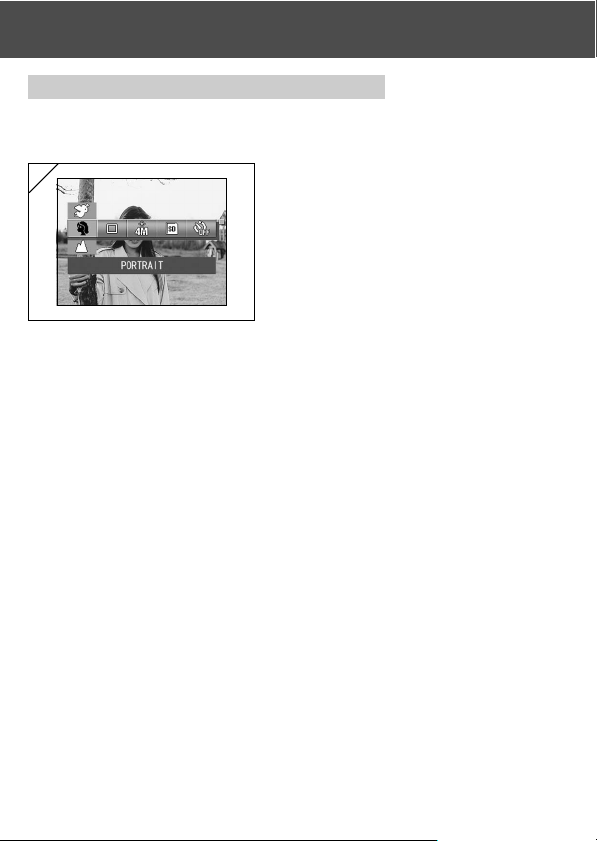
Using the Scene Select Mode Menu (Cont’d)
Selecting the right mode for your shot
-You can select the best mode for the scene you are shooting.
- In dark locations, you should use a tripod to prevent camera shake.
1
1. Select the Scene Mode setting menu
option.
• The current setting is displayed.
“PORTRAIT” is displayed as the default
setting.
2. Use the 왖 or 왔 buttons to select the
desired scene mode.
Press the SET/DISP. button to
complete the setting and return the
camera to shooting mode.
64
Page 65

Using the Scene Select Mode Menu (Cont’d)
● Available modes
- Portrait : Use this mode when you want to soften the background so that the
Scenery : The ideal mode for taking pictures of scenery or buildings, etc.
-
Night : This is the best mode for shots taken at night or dusk, or for shots of
-
Snap :This mode is ideal for snapshots and you can take a photo between
-
-
Sports :This mode is the best choice for shots of fast-moving subjects, such
Angel : This mode is intended for shots of children or women, since it gives
-
subject stands out clearly. This mode allows you to shoot soft attractive
portrait shots with extra dimension.
people taken with the flash against a nighttime or evening backdrop.
A tripod should be used to prevent camera shake.
the ranges of 0.8m and 2.5m.
Use this mode when you want someone to take a picture for you without
having to worry about the auto-focus or for subjects that pose problems
for the camera's auto-focus function.
This mode works best with the zoom set to the wide-angle (W) position.
as pictures taken as sporting events.
particularly beautiful skin tones and also gives priority to the shutter
response so that you can capture fleeting laughter or smiles.
65
Page 66

Using the Movie/Voice Mode Menu
Using the Movie/Voice Mode Menu
- This section explains the menu options that are available in Movie/Voice
mode.
- Unless otherwise stated, the settings for these menu options are retained
until you change them, regardless of whether the power is turned off.
● Available menu options
-Movie (default) : Allows you to shoot movies. (p.42)
-Postrecording : You can add voice comments to still images you have shot.
- Recorded Message : You can record voice only. (p.70)
- Exposure Compensation : Allows you to adjust the brightness of your images. (p.71)
- White Balance :You can set the correct white balance for your light source.
- Memory Priority (p.60)
- Self Timer (p.61)
• Because the details for the Memory Priority and Self Timer modes are as described
in the menu options for Auto mode, these items are not explained in this section.
1
(p.68)
(p.72)
1. Select “MOVIE/VOICE” and press the
SET/DISP. button.
66
Page 67
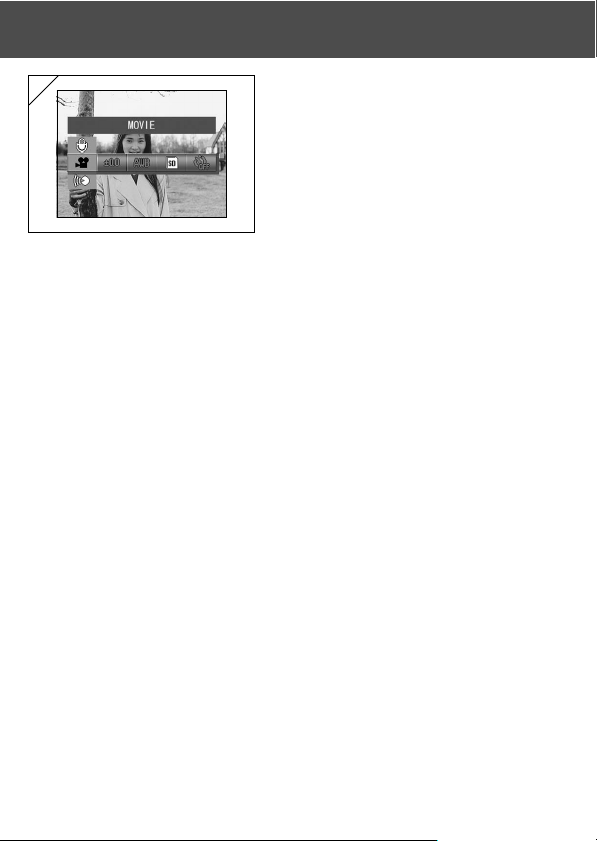
Using the Movie/Voice Mode Menu (Cont’d)
2
3. As described on p.55, use the 왗 or 왘 buttons to select the option you
want to set.
4. Use the 왖 or 왔 buttons to select the desired mode from the menu.
5. Press the SET/DISP. button to complete the setting and return the camera
to shooting mode (live image displayed).
The selected mode icon appears on the LCD monitor.
• To set another menu option, without pressing the SET/DISP. button, use the 왗 or
왘 buttons to select the option you want to set.
2. Pressing the MENU button displays the
available menu option icons.
67
Page 68
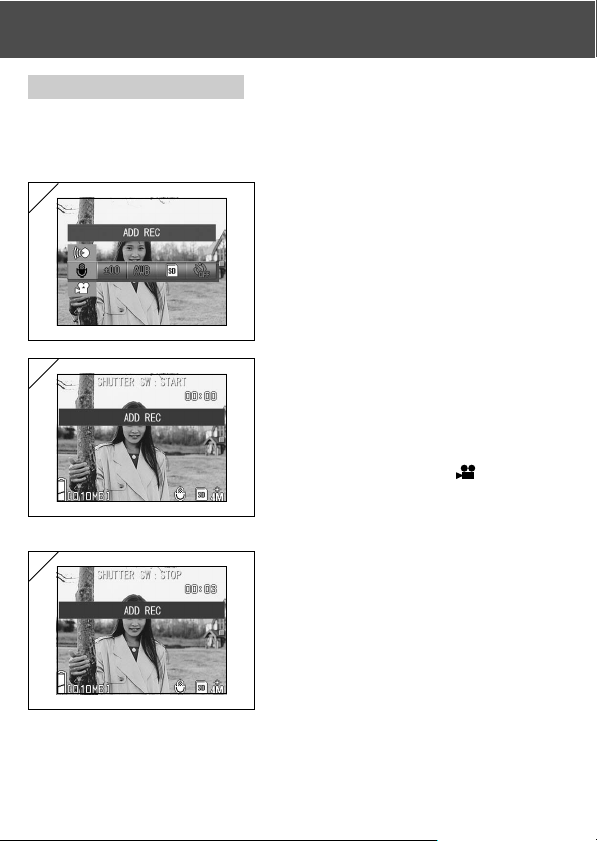
Using the Movie/Voice Mode Menu (Cont’d)
Using After Recording
-You can add voice comments (After Recording) to photos you have already
taken. You can also erase previous voice comments, as well as re-write
them.
1
1. Select “ADD REC” and press the SET/
DISP. button.
2
2. Previously recorded photos are
displayed. By pressing 왗 or 왘, select
the still photo to which you wish to
attach a voice comment.
• Sound cannot be recorded to a photo
displayed in the movie (
• If you press the MENU button, the
selection is invalidated and you will return
to screen 1.
3
3. Press the shutter button to start
) mode.
recording.
Record your comments facing the
microphone on the front of the camera.
• When remaining time runs out, the camera
stops recording automatically. You can stop
recording at any time by simply pressing
the shutter button again.
• While recording, the elapsed time is
displayed on the side of the screen.
68
Page 69
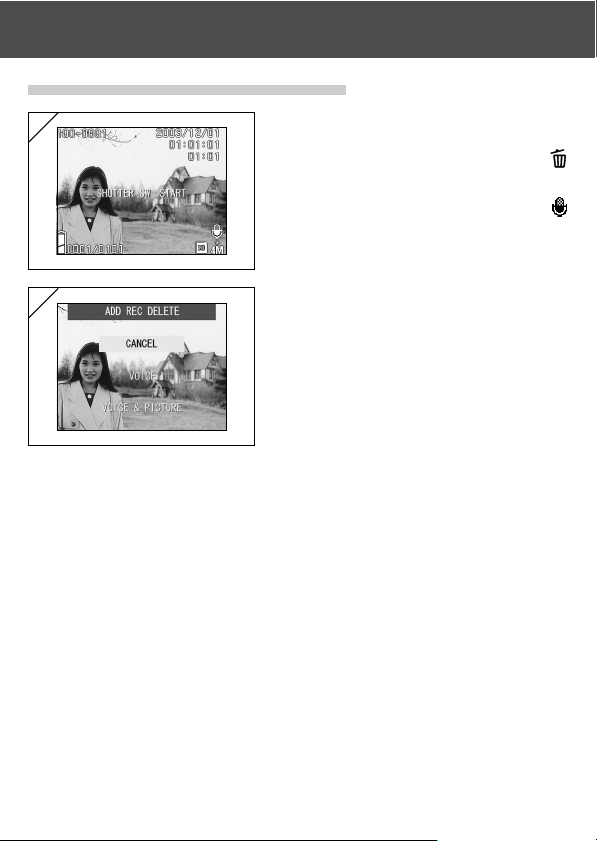
Using the Movie/Voice Mode Menu (Cont’d)
● Erasing recorded voice comments
1
1. After playing back the images, select
the image from which you want to
delete the sound and press the
Delete button.
• Photos with voice comments have a
displayed on them.
2
2. If you wish to erase only the voice
comments, select “VOICE”, and if to
erase all the voice comments attached
to the pictures in one go, select “VOICE
& PICTURE”. Use 왖 or 왔 to select the
appropriate setting, and then press the
SET/DISP. button.
• If you decide not to erase, select “CANCEL”
or press the SET/DISP. button again.
3. When the “Now DELETE…” sign
disappears, erasing has finished and
you will return to the through image.
•To re-record, erase the recorded voice comments once using Step 1 to 2 on page 69,
and then repeat the procedures again in Step 1 to 3 on page 68.
• It is not possible to record to a protected photo or when a card doesn’t have enough
space.
• Making recording with After Recording reduces the number of pictures you can take.
• See p.91 for information on playing back sound.
69
Page 70
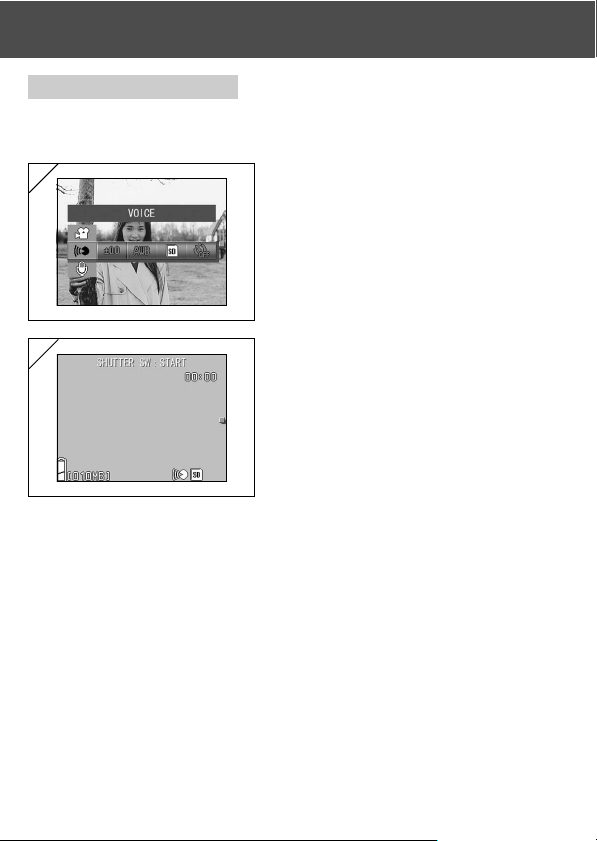
Using the Movie/Voice Mode Menu (Cont’d)
Making Voice Memos
- This feature allows you to record just sound.
-Take care not to cover the microphone on the front of the camera.
1
1. Select “VOICE” and press the SET/
DISP. button..
2
2. Screen 2 will appear and the camera
enters in the voice recording mode.
Press the shutter button and recording
begins.
• If you do not press the shutter button, you
can return to screen 1 without making a
recording by pressing the MENU button.
• When the available recording time runs
out, recording will end automatically. If you
wish to stop recording, simply press the
shutter button again.
• While recording, the elapsed time is
displayed on the upper right of the screen.
•To play back the recording, see page 91.
• Recording a voice memo reduces the
number of photos you can take.
70
Page 71
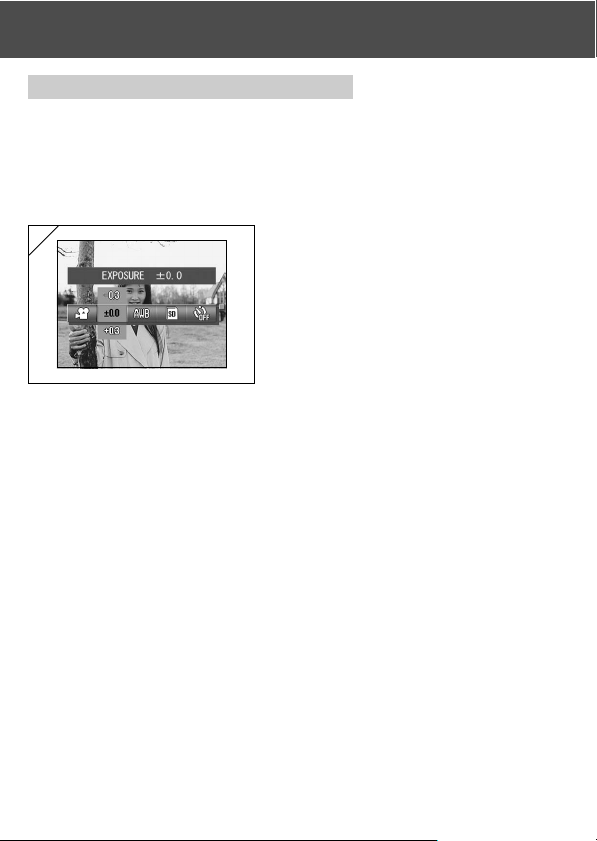
Using the Movie/Voice Mode Menu (Cont’d)
Adjusting Exposure Compensation
- If you wish to brighten or darken an entire image, use the exposure
adjustment function.
- The exposure can be corrected ±2.0 EV in adjustment steps of 1/3 EV.
- The compensation value is displayed on the monitor.
- This option is also available in the mode menu for Manual (p.74).
1
1. Select the Exposure Compensation
setting menu option.
• The current setting is displayed.
“EXPOSURE ±0.0” is displayed as the
default setting.
2. Use the 왖 or 왔 buttons to select the
desired exposure compensation.
Press the SET/DISP. button to
complete the setting and return the
camera to shooting mode.
•Even after a correction, there are times when the change is not apparent, such as
when the subject is in a semi-dark place.
• When flash is used, the compensation effect may not be sufficient.
71
Page 72
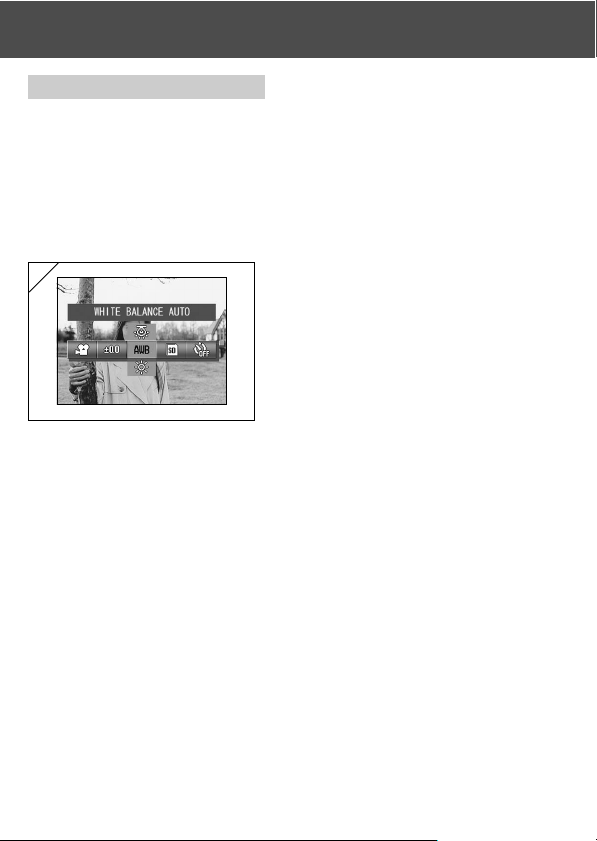
Using the Movie/Voice Mode Menu (Cont’d)
Adjusting White Balance
- The color tones in images vary depending on the type of light source used.
While the AUTO setting can be used for most shots, you should change
the setting when you want to take shots with the white balance set
specifically for the ambient conditions and light source.
- The mode you set is displayed with icon on the LCD monitor (However,
AUTO is not displayed.).
- This option is also available in the mode menu for Manual (p.74).
1
1. Select the White Balance setting menu
option.
• The current setting is displayed.
“WHITE BALANCE AUTO” is displayed as
the default setting.
2. Use the 왖 or 왔 buttons to select the
desired mode.
Press the SET/DISP. button to
complete the setting and return the
camera to shooting mode.
•To return to normal still-image shooting,
set the mode to “AUTO”.
72
Page 73
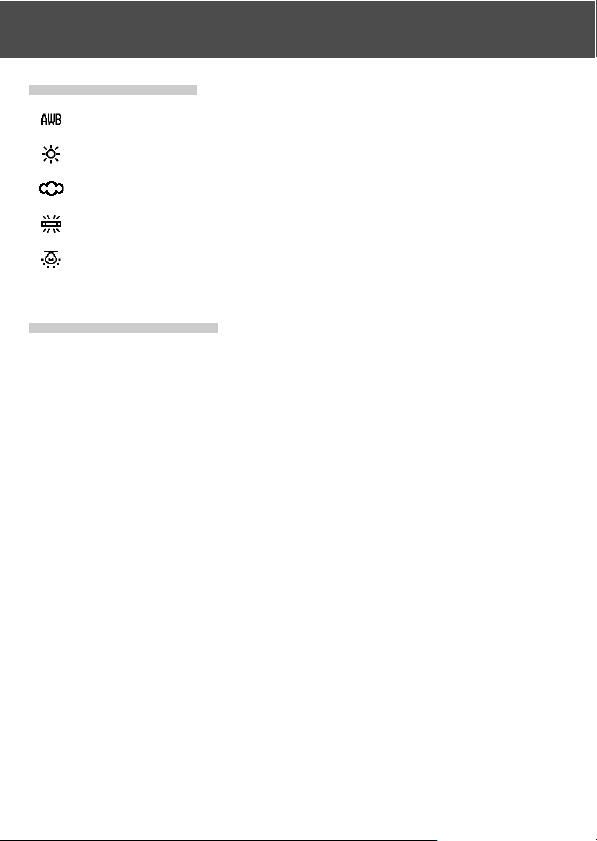
Using the Movie/Voice Mode Menu (Cont’d)
● Available Modes
• AUTO (Default) : The camera adjusts the white balance automatically.
• DAY LIGHT :Ideal for taking photos in strong sunlight.
• CLOUDY :Ideal for taking photos in the shade or when it is cloudy.
• FLUORESCENT :Ideal for taking photos indoors with fluorescent lighting.
• TUNGSTEN :Ideal for taking photos indoors with normal incandescent
lighting.
About White Balance
The human eye has the ability to compensate so that it sees white subjects as white,
whatever the light source. Digital cameras and similar devices can also “see” white
subjects as white by first adjusting the color balance of the ambient light to match the
photo subject. This adjustment is called the White Balance.
73
Page 74

Using the Manual Mode Menu
Using the Manual Mode Menu
- This section explains the menu options that are available in Manual mode.
- Unless otherwise stated, the settings for these menu options are retained
until you change them, regardless of whether the power is turned off.
● Available menu options
- Shooting modes
1) Program :This is the default mode.
2) Aperture:The aperture is set manually and the camera then sets the shutter speed
3) Manual : The shutter speed and aperture are both set manually. (p.79)
- Continuous & Bracket :Allows you to select the Auto Bracket function (p.81) as well
- Image Size (p.58)
- Memory Priority (p.60)
- Self Timer (p.61)
- Color (p.56)
- Exposure Compensation (p.71)
- White Balance (p.72)
- ISO : You can set the sensitivity. (p.82)
- Fixed Focus : Allows you to lock the focus setting. (p.82)
- Custom : You can specify a range of image quality settings. (p.83)
• The details of the Continuous, Image Size, Memory Priority, Self Timer, Color,
Exposure Compensation and White Balance modes are not explained in this section.
The camera automatically sets the shutter speed and aperture size. (p.76)
automatically. (p.78)
as the Continuous Shooting function (p.57).
74
Page 75
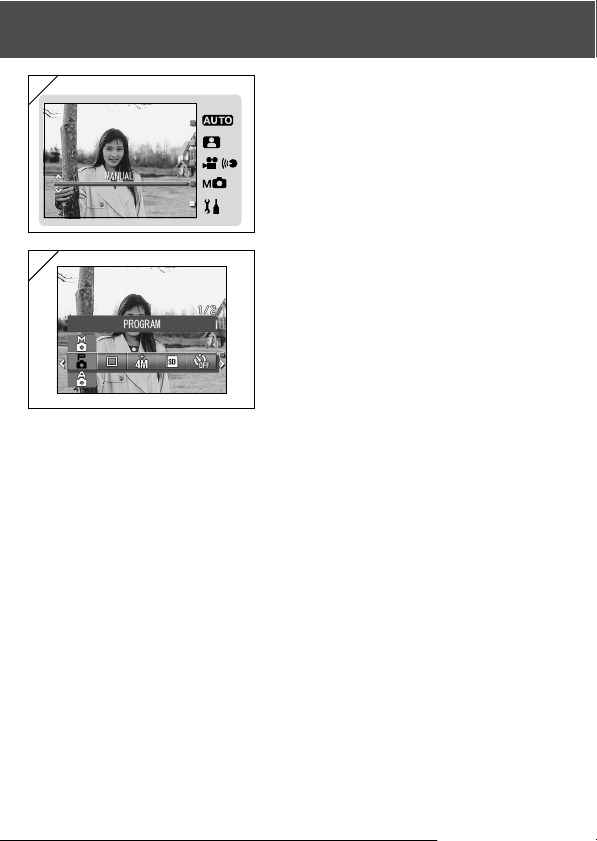
Using the Manual Mode Menu (Cont’d)
1
1. Select “MANUAL” and press the SET/
DISP. button.
2
2. Pressing the MENU button displays the
available menu option icons.
3. As described on p.55, use the 왗 or 왘 buttons to select the option you
want to set.
4. Use the 왖 or 왔 buttons to select the desired mode from the menu.
5. Press the SET/DISP. button to complete the setting and return the camera
to shooting mode (live image displayed).
The selected mode icon appears on the LCD monitor.
• To set another menu option, without pressing the SET/DISP. button, use the 왗 or
왘 buttons to select the option you want to set.
75
Page 76

Using the Manual Mode Menu (Cont’d)
Taking Pictures in Program Mode
- This is the camera's default photography mode.
- In this mode, the camera automatically sets the shutter speed and aperture
setting according to the brightness of the subject.
1
2
1. Select “PROGRAM”.
• The current setting is displayed.
“PROGRAM” is displayed as the default
setting.
2. Press the SET/DISP. button to set the
camera to shooting mode.
• The icon appears on the LCD monitor.
Differences between the Auto and Program modes
• The shutter speed and aperture size combinations automatically set by
the camera are the same in both modes.
• The following functions can be used in Program mode but are not available
in Auto mode:
- AF (focus) lock can be used to take pictures.
- AE (exposure) lock can be used to take pictures.
- The white balance setting can be changed.
- Exposure compensation can be used.
- When you press the shutter button half way, the aperture setting and shutter
speed are displayed on the LCD monitor.
76
Page 77

Using the Manual Mode Menu (Cont’d)
Taking pictures with AF (focus) lock
If you press 왗 while activating focus lock (pressing the shutter button halfway on page 41), the focus setting locks and the icon appears on the LCD
monitor. The setting becomes effective even after you take a shot.
*To cancel the AF-lock, turn the camera’s power OFF or press the Zoom or 왗 button.
Taking pictures with AE (exposure) lock
If you press 왖 while activating focus lock (pressing the shutter button halfway on page 41), the exposure setting locks and the icon appears on the
LCD monitor. The setting becomes effective even after you take a shot.
*To cancel the AE-lock, turn the camera’s power OFF, press the Zoom button, or
change the white balance setting.
Changing the white balance setting
You can select the white balance mode by pressing 왔. Each time you press
왔, the mode alters, and the selected mode is displayed on the LCD monitor.
For information on displayed icons and white balance modes, see page 73.
Using exposure compensation
Pressing the 왖 button when you take a pictures displays the exposure
compensation setting on the LCD monitor. Exposure can be corrected with
왗 or 왘 button. The exposure compensation can be adjusted ±2.0EV in 1/3
EV increments either side of the default setting.
* Each time you press the 왖 button, the function of the 왗 and 왘 buttons changes.
Pressing the 왖 button again changes the functions of the 왗 and 왘 buttons to Macro
mode (왗) and Flash mode (왘) respectively.
*You can restore the normal white balance setting by pressing the 왔 button.
77
Page 78

Using the Manual Mode Menu (Cont’d)
Taking Pictures in Aperture Mode
- In this mode, the camera automatically sets the shutter speed after you
select the aperture setting.
-Focus value differs with zoom magnifications and can be switched to 2
levels according to magnification.
1
1. Select “APERTURE”.
2
2. When you press the SET/DISP. button,
the current aperture setting appears on
the LCD monitor and you can then set
the aperture to the desired setting.
Use the button to set the aperture
and then take the picture.
•You can also use the or buttons to
set the exposure compensation.
• Each time you press the button, the functions of the , and buttons change.
When the aperture setting is displayed in white, the aperture and exposure settings
can be specified. However, by pressing the button, the functions of the , and
buttons can be changed to White Balance (), Macro mode () and Flash mode ()
respectively.
• As with Program mode (p.76), AE lock and AF lock (p.77) can be used to take pictures
in Aperture mode.
78
Page 79

Using the Manual Mode Menu (Cont’d)
Taking photographs in manual exposure mode
- Shutter speed and focus value can be set according to conditions and
purpose.
- Shutter speed can be set between 15 and 1/1000 seconds. Focus value
differs with zoom magnifications and can be switched to 2 levels according
to magnification.
1
2
1. Select “MANUAL”.
2. When you press the SET/DISP. button,
the current shutter speed and aperture
setting appear on the LCD monitor and
you can then set the shutter speed and
aperture to the desired settings.
Set up focus value with button and
shutter speed with or button.
• Please use a tripod to prevent movement
during slow shutter speed exposure.
• When setting up manual exposure mode, the function of , and button can be
changed every time button is pressed.
When the shutter speed and aperture settings are displayed in white, the exposure
settings can be specified manually. If you press the button, you can then use the
, and buttons to set the White Balance (), Macro mode () and Flash mode
() respectively.
• As with Program mode (p.76), AE lock and AF lock (p.77) can be used to take pictures
in Manual mode.
79
Page 80
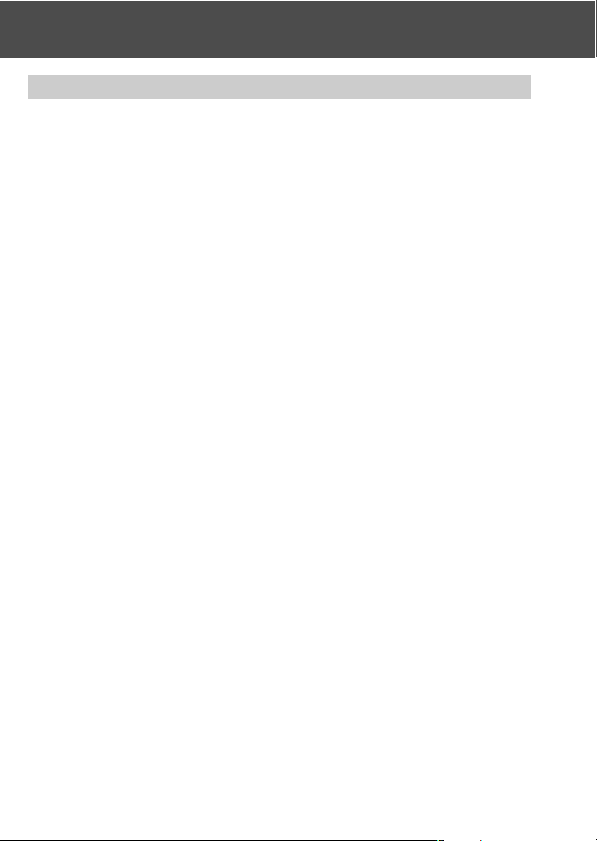
Using the Manual Mode Menu (Cont’d)
Taking photographs in manual exposure mode (Cont’d)
-Focus value and shutter speed will be displayed on the LCD monitor all the
time when setting up manual exposure mode.
Exposure value (exposure difference to brightness) will be displayed by
half depressing shutter button. (Displays in 1/3EV steps within ±2.0.)
Even if brightness around changes, the exposure value can be confirmed
whenever the shutter button is half depressed.
- In manual exposure mode, if shutter mode is set slower than 1/2 second, it
will take longer for processing due to the noise reduction function.
- Some of the functions will be restricted on manual exposure mode.
•You cannot set Exposure Compensation modes (p.71, 74) from other menus.
• ISO sensitivity (p.82) will be fixed to “ISO50” when it is set to “AUTO”.
• Flash AUTO mode cannot be selected.
• When flash emits light on red-eye reduction mode (p.114), set up shutter speed
will be used.
- When taking a photograph using a flash in manual exposure mode, the
intensity may not be appropriate according to conditions. In such a case,
please use flash intensity mode in image quality setting (p.84).
80
Page 81
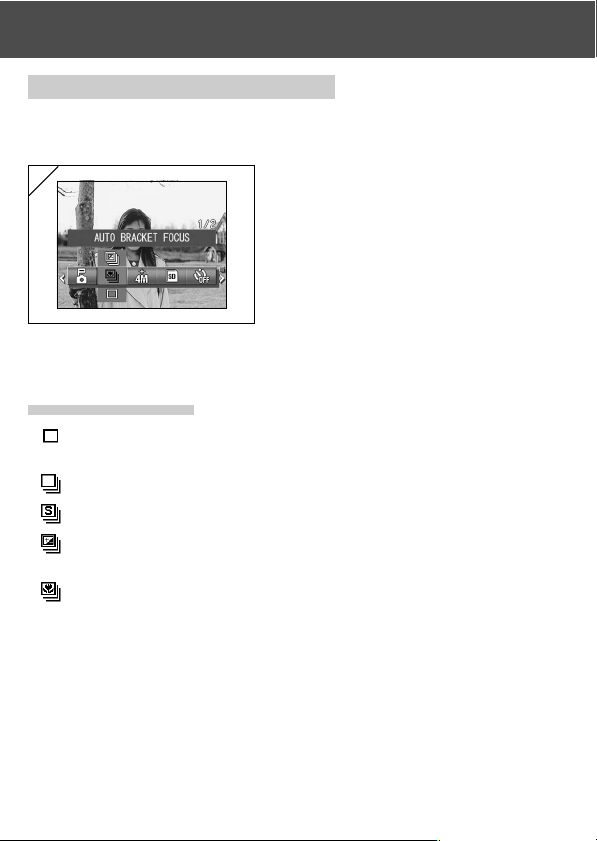
Using the Manual Mode Menu (Cont’d)
Using the Auto Bracket Function
- In this mode, the camera automatically shoots 3 frames with staggered
exposure or focus settings (3-frame continuous shooting).
1
1. Select the Bracket setting menu option.
• The current setting is displayed.
“SINGLE SHUTTER” is displayed as the
default setting.
2. Use the or buttons to select “AUTO
BRACKET EXPOSURE” or “AUTO
BRACKET FOCUS”.
Press the SET/DISP. button to
complete the setting and return the
camera to shooting mode.
● Available modes
- Single shutter (default) :This is the normal shooting mode in which the camera
Continuous shutter :See p.57.
-
Super Continuous : See p.57.
-
Auto Bracket Exposure :The camera automatically shoots 3 frames with
-
Auto Bracket Focus : The camera automatically shoots 3 frames with
-
• Use Playback mode to check the images shot using the Auto Bracket function and
select the best image.
shoots one frame at a time.
staggered exposure settings.
staggered focus settings.
81
Page 82

Using the Manual Mode Menu (Cont’d)
Changing the Sensitivity (ISO)
- Sensitivity can be switched over.
1
AUTO ; Normal sensitivity is equivalent to ISO100. Sensitivity can be changed
automatically to adjust to the condition of an object.
50/100/200/400 ;High sensitivity is suitable for an object with quick motion or for dark places.
However, the higher the sensitivity is, the more noise image will have. Low
sensitivity is suitable for bright place or slow shutter speed.
Taking photographs by fixing focus
- Use this mode if you want to take photographs using fixed focus.
- Distance can be set to infinity (long distance), 2.5m, 1.2m or 0.8m.
1. Select the ISO setting menu option.
• The current setting is displayed.
“ISO AUTO” is displayed as the default
setting.
2. Use the or buttons to select the
desired sensitivity setting.
Press the SET/DISP. button to
complete the setting and return the
camera to shooting mode.
1
1. Select the Focus setting menu option.
• The current setting is displayed.
“AUTO FOCUS” is displayed as the default
setting.
2. Use the or buttons to select the
desired distance.
Press the SET/DISP. button to
complete the setting and return the
camera to shooting mode.
82
Page 83
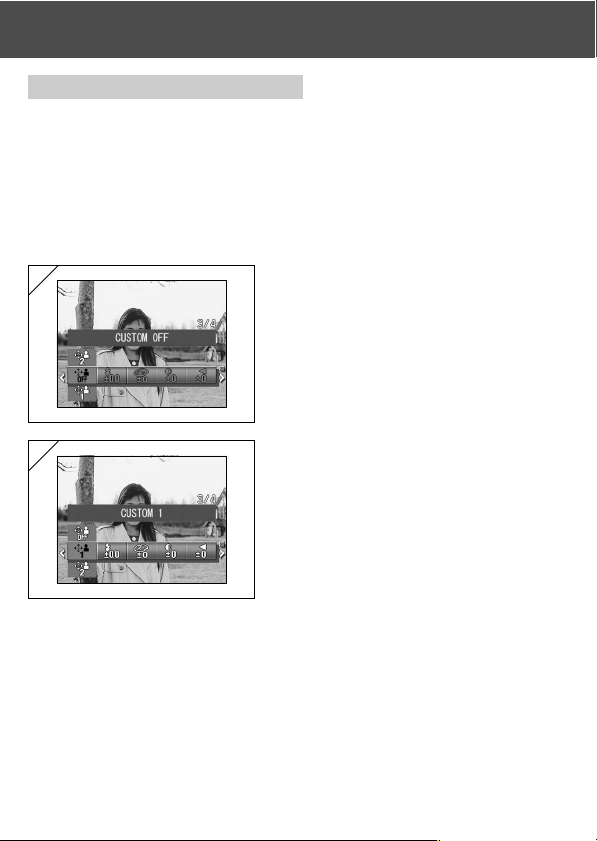
Using the Manual Mode Menu (Cont’d)
Setting the Custom Function
- Setting the Custom function allows you to use the menu selections and
settings on pages 84-88.
However, because the menu option default setting is “OFF”, you first have
to cancel the “OFF” setting for CUSTOM in the Setup menu. (p.120)
- Once you cancel the “OFF” setting, the menu settings screen appears and
you can set image quality parameters such as the flash brightness and
image contrast to your preferred settings.
1
1. Select the Custom setting menu option.
• The current setting is displayed.
“CUSTOM OFF” is displayed as the default
setting.
2
2. Use the or buttons to select
“CUSTOM 1”.
You can also select “2”.
•You can specify 2 different custom image
quality settings.
3. After selecting the custom setting, use
the or buttons to choose from the
menu options on p.84-88 and specified
your preferred settings.
•To take pictures using the normal (default)
settings, select CUSTOM OFF and press
the SET/DISP. button.
To take pictures using the specified custom
image quality settings, select CUSTOM 1
or 2.
83
Page 84
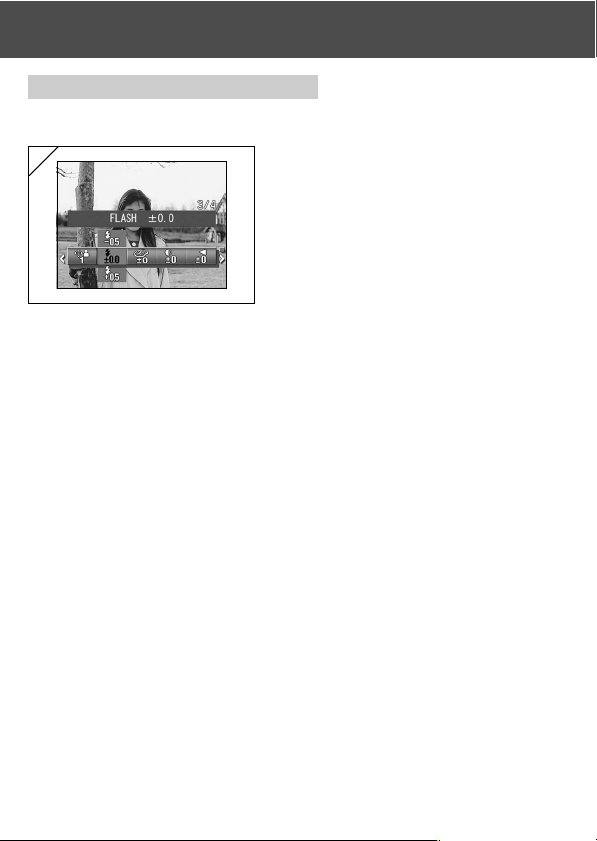
Using the Manual Mode Menu (Cont’d)
Adjusting the Flash Brightness
- Flash intensity can be adjusted.
1
1. Select the Flash setting menu option.
• The current setting is displayed.
"FLASH ±0.0" is displayed as the default
setting.
2. Use the or buttons to select the
desired setting.
Press the SET/DISP. button to
complete the setting and return the
camera to shooting mode.
• If you want to reduce the flash intensity, so as to take photograph of a close object,
adjust the volume to the “–”.
If you want to increase the flash intensity, such as when the background of an object
is far away, adjust to the “+”.
• Flash intensity may be restricted by hardware depending on the conditions (focusing
distance, focus value, distance to an object, sensitivity etc.)
84
Page 85
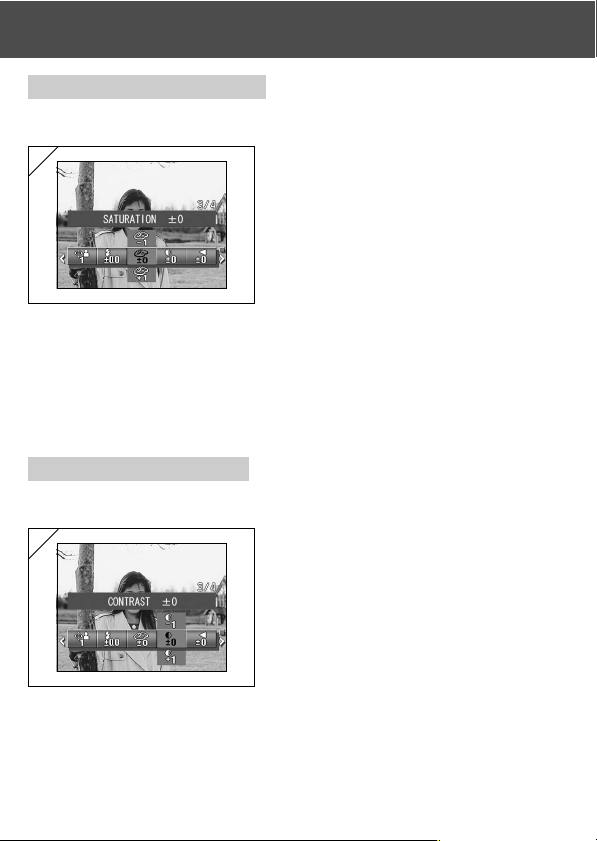
Using the Manual Mode Menu (Cont’d)
Adjusting the Saturation
- Color clearness of images can be adjusted.
1
1. Select the Saturation setting menu
option.
• The current setting is displayed.
“SATURATION ±0” is displayed as the
default setting.
2. Use the or buttons to select the
desired setting.
Press the SET/DISP. button to
complete the setting and return the
camera to shooting mode.
• Adjust to the “+” to increase color clearness and adjust to the “–” to reduce color
clearness.
Adjusting the Contrast
- Contrast of images (gap between bright and dark) can be adjusted.
1
• Adjust to the “+” to increase the gap between brightness and darkness for sharp
images and adjust to the “–” to decrease the gap for soft images.
1. Select the Contrast setting menu
option.
• The current setting is displayed.
“CONTRAST ±0” is displayed as the
default setting.
2. Use the or buttons to select the
desired setting.
Press the SET/DISP. button to
complete the setting and return the
camera to shooting mode.
85
Page 86
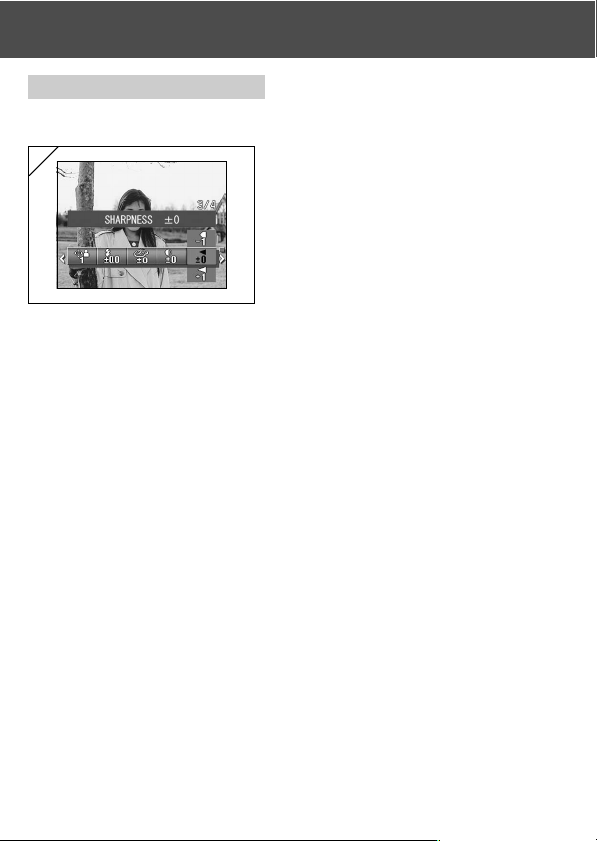
Using the Manual Mode Menu (Cont’d)
Adjusting the Sharpness
- Sharpness of images (sharpness of outline) can be adjusted.
1
1. Select the Sharpness setting menu
option.
• The current setting is displayed.
“SHARPNESS ±0” is displayed as the
default setting.
2. Use the or buttons to select the
desired setting.
Press the SET/DISP. button to
complete the setting and return the
camera to shooting mode.
• Adjust to the “+” to make the image outline sharper and adjust to the “–” to make it
softer.
86
Page 87

Using the Manual Mode Menu (Cont’d)
Adjusting the Color
- Color of images can be adjusted. (Specified color can be emphasized.)
1
1. Select the Color setting menu option
(red, green or blue).
• The current setting is displayed.
“±0” is displayed as the default setting for
all 3 colors.
2. Use the or buttons to set the color
and then the or buttons to select
the desired setting.
Press the SET/DISP. button to
complete the setting and return the
camera to shooting mode.
• Color (red, green, blue) is set up as a relative value.
0, 0, 0 and -2, -2, -2 are regarded as the same. For example, to emphasize the red
most, colors need to be set up to +2 (red), -2 (green), -2 (blue) not +2 (red), 0
(green), 0 (blue).
87
Page 88
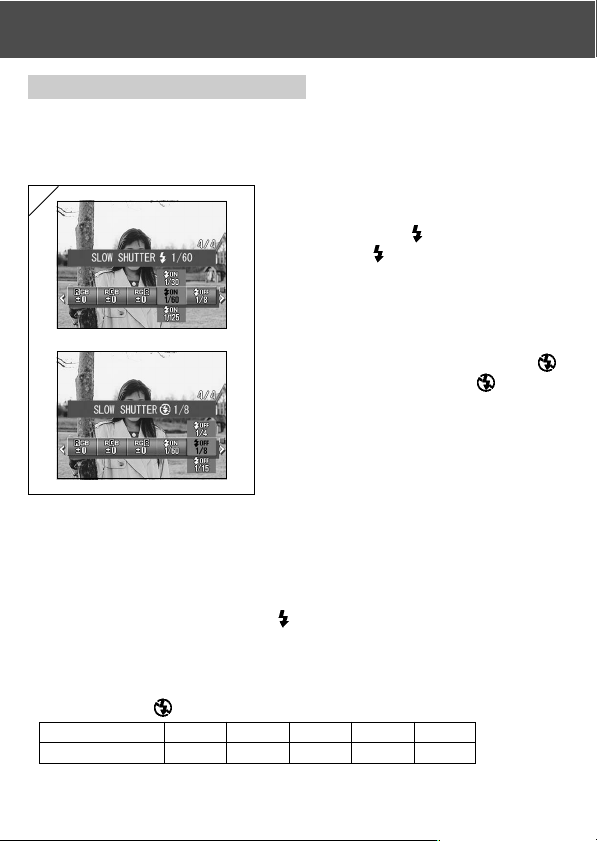
Using the Manual Mode Menu (Cont’d)
Changing slow shutter speed
- Slow shutter speed can be changed according to the flash mode.
- Shutter speed will become slow when taking photographs in dark places,
so please use a tripod to prevent movement during exposure.
1
1. To change the slow shutter speed when
the flash mode is set to AUTO or
FLASH ON ( ), select “SLOW
SHUTTER ”.
• The current setting is displayed.
See the explanation below (*) for more
details of the shutter speeds displayed.
To change the slow shutter speed when
the flash mode is set to OFF ( ),
select “SLOW SHUTTER ”.
• The current setting is displayed.
“1/8” seconds is displayed as the default
setting.
2. Use the or buttons to select the
shutter speed.
Press the SET/DISP. button to
complete the setting and return the
camera to shooting mode.
* Slow shutter speed display
Shutter speeds for SLOW SHUTTER are only displayed when wide-angle (W) is
selected in the settings screen. The table below shows the corresponding shutter
speeds for telephoto (T). The default speed displayed for wide angle (W) is 1/60
seconds.
Note also that the shutter speed does not change for each focal distance when
SLOW SHUTTER
Wide-angle (W) 1/8 1/15 1/30 1/60 1/125
Telephoto (T) 1/12.5 1/25 1/50 1/100 1/200
is selected.
88
Page 89
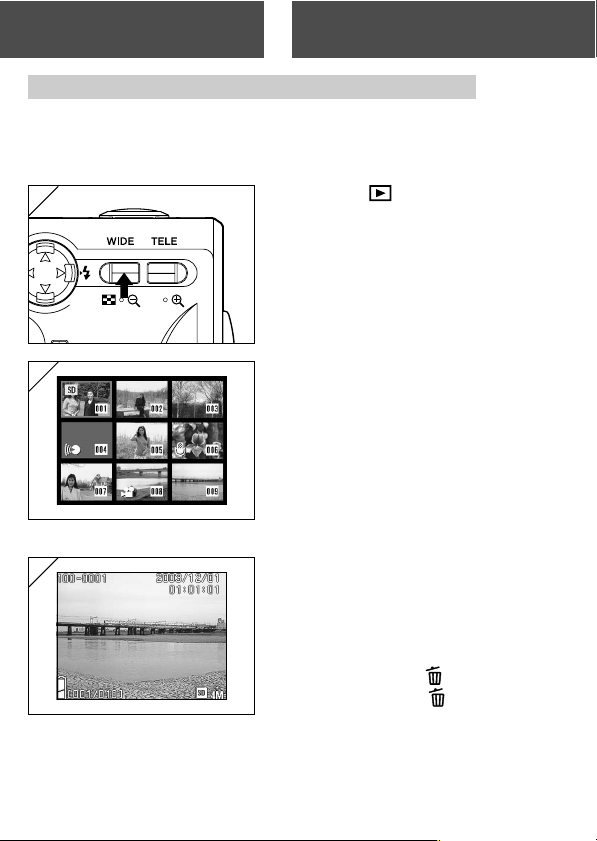
PlaybackAdvanced Playback
Viewing Multiple Pages at Once (Index Playback)
- Up to nine frames can be displayed on the LCD monitor simultaneously.
You can quickly access the images you want displayed. You can also erase
unwanted images.
1
1. Press the Play button to play back
the images and then press the WIDE
zoom button.
2
2. The 9-frame index are displayed at the
same time. The image selected when
you entered the menu will be
surrounded by a red frame. Use , ,
, or to move the frame and select
the image you wish to display (or erase).
• Pressing when the first frame is selected
or on the last frame will switch the
screen to the next nine images.
3
3. Press the TELE zoom button or the
SET/DISP. button and the selected
image will be displayed in the normal
size.
• If you wish to delete the selected
image, press the DELETE button.
After pressing the DELETE button,
the procedures are the same as
explained at p.51-2 to p.53.
• If you wish to delete all the images on a
card, it doesn’t matter which image is
displayed.
89
Page 90

Playback (Cont’d)
Playing Back Enlarged Images (Digital Zoom)
-You can play back your images as enlargements.
1
1. After pressing the PLAY button, use
or to select the image you wish to
see.
Then use the TELE zoom button to
zoom in; every time you press the TELE
button, the image is enlarged further.
• The zoom ratio is displayed on the LCD
monitor.
•To zoom back out, press the WIDE zoom
button.
Also, half depress shutter button to display
the image in the normal size.
2
2. Use , , , or to scroll around the
photo to the part you want to see.
Using the Quick-view Function
- If you pre-set the camera to the Quick-view mode (p. 111), you can review
pictures on the LCD monitor right after you’ve taken them.
When using the LCD monitor for shooting images:
1) After you take a picture, the LCD monitor automatically displays it.
2) After about three seconds, the LCD monitor returns to the through image.
When using the viewfinder to shoot images, with the LCD monitor off:
After the LCD monitor displays the last image that you have taken, it will
automatically turn back to off.
90
Page 91
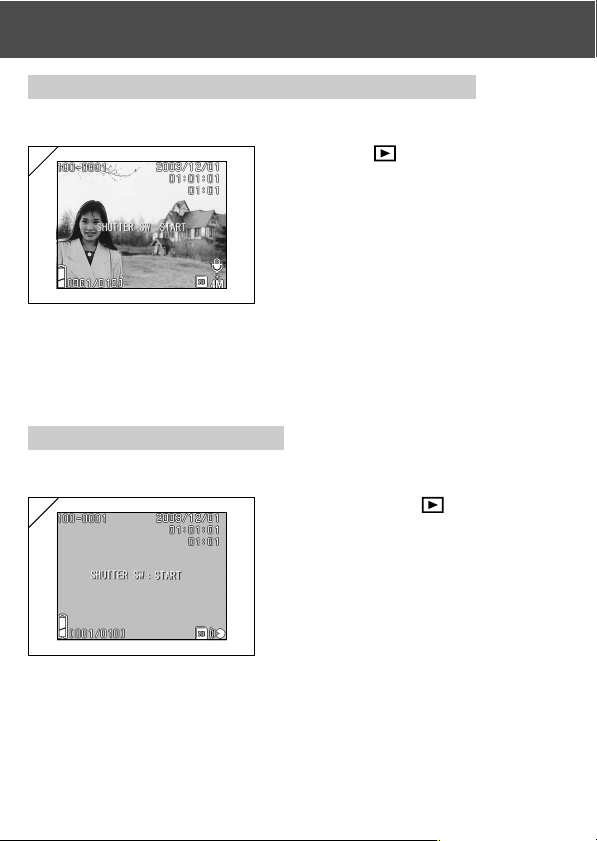
Playback (Cont’d)
Playing back the sound of After Recording image
- Playing back the sound of After Recording image (p.68).
1
1. Press the PLAY button and then
select After Recording image with
or button.
• When playing back After Recording image,
a screen will be displayed as in 1.
Recording time will be displayed at the
upper-right of the screen.
2. Press the shutter button to play back
sound. It will revert back to image 1
when playback finishes.
• Playback time will be displayed in the
upper-right of the screen.
Playing Back Voice Memos
- Play back the contents of your voice memos (p. 70).
1
- Playing back voice memo and sound for After Recording image.
•Take care not to cover the speaker on the top of the camera (p.16).
• Press the shutter button again if you want to stop during playback.
1. After pressing the PLAY button, use
or to select a voice memo image.
• The voice memo time is displayed in the
upper right of the screen.
2. Press the shutter button and the voice
memo is played back. When the memo
finishes, the display returns to screen 1.
• The playback time (elapsed) is displayed
in the upper right of the screen.
91
Page 92

Using the PLAY Menu
Using the PLAY Menu
-You can use the PLAY menu to copy and protect your images and to specify
DPOF print settings. It does not matter whether the camera’s power is OFF
or ON.
● Available menu options
- Copy & Move:Allows you to copy or move images to other media. (p.94)
- DPOF : Specifies the images to be printed and the number of copies
- Protect : Used to prevent images from being deleted. (p.101)
- Resize :Allows you to reduce the size of an image. (p.104)
- Slide Show :Automatically plays back images as a continuous slide show.
of each image. (p.97)
(p.105)
1
2
92
1. After pressing the PLAY button,
press the SET/DISP. button and the
PLAY menu screen will be displayed.
2. Using or , select the desired
settings menu.
Page 93

Using the PLAY Menu (Cont’d)
3
3. Use the or buttons to select a
mode from the menu and then press
the SET/DISP. button to specify the
mode settings.
• The icon for the selected mode is
highlighted.
4
4. When you have completed all the
settings, use the button to select
“OK” and press the SET/DISP. button.
• When the settings are completed the menu
screen reappears. From the menu screen,
press the MENU button to return to the
playback image.
•For details on making settings for each
menu, refer to the following pages.
93
Page 94

Using the PLAY Menu (Cont’d)
Copying and Moving Images
-You can use the procedure described below to copy or move still images or
movies you have shot to another media.
-For protected images, you must cancel their protection before you can move
them.
1
1. Select “COPY & MOVE”.
2
2. Use the or buttons to select the
mode.
After selecting the media mode, use
the SET/DISP. button to select the
media to which the data will be copied
or moved.
• If there are no images on the selected
media or no card is inserted, the media
cannot be selected.
3
3. Select the unit mode and then use the
SET/DISP. button to select “SELECT”
(to select one frame or multiple frames)
or “ALL ON”.
94
Page 95

Using the PLAY Menu (Cont’d)
4
4. After selecting the COPY/MOVE mode,
use the SET/DISP. button to select
COPY or MOVE.
5
5. When you have completed all your
selections, use the button to select
“OK” and then press the SET/DISP.
button.
• Pressing the MENU button or pressing the
SET/DISP. button on the icon position just
above “OK” discards the settings and
returns to the screen in step 1.
• If you selected “SELECT” as the unit mode,
proceed to step 6. If you selected “ALL
ON”, proceed to p.96-8.
6
6. An 8-frame image is displayed.
Pressing the , , or buttons
moves the red frame around the
screen. Use the red frame to select the
image to be copied or moved and then
press the SET/DISP. button.
• Pressing when the first frame is selected
or on the last frame will switch the
screen to the next eight images.
95
Page 96
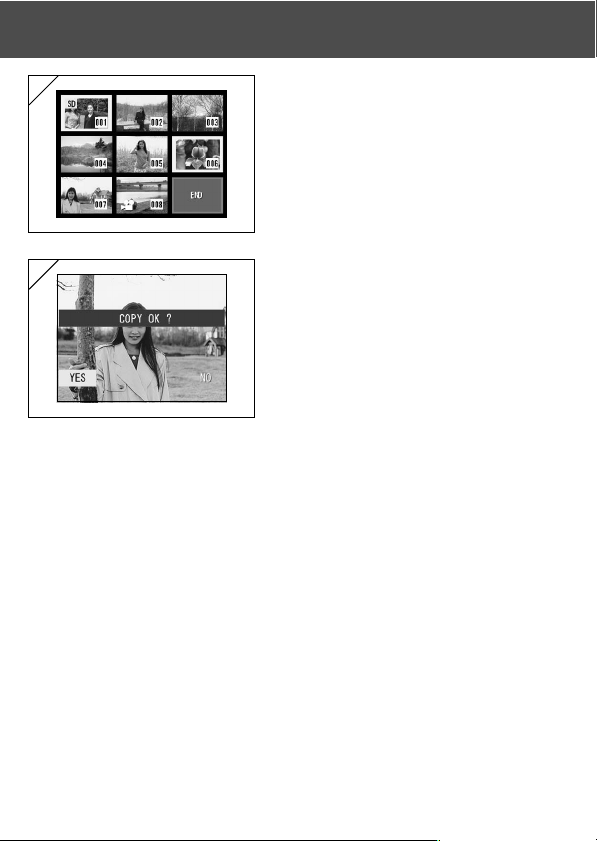
Using the PLAY Menu (Cont’d)
7
7. Images selected at Step 6 are
surrounded by a yellow frame.
To select other images, repeat the
selection procedure. (Return to Step 6)
When you have finished selecting
images, use , , , or to select
“END”, and then press the SET/DISP.
button.
8
8. A confirmation screen appears. To
move the image(s), select “YES” with
or , then press the SET/DISP.
button.
• If you select “NO” and press the SET/DISP.
button, you will return to screen 1 without
moving anything.
9. Copying or moving begins and the
“Now COPY…” or “Now MOVE…”
message is displayed.
When copying or moving ends, the step
1 screen reappears.
96
Page 97
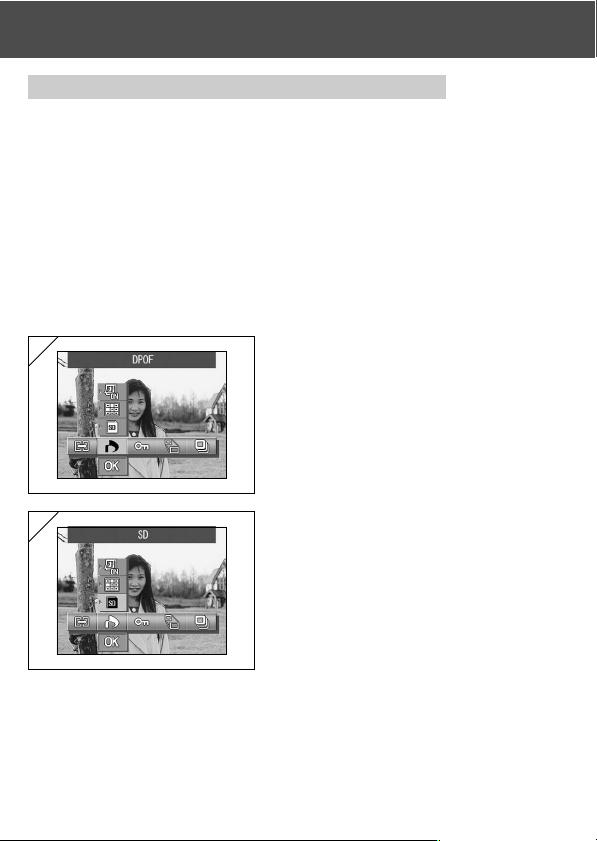
Using the PLAY Menu (Cont’d)
Selecting/Deselecting Images to Print (DPOF)
-You can also order a digital print at a photo lab (except for some labs) such
as a traditional photofinishing service. For detailed information, please
contact your photo lab.
- DPOF is short for Digital Print Order Format. DPOF is a format for recording
information on memory cards, etc. so they can be used by DPOF compatible
digital printers and lab print services for printing out images you’ve taken
with your camera.
-You can select the frames (one frame, multiple frames or all frames) you
want to print from all the still images you’ve taken. You can also deselect
the settings. However, you cannot print movie images.
- The maximum number of prints that can be specified for one image is 999.
1
1. Select “DPOF”.
2
2. Use the or button to select the
mode.
After selecting the media mode, use
the SET/DISP. button to select the
media containing the images to be
printed (or deselected).
• If there are no images on the selected
media or no card is inserted, the media
cannot be selected.
97
Page 98
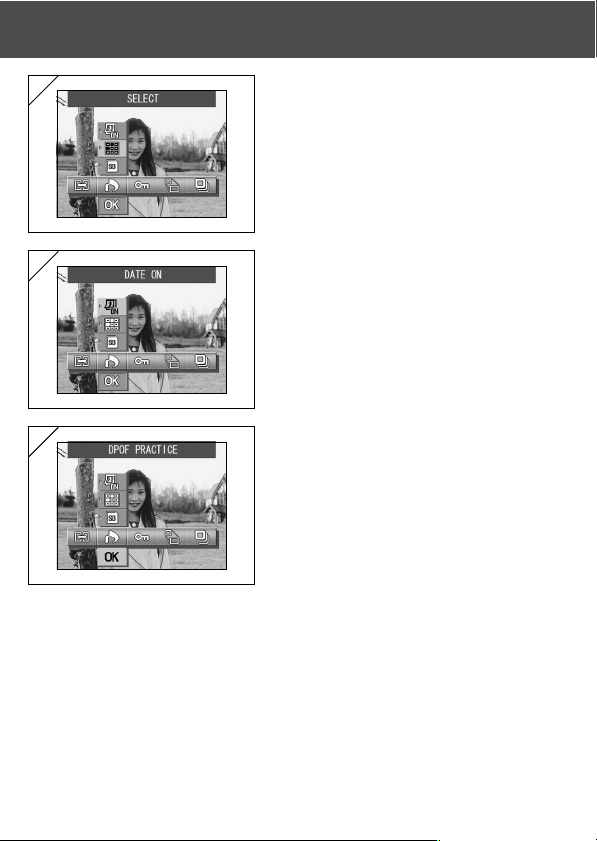
Using the PLAY Menu (Cont’d)
3
3. After selecting the unit mode, use the
SET/DISP. button to select “SELECT”
if you want to print (or deselect) one
frame or multiple frames. To print all the
frames, select “ALL ON”. To cancel all
the print settings, select “ALL OFF”.
4
4. After selecting the date mode, use the
SET/DISP. button to select “DATE ON”
or “DATE OFF”.
• If you select “DATE ON”, the date and time
of shooting are also printed.
5
5. When you have completed all your
selections, use the button to select
“OK” and then press the SET/DISP.
button.
• Pressing the MENU button or pressing the
SET/DISP. button on the icon position just
above “OK” discards the settings and
returns to the screen in step 1.
• If you selected SELECT as the unit mode,
proceed to step 6 on p.99. If you selected
ALL ON, proceed to step 9 on p.100. If you
selected ALL OFF, proceed to step 10 on
p.100.
98
Page 99
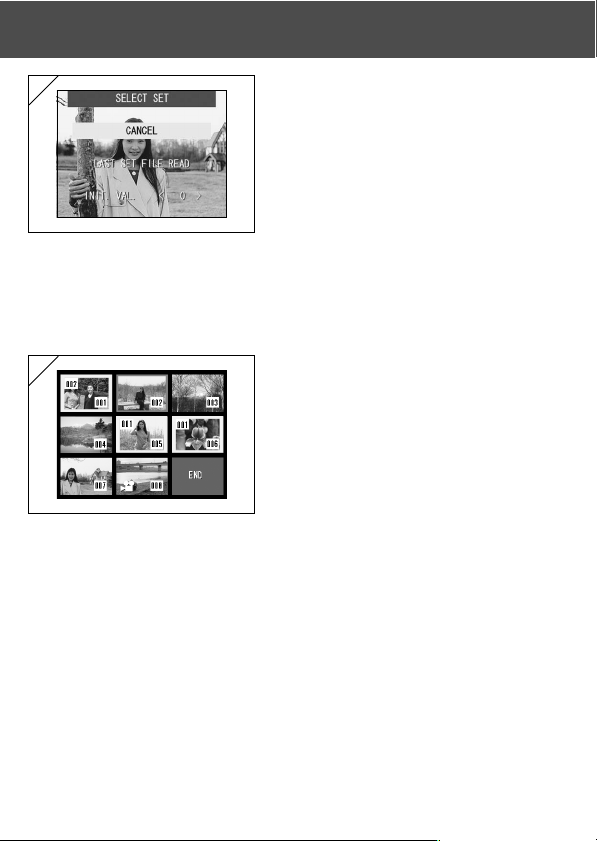
Using the PLAY Menu (Cont’d)
6
6. The “SELECT SET” screen appears.
Use the or button to select “LAST
SET FILE READ” or “INIT. VAL. <0>”
and then press the SET/DISP. button.
• If you do not want to specify any DPOF
settings, select “CANCEL” and press the
SET/DISP. button.
• By selecting “LAST SET FILE READ”, you can re-use the file containing the previous
print settings. If the previous settings are not stored in a file, this option is grayed out
and cannot be selected. In this event, select “INIT. VAL. <0>”.
• By selecting “INIT. VAL. <0>” and pressing the or button, you can reset all the
frames to their default values beforehand.
7
7. An 8-frame image is displayed.
Use the , , or buttons to move
the red frame around the screen. Using
the red frame to select an image allows
you to change or set (or cancel) the
DPOF settings for the image.
- Images for which prints have been specified are surrounded by a yellow frame and
the number of prints specified is shown in the top-left corner of the image. By using
the red frame to select an image and pressing the zoom buttons (T and W), you can
increase or decrease the number of prints.
- If you use the red frame to select an image with no prints specified and then press
the SET/DISP button, the number prints for that image is set to 1. You can then use
the zoom buttons (T and W) to increase or decrease the number of prints.
• If you press the button at the first frame or the button at the last frame, the
screen changes to show the previous 8 frames or next 8 frames.
8. To exit the selection screen, use the , , or button to select “END”
and then press the SET/DISP. button. (Proceed to p.100-10.)
99
Page 100
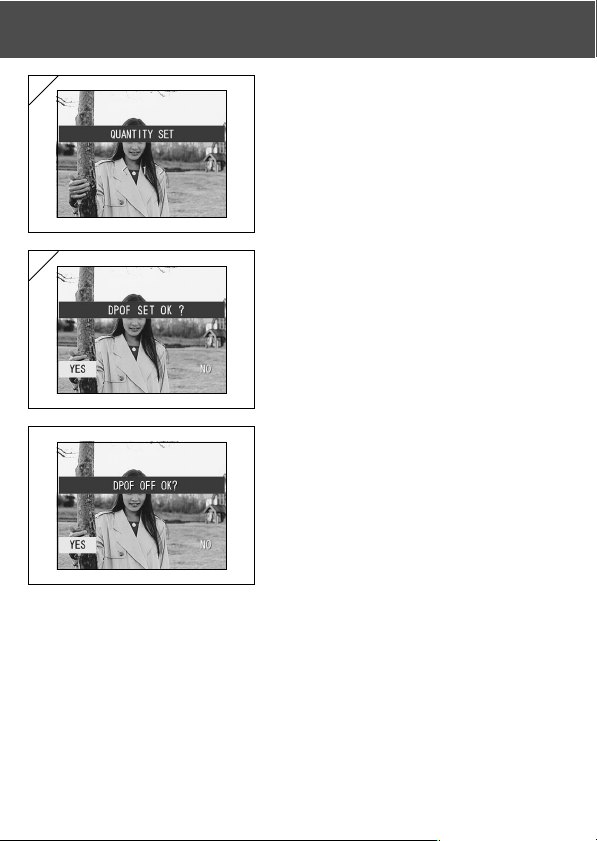
Using the PLAY Menu (Cont’d)
9
9. If you selected “ALL ON”:
Use the or button or the zoom
buttons (T or W) to specify the number
of prints and then press the SET/DISP.
button.
10
10.The confirmation screen is displayed.
If you selected “ALL ON” or
“SELECT”:
Use the or button to select “YES”
and then press the SET/DISP. button.
If you chose “ALL OFF”:
Select “YES” and press the SET/DISP.
button.
• If you select “NO” and press the SET/DISP.
button, your settings will be invalidated and
you will return to screen 1.
11.The “Now DPOF SET…” (or “Now DPOF OFF…”) screen is displayed. Once
settings (or deselection) are completed, the display returns to screen 1.
100
