Page 1

INSTRUCTION MANUALE
9222-2788-11 SY/ME-A302
Page 2
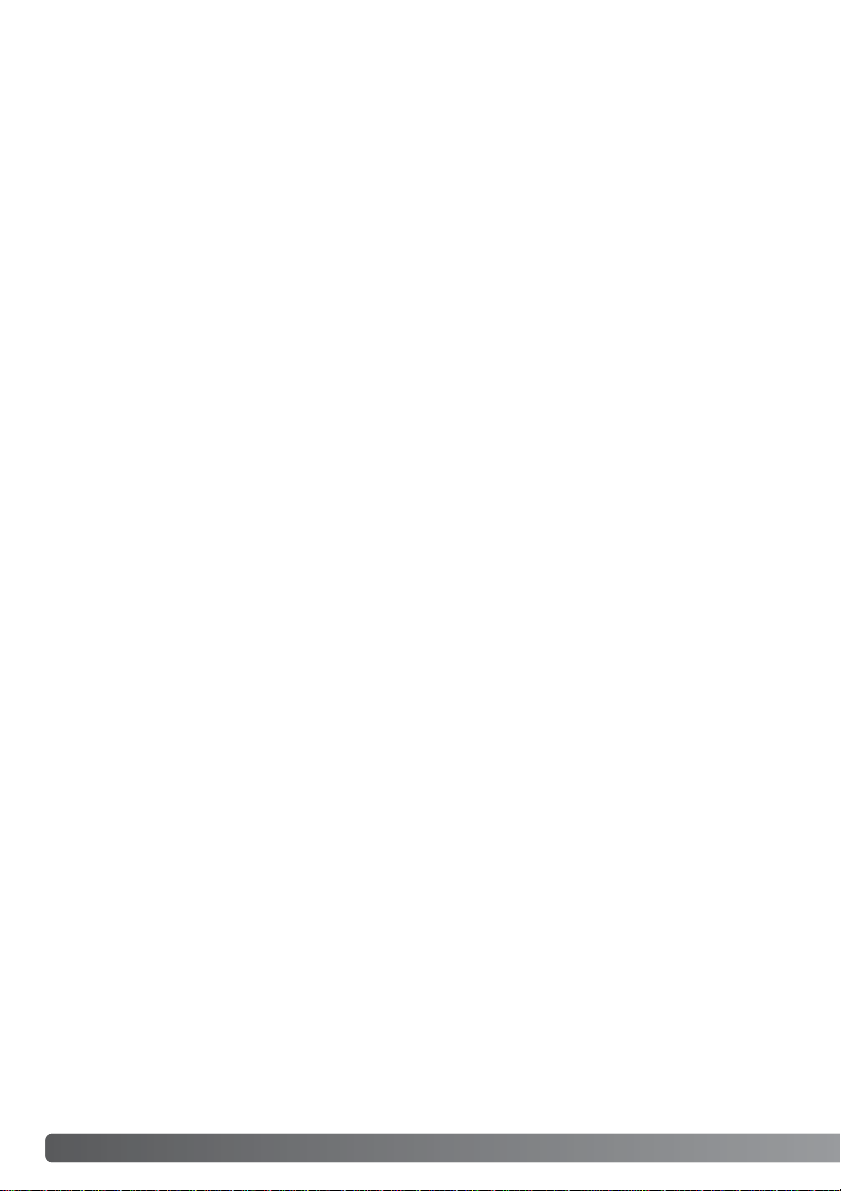
2
B
EFORE YOU BEGIN
Thank you for purchasing this Minolta digital camera.Please take the time to read through this
instruction manual so you can enjoy all the features of your new camera. Check the packing list
before using this product. If any items are missing, immediately contact your camera dealer.
Minolta DiMAGE F200 digital camera
Hand strap HS-DG100
SD Memory Card
AV cable AVC-200
USB cable USB-500
DiMAGE Viewer CD-ROM
DiMAGE Instruction Manuals CD-ROM
Quick Reference Guide (printed)
Minolta International Warranty Certificate
Before you begin
Apple, the Apple logo, Macintosh, Power Macintosh, Mac OS, and the Mac OS logo are registered
trademarks of Apple Computer Inc. Microsoft and Windows are registered trademarks of the
Microsoft Corporation. The official name of Windows is Microsoft Windows Operating System.
Pentium is a registered trademark of the Intel Corporation. Power PC is a trademark of the
International Business Machines Corporation. QuickTime is a trademark used under license. USB
DIRECT-PRINT is a trademark of Seiko Epson Corporation.All other trademarks are the property of
their respective owners.
Page 3
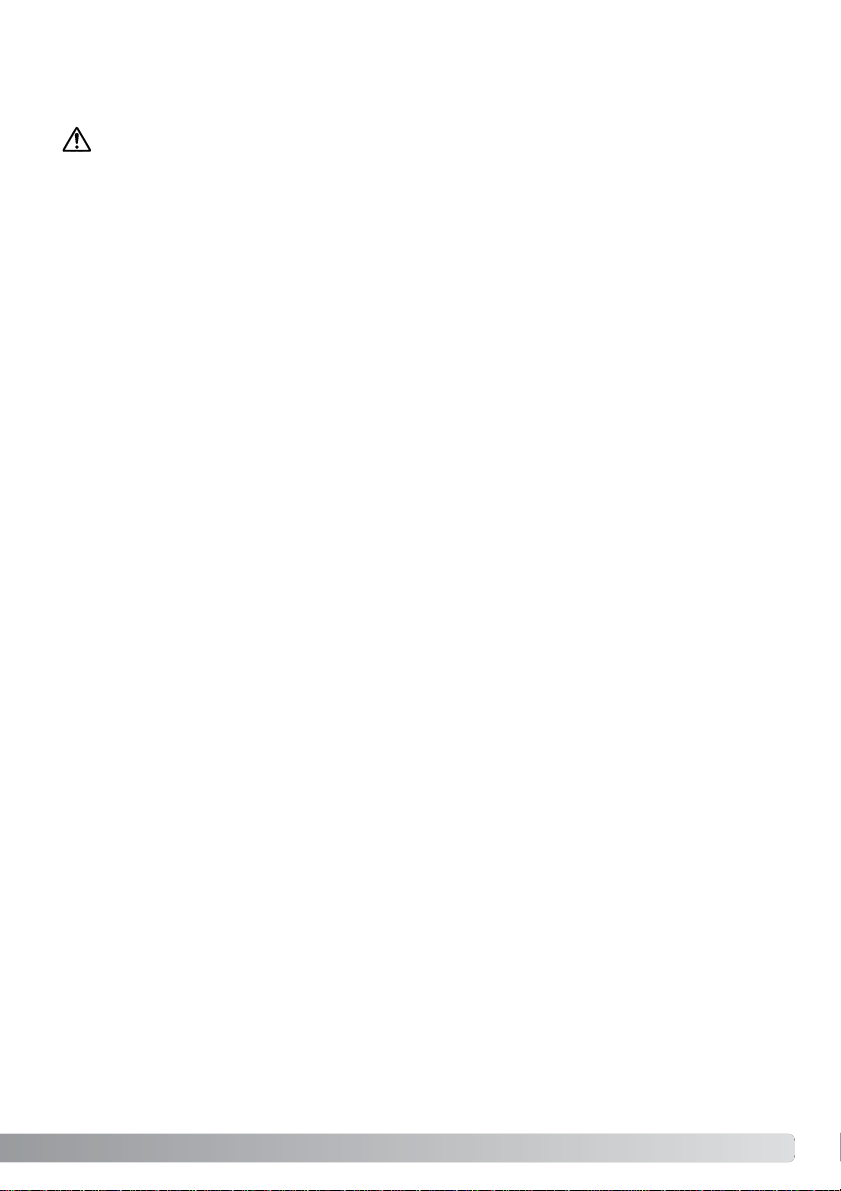
3
Read and understand all warnings and cautions before using this product.
Using batteries improperly can cause them to leak harmful solutions, overheat, or explode which may
damage property or cause personal injury. Do not ignore the following warnings.
• Only use the batteries specified in this instruction manual.
• Do not install the batteries with the polarity (+/–) reversed.
• Do not use batteries which show wear or damage.
• Do not expose batteries to fire, high temperatures, water, or moisture.
• Do not attempt to short or disassemble batteries.
• Do not store batteries near or in metallic products.
• Do not mix batteries of different types, brands, ages, or charge levels.
• Do not charge lithium batteries.
•When recharging rechargeable batteries, only use the recommended charger.
• Do not use leaking batteries. If fluid from the batteries enters your eye, immediately rinse the eye
with plenty of fresh water and contact a doctor.If fluid from the batteries makes contact with your
skin or clothing, wash the area thoroughly with water.
•Tape over battery contacts to avoid short-circuiting during disposal; always follow local regulations
for battery disposal.
WARNING
•Use only the specified AC adapter within the voltage range indicated on the adapter unit. An
inappropriate adapter or current may cause damage or injury through fire or electric shock.
• Do not disassemble this product. Electric shock may cause injury if a high voltage circuit inside the
product is touched.
•Immediately remove the batteries or unplug the AC adapter and discontinue use if the camera is
dropped or subjected to an impact in which the interior, especially the flash unit, is exposed.The
flash has a high voltage circuit which may cause an electric shock resulting in injury.The continued
use of a damaged product or part may cause injuries or fire.
For proper and safe use
Page 4
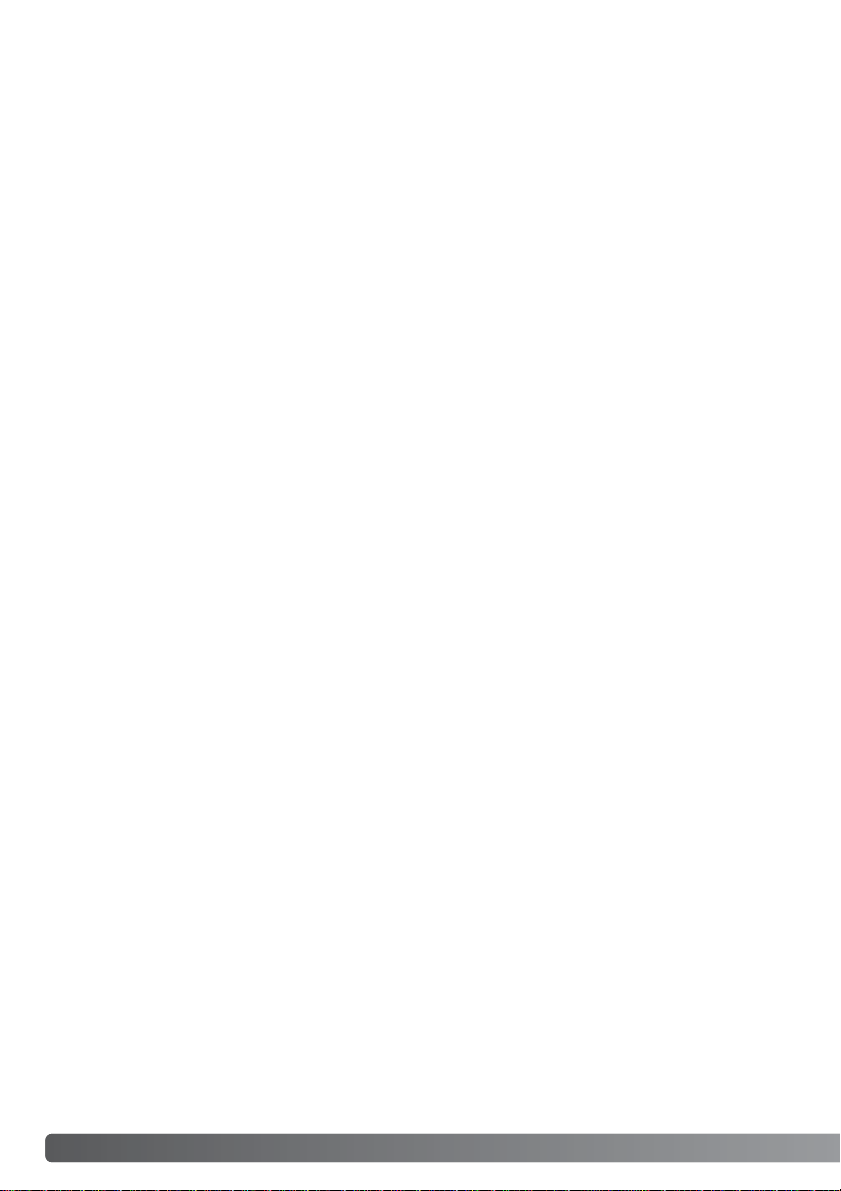
4
F
OR PROPER AND SAFE USE
•Keep batter ies or small par ts that could be swallowed away from infants. Contact a doctor
immediately if an object is swallowed.
•Store this product out of reach of children. Be careful when around children not to harm them with
the product or parts.
• Do not fire the flash directly into the eyes.It may damage eyesight.
• Do not fire the flash at vehicle operators.It may cause a distraction or temporary blindness which
may lead to an accident.
• Do not use the monitor while operating a vehicle or walking.It may result in injury or an accident.
• Do not look directly at the sun or strong light sources through the viewfinder.It may damage your
eyesight or cause blindness.
• Do not use this product in a humid environment, or operate this product with wet hands.If liquid
enters the product, immediately remove the batteries or unplug the AC adapter and discontinue
use.The continued use of a product exposed to liquids may cause damage or injury through fire or
electric shock.
• Do not use the product near inflammable gases or liquids such as gasoline, benzine, or paint
thinner.Do not use inflammable products such as alcohol, benzine, or paint thinner to clean the
product.The use of inflammable cleaners and solvents may cause an explosion or fire.
•When unplugging the AC adapter, do not pull on the power cord. Hold the adapter unit when
removing it from an outlet.
• Do not damage, twist, modify, heat, or place heavy objects on the AC adapter cord.A damaged
cord may cause damage or injury through fire or electric shock.
• If the product emits a strange odor, heat, or smoke, discontinue use. Immediately remove the
batteries taking care not to burn yourself as the batteries become hot with use.The continued use
of a damaged product or part may cause injuries or fire.
•Take the product to a Minolta Service Facility when repairs are required
Page 5
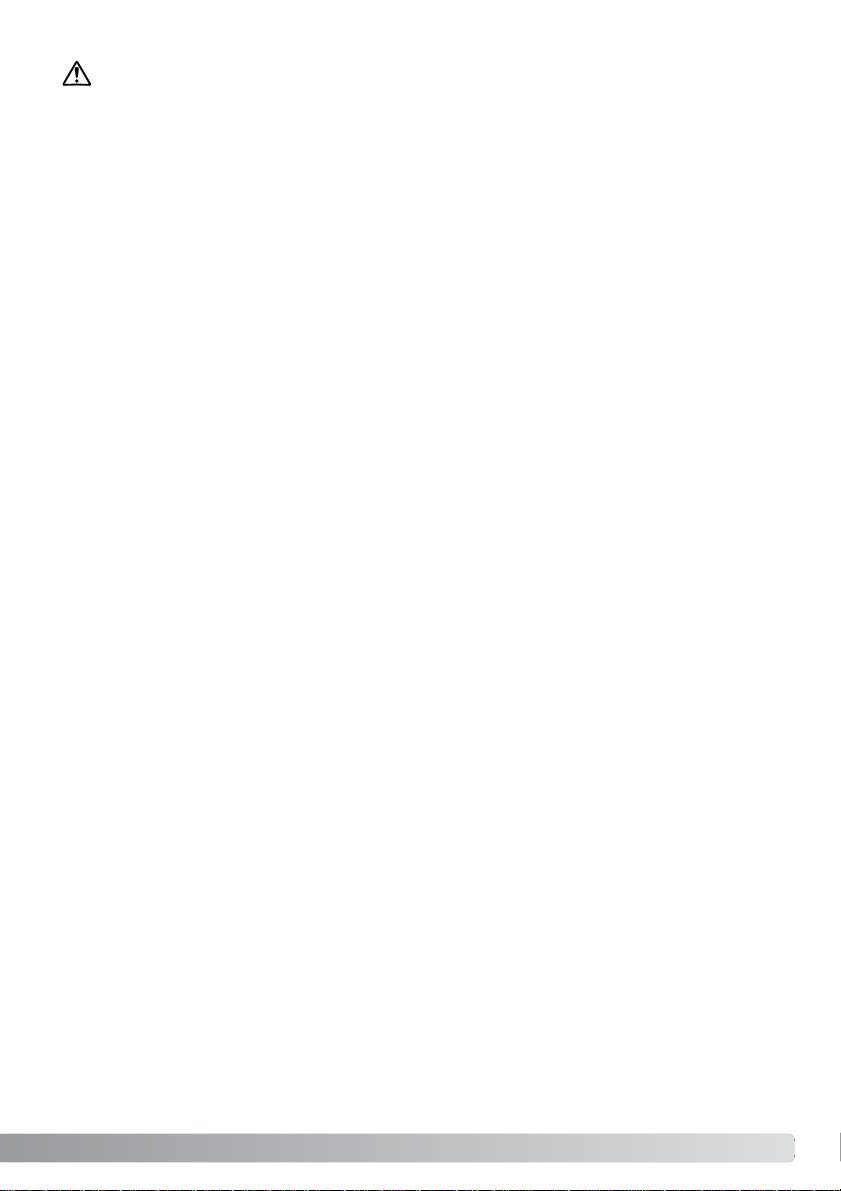
5
• Do not use or store the product in a hot or humid environment such as the glove compartment or
trunk of a car.It may damage the product and batteries which may result in burns or injuries
caused by heat, fire, explosion, or leaking battery fluid.
• If batteries are leaking, discontinue use of the product.
• The lens retracts when the camera is turned off.Touching the lens barrel while it is retracting may
cause injury.
•The camera temperature rises with extended periods of use. Care should be taken to avoid burns.
• Burns may result if the memory card or batteries are removed immediately after extended periods
of use.Turn the camera off and wait for it to cool.
•Do not fire the flash while it is in contact with people or objects.The flash unit discharges a large
amount of energy which may cause burns.
• Do not apply pressure to the LCD monitor.A damaged monitor may cause injury, and the liquid
from the monitor may cause inflammation. If liquid from the monitor makes contact with skin, wash
the area with fresh water.If liquid from the monitor comes in contact with the eyes, immediately
rinse the eyes with plenty of water and contact a doctor.
•When using the AC adapter, insert the plug securely into the electrical outlet.
• Do not use if the AC adapter cord is damaged.
• Do not cover the AC adapter. A fire may result.
• Do not obstruct access to the AC adapter; this can hinder the unplugging of the unit in
emergencies.
• Unplug the AC adapter when cleaning or when the product is not in use.
CAUTION
Page 6

6
T
ABLE OF CONTENTS
The basic operation of this camera is covered between pages 14and 37. This section of the manual
covers the camera parts, preparation of the camera for use, and the basic camera operation for
recording, viewing, and deleting images.
The basic and advanced auto-recording mode sections cover all the basic functions of the camera in this mode and in the multi-function recording mode.Take time to read these sections before
moving on to the multi-function recording mode section. The basic playback section describes
how to view images.
The other sections can be read as needed.
Many of the features of this camera are controlled with menus.The menu navigation sections concisely describe how to change menu settings. Descriptions of the settings immediately follow the navigation sections.
About this manual
Names of parts .....................................................................................................................................10
Camera body...........................................................................................................................10
Viewfinder................................................................................................................................12
Mode dial.................................................................................................................................12
Data panel...............................................................................................................................13
Getting up and running.........................................................................................................................14
Inserting batteries....................................................................................................................14
Attaching the hand strap .........................................................................................................15
Battery condition indicator.......................................................................................................16
Auto power save......................................................................................................................16
Connecting the AC adapter (sold separately).........................................................................17
Changing the memory card.....................................................................................................18
About memory cards........................................................................................................19
Setting the date and time ........................................................................................................20
Auto-recording mode - basic operation................................................................................................22
Handling the camera ...............................................................................................................22
Power / Access lamp ...............................................................................................................22
Setting the camera to record images automatically................................................................23
Using the zoom lens ................................................................................................................24
Focus range.............................................................................................................................24
About camera operation..........................................................................................................25
Basic recording operation........................................................................................................26
Page 7
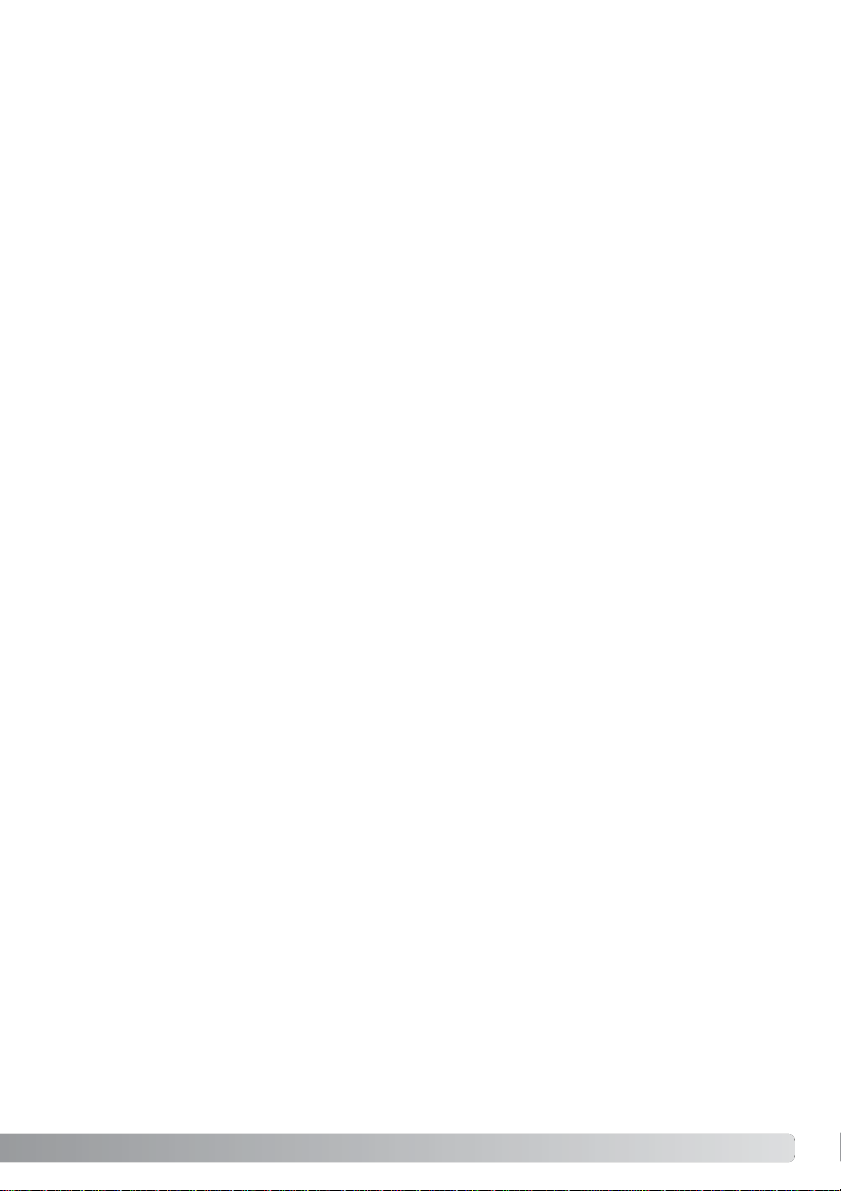
7
Focus signals...........................................................................................................................27
Special focusing situations......................................................................................................27
Automatic Digital Subject Program Selection..........................................................................28
Digital-subject-program button.................................................................................................29
Display button - recording mode .............................................................................................31
Flash modes............................................................................................................................32
Flash range - auto-recording mode.........................................................................................33
Flash signals............................................................................................................................33
Camera-shake warning ...........................................................................................................33
Playback - basic operation...................................................................................................................34
Single-frame playback and histogram display.........................................................................34
Viewing and deleting images...................................................................................................35
Display button - playback mode ..............................................................................................36
Display button - Quick View.....................................................................................................36
Enlarged playback...................................................................................................................37
Auto-recording mode - advanced operation .........................................................................................38
Drive modes ............................................................................................................................38
Self-timer .................................................................................................................................39
Remote control (sold separately) ............................................................................................40
Continuous advance ................................................................................................................41
Bracketing................................................................................................................................42
Navigating the auto-recording mode menu.............................................................................44
Image size and image quality..................................................................................................46
Digital zoom .............................................................................................................................48
Date imprinting ........................................................................................................................49
Instant playback.......................................................................................................................50
Exposure compensation..........................................................................................................51
Focus area selection ...............................................................................................................52
Focus lock................................................................................................................................53
Multi-function recording mode - advanced operation...........................................................................54
Multi-function recording mode display .....................................................................................55
Navigating the multi-function recording mode menu ...............................................................56
Exposure modes......................................................................................................................58
Programmed AE - P.........................................................................................................58
Aperture priority - A .........................................................................................................5 8
Shutter priority - S............................................................................................................59
Manual exposure - M.......................................................................................................60
Bulb exposures ........................................................................................................................61
Page 8
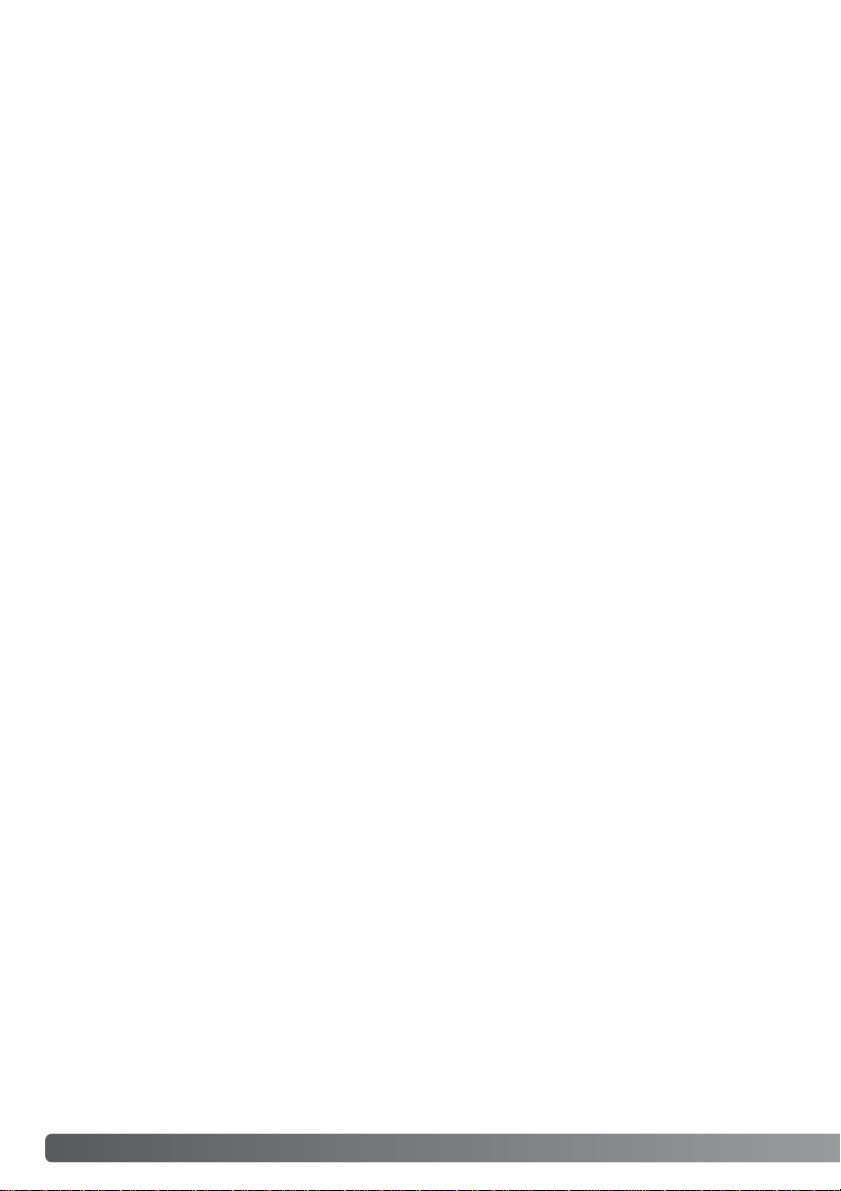
8
T
ABLE OF CONTENTS
White balance ..........................................................................................................................62
Automatic white balance..................................................................................................62
Preset white balance .......................................................................................................62
Custom white balance .....................................................................................................63
Camera sensitivity - ISO..........................................................................................................64
Flash range and camera sensitivity.................................................................................64
Focus modes...........................................................................................................................65
Single-shot AF .................................................................................................................65
Subject Tracking AF.........................................................................................................65
Subject Tracking AF with Focus Area Selection..............................................................66
Manual focus....................................................................................................................67
Full-time AF.............................................................................................................................67
Flash compensation ................................................................................................................68
Metering modes .......................................................................................................................68
Voice memo.............................................................................................................................69
Color mode..............................................................................................................................70
Digital Effects Control..............................................................................................................70
A short guide to photography ...............................................................................................................72
What is an Ev?........................................................................................................................73
Using exposure and flash compensation ................................................................................74
Movie and audio recording...................................................................................................................75
Recording audio ......................................................................................................................75
Recording movies ....................................................................................................................76
Notes on movie recording .......................................................................................................77
Recording movies and audio with the RC-3 remote control (sold separately)........................77
Navigating the movie menu .....................................................................................................78
Direct Video.............................................................................................................................80
Playback mode - advanced operation..................................................................................................82
Playing back voice memos and audio captions.......................................................................82
Playing back movies and audio recordings .............................................................................83
Navigating the playback-mode menu......................................................................................84
Frame-selection screen ...........................................................................................................86
Deleting files............................................................................................................................87
Auto rotate...............................................................................................................................88
Locking files .............................................................................................................................88
Audio captioning......................................................................................................................89
Slide Show...............................................................................................................................90
About DPOF............................................................................................................................92
Creating a DPOF print order ...................................................................................................92
Ordering an index print ............................................................................................................93
Copy and E-mail Copy.............................................................................................................94
Viewing images on a television...............................................................................................96
Page 9
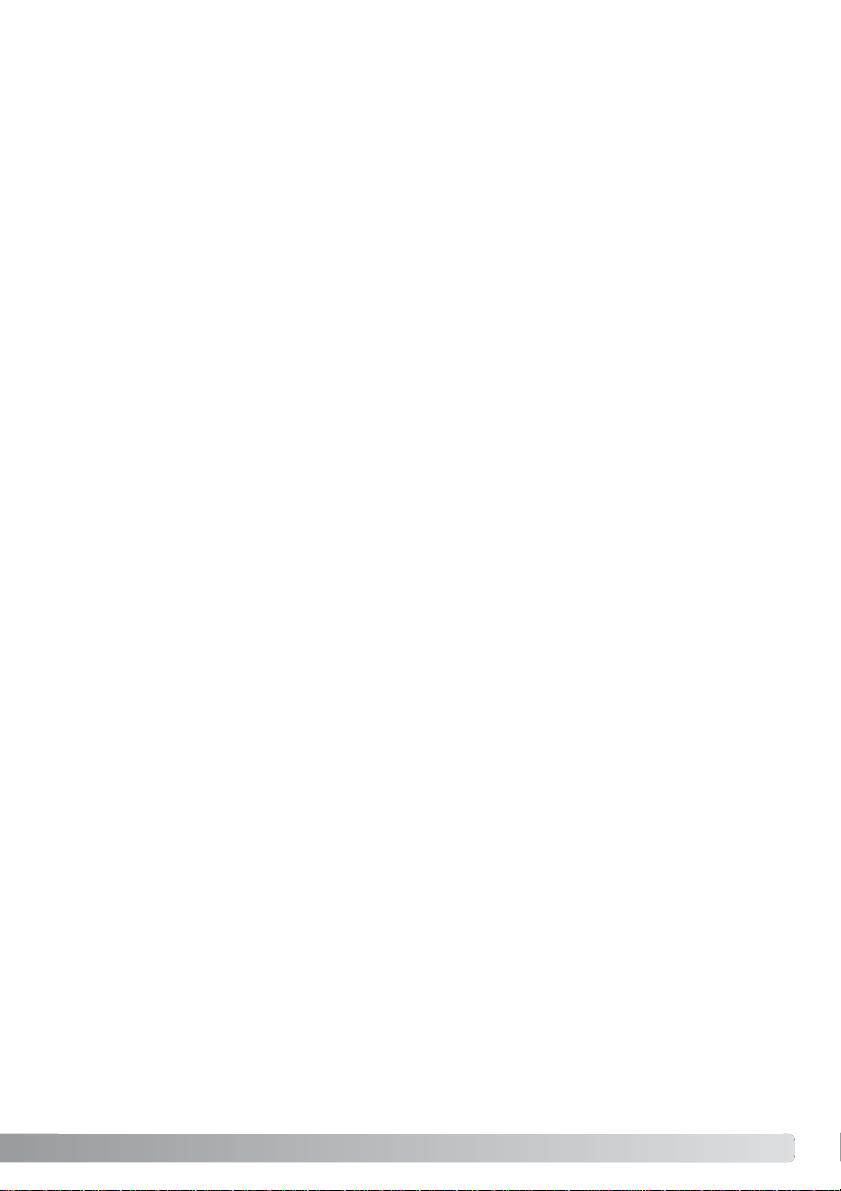
9
Setup mode - controlling the camera’s operation.................................................................................97
Navigating the setup menu......................................................................................................98
LCD monitor brightness.........................................................................................................100
Formatting memory cards .....................................................................................................100
Auto power save....................................................................................................................101
Language...............................................................................................................................101
File number (#) memory........................................................................................................101
Folder name...........................................................................................................................102
Audio signals.........................................................................................................................102
Shutter FX .............................................................................................................................103
Volume...................................................................................................................................104
Reset default..........................................................................................................................104
Noise reduction......................................................................................................................106
Setting the date and time ......................................................................................................106
Setting the date format..........................................................................................................106
Video output ..........................................................................................................................106
Data-transfer mode - connecting to a computer ................................................................................10 7
System requirements.............................................................................................................107
Connecting the camera to a computer..................................................................................108
Connecting to Windows 98 and 98 Second Edition..............................................................110
Automatic installation.....................................................................................................110
Manual installation.........................................................................................................111
QuickTime system requirements...........................................................................................113
Auto power save (data-transfer mode)..................................................................................113
Memory card folder organization ...........................................................................................114
Disconnecting the camera from the computer ......................................................................116
Windows 98 and 98 Second Edition..............................................................................116
Windows Me, 2000 Professional, and XP......................................................................116
Macintosh.......................................................................................................................117
Changing the memory card (data-transfer mode).................................................................118
Using USB DIRECT-PRINT ...................................................................................................118
Notes on printing errors .........................................................................................................120
Navigating the USB DIRECT-PRINT menu...........................................................................120
Printing DPOF files................................................................................................................121
Appendix .......................................................................................................................................122
Troubleshooting.....................................................................................................................122
About Ni-MH batteries...........................................................................................................124
Uninstalling the driver software - Windows............................................................................125
Care and storage...................................................................................................................126
Technical specifications.........................................................................................................130
Page 10
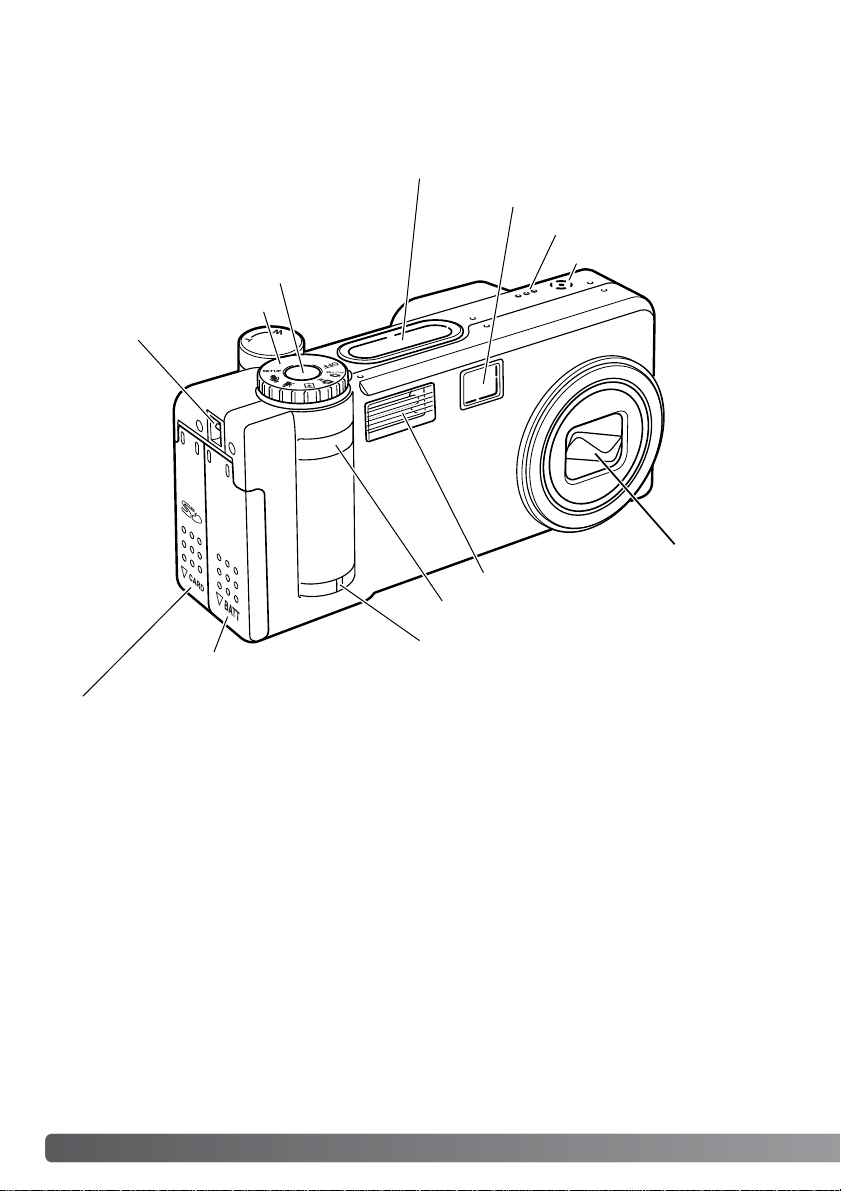
10
N
AMES OFPARTS
* This camera is a sophisticated optical instrument.Care should be taken to keep these surfaces
clean. Please read the care and storage instructions in the back of this manual (p. 126).
Camera body
Data panel (p.13)
Shutter-release button
Lens*
Self-timer/Remote-control lamp (p.39, 40)
Flash (p. 32)
Strap eyelet (p. 15)
The tripod socket is located on the
bottom of the body.
Speaker
Microphone
Remote-control receiver
Mode dial (main switch)
Viewfinder window*
Battery-chamber door (p. 14)
Card-slot door (p.18)
Page 11
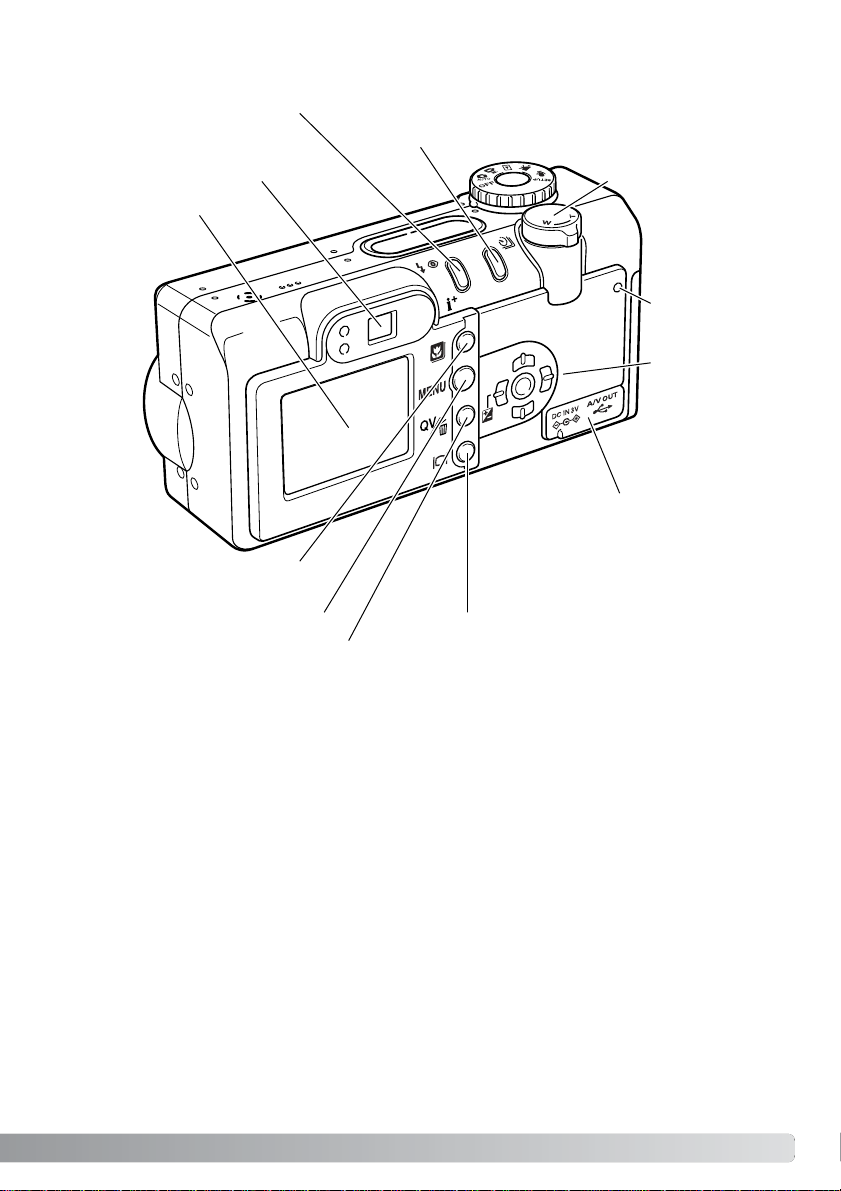
11
The USB port, AV-out terminal, and DC terminal are
located behind the terminal
cover.
Viewfinder* (p.12)
LCD monitor*
Flash mode/Information button (p.32, 34)
Power/Access
lamp (p. 22)
Drive-mode button (p. 38)
Controller
Zoom lever (p. 24)
Digital-subject-program
button (p.29)
Menu button
QV/ Delete button (p.34, 35)
Display button (p. 31, 36)
Page 12
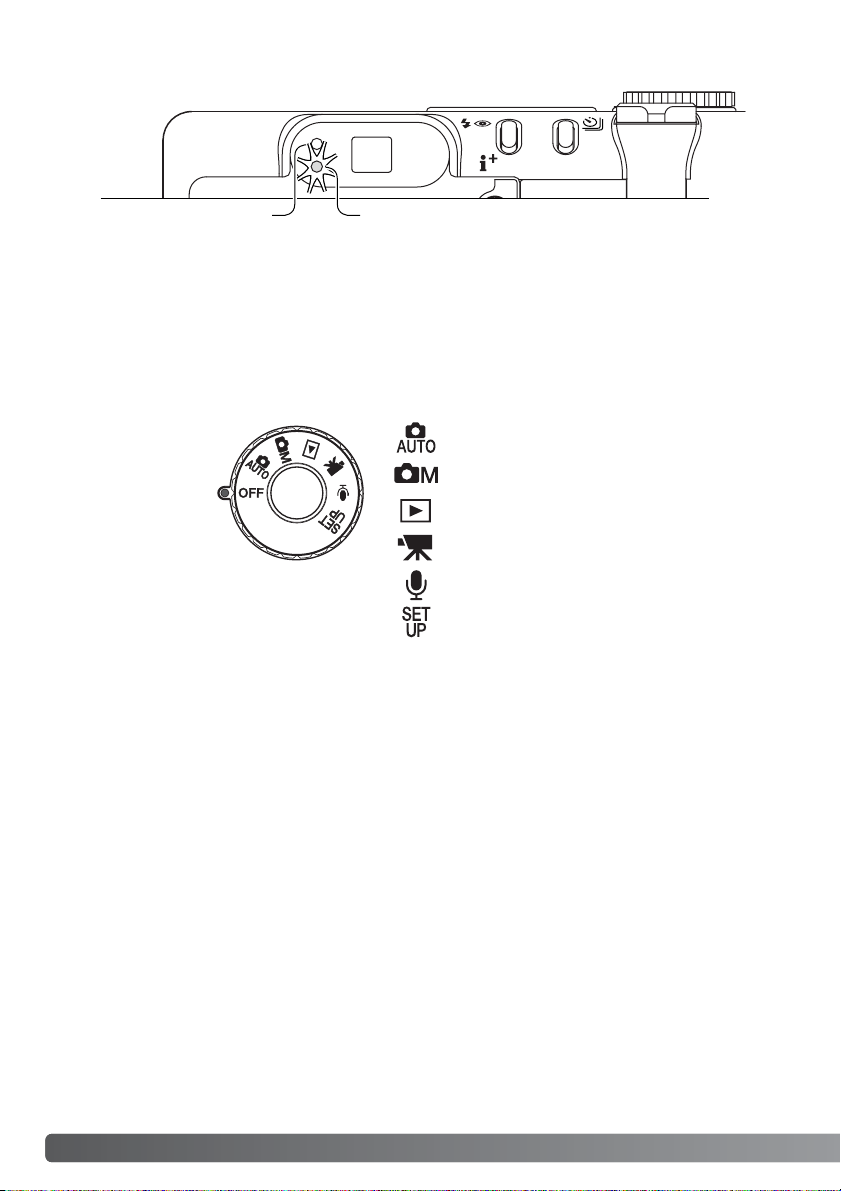
12
N
AMES OFPARTS
Mode dial
Auto-recording mode (p. 22, 38)
Multi-function recording mode (p.54)
Playback mode (p. 34, 82)
Movie-recording mode (p.76)
Setup mode (p.97)
Audio recording mode (p.75)
Viewfinder
Focus lamp (green) Flash lamp (orange)
This dial gives direct
and easy access to
the camera’s major
modes. It also acts
as the main switch.
Because the optical viewfinder and the lens are slightly separated, the image seen through one is not
exactly the same as the other; this is called parallax. Parallax can cause errors in framing at close
distances and is more pronounced at longer focal lengths.When the subject is closer than 1m (3ft)
at the wide-angle lens position or 3m (9.8ft) at the telephoto position, use the LCD monitor to
compose the image; because the lens creates the monitor image, it does not suffer from parallax.
Page 13
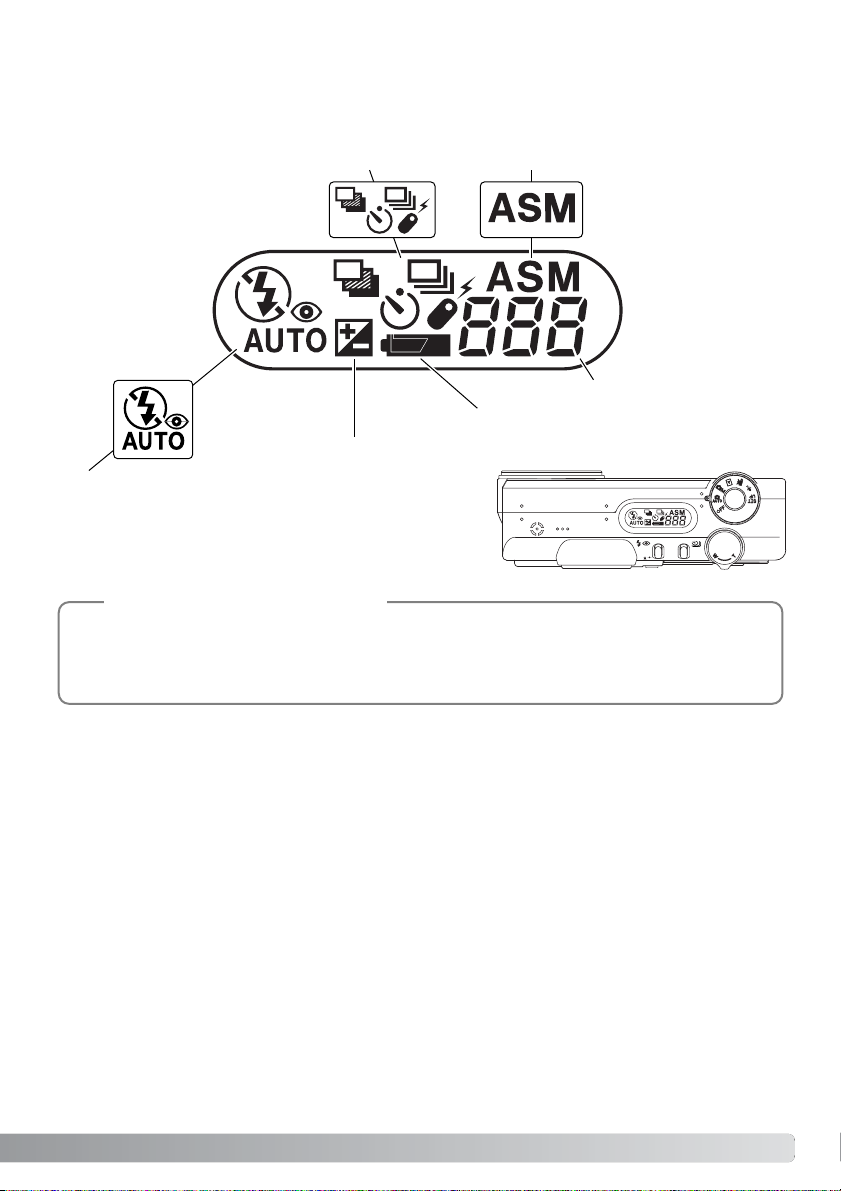
13
Data panel
Frame counter (p. 47)
Exposure compensation indicator (p.51, 68)
Battery-condition indicator (p. 16)
Flash-mode indicators (p.32)
Drive-mode indicators (p.38)
Exposure-mode indicators (p.58)
Located on the top of the camera body, the data panel shows the status of the camera.All icons
have been shown for clarity.
The frame counter cannot exceed 999.When the number of recordable images exceeds this,
999 will be displayed.The frame counter will continue to count down when the number of
recordable images falls below one thousand.
Camera Notes
Page 14
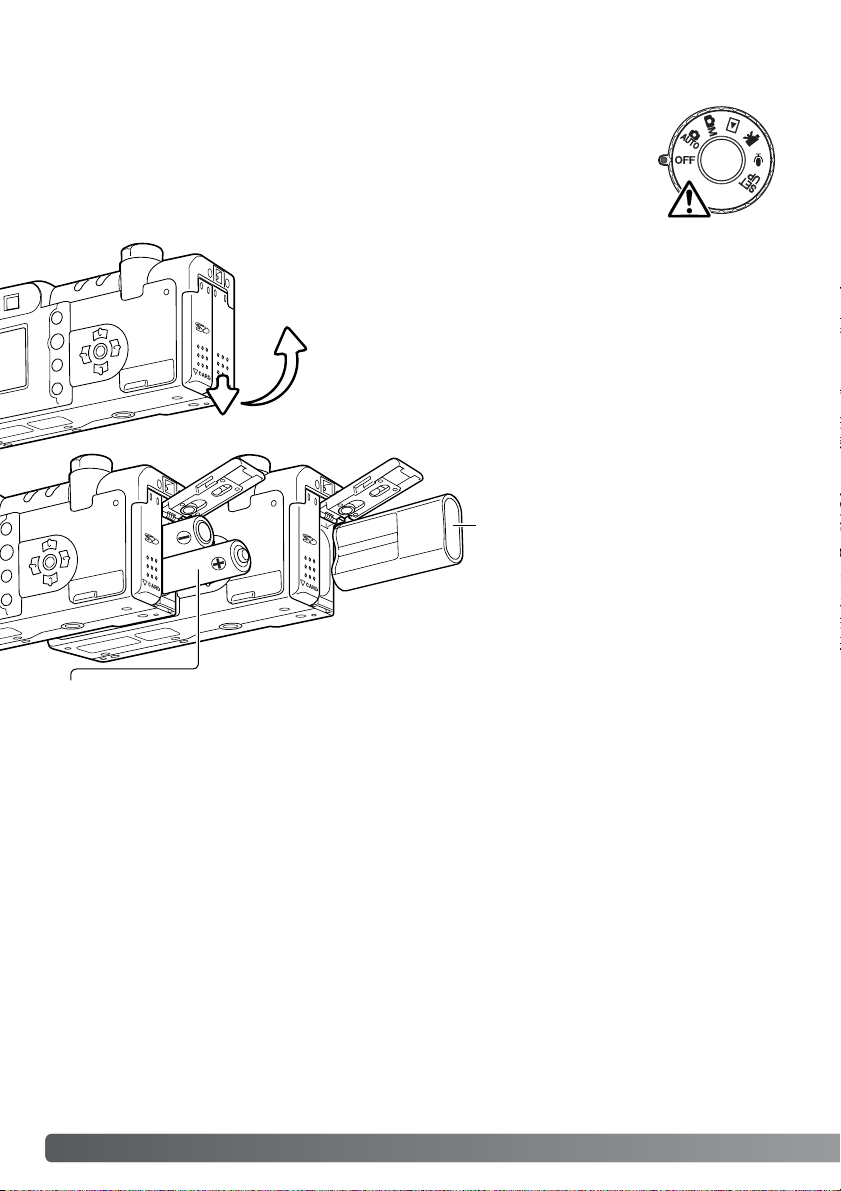
14
G
ETTING UP AND RUNNING
GETTING UP AND RUNNING
Inserting batteries
Insert the battery.
CR-V3 - the battery must be inserted with
the battery terminals first. The flat side of
the battery should face the front of the
camera. If the battery does not fit, check
its orientation. Never force the battery.
1
2
Open the battery-chamber door by sliding the door toward the
bottom of the camera (1) to release the safety catch; the door
can then be opened (2).
This digital camera uses one CR-V3 lithium battery.Two AA-size Ni-MH batteries
can also be used. Do not use other types of AA batteries. When replacing the
batteries, the mode dial should be in the off position.
AA batteries - install as shown in the diagram; make sure the positive and negative battery terminals
are oriented correctly.
Page 15
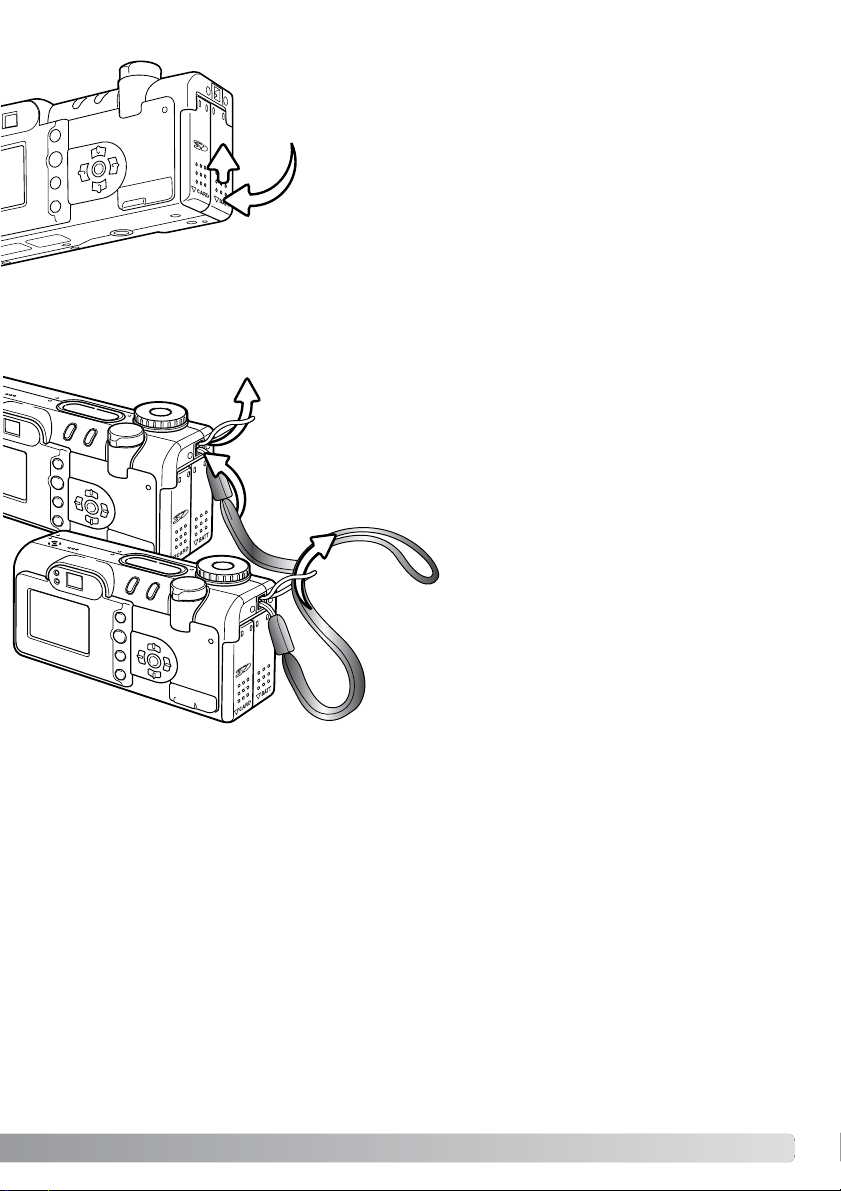
Close the battery-chamber door (3) and slide it toward the top of
the body (4) to engage the safety catch.
After installing the battery, the set-time/date message may
appear on the monitor.The clock and calendar are set in the
custom 2 section of the setup menu (p.20).
3
4
15
Always keep the strap around your wrist in the event that the camera is accidentally dropped.An
optional metal chain neck strap, NS-DG100, and leather neck strap, NS-DG200, are also available
from your Minolta dealer.Availability varies with region.
Pass the other end of the strap through the small loop
and tighten (2).
2
1
Pass the small loop of the hand strap through the strap eyelet on the
camera body (1).
Attaching the hand strap
Page 16
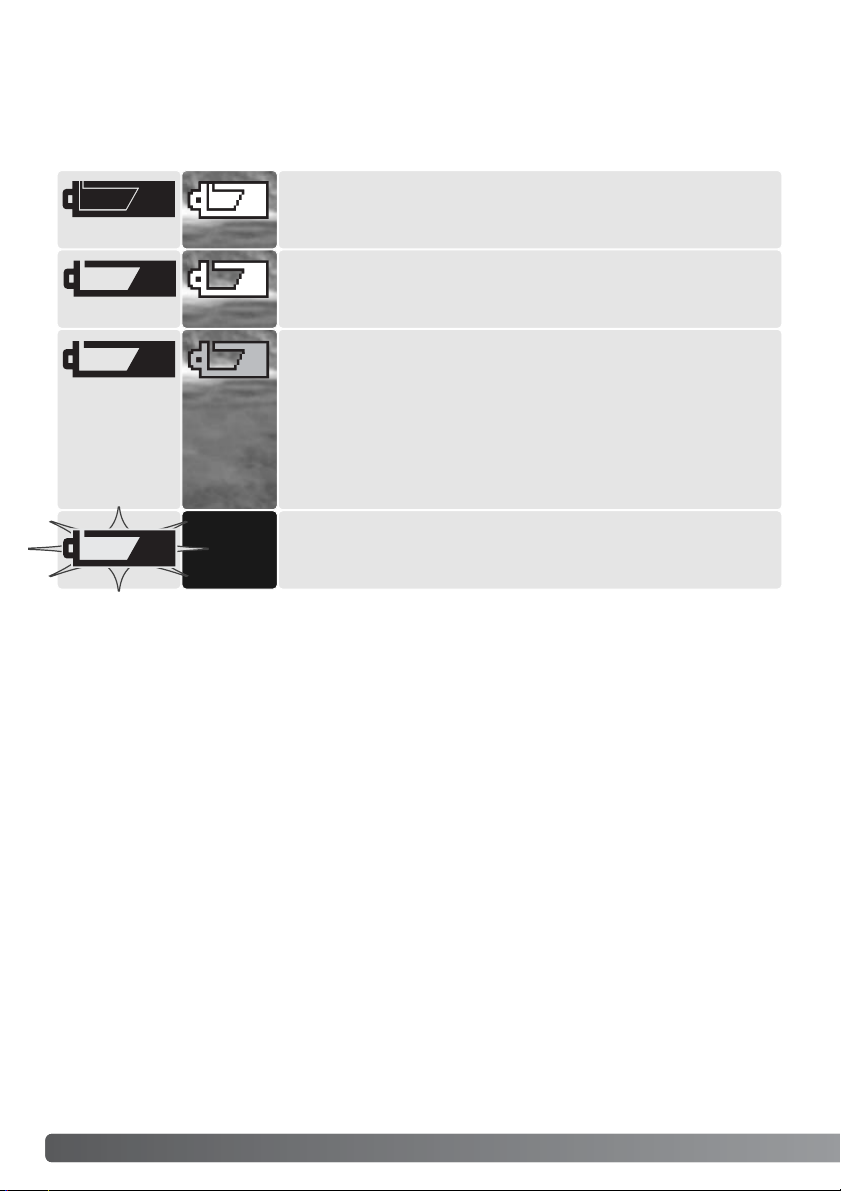
16
G
ETTING UP AND RUNNING
Battery condition indicator
Full-battery indicator - the battery is fully charged. This icon is displayed for three seconds on the monitor when the camera is turned
on.The icon remains on the data panel.
Blinking low-battery warning - displayed on the data panel with no
other icons; power is insufficient for camera operation.The shutter
will not release.
Low-battery indicator - battery power is low.The battery should be
replaced as soon as possible.The monitor will turn off while the flash
is charging to save power.
This camera is equipped with an automatic battery-condition indicator.When the camera is on, the
battery-condition indicator appears on the data panel and monitor. If the data panel and monitor are
blank, the battery may be exhausted or installed incorrectly.
Aut o p ower save
To conserve battery power, the camera will turn off displays and unnecessary functions if an operation is not made within a minute.The LCD monitor turns off after thirty seconds. To restore power,
press any button or key, or tur n the mode dial to another position. Except for the thirty-second monitor period, the length of the auto-power-save period can be changed in the basic section of the setup
menu (p.98).
Low-battery warning - battery power is very low.The monitor icon is
red.The batter y should be replaced as soon as possible. This warning automatically appears and remains on the monitor until the battery is changed. The monitor will turn off while the flash is charging to
save power. If power falls below this level, the battery-exhausted
message will be displayed just before the camera shuts down.
Page 17
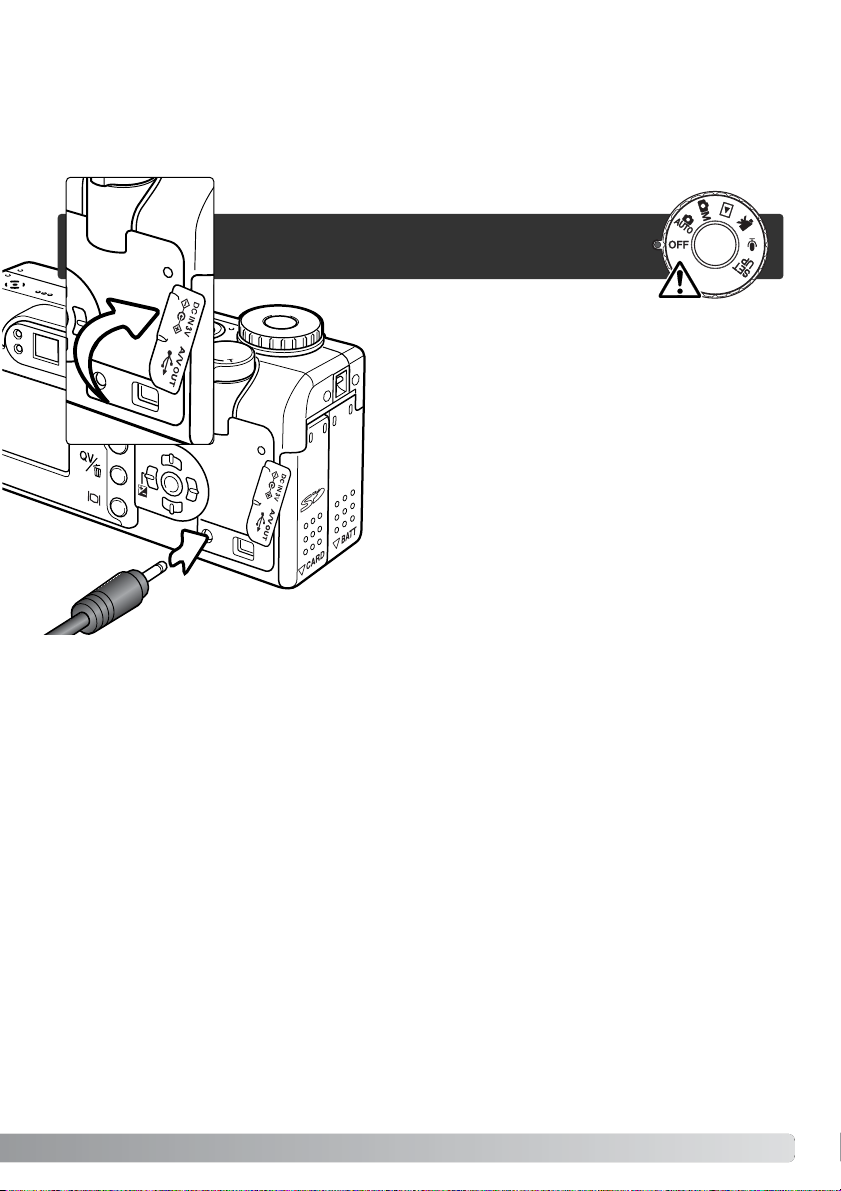
17
The AC Adapter AC-6 allows the camera to be powered from an electrical household outlet.The AC
Adapter is recommended when the camera is interfaced with a computer or during periods of heavy
use.
Always turn off the camera before
changing between power supplies.
Connecting the AC adapter (sold separately)
1
Lift the DC terminal cover from the bottom (1).The
cover is attached to the body to prevent loss.
Insert the mini plug of the AC adapter into the DC terminal (2).
Insert the AC adapter plug into an electrical outlet.
2
Page 18
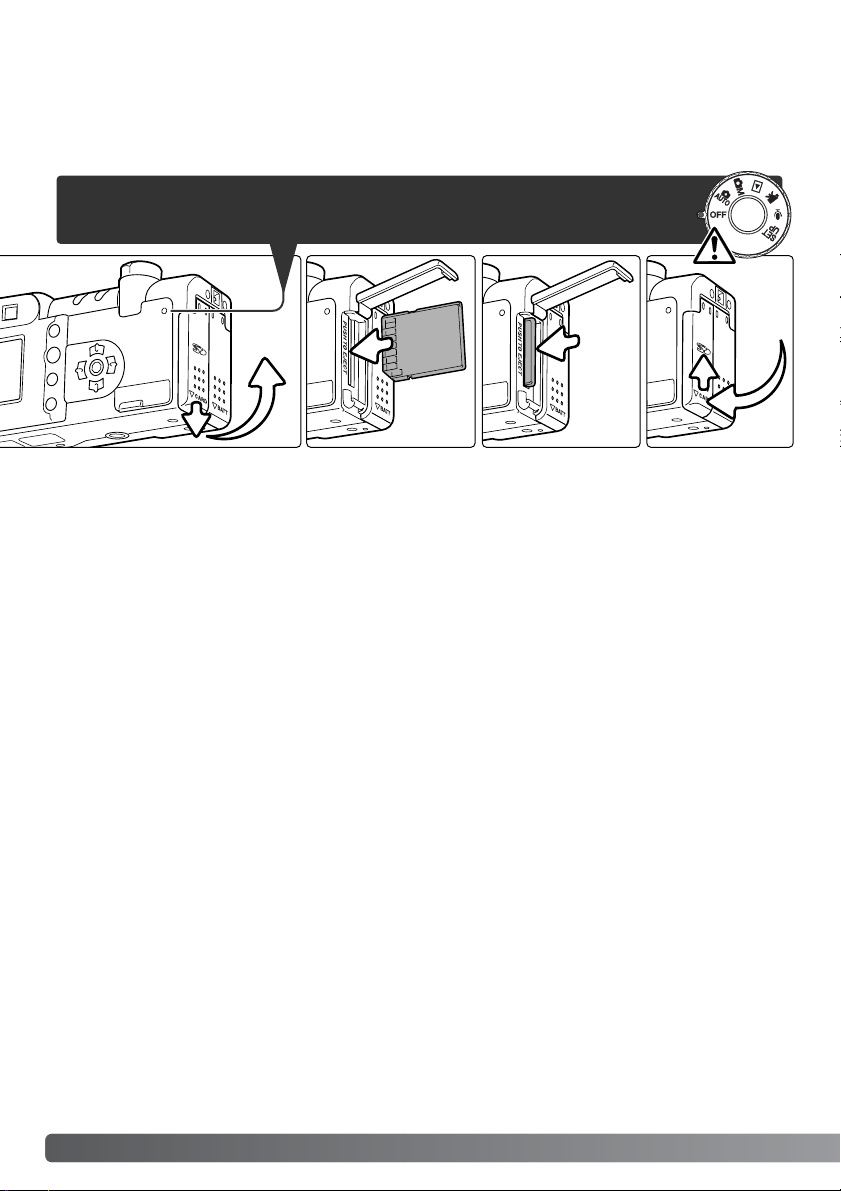
18
G
ETTING UP AND RUNNING
Changing the memory card
An SD Memory Card or MultiMediaCard must be inserted for the camera to operate. If a card has not
been inserted, a no-card warning will automatically be displayed on the monitor and three dashes (–
– –) will be displayed on the data-panel frame counter.
Open the card-slot door by sliding the door toward the bottom of the camera to release the safety
catch (1); the door can then be opened.
Insert the memory card all the way into the card slot and release (2). Inser t the card so the face is
toward the front of the camera.Always push the card in straight. Never force the card. If the card
does not fit, check that it is oriented correctly.The card should catch in the slot.
To eject a memory card, press the card into the slot and release (3). The card can now be pulled out.
Take care when removing the card as it becomes hot with use.
Close the battery-chamber door and slide it toward the top of the body to engage the safety catch
(4).
1 234
Always turn off the camera and confirm the power/access lamp is not red
before removing a memory card; damage and data loss may result.
Page 19
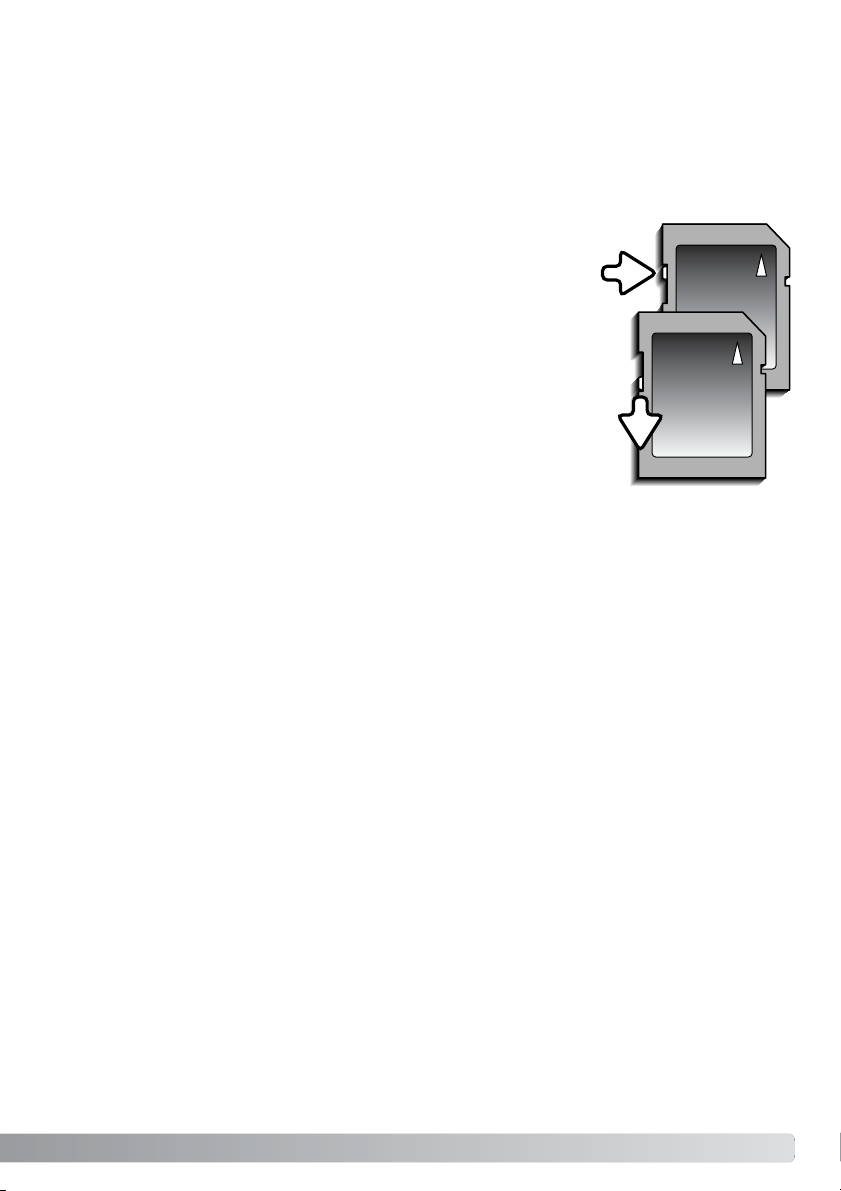
The response time during recording and playback is longer with
MultiMediaCards compared with SD Memory Cards.This is not a
defect, but rather due to the specifications of the cards.When
using large capacity cards, some operations like deletion may
take longer.
SD Memory Cards have a write-protect switch to prevent image
data from being deleted. By sliding the switch to the bottom of
the card, the data will be protected. However, when the card is
protected, images cannot be recorded. If an attempt is made to
record or delete an image with the camera, the card-locked message will appear on the monitor.For memory card care and store
see page 127.
Memory cards should not be used to permanently store image data. Always make a copy of camera
files on an appropriate storage device or recording media. Making an additional backup copy of the
data is recommended. Minolta has no responsibility for any loss or damage to data.
19
If the card-not-recognized message appears, the inserted card in the camera may need to be formatted. A card used in another camera may have to be formatted before being used. If the unable-touse-card message appears, the card is not compatible with the camera and cannot be formatted.A
card is formatted in the basic section of the setup menu (p.98). The formatting operation permanently erases all the data on the card.
About memory cards
Writeprotect
switch
Lock
position
Page 20
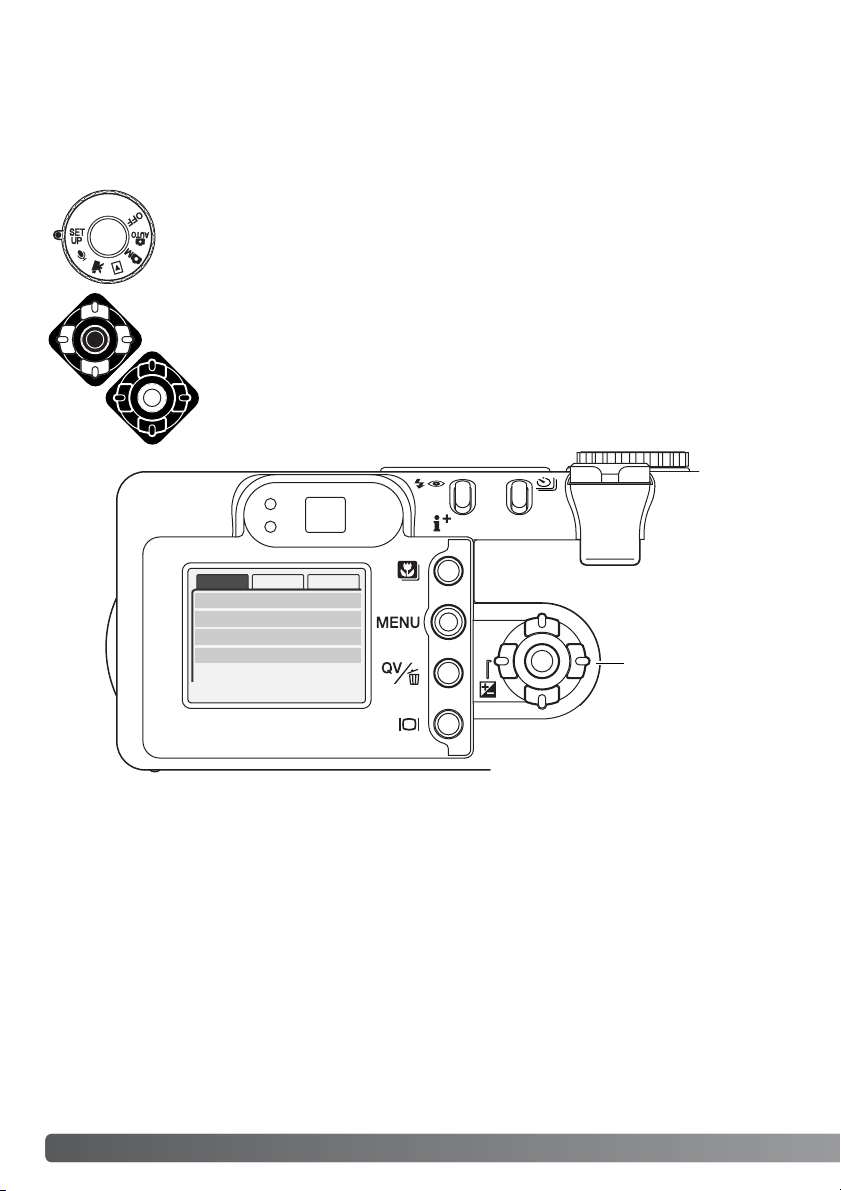
Basic Custom1 Custom2
LCDbrightness
Format
Power save
Language English
1 min.
–
–
20
G
ETTING UP AND RUNNING
Setting the date and time
After initially inserting a memory card and batter y, the camera’s clock and calendar must be set.
When images are recorded, the image data is saved with the date and time of recording.Depending
on the region, the menu language may also have to be set.To change the language, see the camera
notes on the following page.
Turn the mode dial on the top of the camera to the setup position.The camera will
turn on and the setup menu will be displayed.
Navigating the menu is simple.The up/down and left/right keys of the controller
(1) move the cursor and change settings on the menu.
The central button of the controller selects menu options and sets adjustments.
Controller
Page 21
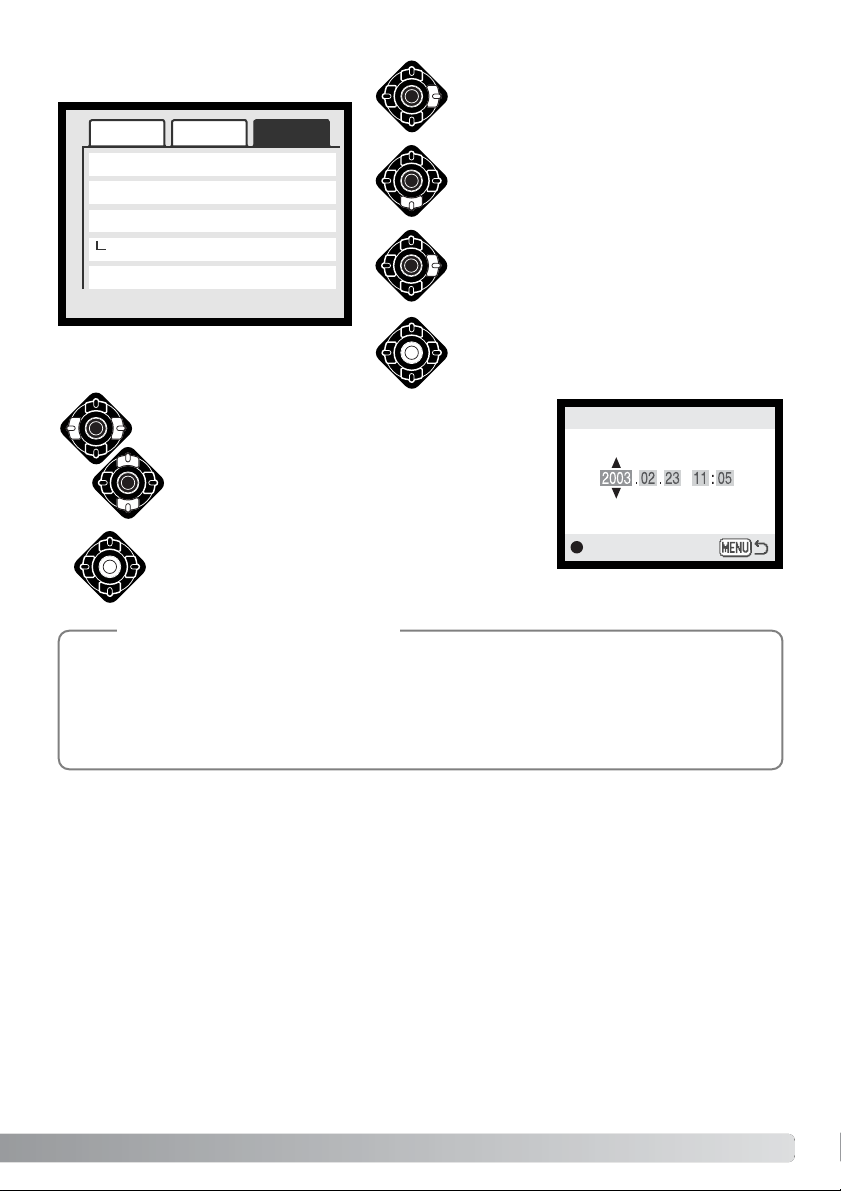
21
Reset default
Date/Time set
Date format
Video output
–
–
YYYY/MM/DD
NTSC
Use the right key to highlight the custom 2
tab at the top of the menu.
Use the down key to highlight the
date/time-set menu option.
Press the central button to display the
date/time setting screen.
Use the left and right keys to select the item to be
changed.
Press the central button to set the clock and calendar.The setup menu will be displayed.
:enter
Date/Time set
Press the right key.“Enter” will appear on
the right side of the menu.
Setup menu: custom 2 section
Date/Time setting screen
Use the up and down keys to adjust the item.
For customers in certain areas, the menu language must also be set. Highlight the language option in the basic section of the setup menu. Press the right key to display the language settings. Using the up/down keys, highlight the desired language.Press the central
button to set the highlighted language; the setup menu will be displayed in the selected
language.
Camera notes
Noise reductn On
Basic Custom1 Custom2
Page 22
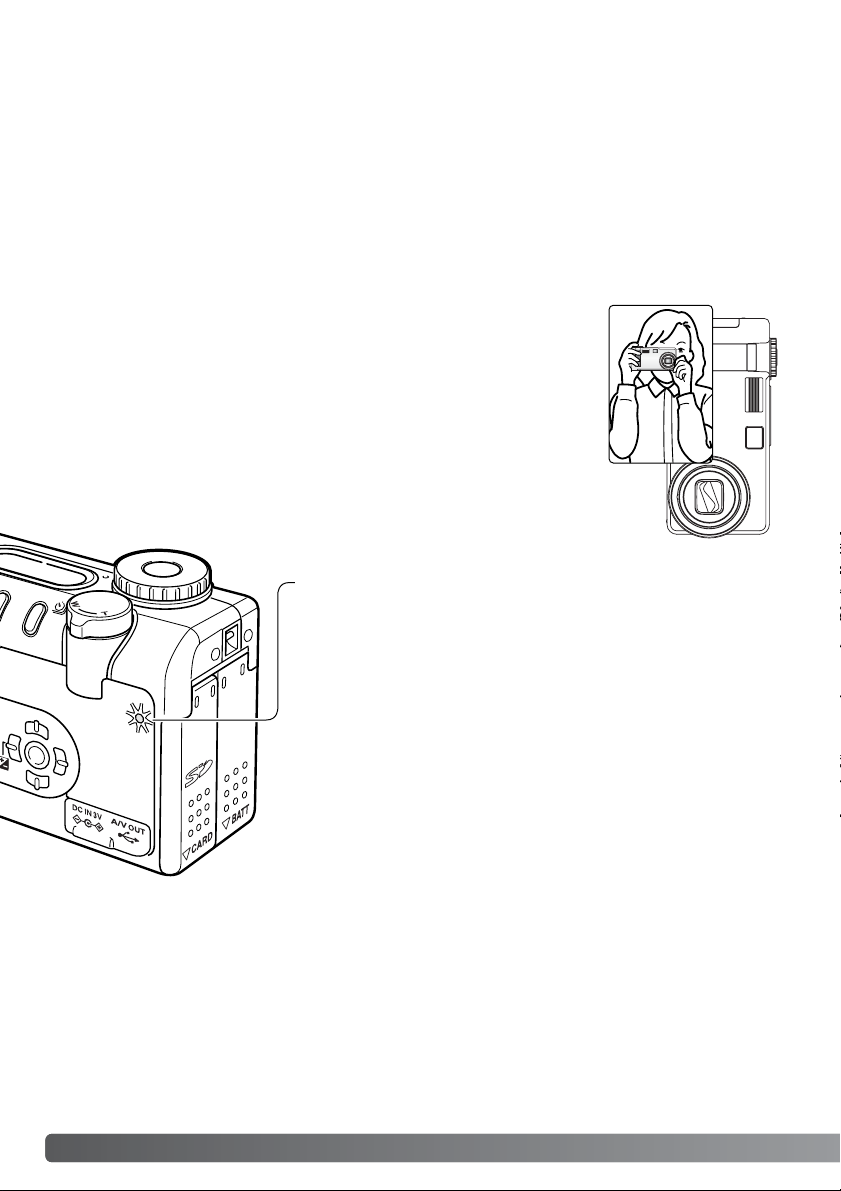
Power / Access lamp
22
A
UTO-RECORDING MODE - BASIC OPERATION
AUTO-RECORDING MODE – BASIC OPERATION
While using the viewfinder or LCD monitor, grip the camera firmly with your
right hand while supporting the body with your left. Keep your elbows at
your side and your feet shoulder-width apart to hold the camera steadily.
When taking vertical pictures, hold the camera so that the flash is above
the lens with the grip to the top.Take care not to cover the lens with your
fingers or the strap.
Handling the camera
This section covers the basic operation of this camera.Thoroughly familiarize yourself with the operations in this section before moving on to the other sections in the manual.
The sophisticated technology employed in the auto-recording mode frees the photographer from
complicated camera settings. Although automated, the camera’s operation can be changed to meet
various conditions as well as to suit personal shooting preferences.
The power / access lamp turns green and glows steadily when the
camera is on.The lamp will turn red and blink when data is being
transferred between the camera and memory card; never remove
the card during this period.
If the lens is hindered while extending, the green lamp may blink for
a three-minute period.Turn the camera off and on to initialize the
lens.
Page 23
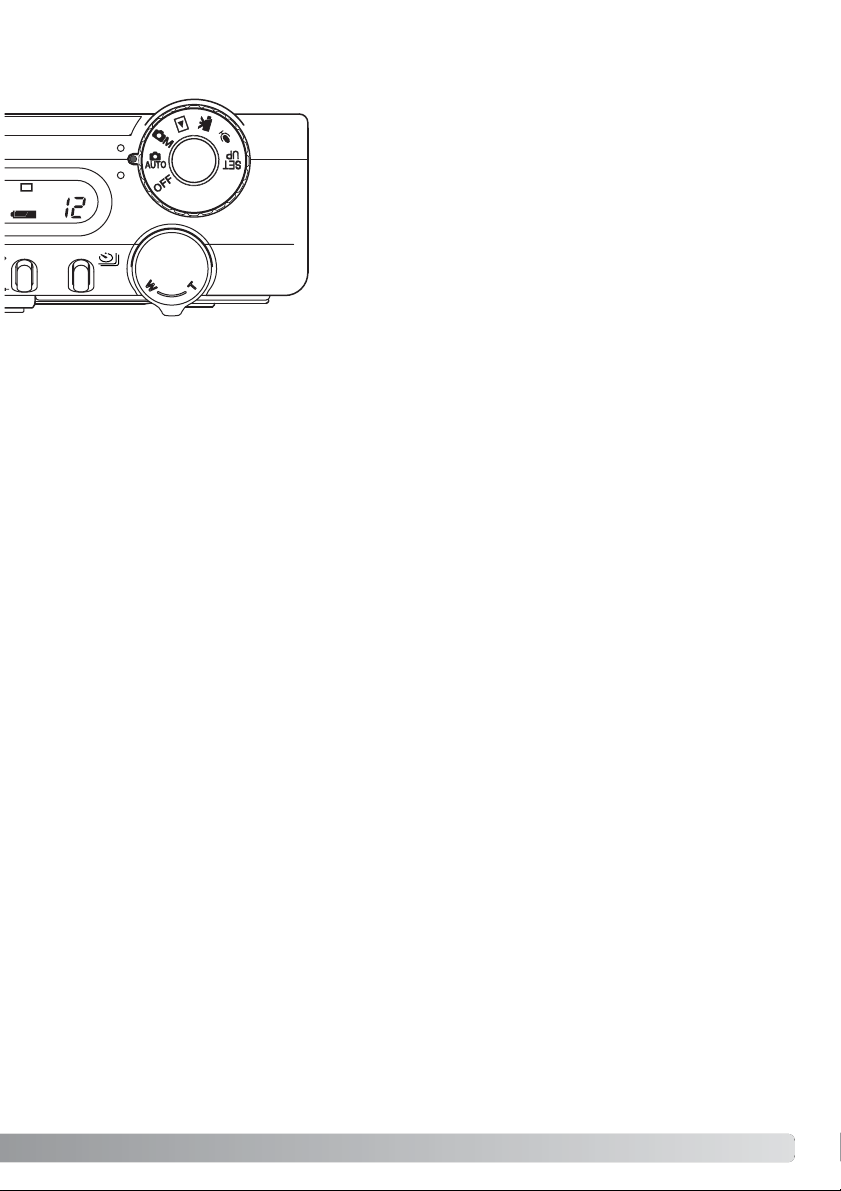
23
Setting the camera to record images automatically
Turn the mode dial to the auto-recording mode position (1); all
camera operations are now fully automatic.The autofocus, exposure, and imaging systems will work together to bring beautiful
results effortlessly.
While many of the camera’s systems in this mode are automatic,
the camera’s operation can be optimized to different subjects
very simply with the digital subject program button (p.29). The
flash mode (p.32) and dr ive mode (p. 38) can also be changed.
Image size and quality can be set on the auto-recording mode
menu (p.44).
Exposure mode Program (fixed)
Metering mode
* Changes to the flash mode, focus area, drive mode, or exposure compensation will be reset when
the mode dial is turned to another position. The flash mode is reset to autoflash or autoflash with
red eye reduction depending on which of the two modes was set last.
1
Multi-segment (fixed)
Camera sensitivity (ISO)
Flash mode
Focus area
Focus control
Drive mode
Auto (fixed)
Autoflash (can be changed*)
Single-frame advance (can be changed
*)
Exposure compensation
Sharpness
0.0 (can be adjusted*)
Normal (fixed)
Contrast Normal (fixed)
Saturation Normal (fixed)
Color mode
White balance
Natural Color (fixed)
Auto (fixed)
Area AF & Subject Tracking AF (fixed)
Wide focus area (can be changed
*)
–
–
–
–
–
–
–
–
–
–
–
–
–
Page 24
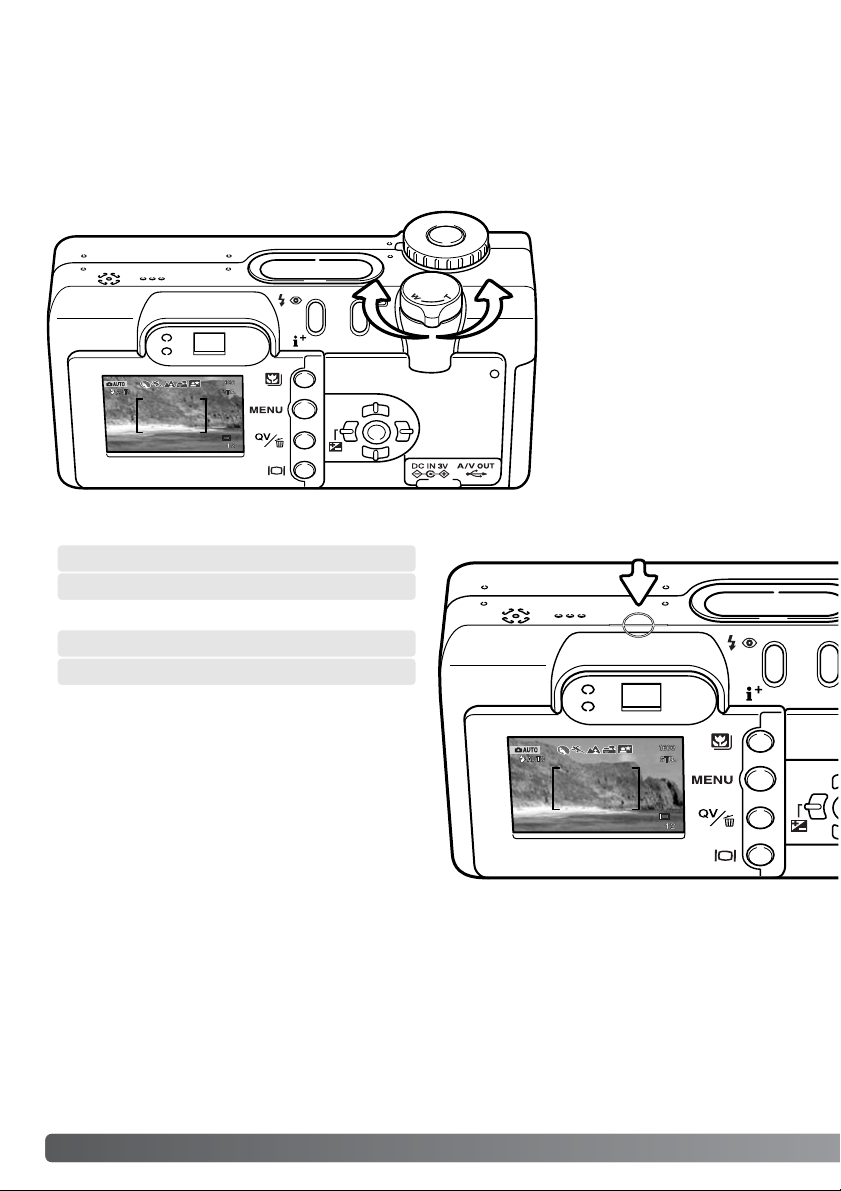
24
A
UTO-RECORDING MODE - BASIC OPERATION
This camera is equipped with a 7.8 to 23.4mm optical zoom.This is equivalent to a 38 to 114mm
zoom lens on a 35mm camera. In 35mm photography, focal lengths below 50mm are referred to as
wide-angle; the angle of view is larger than that of the human eye. Above 50mm is referred to as telephoto and makes distant objects appear closer.The effect of the optical zoom is visible in both the
viewfinder and LCD monitor.
Using the zoom lens
The zoom lever controls the
lens (1).Turning the lever to the
right (T) will zoom in to the telephoto position of the lens.
Turning the lever to the left (W)
will zoom out to the wide-angle
position.
Focus range
Normal focusing range
Macro mode (p.29)
0.5m - ∞ (1.6ft - ∞)
0.2m - 0.6m (0.7ft - 2ft)
All distances are measured from the CCD.
CCD plane
1
Page 25
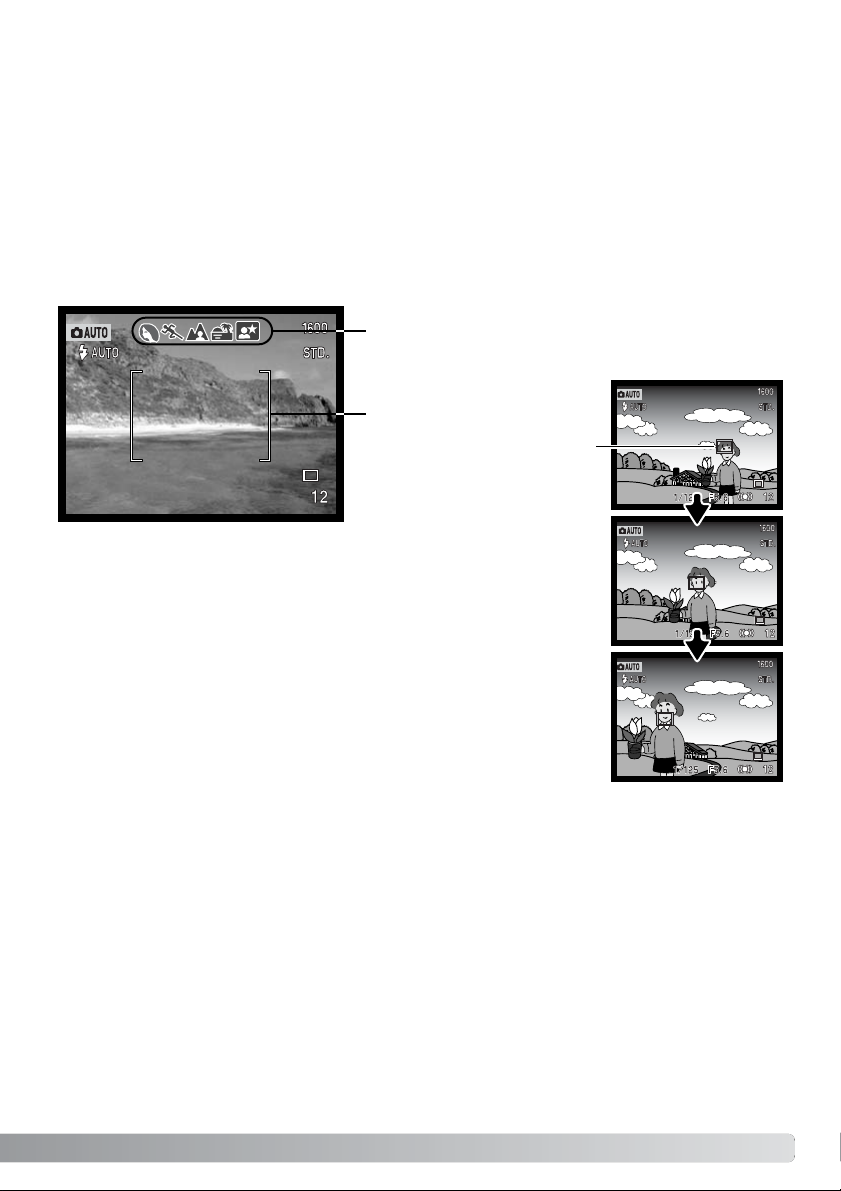
25
About camera operation
The auto-recording mode uses advanced technology to make photography as effortless as possible.
Automatic Digital Subject Program Selection optimizes exposure, color, and image-processing settings for each subject.The sophisticated AF system locates and tracks the subject automatically.
Automatic Digital Subject Program Selection - The icons at the top of the LCD monitor display
indicate the Digital Subject Program in use.When taking pictures, the icon for the active subject program will remain. If no icons are displayed, programmed AE is employed. For more on Automatic
Digital Subject Program Selection, see page 28.
Area AF & Subject Tracking AF - Area AF locates the subject within the
extra large focus frames.An AF sensor will be displayed when the camera
locates and focuses on the subject. Subject Tracking AF will continue to follow the subject in the focus frames whether the subject moves or the camera position is changed.
Automatic Digital Subject Program Display
Area AF focus frames
Subject Tracking AF
AF sensor
Page 26
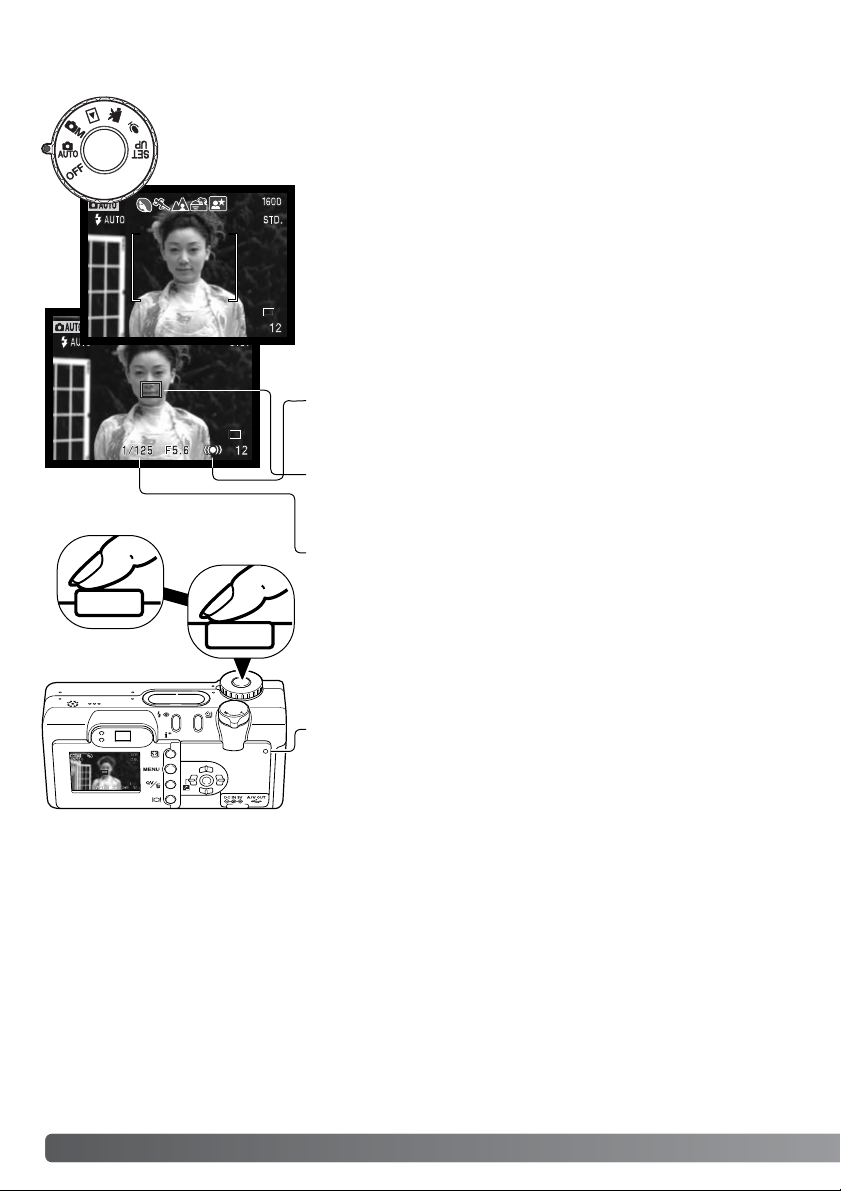
Press the shutter-release button all the way down (2) to take the
picture.
• The access lamp will turn red and blink indicating image data is
being written to the memory card. Never remove a memory card
while data is being transferred.
AUTO-RECORDING MODE - BASIC OPERATION
With the mode dial set to auto recording, the camera will be on and the LCD monitor
will activate.Auto recording mode uses two advanced AF systems, Area AF and
Subject Tracking AF, to locate and track the subject in the the extra-wide focus
frames.
Place the subject anywhere within the focus frame.
• Make sure the subject is within the focus range of the lens:
0.5m - ∞ (1.6ft - ∞). For subjects closer than 0.5m, use the
macro function (p.29).
• If the subject is closer than 1m at the wide-angle lens position
or 3m at the telephoto position, use the monitor to frame the
subject.
Basic recording operation
Press the shutter-release button partway down (1) to lock onto the
subject and fix the exposure.
• The focus signals on the monitor will confirm subject lock. If the
focus signal is red, the camera was unable to locate the subject.
Repeat the previous steps until the signal is white.
•When the subject lock engages, an AF sensor will appear on
the live image to indicate the subject. If the subject moves within
the focus frames, the AF sensor will change to track the subject.
• The shutter speed and aperture will appear indicating the
exposure is locked.
• See page 28 for information on Automatic Digital Subject
Selection.
1
26
2
Page 27
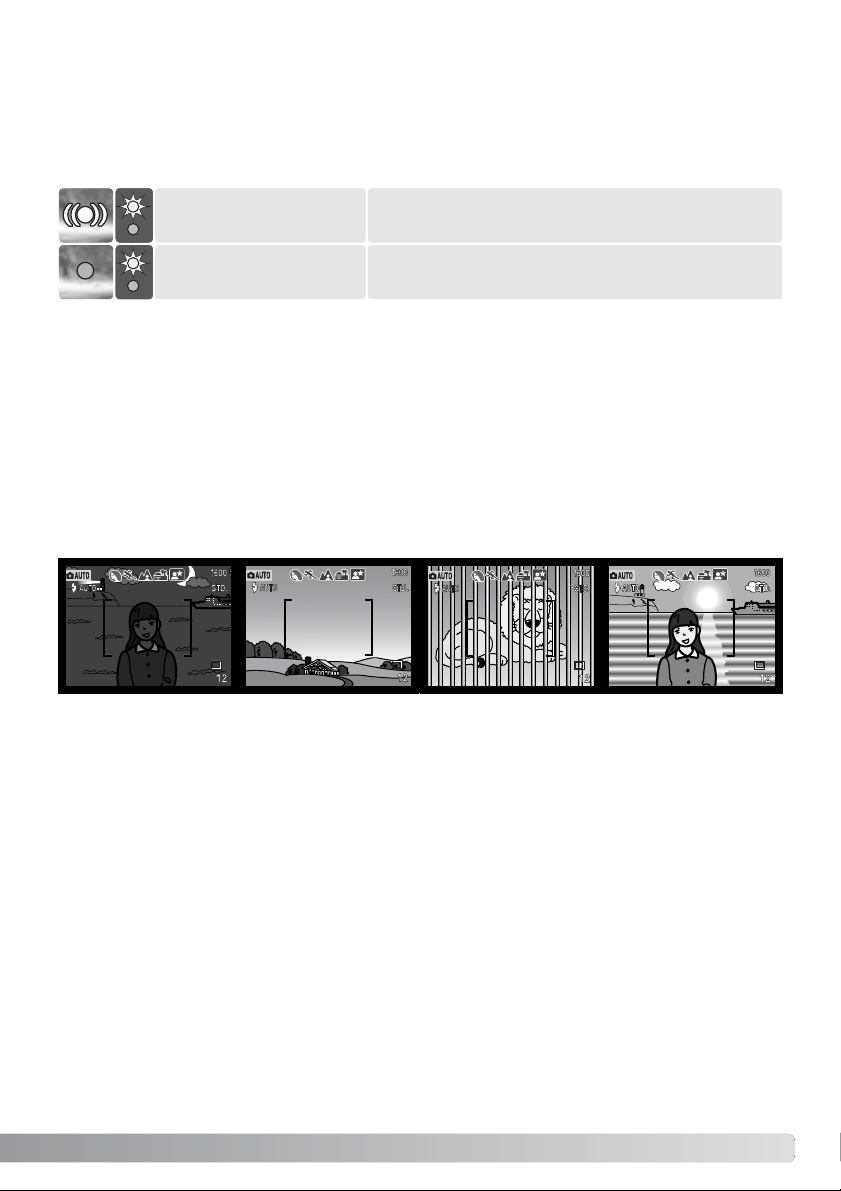
27
This digital camera has a quick, accurate autofocusing system.The focus icon in the lower right corner of the LCD monitor and the green focus lamp next to the viewfinder indicate the focus status.The
shutter can be released even if the camera cannot focus on the subject.
Subject locked.The camera will continue the track
the subject within the focus frames.
Focus icon: white
Focus lamp: steady
Focus icon: red
Focus lamp: blinking
The camera may not be able to focus in certain situations. If the autofocus system cannot focus on a
subject, the focus icon will turn red. In this situation, focus-lock with Focus Area Selection can be
used to focus on an object at the same distance as the main subject and then the image can be
recomposed on the monitor (p.52, 53).
The subject in the
focus frame is low in
contrast.
The subject is too dark. Two subjects at differ-
ent distances overlap
in the focus frame.
The subject is near a
very b right object or
area.
Cannot focus.The subject is too close or a special
situation is preventing the AF system from focusing.
If the subject lock is lost, the monitor icon will change from white to red, but the focus lamp will continue to glow steadily. For more about Subject Tracking AF, see page 65.
When the AF system cannot focus, focus lock with Focus Area Selection can be used (p.53, 52).
Focus signals
Special focusing situations
Page 28
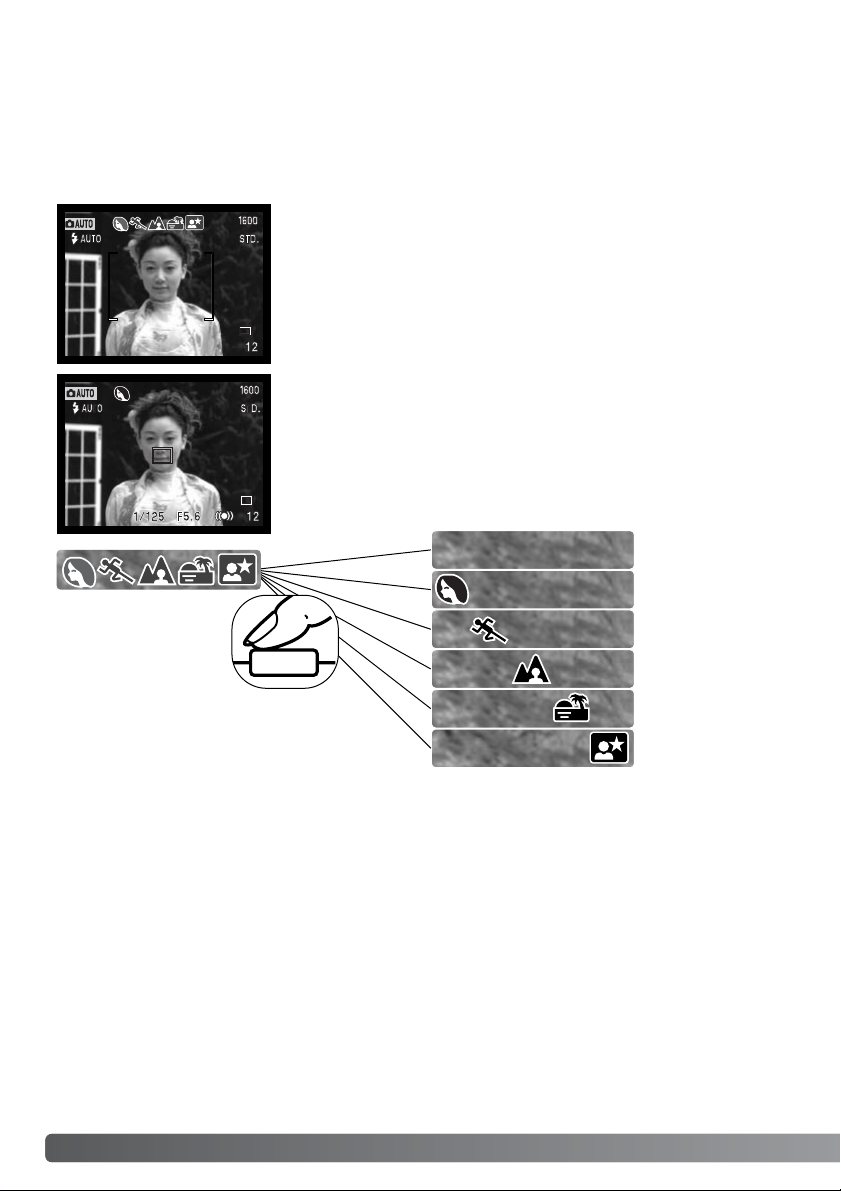
28
A
UTO-RECORDING MODE - BASIC OPERATION
Automatic Digital Subject Program Selection
Automatic Digital Program Selection chooses between programmed AE and one of five subject programs: portrait, spor ts action, landscape, sunset, and night por trait. The digital subject programs optimize the camera’s performance for various conditions and subjects.Exposure, white-balance, and
image-processing systems work in unison for beautiful results.For information on individual subject
programs, see page 30.
A row of gray indicators at the top on the monitor display will indicate
Automatic Digital Subject Selection is active.Place the subject in the
focus frames; the procedure is the same as the basic recording operation described on page 26.
Press the shutter-release button partway down; the AF system will
locate the subject and the Automatic Digital Subject Selection function
will choose a subject program. If no icons are displayed, programmed
AE is active.Press the shutter-release button all the way down to take
the picture.
Programmed AE
Portrait
Sports action
Landscape
Sunset
Night portrait
Hold the camera steadily when the sunset or
night-portrait subject program is selected as
exposures can be long.
Page 29
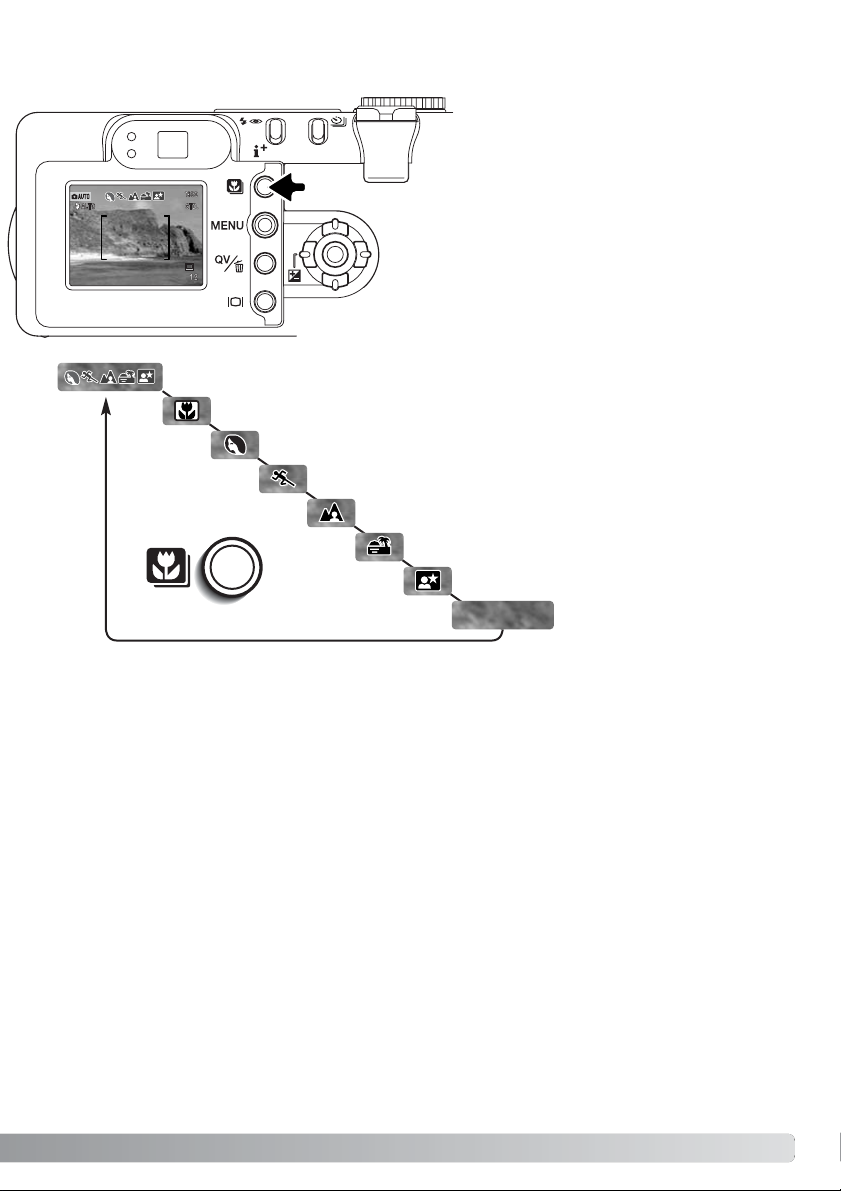
29
Pressing the subject-program button (1)
cycles through the modes.The active subject program will be indicated at the top of
the live image.The subject program will
remain in effect until it is changed or the
mode dial is turned to another position.
Except for macro and night portrait, digital
subject programs cannot be used in the
multi-function recording mode. For information on individual subject programs, see
page 30.
Digital-subject-program button
1
Sports action
Landscape
Sunset
Night portrait
Programmed AE
Portrait
Macro
Automatic Digital Subject Program Selection
While camera performance is optimized for each shooting condition, some changes can be made to
camera settings with subject programs.The flash mode (p. 32) can be changed and the exposure
can be altered using exposure-compensation (p.51). In extreme lighting conditions, adjustments
using exposure compensation may not produce the intended results in the portrait, or night-portrait
mode.The camera-shake warning (p. 33) may appear in macro, landscape, sunset, or night-portrait
modes.
(No icons)
Page 30
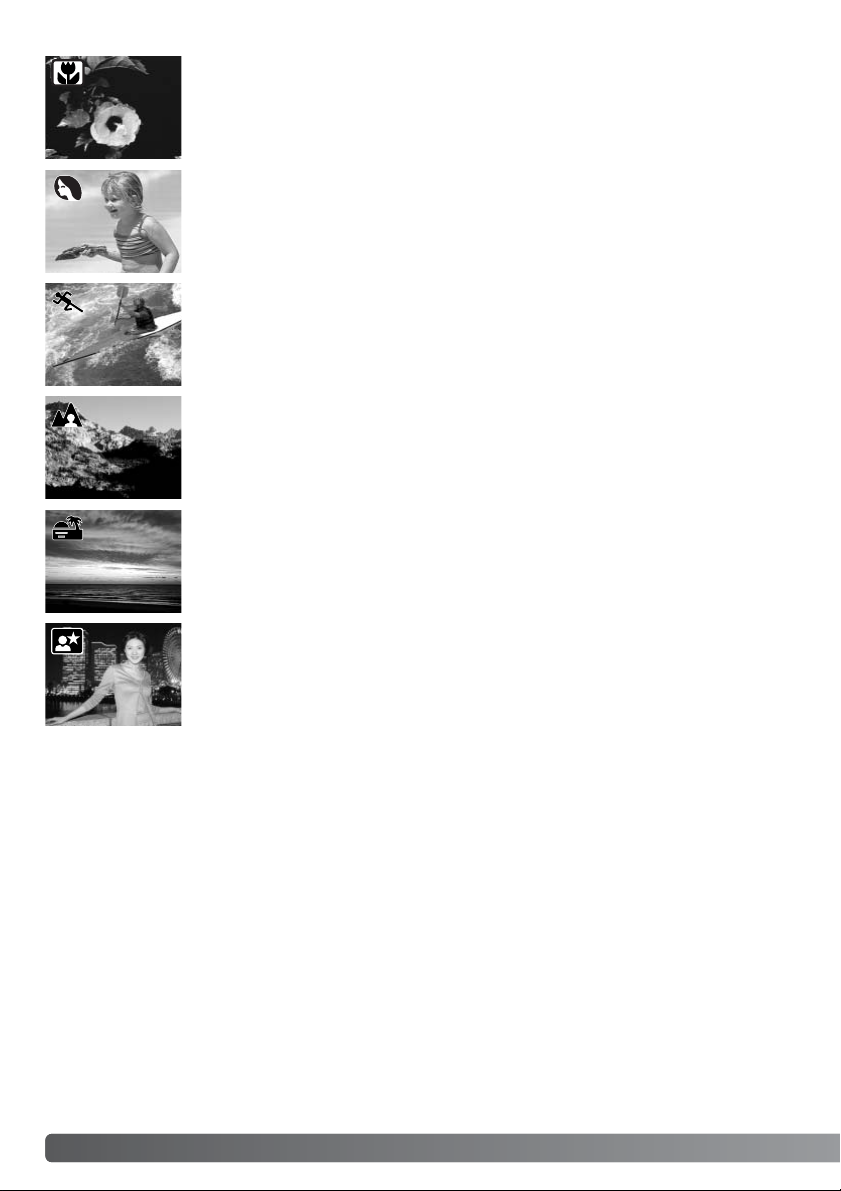
30
A
UTO-RECORDING MODE - BASIC OPERATION
MACRO - used for close-up photography between 20 and 60 cm (0.7 - 2.0ft) from
the CCD.The lens will automatically zoom to the macro position and cannot be
changed. Because of parallax, the LCD monitor should be used to compose the
picture. Full-time AF (p. 67) is employed.Available in the multi-function recording
mode.
NIGHT PORTRAIT - the flash and ambient exposures are balanced to reveal the
subject and background in low light.Ask your subject not to move after the flash
burst; the shutter may still be open for the background exposure.To take pictures
of landscapes at night, set the flash mode to flash cancel (p.32). Because the
flash does not fire, exposures can be long.The use of a tripod is recommended.
Available in the multi-function recording mode.
PORTRAIT - optimized to reproduce soft skin tones and a slight defocusing of the
background. Most portraits look best at a telephoto setting; longer focal lengths do
not exaggerate facial features and the shallower depth of field softens the background.
LANDSCAPE - optimized to produce sharp, colorful landscapes.With bright outdoor scenery, Automatic Digital Subject Program Selection activates this mode
with distant subjects a wide-angle lens setting.The flash will not fire in this mode.
To use the flash, change the flash mode to fill flash.
SPORTS ACTION - optimized to stop action. Automatic Digital Subject Program
Selection activates this mode when shooting moving subjects at a distance with a
telephoto lens setting. Full-time AF (p. 67) is employed.
SUNSET - optimized to produce rich, warm sunsets. Automatic Digital Subject
Program Selection recognizes the warmth of the setting sun in a landscape photograph and activates this mode.
Page 31

31
Monitor
off
The display button controls the LCD monitor display. The display cycles to the next position each time
the button is pressed: full display, live image only, and monitor off.
Battery power can be conserved by turning the monitor off and using the viewfinder to take pictures.
When the menu, exposure-compensation, or macro mode is used, the monitor will automatically turn
on. Subject Tracking AF, Full-time AF (p. 67), and the digital zoom are disabled when the monitor is
off.
Full display Live image only
Display button
Display button - recording mode
Page 32

32
A
UTO-RECORDING MODE - BASIC OPERATION
Autoflash
Fill-flash
Flash cancel
Autoflash with
red-eye reduction
Flash cancel - the flash will not fire. Use flash cancel when flash photography is prohibited, natural
light is desired to illuminate the subject, or the subject is beyond the flash range.The camera-shake
warning may appear when flash cancel is selected.
To set the flash mode, simply press the flash
mode button (1) on the back of the camera until
the appropriate mode is indicated.
Autoflash - the flash fires automatically in lowlight and backlit conditions.
Red-eye reduction - multiple flashes are used
before the main flash burst to reduce red-eye; an
effect caused by light reflected from the retina.
Use in low-light conditions when taking photographs of people or animals.The pre-flashes
contract the pupils of the subject’s eyes.
Fill-flash - the flash fires with each exposure
regardless of the amount of ambient light. Fillflash can be used to reduce harsh shadows
caused by strong direct light or sunshine.
1
Flash modes
Page 33

33
The orange flash lamp next to the viewfinder indicates the status of the flash.When the lamp blinks
quickly, the flash is charging and the shutter will not release.The lamp glows steadily when the flash
is charged and ready to fire.
If the shutter speed falls below the point where the camera can be safely hand held, the camerashake warning will appear on the LCD monitor and the orange flash lamp will blink slowly.Camera
shake is slight blurring caused by subtle hand motion and is more pronounced at the telephoto position of the lens than at the wide-angle. Although the warning appears, the shutter can still be
released. If the warning appears, the following steps can be taken:
•Place the camera on a tripod.
• Use the built-in flash.
• Zoom the lens towards the wide-angle position until the warning
disappears.
Camera-shake warning
Flash range - auto-recording mode
The camera will automatically control the flash output. For well-exposed images, the subject must be
within the flash range. Because of the optical system, the flash range is not the same at the lens’
wide-angle position as it is at the telephoto position.
Wide-angle position
Telephoto position
0.5m ~ 3.4m (1.6 ft. ~ 11.1 ft.)
0.5m ~ 2.0m (1.6 ft. ~ 6.6 ft.)
Flash signals
Page 34

34
P
LAYBACK - BASIC OPERATION
To view images from the auto-recording or
multi-function recording modes, press the
Quick View / delete button.
PLAYBACK - BASIC OPERATION
Images can be viewed in the Quick View or playback modes.This section covers the basic operations
in both modes.The playback mode has additional functions, see page 82.
To view images from the playback mode, turn the mode dial to
the playback position.
Single-frame playback and histogram display
Date of capture
Frame number/ total number of images
Lock indicator (p.88)
DPOF indicator (p.92)
Image size (p.46)
Image quality (p.46)
Time of
capture
Audio-track
indicator (p.82,83)
Shutter speed
Aperture value
White-balance setting
(p.62)
Sensitivity setting
(p. 64)
Degree of exposure
compensation (p.51)
Folder name
Folder number - image file number
Histogram
Mode
indicator
Page 35

35
To switch between the single-frame playback and histogram display, press the
information button.
The histogram shows the luminance distribution of the image from black (left) to white (right).The
256 vertical lines indicates the relative proportion of that light value in the image.The histogram can
be used to evaluate exposure, but displays no color information.
Quick View / Delete button
In Quick View or the playback mode, use the left/right keys of the controller to scroll
through the images.
The displayed image can be deleted.Once deleted, an image cannot be recovered.
Delete this frame?
NoYes
To delete the displayed image, press the QV/delete
button. A confirmation screen will appear.
Press the central button of the controller to delete the
image.
Use the left/right keys to highlight “Yes,”“No” will cancel
the operation.
Viewing and deleting images
To return to the recording mode from Quick View, press
the menu button or shutter-release button partway down.
Menu button
Controller
Page 36

36
P
LAYBACK - BASIC OPERATION
Full display
Index playback
In index playback, the four-way keys of the controller will move the yellow border.When the image is
highlighted with the border, the date of recording, voice-memo indicator, the lock and printing status,
and the frame number of the image are displayed at the bottom of the screen.The highlighted image
can be deleted using the QV/delete button (p.35), or an audio track or movie clip can be played by
pressing the central button of the controller.When the display button is pressed again, the highlighted
image will be displayed in the single-frame playback mode.
The display button controls the display format. Each time the button is pressed, the display cycles
through to the next format: full display, image only, index playback.
Image only
Display button - playback mode
Display button
Display button - Quick View
Pressing the display button in Quick View
switches between the full display and the
image-only display.
Page 37
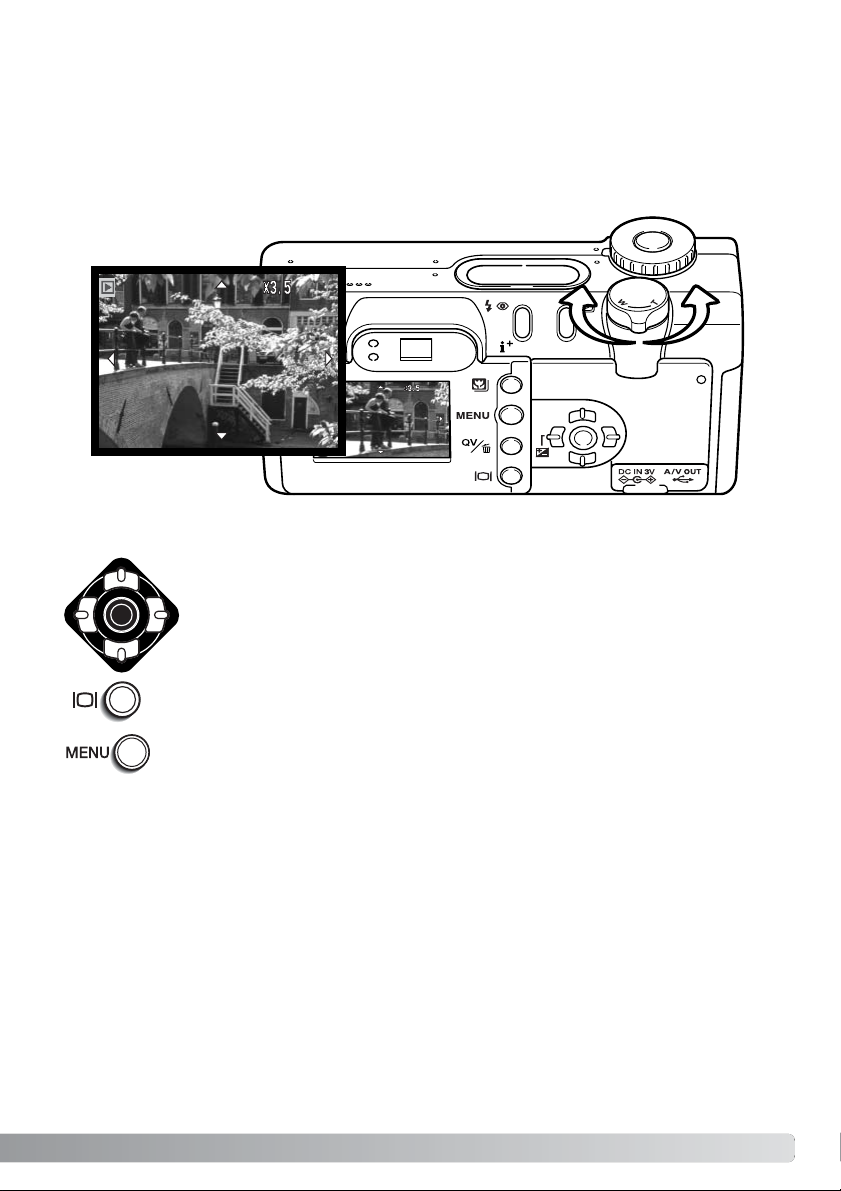
37
Enlarged playback
Use the four-way keys of the controller to scroll the image.When scrolling, the
arrows in the display will disappear when the edge of the image has been
reached.
In single-frame playback in Quick View or the playback mode, a still image can be enlarged up to 6X
in 0.2 increments for closer examination.
With the image to be magnified displayed, turn the zoom lever to the right (T) to activate the enlarged
playback mode.The degree of magnification is displayed on the LCD monitor.
Turn the zoom lever to the right (T) to increase the image magnification.Turn the lever to the left (W)
to decrease the magnification.
To exit the enlarged playback mode, press the menu button.
The display button switches between showing the full display and the image only.
Page 38

38
A
UTO-RECORDING MODE - ADVANCED OPERATION
The drive modes control the rate and method images are captured.To set the drive mode, simply
press the drive mode button (1) on the back of the camera until the appropriate mode is indicated.
Single-frame advance - to take a single image each time the shutterrelease button is pressed (p.26).
Continuous advance - to take multiple images when the shutterrelease button is pressed and held.
Self-timer - to delay the release of the shutter.Used for self-portraits.
Bracketing - to take a series of three images with differing exposures.
All icons have been shown for clarity.The single-frame
advance and continuous drive indicators occupy the same
area of the data panel. All the drive-mode icons appear in
the lower right corner of the monitor.
Drive modes
In auto-recording mode, the drive mode resets to single-frame advance each time the position of the
mode dial is changed. In multi-function recording mode, the drive mode will remain in effect until
changed on the menu or the camera is reset to its default settings.
AUTO-RECORDING MODE - ADVANCED OPERATION
1
Data panel
Remote control - to release the shutter using the optional IR Remote
Control RC-3. Used for self-portraits.
Page 39

39
Used for self-portraits, the self-timer will delay the release of the shutter for approximately ten seconds after the shutter-release button is pressed.When the drive mode is set to self-timer, the focus
mode is changed from Subject Tracking AF to single-shot AF allowing the use of focus lock (p.53).
The self-timer is set with the drive-mode button (p.38).
With the camera on a tripod, compose the picture so the subject is within the focus
frames. Press the shutter-release button partway down to lock the exposure and
focus (1). Press the shutter-release button all the way down to begin the countdown
(2). Because focus and exposure are determined when the shutter-release button is
pressed, do not stand in front of the camera when taking a self-timer image. Always
confirm the focus with the focus signals before beginning the countdown (p. 53).
During the countdown, the self-timer lamp on the front of the camera (3) will start to
blink and is accompanied by an audio signal.A few seconds
before the exposure, the self-timer lamp will blink rapidly.The
lamp will glow steadily just before the shutter fires.To stop the
countdown, turn the mode dial to another position.The self-timer
drive mode is reset to single-frame advance after the exposure.
The audio signal can be turned off in the custom 1 section of
the setup menu (p.98).
The self-timer can be used to minimize camera shake with long exposures.When using the
camera on a tripod, photographs of static subjects (landscapes, still-lifes, or close-up photographs) can be made with the self-timer.Because no contact is made with the camera during
exposure, there is no risk of camera shake caused by the operator.
Shooting tips
1
3
Self-timer
2
Page 40

40
A
UTO-RECORDING MODE - ADVANCED OPERATION
Place the camera on a tripod, and set the drive mode to
remote control (p.38). Arrange the camera and subject to
compose the picture.
When setting up the camera, make sure the subject will
fall within the focus frames. Focus lock cannot be used
with the IR remote control. Focus area selection (p.52)
and manual focus (p.67) can be used.
The optional IR Remote Control RC-3 allows remote camera operation up to 5m (16 ft.) away.The
remote control unit can also be used in movie and audio recording (p.77). The remote control may
not operate with backlit subjects or under fluorescent light.
1
Point the emitter window of the remote control unit
toward the camera and press the release button or
the delay button to take the picture.
When the release button is pressed, the self-timer
lamp on the front of the camera (1) will blink once
before the picture is taken.When the delay button
is pressed, the self-timer lamp will blink for two
seconds before the picture is taken.
Emitter window
Delay button
Release button
Remote control (Sold separately)
Page 41

41
The continuous-advance drive mode allows a series of images to be captured while holding down the
shutter-release button. Continuous advance acts like a motor drive on a film camera.The number of
images that can be captured at one time and the rate of capture depend on the image-quality and
image-size setting.The maximum rate of capture is 1.2 fps with the shutter FX on (p. 103), or 1.5 fps
with it off. Date imprinting lowers the frame rate.The continuous-advance mode is set with the drivemode button (p.38).
When the shutter-release button is pressed and held, the camera will begin recording images until the maximum number has been taken or the shutter button is
released.TIFF images (p. 46) cannot be captured. The built-in flash can be used, but
the rate of capture is reduced because the flash must recharge between frames.
Date-imprinting (p. 49) also reduces the rate of capture.
Compose the picture as described in the basic recording operation section (p.26). Press the shutter-release button partway
down to lock onto the subject and set the exposure for the
series. Press and hold the shutter-release button all the way
down (1) to begin taking pictures; focus is locked with the first
frame.
The following chart lists the maximum number of images that
can be captured with different image-quality and image-size combinations.
Economy
Standard
Fine
2272 X 1764 1600 X 1200 1280 X 960 640 X 480
3
7
14
7
14
25
11
20
36
36
57
80
Continuous advance
1
Quality
Size
Page 42

This mode makes a three-image bracket of a scene.Bracketing is a method of taking a series of
images of a static subject in which each image has a slight variation in exposure.The bracketing
mode is set with the drive-mode button (p.38). Brackets cannot be made with TIFF images (p.46).
The order of the bracket series is normal exposure, underexposure, and overexposure.The exposure
bracket can be made in 0.3, 0.5, or 1.0 Ev increments (p. 73). The larger the number, the greater the
difference in exposure between the images in the bracketed series.
42
A
UTO-RECORDING MODE - ADVANCED OPERATION
Bracketing
select enter
Immediately after selecting the bracketing drive mode
with the drive-mode button, a selection screen is displayed so that the bracking increment can be set.
Press the left/right keys of the controller (1) to select
the bracketing increment.Press the central button of
the controller (2) to set the value.To change the
increment, select the bracketing drive mode again
with the drive-mode button. After the bracketing increment is set, the left/right controller keys are used for
exposure compensation (p.51)
1
2
0.3 Ev
bracket
0.5 Ev
bracket
1.0 Ev
bracket
Normal
Under
Over
Page 43

43
Compose the picture as described in the basic
recording operation section (p.26). Press the
shutter-release button partway down (1) to
lock onto the subject and set the exposure for
the series. Press and hold the shutter-release
button all the way down (2) to make the bracket series; three consecutive images will be
captured. Focus is locked with the first frame.
1
Number of frames in
bracketing series
Frame counter
2
The remaining number of frames in the bracket series is displayed on the monitor next to the bracketing icon. If the memory is filled or the shutter button is released before the series has completed, the
camera will reset and the entire bracket must be made again.If the red low-battery indicator appears,
the bracketing drive mode is disabled.The flash cannot be used with the bracketing drive mode.
When using exposure compensation (p.51), the bracketing series will be made in relation to the
compensated exposure.Under extreme conditions, one of the bracketed exposures may be inaccurate because it is outside the exposure control range of the camera.
Page 44

Basic
Image size
Quality
Digital zoom
Date imprint Off
Off
Standard
2272 X 1764
Inst.Playback Off
44
A
UTO-RECORDING MODE - ADVANCED OPERATION
In auto-recording mode, the menu button (1) turns the menu on and off.The left/right and up/down
keys of the controller (2) are used to move the cursor in the menu.Pressing the central button of the
controller will enter a setting.
Use the up/down keys of the controller (2) to scroll through the menu options.Highlight the
option whose setting needs to be changed.
With the menu option to be changed highlighted, press the right controller key; the settings
will be displayed with the current setting highlighted.To return to the menu options, press
the left key.
Once a setting has been selected, the cursor will return to the
menu options and the new setting will be displayed.Changes
can continue to be made.
To return to the auto-recording
mode, press the menu button.
Use the up/down keys to highlight the new setting.
Press the central button of the controller to select the highlighted setting.
Navigating the auto-recording mode menu
1
2
Page 45

45
Settings made with the auto-recording menu will remain
in effect until changed or the camera is reset to its default
settings (p.104).
Image size - to set the pixel resolution of the images.
Image size affects the size of the image file.
Image quality - to set the rate of compression of the
images. Image quality affects the size of the image file.
Digital zoom - the digital zoom can be turned off or on.
Date imprinting - to imprint the date of capture on each
image when it is recorded.
Instant playback - to display a still image immediately
after it is captured.
2272 X 1764
1600 X 1200
1280 X 960
640 X 480
TIFF
Fine
Standard
Economy
On
On
Image size
Quality
Date imprinting
Digital zoom
Basic
10 secondsInstant playback
Off
Off
2 seconds
Off
Read the following sections for more details on these options and settings. Changes made to the
menu will affect the multi-function recording mode.All of these functions appear on the multi-function
recording mode menu.
Page 46

Changing image size affects the number of pixels in each
image.The greater the image size, the larger the file size.
Choose image size based on the final use of the image smaller images will be more suitable for web sites whereas
larger sizes will produce higher quality prints.
46
A
UTO-RECORDING MODE - ADVANCED OPERATION
LCD monitor
2272
1600
1280
640
Number of pixels
(hor.X ver t.)
2272 X 1764
1600 X 1200
1280 X 960
640 X 480
Image size and image quality
Image quality controls the rate of compression, but has no effect on the number of pixels in the
image.The higher the image quality, the lower the rate of compression and the larger the file sizes. If
economical use of the memory card is important, use the economy mode. Standard image quality is
sufficient for normal usage.The TIFF mode will produce the highest quality image and the largest
image files. A status bar is displayed when large images are saved.
File formats vary with the image quality setting.TIFF images are saved as a TIFF file.The fine, standard, and economy settings are formatted as a JPEG file. TIFF, fine, standard, and economy files can
be recorded as color or monochrome images (p.70) in the multi-function recording mode.
Image size and quality must be set before the picture is taken.Changes are displayed on the LCD
monitor.Image size and quality must be reset manually.See navigating the auto-recording mode
menu section on page 44. In multi-function recording mode, image size and quality are controlled in
the basic section of the multi-function recording menu (p.56).
Economy - the smallest file sizes.(JPEG)
A high-quality TIFF image.
Fine - high-quality JPEG image.
Standard - the default setting. (JPEG)
ECON.
FINE
STD.
TIFF
Page 47

47
TIFF
Fine
Standard
Economy
12314
7142269
14 27 39 100
27 47 69 150
Approximate number of images that can be stored on a 16MB memory card.
Quality
Size
2272 X 1764 1600 X 1200 1280 X 960 640 X 480
TIFF
Fine
Standard
Economy
12.0MB 5.8MB 3.7MB 950KB
2.0MB 1.0MB 650KB 210KB
1.0MB 550KB 350KB 130KB
550KB 300KB 200KB 90KB
Approximate file sizes.
The frame counter indicates the approximate number of images that can be stored on the memory card at the camera’s image quality and size settings.If the settings are changed, the frame
counter adjusts accordingly. Because the counter uses approximate file sizes, the actual image
taken may not change the counter or may decrease it by more than one.When the frame
counter displays zero, it indicates no more images at the image size and quality settings can be
captured. Changing those settings may allow more images to be saved to the card.
Camera Notes
If image size or quality are changed, the frame counter will display the approximate number of
images that can be recorded at that setting on the installed memory card. One memor y card can
contain images with differing sizes and qualities.The number of images that can be stored on a
memory card is determined by the size of the card and the file size of the images.The actual file size
is determined by the scene; some subjects can be compressed fur ther than others.
Page 48

48
A
UTO-RECORDING MODE - ADVANCED OPERATION
Digital zoom
The digital zoom is activated on the auto-recording mode menu (p. 44) and in the custom 1 section of
the multi-function recording mode menu (p.56). The digital zoom extends the power of the telephoto
position of the optical zoom by up to 4X in 0.1X increments.The transition between the optical zoom
and digital zoom is seamless.When the digital zoom is active, the image magnification is displayed
on the monitor and the focus frames change to a single focus area.The autofocus mode is set to single-shot AF (p.65). The digital zoom is canceled if the LCD monitor is turned off.
The digital zoom is operated by the
zoom lever (1).Turn the lever right
(T) to zoom in to the telephoto position of the lens.When the digital
zoom activates, the image magnification will be displayed on the monitor.
Only the LCD monitor will show the
affect of the digital zoom; the
viewfinder will not.Turn the lever left
(W) to zoom out.
Digital zoom images are interpolated
to the set image size. Some loss of
quality to images taken with the digital zoom may be evident.
Magnification display
1
Page 49

49
Date imprinting
Every time a still image is recorded, it is stored with an exif tag that contains the date and time
of recording as well as shooting information.This information can be viewed with the camera in
the Quick View or playback mode, or on a computer with the DiMAGE Viewer software.
Camera Notes
The date is imprinted in the lower right corner of
the image when viewed horizontally.It is pr inted
directly on the photograph writing over the image
information.The date can be imprinted in three formats: year / month / day, month / day / year, and
day / month / year.The date and date format are
set in the custom 2 section of the setup-mode
menu (p.98).
The date of recording can be printed directly on the image.The imprinting function must be activated
before the image is taken.Once activated, the date will continue to be imprinted until the function is
reset; a yellow bar is displayed behind the frame counter on the monitor to indicate the imprinting function is active. Date imprinting is activated with auto-recording mode menu (p. 44) and with the custom 2
section of the multi-function recording menu (p.56).
Date-imprinting indicator
Page 50

50
A
UTO-RECORDING MODE - ADVANCED OPERATION
An image can be displayed on the monitor after it is captured.When used with the continuousadvance drive mode (p.38), thumbnails of the last six images in the series will be displayed.
Instant playback is activated with auto-recording mode menu (p. 44) and with the custom 2 section of
the multi-function recording menu (p.56). A playback period of two or ten seconds can be selected.
When used with voice memo, the audio recording will begin after the image is played back.
Instant playback
Single still images can be previewed immediately after being captured without instant playback
active.Simply continue to hold the shutter-release button down after taking the picture to display
the image. Release the shutter button to end the playback.
Camera Notes
To cancel the playback and save the image before the end of the playback period,
press the shutter-release button partway down.
Page 51

To adjust the exposure, press the
left or right controller key (1); the
exposure-compensation screen will
appear.
Use the left/right keys of the controller (2)
to adjust the exposure-compensation
value. Changes to exposure are visible in
the live image.
Press the shutter-release
button par tway down
or press the central
button of the controller to set the
adjustment.
1
The camera exposure can be adjusted to make the final picture lighter or darker by as much as ±2Ev
in 1/3 increments. For information on the use of exposure compensation, see page 74.In autorecording mode, exposure compensation is reset when the mode dial is moved to another position. In
multi-function recording mode exposure compensation will remain in effect until it has been reset.
Exposure compensation must be set before the image is captured.When making adjustments to
exposure, the amount of compensation is shown next to the exposure-compensation indicator on the
monitor.After the setting is made, the shutter-speed and aper ture displays will indicate the actual
exposure.Because the exposure can be adjusted in fine steps, the shutter speed or aperture value
displayed may not change.When set to any value other than 0.0, the exposure-compensation indicator will remain on the data panel and LCD monitor as a warning.
Exposure compensation
51
Page 52

Press the shutter-release button partway down
(1) or press the central button of the controller
(2) to select the area; the other four areas will
disappear.Focus and exposure are locked when
the shutter-release button is pressed partway
down. Press the shutter-release button all the way down to
take the picture.
Once a focus area is selected, it will remain active even after
the picture has been taken. Only when a focus area has been selected, can the
controller be used for other camera operations.
52
A
UTO-RECORDING MODE - ADVANCED OPERATION
Press and hold the central button of the controller until the Area-AF frame lines
change to the spot-focus-area display.Press and hold the controller again to return to
the Area-AF frame lines.
Focus area selection
Use the four-way key of the controller to highlight the
desired autofocus area; the active area is blue.
Press the central button of the controller to display all five focus areas.To use another
focus area, repeat the procedure.Press and hold the central button of the controller
about one second to return to the Area AF focus frames.
1
2
Individual focus areas can be selected in the auto recording and multi-function recording modes.In
the multi-function recording mode, focus area selection can also be used with Subject Tracking AF,
see page 66.
Page 53

53
Focus lock prevents the AF system from focusing.This can be used with off-center subjects or when
a special focusing situation prevents the camera from focusing (p.27).
When using single-shot AF with Area AF in the multi-function
recording mode, place the subject in the focus frames and press
the shutter-release button partway down.The focus frames will
disappear and a red AF sensor will indicate the point of focus.
Without lifting your finger from the shutter-release button, recompose the subject within the image area. Press the shutter-release
button all the way down to take the picture.
The focus signal in the lower right corner of the LCD monitor and
the green focus lamp next to the viewfinder indicate the focus status.
Focus lock
Focus locked.
Focus icon: white
Focus lamp: steady
Focus icon: red
Focus lamp: blinking
Cannot focus.The subject is too close or a special situation is preventing the AF system from focusing.
When using focus area selection, place the active focus area on
the subject. Press and hold the shutter-release button partway
down; the active focus area will turn red and the other areas will
disappear.The focus signal should turn white to indicate the focus
is locked.
Page 54

54
M
ULTI-FUNCTION RECORDING
MULTI-FUNCTION RECORDING
Except for digital subject programs, the basic operation of the camera in multi-function recording
mode is identical to the auto-recording mode.Thoroughly familiarize yourself with the previous sections before moving on.
The multi-function recording mode allows greater control over image making.This recording mode
gives more control over autofocus and composition.The menu controls are extensive allowing critical
adjustments to image qualities such as sharpness, contrast, and color saturation.
In the center of the Sakai plant in Japan is Okina bridge.
In the 15th century, Sakai was a very prosperous free
city, and Okina bridge spanned the moat at one of the
entrances into the walled town.For centuries, this bridge
carried pilgrims on their way to two of Japan’s sacred
places: the mountain monastery of Koyasan and the
great Shinto shrine, Kumano Taisha.
The bridge in the courtyard dates from 1855. In 1968,
Minolta offered to remove and preserve the bridge when
the city government announced they would fill in the
moat for a planned highway. The bridge now spans a
specially constructed goldfish pond.The wr iting on the
stone bollard at the front of the bridge prohibits vehicles
from crossing.
Minolta history
Page 55
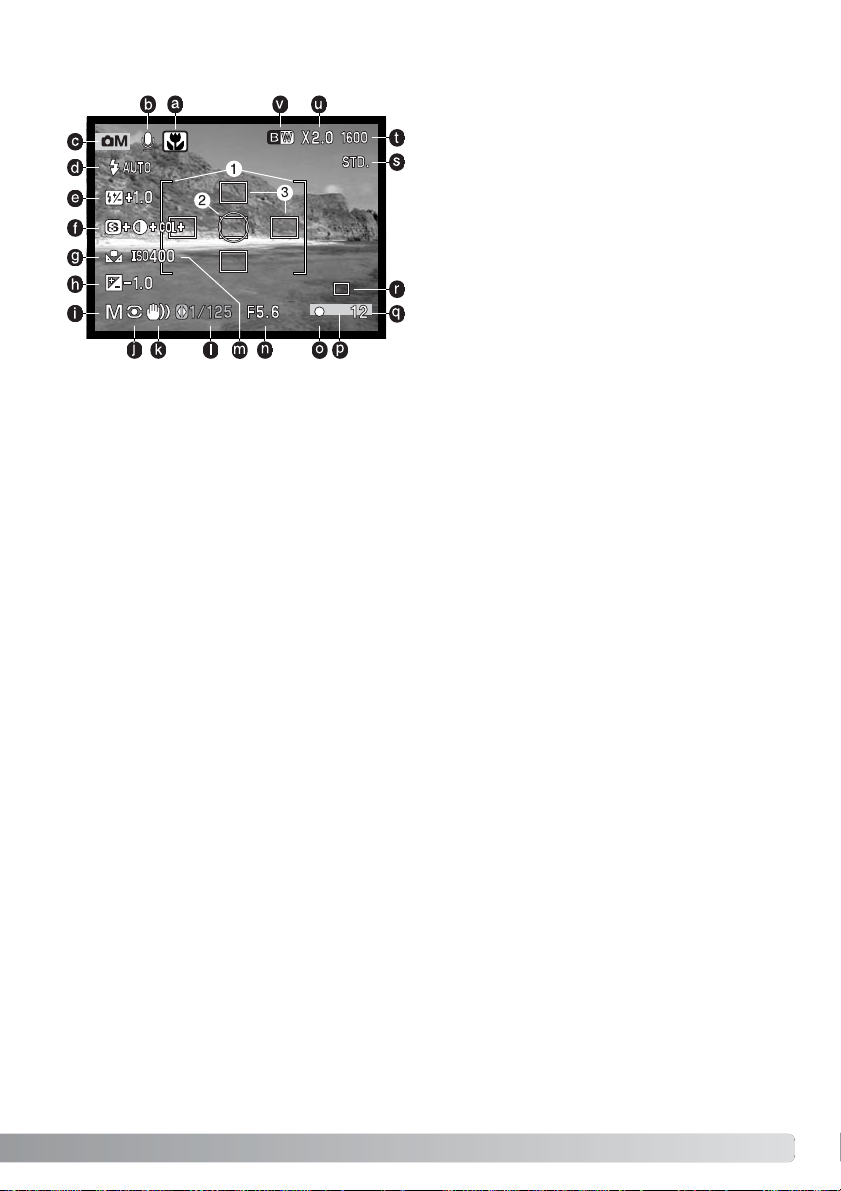
55
d. Flash-mode indicator (p. 32)
g. White-balance indicator (p. 62)
m.Camera-sensitivity (ISO) display (p.64)
j. Metering-mode indicator (p. 68)
k. Camera-shake warning (p.33)
l. Shutter-speed display
n. Aperture display
o. Focus signal (p. 27, 53)
u. Digital-zoom display (p.48)
r. Drive-mode indicator (p.38)
p. Date-imprinting indicator (p. 50)
q. Frame counter (p.12, 45)
v. Color-mode indicator (p.70)
t. Image-size display (p. 44)
s. Image-quality indicator (p. 44)
c. Mode indicator
1. Focus frame
2. Spot metering area (p.68)
3. Spot focus areas (p. 52)
i. Exposure-mode indicator (p.58)
f. Sharpness, contrast, and color-satura-
tion compensation displays (p.70)
a. Digital-subject-program indicator (p. 29)
b. Microphone indicator
h. Exposure-compensation display (p. 51)
e. Flash-compensation display (p. 68)
Multi-function recording mode display
Page 56

Basic Custom1 Custom2
ExposureMode
Image size
Quality
WhiteBalance Auto
Standard
2272 X 1764
Program
Sensitivity Auto
56
M
ULTI-FUNCTION RECORDING
Press the central button of the
controller to select the highlighted
setting.
Activate the recording-mode menu with the menu button.The basic tab at the top of the
menu will be highlighted. Use the left/right keys of the controller to highlight the
appropriate menu tab; the menu will change as the tabs are highlighted.
In the multi-function recording mode, the menu button (1) turns the menu on and off.The left/right
and up/down keys of the controller (2) are used to move the cursor in the menu. Pressing the central
button of the controller will enter a setting.
When the desired menu section is displayed, use the up/down keys to scroll through the
menu options. Highlight the option whose setting needs to be changed.
With the menu option to be changed highlighted, press the right controller key; the
settings will be displayed with the current setting highlighted.To return to the menu
options, press the left key.
Use the up/down keys to highlight
the new setting.
Navigating the multi-function recording mode menu
Once a setting has been selected,
the cursor will return to the menu
options and the new setting will be
displayed.To return to the recording mode, press the menu button.
Changes made to image size,
image quality, digital zoom, and
date imprinting will affect the autorecording mode.
1
2
Page 57

57
Refer to the auto-recording mode section for details on
image size (p.44), image quality (p. 44), digital zoom
(p.48), date impr inting (p. 49), and instant playback (p.
50).
Exposure mode Program
Aperture priority
Shutter priority
Manual
2272 X 1764
1600 X 1200
1280 X 960
640 X 480
TIFF
Fine
Standard
Economy
Cust.set
Auto
Image size
Quality
White balance
Basic
100 - 800 ISO
Auto
CameraSensitivity
Digi FX ctrl
Natural Color
Voice memo
Date imprinting
Instant playback
Custom 2
Sharpness
Contrast
CustRecall
Preset
Use the left/right keys
to select the setting
and the central button
to enter the setting.
select enter
On / Off
On / Off
10 sec.
2 sec.
Off
Saturation
Focus mode AF-single
Tracking AF
Manual
On / Off
±2.0
Multi-segment
Spot
Full-time AF
Flash compensation
Metering mode
Custom 1
Digital zoom
Center weighted
On / Off
Color mode
Vivid Color
B&W
Sepia
Page 58

The photographer selects the aperture and the camera
sets the appropriate shutter speed to ensure the correct
exposure.When aperture pr iority is selected, the aperture value on the monitor turns blue and a double arrow
icon appears next to it. If the LCD monitor is turned off, the aperture value is fixed at the last setting
and cannot be changed.The flash mode is set to flash cancel. Fill-flash and fill-flash with red-eye
reduction can be selected (p.32).
58
M
ULTI-FUNCTION RECORDING
The program exposure mode controls both the shutter speed and aperture to ensure perfect exposures.The sophisticated exposure system allows the photographer the freedom to shoot without having to worry about the technical details of exposure settings.The shutter speed and aperture values
of the exposure are displayed on the monitor.If shutter speed and aperture displays turn red, the
scene is beyond the exposure control range of the camera.This exposure mode is also used in the
auto-recording mode, but the exposure-mode indicator is not displayed.
Aperture prior ity - A
Exposure modes
Programmed AE - P
Use the up/down keys of the controller
(1) to set the aperture. The aperture
value can be changed in half stop
increments. Press the shutter-release
button to activate the exposure system;
the corresponding shutter speed will be
displayed on the monitor.
1
Page 59

The photographer selects the shutter speed and the
camera sets the appropriate aperture to ensure correct
exposure.When shutter priority is selected, the shutter
speed on the monitor turns blue and a double arrow icon
appears next to it. If the LCD monitor is turned off, the shutter speed is fixed at the last setting and
cannot be changed.The flash mode is set to flash cancel. Fill-flash and fill-flash with red-eye reduction can be selected (p.32).
59
Shutter priority - S
Because the maximum aperture is not the same at the wide-angle and telephoto position, as the lens
is zoomed, the aperture will automatically shift. If the aper ture value is beyond the shutter-speed
range, the shutter-speed display will turn red on the monitor.
Use the up/down keys of the controller (1) to set the shutter speed.
Press the shutter-release button to
activate the exposure system;the
corresponding aperture will be displayed on the monitor.
The shutter speed can be set between 1/1000 and 15 seconds. If the shutter speed is beyond the
aperture range, the aperture display will turn red on the monitor.
1
Page 60

Manual exposure mode allows individual selection of shutter speeds and apertures. This mode overrides the exposure system giving the photographer total control over the
final exposure.
The changes made to the exposure will be visible in the live image on the monitor.The monitor shutter-speed and aperture display will turn red if the image is underexposed or overexposed by more
than 3 Ev.If the monitor is black, increase the exposure until the image is visible;decrease the exposure if the monitor is white. If the LCD monitor is turned off, the exposure is fixed at the last setting
and cannot be changed.When the shutter-release button is pressed par tway down, the brightness of
the live image may change while the camera focuses.
In manual exposure mode, the auto camera-sensitivity setting will fix the ISO value at 100.The camera sensitivity can be changed in the basic section of the multi-function recording menu (p.56). The
flash mode is set to flash cancel. Fill-flash and fill-flash with red-eye reduction can be selected (p.
32), but the live image will not reflect the flash exposure.
60
M
ULTI-FUNCTION RECORDING
Manual exposure - M
Use the up/down keys of the controller to
change the shutter speed.
Use the left/right keys of the controller to
change the aperture.
Page 61

The monitors will be blank during the exposure.Releasing the shutter button will end the exposure.
Noise reduction processing is applied to the image after the exposure.Noise reduction can be canceled in the custom 2 section of the setup menu (p.98).
Bulb photographs can be taken in the manual-exposure mode.
Exposures up to fifteen seconds can be made. A tripod is recommended for bulb exposures.The camera’s exposure system cannot
be used to calculate bulb exposures.The use of a separate light
meter is recommended.
61
Bulb exposures
Emitter window
Delay button
Release button
Use the down key of the controller (1) to
decrease the shutter speed below 15 seconds
until “bulb” is displayed.
Set the aperture using the left/right keys of
the controller (2).
To take the picture, press and hold the shutter-release button (3) for the duration of the
exposure.
1
2
The optional remote control RC-3 can be used to eliminate the risk
of camera shake.Set the dr ive mode to remote control with the
drive mode button (p.38). While pointing the remote control toward
the front of the camera, press and release either button to begin
the exposure; the delay button begins the exposure after two seconds. Press either button again to end it.
3
Page 62

Preset white-balance settings must be set before the image is taken.Once set, the effect is immediately visible on the LCD monitor.
The built-in flash can be used with preset
white-balance settings, but will create a pinkish or blueish cast with the fluorescent and
tungsten settings.The flash is daylight balanced and will produce acceptable results
with the daylight and cloudy settings.
To apply a preset white-balance setting,
select preset from the white balance option
in the basic section of the multi-function
recording mode menu; the preset setting
screen will open.
62
M
ULTI-FUNCTION RECORDING
Automatic White Balance
Preset White Balance
The automatic white balance compensates for the color temperature of a scene.In most cases, the
auto setting will balance the ambient light and create beautiful images, even under mixed-lighting
conditions.When the built-in flash is used, the white balance is set for the color temperature of the
flash.
Fluorescent - for fluorescent lighting: office
ceiling lights.
Tungsten - for incandescent lighting:
household filament light bulbs.
Daylight - for outdoor and sunlit
subjects.
Cloudy - for overcast outdoor scenes.
White balance is the camera’s ability to make different types of lighting appear neutral.The effect is
similar to selecting daylight or tungsten film, or using color compensating filters in conventional photography.An indicator will be displayed on the monitor if a setting other than auto white-balance is
chosen.White balance is set in the basic section of the multi-function recording mode menu (p. 56).
White balance
Page 63

Custom white-balance allows a photographer to calibrate the camera to a specific lighting
condition.The setting can be used repeatedly until reset. Custom white balance is espe-
cially useful with mixed-lighting conditions or when critical control over color is needed.
The object used to make a calibration must be neutral.A blank piece of white paper is an ideal surface and can easily be carried in a camera bag.
To calibrate the camera, select custom set from the white balance option in the basic section of the
multi-function recording mode menu; the custom white-balance calibration screen will open.
Fill the image area with a white object; the object does not need to be in focus. Press the central button of the controller to make the calibration or press the menu button
to cancel the routine.The live view will show the effect of the new
white balance setting.
The custom setting will remain in effect until another calibration is
made or the white-balance setting is changed. If the custom whitebalance setting is required again, select custom recall from the
white-balance option of the menu; the last custom white-balance
setting will be applied to the camera.The same custom white-balance setting is made and accessed from both the multi-function
recording mode and the movie mode.
63
Custom White Balance
M
Custom WB set
:enter
select
enter
1
Use the left/right keys of the controller (1) to select the preset setting, an indicator is displayed in the bottom left corner of the screen and the live image shows the effect of the
white-balance setting. Press the central button of the controller (2) to apply the setting.
Calibration screen
2
Page 64

64
M
ULTI-FUNCTION RECORDING
ISO setting
AUTO
100
0.5m ~ 3.4m (1.6 ft. ~ 11.1 ft.)
Flash range (telephoto)
0.5m ~ 2.0m (1.6 ft. ~ 6.6 ft.)
0.5m ~ 2.4m (1.6 ft. ~ 7.9 ft.) 0.5m ~ 1.4m (1.6 ft. ~ 4.6 ft.)
The flash range is measured from the CCD.Because of the optical system, the flash range is not the
same at the lens’ wide-angle position as it is at the telephoto position.
Camera sensitivity - ISO
Flash range and camera sensitivity
Five camera sensitivity settings can be selected: Auto, 100, 200, 400, and 800;the numerical values
are based on an ISO equivalent. ISO is the standard used to indicate film sensitivity: the higher the
number, the more sensitive the film. Camera sensitivity is set in the basic section of the multi-function
recording mode menu (p.56).
The auto setting automatically adjusts the camera sensitivity to the light conditions between ISO 100
and 200.When any other setting than auto is used, “ISO” will appear on the data panel, and “ISO”
and the set value will be displayed on the monitor.
A specific sensitivity setting can be selected. As the ISO value doubles, the camera sensitivity doubles. Like grain in silver-halide film that increases with speed, noise increases with sensitivity in digital imaging; an ISO setting of 100 will have the least noise and 800 will have the most.An ISO setting
of 400 or 800 may allow the camera to be hand-held in low-light conditions without the need of a
flash.The affect of noise with exposures of one second or longer is reduced by the noise-reduction
function in the custom 2 section of the setup menu (p.98).
200
400
800
0.5m ~ 3.4m (1.6 ft. ~ 11.1 ft.)
0.5m ~ 4.8m (1.6 ft. ~ 15.7 ft.)
0.5m ~ 6.8m (1.6 ft. ~ 22.2 ft.)
0.5m ~ 2.0m (1.6 ft. ~ 6.6 ft.)
0.5m ~ 2.8m (1.6 ft. ~ 9.2 ft.)
0.5m ~ 4.0m (1.6 ft. ~ 13.2 ft.)
Flash range (wide angle)
Page 65

65
This camera has autofocus and manual focus control.The focus mode is set in the custom 1 section
of the multi-function recording mode menu (p.56).
Autofocus will produce excellent results in almost every situation, however, under certain conditions,
the autofocus system will not work accurately; see special focusing situations on page 27. In these
situations the camera can be manually focused.
Focus modes
Single-shot AF
Subject Tracking AF
Single-shot AF focuses on the subject and locks the focus position.This focus mode is ideal for static
subjects. Because the focus is locked when the shutter-release button is pressed partway down, single-shot AF can be used when the subject is outside the focus frames, or when a special focusing
situation is preventing the autofocus system from focusing. For more on focus lock, see page 53.The
self-timer and remote control drive mode (p.38) uses single-shot AF.
Place the subject within the Area-AF focus frames and press the shutterrelease button partway down; Subject Tracking AF will lock onto the subject
and follow the subject’s movement in three-dimensional space through the
focus area; the AF sensors are displayed to indicate the subject.Subject
Tracking AF will not work with fast moving subjects.This is the primar y
focus mode in the auto-recording mode.
Subject Tracking AF will automatically switch to single-shot AF under very
low lighting conditions. Single-shot AF is used with the self-timer and
remote control drive mode (p.38), the digital zoom, or when the monitor is
turned off (p. 31).
Page 66

66
M
ULTI-FUNCTION RECORDING
Subject Tracking AF with Focus Area Selection
Press the shutter-release button partway down
(1) to select the area and active the subject
lock; the other four areas disappear and the
subject lock indicator (2) is displayed.
Use the four-way key of the controller to highlight the
desired autofocus area; the active area is blue.
Once a focus area is selected, it will remain active even after the picture has been
taken. Press the central button of the controller to display all five focus areas.To use
another focus area, repeat the procedure.Only when a focus area has been selected,
can the controller be used for other camera operations.Press and hold the central
button of the controller about one second to return to the Area AF focus frames.
In the multi-function recording mode, focus area selection (p. 52) can be used with
Subject Tracking AF. Press and hold the central button of the controller to activate the
spot-focus-area display.
1
Subject Tracking AF will follow the subject if it moves or the camera
is panned. Press the shutter-release button all the way down to take
the picture.
2
Page 67

67
When using the shutter-priority, aperture-priority, or
manual exposure modes (p.58) with manual focus,
press the central button of the controller to switch
between using the up/down keys to focus or to adjust
the exposure.The active function is indicated in blue.
Use the up/down controller keys to focus.When focusing, the monitor image is automatically magnified by a
maximum of 2.5X depending on the digital zoom setting;
the focusing scale shows approximate distance.The live
image returns to normal after two seconds, when zooming, or when the shutter-release button is pressed partway down.
Manual focus
The camera can be focused manually.When focusing, the monitor image is automatically magnified
so that image sharpness can be judged. Manual focus is disabled when the monitor is turned off.
Full-time AF
With full-time AF active, the autofocus systems continually focuses to keep the monitor image sharp.
This also reduces the autofocusing time when taking pictures.Full-time AF can be activated in the
custom 1 section of the multi-function recording mode menu (p.56).
When the monitor is turned off or when the camera is set to manual focus, full-time AF is disabled.
Turning the full-time AF function off can help conserve battery power.Full-time AF is always used
with the macro subject program as well as the sports action subject program in the auto-recording
mode (p.30).
Page 68

Center weighted: a traditional metering method in film cameras.The system measures light
values over the entire image area with emphasis given the central region.
Spot metering: uses a small area within the image to calculate the exposure.When this mode is selected, the LCD
monitor will automatically activate if off and a small circle
will appear in the middle of the live image indicating the measuring
area.The spot allows precise exposure measurements of a particular object without being influenced by extremely bright or dark
areas within the scene. If the LCD monitor is turned off, the spotmetering mode will remain active.
Multi-segment metering: uses 256 segments to measure luminance and color.This data is
combined with distance information to calculate the camera exposure.This advanced meter-
ing system will give accurate worry-free exposures in almost all situations.
68
M
ULTI-FUNCTION RECORDING
The icons indicating the metering modes are displayed on the monitor.The meter ing mode is set in
the custom 1 section of the multi-function recording mode menu (p.56).
Metering modes
Flash compensation
Flash compensation increases or decreases the flash exposure in reference to the ambient exposure by as much as 2 Ev.For information on
the use of flash compensation, see page 74.
Select the flash compensation option on the custom 1 section of the
multi-function recording mode menu. Use the up/down keys to adjust the
degree of compensation (1). Press the central controller button to set
this value (2). If any value other than 0.0 is set, an icon will be displayed
on the monitor and data panel as a warning.
1 2
Basic Custom1 Custom2
Focus mode
Full-time AF
Flash comp.
Metering mode
–2 ~ +2
Digital zoom
+1.3
Page 69

69
Voice memo allows a fifteen second audio track to be recorded with a still image. The function is activated in the custom 2 section of the multi-function recording menu (p. 56).When the function is
active, the microphone indicator is displayed on the data panel and LCD monitor.Voice memo must
be set before taking a picture.It will remain in effect until reset.
When making audio recordings, be careful not to touch or cover the microphone.The quality of
the recording is proportional to the subject to microphone distance. For best results, hold the
camera approximately 20cm (8in) from your mouth.
Recording Tips
Recording audio
:stop
1
Voice memo
Microphone
After an image is captured, a screen will
appear indicating the audio recording has
started. A bar graph (1) will display the
amount of recorded time remaining.The
recording will automatically stop when the
set time has elapsed.To stop the recording
before the total time has elapsed, press
the central button of the controller (2).
When used with the continuous-advance
or bracketing drive modes (p. 38) the audio
file is attached to the last frame of the
series.The voice memo can be played
back in Quick View or the playback mode
(p.82). Images with voice-memo audio
tracks have the audio-track indicator displayed with them.
2
Page 70

70
M
ULTI-FUNCTION RECORDING
Changes in color, sharpness, contrast, and saturation can be made using the custom 2 section of the
multi-function recording mode menu (p.56). These imaging controls give photographers the ability to
maximize the image information at the scene.
Any changes made with these functions are applied to the live image on the monitor. Changes made
may be difficult to see on the monitor.However, when viewed with a computer, the changes will be
evident. The sharpness, contrast, and color-saturation levels must be set before the image is recorded.These functions can be used individually or in combination. Turning the camera off will not reset
these functions.
Digital Effects Control
Color Mode
The color mode controls whether a still image is color or black
and white.This must be set before the image is recorded.The
color mode is set in the custom 2 section of the multi-function
recording mode menu (p.56). The live image on the monitor
reflects the selected color mode.The color mode has no effect
on image file size.
Natural Color reproduces the colors in the scene faithfully.This
mode uses no monitor indicator when active.Vivid Color
increases the saturation of the colors in the scene. Black &
White produces neutral monochrome images.The sepia mode
creates warm-tone monochrome images.
Black & White
Vivid Color
Sepia
Color saturation - to accent or subdue the color of a scene in three levels:high (+),
normal, and low (–).
Contrast - to increase or decrease the contrast of the scene in three levels:high (+),
normal, and low (–).
Sharpness - to accent or soften details in an image in three levels:hard (+), nor mal,
and soft (–).
Page 71

Normal
Contrast:
low
Contrast:
high
Sharpness:
hard
Sharpness:
soft
71
select
enter
Use the left/right keys of the controller (1) to select the
sharpness, contrast, or saturation level;an indicator is displayed and the live image shows the effect of each setting. Press the central button of the controller (2) to apply
the setting.
To change sharpness, contrast, or saturation, select the appropriate setting from the Digital Effects
Control option in the custom 2 section of the multi-function recording mode menu; the setting screen
will open.
1
2
If sharpness, contrast, or saturation are set to any setting other than normal, an indicator will be displayed on the monitor indicating an increase (+) or decrease (–) in the quality selected.
Page 72

Photography can be a rewarding pursuit. It is a broad and disciplined field that can take years to
master.But the pleasure in making photographs and the joy of capturing a magical moment cannot
be compared.This guide is an introduction to some basic photographic principles.
The lens aperture controls not only exposure, but also depth of field; the area between the closest
and the furthest object in focus.The larger the aper ture value, the greater the depth of field and the
longer the shutter speed needed to make the exposure.The smaller the aperture value, the shallower
the depth of field and the faster the shutter speed needed to make the exposure. Usually landscape
photographs use a large depth of field (large aperture value) to keep the foreground and background
in focus, and portraits use a shallow
depth of field (small aperture value) to
separate the subject from the background.
Depth of field also changes with focal
length.The wide-angle position of the lens
has a large depth of field; the telephoto
position has a shallow depth of field.
72
A
SHORT GUIDE TO PHOTOGRAPHY
A SHORT GUIDE TO PHOTOGRAPHY
Page 73

73
The shutter controls not only exposure, but
also the ability to stop motion. Fast shutter
speeds are used in sport photography to stop
action. Slow shutter speeds can be used to
show the flow of motion such as water cascading over a waterfall.The use of a tr ipod is
recommended with slow shutter speeds.
The change in aperture and shutter speed is not apparent in the live image. For critical work, take a
test photograph at the set aperture or shutter speed and view the result in Quick View. The image
can be deleted if not acceptable and another test image can be taken at a different setting.
What is an Ev?
Ev stands for exposure value. A change of
one Ev adjusts the exposure calculated by
the camera by a factor of two.
+2.0 Ev
+1.0 Ev
±0.0 Ev
–1.0 Ev
–2.0 Ev
4X as much light
2X as much light
1/2 as much light
1/4 as much light
Calculated exposure
Page 74

Sometimes the camera’s exposure meter is deceived by certain conditions, exposure compensation can compensate for this. For example, a
very bright scene, such as a snowy landscape or a white sandy beach,
can appear too dark in the captured image. Before taking the picture,
adjusting the exposure by +1 or +2 EV will result in an image with normal tonal values.
In the example on the right, the dark water caused the camera to overexpose the image making it too bright and washed-out. By compensating the exposure, detail is brought out in the leaves, and the stones and
water appear richer.
Flash compensation changes the ratio between the ambient and flash
exposures.For example, when using the fill-flash to reduce harsh shadows on the subject caused by direct sunlight, flash compensation can
change the ratio between the highlights and shadows.The fill-flash will
affect the darkness of the shadows without affecting the area illuminated by the sun. By decreasing the flash output with a negative Ev setting, the shadows will receive less light and be deeper, but will have
detail that would be lost without the flash. Increasing the flash output by
using a positive Ev setting will soften or eliminate shadows.
74
A
SHORT GUIDE TO PHOTOGRAPHY
No compensation Negative compensation
Using exposure and flash compensation
Positive compensation No flash
–2.0Ev
–1.0Ev
Camera exposure
Page 75

75
MOVIE AND AUDIO RECORDING
Recording audio
Audio can be recorded without an image.About
30 minutes of audio can be stored on a 16MB
memory card. Audio is recorded at approximately
8KB/s. A maximum of 180 minutes can be
recorded at one time; the optional AC adapter is
required for long recordings.
Recording audio.
Press shutter to stop.
Press shutter button
to record.
To begin recording, press and release the shutter button (3).
The frame counter will display the remaining recording time.
The recording will stop when the shutter-release button is
pressed again or the remaining time has elapsed.
When making audio recordings, be careful not to touch or cover
the microphone.The quality of the recording is propor tional to
the subject to microphone distance. For best results, hold the
camera approximately 20cm (8in) from your mouth.
Microphone
Turn the mode dial to the audio-recording position (1); a blue
screen is displayed.In stand-by, the monitor and data panel
show the approximate recording time available. Above the data
panel frame counter (2), the unit of the remaining time is displayed:M - minute, S - second.
When turning the camera on, the lens can be prevented from extending.Turn the zoom lever to the
left and hold when turning the mode dial from off to the audio recording position.
Camera Notes
3
1
2
Page 76

Before recording, the data-panel and monitor frame counters
will show the maximum time in seconds that can be recorded
on the next movie clip.
76
M
OVIE AND AUDIO RECORDING
Recording time
Shooting digital video is simple. Set the main dial to movie
recording (1). Frame the picture as described in the basic
recording operation section (p.26). Press the shutter-release
button partway down to lock the focus (2).Press the shutterrelease button all the way down and release to start recording.
Recording indicatorCountdown in seconds
Recording movies
During recording, the focus is fixed, but a stepless 4X digital
zoom is available.The camera will continue to record until the
recording time is used or the shutter-release button is pressed
again.When recording, the data panel and monitor frame
counters will count down the remaining time.
Image size
This camera can record digital video with sound.Total recording time varies with the image size, see
the navigating the movie menu section on page 78.In movie recording, some functions can be used,
some are fixed, and some are disabled, see the notes section on page 77.
2
1
Page 77

77
In movie recording, some functions can be used, some are fixed, and some are disabled, see chart.
Image size, white balance, and movie mode can be selected with the movie menu.
When the red low-battery
indicator appears (p.16),
power is insufficient for movie
recording.The writing speed
of the memory card in use
may prevent an entire movie
clip from being recorded.
The RC-3 remote control (sold separately) can be
used to record movie clips and audio tracks (p.75)
from up to 5m (16ft) away.Simply point the remote
control toward the camera and use the release or
delay button to start and stop the recording.
When the release or delay button is pressed, the
self-timer lamp (1) will blink before the camera
starts to record; there is a two second delay when
the delay button is used before the lamp glows to
indicate recording. Both buttons will stop the
recording when pressed; the self-timer lamp will
blink to confirm the operation.The remote control
may not operate with backlit subjects or under fluorescent light.
Remote movie and audio recording with the RC-3
Single-shot AF (fixed)
Area AF focus frames (fixed)
Program (fixed)
Auto (fixed)
Focus mode
Autofocus area
Exposure mode
Camera sensitivity
–
–
–
–
Notes on movie recording
4X (fixed)Digital zoom –
DisabledFlash –
Available (p. 51)Exposure compensation –
Emitter window
Delay button
Release button
DisabledDigital subject programs –
Multi-segment (fixed)Metering mode –
1
Page 78

78
M
OVIE AND AUDIO RECORDING
Navigating the movie menu
In auto-recording mode, the menu button (1) turns the menu on and off.The left/right and up/down
keys of the controller (2) are used to move the cursor in the menu.Pressing the central button of the
controller will enter a setting.
Use the up/down keys of the controller (2) to scroll through the menu options.Highlight the
option whose setting needs to be changed.
With the menu option to be changed highlighted, press the right controller key; the settings
will be displayed with the current setting highlighted.To return to the menu options, press
the left key.
Once a setting has been selected, the cursor will return to the
menu options and the new setting will be displayed.Changes
can continue to be made.
To return to the auto-recording
mode, press the menu button.
Use the up/down keys to highlight the new setting.
Press the central button of the controller to select the highlighted setting.
1
2
Basic
Image size
White balance
Movie mode
Direct Video Off
STD.movie
Auto
320 X 240
Page 79

79
Image size not only affects the resolution of the movie image, but also changes the maximum length
of the movie clip.The recording rate for a 320 X 240 size movie is approximately 340 KB/sec, and
approximately 85 KB/sec for a 160 X 120 movie. Recording time is only limited by the capacity of the
memory card. A 16 MB memor y card can contain approximately 41 seconds of digital video recorded
at 320 X 240 or 150 seconds at 160 X 120.
The movie mode option selects the type of movie recorded. Standard produces a normal movie clip.
Night Movie uses high camera sensitivity to record under low light levels; camera sensitivity will
automatically increase in low light. Image quality can be lower with Night Movies because of the higher sensitivity.
320 X 240
160 X 120
Night movie
STD.movie
Cust set
Auto
Image size
Movie mode
White balance
CustRecall
Preset
Basic
On / OffDirect Video
See page 62 for information on white balance.
See page 80 for information on Direct Video.
Page 80

To start, pause, or stop recording, use the video or DVD deck’s controls. Refer to the unit’s instruction
manual.
Direct Video allows the camera to record movies to a video or DVD deck.The only limit to recording
time is the capacity of the tape or disk.The camera is compatible with the NTSC and PAL standards
(p.106). The video-output setting can be checked and set in the custom 2 section of the setup menu
(p.98). When Direct Video is active, no data is recorded to the camera’s memory card.Auto power
save (p.16) is disabled.
Active the Direct Video function on the movie menu; a message will appear.
Direct Video can be canceled by pressing the central button of the controller.
Insert the small plug of the AV cable into the camera’s AV-out terminal (1).Plug the other end of the
AV cable into the video and audio input terminals on the television or video or DVD deck (2).The yellow plug is for the video output.The white plug is for the monaural audio output.
80
M
OVIE AND AUDIO RECORDING
Direct Video
2
If recording PAL video, the monitor will turn off when the cable is
attached to the camera. Use the television monitor or the camera’s
viewfinder to frame the subject.
1
Attach AV cable.
:cancel
The zoom lever controls the optical and digital zoom.The camera’s
viewfinder will not show the effect of the digital zoom.The television or
monitor should be used.
Page 81

81
A separate microphone can be used to record the audio track of the video recording.
Disconnect the white audio plug of the AV cable from the television or video deck.Connect a
microphone directly to the deck. Refer to the deck’s and microphone’s instruction manual for the
connection procedure.
Shooting tips
The camera can be focused periodically by pressing the
shutter button partway down.The AF system does not continually focus when the button is pressed and held so the operation should be repeated as the subject distances changes.
Changes to exposure can be made with exposure compensation (p. 51) and changes to white balance and the movie mode can be made with the movie menu.Before activating exposure compensation or the movie menu, pause the video deck.Restar t the deck after the changes have been made.
For long recordings, the use of the optional AC adapter (p.17) is recommended over batteries. The
display button can turn the camera monitor off when recording NTSC video to save power.
Turn the Direct Video function off using the movie menu. Movie clips cannot be recorded to the memory card if Direct Video is on. If the mode dial is turned to another position, Direct Video is turned off.
Page 82

82
P
LAYBACK MODE - ADVANCED OPERATION
When turning the camera on, the lens can be prevented from extending.Turn the zoom lever to
the left and hold when turning the mode dial from off to the playback position.
Camera Notes
Playing back voice memos and audio captions
Voice memos (p. 69) and audio captions (p. 89) can be played back in Quick View and
the playback mode.When one of these audio tracks is attached to a still image, the
audio-track indicator will be displayed at the bottom of the monitor.
Stop
Press the central button of the controller to start the
audio playback.
Press the menu button to cancel
the playback.
Playback time is displayed on a bar at the top of the image.The
display will return to Quick View or the playback mode when the
audio track finishes.
Vol.
During playback, the up/down keys of the controller
adjust the volume.
PLAYBACK MODE - ADVANCED OPERATION
The basic functions in this mode are described in the basic playback section on pages 34 through
37.This section covers how to playback movie clips and audio tracks as well as the advanced function on the playback menu.
Speaker
Page 83

Press the controller to
pause the movie or
audio playback;press
the controller again to
resume the playback.
83
Movie clips and audio recordings are played back the same way.Use the left/r ight keys of the controller to display the movie or audio file;audio files are displayed with a blue screen.
Press the center of the
controller to play back
a movie or audio file.
Playing back movies and audio recordings
FWD
Vol
Press the display button to view the movie with or without the guidance bar.
During playback, the up/down keys adjust the volume and the left/right keys
rewind and fast forward the recording.
:play
Audio file
Movie file
To cancel the playback, press the menu button.
: play
Pause
RWD
FWD
Vol
Pause
RWD
Page 84

Basic Custom1 Custom2
Delete
Auto rotate
Lock
Audio caption –
–
On
–
84
P
LAYBACK MODE - ADVANCED OPERATION
Navigating the playback-mode menu
Press the central button of the
controller to select the highlighted
setting.
Activate the playback-mode menu with the menu button.The basic tab at the top of the
menu will be highlighted. Use the left/right keys of the controller to highlight the
appropriate menu tab; the menu will change as the tabs are highlighted.
In the playback mode, the menu button (1) turns the menu on and off.The left/right and up/down
keys of the controller (2) are used to move the cursor in the menu.Pressing the central button of the
controller will enter a setting.
When the desired menu section is displayed, use the up/down keys to scroll through the
menu options. Highlight the option whose setting needs to be changed.
With the menu option to be changed highlighted, press the right controller key; the
settings will be displayed with the current setting highlighted.To return to the menu
options, press the left key.
Use the up/down keys to highlight
the new setting.
Once a setting has been selected,
the cursor will return to the menu
options and the new setting will be
displayed.To return to the playback mode, press the menu button.
Refer to the following sections for
descriptions of the menu options
and their settings.
1
2
Page 85

85
1 Copying to camera memory.
Choosing “Yes” will execute the
operation, “No” will cancel it.
Yes No
For information on
frame-selection
screens, see page 86.
New folder
name
2 Change card.
3 Copying to memory card.
4 Copying completed.
Delete This frame
All frames
Marked frames
Enter
Lock
Audio caption
Basic
This frame
All frames
Marked frames
Unlock all
Slide show Enter
1 - 60 sec.
Yes / No
Duration
Repeat
Custom 1
DPOF set This frame
All frames
Marked frames
Index print
Custom 2
Cancel all
Yes / No
Copy This frame
Marked frames
E-mail Copy This frame
Pressing the menu button will
cancel the slide show and
return to the menu.
Number of
copies
Folder name
All frames
Playback
Marked frames
Marked frames
On / OffAuto rotate
Recording audio
Image size
640 X 480
160 X 120
Page 86

When a marked-frames setting is chosen on a menu, the frame selection screen will appear.This
screen allows multiple images to be chosen.
The left/right keys of the controller move
the yellow border to select the image.
The up key of the controller selects the
frame; when selected, an indicator will
appear next to the image.The down key
will deselect the image removing the
indicator.
The menu button cancels the screen
and any operation made.
The garbage-can icon indicates the image is
selected for deletion.
The key icon indicates the image is locked
or selected to be locked.
The check icon indicates the image is
selected for the slide show or to be copied.
Frame-selection screen
Press the central button of the controller to complete the operation.
The printer icon indicates the image is
selected for DPOF printing.The number of
copies is shown on the right.
P
LAYBACK MODE - ADVANCED OPERATION
86
:move
:sel. :enter
Movie file
Audio file
E-mail copy file
Indicators may be displayed on the right of each index
image to indicate movie, audio, and E-mail copy files.
Page 87

87
Deleting permanently erases the file. Once deleted, a file cannot be
recovered.Care should be taken when deleting images.
Single, multiple, or all files on the memory card can be deleted in the basic section of the playbackmode menu (p.84). Before a file is deleted, a confirmation screen will appear; choosing “Yes” will
execute the operation, “No” will cancel the operation.The delete option has three settings:
Deleting files
The file displayed or highlighted in playback mode will be deleted.
The delete function will only erase unlocked files.Locked files must be unlocked before they can be
deleted.
This
frame
All
frames
Marked
frames
To delete multiple files.When this setting is chosen, the frame-selection screen
will be displayed.Use the left/r ight keys of the controller to highlight the first file
to be deleted. Pressing the up key will mark the thumbnail with the garbagecan icon.To deselect a file for deletion, highlight it with the yellow border and
press the down key;the garbage-can icon will disappear. Continue until all the
files to be deleted are marked. Press the central button of the controller to continue (the confirmation screen will appear), or press the menu button to cancel
the operation and return to the playback menu.On the confir mation screen,
highlighting and entering “Yes”will delete the mar ked files.
All unlocked files will be deleted.
Page 88

88
P
LAYBACK MODE - ADVANCED OPERATION
Single, multiple, or all files can be locked.A locked file cannot be deleted by either the playbackmode menu functions or the QV/delete button. However, the formatting function (p.100) will erase all
files on a memory card whether locked or not. Important images and audio recordings should be
locked.The lock function is in the basic section of the playback menu (p. 84). The lock option has four
settings:
Locking files
The file displayed or highlighted in playback mode will be locked.
This
frame
All
frames
Marked
frames
To lock or unlock multiple files.When this setting is chosen, the frame-selection
screen will be displayed.Use the left/r ight keys of the controller to highlight the
file to be locked.Pressing the up key will mark the file with the key icon.To
unlock a file, highlight it with the yellow border and press the down key; the key
icon will disappear.Continue until all the files to be locked are marked. Press
the central button of the controller to lock the marked thumbnails, or press the
menu button to cancel the operation and return to the playback menu.
All files on the memory card will be locked.
Unlock
all
All files on the memory card will be unlocked.
Auto rotate
Auto rotate displays orients vertical image so they can be
viewed without having to turn the camera sideways.This function affects the playback and Quick View modes, but not
instant playback.Auto rotate is disabled in the basic section of
the playback-mode menu (p. 84).
Page 89

Basic Custom1 Custom2
Delete
Auto rotate
Lock
Audio caption
Enter
89
A still image can have a fifteen-second audio caption attached to it.This function will also replace a
voice-memo audio track recorded with an image. Audio captions cannot be attached to movie clips,
nor can they over rewrite audio recordings.
Audio captioning
Display the image to which the audio caption will be attached. If the
image is locked, unlock it using the basic section of the playback
menu (p.84).
1
Recording audio.
Stop
On the playback menu, highlight the enter setting in the
audio-caption option.
Press the central button of the controller (1) to start
recording. If an audio track is already attached to the
image, a confirmation screen will appear.Choosing and
entering “Yes”will start the audio caption recording
replacing the previous audio track.“No” will cancel the
audio-caption operation.
A bar graph and the frame counter displays the remaining
recording time.The audio caption can be stopped during
the fifteen-second recording period by pressing the central button of the controller (1).
Page 90

90
P
LAYBACK MODE - ADVANCED OPERATION
The custom 1 section of the playback-mode menu controls the slide-show function.This function
automatically displays all still images on the memory card in order.
Slide Show
Press the central button of the controller to pause and restart the slide show
presentation.
To cancel the presentation, press the menu button.
The presentation can be viewed without image information.Before opening the playback menu, press the display button to turn off the information display.
Camera Notes
Page 91

91
Menu options Settings
Slide
show
Playback
Duration
Repeat
Enter
All frames
Marked
Frames
1 - 60s.
Yes / No
To start the slide-show presentation. Pressing the central
button of the controller will pause the presentation. During
the slide show, press the menu button to stop the presentation and return to the playback-mode menu.
To select all the images on the memory card to be displayed in the slide-show presentation.
To select specific images to be displayed in the slide-show
presentation.When this setting is chosen, the frame-selection screen will be displayed.Use the left/r ight keys of the
controller to highlight the image to be included in the presentation. Pressing the up key will mark the image with a
check icon.To deselect a marked image, highlight it with
the yellow border and press the down key; the check icon
will disappear.Continue until all the images have been
edited. Press the controller to set the marked frames, or
press the menu button to cancel the operation and return
to the playback menu.
To select the period each image will be displayed during
the slide show.
Selecting “Yes” will cause the slide show to repeat until it
is canceled using the down key of the controller.“No” will
end the slide show presentation and return to the playback-mode menu when all the images have been displayed once.
Page 92

92
P
LAYBACK MODE - ADVANCED OPERATION
The DPOF-set menu option is used to create an order for standard prints from still images on the
memory card. Single, multiple, or all images can be printed. Print orders are created in the custom 2
section of the playback-mode menu (p. 84). The print menu option has four settings:
About DPOF
This camera is supported by DPOF™ version 1.1.The DPOF (Digital Print Order Format) allows
direct printing of still images from digital cameras. After the DPOF file is created, the memory card is
simply taken to a photofinishing service or inserted into the memory-card slot of DPOF compatible
printers.When a DPOF file is created, a misc. folder is automatically created on the memory card to
store it (p.114).
Creating a DPOF Print Order
To create a DPOF file for the displayed or highlighted image.
This
frame
All
frames
Marked
frames
To chose a group of images to be printed or when the number of copies of
each image varies.When selected, the frame selection screen will appear. Use
the left/right keys of the controller to highlight an image to be printed. Pressing
the up key will mark the image with the printer icon.The number next to the
icon indicates the number of copies that will be printed. Pressing the up key will
increase the number of copies, pressing the down key will decrease the number.A maximum of nine copies can be ordered. To deselect an image for printing, press the down key until the number of copies reaches zero and the printer
icon disappears. Continue until all the images to be printed are marked. Press
the central button of the controller to create the DPOF file, or press the menu
button to cancel the operation and return to the playback menu.
To create a DPOF file for all images on the memory card.
Cancel
all
To delete the DPOF file.
Page 93

When the this-frame or all-frames setting is chosen, a screen will appear requesting the number of
copies of each image; a maximum of nine copies can be ordered. Use the up/down keys of the controller to set the required number of copies. If the all-frames setting was used to create a print order,
any additional images recorded afterwards will not be included in the order.
DPOF files created with another camera will be canceled. After the pictures have been printed, the
DPOF file will still remain on the memor y card and must be canceled manually.
Ordering an Index Print
To create an index print of all the images on the card, select “Yes.”
To cancel an index print, simply change the setting to “No.”
If an index-print order is created, any additional images saved afterwards on the card will not be included in the index print.The number
of images printed per sheet differs between printers.The information
printed with the thumbnails can vary.
93
DPOF files and images can be printed directly from the camera, see page 118.
Camera Notes
Page 94
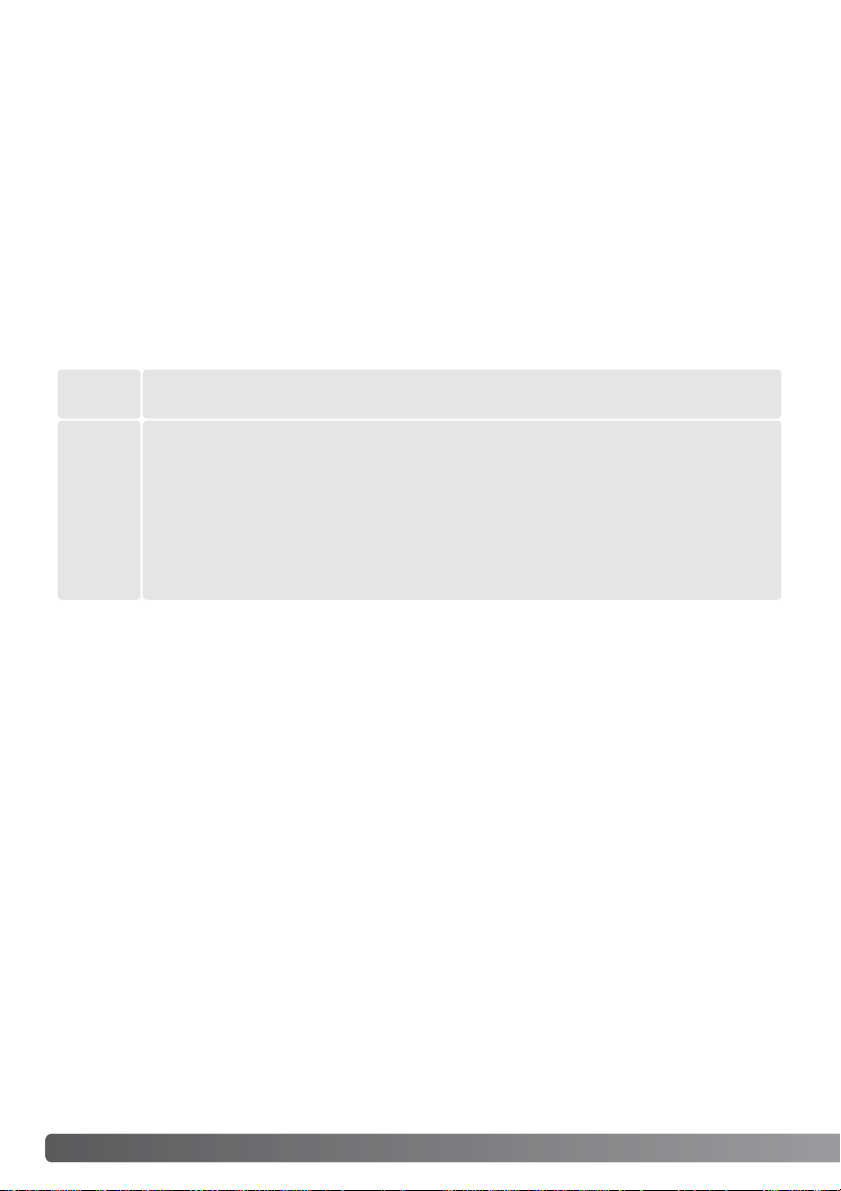
94
P
LAYBACK MODE - ADVANCED OPERATION
The copy function makes exact copies of image, audio, or movie files and can store the copied data
on another memory card. E-mail Copy makes a standard 640 X 480 (VGA) or 160 X 120 (QVGA)
JPEG copy of an original still image so that it may be easily transmitted by e-mail.If an economy
image is selected for E-mail Copy, the image quality will not change.E-mail copies can only be
copied to the original card.The copy functions are selected in the custom 2 section of the playbackmode menu (p.84).
When a copy function is used, a folder is created for the files (p. 114); copy files are placed in a folder
with a name ending in CP, and E-mail Copy images are placed in a folder ending in EM. Images with
voice memos are copied with their audio files. Copies of locked images are unlocked.DPOF information is not copied.
The copy and E-mail copy functions have two menu options:
Copy and E-mail Copy
Up to 14.5 MB of data can be copied. If too many images have been selected, a warning will appear
and the copy routine will be canceled. Divide the number of images into two or three batches.The
amount of data can be converted into E-mail copies depends on the free space remaining on the
memory card and the image size of the copy.The image size of the E-mail copy is selected in the
custom 2 section of the playback menu (p. 84).
To copy the file displayed or highlighted in playback mode.
This
frame
Marked
frames
To copy single or multiple files.When selected, the frame-selection screen will appear;
highlight the file to be copied with the yellow border and then press the up key of the
controller to mark it with the check icon.To deselect a file to be copied, highlight the
selected thumbnail and press the down key;the check icon will disappear. Continue
until all the files to be copied are marked. Press the central button of the controller to
continue, or press the menu button to cancel the operation and return to the playback
menu.
Page 95

Before starting the E-mail copy routine, select the image size of the copy in the custom 2 section of
the playback menu (p. 84). Two sizes are available: 640 X 480 (VGA) or 160 X 120 (QVGA).
When the image(s) to be converted to an e-mail file are selected, the copy routine will begin and a
screen will appear indicating the name of the folder containing the copied
images; press the central button of the controller to return to the menu. The
same folder is used to store e-mail copies until the number of images exceed
9,999.
Copy
95
After the copy-completed message is highlighted, a new screen will appear to
indicate the name of the new folder containing the copied images;press the
central controller button to return to the menu.
When the image(s) to be copied are selected, a screen with four messages is displayed.The messages are highlighted during the copying procedure.
Copy
Enter
1
2
3
4
Copying to card.
Copying completed.
Copied to 101MLTEM
OK
E-mail Copy
OK
The copy-unsuccessful message will appear when one or all of the images could not be copied.
Check the memory card to see which files were copied and then repeat the procedure for the
uncopied images.
Camera Notes
Copied to 101MLTCP
When the change-card message is
highlighted, remove the camera’s
memory card and insert the card to
which the image should be copied.
Press the central button of the controller to continue or the menu button
to cancel the copy operation.
Change card.
Copying to camera memory.
Page 96

96
P
LAYBACK MODE - ADVANCED OPERATION
Viewing images on a television
It is possible to view camera images on your television.The camera has a video-out terminal to make
the connection using the supplied AV cable.The camera is compatible with the NTSC and PAL standards.The video-output setting can be checked and set in the custom 2 section of the setup menu
(p.98).
2
3
1. Turn off the television and the camera.
2. Insert the small plug of the AV cable into the camera’s AV-out
terminal.
3. Plug the other end of the AV cable into the video and audio
input terminals on the television.The yellow plug is for the
video output.The white plug is for the monaural audio output.
4. Turn the television on.
5. Change the television to the video channel.
6. Turn the camera’s mode dial to the playback position.The
camera’s monitors will not activate when the camera is
attached to a television.The playback-mode display will be
visible on the television screen.
7. View images as described in the playback section.
Page 97

97
The setup mode is used to control the camera’s functions and operation.The navigating the setup
menu section covers the operation of the menu.The section is followed by detailed descriptions of
the settings.
Innovation and creativity has always been a driving
force behind Minolta products.The Electro-zoom X
was purely an exercise in camera design. It was
unveiled at Photokina in Germany in 1966.
The Electro-zoom X was an electronically controlled
aperture-priority mechanical SLR with a built-in 30 120mm f/3.5 zoom lens giving twenty 12 X 17mm
images on a roll of 16mm film.The shutter-release
button and battery chamber are located in the grip.
Only a few prototypes were built making it one of
Minolta’s rarest cameras.
Minolta History
CONTROLLING THE CAMERA’S OPERATION
SETUP MODE
When turning the camera on, the lens can be prevented from extending.Turn the zoom lever to
the left and hold when turning the mode dial from off to the setup position.
Camera Notes
Page 98

Basic Custom1 Custom2
LCDbrightness
Format
Power save
Language English
1 min.
–
–
98
S
ETUP MODE
To access the menu, simply turn the mode dial to the setup position. The left/right and up/down keys
of the controller are used to move the cursor in the menu.Pressing the central button of the controller
will enter a setting.
Once a setting has been
selected, the cursor will
return to the menu options
and the new setting will be
displayed.Setting can continue to be made.
Navigating the setup menu
Press the central button of the
controller to select the highlighted
setting.
The basic tab at the top of the menu will be highlighted. Use the left/right keys of the
controller to highlight the appropriate menu tab; the menu will change as the tabs are
highlighted.
When the desired menu section is displayed, use the up/down keys to scroll through the
menu options. Highlight the option whose setting needs to be changed.
With the menu option to be changed highlighted, press the right controller key; the settings
will be displayed with the current setting highlighted.To return to the menu options, press
the left key.
Use the up/down keys to highlight the
new setting. If “Enter” is displayed,
press the central button to continue.
Page 99

99
Choosing “Yes” on the
confirmation screens
will execute the
operation, “No” will
cancel it.
Yes No
Yes No
On the date/time setting screen, use the left/right keys
of the controller to select the year, month, day, hour,
or minute.The up/down keys are used to change the
value. Press the central button of the controller to set
the calendar and clock.
LCD brightness
Format
Language
Basic
Enter
Enter
1, 3, 5, 10 min.
Español
Japanese
English
Deutsch
Français
Power save
File # memory
Folder name
Custom 1
On / Off
Standard form
1Audio signals
Date form
2
Off
1Shutter FX
2
Off
Reset default
Date/Time set
Custom 2
Enter
Enter
MM/DD/YYYY
Date format YYYY/MM/DD
DD/MM/YYYY
NTSC Video output
1 (Low) - 3 (High)Volume
PAL
Refer to the following sections for descriptions
of the menu options and their settings.
Use the left/right keys to adjust
the monitor brightness. Press
the central button to set the
level.
Noise reduction On / Off
Custom
Custom record
:enter
Date/Time set
Page 100
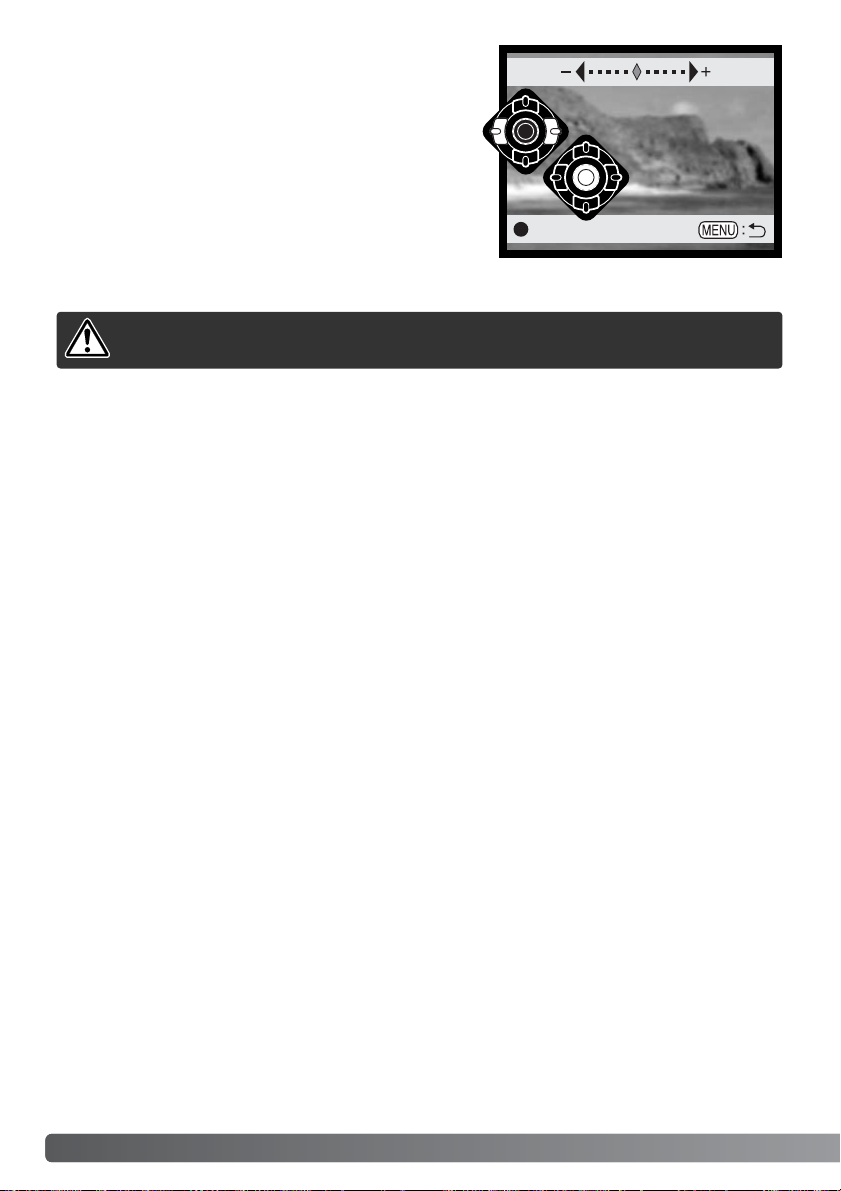
100
S
ETUP MODE
LCD monitor brightness
The brightness of the LCD monitor can be set in eleven
levels.The brightness setting screen is opened from the
basic section of the setup menu (p.98); the lens will
extend if retracted. Use the left/right keys of the controller
(1) to adjust the brightness, the monitor image will
change accordingly. Press the central button of the controller (2) to set the brightness level.
Formatting memory cards
The formatting function is used to erase all data on a memory card. Before formatting a memory
card, copy the data to a computer or storage device. Locking images will not protect them from being
deleted when the card is formatted. Always format the memory card using the camera; never use a
computer to format a card.
When the format option is selected and entered in the basic section of the setup menu (p.98), a confirmation screen will appear. Choosing “Yes”will format the card, choosing “No” will cancel the formatting operation. A screen will appear to indicate the card has been formatted.
If the card-not-recognized message appears, the inserted card in the camera may need to be formatted. A memory card used in another camera may also have to be formatted before being used.If the
unable-to-use-card message appears, the card is not compatible with the camera and cannot be formatted.
High
1
2
When a memory card is formatted, all data on the card is erased.
Low
:enter
