Page 1
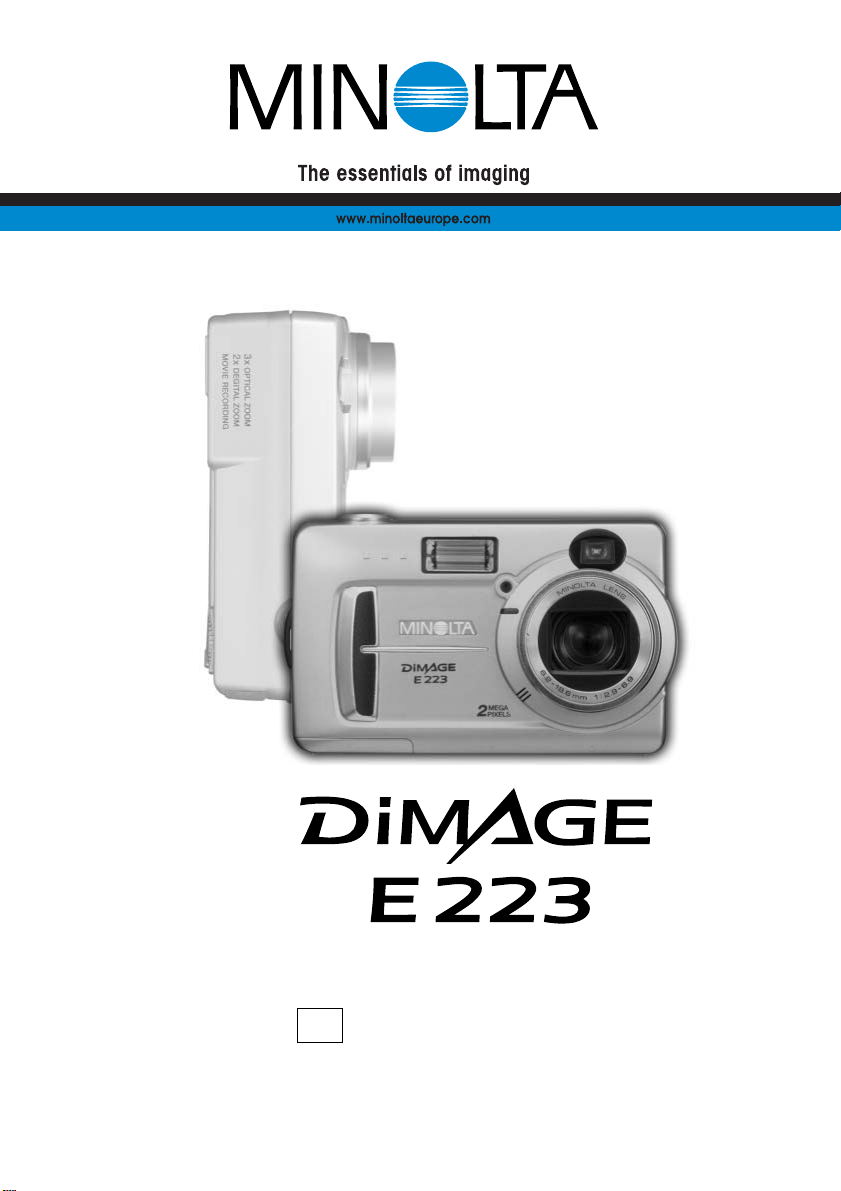
INSTRUCTION MANUALE
9222-2727-11 PM-A303/ME-0303
Page 2
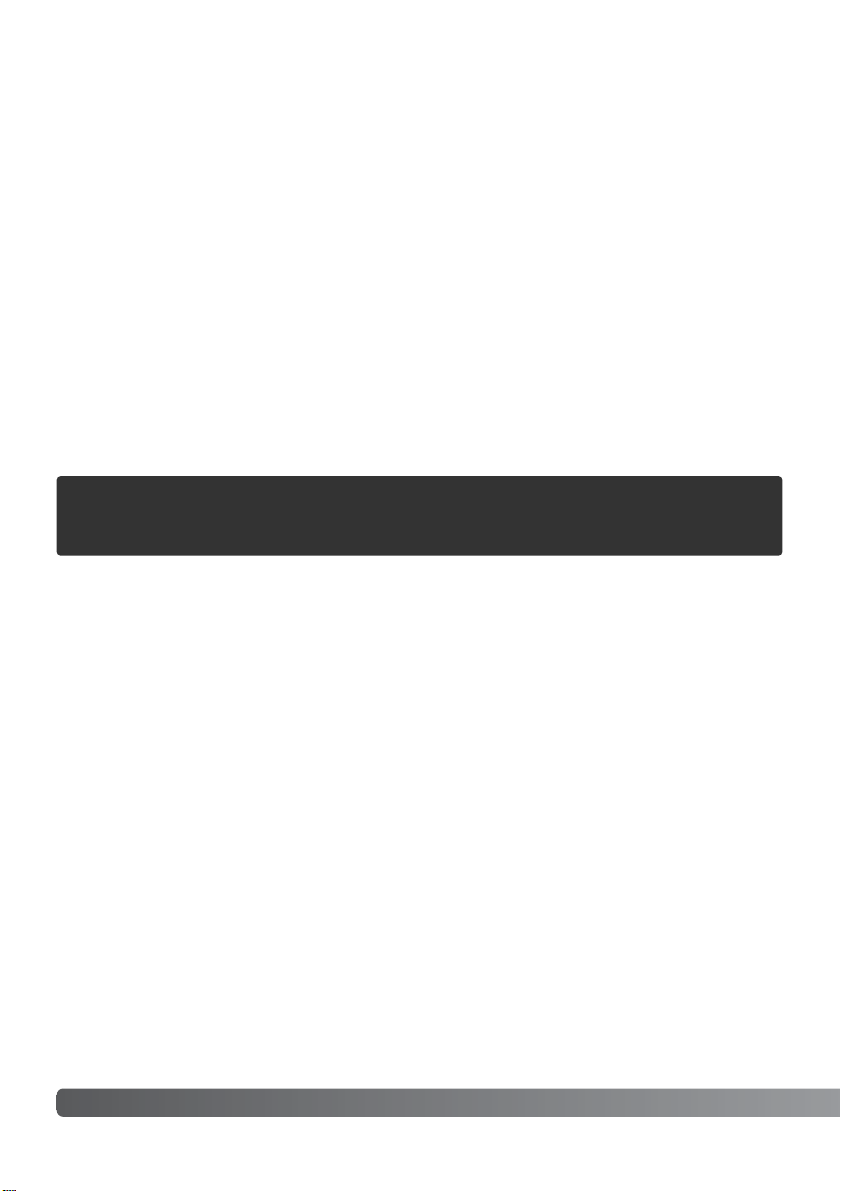
2 BEFORE YOU BEGIN
Thank you for purchasing this Minolta digital camera.Please take the time to read through this
instruction manual so you can enjoy all the features of your new camera.
Check the packing list before using this product.If any items are missing, immediately contact your
camera dealer.
Minolta DiMAGE E223 digital camera
AA alkaline batteries (set of two)
Hand strap HS-DG223
Video cable VIC-100
USB cable USB-700
DiMAGE Viewer CD-ROM
DiMAGE Instruction Manuals CD-ROM
Quick Reference Guide (printed)
Minolta International Warranty Certificate
Before you begin
Apple, Macintosh, and Mac OS are registered trademarks of Apple Computer Inc. Microsoft and Windows
are registered trademarks of the Microsoft Corporation. The official name of Windows is Microsoft Windows
Operating System. Pentium is a registered trademark of the Intel Corpora
tion. QuickTime is a trademark used
under licen
se. All other trademarks are the proper ty of their respective owners.
Because the performance of alkaline batteries with digital cameras is
low, the use of Ni-MH batteries or a CR-V3 lithium battery is
recommended.
Page 3
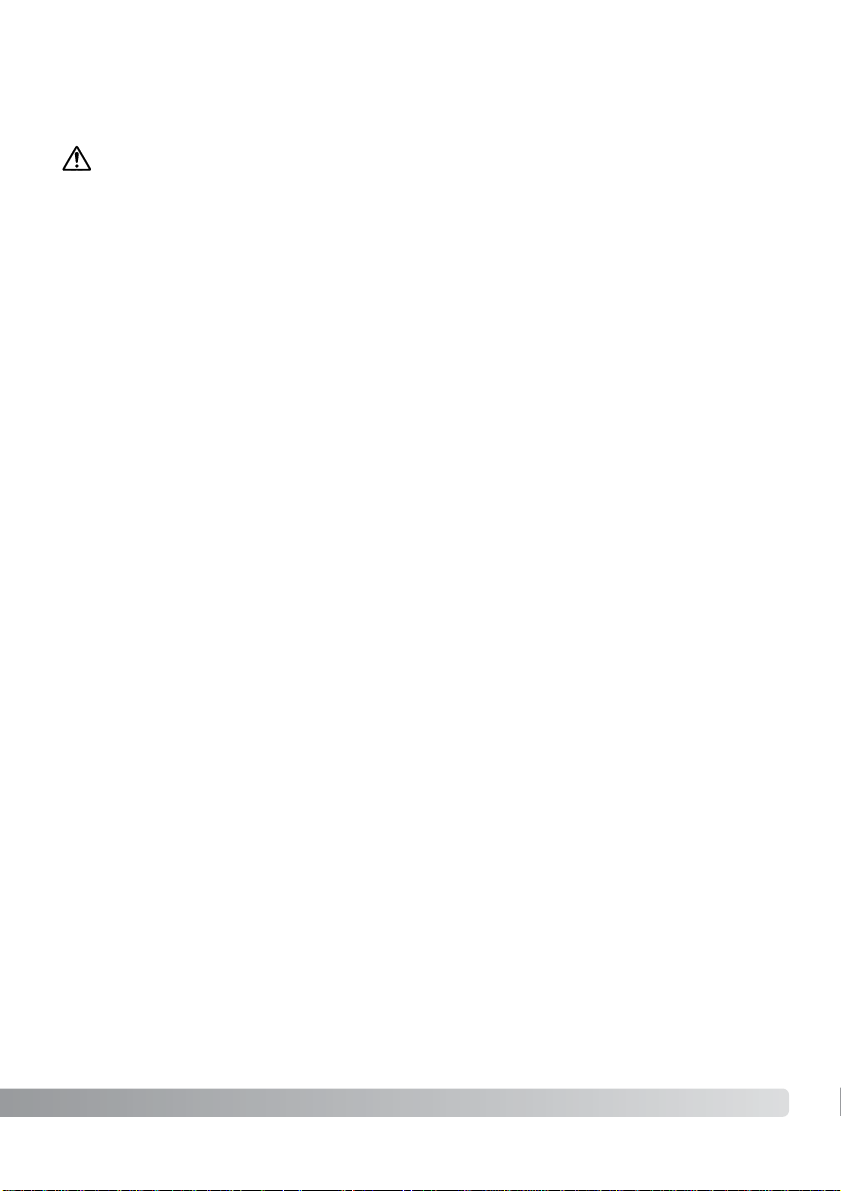
3
Read and understand all warnings and cautions before using this product.
Using batteries improperly can cause them to leak harmful solutions, overheat, or explode which may
damage property or cause personal injury. Do not ignore the following warnings.
• Only use the batteries specified in this instruction manual.
• Do not install the batteries with the polarity (+/–) reversed.
• Do not use batteries which show wear or damage.
• Do not expose batteries to fire, high temperatures, water, or moisture.
• Do not attempt to short or disassemble batteries.
• Do not store batteries near or in metallic products.
• Do not mix batteries of different types, brands, ages, or charge levels.
• Do not charge alkaline or lithium batteries.
•When recharging rechargeable batteries, only use the recommended charger.
• Do not use leaking batteries. If fluid from the batteries enters your eye, immediately rinse the eye
with plenty of fresh water and contact a doctor.If fluid from the batteries makes contact with your
skin or clothing, wash the area thoroughly with water.
•Tape over battery contacts to avoid short-circuiting during disposal; always follow local regulations
for battery disposal.
WARNING
For proper and safe use
•Use only the specified AC adapter within the voltage range indicated on the adapter unit. An
inappropriate adapter or current may cause damage or injury through fire or electric shock.
• Do not disassemble this product. Electric shock may cause injury if a high voltage circuit inside the
product is touched.
•Immediately remove the batteries or unplug the AC adapter and discontinue use if the camera is
dropped or subjected to an impact in which the interior, especially the flash unit, is exposed.The
flash has a high voltage circuit which may cause an electric shock resulting in injury.The continued
use of a damaged product or part may cause injuries or fire
.
Page 4
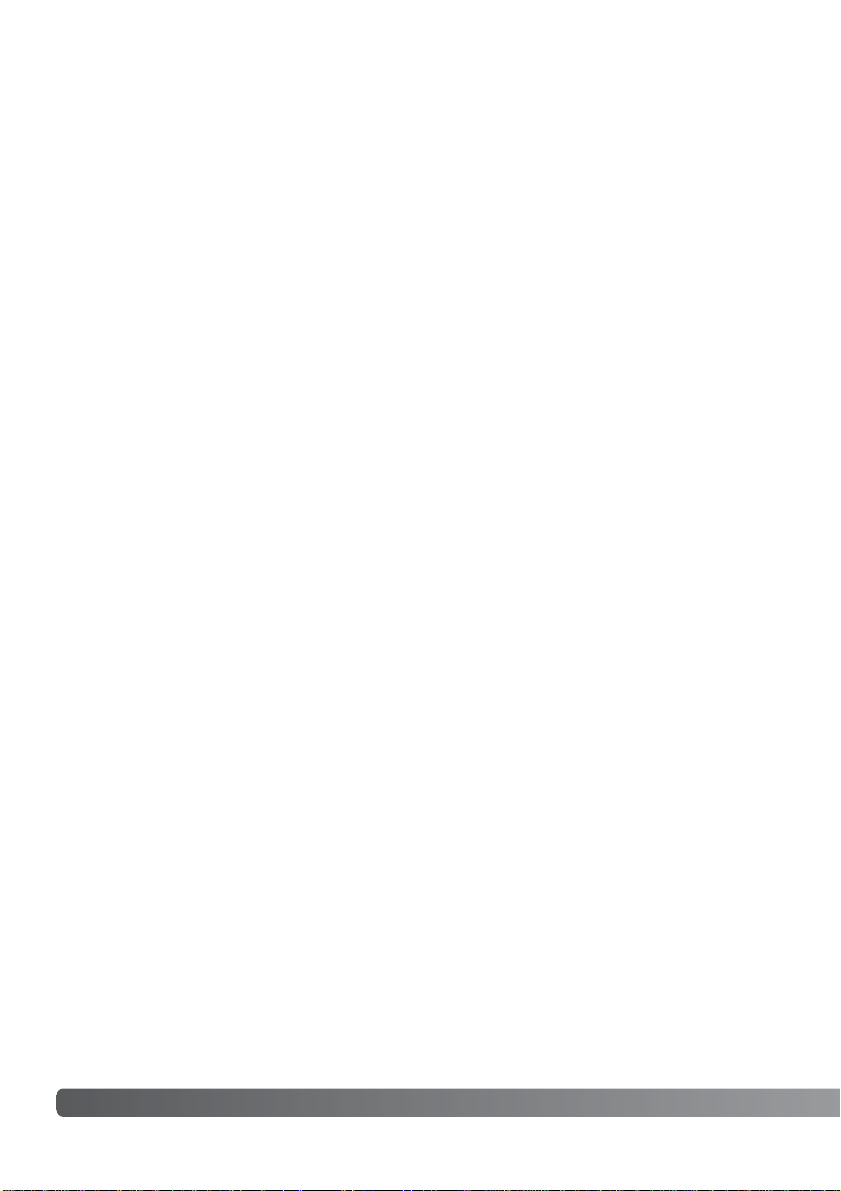
4 FOR PROPER AND SAFE USE
•Keep batter ies or small par ts that could be swallowed away from infants. Contact a doctor
immediately if an object is swallowed.
•Store this product out of reach of children. Be careful when around children not to har m them with
the product or parts.
• Do not fire the flash directly into the eyes.It may damage eyesight.
• Do not fire the flash at vehicle operators.It may cause a distraction or temporary blindness which
may lead to an accident.
• Do not use the monitor while operating a vehicle or walking.It may result in injury or an accident.
• Do not look directly at the sun or strong light sources through the viewfinder.It may damage your
eyesight or cause blindness.
• Do not use this product in a humid environment, or operate this product with wet hands.If liquid
enters the product, immediately remove the batteries or unplug the AC adapter and discontinue
use.The continued use of a product exposed to liquids may cause damage or injury through fire or
electric shock.
• Do not use the product near inflammable gases or liquids such as gasoline, benzine, or paint
thinner.Do not use inflammable products such as alcohol, benzine, or paint thinner to clean the
product.The use of inflammable cleaners and solvents may cause an explosion or fire.
•When unplugging the AC adapter, do not pull on the power cord. Hold the adapter unit when
removing it from an outlet.
• Do not damage, twist, modify, heat, or place heavy objects on the AC adapter cord.A damaged
cord may cause damage or injury through fire or electric shock.
• If the product emits a strange odor, heat, or smoke, discontinue use. Immediately remove the
batteries taking care not to burn yourself as the batteries become hot with use.The continued use
of a damaged product or part may cause injuries or fire.
•Take the product to a Minolta Service Facility when repairs are required.
Page 5
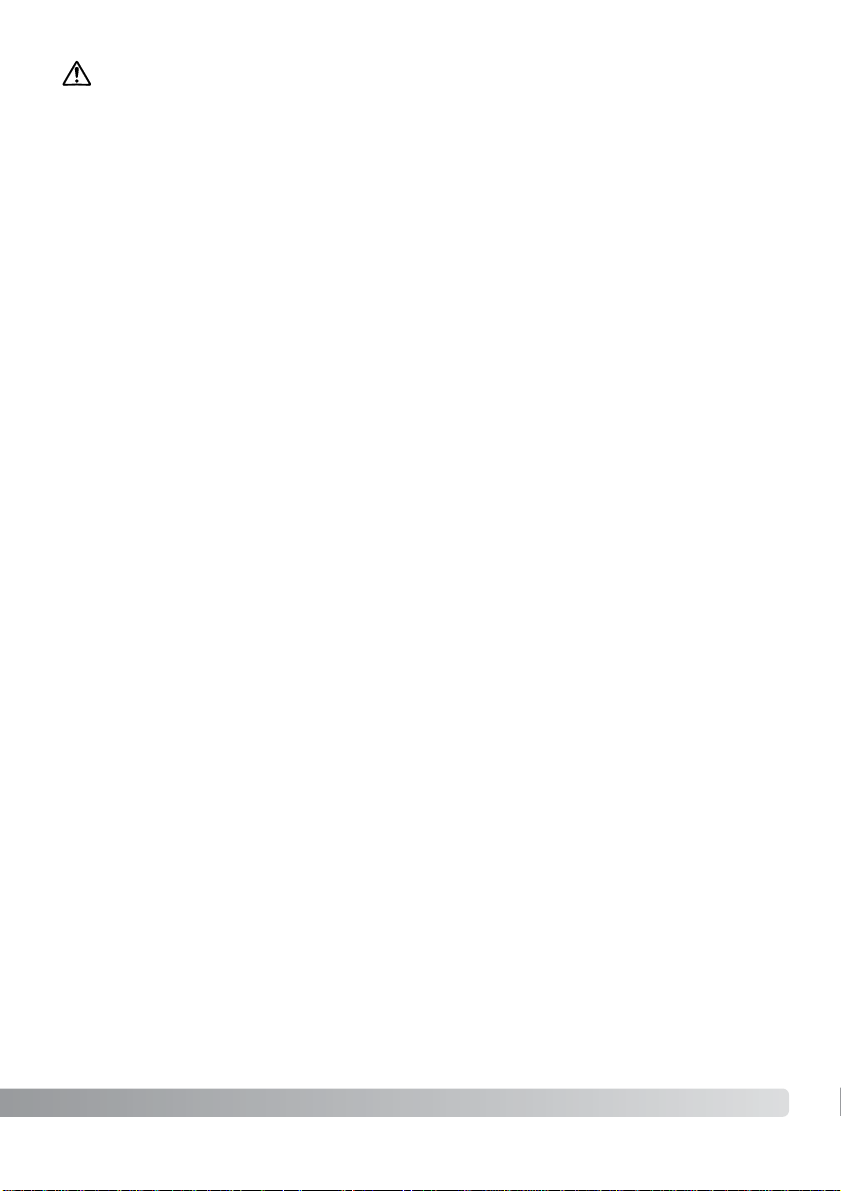
5
• Do not use or store the product in a hot or humid environment such as the glove compartment or
trunk of a car.It may damage the product and batteries which may result in burns or injuries
caused by heat, fire, explosion, or leaking battery fluid.
• If batteries are leaking, discontinue use of the product.
• The lens retracts when the camera is turned off.Touching the lens barrel while it is retracting may
cause injury.
•The camera temperature rises with extended periods of use. Care should be taken to avoid burns.
• Burns may result if the memory card or batteries are removed immediately after extended periods
of use.Turn the camera off and wait for it to cool.
•Do not fire the flash while it is in contact with people or objects.The flash unit discharges a large
amount of energy which may cause burns.
• Do not apply pressure to the LCD monitor.A damaged monitor may cause injury, and the liquid
from the monitor may cause inflammation. If liquid from the monitor makes contact with skin, wash
the area with fresh water.If liquid from the monitor comes in contact with the eyes, immediately
rinse the eyes with plenty of water and contact a doctor.
•When using the AC adapter, insert the plug securely into the electrical outlet.
• Do not use if the AC adapter cord is damaged.
• Do not cover the AC adapter. A fire may result.
• Do not obstruct access to the AC adapter; this can hinder the unplugging of the unit in
emergencies.
• Unplug the AC adapter when cleaning or when the product is not in use.
CAUTION
Page 6
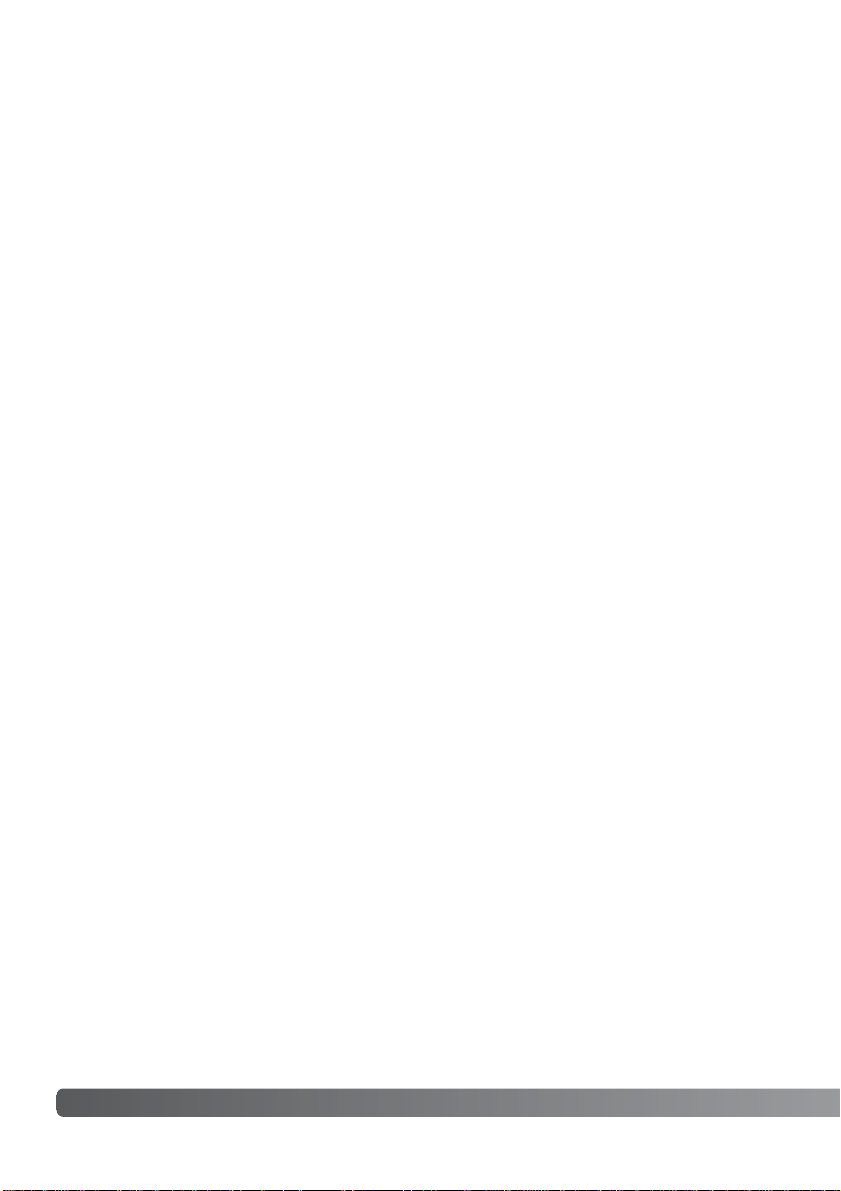
6 TABLE OF CONTENTS
The basic operation of this camera is covered between pages 10 and 25. This section of the manual covers the camera parts, preparation of the camera for use, and the basic camera operation for
recording, viewing, and deleting images.
Th
e other sections can be read as needed. Many of the features of this camera are controlled with
menus.The menu navigation sections concisely describe how to change menu settings.Descriptions
of the settings immediately follow the navigation sections.
About this manual
Names of parts ..................................................................................................... 8
Camera body.............................................................................................. 8
Mode dial.................................................................................................... 9
Getting up and running....................................................................................... 10
Attaching the hand strap .......................................................................... 10
Installing batteries..................................................................................... 11
Battery condition indicator........................................................................ 12
Auto power off........................................................................................... 12
Connecting the AC adapter (sold separately) .......................................... 13
Setting the language................................................................................. 14
Setting the date and time ......................................................................... 14
Image storage........................................................................................... 16
Basic recording and playback............................................................................. 18
Auto-recording mode display .................................................................... 18
Frame counter .......................................................................................... 18
Viewfinder................................................................................................. 19
Handling the camera ................................................................................ 19
Using the zoom lens................................................................................. 20
Basic recording operation ......................................................................... 21
Indicator lamp........................................................................................... 22
Focus lock................................................................................................. 22
Special focusing situations....................................................................... 23
Playback mode display............................................................................. 24
Viewing images......................................................................................... 24
Display button - playback mode................................................................ 25
Deleting images........................................................................................ 25
Page 7
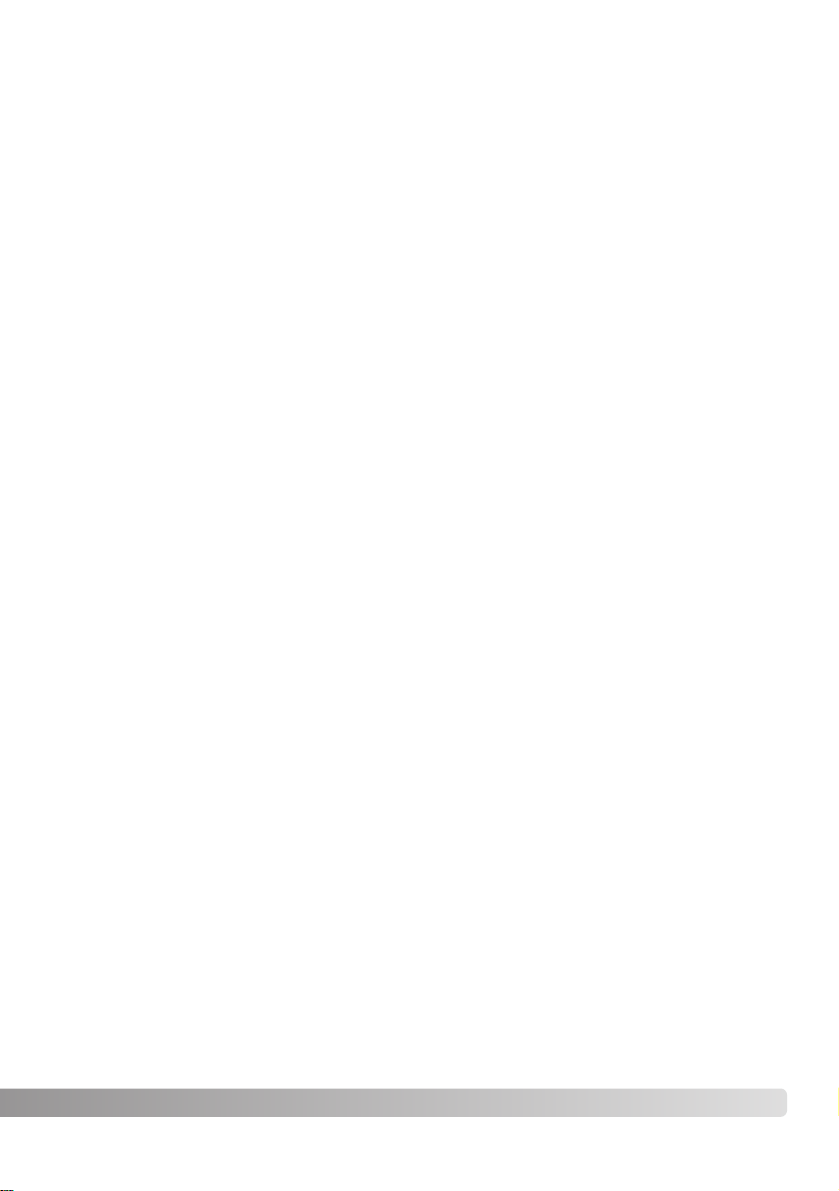
Auto-recording mode .......................................................................................... 26
Flash modes ............................................................................................. 26
Flash range............................................................................................... 27
Display button - recording mode............................................................... 27
Exposure compensation ........................................................................... 28
What is an Ev? What is a stop? ........................................................... 29
White balance........................................................................................... 30
Automatic white balance....................................................................... 30
Preset white balance ............................................................................ 30
Movie-recording .................................................................................................. 31
Program-recording mode.................................................................................... 32
Self-timer .............................................................................................. 32
Macro.................................................................................................... 33
Night portrait ......................................................................................... 33
Portrait .................................................................................................. 33
Landscape ............................................................................................ 33
Playback mode ................................................................................................... 34
Index playback .......................................................................................... 34
Enlarged playback .................................................................................... 35
Playing back movies................................................................................. 35
Image copy ............................................................................................... 36
Viewing images on a television ................................................................ 37
Setup mode ........................................................................................................ 38
Navigating the setup menu....................................................................... 38
Deleting all images ................................................................................... 40
Format ...................................................................................................... 40
Image quality ............................................................................................ 41
Buzzer....................................................................................................... 42
About DPOF ............................................................................................. 42
Creating a DPOF Print Order ............................................................... 43
Memory type............................................................................................. 45
Video output ............................................................................................. 45
Data-transfer mode............................................................................................. 46
System requirements................................................................................ 46
Connecting the camera to a computer ..................................................... 47
Connecting to Windows 98 and 98 Second Edition ................................. 49
QuickTime system requirements .............................................................. 51
Memory card folder organization.............................................................. 52
Uninstalling the driver software - Windows............................................... 53
Disconnecting the camera from the computer.......................................... 54
Appendix .......................................................................................................... 56
Troubleshooting ........................................................................................ 56
Care and storage...................................................................................... 58
About Ni-MH batteries .............................................................................. 60
About the DiMAGE Viewer ....................................................................... 60
Technical specifications ............................................................................ 61
7
Page 8

8 NAMES OF PARTS
* This camera is a sophisticated optical instrument. Care should be taken to keep these surfaces
clean. Please read the care and storage instructions in the back of this manual (p. 58).
Camera body
Shutter-release button
Lens*
The DC terminal (p. 13), videoout terminal (p. 37), and USB
port (p. 47) are located behind
the terminal cover.
Self-timer lamp (p.32)
Flash (p.26)
Strap eyelet
(p.10)
The tripod socket is located on the bottom of the body.
Microphone
Viewfinder window*
Battery/ Card chamber door (p. 11, 16)
NAMES OF PARTS
Page 9
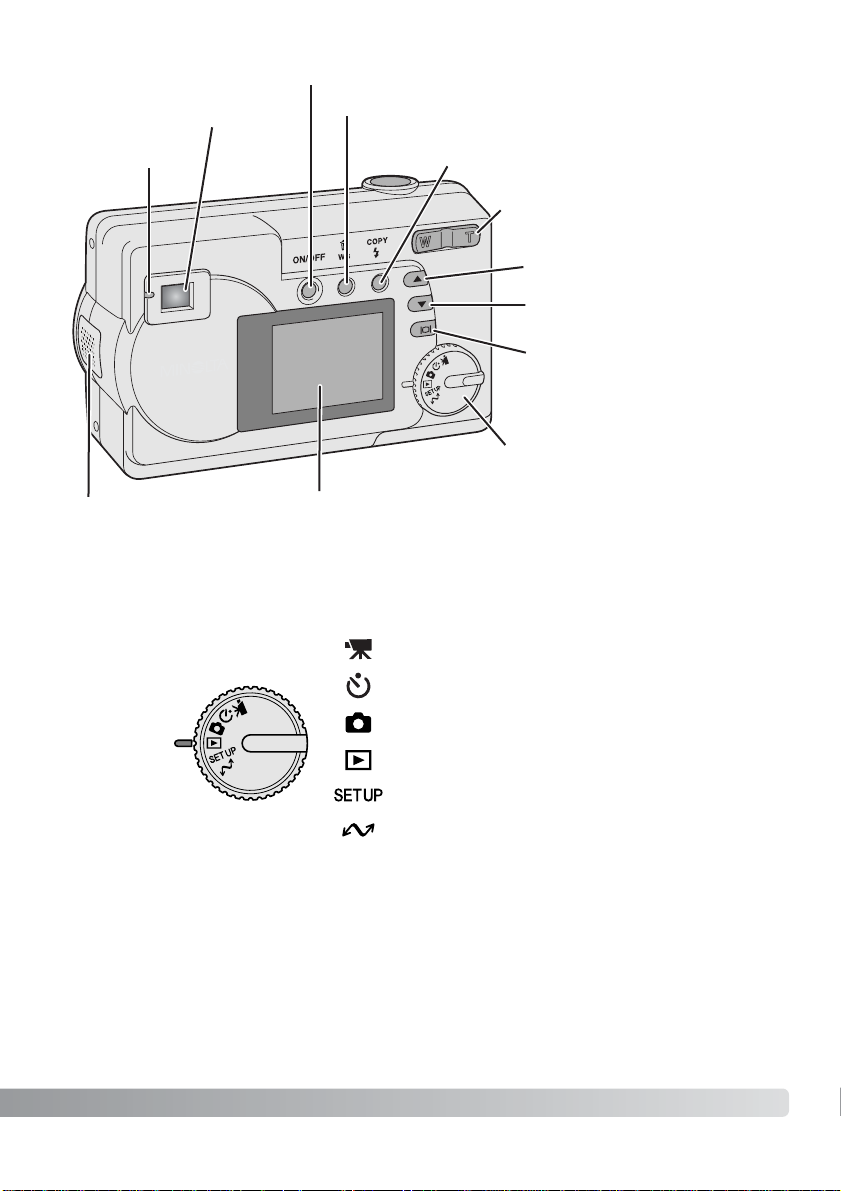
9
Viewfinder* (p.18, 24)
LCD monitor*
White balance/ Delete button (p.25, 30)
Speaker
Mode dial
Display/ Enter button (p. 25, 27)
Indicator lamp
(p.22)
Main switch
Flash-mode/ Copy button (p. 26, 36)
Zoom lever (p. 20)
Scroll-up button
Scroll-down button
Mode dial
Movie-recording mode (p.31)
Program-recording mode (p.32)
Auto-recording mode (p. 18, 26)
Playback mode (p. 24, 34)
Data-transfer mode (p.46)
Setup mode (p.38)
This dial gives direct and easy
access to the camera’s major
modes.
Page 10
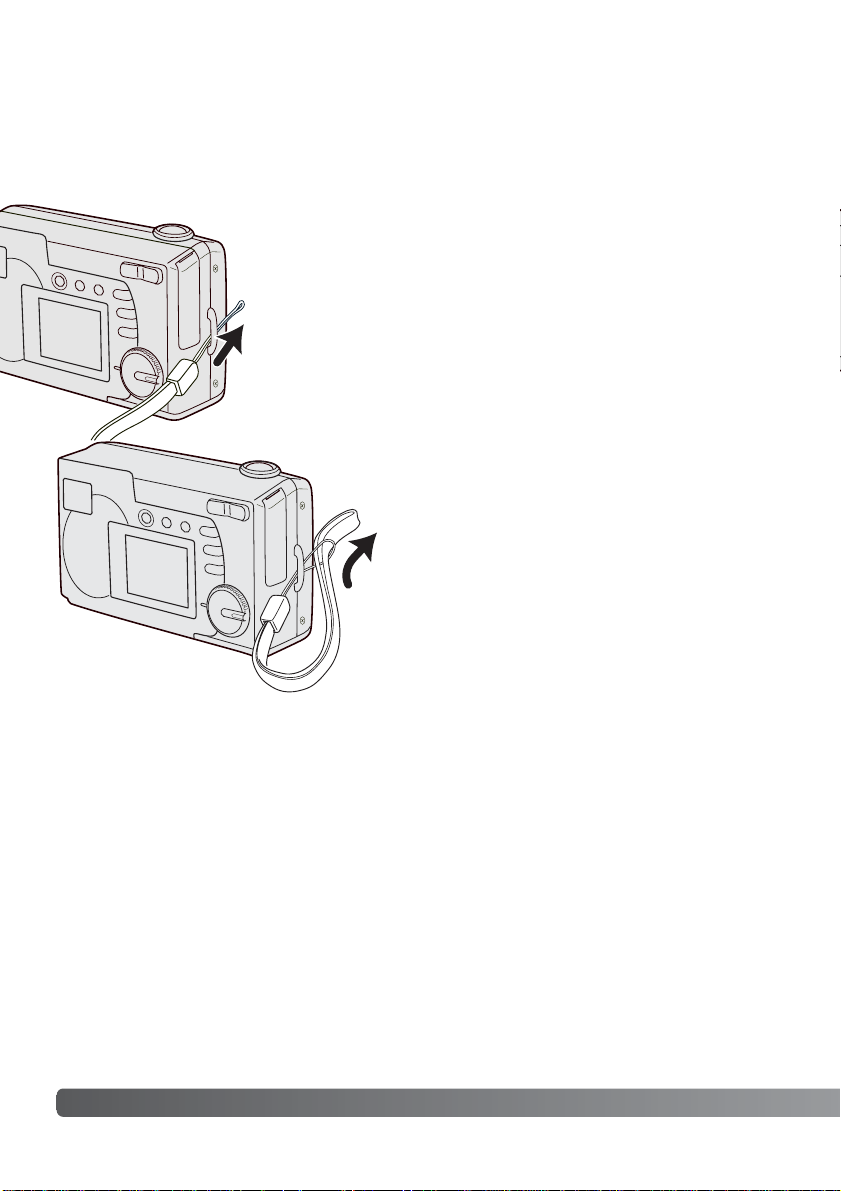
10 GETTING UP AND RUNNING
GETTING UP AND RUNNING
Always keep the strap around your wrist in the event that the camera is accidentally dropped.
Attaching the hand strap
Pass the other end of the strap through
the small loop and tighten (2).
2
1
Pass the small loop of the hand strap through the
strap eyelet on the camera body (1).
Page 11
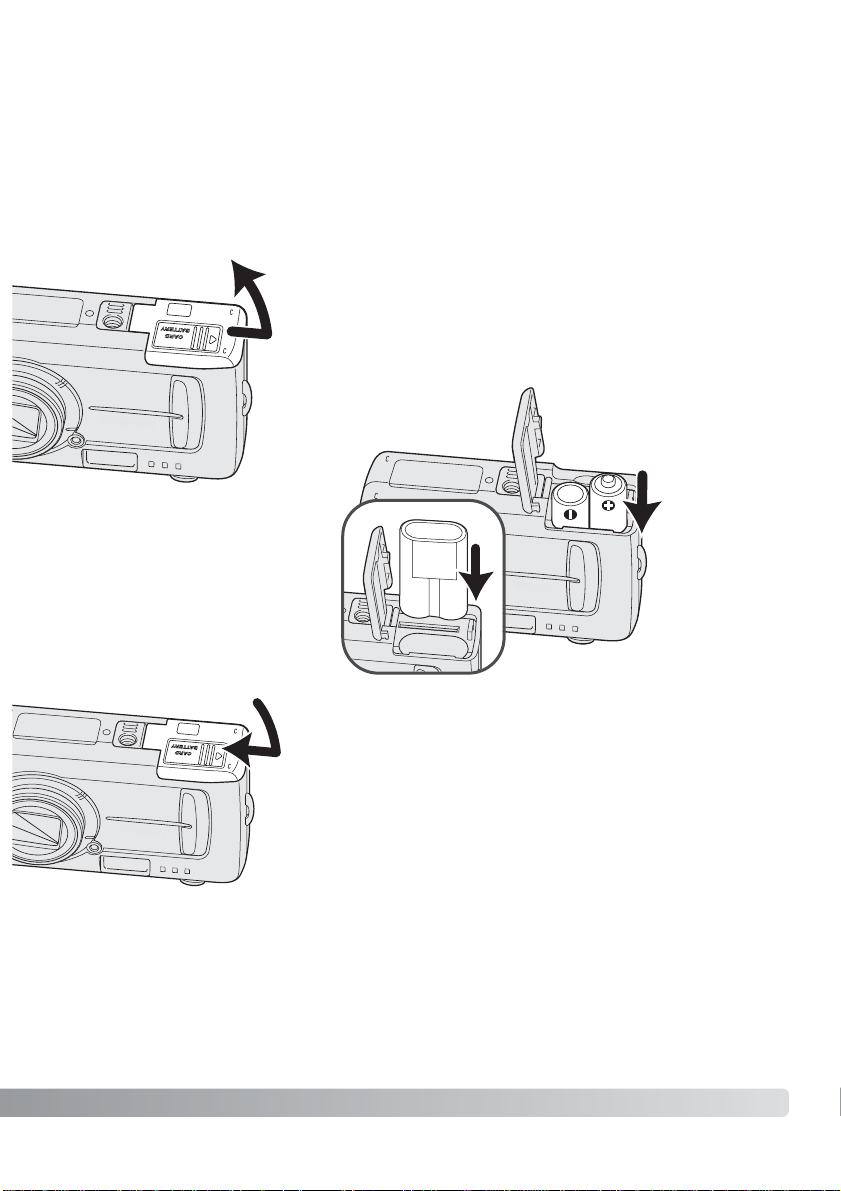
This digital camera uses two AA-size Ni-MH batteries or one CR-V3 lithium battery.When using NiMH batteries, fully recharge them with a battery charger suitable for complex electronic equipment.
Although alkaline batteries can be used, their performance is very low and is not recommended for
normal use. Do not use other types of AA batter ies.
When replacing the batteries, the camera should be turned off.
11
Close the battery-chamber door (3) and slide it
toward the body (4) to engage the safety catch.
3
4
Installing batteries
Insert the batteries as shown. Never
force the batter y.
1
2
Open the battery-chamber door on the bottom of the camera by
sliding the door toward the side of the camera (1) to release the
safety catch; the door can then be opened (2).
CR-V3 lithium battery
AA-size
batteries
Page 12
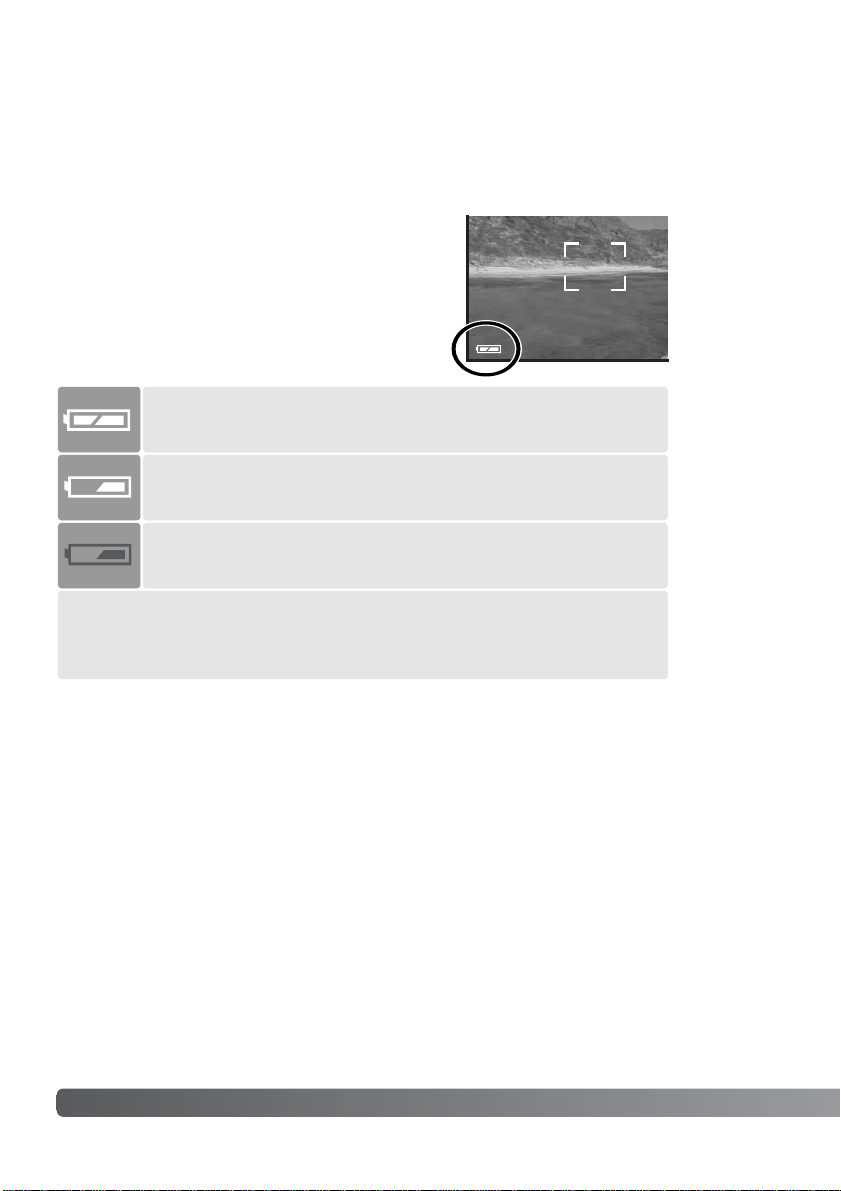
12 GETTING UP AND RUNNING
Battery condition indicator
Full-battery indicator - the battery is fully charged.
Replace-battery message - power is insufficient for camera operation.Indicator
lamp by the viewfinder turns red and blinks.Change the batteries.The shutter will
not release.
Low-battery indicator - battery power is low.The battery should be
replaced soon.
This camera is equipped with an automatic batterycondition indicator.When the camera is on, the battery-condition indicator appears on the LCD monitor. If
it does not appear, the battery may be exhausted or
installed incorrectly.
Low-battery warning - battery power is very low.The icon is red. The
battery should be replaced as soon as possible.
Auto power off
To conser ve batter y power, the camera will shut down if an operation is not made within three minutes.To restore power, press the main switch.
When replacing batteries, the date information will reset if there are no batteries in the camera for a
few minutes. See page 14 if the date reset.
Page 13
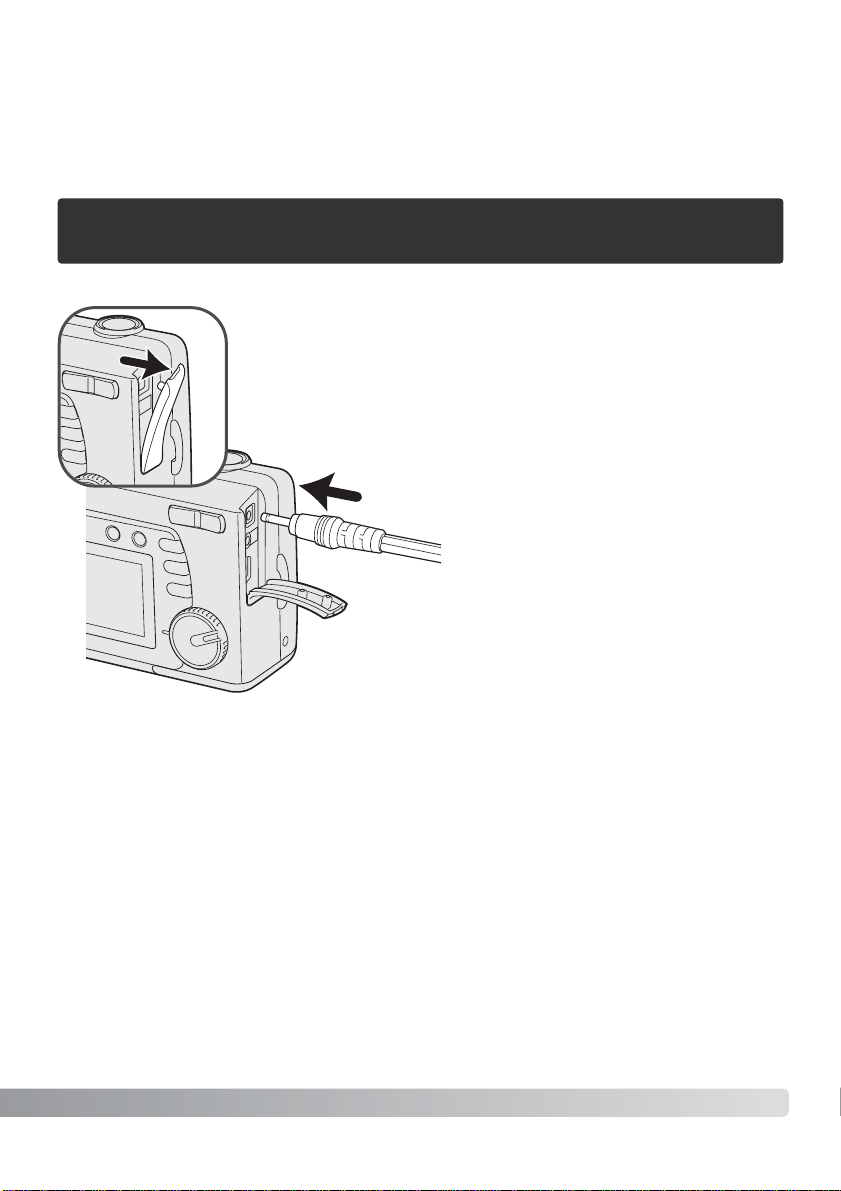
13
The AC Adapter AC-6 allows the camera to be powered from an electrical household outlet.The AC
Adapter is recommended when the camera is interfaced with a computer or during periods of heavy
use.
Always turn off the camera before changing between power supplies.
Connecting the AC adapter (sold separately)
Lift the terminal cover from the top (1).The cover is attached to the body
to prevent loss.
Insert the mini plug of the AC adapter into the DC terminal (2).
Insert the AC adapter plug into an electrical outlet.
When the AC adapter is used, camera will shut down
if an operation is not made within 30 minutes.
Page 14
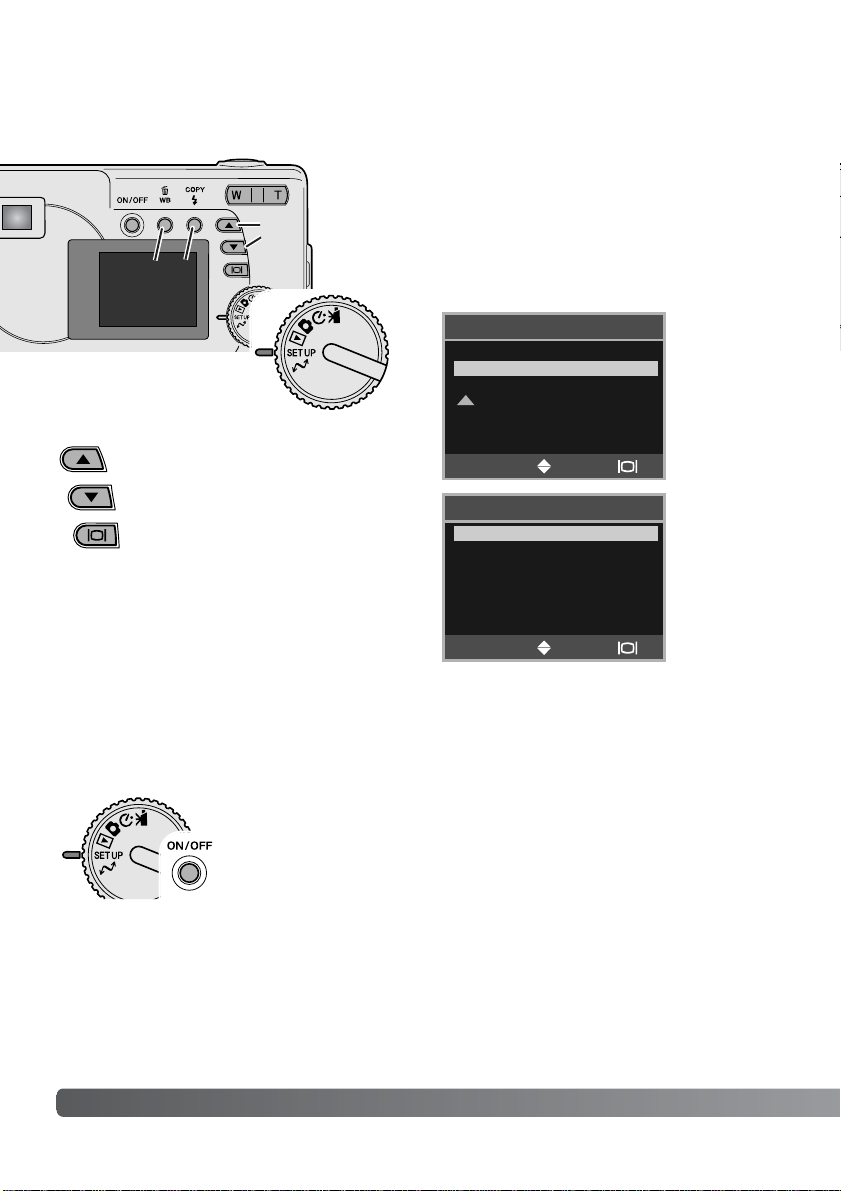
14 GETTING UP AND RUNNING
Setting the language
Depending on the region, the menu language may have to be set. Four languages are available:
English, French, Spanish, and German.
Turn the mode dial to the setup position (1).
Turn the camera on (2).
Use the scroll buttons (3) to highlight the
appropriate language. Press the display/enter button (4) to select the language.
MEMORY TYPE
LANGUAGE
VIDEO OUT
SELECT
OK
SET UP
Setting the date and time
The camera’s clock and calendar must be set.When images are recorded, the image data is saved
with the date and time of recording.The date and time display blinks if the clock and calender are not
set.
Turn the mode dial to the setup position (1).
Turn the camera on (2).
ENGLISH
ESPAÑOL
DEUTSCH
FRANÇAIS
LANGUAGE
Use the scroll buttons (3) to select the
language option. Press the display/enter
button (4) to open language screen.
1
2
4
3
5
6
SELECT
OK
Page 15
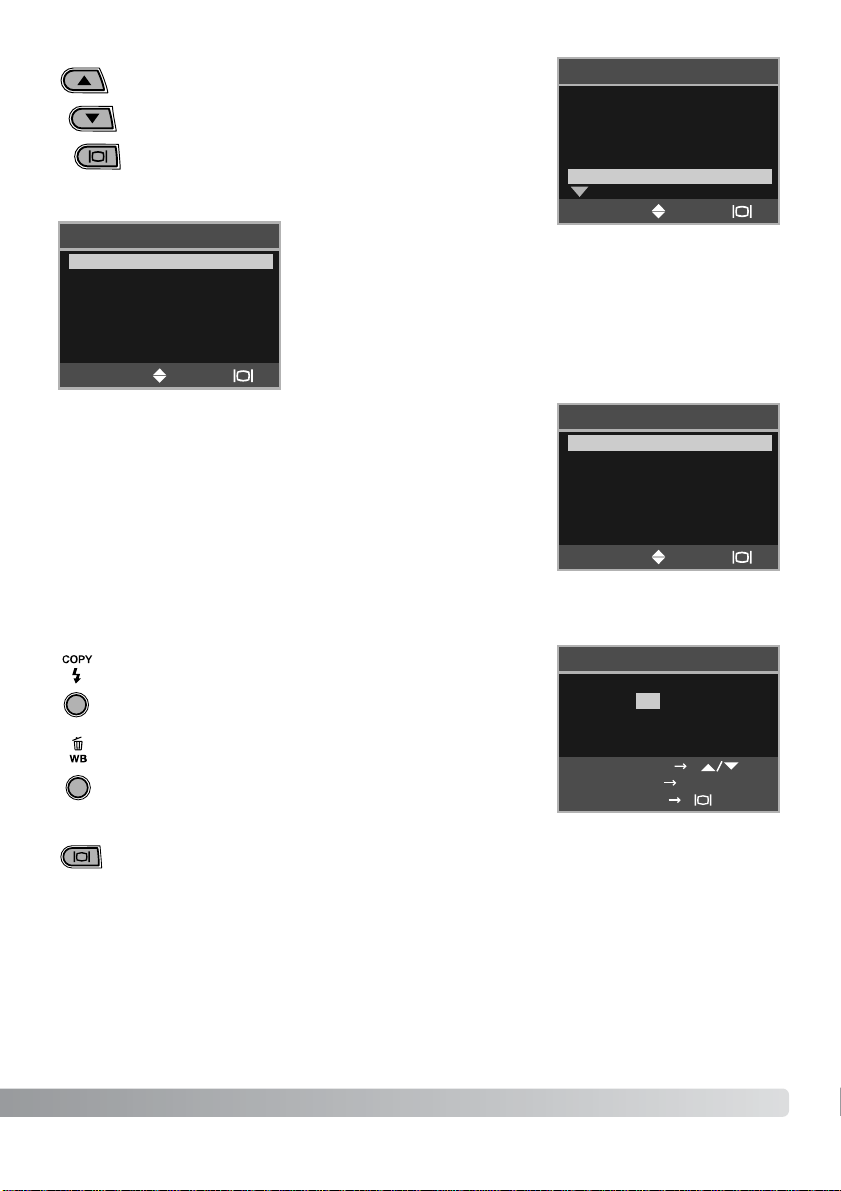
15
DELETE ALL
FORMAT
QUALITY
BUZZER
DPOF
DATE/TIME
SET UP
STYLE
CLOCK
SET UP
Use the scroll buttons (3) to select the date format. Press the display/enter button (4) to select the format.
The main setup menu is displayed.Highlight the date/time option
with the scroll buttons and press the display/enter button to continue.
Use the scroll buttons (3) to select the clock option.Press the display/enter button (4) to display the date/time setting screen.
MONTH / DAY
DAY / MONTH
SET UP
Use the scroll buttons (3) to select the style option.
Press the display/enter button (4) to continue.
Use the flash-mode/copy button (5) to select the item to be
changed. Use the scroll buttons (3) to adjust the item.
Pressing the white-balance/delete button (6) will close the
screen and cancel any changes made.
Use the scroll buttons (3) to select the date/time option.
Press the display/enter button (4) to open the date/time
screen.
When the correct date and time is displayed, press the display/ enter button (4) to set the
clock and calendar.
SELECT
OK
SELECT
OK
SELECT
OK
:00
2003 / 1 / 1
ADJUST
CLOCK
SET
NEXT COPY
00
Page 16
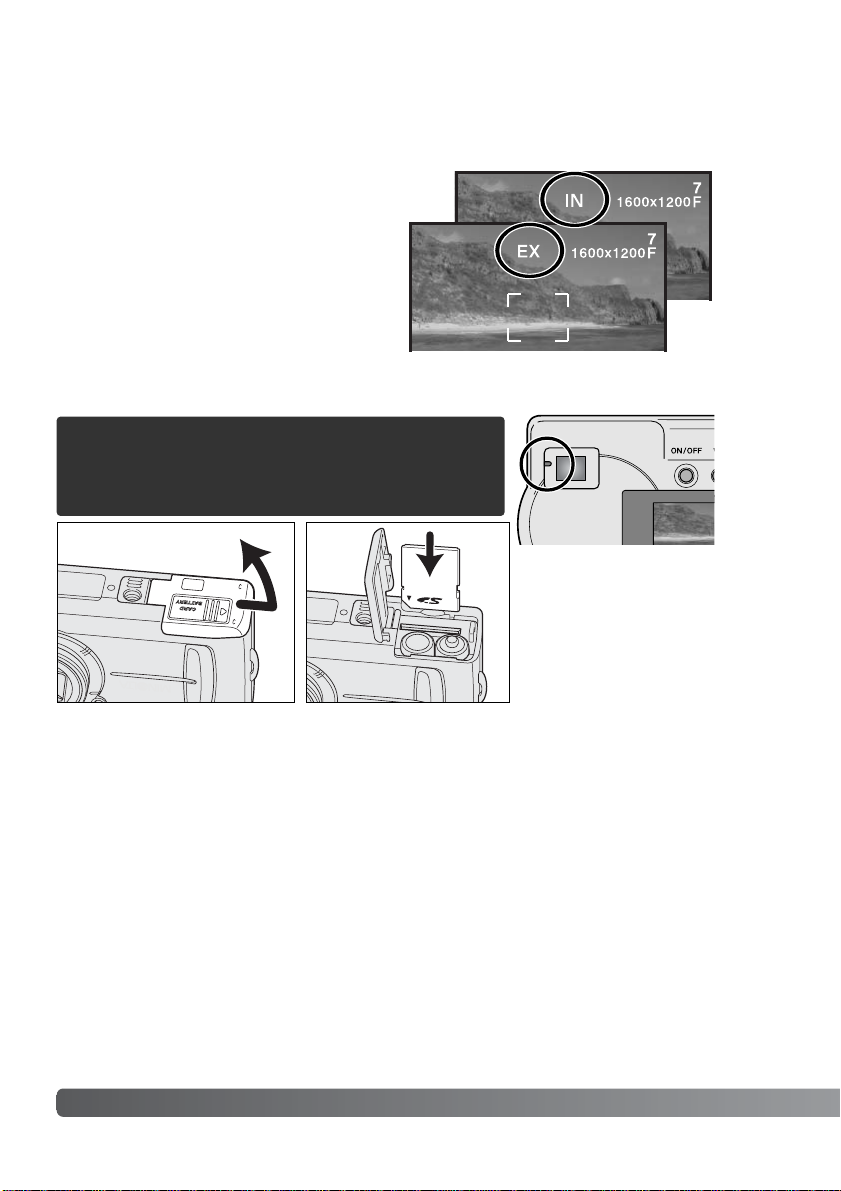
An SD Memory Card or MultiMediaCard, sold separately, can be inserted in the camera for
image storage.
16 GETTING UP AND RUNNING
Image storage
This camera has an 8MB internal memory where the image can be stored without the need
for a separate a memory card. To switch between the internal memory and a memory card,
see pages 38 and 45.
1
2
Always turn off the camera and confirm
the indicator lamp is not lit before
removing a memory card; damage and
data loss may result.
Open the card-slot door (1).
Insert the memory card all the way into the card slot until it stops (2). Insert the card so the
face is toward the front of the camera.Always push the card in straight. Never force the
card. If the card does not fit, check that it is oriented correctly.
The LCD monitor shows where the images will be
stored. “IN” indicates the internal memory and “EX”
indicates an external memory card.
Page 17
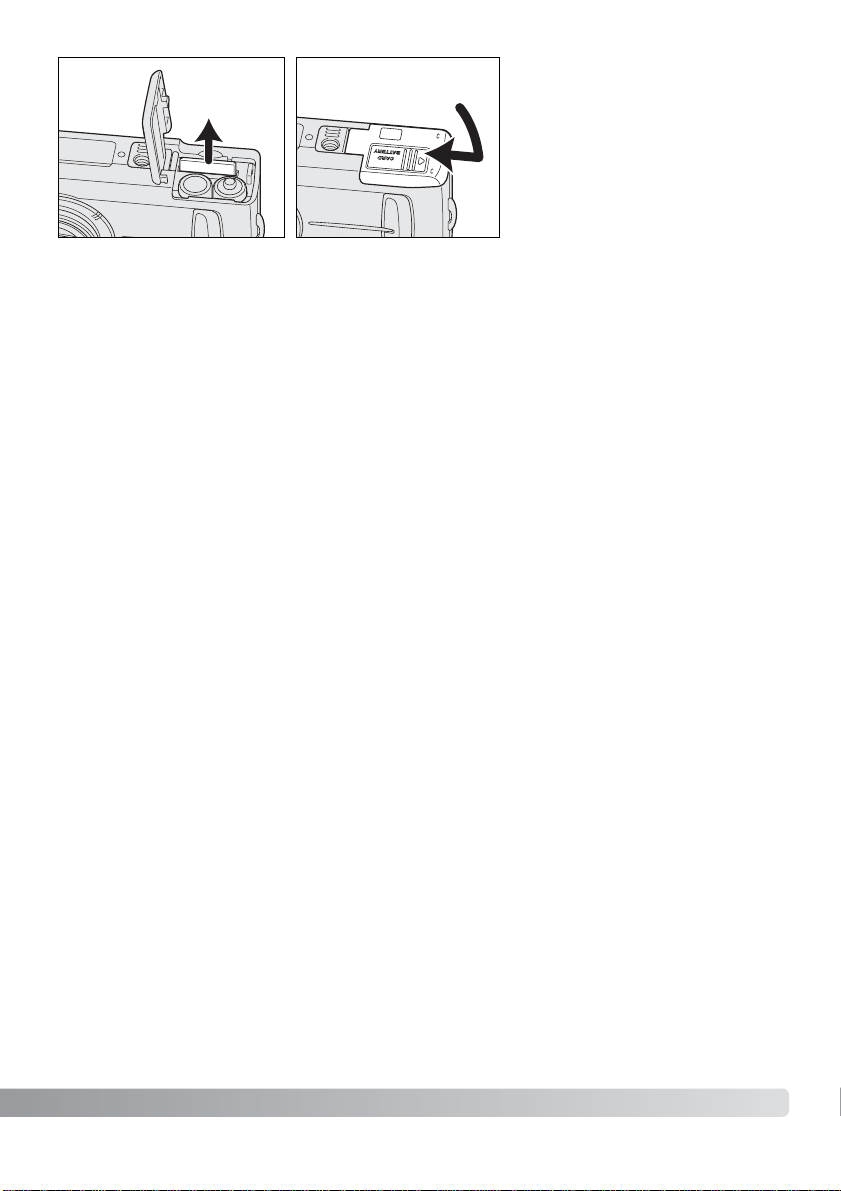
17
34
If the card-protect message appears, the inserted card in the camera is locked.The card’s write-protect switch must be in the unlock position to use the card.If the memory-card-error message
appears, the inserted card may need to be formatted, or may not be compatible with this camera.To
format the memory card, see pages 38 and 40. A card used in another camera may have to be formatted before being used. See the card’s manual for details on card use.
Images are not transferred automatically to the memory card from internal memory when a memory
card is inserted. To copy the data, see page 36.
To remove a memory card, hold the edge of the card and pull it out straight (3). Take care when
removing the card as it becomes hot with use.
Close the card-chamber door and slide it toward the body (4) to engage the safety catch.
Page 18
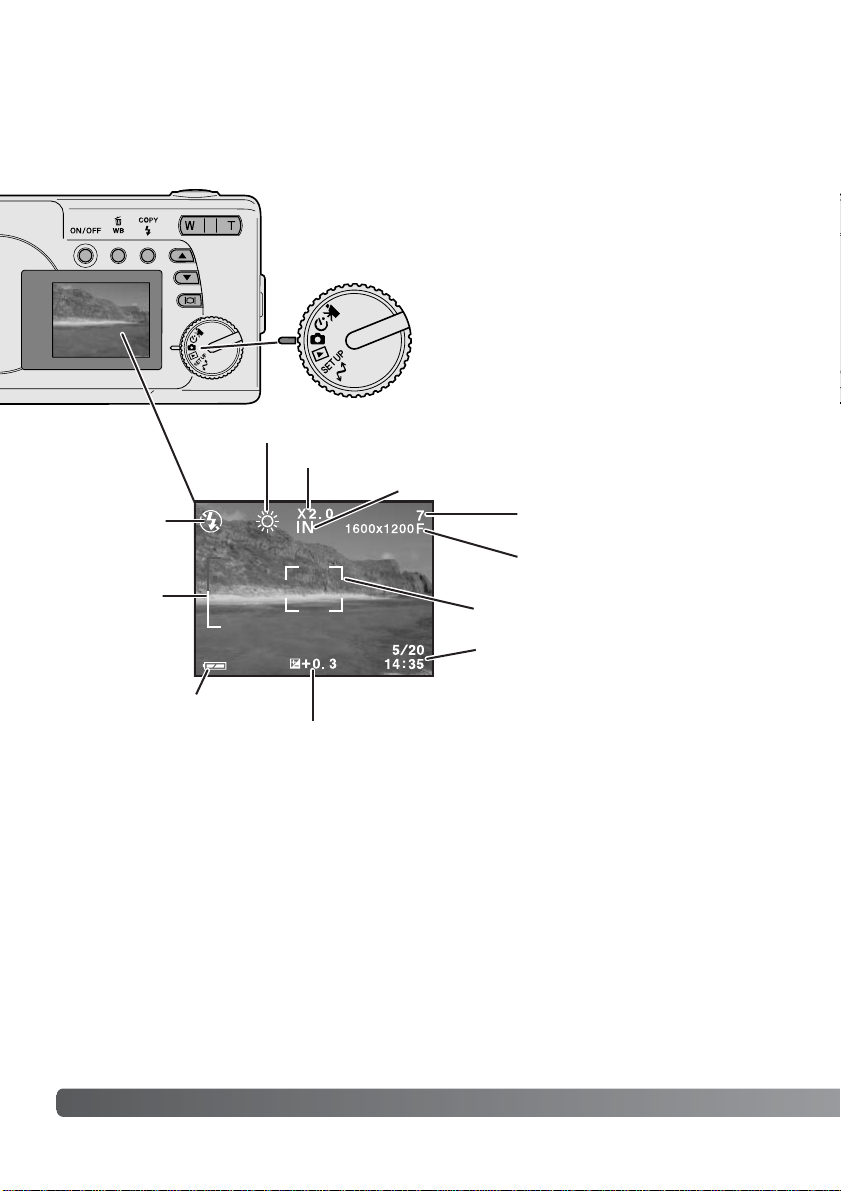
18 BASIC RECORDING AND PLAYBACK
BASIC RECORDING AND PLAYBACK
This section covers the basic operation of this camera.Thoroughly familiarize yourself with the operations in this section before moving on to the other sections in the manual.
Auto-recording mode display
Flash-mode
indicator (p.26)
Digital-zoom display (p.20)
Memory-type indicator (p. 45)
Frame counter (p. 18)
Image-quality display (p.41)
Focus frame (p.21)
Date/time (p.14)
Date/time appears briefly when the mode
is changed.
Zoom scale
(p.20)
Battery-condition
indicator (p.12)
Exposure-compensation display (p.28)
When the mode dial is turned to the auto-recording mode
position, the following display will appear in the LCD moni-
tor.Indicators are displayed when camera
settings are changed.
Frame counter
The frame counter cannot exceed 999.When the number of recordable images exceeds this, 999 will
be displayed.The frame counter will continue to count down when the number of recordable images
falls below one thousand.
White-balance indicator (p.30)
Page 19
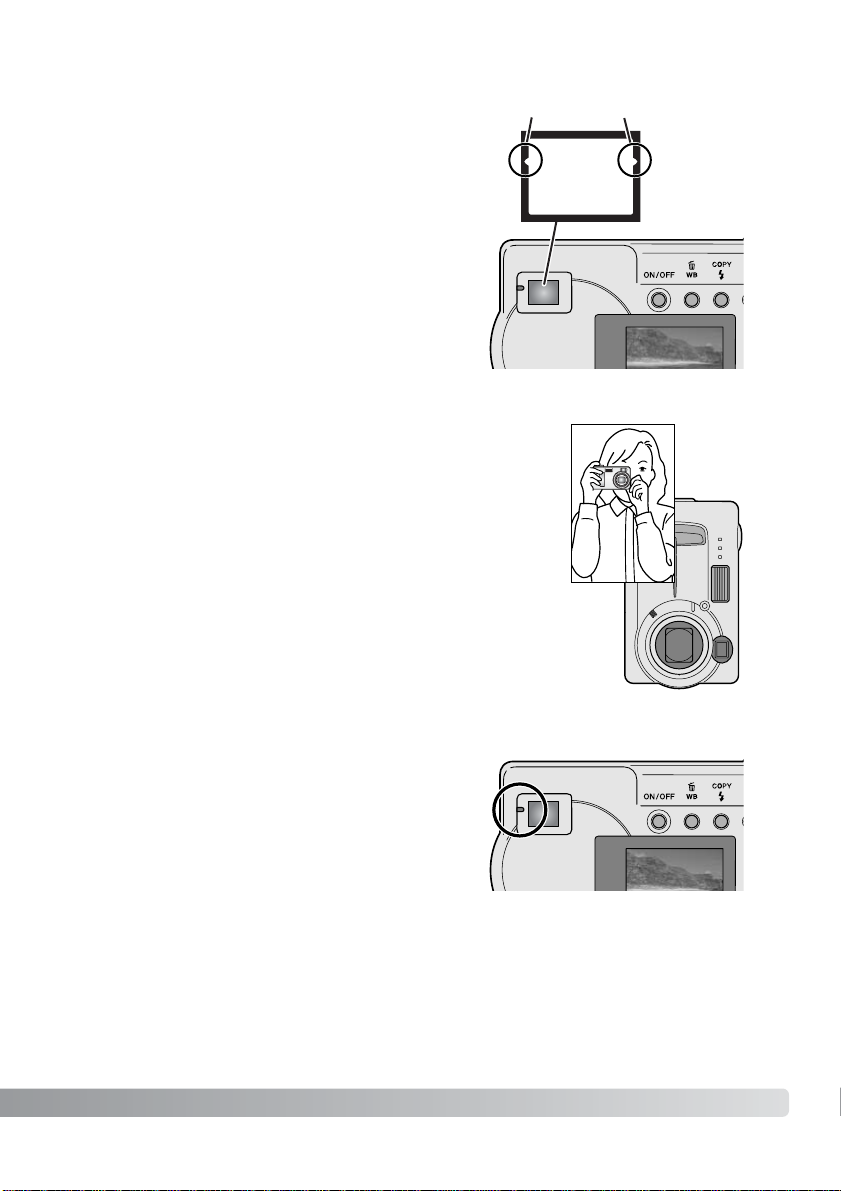
19
While using the viewfinder or LCD monitor, grip the camera firmly with
your right hand while supporting the body with your left. Keep your
elbows at your side and your feet shoulder-width apart to hold the camera steadily.
When taking vertical pictures, hold the camera so that the flash is
above the lens with the grip to the top.Take care not to cover the lens
with your fingers or the strap.
Handling the camera
Indicator lamp
The indicator lamp glows green when the camera is
turned on. When the shutter-release button is pressed
partway down, it shows the focus and flash status.See
page 22 for the details.
Viewfinder
Because the optical viewfinder and the lens are slightly
separated, the image seen through one is not exactly
the same as the other; this is called parallax. Parallax
can cause errors in framing at close distances and is
more pronounced at longer focal lengths.When the subject is closer than 0.4m (1.3ft) in the macro mode, the
use of the LCD monitor is recommended because it
does not suffer from parallax.If the viewfinder is used,
point the camera slightly upwards so that the top of the
image is aligned with the close-framing guide.
Close-framing guide
Page 20
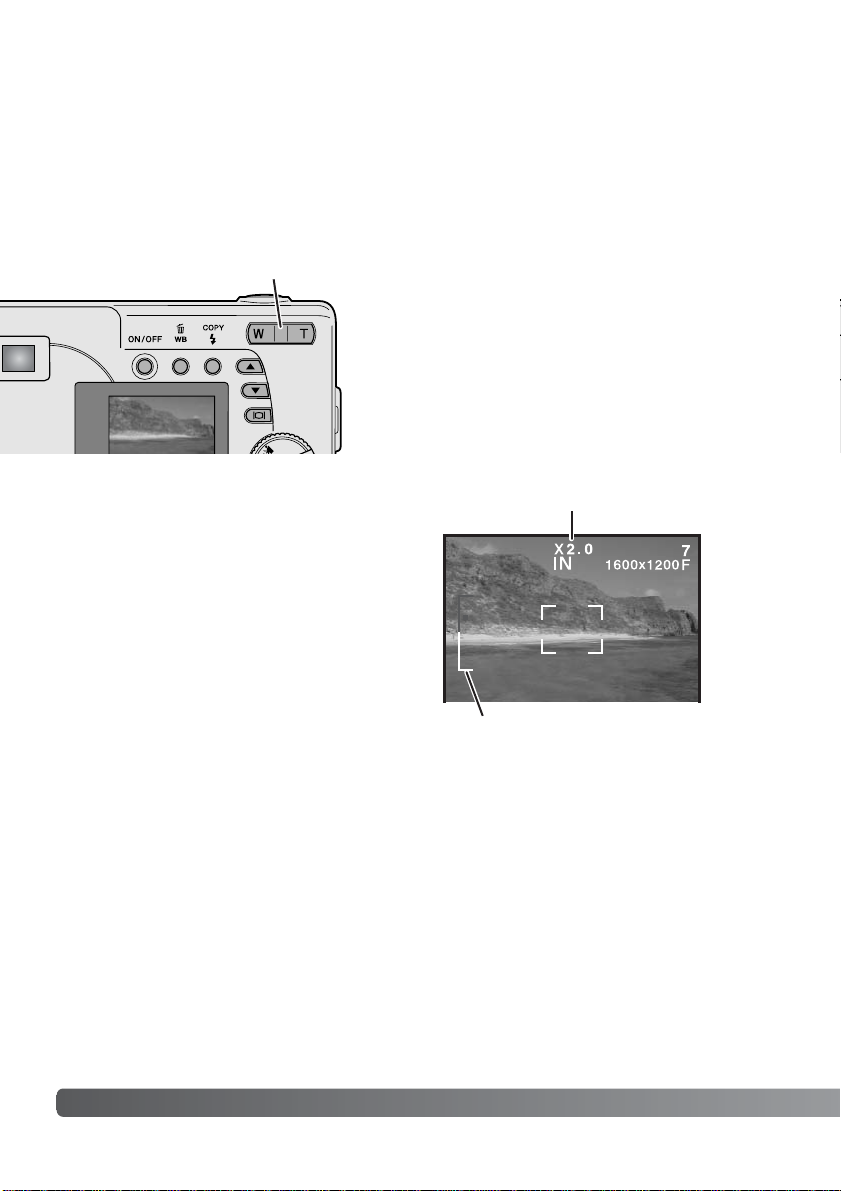
20 BASIC RECORDING AND PLAYBACK
This camera is equipped with a 6.2 to 18.6mm optical zoom.This is equivalent to a 38 to 114mm
zoom lens on a 35mm camera. In 35mm photography, focal lengths below 50mm are referred to as
wide-angle; the angle of view is larger than that of the human eye. Above 50mm is referred to as telephoto and makes distant objects appear closer.The effect of the optical zoom is visible in both the
viewfinder and LCD monitor.
Using the zoom lens
The zoom lens is operated by the zoom lever.Pressing
the right side (T) will zoom in to the telephoto position of
the lens. Pressing the left side (W) will zoom out to the
wide-angle position.The optical zoom position is indicated by the lower white section of the zoom scale in the
LCD monitor.
If the zoom lever is pressed toward the telephoto
position at the telephoto position of the optical
zoom, the digital zoom will activate;this is indicated
by the upper red section of the zoom scale. The
digital zoom extends the power of the telephoto
position of the optical zoom by up to 3X in 0.2X
increments.When the digital zoom is active, the
image magnification is displayed on the monitor.
Digital zoom images are interpolated to the set
image size.There can be some loss of quality with
images taken with the digital zoom.
Zoom scale
Digital zoom magnification
Zoom lever
Page 21

21
Turn the camera on (1) and turn the mode dial to the
auto-recording mode (2).
Basic recording operation
Place the subject within the focus frame.
• Make sure the subject is within the focus range of the lens: 0.6m
- ∞ (2.0ft - ∞).
For subjects closer than 0.6m, use the macro
function (p. 33).
3
Press the shutter-release button partway down (3) to lock onto the
subject and fix the exposure.
• The indicator lamp shows the status of focus and flash.See
page 22 for the details.
• The focus frame turns red to confirm subject lock. If it remains
white, the camera was unable to focus the subject. Repeat the
previous steps.
• The shutter speed and aperture will appear indicating the
exposure is locked.
Press the shutter-release button all the way down (4) to take the
picture.
• The green indicator lamp may blink indicating image data is
being written to the memory card. Never turn the camera off or
open the battery/card chamber door while data is being
transferred.
2
1
4
Page 22

22 BASIC RECORDING AND PLAYBACK
The focus-lock function is used when you want to compose the image with the subject off-center and outside the focus frame.Focus lock may also be used when a
special focusing situation prevents the camera from focusing on the subject.This
function is controlled with the shutter-release button.
Focus lock
When the camera is on, the indicator lamp shows the camera status.
Indicator lamp
The shutter can be released when the camera cannot focus on the subject, the subject is too close, or a special situation is preventing the AF system from focusing. If
the subject is too close, the indicator lamp may glow, but the subject will not be in
focus.
Focus is locked.Flash will not fire. The
camera is ready to take the picture.
Green and
steady
Focus is locked.Flash will fire. The camera
is ready to take the picture.
Orange and
steady
Cannot focus.Flash will not fire.
Green and
blinks
Cannot focus.Flash will fire.
Orange and
blinks
When shutter-release button is
not pressed
While shutter-release button is pressed
partway down
Camera is on.
Flash is charging. LCD monitor
is off.
Image data is being
transferred to the card.
–
Page 23

23
Place the subject within the monitor focus frame or center the
subject in the viewfinder.Press and hold the shutter-release
button partway down to lock the focus.
• The indicator lamp glows steadily and the focus frame turns
red when the focus is locked.
Without lifting your finger from the shutter-release button,
recompose the subject within the image area. Press the shutter-release button all the way down to take the picture.
The camera may not be able to focus
in certain situations. If the autofocus
system cannot focus on a subject,
the indicator lamp blinks and the
focus frame will not turn red. In this
situation, focus-lock can be used to
focus on an object at the same distance as the main subject and then
the image can be recomposed on the
monitor (p.22).
Two subjects at different
distances overlap in the
focus frame.
The subject is near a
very b r ight object or
area.
Special focusing situations
The subject in the focus
frame is low in contrast.
The subject is too dark.
Page 24

24
Images can be viewed in the playback mode.To view images, turn the mode dial
to the playback position.
Frame number
Quality (p.41)
Date/ time* (p.14)
Folder number image-file number *
Battery condition
indicator (p.12)
In the playback mode, use the scroll buttons to scroll
through the images.
Viewing images
Magnification display (p.35)
Playback mode display
* Folder number, image-file number, and date/time appear briefly when the mode is changed.
BASIC RECORDING AND PLAYBACK
Page 25

25
To delete the displayed image, press the white-balance/delete button (1). A confir mation screen will appear.
Deleting images
Pressing the display/enter button in the playback mode switches between the full display and the
image-only display.
Display button - playback mode
1
2
Press the display/enter button (2) to delete the image, or press
any other button to cancel the delete operation.
DELETE
DELETE
Page 26

To set the flash mode, simply press the flash-mode/copy button on the back of the camera until the appropriate mode is
indicated.
Autoflash - the flash fires automatically in low-light situations.
If the flash will fire, the flash indicator will appear on the LCD
monitor when the shutter-release button is pressed partway
down.
Fill-flash - the flash fires with each exposure regardless of
the amount of ambient light. Fill-flash can be used to reduce
harsh shadows caused by strong direct light or sunshine.
Red-eye reduction - multiple flashes are used before the
main flash burst to reduce red-eye;an effect caused by light
reflected from the retina. Use in low-light conditions when taking photographs of people or animals.The pre-flashes contract the pupils of the subject’s eyes.
Flash cancel - the flash will not fire. Use flash cancel when
flash photography is prohibited, natural light is desired to illuminate the subject, or the subject is beyond the flash range.
26 AUTO-RECORDING MODE
Autoflash
Autoflash with
red-eye reduction
Flash cancel
Fill-flash
Flash modes
AUTO-RECORDING MODE
This section covers the operation in auto-recording mode.The sophisticated technology employed in this mode frees the photographer from complicated camera
settings. Although automated, the camera’s operation can be changed to meet
various conditions as well as to suit personal shooting preferences.
No
Indicator
Page 27

Flash range
The camera will automatically control the flash output. For well-exposed images, the subject must be
within the flash range.
Flash range 0.6m ~ 2.5m (2.0 ft. ~ 8.2 ft.)
Monitor
off
The display button controls the LCD monitor display. The display cycles to the next position each time
the button is pressed: full, simple, and monitor off.
Battery power can be conserved by turning the monitor off and using the viewfinder to take pictures.
When the digital zoom is active, the monitor will automatically turn on and cannot be turned off.
Full Simple
Display button
Display button - recording mode
Page 28

Exposure compensation must be set before the image is captured.
When making adjustments to exposure, the amount of compensation is shown at the bottom of the LCD monitor.After the setting is
made, the shutter-speed and aperture displays will indicate the
actual exposure.Because the exposure can be adjusted in fine
steps, the shutter speed or aperture value displayed may not
change.When set to any value other than 0.0, the exposure-compensation indicator and the degree of compensation will remain on
the LCD monitor as a warning.
28 AUTO-RECORDING MODE
The camera exposure can be adjusted to make the final picture lighter or darker by as much as ±2Ev
in 1/3 increments.This function is only available in the auto-recording mode.
Exposure compensation
Compose the picture on the monitor and press one of the
scroll buttons to activate exposure compensation;the camera
exposure is locked.Changing zoom or mode dial position will
cancel exposure compensation.
Set the degree of exposure-compensation using the scroll buttons. Changes to exposure are visible in the live image.The
exposure is locked until picture is taken.
If the flash mode is set to autoflash, the flash will not fire.To use the flash, set the
flash mode to fill-flash.
If the LCD monitor is off, it will turn on automatically when exposure compensation is
active, but can be turned off if necessary.
Page 29

29
What is an Ev? What is a stop?
Ev stands for exposure value.The term stop comes from the name of aperture plates used in early
lenses. A change of one Ev or one stop will adjust the exposure calculated by the camera by a factor
of two.
Change in Ev Change in stops Adjustment to exposure
+2.0 Ev
+1.0 Ev
0.0 Ev
–1.0 Ev
–2.0 Ev
+2 stops
+1 stop
–1 stop
–2 stops
4X as much light
2X as much light
1/2 as much light
1/4 as much light
Calculated exposure
–2.0Ev–1.0EvCalculated camera
exposure
Sometimes the camera’s exposure meter is deceived by certain conditions. Exposure compensation
can be used in these situations. For example, a very bright scene, such as a snowy landscape or a
white sandy beach, can appear too dark in the captured image. Before taking the picture, adjusting
the exposure by +1 or +2 EV will result in an image with normal tonal values.
In the example above, the dark water caused the camera to overexpose the image making it bright
and washed-out. By compensating the exposure, detail is brought out in the leaves, and the stones
and water appear richer.
Page 30

Preset white-balance settings must be set before the image is taken.Once set, the effect is immediately visible on the LCD monitor.
If the flash is used, white balance is automatically set to the color temperature of the flash. Use flash
cancel to prevent the flash from firing.
30 AUTO-RECORDING MODE / MOVIE-RECORDING MODE
Automatic white balance
The automatic white balance compensates for the color temperature of a scene.In most cases, the
auto setting will balance the ambient light and create beautiful images, even under mixed-lighting
conditions.When the built-in flash is used, the white balance is set for the color temperature of the
flash. No indicator is displayed for automatic white balance.
White balance is the camera’s ability to make different types of
lighting appear neutral.The effect is similar to selecting daylight or
tungsten film, or using color compensating filters in conventional
photography.An indicator will be displayed on the monitor if a setting other than auto white-balance is chosen.White balance is set
by pressing the white-balance/delete button. Each time the button
is pressed, the white balance mode cycles in the following order:
Automatic, Daylight, Cloudy, Tungsten, and Fluorescent.
White balance
Preset white balance
Fluorescent - for fluorescent lighting:
office ceiling lights.
Daylight - for outdoor and sunlit subjects.
Cloudy - for overcast outdoor scenes.
Tungsten - for incandescent lighting:
household filament light bulbs.
Page 31

31
MOVIE-RECORDING MODE
This camera can record digital video with sound.
Approximately 23 seconds can be recorded in the internal
memory.On a memory card, a maximum of 60 seconds
can be taken depending on the card capacity. Autofocus is
not used in movie recording.
Before recording, the maximum recording time in seconds
that can be recorded on the next movie clip is shown.
Shooting digital video is simple. Set the mode dial to
movie recording (1). Frame the picture and press the shutter-release button (2) all the way down and release to
start recording.
During recording, the digital zoom is available;the optical
zoom can only be adjusted before recording starts.The
camera will continue to record until the recording time is
used or the shutter-release button is pressed again.When
recording, the frame counter will count down the remaining time.
2
1
Recording time
Countdown in seconds
Page 32

Used for self-portraits, the self-timer will delay the release of the
shutter for approximately ten seconds after the shutter-release button is pressed.With the camera on a tripod, compose the picture so
the subject is within the focus frames.Press the shutter-release button partway down to lock the exposure and focus (1). Press the
shutter-release button all the way down to begin the countdown (2).
Because focus and exposure are determined when the shutterrelease button is pressed, do not stand in front of the camera when
taking a self-timer image. Always confirm the focus with the red
focus frame before beginning the countdown (p. 21).
32 PROGRAM-RECORDING MODE
PROGRAM-RECORDING MODE
In the program-recording mode, various subject programs are available including a self-timer and macro mode. Except for exposure compensation, the function in the auto-recording mode are available in the program-recording mode.
Turn the camera on and turn the mode dial to the program-recording mode.
Self-timer
Macro
Night portrait
Portrait
Landscape
Self-timer
1
2
Use the scroll-down button to cycle through the
program modes as shown.The scroll-up button
will change the modes in reverse order.
Page 33

33
Macro
Used for close-up photography between 8 - 60 cm (3.2 - 24 in.) at the wideangle zoom position and 40 - 60 cm (16 - 24 in.) at the telephoto zoom position,
from the camera lens. Because of parallax, the LCD monitor or close-framing
guide should be used to compose the picture. Use of flash is not recommended.
For pictures of people.Most portraits look best at a telephoto setting; longer
focal lengths do not exaggerate facial features and the shallower depth of field
softens the background.The flash mode is set to autoflash automatically, but
can be changed.
Portrait
Landscape
For pictures of scenery.The flash mode is set to flash cancel and white balance
is set to daylight automatically, but can be changed.
Night portrait
The flash and ambient exposures are balanced to reveal the subject and background in low light. Ask your subject not to move after the flash burst; the shutter
may still be open for the background exposure.The flash mode is set to fill-flash
automatically; to take pictures of landscapes at night, set the flash mode to flash
cancel (p.26). The use of a tripod is recommended.
During the countdown, the self-timer lamp on the front of the
camera (3) will start to blink and is accompanied by an audio
signal if on. A few seconds before the exposure, the selftimer lamp will blink rapidly.Changing the position of the
mode dial or pressing the shutter-release button will stop the
countdown.
3
Page 34

34 PLAYBACK MODE
In the playback mode, pressing the left side (W) of the
zoom lever (1) will change the LCD monitor display from
single-frame playback to a nine-frame index playback
display.The monitor will retur n to single-frame playback if
either side of the zoom lever is pressed again.
In index playback, pressing the display/enter button (2)
will turn the image-selection frame on or off.When frame
is not displayed, pressing the scroll buttons (3) shows
the next or previous nine images.
When frame is displayed, specific images can be selected.To move the frame up and down, press the scroll buttons (3). Use the white-balance/delete button and flashmode/copy button to move the frame left and right (4).
Index playback
3
1
PLAYBACK MODE
The basic functions in this mode are described on pages 24 and 25.This section covers the
advanced functions of this mode.
2
4
Image-selection frame
Page 35

35
In the playback mode, a still image can be enlarged up to 4X
in 0.5 increments for closer examination.
With the image to be magnified displayed, press the right side
(T) of the zoom lever (1) to activate the enlarged playback
mode.The degree of magnification is displayed on the LCD
monitor.Use the zoom lever (1) to increase or decrease the
magnification.
To scroll the enlarged image up and down, press scroll buttons
(2).To scroll left and right, use white-balance/delete and flashmode/copy buttons (3).
Enlarged playback
1
2
3
STOP SHUTTER
Playing back movies
To play back movie clips, use the scroll buttons to display the
movie file.
Press the shutter-release button (1) to play back the displayed
movie file.
Press the shutter-release button again to pause the movie;
press it again to resume the playback.The movie repeats until
the shutter-release button is pressed or another image is
selected with the scroll buttons.
Press the display button (2) to view the movie with
or without the guidance bar.
1
2
START SHUTTER
Page 36

36 PLAYBACK MODE
Images are stored either in the 8MB internal memory or in a memor y card. Stored images can be
copied between the internal memory and a memory card. The copy function makes exact copies of
still image or movie files. DPOF settings are not copied with image files. Files are copied from the
selected memory.To switch between the internal memory and a memory card, see pages 38 and 45.
Image copy
To copy image files, press the flash-mode/copy button (1).
ALL IMAGES
IMAGES
COPY IMAGE
NEXT COPY
ONE IMAGE
Press the copy button (1) to select either the one image or all
images option.The one image option only copies the displayed
image; use the scroll buttons (2) to display the image to be copied.
If the all images option is selected, all the image files in the internal memory or card will be copied.
To execute the copy command, press the display/enter button (3).
If the amount of data exceeds the memory capacity of the location it is being copied to, the memoryfull message appears. Decrease the number of the images to be copied or delete unnecessary
images to create space.
1
3
2
SET
Page 37

37
1.Turn off the television and the camera.
2.Inser t the mini-plug end of the Video
cable into the camera’s video-out
terminal.
3.Plug the yellow end of the Video
cable into the video input terminals
on the television.
4.Turn the television on.
5.Change the television to the video
channel.
6.Turn the camera’s mode dial to the
playback position and turn the
camera on.The camera’s monitor will
not activate when the camera is
attached to a television.The
playback-mode display will be visible
on the television screen.
7.View images as described in the playback section.
• The movie clip’s audio track will be played back on the camera.
It is possible to view camera images on your television.The camera has a video-out terminal to make
the connection using the supplied Video cable.The camera is compatible with the NTSC and PAL
standards.The video-output setting can be checked and set in the setup mode (p.38).
Viewing images on a television
Page 38

With the menu option to be changed highlighted,
press the display/enter button (2);the settings will be
displayed with the current setting highlighted.To
return to the menu options, press the whitebalance/delete button (3).
Use the scroll buttons (1) to highlight the new setting.
38 SETUP MODE
SETUP MODE
The setup mode is used to control the camera’s functions and operation.The
navigating the setup menu section covers the operation of the menu.The section is followed by detailed descriptions of the settings.
To access the menu, simply tur n the mode dial to the setup position. The scroll buttons are used to
move the cursor in the menu.Pressing the display/enter button will select a highlighted option.
Navigating the setup menu
2
1
With the setup mode is selected in the mode dial, use
the scroll buttons (1) to scroll through the menu
options.The second half of the menu will appear after
scroll past the last option displayed.Highlight the
option whose setting needs to be changed.
Press the display/enter button (2) to select the highlighted setting.
3
Page 39

39
Once a setting has been selected, the cursor will return to the menu options. Setting can continue to
be made.
MONTH/DAY
DAY/MONTH
CLOCK
INTERNAL
EXTERNAL
ENGLISH
ESPAÑOL
FRANÇAIS
DEUTSCH
NTSC
PAL
NO
YES
NO
YES
2048x1536 SUPER
1600x1200 FINE
800x600 FINE
1600x1200 NORMAL
800x600 NORMAL
ON
OFF
SELECT IMAGES
ALL IMAGES
STYLE
CLOCK
DELETE ALL
FORMAT
QUALITY
BUZZER
DPOF
DATE/TIME
MEMORY TYPE
LANGUAGE
VIDEO OUT
Page 40

40 SETUP MODE
All the images in either the internal memory or a memor y card can be deleted at once. The internal
memory or the memory card must be selected with the setup menu first. See navigating the setup
menu section on page 38.
When the delete-all option is selected, choosing “Yes” and pressing the display/enter button immediately deletes all the images.
Deleting all images
Deleting permanently erases the file. Once deleted, a file cannot
be recovered.Care should be taken when deleting images.
The formatting function is used to erase all data in either a memory card or the internal memory.
Before formatting, copy the data to a computer or storage device. Always format the memory card
using the camera; never use a computer to format the camera or card.
The internal memory or the memor y card must be selected with the setup menu first. See navigating
the setup menu section on page 38.When the format option is selected, choosing “Yes” and pressing
the display/enter button immediately formats the card or internal memory and erases all images.
If the memory-card-error message appears, the inserted card in the camera may need to be formatted. A memor y card used in another camera may also have to be formatted before being used.
Format
When a memory card or internal memor y is formatted,
all data is erased.
Page 41

41
Image quality is based on two factors: image size and compression rate.
Image size is the pixel dimensions of the image such as 1600 x 1200 pixels.The greater the image
size, the larger the file size.Choose image size based on the final use of the image - smaller images
will be more suitable for web sites whereas larger sizes will produce higher quality prints.
All images are compressed and saved as JPEG files.The compression rate is indicated by FINE,
NORMAL, and SUPER. FINE images have the lowest compression rate and the largest file size.
NORMAL is sufficient for standard use.2048x1536 SUPER quality creates the largest images for
prints, but because the image size is interpolated and the compression rate is high, some loss of
image quality may be noticed.
Image quality
Image quality must be set before the picture is taken.Changes are
displayed on the LCD monitor. See navigating the setup menu section on page 38 to select the quality option.
If quality is changed, the frame counter will display the approximate number of
images that can be recorded at that setting. Images with differing qualities can be
saved in the same memory location.The number of images that can be stored is
determined by the size of the memory and the file size of the images.The actual file
size is determined by the scene; some subjects can be compressed fur ther than others.
Image quality
Page 42

42 SETUP MODE
Quality
2048x1536 SUPER
1600x1200 FINE
800x600 FINE
1600x1200 NORMAL
800x600 NORMAL
Approximate number of images that can
be stored
768KB
853KB
213KB
640KB
160KB
7
6
25
14
55
Camera Notes
The frame counter indicates the approximate number of images that can be stored in
either the internal memory or the memor y card at the camera’s image quality setting. If
the settings are changed, the frame counter adjusts accordingly. Because the counter
uses approximate file sizes, the actual image taken may not change the counter or may
decrease it by more than one.When the frame counter displays zero, it indicates no
more images at the image quality setting can be captured. Changing those settings may
allow more images to be saved to the card.
Every time a button is pressed, an audio signal will give a positive confirmation of the operation.The
audio signals can be turn off. See navigating the setup menu section on page 38 to select the buzzer
option.
Buzzer
About DPOF
This camera is supported by DPOF™ version 1.1.The DPOF (Digital Print Order Format) allows
direct printing of still images from digital cameras. After the DPOF file is created on a memory card,
the card is simply taken to a photofinishing service or inserted into the memory-card slot of DPOF
compatible printers.When a DPOF file is created, a misc. folder is automatically created (p. 52). Only
a DPOF file created on a memory card can be used for printing.
8MB SD
memory card
Approximate
file sizes
8MB internal memory
7
7
27
16
60
Page 43

SELECT IMAGES
ALL IMAGES
DPOF
43
The print menu option is used to set an order for standard prints from still images on the memory
card. Single, multiple, or all images can be printed. Date imprinting can also be set. See navigating
the setup menu section on page 38.
Creating a DPOF Print Order
When the DPOF-setting screen appears, use the scroll
buttons to choose the select-images option to create a
DPOF file for single or multiple images, or the all-images
option to create a DPOF file for all images on the memory card. Press the display/enter button to enter the setting.
DATE NO
IMAGES
PRINT ORDER
NEXT COPY
COPIES
When the select-images option is chosen, the printorder screen appears. Use the scroll buttons to select
the image to be printed.
00
DATE
IMAGES
PRINT ORDER
NEXT COPY
COPIES 02
When the image is displayed, press the copy button.The
copies option is highlighted.
Use the scroll buttons to select the number of prints for
the displayed image.
NO
DATE
IMAGES
PRINT ORDER
NEXT COPY
COPIES 02
YES
Press the copy button.The date option is highlighted.
Choose “Yes” or “No”’ using the scroll buttons. “Yes”will
print the date and time of recording next to the image.
The date option cannot be set if the number of copies is
0.
SELECT OK
SET
SET
SET
Page 44

44 SETUP MODE
Every time the copy button is pressed, the functions cycle among selecting images, the number of
copies, and date imprinting. Continue until all the images to be printed are selected. Pressing the
delete button will cancel the DPOF setting screen and any changes made.
DATE NO
IMAGES
PRINT ORDER
NEXT COPY
COPIES 01
When the all-images option is chosen on page 43, the
print-order screen for all images appears. Use the scroll
buttons to select the number of copies for all the images
on the memory card.
Press the copy button to set the date and time as
described above, if required.
If a DPOF order has already been created, the print-setting screen will open.The reset option cancels all print
settings and allows new settings to be made.The edit
option allows the current settings to be changed.
MAKING
PRINT SETTINGS
RESET
EDIT
SET UP
If the all-frames setting was used to create a print order, any additional images recorded afterwards
will not be included in the order.
DPOF files created with another camera will be canceled. After the pictures have been printed, the
DPOF file will still remain on the memory card and must be canceled manually. Some printer may not
recognize the date setting and not print the information.
With all the images to be printed selected, press the display/enter button to enter the
settings.
With all the images to be printed selected, press the display/enter button to enter the
settings.
SET
SELECT
OK
Page 45

45
Setting the date and time
See page 14 to set the date and time.
Memory type
This camera stores images in either the 8MB internal memory or a separate SD Memory Card or
MultiMediaCard.
Memory type affects all the camera operations. If “Internal” (internal memory) is selected, the images
will be stored in the internal memory in the recording modes, and playback, format, and delete-all
functions will be executed only for the images in the internal memory.If “External” (memory card) is
selected, all the images will be stored in the card, and all the functions will be executed for the card
only.
AIn the recording mode, the LCD monitor shows the current
memory in use. “IN” indicates the internal memory and “EX”
indicates the external memory card.
When a memory card is inserted, the setting changes to
“External” automatically, but can be changed if necessary.
Always confirm the memory type before taking pictures.
Language
The language used in the menus can be changed. See page 14.
Video output
Camera images can be displayed on a television (p. 37). The video output can be changed between
NTSC and PAL. North Amer ica uses the NTSC standard and Europe uses the PAL standard. Check
which standard is used in your region to play back images on your television set.
Page 46

46 DATA TRANSFER MODE
DA T A-TRANSFER MODE
Read this section carefully before connecting the camera to a computer. Instructions on using and
installing the DiMAGE Viewer software are found in the supplied software manual.The DiMAGE manuals do not cover the basic operation of computers or their operating systems;please refer to the
manual supplied with your computer.
System requirements
For the camera to be connected directly to the computer and used as a mass-storage device, the
computer must be equipped with a USB port as a standard interface. Both the computer and the
operating system must be guaranteed by their manufacturers to support USB interface.The following
operating systems are compatible with the camera:
IBM PC / AT Compatible Macintosh
Windows 98, 98SE, Me,
2000 Professional, and XP.
Mac OS 9.0 ~ 9.2.2,
Mac OS X v10.1.3 ~ 10.1.5, and v10.2.1 ~
10.2.3
Check the Minolta web site for the latest compatibility information:
North America: http://www.minoltausa.com
Europe: http://www.minoltasupport.com
Users with Windows 98 or 98 second edition will need to install the driver software on the included
DiMAGE Viewer CD-ROM (p.49). No special driver software is required for other Windows or
Macintosh operating systems.
Customers who have bought a previous DiMAGE digital camera and have installed the Windows 98
driver software must repeat the installation procedure.The updated version of the driver software
included on the supplied DiMAGE Viewer CD-ROM is required for the operation of the DiMAGE E223
with a computer.The new software will have no affect on the performance of older DiMAGE cameras.
Page 47

47
Connecting the camera to a computer
1.The memory-type option in the setup mode must be
set to the storage location of the images (p.38 and
45).Turn the mode dial to the data transfer position.
Confirm the battery has sufficient power before connecting the camera to a computer, the full-battery
indicator should be displayed on the monitor.The auto power off function is disabled when the camera is connected to a computer.The use of the AC adapter (sold separately) is recommended over
the use of the battery.For users with Windows 98 or 98SE, read the section on how to install the
required USB driver before connecting the camera to a computer (p. 49).
4.Attach the other end of the USB cable
to the computer’s USB port. Make
sure the plug is firmly attached.
•The camera should be connected
directly to the computer’s USB port.
Attaching the camera to a USB hub
may prevent the camera from
operating properly.
• When the camera is connected to a
computer, the LCD monitor is off.
4
3.Open the terminal cover. Attach the
smaller plug of the USB cable to the
camera. Make sure the plug is firmly
attached.
3
2.Star t up the computer.The computer
must be on before connecting the
camera.
1
PC MODE
Page 48

48 DATA TRANSFER MODE
When the camera is properly connected to the computer, a
drive icon, or volume, will appear.When using Windows XP
or Mac OS X, a window will open requesting instructions on
what to do with the image data; follow the directions in the
window.If the computer does not recognize the camera,
disconnect the camera and restart the computer. Repeat
the connection procedure above.
Mac OS X
Windows XP
Mac OS
The volume name varies between memory cards.
Mac OS X
Windows
Page 49

49
The USB driver is required for Windows 98 and 98 Second Edition. No special driver software is
required for other Windows or Macintosh operating systems.
During installation, if the operating system requests the Windows 98 CD-ROM, insert it into the CDROM drive and follow the accompanying instructions on the screen.
Connecting to Windows 98 and 98 Second Edition
To install the Windows 98 driver, follow the instructions in the connecting-the-camera-to-a-computer
section on page 47.
Choose the recommended search for a suitable
driver.Click “Next.”
When the camera is plugged into the computer,
the operating system will detect the new device
and the add-new-hardware-wizard window will
open. Place the DiMAGE Viewer CD-ROM in the
CD-ROM drive.Click “Next.”
Page 50

50 DATA TRANSFER MODE
Choose to search for the driver in the CD-ROM
drive. Click “Next.”
The add new hardware wizard will confirm the
location of the driver.Click “Next”to install the
driver in the system.
• The letter designating the CD-ROM drive will
vary between computers.
The last window will confirm the driver has
been installed. Click “Finish” to close the add
new hardware wizard.Restart the computer.
Page 51

51
When the my-computer window is opened, a new
removable-disk icon will be displayed. Double click
on the icon to access the camera’s internal memory or memory card; see page 48.
QuickTime system requirements
IBM PC / AT Compatible
Pentium-based computer
Windows 95, 98, 98SE, NT, Me,
2000 Professional, or XP.
32MB or more of RAM
Sound Blaster or compatible sound card
DirectX 3.0 or later recommended
To install QuickTime, follow the instructions in the
installer.Macintosh users can download the latest
version of QuickTime free of charge from the
Apple Computer web site: http://www.apple.com
Auto power save (data-transfer mode)
If the camera does not receive a read or write command within 30 minutes, it will shut down to save
power.When the camera shuts down, an unsafe-removal-of-device warning may appear on the computer monitor.Click “OK.” Neither the camera or computer will be damaged in this operation.
Turn off the camera. Remake the USB connection by turning on the camera.
Page 52

52 DATA TRANSFER MODE
Memory card folder organization
Drive Icon
Dcim
PICT0001.JPG PICT0002.AVI
Still image
Misc
The misc. folder
contains DPOF print
files (p.42).
100MLT32
Movie image with
audio
Once the camera is connected to the computer, image files
can be accessed by double clicking on icons.Image folders
are located in the DCIM folder.To copy images, simply drag
and drop the file icon into a location in the computer.Files
and folders in the internal memory or memory card can be
deleted using the computer.Never format the internal memory nor memory card from the computer; always use the camera to format the memory. Only files recorded by the camera
should be stored in the internal memory or memor y card.
Image and movie file names begin with “PICT” followed by a
four-digit file number and a jpg or avi extension.
If the all-images copy function (p.36) is used, a new folder is
created.When a folder is created, the first three digits in the
folder name will be one greater than the largest folder number on the card.When the index number in the image file
name exceeds 9,999, a new folder will be created with a
number one greater than the greatest folder number on the
memory card: e.g. from 100MLT32 to 101MLT32.
The number in the image file name may not correspond to
the frame number of the image.As images are deleted in the
camera, the frame counter will adjust itself to show the number of images on the card and reassign the frame numbers
accordingly.The serial numbers used with image files will not
change when an image is deleted.When a new image is
recorded, it will be assigned a number one greater than the
largest serial number in the folder.
Page 53

53
Camera Notes
Image files contain exif tag data.This data includes the time and date the image was
recorded as well as the camera settings used.This data can be viewed with the camera
or the DiMAGE Viewer software.If a camera image is opened in a photo-retouching application like Adobe Photoshop, and then the image is saved overwriting the original data,
the exif tag information is erased.When using software other than the DiMAGE Viewer,
always make a backup copy of the image files to protect the exif tag data.
1.Connect the camera to the computer with the USB cable. Other devices must not be connected to
the computer during this procedure.
2.Right click on the My-computer icon. Select “properties” from the drop-down menu.
Windows XP: from the star t menu go to the control panel. Click on the performance and
maintenance category.Click “System” to open the system properties window.
3.Windows 2000 and XP: select the hardware tab in the properties window and click the devicemanager button.
Windows 98 and Me: click the device-manager tab in the properties window.
4.The driver file will be located in the universal-serial-bus-controller or other-devices location of the
device manager.Click on the locations to display the files.The driver should be indicated with the
camera name. Under certain conditions, the driver name may not contain the camera name.
However, the driver will be indicated by either a question mark or exclamation point.
5.Click on the driver to select it.
6.Windows 2000 and XP: click on the action button to display the drop-down menu. Select “uninstall.”
A confirmation screen will appear. Clicking “Yes”will remove the driver from the system.
Windows 98 and Me: click the remove button. A confirmation screen will appear. Clicking “Yes” will
remove the driver from the system.
7.Disconnect the USB cable and turn off the camera. Restart the computer.
Uninstalling the driver software - Windows
Page 54

Click on the small window to stop the
device.The safe-to-remove-hardware
window will open. Close the window,
turn the camera off, and then disconnect the USB cable.
54 DATA TRANSFER MODE
Disconnecting the camera from the computer
Windows Me, 2000 Professional, and XP
Confirm that the green indicator lamp is not blinking.Turn the camera off and then disconnect the
USB cable.
To disconnect the camera, click once on the unplug-or-eject-hardware icon located
on the task bar.A small window will open indicating the device to be stopped.
Windows 98 / 98 Second Edition
When more than one external device are connected to the computer, repeat the procedure above
except right click on the unplug-or-eject-hardware icon.This will open the unplug-or-eject-hardware
window after clicking on the small window indicating the unplug-or-eject-hardware routine.
Never disconnect the camera when the indicator lamp is blinking
- the data or memory card may permanently be damaged.
Follow the instruction below when disconnecting the camera from the computer.This procedure is
also necessary before changing the memory type while the camera is connected to the computer.
The appearance of screens may differ with the operating system.
Page 55

55
A third and final screen will appear to
indicate the camera can be safely disconnected from the computer.Close
the window, turn the camera off, and
then disconnect the USB cable.
The hardware devices to be stopped will be
displayed.Highlight the device by clicking on it
then click “Stop.”
Confirm that the green indicator lamp is
not blinking and then drag the mass-storage device icon and drop it into the trash.
Turn the camera off, and then disconnect
the USB cable.
A confirmation screen will appear to
indicate the devices to be stopped.
Clicking “OK” will stop the device.
Macintosh
Page 56

56 APPENDIX
The section covers minor problems with basic camera operation.For major problems or damage, or if
a problem continues to reoccur frequently, contact a Minolta service facility listed on the back cover
of this manual.
APPENDIX
Troubleshooting
Problem Cause Solution
The battery is dead. Replace battery (p. 11).
Memory-full message
appears.
Selected memory is full and unable to
store an image at the image-quality
setting on the camera.
Change the memory type (p. 45), insert a new
memory card (p. 16), delete some images (p.
25), or change the image-quality setting (p.
41).
Focus frame remains
white and pictures
are not sharp.
Subject is too close.
A special situation is preventing the
autofocus system from focusing (
p. 23).
Make sure the subject is within the autofocus
range (
p. 21) or use the macro mode (p. 33).
Use the focus-lock function to focus on an
object at the same distance as the subject (p.
22).
The camera is in macro mode.
Cancel the macro mode setting (
p. 33).
Pictures are not
sharp in low-light
situations.
Pictures are taken indoors or in low-light
situations without flash. Slow shutter
speeds result in blurred images when the
camera is hand-held.
Use a tripod or use the flash (p. 26).
AA Ni-MH batteries are exhausted. Ni-MH batteries must be charged before use.
The camera will not
work.
Page 57

57
Problem Cause Solution
While using flash, the
pictures are too dark.
The subject is beyond the flash range (p.27). Move closer to the subject.
No-image message
appears in playback mode.
Different memory type is selected.
Select the memory type (internal
memory or memory card) where the
images were saved (p.45).
Error or zoom-error
message appears.
Remove and reinsert the batteries, or unplug and reconnect the AC adapter.
Exposure-compensation
display turns red.
Scene is too bright or dark and outside the
exposure range of the camera.
Change the setting until the display
is white.
Monitor turns off and the
orange indicator lamp
blinks.
Flash is charging.
Wait until the monitor image is visible
and the orange indicator lamp glows.
If the camera does not function normally, turn it off, remove and reinsert the batteries, or unplug and
reconnect the AC adapter.If the camera has become hot with extended use, wait for it to cool before
removing or disconnecting the power supply.Always turn the camera off with the main switch, otherwise the memory card may be damaged and camera settings reset.
Page 58

58 APPENDIX
Read this section in its entirety to get the best results from your camera.With proper care, your camera will provide years of service.
Camera care
• Do not subject the camera to shock or impact.
•Turn off the camera when transporting.
• This camera is neither waterproof nor splashproof. Inserting or removing batteries or the memor y
card, or operating the camera with wet hands may damage the camera.
•When at the beach or near water, take care not to expose the camera to water or sand.Water,
sand, dust, or salt can damage the camera.
• Do not leave the camera under direct sunlight.Do not point the lens directly at the sun; the CCD
may be damaged.
Cleaning
• If the camera or the outside of the lens is dirty, gently wipe it with a soft, clean, dry cloth.If the
camera or lens comes in contact with sand, gently blow away loose particles. Wiping may scratch
the surface.
•To clean the lens surface, first blow away any dust or sand, then, if necessary, moisten a lens
tissue or soft cloth with lens cleaning fluid and gently wipe the lens.
•Never use organic solvents to clean the camera.
•Never touch the lens surface with your fingers.
Storage
•Store in a cool, dry, well-ventilated area away from dust and chemicals. For long periods of disuse,
store the camera in an airtight container with a silica-gel drying agent.
• Remove the batteries and memory card from the camera when not in use for extended periods.
• Do not store the camera in an area with naphthalene or mothballs.
•During long periods of storage, operate the camera occasionally.When taking the camera out of
storage, check that the camera is functioning properly before using.
Care and storage
Page 59

59
Operating temperatures and conditions
• This camera has been designed for use in temperatures from 0°C to 40°C (32°F to 104°F).
•Never leave the camera exposed to extreme high temperatures, such as in a car parked in the sun,
or to extreme humidity.
•When taking the camera from a cold to a warm environment, place it in a sealed plastic bag to
prevent condensation from forming. Allow the camera to come to room temperature before
removing it from the bag.
Batteries
• Battery performance decreases with temperature. In cold environments, we recommend keeping
spare batteries in a warm place, such as the inside of a coat. Batter ies can recover their power
when they warm up.
• If batteries have been exhausted when used in the camera, do not reload them even if their charge
seems to recover over time.These batteries will interfere with normal camera operation.
Copyright
• TV program, films, video tapes, photographs, and other materials may be copyrighted.
Unauthorized recording or duplication of such material may be contrary to copyright laws.Taking
pictures or images of performances, exhibitions, etc., is prohibited without approval and can
infringe on copyright. Images protected by copyright can only be used under the provisions within
the copyright laws.
LCD monitor care
•Although the LCD monitor is manufactured using high precision technology, there may occasionally
be a lack of color or bright points on the monitor.
• Do not apply pressure to the surface of the LCD monitor; it may be permanently damaged.
•In cold temperatures, the LCD monitor may become temporarily dark.When the camera warms up,
the display will function normally.
• If fingerprints are on the LCD monitor surface, gently wipe with a soft, clean, dry cloth.
Page 60

About Ni-MH batteries
When using Ni-MH batteries, clean both battery terminals with dry cloth to wipe off any dirt or
residue. Because of the sophisticated computer system, the camera critically monitor power levels. If
the battery terminals are dirty, the camera may give a false low-battery warning. If battery performance is unusually low, wipe the battery terminals with a clean, dry cloth.
Ni-MH battery performance will decrease if the batteries are often recharged before they have been
fully discharged. Completely exhaust the Ni-MH batteries using the camera before charging.
About the DiMAGE Viewer
The flicker and image-correction functions on the correction menu in the
Movie Enhancer cannot be used with Movie files captured with the DiMAGE
E223. A computer system error will occur.
The following marks may be found on the product:
This mark on your camera certifies that this camera meets the
requirements of the EU (European Union) concerning interference
causing equipment regulations. CE stands for Conformité Européenne
(European Conformity).
This device complies with Part 15 of the FCC
Digital Camera:
DiMAGE E223
Tested To Comply
With FCC Standards
FOR HOME OR OFFICE USE
Rules. Operation is subject to the following two
conditions: (1) This device may not cause harmful
interference, and (2) this device must accept any
interference received, including interference that
may cause undesired operation.
Do not remove the ferrite cores from the cables.
Tested by the Minolta Corporation
101 Williams Drive, Ramsey, New Jersey 07446,
U.S.A.
This Class B digital apparatus complies with Canadian ICES-003.
Cet appareil numérique de la classe B est conforme à la norme NMB-003 du Canada.
60 APPENDIX
Page 61

61
Number of effective pixels: 2.0 million (approx.)
CCD: 1/2.7-type interline primary-color CCD
Camera sensitivity: ISO 100 equivalent
Aspect ratio: 4:3
Lens construction: 9 elements in 6 groups
Focal length: 6.2 - 18.6mm (35mm equivalent: 38 - 114mm)
Maximum aperture: f/2.9 - f/3.0
Focusing range: Wide: 0.6m to infinity (from front of lens)
Telephoto: 0.6m to infinity (from front of lens)
Macro focus range:
Wide: 8 - 60cm from front of lens
Telephoto: 40 - 60cm from front of lens
Autofocus system: Video AF
Shutter: CCD electronic shutter and mechanical shutter
Shutter-speed range: 1 - 1/1000s
Flash recycling time: 10s or less
Viewfinder type: Optical real-image zoom viewfinder
Field of view: 80% (approx.)
Eye-relief: 15mm (from eyepiece)
A/D conversion: 10 bits
Recording media: SD (Secure Digital) Memory Cards /
MultiMediaCards
File formats: JPEG, Motion JPEG (AVI, with audio)
DCF1.0-compliant
DPOF-compliant (supported by printing functions in
ver.1.1)
Printing output control: Exif 2.2, PRINT Image Matching II
LCD monitor: 3.8cm (1.5 inch) TFT color
Total pixels:62,000 (approx.)
Field of view: 100% (approx.)
Menu languages: English, German, French, Spanish
Movie recording: File format: Motion JPEG (AVI)
Number of recorded pixels: 320 x 240
60s (max.) at 15 fps with audio (monaural)
Technical specifications
Page 62

62 APPENDIX
Batteries: Two AA Ni-MH or alkaline batteries (use of Ni-MH
batteries is recommended)
Or one CR-V3 lithium battery
External power source: 3V DC (with specified AC adapter)
Battery performance (Recording): Approximately 150 frames:based on Minolta’s stan-
dard test method: 1850mAh Ni-MH battery, LCD
monitor on, 1600x1200 Fine, flash used with 50% of
the frames.
Computer interface: USB 1.1
AV output: NTSC, PAL (selected on the camera)
Dimensions: 106.0 (W) X 66.5 (H) X 34 (D) mm
4.2 (W) X 2.6 (H) X 1.3 (D) in.
(without lens section)
Weight: Approximately 200g / 7.1 oz.
(without batteries or recording media)
Operating temperature: 0 - 40°C / 32 - 104°F
Specifications are based on the latest information available at the time of printing and
are subject to change without notice.
Page 63

63
Page 64

© 2003 Minolta Co., Ltd. under the Berne Convention
and the Universal Copyright Convention.
9222-2727-11 PM-A303/ME-0303
Printed in Germany
0-43325-53194-1
