Page 1

INSTRUCTION MANUAL
E
Page 2
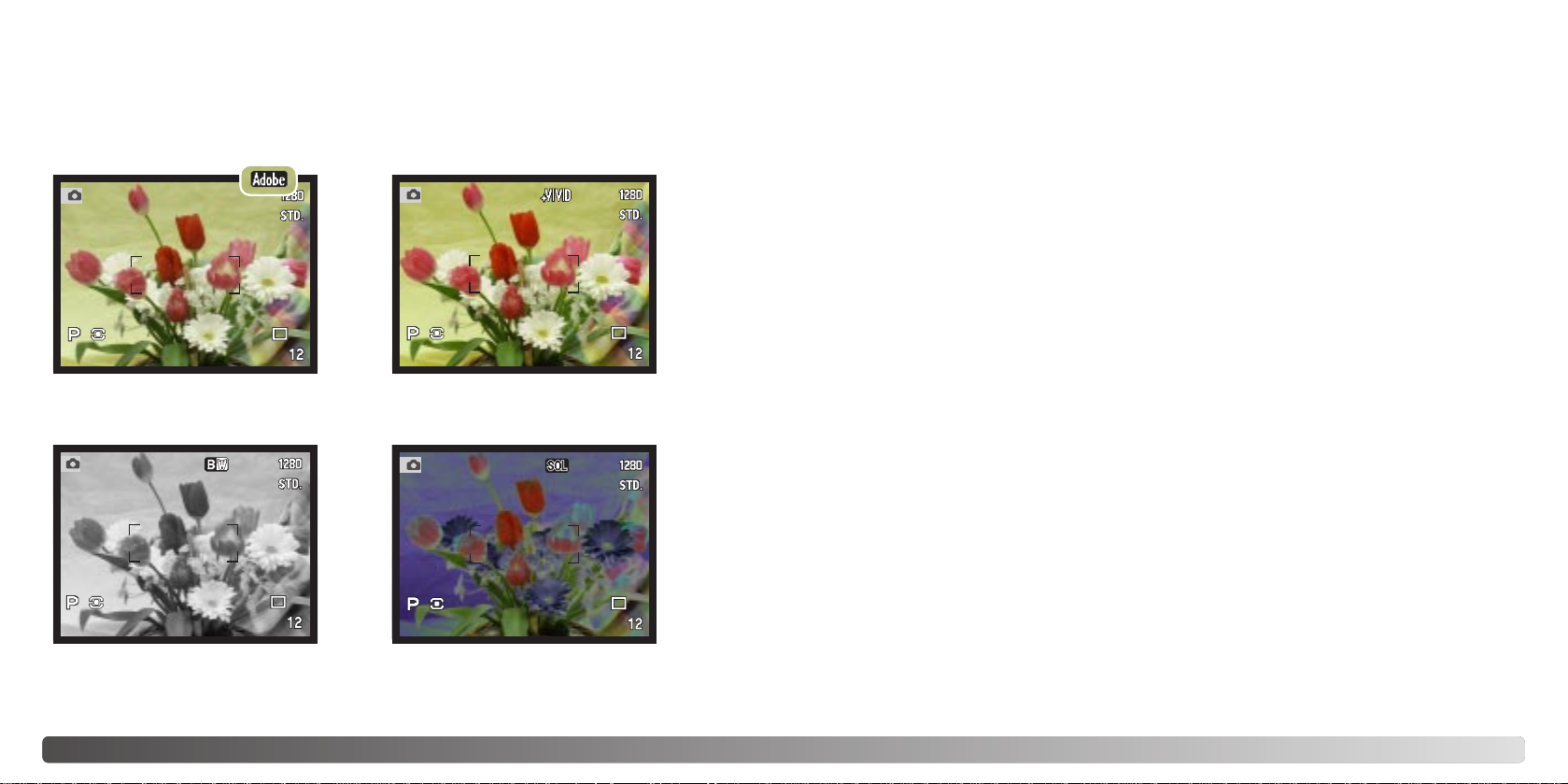
Black & White - produces
monochrome images.
2
E
XAMPLES
Thank you for purchasing this Minolta digital camera. Please take the time to read
through this instruction manual so you can enjoy all the features of your new camera.
This manual contains information regarding products introduced before September,
2002. To obtain compatibility information for products released after this date, contact a
Minolta Service Facility listed on the back cover of this manual.
Check the packing list before using this product. If any items are missing, immediately
contact your camera dealer.
3
BEFORE YOU BEGINCOLOR MODE
The color mode controls whether a still image is color or black and white as well as the
color space. The color mode is set in the advanced 2 section of the recording-mode
menu (p. 80). The live image on the monitors will reflect the selected color mode. For
more on the color mode see page 98.
Natural Color and Adobe RGB reproduces the colors in the
scene faithfully.
Vivid Color - increases the
saturation of the colors in the scene.
Solarization - produces a partial
reversal of tones in the image.
Apple, the Apple logo, Macintosh, Power Macintosh, Mac OS, and the Mac OS logo are registered
trademarks of Apple Computer Inc. Microsoft and Windows are registered trademarks of the
Microsoft Corporation. The official name of Windows is Microsoft Windows Operating System.
Pentium is a registered trademark of the Intel Corporation. Microdrive is a trademark of the
International Business Machines Corporation. QuickTime is a trademark used under license. Adobe
is a registered trademark of Adobe Systems Incorporated. All other trademarks are the property of
their respective owners.
Minolta DiMAGE digital camera
Ni-MH batteries (set of four)
Ni-MH battery charger set
Neck strap NS-DG1000
Lens shade DLS-7Hi
Lens cap L -1249
Accessory shoe cap SC-9
This product is designed to work with accessories manufactured and distributed by
Minolta. Using accessories or equipment not endorsed by Minolta may result in
unsatisfactory performance or damage to the product and its accessories.
16MB CompactFlash card
A V cable AVC-300
USB cable USB-100
DiMAGE software CD-ROM
DiMAGE Viewer instruction manual
Camera instruction manual
Warranty card
Page 3
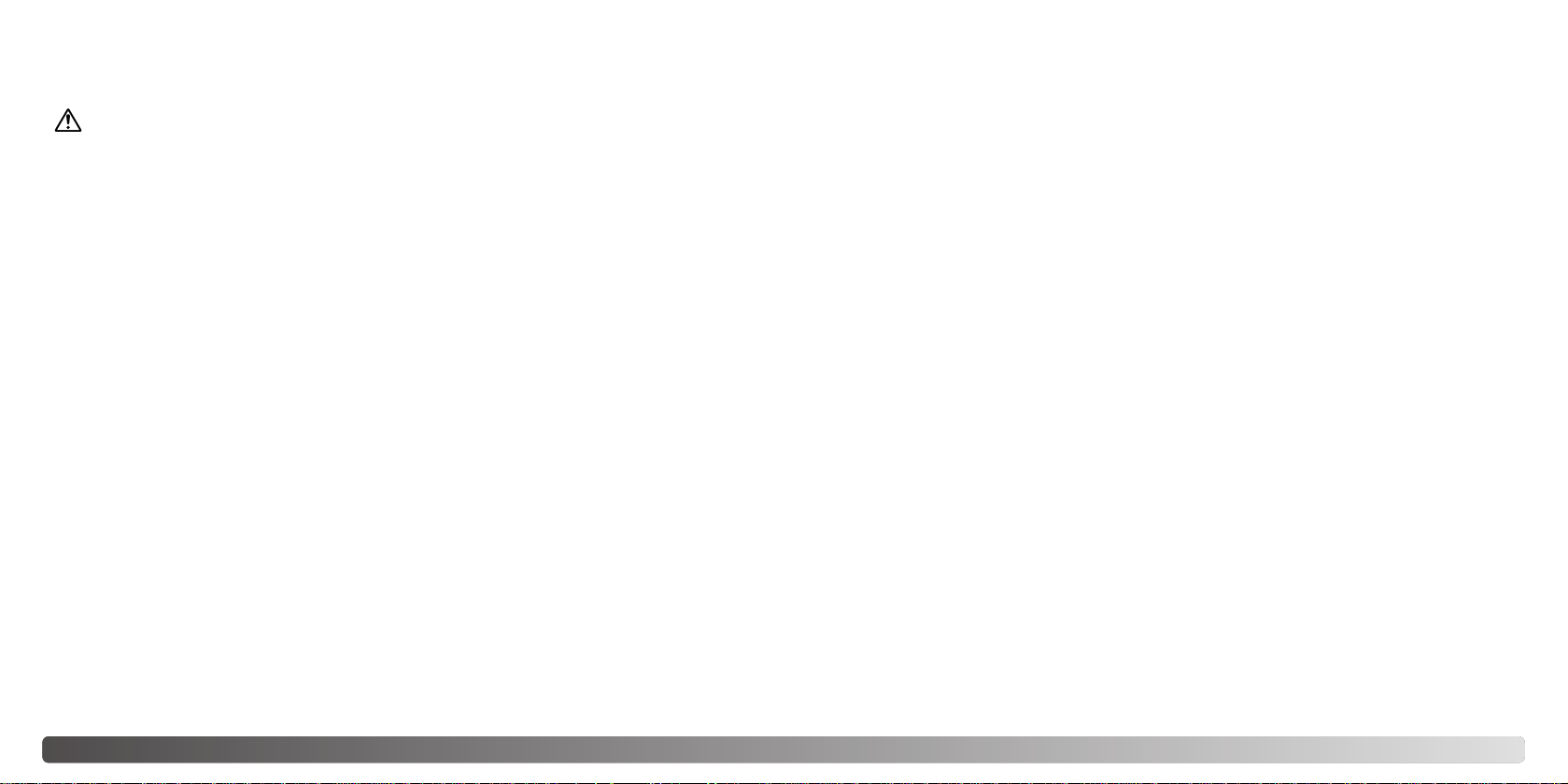
5
Read and understand all warnings and cautions before using this product.
Using batteries improperly can cause them to leak harmful solutions, overheat, or
explode which may damage property or cause personal injury. Do not ignore the
following warnings.
• Only use the batteries specified in this instruction manual.
• Do not install the batteries with the polarity (+/–) reversed.
• Do not use batteries which show wear or damage.
• Do not expose batteries to fire, high temperatures, water, or moisture.
• Do not attempt to short or disassemble batteries.
• Do not store batteries near or in metallic products.
• Do not mix batteries of different types, brands, ages, or charge levels.
• Do not charge alkaline batteries.
• When recharging rechargeable batteries, only use the recommended charger.
• Do not use leaking batteries. If fluid from the batteries enters your eye, immediately
rinse the eye with plenty of fresh water and contact a doctor. If fluid from the batteries
makes contact with your skin or clothing, wash the area thoroughly with water.
WARNING
FOR PROPER AND SAFE USE
4
• Use only the specified AC adapter within the voltage range indicated on the adapter
unit. An inappropriate adapter or current may cause damage or injury through fire or
electric shock.
• Do not disassemble this product. Electric shock may cause injury if a high voltage circuit
inside the product is touched.
• Immediately remove the batteries or unplug the AC adapter and discontinue use if the
camera is dropped or subjected to an impact in which the interior, especially the flash
unit, is exposed. The flash has a high voltage circuit which may cause an electric shock
resulting in injury. The continued use of a damaged product or part may cause injuries
or fire.
• Keep batteries or small parts that could be swallowed away from infants. Contact a
doctor immediately if an object is swallowed.
• Store this product out of reach of children. Be careful when around children, not to harm
them with the product or parts.
• Do not fire the flash directly into the eyes. It may damage eyesight.
• Do not fire the flash at vehicle operators. It may cause a distraction or temporary
blindness which may lead to an accident.
• Do not use the monitor while operating a vehicle or walking. It may result in injury or an
accident.
• Do not use this product in a humid environment, or operate this product with wet hands.
If liquid enters the product, immediately remove the batteries or unplug the AC adapter
and discontinue use. The continued use of a product exposed to liquids may cause
damage or injury through fire or electric shock.
• Do not use the product near inflammable gases or liquids such as gasoline, benzine, or
paint thinner. Do not use inflammable products such as alcohol, benzine, or paint
thinner to clean the product. The use of inflammable cleaners and solvents may cause
an explosion or fire.
• When unplugging the AC adapter, do not pull on the power cord. Hold the adapter unit
when removing it from an outlet.
• Do not damage, twist, modify, heat, or place heavy objects on the AC adapter cord. A
damaged cord may cause damage or injury through fire or electric shock.
• If the product emits a strange odor, heat, or smoke, discontinue use. Immediately
remove the batteries taking care not to burn yourself as the batteries become hot with
use. The continued use of a damaged product or part may cause injuries or fire.
• Take the product to a Minolta Service Facility when repairs are required.
FOR PROPER AND SAFE USE
Page 4
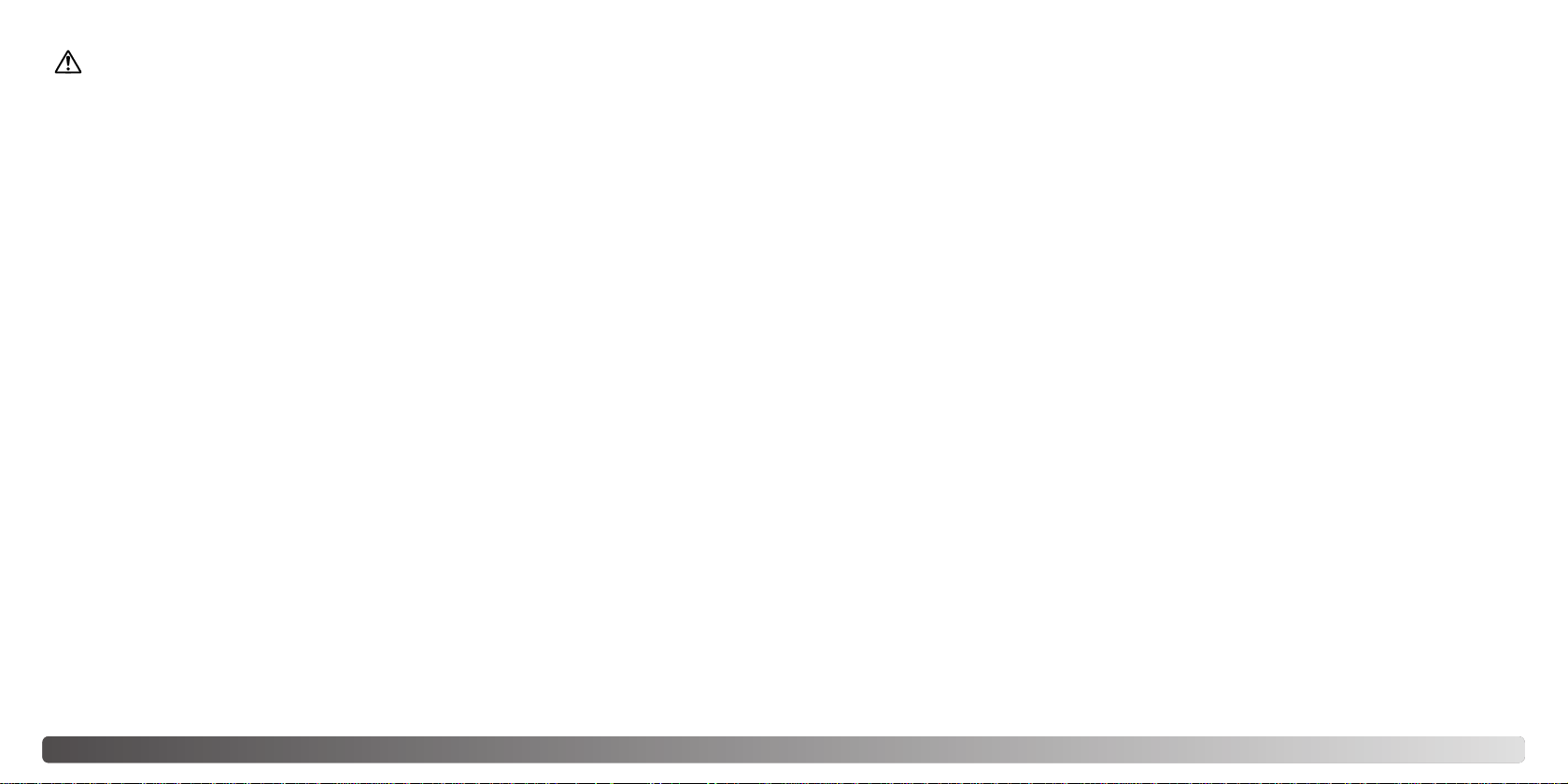
6
7F
OR PROPER AND SAFE USE
• Do not use or store the product in a hot or humid environment such as the glove
compartment or trunk of a car. It may damage the product and batteries which may
result in burns or injuries caused by heat, fire, explosion, or leaking battery fluid.
• If batteries are leaking, discontinue use of the product.
• The camera temperature rises with extended periods of use. Care should be taken to
avoid burns.
• Burns may result if the CompactFlash card or batteries are removed immediately after
extended periods of use. Turn the camera off and wait for it to cool.
• Do not fire the flash while it is in contact with people or objects. The flash unit
discharges a large amount of energy which may cause burns.
• Do not apply pressure to the LCD monitor. A damaged monitor may cause injury, and
the liquid from the monitor may cause inflammation. If liquid from the monitor makes
contact with skin wash the area with fresh water. If liquid from the monitor comes in
contact with the eyes, immediately rinse the eyes with plenty of water and contact a
doctor.
• The rim of the lens hood can cause injury. Take care not to accidentally strike anyone
with the camera when the lens hood is attached.
• When using the AC adapter, insert the plug securely into the electrical outlet.
• Do not use if the AC adapter cord is damaged.
• Do not cover the AC adapter. A fire may result.
• Do not obstruct access to the AC adapter; this can hinder the unplugging of the unit in
emergencies.
• Unplug the AC adapter when cleaning or when the product is not in use.
CAUTION
Names of parts ....................................................................................................................................12
Camera body...........................................................................................................................12
Data panel...............................................................................................................................15
Monitor display - recording mode............................................................................................16
Monitor display - Quick View & playback mode......................................................................17
Getting up and running .......................................................................................................................18
Attaching the camera strap .....................................................................................................18
Removing the lens cap ............................................................................................................18
Attaching the lens hood ...........................................................................................................19
Installing and changing batteries .............................................................................................20
Battery condition indicator.......................................................................................................21
Auto power save......................................................................................................................21
External power supplies (sold separately)...............................................................................22
Inserting and changing a memory card ...................................................................................22
Setting the date and time ........................................................................................................24
Basic recording ....................................................................................................................................26
Setting the camera to record images automatically................................................................26
EVF and LCD monitor display.................................................................................................26
Basic recording operation........................................................................................................27
Focus lock ...............................................................................................................................28
Automatic monitor amplification...............................................................................................28
Focus signals...........................................................................................................................29
Special focusing situations......................................................................................................29
Using the built-in flash.............................................................................................................30
Flash range - automatic operation...........................................................................................30
Handling the camera ...............................................................................................................31
Diopter adjustment ..................................................................................................................31
Camera-shake warning ...........................................................................................................31
Digital-subject-program button ................................................................................................32
Basic playback ....................................................................................................................................34
Single-frame playback and histogram display.........................................................................34
Viewing images .......................................................................................................................35
Deleting single images ............................................................................................................35
Changing the Quick View & playback display.........................................................................36
Enlarged playback...................................................................................................................37
Viewing movies........................................................................................................................38
Playing back voice memos ......................................................................................................38
Viewing images on a television...............................................................................................39
TABLE OF CONTENTS
Page 5
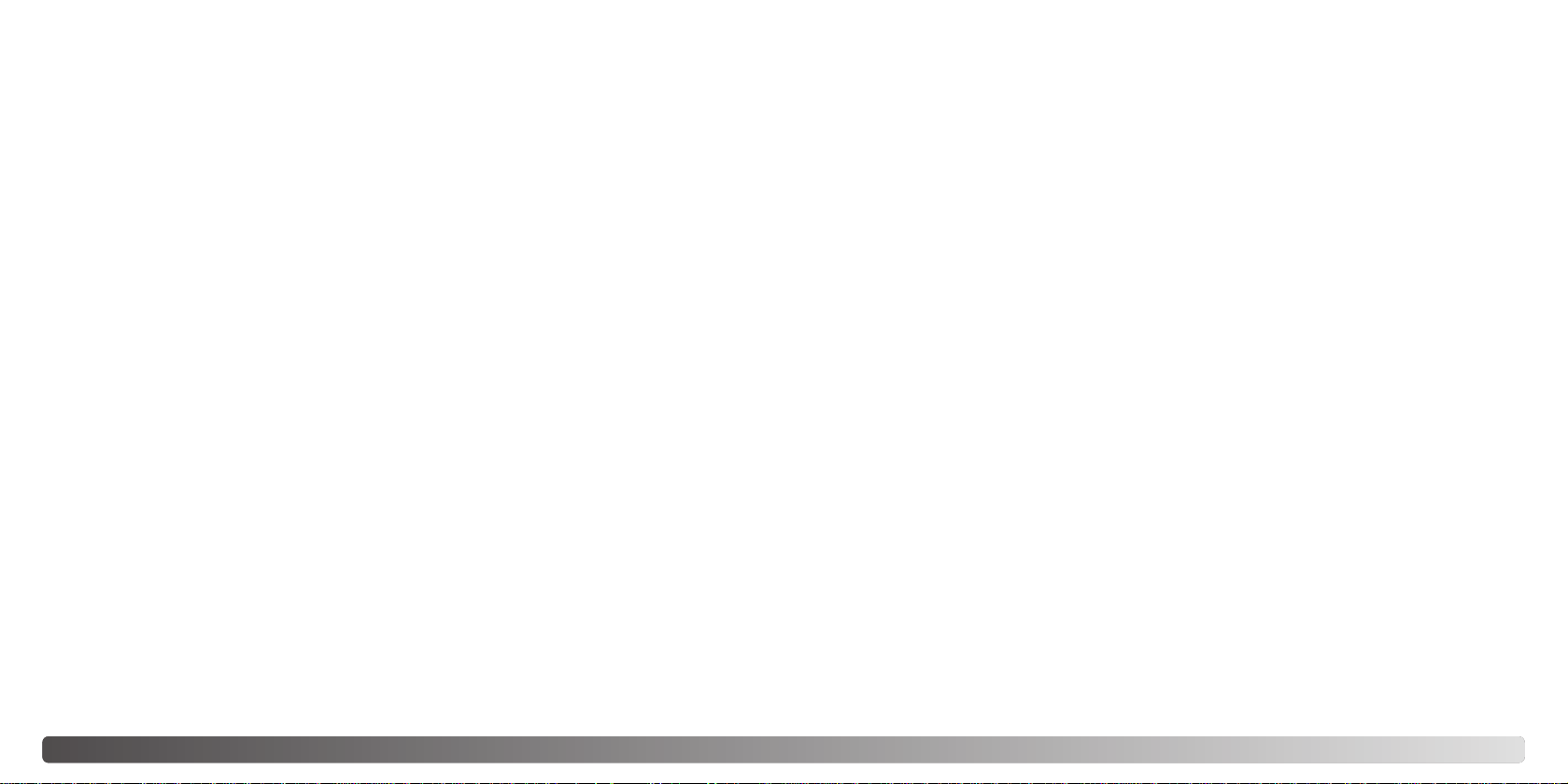
8
9T
ABLE OF CONTENTS
Advanced recording .............................................................................................................................40
Display controls - recording mode...........................................................................................40
Pro-auto button ........................................................................................................................42
Spot-AE lock button.................................................................................................................43
Manual focus...........................................................................................................................43
Autofocus areas and control....................................................................................................44
Flex Focus Point......................................................................................................................45
Digital zoom .............................................................................................................................46
Macro mode.............................................................................................................................47
Setting the function dial...........................................................................................................48
Memory - storing camera settings...........................................................................................50
Metering modes .......................................................................................................................51
Exposure modes......................................................................................................................52
Program - P ................................................................................................................53
Program shift ...................................................................................................53
Aperture priority - A.....................................................................................................54
Shutter priority - S.......................................................................................................55
Manual exposure - M ..................................................................................................56
Bulb exposures ........................................................................................................................57
Attaching a remote cord (sold separately) ..............................................................................57
Drive modes ............................................................................................................................58
Continuous advance...................................................................................................59
High-speed continuous advance ................................................................................60
UHS continuous advance...........................................................................................61
UHS continuous-advance movies...............................................................................61
Bracketing...................................................................................................................62
Notes on bracketing.........................................................................................63
Interval........................................................................................................................64
Self-timer.....................................................................................................................66
White balance ..........................................................................................................................67
Automatic white balance.............................................................................................68
Preset white balance ..................................................................................................68
Custom white balance ................................................................................................68
Camera sensitivity - ISO..........................................................................................................70
Flash range and camera sensitivity............................................................................71
Shutter-speed range ................................................................................................................71
Attaching a Minolta accessory flash unit.................................................................................72
Using the flash sync terminal ..................................................................................................72
Digital Effects Control..............................................................................................................73
Exposure and flash compensation .............................................................................74
Contrast compensation ...............................................................................................76
Color-saturation compensation ...................................................................................77
Filter............................................................................................................................77
A short guide to photography...............................................................................................................78
What is an Ev? What is a stop?..............................................................................................79
Recording mode menu .........................................................................................................................80
Navigating the recording-mode menu.....................................................................................80
Electronic keyboard.................................................................................................................82
Autofocus modes .....................................................................................................................83
Image size...............................................................................................................................84
About the frame counter ..........................................................................................................84
Image quality...........................................................................................................................85
About super-fine and RAW image quality...............................................................................86
Image-file size and memory card capacity..............................................................................87
Flash modes............................................................................................................................88
Wireless/Remote flash.............................................................................................................90
Wireless/Remote camera and flash ranges................................................................92
Notes on wireless/remote flash ..................................................................................93
Flash control............................................................................................................................94
Magnification button and electronic magnification...................................................................95
Spot AF/AEL............................................................................................................................96
Data imprinting ........................................................................................................................97
Color mode..............................................................................................................................98
About Adobe RGB ......................................................................................................99
Sharpness................................................................................................................................99
Instant playback.....................................................................................................................100
Voice memo...........................................................................................................................101
Movie recording..................................................................................................................................102
Navigating the movie menu ...................................................................................................104
Pro-auto button ......................................................................................................................105
Playback mode menu.........................................................................................................................106
Navigating the playback-mode menu....................................................................................106
Frame selection screen.........................................................................................................108
Deleting images .....................................................................................................................109
Formatting memory cards......................................................................................................110
Locking images......................................................................................................................111
Changing the index playback format .....................................................................................111
Slide Show .............................................................................................................................112
About DPOF ..........................................................................................................................114
Creating a DPOF print order..................................................................................................114
Page 6
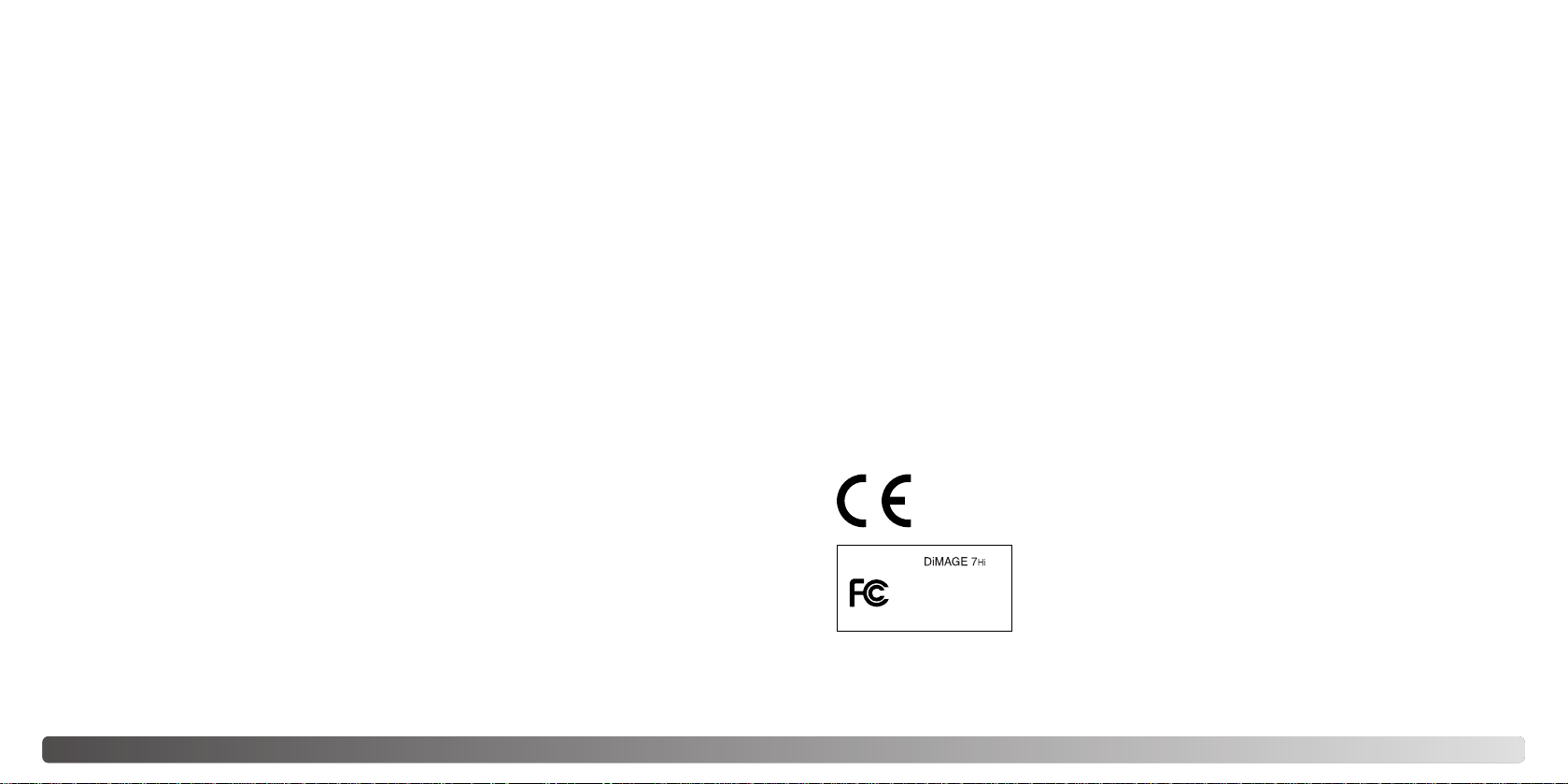
10
11T
ABLE OF CONTENTS
Ordering an index print..........................................................................................................115
Canceling a DPOF print order ...............................................................................................115
Copying images.....................................................................................................................116
Setup mode ..................................................................................................................................118
Navigating the setup menu ....................................................................................................118
EVF and LCD monitor brightness..........................................................................................120
Audio signals.........................................................................................................................120
Shutter FX .............................................................................................................................120
Volume ..................................................................................................................................121
Language...............................................................................................................................121
File number memory..............................................................................................................121
Folder name ..........................................................................................................................122
Select folder...........................................................................................................................123
New folder .............................................................................................................................123
Display mode .........................................................................................................................124
Direct manual focus...............................................................................................................125
Reset default .........................................................................................................................126
EVF auto switch - Controlling the auto-display function ........................................................128
Setting the date and time ......................................................................................................128
Setting the date format..........................................................................................................128
Video output ..........................................................................................................................129
Auto power save....................................................................................................................129
Memory recall........................................................................................................................129
Control dial (M)......................................................................................................................130
Manual shift...........................................................................................................................130
Bracketing..............................................................................................................................131
Color profile...........................................................................................................................131
Delete confirmation................................................................................................................131
Data-transfer mode ............................................................................................................................132
System requirements.............................................................................................................132
Connecting the camera to a computer..................................................................................133
Changing the memory card (data-transfer mode).................................................................135
Connecting to Windows 98 / 98 second edition....................................................................136
Automatic installation ................................................................................................136
Manual installation....................................................................................................137
Connecting to Mac OS 8.6....................................................................................................139
QuickTime system requirements...........................................................................................139
Auto power save (Data-transfer mode).................................................................................139
Memory card folder organization...........................................................................................140
Disconnecting the camera from the computer ......................................................................142
Windows 98 / 98 second edition..............................................................................142
Windows ME, 2000 Professional, and XP ................................................................142
Macintosh..................................................................................................................143
Troubleshooting..................................................................................................................................144
When using filters..................................................................................................................146
Removing the driver software - Windows..............................................................................147
Care and storage ...............................................................................................................................148
Camera care ..........................................................................................................................148
Cleaning.................................................................................................................................148
Storage..................................................................................................................................148
Operating temperatures and conditions................................................................................149
Memory card care and handling............................................................................................149
Batteries.................................................................................................................................150
About Ni-MH batteries...........................................................................................................150
LCD monitor care ..................................................................................................................151
Copyright ...............................................................................................................................151
Before important events or journeys .....................................................................................151
Questions and service...........................................................................................................151
Technical specifications......................................................................................................................152
System accessories ...........................................................................................................................154
This mark on your camera certifies that this camera meets the requirements of the EU
(European Union) concerning interference causing equipment regulations. CE stands
for Conformité Européenne (European Conformity).
This device complies with Part 15 of the FCC Rules. Operation is subject
to the following two conditions: (1) This device may not cause harmful
interference, and (2) this device must accept any interference received,
including interference that may cause undesired operation.
Tested by the Minolta Corporation
101 Williams Drive, Ramsey, New Jersey 07446, U.S.A.
Do not remove the ferrite cores from the cables.
This Class B digital apparatus complies with Canadian ICES-003.
Cet appareil numérique de la classe B est conforme à la norme NMB-003 du Canada.
The following marks may be found on the product:
Digital Camera:
Tested To Comply
With FCC Standards
FOR HOME OR OFFICE USE
Page 7
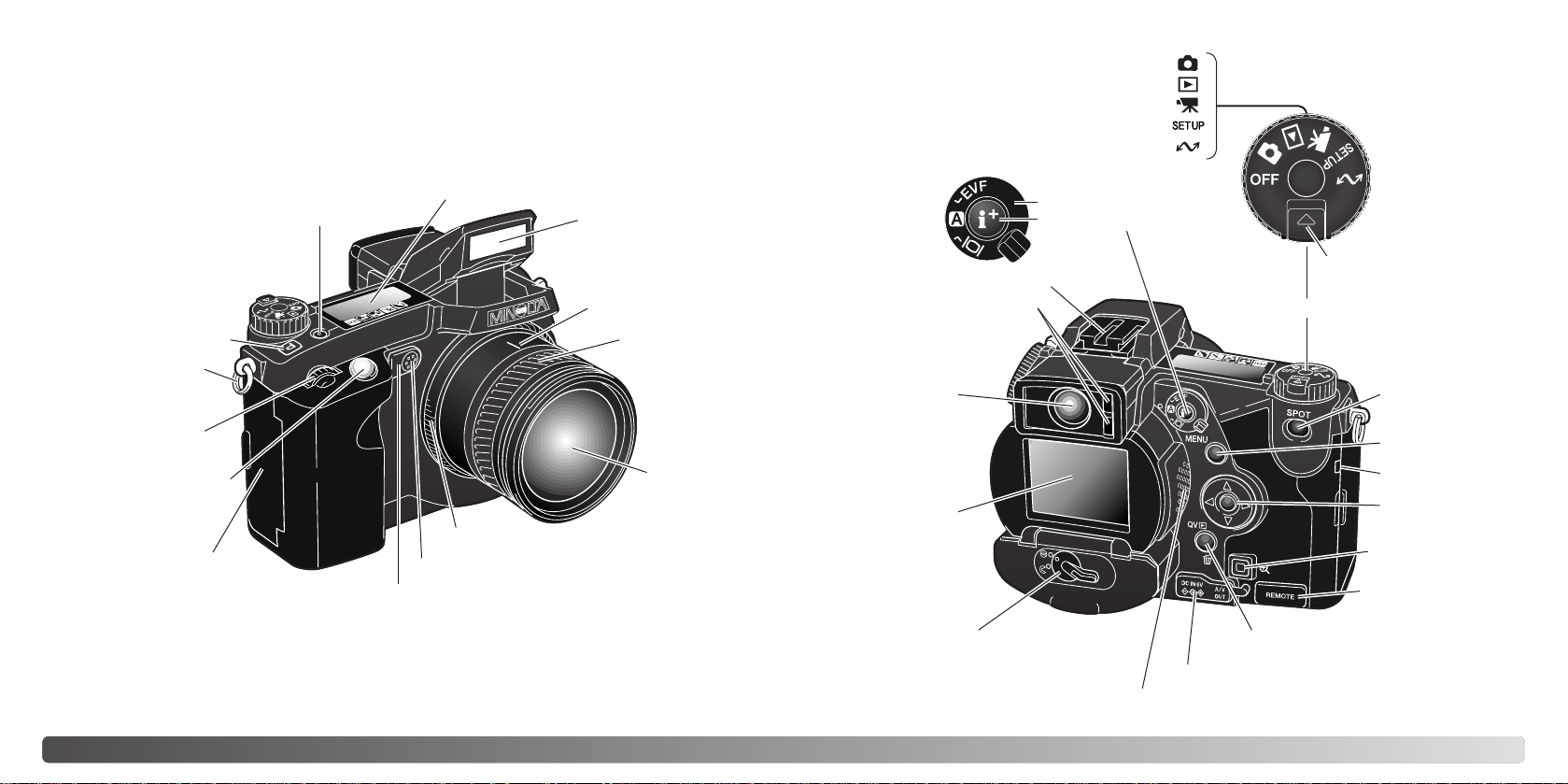
* This camera is a sophisticated optical instrument. Care should be taken to keep these
surfaces clean. Please read the care and storage instructions in the back of this manual
(p. 148).
12
13N
AMES OF PARTS
CAMERA BODY
Data panel (p. 15)
Pro-auto button (p. 42)
Control dial
Shutter-release button
Focusing ring (p. 43)
Focal-length index
Zooming ring
1
Lens*
Card-slot door (p. 22)
The USB port is located
behind the card-slot door.
Self-timer lamp (p. 66)
Built-in flash (p. 30)
Digital-subject-program
button (p. 32)
Accessory shoe
Strap eyelet (p. 18)
Display mode switch
Display information button
(p. 40, 36)
Electronic viewfinder*
(EVF) (p. 31)
LCD monitor*
(p. 16)
Menu button
Controller
DC/AV-out terminal cover
Spot-AE lock
button (p. 43)
Battery-chamber lock (p. 20)
Eyepiece sensors*
(p. 40)
Magnification button
Remote-control
terminal cover (p. 57)
Access lamp
QV/ Delete button (p. 34)
Dial release
Main switch/Mode dial
1 The focal-length scale on the zooming ring is given in 35mm focal-length equivalents. The
DiMAGE Viewer software supplied with the camera can display the actual focal length used
to capture the recorded image as well as the equivalent focal length in 35mm photography.
Playback mode (p. 34)
Recording mode (p. 26)
Movie mode (p. 102)
Setup mode (p. 118)
Data-transfer mode (p. 132)
Microphone
Speaker
NAMES OF PARTS
Page 8
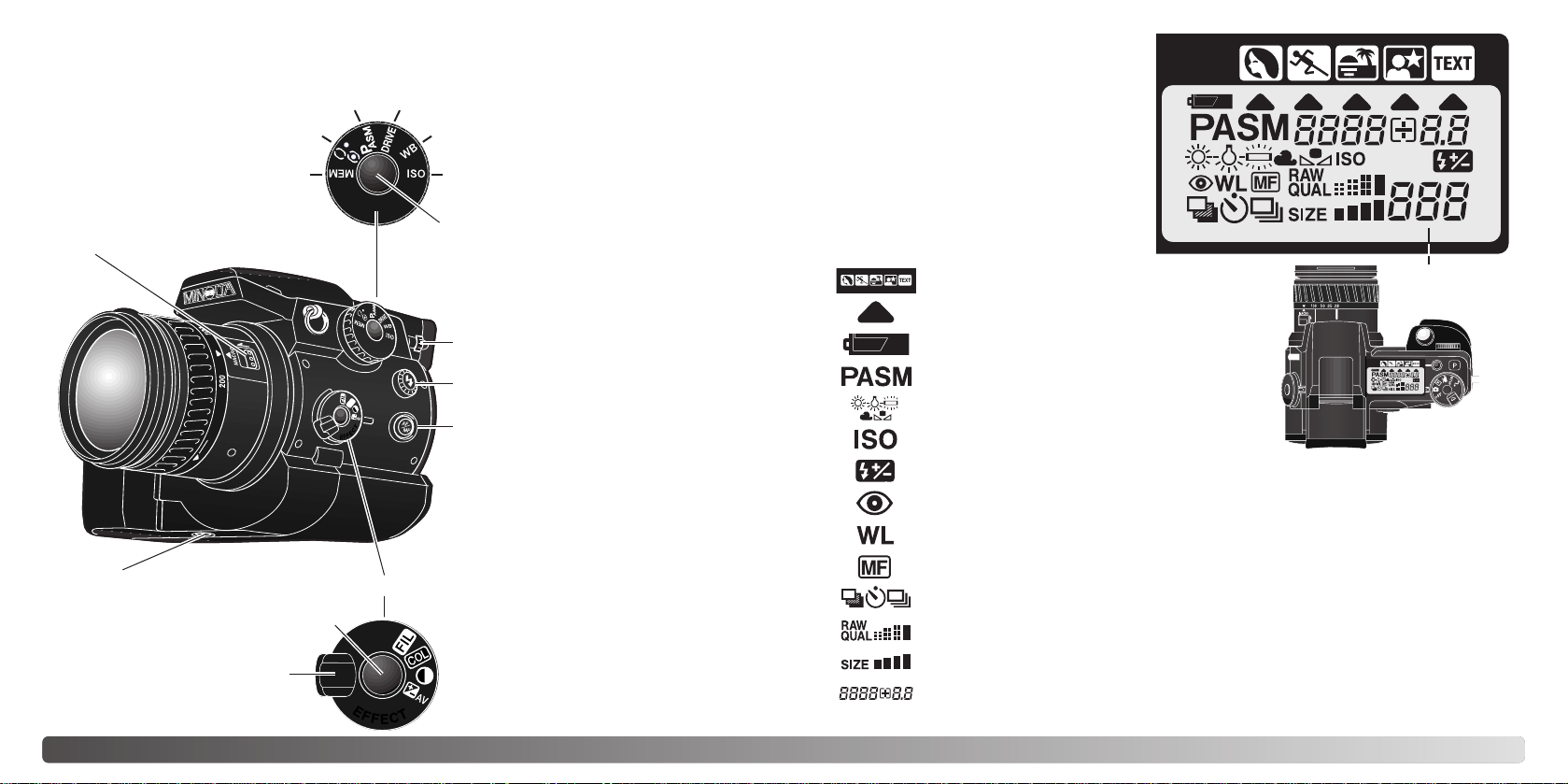
14
15N
AMES OF PARTS
DATA PANEL
Digital-subject-program indicators (p. 32)
Camera-sensitivity indicator (p. 70)
Exposure-mode indicators (p. 52)
Battery-condition indicator (p. 21)
White-balance indicators (p. 67)
Red-eye reduction indicator (p. 88)
Manual-focus indicator (p. 43)
Image-quality display (p. 85)
Image-size display (p. 84)
Flash-compensation indicator (p. 74)
Digital-subject-program icons (p. 32)
Drive-mode indicators (p. 58)
Function button
Macro release (p. 47)
Focus-mode (AF/MF) button (p. 43)
Digital-effects switch
Diopter-adjustment dial (p. 31)
Tripod socket
Memory (p. 50)
Metering modes (p. 51)
Exposure modes (p. 52) Drive modes (p. 58)
White balance (p. 67)
Camera sensitivity (p. 70)
Digital-effects button
Function dial (p. 48)
Digital-effects Controller (p. 73)
Frame counter
(p. 84)
Located on the top of the camera body,
the data panel shows the status of the
camera. All icons have been shown for
clarity.
The frame counter cannot
exceed 999. When the number of recordable images
exceeds this, 999 will be displayed. The frame counter
will continue to count down
when the number of recordable images falls below one
thousand.
Wireless/Remote flash indicator (p. 90)
Shutter-speed and aperture display / exposure/flash compensation display
Flash sync terminal (p. 72)
Page 9
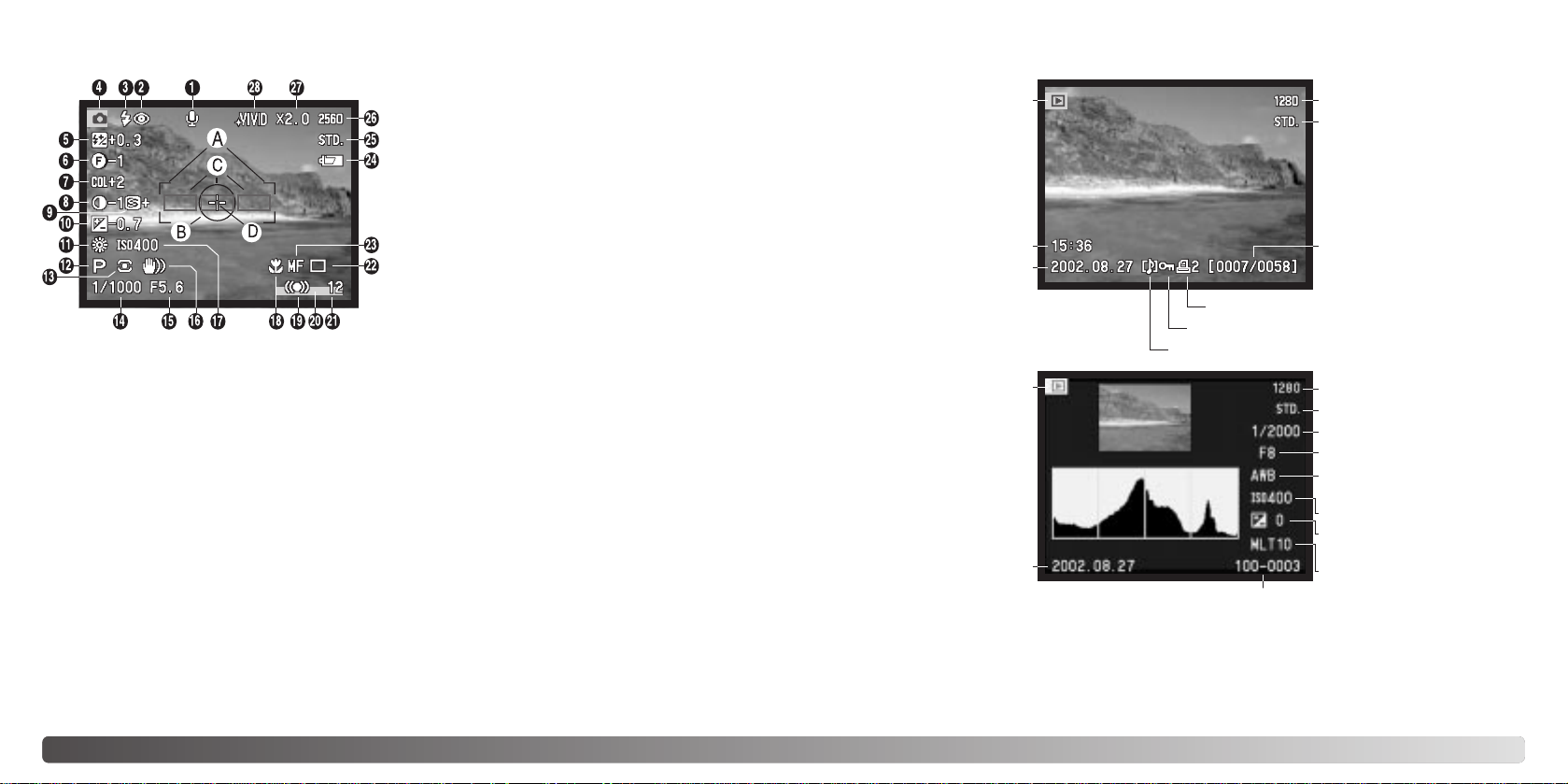
7. Color-saturation-compensation
display (p. 77)
16
17N
AMES OF PARTS
MONITOR DISPLAY - RECORDING MODE
2. Flash-mode indicator (p. 88)
5. Flash-compensation display (p. 74)
9. Sharpness display (p. 99)
8. Contrast-compensation display (p. 76)
10. Exposure-compensation display (p. 74)
11. White-balance indicator (p. 67)
17. Camera-sensitivity (ISO) display (p. 70)
12. Exposure-mode/Digital-subject-program
indicator (p. 52, 32)
13. Metering-mode indicator (p. 51)
14. Shutter-speed display
23. Manual-focus indicator (p. 43)
18. Macro-mode indicator (p. 47)
22. Drive-mode indicator (p. 58)
19. Focus signal (p. 29)
21. Frame counter (p. 84)
27. Digital-zoom display (p. 46)
26. Image-size display (p. 84)
25. Image-quality indicator (p. 85)
24. Battery-condition indicator (p. 21)
4. Mode indicator
3. Flash signal (p. 30)
A. Focus frame
B. Spot metering area (p. 51)
C. AF sensors
D. Flex Focus Point (p. 45)
1. Microphone indicator
6. Filter display (p. 77)
16. Camera-shake warning (p. 31)
15. Aperture display
20. Data-imprinting indicator (p. 97)
28. Color-mode indicator (p. 98)
MONITOR DISPLAY - QUICK VIEW & PLAYBACK MODE
Date of capture
Frame number/
total number of images
Lock indicator (p. 111)
Print indicator (p. 114)
Image size (p. 84)
Image quality (p. 85)
Time of capture
Mode indicator
Voice-memo indicator (p. 101)
Shutter speed
Aperture value
White-balance
setting (p. 67)
Sensitivity setting (p. 70)
Degree of exposure
compensation (p. 74)
Folder name (p. 140)
Folder number - image file number
Histogram
Image size (p. 84)
Image quality (p.85)
Date of capture
Mode indicator
The black area of the histogram shows the luminance distribution of the recorded
image from black (left) to white (right). Each one of the 256 vertical lines indicates the
relative proportion of that light value in the image. The histogram can be used to
evaluate exposure and contrast, but displays no color information.
Page 10

18
19G
ETTING UP AND RUNNING
ATTACHING THE LENS HOOD
To mount the lens hood, align the rectangular
dimple on the rim of the hood with the focallength index on the top of the lens barrel (1).
Slide the hood onto the end of the lens and
turn it 90° clockwise until it clicks and the
circular dimple is aligned with the focal-length
index (2). When mounted correctly, the large
petals of the lens hood should be to the top
and bottom. Never force the lens hood. If it
does not fit, check its orientation. To detach
the lens hood, turn it 90° counterclockwise
and remove.
The lens hood can be reverse mounted when the
camera is not is use.
With one of the large petals to the top, slide the hood
onto the end of the lens. Turn it 90° clockwise until it
it clicks into place.
The lens hood can be attached or removed with the
lens cap on the camera. To detach the lens hood, turn
it 90° counterclockwise and remove.
The lens hood is used to control stray light from entering the lens and causing flare.
When using the camera under bright light, the use of the lens hood is recommended.
The lens hood should not be used with the built-in flash as it can cause a shadow.
2
1
GETTING UP AND RUNNING
This section covers the preparation of the camera. This includes the changing of
batteries and memory card as well as the use of external power supplies.
ATTACHING THE CAMERA STRAP
REMOVING THE LENS CAP
Using your thumb and index
finger, pinch the inside or
outside tabs of the lens cap to
remove. When the camera is
not in use, always replace the
lens cap.
Attach the camera strap to the strap
eyelets as shown. Always keep the
camera strap around your neck in the
event that you drop the camera.
The neck strap is made with leather.
Water may stain the strap. When the
strap is wet or in contact with light
colored material, the strap may stain
the wearers clothing.
1
2
Page 11

20
G
ETTING UP AND RUNNING
INSTALLING AND CHANGING BATTERIES
Open the battery-chamber door by moving the batterychamber lock to the open position.
Insert the batteries. Make sure the positive and negative
battery terminals are orientated as illustrated on the
diagram in the battery chamber.
This digital camera uses four AA-size nickel-metal hydride (Ni-MH) batteries. When
using new Ni-MH batteries, fully charge them before their initial use.
When replacing batteries, check that the mode dial is in the
off position.
Close the battery-chamber door and slide the lock lever to
the close position.
Although alkaline batteries can be used with this product, their performance will be
limited. Only use alkaline batteries for test photographs or when Ni-MH batteries, the
Minolta External High-power Battery Pack, or AC adapter are not available.
21
BATTERY CONDITION INDICATOR
Full-battery - the batteries are fully charged. This icon is
displayed for five seconds on the monitors when the camera is
turned on. The icon remains on the data panel.
Blinking low battery warning - displayed on the data panel with
no other icons. Power is insufficient for camera operation. The
shutter will not release. Replace or recharge the batteries
immediately.
Low battery warning - battery power is very low, but all
functions are operational. The batteries should be replaced as
soon as possible. This warning automatically appears and
remains on the display until the batteries are changed.
AUTO POWER SAVE
To conserve battery power, the camera will turn off displays and unnecessary functions
if an operation is not made within a certain period. The LCD monitor will turn off after
thirty seconds, and the EVF and data panel turn off after one minute. To restore the
displays, press the shutter-release button partway down or press the displayinformation button. The length of the auto-power-save period for the EVF and data
panel can be changed in the advanced 2 section of the setup menu (p. 118).
This camera is equipped with an automatic battery-condition indicator. When the
camera is on, the battery-condition indicator appears on the data panel and monitors.
The monitor icon will change from white to red when battery power is low. If the data
panel and monitors are blank, the batteries may be dead or installed incorrectly.
Page 12

22
G
ETTING UP AND RUNNING
EXTERNAL POWER SUPPLIES (SOLD SEPARATELY)
INSERTING AND CHANGING A MEMORY CARD
The AC Adapter allows the camera to be powered from an electrical household outlet.
The AC Adapter is recommended when the camera is interfaced with a computer or
during periods of heavy use. AC Adapter model AC-1L is for use in North America,
Japan, and Taiwan, and AC-2L is for use in all other areas.
The External High-power Battery Pack Kit EBP-100 is a portable power source and
significantly extends the operating time of the camera. The kit contains a high-power
lithium-ion battery, holder, and charger. The battery, holder, and charger are also
available separately.
Insert the mini plug of the AC adapter or battery pack
into the DC terminal (2).
Insert the AC adapter plug into an electrical outlet.
Remove the DC terminal cover from the left (1). The
cover is attached to the body to prevent loss.
A memory card must be inserted for the camera to operate. If a card has not been
inserted, a no-card warning will be displayed on the monitors. Type I and II
CompactFlash cards and IBM Microdrives are compatible with this camera. For
memory card care and handling, see page 149.
23
Open the card-slot door in the direction indicated (1).
To eject a memory card, lift (2) then press (3) the card-eject lever. The card can now be
pulled out. Take care when removing the card as it becomes hot with use.
Insert a memory card into the card slot until the card-eject lever pops out (4). Insert the
card so the face is toward the front of the camera. Always push the card in straight.
Never force the card. If the card does not fit, check that it is orientated correctly.
Fold the card-eject lever down as shown (5) and close the card-slot door.
If the card-not-recognized message appears, the inserted card in the camera may need
to be formatted. Amemory card used in another camera may have to be formatted
before being used. If the unable-to-use-card message appears, the card is not
compatible with the camera and should not be formatted. Acard can be formatted in
the basic section of the playback menu (p. 106). When a card is formatted, all the data
on the card is permanently erased. If the card-error message appears, press the
central button of the controller to close the window; check the Minolta web site for the
latest compatibility information: North America: http://www.minoltausa.com, Europe:
http://www.minoltaeurope.com/pe/digital/languages_stage.html.
12345
Always turn off the camera and confirm the
access lamp is not lit before changing
between power supplies.
Always turn off the camera and confirm the access lamp is not lit before
inserting or removing a memory card, otherwise the card may be damaged,
and data lost.
1
2
Page 13

25
24
GETTING UP AND RUNNING
SETTING THE DATE AND TIME
After initially inserting a memory card and battery, the camera’s clock and calendar
must be set. When images are recorded, the image data is saved with the date and
time of recording. Depending on the region, the menu language may also have to be
set. To change the language, see the camera notes on the following page.
Turn the mode dial on the top of the camera to the setup position. The
camera will turn on and the setup menu will be displayed.
The central button of the
controller selects menu
options and sets
adjustments.
Use the right controller key to highlight the
advanced 2 tab at the top of the menu.
Use the down key to highlight the date/timeset menu option.
Press the central button to display the date/time setting screen.
Use the left and right keys to select the item
to be changed.
Press the central button to set the clock and
calendar. The setup menu will be displayed.
Press the right key. “Enter” will appear on the
right side of the menu.
Advanced 2 section
Date/Time setting screen
Use the up and down keys to adjust the item.
For customers in certain areas, the menu language must also be set. Highlight the language option in the basic section of the setup menu. Press the right key to display the
language settings. Using the up/down keys, highlight the desired language. Press the
central button to set the highlighted language; the setup menu will be displayed in the
selected language.
Camera notes
Setup
Basic Adv.1
Adv.2
LCDbrightness
EVFbrightness
Audio signals
Shutter FX
Volume
3
3
1
1
2
Language
English
Cust.
Navigating the menu is simple. The up/down and left/right keys of
the controller (1) move the cursor and change settings on the
menu.
Controller
Setup
Basic Adv.1
Adv.2
Reset default
EVF autoSwtch
Date/Time set
Date format
Video output
–
Auto EVF/LCD
–
MM/DD/YYYY
NTSC
Power save
1 min.
Cust.
Enter
Setup
Date/Time set
2001 7 20 16 33:..
Page 14

1
2
26
B
ASIC RECORDING
SETTING THE CAMERA TO RECORD IMAGES AUTOMATICALLY
EVF AND LCD MONITOR DISPLAY
While holding in the dial release (1), turn the mode dial to
still-image recording; the electronic viewfinder (EVF) and
LCD monitor will activate. Press the pro-auto button (2) to
reset the programmed and automatic functions.
All camera operations are now fully automatic. The
autofocus, exposure, and imaging systems will work
together to bring professional results effortlessly.
Metering-mode
indicator (p. 51)
Shutter-speed display
Aperture display
Drive-mode indicator (p. 58)
Focus signal (p. 29)
Frame counter (p. 15, 84)
Image-size display (p. 84)
Image-quality indicator (p. 85)
Mode indicator
Focus frame
Exposure-mode/Digital-subject-program indicator (p. 52, 32)
3
4
27
BASIC RECORDING OPERATION
Place the subject within the focus frame.
• For off-center subjects use the focus-lock function (p. 28).
• Make sure the subject is within the focus range of the lens:
0.5m (1.6ft) - ∞. For subjects closer than 0.5m, use the
macro function (p. 47).
Press the shutter-release button all the way down (4) to
take the picture.
The access lamp will glow indicating the image data is
being written to the memory card. Never remove a card
while data is being transferred.
Turn the mode dial to the recording position (1). Use
the zooming ring to frame the subject (2). The effect of
the zoom is immediately displayed in the viewfinder
(EVF) and LCD monitor.
Press the shutter-release button partway down (3) to
lock the focus and exposure.
• The focus signals (p. 29) on the monitors will confirm that
the image is in focus. If the focus signal is red, the camera
was unable to focus on the subject. Repeat the previous
steps until the signal is white.
• When the focus is set, an AF sensor will briefly appear in
the live image to indicate the point of focus.
• The shutter speed and aperture value will change from
white to black indicating the exposure is locked.
• The live image may freeze for an instant as the AF system
determines focus.
BASIC RECORDING
2
1
Page 15

28
B
ASIC RECORDING
FOCUS LOCK
The focus-lock function is used when the subject is off-center and outside the focus
frame. Focus lock may also be used when a special focusing situation prevents the
camera from focusing on the subject.
Place the subject within the focus frame. Press and
hold the shutter-release button partway down.
• The focus signals will indicate that the focus is locked.
The shutter speed and aperture value will change from
white to black indicating the exposure is locked.
• When the focus is set, an AF sensor will briefly appear
on the live image to indicate the point of focus.
Without lifting your finger from the shutter-release
button, recompose the subject within the image area.
Press the shutter-release button all the way down to
take the picture.
This digital camera has a quick, accurate autofocusing system. The focus signals in
the lower right corner of the EVF and LCD monitor indicate the focus status. For more
information on autofocus modes see p. 83.
FOCUS SIGNALS
SPECIAL FOCUSING SITUATIONS
The camera may not be able to focus in certain situations. If the autofocus system
cannot focus on a subject, the focus icon will turn red. In this situation the focus-lock
function can be used to focus on another object at the same distance as your main
subject, and then the image can be recomposed to take the picture.
The subject in the
focus frame is low in
contrast.
The subject is too dark. Two subjects at differ-
ent distances overlap
in the focus frame.
The subject is near a
very bright object or
area.
29
When the AF system cannot focus, the focus is set between 5 m and infinity (16.4 ft
and ∞). When the flash is in use, the focus is set between 3.0 m and 3.8 m (9.8 ft and
12.5 ft). In this case, focus lock can be used with an object at the same distance as the
main subject or the camera can be focused manually (p. 43).
AUTOMATIC MONITOR AMPLIFICATION
In extremely low-light conditions when the camera-sensitivity gain has reached its limit,
the automatic monitor-amplification function will intensify the EVF and LCD monitor
image. The live image will be brighter, however, the display will be black and white.
This will have no effect on the final color image.
When the automatic monitor amplification activates, the electronic-magnification
function (p. 95) cannot be used. If the real-time histogram (p. 40) is used, the display
will reflect the amplified image and not the final values of the exposure.
White focus indicator - focus confirmed.
Red focus indicator - the subject is too close or a special situation is
preventing the AF system from focusing. The shutter can be released.
Page 16

30
B
ASIC RECORDING
USING THE BUILT-IN FLASH
FLASH RANGE - AUTOMATIC OPERATION
To use the flash, simply pull up the unit by the tabs on
each side. The flash position must be set manually, and
once up, the flash unit will always fire regardless of the
amount of ambient light. The following indicators will
appear in the upper left corner of the EVF and LCD
monitors to show the flash status.
The camera will automatically control the flash output. For well-exposed images, the
subject must be within the flash range. Because of the optical system, the flash range
is not the same at the lens’ wide-angle position as it is at the telephoto position.
Wide-angle position
Telephoto position
0.5m ~ 3.8m (1.6 ft. ~ 12.5 ft.)
0.5m ~ 3.0m (1.6 ft. ~ 9.8 ft.)
Flash warning. In backlit situations, the icon appears to recommend the use
of the flash.
When pressing the shutter-release button partway down, the white flash
icon indicates the flash is ready to fire.
When pressing the shutter-release button partway down, the red flash icon
indicates the flash is charging.
After taking a picture, a blue flash icon appears if the flash properly
exposed the subject.
While using the electronic viewfinder (EVF) or LCD monitor,
grip the camera firmly with your right hand while supporting the
body with the palm of your left hand. Keep your elbows at your
side and your feet shoulder-width apart to hold the camera
steadily.
HANDLING THE CAMERA
CAMERA-SHAKE WARNING
The EVF has a built-in diopter that can be adjusted
between –5.0 to +0.5. While looking through the EVF,
turn the diopter-adjustment dial until the viewfinder
image is sharp.
The electronic viewfinder can be tilted between 0° to
90°. Simply grip the finder between your fingers and
move it to the position desired. Always store the
camera with finder down against the body.
If the shutter speed falls below the point where the camera can be hand held safely,
the camera-shake warning will appear on the monitors; the shutter can still be
released. Camera shake is slight blurring caused by subtle hand motion and is more
pronounced at the telephoto setting of the lens than at the wide-angle. The warning
appears at approximately the reciprocal of the focal length used; if the lens is set at
100mm, the camera shake warning will appear at 1/100 second. If the warning
appears, the following steps can be taken:
• Place the camera on a tripod.
• Use the built-in flash.
• Increase the camera sensitivity (ISO) (p. 70).
• Zoom the lens towards the wide-angle position.
31
DIOPTER ADJUSTMENT
In low-light conditions or indoors, the flash is needed to illuminate the subject and
reduce blurring through camera shake. The flash can also be used as a fill light in
direct sunlight to soften harsh shadows. Always remove the lens hood when using the
built-in flash; the hood may cast a shadow if mounted.
Page 17

32
B
ASIC RECORDING
DIGITAL-SUBJECT-PROGRAM BUTTON
The digital-subject-program button (1) optimizes the
camera’s performance for various conditions and
subjects. Exposure, white-balance, and imageprocessing systems work in unison for beautiful
results.
Pressing the digital-subject-program button cycles
through the modes: portrait, sport action, sunset,
night portrait, text, and the original exposure mode. A
pointer will indicate the active subject program. The
subject program will remain in effect until it is
changed.
Portrait - optimized to reproduce warm, soft skin tones and a slight defocusing of the background.
Sports action - used to capture fast action by maximizing shutter speeds
and tracking subjects with continuous AF.
Sunset - optimized to reproduce rich, warm sunsets.
Night portrait - for deep, subtle night scenes. When used with flash, the
subject and background are balanced.
Text - for the crisp reproduction of black text on white backgrounds.
1
33
While camera performance is optimized for each shooting condition, some changes
can be made to camera settings with subject programs. The autofocus mode can be
changed (p. 83). The sports action mode uses continuous AF, the other modes use
single AF. The Digital Effects Controller can be used to adjust image brightness,
contrast, and color (p. 73). White balance can be changed in all modes except sunset
and night portrait (p. 67). Sharpness can be changed in the sport action, sunset, and
text modes (p. 99). The metering mode cannot be changed.
Portrait - Most portraits look best at a telephoto setting; the longer focal length does not exaggerate facial features and the shallower depth of field softens the background. Use the built-in
flash with strong direct sunlight or backlight to reduce harsh shadows.
Sports action - When using a flash, make sure the subject is within the flash range (p. 30).
The flash range can be extended by changing the camera sensitivity (p. 71). Amonopod is
more flexible and compact than a tripod when shooting events.
Sunset - When the sun is above the horizon, do not point the camera toward the sun for prolonged periods of time. The intensity of the sun could damage the CCD. Between exposures,
turn off the camera or cover the lens.
Night portrait - When taking pictures of a landscape at night, use a tripod to eliminate blurring
from camera shake. The flash can only be used with close subjects such as with a portrait of a
person. When using the flash, ask your subjects not to move after the burst; the shutter will still
be open for the background exposure.
Text - When taking pictures of small text on a sheet of paper, the macro mode (p. 47) can be
used. Use a tripod to eliminate camera shake and ensure the sharpest images.
Shooting tips
Page 18

To view images from the playback mode, turn the
mode dial to the playback position.
To view images from the recording or movie
recording modes, press the Quick View / delete
button.
34
B
ASIC PLAYBACK
SINGLE-FRAME PLAYBACK AND HISTOGRAM DISPLAY
Date of capture
Frame number/ total number of images
Lock indicator (p. 111)
Print indicator (p. 114)
Image size (p. 84)
Image quality (p. 85)
Time of
capture
Mode indicator
Voice-memo
indicator (p. 101)
To view the histogram,
press the up key
.
Shutter speed
Aperture value
White-balance
setting (p. 67)
Sensitivity
setting (p. 70)
Degree of exposure
compensation (p. 74)
Folder name (p. 140)
Folder number - image file number
Histogram (p. 17)
Images can be viewed in the Quick View or playback modes. This section covers the
basic functions in both modes. The playback mode has additional menu functions, see
page 106.
BASIC PLAYBACK
To return to a recording mode from
Quick View, press the menu button.
Controller
QV/Delete button
VIEWING IMAGES
35
To delete a displayed image, press the QV/delete
button; a confirmation screen will appear.
The displayed image can be deleted. Once deleted, an image cannot be recovered.
Press the controller to execute the command on the
confirmation screen. The camera will return to
playback mode.
DELETING SINGLE IMAGES
Use the left/right keys to highlight “Yes.” “No” will
cancel the operation.
Confirmation screen
Delete this frame?
NoYes
When in the Quick view or playback mode,
use the left/right keys of the controller to scroll
through the images on the memory card.
To view the histogram of a still image,
press the up key
. Press the down key
to return to single-frame playback.
Page 19

37
36
BASIC PLAYBACK
ENLARGED PLAYBACK
In single-frame playback, a still image can be
enlarged for closer examination. Images can
be magnified between 1.2X and 4.0X in 0.2X
increments. 640 X 480 size images can only
be magnified between 1.2X and 2.0X. RAW
and super fine images cannot be enlarged.
With the image to be enlarged displayed,
press the magnification button (1). The degree
of magnification is displayed on the monitors.
1
Use the up/down keys of the controller to adjust the
magnification.
Press the central button of the controller to switch
between the zoom and scroll functions. The scroll arrows
or magnification display will turn blue to indicate the
active function.
When the scroll arrows are blue, use the four-way key
to scroll the image. Press and hold the four-way key to
scroll continuously. Press the magnification button to
exit the enlarged playback mode.
The guidance bar and display icons can be hidden or
shown by pressing the display information button (i+).
In the center of the display switch, the display-information button controls the display
format. Each time the button is pressed, the display cycles through to the next format:
full display, image only, index playback.
Full display Image only
Index playback
In index playback, the left/right keys of the controller will move the yellow border to the
next or the previous image. When the image is highlighted with the border, the date of
recording, voice-memo icon, the lock and printing status, and the frame number of the
image are displayed at the bottom of the screen. The highlighted image can be deleted
using the QV/delete button (p. 35) or an accompanying audio track can be played by
pressing the central button of the controller. When the display information button is
pressed again, the highlighted image will be displayed in the single-frame playback
mode. Anine or four image index can be displayed. The index-playback format can be
changed in the basic section of the playback-mode menu (p. 106).
CHANGING THE QUICK VIEW & PLAYBACK DISPLAY
Scroll
Scroll
Zoom
Page 20

38
B
ASIC PLAYBACK 39
VIEWING IMAGES ON ATELEVISION
It is possible to view camera images on your television. The camera has a video-out
terminal which can be used to connect the camera to a television using the supplied AV
cable. The camera is compatible with the NTSC and PAL standards. The video-output
setting can be checked and set in the advanced 2 section of the setup menu (p. 118).
Turn off the television and the camera.
Insert the mini-plug end of the AV cable into the
camera’s A V-out terminal.
Plug the other end of the AV cable into the video
and audio input terminal on the television. The
yellow plug is for the video output, and the white
plug is for the monaural audio output.
Turn the television on.
Turn the camera’s mode dial to the playback
position. The camera’s monitors will not activate
when the camera is attached to a television. The
playback-mode display will be visible on the
television screen.
Change the television to the video channel.
View images as described in the playback section. Use the television controls to
adjust the volume of the audio playback. Because of the broadcast standard used to
display television images, image quality and resolution will appear lower than when
displayed on a computer monitor.
2
1.
2.
3.
4.
5.
6.
7.
3
Standard, Night, time-lapse, and UHS continuous-advance movies can be played back
on the camera. Movie files are indicated by a icon at the bottom of the display.
Standard and Night Movies are also indicated by a thumbnail of the first frame.
Press the center of the controller to play back the file.
To cancel the playback, press the down key of
the controller.
VIEWING MOVIES
: play
: pause : stop 23s
Press the controller to pause the movie; pressing
the controller again will resume the playback.
PLAYING BACK VOICE MEMOS
Controller
Press the central button of the
controller to start the audio
playback. To cancel the playback,
press the down key.
Voice memos (p. 101) are indicated by
the voice-memo indicator displayed at the
bottom of the monitor image.
Page 21

40
A
DVANCED RECORDING
DISPLAY CONTROLS - RECORDING MODE
Auto display - the camera will automatically change between
displaying the live image in the EVF or on the LCD monitor. The
EVF’s eye sensors monitor if the EVF is being used and switches
the display location accordingly.
EVF display - the live image will only be displayed in the electronic
viewfinder. Under bright light, the image is easier to see in the
EVF than on the LCD monitor.
LCD monitor display - the live image will only be displayed on the
LCD monitor.
Located on the back of the camera, the display-mode switch and the displayinformation button control on which monitor the image is displayed and what
information is included in the display. The three position switch allows the choice
between automatic display and setting the display to the EVF or LCD monitor.
If battery power is a concern, have the eye sensor activate the EVF when in use, but
not the LCD monitor. The auto-display function can be changed in the advanced 2
section of the setup menu (p. 118).
41
In the center of the display switch, the display-information button
controls what information is displayed with the live image. Each time
the button is pressed, the display cycles to the next format: standard
display, focus frame, real-time histogram, and live image only. The
number of screens and their formats can be changed in the
advanced 1 section of the setup menu (p. 118).
Standard display Focus frame
Live image only Real-time histogram
The real-time histogram shows the approximate luminance distribution of the live
image. This histogram will not be accurate when the monitor image is amplified (p. 28,
56), or the built-in or a compatible Minolta flash unit is used. The histogram of a
recorded image may not have the same distribution as the real-time histogram.
ADVANCED RECORDING
This section contains detailed information on the camera’s recording functions and
operation. Read the sections pertaining to your interest and need.
Page 22

43
42
ADVANCED RECORDING
The spot-AE lock button below the main dial on the back of the body
locks the automatic exposure system. This function allows the exposure
to be set by a specific element within the scene or a gray card outside
the scene.
When the spot-AE lock button is pressed and held, the spot metering circle is displayed indicating the area used for the exposure calculation; the
shutter speed and aperture of the exposure will be displayed in black on
the monitor. The setting will remain in effect until the button is
released. Focus is locked by pressing the shutter-release button partway down.
The operation of the spot button can be customized in the
advanced 1 section of the recording-mode menu (p. 96).
SPOT-AE LOCK BUTTON
Manual control over focus is simple. The focus mode
button (AF/MF) (1) switches between automatic and
manual focus. The MF icon is displayed on the data
panel and monitors when the camera is in the
manual-focus mode.
Use the focus ring (2) at the rear of the lens barrel to
make a sharp image on monitors. The approximate
distance from the CCD to the subject is displayed
near the frame counter. Manual focus can be used
with movie recording and in macro mode.
MANUAL FOCUS
2
1
Flash mode
Color-saturation compensation
Exposure mode
PRO-AUTO BUTTON
Simply pressing the pro-auto button (1) resets the camera to
programmed and automatic functions in the still-image
recording mode. The camera’s systems work together to
bring professional results leaving the operator free to
concentrate on aesthetic decisions. The pro-auto button
affects functions in either the recording or movie modes (p.
105) only when the mode is in use.
Drive mode
White balance
Metering mode
Exposure compensation
Flash compensation
Focus mode
Autofocus area
Program (p. 53)
Single-frame advance (p. 58)
Auto white balance (p. 67)
Multi-segment metering (p. 51)
0.0 (p. 74)
0.0 (p. 74)
Fill or red-eye reduction* (p. 88)
Single AF (p. 83)
Wide (p. 44)
*The flash mode is reset to whichever of the two modes was set last.
Digital subject program Canceled (p. 32)
Flash control ADI metering (p. 94)
Contrast compensation 0 (p. 76)
0 (p. 77)
Sharpness Normal (p. 99)
Filter 0 (p. 77)
1
The last camera settings before the proauto button is pressed can be reset;
press and hold the function button and
press the pro-auto button.
Spot metering display
Approximate
location of the
CCD plane.
Page 23

44
A
DVANCED RECORDING
AUTOFOCUS AREAS AND CONTROL
In still-image recording mode, the controller selects the focus area used and moves the
spot-focus area within the image. The two focus areas, wide focus area and spot focus
point, allow flexibility over a variety of situations.
The wide focus area is an array of local focus areas that work together to control focus.
This system is especially effective with moving subjects or quick shooting during fastmoving events. When the focus is locked in single AF mode, one of the AF sensors
within the wide focus area will briefly indicate the point of focus. The spot focus point
gives critical control over focus. It can be used to single out an individual subject from a
group.
Wide focus area
AF sensor
Spot focus point
Switching between the wide focus area to the spot focus point is simple. Press and
hold the central button of the controller (1) until the wide-focus-area frame lines change
to the spot-focus-point cross. Press and hold the controller again to return to the widefocus-area frame lines.
1
45
FLEX FOCUS POINT
Once displayed, the spot focus area can be moved to any point in the image area. This
Flex Focus Point is a powerful tool for off-center subjects. The Flex Focus Point cannot
be used with the digital zoom (p. 46).
With the spot-focus-area cross displayed, use the controller’s four-way
keys (1) to move the focus point anywhere within the live image. Press
the shutter-release button partway down to focus; the cross will turn red
to confirm focus.
Pressing the central button of the controller (2) returns the focus point to
the center of the image area. To return to the wide-focus-area mode
press and hold the button until the wide-focus-area frame lines appear.
1
2
1
2
Page 24

1280 X 960
Image size setting
2560 X 1920 1600 X 1200 1280 X 960
640 X 480
1280 X 960 1280 X 960
640 X 480
Recorded
image size
46
A
DVANCED RECORDING
DIGITAL ZOOM
The digital zoom doubles the lens magnification. The digital zoom cannot be used with
RAW image quality or in movie recording.
Press the magnification button (1) on the back of the camera.
The effect is immediately displayed. Pressing the
magnification button a second time cancels the digital zoom.
The live image is enlarged on the LCD monitor and is
cropped with a shaded border in the EVF. X2.0 is displayed in
the monitors when the digital zoom is in effect. When using
the wide focus area (p. 44), the AF sensor will not appear to
indicate the point of focus.
When an image is taken with the digital zoom, the final image size depends on the
image-size setting on the camera. The image is trimmed and then the total number of
pixels are interpolated to produce an image with a pixel resolution shown in the chart.
EVF
1280 X 960 UHS continuous-advance images are resized to 640 X 480.
47
The macro mode is used for close-up photographs of small objects. The marco mode
can be used with the digital zoom to increase the close-up effect. Subject programs
and movie recording can be used with the macro setting. The built-in flash cannot be
used with macro mode.
Align one of the arrows on the zoom ring with the arrow next to
the macro switch. The lens must be zoomed to the wide-angle
or telephoto position for the macro switch to engage.
Slide the macro switch on the lens barrel forward. The camera
is now in macro mode. The macro icon is displayed in the
lower right corner of the monitors. Make sure the subject is
within the macro focusing range:
Wide angle: 0.3 - 0.6m / 12 - 24 in from the CCD.
Telephoto: 0.25 - 0.6m / 10 - 24 in from the CCD.
The zoom ring will be locked at the wide-angle position in
macro mode. At the telephoto position, the zoom ring can
move slightly to make fine adjustments to image size.
To return to normal recording mode, slide the macro switch
towards the rear of the lens.
Because of the high image magnification, hand holding cameras during
close-up photography is very difficult. When possible, use a tripod.
Use the Flex Focus Point (p. 45) to specify the area to be within focus.
Because depth of field (the area in focus) is narrow in close-up photography, using focus lock with off-center subjects can cause minor errors
which are exaggerated at high magnifications.
The variable position EVF makes working in tight spaces and at low levels
easy. The EVF can be tilted between 0° and 90°.
Shooting tips
MACRO MODE
LCD monitor
1
Approximate location of
the CCD plane.
Page 25

48
49A
DVANCED RECORDING
SETTING THE FUNCTION DIAL
The memory function, metering mode, exposure mode, drive mode, white balance, and
camera sensitivity are controlled by the function dial. Making changes with the function
dial is simple. The function dial can only be used for still photography.
Turn the function dial to the mode to be changed (1).
While pressing the button in the center
of the function dial, turn the control dial
near the shutter-release button to
change the mode (2). Release the
function button to set the mode.
Changes are displayed on the monitors
and data panel.
ISO
WB
DRIVE
P
ASM
MEM
Memory - to store and recall camera settings (p. 50).
Metering modes - changes the metering pattern (p. 51).
Exposure modes - changes the method of exposure control (p. 52).
Drive modes - changes the method of image capture (p. 58).
White balance - changes between automatic, preset, and custom
white balance (p. 67).
ISO - changes camera sensitivity (p. 70).
Dial
MEM
PASM
DRIVE
WB
ISO
Display
P
A
S
100, 200,
400, 800.
Setting
Memory registers or the setting
function are selected with a special menu displayed on the monitors.
Multi-segment
Center weighted
Spot
Program
Aperture priority
Shutter priority
Manual
Single-frame advance
Continuous advance
Self-timer
Interval
Bracketing
Automatic white balance
Daylight
Tungsten
Fluorescent 1 and 2
Cloudy
Custom setting 1 through 3
Custom calibration
Automatic gain
Preset camera sensitivity in ISO
equivalents.
Page
50
51
53
54
55
56
58
62
60
61
64
68
68
68
70
EVF & Monitor Display
Menu
ISO value
is displayed
(No display when set)
1
2
UHS continuous advance
59
No data panel
display.
66
High-speed continuous advance
(No display when set)
M
Display for the
data panel, EVF
and LCD monitor
are the same
unless indicated.
Page 26

50
51A
DVANCED RECORDING
METERING MODES
MEMORY - STORING CAMERA SETTINGS
Five sets of camera settings can be saved. This saves time under
frequently repeating conditions by eliminating the need to set the
camera. Except for the spot AEL button, subject programs, data
imprinting, voice memo, and instant playback settings, all recordingmode camera settings will be saved including the position of the Flex
Focus Point, the display mode, the custom white balance setting, and
changes made with the function dial and digital effects control.
Although the bracketing drive mode setting can be saved, the type of bracket,
exposure, contrast, color saturation, or filter must be reset.
To save the current camera settings, turn the function
dial to the memory position, and press the function
button (1) to display the memory settings on the
monitor. Turn the control dial (2) to highlight the storememory option. Release the function button to open
the store-memory screen.
The icons indicating the metering mode are displayed on the monitors
only. Do not confuse these icons with the focus signals (p. 29). The
metering mode is changed with the function dial (p. 48). When centerweighted or spot metering is selected, pressing the shutter-release
button partway down will activate the exposure system, but will not
lock the exposure; the spot AE lock button (p. 43) can be used to lock
the exposure, but uses the spot metering area only.
Spot - uses a small area within the image to calculate
the exposure. When this mode is selected, a small
circle will appear in the middle of the live image
indicating the measuring area. The spot allows precise
exposure measurements of a particular object without
being influenced by extremely bright or dark areas
within the scene.
Multi-segment - uses 300 segments to measure luminance and color. This
data is combined with distance information to calculate the camera exposure.
This advanced metering system will give accurate worry-free exposures in
almost all situations.
Center weighted - a traditional metering method in silver-halide cameras. The
system measures light values over the entire image area with emphasis given
the central region.
Memory 1
Memory 2
Memory 3
Store memory
1
2
Camera settings are saved with the function dial (p.
48). Initially, each memory location contains the
camera’s original settings.
Spot metering display
To recall a setting, press the function button and highlight the memory register using
the control dial. Release the function button to apply the memory settings. Memory
settings can also be recalled using the digital subject program button, see page 129.
Camera settings cannot be deleted from memory by turning the camera off or using the
pro-auto button. They will be erased with the default function on the setup menu.
On the store-in-memory screen, use the up/down keys
of the controller (3) to select the memory register in
which the camera settings are to be saved. Press the
central button of the controller (4) to save the settings;
the previous settings will be erased and replaced by
the new ones. Aconfirmation screen will open; press
the central button of the controller to close.
Rec. Store memory
select enter
1
Store in 1
2
3
4
Memory 4
Memory 5
4
5
3
Page 27

52
53A
DVANCED RECORDING
PROGRAM - P
The programmed AE exposure control uses luminance and focal-length information to
ensure perfect exposures. The sophisticated exposure system allows the photographer
the freedom to shoot without having to worry about the technical details of exposure
settings. The shutter speed and aperture values of the exposure are displayed on the
monitors and data panel. The shutter speed range in program exposure mode is 8 to
1/4000 second when camera sensitivity is set to auto (p. 71). If the brightness level of
the scene is outside the exposure control range of the camera, the shutter-speed and
aperture displays will turn red on the monitors and blink on the data panel.
The program line adjusts with the changes in focal length of the zoom lens. The
camera is programmed to maximize depth of field in the wide-angle range to provide
sharp landscape pictures, and to maximize shutter speed in the telephoto range to
minimize camera shake and blurred images. When the shutter speed falls below an
acceptable limit for the camera to be hand held, the camera-shake warning appears in
the lower left corner of the monitors (p. 31).
PROGRAM SHIFT
Although exposure calculations can be left to the
camera, photographers can still have control over
the final exposure with the program-shift function. As
described in the basic recording operation (p. 31),
press the shutter-release button partway down (1)
until the shutter speed and aperture value are
displayed. The control dial (2) can then be used to
shift the shutter speed and aperture combination;
each combination will give the optimum exposure.
The built-in flash cannot be used with program shift. The camera gives priority to the
flash exposure; once the flash is raised, any changes made with the program shift will
be canceled.
P
EXPOSURE MODES
A
S
M
Program - the camera controls both the shutter speeds and aperture.
Aperture priority - the photographer selects the aperture and the camera
sets the appropriate shutter speed.
Manual exposure - the photographer selects both the shutter speed and
aperture.
Shutter priority - the photographer selects the shutter speed and the camera
sets the appropriate aperture.
LCD monitor
Data panel
The four exposure modes allow extensive control over image
making. Programmed AE gives carefree operation, aperture and
shutter priority allow photographers to maximize exposures in
different situations, and manual exposure provides complete
freedom in controlling the final image. See setting the function dial
section on page 48.
All exposure mode icons on the data
panel have been shown for clarity.
Exposure modes
Shutter speed
Aperture
1
2
Page 28

The aperture values can be changed by half stop increments between f/2.8 and f/8 at
the lens’ wide-angle position and f/3.5 to f/9.5 at the lens’ telephoto position. If the
aperture value is beyond the shutter-speed range, the shutter-speed display will blink
on the data panel and turn red on the monitors. The shutter speed range in aperturepriority exposure mode is 15 to 1/4000 second when camera sensitivity is set to auto
(p. 71).
When the shutter speed falls below an acceptable limit for the camera to be hand held,
the camera-shake warning (p. 31) appears in the lower left corner of the EVF and LCD
monitor. When the warning appears, decrease the aperture value until the warning
disappears or place the camera on a tripod.
Because the shutter speeds can be adjusted
in fine steps, the same shutter speed maybe
displayed when the aperture is changed. With
the camera sensitivity (ISO) set to auto, the
shutter speed may not change when the
aperture is adjusted.
The photographer selects the aperture and the camera sets
the appropriate shutter speed to ensure correct exposure.
When Amode is selected, the aperture value on the
monitors turns blue.
Turn the control dial (1) to set the desired aperture. Press
the shutter-release button partway down to activate the
exposure system (2); the corresponding shutter speed will
be displayed.
The photographer selects the shutter speed and the camera
sets the appropriate aperture to ensure correct exposure.
When S mode is selected, the shutter speed on the
monitors turns blue.
Turn the control dial (1) to set the desired shutter speed.
Press the shutter-release button partway down to activate
the exposure system (2); the corresponding aperture will be
displayed.
54
55
SHUTTER PRIORITY - SAPERTURE PRIORITY - A
1
2
1
2
For 35mm photographers, an aperture range of f/2.8 to f/8 does not seem impressive.
However, because of the CCD size and the actual focal length of the lens, the apertures on this
digital camera give significantly more depth of field at any given angle of view with any given
aperture than a 35mm camera. So even with the minimum aperture of f/8, the depth of field will
give the coverage needed to create beautiful, sharp images.
Camera Notes
The shutter speeds can be changed by half
stop increments from 15 to 1/2000 second
when camera sensitivity is set to auto (p. 71).
If the shutter speed is beyond the aperture
range, the aperture display will blink on the
data panel and turn red on the monitors.
ADVANCED RECORDING
Page 29

Use the control dial (1) to decrease the shutter-speed
until “bulb” is displayed.
To set the aperture value, turn the digital effects switch to
exposure compensation (2) position. While pressing
the digital effects button (3), turn the control dial (1)
until the correct aperture is displayed.
To take the picture, press and hold the shutter-release
button for the duration of the exposure. Releasing the
shutter button will end the exposure.
The monitors will be blank during the exposure. If on, the
shutter sound effect will signal the end of the exposure.
The monitors will remain blank for a period equal to the
exposure time while noise-reduction processing is applied
to the image.
Bulb photographs can be taken in the manual-exposure mode (M). Exposures up to
thirty seconds can be made by pressing and holding the shutter-release button. The
use of a tripod and a remote cord is recommended for bulb exposures. The camera’s
exposure system cannot be used to calculate bulb exposures. The use of a separate
light meter is recommended.
Manual exposure mode allows individual selection of
shutter speeds and apertures. This mode overrides the
exposure system giving the photographer total control over
the final exposure. The shutter speeds and aperture values
can be changed in half stop increments. The shutter speed
range in manual exposure mode is 15 to 1/2000 second
including bulb when camera sensitivity is set to auto (p.
71). The camera sensitivity is set to ISO 100, but can be
changed with the function dial (p. 48).
As changes are made to the exposure, the effect will be visible on the monitors. The
shutter-speed and aperture display will blink on the data panel and turn red on the
monitors if the image is extremely under or overexposed. If the monitors are black,
increase the exposure until the image is visible; decrease the exposure if the monitors
are white. If the monitor image is too dark because of the exposure setting, press the
function button and display-information button (i+) at the same time to amplify the
image; the M on the monitor will turn red. The AE system will maintain a bright image
on the monitors, however, the image nor the real-time histogram will reflect the final
exposure. Repeat the procedure to cancel the amplified display. When using the built-in
flash, the monitor image is also amplified and does not reflect the ambient light
exposure.
56
57
MANUAL EXPOSURE - M
To set the aperture:
• Set the digital effects switch (2) to the exposurecompensation position.
• While pressing the digital effects button (3), turn
the the control dial (1) to set the aperture. Flash
compensation (p. 74) can also be set with the
up/down key of the controller.
1
3
To set the shutter speed:
• Turn the control dial (1) to set the shutter speed.
1
BULB EXPOSURES
ATTACHING A REMOTE CORD (SOLD SEPARATELY)
The optional remote cords (RC-1000S or RC-1000L)
can be used to reduce vibrations from touching the
camera during long exposures.
Remove the remote-control terminal cover using the
notch on the right side of the cover. The cover is
attached to the body to prevent loss.
Insert the plug of the cord into the terminal.
2
2
ADVANCED RECORDING
The operation of the manual exposure mode can
be customized with the setup menu (p. 130).
3
