Page 1
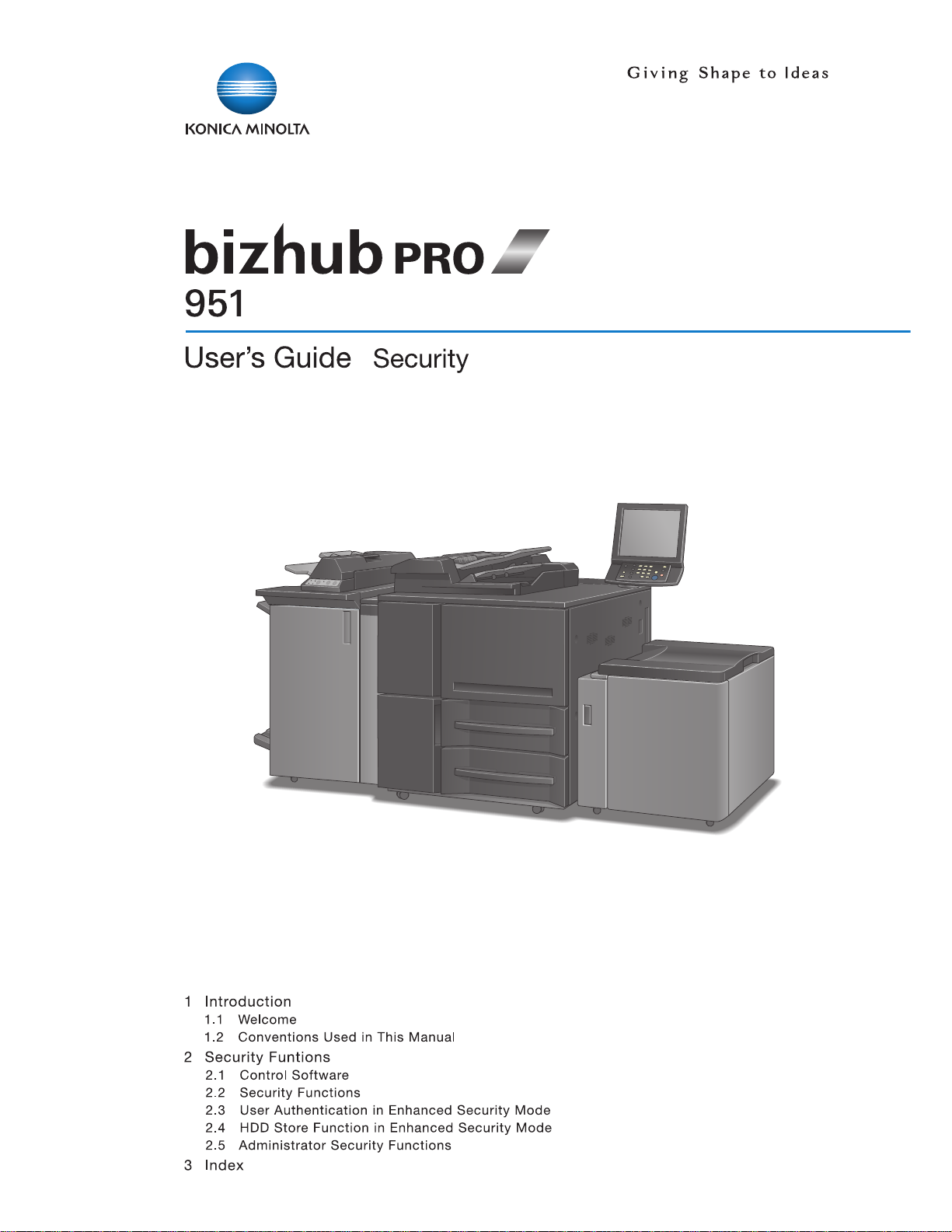
Page 2
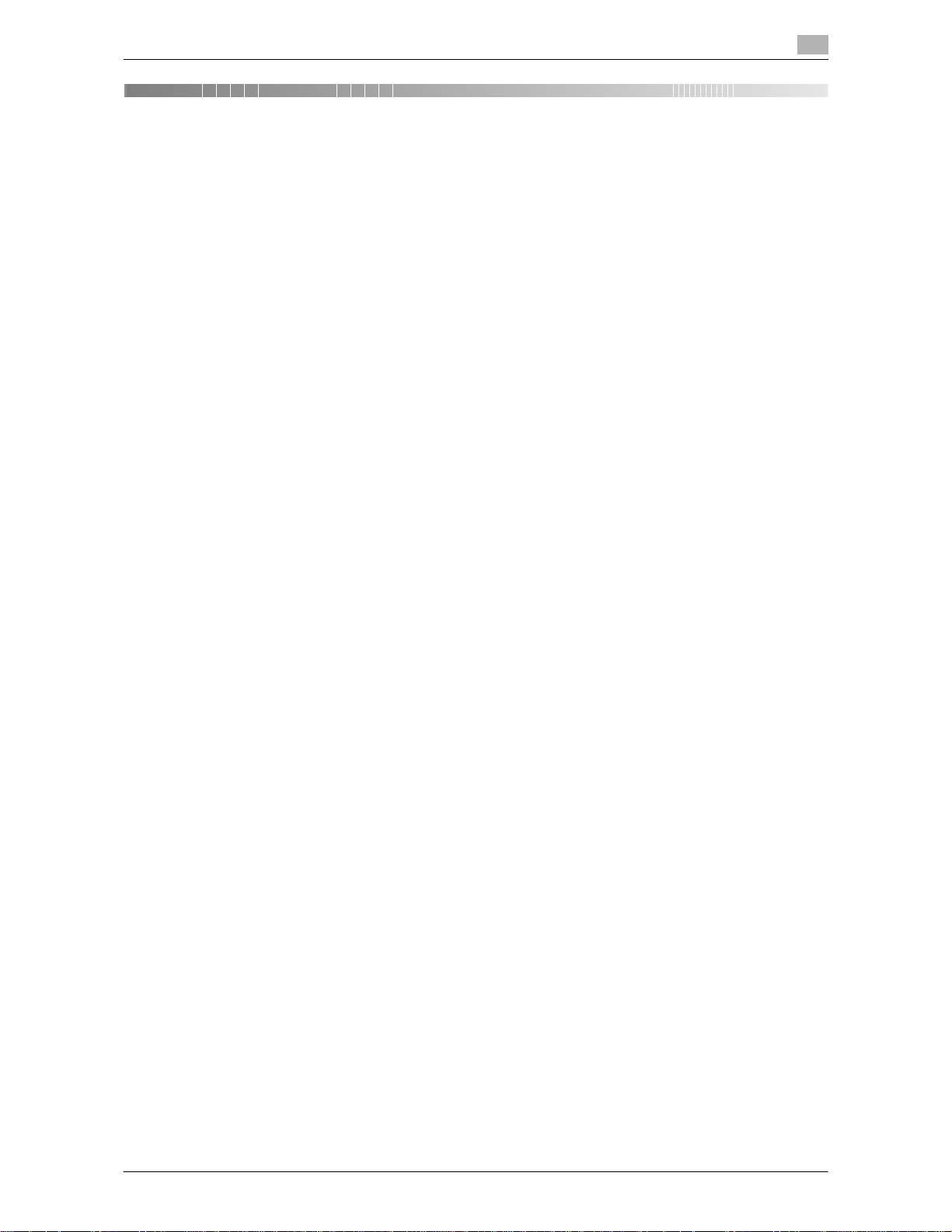
bizhub PRO 951 Contents-1
Contents
1 Introduction
1.1 Welcome .......................................................................................................................................... 1-2
1.1.1 Composition of User's Guide............................................................................................................. 1-2
1.1.2 User's Guide ...................................................................................................................................... 1-3
1.2 Conventions Used in This Manual................................................................................................. 1-4
1.2.1 Symbols Used in This Manual ........................................................................................................... 1-4
1.2.2 Original and Paper Indications........................................................................................................... 1-5
2 Security Functions
2.1 Control Software............................................................................................................................. 2-2
2.1.1 Control Software Version ................................................................................................................... 2-2
2.1.2 About the ROM Version Display Function ......................................................................................... 2-2
2.2 Security Functions .......................................................................................................................... 2-3
2.2.1 Security Mode.................................................................................................................................... 2-3
2.2.2 Environment ....................................................................................................................................... 2-3
2.2.3 Description of Enhanced Security Mode ........................................................................................... 2-4
2.2.4 Data Protected by the Enhanced Security Mode .............................................................................. 2-5
2.2.5 Protecting and Deleting of Remaining Data After Being Used .......................................................... 2-6
2.3 User Authentication in Enhanced Security Mode........................................................................ 2-7
2.3.1 Adding User Registration................................................................................................................... 2-7
2.3.2 Changing User Registration............................................................................................................. 2-13
2.3.3 Deleting User Data........................................................................................................................... 2-18
2.3.4 Changing Password by User ........................................................................................................... 2-20
2.4 HDD Store Function in Enhanced Security Mode...................................................................... 2-24
2.4.1 Saving Data While Copying ............................................................................................................. 2-24
2.4.2 Saving Data in User Box.................................................................................................................. 2-27
2.4.3 Recalling and Deleting of Data......................................................................................................... 2-31
2.4.4 Output Data in the Secure Box ........................................................................................................ 2-35
2.5 Administrator Security Functions................................................................................................ 2-39
2.5.1 Turning the Enhanced Security Mode ON/OFF ............................................................................... 2-39
2.5.2 HDD Lock Password........................................................................................................................ 2-42
2.5.3 Deleting Temporary Data ................................................................................................................. 2-44
2.5.4 Deleting All Data............................................................................................................................... 2-47
2.5.5 Printing Audit Log ............................................................................................................................ 2-50
2.5.6 Analyzing Audit Log ......................................................................................................................... 2-52
3 Index
3.1 Index by item ................................................................................................................................... 3-2
3.2 Index by button................................................................................................................................ 3-3
Page 3

Contents-2 bizhub PRO 951
Page 4
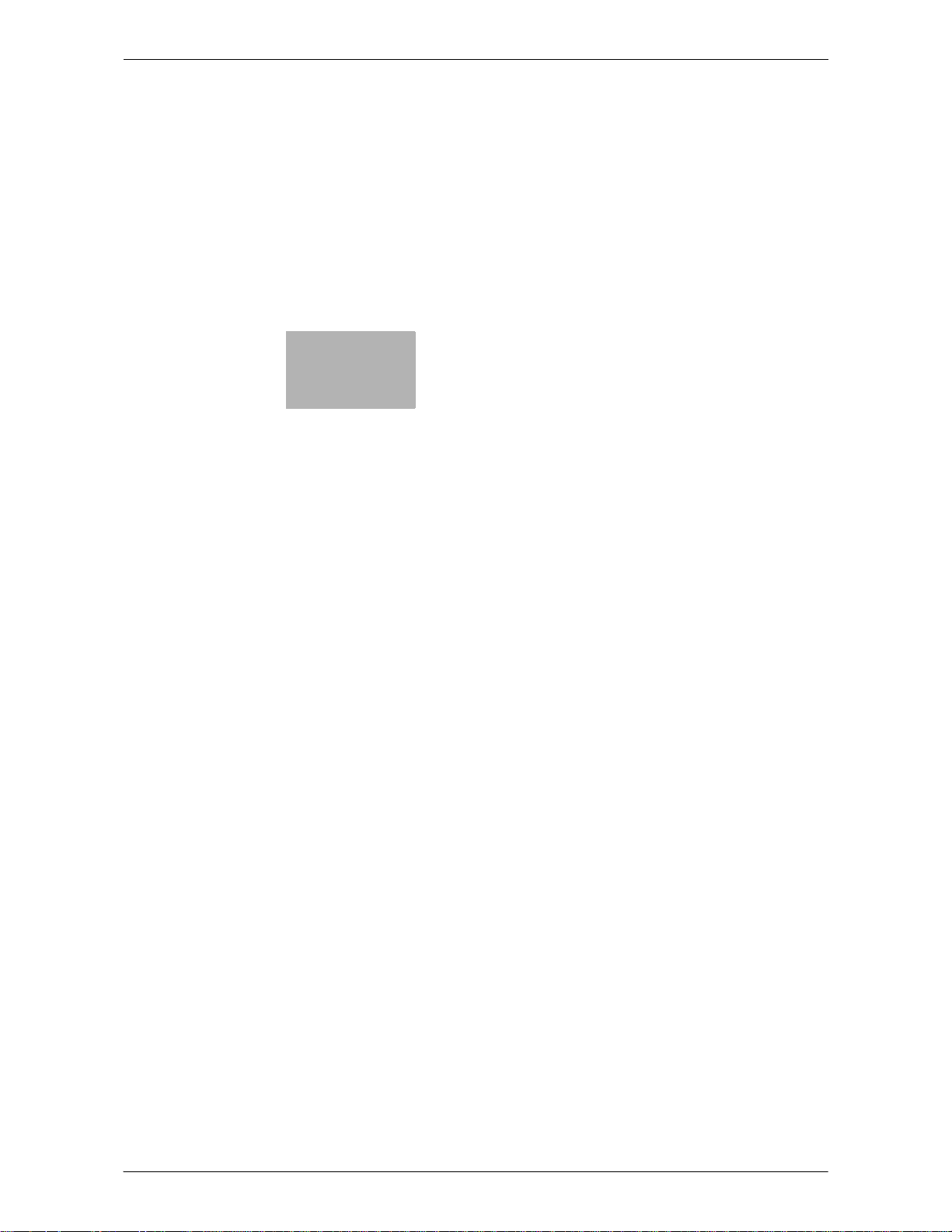
1
Introduction
Page 5
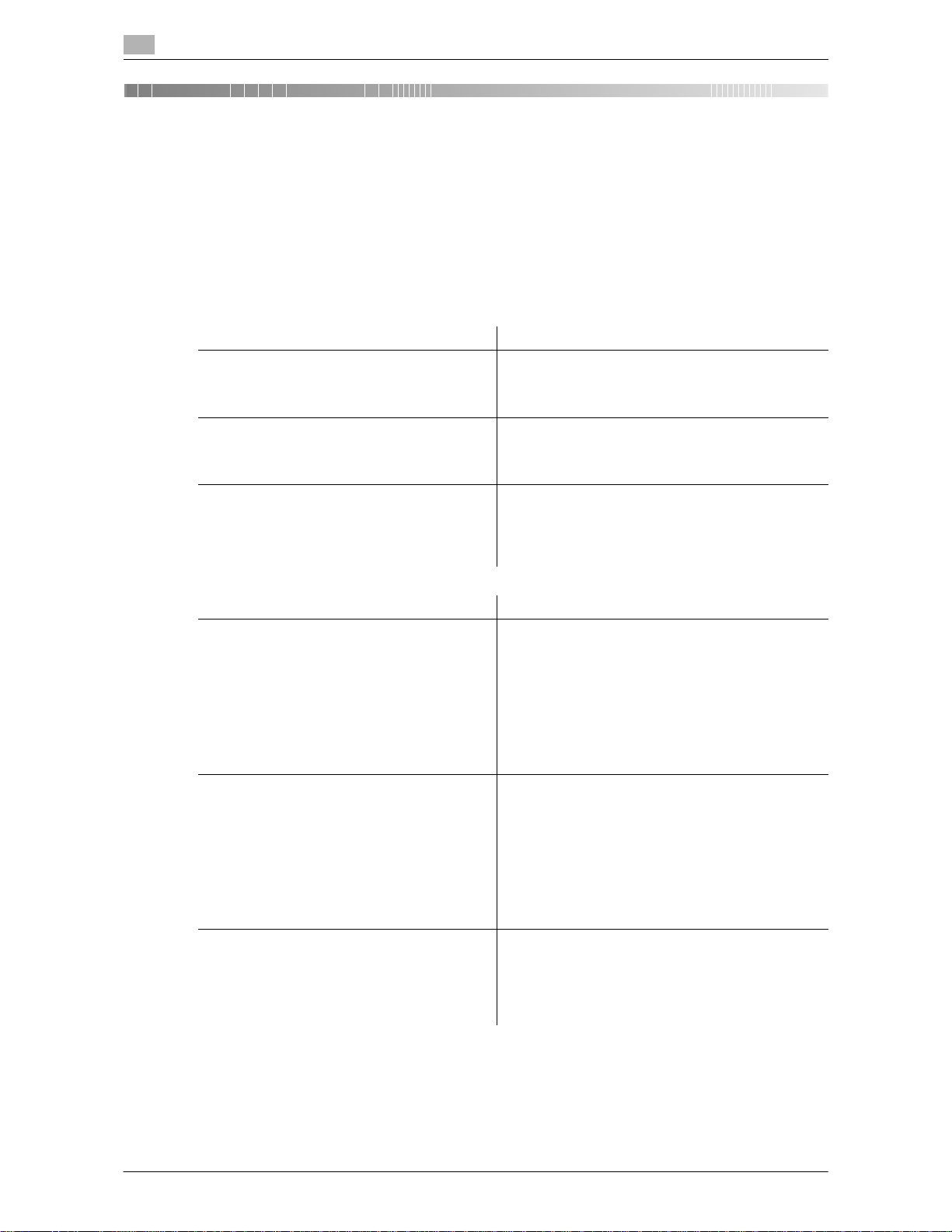
Welcome
1
1-2 bizhub PRO 951
1.1
1 Introduction
1.1 Welcome
Thank you for purchasing this machine.
This User's Guide describes security functions. Please read this guide for comprehension of how to use the
Enhanced Security mode and detailed machine operations in Enhanced Security mode.
1.1.1 Composition of User's Guide
Printed manuals Overview
[User's Guide - Security] This guide describes the security functions.
Please read this guide for comprehension of how to
use the Enhanced Security mode and detailed machine operations in Enhanced Security mode.
[Operation Quick Guide] This guide mainly describes how to use frequently
used functions. Please read this guide for quick comprehension of various features available on the machine.
[Safety Information] This guide provides precautions and requests that
should be followed to ensure safe usage of this machine.
Please be sure to read this guide before using the machine.
User's guide CD manuals Overview
[User's Guide - Copier] This guide describes an outline of the machine and
copy operations.
• Configuration and specifications of the main body
and options
• Turning on/off the machine
• Paper information
• Making a basic copy and setting procedures
• Supplies, disposals, and handling of output paper
• Application, Output Setting, and Job List
• Troubleshooting
[User's Guide - POD Administrator's Reference] This guide provides you with detailed information on
machine management and how to customize the machine according to your daily use.
• Tray Setting
• Both Sides
• Controller Settings
• Adjustment, Utility Menu Screen
• Network Setting
• PageScope Web Connection
• Web Utilities
[User's Guide - Printer] This guide describes the settings of the printer drivers
and utility tools.
• PCL driver
• PS Plug-in driver
• PS PPD driver
• PageScope Web Connection
Page 6
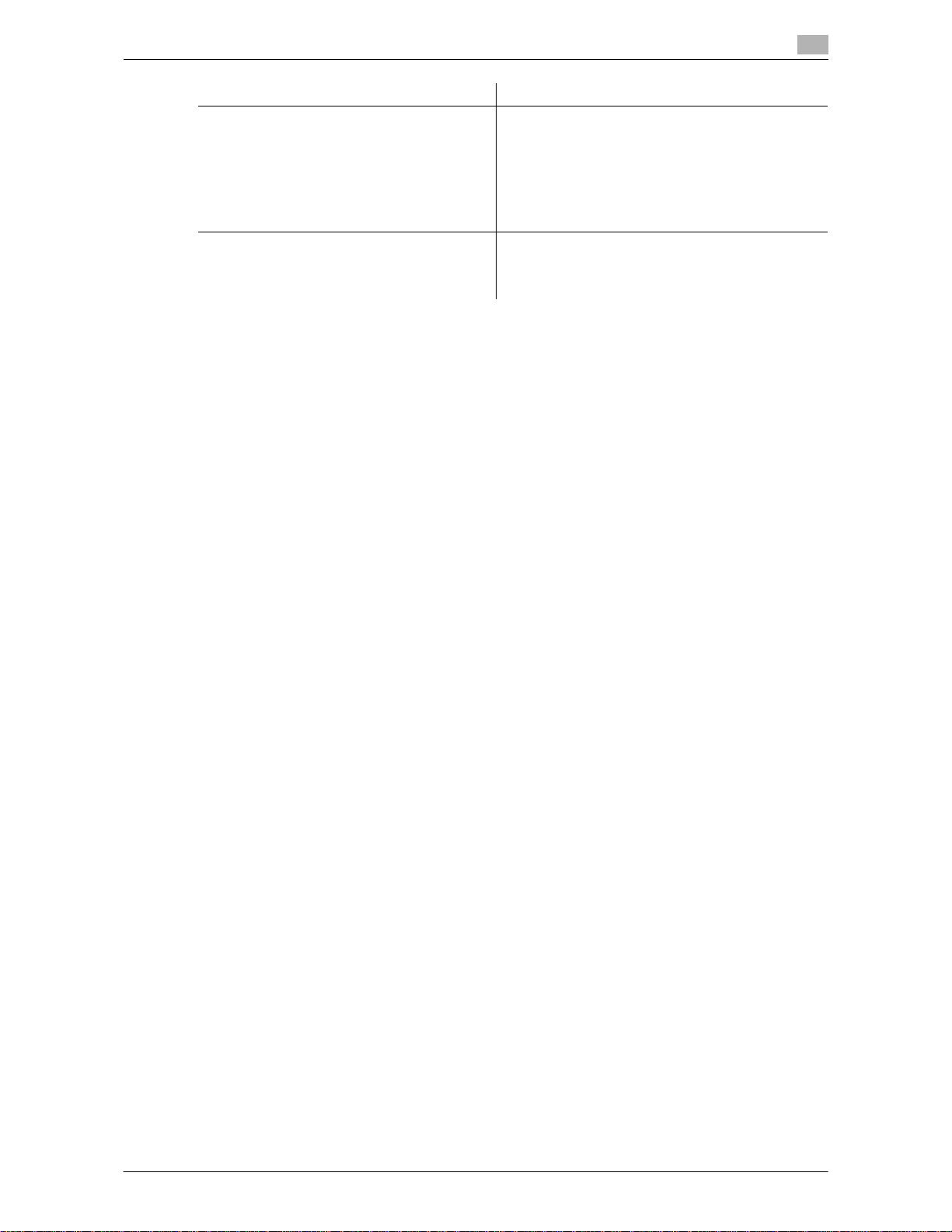
bizhub PRO 951 1-3
1.1 Welcome
1
1.1.2 User's Guide
This User's Guide is intended for users ranging from those using this machine for the first time to administrators.
This guide provides those users to manage security functions.
Should you experience any problems, please contact your service representative.
[User's Guide - Network Scanner] This guide describes operations of the network scan-
ner functions.
• Saving on the HDD for main body/Outputting
• Sending via e-mail
• Saving on the HDD for controllers
• Sending to FTP server
• Sending to SMB server
• Sending to group
[Trademarks/Copyrights] This guide describes trademarks, licenses, and copy-
rights concerning this machine.
Please be sure to refer to this guide before using the
machine.
User's guide CD manuals Overview
Page 7
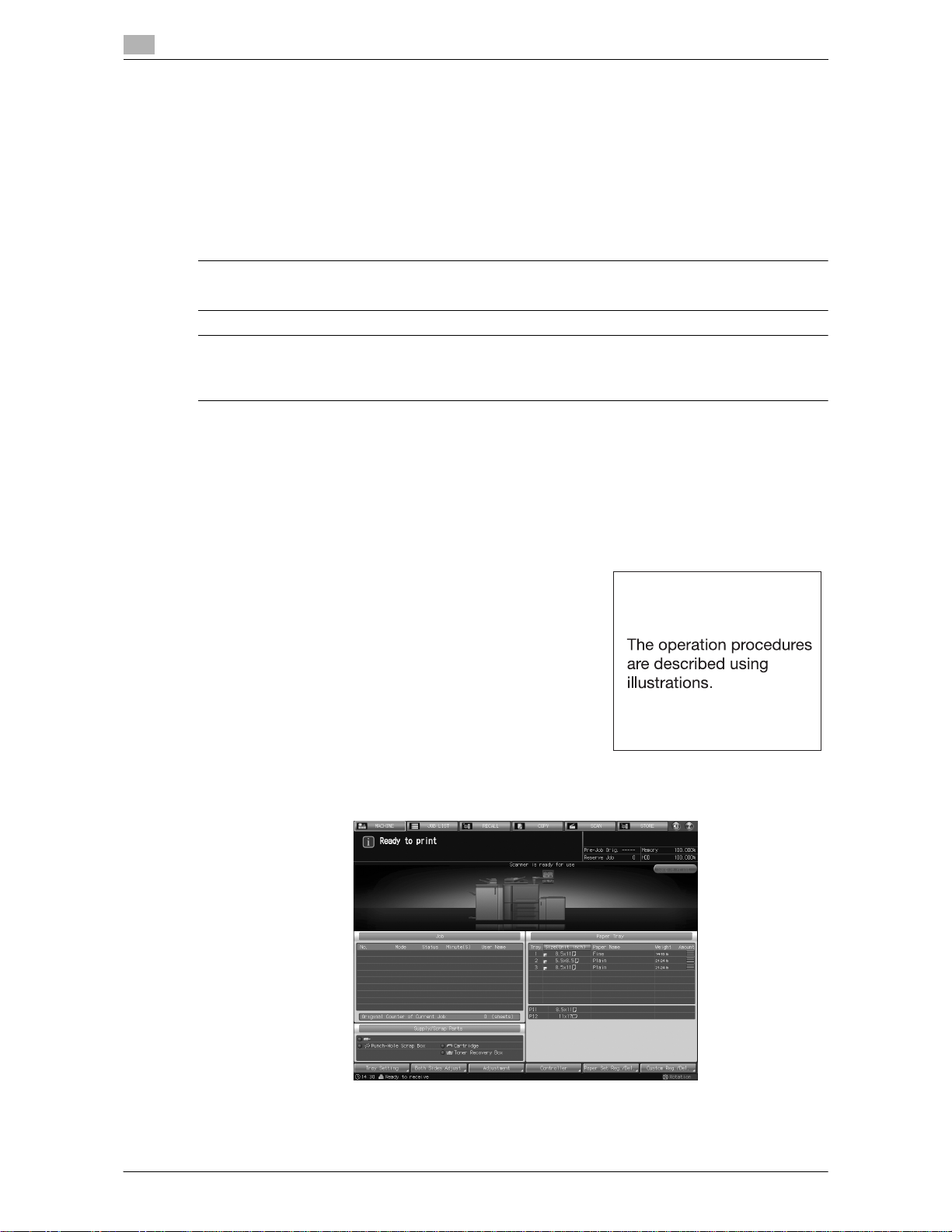
Conventions Used in This Manual
1
1-4 bizhub PRO 951
1.2
1.2 Conventions Used in This Manual
1.2.1 Symbols Used in This Manual
Symbols are used in this manual to express various types of information.
The following describes each symbol related to correct and safe usage of this machine.
To use this machine safely
7 WARNING
- This symbol indicates that a failure to heed the instructions may lead to death or serious injury.
7 CAUTION
- This symbol indicates that negligence of the instructions may lead to mishandling that may cause injury
or property damage.
NOTICE
This symbol indicates a risk that may result in damage to this machine or originals. Follow the instructions to
avoid property damage.
Procedural instruction
0 This check mark indicates an option that is required in order to use conditions or functions that are pre-
requisite for a procedure.
1 This format number "1" represents the first step.
2 This format number represents the order of serial steps.
% This symbol indicates a supplementary explanation of a pro-
cedural instruction.
% This symbol indicates transition of the control panel to access a desired menu item.
The relevant page is shown.
Page 8

bizhub PRO 951 1-5
1.2 Conventions Used in This Manual
1
d Reference
This symbol indicates a reference.
View the reference as required.
Key symbols
[ ]
Key names on the touch panel or computer screen, or a name of user's guide are indicated by these brackets.
Bold text
Key names on the control panel, part names, product names and option names are indicated in bold text.
1.2.2 Original and Paper Indications
Paper size
The following explains the indication for originals and paper described in this manual.
When indicating the original or paper size, the Y side represents
the width and the X side the length.
Paper indication
w indicates the paper size with the length (X) being longer than the
width (Y).
v indicates the paper size with the length (X) being shorter than the
width (Y).
Page 9
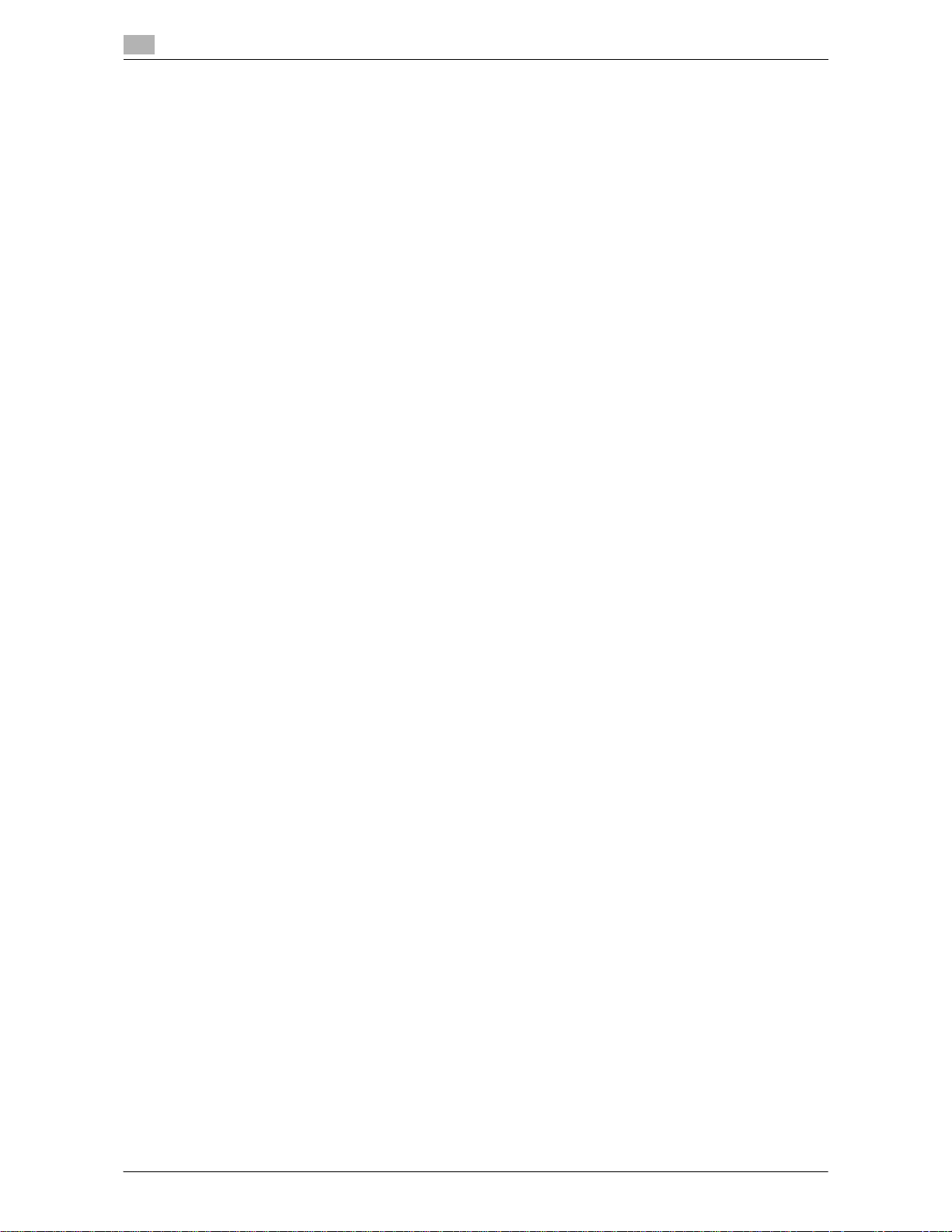
Conventions Used in This Manual
1
1-6 bizhub PRO 951
1.2
MEMO
Page 10
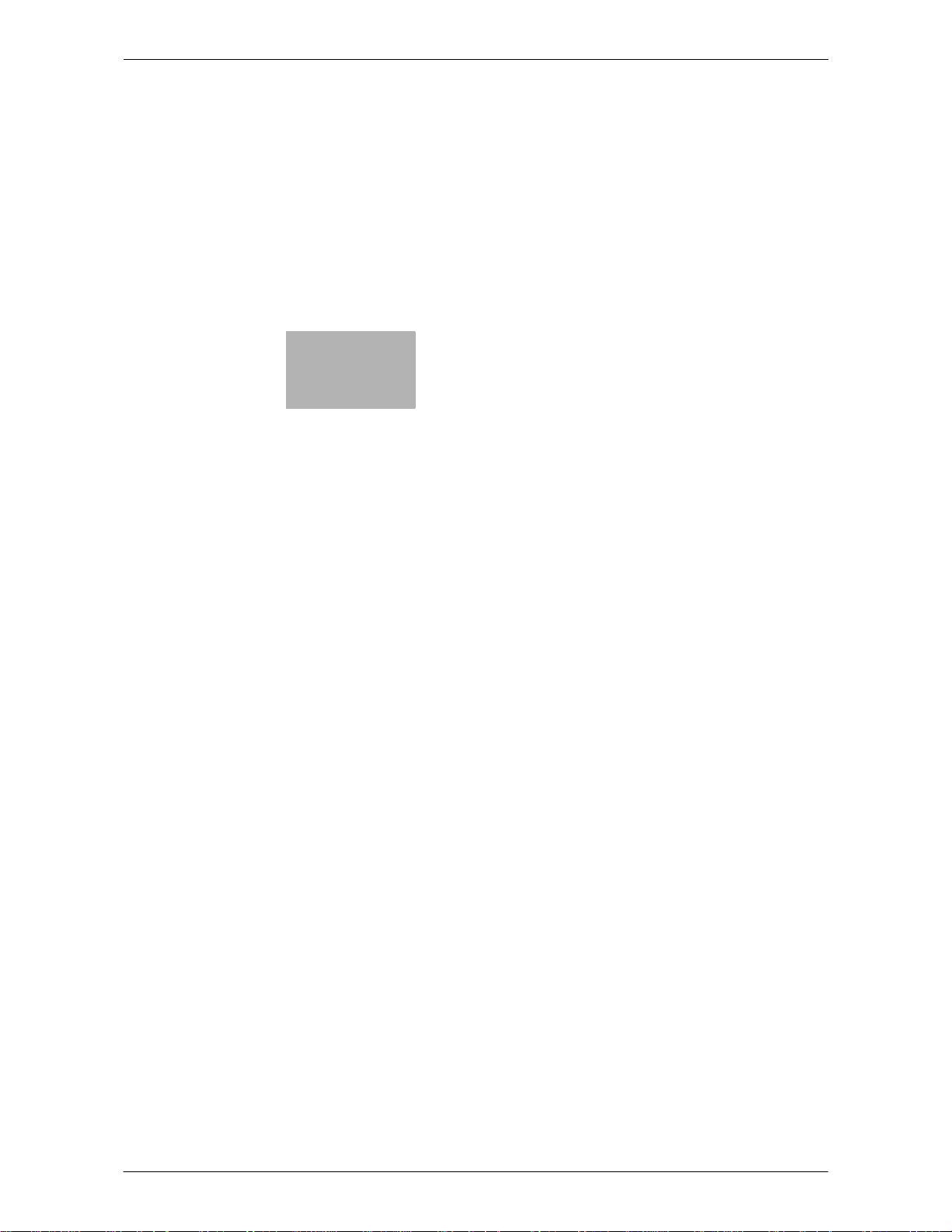
2
Security Functions
Page 11
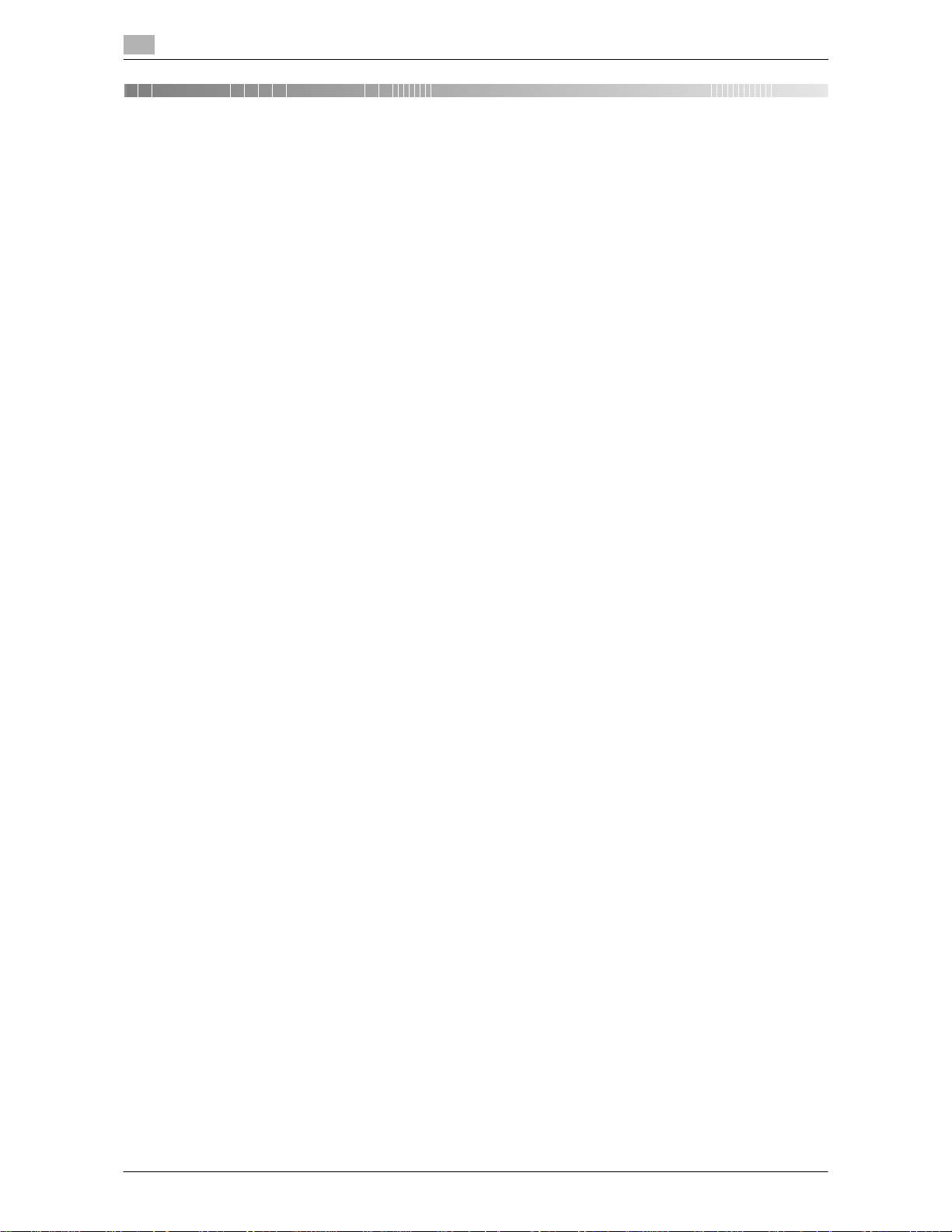
Control Software
2
2-2 bizhub PRO 951
2.1
2 Security Functions
2.1 Control Software
2.1.1 Control Software Version
The version of control software is as follows.
This software consists of an image control program and a controller control program.
Image control program (Image Control l1) version:
A4EU0Y0-00I1-G00-10
Controller control program (IC Controller P) version:
A4EW011-00P1-G00-10
2.1.2 About the ROM Version Display Function
The version of bizhub PRO 951 control software (image control program) mentioned above can be checked
by the ROM version display function in the customer engineer (CE) service mode.
When the ROM version display function is used, the version of image control program will be displayed as
follows.
A4EU0Y0-00I1-G00-**
Image control program (Image Control l1) version: G00-2 digits (ex. G00-**)
Please keep this in mind when checking the version of image control program.
Page 12
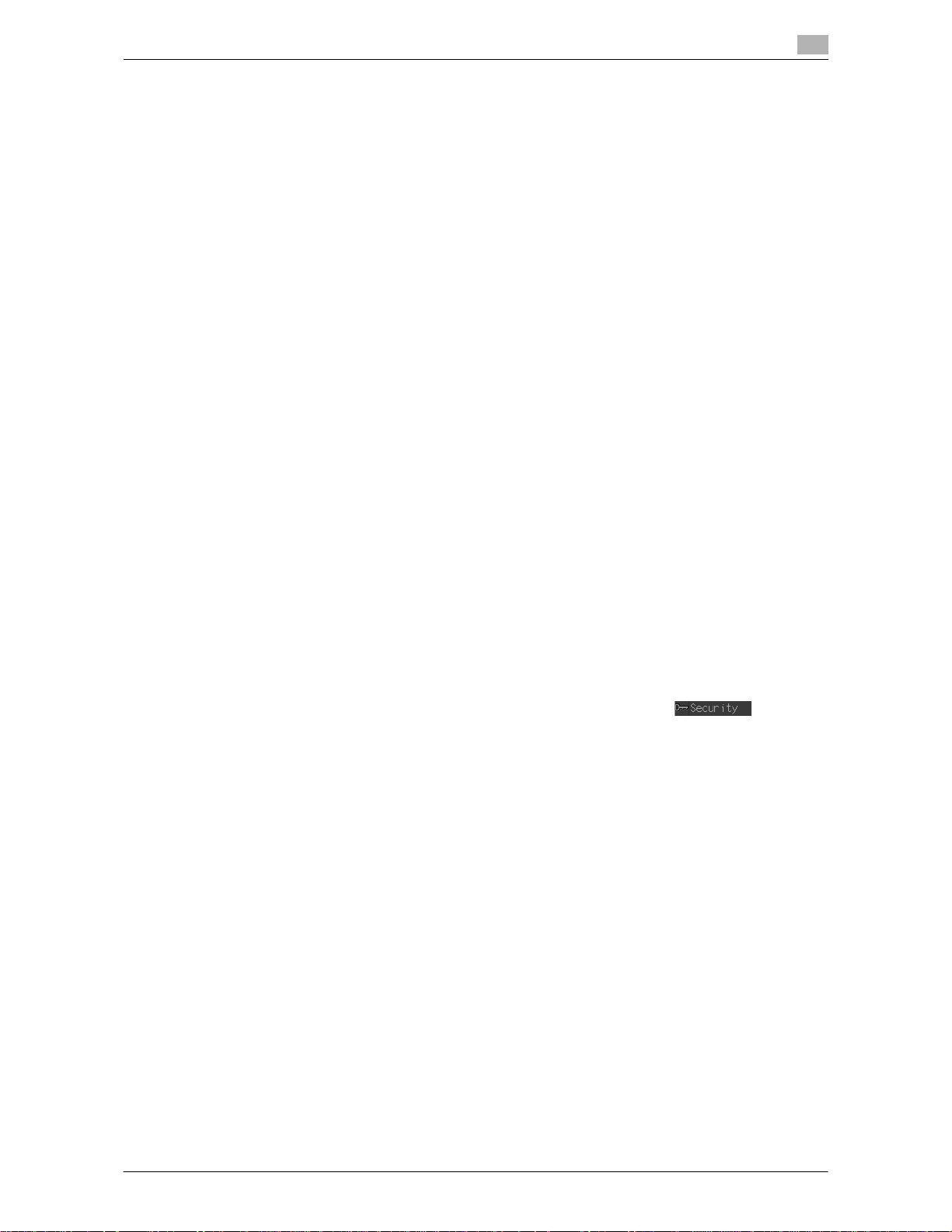
bizhub PRO 951 2-3
2.2 Security Functions
2
2.2 Security Functions
2.2.1 Security Mode
The bizhub PRO 951 has two security modes.
Normal mode
Use this mode when the machine is used by a single person and there is low possibility of illicit access or
operation. This mode is already set as factory default. To use the machine in normal mode, please refer to
the user's guides provided for each operation.
Enhanced Security mode
Use the Enhanced Security mode when the machine is connected to a local area network, or to external networks through a telephone line or other means. An administrator determined for the machine management
should follow the instructions in this guide, so that users can have a safe operating environment.
To use the Enhanced Security mode, please contact your service representative for the following settings.
A service representative should set a CE password for CE authentication and administrator password on the
machine. The service representative uses the CE password for CE works. The administrator, who obtains the
administrator password from the service representative, uses that password to make settings related to the
Enhanced Security mode.
The administrator should never leak the administrator password out to others.
The administrator who acquired the administrator password manages the machine set up with the Enhanced
Security mode by making the following settings.
- Turning on/off the Enhanced Security mode
- Adding/Changing registered users
- Deleting registered users
- HDD lock password
The administrator is also responsible in providing users with the following instructions.
- Never leak his/her password out to others.
- Be sure to log out when completing the machine operation after logging in upon the user authentication.
Please be sure to use the Enhanced Security mode to prevent unauthorized access to HDD.
With the Enhanced Security mode activated, the machine displays a security icon in the lowerright area of the touch panel.
The security icon will disappear when the Enhanced Security mode is deactivated. If the administrator accidentally deactivates the Enhanced Security mode, please contact your service representative. You should
ask a customer engineer (CE) to check the security environment and settings before activating the Enhanced
Security mode again.
2.2.2 Environment
Environment in which the Enhanced Security mode is recommended
An environment where the machine is monitored by a telephone line or a network.
Creating a secure environment
For security, we recommend that supervisors and an administrator use the Enhanced Security mode and establish an environment as follows.
- Qualifications to be an administrator:
A supervisor selects a reliable person who has adequate knowledge, technical ability, and experience
as an administrator, to whom to delegate administration of the machine.
- Guarantee of customer engineer (CE):
A supervisor or an administrator can use the Enhanced Security mode after confirming that a service
contract has been signed with a customer engineer (CE). Clearly state in the service contract that the
customer engineer (CE) will not engage in any fraudulent actions.
Page 13
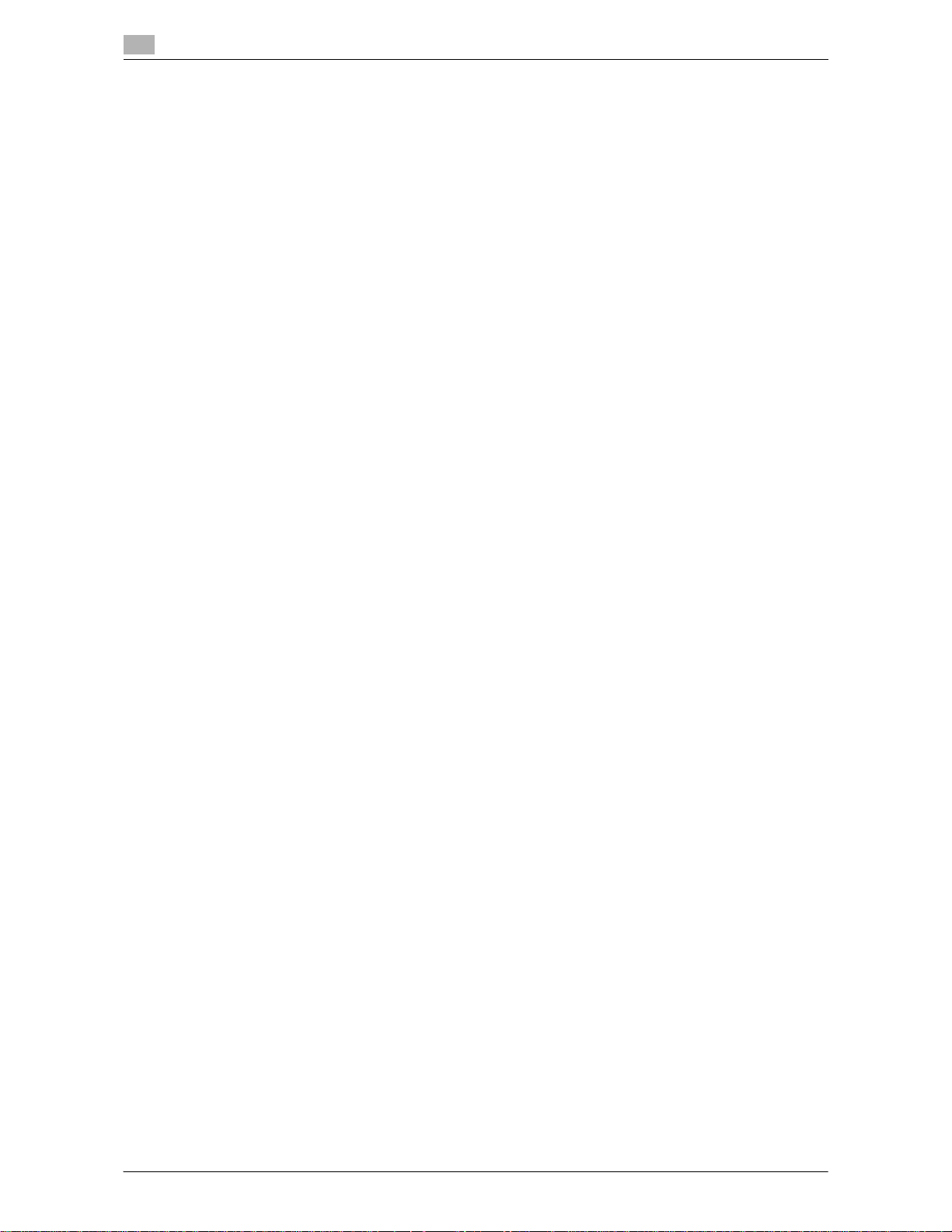
Security Functions
2
2-4 bizhub PRO 951
2.2
- Secure LAN:
Be sure to connect the machine to a local area network protected by firewall in order to prohibit access
from external networks.
- An administrator should designate the installation location to be available only for product users.
- An administrator is required to be present at customer engineer (CE) works such as installation or main-
tenance.
2.2.3 Description of Enhanced Security Mode
Security functions will be enhanced as follows.
Protecting and deleting of remaining data after being used
There are two types of Image data stored in memory or HDD: AHA compressed data and uncompressed data, which are TIFF format, PDF format, and PS data. The image area of memory or HDD with AHA compressed data will be released after clearing the used data. In normal mode, the data is not completely deleted,
which may allow for unauthorized reading of the data. In Enhanced Security mode, the image area of memory
or HDD is overwritten with data unrelated to the image before the area is released, irrespective of whether
the stored image data is compressed.
Enhanced passwords
There are 5 different passwords provided for security functions.
- CE password
- Administrator password
- User password
- Account password
- HDD lock password
The CE authentication password, administrator password, and account password should be comprised of 8
alphanumeric characters and/or symbols (the alphabetic characters are case-sensitive).
The user password is normally made from 1 to 64 alphanumeric characters (case-sensitive); however, the
user password less than 8 characters will be unavailable in the Enhanced Security mode.
The machine in the Enhanced Security mode also refuses any entry for 5 seconds, if a wrong password is
entered for one of the 5 passwords mentioned above.
Should you forget any security-related password, please take action as follows depending on the type of
password.
- For a user password or account password, please contact your administrator.
- If you have forgotten the administrator password or HDD lock password, please contact your service
representative.
We recommend that each password should be changed on a regular basis in order to prevent illicit access
or falsification of data.
Data access
Ensure that a user is required to enter an enhanced password which has been set by the administrator, in
order to save data into the user box stored in HDD or output the stored data.
When saving scanned data into a user box, you can improve security by setting an enhanced password. Only
administrators can delete folders and user boxes in which scanned data resides. Once a user box attribute
has been changed, user authentication with an enhanced password is required. User authentication is also
required for using saved scanned data.
Machine NIC settings
While the Enhanced Security mode is activated, the machine NIC cannot be used.
Blocking external accesses
No access is allowed over telephone lines other than CS Remote Care.
Page 14
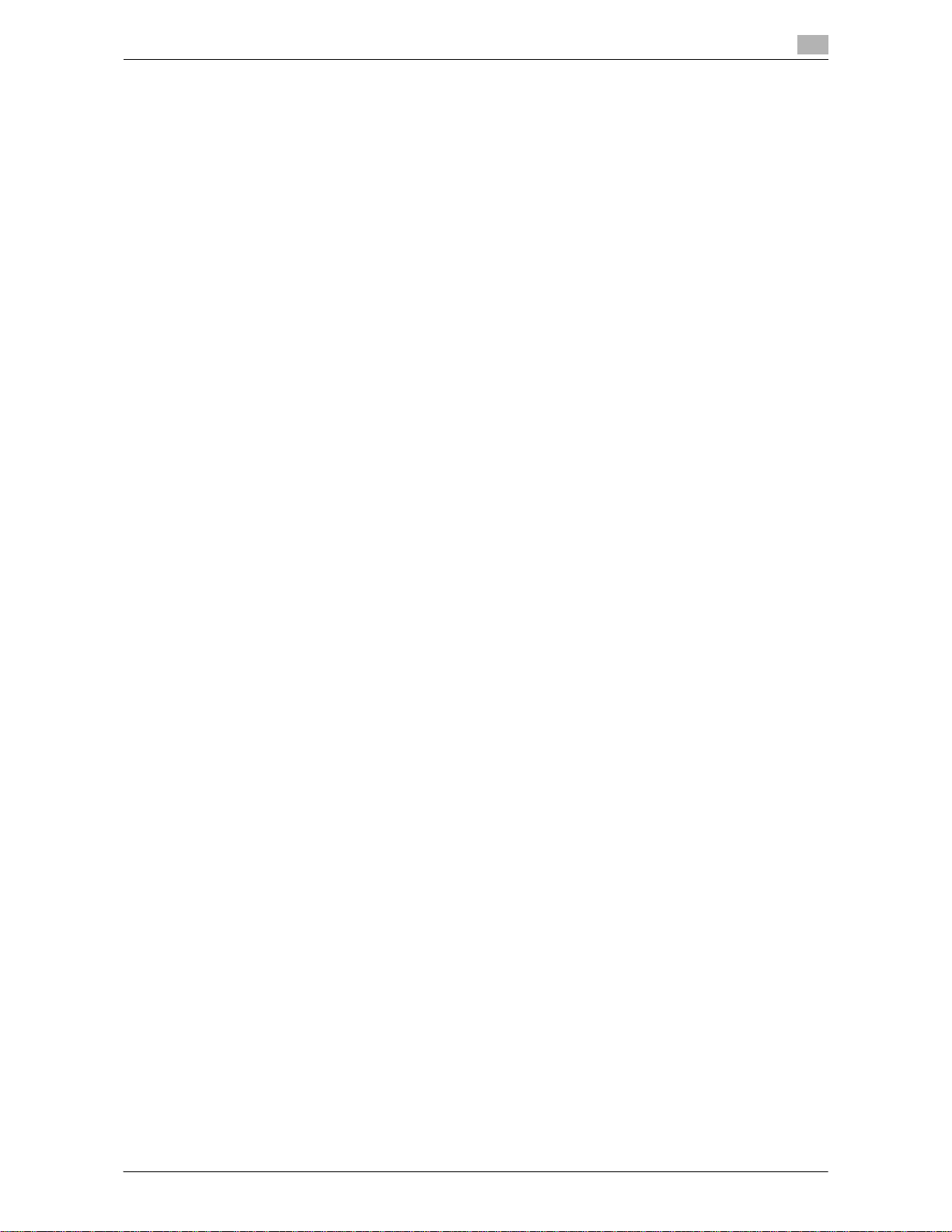
bizhub PRO 951 2-5
2.2 Security Functions
2
Create, save and analyze an audit log
A history of security function operations will be created and saved as an audit log. Date and time, information
identifying the person who made the operation, details of the operation, and results of the operation will be
saved, enabling analysis of unauthorized accesses. This log will be overwritten if the audit area is depleted.
Administrator authentication
A service representative is supposed to set up an authentication data for an administrator. According to this
authentication data, the administrator gains authorized access by entering the administrator password. Only
one authentication string can be registered per machine.
Administrator setting mode
The machine enters the administrator setting mode when password authentication is successfully made by
the administrator. In the administrator setting mode, setting change of various machine functions is available.
With the Enhanced Security mode activated, the machine rejects any setting change in [06 Administrator Setting] - [01 System Setting] - [02 Date/Time Setting] on the Utility Menu Screen.
Be sure to exit the administrator setting mode if you leave in front of the machine while using this mode.
USB port functions
The following functions are still available using a USB port even when the Enhanced Security mode is activated.
- USB Memory ISW
- Printing charts via USB (for CE)
- Keyboard, mouse
Printer
A printer controller and a printer driver are required for printed output. Using the printer controller which supports the Enhanced Security mode, you can store the print data in the internal memory or on the HDD by
entering a user name from the printer driver. The stored data can be output after successful authentication
of the user name with its corresponding password entered from the printer driver when the data was stored.
Please note that the stored data can potentially be output by others if you use somebody else's user name
to store the print data.
For details of the printer controller and printer driver which support the Enhanced Security mode, contact
your service representative.
For the operation procedure of the printer controller or printer driver, please refer to the user's guide for each.
2.2.4 Data Protected by the Enhanced Security Mode
Enhanced Security mode improves the security of data for users. Such data includes:
- Data stored within a personal folder (with password)
Also, the following data managed by the administrator is better secured:
- User data
- Data to manage the machine
Data exempted from the protection of Enhanced Security mode
When the machine is connected to PCs on a local network, passwords entered from PCs are not subject to
the Enhanced Security mode. Please do not enter any password from such PCs for prevention of leakage.
Turning Enhanced Security mode ON/OFF
The administrator is responsible for turning the Enhanced Security mode ON/OFF.
The administrator should never fail to activate the Enhanced Security mode. Please be especially careful
when turning the Enhanced Security mode OFF, being aware that data can potentially be accessed.
Page 15
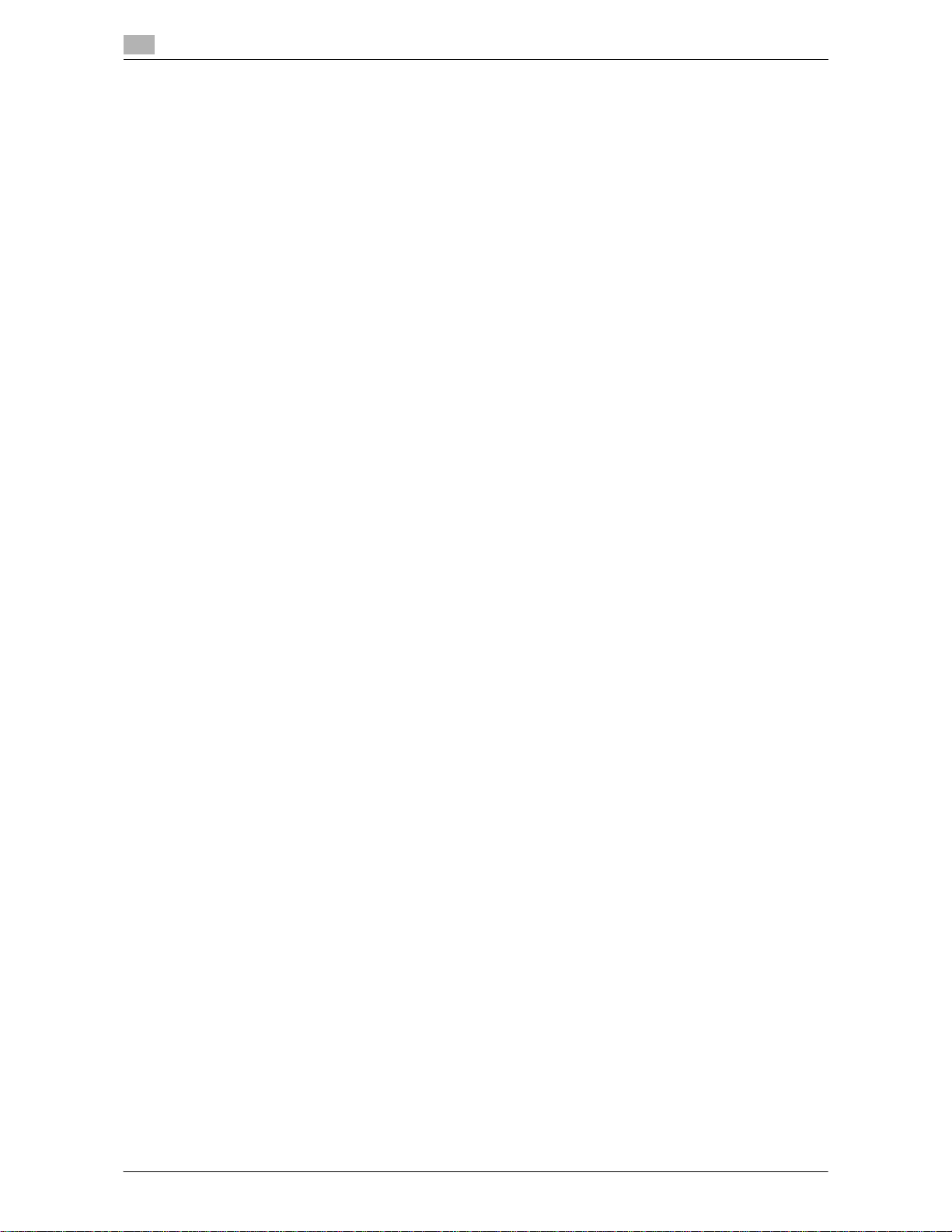
Security Functions
2
2-6 bizhub PRO 951
2.2
2.2.5 Protecting and Deleting of Remaining Data After Being Used
Data from copy, scan, and printer modes are stored temporarily into memory or HDD, and then deleted after
being used if there was no operation such as storing them into a user box.
The data is compressed in a special way and generally it cannot be externally decompressed. When compressed data is deleted, a part of the data is either destroyed or overwritten and will not be able to be decompressed.
- The data temporarily stored in memory will be overwritten with invalid data when the job is interrupted
or ended.
- The data stored in several areas of memory will be overwritten with invalid data simultaneously.
The data stored in a box will be overwritten with invalid data when a delete order is issued.
- If data is transmitted externally, it will be overwritten with invalid data when the transmission is completed.
- If the administrator issues a delete order for each box, it will be overwritten with invalid data.
Page 16
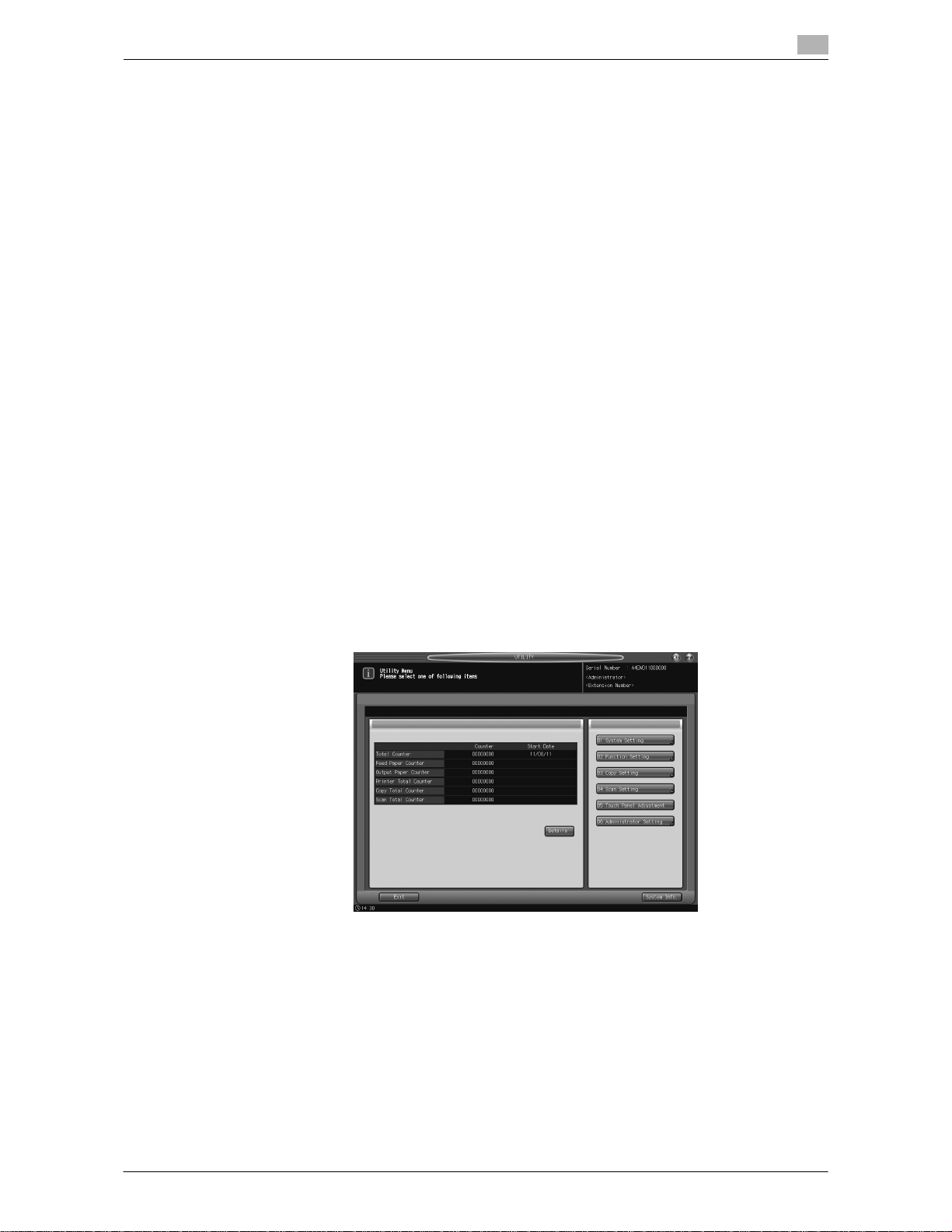
bizhub PRO 951 2-7
2.3 User Authentication in Enhanced Security Mode
2
2.3 User Authentication in Enhanced Security Mode
When the Enhanced Security mode is activated, functions related to the user authentication will be enhanced
as follows.
- The setting item [User Authentication] on the screen accessed from [06 Administrator Setting] - [03 User
Auth./Account Track] - [01 Authentication Method] is automatically set to [ON (MFP)].
- User authentication is always required under the following conditions to deal with user data to be protected:
– The main power switch is turned off.
– The sub power switch is turned off.
– Access on the control panel is pressed.
– [RECALL], [COPY], [SCAN], or [STORE] on the touch panel is pressed.
– Auto reset function is activated.
- The password for user authentication (user password) must be 8 to 64 alphanumeric characters (the
alphabetic characters are case-sensitive). Otherwise, the password becomes unavailable. To continue
using the user name with a password less than 8 characters specified, the administrator should change
the password to be 8 characters or more.
- If a wrong user name/password (or account name/password) is entered in authentication, attempts to
retry cannot be made for 5 seconds.
When a user accesses a user box with a specified password in HDD, all the password authentication operations are recorded as audit logs.
Initially, user authentication is not available. To enable user authentication, you need to specify a number of
accounts to be distributed. Please refer to the POD Administrator's Reference for details.
2.3.1 Adding User Registration
Follow the procedure below to setup a new user name and password to be required for user authentication
in Enhanced Security mode.
1 Press Utility/Counter on the control panel to display the Utility Menu Screen.
2 Press [06 Administrator Setting].
A password entry screen will be displayed.
3 Enter the administrator password.
Use the touch panel keypad to enter the administrator password consisting of 8 alphanumeric characters and symbols, then press [OK].
% Passwords are case-sensitive.
% If a wrong password or fewer than 8 alphanumeric characters/symbols are entered and [OK] is
pressed, the warning message [Password is incorrect / Please wait for a while] will appear, and no
key will work for five seconds. Enter the correct password after five seconds.
% The information on failed authentication will be saved in the audit log.
Page 17

User Authentication in Enhanced Security Mode
2
2-8 bizhub PRO 951
2.3
The Administrator Setting Menu Screen will be displayed.
4 Press [03 User Auth./Account Track].
The User Auth./Account Track Menu Screen will be displayed.
5 Press [02 User Authentication Setting].
The User Authentication Setting Menu Screen will be displayed.
Page 18
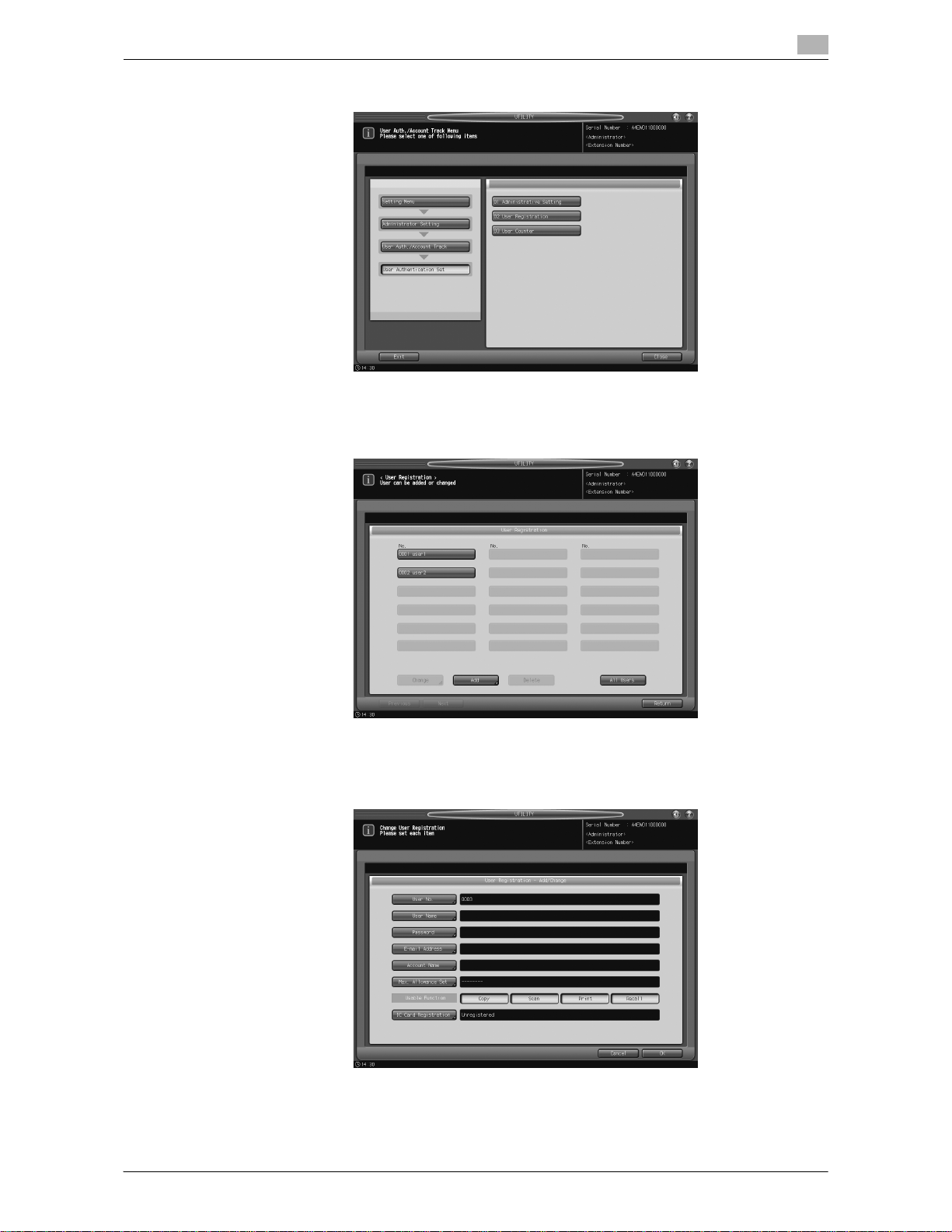
bizhub PRO 951 2-9
2.3 User Authentication in Enhanced Security Mode
2
6 Press [02 User Registration].
The User Registration Screen will be displayed.
7 Press [Add].
The User Registration - Add/Change Screen will be displayed.
8 Press [User No.].
Use the touch panel keypad, [,], or [+] to enter the desired user number.
% You may use 1 to 1000 for the user number.
Page 19
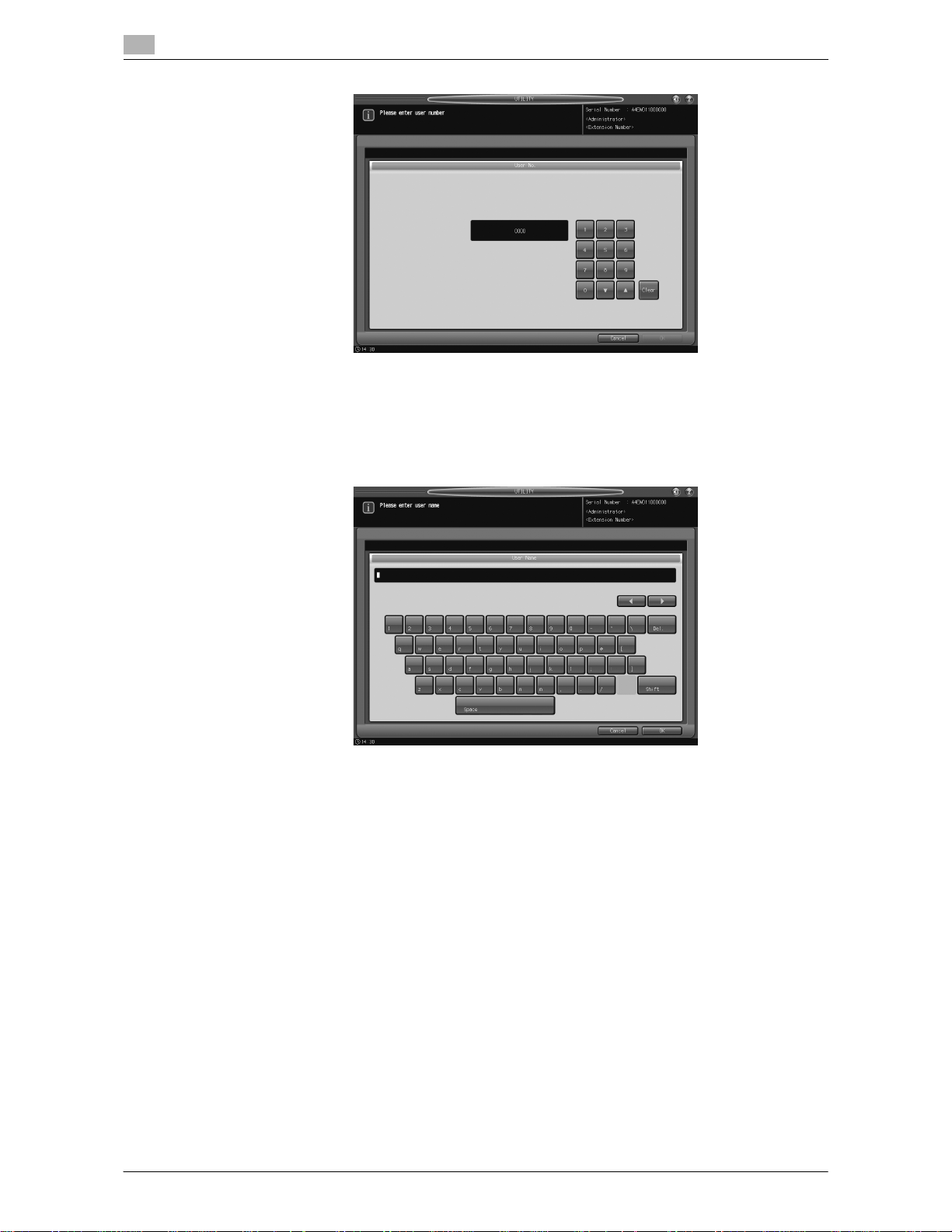
User Authentication in Enhanced Security Mode
2
2-10 bizhub PRO 951
2.3
Press [OK] to return to the User Registration - Add/Change Screen.
9 Press [User Name].
The User Name Setting Screen will be displayed. Enter the desired user name.
% You may enter up to 64 alphanumeric characters including symbols for the user name.
Press [OK] to return to the User Registration - Add/Change Screen.
10 Press [Password].
The Password Setting Screen will be displayed. Enter a user password which corresponds to the user
name entered in Step 9.
% Enter 8 to 64 alphanumeric characters for the user password (the alphabetic characters are case-
sensitive).
NOTICE
Be sure to use 8 or more alphanumeric characters for the password. A password less than 8 characters
cannot be used when the Enhanced Security mode is activated.
Page 20
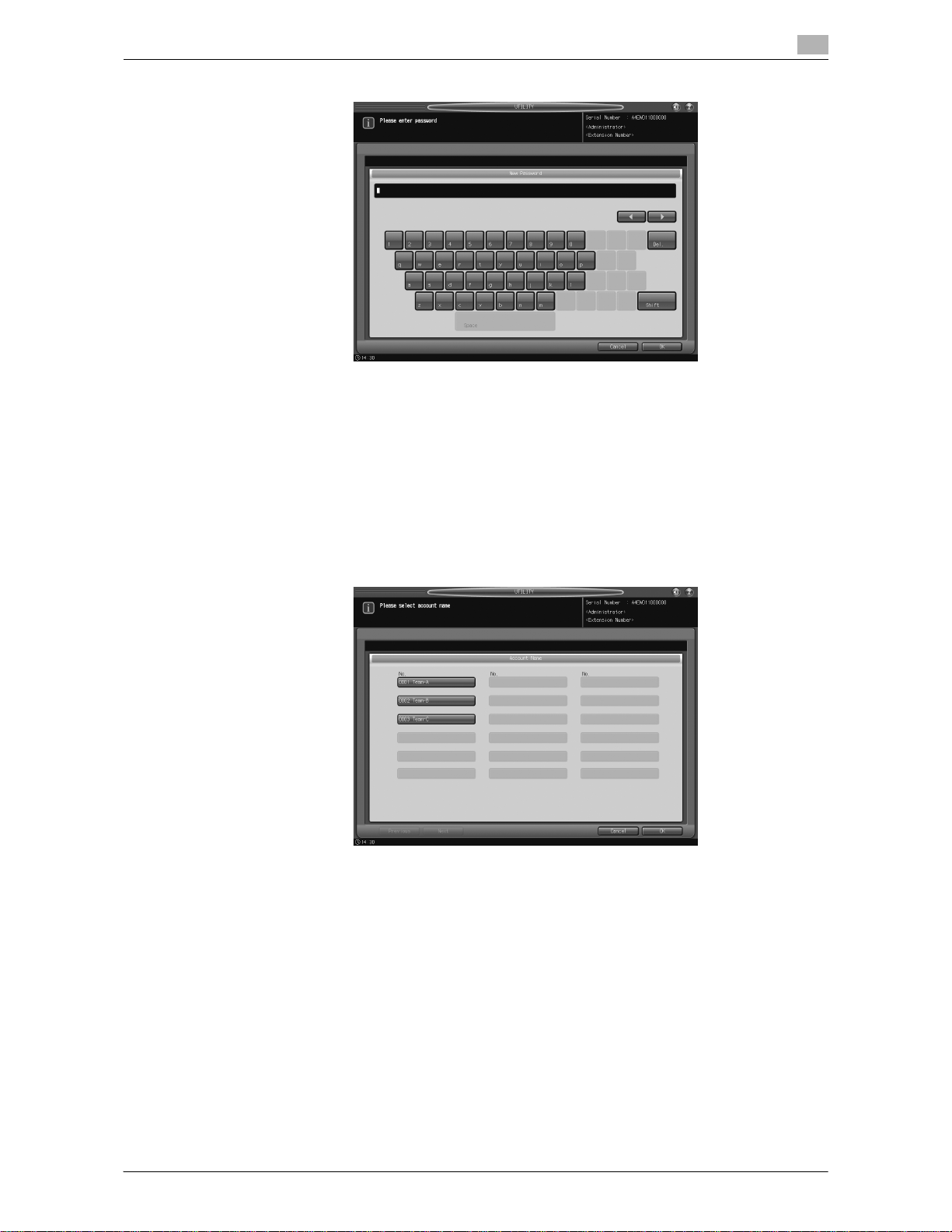
bizhub PRO 951 2-11
2.3 User Authentication in Enhanced Security Mode
2
Press [OK] to return to the User Registration - Add/Change Screen.
11 Press [Account Name].
The Account Name Screen will be displayed. Select the desired account.
NOTICE
If [Synchronize User/Account Track] of Authentication Method is set to [Synchronize], you can set [Account Name].
NOTICE
The account should be registered in advance. Select one of the registered accounts provided on the
screen.
Press [OK] to return to the User Registration - Add/Change Screen.
12 Press [Max. Allowance Set].
% Specify the maximum number of prints to be allowed for the user after a successful authentication.
% In [Max. Allowance Set], press [Enable] on the right, and then press[Maximum].
Page 21

User Authentication in Enhanced Security Mode
2
2-12 bizhub PRO 951
2.3
% Use the touch panel keypad, [,], or [+] to enter the desired number of allowed prints. Available
range for the allowance is from 1 to 99,999,999.
% Press [OK] twice to return to the User Registration Screen.
13 Press [Copy], [Scan], [Print], or [Recall] on the right of [Usable Function] to select function(s) of the ma-
chine available to the user.
14 Press [OK].
% When settings are completed, press [Return] on the User Registration Screen.
The User Authentication Setting Menu Screen will be restored.
Page 22
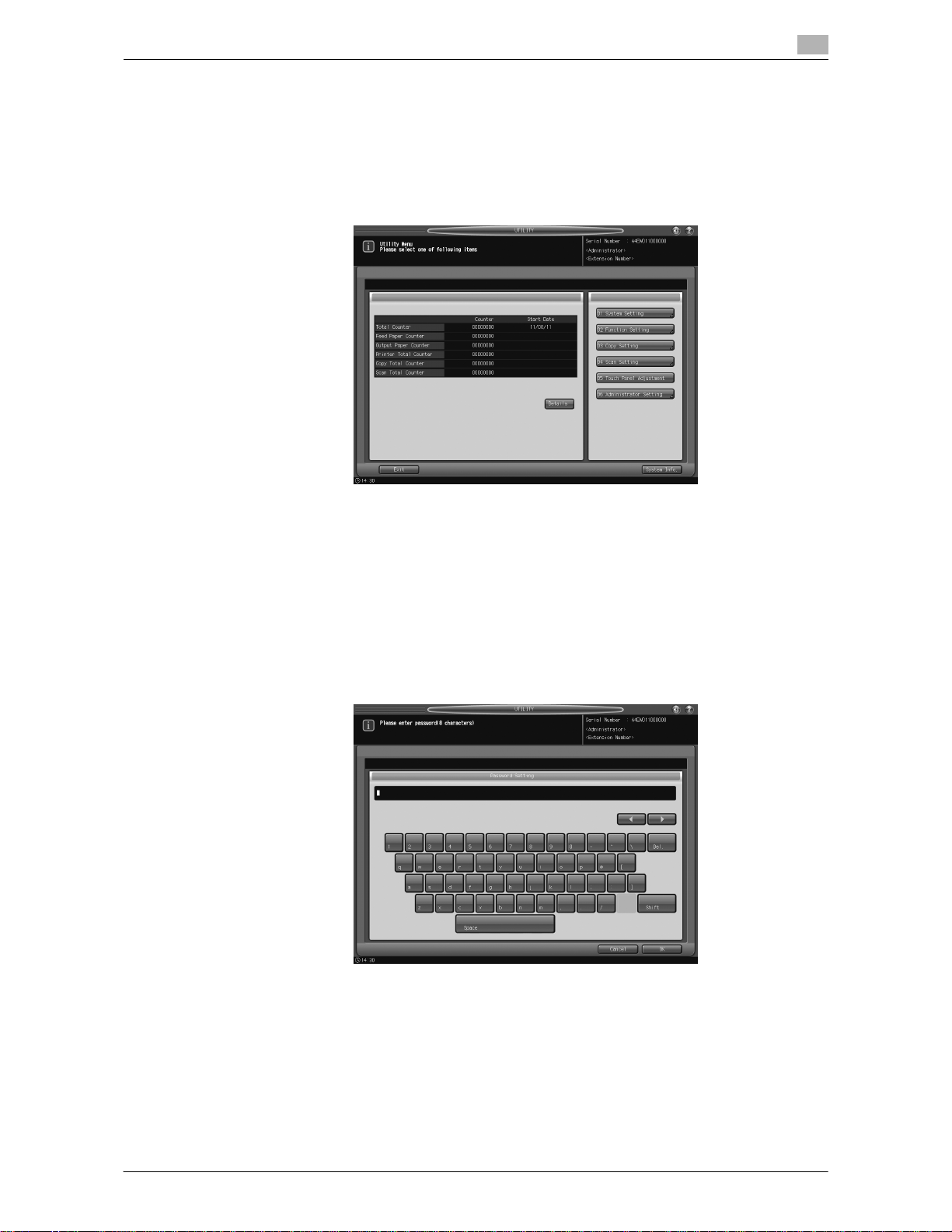
bizhub PRO 951 2-13
2.3 User Authentication in Enhanced Security Mode
2
2.3.2 Changing User Registration
Follow the procedure below to change the user name and password to be required for user authentication in
Enhanced Security mode.
1 Press Utility/Counter on the control panel to display the Utility Menu Screen.
2 Press [06 Administrator Setting].
A password entry screen will be displayed.
3 Enter the administrator password.
Use the touch panel keypad to enter the administrator password consisting of 8 alphanumeric characters and symbols, then press [OK].
% The alphabetic characters are case-sensitive.
% If a wrong password or fewer than 8 alphanumeric characters/symbols are entered and [OK] is
pressed, the warning message [Password is incorrect / Please wait for a while] will appear, and no
key will work for five seconds. Enter the correct password after five seconds.
% The information on failed authentication will be saved in the audit log.
The Administrator Setting Menu Screen will be displayed.
4 Press [03 User Auth./Account Track].
Page 23
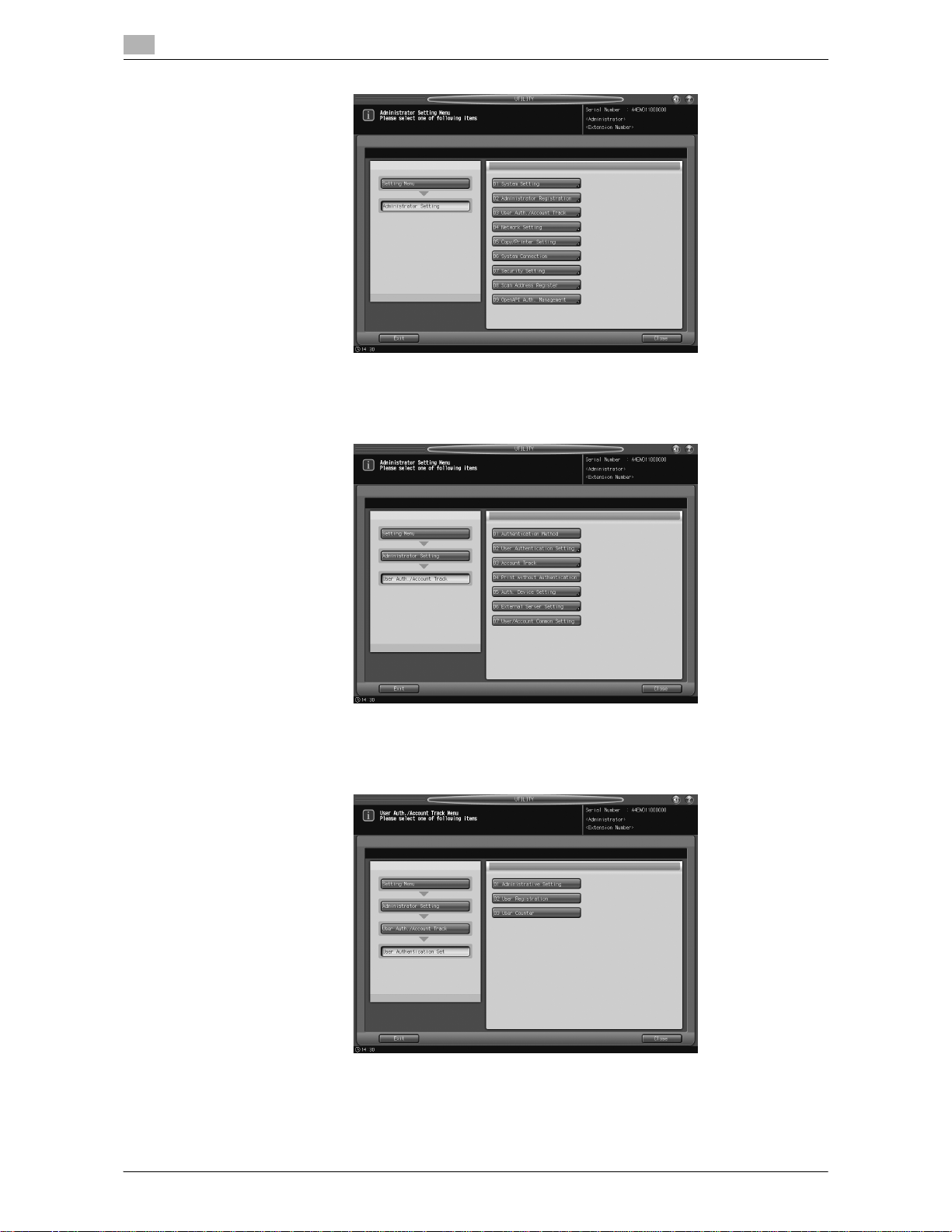
User Authentication in Enhanced Security Mode
2
2-14 bizhub PRO 951
2.3
The User Auth./Account Track Menu Screen will be displayed.
5 Press [02 User Authentication Setting].
The User Authentication Setting Menu Screen will be displayed.
6 Press [02 User Registration].
The User Registration Screen will be displayed.
7 Select the key with the user number and user name to be changed.
Page 24

bizhub PRO 951 2-15
2.3 User Authentication in Enhanced Security Mode
2
8 Press [Change] to display the User Registration - Add/Change Screen.
% The user number cannot be changed.
9 To change the user name, press [User Name].
10 Enter a new user name.
% You may enter up to 64 alphanumeric characters including symbols for the user name.
Press [OK] to return to the User Registration - Add/Change Screen.
11 To change the password, press [Password].
Page 25

User Authentication in Enhanced Security Mode
2
2-16 bizhub PRO 951
2.3
% The Password Setting Screen will be displayed. Enter a new user password which corresponds to
the user name entered in step 9.
% Enter 8 to 64 alphanumeric characters for the user password (the alphabetic characters are case-
sensitive).
% The current password cannot be used again as a new password.
Press [OK] to return to the User Registration - Add/Change Screen.
12 To change the account, press [Account Name].
% The Account Name Screen will be displayed. Select the desired account.
NOTICE
If [Synchronize User/Account Track] of Authentication Method is set to [Synchronize], you can set [Account Name].
NOTICE
The account should be registered in advance. Select one of the registered accounts provided on the
screen.
Press [OK] to return to the User Registration - Add/Change Screen.
13 To change the allowance, press [Max. Allowance Set]. Change the maximum number of prints to be
allowed for the user after a successful authentication.
% In [Max. Allowance Set], press [Enable] on the right, and then press[Maximum].
Page 26

bizhub PRO 951 2-17
2.3 User Authentication in Enhanced Security Mode
2
% Use the touch panel keypad, [,], or [+] to enter the desired number of allowed prints. Available
range for the allowance is from 1 to 99,999,999.
% Press [OK] twice to return to the User Registration Screen.
14 Press [Copy], [Scan], [Print], or [Recall] on the right of [Usable Function] to specify which functions the
user is allowed to use.
15 Press [OK].
% When settings are completed, press [OK] on the User Registration Screen.
The User Authentication Setting Menu Screen will be restored.
Page 27

User Authentication in Enhanced Security Mode
2
2-18 bizhub PRO 951
2.3
2.3.3 Deleting User Data
Follow the procedure below to delete a user name and password to be required for user authentication in
Enhanced Security mode, and also to delete a personal folder.
1 Press Utility/Counter on the control panel to display the Utility Menu Screen.
2 Press [06 Administrator Setting].
A password entry screen will be displayed.
3 Enter the administrator password.
% Use the touch panel keypad to enter the administrator password consisting of 8 alphanumeric char-
acters and symbols, then press [OK].
% The alphabetic characters are case-sensitive.
% If a wrong password or fewer than 8 alphanumeric characters/symbols are entered and [OK] is
pressed, the warning message [Password is incorrect / Please wait for a while] will appear, and no
key will work for five seconds. Enter the correct password after five seconds.
% The information on failed authentication will be saved in the audit log.
The Administrator Setting Menu Screen will be displayed.
4 Press [03 User Auth./Account Track].
Page 28

bizhub PRO 951 2-19
2.3 User Authentication in Enhanced Security Mode
2
The User Auth./Account Track Menu Screen will be displayed.
5 Press [02 User Authentication Setting].
The User Authentication Setting Menu Screen will be displayed.
6 Press [02 User Registration].
The User Registration Screen will be displayed.
Page 29

User Authentication in Enhanced Security Mode
2
2-20 bizhub PRO 951
2.3
7 Press the user name key to be deleted.
8 Press [Delete].
% A confirmation dialog will be displayed.
Press [Yes]. Selected user data and the personal folder will be deleted.
2.3.4 Changing Password by User
General users can change the password required for user authentication. We recommend that a user himself/herself changes the password assigned by the administrator for security.
NOTICE
To change a user password without user authentication made, the user name specified with that password
should be entered.
1 Press Utility/Counter on the control panel to display the Utility Menu Screen.
2 Press [01 System Setting].
Page 30

bizhub PRO 951 2-21
2.3 User Authentication in Enhanced Security Mode
2
The System Setting Menu Screen will be displayed.
3 Press [08 Change User Password].
The screen to change the user password will be displayed.
4 Press [User Name], then enter the user name specified with that password.
Press [OK].
5 Press [Current Password] and enter the current password corresponding to the user name entered in
Step 4.
Page 31

User Authentication in Enhanced Security Mode
2
2-22 bizhub PRO 951
2.3
Press [OK].
The entered password will appear as asterisks (********) on the screen.
% Passwords are case sensitive.
% If a wrong password or fewer than 8 alphanumeric characters are entered and [OK] is pressed, the
warning message [Password is incorrect] will appear, and no key will work for five seconds. Enter
the correct password after five seconds.
% The information on failed authentication will be saved in the audit log.
6 When user authentication is completed successfully, the Change User Password Screen will be dis-
played.
% Press [New Password] and enter a new password corresponding to the user name entered in Step
4.
% Enter 8 to 64 alphanumeric characters for the user password (the alphabetic characters are case-
sensitive).
Press [OK].
NOTICE
Do not use your name, birthday, employee number, etc. for a password that others can easily figure out.
% The information on failed authentication will be saved in the audit log.
% The current password cannot be used again as a new password.
7 Enter the new password again for confirmation.
% Press [Input Confirmation] to enter the same password as above.
Press [OK].
8 Press [OK].
Page 32

bizhub PRO 951 2-23
2.3 User Authentication in Enhanced Security Mode
2
The System Setting Menu Screen will be displayed.
9 Press [Exit].
The screen resumes the one previously displayed before the Utility Menu Screen.
Page 33

HDD Store Function in Enhanced Security Mode
2
2-24 bizhub PRO 951
2.4
2.4 HDD Store Function in Enhanced Security Mode
When saving or outputting data is necessary, use a user box built on the HDD. We recommend using a user
box with a password specified, in order to prevent data leakage or tampering.
Please be sure to activate the Enhanced Security mode when you need to save sensitive documents.
If the Enhanced Security mode is turned OFF by the administrator for some reason, users should be notified
of the fact.
Please refer to the User's Guide - Network Scanner to see how to store data into a user box and how to output the stored data.
2.4.1 Saving Data While Copying
This section describes how to save data into a user box in HDD while copying the data in the Enhanced Security mode.
1 On the User Authentication Screen displayed, press [User Name].
The User Name Setting Screen will be displayed.
2 Enter the specified user name, and press [OK].
% You may enter up to 64 alphanumeric characters including symbols for the user name. The alpha-
betic characters are case-sensitive.
The User Authentication Screen will be restored.
3 Press [Password].
Page 34

bizhub PRO 951 2-25
2.4 HDD Store Function in Enhanced Security Mode
2
The Password Setting Screen will be displayed.
4 Enter the specified password, and press [OK].
% You may enter from 8 to 64 alphanumeric characters for the user password.
% If a wrong password or fewer than 8 alphanumeric characters are entered and [OK] is pressed, the
warning message [Password is incorrect] will appear, and no key will work for five seconds. Enter
the correct password after five seconds.
% The information on failed authentication will be saved in the audit log.
The User Authentication Screen will be restored.
5 Press [OK].
The Copy Screen will be displayed.
% Position the original.
6 Press [Output Setting].
The Output Setting Screen will be displayed.
7 Press [HDD Store].
Page 35

HDD Store Function in Enhanced Security Mode
2
2-26 bizhub PRO 951
2.4
The list of personal folders will be displayed.
8 Select the desired personal folder and press [To User Box].
All the user boxes included in the selected personal folder will be displayed.
9 Select the desired user box.
All the files included in the selected user box will be displayed.
10 Press [New File Store].
Page 36

bizhub PRO 951 2-27
2.4 HDD Store Function in Enhanced Security Mode
2
The File Name Setting Screen will be displayed.
11 Enter a file name and press [OK].
% You may enter up to 64 alphanumeric characters including symbols for the file name. The alphabetic
characters are case-sensitive.
12 Press [OK].
The Copy Screen will be displayed.
13 On the control panel, press Start.
% The output process starts.
% Also, storing data into HDD starts.
14 When all operations are completed, press Access on the control panel to release the authentication.
The User Authentication Screen will be displayed and it will no longer accept any operation.
2.4.2 Saving Data in User Box
This section describes how to save data into a user box in HDD in the Enhanced Security mode.
1 Press [Store] tab and then press [User Name] on the User Authentication Screen displayed.
Page 37

HDD Store Function in Enhanced Security Mode
2
2-28 bizhub PRO 951
2.4
The User Name Setting Screen will be displayed.
2 Enter the specified user name, and press [OK].
% You may enter up to 64 alphanumeric characters including symbols for the user name. The alpha-
betic characters are case-sensitive.
The User Authentication Screen will be restored.
3 Press [Password].
The Password Setting Screen will be displayed.
Page 38

bizhub PRO 951 2-29
2.4 HDD Store Function in Enhanced Security Mode
2
4 Enter the specified password, and press [OK].
% You may enter from 8 to 64 alphanumeric characters for the user password.
% If a wrong password or fewer than 8 alphanumeric characters are entered and [OK] is pressed, the
warning message [Password is incorrect] will appear, and no key will work for five seconds. Enter
the correct password after five seconds.
% The information on failed authentication will be saved in the audit log.
The User Authentication Screen will be restored.
5 Press [OK].
The Store Screen will be displayed.
6 Select [Scan to HDD].
The list of personal folders will be displayed.
7 Select the desired personal folder and press [To User Box].
Page 39

HDD Store Function in Enhanced Security Mode
2
2-30 bizhub PRO 951
2.4
All the user boxes included in the selected personal folder will be displayed.
8 Select the desired user box.
All the files included in the selected user box will be displayed.
9 Press [New File Store].
10 Enter a file name and press [OK].
% You may enter up to 64 alphanumeric characters including symbols for the file name. The alphabetic
characters are case-sensitive.
Page 40

bizhub PRO 951 2-31
2.4 HDD Store Function in Enhanced Security Mode
2
The Scan Screen will be displayed.
11 On the control panel, press Start to load and save the file.
12 Press one of the following keys:
% Press [Yes] to continue loading.
% Press [No] to exit.
13 When all operations are completed, press Access on the control panel to release the authentication.
The User Authentication Screen will be displayed and it will no longer accept any operation.
2.4.3 Recalling and Deleting of Data
This section describes how to recall or delete data stored in a user box in HDD in the Enhanced Security
mode.
1 Press [RECALL] tab and then press [User Name] on the User Authentication Screen displayed.
Page 41

HDD Store Function in Enhanced Security Mode
2
2-32 bizhub PRO 951
2.4
The User Name Setting Screen will be displayed.
2 Enter the specified user name, and press [OK].
% You may enter up to 64 alphanumeric characters including symbols for the user name. The alpha-
betic characters are case-sensitive.
The User Authentication Screen will be restored.
3 Press [Password].
The Password Setting Screen will be displayed.
Page 42

bizhub PRO 951 2-33
2.4 HDD Store Function in Enhanced Security Mode
2
4 Enter the specified password, and press [OK].
% You may enter from 8 to 64 alphanumeric characters for the user password.
% If a wrong password or fewer than 8 alphanumeric characters are entered and [OK] is pressed, the
warning message [Password is incorrect] will appear, and no key will work for five seconds. Enter
the correct password after five seconds.
% The information on failed authentication will be saved in the audit log.
The User Authentication Screen will be restored.
5 Press [OK].
The Recall Screen will be displayed.
6 Select the desired folder and press [To User Box].
The list of user boxes will be displayed.
7 Select the desired user box.
All the files included in the selected user box will be displayed.
8 You can either recall or delete the file.
% If you need to recall the file, proceed to Step 9.
% If you need to delete the file, proceed to Step 14.
9 Select the name of the file to be recalled and press [)].
10 Select [Auto], [Proof], [Proof (1st Sheet)], or [Wait], and press [Print].
% [Proof (1st Sheet)] can be displayed by using the Utility menu. It does not appear with the initial set-
tings. Please refer to the POD Administrator's Reference for details.
Page 43

HDD Store Function in Enhanced Security Mode
2
2-34 bizhub PRO 951
2.4
11 Use the control panel keypad to enter the print quantity.
12 Press [Change Output Sheet] to change the output sheet of the file to be recalled.
% To specify sheets to be output, press [Sheet Specify] and use the touch panel keypad to enter the
sheet numbers.
% Use a comma "," to separate the sheet numbers. To specify consecutive sheet numbers, use a hy-
phen "-" between the beginning and ending sheet numbers.
% To output all sheets, press [All Sheets].
Press [OK] to output.
13 Press one of the following keys:
% Press [Yes] to continue recalling.
% Press [No] to exit.
14 Select the name of the file to be deleted and press [File Delete].
Page 44

bizhub PRO 951 2-35
2.4 HDD Store Function in Enhanced Security Mode
2
A confirmation dialog will be displayed.
15 Press [Yes].
The selected file will be deleted and the file selection screen will be restored.
16 When all operations are completed, press Access on the control panel to release the authentication.
The User Authentication Screen will be displayed and it will no longer accept any operation.
2.4.4 Output Data in the Secure Box
Secure printing using a PC
To set up data output using the Secure Print function on PC, a secure folder with a specific password must
be prepared. Enter the secure folder name consisting of up to 8 alphanumeric characters.
Secure printing on the machine
1 Press [RECALL] tab and then press [User Name] on the User Authentication Screen displayed.
The User Name Setting Screen will be displayed.
2 Enter the specified user name, and press [OK].
% You may enter up to 64 alphanumeric characters including symbols for the user name. The alpha-
betic characters are case-sensitive.
Page 45

HDD Store Function in Enhanced Security Mode
2
2-36 bizhub PRO 951
2.4
The User Authentication Screen will be restored.
3 Press [Password].
The Password Setting Screen will be displayed.
4 Enter the specified password, and press [OK].
% You may enter 8 to 64 alphanumeric characters for the user password.
% If a wrong password or fewer than 8 alphanumeric characters are entered and [OK] is pressed, the
warning message [Password is incorrect] will appear, and no key will work for five seconds. Enter
the correct password after five seconds.
% The information on failed authentication will be saved in the audit log.
The User Authentication Screen will be restored.
5 Press [OK].
The Recall Screen will be displayed.
6 Press [Secure Folder].
Page 46

bizhub PRO 951 2-37
2.4 HDD Store Function in Enhanced Security Mode
2
The list of secure boxes will be displayed.
7 Select the desired secure box.
8 Enter the secure password specified in secure printing and press [OK].
The list of secure files will be displayed.
9 Select the desired secure file.
10 Select [Auto], [Proof], [Proof (1st Sheet)], or [Wait], and press [Print].
Page 47

HDD Store Function in Enhanced Security Mode
2
2-38 bizhub PRO 951
2.4
% [Proof (1st Sheet)] can be displayed by using the Utility menu. It does not appear with the initial set-
tings. Please refer to the POD Administrator's Reference for details.
11 Use the control panel keypad to enter the print quantity.
12 Press [Change Output Sheet] to change the output sheet of the file to be recalled.
% To specify sheets to be output, press [Sheet Specify] and use the touch panel keypad to enter the
sheet numbers.
% Use a comma "," to separate the sheet numbers. To specify consecutive sheet numbers, use a hy-
phen "-" between the beginning and ending sheet numbers.
% To output all sheets, press [All Sheets].
Press [OK] to output.
13 Press one of the following keys:
% Press [Yes] to continue recalling.
% Press [No] to exit.
14 When all operations are completed, press Access on the control panel to release the authentication.
The User Authentication Screen will be displayed and it will no longer accept any operation.
Page 48

bizhub PRO 951 2-39
2.5 Administrator Security Functions
2
2.5 Administrator Security Functions
The administrator turns ON/OFF the Enhanced Security mode from the Utility Menu Screen. For that operation, a CE authentication password and administrator password should be set up on the machine. Ask your
service representative to set up an administrator password. Once specified, the password can be changed
by the administrator himself/herself. For details on changing the administrator password, see Section 7 of the
User's Guide - POD Administrator's Reference.
To protect the data on the machine from leakage or tampering, please be sure to designate an administrator
and activate the Enhanced Security mode.
2.5.1 Turning the Enhanced Security Mode ON/OFF
This section describes how to turn the Enhanced Security mode ON/OFF.
1 Press Utility/Counter on the control panel to display the Utility Menu Screen.
2 Press [06 Administrator Setting].
A password entry screen will be displayed.
3 Enter the administrator password.
% Use the touch panel keypad to enter the administrator password consisting of 8 alphanumeric char-
acters and symbols, then press [OK].
% The alphabetic characters are case-sensitive.
% If a wrong password or fewer than 8 alphanumeric characters/symbols are entered and [OK] is
pressed, the warning message [Password is incorrect / Please wait for a while] will appear, and no
key will work for five seconds. Enter the correct password after five seconds.
% The information on failed authentication will be saved in the audit log.
Page 49

Administrator Security Functions
2
2-40 bizhub PRO 951
2.5
The Administrator Setting Menu Screen will be displayed.
4 Press [07 Security Setting].
5 Press [03 Enhanced Security Mode].
6 Turn ON/OFF the Enhanced Security mode.
% Select [ON] to activate the Enhanced Security mode, or select [OFF] to deactivate it.
7 Press [OK].
% A dialog to confirm the change to the Enhanced Security mode setting will be displayed.
Page 50

bizhub PRO 951 2-41
2.5 Administrator Security Functions
2
% Press [Yes].
8 Turn OFF the sub power switch, and turn OFF the main power switch.
NOTICE
Do not turn off the main power while the message [Cooling in progress / After cooling, power off automatically] is displayed.
9 Please wait for more than 10 seconds.
10 Turn ON the main power switch, and turn ON the sub power switch.
Page 51

Administrator Security Functions
2
2-42 bizhub PRO 951
2.5
2.5.2 HDD Lock Password
With the Enhanced Security mode activated, you can specify a lock password (8 to 32 alphanumeric characters and/or symbols, case-sensitive) to the HDD. Setting up a lock password will prevent the leakage of document data by taking out an illicitly-switched HDD. If the HDD itself is externally accessed, the data readout
will not be available until the correct lock password is entered.
NOTICE
Do not use your name, birthday, employee number, etc. for a password that others can easily figure out.
Be careful not to inform anybody else of the password, or not to let it known to others.
1 Press Utility/Counter on the control panel to display the Utility Menu Screen.
2 Press [06 Administrator Setting].
% The HDD lock password only functions when the Enhanced Security mode is activated. With the
Enhanced Security mode turned off, the message [Please set enhanced security mode] is displayed.
% Please be sure to set up an HDD lock password when using the Enhanced Security mode.
A password entry screen will be displayed.
3 Enter the administrator password.
% Use the touch panel keypad to enter the administrator password consisting of 8 alphanumeric char-
acters and symbols, then press [OK].
% The alphabetic characters are case-sensitive.
% If a wrong password or fewer than 8 alphanumeric characters/symbols are entered and [OK] is
pressed, the warning message [Password is incorrect / Please wait for a while] will appear, and no
key will work for five seconds. Enter the correct password after five seconds.
% The information on failed authentication will be saved in the audit log.
Page 52

bizhub PRO 951 2-43
2.5 Administrator Security Functions
2
The Administrator Setting Menu Screen will be displayed.
4 Press [07 Security Setting].
5 Press [02 HDD Management Setting].
The HDD Management Setting Menu Screen will be displayed.
6 Press [03 HDD Lock Password].
The HDD Lock Password Screen will be displayed.
Page 53

Administrator Security Functions
2
2-44 bizhub PRO 951
2.5
7 Press [Current Password] to enter the password currently used, then press [OK].
Default password is the main body serial number consisting of 13 alphanumeric characters.
% The main body serial number as 13 alphanumeric characters is displayed on the upper left corner
of the Utility Menu Screen or to be printed on the upper right corner of the audit log. For details, see
the next section "Printing Audit Log."
8 If the authentication has succeeded, press [New Password] to enter a new password.
NOTICE
Do not use your name, birthday, employee number, etc. for a password that others can easily figure out.
% You may enter 8 to 32 alphanumeric characters for the HDD lock password.
% If a wrong password or fewer than 8 alphanumeric characters are entered and [OK] is pressed, the
warning message [Password is incorrect] will appear, and no key will work for five seconds. Enter
the correct password after five seconds.
% The information on failed authentication will be saved in the audit log.
% The information on changing password will be saved in the audit log.
% The current password cannot be used again as a new password.
% Press [OK] when completed.
9 Press [Input Confirmation] to enter the same password as above.
% Press [OK] when completed.
10 Press [OK] on the HDD Lock Password Screen.
2.5.3 Deleting Temporary Data
Use this function to select whether or not to erase the temporary data on HDD or DRAM in order to prevent
them from being reused. When erasing the data, also select one of the two erase modes provided on the
screen.
1 Press Utility/Counter on the control panel to display the Utility Menu Screen.
2 Press [06 Administrator Setting].
Page 54

bizhub PRO 951 2-45
2.5 Administrator Security Functions
2
A password entry screen will be displayed.
3 Enter the administrator password.
% Use the touch panel keypad to enter the administrator password consisting of 8 alphanumeric char-
acters and symbols, then press [OK].
% The alphabetic characters are case-sensitive.
% If a wrong password or fewer than 8 alphanumeric characters/symbols are entered and [OK] is
pressed, the warning message [Password is incorrect / Please wait for a while] will appear, and no
key will work for five seconds. Enter the correct password after five seconds.
% The information on failed authentication will be saved in the audit log.
The Administrator Setting Menu Screen will be displayed.
4 Press [07 Security Setting].
Page 55

Administrator Security Functions
2
2-46 bizhub PRO 951
2.5
5 Press [02 HDD Management Setting].
The HDD Management Setting Menu Screen will be displayed.
6 Press [04 Delete Temp. Data Setting].
The Delete Temporary Data Setting Screen will be displayed.
7 Select whether or not to overwrite the temporary data.
% To overwrite the temporary data, press [ON]. Otherwise, press [OFF].
Page 56

bizhub PRO 951 2-47
2.5 Administrator Security Functions
2
8 If you choose to overwrite the data, select the desired erase mode.
% Press [Mode 1] or [Mode 2]. Please refer to the POD Administrator's Reference for details.
% If you choose not to overwrite the data, the mode selection does not make any difference.
9 Press [OK] on the Delete Temporary Data Setting Screen.
10 Turn OFF the sub power switch, and turn OFF the main power switch.
% Do not turn off the main power while the message [Cooling in progress / After cooling, power off
automatically] is displayed.
11 Please wait for more than 10 seconds.
12 Turn ON the main power switch, and turn ON the sub power switch.
2.5.4 Deleting All Data
You can choose to delete all the document data stored on HDD. When you choose to delete all the data,
select one of the 8 erase modes provided.
1 Press Utility/Counter on the control panel to display the Utility Menu Screen.
% To use this function of deleting all the data, please contact your service representative.
2 Press [06 Administrator Setting].
A password entry screen will be displayed.
3 Enter the administrator password.
Page 57

Administrator Security Functions
2
2-48 bizhub PRO 951
2.5
% Use the touch panel keypad to enter the administrator password consisting of 8 alphanumeric char-
acters and symbols, then press [OK].
% The alphabetic characters are case-sensitive.
% If a wrong password or fewer than 8 alphanumeric characters/symbols are entered and [OK] is
pressed, the warning message [Password is incorrect / Please wait for a while] will appear, and no
key will work for 5 seconds. Enter the correct password after five seconds.
% The information on failed authentication will be saved in the audit log.
The Administrator Setting Menu Screen will be displayed.
4 Press [07 Security Setting].
5 Press [02 HDD Management Setting].
Page 58

bizhub PRO 951 2-49
2.5 Administrator Security Functions
2
The HDD Management Setting Menu Screen will be displayed.
6 Press [05 Delete All Data Setting].
The Delete All Data Setting Screen will be displayed.
7 Select the desired erase mode and press [Execute Deletion].
% Please refer to the POD Administrator's Reference for details of the erase mode.
NOTICE
If you delete data using the [Execute Deletion] key, no data on HDD can be used again. All the necessary
data should be moved to another device beforehand.
Page 59

Administrator Security Functions
2
2-50 bizhub PRO 951
2.5
8 Press [Return] on the Delete All Data Setting Screen.
2.5.5 Printing Audit Log
An audit log will be automatically created when the data saved on the machine have been accessed. All the
audit log data can be output as follows.
1 Press Utility/Counter on the control panel to display the Utility Menu Screen.
2 Press [06 Administrator Setting].
A password entry screen will be displayed.
3 Enter the administrator password.
% Use the touch panel keypad to enter the administrator password consisting of 8 alphanumeric char-
acters and symbols, then press [OK].
% The alphabetic characters are case-sensitive.
% If a wrong password or fewer than 8 alphanumeric characters/symbols are entered and [OK] is
pressed, the warning message [Password is incorrect / Please wait for a while] will appear, and no
key will work for 5 seconds. Enter the correct password after five seconds.
% The information on failed authentication will be saved in the audit log.
The Administrator Setting Menu Screen will be displayed.
4 Press [01 System Setting].
Page 60
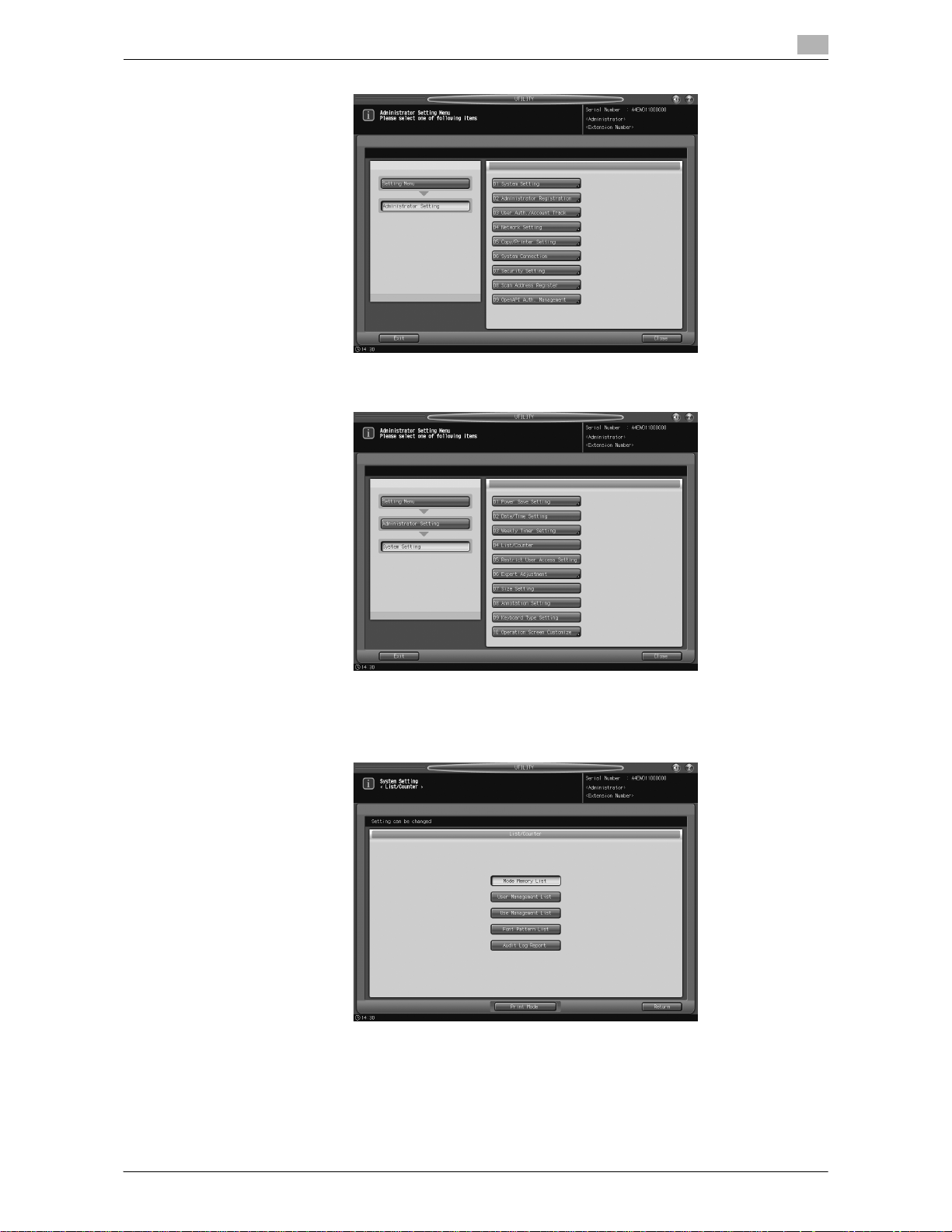
bizhub PRO 951 2-51
2.5 Administrator Security Functions
2
5 Press [04 List/Counter].
The List/Counter Screen will be displayed.
6 Select [Audit Log Report], then press [Print Mode].
7 Print the log.
% Press Start on the control panel.
% To stop printing, press Stop on the control panel. A dialog will pop up for confirmation. Press [Can-
cel] to cancel the print job.
% When the print job is completed, press [Close].
Page 61

Administrator Security Functions
2
2-52 bizhub PRO 951
2.5
2.5.6 Analyzing Audit Log
Audit log needs to be analyzed by the administrator regularly (once per month), or when the data saved in the
machine are illegally accessed or even tampered.
The machine is supposed to store up to 750 logs per month. If more than 750 logs are assumed to be stored
in a month, carry out the analysis in a shorter period before unanalyzed logs reach that number.
Audit log information
The audit log contains the following information:
1. date/time: registers date and time of the operation that resulted in the creation of a log entry.
2. id: specifies person who made the operation, or subject for security protection.
– -1: operation by customer engineer (CE)
– -2: operation by the administrator
– -3: operation by the unregistered user
– Other integer: indicates subjects for security protection, and the following action IDs narrow down the
subject for protection. User ID: numbers from 1 to 1000. Secure User ID: numbers from 1 to 99999.
3. action: indicates number that specifies the operation. Refer to the following table for details.
4. result: records result of the operation. For password authentication, success/failure will be indicated as
OK/NG. For operations without password authentication, all log entries will be indicated as OK.
Table of items saved in audit log
No. Operation Audit ID Stored ac-
tion
Result
1 CE authentication CE ID 01 OK/NG
2 Administrator authentication Administrator ID 02 OK/NG
3 Set/Change Enhanced Security mode Administrator ID 03 OK
4 Print audit log CE ID 04 OK
5 Change/Register CE password CE ID 05 OK
6 Change/Register administrator pass-
word
CE ID/Administrator ID 06 OK
7 Create user by administrator User ID 07 OK
8 Change/Register user password by ad-
ministrator
User ID 08 OK
9 Delete user User ID 09 OK
10 Change user attribute User ID 10 OK
11 Password authentication for user User ID
*1
/Unregistered
user ID
*2
11 OK/NG
12 Change attributes of user by user (user
password, etc.)
User ID 12 OK
13 Access to file
(Read document data)
User ID 13 OK
Page 62

bizhub PRO 951 2-53
2.5 Administrator Security Functions
2
*1
: Audit log ID will be saved as user ID when user authentication is successfully made, or when password
inconformity occurs with a registered user name.
*2
: Audit log ID will be saved as unregistered user ID when authentication failure occurs with an unregistered
user name.
The purpose of analyzing the audit log is to understand the following and implement countermeasures:
- Whether or not data was accessed or tampered with
- Subject of attack
- Details of attack
- Result of attack
For specific analysis methods, see the following description.
Specifying unauthorized actions: password authentication
If logs have NG as the result of password authentication (action: 01, 02, 11), items protected by passwords
may have been attacked.
- Failed password authentication (NG) log entries specify who made the operation, and show if unauthorized actions were made when password authentication failed.
- Even if password authentication succeeded (OK), you may need to check whether a legitimate user created the action. Careful check is recommended especially when successful authentication occurs after
series of failures, or for those made during times other than normal operating hours.
Specifying unauthorized actions: actions other than password authentication
Since all operation results other than password authentication are indicated as successful (OK), use ID and
action to determine if any unauthorized actions were made.
- Since you cannot identify what was attacked only with an ID, you need to refer to the correspondence
table of actions on the previous page to determine whether unauthorized actions were made on a personal box or secure box.
- Check the time of operation, and see if the user who operated the specific subject made any unauthorized actions.
For example:
If a document saved in a box is printed with fraudulent authentication, the following audit log entry will be
created.
1. Password authentication to the box:
action = 11
id = Box for which the authentication was performed
result = OK/NG
2. Access to the document in the box:
action = 13
id = Box for which the authentication was performed
Check the date and time of the operation, and see if the user who operated on documents in the specific
personal/secure box was a legitimate owner of the box.
14 Delete file
Delete document data
User ID 14 OK
15 Change file attribute User ID 15 OK
16 Password authentication for secure
print
Secure user ID 16 OK/NG
17 Access to secure print file Secure user ID 17 OK
18 Delete secure print file Secure user ID 18 OK
19 Change HDD lock password Administrator ID 19 OK
No. Operation Audit ID Stored ac-
tion
Result
Page 63

Administrator Security Functions
2
2-54 bizhub PRO 951
2.5
Remedy for unauthorized operations
If you find that a password has leaked out after analyzing the audit log, change the password immediately.
- The legitimate user may not be able to access the box because the password has been fraudulently
altered. The administrator must contact the user to confirm the situation, and if that is the case, he/she
must address the problem either by changing the password or by deleting the stored data.
- If a stored document cannot be found or its content is altered, unauthorized actions may have been
occurred. If that is the case, similar countermeasures are needed.
Page 64

3
Index
Page 65

Index by item
3
3.1
3-2 bizhub PRO 951
3Index
3.1 Index by item
A
Adding User Registration ............................................2-7
Administrator authentication .......................................2-5
Administrator security functions
................................2-39
Administrator setting mode
.........................................2-5
Analyzing audit log ....................................................2-52
Audit log
......................................................................2-5
B
Blocking external accesses .........................................2-4
C
Changing password by user .....................................2-20
Changing User Registration ......................................2-13
Control Software
.........................................................2-2
Control software version
.............................................2-2
D
Data access .................................................................2-4
Data exempted from the protection of Enhanced Security
mode
...........................................................................2-5
Data protected by the Enhanced Security Mode
........2-5
Deleting All Data
........................................................2-47
Deleting Temporary Data ..........................................2-44
Deleting user data
.....................................................2-18
E
Enhanced passwords ..................................................2-4
Enhanced Security mode ............................................2-3
Environment for Enhanced Security mode
..................2-3
H
HDD lock password ..................................................2-42
HDD Store Function in Enhanced Security Mode
.....2-24
M
Machine NIC settings ..................................................2-4
N
Normal mode ...............................................................2-3
O
Output Data in the Secure Box .................................2-35
P
Printing audit log .......................................................2-50
Protecting and Deleting of Remaining Data After Being
Used
............................................................................2-6
Protecting and deleting of remaining data on memory or
HDD after being used
..................................................2-4
R
Recalling and Deleting of Data ..................................2-31
ROM version display function of control software
......2-2
S
Saving Data in User Box ...........................................2-27
Saving Data While Copying .......................................2-24
T
Turning Enhanced Security mode ON/OFF .................2-5
Turning the Enhanced Security Mode ON/OFF
.........2-39
U
USB port functions ......................................................2-5
User authentication in Enhanced Security Mode
........2-7
Page 66

3.2 Index by button
3
bizhub PRO 951 3-3
3.2 Index by button
A
Account Name .................................................2-11, 2-16
Add
..............................................................................2-9
Administrator Setting 2-7, 2-13, 2-18, 2-39, 2-42, 2-44, 2-47, 2-50
All Sheets ........................................................2-34, 2-38
Audit Log Report
.......................................................2-51
Auto
.................................................................2-33, 2-37
C
Cancel .......................................................................2-51
Change
......................................................................2-15
Change Output Sheet
.....................................2-34, 2-38
Change User Password
............................................2-21
Close .........................................................................2-51
Copy
................................................................2-12, 2-17
Current Password
...........................................2-21, 2-44
D
Delete ........................................................................2-20
Delete All Data Setting
..............................................2-49
Delete Temp. Data Setting
........................................2-46
E
Enable .............................................................2-11, 2-16
Enhanced Security Mode
..........................................2-40
Execute Deletion
.......................................................2-49
Exit ............................................................................2-23
F
File Delete ..................................................................2-34
H
HDD Lock Password .................................................2-43
HDD Management Setting ....................2-43, 2-46, 2-48
HDD Store
.................................................................2-25
I
Input Confirmation ...........................................2-22, 2-44
L
List/Counter ...............................................................2-51
M
Max. Allowance Set .........................................2-11, 2-16
Maximum
.........................................................2-11, 2-16
Mode 1 ......................................................................2-47
Mode 2
......................................................................2-47
N
New File Store .................................................2-26, 2-30
New Password
................................................2-22, 2-44
No
..........................................................2-31, 2-34, 2-38
O
OFF ..................................................................2-40, 2-46
ON
...................................................................2-40, 2-46
Output Setting ...........................................................2-25
P
Password ................ 2-10, 2-15, 2-24, 2-28, 2-32, 2-36
Print
............................................ 2-12, 2-17, 2-33, 2-37
Print Mode
.................................................................2-51
Proof ............................................................... 2-33, 2-37
Proof (1st Sheet)
................................... 2-33, 2-37, 2-38
R
RECALL .......................................................... 2-31, 2-35
Recall .............................................................. 2-12, 2-17
S
Scan ............................................................... 2-12, 2-17
Scan to HDD
..............................................................2-29
Secure Folder
............................................................2-36
Security Setting
.......................... 2-40, 2-43, 2-45, 2-48
Sheet Specify
................................................. 2-34, 2-38
Start
...........................................................................2-51
Stop
...........................................................................2-51
Store
..........................................................................2-27
Synchronize
.................................................... 2-11, 2-16
Synchronize User/Account Track ................... 2-11, 2-16
System Setting
............................................... 2-20, 2-50
T
To User Box .......................................... 2-26, 2-29, 2-33
U
User Auth./Account Track ...................... 2-8, 2-13, 2-18
User Authentication Setting
.................... 2-8, 2-14, 2-19
User Name
.... 2-10, 2-15, 2-21, 2-24, 2-27, 2-31, 2-35
User No. ......................................................................2-9
User Registration
.................................... 2-9, 2-14, 2-19
Utility/Counter 2-7, 2-13, 2-18, 2-20, 2-39, 2-42, 2-44, 2-47, 2-50
W
Wait ................................................................ 2-33, 2-37
Y
Yes .......................... 2-20, 2-31, 2-34, 2-35, 2-38, 2-41
Page 67

Index by button33.2
3-4 bizhub PRO 951
MEMO
Page 68

3.2 Index by button
3
bizhub PRO 951 3-5
MEMO
Page 69

Index by button33.2
3-6 bizhub PRO 951
MEMO
Page 70

3.2 Index by button
3
bizhub PRO 951 3-7
MEMO
Page 71

Index by button33.2
3-8 bizhub PRO 951
MEMO
Page 72

3.2 Index by button
3
bizhub PRO 951 3-9
MEMO
Page 73

Index by button33.2
3-10 bizhub PRO 951
MEMO
Page 74

http://konicaminolta.com
