MINOLTA bizhub 215 User Manual
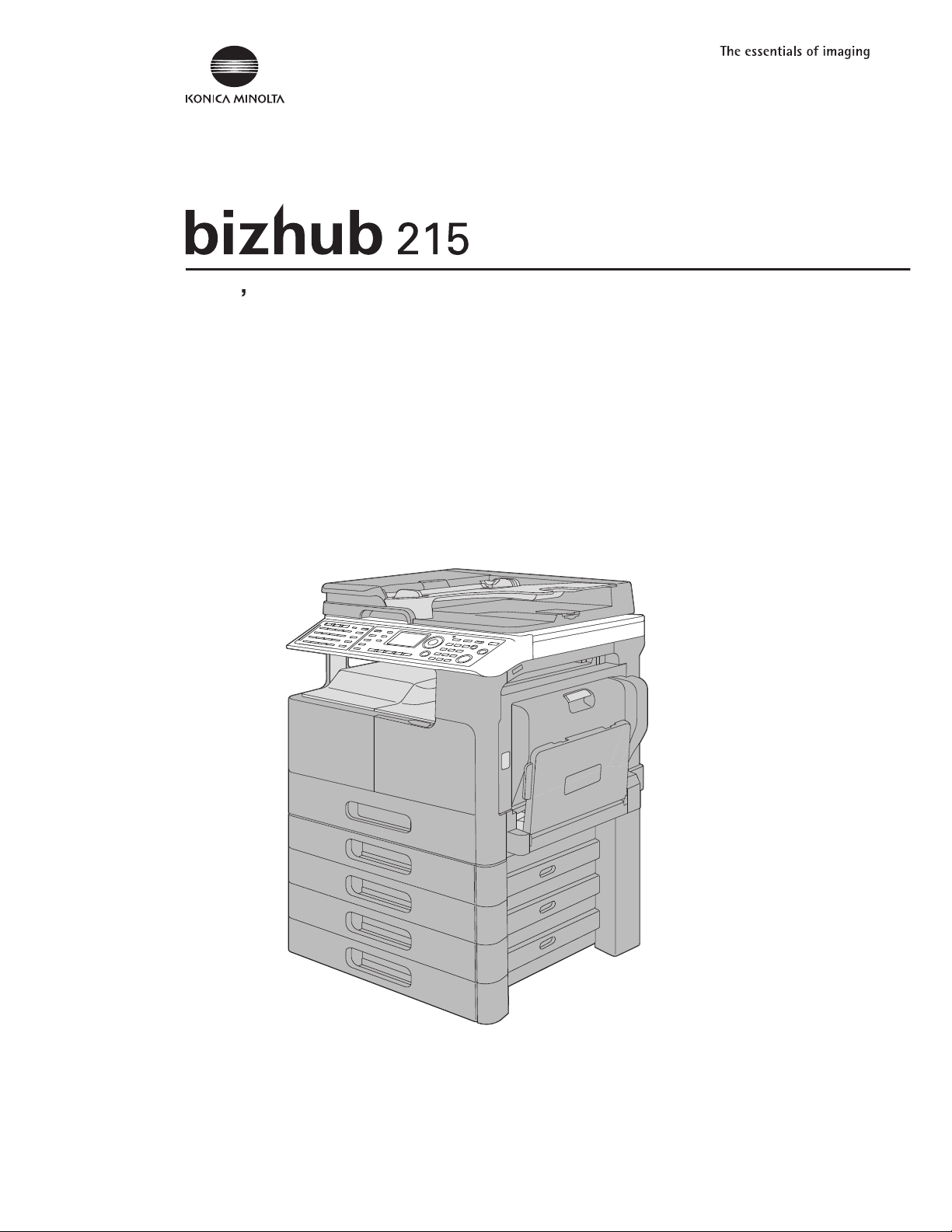
ser Guide [Network Administrator
]
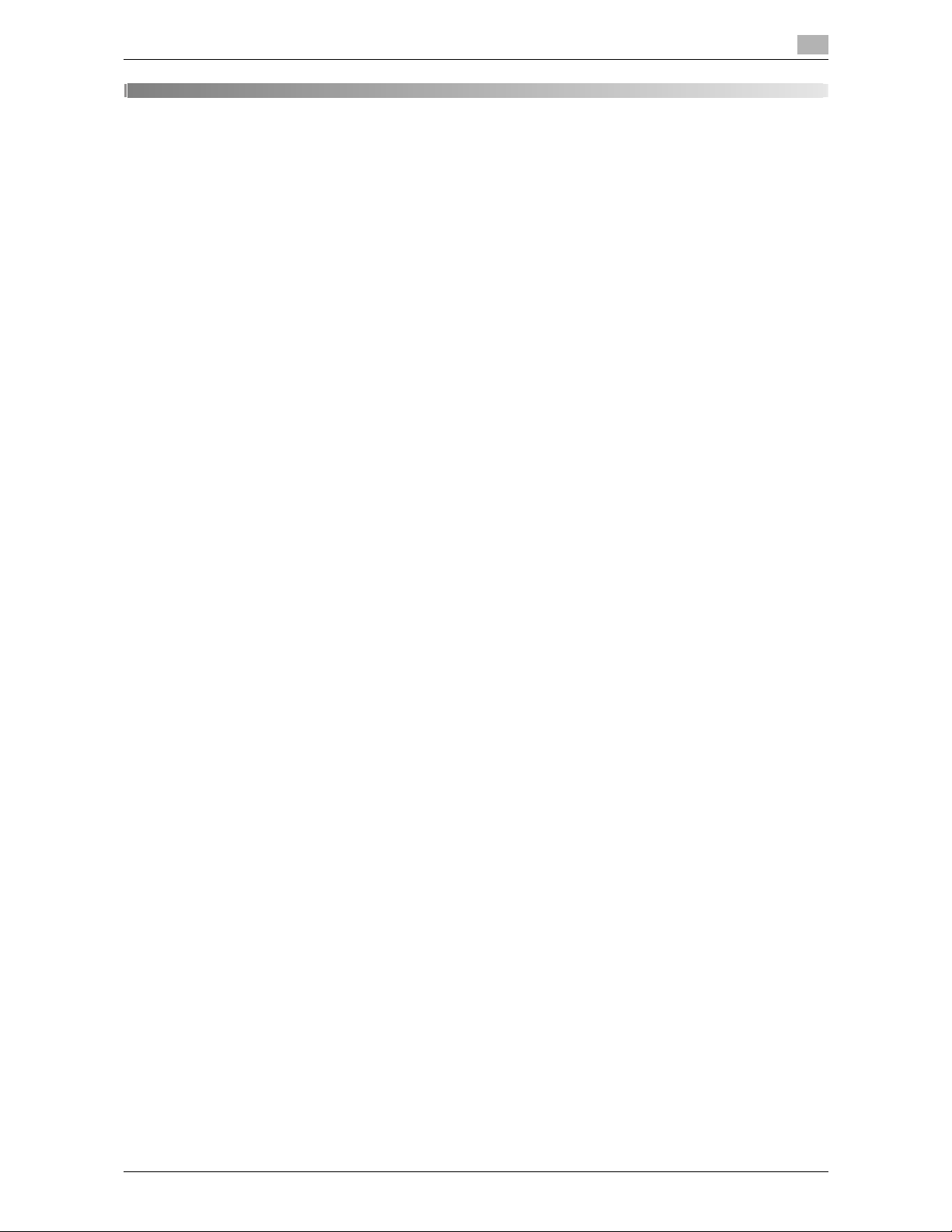
bizhub 215 Contents-1
Table of contents
1Introduction
1.1 Welcome .......................................................................................................................................... 1-2
1.1.1 User's guides ..................................................................................................................................... 1-2
1.1.2 User's Guide ...................................................................................................................................... 1-2
1.2 Conventions used in this manual .................................................................................................. 1-3
1.2.1 Symbols used in this manual ............................................................................................................. 1-3
To use this machine safely................................................................................................................. 1-3
Procedural instruction........................................................................................................................ 1-3
Key symbols....................................................................................................................................... 1-4
1.2.2 Original and paper indications ........................................................................................................... 1-4
Original and paper sizes .................................................................................................................... 1-4
Original and paper indications ........................................................................................................... 1-4
2 Before Use
2.1 Overview .......................................................................................................................................... 2-2
2.2 Connecting to a local area network (LAN).................................................................................... 2-3
2.2.1 Connecting a network cable.............................................................................................................. 2-3
LEDs on the network port.................................................................................................................. 2-3
3 Network settings
3.1 Network settings............................................................................................................................. 3-2
List of Network Settings..................................................................................................................... 3-2
List of LDAP Settings......................................................................................................................... 3-6
3.2 Configuration via the Control Panel.............................................................................................. 3-8
3.3 Printing out a configuration information..................................................................................... 3-10
3.4 Network Settings .......................................................................................................................... 3-11
3.4.1 Setting the IP address., subnet mask and gateway ........................................................................ 3-11
3.4.2 Configuring IPv6 .............................................................................................................................. 3-12
Automatically obtaining the IPv6 address ....................................................................................... 3-12
Checking the link-local address....................................................................................................... 3-13
Setting the global address............................................................................................................... 3-13
Setting the length of the prefix......................................................................................................... 3-13
Setting the gateway address ........................................................................................................... 3-14
3.4.3 Configuring DNS .............................................................................................................................. 3-14
3.4.4 Enabling/disabling WEB................................................................................................................... 3-15
3.4.5 Enabling/disabling LPD.................................................................................................................... 3-15
3.4.6 Enabling/disabling SLP.................................................................................................................... 3-15
3.4.7 Enabling/disabling SNMP................................................................................................................ 3-15
3.4.8 Enabling Auto Get Time................................................................................................................... 3-15
To enable automatic detection of the NTP server using IPv6: ........................................................ 3-16
To specify the NTP server directly:.................................................................................................. 3-16
To specify the interval for receiving the time data:.......................................................................... 3-17
3.5 Setting for E-mail transmission................................................................................................... 3-18
3.5.1 Registering a sender name.............................................................................................................. 3-18
3.5.2 Specifying the sender's E-mail address .......................................................................................... 3-19
3.5.3 Setting the SMTP server address .................................................................................................... 3-19
3.5.4 Setting the SMTP port number ........................................................................................................ 3-20
3.5.5 Setting the SMTP server timeout..................................................................................................... 3-20
3.5.6 Setting text insertion........................................................................................................................ 3-20
3.5.7 Setting the E-mail subject................................................................................................................ 3-21
3.5.8 Setting POP BEFORE SMTP ........................................................................................................... 3-21
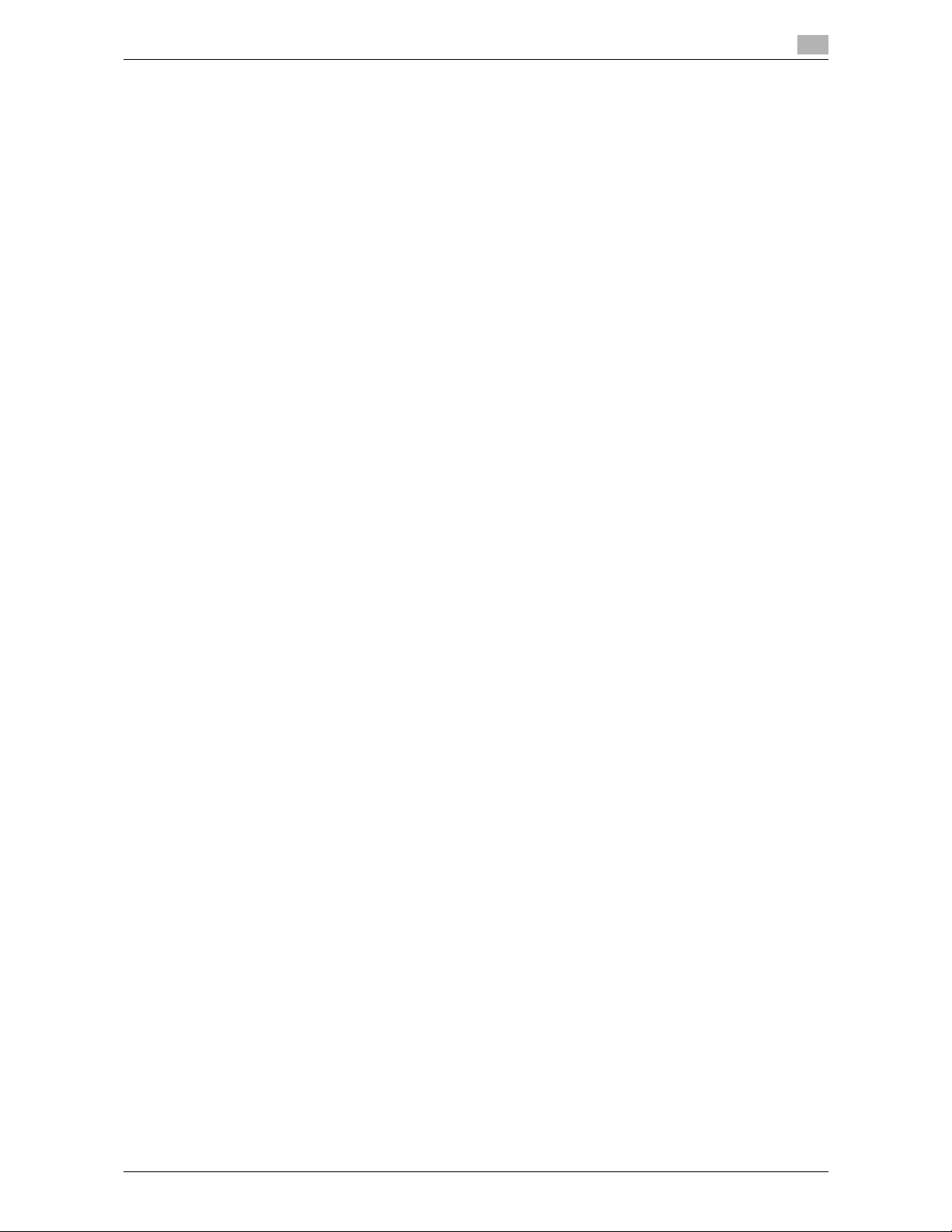
bizhub 215 Contents-2
3.5.9 Setting E-mail mode ........................................................................................................................ 3-21
3.6 Setting E-mail reception............................................................................................................... 3-22
3.6.1 Setting the POP3 server address..................................................................................................... 3-22
3.6.2 Setting the POP3 port number ........................................................................................................ 3-23
3.6.3 Setting the POP3 server timeout ..................................................................................................... 3-23
3.6.4 Setting the POP3 account ............................................................................................................... 3-24
3.6.5 Setting the POP3 password............................................................................................................. 3-24
3.7 LDAP Setting ................................................................................................................................. 3-25
3.7.1 Setting the LDAP server address..................................................................................................... 3-25
3.7.2 Setting the LDAP port number......................................................................................................... 3-26
3.7.3 Enabling/disabling SSL.................................................................................................................... 3-26
3.7.4 Setting the search base................................................................................................................... 3-26
3.7.5 Setting the search attribute.............................................................................................................. 3-27
3.7.6 Setting the search method............................................................................................................... 3-27
3.7.7 Setting the LDAP timeout ................................................................................................................ 3-27
3.7.8 Setting the maximum number of search results.............................................................................. 3-28
3.7.9 Setting the authentication method................................................................................................... 3-28
3.7.10 Setting the Setting the LDAP account............................................................................................. 3-28
3.7.11 Setting the LDAP password............................................................................................................. 3-29
3.7.12 Setting the domain name................................................................................................................. 3-29
4 PageScope Web Connection
4.1 Overview .......................................................................................................................................... 4-2
4.1.1 Operating environments..................................................................................................................... 4-2
4.2 How to use PageScope Web Connection..................................................................................... 4-3
4.2.1 How to access ................................................................................................................................... 4-3
4.2.2 How to view the screen ..................................................................................................................... 4-3
4.2.3 User mode and administrator mode.................................................................................................. 4-4
4.2.4 How to operate .................................................................................................................................. 4-4
4.3 Administrator mode........................................................................................................................ 4-5
4.3.1 How to log in to the administrator mode ........................................................................................... 4-5
4.3.2 [System] - [Summary]......................................................................................................................... 4-6
4.3.3 [System] - [Details]............................................................................................................................. 4-6
4.3.4 [System] - [Preference]....................................................................................................................... 4-7
4.3.5 [System] - [Save Setting].................................................................................................................... 4-8
[Save Setting]..................................................................................................................................... 4-8
[Restore Setting] ................................................................................................................................ 4-8
4.3.6 [System] - [Maintenance] - [NIC and Printer Controller Reset] .......................................................... 4-9
4.3.7 [System] - [Maintenance] - [Initialize] ............................................................................................... 4-10
[Firmware Update]............................................................................................................................ 4-10
[Restore Factory Default] ................................................................................................................. 4-10
4.3.8 [System] - [Maintenance] - [Counter] ............................................................................................... 4-11
4.3.9 [System] - [Maintenance] - [Date/Time Setting]............................................................................... 4-12
[Manual Setting] ............................................................................................................................... 4-12
[Time Adjustment Setting]................................................................................................................ 4-13
4.3.10 [System] - [Maintenance] - [Power Save Setting] ............................................................................ 4-14
4.3.11 [System] - [Security] - [Auto Logout]................................................................................................ 4-15
4.3.12 [System] - [Security] - [Account Track] ............................................................................................ 4-16
[General Setting] .............................................................................................................................. 4-16
[All Counter Clear]............................................................................................................................ 4-17
[All Account Track Clear].................................................................................................................. 4-18
[Account Track Data] ....................................................................................................................... 4-19
4.3.13 [System] - [Online Assistance] ......................................................................................................... 4-20
4.3.14 [Print Job] - [Print Job Management]............................................................................................... 4-20
[Delete Selected Job]....................................................................................................................... 4-21
4.3.15 [Print] - [Settings] - [Paper Handling] ............................................................................................... 4-21
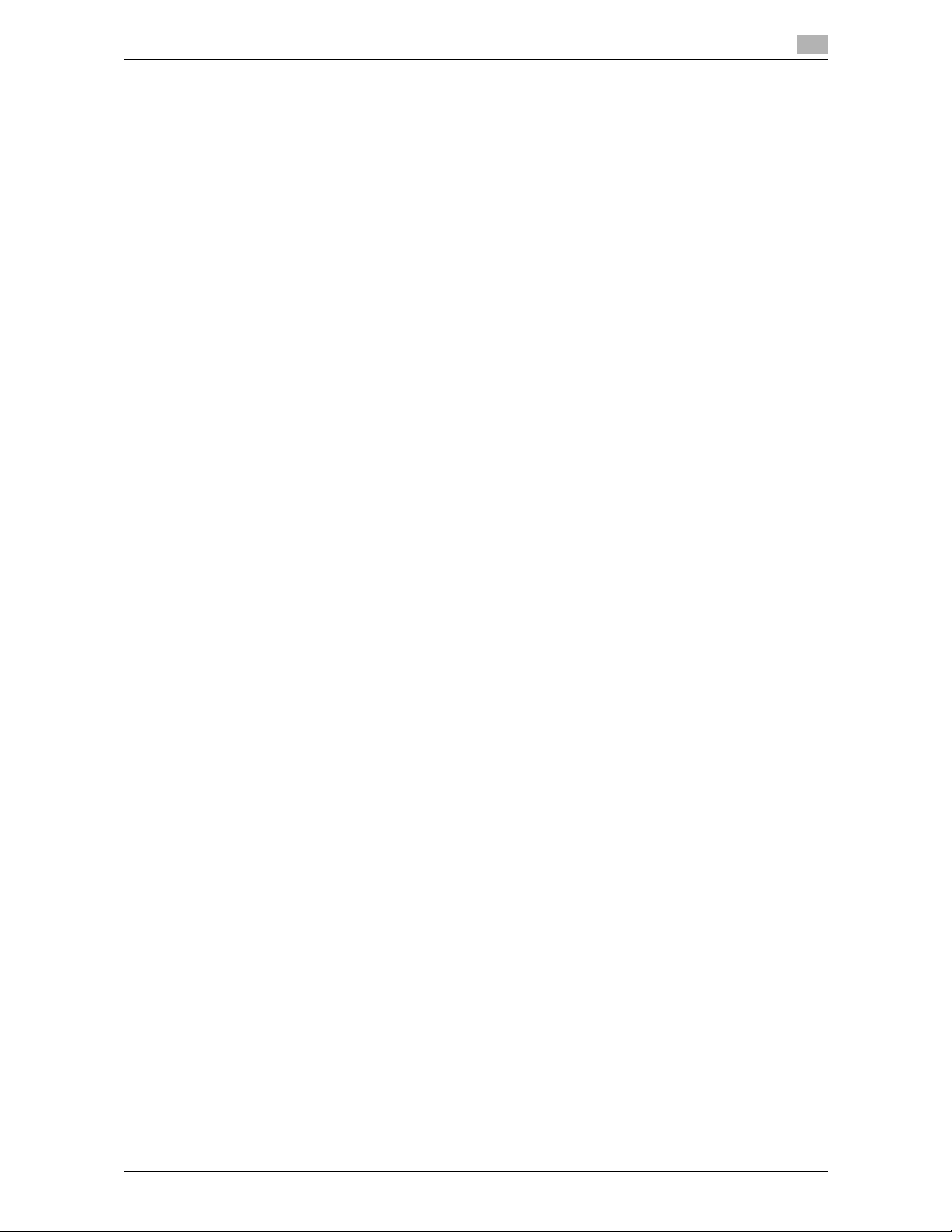
bizhub 215 Contents-3
4.3.16 [Print] - [Settings] - [Page Layout].................................................................................................... 4-22
4.3.17 [Print] - [Settings] - [Printer Setting] ................................................................................................. 4-22
4.3.18 [Print] - [Test Print] ........................................................................................................................... 4-23
4.3.19 [Print] - [Font Information]................................................................................................................ 4-23
4.3.20 [Address] - [One-Touch Dial Setting] ............................................................................................... 4-24
Registering One-touch Dials............................................................................................................ 4-24
When [Fax] is selected:.................................................................................................................... 4-25
When [E-mail] or [LDAP Search] is selected:................................................................................... 4-25
When [Group Dial] is selected:......................................................................................................... 4-25
4.3.21 [Address] - [Speed Dial Setting]....................................................................................................... 4-26
Registering speed dials.................................................................................................................... 4-26
When [Fax] is selected:.................................................................................................................... 4-27
When [E-mail] or [LDAP Search] is selected:................................................................................... 4-27
When [FTP] is selected: ................................................................................................................... 4-27
When [SMB] is selected:.................................................................................................................. 4-28
4.3.22 [Address] - [Group Dial Setting] ....................................................................................................... 4-29
Registering group dials.................................................................................................................... 4-29
4.3.23 [Address] - [Fax Configuration]........................................................................................................ 4-30
4.3.24 [Address] - [Downloading/Uploading Destination List].................................................................... 4-32
Download......................................................................................................................................... 4-32
Upload.............................................................................................................................................. 4-32
4.3.25 [Network] - [Summary] ..................................................................................................................... 4-33
4.3.26 [Network] - [TCP/IP Configuration] .................................................................................................. 4-33
4.3.27 [Network] - [IPv4 Configuration]....................................................................................................... 4-34
4.3.28 [Network] - [IPv6 Configuration]....................................................................................................... 4-35
4.3.29 [Network] - [IPP Configuration] ........................................................................................................ 4-36
4.3.30 [Network] - [SMTP & POP3 Configuration] ...................................................................................... 4-38
4.3.31 [Network] - [FTP & SMB Configuration]........................................................................................... 4-40
4.3.32 [Network] - [WSD Configuration]...................................................................................................... 4-41
4.3.33 [Network] - [LDAP Configuration]..................................................................................................... 4-42
5 Troubleshooting
5.1 Main messages and troubleshooting............................................................................................ 5-2
5.2 If you suspect a failure ................................................................................................................... 5-3
5.2.1 Network printing................................................................................................................................. 5-3
5.2.2 PageScope Web Connection............................................................................................................. 5-3
6Index
6.1 Index by item ................................................................................................................................... 6-2
6.2 Index by button................................................................................................................................ 6-4
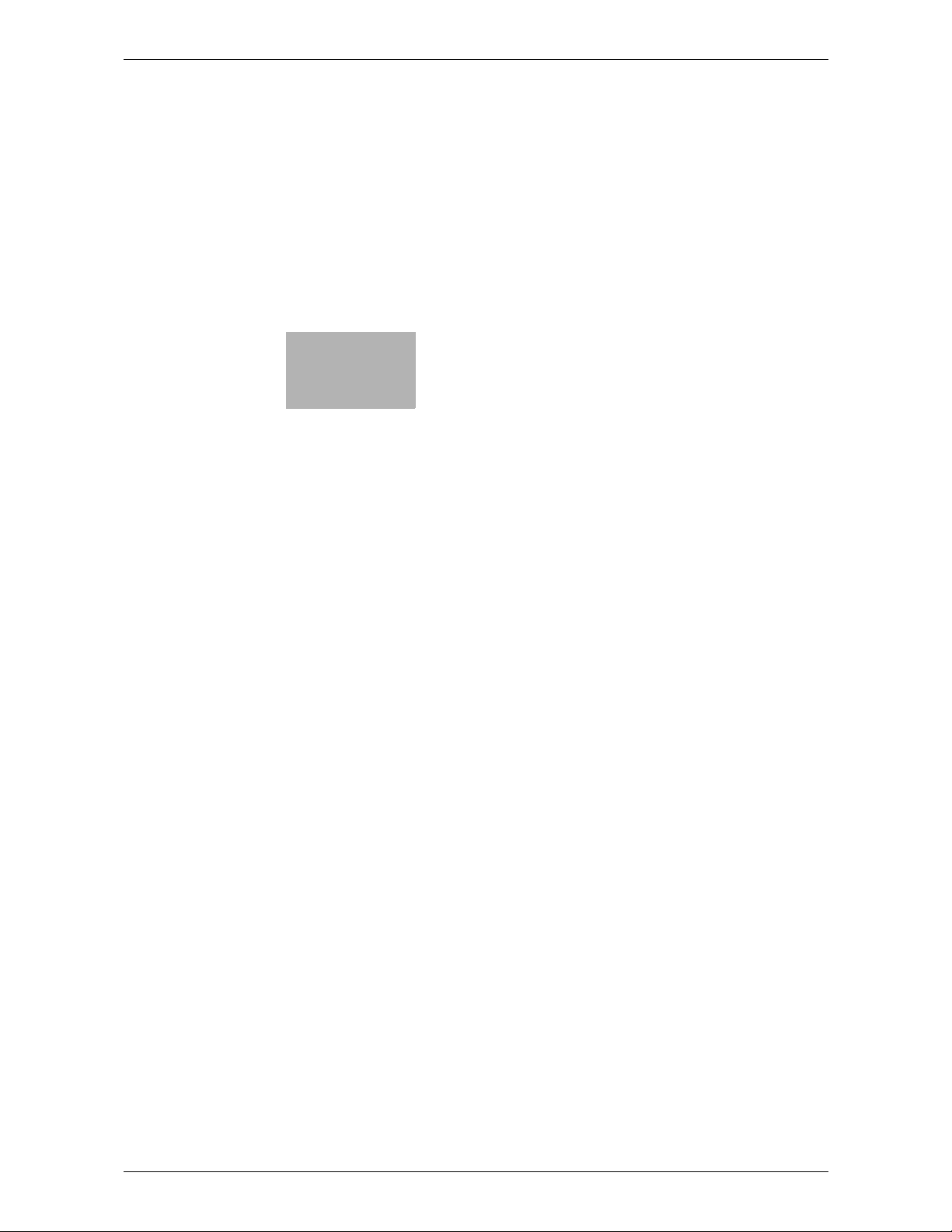
1
Introduction
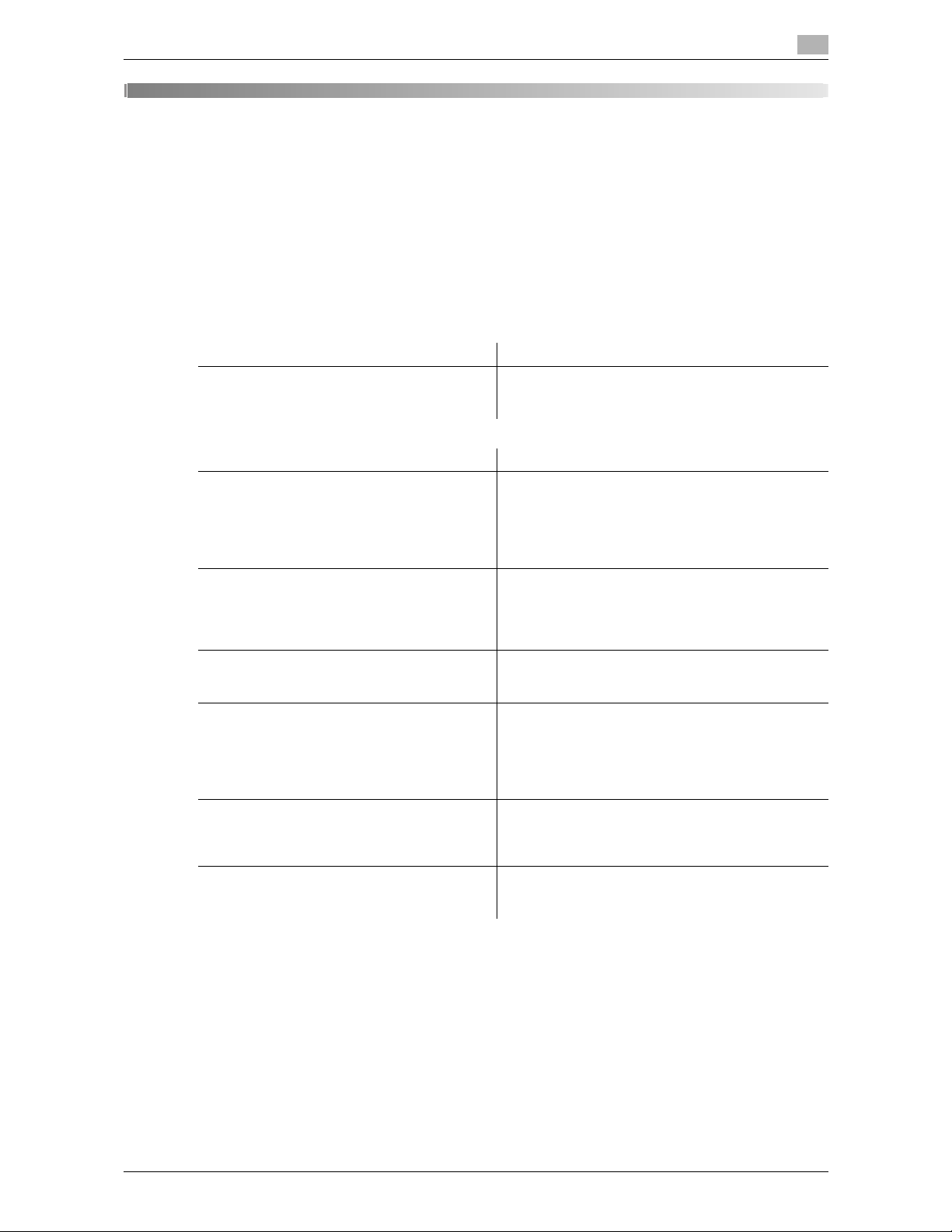
bizhub 215 1-2
1.1 Welcome
1
1Introduction
1.1 Welcome
Thank you for purchasing this machine.
This User's Guide describes the functions, operating instructions, precautions for correct operation, and simple troubleshooting guidelines of this machine. In order to obtain maximum performance from this product
and use it effectively, please read this User's Guide as necessary.
1.1.1 User's guides
1.1.2 User's Guide
This User's Guide is intended for users ranging from those using this machine for the first time to administrators.
It describes basic operations, functions that enable more convenient operations, maintenance procedures,
simple troubleshooting operations, and various setting methods of this machine.
Note that basic technical knowledge about the product is required to enable users to perform maintenance
work or troubleshooting operations. Limit your maintenance and troubleshooting operations to the areas explained in this manual.
Should you experience any problems, please contact your service representative.
Printed manual Overview
[Quick Guide Copy/Print/Fax/Scan Operations] This manual describes operating procedures and the
most frequently used functions in order to enable you
to begin using this machine immediately.
User's guide CD manuals Overview
[User's Guide Copy Operations] This manual describes details on copy mode opera-
tions and the settings of this machine.
• Specifications of originals and copy paper
• Copy function
• Maintaining this machine
• Troubleshooting
[User's Guide Fax Operations] This manual describes details on fax mode operations
and settings.
• G3 fax function
•Internet Fax
•PC-FAX
[User's Guide Print Operations] This manual describes details on printer functions.
• Printer function
• Setting the printer driver
[User's Guide Scan Operations] This manual describes details on scan functions.
• Scan Function
• Setting the TWAIN/WIA scan driver
• Network scan (E-mail TX, FTP Send, and SMB
Send)
• Scan to USB
[User's Guide Network Administrator] This manual describes details on setting methods for
each function using the network connection.
• Network settings
• Settings using PageScope Web Connection
[Trademarks/Copyrights] This manual describes details on trademarks and
copyrights.
• Trademarks and copyrights
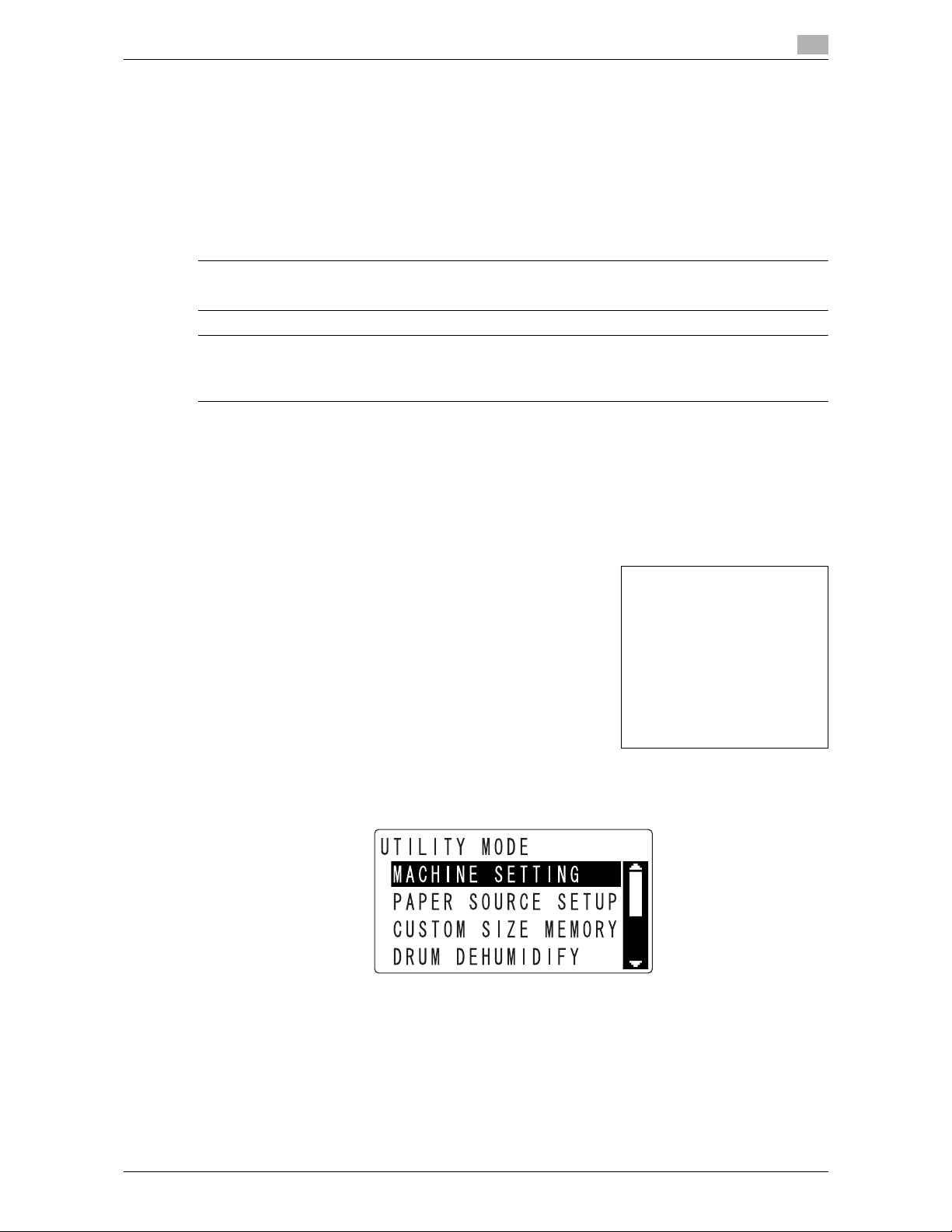
bizhub 215 1-3
1.2 Conventions used in this manual
1
1.2 Conventions used in this manual
1.2.1 Symbols used in this manual
Symbols are used in this manual to express various types of information.
The following describes each symbol related to correct and safe usage of this machine.
To use this machine safely
7 WARNING
- This symbol indicates that a failure to heed the instructions may lead to death or serious injury.
7 CAUTION
- This symbol indicates that negligence of the instructions may lead to mishandling that may cause injury
or property damage.
NOTICE
This symbol indicates a risk that may result in damage to this machine or documents.
Follow the instructions to avoid property damage.
Procedural instruction
0 This check mark indicates an option that is required in order to use conditions or functions that are pre-
requisite for a procedure.
1 This format number "1" represents the first step.
2 This format number represents the order of serial steps.
% This symbol indicates a supplementary explanation of a pro-
cedural instruction.
% This symbol indicates a transition of Display to access a target menu.
This symbol indicates a desired page.
d Reference
This symbol indicates a reference.
View the reference as required.
The operation
procedures are
described using
illustrations.
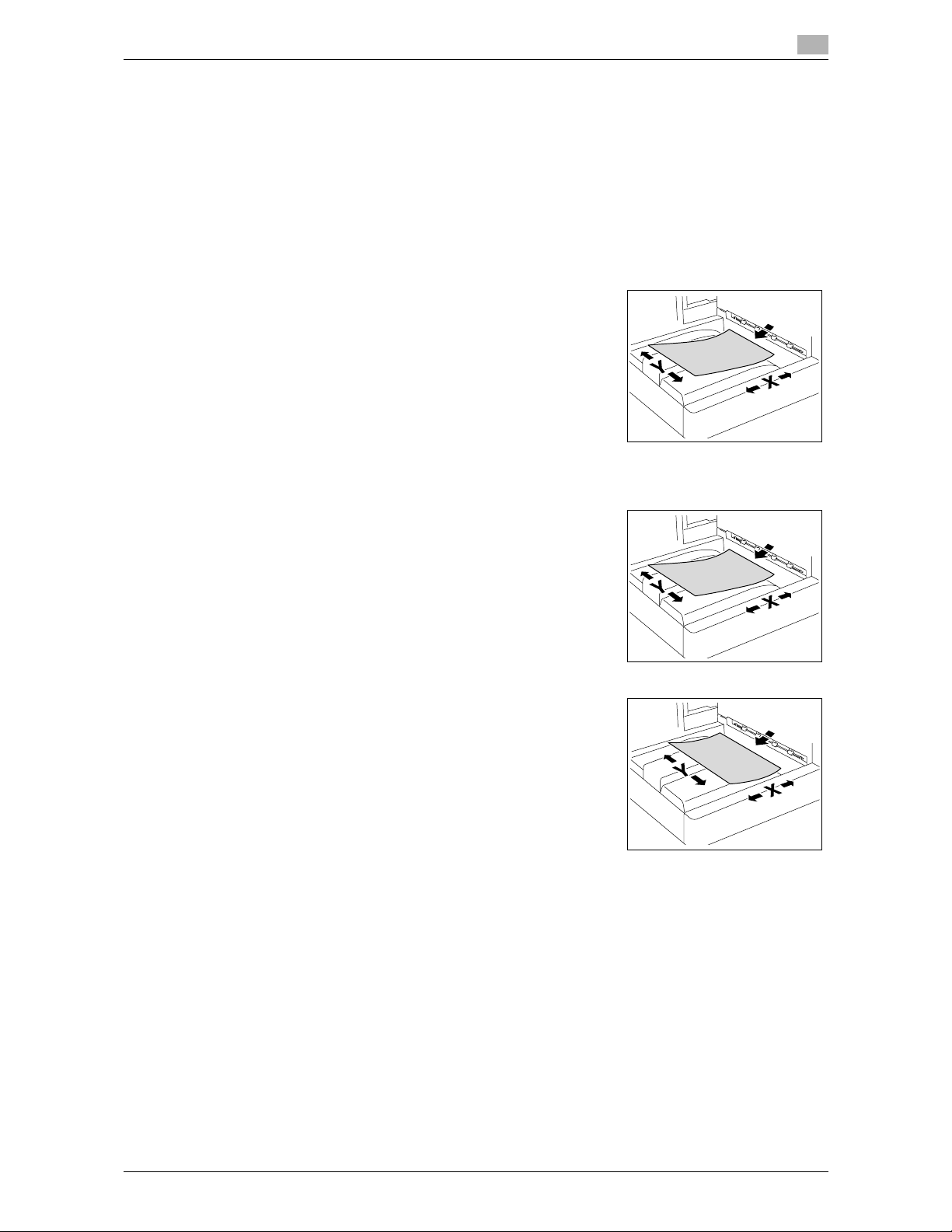
bizhub 215 1-4
1.2 Conventions used in this manual
1
Key symbols
[ Items on the ]
Display, or key names on the computer screen, or a name of user's guide are indicated by these brackets.
Bold text
Key names, part names, product names and option names on the Control Panel are indicated in bold text.
1.2.2 Original and paper indications
Original and paper sizes
The following explains the indication for originals and paper described
in this manual.
When indicating the original or paper size, the Y side represents the
width and the X side the length.
Original and paper indications
w indicates the paper size with the length (X) being longer than the
width (Y).
v indicates the paper size where the length (X) is shorter than the width
(Y).
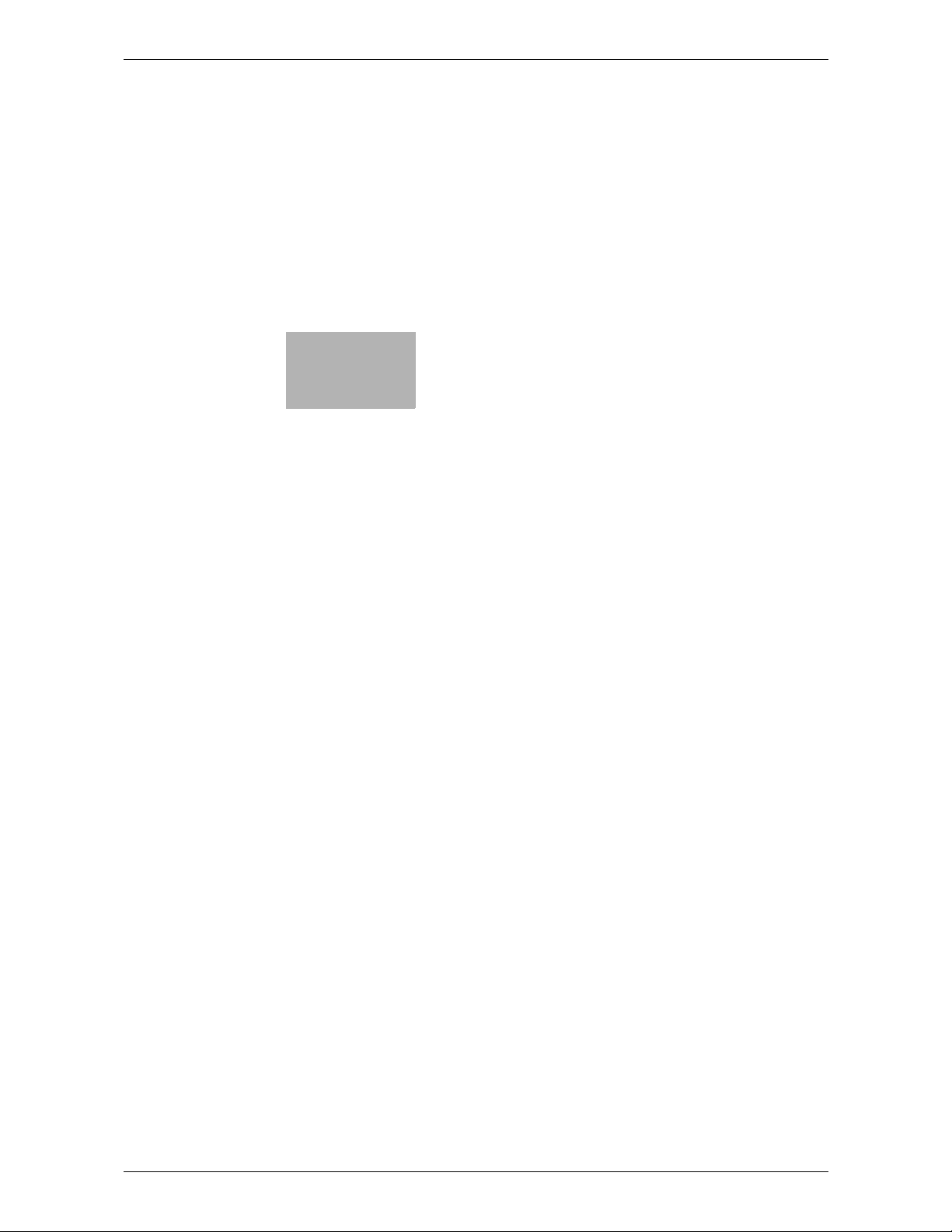
2
Before Use
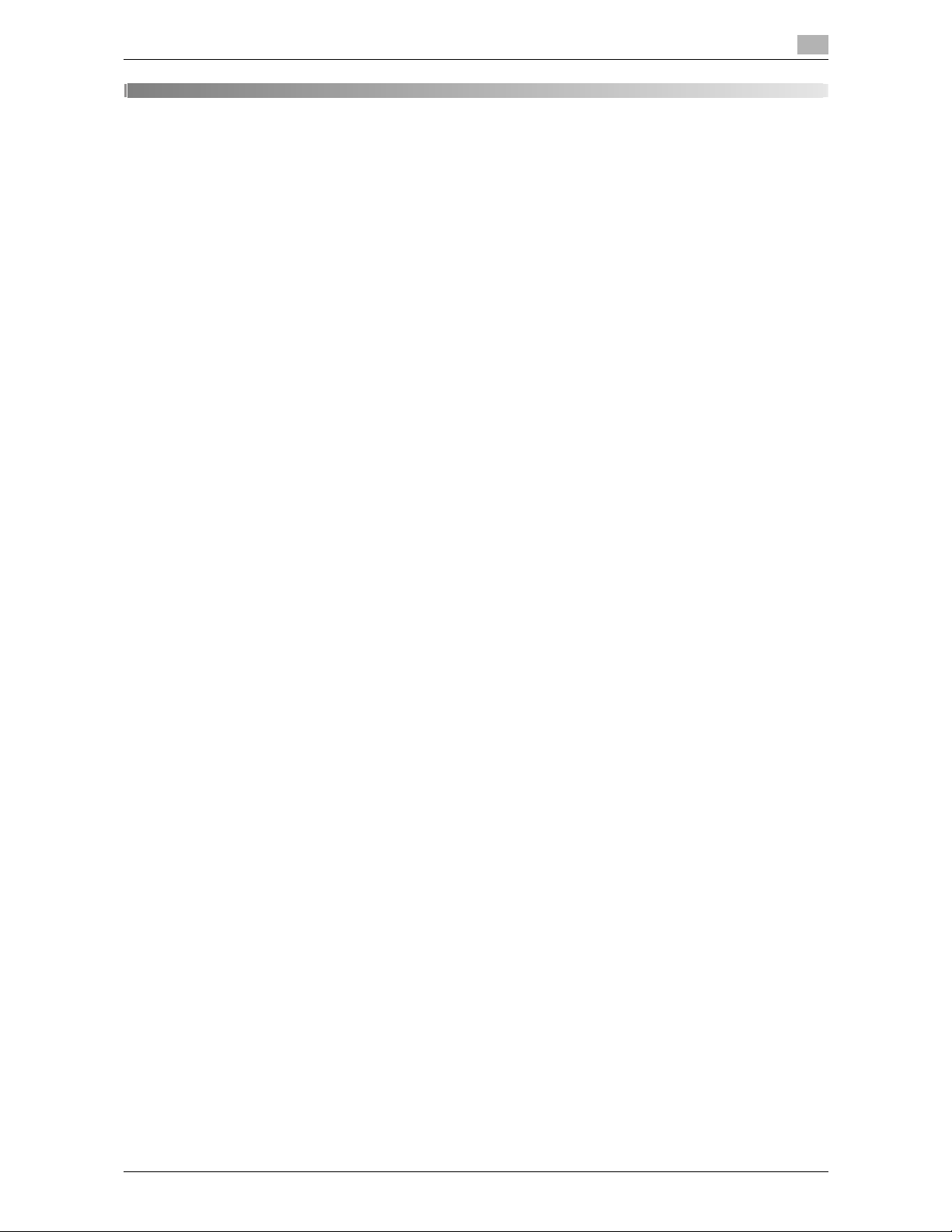
bizhub 215 2-2
2.1 Overview
2
2 Before Use
This chapter describes information you should know before using this machine.
2.1 Overview
When installed with the Network Card NC-504 or Image Controller IC-209, this machine can be used as a
network printer.
When the Network Card NC-504 is installed, this machine works as a GDI printer, and when the Image Con-
troller IC-209 is installed, this machine works as a PCL printer. To use these functions, install the standard
GDI driver or the PCL driver supplied together with he Image Controller in your computer. For details on installation procedures, refer to the [User's Guide Print Operations].
Additionally, if the Extended Operation Panel MK-733 is installed, you can use the network scan function.
That function enables you to easily digitalize paper documents or create electronic files that enable quick access to information. The read image data (scanned data) is saved as PDF, TIFF, or JPEG files and can be
transferred to computers via a network. For details on how to use the scan function, refer to [User's Guide
Scan Operations].
This manual describes how to configure the network settings. The explanation contained in this manual assumes that the Network Card NC-504 or Image Controller IC-209 is installed on this machine.
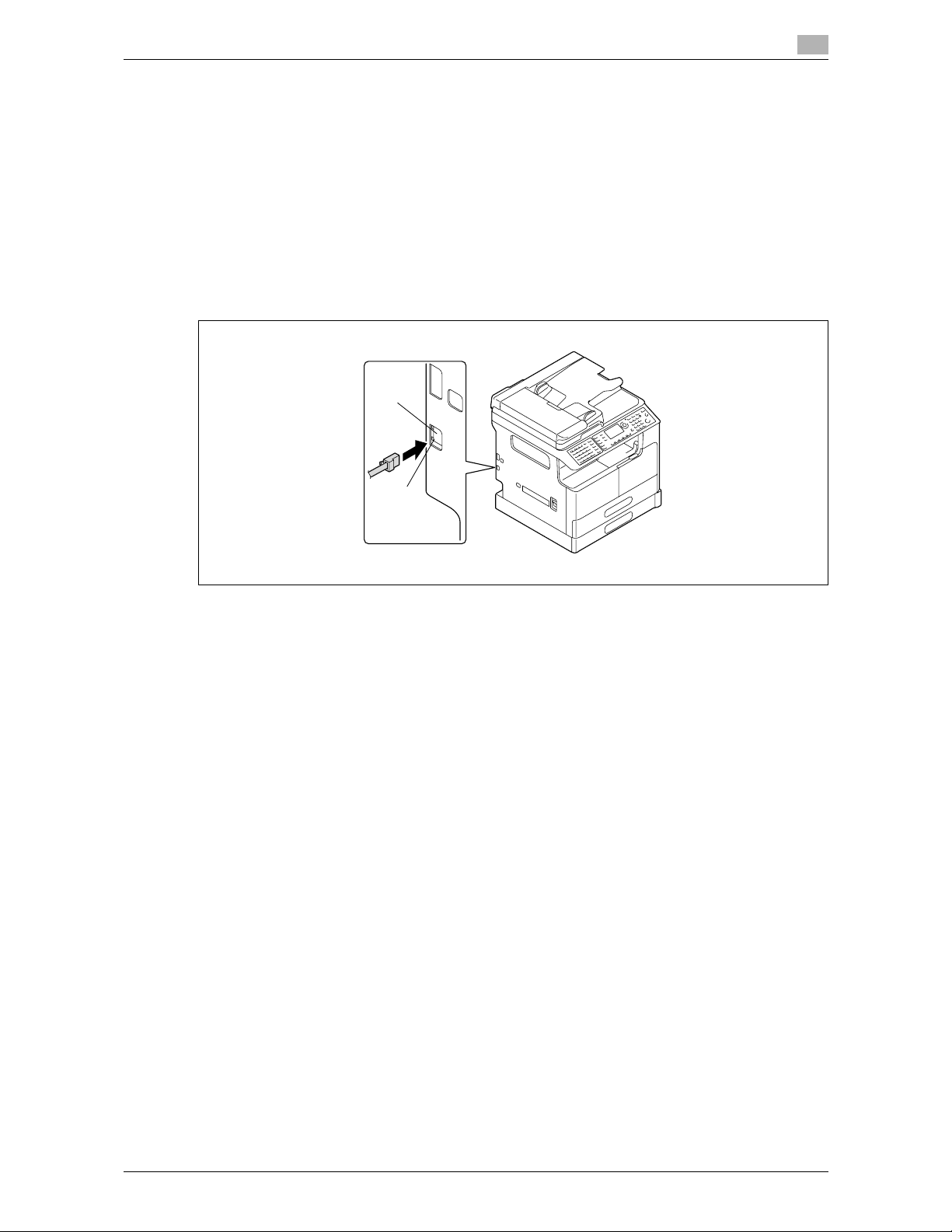
bizhub 215 2-3
2.2 Connecting to a local area network (LAN)
2
2.2 Connecting to a local area network (LAN)
This machine establishes LAN connection using the TCP/IP protocols. To do this, you need to connect this
machine to a LAN using a network cable.
Tips
- The explanation contained in this manual assumes that the Network Card NC-504 or Image Control-
ler IC-209 is installed on this machine. This machine requires the Network Card NC-504 or Image
Controller IC-209 to connect to a network. Ensure that either of them is installed in this machine.
2.2.1 Connecting a network cable
Insert one connector of a network cable into the network port (LAN) on the left side of the main unit, and insert
the other connector into an available port on the network hub.
Tips
- Use a network cable rated at category 5, 5E, or higher. Note that a network cable is not supplied to-
gether with this machine.
LEDs on the network port
LED1
LED2
LED1 (LINK): This LED lights up when the network cable is correctly connected. If this LED does
not light up even though you have correctly connected the cable, check the connection. If this LED does not light up even though the both ends of the network cable
are correctly connected, the cable may have been broken.
LED2 (ACT): This LED flashes during data transmission or reception.
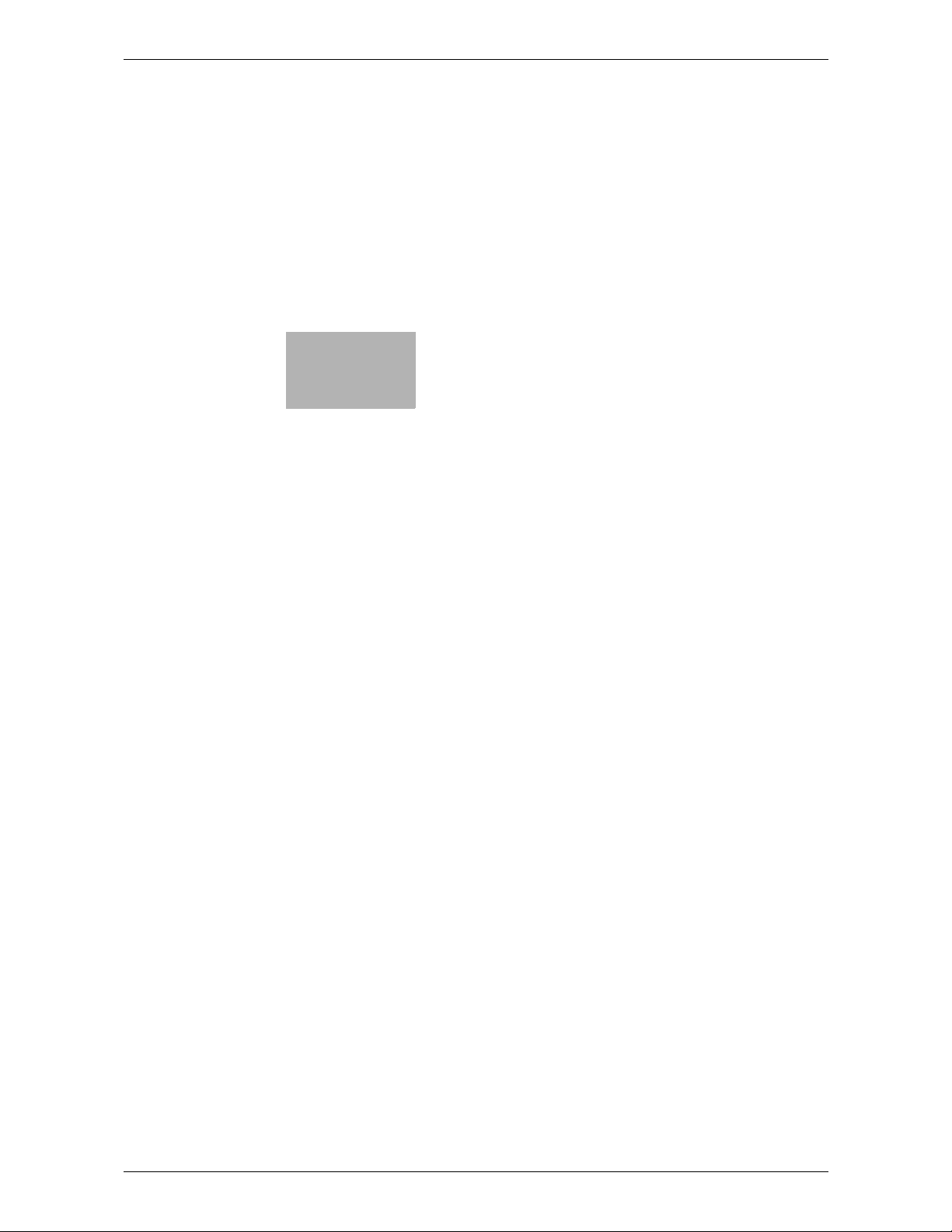
3
Network settings
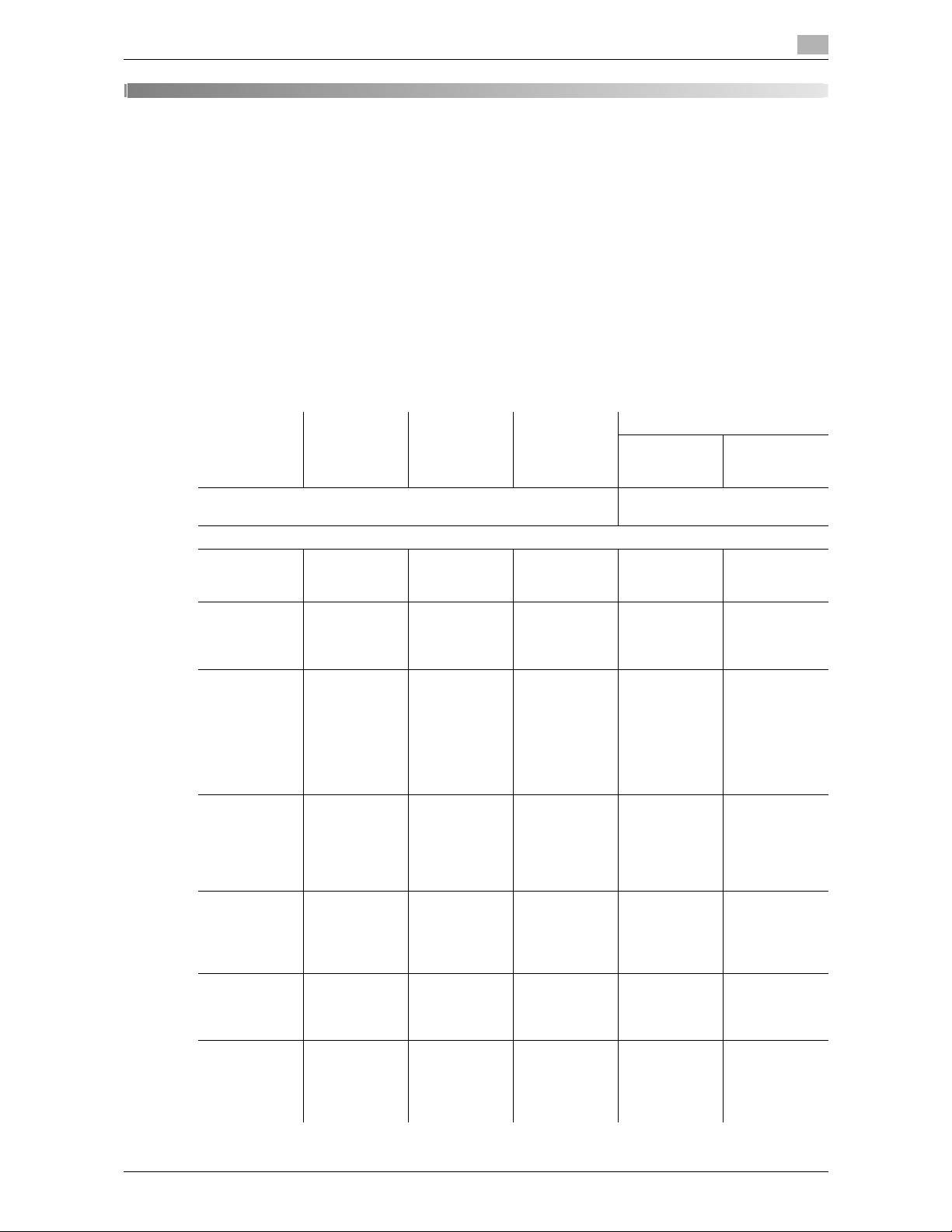
bizhub 215 3-2
3.1 Network settings
3
3 Network settings
This chapter describes network settings to be configured on the Control Panel.
3.1 Network settings
Depending on the network environment to which this machine is connected, the available network functions
may be limited. Configure the network according to the functions you are using and the environment involved.
Before starting network configuration, contact your network administrator to confirm necessary information.
Tips
- Configure the Network Settings via the Control Panel or via the Administrator mode screen in Page-
Scope Web Connection. For details on PageScope Web Connection, refer to page 4-2.
List of Network Settings
Functions Description Scan To E-
mail
Scan To
Server
(FTP/SMB)
Settings
Control Panel PageScope
Web Connection
.: Required, -: Not required, -: As needed
.: Setting enabled
-: Setting disabled
NETWORK SETTING
IP ADDRESS Specify the IP
address for
this machine.
.
*
1 .*1 ..
SUBNET
MASK
Specify a subnet mask value for the
network.
.
*
1 .*1 ..
GATEWAY Specify a de-
fault gateway
(the IP address of the
router) if a
router is incorporated in
your network.
.
*
1 .*1 ..
IPv6*2 Configure
IPv6-related
settings including IP and
gateway addresses.
--..
DNS CONFIG. Specify
whether to use
DNS (Domain
Name System)
or not.
--..
WEB SETTING
Enable access
to Page-
Scope Web
Connection.
...-
LPD SETTING Specify the
protocol for
printing via the
TCP/IP network.
--..
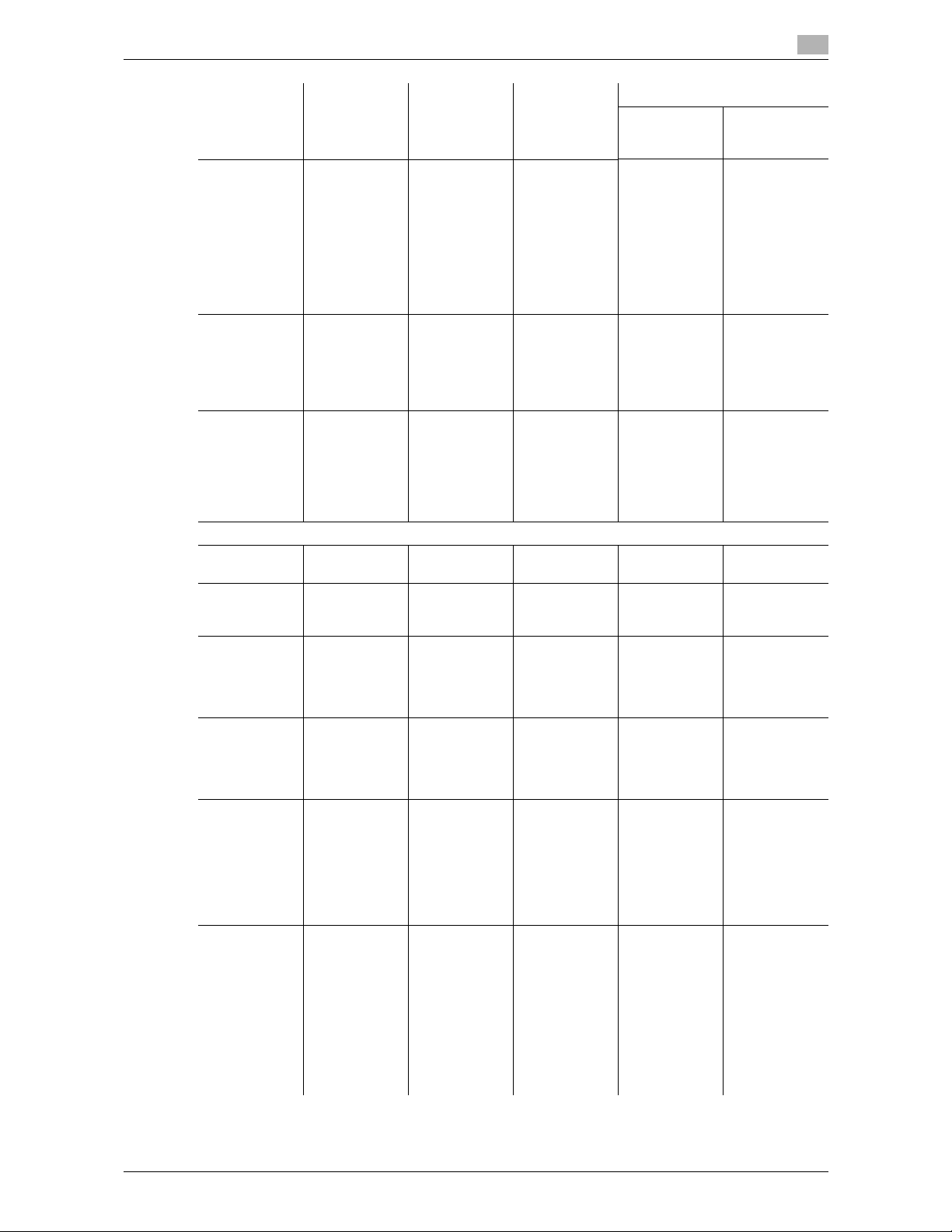
bizhub 215 3-3
3.1 Network settings
3
SLP SETTING Specify a pro-
tocol to enable search for
services on
the TCP/IP
network as
well as automatic configuration of
clients.
--..
SNMP SETTING
Specify the
management
protocol for
the TCP/IP
network environment.
--..
AUTO GET
TIME
Configure settings related
to acquisition
of time data,
including NTP
server settings.
--..
E-MAIL SETTING 1
SENDER
NAME
Specify the
sender name.
.-
*
3 ..
E-MAIL ADDRESS
Specify the
sender's Email address.
.-
*
3 ..
SMTP SERVER ADDR.
Specify the IP
address or
host name of
the SMTP
server.
..
*
4 ..
SMTP PORT
NO.
Specify the
SMTP server
port number
(between 1
and 65535).
.-
*
3 ..
SMTP TIMEOUT
Specify the
timeout value
(in seconds)
for the connection to the
SMTP server.
(30 to 300
sec.)
.-
*
3 ..
TEXT INSERT Specify
whether to insert a notice of
image data attachment in an
outgoing Email message
sent with an
attachment
file of scan data.
.-
*
3 ..
Functions Description Scan To E-
mail
Scan To
Server
(FTP/SMB)
Settings
Control Panel PageScope
Web Connection
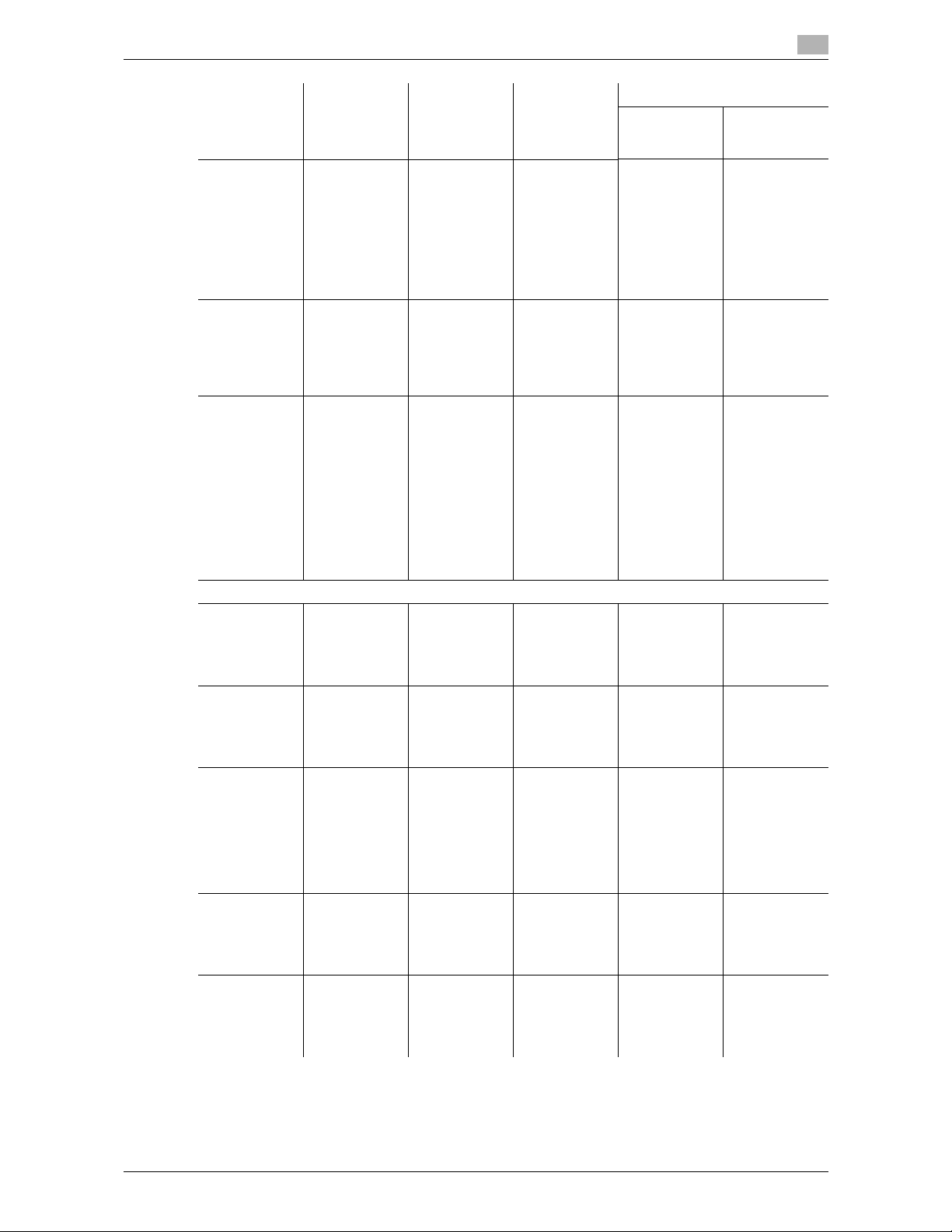
bizhub 215 3-4
3.1 Network settings
3
DEFAULT
SUBJECT
Specify the
default subject text for an
outgoing Email message
sent with an
attachment
file of scan data.
.-
*
3 ..
POP BEFORE
SMTP
Specify
whether to enable POP before SMTP
authentication.
-
*
6 -*7 ..
E-MAIL
MODE
*
5
Configure the
default settings (in the
basic and extension
modes) for
transmitting
Internet faxes
(by entering
the destination from the
keypad).
--..
E-MAIL SETTING 2
POP3 SERVER ADDR.
Specify the IP
address or
host name of
the POP3
server.
-
*
6 -*7 ..
POP3 PORT
NO.
Specify the
POP3 server
port number
(between 1
and 65535).
-
*
6 -*7 ..
POP3 TIMEOUT
Specify the
timeout value
(in seconds)
for the connection to the
POP3 server.
(30 to 300
sec.)
-
*
6 -*7 ..
POP3 ACCOUNT
Specify the
account name
used to log
into the POP3
server.
-
*
6 -*7 ..
POP3 PASSWORD
Specify the
password
used to log
into the POP3
server.
-
*
6 -*7 ..
Functions Description Scan To E-
mail
Scan To
Server
(FTP/SMB)
Settings
Control Panel PageScope
Web Connection

bizhub 215 3-5
3.1 Network settings
3
*
1: You can also enable automatic reception on the DHCP server.
*
2: To be set when using the product as a network printer by connecting it to the IPv6 network.
*
3: Required when a URL is included in the outgoing E-mail.
*
4: Assign [0.0.0.0] to the IP address if no SMTP server is available on the network.
*
5: To be specified when Internet fax is enabled. For details on the Internet fax, refer to [User's Guide Fax
Operations].
*
6: Required when POP before SMTP is enabled.
*
7: Required when E-mail notification using POP before SMTP is enabled.
AUTO RECEPTION
*
5
Specify the interval (in minutes) for
checking Email when the
automatic reception function is
enabled.
(OFF, or a value between
one minute
and 60 minutes)
--. -
REPLY ADDRESS
*
5
Specify the
destination to
forward an error notice
message in
case an error
occurs during
Internet fax reception.
--. -
HEADER
PRINT
*
5
Specify
whether to include the
header information in the
output when
printing an incoming E-mail
message.
--. -
Functions Description Scan To E-
mail
Scan To
Server
(FTP/SMB)
Settings
Control Panel PageScope
Web Connection
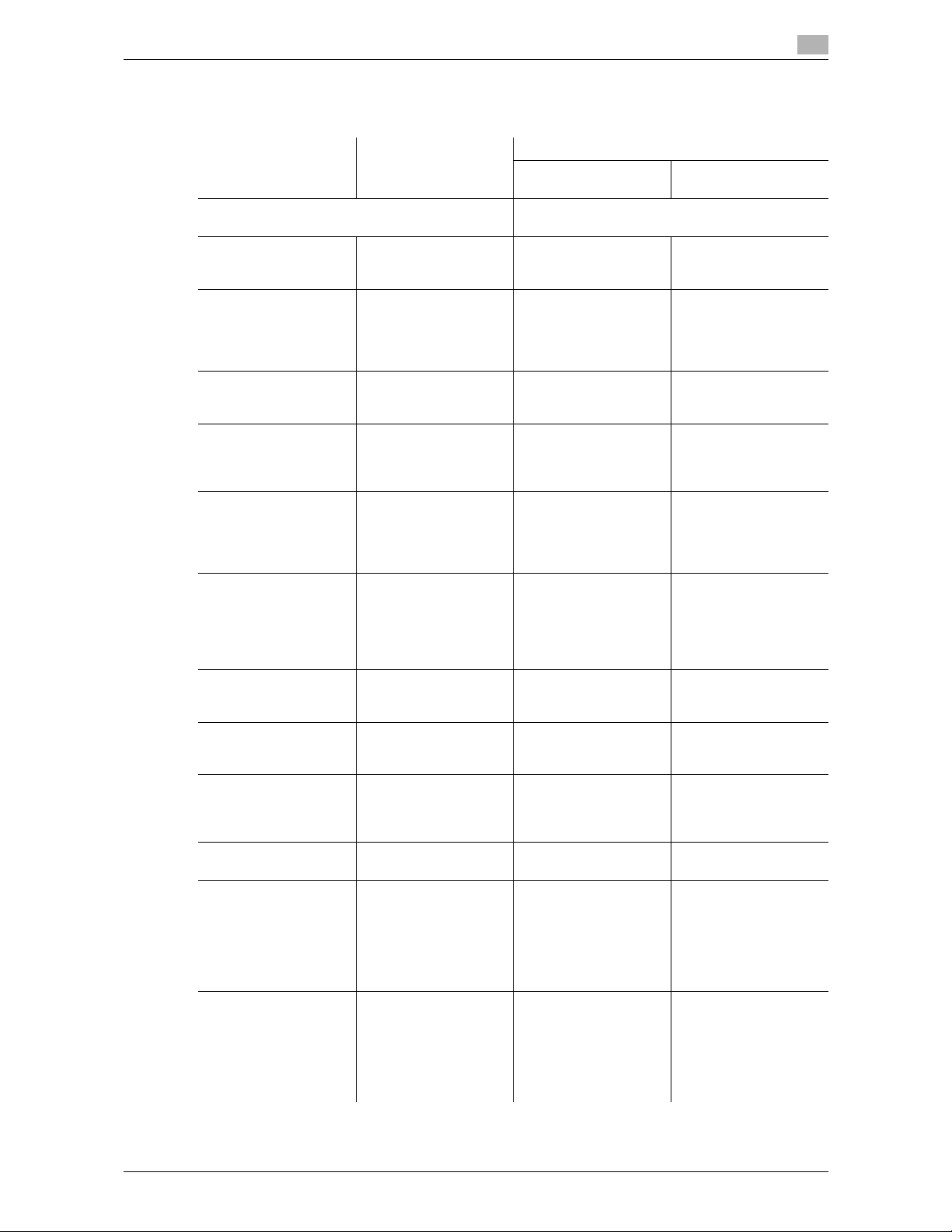
bizhub 215 3-6
3.1 Network settings
3
List of LDAP Settings
Settings required when an LDAP (Lightweight Directory Access Protocol) server is used.
Functions Description Settings
Control Panel PageScope Web Con-
nection
.: Setting enabled
-: Setting disabled
LDAP SERVER ADDR. Specify the IP address
or host name of the
LDAP server.
..
LDAP PORT NO. Specify the port
number used to communicate with the
LDAP server (a value
between 1 and 65535).
..
SSL SETTING Specify whether to en-
crypt outgoing data using SSL.
..
SEARCH BASE Specify the starting po-
sition for search in the
name space of the
LDAP server.
..
ATTRIBUTE (for the
Control Panel)
Configure the search
attributes to search for
the destination on the
LDAP server using the
Control Panel.
..
ATTRIBUTE (for Web
tools)
Configure the search
attributes for searching
the destination on the
LDAP server using Pa-
geScope Web Connection.
- .
SEARCH METHOD Specify the search
method for searching
for the destination.
..
LDAP TIMEOUT Specify the timeout (in
seconds) for search. (5
to 300 sec.)
..
MAX. SEARCH RESULTS
Specify the maximum
number of LDAP search
results that can be received. (5 to 100 items)
..
AUTHENTICATION Select an LDAP au-
thentication method.
..
LDAP ACCOUNT Specify the account
name used to log into
the LDAP server. Enter
it when an option other
than Anonymous is selected in authentication
method setting.
..
LDAP PASSWORD Specify the password
used to log into the
LDAP server. Enter it
when an option other
than Anonymous is selected in authentication
method setting.
..
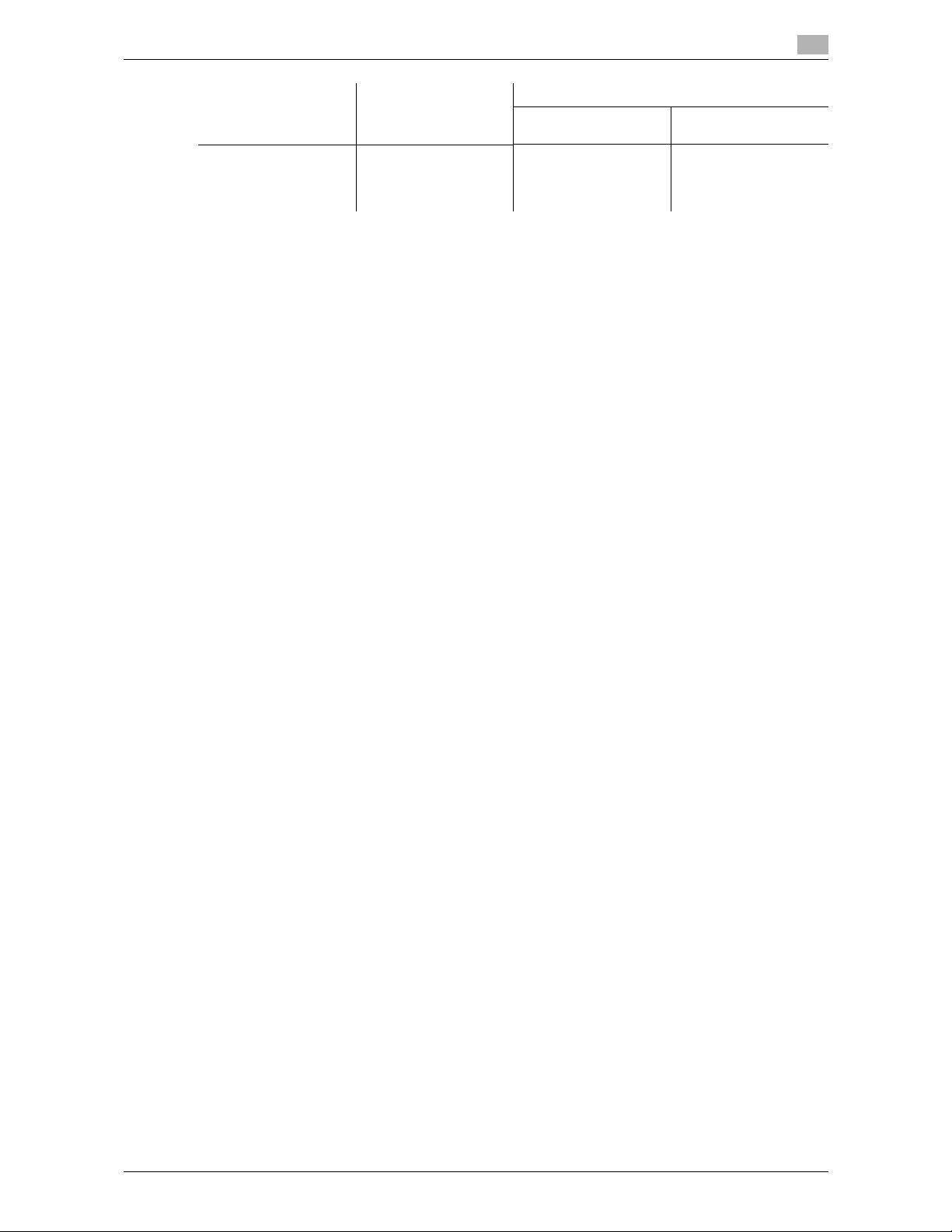
bizhub 215 3-7
3.1 Network settings
3
DOMAIN NAME Specify the domain
name used to log in to
the LDAP server if
needed.
..
Functions Description Settings
Control Panel PageScope Web Con-
nection
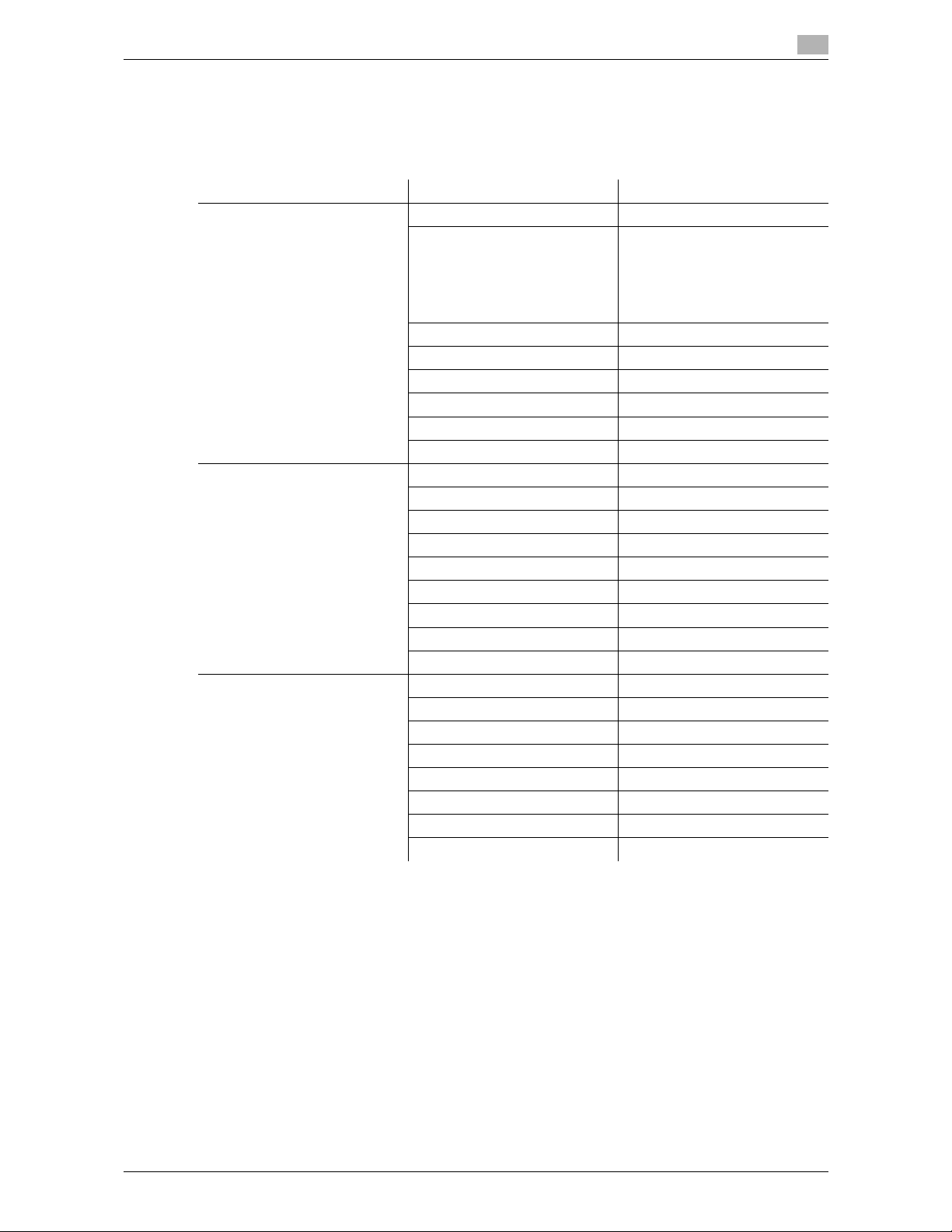
bizhub 215 3-8
3.2 Configuration via the Control Panel
3
3.2 Configuration via the Control Panel
You can configure Network Settings via the Control Panel. To configure Network Settings via the Control
Panel, press the Utility key to use menus displayed under [ADMIN. MANAGEMENT] in [Utility].
Network-related items that can be configured under [ADMIN. MANAGEMENT] are listed below.
Menu Sub-menu Settings
[NETWORK SETTING] [IP ADDRESS SETTING] [AUTO/SPECIFY]
*1
[IPv6] [DISABLE/ENABLE]
[AUTO SETTING]
[LINK LOCAL]
[GLOBAL ADDRESS]
[PREFIXED LENGTH]
[GATEWAY ADDRESS]
[DNS CONFIG.] [DISABLE/ENABLE]
[WEB SETTING] [DISABLE/ENABLE]
[LPD SETTING] [DISABLE/ENABLE]
[SLP SETTING] [DISABLE/ENABLE]
[SNMP SETTING] [DISABLE/ENABLE]
[AUTO GET TIME] -
[E-MAIL SETTING 1] [SENDER NAME] -
[E-MAIL ADDRESS] -
[SMTP SERVER ADDR.] -
[SMTP PORT NO.] [1-65535]
[SMTP TIMEOUT] [30-300sec]
[TEXT INSERT] [OFF/ON]
[DEFAULT SUBJECT] -
[POP BEFORE SMTP] [OFF/ON (0-60sec)]
[E-MAIL MODE]
*2
[BASIC/ADVANCED]
[E-MAIL SETTING 2] [POP3 SERVER ADDR.] -
[POP3 PORT NO.] [1-65535]
[POP3 TIMEOUT] [30-300sec]
[POP3 ACCOUNT] -
[POP3 PASSWORD] -
[AUTO RECEPTION]
*2
[OFF/ON]
[REPLY ADDRESS]
*2
-
[HEADER PRINT]
*2
[OFF/ON]
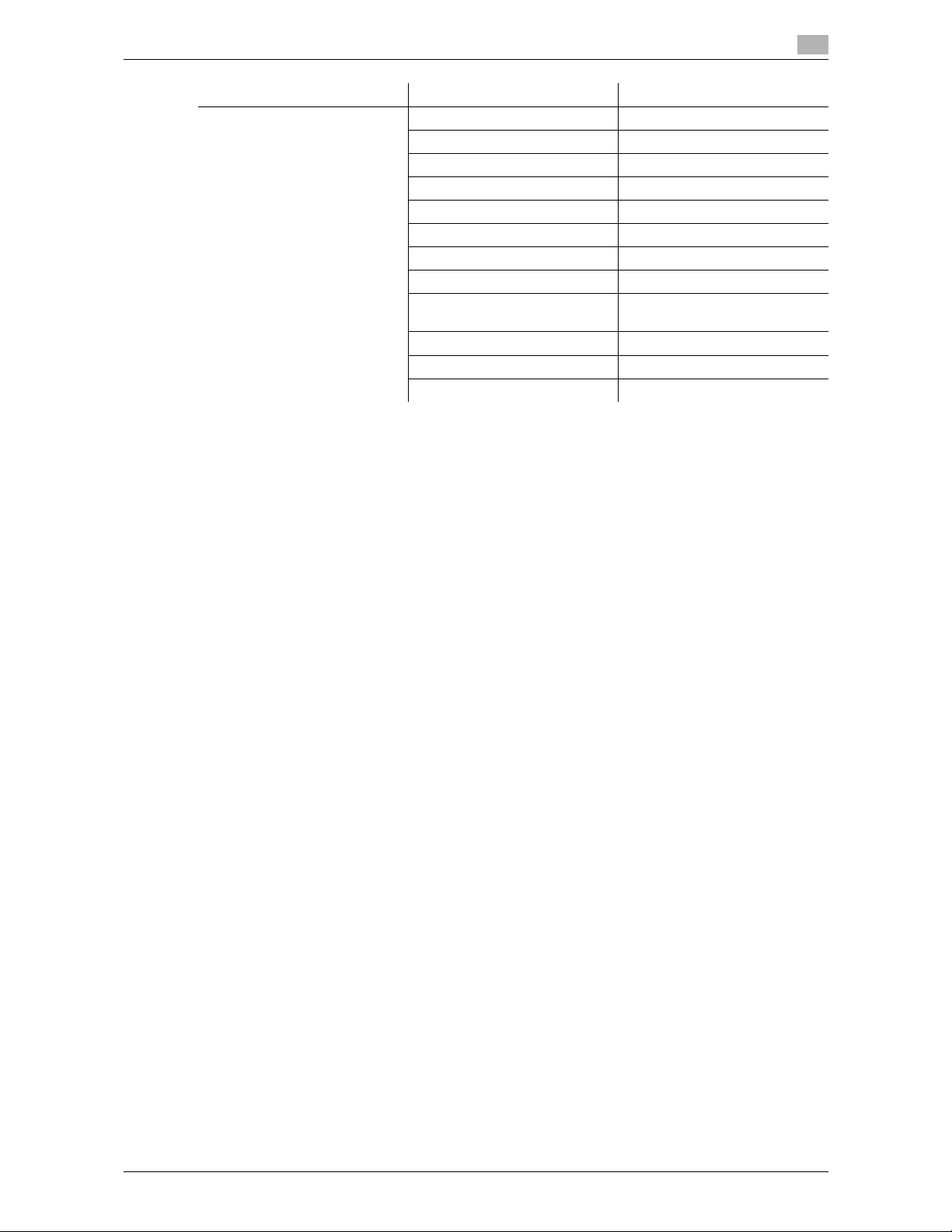
bizhub 215 3-9
3.2 Configuration via the Control Panel
3
*1
: If [SPECIFY] is selected, the screens for setting [IP ADDRESS], [SUBNET MASK] and [GATEWAY] appear
sequentially.
*2
: Setting enabled if both the optional FAX Kit FK-510 and Extended Operation Panel MK-733 are installed
in this machine.
[LDAP SETTING] [LDAP SERVER ADDR.] -
[LDAP PORT NO.] [1-65535]
[SSL SETTING] [DISABLE/ENABLE]
[SEARCH BASE] -
[ATTRIBUTE] -
[SEARCH METHOD] -
[LDAP TIMEOUT] [5-300sec]
[MAX.SEARCH RESULTS] [5-100]
[AUTHENTICATION] [ANONYMOUS/SIMPLE/DI-
GEST-MD5/GSS-SPNEGO]
[LDAP ACCOUNT] -
[LDAP PASSWORD] -
[DOMAIN NAME] -
Menu Sub-menu Settings
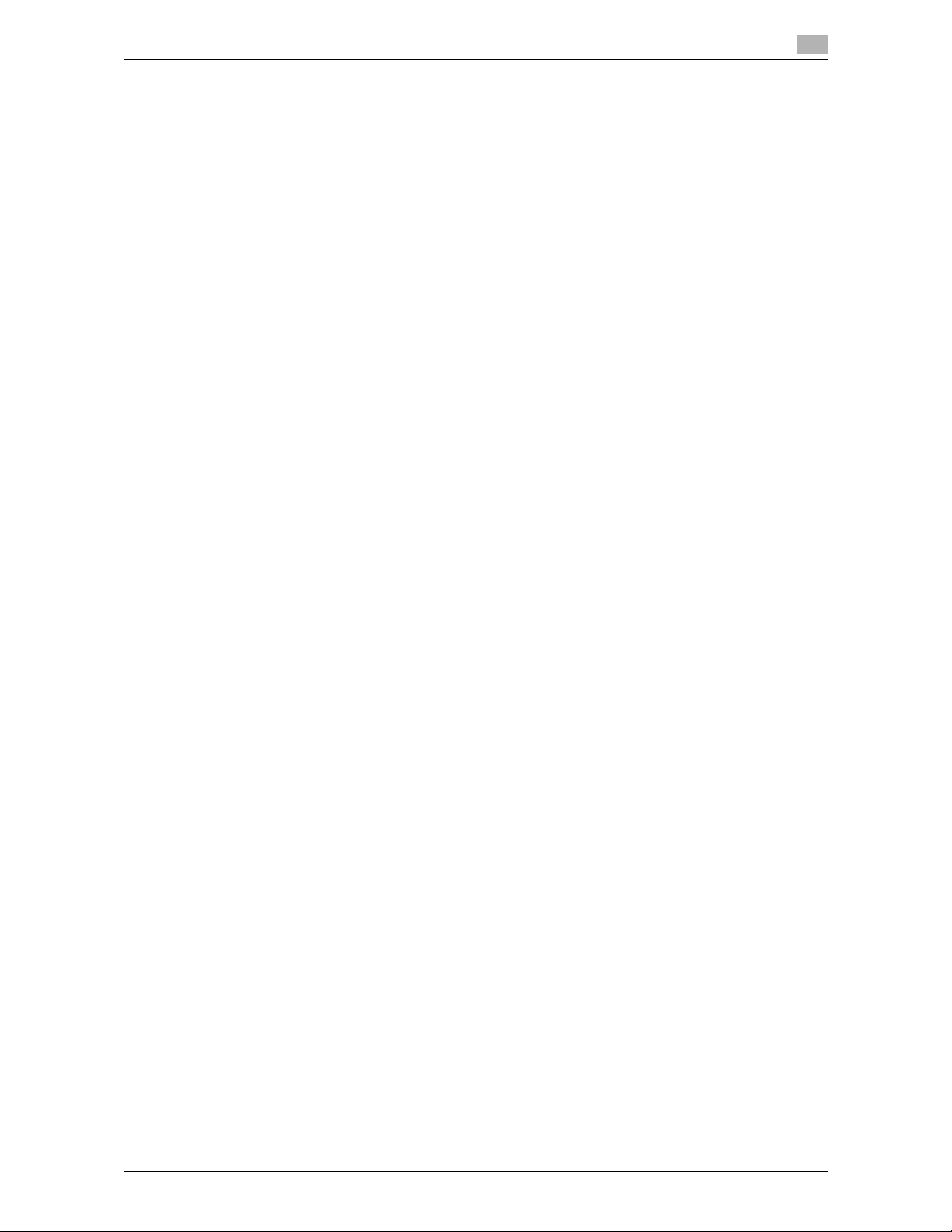
bizhub 215 3-10
3.3 Printing out a configuration information
3
3.3 Printing out a configuration information
You can print out a configuration information to confirm your settings.
1 On the Control Panel, press the Confirm key.
The confirmation mode screen appears.
2 Press +, to select [PRINT REPORT], then press OK key.
The screen for printing the report appears.
3 Press +, to select [CONFIGRATION PAGE].
4 Press OK.
A configuration information is printed out.
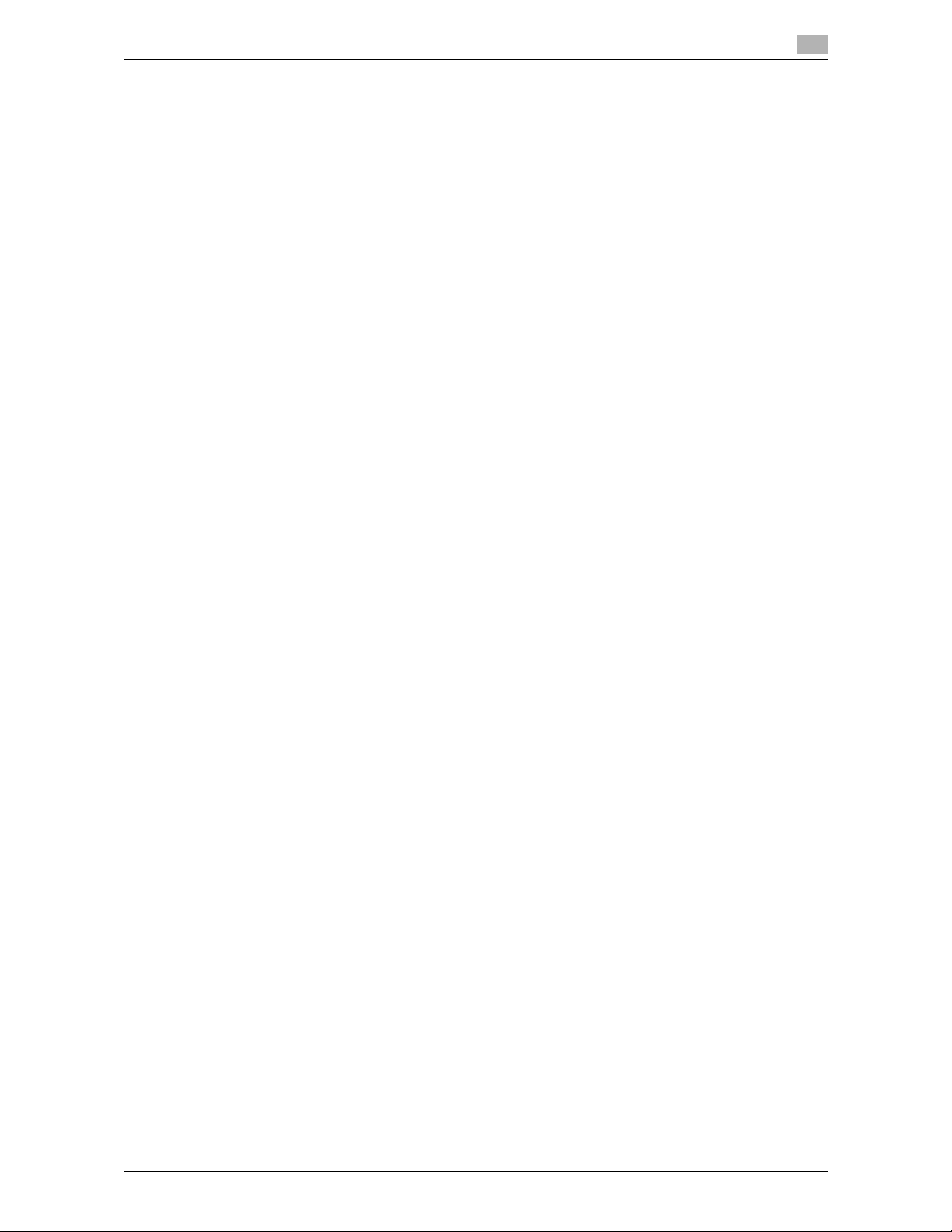
bizhub 215 3-11
3.4 Network Settings
3
3.4 Network Settings
Configure Network Settings in the Administrator Settings screen under Utility.
This section describes how to configure the following functions.
- IP address
- Subnet mask
- Gateway
- IPv6
- DNS Setting
- Web Setting
- LPD Setting
- SLP Setting
- SNMP Setting
- Auto Get Time
Tips
- Before configuring Network Settings, contact your network administrator for confirmation of necessary
information.
- If you have entered an incorrect character during the configuration process, press Clear/Stop to erase
the incorrectly entered character and re-enter.
3.4.1 Setting the IP address., subnet mask and gateway
Sequentially specify items from the IP address to the gateway.
1 On the Control Panel, press the Utility key.
2 Press +, to select [ADMIN. MANAGEMENT], then press OK.
3 Enter the administrator number, then press OK.
% The factory default is [000000].
4 Press +, to select [NETWORK SETTING], then press OK.
5 Press +, to select [IP ADDRESS SETTING], then press OK.
6 Press +, to select [AUTO] or [SPECIFY], then press OK.
If [AUTO] is selected, the IP address is automatically supplied from the DHCP server. [ACCEPTED] appears, and the screen returns to the Network Settings screen.
If [SPECIFY] is selected, the screen for entering the IP address appears. Go to Step 7.
% [AUTO] is only enabled when a DHCP server resides on the network. If you select [AUTO], no setting
is needed for the subnet mask or gateway.
% When specifying the port for the printer driver on the computer connected to this machine, you need
to specify the IP address of this machine. To cope with such situation, configure the DHCP server
so that the same IP address is always assigned whenever the IP address is obtained via the DHCP
server.
7 Enter the IP address on the keypad, then press OK.
8 Enter the subnet mask using the keypad, then press OK.
The screen for entering the gateway address appears.
9 Enter the gateway address on the keypad.
10 Press OK.
[ACCEPTED] appears, and the screen returns to the Network Settings screen.
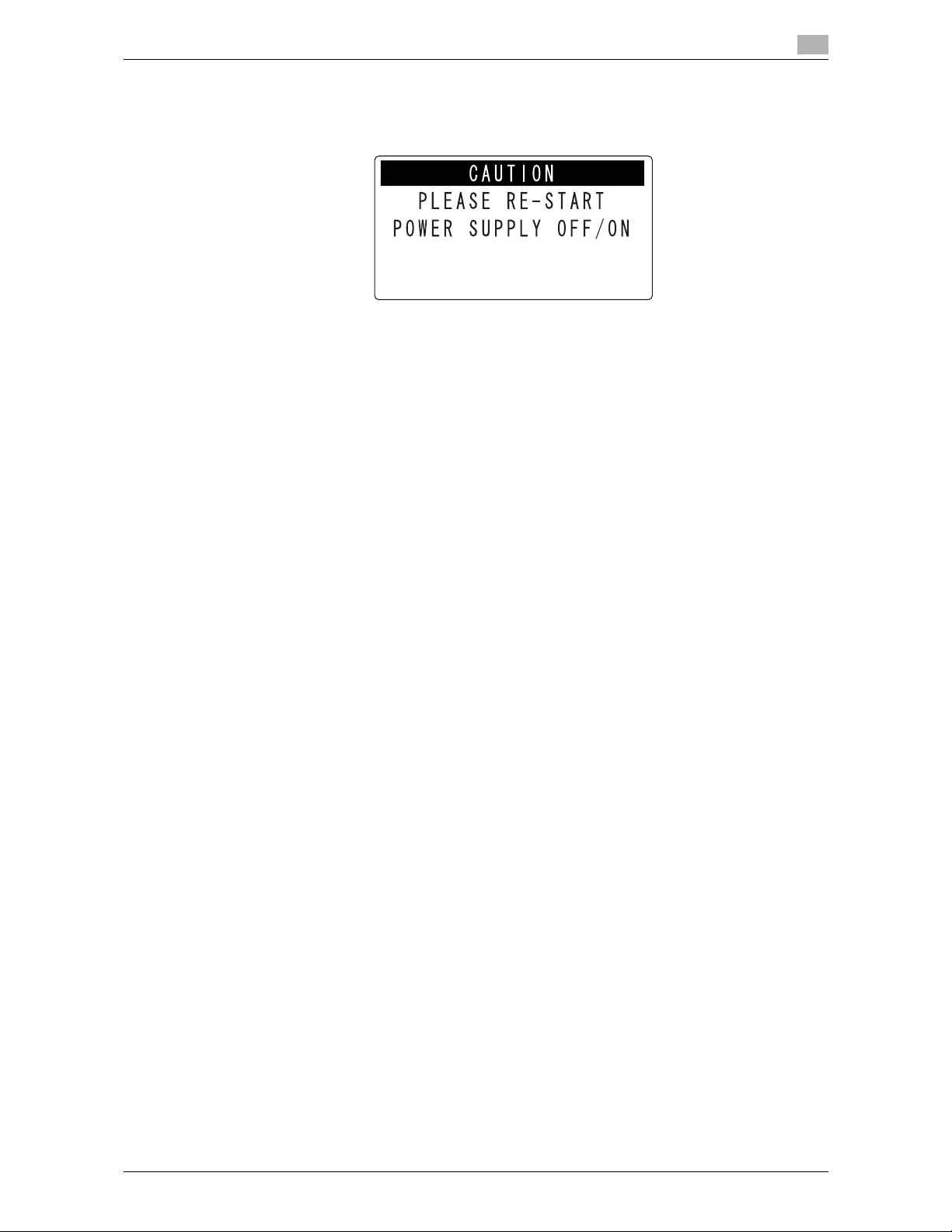
bizhub 215 3-12
3.4 Network Settings
3
11 On the Control Panel, press the Reset key.
% When the following screen appears, turn the power on and off to restart the machine in order to en-
able the settings.
3.4.2 Configuring IPv6
1 Press +, to select [IPv6], then press OK.
2 Press +, to select [DISABLE/ENABLE], then press OK.
3 Press +, to select [DISABLE] or [ENABLE], then press OK.
If [DISABLE] is selected, [ACCEPTED] appears and the screen returns to the IPv6 Settings screen.
% IPv6 is now disabled and so no settings appear subsequently. Select [RETURN] and press OK to
return to the Network Settings screen. If [ENABLE] is selected, [ACCEPTED] appears and the screen
returns to the IPv6 Settings screen.
% Proceed with configuration of the remaining settings for IPv6.
Tips
- If you have selected [ENABLE], configure the following settings as needed.
– AUTO SETTING (page 3-12)
– LINK LOCAL (page 3-13)
– GLOBAL ADDRESS (page 3-13)
– PREFIXED LENGTH (page 3-13)
– GATEWAY ADDRESS (page 3-14)
Automatically obtaining the IPv6 address
1 Press +, to select [AUTO SETTING], then press OK.
2 Press +, to select [OFF] or [ON], then press OK.
If [OFF] is selected, [ACCEPTED] appears and the screen returns to the IPv6 Settings screen.
% As the IPv6 address is not automatically obtained, you need to configure the remaining settings
manually.
If [ON] is selected, the screen returns to the IPv6 Settings screen.
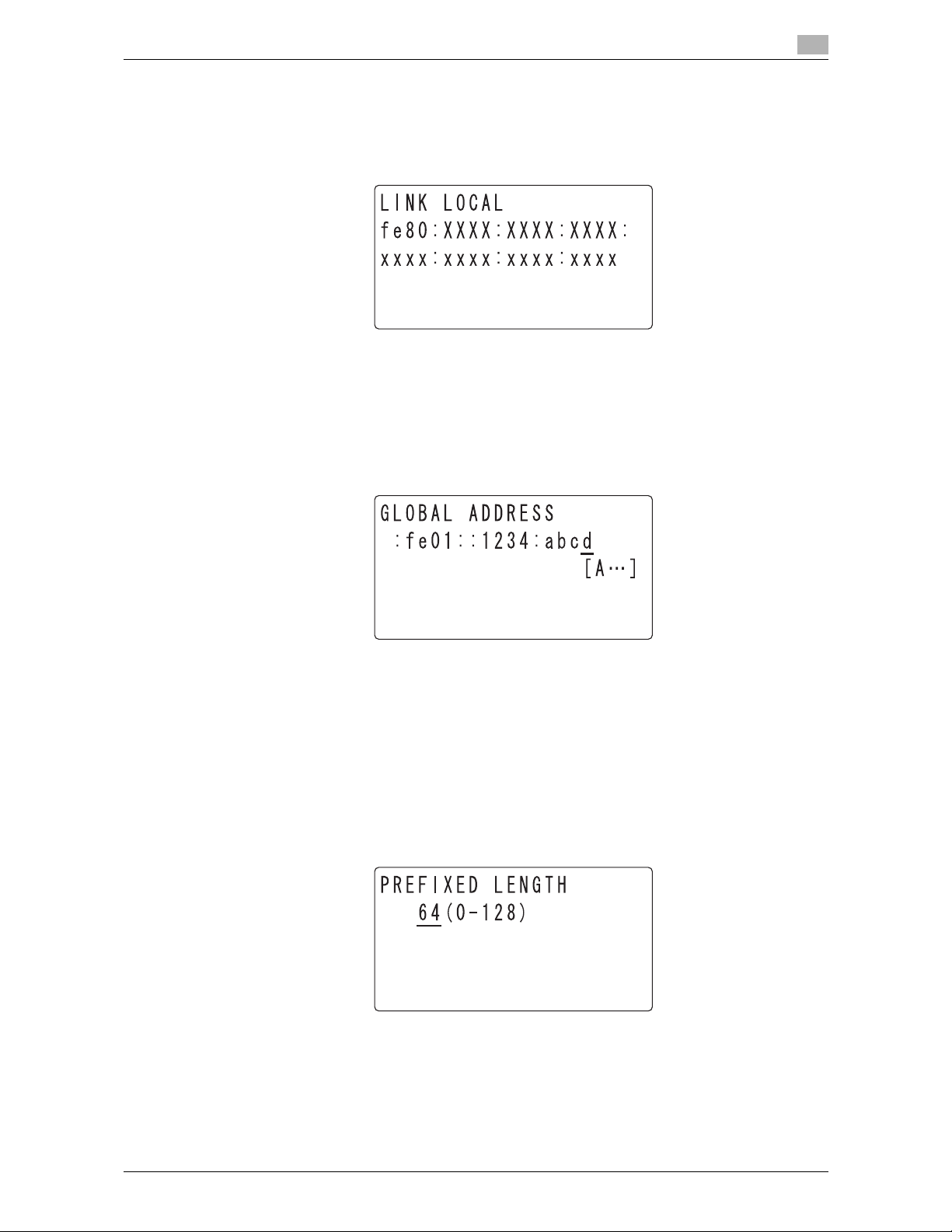
bizhub 215 3-13
3.4 Network Settings
3
Checking the link-local address
1 Press +, to select [LINK LOCAL], then press OK.
2 The link-local address appears.
Press Back to return to the IPv6 Setting screen.
Setting the global address
1 Press +, to select [GLOBAL ADDRESS], then press OK.
2 Enter the global address using the keypad, then press OK.
[ACCEPTED] appears, and the screen returns to the IPv6 Settings screen.
Tips
- If the address entered is shorter than 39 characters, it is assumed that "0" is omitted.
- You cannot specify any address starting with "ff".
Setting the length of the prefix
1 Press +, to select [PREFIXED LENGTH], then press OK.
2 Enter a value for the prefix length using the keypad, then press OK.
[ACCEPTED] appears, and the screen returns to the IPv6 Settings screen.
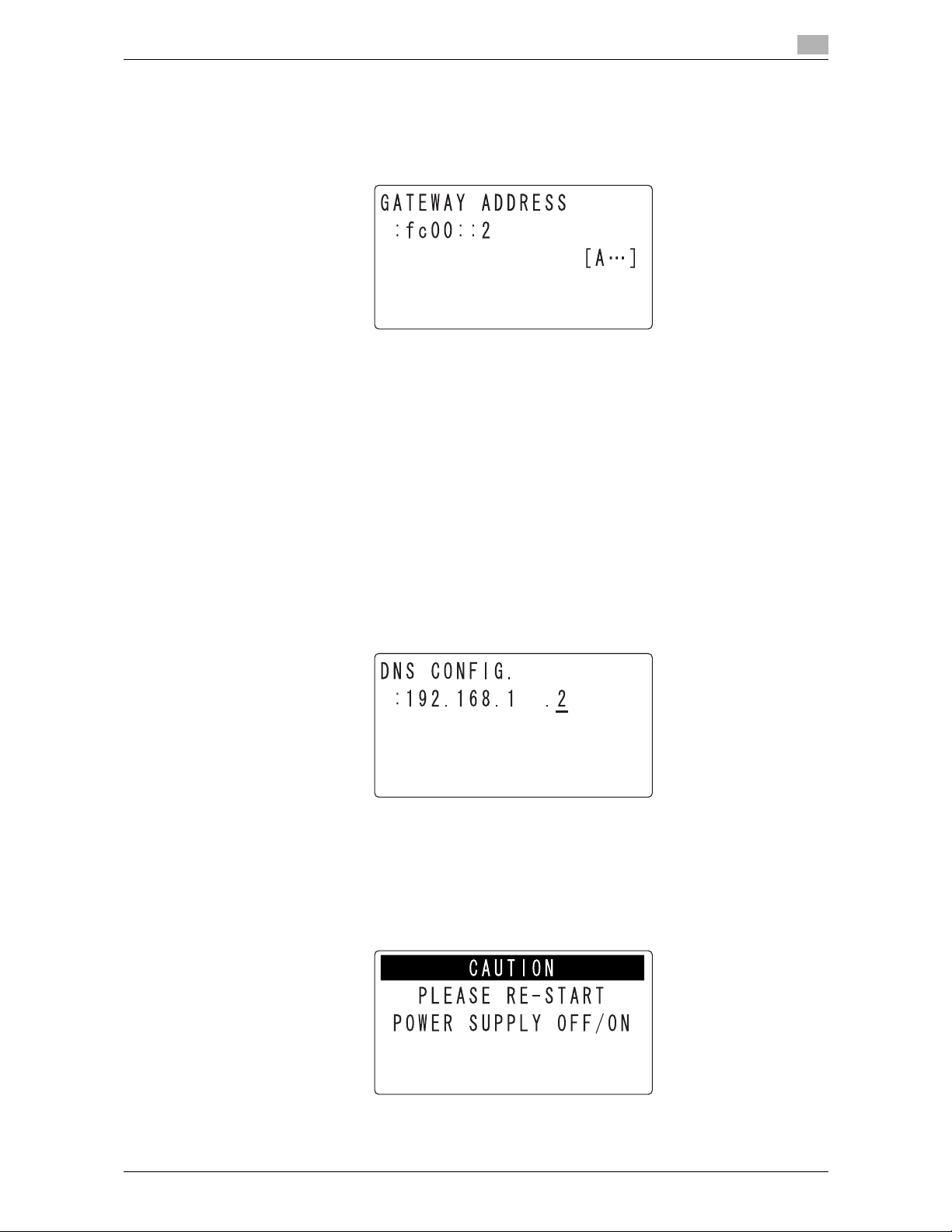
bizhub 215 3-14
3.4 Network Settings
3
Setting the gateway address
1 Press +, to select [GATEWAY ADDRESS], then press OK.
2 Enter the gateway address using the keypad, then press OK.
[ACCEPTED] appears, and the screen returns to the IPv6 Settings screen.
Tips
- If the address entered is shorter than 39 characters, it is assumed that "0" is omitted.
- You cannot specify any address starting with "ff".
3.4.3 Configuring DNS
1 Press +, to select [DNS CONFIG.], then press OK.
2 Press +, to select [DISABLE] or [ENABLE], then press OK.
% If [DISABLE] is selected, [ACCEPTED] appears and the screen returns to the Network Settings
screen.
% If [ENABLE] is selected, the screen for entering the DNS server's IP address appears. Go to Step 3.
3 Enter the IP address of the DNS server using the keypad.
4 Press OK.
[ACCEPTED] appears, and the screen returns to the Network Settings screen.
5 On the Control Panel, press the Reset key.
% When the following screen appears, turn the power on and off to restart the machine in order to en-
able the settings.
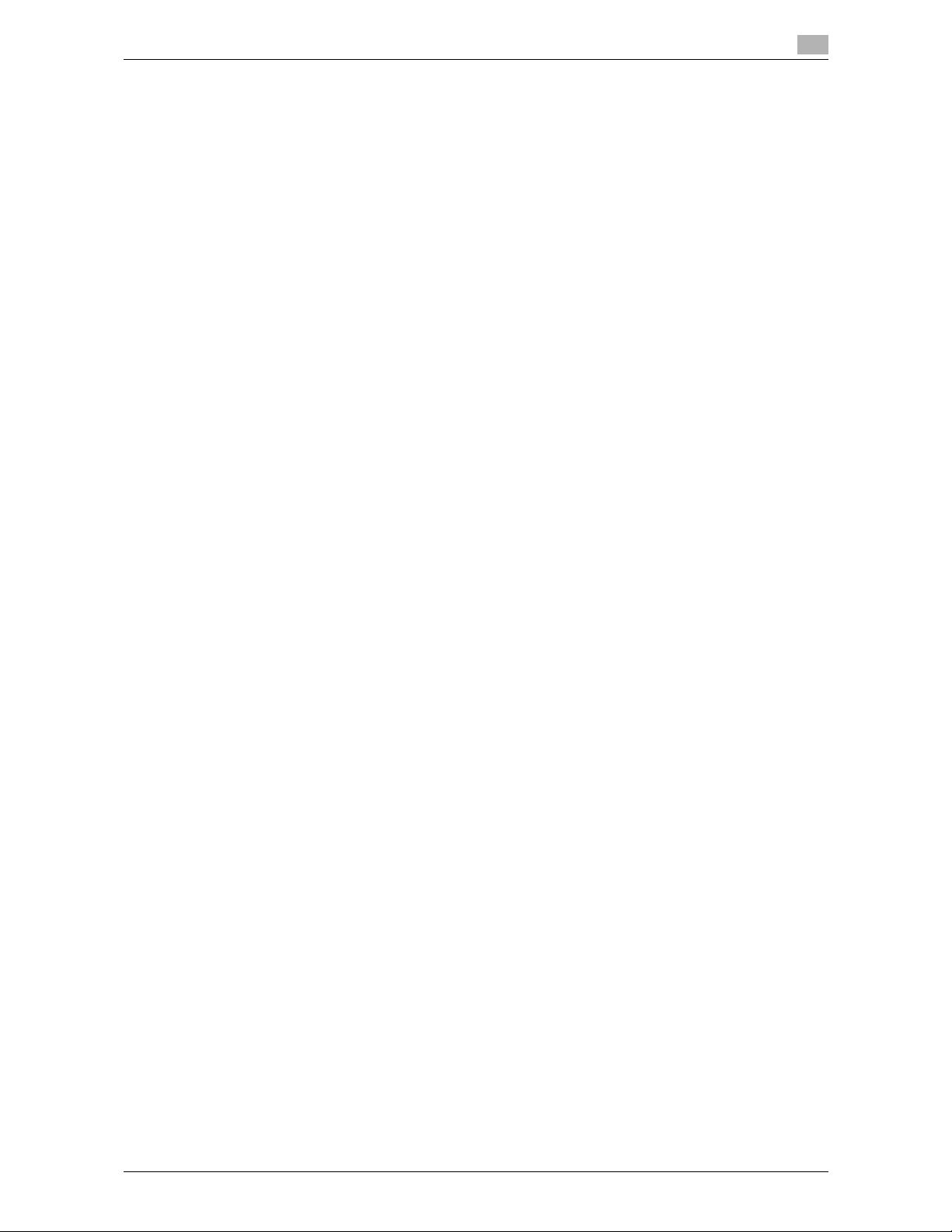
bizhub 215 3-15
3.4 Network Settings
3
3.4.4 Enabling/disabling WEB
1 Press +, to select [WEB SETTING], then press OK.
2 Press +, to select [DISABLE] or [ENABLE], then press OK.
% Whichever of [DISABLE] or [ENABLE] is selected, [ACCEPTED] appears and the screen returns to
the Network Settings screen.
3.4.5 Enabling/disabling LPD
1 Press +, to select [LPD SETTING], then press OK.
2 Press +, to select [DISABLE] or [ENABLE], then press OK.
% Whichever of [DISABLE] or [ENABLE] is selected, [ACCEPTED] appears and the screen returns to
the Network Settings screen.
3.4.6 Enabling/disabling SLP
1 Press +, to select [SLP SETTING], then press OK.
2 Press +, to select [DISABLE] or [ENABLE], then press OK.
% Whichever of [DISABLE] or [ENABLE] is selected, [ACCEPTED] appears and the screen returns to
the Network Settings screen.
3.4.7 Enabling/disabling SNMP
1 Press +, to select [SNMP SETTING], then press OK.
2 Press +, to select [DISABLE] or [ENABLE], then press OK.
% Whichever of [DISABLE] or [ENABLE] is selected, [ACCEPTED] appears and the screen returns to
the Network Settings screen.
3.4.8 Enabling Auto Get Time
Tips
- If AUTO GET TIME is enabled:
The transmission date and time are automatically affixed to data sent by the San to E-Mail or Scan to
Server (FTP/SMB) function and the same date and time are recorded as transmission logs.
- If AUTO GET TIME is disabled:
The transmission date and time is not added to data sent by the Scan to E-Mail or Scan to Server
(FTP/SMB) function. Only the transmission number is added. No date or time is recorded as transmission logs.
1 Press +, to select [AUTO GET TIME], then press OK.
2 Press +, to select [SNTP SETTING], then press OK.
3 Press +, to select [OFF] or [ON], then press OK.
If [OFF] is selected, the screen returns to the Auto Time Settings screen.
If [ON] is selected, [ACCEPTED] appears and the screen returns to the Auto Time Settings screen.
% If [ON] is selected, you need to proceed with NTP server configuration. For the procedure to enable
automatic detection of the NTP server using IPv6, refer to page 3-16. If IPv4 is in use or if you wish
to specify the NTP server directly, refer to page 3-16.
% After configuring the NTP server, to specify the interval for obtaining time data, refer to page 3-17.
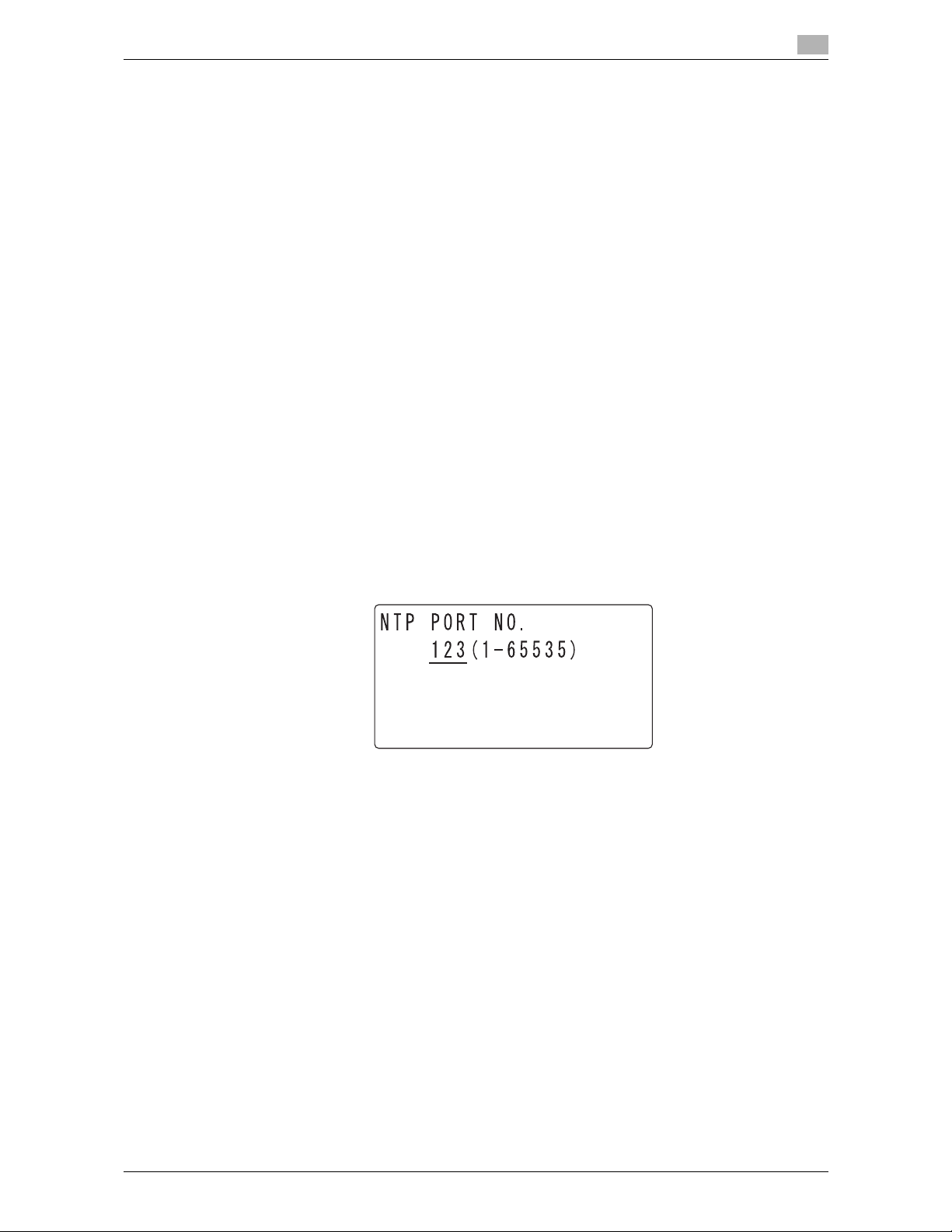
bizhub 215 3-16
3.4 Network Settings
3
To enable automatic detection of the NTP server using IPv6:
To enable automatic detection of the NTP server using IPv6, the other settings are specified as follows:
- [NETWORK SETTING] ö [IPv6] ö [DISABLE/ENABLE: ENABLE]
- [NETWORK SETTING] ö [IPv6] ö [AUTO SETTING: ON]
- [NETWORK SETTING] ö [AUTO GET TIME] ö[ SNTP SETTING: ON]
- [NETWORK SETTING] ö [AUTO GET TIME] ö [AUTO_DETECT_ADDR.: ENABLE]
- [NETWORK SETTING] ö [AUTO GET TIME] ö [NTP SERVER ADDRESS: Null]
Tips
- If the NTP server can be obtained from the DHCPv6 server, this machine first use the IPv6 address of
the NTP server assigned by the DHCP server.
1 Press +, to select [AUTO DETECT ADDR.], then press OK.
2 Press +, to select [ENABLE], then press OK.
[ACCEPTED] appears, and the screen returns to the Auto Time Settings screen.
% If [DISABLE] is selected, automatic detection is not performed.
To specify the NTP server directly:
1 Press +, to select [NTP ADDRESS SETTING], then press OK.
2 Enter the IP address of the NTP server on the keypad, then press OK.
[ACCEPTED] appears, and the screen returns to the Auto Time Settings screen.
3 To specify the NTP server port number, press +, to select [NTP PORT NO.], then press OK.
4 Enter the NTP server port number using the keypad, then press OK.
[ACCEPTED] appears, and the screen returns to the Auto Time Settings screen.
5 Press the Reset key.
Receive the time data from the NTP server, and set the time on this machine.
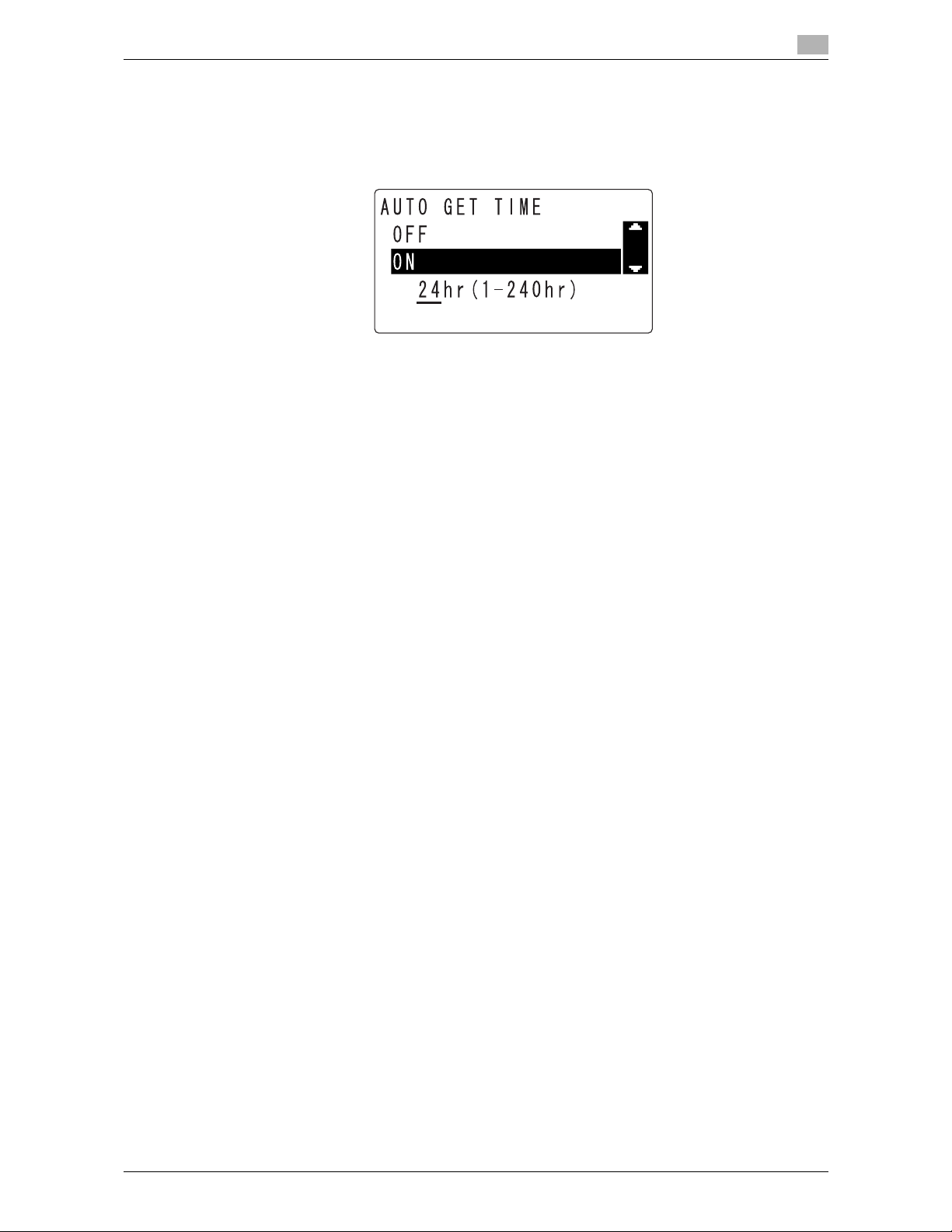
bizhub 215 3-17
3.4 Network Settings
3
To specify the interval for receiving the time data:
1 Press +, to select [AUTO GET TIME], then press OK.
2 Press +, to select [ON], then the screen for entering a value for the interval appears.
3 Enter time using the keypad, then press OK.
[ACCEPTED] appears, and the screen returns to the Auto Time Settings screen.
