Page 1
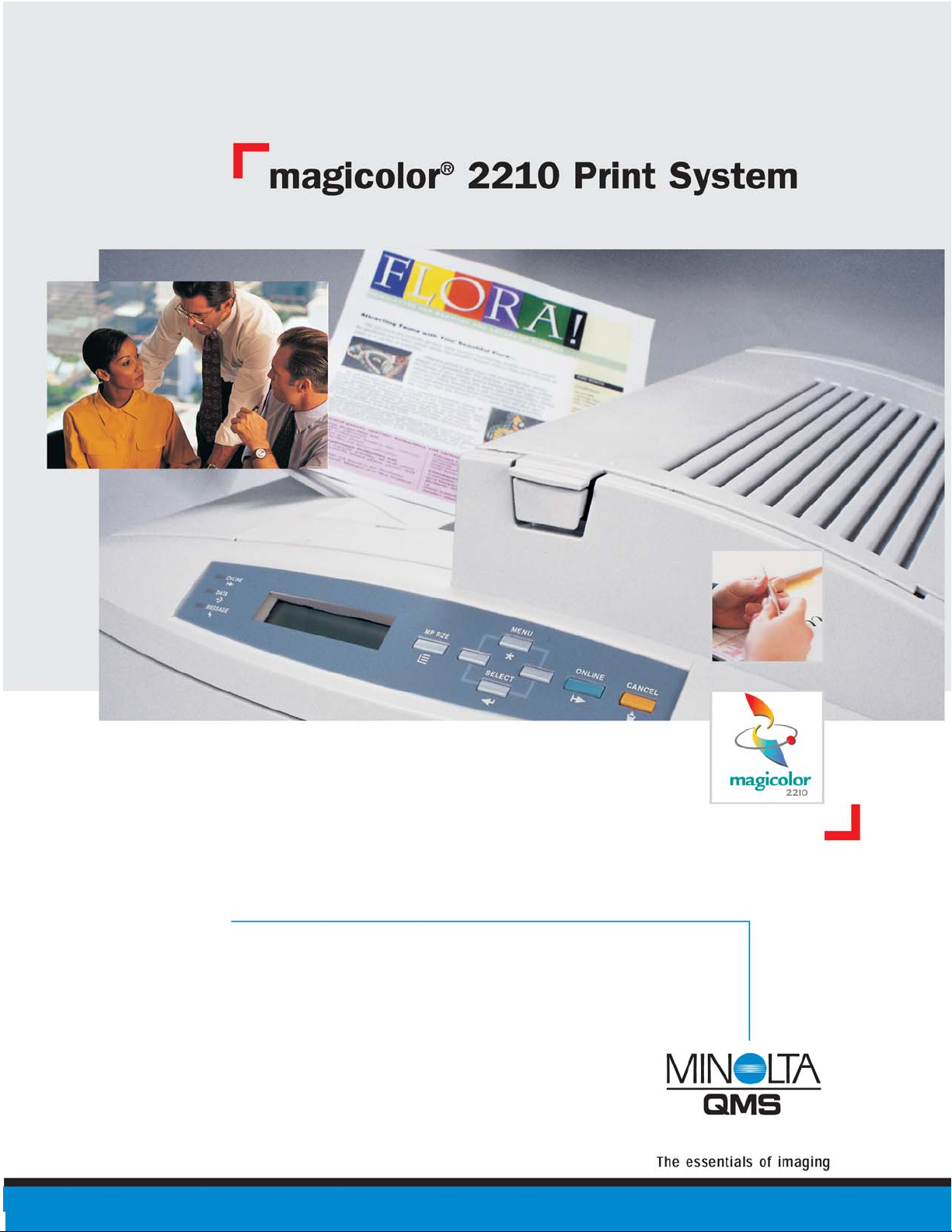
Technical Guide
Page 2
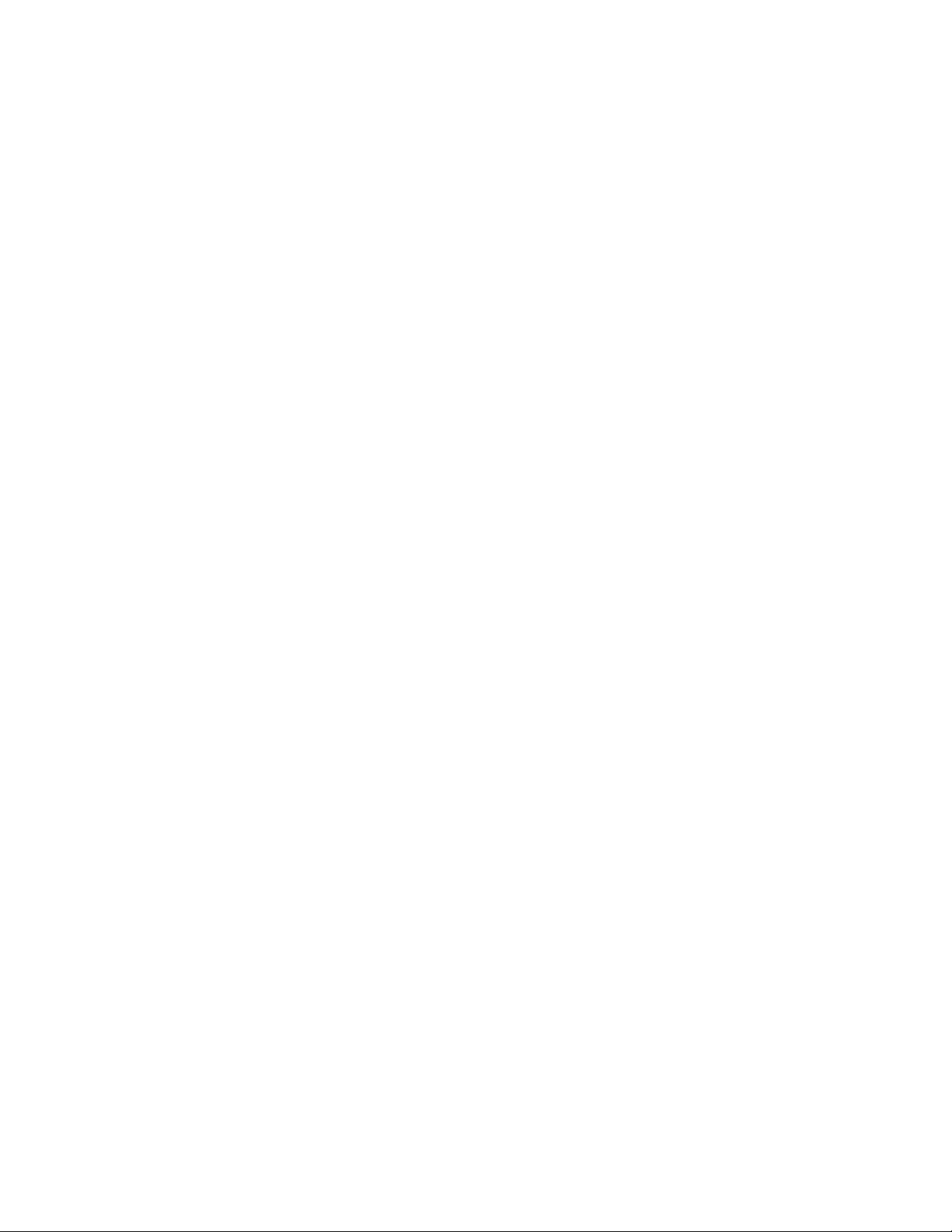
Trademark Statement
The MINOLTA-QMS logo, QMS CrownNet,Crown, CrownView, ImageServer, Q
COLOR, and magicolor are trademarks or reg-
istered trademarks of MINOLTA-QMS, Inc. PagePro, and PageScope are trademarks of Minolta, Co., Ltd. All other trademarks and registered trademarks are the property of their respective manufacturers. Images provided by kind courtesy of
digitalvisiononline.com.
November 2001
©2001 MINOLTA-QMS, Inc.
Page 3
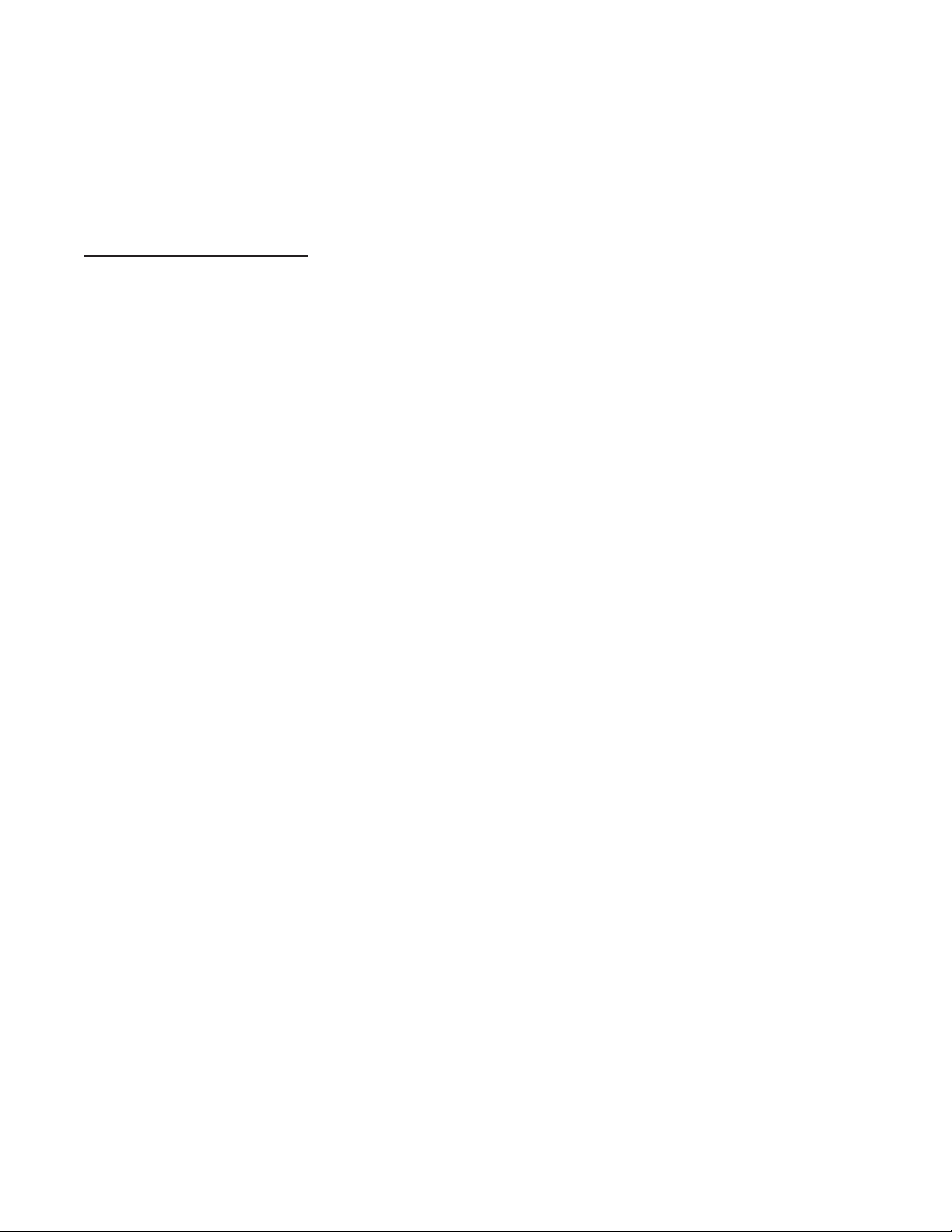
D
ESKTOP COLOR LASER FOR BUSINESS: MAGICOLOR 2110 PRINT SYSTEM I
Contents
INTRODUCTION................................................................................1
CONFIGURATIONS
............................................................................2
magicolor 2210 GN ................................................................2
S
PECS AT A GLANCE ........................................................................3
P
RINT ENGINE
SPECIFICATIONS......................................................5
Type ..........................................................................................5
Speed ........................................................................................5
Operation ................................................................................6
Weight and Dimensions ........................................................7
Duty Cycle ..............................................................................7
Operating Conditions ............................................................8
C
ONTROLLER SPECIFICATIONS
......................................................10
Type ........................................................................................10
Processor ................................................................................10
Memory ..................................................................................11
Resolution ..............................................................................12
Language Emulations ..........................................................13
Control Panel ........................................................................16
C
ONNECTIVITY ..............................................................................19
Standard Interfaces ..............................................................19
Optional Interfaces................................................................21
P
APER HANDLING ........................................................................24
Paper Handling Features ....................................................24
Print Media ............................................................................26
Paper Sizes ............................................................................27
Imageable Regions ..............................................................29
Advanced Document Processing........................................29
C
ONSUMABLES AND SUPPLIES ......................................................32
User-Replaceable Consumables..........................................32
Page 4
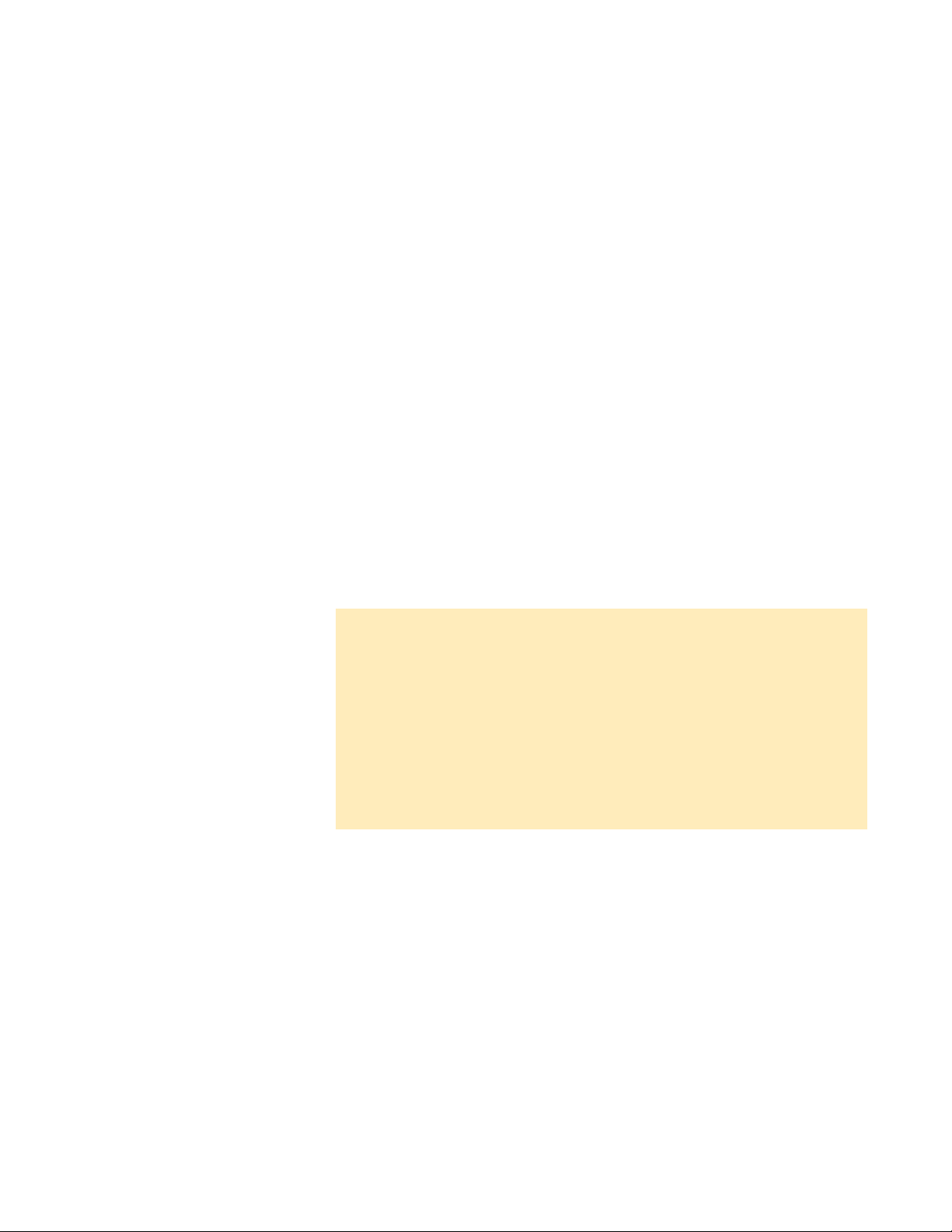
II
DESKTOP COLOR LASER FOR BUSINESS: MAGICOLOR 2110 PRINT SYSTEM
Consumable Yields ..............................................................33
Supplies Monitoring ............................................................34
Supplies Usage Tracking......................................................37
P
RINTER MANAGEMENT ..............................................................40
Printer Drivers ......................................................................41
PageScope Printer Management Software........................43
Printer MIB ............................................................................47
Print Monitors ......................................................................47
Electronic Documentation ..................................................48
CrownView
™
Printer-Based Web Page ..............................48
Job Accounting ......................................................................51
DHCP/WINS Support ........................................................52
C
OLOR MANAGEMENT TOOLS ....................................................54
QCOLOR Technology..............................................................55
Printer Calibration ................................................................62
T
YPEFACES AND
FONTS ................................................................65
O
PTIONS AND
THEIR
REQUIREMENTS ........................................70
CHECK YOUR
UNDERSTANDING
— REVIEW QUESTIONS
Configurations, Specs at a Glance, Engine ..................................9
Controller ........................................................................................18
Connectivity....................................................................................23
Paper Handling ..............................................................................31
Consumables and Supplies ..........................................................39
Printer Management ......................................................................53
Color Management Tools..............................................................64
Typefaces & Fonts, Options & Their Requirements..................73
Page 5
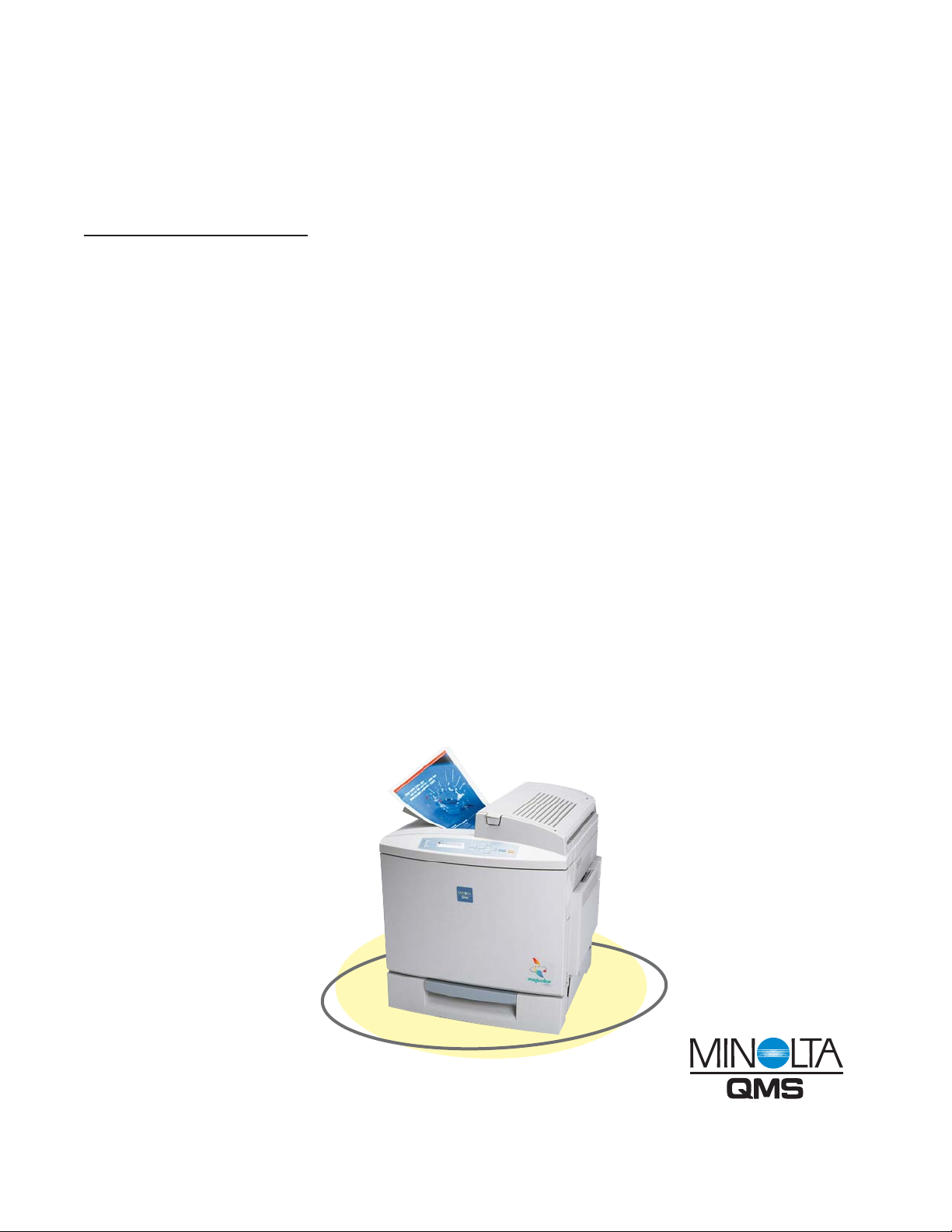
D
ESKTOP COLOR LASER FOR BUSINESS: MAGICOLOR 2110 PRINT SYSTEM 1
Introduction
The magicolor 2210 offers the
most in color laser printing.
The magicolor 2210 offers the most in color laser printing.
Its resources are immense and are focused on user productivity. This, coupled with its speed, quality, and documenthandling features, provides a hardworking printer for
today’s small- and mid-size business workgroups.
Some organizations will find it advantageous and cost
effective to replace two or three of their ink jet printers
with one magicolor 2210. This will increase workflow
while saving money. Other groups that do a moderate
amount of printing can rely on the magicolor 2210 in place
of their black-and-white only printer, effectively having
two printers in one.
Whatever task the magicolor 2210 is asked to perform, it
will do that and more.
Page 6
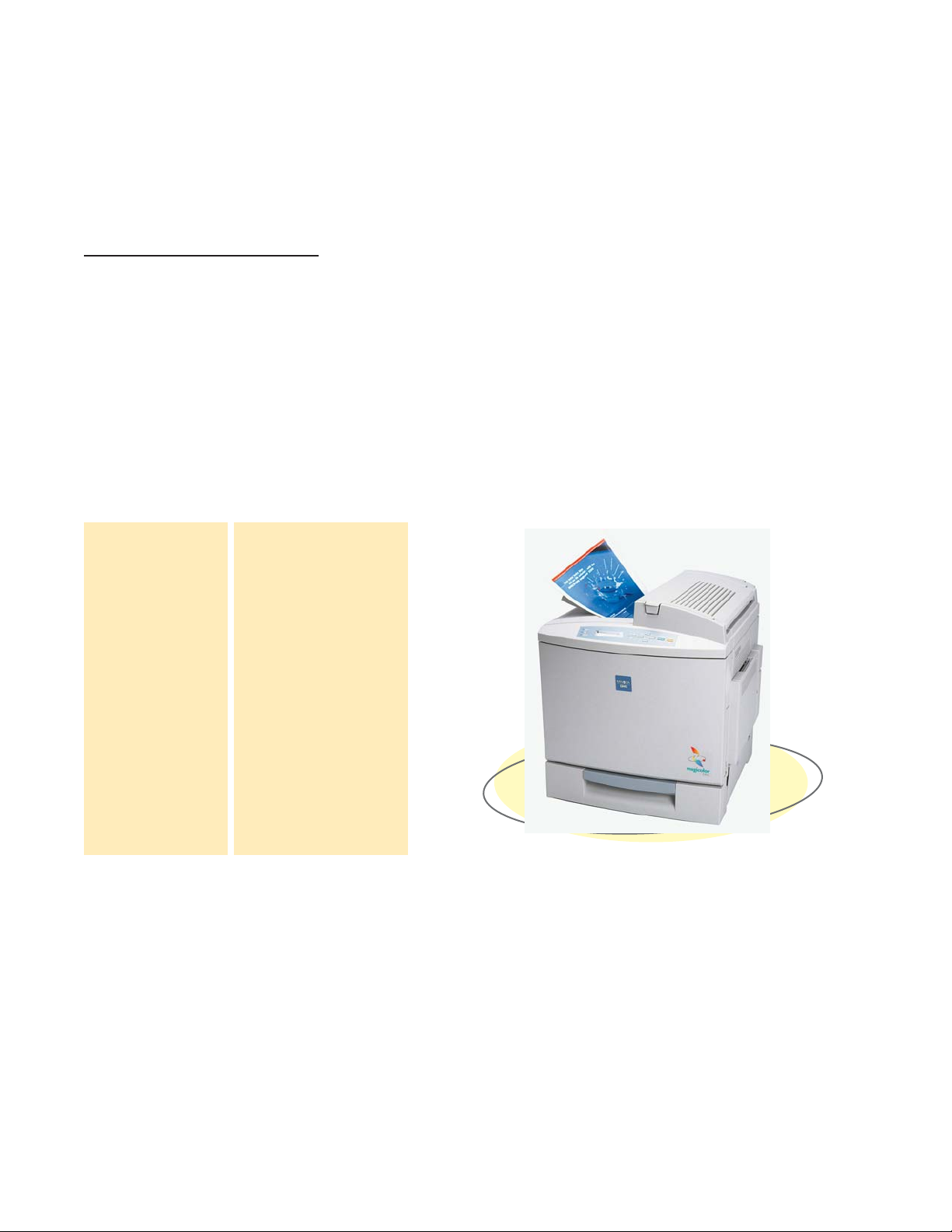
FEATURES MAGICOLOR 2210 GN
Color PPM Up to 5 (letter/A4)
Monochrome PPM Up to 20 (letter/A4)
Resolution 1200 dpi
RAM (STD/MAX) 128 MB / 384 MB
Internal Hard Disk ❍
Time of Day Clock ❍
Ethernet
fi
Interface ● (10/100BaseTX)
Parallel Interface ●
500-Sheet Cassette ●
150-Sheet MPT ●
500-Sht Lower Feeder ❍
5-Bin Mailbox ❍
Manual Duplexing ●
Automatic Duplexing ❍
SC-210 ❍
2 D
ESKTOP COLOR LASER FOR BUSINESS: MAGICOLOR 2110 PRINT SYSTEM
Configuration
The magicolor 2210, a color laser,
that’s fast, network ready, and
easy to use.
MAGICOLOR
2210 C
OLORLASERPRINTSYSTEM
● Standard ❍ Optional
Page 7
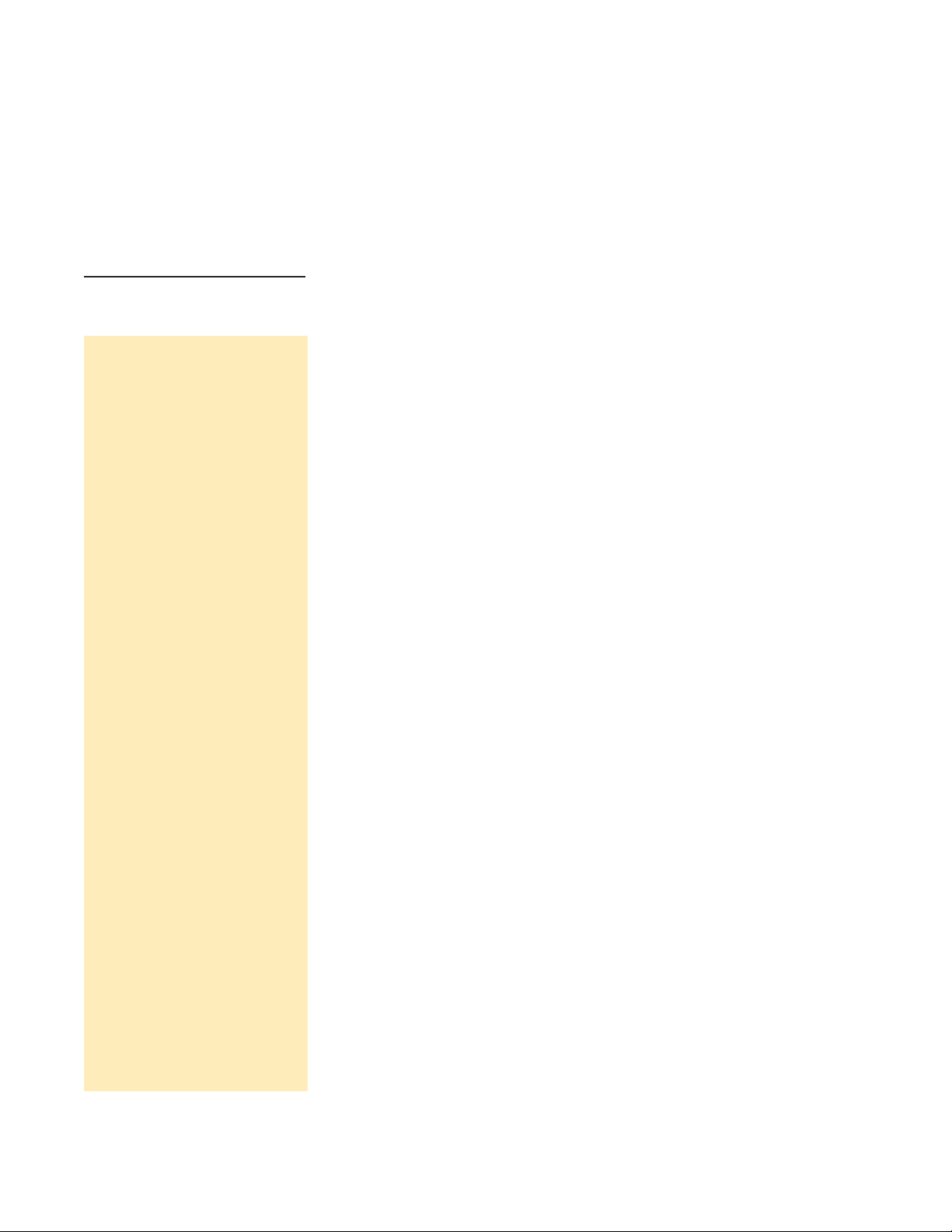
D
ESKTOP COLOR LASER FOR BUSINESS: MAGICOLOR 2110 PRINT SYSTEM 3
Specs at a Glance
An overview of magicolor 2210
printer features.
Print Method
Processor
Processor Speed
Print Speed
Resolution
Duty Cycle
Memory
Standard Interfaces
Paper Sizes
Standard Paper Handling
Optional Paper Handling
Print Media
Electrophotographic laser
64-bit, IDT RISC processor
200 MHz
Up to 5 ppm full color, 20 ppm monochrome
1200 x 1200 dpi
Up 35,000 prints/month (50/50 mix of color and monochrome)
128 MB
(Expandable to 384 MB using 32, 64, and 128 MB DIMMs via three slots)
Ethernet (10BaseT/100BaseTX), bidirectional IEEE 1284 parallel
Letter, A4, legal, executive, statement, A5, B5 (JIS), B5 (ISO), UK
Quarto, Foolscap, Folio, SP Folio, Japanese Postcard; Com10, DL,
Monarch, C5, and C6 envelopes
500-sheet standard cassette, 150-sheet multipurpose tray;
500-sheet face-down output tray
500-sheet lower feeder unit, Automatic duplex unit,
5-bin mailbox unit (holds up to 50 letter/A4 sheets per bin),
SC-210 digital copier/scanner
Plain paper, thick stock, transparency material, laser-quality labels,
envelopes
Page 8
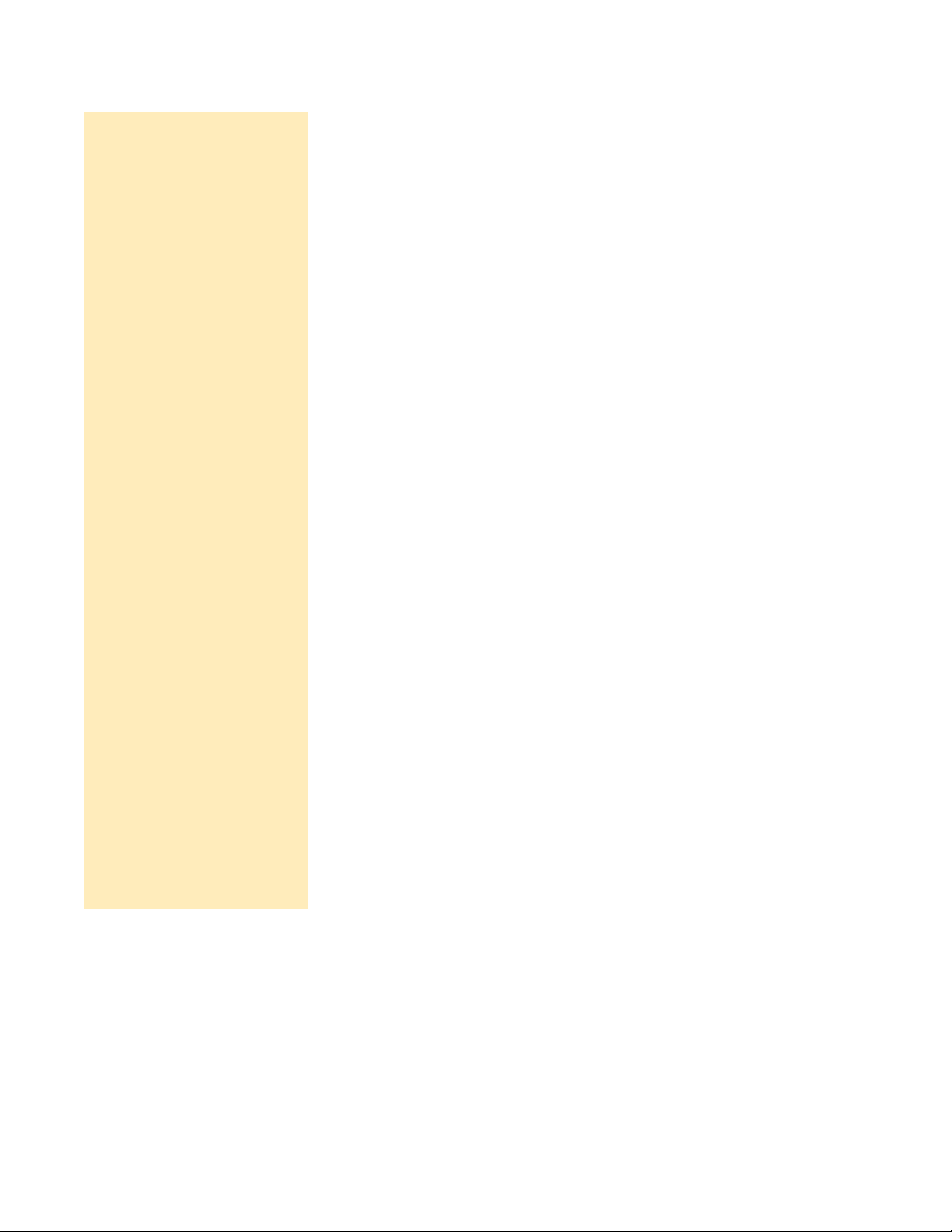
4 D
ESKTOP COLOR LASER FOR BUSINESS: MAGICOLOR 2110 PRINT SYSTEM
Printer driver support for Windows®95/98/Me, NT 4.0/2000/ XP;
OS/2 LAN Manager/LAN Server NetBEUI/NetBIOS; Macintosh
®
; and
UNIX
®
platforms; PageScope™ printer management software;
CrownView™printer-resident Web page; Print Monitors for Windows
95/98/Me, NT/ 2000 NetBEUI/NetBIOS; Color Encore color calibration
software (optional); Colorific monitor calibration software; Windows
ICM
®
and Apple ColorSync®profiles; PANTONE®color simulation
tables; UNIX host software
Automatic Image Calibration (AIC); QCOLOR™automatic color
correction; SWOP, Euroscale, and Commercial press color simulation;
Built-in Color Rendering Dictionaries; PANTONE Color tables; ICCcompliant profiles for ColorSync and ICM
PostScript
®
3, PCL®6 (includes 5c, 5e, and XL emulations), PDF, HP-
GL
®
(7475A/7550/DraftMaster), line printer
137 resident PostScript typefaces (includes Euro character),
76 PCL fonts, 40 HP-GL fonts
Software Utilities
Color Management
Language Compatibility
Typefaces
Page 9
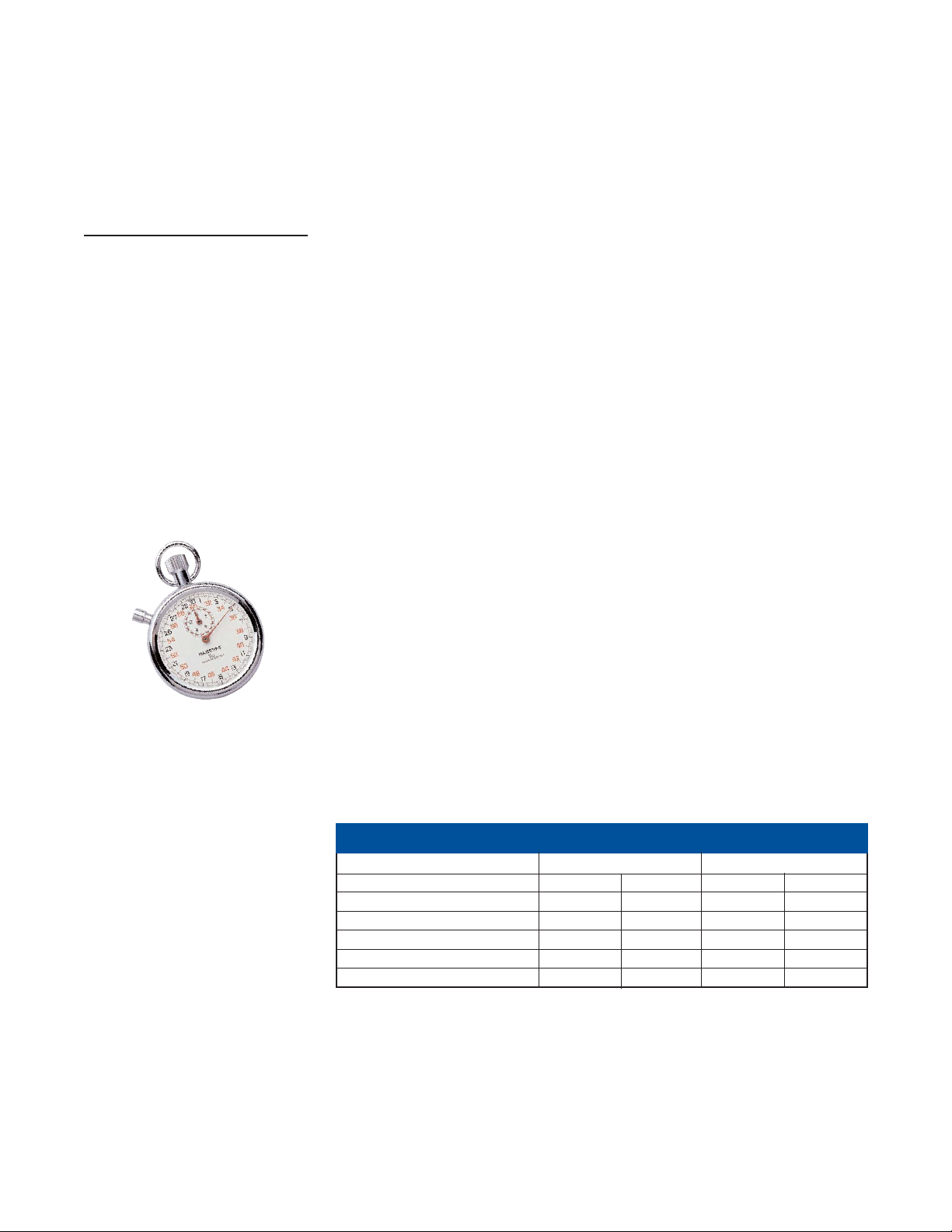
D
ESKTOP COLOR LASER FOR BUSINESS: MAGICOLOR 2110 PRINT SYSTEM 5
Engine
The magicolor 2210’s performance leads to productive printing.
T
YPE
The magicolor 2210 is based on the Minolta™NC-L4001
print engine which uses a CMYK (cyan, magenta, yellow,
black) printing system and a dithering process to produce
realistic, full-color output.
S
PEED
Based on a letter/A4-size page, the magicolor 2210 is
capable of producing up to 20 monochrome pages or five
color pages per minute. Several variables will affect print
speed including the size of the file, the print media used,
and the page size selected.
First-page-out time may vary based on page complexity.
However, subsequent copies of the same file are generally
printed at rated engine speed.
P
RINT SPEED BY PAGE SIZE / MEDIA TYPE
Page Size Monochrome 4-Color
Simplex Duplex Simplex Duplex
Letter/A4 20 ppm 10 ppm 5 ppm 2.5 ppm
Legal 20 ppm 10 ppm 4 ppm 2 ppm
Transparency (letter/A4) 3.8 ppm N/A 2.4 ppm N/A
Label (letter/A4) 3.8 ppm N/A 3 ppm N/A
Thick Stock (letter/A4) 3.8 ppm N/A 2.4 ppm N/A
PPM = pages per minute. Duplex speeds listed are with the automatic duplex unit installed.
Page 10
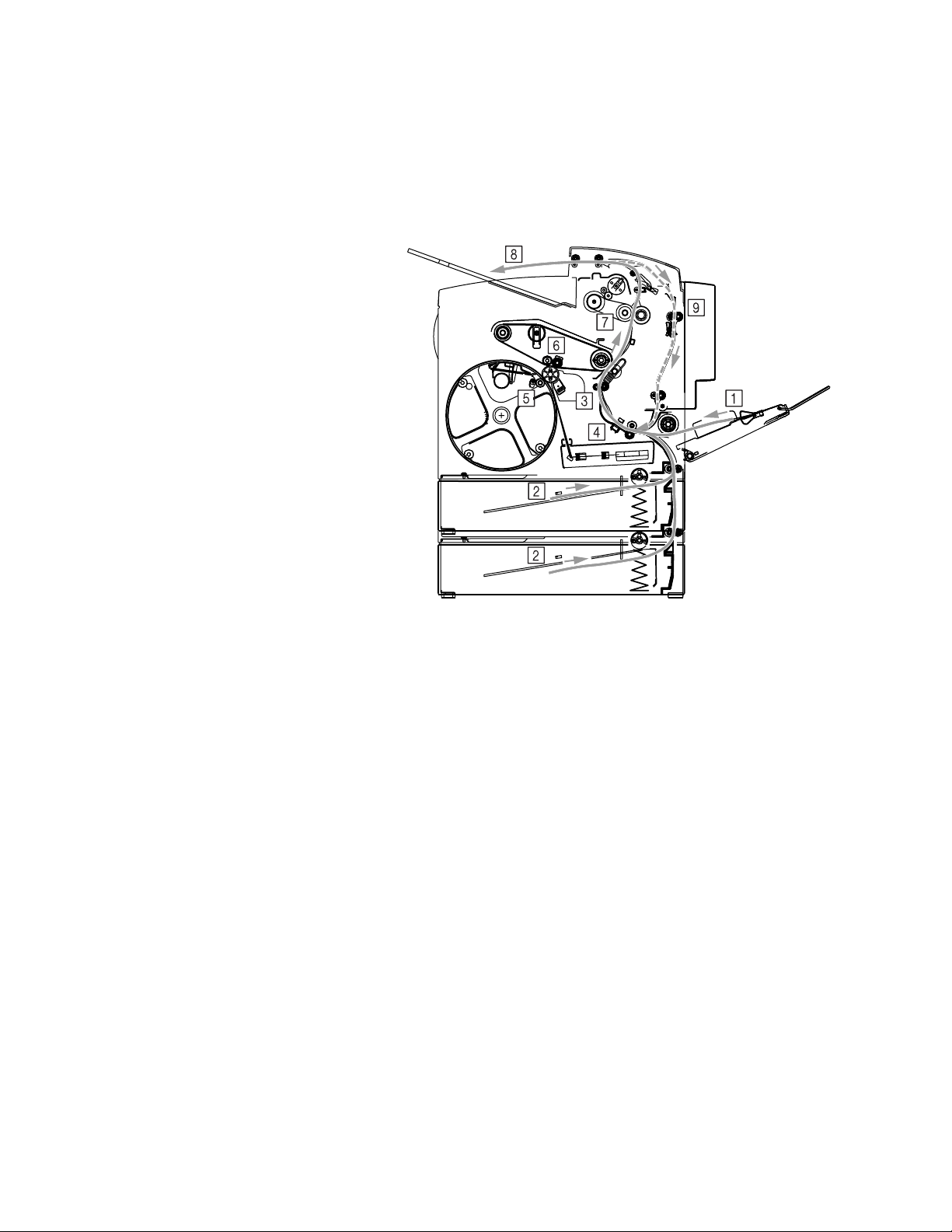
6 D
ESKTOP COLOR LASER FOR BUSINESS: MAGICOLOR 2110 PRINT SYSTEM
O
PERATION
The diagram and outline below describes the magicolor
2210’s printing process:
• OPC Drum Cartridge (#3): When a file is sent to the
printer, the OPC drum is first evenly charged with
high voltage by the charge wire on the OPC drum
cartridge.
• Laser Unit (#4): The OPC drum surface is then
exposed to the laser beam which creates an electrostatic latent image as dictated by the file.
• Developing Area (#5): Within the developing area,
toner is transferred to the electrostatic latent image
on the OPC drum.
• Image Transfer Belt (#6): The toner image from the
OPC drum is next transferred to the image transfer
belt. This process will happen four times for a 4-color
image, leaving a full 4-color image on the transfer
belt. It will then be transferred from the belt to the
paper as it passes through.
Page 11
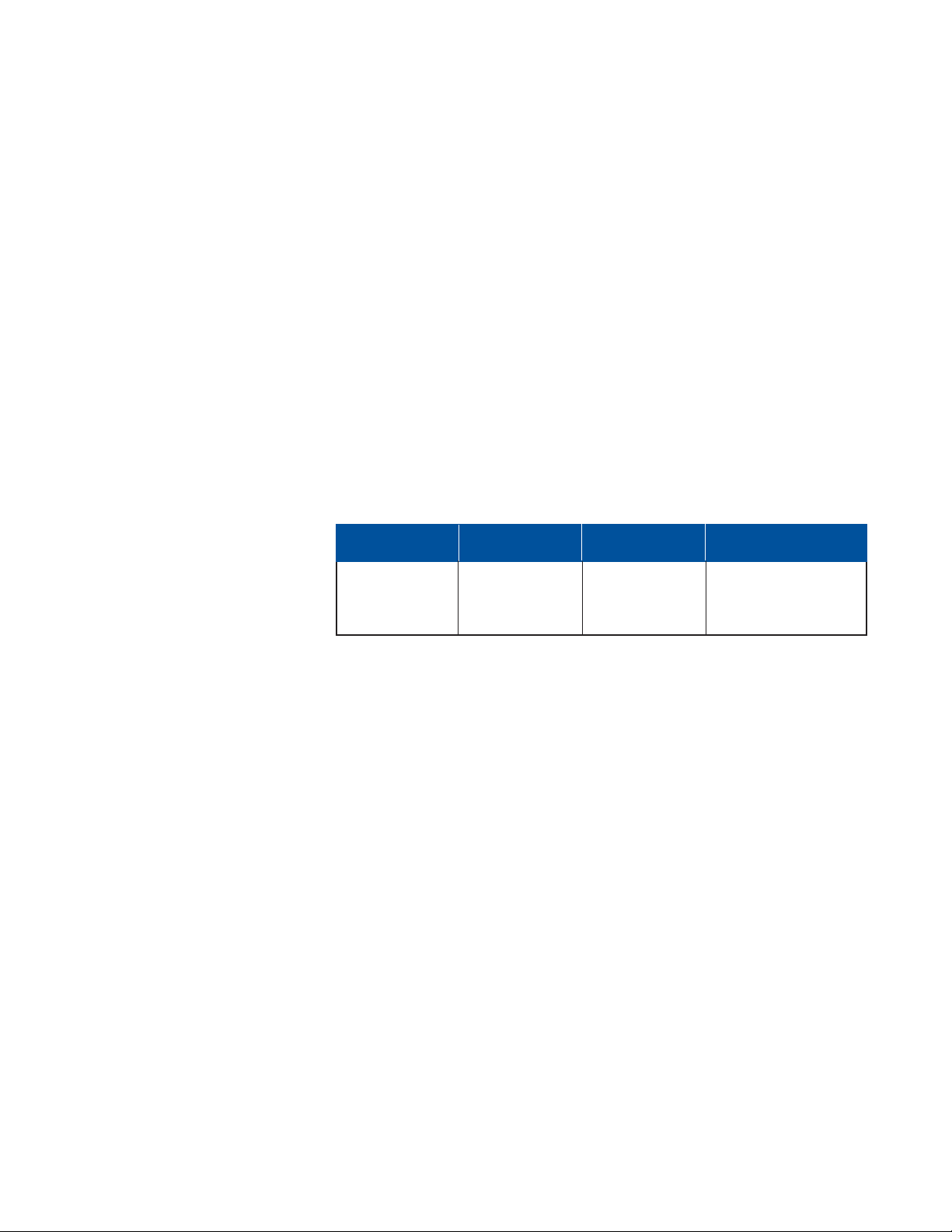
D
ESKTOP COLOR LASER FOR BUSINESS: MAGICOLOR 2110 PRINT SYSTEM 7
• Feed Trays (#1 / #2): The paper transport system now
moves the paper through the system from the
specified input feed tray to the transfer area and to
the fusing unit.
• Fusing Unit (#7): The fusing unit ensures the toner
image is melted and fused onto the paper as it is
passed between its heated rollers.
• Paper Exit Tray (#8): The printed page then exits the
printer via the paper exit tray.
W
EIGHT AND
D
IMENSIONS
The magicolor 2210’s smaller size means it can be placed in
practically any space—on a desktop or a central tabletop.
D
UTYCYCLE
With productivity being key to users of the magicolor
2210, its duty cycle accommodates heavier usage patterns.
•Maximum: up to 35,000 pages per month (50/50 mix of
color and monochrome)
•Average: 8,000 pages per month
Figures based on a letter/A4-size page.
COMPONENT WEIGHT WEIGHT DIMENSIONS
UNPACKED AS SHIPPED (W X D X H)
2210 GN 103.4 lb.(47 kg) 117 lb.(53.18 kg) 18.2" x 21.3" x 20.1"
463 x 542 x 511 mm
Page 12
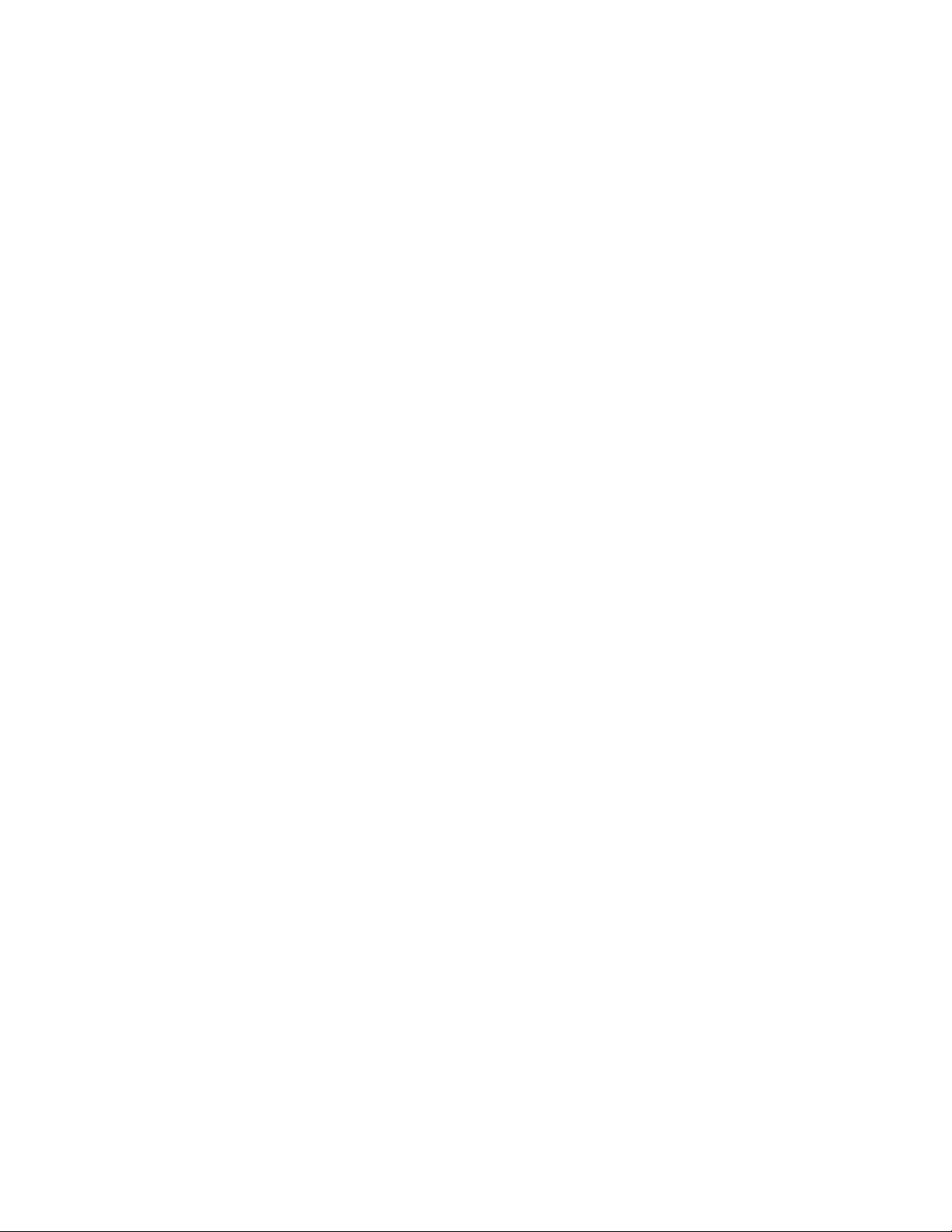
8 D
ESKTOP COLOR LASER FOR BUSINESS: MAGICOLOR 2110 PRINT SYSTEM
O
PERATING
C
ONDITIONS
For optimum printer performance, the following operating
conditions should be maintained.
•Clearance:
Left side - 4" (10 cm) or greater
Right side - 20" (50 cm) or greater
Front - 28" (70 cm) or greater
Rear - 8" (20 cm) or greater
•Power requirements:
100 V model - 100 VAC, ± 10%, 50/60 Hz, ±3%
120 V model - 120 VAC, ± 10%, 50/60 Hz, ±3%
220/240 V model - 220-240 VAC, ± 10%, 50/60 Hz, ±3%
•Power consumption:
100/120 V model - maximum 1,000 W
220/240 V model - maximum 1,100 W
•Temperature:
Operating: 50º to 95º F (10º to 35º C)
Non-operating: 32º to 95º F (0º to 35º C)
•Humidity:
Operating: 15 to 85% RH, non-condensing
Non-operating: 10 to 85% RH, non-condensing
•Noise level:
Operating: less than 55 dBA
Non-operating: less than 41 dBA
•Mean Time Between Failures (MTBF):
3,000 hours
Page 13
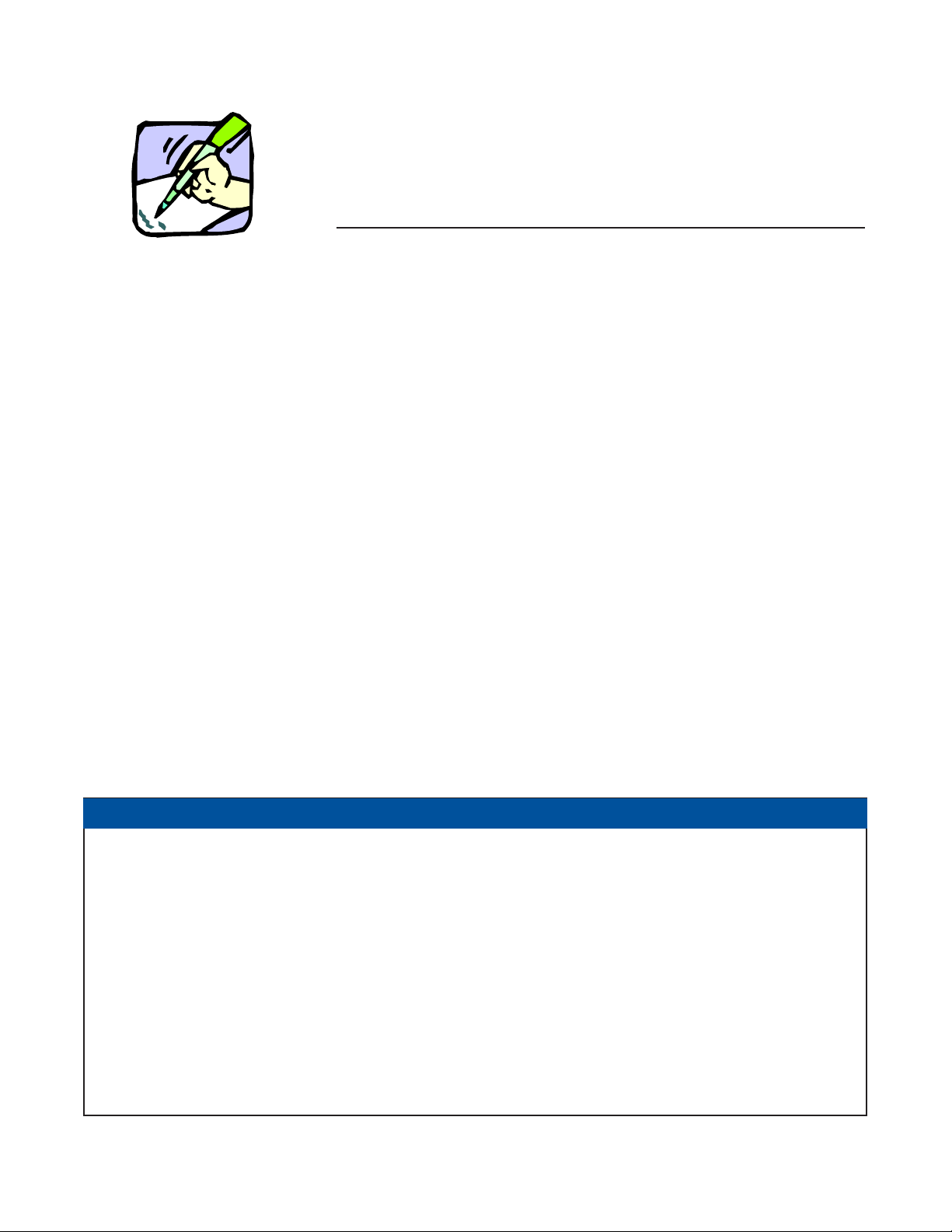
D
ESKTOP COLOR LASER FOR BUSINESS: MAGICOLOR 2110 PRINT SYSTEM 9
C
HECK YOUR UNDERSTANDING
—
C
ONFIGURATIONS
, S
PECS AT AGLANCE
, E
NGINE
Match a specification from the answer box with each question. Write the
letter indicating your choice in the blank provided.
_____1. What is the maximum monochrome print speed of the
magicolor 2210?
_____2. What is the standard RAM configuration of the
magicolor 2210 printer?
_____3. Name three printer languages standard on the
magicolor 2210.
_____4. The magicolor 2210 uses a print engine developed by
what company?
_____5. What is the magicolor 2210’s maximum monthly duty
cycle?
_____6. When not operating, what is the minimum temperature
in which the magicolor 2210 can be stored?
_____7. The magicolor 2210 has standard automatic
duplexing? True or False?
_____9. How many printer-resident PostScript fonts are
included with the magicolor 2210?
_____10. What is the maximum print speed when printing
4-color on thick stock?
ANSWER BOX
A. True N. HP-GL, PDF, XES AA. 7.6 ppm
B. 8,000 pages O. 50,000 pages BB. Neither
C. PostScript, CGM, PCL P. 136 CC. 5 ppm
D. 50 F, 9 5 C Q. 3 2 F, 0 C DD. 4 5
E. 5.6 ppm R. Not available EE. Serial
F. 256 MB S. Color and monochrome FF. QMS
G. 35,000 pages T. 20 ppm GG. 1 0 F, 35 C
H. Hitachi U. Ethernet HH. PostScript 3, PCL, PDF
I. False V. 137 II. 24 ppm
J. Crown II W. 2.4 ppm
K. 128 MB X. 384 MB
L. Parallel Y. Both
M. Minolta Z. Essential
Page 14
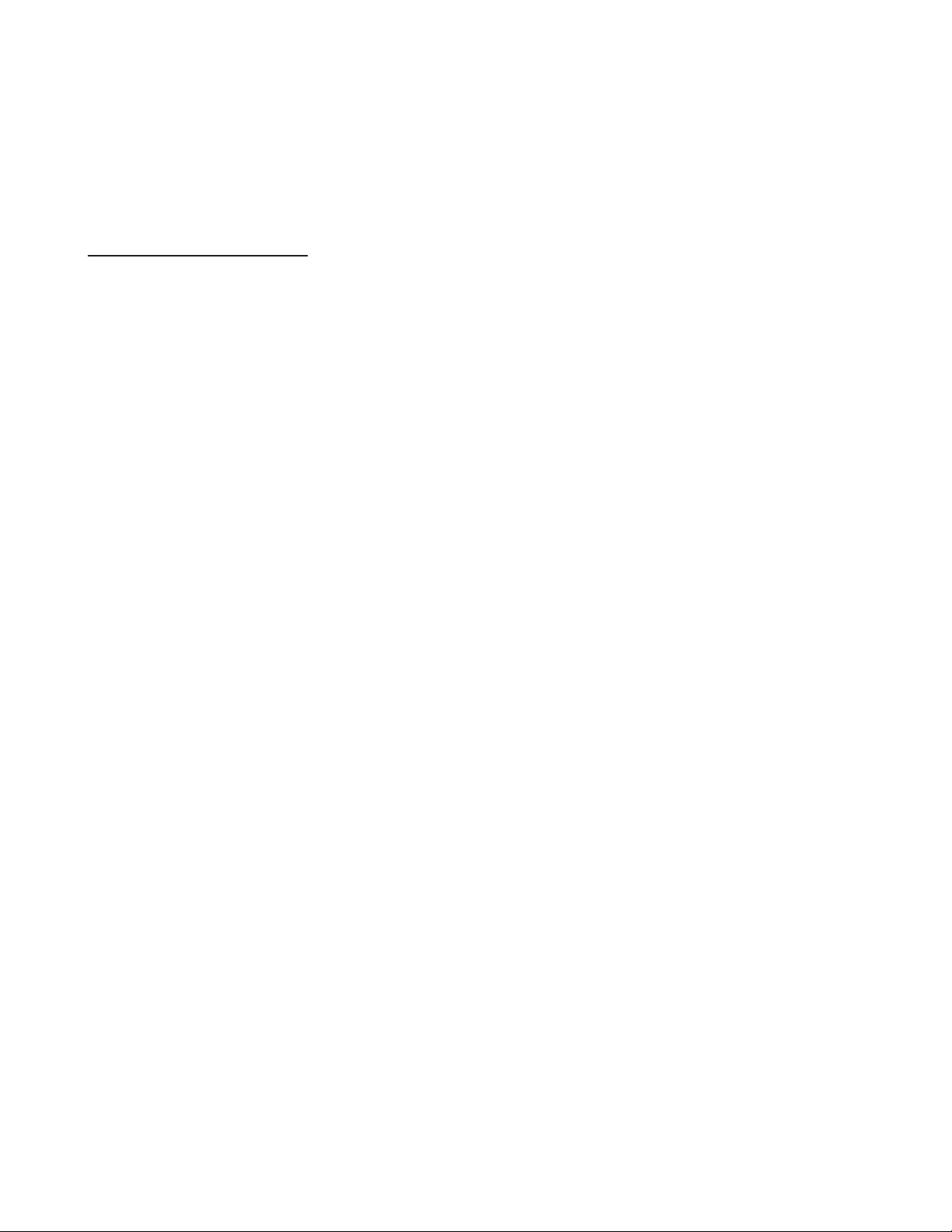
10 D
ESKTOP COLOR LASER FOR BUSINESS: MAGICOLOR 2110 PRINT SYSTEM
T
YPE
The magicolor 2210 uses MINOLTA-QMS Crown®III controller architecture to ensure maximum print speed and provide useful features for simple and efficient printing.
Crown III controller architecture uses both hardware and
software to make printing productivity and convenience of
utmost importance. Some of these features include:
•PostScript 3
•Multitasking system
•Simultaneous interfacing
•Compile-ahead processing
•Automatic jam recovery
•Intuitive printer management resources
P
ROCESSOR
Acting in conjunction with the Crown III controller is a very
fast 64-bit, IDT RISC processor operating at 200 MHz. These
two components work hand-in-hand to speed document
processing and printing.
Controller
Proven Crown controller technology runs the magicolor 2210
with efficiency.
Page 15
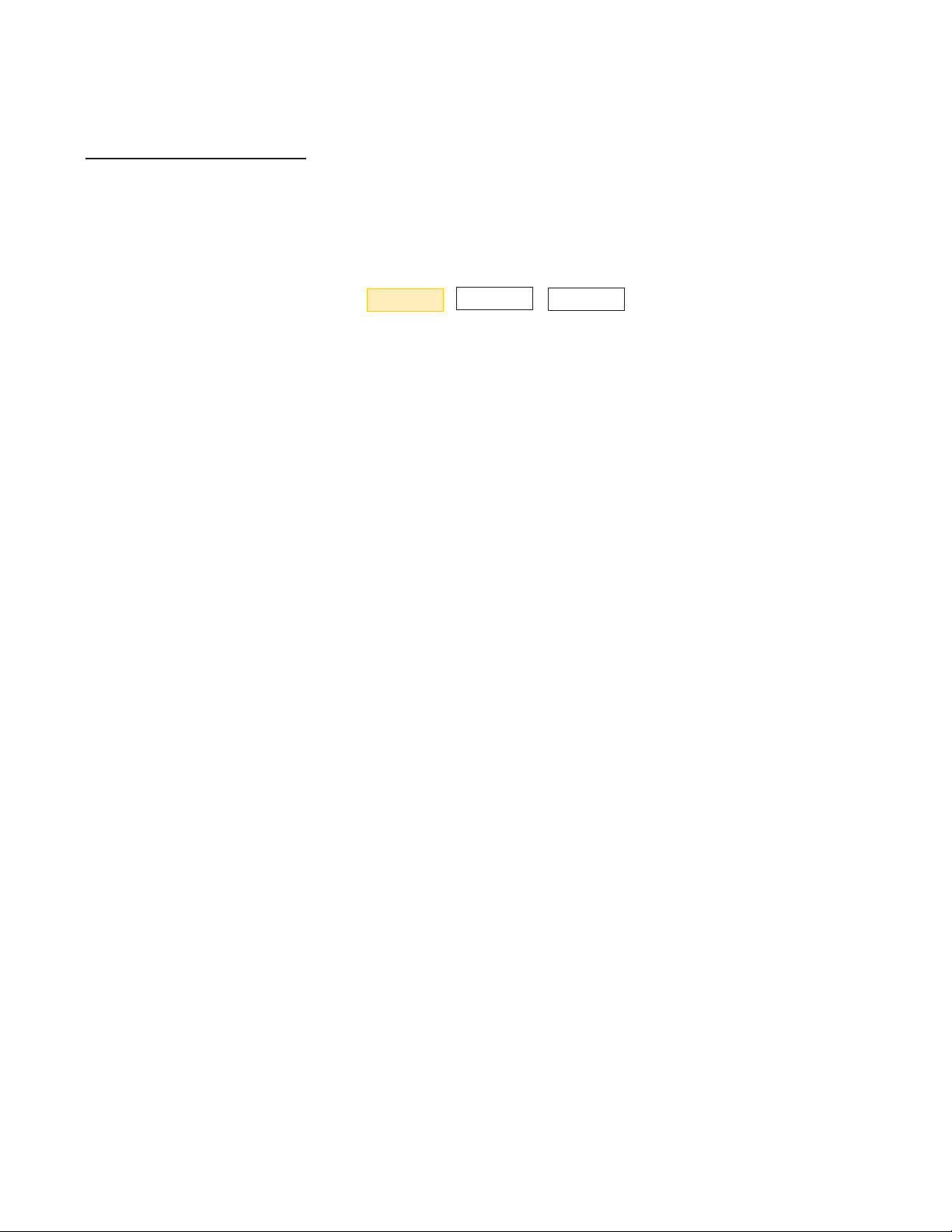
D
ESKTOP COLOR LASER FOR BUSINESS: MAGICOLOR 2110 PRINT SYSTEM 11
M
EMORY
The magicolor 2210’s controller has three DIMM (Dual InLine Memory) connectors available for system RAM.
Memory is configured as follows:
•128 MB RAM
The magicolor 2210 has a maximum memory capacity of
384 MB RAM, achieved using 32, 64, and 128 MB DIMM
modules. These are industry-standard 168-pin, PC100
compliant, unbuffered DIMMs.
The memory on the magicolor 2210 is user-configurable
and can be allocated to individual memory clients according to specific printing needs. For example, increasing the
memory allotted to the input and spool buffers enhances
the printer’s job spooling capabilities. RAM can be configured through the printer’s front panel.
Like most MINOLTA-QMS Crown III printers, the
magicolor 2210 uses Flash memory for system software
storage, making updates to the system code an easy task.
Resident on the controller board, this memory can be
updated by downloading new code from the host system
with no physical access to the controller board required.
The magicolor 2210 can be equipped with a hard disk to
support additional memory functions. The printer can
access up to 2.2 GB of an installed hard disk.
For more storage and memory functionality, the magicolor
2210 can be configured with external SCSI hard disks,
including Iomega Zip and Jaz drives. Up to four SCSIs are supported, with the printer able to access up to 2.2 GB of each.
OPEN
128 MB
OPEN
Configure RAM through the
front panel.
Page 16
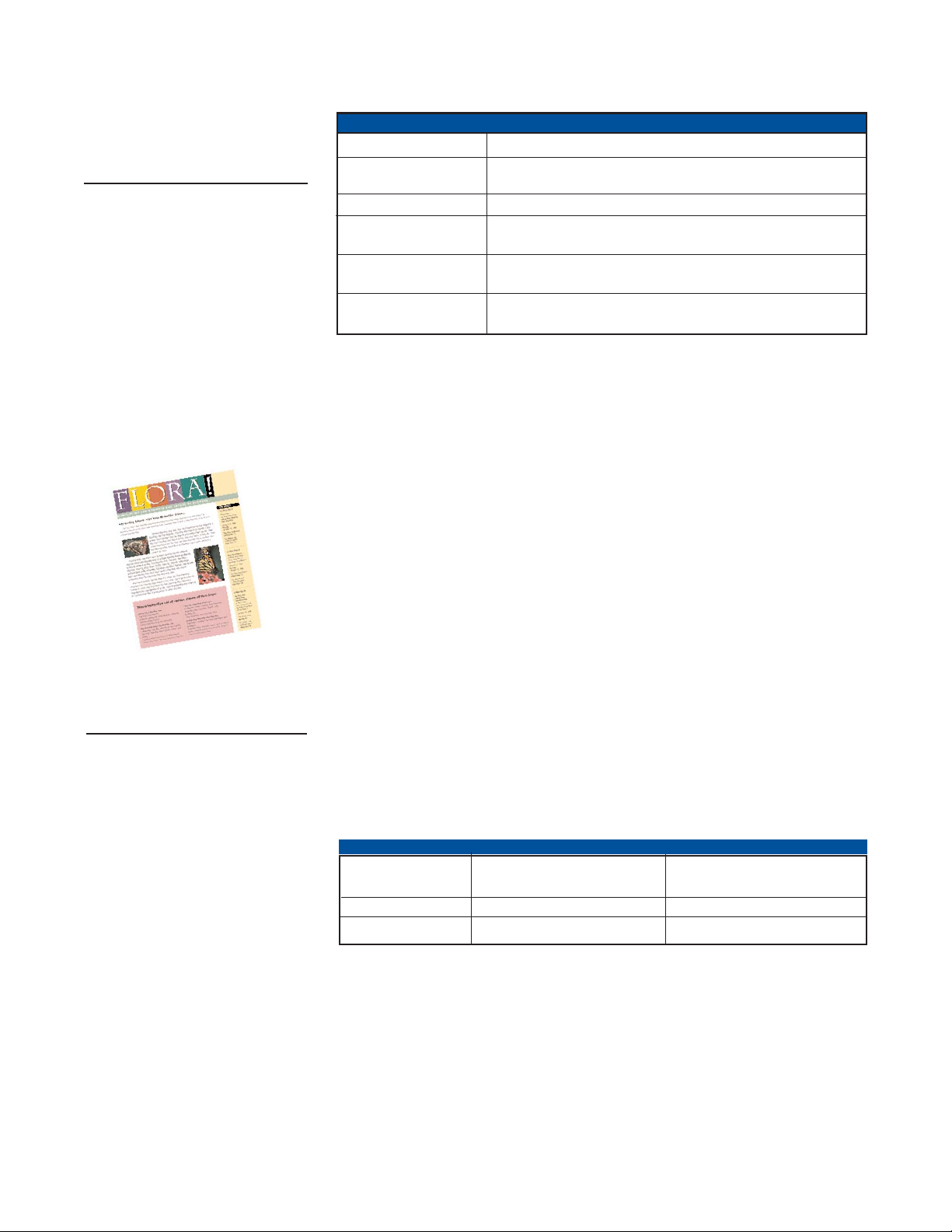
R
ESOLUTION
• 1200 x 1200 dpi
The magicolor 2210 supports 1200 dpi out of the box. At
this resolution, photographic images, text, and graphic
elements are produced with fine detail, clarity and realistic
color. This makes the 2210 perfect for the production of
practically any document, including corporate newsletters,
marketing presentations, and real estate property flyers.
Along those same lines, the magicolor 2210 offers a 600 dpi
printing mode for general business documents and draft
copies, and a 300 dpi printing mode used to support of the
optional LN03+, CGM, and imaging emulations
The chart that follows shows the RAM used for simplex
and duplex printing at 1200 dpi.
12 D
ESKTOP COLOR LASER FOR BUSINESS: MAGICOLOR 2110 PRINT SYSTEM
Extend printer memory
functions with the addition
of a hard disk.
INTERNAL
HARD DISK
FUNCTIONS
Storage Store fonts, forms, overlays, macros, and emulations
Job Spooling Move files from input buffers and RAM onto the hard disk
for temporary storage
Virtual Memory Use hard disk space to simulate RAM
Print Server Use as printer-resident print server, eliminating additional
network hardware requirements
Document Processing Enhance booklet printing, background printing, and
printer-based electronic collation
Job Accounting Store job accounting information used to determine printer
usage and resource allocation
At 1200 dpi, the printer offers
great output for all types of business documents.
1200 DPI - SIMPLEX 1200 DPI - DUPLEX
Monochrome Four Color Monochrome Four Color
Letter/A4 128 MB 128 MB 128 MB 160 MB
Legal 128 MB 128 MB 128 MB 192 MB
Page 17
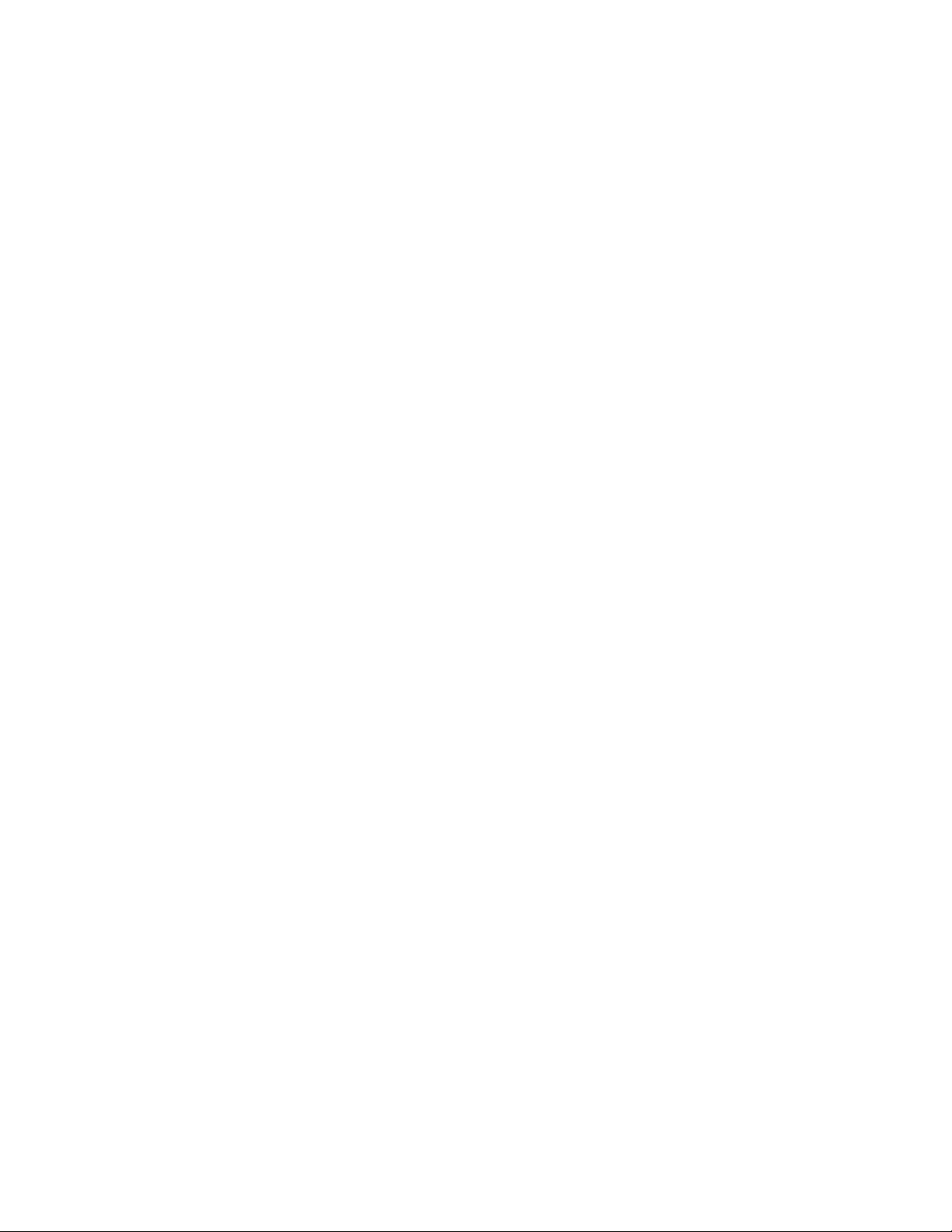
D
ESKTOP COLOR LASER FOR BUSINESS: MAGICOLOR 2110 PRINT SYSTEM 13
L
ANGUAGE
E
MULATIONS
Today’s business workgroups are often as diverse in operating systems and applications as they are in individual
personalities! For this reason, the magicolor 2210 was
designed as a versatile network color laser printer that
supports common page description languages, as well as
languages needed for more specialized applications.
To interpret the language used by a file’s data stream, the
printer uses one of the “productivity” features of Crown
III technology called ESP (Emulation Sensing Processor).
This auto-sensing feature enables users to switch between
software applications without reconfiguring the printer for
a specific language.
S
TANDARDEMULATIONS
•PostScript 3
•PCL 6
•PDF v 1.2
•HP-GL 7475A/7550/DraftMaster
•Line printer
The PostScript language that first gained popularity
almost two decades ago in the graphic arts market has
now become a primary language in all markets. The
magicolor 2210 uses a resident PostScript 3 emulation that
supports 600 and 1200 dpi and includes 137 resident fonts.
The printer’s PCL 6 (v. 2) emulation is actually a combina-
tion of several PCL versions, including PCL XL, 5e, and 5c.
MINOLTA-QMS’ PCL 6 emulation, which supports both
600 and 1200 dpi, is designed to imitate the HP LaserJet
4000, and LaserJet 4500. Included with the PCL 6 emulation
are 76 fonts.
Page 18
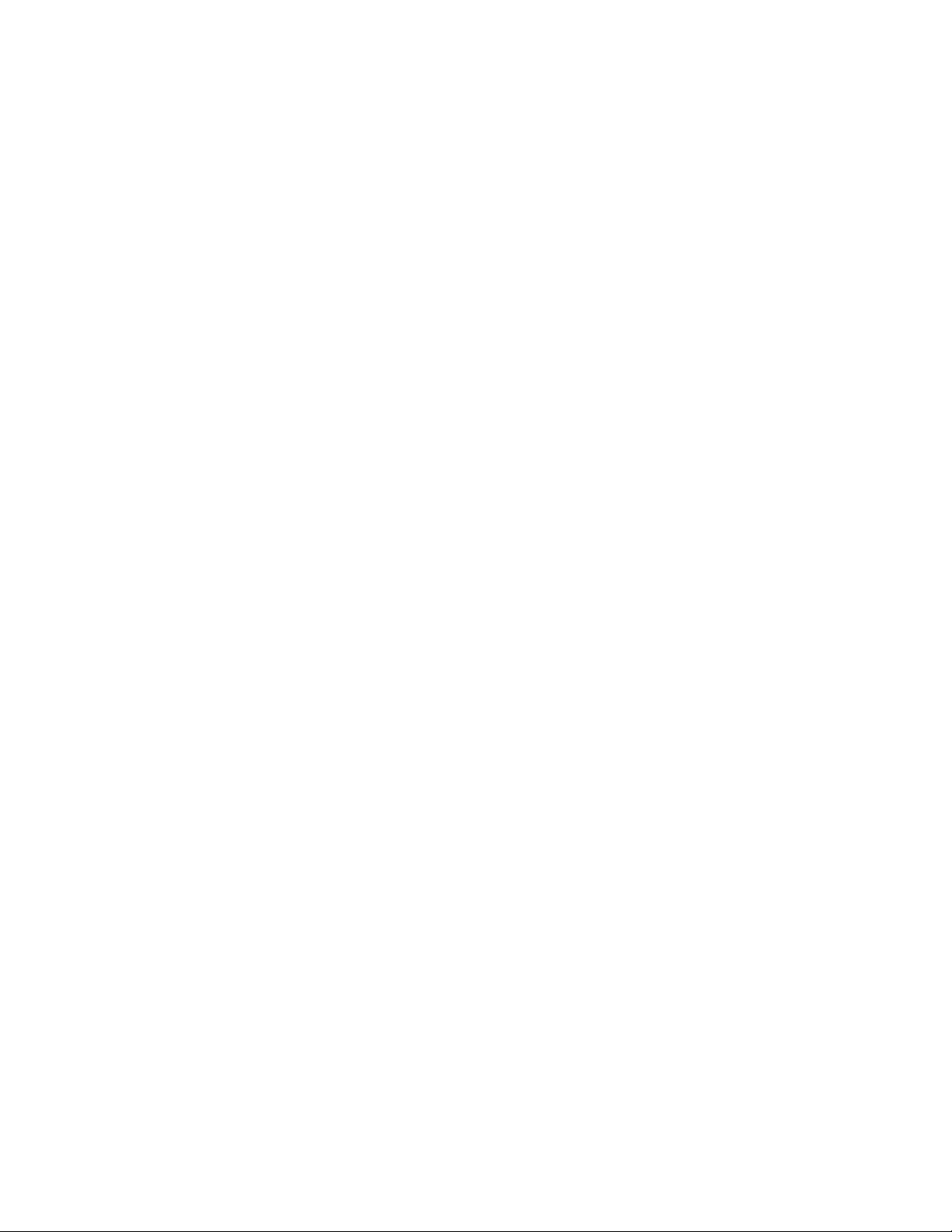
14 D
ESKTOP COLOR LASER FOR BUSINESS: MAGICOLOR 2110 PRINT SYSTEM
The Adobe Portable Document Format (PDF) has fast arisen
as one of the most popular document formats, primarily
used for electronic document distribution. The magicolor
2210 offers its own PDF emulation, supporting version 1.2
files. A significant benefit of this printer-resident emulation is
it allows users to directly print this file type without having
access to the source application. A hard disk is recommended
but not required.
Another HP printer language resident on the magicolor
2210 is HP-GL 7475A/7550/DraftMaster. Commonly associated with the HP plotter series, this emulation supports 600
dpi and includes 40 printer-resident fonts.
The last resident emulation found on the magicolor 2210 is
line printer. This language allows ASCII data to print with
definable page margins, line spacing, line termination,
default fonts, orientation, and lines per page. It includes
ASCII, EBCDIC, PC US ASCII, and PC Multilingual
character sets.
Page 19
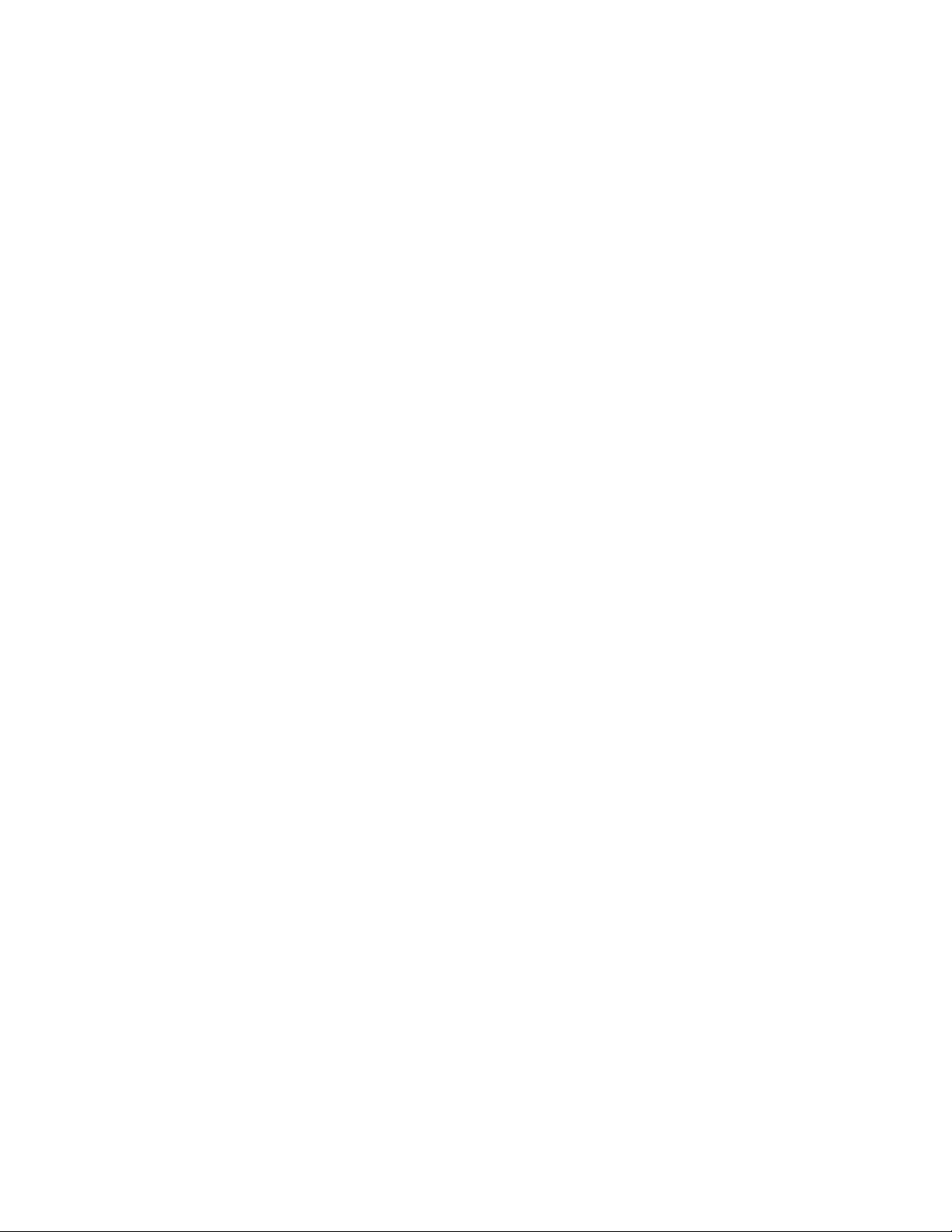
D
ESKTOP COLOR LASER FOR BUSINESS: MAGICOLOR 2110 PRINT SYSTEM 15
O
PTIONALEMULATIONS
•LN03+ (monochrome only)
•ImageServer (monochrome only)
•CGM (color and monochrome)
For organizations with specialty printing applications, the
magicolor 2210 offers the aforementioned optional languages to support their requirements. These emulations
do require an internal hard disk for operation.
Provided on diskette, the LN03+ emulation enhances document printing from DEC
®
environments. It includes 15
typefaces and prints at 300 dpi in monochrome. Businesses
that purchase the optional Crown for DECnet-TCP/IP
interface will receive the LN03+ emulation at no extra cost.
Users can install ImageServer
®
software onto the magicolor
2210 for monochrome, 300 dpi printing of compressed
image files. ImageServer software supports a number of
image file formats including TIFF, CCITT, Group 3 and
Group 4, and CALS Raster.
For direct printing of ATA and CALS CGM file formats, the
magicolor 2210 can be equipped with the CGM (Computer
Graphics Metafile) emulation. It aids in printing complex
color and monochrome CGM graphics files, generating output at optimal speeds.
Page 20
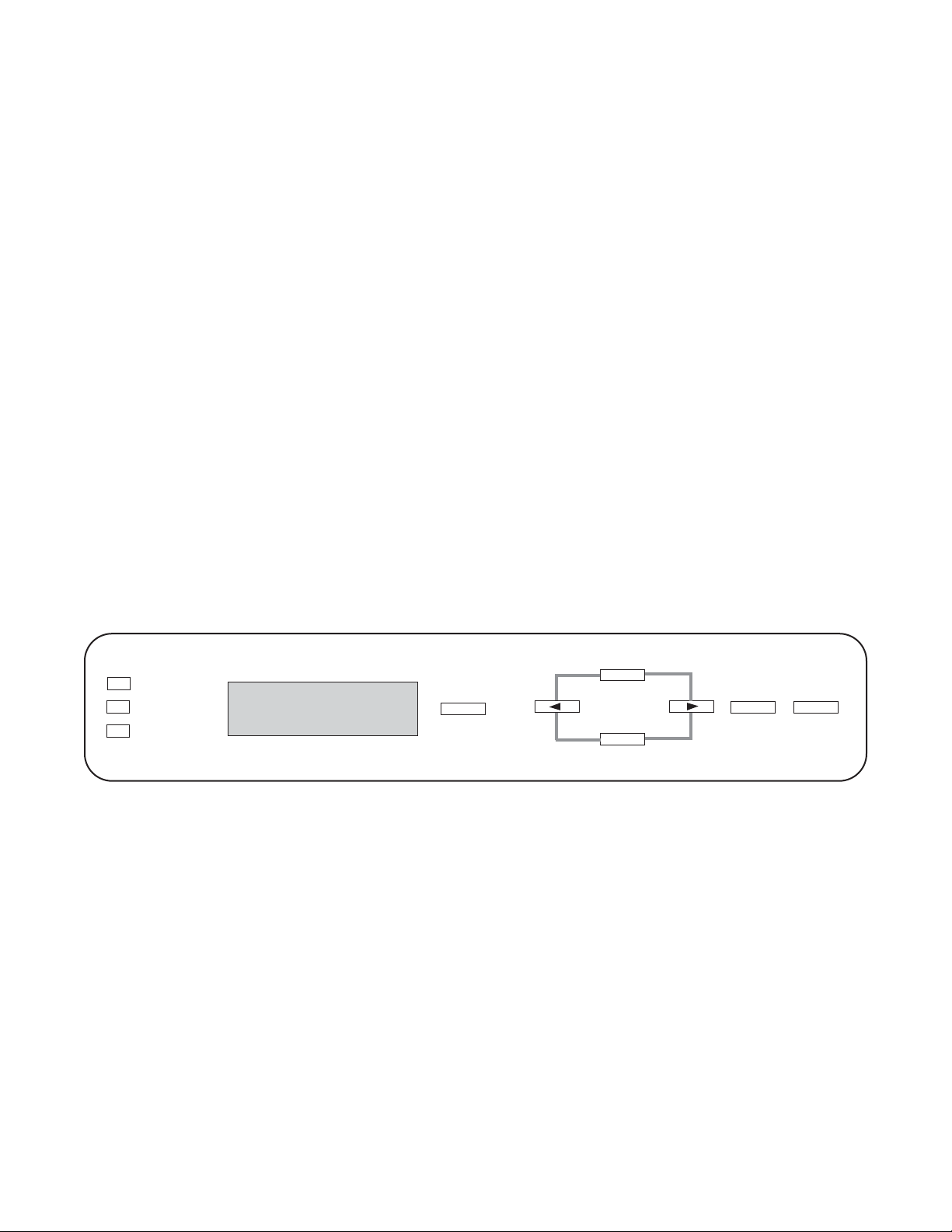
16 D
ESKTOP COLOR LASER FOR BUSINESS: MAGICOLOR 2110 PRINT SYSTEM
C
ONTROLPANEL
To clearly convey printer status information and provide an
easy method for selecting printer configurations and options,
the magicolor 2210 has a simple-to-navigate control panel.
The panel offers a two-line by 16 character LCD (liquid
crystal display) message window, along with seven selection keys and three LEDs (light-emitting diodes).
The LCD window displays a status message indicating
the current state of the printer (such as any error condition
that requires attention) or a printer idle status. This
display also shows users their options when reviewing or
altering settings through the printer’s control panel menu.
Messages can be displayed in ten different languages,
including English, French, German, Spanish, Italian,
Danish, Czech, Japanese, Dutch, and Brazilian Portuguese.
ONLINE
DATA
MESSAGE
1 ACTIVE JOB
MP SIZE
MENU
SELECT
ONLINE
CANCEL
Page 21
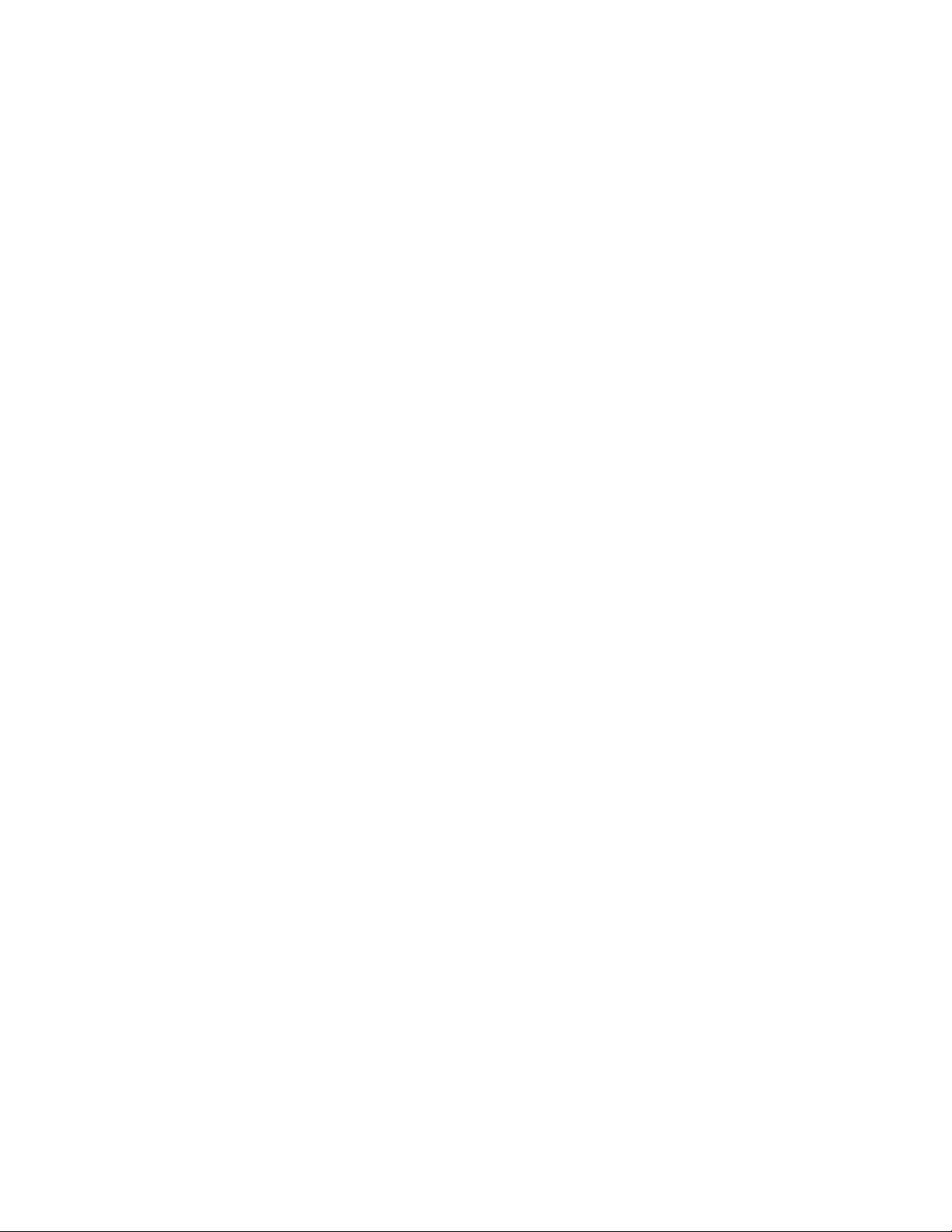
D
ESKTOP COLOR LASER FOR BUSINESS: MAGICOLOR 2110 PRINT SYSTEM 17
The seven keys on the front panel enable users to review
and change printer settings.
•Menu: used to enter the menu system to view and change
configuration settings.
•
Select: used to select a specific menu option. A selected
item is denoted with an asterisk.
•
Í: used to scroll through the entries in a menu in
reverse order. The menu is designed to wrap around
when the end has been reached.
•
Î: scrolls forward through the menu options.
•
Online: toggles the printer between an online and
offline status. The printer must be offline and idle
before the menu system can be accessed.
•
MP Size: allows user to select media size being used in
the multipurpose tray.
•
Cancel: cancels the current print job.
The three LEDs provide visual indication of the following:
•Message: lights amber to indicate the presence of an
LCD message generally referring to an offline condition.
•Online: lights green to indicate the printer is ready to
accept and process jobs. The LED will extinguish when the
printer is taken offline or an error condition exists.
•Data: luminates flashing green when the printer is
receiving data from one or more of the interfaces.
Page 22
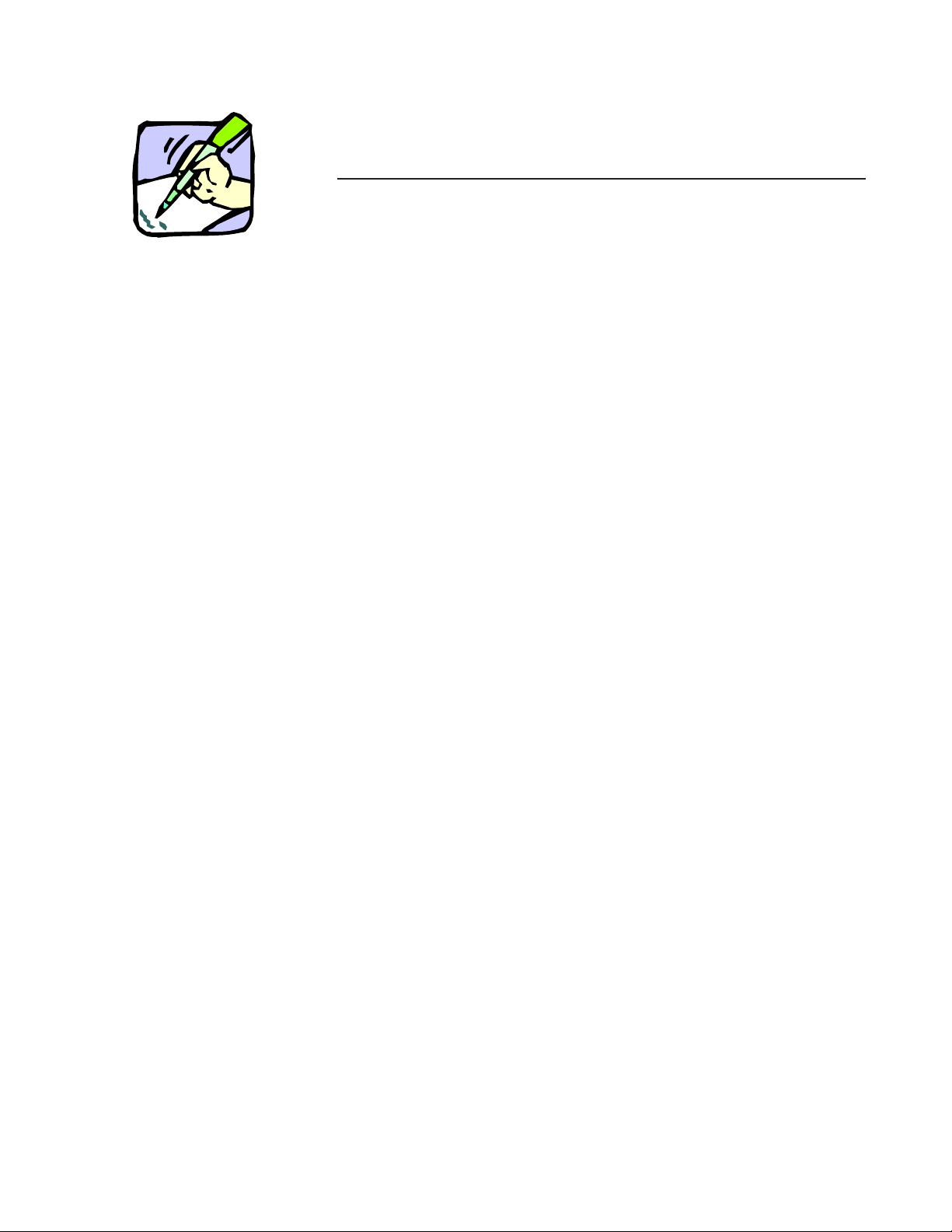
18 D
ESKTOP COLOR LASER FOR BUSINESS: MAGICOLOR 2110 PRINT SYSTEM
C
HECK YOUR UNDERSTANDING
— C
ONTROLLER
Please provide a short answer to each question.
1. What is the name of the controller technology utilized by
the magicolor 2210?
2. How many DIMM slots are available on the magicolor 2210
for inserting RAM?
3. Name two functions an internal hard disk can serve.
4. What is the minimum RAM required to print a letter/A4size, 4-color duplexed page at 1200 dpi?
5. What printer-resident emulation supports files created
using a format popular today for electronic file distribution?
6. What emulation supports TIFF files?
7. What key on the control panel is used to select the media
size used in the printer’s multipurpose tray?
8. What is the magicolor 2210’s maximum print resolution?
9. What feature of Crown III technology is used by the magicolor 2210 to detect the printer language used by a file’s
data stream?
10. Name two functions of the printer’s control panel.
Page 23
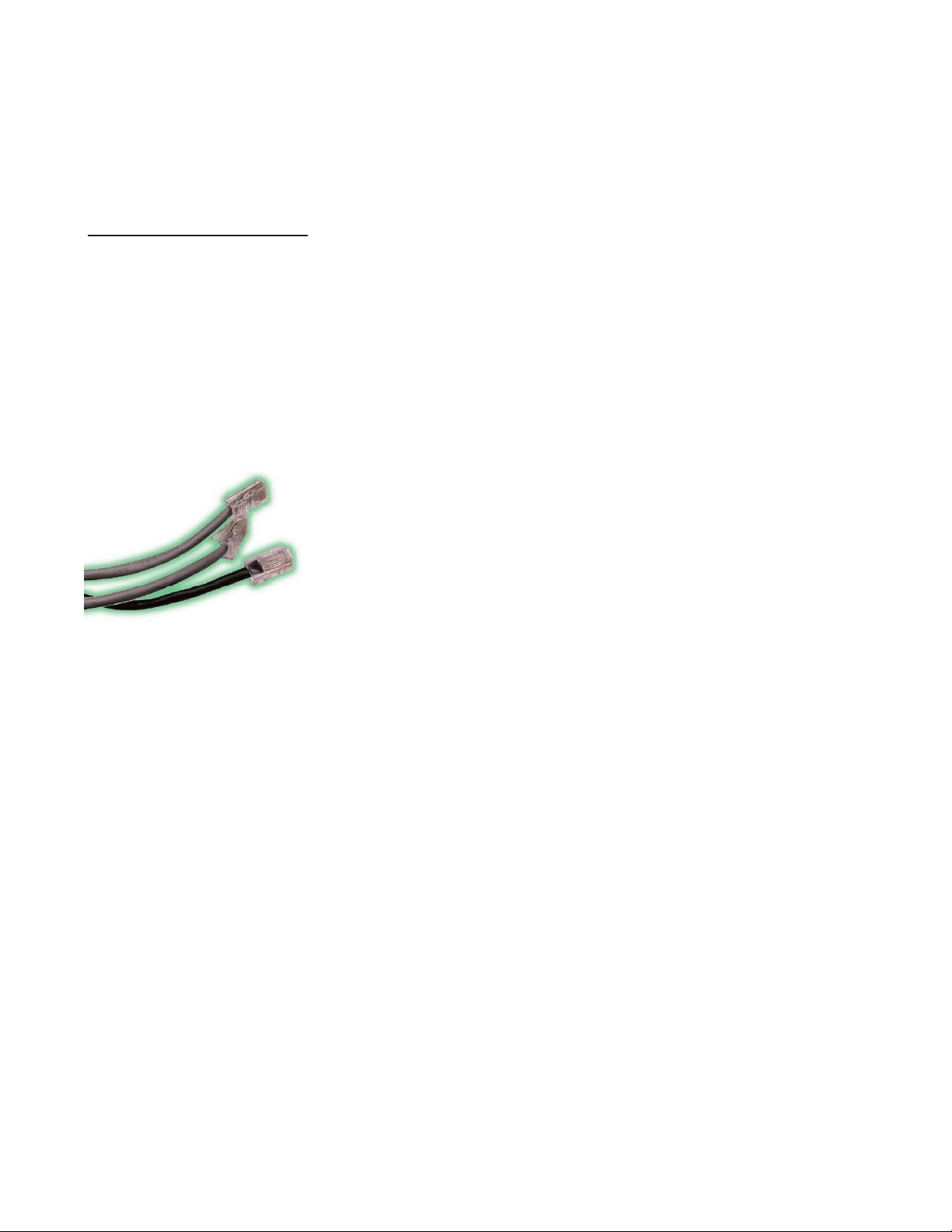
D
ESKTOP COLOR LASER FOR BUSINESS: MAGICOLOR 2110 PRINT SYSTEM 19
S
TANDARDINTERFACES
•IEEE 1284 parallel
•CrownNet for Ethernet (10/100BaseTX)
The magicolor 2210 includes an IEEE 1284 parallel interface
with a 1284 connector for a high-speed communications
link to PCs or UNIX workstations. It is “Plug and Play”
compatible for quick set up and operation in the Windows
environment. This same interface port is used when adding
the SC-210 digital copier/scanner or the BuzzBox auditory/
visual communications device.
The magicolor 2210 is called a “network” printer for good
reason. Its auto-sensing, resident CrownNet for Ethernet
(10/100BaseTX) interface gives all users —regardless of location or job protocol—immediate and equal access to the
printer. Using another Crown III productivity feature called
Simultaneous Interface Operation, the magicolor 2210 can
accept a host of different jobs from a variety of users, working
efficiently to speed document throughput.
The CrownNet for Ethernet interface has an RJ-45 adapter
with 10/100BaseTX capabilities to transport data from the network to the printer. Companies that have migrated to a Fast
Ethernet (100 Mbps) network will find the printer ready for
immediate installation. The same holds true for businesses
currently using a traditional 10 Mbps network.
Connectivity
Business workgroups can easily
share this robust network printer.
Page 24
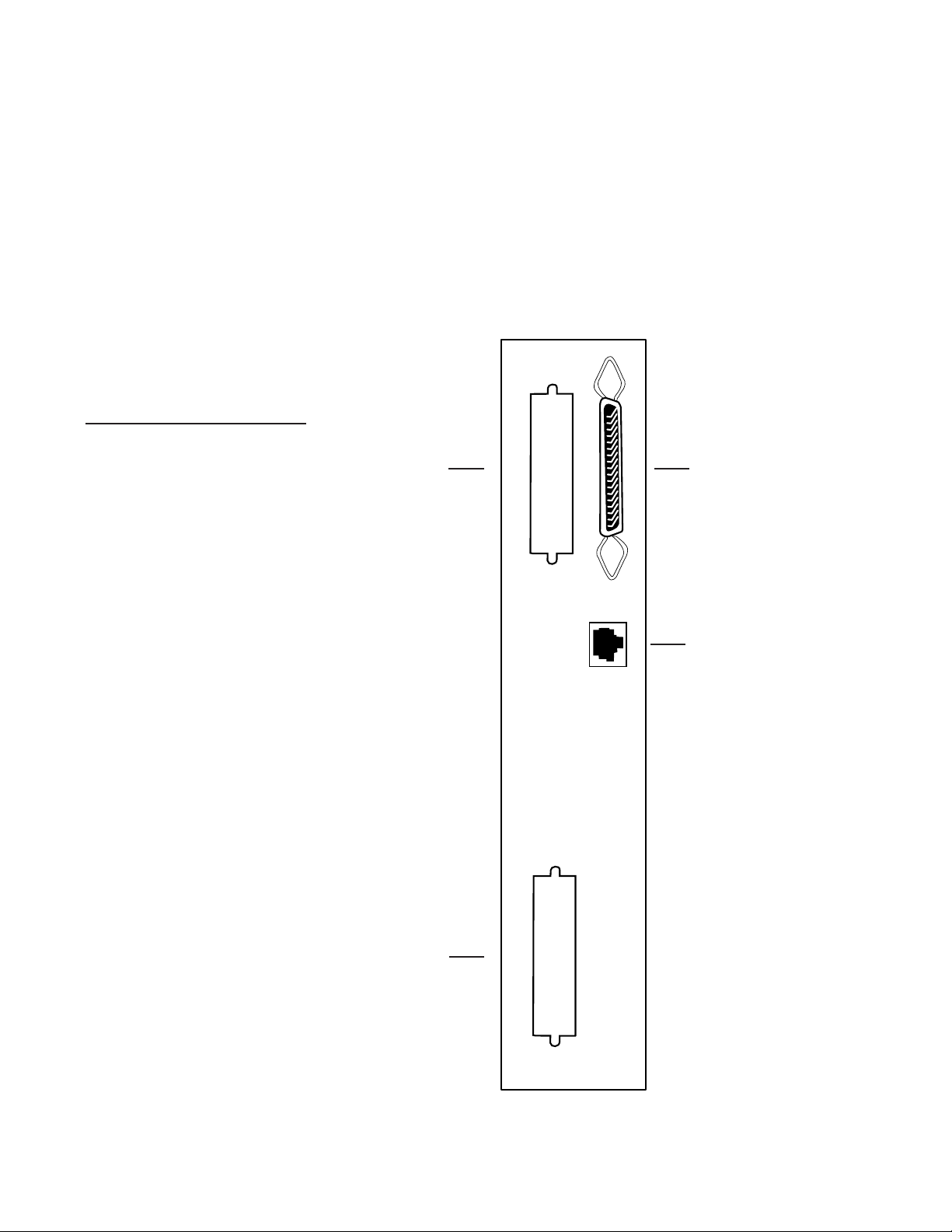
20 D
ESKTOP COLOR LASER FOR BUSINESS: MAGICOLOR 2110 PRINT SYSTEM
The
magicolor 2210’s
CrownNet for Ethernet interface simultaneously supports NetWare IPX/SPX; IPP; TCP/IP;
AppleTalk (EtherTalk); OS/2 LAN Manager/LAN Server
(NetBEUI/NetBIOS); and Windows 95, 98, Me, NT, 2000, and
XP (NetBEUI/NetBIOS) protocols.
The magicolor 2210 supports
practically any network configuration with its selection of
interfaces.
Parallel
Etherne t
(10/100BaseTX)
Optional
SCSI
Page 25

D
ESKTOP COLOR LASER FOR BUSINESS: MAGICOLOR 2110 PRINT SYSTEM 21
New to the MINOLTA-QMS line is Internet Printing
Protocol (IPP) support. This feature allows the user to
print remotely to any IPP enabled printer through the
Internet and Intranets. Users submit a print request by
using a command in the browser address line beginning
with “ipp://,” then the printer’s address, rather than
“http://.” Users can also inquire about the printer’s capabilities and print job status.
O
PTIONALINTERFACES
•CrownNet for Ethernet (10/100BaseTX)
•CrownNet for Token-Ring (STP/UTP)
•Crown for DECnet-TCP/IP (10BaseT)
•SCSI
•IBM
®
mainframe/midrange connectivity*
Although the magicolor 2210 includes a printerresident CrownNet for Ethernet (10/100BaseTX) interface,
another can be added to support dual Ethernet networks.
This interface installs in the printer’s optional input/
output slot on the interface panel and supports the same
network protocols as the standard Ethernet interface.
For Token-Ring network support, businesses can add the
CrownNet for Token-Ring interface using the open I/O
slot. The interface offers both shielded twisted pair (STP Type 1) and unshielded twisted pair (UTP - Type 3) network plug-ins and concurrently supports NetWare
®
IPX/SPX; TCP/IP; OS/2®LAN Manager/LAN Server
(NetBEUI/NetBIOS); and Windows 95, 98, Me, NT, 2000,
and XP (NetBEUI/NetBIOS) protocols.
NEW
Page 26

22 D
ESKTOP COLOR LASER FOR BUSINESS: MAGICOLOR 2110 PRINT SYSTEM
Businesses that operate from a DEC or TCP/IP environment can purchase the Crown for DECnet-TCP/IP network interface. It has a 10BaseT connector and supports
DECnet and TCP/IP Ethernet protocols—both of which
are simultaneously active. The DECnet protocol is
OpenVMS Phase IV and V compatible. The TCP/IP
protocol supports lpd, ftp, SNMP, telnet, and raw TCP
printing port. Using this interface for DECnet connectivity
requires purchasing VMS host software.
To chain external hard disks from the printer, the optional
SCSI interface must be installed. The printer’s interface
panel offers an open slot specifically for this 50-pin SCSI
interface. Once installed, up to four external hard disks,
including Iomega Zip and Jaz drives, can be added for
data storage.
For translating and printing IBM mainframe and
midrange IPDS and non-IPDS (SCS) data streams,
MINOLTA-QMS offers several third-party interface
options. These connect to the magicolor 2210 via parallel.
Note: IBM connectivity options are not available in all countries.
* Optional IBM connectivity solutions do not utilize the optional I/O slot. A parallel connection is
required. IBM connectivity options are not available in all countries.
Page 27

D
ESKTOP COLOR LASER FOR BUSINESS: MAGICOLOR 2110 PRINT SYSTEM 23
C
HECK YOUR UNDERSTANDING
—
C
ONNECTIVITY
Please provide a short answer to each question.
1. What two interfaces come standard with the magicolor
2210?
2. How does a user connect the optional SC-210 digital
copier/scanner to the magicolor 2210?
3. How many CrownNet for Ethernet interfaces can the magi-
color 2210 support?
4. To connect an external hard disk to the magicolor 2210,
what optional interface will need to be added?
5. Companies using a 100 Mbps (megabits per second)
Ethernet LAN will benefit from what printer interface?
Page 28

24 D
ESKTOP COLOR LASER FOR BUSINESS: MAGICOLOR 2110 PRINT SYSTEM
Paper handling is another area in which the magicolor 2210
really excels. This printer offers so many document handling
resources, you’d think it was a black-and-white “production”
printer or even a copier! These are features that are new to
color printing, but have long been sought after.
P
APER
H
ANDLINGFEATURES
S
TANDARDPAPERHANDLING
•Paper Input: 500-sheet standard cassette
150-sheet multipurpose tray
•Paper Output: 500-sheet face-down output bin
Paper Handling
Now...even more paper input
and helpful paper handling!
magicolor 2210
Standard Paper Input
500-sheet standard cassette
150-sheet multipurpose tray
manual duplexing
Maximum Paper Input
1,150 Sheets
Standard Paper Output
500-sheet face-down output bin
Maximum Paper Output
500 Sheets
Page 29

D
ESKTOP COLOR LASER FOR BUSINESS: MAGICOLOR 2110 PRINT SYSTEM 25
O
PTIONALPAPERHANDLING
Productivity often hinges on convenience. Add any of
these paper handling options to simplify and streamline
printing activity.
•500-Sheet Lower Feeder: This feature increases paper
input to its maximum capacity of 1,150 sheets. It installs
directly underneath the printer’s standard input cassette
and makes the paper refilling process an infrequent task.
•Automatic Duplex Unit: The magicolor 2210 supports
manual two-sided printing right out of the box, requiring
the user to print one side of the page then manually turn
over the page before printing the opposite side. The
printer is also capable of automatic duplexing which is not
only convenient, but saves paper and filing space.
•5-Bin Mailbox: This option has five 50-sheet addressable
mailbins that allow an individual user to direct print jobs
to any bin. It’s even more helpful when there is a group
of people using the printer. Each can designate a separate
mailbin for their output, making it easy to distinguish
between each other’s print jobs. The 5-bin mailbox easily
attaches to the top of the magicolor 2210.
•SC-210 Digital Copier/Scanner: Attach this option with
a parallel cable to the magicolor 2210 and add digital
color copying and scanning capabilities.
As a walk-up copier, users simply place their original on
the scanner bed and push “copy.” Full-color duplicates
are delivered at up to rated engine speed on the printer.
For multi-page copy jobs, the SC-210 can be equipped
with a 25-sheet Automatic Document Feeder (ADF) that
feeds pages through the scanner automatically.
In addition to color copying, the SC-210 can also operate
as a desktop scanner. It attaches to Windows 95, 98, Me,
NT 4.0, or 2000 PCs with a parallel cable and includes
software for scanning, image editing, and text
conversion.
500-sheet lower feeder unit
5-bin mailbox
SC-210 with ADF
Page 30

26 D
ESKTOP COLOR LASER FOR BUSINESS: MAGICOLOR 2110 PRINT SYSTEM
P
RINT
M
EDIA
Used as a shared resource in business workgroups, the
magicolor 2210 supports a range of print media to handle
a range of applications.
•Plain Paper: 16 to 24 lb. Bond (60 to 90 g/m
2
)
•Thick Stock: up to 90 lb. Index (163 g/m
2
)
Feed through multipurpose tray only. Select “Thick
Stock” mode from the printer driver and control panel
for optimal color output. Automatic duplexing is not
available on thick stock.
•Transparency: Select “Transparency” mode from the
printer driver and control panel for optimal color output. Automatic duplexing is not available on transparency film. Feed through multipurpose tray or either
input cassette.
•Labels: Feed through multipurpose tray only. Select
“Label Stock” mode from the printer driver and control
panel for optimal color output. Duplexing is not
available on label stock.
•Envelopes: Commercial 10, International DL, Monarch,
C5, and C6 envelopes are supported (in quantities of 10
or less) through the multipurpose tray.
MINOLTA-QMS has tested and approved several specific
brands of media stock for use with the magicolor 2210 as
the following chart indicates. For brands not listed, use the
guidelines of weight and type above as a reference for
usability.
Page 31

D
ESKTOP COLOR LASER FOR BUSINESS: MAGICOLOR 2110 PRINT SYSTEM 27
P
APERSIZES
The magicolor 2210 accepts print media up to legal (216 x
356 mm) in size.
The tables that follow list all paper sizes supported by
each standard and optional input source and document
handling device.
500-SHEET MEDIA CASSETTE (STANDARD)
Page Size Inches Millimeters
Letter 8.5 x 11 216 x 279
A4 8.2 x 11.7 210 x 297
Legal 8.5 x 14 216 x 356
R
ECOMMENDED PRINT MEDIA
MANUFACTURER
ITEM
TYPE SPECS
PAPER
XEROX 4024 3R721 WHITE - LETTER 20 LB.BOND (75 G/M2)
XEROX 4024 3R727 WHITE - LEGAL 20 LB.BOND (75 G/M2)
HAMMERMILL LASER
PRINT 10460-4 RADIANT WHITE - LETTER
24/60 LB.BOND (90 G/M
2
)
HAMMERMILL LASER PRINT 10462-0 RADIANT WHITE - LEGAL
24/60 LB.BOND (90 G/M2)
TRANSPARENCY
3M PP2500S LETTER - MONOCHROME ONLY
MINOLTA-QMS Q-M
EDIA L
ETTER OR A4 - COLOR
LABEL
A
VERY
5260
THICK STOCK
H
AMMERMILLCOLORCOPYCOVER
12254-9
C
OVER/CARDPHOTOWHITE-LETTER
60 LB.COVER (162 G/M2)
W
EYERHAUSER COVER/CARD 8215 COVER/CARD 94 WHITE/BLANC 57 LB.COVER (154 G/M
2
)
ULTRA-BRILLIANT - LETTER
ENVELOPES
COLUMBIAN RECYCLE COR02 WHITE - COMMERCIAL #10
AUTOFIL 1914 WHITE - INTERNATIONAL DL
Tested and approved print
media for the magicolor 2210.
Page 32

28 D
ESKTOP COLOR LASER FOR BUSINESS: MAGICOLOR 2110 PRINT SYSTEM
500-SHEET LOWER FEEDER UNIT (OPTIONAL)
Page Size Inches Millimeters
Letter 8.5 x 11 216 x 279
A4 8.2 x 11.7 210 x 297
Legal 8.5 x 14 216 x 356
150-SHEET MULTIPURPOSE TRAY (STANDARD)
Page Size Inches Millimeters
Letter 8.5 x 11 216 x 279
A4 8.2 x 11.7 210 x 297
Legal 8.5 x 14 216 x 356
A5 5.9 x 8.3 149 x 210
Statement 5.5 x 8.5 140 x 216
Executive 7.3 x 10.5 184 x 267
B5 (JIS) 7.2 x 10.1 182 x 257
B5 (ISO) 6.6 x 9.8 176 x 250
UK Quarto 8 x 10 203 x 254
Foolscap 8 x 13 203 x 330
Folio 8.5 x 13 216 x 330
SP Folio 8.5 x 12.4 216 x 315
Japanese Postcard 3.9 x 5.8 100 x 148
Com 10 Envelope 4.1 x 9.5 105 x 241.3
DL Envelope 4.3 x 8.7 110 x 220
Monarch Envelope 3.9 x 7.5 98 x 191
C5 Envelope 6.4 x 9 162 x 229
C6 Envelope 4.5 x 6.4 114 x 164
5-BIN MAILBOX (OPTIONAL)
Page Size Inches Millimeters
Letter 8.5 x 11 216 x 279
A4 8.2 x 11.7 210 x 297
A
UTOMATIC DUPLEX UNIT (OPTIONAL)
Page Size Inches Millimeters
Letter 8.5 x 11 216 x 279
A4 8.2 x 11.7 210 x 297
Legal 8.5 x 14 216 x 356
A5 5.9 x 8.3 149 x 210
Statement 5.5 x 8.5 140 x 216
Executive 7.3 x 10.5 184 x 267
B5 (JIS) 7.2 x 10.1 182 x 257
B5 (ISO) 6.6 x 9.8 176 x 250
UK Quarto 8 x 10 203 x 254
Foolscap 8 x 13 203 x 330
Folio 8.5 x 13 216 x 330
SP Folio 8.5 x 12.4 216 x 315
Page 33

D
ESKTOP COLOR LASER FOR BUSINESS: MAGICOLOR 2110 PRINT SYSTEM 29
IMAGEABLE REGIONS
For each page size, there is a maximum area on which
images can be printed. There is also a non-printable area
along page edges. The magicolor 2210 has a
non-printable area of 4 mm (0.16") from all page edges.
NOTE: Only a letter/A4-size area will image when printing
a legal-size page in full color.
A
DVANCED
D
OCUMENT
P
ROCESSING
In addition to hardware-based document handling, the
magicolor 2210 uses its Crown III controller technology to
offer a variety of software-driven advanced document
processing features sure to make office printing even more
convenient.
IMAGEABLE
REGION
Page Size Paper Dimensions Guaranteed
Printable Region
Letter 8.5" x 11" 8.18" x 10.68"
A4 210 x 297 mm 202 x 289 mm
Legal 8.5" x 14" 8.18" x 13.68"
A5 149 x 210 mm 141 x 202 mm
Statement 5.5" x 8.5" 5.18" x 8.18"
Executive 7.3" x 10.5" 6.98" x 10.18"
B5 (JIS) 182 x 257 mm 174 x 249 mm
B5 (ISO) 176 x 250 mm 168 x 242 mm
UK Quarto 8" x 10" 7.68" x 9.68"
Foolscap 203 x 330 mm 195 x 322 mm
Folio 216 x 330 mm 208 x 322 mm
SP Folio 216 x 315 mm 208 x 307 mm
Japanese Postcard 100 x 148 mm 92 x 140 mm
Com10 Envelopes 4.1" x 9.5" 3.78" x 9.18"
DL Envelopes 4.3" x 8.7" 3.98" x 8.38"
Monarch Envelopes 3.9" x 7.5" 3.58" x 7.18"
C5 Envelopes 162 x 229 mm 154 x 221 mm
C6 Envelopes 114 x 164 mm 106 x 156 mm
Page 34

30 D
ESKTOP COLOR LASER FOR BUSINESS: MAGICOLOR 2110 PRINT SYSTEM
•Printer-Based Electronic Collation: Instead of transmitting a multiple page print job several times over the
network to get the number of “copies” required, simply
tell the magicolor 2210 the copy count and send the job
once. The printer then uses Crown III controller architecture to turn out the number of sets required with all
the pages in the proper order. This method of document
reproduction significantly improves network throughput and frees host resources for other tasks. With an
internal hard disk, users can extend the printer’s RAMbased collating capabilities.
•Thumbnail (n-up) Printing: Great for space conservation, archiving documents, and saving paper, thumbnail
printing lets users print multiple page images on a
single sheet of paper. This feature is accessed through
the printer driver, and a hard disk is recommended for
optimum results.
•Background Printing: This feature extracts an image
(such as artwork, logo, or form) stored in the printer’s
memory and merges it with variable data sent to the
printer. The printer driver uses DOC (Document Option
Commands) to store and recall the images.
For corporate users, background printing is a
convenient, plain paper method for performing forms
printing and will significantly reduce unnecessary work
by storing commonly used data at the printer.
•Watermarks: Using the printer driver, users can add
common text watermarks, such as “CONFIDENTIAL”
and “DRAFT” to a document—or create one of their
own. The driver includes selections for adjusting the
watermark’s size, position on the page, font, and shade.
•Automatic Jam Recovery: When this mode is activated,
if a paper jam occurs in the printer, the magicolor 2210
uses the Compile-Ahead feature of Crown III technology
to automatically recover and reprint those pages after the
jammed paper has been removed. Resending the job is
not necessary!
Page 35

D
ESKTOP COLOR LASER FOR BUSINESS: MAGICOLOR 2110 PRINT SYSTEM 31
C
HECK YOUR UNDERSTANDING
— P
APER
H
ANDLING
Write short answers for the following questions in the spaces provided.
1. What is the standard paper input capacity on the magicolor
2210?
2. What is the heaviest paper weight that can be fed through
the magicolor 2210?
3. What paper handling option has addressable output bins?
4. What’s the largest page size supported by the magicolor
2210?
5. To print envelopes requires the use of what paper input
source?
6. Automatic duplexing can not be used when printing what
types of print media?
7. What’s the maximum page size that can be printed to the
optional 5-bin mailbox?
8. What Crown III feature allows the printer to recover and
reprint pages after a paper jam occurs?
9. How many sheets can the SC-210’s ADF hold?
Page 36

32 D
ESKTOP COLOR LASER FOR BUSINESS: MAGICOLOR 2110 PRINT SYSTEM
U
SER-REPLACEABLE
C
ONSUMABLES
•Cyan, magenta, yellow, and black (CMYK) toner
•OPC drum
•Transfer belt
•Fuser oil roller
•Fuser / transfer roller kit
•Waste toner pack
The magicolor 2210 uses four (CMYK) self-contained
slide-in toner cartridges, each color-coded and keyed for
error-free installation. The printer uses an intelligent
carousel system for easy toner changes. When the printer
indicates a particular toner needs replacement, the
carousel system automatically rotates to the low or empty
toner, readying it for quick replacement by the user.
The magicolor 2210 also has a OPC drum that gathers an
image via the printer’s laser beam then transfers that
image to the transfer belt.
The long-lasting transfer belt then
takes the image composed of toner
and transfers it to the print media as it
passes through the engine.
The fuser / transfer roller kit contains two user-
replaceable items. The fuser adheres the toner to the
paper. The transfer roller assists in the transfer of toner to
the paper prior to fusing.
Consumables & Supplies
The magicolor 2210 uses
supplies that last and last.
Page 37

D
ESKTOP COLOR LASER FOR BUSINESS: MAGICOLOR 2110 PRINT SYSTEM 33
The fuser oil roller lubricates the fuser roller, preventing
toner from adhering to the roller mechanism as a printed
page passes through.
The last user-replaceable consumable on the list for the
magicolor 2210 is a waste toner pack. This item ships along
with the OPC drum and can also be ordered separately. Its
function is to capture excess toner discarded during the
printing process, preventing engine damage from loose toner
particles. This sturdy plastic receptacle comes with a seal for
proper disposal.
C
ONSUMABLE
Y
IELDS
The life expectancy of magicolor 2210 consumables is
based on printing a letter/A4 page at 5% coverage. Actual
consumable life depends on variables such as page
coverage, page size, media type, continuous or intermittent
printing, duplexing, number of color planes, ambient
temperature, and humidity.
CONSUMABLE
YIELDS (R
EPLACEMENT CARTRIDGES)
Consumable Yield*
Black Toner 6,000 pages
Cyan Toner 6,000 pages
Magenta Toner 6,000 pages
Yellow T oner 6,000 pages
OPC Drum 30,000 monochrome pages (continuous)
7,500 color pages (continuous)
10,000 monochrome pages (intermittent)
5,000 color pages (intermittent)
Transfer Belt 107,000 monochrome pages (continuous)
33,000 color pages (continuous)
44,000 monochrome pages (intermittent)
23,000 color pages (intermittent)
Fuser / Transfer Roller Kit 100,000 pages
Fuser Oil Roller 21,000 monochrome pages (continuous)
7,500 color pages (continuous)
7,000 monochrome pages (intermittent)
5,000 color pages (intermittent)
Waste Toner Pack 30,000 monochrome pages
7,500 color pages
*Based on 5% letter/A4-size, single-sided page coverage
Optimal consumables life is achieved with continuous printing. Intermittent printing (ie. one page
per job) will reduce consumable life as stated.
Page 38

34 D
ESKTOP COLOR LASER FOR BUSINESS: MAGICOLOR 2110 PRINT SYSTEM
S
UPPLIES
M
ONITORING
Now users don’t have to guess how much toner (or any
consumable) is left for their print job. The magicolor 2210
offers several ways to know immediately (and from the
convenience of the desktop) how much of each remains.
Besides the pure convenience of this feature, it’s also helpful in stocking supplies. Instead of keeping large quantities on hand, companies can keep a just-in-time inventory
of supplies, requesting new consumables when a certain
percentage remains.
The magicolor 2210 offers users several ways to view
consumable levels:
•PostScript driver for Windows 95/98/Me
•PostScript driver for Windows NT 4.0/2000/XP
•CrownView printer-resident Web page
•Consumables usage page
Check consumable levels using
the printer driver.
Page 39

D
ESKTOP COLOR LASER FOR BUSINESS: MAGICOLOR 2110 PRINT SYSTEM 35
The PostScript drivers for Windows 95/98/Me and
Windows NT 4.0/2000/XP use easy-to-read gas-gauge
style displays for conveying consumable levels. Users simply click on the “Consumables” tab in the driver to verify
remaining levels before they click print. This feature is
supported over TCP/IP only.
Another method for viewing supplies information is
through CrownView, the printer’s resident Web page. It is
accessed by typing the magicolor 2210’s Internet Protocol
(IP) address into the address field of any Web browser.
CrownView offers users a snapshot of consumable levels
and other printer activities, such as print job status and
the printer’s current configuration.
The last method of obtaining supplies data is by printing a
consumables usage page. Using the menu system from the
printer’s front panel, users can access and print the page for
further examination. It can also be conveniently viewed
remotely through CrownView. (See example on the
following page).
CrownView, a printer-based
Web page, offers a convenient
way to review supplies levels.
Page 40

36 D
ESKTOP COLOR LASER FOR BUSINESS: MAGICOLOR 2110 PRINT SYSTEM
Another method for reviewing
supplies information is through
a consumable’s usage page.
Page 41

D
ESKTOP COLOR LASER FOR BUSINESS: MAGICOLOR 2110 PRINT SYSTEM 37
S
UPPLIES
U
SAGETRACKING
With the aid of special hardware and software, the magicolor 2210 calculates and records supplies usage. This data
is automatically stored for future retrieval and analysis.
Supplies usage data is useful when performing resource
allocation and cross-departmental billing. For example, by
periodically analyzing the number of sheets printed,
administrators can determine if just one magicolor 2210 is
enough to serve a particular area.
Or, as another example, supplies usage data can be used
to fairly distribute printing costs. Through the magicolor
2210’s methods of supplies usage tracking, interdepartmental invoicing is an easy task.
The magicolor 2210 records and stores supplies usage data
for three defined periods of time:
•Total usage for life of printer: this data is stored in
non-volatile RAM and includes a cumulative history of
usage since the printer’s manufacture date.
•Total usage for a user-defined period: administrators
can record usage data for a specific period of time by
selecting reset at the beginning of the selected period
through the printer’s front panel. This data is also
stored in non-volatile RAM.
•Total usage for each job printed: This data is stored in
an accounting file on the magicolor 2210’s hard disk
(optional feature) and details supplies usage, such as
average coverage per page and number of color pages,
on a per-job basis. In addition to consumables tracking,
the accounting file records over 30 different categories
of data, such as the originator of the job, file name, connection type, compilation time, and print time. (See
“Job Accounting” on page 51 for more information).
Page 42

38 D
ESKTOP COLOR LASER FOR BUSINESS: MAGICOLOR 2110 PRINT SYSTEM
There are several methods for retrieving supplies usage
data for further reference and manipulation. Data stored
for the life of the printer and data stored for a userdefined period, (both stored in non-volatile RAM), are
retrieved by printing a consumables usage page from the
printer’s front control panel or from CrownView. (See
“Supplies Monitoring” on page 34 for information and an
example).
Per-job supplies usage, stored on the printer’s hard disk,
is retrieved through CrownView. CrownView accesses the
accounting file from the hard disk and filters the data
based on user-requested parameters. This data can be
viewed on screen, printed, or exported into a spreadsheet
for further cost-per-page analysis. (See “Job Accounting”
on page 51 for further details).
Page 43

D
ESKTOP COLOR LASER FOR BUSINESS: MAGICOLOR 2110 PRINT SYSTEM 39
C
HECK YOUR UNDERSTANDING
— C
ONSUMABLES
AND
S
UPPLIES
Select one answer for each multiple choice question.
1. The magicolor 2210 uses how many user-replaceable consumables?
a) 5 b) 8 c) 4 d) 9
2) What is the maximum yield of the magicolor 2210’s black
toner cartridge?
a) 6,000 pages b) 8,500 pages c) 2,500 pages d) 1,000 pages
3) How can a user tell how much cyan toner is left in the
magicolor 2210?
a) Using the printer driver for Windows NT 4.0/2000/XP
b) Through CrownView printer-based Web page
c) By printing a consumables usage page
d) b and c
e) a and c
f) All of the above
4) The magicolor 2210 can track the total supplies usage for
each job printed. This data is stored where?
a) RAM b) front panel
c) ROM d) internal hard disk
5) To access supplies information using CrownView, the user
must enter the printer’s ____________ into the address field
of any Web browser.
a) serial number b) model number
c) IP address d) HTML address
6) To make toner replacement easy for printer users, the magicolor 2210 has this type of system.
a) QuickChange toner system
b) Intelligent carousel system
c) Pop and lock toner system
d) Auto-rotate toner system
Page 44

40 D
ESKTOP COLOR LASER FOR BUSINESS: MAGICOLOR 2110 PRINT SYSTEM
From the convenience of their desktop, magicolor 2210
printer users can easily monitor and control all aspects of
their printing tasks. That’s because the printer ships with
useful tools for printer management. Most of these tools
can be found on a CD-ROM included with the printer.
Others are built into the printer or are available via the
MINOLTA-QMS Web site.
The Software Utilities CD-ROM offers an auto-installing
user interface that, upon execution, automatically detects
the operating system in use and lists all available utilities
that can be installed with that operating system. Based on
the platform the system is using, the CD-ROM can detect
the language in use from 10 different languages.
After executing the CD-ROM, users can choose to register
their printer, view and explore the CD’s contents, or install
any of the available software utilities.
Users will find these printer management and monitoring
tools on the Software Utilities CD-ROM:
•Printer drivers
•Printer MIB
•Print Monitors
•Electronic documentation
Printer Management
Making color printing convenient and productive.
Page 45

D
ESKTOP COLOR LASER FOR BUSINESS: MAGICOLOR 2110 PRINT SYSTEM 41
In addition to these utilities, the magicolor 2210 offers
several “built-in” printer management and monitoring
features, including:
•CrownView printer-based Web page
•Job accounting
•DHCP/WINS support
P
RINTER
D
RIVERS
By using printer drivers and PostScript Printer
Description (PPD) files provided with the magicolor 2210,
companies gain access to the printer’s full feature set
through a convenient, graphical interface.
MINOLTA-QMS has developed its own series of
PostScript drivers for the magicolor 2210 which include:
•PostScript driver for Windows 95/98/Me
•PostScript driver for Windows NT 4.0/2000/XP
Each of these drivers use PostScript 3 operators for optimum printing performance. The drivers have a graphical
folder-style interface to present menu information and
provide selections specific to the magicolor 2210.
Both PostScript drivers have a
unified “look and feel” regardless of the Windows system
used.
Page 46

42 D
ESKTOP COLOR LASER FOR BUSINESS: MAGICOLOR 2110 PRINT SYSTEM
Both drivers support English, French, Italian, German, Dutch,
Spanish, Portuguese (Brazilian), Danish, Czech, and
Japanese.
For users on a TCP/IP network, the PostScript drivers for
Windows 95/98/Me and for Windows NT 4.0/2000/XP
offer additional communication tools, including:
•E-mail job completion notification: Especially
convenient for users who rely on a printer that’s not in
close proximity, e-mail job completion notification communicates when a print job is finished and waiting in the
output bin. This feature is activated through the printer
driver by simply supplying the appropriate Internet
email address.
•Consumables monitoring: As previously discussed in
the Consumables and Supplies Monitoring section, the
PostScript 3 driver displays consumable levels through
gas gauge style readers, letting users know how much
of each supply remains before sending their print job.
•Quick Config: With the Quick Config function this
same driver can automatically detect any options that
have been recently added to the magicolor 2210 and
“install” them into the driver. For example, if a 5-bin
mailbox is added to the printer, Quick Config tells the
driver it’s available.
For businesses using a PostScript driver supplied by the
manufacturer of their host operating system, MINOLTAQMS offers PPD files. Once installed, these files “supplement” the user’s driver, making magicolor 2210 printer
features accessible.
•Microsoft Windows 95, 98, and Me (PPDs)
•Microsoft Windows NT 3.51, 4.0, 2000 and XP (PPDs)
•Macintosh system 7.x/8.x/9.x - LaserWriter 8.x
driver (PPD)
Page 47

D
ESKTOP COLOR LASER FOR BUSINESS: MAGICOLOR 2110 PRINT SYSTEM 43
The magicolor 2210 includes an OS/2 driver developed by
IBM using MINOLTA-QMS provided PPDs.
UNIX host software is provided for users of SunOS
®
,
Solaris
®
, AIX, HP-UX®, System V release 4, or SGI
®
operating systems.
P
AGE
S
COPEPRINTER
M
ANAGEMENT
S
OFTWARE
PageScope is the printer management solution for
system administrators of small and large business networks. PageScope provides the security, support, and
information-gathering capabilities that all administrators
look for in device management systems. PageScope
delivers these capabilities in a simple, attractive, easy-touse form that minimizes wasted time and helps improve
network productivity.
The system administrator installs PageScope onto a single
host computer on the network and accesses the PageScope
host from any computer on the network using a standard
web browser.
The magicolor 2210’s
PageScope printer management
graphical display makes it easy
view printer status.
Page 48

44 D
ESKTOP COLOR LASER FOR BUSINESS: MAGICOLOR 2110 PRINT SYSTEM
The system administrator (and anyone the administrator
wishes to designate) can then perform functions such as:
retrieve robust reports on printer usage directly from the
printer, update the settings of one or many network printers simultaneously, and manage MINOLTA-QMS printers
as well as some Minolta copiers and other manufacturers’
network printers from the PageScope utility.
In addition to these common tasks, PageScope delivers a
wide variety of benefits to its users.
•Auto-discovery: Once started, PageScope seeks out all
SNMP-compliant TCP/IP printers on the network.
Auto-discovery of printers makes installation and configuration of new printers easier, especially in networks
that span a large area.
•Prevent Changes to Printer Settings: System adminis-
trators can use PageScope to lock the console panel on
MINOLTA-QMS printers. This disables the keys on the
printer’s control panel and prevents anyone from using
the panel to make any change to the printer. The
administrator and registered users of PageScope may
still make changes remotely.
•Change Printer Settings Remotely: The system admin-
istrator can make changes to the default settings of any
printer discovered by PageScope or any newly installed
printers. Using PageScope, the administrator may
establish a new IP address for any printer on the network by matching the MAC address for the printer.
•Organize Printers in Groups: The system administrator
can organize the network printers into smaller groups
of printers. This facilitates easier management of large
networks. The administrator can change this view
dynamically during a PageScope session.
•Group Settings: By establishing groups of printers, the
system administrator can view and edit settings for similar printers. The grouping feature of PageScope allows
Page 49

D
ESKTOP COLOR LASER FOR BUSINESS: MAGICOLOR 2110 PRINT SYSTEM 45
the administrator to quickly monitor or manage only the
printer used by a specific department, workgroup,
building location within the company, or any other
grouping that the administrator requires. This improves
response time and successful diagnosing of printer problems for individuals. By establishing groups of printers,
the system administrator can copy the settings of the
“leader” printer into a template and use this template to
quickly reconfigure any printer in the group.
•Multi-settings:The system administrator can
“broadcast” settings to multiple printers simultaneously
from PageScope. This shortens the amount of time
required for installing and configuring existing or new
printers on the network.
•Client-Server Design: Thanks to the client-server
design of PageScope, the system administrator saves
time when installing PageScope. The administrator
installs it on only one host computer system and then
enters the names and passwords of any other network
users who need access.
•Multi-platform Support: PageScope supports a wide
variety of the most popular computer operating systems. Because registered users access the PageScope
host through their web browser, any registered user on
any network computer system with a web browser can
use PageScope.
•E-mail Notification: The system administrator can
establish e-mail addresses for PageScope to notify in the
event a problem occurs at the printer.
•Reach Beyond Firewall: If the system administrator is
ever in a remote location beyond the company firewall,
he or she can use e-mail to retrieve specific printer
status reports from the PageScope host.
PageScope saves network
administrators valuable time
with the “multi-settings,”
feature.
Page 50

46 D
ESKTOP COLOR LASER FOR BUSINESS: MAGICOLOR 2110 PRINT SYSTEM
•Custom Settings: Each registered user can configure
PageScope settings to his or her needs without affecting
the settings of others. Registered users can customize the
list of visible printers through groups. This makes management of large numbers of network printers easier.
•Easy-to-use Interface: The graphical user interface of
PageScope makes it easy for anyone to access all the
features immediately. When viewing or setting the configurations of printers, a graphic representation of the
printer appears in the window along with universal
icons for printer systems. PageScope also includes complete help instructions, including a tutorial, online.
•Support for QMS, Minolta, and MINOLTA-QMS
Printers: PageScope recognizes the any MINOLTAQMS printer attached to the network. This includes the
PagePro
™
series, some DeskLaser models, and many
older QMS
®
printers that support TCP/IP network
interfaces. (PagePro series printers include “PageScope
Lite,” a version of PageScope specifically designed for
the needs of small offices.)
•Support for Non-MINOLTA Devices: PageScope auto-
matically recognizes any output devices running
TCP/IP and using an RFC1759-compliant MIB through
auto-discovery. Some printers may not support all
features of PageScope.
•Support for Non-printer Devices (Minolta copiers):
PageScope immediately recognizes Minolta Di250 and
Di350 digital monochrome copiers and Minolta digital
color copiers with the EFI
®
Fiery controller that are
attached to the network.
Page 51

D
ESKTOP COLOR LASER FOR BUSINESS: MAGICOLOR 2110 PRINT SYSTEM 47
P
RINTER
MIB
For companies using third-party network management software, the magicolor 2210 ships with a text-based, enterprise, SNMP -compliant printer MIB (version II). The MIB is
easily imported into the management application, giving
system administrators access to the MINOLTA-QMS printer
and interface options through the latest printer profiles.
P
RINT
M
ONITORS
The purpose of the Print Monitors is to route print jobs
directly from a host PC to the magicolor 2210 using the
standard Ethernet interface. The primary benefit the Print
Monitors bring to a company is reduced network traffic as
data travels over the network once, bypassing a dedicated
print server. MINOLTA-QMS provides a Print Monitor for
both the Windows 95/98/Me platforms and the Windows
NT 4.0/2000/XP operating systems.
Residing on the host PC, Print Monitors use the TCP/IP
protocol to transmit jobs to the printer. To communicate
the current job status, number of print jobs in the queue
waiting to print, prevalent error conditions, and connection interruptions, the Window’s graphical printer status
screen is utilized.
For easier network installation of the magicolor 2210 and
any other MINOLTA-QMS printer on the network, the
Print Monitors include an Auto Discovery function. With a
quick click of a button, the Print Monitors search for all
MINOLTA-QMS printers on the network, then list each by
IP address or DNS host name in the printer driver dialog
box. This allows users to instantly view and select from all
available printers.
Bypassing the network server
can speed printing and keep the
network free of unnecessary
traffic.
Page 52

48 D
ESKTOP COLOR LASER FOR BUSINESS: MAGICOLOR 2110 PRINT SYSTEM
E
LECTRONIC
D
OCUMENTATION
Also included on the Software Utilities CD-ROM is electronic documentation discussing the CrownNet network
interface option as well as the MINOLTA-QMS
CrownBook—a comprehensive guide to the printer’s
Crown controller architecture.
On a separate documentation CD-ROM users will find
instructions for installing and operating the magicolor
2210 and its options. The documentation, developed using
Adobe
®
Acrobat, is fully searchable for locating and
viewing
selected criteria on screen or printing information
as needed.
As a CD-ROM-based tool, the electronic documentation can easily be posted on a network server for
general users or network administrators to retrieve
information on demand.
Another advantage of the on-line documentation is that it
contains audio/video clips of installation, operation, and
troubleshooting actions, giving users a step-by-step visual
of common printer procedures.
C
ROWNVIEWPRINTER
-B
ASED
W
EBPAGE
As discussed earlier, the magicolor 2210 includes a
number of management tools that are built into the
printer. One of the most powerful and versatile, yet most
accessible for all users, is CrownView.
CrownView, a printer-resident HTML page, captures the
“activity” of the magicolor 2210 and makes that data
available to any user through their Web browser.
CrownView supports English, French, Italian, German,
Spanish, Portuguese (Brazilian), Dutch, Danish, Czech,
and Japanese languages.
The primary function of CrownView is to make it easy to
know exactly what’s happening at the printer, even if that
printer is down the hall in another room. Without leaving
their workstations, users can view jobs pending and printed,
Page 53

D
ESKTOP COLOR LASER FOR BUSINESS: MAGICOLOR 2110 PRINT SYSTEM 49
current consumable and paper levels, and how the printer is
configured and much more. They’re also capable of making
real-time modifications to printer settings, such as selecting
finishing options. Password protection can be activated by
the system administrator to prohibit alterations to such
settings.
CrownView can also take a proactive communication role,
notifying users via e-mail paging of any printer offline
error condition. For example, if the magicolor 2210 runs
out of paper or a jam occurs, predetermined addresses
will be immediately informed through the Simple Mail
Transfer Protocol (SMTP). Another message will be sent
after the condition has been cleared.
To use CrownView for e-mail error notification, users
simply access the System Support page from CrownView’s
Home page and set the requested parameters. They can
set the message to be received on any host system—even a
beeper if it supports Internet mail.
CrownView is flexible and easy
to use, offering users access to
printer information from their
desktop.
Page 54

50 D
ESKTOP COLOR LASER FOR BUSINESS: MAGICOLOR 2110 PRINT SYSTEM
Another convenience CrownView provides is easy access
to the consumables usage page, advanced status page, and
job accounting data—all information that can be viewed
and printed for further assessment.
As discussed in the Supplies Monitoring section, the
consumables usage page details consumable “statistics”
for tracking quantities used. It displays remaining
consumable levels, number and types of pages printed,
and even tracks simplex versus duplex pages.
The advanced status page was originally only accessible by
requesting a printout through the printer’s front panel. Now
users who don’t have physical access to the magicolor 2210
can view the status page through CrownView and immediately know every default setting available on the printer.
The printer’s job accounting data, which tracks usage
patterns for each print job, can also be retrieved and
reviewed using CrownView. Users can choose more than
30 categories of information and filter the data for specific
auditing purposes. An internal hard disk is required for
job accounting.
To really save time in document production, CrownView
supports direct file printing. Any file supported by a
loaded or standard emulation—including PDF, PostScript,
PCL, TIFF, CGM, and text files—can be routed straight to
the printer. No source application or printer drivers are
required. Users simply “browse” their system for the file
using CrownView, then click “print.”
Direct file printing is especially useful for individuals who
download and store PDF files from the Internet. Now they
can just point to those files through CrownView, and,
without opening Adobe
®
Acrobat, the magicolor 2210 will
print the file.
Page 55

D
ESKTOP COLOR LASER FOR BUSINESS: MAGICOLOR 2110 PRINT SYSTEM 51
J
OBACCOUNTING
Another built-in management tool offered by the magicolor
2210 is job accounting. With a hard disk (optional feature)
installed, the printer can perform printer-based job accounting, tracking usage patterns for each print job. The job
accounting feature is activated through the magicolor 2210’s
front panel. When installed, the time-of-day clock (optional
feature) “stamps” accounting data with the current date and
time.
Job accounting is a very useful resource for many applications. It offers over 30 categories by which data can be filtered, including name of sender, connection type, job
processing time, toner coverage, and finishing options used.
This is invaluable information for system administrators,
allowing them to better perform resource management and
auditing, set up print-for-pay applications, and charge
printer usage cross-departmentally. Likewise, this function
can assist service personnel in determining printing
problems.
Retrieving job accounting data for further analysis is
accessed via CrownView. Under CrownView’s “accounting”
tab, users first choose the style of their output as HTML or
Comma Separated Values (CSV). They then select from the
categories of data available which information they’d like
to review. Their request is submitted and uploaded to the
host computer or displayed within the browser.
Analyze printer usage using
the job accounting function
viewable through CrownView.
Page 56

52 D
ESKTOP COLOR LASER FOR BUSINESS: MAGICOLOR 2110 PRINT SYSTEM
DHCP/WINS S
UPPORT
One last built-in printer management function provided by
the magicolor 2210 is DHCP/WINS support. With Dynamic
Host Configuration Protocol (DHCP) and Windows
Internet Name Service (WINS) support, MINOLTA-QMS
printer set up is simplified. As a protocol that centralizes
and manages the allocation of TCP/IP configuration information, DHCP reduces printer administration by automatically assigning the magicolor 2210’s IP address.
As a WINS-compliant device, the IP address of the magicolor
2210 will be transparently mapped to its NetBIOS name
without manual intervention. For the printer user, this
simply means not having to worry about how to make their
computer and printer communicate.
Page 57

D
ESKTOP COLOR LASER FOR BUSINESS: MAGICOLOR 2110 PRINT SYSTEM 53
C
HECK YOUR UNDERSTANDING
— P
RINTER
M
ANAGEMENT
Match a specification from the answer box with each question. Write the
letter or letters indicating your choice in the blank provided.
_________1. What is the printer management solution used
primarily by system administrators of small and
large business networks?
_________2. This tool(s) reduces printer administration by
automatically assigning the 2210’s IP address.
_________3. This tool(s) is a HTML page format that captures
the “activity” of the 2210 and makes the data
available through thier Web browser.
_________4. This management tool(s) uses a graphical file fold
er-
style interface to make printer output selections.
_________5. Another function CrownView supports is ______.
This allows any file supported by a loaded or standard emulation to be routed straight to the printer.
_________6. CrownView, DHCP/WINS support, and ______ are
management tools built into the magicolor 2210.
_________7.
This function of PageScope saves network administrators time by allowing them to “broadcast”
settings to multiple printers simultaneously.
ANSWER BOX
A. Printer driver
B. PageScope
C. Dirct file printing
D. Multi-settings
E. Electronic documentation
F. CrownView printer-based Web page
G. Job accounting
H. DHCP/WINS support
I. E-mail notification
Page 58

54 D
ESKTOP COLOR LASER FOR BUSINESS: MAGICOLOR 2110 PRINT SYSTEM
Color Management Tools
Predictable, extraordinary color.
In most business workgroups, the concept of color management is relatively unheard of. While a graphic designer
or publisher may spend hours achieving an exact color
match, a business professional may simply want his document—be it a spreadsheet, report, or presentation—to look
great without a lot of thought or effort.
The magicolor 2210 is designed with these types of users
in mind. It has many built-in, automatic color control
features and even offers a way to make sure the colors
displayed on a computer screen are the colors that will
show on the printed page.
For more experienced color users that want the ability to
control and fine tune output color, the magicolor 2210
offers a host of color screening, matching, and calibration
tools to suit their needs, as well.
Included with the magicolor 2210 are these color control
tools for novice and professional color users:
WIN 95/98/ME WIN NT 4.0/ MACINTOSH
WIN 2000/XP
M-Q Driver Yes Yes No
M-Q PPD Yes Yes Yes
PANTONE Tables Yes Yes Yes
ColorSync Profile N/A N/A Yes
ICM Profile Yes Yes N/A
Q
COLOR Yes Yes Yes
Automatic Image Calibration Yes Yes Yes
Page 59

D
ESKTOP COLOR LASER FOR BUSINESS: MAGICOLOR 2110 PRINT SYSTEM 55
Q
COLORTECHNOLOGY
The magicolor 2210 printer’s entire color system is built
around a technology called Q
COLOR. One of its most
dynamic features is the ability to automatically optimize
color output, allowing even a novice to produce professional quality, color documents without the use of sophisticated manual optimization techniques. Q
COLOR
encompasses much more, however, including these built-in and
software-supported color control features:
•ColorDepth
™
screening
•Color matching (PostScript and/or ICC-based)
C
OLORDEPTHSCREENING
Line screening and halftones are factors that highly
influence color image rendering. In conventional printing,
color images are composed of tightly arranged dots (or
halftones) that are spaced in a regular pattern and appear
solid to the eye. Tonal changes are made by changing the
size, or amplitude, of each dot. This technique is known as
amplitude modulation, or AM screening.
Q
COLOR provides a pre-set AM halftone setting, referred to
as ColorDepth. ColorDepth is designed to eliminate moiré
patterns, and banding (or steps) in color gradations by
increasing the total number of gray levels (color shades)
available in the printer. It also resolves many problems
associated with traditional color screening. ColorDepth
screening can provide the equivalent of approximately 120
levels per primary color at 600 dpi—for a total of 1.7
million colors. At a comparable line screen of 100 lpi,
traditional screening is only capable of 37 levels for a total
of 50,653 colors.
RESOLUTION LINE SCREEN LEVELS COLORS
600 dpi 106 120 1.7 million
1200 dpi 190 120 1.7 million
Page 60

56 D
ESKTOP COLOR LASER FOR BUSINESS: MAGICOLOR 2110 PRINT SYSTEM
Alternate halftone settings are provided on some models.
When selected from the printer’s front panel or driver,
these halftones provide additional choices of line screen
frequency, color levels, and screen angles.
C
OLOR
M
ATCHING
In addition to ColorDepth screening, Q
COLOR offers a mul-
titude of ways for performing color matching. The process of color matching makes sure that color is produced in the same shade on all devices. Scanners and monitors use RGB (red-green-blue) values to define colors. Printers use CMYK (cyan-magenta-yellow-black) inks to print color.
When an image is scanned into a computer, it is sent by the
scanner in one RGB format and converted into another RGB
format by the computer. When it is sent to the printer, it is
then converted into CMYK colors by the printer driver or
application. Color output on the printer may be dramatically
different from the colors on the monitor screen.
To alleviate this inconsistency, color management software
is available that describes colors for the scanner, and
printer in a common language. This is done by mapping
each device’s color definitions, or color space, to the CIE
international standard for color.
The CIE color standard, first developed in the 1930’s, standardizes the system for measuring color perception by the
human eye. This is a device-independent way to specify
color. In addition, the magicolor 2210 supports the ICC
International Color Consortium standard that incorporates
the CIE standard for color and the use of device profiles.
To define a device’s color space, the color matching system uses a device profile to determine an independent
value for each color. A device profile contains a description of the range, or gamut, of colors that a device can produce. When a color from one device (i.e. a scanner) needs
to be translated for another device (i.e. a printer), the color
management system’s color matching method (CMM)
Page 61

D
ESKTOP COLOR LASER FOR BUSINESS: MAGICOLOR 2110 PRINT SYSTEM 57
software first translates the RGB color to the CIE standard
and then makes the translation to CMYK. This translation
is called color transformation, and maps color from the
monitor to the printed piece. Color management does not
mean all devices will match exactly. It does insure the
closest possible color transformation.
Q
COLOR technology offers four methods for color match-
ing across devices:
•Q
COLOR automatic color correction: for novice and pro-
fessional color users.
•ColorSync and Windows ICM printer profiles: for
color professionals.
•Built-in color rendering dictionaries (CRDs): for
color professionals.
•PANTONE Color tables: for color professionals.
Q
COLORAUTOMATICCOLORCORRECTION
An ICC-compatible color management system (CMS),
Q
COLOR automatic color correction is built into the
magicolor 2210. It can be accessed through the printer
driver or from the printer’s front panel and uses singlebutton controls for automatic correction of uncalibrated
RGB or CMYK color files.
As a printer-resident CMS, Q
COLOR
automatic color correction works well in all computing environments and with
most design, publishing, and office applications. In fact,
Q
COLOR
makes it as easy to get great color from a
PowerPoint presentation as it is from a desktop publishing
application such as QuarkXPress. Its color matching methods
are simple for both inexperienced and professional color
users to navigate.
Page 62

58 D
ESKTOP COLOR LASER FOR BUSINESS: MAGICOLOR 2110 PRINT SYSTEM
•ICC-compliant profiles for color matching: QCOLOR
automatic color correction uses a color matching
method that functions similarly to ColorSync—a color
management software developed by Apple. It accepts
source (monitor) and destination (printer or press)
device profiles in the ICC format, then uses these profiles to perform color space transformations.
The magicolor 2210 ships with built-in profiles for
matching common monitor types, such as sRGB, Sony,
and Apple. Three printing press profiles—SWOP,
Euroscale, and Commercial—are also included for
simulating press output.
For custom color matching, Q
COLOR
supports downloaded ICC-compliant profiles. These profiles are normally provided by the peripheral vendor. They can also
be created or modified using a utility software such as
ColorBlind Color Matchbox. The profiles can be downloaded to the printer through the PostScript driver for
Windows 95/98/Me, PostScript driver for Windows NT
4.0/2000, or via QPL—a Windows application for
downloading profiles.
•Screen color matching: The average printer user
expects that the color they see on their screen will be
the same color they’ll get on a printed document. This
“expectation” is called WYSIWYG—What You See Is
What You Get. Due to the different methods used by
monitors and printers to interpret color, however,
screen to printer color matching isn’t always the case.
To provide users with WYSIWYG color, the magicolor
2210 includes built-in Q
COLOR, ICC-compliant color
matching. For most users, the default sRGB color
matching (the Internet standard) will provide satisfactory screen to printer color matching. For experts, a
new moniter and/or printer profile may be added for
more precise color matching.
Page 63

D
ESKTOP COLOR LASER FOR BUSINESS: MAGICOLOR 2110 PRINT SYSTEM 59
C
OLORSYNC
& W
INDOWS
ICM P
RINTERPROFILES
In addition to its built-in color management system
(Q
COLOR), the magicolor 2210 supports host-based CMSs
for color matching. MINOLTA-QMS provides ICCcompliant printer profiles to define the printer’s color
space to the CMS. These profiles are compatible with all
standard color management systems, including Apple
ColorSync and Windows ICM. Profiles are installed on the
host system using directions provided by the operating
system manufacturer or CMS.
Like the printer-resident Q
COLOR color management sys-
tem, a host-resident CMS offers calibrated color across all
devices. Additionally, users can preview output on-screen
prior to printing. Unfortunately, these systems aren’t
portable across platforms and can burden the host CPU.
W
INDOWS ICM C
OLOR MANAGEMENT
SYSTEM
QuarkXPress 4.0 ..........................................................suppor ts Kodak CMM
Freehand 7.0 ................................................................suppor ts Kodak CMM
PageMaker 6.5..............................................................supports Kodak CMM
Illustrator 7.0 ..................................................................supports Kodak CMM
PhotoShop 5.0 ............................................................supports Adobe CMM,
converts profiles to separation tables
CorelDraw......................................................................supports Kodak CMM
APPLE COLORSYNC COLOR MANAGEMENT SYSTEM
QuarkXPress 4.0 ..........................................................suppor ts Kodak CMM
Freehand 7.0............................................supports Kodak & ColorSync CMM
PageMaker 6.5 ........................................supports Kodak & ColorSync CMM
Illustrator 7.0 ............................................supports Kodak & ColorSync CMM
PhotoShop 5.0 ........................................supports Adobe & ColorSync CMM,
converts profiles to separation tables
Page 64

60 D
ESKTOP COLOR LASER FOR BUSINESS: MAGICOLOR 2110 PRINT SYSTEM
B
UILT-INCOLORRENDERING
D
ICTIONARIES
For those who rely on the PostScript page description language for CIE-based color space matching, the magicolor
2210 has three built-in color rendering dictionaries
(CRDs)—Colorimetric, Business, and Photographic—to
produce printer calibrated images. These CRDs are selectable from both the printer drivers or via the front panel.
The MINOLTA-QMS-developed Colorimetric CRD can be
used for very basic color matching and one-to-one conversion for CIE color to CMYK color. For those colors that
cannot be produced on the printer, the closest color the
printer can produce is substituted.
The Business CRD simulates colors found on the typical
RGB computer display and is intended for use with business graphics.
The MINOLTA-QMS-developed Photographic CRD is
used for optimizing the quality of photographic images.
Colors that are out of the printer’s gamut (color range) are
replaced with the closest color in the gamut. When this
substitution is made, other specified colors, whether in the
printer’s gamut range or not, are adjusted equivalently so
that the overall image appearance and contrast is maintained. This technique is known as gamut compression.
The advantage of using these PostScript-compatible CRDs
is that they are printer resident, providing the same color
matching across different computing platforms. They also
offload the burden from the host system to the printer.
However, there is no on-screen preview of output using
this method of color matching, and the user is not warned
if a color is out of the printer’s gamut.
Page 65

PANTONE C
OLORTABLES
Another method of color matching supported by the
magicolor 2210 via Q
COLOR technology is PANTONE. As a
standard color system within the graphic arts and prepress industry, PANTONE specifies hundreds of spot
colors, each identified with a unique number. Each PANTONE color can be simulated on a printer with the appropriate combination of process (CMYK) colors.
Within a supporting application, the desired PANTONE
color number and the corresponding CMYK value is
accessed from a look-up table for the printer. MINOLTAQMS provides PANTONE Color look-up tables for
supporting popular design and publishing applications.
If a particular application does not support PANTONE
colors, but does allow process color specification, the
CMYK values may be entered directly. The magicolor 2210
ships with software to print a complete set of PANTONE
charts with the appropriate CMYK values.
The advantages of using PANTONE as a color matching
system is it’s very easy to use, is widely supported, and is
great for spot color. However, it is not as accurate as other
methods of color matching, can’t be used for photographs,
and is limited to specific application software.
D
ESKTOP COLOR LASER FOR BUSINESS: MAGICOLOR 2110 PRINT SYSTEM 61
PageMaker QuarkXPress Illustrator
Freehand CorelDraw Photoshop
Micrografix Designer
SUPPORTED DESIGN AND PUBLISHING APPLICATIONS
Page 66

62 D
ESKTOP COLOR LASER FOR BUSINESS: MAGICOLOR 2110 PRINT SYSTEM
C
OLORCALIBRATION
From day to day, and from one consumable change to the
next, toner density may change, ultimately affecting color
consistency. Likewise, it’s often difficult to maintain consistent color between hardware devices. To help ensure
predictable color, the magicolor 2210 offers two methods
of color calibration.
•Automatic Image Calibration
•Color Encore instrument-based calibration software
The magicolor 2210 performs Automatic Image
Calibration for maintaining color consistency without
user intervention. This function occurs during three states:
•when the printer is turned on
•after printing 100 continuous pages
•during warm-up after the printer has been taken out of
Energy Saver mode
During these states, the printer lays a cyan, magenta, yellow, and black patch of toner on the transfer belt. A sensor
on the belt “reads” these patches and sends the data to the
printer’s controller where it is compared with look-up
tables. The tables tell the printer how to re-adjust toner
density to maintain consistent output quality across the
entire tonal range, including highlights, mid-tones, and
shadows.
Page 67

D
ESKTOP COLOR LASER FOR BUSINESS: MAGICOLOR 2110 PRINT SYSTEM 63
Owners of the magicolor 2210 can also purchase Color
Encore host-based software which requires the use of a
densitometer (not included) to perform calibration. Once
installed, users simply print a target page from the software application and measure the page with the densitometer. The measurement results are used by the software
application to return the magicolor 2210’s primary toner
densities to factory levels. Turn off Automatic Image
Calibration if Color Encore Calibration software is used.
In addition to performing printer calibration, Color Encore
can add a user-selected SWOP profile or custom dot gain
curve to the linearization so the printer simulates a
printing press or other device output
Page 68

64 D
ESKTOP COLOR LASER FOR BUSINESS: MAGICOLOR 2110 PRINT SYSTEM
C
HECK YOUR UNDERSTANDING
— C
OLOR
M
ANAGEMENT
T
OOLS
Write short answers for the following questions in the spaces provided.
1. What four methods of color matching are provided with
Q
COLOR?
2. The magicolor 2210 can automatically adjust toner densities
through a process called __________________ ?
3. To support WYSIWYG color, the magicolor 2210 ships with
what type of software?
4. When using a host-based color management system (CMS)
such as Apple ColorSync, the magicolor 2210 includes
___________________ that define the printer’s color space to
the CMS.
5. Name the three Color Rendering Dictionaries built into the
magicolor 2210.
6. Computer monitors and printers interpret color differently.
Monitors use _____________ values to define colors; printers use _____________ inks to print colors.
7. ColorDepth screening can provide the equivalent of approximately _________ levels per primary color at 1200 dpi for a
total of approximately _______________ colors.
8. Name two advantages of using PANTONE color matching.
Page 69

D
ESKTOP COLOR LASER FOR BUSINESS: MAGICOLOR 2110 PRINT SYSTEM 65
Typefaces & Fonts
Printer-resident fonts save
download time and enhance output appearance
S
TANDARD
T
YPEFACES
•PostScript typefaces
•PCL fonts
•HP-GL fonts
•Line printer
The magicolor 2210 includes 137 resident PostScript type-
faces, including the euro character.
P
OSTSCRIPT
TYPEFACES
Albertus MT Normal, Light, Italic
Antique Olive Roman, Italic, Bold, Compact
Apple Chancery
Arial MT Normal, Italic, Bold, Bold Italic
Avant Garde Book, Demi, book Oblique, Demi Oblique
Bodini Normal, Italic, Bold, Bold Italic, Poster,
Poster Compressed
Bookman Light, Light Italic, Demi, Demi Italic
Candid Emulates Carta
Chicago
Clarendon Light, Normal, Bold
Cooper Black, Black Italic
Copperplate Gothic 32 BC
Copperplate Gothic 33 BC
Coronet Regular
Courier Normal, Bold, Oblique, Bold Oblique
Eurostile Normal, Bold, Extended Two, Bold Extended Two
Geneva
Gills Sans Light, Light Italic, Normal, Italic, Bold, Bold Italic,
Extra Bold, Condensed, Bold Condensed
Goudy Normal, Italic, Bold, Bold Italic, Extra Bold
Helvetica Normal, Bold, Oblique, Bold Oblique
Page 70

66 D
ESKTOP COLOR LASER FOR BUSINESS: MAGICOLOR 2110 PRINT SYSTEM
POSTSCRIPT TYPEFACES (CONT.)
Helvetica Narrow Normal, Bold, Oblique, Bold Oblique
Helvetica Condensed Nor mal, Bold, Oblique, Bold Oblique
Hoefler Text Nor mal, Italic, Black, Black Italic
Hoefler Text Ornaments
Joanna MT Nor mal, Italic, Bold, Bold Italic
Letter gothic Normal, Slanted, Bold, Bold Slanted
Lubalin Graph Book, Book Oblique, Demi, Demi Oblique
Marigold
Monaco
Mona Lisa Recut
New York
New Century Schoolbook Roman, Italic, Bold, Bold Italic
Optima Normal, Italic, Bold, Bold Italic
Oxford
Palatino Roman, Bold, Italic, Bold Italic
Stempel Garamond Normal, Italic, Bold, Bold Italic
Taffy Emulates Tekton
Times Roman, Italic, Bold, Bold Italic
Times New Roman MT Normal, Italic, Bold, Bold Italic
Univers Normal, Oblique, Bold, Bold Oblique
Univers Light Normal, Oblique
Univers Condensed Nor mal, Oblique, Bold, Bold Oblique
Univers Extended Normal, Oblique, Bold, bold Oblique
Wingdings
Zapf Chancery Medium Italic
Zapf Dingbats
Symbol
OCRB
The PCL 6 font and symbol set is comprised of 76 scalable
and 10 bitmap fonts.
SCALABLE PCL FONTS
Albertus Medium, Extra Bold
Antique Olive Normal, Italic, Bold
Arial Normal, Italic, Bold, Bold Italic
Avant Garde Book, Demi, Book Oblique, Demi Oblique
Bookman Light, Demi, Light Italic, Demi Italic
Clarendon Condensed
Coronet
Courier Normal, Italic, Bold, Bold Italic
Courier PS Normal, Bold, Oblique, Bold Oblique
Garamond Antiqua, Kursiv, Halbfett, Kursiv Halbfett
Helvetica Normal, Bold, Oblique, Bold Oblique
Helvetica Narrow Normal, Bold, Oblique, Bold Oblique
Letter Gothic Normal, Italic, Bold
Marigold
New Century Schoolbook Roman, Bold, Italic, Bold Italic
Page 71

D
ESKTOP COLOR LASER FOR BUSINESS: MAGICOLOR 2110 PRINT SYSTEM 67
SCALABLE PCL FONTS (CONT)
CG Omega Normal, Italic, Bold, Bold Italic
Palatino Roman, Bold, Italic, Bold Italic
CG Times Normal, Italic, Bold, Bold Italic
Times Roman, Bold, Italic, Bold Italic
Times New Roman Normal, Italic, Bold, Bold Italic
Univers Medium, Medium Italic, Bold, Bold Italic
Univers Condensed Medium, Medium Italic, Bold, Bold Italic
Zaph Chancery Italic
B
ITMAP PCL FONTS
Line Printer Legal Medium 8.5 pt
Line Printer PC-850 Multilingual Medium 8.5 pt
Line Printer PC-8 D/N Medium 8.5 pt
Line Printer PC-8 Medium 8.5 pt
Line Printer Roman-8 Medium 8.5 pt
Line Printer Latin 1 (ISO8859/1) Medium 8.5 pt
Line Printer Latin 2 (ISO8859/2) Medium 8.5 pt
Line Printer Latin 5 (ISO8859/5) Medium 8.5 pt
Line Printer Latin 6 (ISO8859/6) Medium 8.5 pt
Line Printer Latin 9 (ISO8859/15) Medium 8.5 pt
S
YMBOL SETS S
UPPORTED
roman-8 iso-60 windows
pc-850 iso-69 iso-latin-1
pc8-us desktop iso-latin-2
pc8-dn ps-math iso-latin-5
legal math-8 pc-852
iso-4 microsoft-pub pc-8tk
iso-6 pi-font windows3.1-1
iso-11 ps-text windows3.1-2
iso-15 ventura-intl* windows3.1-5
iso-17 ventura-math* mc-text
iso-21 ventura-us* pc-1004
pc-775 iso-latin-6 windows baltic
Page 72

68 D
ESKTOP COLOR LASER FOR BUSINESS: MAGICOLOR 2110 PRINT SYSTEM
The magicolor 2210 color laser printer also includes 40
HP-GL fonts comprised of 20 fixed space and 20 variable
spaced fonts.
HP-GL FIXED SPACE FONTS HP-GL VARIABLE SPACE FONTS
Set 0 - ANSI ASCII Set 10 - ANSI ASCII
Set 1 - 9825 Character set Set 11 - 9825 Character set
Set 2 - French/German Set 12 - French/German
Set 3 - Scandinavian Set 13 - Scandinavian
Set 4 - Spanish/Latin American Set 14 - Spanish/Latin American
Set 5 - Special symbols Set 15 - Special symbols
Set 6 - JIS ASCII Set 16 - JIS ASCII
Set 7 - Roman extensions Set 17 - Roman extensions
Set 8 - Katakana Set 18 - Katakana
Set 9 - ISO IRV Set 19 - ISO IRV
Set 30 - ISO Swedish Set 40 - ISO Swedish
Set 31 - ISO Swedish for names Set 41 - ISO Swedish for names
Set 32 - ISO Norway version 1 Set 42 - ISO Norway version 1
Set 33 - ISO German Set 43 - ISO German
Set 34 - French Set 44 - French
Set 35 - United Kingdom Set 45 - United Kingdom
Set 36 - Italian Set 46 - Italian
Set 37 - Spanish Set 47 - Spanish
Set 38 - Portuguese Set 48 - Portuguese
Set 39 - Norway version 2 Set 49 - Norway version 2
To support MINOLTA-QMS’ line printer emulation, the
magicolor 2210 has ASCII, EBCDIC, PC US ASCII, and PC
Multilingual character sets resident on the controller.
Page 73

D
ESKTOP COLOR LASER FOR BUSINESS: MAGICOLOR 2110 PRINT SYSTEM 69
O
PTIONAL
T
YPEFACES
•LN03 Plus typefaces
•Kanji typefaces
The magicolor 2210 comes with over 200 printerresident fonts—and it still has room for more.
Companies installing MINOLTA-QMS’ optional LN03
Plus emulation will get 15 LN03 Plus typefaces on
diskette. Both the emulation and the fonts are downloaded
to reside on the printer’s hard disk.
Seven Kanji typefaces, including Ryumin Light KL, Gothic
BBB Medium, FutoMinA101 Bold, FutoGoB101, Jun101Light, MidashiMin MA31, and MidashiGo MB 31, are
available with an optional internal Kanji hard disk.
The magicolor 2210 also supports downloaded CID
(Character ID) fonts in PostScript.
Page 74

70 D
ESKTOP COLOR LASER FOR BUSINESS: MAGICOLOR 2110 PRINT SYSTEM
Several options can be added to the magicolor 2210 to
create the perfect printer for any office setting.
•32, 64, and 128 MB DIMMs: Increase system memory
up to 384 MB using optional DIMM modules. The
magicolor 2210 has three DIMM slots available on the
controller for RAM upgrades. When upgrading, RAM
DIMMs must be 168-pin, PC100 compliant, and
unbuffered.
•Internal hard disk: For additional memory functions, a
2.1 GB hard disk is available as an option for the magicolor 2210. It helps with document processing, as well
as job spooling and accounting. The printer accepts IDE
internal drives up to 2.2 GB in size.
•External SCSI hard disk: Add up to four external SCSI
hard disks, including Iomega Zip and Jaz drives. The
printer can access up to 2.2 GB of each drive. Users
must first install the optional SCSI interface before
attaching external SCSI hard disks.
•Internal Kanji hard disk: This option includes seven
Kanji fonts—Ryumin Light KL, Gothic BBB Medium,
FutoMinA101 Bold, FutoGoB101, Jun101-Light,
MidashiMin MA31, and MidashiGo MB 31.
Options & Their Requirements
Change how business printing is
done with these options.
Page 75

D
ESKTOP COLOR LASER FOR BUSINESS: MAGICOLOR 2110 PRINT SYSTEM 71
•BuzzBox: The BuzzBox device provides auditory
and/or visual notification of any printer offline error
condition. Users can select a flashing light and/or a
beeping indicator to notify that the printer requires
attention. The BuzzBox installs via the magicolor 2210’s
parallel port.
•Optional emulations: For printing with more specialized applications, the magicolor 2210 can be equipped
to support LN03 Plus*, CGM, and imaging related
(using ImageServer*) data streams. Each of these emulations ships on diskette and is installed by downloading to an internal hard disk.
*monochrome printing only
•Optional interfaces: The magicolor 2210 can operate in
practically any computing environment with these
interface options: CrownNet for Ethernet
(10BaseT/100BaseTX), CrownNet for Token-Ring,
Crown for DECnet-TCP/IP, LocalTalk, and SCSI. IBM
IPDS and non-IPDS interface options are also available.
•500-sheet Lower Feeder Unit: A 500-sheet Lower Feeder
Unit can be installed to the magicolor 2210, bringing the
total input capacity to 1,150 sheets.
•5-Bin Mailbox: A relatively new
feature to color printing, the
magicolor 2210 can be equipped
with a 5-bin mailbox. This option
has five addressable output bins
that each hold up to 50 sheets of
letter/A4-size paper.
•Automatic Duplex Unit: The magicolor 2210 can be
easily upgraded to include automatic duplex capability.
The duplexer attaches to the rear of the printer and provides cost-effective two-sided printing of any printersupported page size.
500-sheet Lower Feeder Unit
5-Bin Mailbox
Automatic Duplex Unit
Page 76

72 D
ESKTOP COLOR LASER FOR BUSINESS: MAGICOLOR 2110 PRINT SYSTEM
•MINOLTA-QMS SC-210 Digital Copier/Scanner:
Transform the magicolor 2210 into a convenient digital
copier and scanner by adding the SC-210. It connects to
the printer’s parallel port for making full-color copies or
can be attached to a PC for scanning photos and other
hard copy documentation.
•Automatic Document Feeder: The SC-210 can be
equipped with an Automatic Document Feeder (ADF)
for easily copying multiple page jobs.
•Time of Day Clock: The Time of Day Clock “stamps”
printer-stored accounting data with time of day
information.
Pictured is the 2210—
with the optional 5-bin
mailbox and 500-sheet
lower paper feeder.
Page 77

D
ESKTOP COLOR LASER FOR BUSINESS: MAGICOLOR 2110 PRINT SYSTEM 73
C
HECK YOUR UNDERSTANDING
— T
YPEFACES
&
F
ONTS
, O
PTIONS
& T
HEIRREQUIREMENTS
Write short answers for the following questions in the spaces provided.
1. To install any optional emulations, the printer must first
have what option?
2. How many external hard disks can be added to the magicolor 2210?
3. How many PostScript typefaces are resident on the magicolor 2210?
4. What type of DIMMs does the magicolor 2210 require when
upgrading?
5. The BuzzBox uses what interface port?
Page 78

MINOLTA-QMS Corporate Office
MINOLTA-QMS, Inc.
(USA, Canada, Latin America)
Tel.: +1 (251) 633 4300
Fax: +1 (251) 639 4490
MINOLTA-QMS Asia
Tel.: (+61) 2 9884 9966
Fax: (+61) 2 9885 9977
MINOLTA-QMS Australia
Tel.: (+61) 2 - 9884 9966
Fax: (+61) 2 - 9884 9977
MINOLTA-QMS Benelux
(The Netherlands, Belgium, Luxemburg)
Tel.: (+31) 30 248 12 00
Fax: (+31) 30 248 12 11
MINOLTA-QMS Denmark
Tel.: (+45) 72-21 21 21
Fax: (+45) 72-21 21 22
MINOLTA-QMS France
Tel.: (+33) 01-41-07-93-93
Fax: (+33) 01-40-83-01-10
MINOLTA-QMS GmbH
(Germany, Austria, Switzerland)
Tel.: (+49) 89/63 02 67-0
Fax: (+49) 89/63 02 67-67
MINOLTA-QMS Italy
Tel.: (+39) 0 02 39 011 1
Fax: (+39) 0 02 39 011-219
MINOLTA-QMS Japan
Tel.: (+81) 3 5439 2700
Fax: (+81) 3 5439 2710
MINOLTA-QMS Sweden
Tel.: (+46) 8 - 627 7500
Fax: (+46) 8 - 627 7607
MINOLTA-QMS UK
(UK, Ireland)
Tel.: (+44) 1784 - 442255
Fax: (+44) 1784 - 461641
For all other countries:
MINOLTA-QMS Europe,
Middle East, Africa
Tel.: (+31) 30 248 12 00
Fax: (+31) 30 248 12 11
Websites:
www.minolta-qms.com
www.q-shop.com
MINOLTA-QMS Europe, Middle
East, Africa (EMEA)
Tel.: (+31) 346 - 551 333
Fax: (+31) 346 - 550 170
The essentials of imaging
www.minolta-qms.com
