
NEO X39
4K Ultra HD Industrial Android Player
English User Guide
www.minix.com.hk
™

Specifications
Processor
GPU
Memory
Internal Storage
Wireless Connectivity
Operating System
Video Output
Digital Audio Output
Analog Audio Output
Audio Input
Peripheral Interface
Power
Dual Core Cortex A72 + Quad Core Cortex A53 Processor (64-bit)
Mali-T860MP
4GB LPDDR4
32GB eMMC 5.1 (MLC)
802.11ac 2 x 2 MIMO Dual-Band Wi-Fi, Bluetooth 4.1
Android™ 7.1.2 Nougat
HDMI™ 2.0 (4K @ 60Hz), USB-C (Full 1080p HD)
HDMI™ 2.0, Optical S/PDIF
3.5mm audio jack
3.5mm audio jack
RJ-45 Gigabit Ethernet, Micro SD card reader,
USB 2.0 port x 3, USB 3.0 port x 1, USB-C port x 1,
Kensington Lock ready, IR receiver (remote included)
DC 12V, 3A adapter (included)
or via USB-C input (DC 12V)

Contents
MINIX NEO X39 MINIX
Dual-Band
Antenna
HDMI Cable
IR-Remote
12V (3A)
Power Adapter
USB-C to USB-A
Cable

Overview
Thank you for supporting MINIX,
we hope you enjoy your NEO X39.
MINIX NEO X39 is a 4K Ultra HD Industrial Android Player,
™
designed exclusively for digital signage and
commercial usage.
MINIX NEO X39 supports the vast majority of video and
audio formats, pioneering the latest technologies to
achieve enhanced picture quality.
For more information visit: www.minix.com.hk
Join the MINIX Forum at: www.theminixforum.com
Contact our support team at: support@minix.com.hk

Overview
IR Receiver - Compatible with Logitech Harmony.
Power LED - The LED glows blue when NEO X39 is on, green when
suspended.
Power Button - To power on the NEO X39, press and hold the power
button for 2-3 seconds until the power LED glows. To power off the
NEO X39, press and hold the power button until the display shows
the power off options, select OK to confirm your choice.
Alternatively, hold the power button for 8 seconds to force power
off. [You may also power on/off using the infra-red remote control.]
Micro SD Card Reader - Increase the storage capacity or read files
directly from a micro SD card slot, supports up to 256GB capacity.
3.5mm Audio Jack - Connect external audio input/output device.

Overview
USB 2.0 and USB 3.0 Ports - Connect an external USB device to the
NEO X39 such as webcam, wired mouse or external hard drive.
HDMI Port - Connect the NEO X39 via HDMI to a TV or PC monitor
using included HDMI cable.
USB-C Port - Connect the NEO X39 via USB-C to a TV or PC monitor.
Gigabit Ethernet Port - Connect an Ethernet cable for wired internet
access up to 1000Mbps.
Optical Audio Port - Connect to the optical audio input or an external
sound processing unit, such as an amplifier.
DC 12V Power-in Jack - Connect the included 12V power adapter.

Control
You may control NEO X39 via one of the following input methods:
1. Wired mouse
2. 2.4GHz USB wireless mouse and keyboard set
3. 2.4GHz USB air-mouse/gyro-mouse
4. MINIX IR-Remote [included]
IR-Remote Functions
Menu: Call out the options menu from your current screen
Home: Return to the home screen
Power: Power on, enter/wake from sleep mode
Back: Return to the previous screen or cancel current action
Volume Up and Down: Adjust the system volume
Directional Pad: Move up, down, left and right
OK: Confirm a particular action, or as an ‘Enter’ key
Settings: Call out the basic settings menu

Basic Setup
NEO X39 connects to your TV or PC monitor via either a HDMI or
USB-C port.
Step 1: Connect the Cable [HDMI or/and USB-C]
Connect one end of the cable to the corresponding port on your
TV/PC monitor, and the other end to the port on NEO X39.
Step 2: Connect the Power
Connect the supplied 12V power adapter to the power-in jack.
Press and hold the power button for 2-3 seconds to power on,
the blue power LED should then glow.
Step 3: Turn on your TV/PC monitor and select the input
Turn on your TV or PC monitor and select the corresponding port
connected to the NEO X39.

Basic Setup
Language Setup
You may choose the desired system language by following these
steps: Launcher Home Screen > Settings > Language
The default language is English.
Time Zone Setup
You can adjust the time zone according to your current location by
following these steps:
Launcher Home Screen > Settings > Date & Time > Select Time Zone
Wi-Fi Setup
Follow these steps to connect to your wireless network:
Launcher Home Screen > Settings > Wi-Fi Network > Turn On
Select the network you wish to connect to and enter the password
when prompted.

USB-C Notes
The USB-C port supports 9V/2A, 12V/5A and 15V/3A
power input. It does not support 20V/3.25A power input.
The USB-C port only supports 5V/3A power output.
LG 27UD88 monitor is fully compatible with NEO X39,
a full list of compatible USB-C equipped monitors can be
found on the MINIX Forum – www.theminixforum.com.
NEO X39 is fully compatible with our range of USB-C
accessories, including USB-C to USB-C cable [NEO C-MUC]
and USB-C to 4K @ 60Hz HDMI cable [NEO C-4K].

Copyright 2019 MINIX Technology Limited. All rights reserved.
C
No part of this guide, including the products and software described
in it, may be reproduced, transmitted, transcribed, stored in a
retrieval system, or translated into any language in any form or by
any means, except documentation kept by the purchaser for
backup purposes, without the express written permission of
MINIX Technology Limited.
MINIX and the MINIX logo are trademarks of MINIX Technology
Limited. All other marks and trademarks are properties of their
respective owners.
The content of this guide may differ in some details from the product
or its software.
All information in this documentation is subject to change without
notice.

Note: This equipment has been tested and found to comply with
the limits for a Class B digital device, pursuant to part 15 of the
FCC Rules. These limits are designed to provide reasonable
protection against harmful interference in a residential installation.
This equipment generates, uses and can radiate radio frequency
energy and, if not installed and used in accordance with the
instructions, may cause harmful interference to radio
communications. However, there is no guarantee that interference
will not occur in a particular installation. If this equipment does
cause harmful interference to radio or television reception, which
can be determined by turning the equipment off and on, the user
is encouraged to try to correct the interference by one or more of
the following measures:
- Reorient or relocate the receiving antenna.
- Increase the separation between the equipment and receiver.
- Connect the equipment into an outlet on a circuit different
from that to which the receiver is connected.
- Consult the dealer or an experienced radio/TV technician for help.
Modifications not expressly approved by the manufacturer could
void the user’s authority to operate the equipment under FCC rules.

Contact Us
EMAIL: support@minix.com.hk
WEBSITE: www.minix.com.hk
MINIX FORUM: www.theminixforum.com
FACEBOOK: www.facebook.com/minixtech
www.minix.com.hk

NEO X39
4K Ultra HD Industrial Android Player
Benutzerhandbuch
www.minix.com.hk
™

Ausstattung
Prozessor
GPU
Arbeitsspeicher
Speicher
Funkverbindung
Betriebssystem
Video Anschlüsse
Digital Audio Ausgänge
Analoge Audio Ausgänge
Audio Eingang
weitere Anschlüsse
Stromversorgung
Dual Core Cortex A72 + Quad Core Cortex A53 Processor (64-bit)
Mali-T860MP
4GB LPDDR4
32GB eMMC 5.1 (MLC)
Dual-Band WLAN 802.11ac 2 x 2 MIMO, Bluetooth 4.1
Android™ 7.1.2 Nougat
HDMI™ 2.0 (4K @ 60Hz), USB-C (Full 1080p HD)
HDMI™ 2.0, Optischer S/PDIF
3,5mm Kopfhöreranschluss
3,5mm Kopfhöreranschluss
RJ-45 Gigabit Ethernet, microSD Kartenleser,
3x USB 2.0 Anschluss, 1x USB 3.0 Anschluss,
1x USB-C Anschluss, Kensington Lock Vorbereitung
12V, 3A Adapter (im Lieferumfang)
oder via USB-C Eingang (12V DC)

Beinhaltet
MINIX NEO X39 MINIX
Dual-Band
Antenne
IR-Fernbedienung
HDMI Kabel
Stromversorgung
USB-C/USB-A
Kabel
12V (3A)

Kurzüberblick
Danke, dass Sie sich für die MINIX NEO X39 entschieden
haben.
Die NEO X39 unterstützt den Großteil aller Video und Audio
Formate und ist Vorreiter bei bahnbrechenden Technologien
um eine verbesserte Bild und Tonqualität zu liefern.
Für weitere Hinweise, Tipps und nützliche Informationen
besuchen Sie uns auf: www.theminixforum.com

Kurzüberblick
IR Empfänger - Kompatibel zu Logitech Harmony.
Power LED - Leuchtet blau, wenn die NEO X39 in Betrieb ist und grün
im Standby.
Power Knopf - Um die NEO X39 zu starten, drücken Sie den Knopf für
1-2 Sek. bis die LED leuchtet. Zum Ausschalten drücken Sie den
Knopf bis auf dem Display die Ausschaltoption erscheint und wählen
Sie OK. Alternativ halten die den Knopf für 8 Sekunden gedrückt.
(Das Ein-/Ausschalten ist auch über IR Fernbedienung möglich.)
microSD Kartenleser - Erweitern Sie den Speicher oder lesen Sie
Dateien von einer Karte direkt ein. Unterstützt bis zu 256GB.
3,5mm Klinkenstecker - Ein- und Ausgang für externe Audiogeräte.
USB 2.0 und USB 3.0 Anschlüsse - Schließen Sie externe Geräte mittels
dieser Anschlüsse an.

Kurzüberblick
HDMI Port - Schließen Sie einen Fernseher oder Monitor mittels des
beiliegenden HDMI Kabel an.
USB-C Port - Schließen Sie die NEO X39 mittels USB-C an einen Fernseher
oder Monitor an.
1GBit Netzwerk Anschluss - Für Hochgeschwindigkeitsnetzwerke bis
zu 1000Mbps.
Optischer Audio Anschluss - Schließen Sie optische Audio Geräte
hier an. Sowohl als Ein- und Ausgang nutzbar.
Gleichspannung 12V Stromversorgung - Nutzen Sie das beiliegende
Netzteil.

Bedienung
Steuern Sie die NEO X39 mittels einer der folgenden Methoden:
1. Kabelgebundene Maus
2. 2,4GHz kabellose USB Maus und Keyboards
3. 2,4GHz kabellose USB Air-Mouse/ Gyro-Mouse
4. MINIX IR-Fernbedienung (beiliegend)
IR-Fernbedienungsfunktionen
Menue: Ruft das Einstellungsmenue aus dem aktuellen Bildschirm auf
Home: Auf den Startbildschirm zurückkehren
Power: Einschalten, Aufwecken aus dem Schlafmodus
Zurück: Zum vorherigen Bildschirm zurückkehren
Lautstärke hoch/ runter: Einstellen der Lautstärke
Richtungstasten: Hoch/ Runter, Rechts/ Links
OK: Bestätigt die aktuellen Aktion oder als Eingabe
Einstellungen: Ruft die Grundeinstellungen auf

Inbetriebnahme
NEO X39 an den Fernseher oder Computer Monitor
anschließen (via HDMI oder USB-C).
Schritt 1: Schließen Sie das Kabel an [HDMI/USB-C]
Ein Ende des Kabels an den Eingang des Fernseher
oder Monitor und das andere Ende in den Anschluss
an der NEO X39.
Schritt 2: Strom anschließen
Schließen Sie das mitgelieferte 12V Netzteil an der NEO X39
an und drücken Sie den Startknopf für 2-3 Sekunden. Die
LED leuchtet dann blau.
Schritt 3: Schalten Sie den Fernseher / Monitor an
Schalten Sie das Anzeigegerät an und wählen Sie den
entsprechenden Port aus, an dem Sie die NEO X39
angeschlossen haben.

Inbetriebnahme
Spracheinstellung
Sie können die Systemsprache mittels der folgenden Schritte ändern.
Startbildschirm > Einstellungen > Sprache (Language)
Voreingestellt ist Englisch.
Zeitzoneneinstellung
Sie können die Zeitzone mittels der folgenden Schritte anpassen.
Startbildschirm > Einstellungen > Datum & Uhrzeit > Zeitzone
auswählen
WLAN Einstellungen
Folgenden Sie diesen Schritten zur Verbindung mit Ihrem WLAN:
Startbildschirm > Einstellungen > WiFi > Einschalten
Wählen Sie Ihr Netzwerk aus und geben Sie das Passwort ein,
wenn Sie aufgefordert werden.

USB-C Hinweise
Der USB-C Eingang unterstützt 9V/2A, 12V/5A und 15V/3A.
Er unterstützt keine 20V/3,25A Eingangsleistung.
Der USB-C Anschluss liefert ausschließlich 5V/3A als
Ausgangsleistung.
LG 27UD88 Monitore sind vollständig kompatibel mit der
NEO X39. Eine weitere Liste mit kompatiblen Geräten kann
im Minix Forum gefunden werden. www.theminixforum.com
Die NEO X39 ist vollständig mit Minix USB-C Zubehör
kompatibel. Auch dem USB-C auf USB-C Kabel (NEO C-MUC)
und USB-C auf 4k@60Hz HDMI Kabel (NEO C-4K).

Copyright 2019 MINIX Technology Limited. Alle Rechte vorbehalten.
C
Dieses Werk, in Teilen oder im Ganzen, inklusive der beschriebenen
Produkte und Software, darf zu keiner Zeit nachgedruckt, übermittelt,
überschrieben, auf einem Datenträger gespeichert oder in eine
andere Sprache übersetzt werden oder vergleichbares.
Ausgenommen, die originale Ausführung liegt für den Kunden bei
und der expliziten Genehmigung durch MINIX Technology Limited.
MINIX und das MINIX Logo sind eingetragene Markenzeichen der
MINIX Technology Limited. Alle anderen Markennamen,
Produktnamen oder Marken gehören den jeweiligen Eigentümern.
Der Inhalt dieser Anleitung kann sich vom tatsächlichen Produkt
und dessen Software unterscheiden.
Alle Informationen in diesem Dokument können sich ohne Information
ändern.

Erklärung zur Frequenzstörung (Interference Statement) der amerikanischen
Bundesbehörde Federal Communication Commission (FCC) Dieses Gerät
wurde getestet und hält gemäß Teil 15 der FCC-Richtlinien die Grenzwerte
eines Digitalgeräts der Klasse B ein. Diese Grenzwerte wurden entwickelt,
um den Anwendern einen ausreichenden Schutz vor schädlichen
Störungen in Wohnräumen zu bieten. Dieses Gerät erzeugt, verwendet und
strahlt Hochfrequenzenergie aus und kann den Funkverkehr stören, wenn
es nicht gemäß den Anweisungen installiert und verwendet wird. Es kann
nicht garantiert werden, dass bei einer bestimmten Installation keine
Interferenzen auftreten. Wenn dieses Gerät Funkstörungen im Radio - oder
Fernsehempfang verursacht, was durch das Ein- und Ausschalten des
Geräts festgestellt werden kann, sollte der Benutzer die Interferenzen durch
eine der folgenden Maßnahmen beheben:
– Stellen Sie die Empfangsantenne um oder richten Sie sie anders aus.
– Erhöhen Sie den Abstand zwischen dem Gerät und dem Empfänger.
– Schließen Sie das Gerät an einen anderen Stromkreis an,an dem der
Empfänger nicht angeschlossen ist.
– Wenden Sie sich an den Händler oder einen erfahrenen Radio -/
Fernsehtechniker, um Hilfe zu erhalten.
Sämtliche vom Benutzer vorgeno
mmenen Änderungen und
Modifikationen, denen die für die Einhaltung der Richtlinien
verantwortliche Partei nicht ausdrücklich zugestimmt hat, können
zum Entzug der Betriebserlaubnis für das Gerät führen.

Kontaktiere uns
EMAIL: support@minix.com.hk
WEBSEITE: www.minix.com.hk
MINIX FORUM: www.theminixforum.com
FACEBOOK: www.facebook.com/minixtech
www.minix.com.hk

NEO X39
4K Ultra HD Industrial Android Player
Manuale Utente In Italiano
www.minix.com.hk
™

Specifiche Tecniche
Processore
GPU
Memoria
Archiviazione
Connettività Wireless
Sistema Operativo
Output Video
Output Audio Digitale
Output Audio Analogico
Input Audio
Peripheral Interface
Alimentazione
Dual Core Cortex A72 + Quad Core Cortex A53 Processor (64-bit)
Mali-T860MP
4GB LPDDR4
32GB eMMC 5.1 (MLC)
802.11ac 2 x 2 MIMO Dual-Band Wi-Fi, Bluetooth 4.1
Android™ 7.1.2 Nougat
HDMI™ 2.0 (4K @ 60Hz), USB-C (Full 1080p HD)
HDMI™ 2.0, S/PDIF Ottica
Jack 3.5mm audio
Jack 3.5mm audio
RJ-45 Gigabit Ethernet, Lettore schede Micro SD,
USB 2.0 porte x 3, USB 3.0 porte x 1, USB-C porte x 1,
Kensington Lock ready
Adattatore DC 12V, 3A (incluso) o via
input USB-C (DC 12V)

Contenuti
MINIX NEO X39 Telecomando
Antenna
Dual-Band
MINIX infrarossi
Cavo HDMI
USB-C/USB-A
Alimentatore
Cavo
12V (3A)

Riepilogo
Grazie per aver acquistato MINIX NEO X39.
NEO X39 supporta la stragrande maggioranza dei formati
video e audio, tecnologie all'avanguardia per ottenere
una migliore qualità dell'immagine e un audio surround.
Ulteriori consigli, suggerimenti e informazioni utili sono
disponibili sul Forum ufficiale MINIX: www.theminixforum.com

Riepilogo
Ricevitore IR - Compatibile con Logitech Harmony.
LED di alimentazione - Il LED si illumina in blu quando NEO X39 è
acceso, verde quando è in standby.
Pulsante di alimentazione - Per accendere NEO X39, tenere premuto
il pulsante di alimentazione per 1-2 secondi finché il LED di
alimentazione non si illumina. Per spegnere NEO X39, tenere premuto
il pulsante di accensione finché il display non visualizza le opzioni di
spegnimento, selezionare OK per confermare la scelta.In alternativa,
tenere premuto il pulsante di accensione per 8 secondi per forzare
lo spegnimento.
Lettore Schede Micro SD - Aumenta la capacità di archiviazione o
leggi i file direttamente da uno slot per micro SD card, supporta fino
a 256GB di capacità.
Jack audio da 3,5 mm - Collega un dispositivo esterno di
ingresso/uscita audio.

Riepilogo
Porte USB 2.0 e USB 3.0 - Collega un dispositivo USB esterno al
NEO X39, ad esempio una webcam, un mouse cablato o un
disco rigido esterno.
Porta HDMI - Collega il NEO X39 tramite HDMI a un televisore o a un
monitor PC utilizzando il cavo HDMI incluso.
Porta USB-C - Collega il NEO X39 via USB-C a un televisore o a un
monitor PC.
Porta Gigabit Ethernet - Consente di collegare un cavo Ethernet per
l'accesso a Internet cablato fino a 1000 Mbps.
Porta Audio Ottica - Collega all'ingresso audio ottico un'unità esterna
di elaborazione del suono, come un amplificatore.
Presa di alimentazione DC 12V - Collega l'adattatore di
alimentazione 12V incluso.

Controllo
È possibile controllare NEO X39 tramite uno dei seguenti metodi di input:
1. Mouse cablato
2. 2.4GHz USB wireless mouse e tastiera senza fili per
mouse e tastiera
3. 2.4GHz USB air-mouse/gyro-mouse USB
4. MINIX IR-Remote [incluso]
Funzioni Telecomando Infrarossi
Menu: Richiama il menu delle opzioni dalla schermata corrente
Home: Ritorno alla schermata iniziale
Alimentazione:
Indietro: Torna alla schermata precedente o annulla l'azione corrente
Volume Su E Giù: Regola il volume del sistema
Pad Direzionale: Sposta su, giù, sinistra e destra
OK: Conferma una particolare azione, o come tasto 'Invio'
Impostazioni: Richiama il menu delle impostazioni di base
accensione, enetra o esci dalla modalità di sospensione

Setup Base
NEO X39 si collega al televisore o al monitor del PC tramite
una porta HDMI o USB-C.
Passo 1: Collegare il cavo [HDMI/USB-C]
Collegare un'estremità del cavo alla porta del TV/PC
e l'altra estremità alla porta del NEO X39.
Passo 2: Collegare l'alimentazione
Collegare l'adattatore di alimentazione 12V in dotazione
alla presa di alimentazione. Premere e tenere premuto il
pulsante di accensione per 2-3 secondi per accendere,
il LED di alimentazione blu dovrebbe poi accendersi.
Passo 3: Accendere il monitor TV/PC e selezionare l'ingresso
Accendere il televisore o il monitor del PC e selezionare la
corrispondente porta collegata al NEO X39.

Setup Base
Impostazione della lingua
È possibile scegliere la lingua di sistema desiderata
seguendo questi passaggi:
Schermata iniziale > Impostazioni > Lingua
La lingua predefinita è l'inglese.
Impostazione del fuso orario
È possibile regolare il fuso orario in base alla propria
posizione corrente seguendo questi passaggi:
Schermata iniziale > Impostazioni > Data e ora > Seleziona
fuso orario
Configurazione Wi-Fi
Seguire questi passaggi per connettersi alla rete wireless:
Schermata iniziale > Impostazioni > Wi-Fi > Attiva
Selezionare la rete alla quale si desidera connettersi e
inserire la password quando richiesto.

Note USB-C
La porta USB-C supporta ingressi di alimentazione 9V/2A,
12V/5A e 15V/3A. Non supporta l'alimentazione 20V/3.25A.
La porta USB-C supporta solo l'uscita di alimentazione 5V/3A.
I monitor LG 27UD88 sono pienamente compatibili con
NEO X39, un elenco completo dei monitor USB-C compatibili
è disponibile sul MINIX Forum www.theminixforum.com.
NEO X39 è pienamente compatibile con la nostra gamma
di accessori USB-C, tra cui il cavo da USB-C a USB-C
[NEO C-MUC] e il cavo da USB-C a HDMI 4K @ 60Hz
[NEO C-4K].

Copyright 2019 MINIX Technology Limited. Tutti i diritti riservati.
C
Nessuna parte di questa guida, incluso i prodotti e il software
descritto in essa, possono essere riprodotti, trasmessi, trascritti,
salvati un sistema di recupero, o tradotti in qualsiasi lingua in
qualsiasi forma o in qualsiasi mezzo, tranne che per la
documentazione ricevuta dall’acquirente per fini di backup,
senza l’esplicito permesso scritto di MINIX Technology Limited.
MINIX e il logo MINIX logo sono marchi di fabbrica di MINIX
Technology Limited.
Tutti gli altri segni o marchi di fabbrica sono proprietà dei rispettivi
proprietari.Il contenuto di questa guida può differenziarsi in qualche
dettaglio dal prodotto o dal suo software.
Tutte le informazioni in questa documentazioni sono soggette a
cambiamento senza preavviso.

Note: Questa apparecchiatura è stata testata e trovata conforme ai
limiti di un dispositivo digitale di Classe B, conformemente alla parte 15
delle regole FCC. Questi limiti sono emanati per fornire ragionevole
protezione contro interferenze dannose in un’installazione residenziale.
Questa apparecchiatura genera, usa e può irradiare energia radioattiva
e, se non installata e usata in accordo con le istruzioni, può causare
interferenze dannose alle radio comunicazioni. Ad ogni modo, non c’è
alcuna garanzia che interferenze possano non verificarsi in una
particolare installazione. Se questa apparecchiatura causa interferenze
dannose alla ricezione radiofonica o televisiva, che può essere scoperta
spegnendo e accendendo l’apparecchiatura, l’utente è invitato a
provare a correggere l’interferenza con una o più delle seguenti misure:
- Riorienta o riposiziona l’antenna ricevente.
- Aumenta la distanza tra ricevitore e apparecchiatura.
- Collega l’apparecchiatura in una presa su un circuito diverso da quello
a cui il ricevitore è connesso.
- Consulta il fornitore o un esperto tecnico di radio/TV per aiuto.
Modifiche non approvate espressamente dal fabbricante potrebbero
violare l’autorità dell’utente a usare l’apparecchio sotto le regole FCC.

Contattaci
E-MAIL: support@minix.com.hk
SITO WEB: www.minix.com.hk
MINIX FORUM: www.theminixforum.com
FACEBOOK: www.facebook.com/minixtech
www.minix.com.hk

NEO X39
4K Ultra HD Industrial Android Player
Guia De Usuario En Espanol
www.minix.com.hk
™

Especificaciones
Processor
GPU
Memoria
Almacenamiento interno
Conectividad Inalámbrica
Sistema Operativo
Salida de Video
Salida de Audio Digital
Salida de Audio Analógica
Entrada de Audio
Interfaces
Alimentación
Dual Core Cortex A72 + Quad Core Cortex A53 Processor (64-bit)
Mali-T860MP
4GB LPDDR4
32GB eMMC 5.1 (MLC)
802.11ac 2 x 2 MIMO Wi-Fi de doble banda, Bluetooth 4.1
Android™ 7.1.2 Nougat
HDMI™ 2.0 (4K @ 60Hz), USB-C (Full 1080p HD)
HDMI™ 2.0, S/PDIF Óptico
Toma de audio jack de 3.5 mm
Toma de audio jack de 3.5 mm
RJ-45 Gigabit Ethernet, Lector de tarjetas micro SD,
3 x Puertos USB 2.0, 1 x Puertos USB 3.0,
1 x Puertos USB-C, Compatible con bloqueo de
candado Kensington
DC 12V, adaptador 3A (incluido) o
mediante entrada USB-C (DC 12V)

Contenidoss
MINIX NEO X39 MINIX
Antena de
doble banda
IR-Remote
Cable HDMI
Adaptador decorriente
de 12V (3A)
Cable
USB-C/USB-A

Resumen
Gracias por comprar el MINIX NEO X39.
NEO X39 es compatible con la gran mayoría de los formatos
de video y audio, es pionero en tecnologías de vanguardia
para lograr una mejor calidad de imagen y sonido envolvente.
Puede encontrar más consejos, indicaciones e información
útil en el foro oficial de MINIX: www.theminixforum.com

Resumen
Receptor de infrarrojos - Compatible con Logitech Harmony.
LED de encendido - el LED se ilumina en azul cuando el NEO X39
está encendido, verde cuando está en suspensión.
Botón de encendido - para encender el NEO X39, mantenga
presionado el botón de encendido durante 1-2 segundos hasta que
se encienda el LED de encendido. Para apagar el NEO X39, mantenga
presionado el botón de encendido hasta que la pantalla muestre las
opciones de apagado, seleccione OK para confirmar su elección.
De forma alternativa, mantenga presionado el botón de encendido
durante 8 segundos para forzar el apagado.
Lector de tarjetas micro SD - aumente la capacidad de
almacenamiento o lea archivos directamente desde la ranura
para tarjetas micro SD, admite hasta 256 GB de capacidad.
Puerto de audio jack de 3.5 mm - Conecte un dispositivo externo
de entrada/salida de audio.
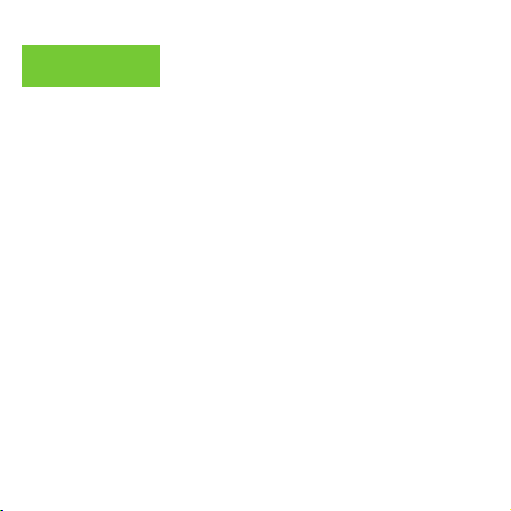
Resumen
Puertos USB 2.0 y USB 3.0 - conecte un dispositivo USB externo al
NEO X39, como una cámara web, un mouse con cable o un disco
duro externo.
Puerto HDMI - conecte el NEO X39 a través de HDMI a un televisor o
monitor de PC con el cable HDMI incluido.
Puerto USB-C - conecte el NEO X39 a través de USB-C a un televisor o
monitor de PC.
Puerto Ethernet Gigabit - conecte un cable Ethernet para acceso a
internet por cable de hasta 1000Mbps.
Puerto óptico de audio - Conéctelo a una entrada de audio óptica
o a una unidad de procesamiento de sonido externa, como
un amplificador.
Entrada de CC de 12V - Conecte el adaptador de alimentación de
12V incluido.

Control
Puede controlar el NEO X39 a través de uno de los siguientes
métodos de entrada:
1. Ratón con cable
2. Juego de teclado y mouse USB inalámbrico de 2.4GHz
3. AirMouse USB 2.4GHz
4. MINIX IR-Remote [incluido]
Funciones del IR-Remote
Menú: Active el menú de opciones desde su pantalla actual
Inicio: Volver a la pantalla de inicio
Encendido: Encender, activar/desactivar el modo de reposo
Atrás: Volver a la pantalla anterior o cancelar la acción actual
Subir y Bajar volumen: Ajuste el volumen del sistema
Panel direccional:
OK: confirme una acción en particular, o como una tecla 'Intro'
Configuración: Active el menú de configuraciones básicas
Mueva hacia arriba, abajo, izquierda y derecha

Configuración básica
NEO X39 se puede conectar a su TV o Monitor de PC a
través de un puerto HDMI o USB-C.
Paso 1: conecta el cable [HDMI/USB-C]
Conecte un extremo del cable al puerto en su TV/monitor,
y el otro extremo al puerto en NEO X39.
Paso 2: conecte a la corriente
Conecte el adaptador de alimentación de 12V suministrado
a la toma de alimentación. Mantenga presionado el botón
de encendido durante 2-3 segundos para encender, el LED
de encendido azul se encenderá.
Paso 3: Encienda su TV/monitor y seleccione la entrada.
Encienda su TV/monitor y seleccione el puerto
correspondiente conectado al NEO X39.

Configuración básica
Configuración del idioma
Puede elegir el idioma deseado del sistema siguiendo estos pasos:
Pantalla de Inicio del Launcher > Ajustes > Idioma
El idioma predeterminado es inglés.
Configuración de zona horaria
Puede ajustar la zona horaria según su ubicación actual
siguiendo estos pasos:
Pantalla de inicio del Launcher > Ajustes > Fecha y hora >
Seleccionar zona horaria
Configuración Wi-Fi
Siga estos pasos para conectarse a su red inalámbrica:
Pantalla de inicio del Launcher > Ajustes > Wi-Fi > Activar
Seleccione la red a la que desea conectarse e introduzca la
contraseña cuando se le solicite.

Notas del USB-C
El puerto USB-C admite entrada de alimentación de 9V/2A,
12V/5A y 15V/3A. No es compatible con la entrada de
alimentación de 20V/3.25A.
El puerto USB-C solo admite una potencia de
salida de 5V/3A.
LG 27UD88 son totalmente compatibles con NEO X39;
puede encontrar una lista completa de los monitores
compatibles con USB-C en el foro MINIX
www.theminixforum.com.
NEO X39 es totalmente compatible con nuestra gama de
accesorios USB-C, que incluye cable USB-C a USB-C
[NEO C-MUC] y cable USB-C a HDMI 4K @ 60Hz [NEO C-4K].

Copyright 2019 MINIX Technology Limited. Todos los derechos
C
reservados.
Ninguna parte de esta guía, incluidos los productos y programas
descritos en ella, podrá reproducirse, transmitirse, transcribirse,
almacenarse en un sistema de recuperación o traducirse a cualquier
idioma en cualquier forma o por cualquier medio, excepto la
documentación conservada por el comprador para su copia de
seguridad sin el consentimiento expreso y por escrito de MINIX
Technology Limited.
MINIX y el logotipo de MINIX son marcas comerciales de MINIX
Technology Limited. Todas las demás marcas y marcas son
propiedad de sus respectivos propietarios.
El contenido de esta guía puede variar en algunos detalles del
producto o de su software.Toda la información en esta
documentación está sujeta a cambios sin previo aviso.

Nota: Este equipo ha sido probado y cumple con los límites para un
dispositivo digital de Clase B, de acuerdo con la parte 15 de las
Reglas de la FCC. Estos límites están diseñados para proporcionar
una protección razonable contra interferencias dañinas en una
instalación residencial.
Este equipo genera, utiliza y puede irradiar energía de
radiofrecuencia y, si no se instala y utiliza de acuerdo con las
instrucciones, puede causar interferencia perjudicial a las
comunicaciones de radio. Sin embargo, no hay garantía de que no
se produzcan interferencias en una instalación en particular. Si este
equipo causa interferencias perjudiciales a la recepción de radio o
televisión, lo cual puede determinarse encendiendo y apagando el
equipo, se recomienda al usuario que intente corregir la interferencia
mediante una o más de las siguientes medidas:
- Reorientar o reubicar la antena receptora.
- Aumente la separación entre el equipo y el receptor.
- Conecte el equipo a una toma de corriente en un circuito distinto
al que está conectado el receptor.
- Consulte al distribuidor o un técnico de radio / TV experimentado
para obtener ayuda.
Las modificaciones no aprobadas expresamente por el fabricante
pueden anular la autoridad del usuario para operar el equipo bajo
las normas de la FCC.

Contáctenos
E-MAIL: support@minix.com.hk
SITIO WEB: www.minix.com.hk
MINIX FORUM: www.theminixforum.com
FACEBOOK: www.facebook.com/minixtech
www.minix.com.hk

20C
