Page 1
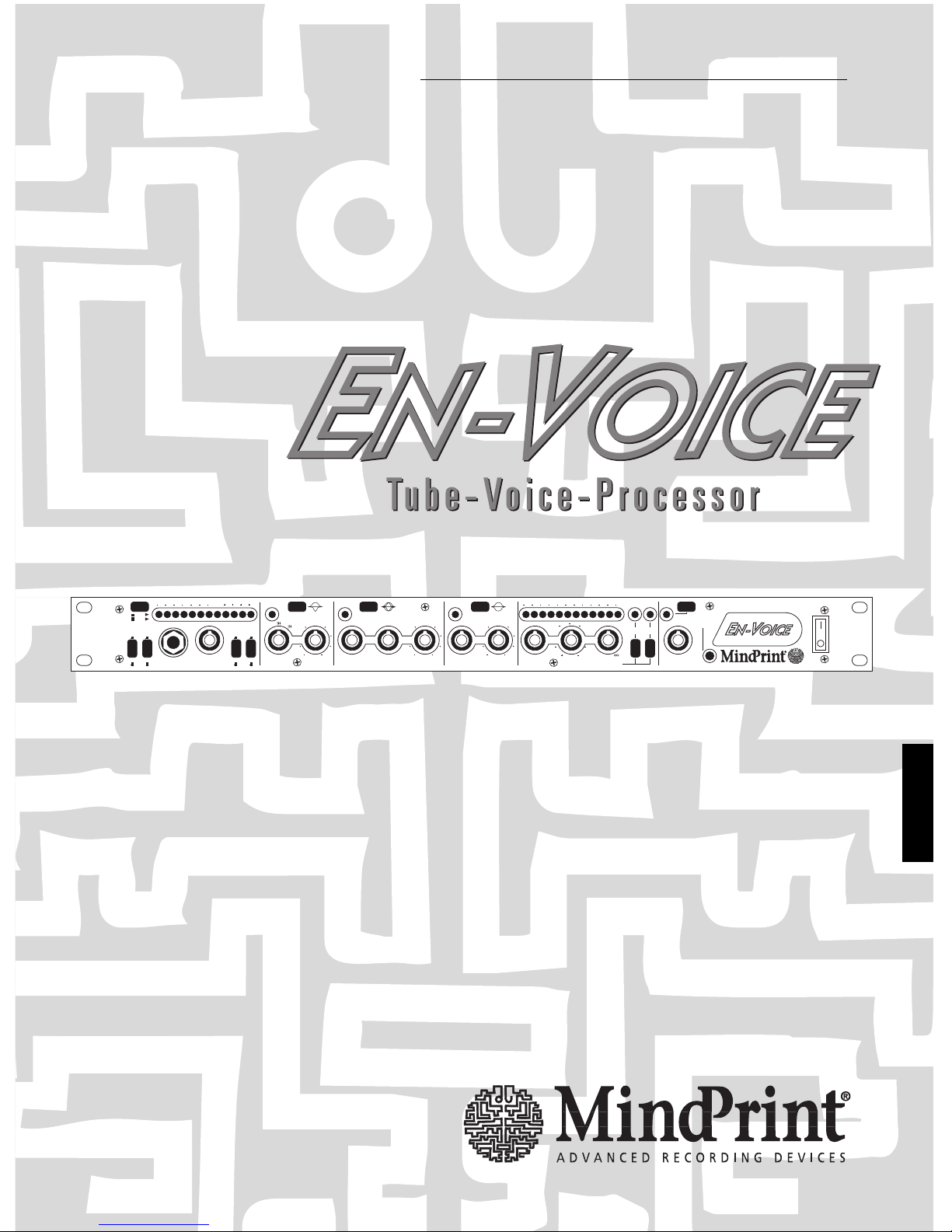
ENGLISH
Bedienungsanleitung
MANUAL
5
0
3
2
4
1
7
8
TUBE
SAT
2.5
BASS EQ
2062300
80
35
250
0
Hz dB
.1
1.5
11
2
kHz
7
3.5
.5
.15
3
.4
Q
2
.6
0
dB
.2
HI EQ
1.6
4
22
5
2.5
15
kHz dB
0
8
6.5
MID EQ
TUBE SAT COMPRESSIONINPUT GAIN OUTPUT LEVELINSTR. INPUT
BASS CUT
OFF50 Hz
100 Hz
DIGITAL IN
ANALOG IN
MIC IN
LINE IN
OUTPUT
INPUT
ON ON ON
22 16 12 10 8 7 6 5 4 3 2 1 dB
FILTERSLOW
ON
.65
ONON
EFFECTS
5
0
3
10
2
4
1
9
6
7
8
22 0 2 4 6 8 dB16 12 10 6 4 2
THRESHOLD dB
12
2
28
8
25
16
1
15 15 15 15 15 15
5
0
3
2
4
1
6
7
8
:1
:1.2
:2.5
:3.5
:5
:25
:8
ON
Page 2
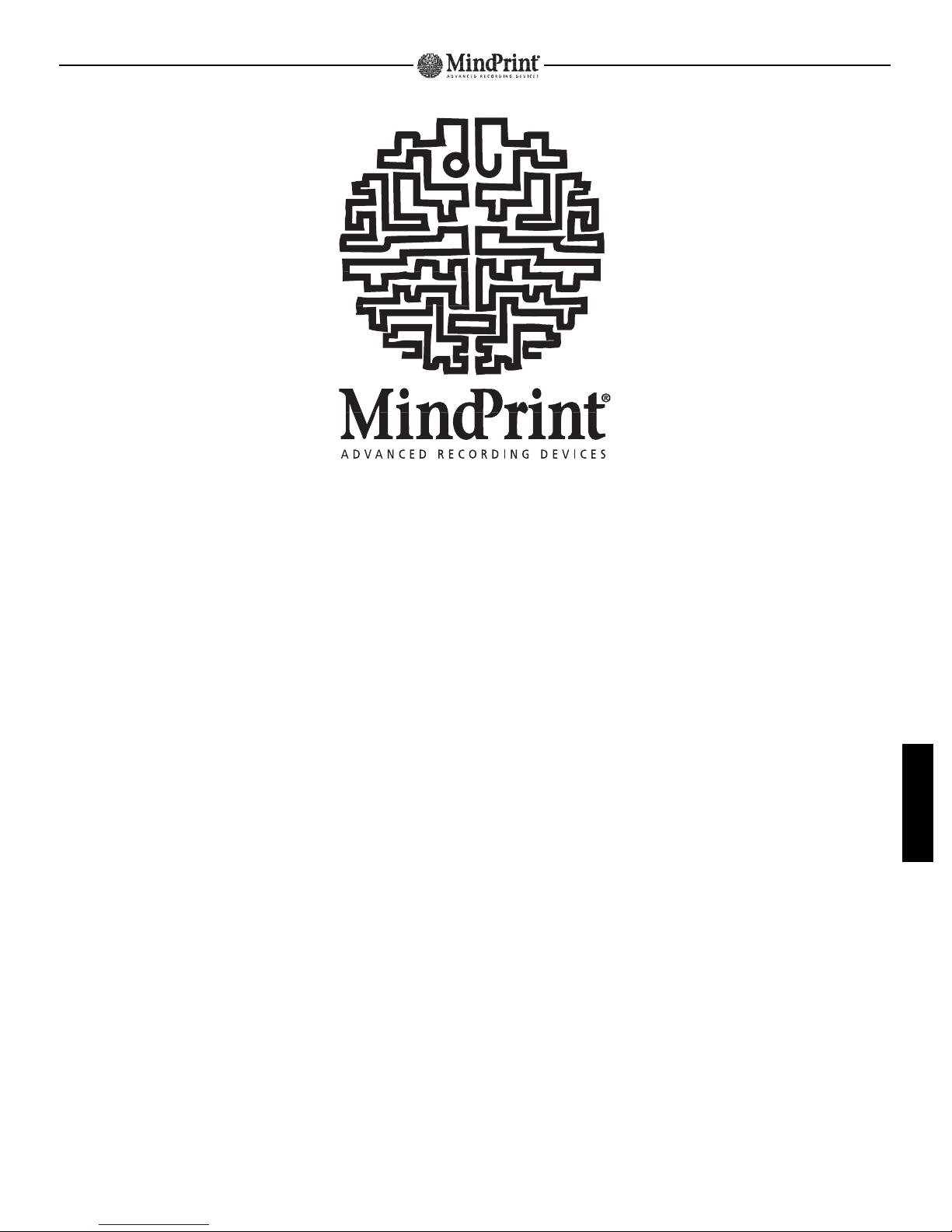
MindPrint-EnVoice
ENGLISH
St.Wendel August 1998
Dear Recording Specialist,
Thank you and congratulations for selecting the MindPrint
®
EnVoiceTMas your tool of choice
in your quest for high-quality sound.
The EnVoice combines a high-quality microphone preamplifier,an equalizer and a tube compressor in a single device;
think of it as a complete outboard mixer channel strip.With the benefit of authentic tube tone,it will make your tracks
come alive,adding natural analog warmth to your recordings.With the addition of the optional digital interface,it will
fit right into your digital studio environment.
The engineers of the EnVoice development team are specialists with years of experience in the fields of tube,audio,
mixer and digital technology. These sound gurus have invested their full attention and energy to doing justice to the
needs and wishes of recording fanatics all over the world.
Modern recording equipment has achieved a very high standard over the last couple of years and prices have dropped
to nearly universally affordable levels.Unfortunately,the potential of this equipment is often undermined by the poor
audio quality of input signals,sadly inept converters and an absence of analog sound phenomena such as tape
saturation and tube warmth.
It is precisely these missing qualities and features that the EnVoice puts at your fingertips.To make the most of your
talents and recording equipment,all you need to do is exploit them.This is a classic case of technology driving
inspiration.You will be amazed at the difference:living,breathing analog warmth that will invigorate your recordings
and live performances.
Page 3
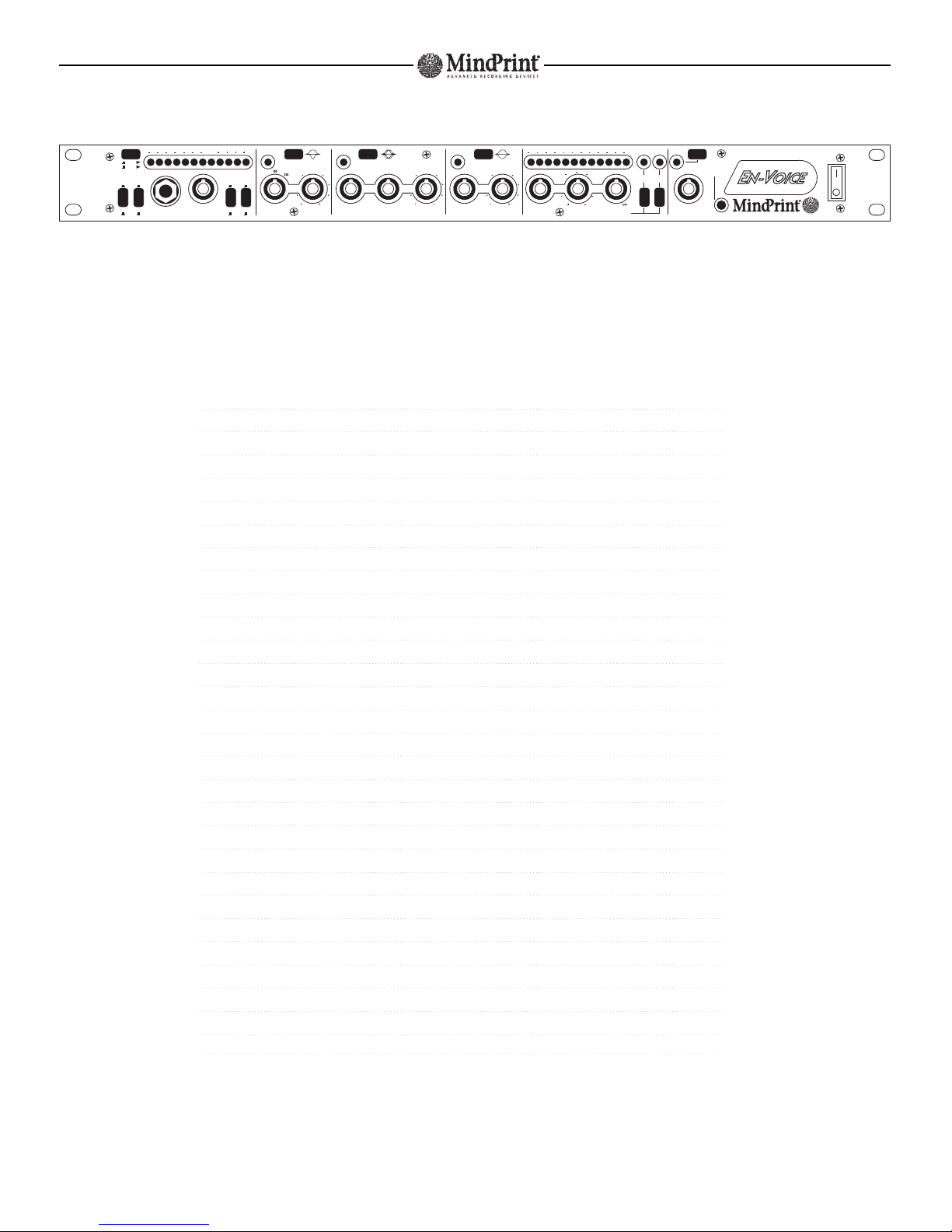
Table of contents
1 Layout of the EnVoice 7
1.1 Input Section 7
1.2 Parametric Equalizer 7
1.3 Tube Compressor 7
1.4 Output Section 8
2 Controls 8
2.1 Input Section 8
2.2 Bass Equalizer 9
2.3 Mid Equalizer 9
2.4 Hi Equalizer 9
2.5 Tube Compressor 9
2.6 Output Section 10
2.7 Tubes and Mains Switch 10
3 Connections 10
3.1 Microphone Input 10
3.2 Line Input 10
3.3 Line Output 10
3.4 Instrument Input 11
3.5 Digital Interface 11
3.6 AC Power 11
4 Applications 11
4.1 The Purpose of the EnVoice 11
4.2 The EnVoice in Recording Situations 12
4.3 The EnVoice in Post-processing Applications 12
4.4 Versatile Connections for Recording and Processing 13
4.5 The EnVoice in Live Applications 13
5 Tips and Tricks 13
6 Technical Data 14
7 Block Diagram 25
MindPrint-EnVoice
5
0
3
2
4
1
7
8
TUBE
SAT
2.5
BASS EQ
2062300
80
35
250
0
Hz dB
.1
1.5
11
2
kHz
7
3.5
.5
.15
3
.4
Q
2
.6
0
dB
.2
HI EQ
1.6
4
22
5
2.5
15
kHz dB
0
8
6.5
MID EQ
TUBE SAT COMPRESSIONINPUT GAIN OUTPUT LEVELINSTR. INPUT
BASS CUT
OFF50 Hz
100 Hz
DIGITAL IN
ANALOG IN
MIC IN
LINE IN
OUTPUT
INPUT
ON ON ON
22 16 12 10 8 7 6 5 4 3 2 1 dB
FILTERSLOW
ON
.65
ONON
EFFECTS
5
0
3
10
2
4
1
9
6
7
8
22 0 2 4 6 8 dB16 12 10 6 4 2
THRESHOLD dB
12
2
28
8
25
16
1
15 15 15 15 15 15
5
0
3
2
4
1
6
7
8
:1
:1.2
:2.5
:3.5
:5
:25
:8
ON
Page 4
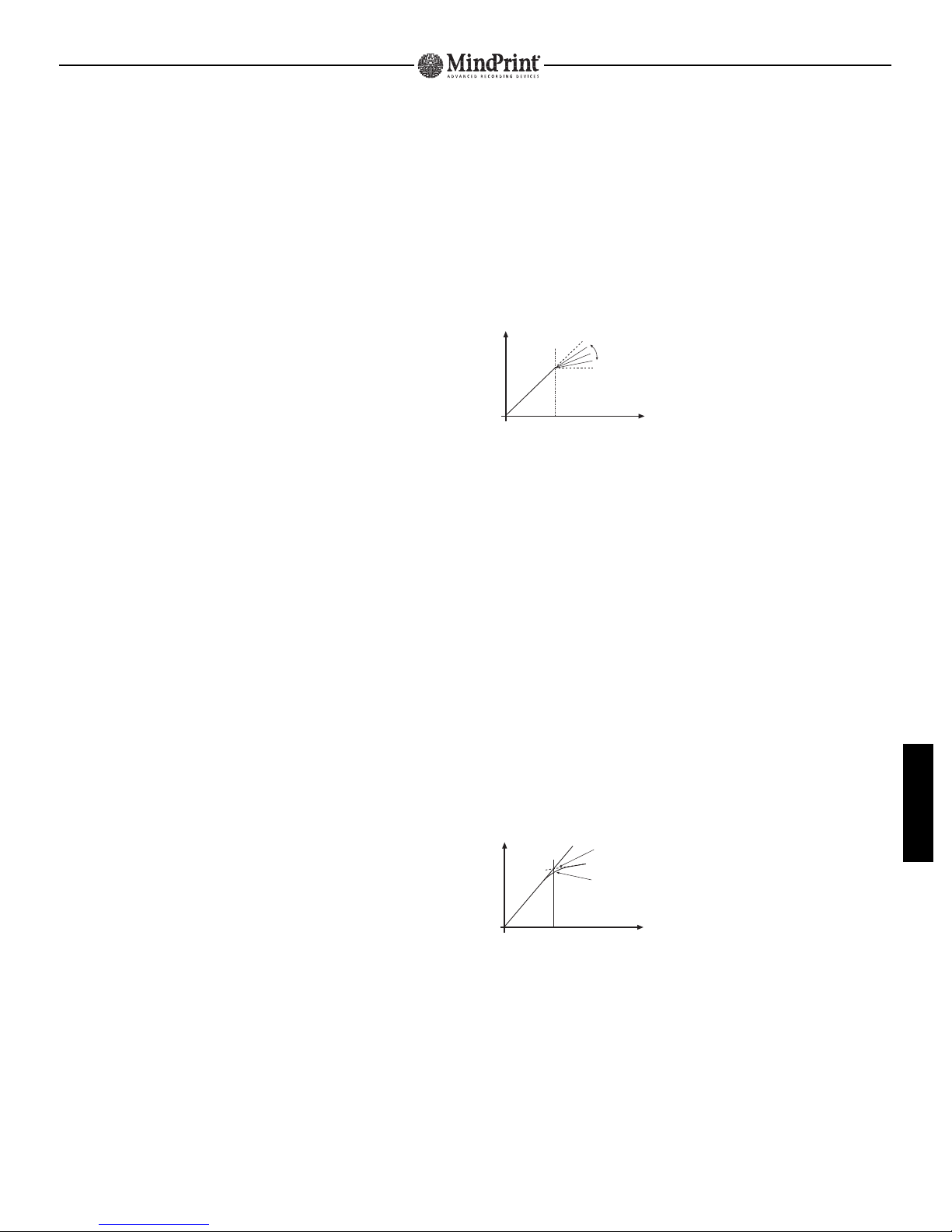
MindPrint-EnVoice
ENGLISH
1.Layout of the EnVoice
1.1 Input Section
The EnVoice features a complete input section consisting of a line input designed for
standard studio levels,an instrument input,and a microphone input with switchable
phantom power for condenser microphones.You can also retrofit a digital input by
installing the DI-MOD expansion module.
Use the Gain control to adjust the input level.The switchable input/output level display
gives you a visual reference which will help you dial in suitable settings.On the one hand,
you want the input signal to be as high as possible,on the other,it should not exceed + 8
dB.Please make sure that the top segment (red) of the LED meter does not illuminate even
at signal peaks.
In the signal path,the input stage is immediately followed by a bass cut filter.It lets you
choose a limiting frequency of either 50 or 100 Hz to suppress low-frequency rumble,such
as the type produced by footsteps on stage or in the studio.
1.2 Parametric Equalizer
The equalizer consists of one semi-parametric band each for bass and treble as well as
one fully parametric band for mids. All three bands were implemented in the form of bell
filters. These filters let you boost or cut frequencies by 15 dB.Every band can be activated
separately. When you switch a band on, its corresponding Status LED lights up.
The center frequency of the lowest equalizer band is infinitely variable from 20 to 300 Hz.
You can't change the bandwidth—commonly called Quality or Q-factor—default;
however,when you cut the frequency band,the filter sweep is set to a lower value. In
practice,you'll find that this feature will give you excellent results.What this means is
that when you tweak the bass for a bigger bottom end,you will boost a broader band of
frequencies.Conversely,when you are attempting to squelch background noise such as 50Hz AC hum,it will be suppressed in a very narrow band.
The Mid band gives you a variable frequency between 100 Hz and 11 kHz,extending well
into the bass and high ranges.This EQ is your universal sound-sculpting tool.Its variable
bandwidth lets you dial in a Q-factor between 0.15 and 3 to target cuts within a narrow
band or boost frequencies on a broader scale.
The Hi band covers a range of 1.6 to 22 kHz.When you dial in anything over 20 kHz,the
center frequency of the filter lies outside of the range of human hearing.Its response is
then similar to that of shelving filter,however,and does not influence the mids as
drastically. The Q-factor or quality of the Hi frequency band is a default setting and
remains the same regardless whether you boost or cut frequencies.
1.3 Tube Compressor
The compressor manipulates signals subtly.Although unobtrusive,you'll find it delivers
impressive sounds.Powered by a high-quality THAT-VCA (Voltage Controlled Amplifier)
tuned to interact with the tube,it generates uncolored compression as well as the typical
overtone structure that you would expect from a premium tube device.
The compressor kicks in at values above the setting determined by the Threshold knob.
Adjust the compression ratio via the Compression knob.Every signal that exceeds the
threshold value is dampened at the ratio that you determine.This type of attenuation is
generally called gain reduction;its amount is displayed in a 12-segment LED ladder
located above the compressor controls.
When you use the compressor to shape signals,signals louder than the threshold point
become quieter than they were,while softer signals,i.e.signals below the threshold
point,remain unprocessed.After you have compressed a signal,you can tweak the level
so that the louder parts again achieve their original level.The volume of the softer parts
will also be amplified,making the entire track seem louder.Furthermore,the variation
between loud and soft parts will be reduced,so that you achieve a more balanced,smooth
soundscape.Vocal tracks are inherently extremely dynamic;you'll find,in most cases,that
these won't integrate perfectly into the mix until you have compressed them.
Compression Characteristic
Compression is important,but you want it to be inconspicuous rather than obvious.For
this reason the EnVoice employs "soft-knee" compession.With this characteristic,the
compression rate is increased continuously until it is within the range of the threshold
value.The signal level above this value is then compressed at the ratio that you
determined.What this means is that even heavily compressed signals are not "crushed"
into submission,but gently "squeezed" when the signal exceeds the threshold.
In conventional compressors,most problems result from setting the compression rates
improperly. To avoid such problems,the EnVoice has been equipped with an automatic rate
control that is program-dependent. The attack and release times chosen by our engineers
are fast enough to handle even percussive material.But there may be times when you
want the compressor to use slower attack and release rates so as to allow the initial
characteristic attack transients of the instruments to come through unaltered to achieve a
more natural sound.In this case simply press the Slow button,and the EnVoice will
automatically activate a lengthier attack and release.
Soft Knee Characteristic
Pressing the Filter button activates frequency-dependent compression,which is optimized
for vocals.With the button pressed in,bass-heavy signals no longer cause the compressor
to over-react. The result:silky,shimmering highs and improved treble response.For best
results,experiment,especially with acoustic instruments!
The "soul" of the compressor is definitely the tube,which has a considerable influence on
its sound.Use the Tube Sat knob to dial in variable saturation levels. This knob gives you
precise control over the amount of overtones that the tube generates,from few overtones
at one extreme to clearly audible distortion at the other,and subtle increases possible all
along the way.Normally,if you compress a signal heavily,its level is decreased,and the
Output
Input
1:1
∞
Threshold
Compression
Output
Input
normal
Soft Knee Characteristic
Page 5

tube doesn't have enough material to work with.To adjust for this fact,we installed a
circuit which takes the Threshold setting that you selected into consideration,and
automatically boosts the compressed signal back up to a suitable level.
When you dial in higher saturation settings,keep in mind that while the Tube Sat and
Threshold settings influence the amount of harmonics that are generated,the signal level
also plays a key role.In order to achieve a consistent overtone structure when the signal
is on the verge of clipping,you should experiment with higher compression rates in order
to "prep" the signal optimally for the tube.When you dial in the right settings,
compression and tube saturation mesh to a homogeneous whole,which will give your
tracks just the right sheen.
The LED (light-emitting diode) located below the tube window gives you a good visual
indication of the Tube Sat effect. As the tube enters the saturation zone,the colour of the
LED changes from green to yellow. When you start pushing the tube harder,the LED will
turn red.If at this point,you drive the tube even harder, you will generate audible
distortion.
There may be times when you want to use the tube circuitry simply to add overtones and
not particularly to compress the signal.If so,turn the Compression knob all the way to the
left (counterclockwise,compression ratio 1:1) so that the signal undergoes no dynamics
processing at all.To deactivate the compressor fully, you must also turn the Threshold
knob all the way to the left.
1.4 Output Section
Use the Output Level knob to adjust the overall volume of the processed signal.Since
compression is an effect that inherently reduces levels,if you're working with a heavily
compressed signal,you'll have to boost it again after it has gone through the VCA.The
Bass,Mid,and Treble controls,on the other hand,may significantly increase signal levels,
which you have to compensate by reducing the Output Level.To dial in a suitable level,
switch the signal level indicator in the input section to "Output" and adjust the Output
Level knob so that the signal peaks at a maximum of + 6 dB,and the red LED (+8dB)
does not illuminate.
The Effects button switches the entire effect processing section on.The corresponding
status LED indicates whether the section is off or on.If the effects are off,only the input
section is active.The incoming signal is routed directly to the output,bypassing all other
components.
Since the Output Level knob influences the wet,or processed,signal exclusively—it has
no influence on the dry or unprocessed signal—you can use the level indicator to set
both signals to the same value.The best possible way to judge how the compressor is
affecting the signal is by simply switching the effects off and on and comparing the dry
and wet signals.
2.Controls
The control elements of the EnVoice are arranged from left to right to reflect the signal
flow.
2.1 Input Section
Digital In / Analog In:This button activates either the digital or analog input.If the
optional DI-MOD digital interface has not been installed,the digital input is of course
unavailable.
Mic In / Line In:Switches between the analog line input and the microphone input.
When you select the digital input or plug a cable into the instrument jack,this button is
disabled.
Instr.Input:This input is suitable for all instruments with low signal levels,for example
guitar or bass.It has the highest priority of all the EnVoice inputs.If a plug is inserted
into this jack,the other inputs are automatically deactivated.
Input Gain:Adjust the input level of the EnVoice here.This knob's setting affects all
inputs.
LED Ladder:This display indicates the level of the input or output signal, depending on
the status of the Input/Output button.The yellow LEDs indicate the headroom of the
EnVoice,the red LEDs the amount of distortion.
Output/Input:This button switches the signal level display between the input and
output signals.
Bass Cut On/Off:Attenuates the bottom end to filter out unwanted low-frequency
background noise that may have ended up on your recording,such as the footsteps of a
vocalist or musician.
Bass Cut 100 Hz/50 Hz:This button selects whether the cut-off point for bass
frequencies is 50 Hz or 100 Hz.For female vocals,the preferred setting will in most cases
be 100 Hz.Since male vocals often contain frequencies that dip below 100 Hz, with these
tracks you should generally set the limiting frequency to 50 Hz.
MindPrint-EnVoice
BASS EQ
2062300
80
35
250
0
Hz dB
1.5
INPUT GAININSTR. INPUT
BASS CUT
OFF50 Hz
100 Hz
DIGITAL IN
ANALOG IN
MIC IN
LINE IN
OUTPUT
INPUT
ON
.65
22 0 2 4 6 8 dB16 12 10 6 4 2
15 15
5
0
3
2
4
1
6
7
8
ON
Page 6

MindPrint-EnVoice
On LED:Illuminates when the Hi EQ is activated.
KHz:Adjusts the center frequency of the bell curve within a range of 1.6 to 22 kHz.
dB:Adjusts the amount of cut or boost of the equalizer band within a range of +/- 15
dB.Here the affected bandwidth is fixed—you can't change the default setting.
2.5 Tube Compressor
The tube compressor gives you the best of both worlds—the precision of a high-quality
semiconductor circuit with the silky sound that only vacuum tubes can deliver.Its novel
circuitry design lets you control compression and tube saturation separately.
Threshold:This knob adjusts the cutoff of the compressor within a range of -28 dB to
+2 dB.Signals which exceed the threshold value are processed by the compressor.
Depending on the threshold value that you dialed in,the signal is boosted before it is
routed to the tube.Rotate the knob to the far left-hand position in order to deactivate the
compressor.
Compression:It determines the relationship between—or ratio of— the input and
output levels of all signals which exceed the threshold value.A setting of 2:1 means that
when the level of an input signal increases by 2 dB,the output signal level increases by
just 1 dB.The control range starts at a ratio of 1:1 (no compression) to infinite. The latter
is basically a limiter setting— no further increase of the output level is possible.In
order to deactivate the compressor,rotate the knob to the far left-hand position.
LED Ladder:Indicates the attenuation or gain reduction of the signal.
Tube Sat:It controls tube saturation within the compressor for all signals which exceed
the threshold value.When you turn the knob up,harmonic overtones are generated.
Slow:Switches the program-controlled compressor rate from fast to slow response.If
you want to compress all signal peaks,chose the Fast option,when you want to preserve
characteristic transients,go for the Slow setting.
Slow On LED:When this LED lights up,Slow mode is active.When this LED is off,the
compressor is in Fast mode.
Filter:This button switches on the sidechain filter of the compressor.When the filter is
activated,frequencies lower than 300 Hz have less influence on compression,which gives
you a more balanced soundscape in the mid and high frequency ranges.
Filter On LED:Illuminates when the filter is activated.
ENGLISH
2.2 Bass Equalizer
The lowest equalizer band is a semi-parametric circuit.
Bandwidth is pre-set to be wider when you boost a frequency,
and narrower when you cut it.
Bass EQ:This button activates the lowest equalizer band.
On LED:Illuminates to indicate the bass EQ is activated.
Hz:Adjusts the center frequency of the bass band within a range of 20 to 300 Hz.
dB:Adjusts the amount of cut or boost within a range of +/- 15 dB for the bass EQ .
Again,boosting affects a wider frequency band,cutting affects a narrow frequency band.
2.3 Mid Equalizer
The midrange band is fully parametric.Due to
its full complement of controls and broad
range,it is eminently suited to handle
practically any sound-shaping task you ask of
it.
Mid EQ:This button activates the middle equalizer band.
On LED:Illuminates to indicate the Mid EQ is active.
KHz:Adjusts the center frequency of the bell curve within a range of 100 Hz to 11 kHz.
Q:Controls the bandwidth or Q-factor of the bell curve.A maximum Q value of 3 will give
you a very narrow band within a range of 1/3 of an octave to work with. The lowest
quality value is 0.15,which is equivalent to a very broad-band range of 6 octaves
dB:Adjusts the amount of cut or boost of the equalizer band within a range of +/- 15 dB.
2.4 High Equalizer
Our engineers decided to use a bell filter for the upper
equalizer band.Consequently,you'll find that this EQ will often
deliver more musical results than the more common shelving
filters.Equipped with an ample control range,you can even
dial in a center frequency outside the normal range of hearing.
This type of setting produces a characteristic curve similar to
a shelving filter.However,this type of bell filter EQ does not
affect mid-range frequencies nearly as drastically.
Hi EQ:This button activates the upper equalizer band.
2.5
.1
1.5
11
2
kHz
7
3.5
.5
.15
3
.4
Q
2
.6
0
dB
.2
1.6
4
5
2.5
MID EQ
ON ON
.65
15 15 15
5
0
3
2
4
1
7
8
TUBE SAT COMPRESSION
22 16 12 10 8 7 6 5 4 3 2 1 dB
FILTERSLOW
ONON
2
THRESHOLD dB
12
2
28
8
25
16
1
:1
:1.2
:2.5
:3.5
:5
:25
:8
2
1
HI EQ
1.6
4
22
5
2.5
15
kHz dB
0
8
6.5
ON
15 15
BASS EQ
2062300
80
35
250
0
Hz dB
1.5
ON
.65
B
15 15
Page 7

2.6 Output Section
In the Output section,you can activate and deactivate all effects at once. This section is
also where you can adjusted the balance of levels between the dry and wet signals.
Effects:It activates all three equalizer bands and the tube compressor of the EnVoice.
When you set the Effects button to Off,only the preamp remains in operation
On LED:It illuminates to indicate the effects are activated.
Output Level:Controls the output level of the processed signal.When the effects are
switched off,the signal is not influenced.This handy little tool lets you adjust the level of
the processed signal so that it is equivalent to the level of the unprocessed signal.All you
have to do is switch the Effects button on and off repeatedly to compare the two signals
and tweak this knob until they end up with the same level.
2.7 Tube and Mains Switch
At the heart of the EnVoice is a high-quality tube which is responsible for the unique
sound of the compressor.
Tube Sat LED: This tricolor LED indicates the tube saturation status.In normal operation,it
will light up green.As soon as the tube is driven hard enough so that it is slightly
saturated,the LED changes its color to yellow.When driven even harder,the tube produces
audible distortion and the LED turns red.
Tube:Not only does the warm red glow of the tube look attractive and valuable,the tube is
also the "secret ingredient" of the great sound of the EnVoice.Depending on how hard you
drive it,the type 12 AX 7 A tube will add anything from a touch of analog warmth to
unmistakable tube saturation to your tracks.
Mains Switch:In addition to switching the AC power supply on and off,the mains switch
also activates the hard-wired bypass of the EnVoice.When the device is switched off,the
Line In and Line Out circuits are coupled;the signal bypasses the device completely.The
hard-wired bypass is also activated automatically in case of power failure or a power unit
defect.This feature definitely enhances the safety of the device,particularly in
broadcasting and live applications where you can't afford to have a circuit drop out on
you.In the studio, the EnVoice can be removed completely from the signal path by simply
switching it off;again,the signal is not routed through active components.
3.Connections
With the exception of the instrument input,all connections are located on the EnVoice's
rear panel.
3.1 Microphone Input
Connect your microphone to the Mic Input using a balanced XLR cable.If you are using a
microphone that requires 48 volts of phantom power,press the 48 V Phantom button to
activate the power supply.Do not connect any line-level devices to this input, as doing so
could damage either the EnVoice or the device you connect to it.
3.2 Line Input
The line input features a balanced XLR socket and a balanced 6.3 mm (1/4") jack.You can
connect unbalanced cables to both input jacks.
The pin assignments of the XLR jack comply with the international norm IEC 268-12.In
accordance with this norm,Pin 1 is connected to the ground,Pin 2 carries the positive
signal and Pin 3 the negative.If you are using an unbalanced circuit,be sure to bridge Pin
1 and Pin 3.
In the stereo 1/4" jack,the positive signal is routed via the tip,the negative signal via the
ring.The ground is routed via the sleeve.When you insert an unbalanced mono plug,the
input automatically switches to an unbalanced operating mode.
3.3 Line Output
As line outs,you also have balanced XLR and 1/4" jacks at your disposal.When you
insert an unbalanced mono 1/4" plug,the output automatically switches to unbalanced
operating mode.
You can access both output jacks simultaneously;in which case the output of the EnVoice
acts as a distributor or splitter.If you want to use both outputs,you must use balanced
cables.Simultaneous use of the outputs in unbalanced operating mode is not permissible.
MindPrint-EnVoice
TUBE
SAT
OUTPUT LEVEL
ON
EFFECTS
5
0
3
10
2
4
1
9
6
7
8
ON LIFT
MAX. POWER
CONSUMPTION 17 VA
230 V~ / 50 – 60 Hz
GROUND
MIC INPUT
48 V PHANTOM
LINE INPUTLINE OUTPUT
CAUTION!
TO PREVENT THE RISK OF FIRE AND SHOCK HAZARD DON´T EXPOSE THIS APPLIANCE
TO MOISTURE OR RAIN. DO NOT OPEN CASE; NO USER SERVICEABLE PARTS INSIDE.
REFER SERVICING TO QUALIFIED SERVICE PERSONNEL.
Page 8

MindPrint-EnVoice
ENGLISH
3.4 Instrument Input
The instrument input is the only connection located on the front panel of the EnVoice.The
reason for this is simple enough—easy access.For example,if you are processing a
guitar signal,you'll find it much easier to plug the cord into the front panel.
The sensitivity of this input was tuned specifically to take guitar and bass signals
directly. With an impedance of 1 megohm, the instrument input ensures that the pickup of
your instrument is not dampened excessively.With the benefit of this input,you can, if
desired,install the EnVoice into an instrument rack.
3.5 Digital Interface
If you are planning to work with digital mixers or hard-disk recording systems,you have
the option of retrofitting a digital interface to the expansion slot located on the rear panel
of the EnVoice.
When you equip the EnVoice with the DI-MOD module,this upgrade gives you a digital
input/output in state-of-the-art 24-bit format;and it is also compatible with all 16, 18 and
20-bit devices.The sampling frequency is switchable from 44.1 to 48 kHz.When you
synchronize via the input,the DI-MOD even works with every frequency between 32 and 48
kHz.
Since the S/PDIF interface supports two channels,but the single-channel design of the
EnVoice requires just one of these,we made the analog input and output of the S/PDIF's
second channel accessible externally via two 1/4" jacks.You can use these jacks to
connect a second EnVoice,and therefore you will not need to upgrade the second unit with
its own dedicated digital interface.
3.6 AC Power
The
EnVoice is connected to a wall outlet or mains supply via a standard power cable
connected to the AC power socket.
If you encounter a ground loop,you can use the Ground Lift switch to sever the signal
ground from the device's chassis ground. A ground loop is pretty easy to identify—the
device emits annoying hum.In this case, set this switch to the position where the noise is
canceled out.
4 Applications
4.1 The Purpose of the EnVoice
• Recording direct-to-disk
In the recent past,hard-disk recording has achieved a level of quality totally unimaginable
just a few years ago.Internal signal processing with a resolution of 24 bits guarantees
excellent audio quality.The number of channels and tracks is limited only by the ever
advancing level of computing performance.The weakest link in the audio chain,and the
major difference between a home setup and a top-notch recording studio,is the quality of
the signal routed into the computer.Not even the most powerful software can bring
signals back to life if their dynamics and expressiveness had to struggle through inferior
components.Substandard microphone preamps and the less than impressive performance
of inadequate converters in standard soundcards will definitely render a signal lifeless
and dull.The EnVoice,with its high-performance input stage (and,if equipped with the DIMOD,24-bit converter) supplies an extremely high quality audio signal to the computer.
It's important to realize that in the typical step-by-step overdub recording process that
takes place in a digital studio,you don't need a 48-channel mixer and a battery of high
performance converters and other gear costing over $100,000 to come up with excellent
results. With one or two EnVoice units,you can insure that the all-important input signals
you start with are of the highest quality,thereby guaranteeing the best signal quality at
every stage of editing and mixing all the way down the line.
• Processing digital tracks
When you retrofit the EnVoice with the DI MOD converter unit,you end up with a digital
input as well as a digital output.This interface allows you to send any track from your
system to the EnVoice,process it there via the parametric EQ and the tube compressor,and
without any signal degradation whatsoever,patch it back to your computer as a digital
signal.To reiterate the point,the EnVoice grants convenient,easy-to-handle access to the
advantages of both digital and analog sound and lets you "heat up" chilly digital signals
with true tube warmth and dynamics. The result:individual voices and instruments are
highlighted sonically;you'll find that they end up sounding "up front" in your mix, without
having to tweak the volume of the signals.In your attempt to come up with a balanced as
well as transparent mix,you now own precisely the sound-sculpting tool that will help you
get the job done.
62
35
INPUT GAININSTR. INPUT
BASS CUT
OFF50 Hz
100 Hz
DIGITAL IN
ANALOG IN
MIC IN
LINE IN
OUTPUT
INPUT
22 0 2 4 6 8 dB16 12 10 6 4 2
5
0
3
2
4
1
6
7
8
ON
LIN
ON LIFT
MAX. POWER
CONSUMPTION 17 VA
230 V~ / 50 – 60 Hz
GROUND
CAUTION!
TO PREVENT THE RISK OF FIRE AND SHOCK HAZARD DON´T EXPOS
TO MOISTURE OR RAIN. DO NOT OPEN CASE; NO USER SERVICEABL
REFER SERVICING TO QUALIFIED SERVICE PERSONNE
Page 9

4.2 The EnVoice in Recording Situations
When you're recording vocals or acoustic instruments,the high-quality microphone preamp
of the EnVoice will make the most of the sound that your microphone captures. With the
equalizer,you can eliminate undesirable frequencies and throw a spotlight on those
sounds you wish to emphasize.With the tube compressor,you will not only bring the vocal
tracks under control - for compression is almost always needed when recording vocals but you will also bring out the kind of fine details and delicate harmonics and the typically
analog sound that only a tube device can deliver.
Connect the output of the EnVoice directly to the input of your recording equipment. You
mixing console is thus bypassed completely during recording.This is desirable because
every additional stage in the signal path degrades the quality of the signal.The features
and functions of a mixer channel are not required for recording—you have everything
you need right there on the EnVoice.
If you are using some type of digital recording device,you can route the signal in digital
form via the optional digital interface DI-MOD.What's more,the analog output can be used
simultaneously for monitoring purposes.
During recording,we recommend that you go easy on signal processing with the equalizer
and compressor so that you have a bit of leeway when you're editing and mixing the
signal later. As you've probably already guessed,the EnVoice indeed comes in handy again
during mixdown!
4.3 The EnVoice in Post-processing Applications
If the signal was processed only minimally or not all during recording,you can also use
the EnVoice during mixdown.For this purpose,use its line input and output to patch it into
the insert bus of the mixing console.
During mixdown,you can use the EnVoice to shape the sound and dynamics of a signal to
adapt it to your arrangement for the best audio results. This form of post-processing is
much more flexible and thus preferable to altering the signal in real-time during recording.
When you're working with a digital recording medium and you have installed the optional
DI-MOD,you can link the EnVoice to your digital setup via the S/PDIF interface.
Simply route the signal that you want to process via a digital interface from the hard disk
system to the EnVoice.The processed signal is transported back to the hard disk system in
digital form via the output of the DI-MOD and can be recorded there to another track.At
the same time,the analog output is available for monitoring purposes.
When you're inserting signals via the digital interface,the EnVoice (like every other
digital device) adds to system latency—in other words,it causes a minimal delay.The
delay is no more than 1.5 ms,so this is normally not a problem.However,if you are using
dry and wet parts of a given signal simultaneously or several channels for the same
signal,you may encounter undesirable phasing effects caused by this delay.If you do run
into this problem,compensate for the delay produced by the EnVoice using the track delay
of your hard disk system or channel delay of your digital mixer.
MindPrint-EnVoice
MIC IN
DIGI OUT
5
0
3
2
4
1
7
8
TUBE
SAT
2.5
BASS EQ
2062300
80
35
250
0
Hz dB
.1
1.5
11
2
kHz
7
3.5
.5
.15
3
.4
Q
2
.6
0
dB
.2
HI EQ
1.6
4
22
5
2.5
15
kHz dB
0
8
6.5
MID EQ
TUBE SAT COMPRESSIONINPUT GAIN OUTPUT LEVELINSTR. INPUT
BASS CUT
OFF50 Hz
100 Hz
DIGITAL IN
ANALOG IN
MIC IN
LINE IN
OUTPUT
INPUT
ON ON ON
22 16 12 10 8 7 6 5 4 3 2 1 dB
FILTERSLOW
ON
.65
ONON
EFFECTS
5
0
3
10
2
4
1
9
6
7
8
22 0 2 4 6 8 dB16 12 10 6 4 2
THRESHOLD dB
12
2
28
8
25161
15 15 15 15 15 15
5
0
3
2
4
1
6
7
8
:1
:1.2
:2.5
:3.5
:5
:25
:8
ON
LINE IN
LINE OUT
5
0
3
2
4
1
7
8
TUBE
SAT
2.5
BASS EQ
2062300
80
35
250
0
Hz dB
.1
1.5
11
2
kHz
7
3.5
.5
.15
3
.4
Q
2
.6
0
dB
.2
HI EQ
1.6
4
22
5
2.5
15
kHz dB
0
8
6.5
MID EQ
TUBE SAT COMPRESSIONINPUT GAIN OUTPUT LEVELINSTR. INPUT
BASS CUT
OFF50 Hz
100 Hz
DIGITAL IN
ANALOG IN
MIC IN
LINE IN
OUTPUT
INPUT
ON ON ON
22 16 12 10 8 7 6 5 4 3 2 1 dB
FILTERSLOW
ON
.65
ONON
EFFECTS
5
0
3
10
2
4
1
9
6
7
8
22 0 2 4 6 8 dB16 12 10 6 4 2
THRESHOLD dB
12
2
28
8
25161
15 15 15 15 15 15
5
0
3
2
4
1
6
7
8
:1
:1.2
:2.5
:3.5
:5
:25
:8
ON
LINE OUT
DIGI IN DIGI OUT
5
0
3
2
4
1
7
8
TUBE
SAT
2.5
BASS EQ
2062300
80
35
250
0
Hz dB
.1
1.5
11
2
kHz
7
3.5
.5
.15
3
.4
Q
2
.6
0
dB
.2
HI EQ
1.6
4
22
5
2.5
15
kHz dB
0
8
6.5
MID EQ
TUBE SAT COMPRESSIONINPUT GAIN OUTPUT LEVELINSTR. INPUT
BASS CUT
OFF50 Hz
100 Hz
DIGITAL IN
ANALOG IN
MIC IN
LINE IN
OUTPUT
INPUT
ON ON ON
22 16 12 10 8 7 6 5 4 3 2 1 dB
FILTERSLOW
ON
.65
ONON
EFFECTS
5
0
3
10
2
4
1
9
6
7
8
22 0 2 4 6 8 dB16 12 10 6 4 2
THRESHOLD dB
12
2
28
8
25161
15 15 15 15 15 15
5
0
3
2
4
1
6
7
8
:1
:1.2
:2.5
:3.5
:5
:25
:8
ON
Page 10

MindPrint-EnVoice
ENGLISH
4.4 Versatile Connections for Recording and
Processing
With its many connection options and input selector buttons,you can connect the EnVoice
so that you can use it for both recording and post-processing without having to go through
the hassle of reconnecting cables or using a patchbay.In an analog environment,your
setup should look like this:
During recording,the microphone signal is routed through the EnVoice,then on to the
mixing console,and from there,via a subgroup,to the desired track of the recorder.During
playback,the signal is sent from the output of the recorder to the line input of the EnVoice
and from there,to the channel strip of the mixer.Use the Mic In/Line In button to
determine whether you want to use the EnVoice for recording or post-processing purposes.
With the help of the DI-MOD expansion,you can exploit the versatile signal routing options
of the EnVoice in a digital environment.Here your cable connections should resemble the
setup in the following diagram:
In this scenario,the microphone signal is also first sent to the EnVoice and then,in digital
form,on to the hard disk system.During mixdown,the signal is routed from the hard disk
system back to the EnVoice via the S/PDIF interface.Use the Digital In/Analog In button to
determine if you want to use the EnVoice for post-processing or recording purposes.You
can return the output signal of the EnVoice directly to the hard disk system via the digital
output and have the computer's soundcard play it back via your computer system.Keep in
mind that the signal is also sent to the analog line out of the EnVoice,so that you can
simultaneously use it for hybrid systems with an analog mixer or for monitoring purposes.
4.5 The EnVoice in Live Applications
Although the EnVoice was primarily developed for recording purposes,it actually wears
many hats—you'll find that it is an excellent tool for live applications.If you are the
proud owner of a guitar rack system,you can patch it in post-preamp and pre-power amp
to compress your instrument's signal.When you play gigs that you can't be bothered to
tote your entire rig to,simply plug your guitar into the instrument input and feed the
output signal directly to the mixing console;the EnVoice thus becomes a convenient tube
DI box.For processing vocals,you can patch the EnVoice into a mixer insert just as you
would an effects device,so that the amplified sound of your voice enjoys the benefits of
those desirable tube characteristics.
5 Tips and Tricks
5.1 Switching noise
All of the EnVoice On buttons are real hardware switches.This means that,rather than just
being deactivated,the processing stages are actually removed from the signal path.While
removing unnecessary stages from the circuit enhances audio quality,these switches
sometimes cause undesirable clicking or popping noises,which are produced by sudden
surges in amplitude.Your best bet is to forget about switching individual equalizer bands
or the entire effects chain on and off during recording or processing with the EnVoice.
5.2 Over-the-top distortion
The tube compressor acts upon all signals that lie above the threshold value.Moreover,
the saturation of the tube will fluctuate depending on how high the signal level is.To keep
the saturation fairly even,the compressor should be used to keep the signal level as
steady as possible.If you dial in a low threshold value and a high saturation level,the
tube will be driven hard enough to produce fairly heavy distortion at signal peaks.In this
case,you should increase the compression ratio to reduce these signal peaks.If you don't
want quite this much signal processing,you should dial in lower threshold and saturation
values.
MIC IN
LINE OUT
GROUP OUT
IN
OUT
LINE IN
5
0
3
2
4
1
7
8
TUBE
SAT
2.5
BASS EQ
2062300
80
35
250
0
Hz dB
.1
1.5
11
2
kHz
7
3.5
.5
.15
3
.4
Q
2
.6
0
dB
.2
HI EQ
1.6
4
22
5
2.5
15
kHz dB
0
8
6.5
MID EQ
TUBE SAT COMPRESSIONINPUT GAIN OUTPUT LEVELINSTR. INPUT
BASS CUT
OFF50 Hz
100 Hz
DIGITAL IN
ANALOG IN
MIC IN
LINE IN
OUTPUT
INPUT
ON ON ON
22 16 12 10 8 7 6 5 4 3 2 1 dB
FILTERSLOW
ON
.65
ONON
EFFECTS
5
0
3
10
2
4
1
9
6
7
8
22 0 2 4 6 8 dB16 12 10 6 4 2
THRESHOLD dB
12
2
28
8
25161
15 15 15 15 15 15
5
0
3
2
4
1
6
7
8
:1
:1.2
:2.5
:3.5
:5
:25
:8
ON
MIC IN
LINE OUT
DIGI IN DIGI OUT
MONITOR OUT
5
0
3
2
4
1
7
8
TUBE
SAT
2.5
BASS EQ
2062300
80
35
250
0
Hz dB
.1
1.5
11
2
kHz
7
3.5
.5
.15
3
.4
Q
2
.6
0
dB
.2
HI EQ
1.6
4
22
5
2.5
15
kHz dB
0
8
6.5
MID EQ
TUBE SAT COMPRESSIONINPUT GAIN OUTPUT LEVELINSTR. INPUT
BASS CUT
OFF50 Hz
100 Hz
DIGITAL IN
ANALOG IN
MIC IN
LINE IN
OUTPUT
INPUT
ON ON ON
22 16 12 10 8 7 6 5 4 3 2 1 dB
FILTERSLOW
ON
.65
ONON
EFFECTS
5
0
3
10
2
4
1
9
6
7
8
22 0 2 4 6 8 dB16 12 10 6 4 2
THRESHOLD dB
12
2
28
8
25161
15 15 15 15 15 15
5
0
3
2
4
1
6
7
8
:1
:1.2
:2.5
:3.5
:5
:25
:8
ON
Page 11

7 Technical specifications
Inputs
LINE IN:
Connections: XLR (pin 1 = ground;pin 2 = +;pin 3 = -) and 1/4" (tip = +;ring = -; sleeve = ground)
Input type: electronically balanced and floating
Input impedance: 22 kOhm
Sensitivity: 0 dB
Max.input level: + 20 dB
MIC IN:
Connection type: XLR (pin 1 = ground;pin 2 = +;pin 3 = -)
Input type: electronically balanced and floating
Input impedance: 10 kOhm
Sensitivity: -20 dB
Max.Input level:-2 dB
INSTRUMENT IN:
Connection type: 1/4" (tip = +;ring = -);when occupied,takes priority over Line/ Mic switch
Input type: unbalanced
Input impedance: 470 kOhm
Sensitivity: -10 dB
Maximum input level: +16 dB
DIGITAL IN: only with optional DI- MOD (see below)
EQ Section:
BASS CUT:
Switchable: on or off
Shelving frequency: 50 Hz or 100 Hz,switch-selectable
Cut 50/ 100 Hz: 3 dB
Slope: 6 dB/ oct.
BASS EQ:
Switchable: on or off
Center frequency: adjustable from 20 Hz to 300 Hz
Boost: 15 dB
Boost slope: 6 dB/ oct.
Cut: 15 dB
Cut slope: 12 dB/ oct.
MID EQ:
Switchable: on or off
Center frequency: adjustable from 100 Hz to 11 kHz
Boost: 15 dB
Cut: 15 dB
Slope: 3 dB/oct.- 24 dB/oct.(dependent on setting of Q-factor)
HIGH EQ:
Switchable: on or off
Center frequency: adjustable from 11 kHz to 22 kHz
Boost: 15 dB
Cut: 15 dB
Slope: 6 dB/ oct.
Effect Section:
Switchable: on or off
Tube Section:
TUBE SAT:
Distortion: adjustable between 0.1% and 10%
Treble boost: from 0 dB to 2 dB between 4 kHz and 22kHz (Tube Sat control)
Compressor Section:
THRESHOLD: adjustable between +2 dB and -28 dB
COMPRESSION: adjustable from 1:1 to 1:infinity
Attack/Release: switchable slow or fast
Attack time (fast): 15 ms
Release time (fast): 60 ms
Attack time (slow): 150 ms
Release time (slow): 600 ms
FILTER: switchable on or off
Frequency range: Compressor control circuitry becomes less sesitive to bass-heavy material from 300 Hz
down,6 dB/octave
Outputs:
LINE OUT:
Connections: XLR (1 = ground;2 = +;3 = -) and 1/4" (tip = +; ring = -; sleeve = ground)
Type Output: electronically balanced and floating
Output impedance: 220 Ohm
Max.output level: + 20 dB
DISTORTION:
Effect Section off: 0.001%,MIC IN,10 Hz - 22 kHz @ -15 dB Input and 0dB Output
0.001%,LINE IN,10 Hz - 22 kHz @ 0 dB Input and 0dB Output
0.001%,INSTR.IN,10 Hz - 22 kHz @ -10 dB Input and 0dB Output
Effect Section on: 0.04%, MIC IN, 10 Hz - 22 kHz @ -15 dB Input and 0dB Output
0.04%,LINE IN,10 Hz - 22 kHz @ 0 dB Input and 0dB Output
0.04%,INSTR.IN,10 Hz - 22 kHz @ -10 dB Input and 0dB Output with TUBE SAT = 0
FREQUENCY RANGE:
Effect Section off: 10 Hz - 22 kHz,± 0.2 dB
Effect Section on: 10 Hz - 22 kHz, ± 1 dB
DYNAMIC RANGE:
Effect Section off: 122 dB,MIC IN,10 Hz - 22 kHz @ -15 dB Input and 0dB Output
102 dB,LINE IN,10 Hz- 22 kHz @ 0 dB Input and 0dB Output
106 dB,INST IN,10 Hz- 22 kHz @ 0 dB Input and 0dB Output
Effect Section on: 112 dB, MIC IN,10 Hz - 22 kHz @ -15 dB Input and 0dB Output
92 dB,LINE IN,10 Hz - 22 kHz @ 0 dB Input and 0dB Output
90 dB,INST IN,10 Hz - 22 kHz @ 0 dB Input and 0dB Output
All values unweighted.
BYPASS:
When power is removed from the unit,LINE IN is hardwired to LINE OUT.
General specifications:
The unit is available in three versions: 230-volt, 117-volt,and 100-volt, Protection Class I
Power supply fuse,internal 230 volts/160 mA T
117 volts/315 mA T
100 volts/315 mA T
max.current draw: 82 mA ( 92 mA mit DI- MOD ) @ 230 volts AC
max.power consumption: 22 VA
Dimensions: Width: 482 mm (19") Height:44 mm (1.75") Depth:238 mm (9.4")
Rack dimensions: 19 ”, 1 U Depth in rack:222 mm (8.75") Protrusion of controls:16 mm (5/8")
Weight: 3.44 kg (7.6 lbs.); 3.55 kg (7.8 lbs.) with DI- MOD installed
OPTION: DI- MOD:S/P- DIF I/O-card,stereo
MindPrint-EnVoice
