Page 1
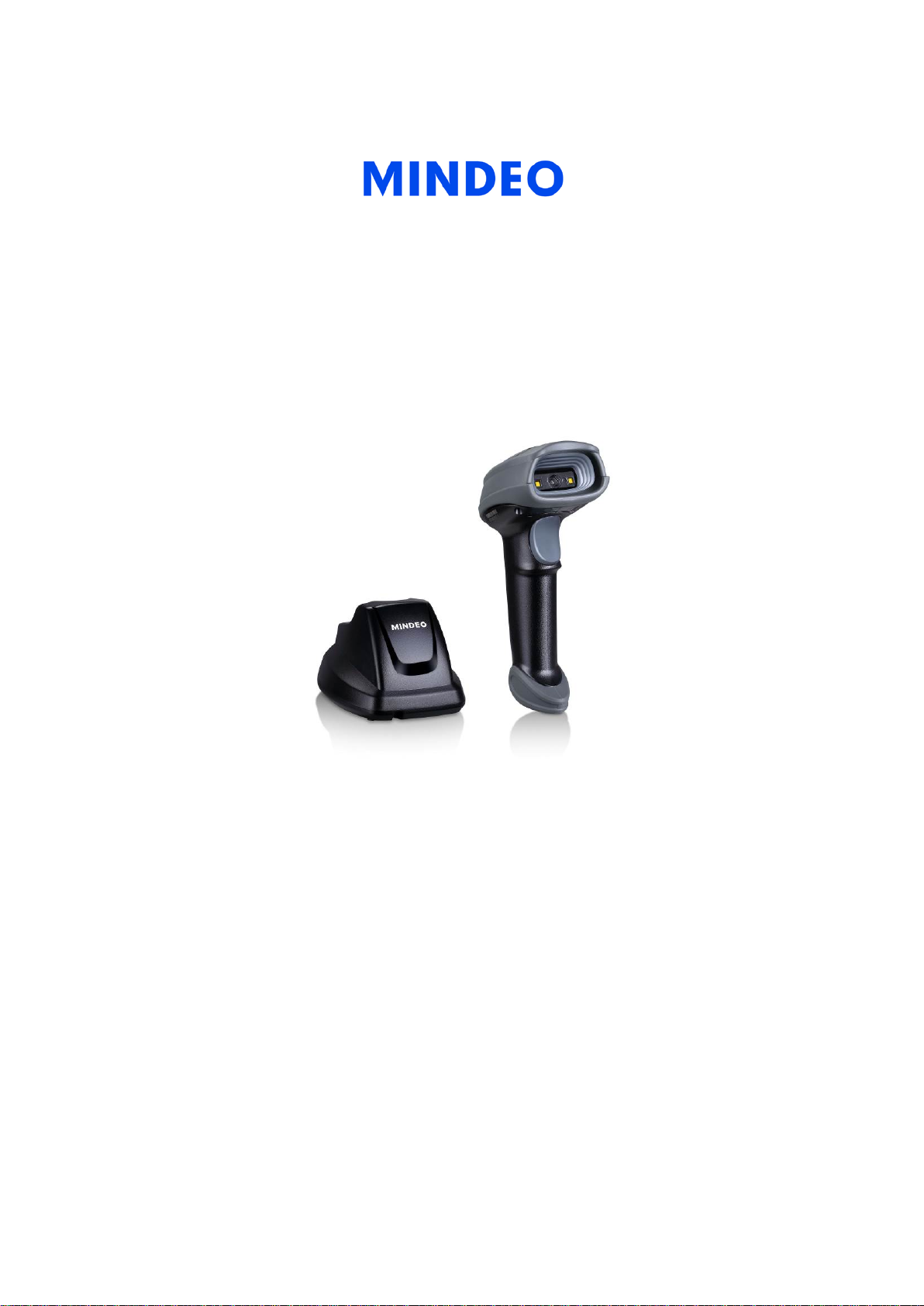
CS2290&CS2290-BT Cordless Image
Scanner
User Manual
Version: CS2290&CS2290-BT_UM_EN_V1.2.3
Page 2
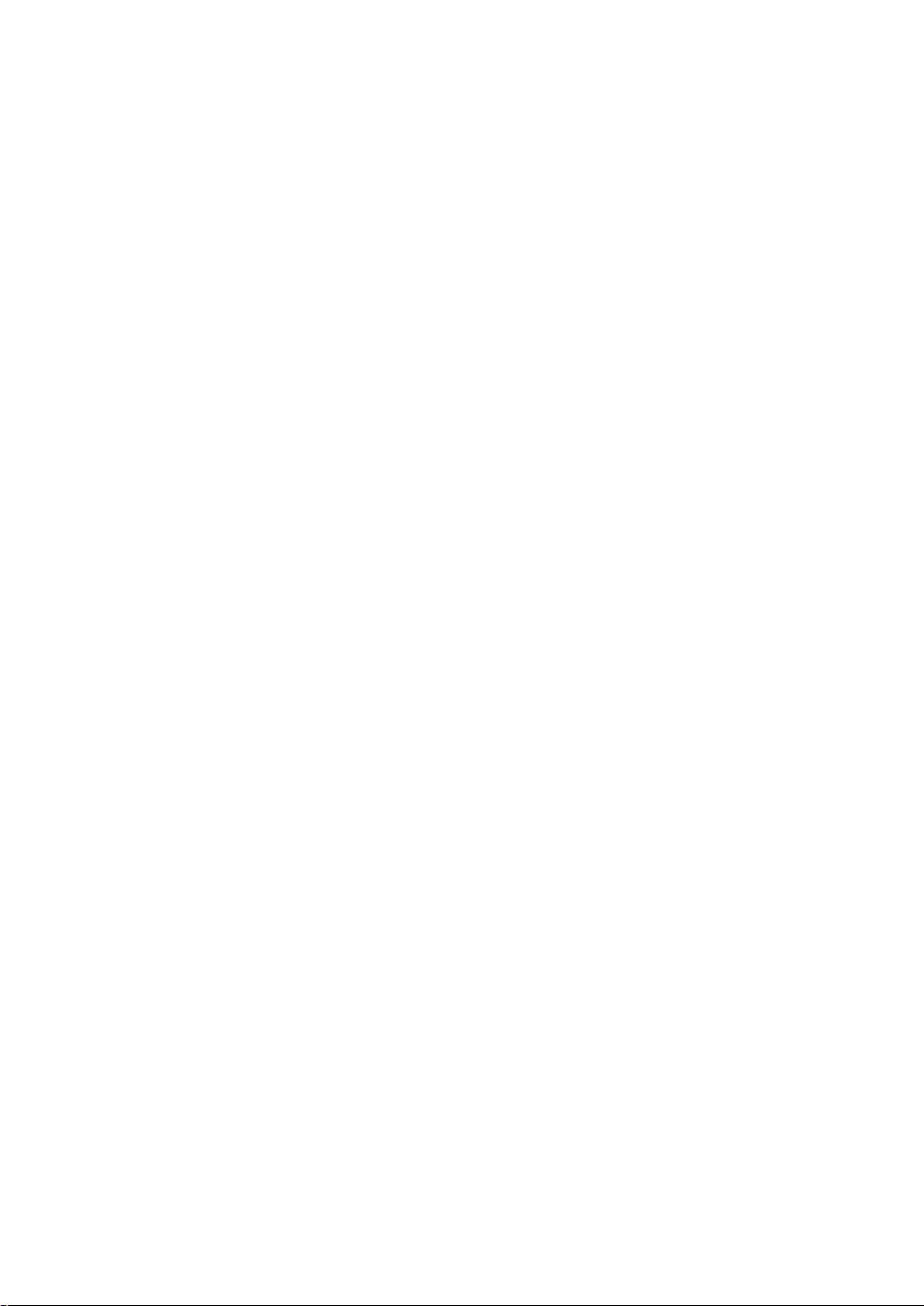
Page 3
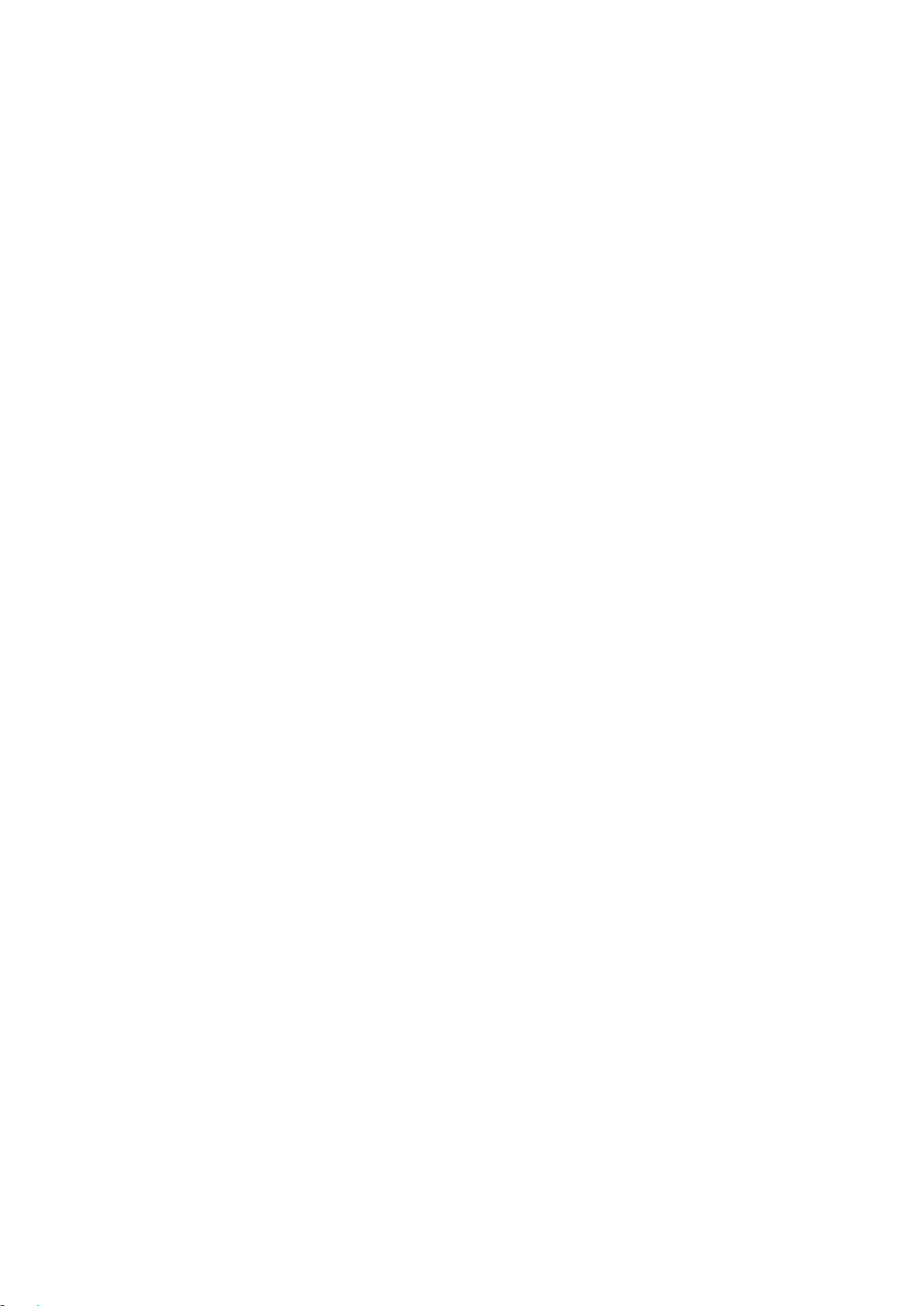
Notice
Make sure you carefully read the following information to ensure that your barcode scanner is able to
perform at the level for which it i s designed.
1) All software, includi ng f irmware, furnished to the user is on a licensed basis.
2) The right is reserved to make changes to any software or product to improve reliability, function, or
design.
3) The material in this manu al is s ubject to change without noti c e.
4) The manufacturer assumes no responsibility for any loss or claims by third parties which may arise
from the use of this manual.
5) A st andard kit cont ains: a handhe ld unit, a cr adle, a USB c able, and a CD-RO M (cont aining s oftw are
and electrical manuals).
6) Do not throw or drop the scanner or otherwise subject it to strong impact, which can damage the
scanner, interrupt program execution, corrupt memory contents, or otherwise interfere with proper
operation.
7) Use a blunt object to operate the stroke keys. Use of a sharp pointed object can damage stroke
keys and cause shorting of internal circuitry.
8) Do not remove the battery from the barcode scanner before you read the instructions car efully.
9) Sudden temperature changes can cause condensation to form on the scanner’s case. Operating
the scanner while condensation is present can interfere with proper operation. Take care to avoid
conditions that cause the formation of condensation. If condensation does form, wait until it dries
completely before using the scanner.
10) If multi-clusters are working in the same area, it is strongly recommended that different radio
frequency channel numbers are applied to different clusters. While setting up, only the radio
frequency channel number of the first handheld unit of a single cluster is required to be set. When
the first handheld unit binds to the cradle, the cradle will automatically obtain the radio frequency
channel number of the handheld unit. The consecutive joined handheld units will automatically
obtain the radio frequency channel number of the cradle.
11) In order to obtain constantly good communication quality, when in multi-clusters working mode, the
physical space between t wo cradles is required to b e at least 2 meters.
12) In order to obtain con stant ly good communication quality, it is recommended to place the cradle on a
higher location, generally more than 1 meter above the ground. If working outdoor, the higher
location the better.
Note:Article 10 and 11 are only for CS2290
i
Page 4
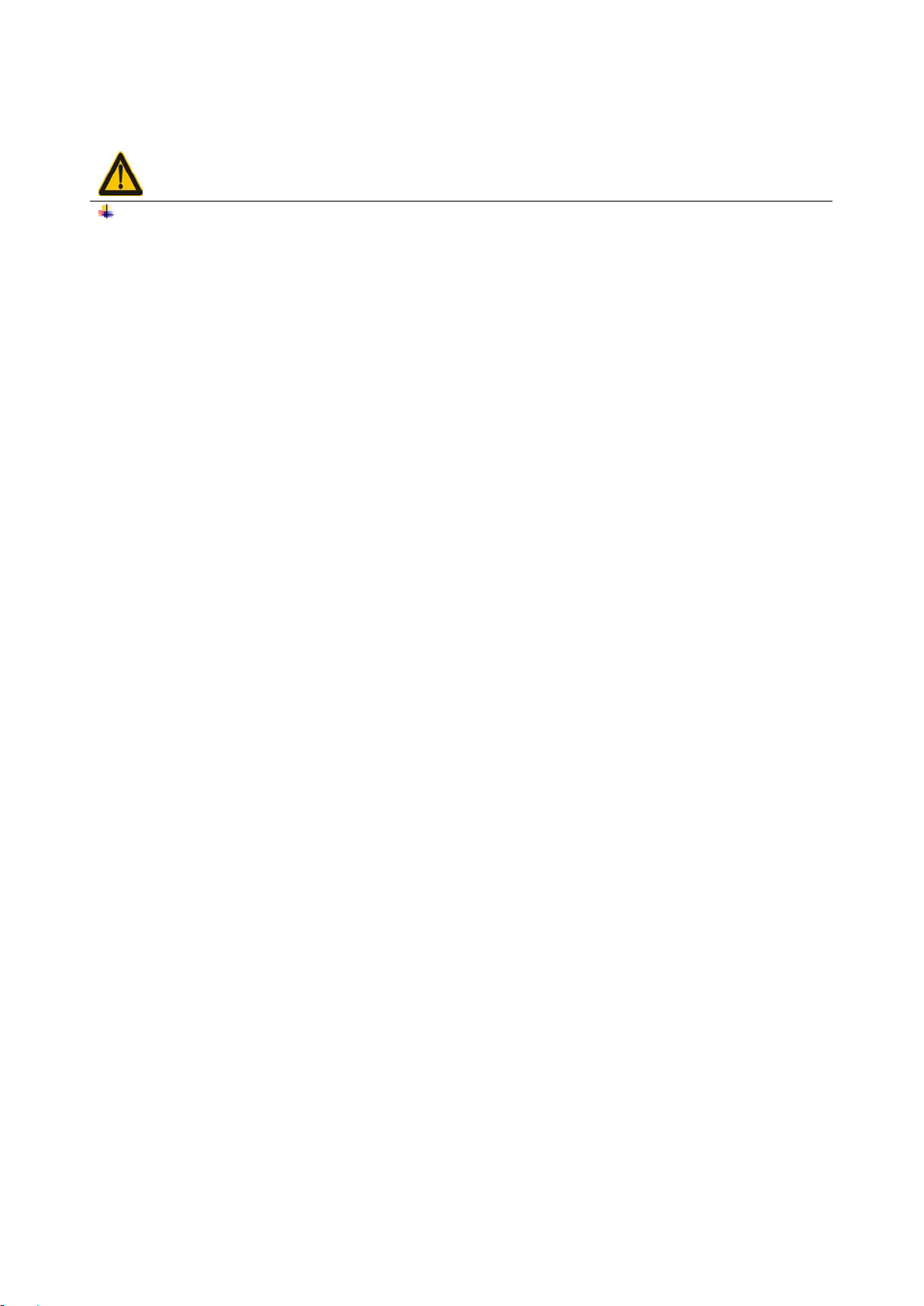
Safety precautions – Danger!
Danger!
Lithium-ion battery
) terminals of the battery to become connected
ever transport or store the battery together with a necklace, hair pins or other metal objects.
danger of battery heat emissio n ex plosion, and fire.
Be sure to read the following safety precautions carefully before trying to use the barcode scanner for
the first time. Keep this manual in handy place for future ref er ence.
1) Never allow the battery to become wet. Water can create the danger of battery heat emission,
explosion, and fire.
2) Never use or leave the battery next to open flame, near a stove, or any other area exposed to
high heat. Doing so creates the danger of battery heat em ission, explosion, and fire.
3) Never use the battery with any device other than this unit. Doing so can creates the danger of
battery heat emission, ex plosion, and fire.
4) Note that the battery’s positive (+) and negativ e (-) terminals must be oriented correctly w hen it is
loaded into the Barcode Scanner. Connecting the battery with its terminals reversed creates the
danger of battery fluid leakage, heat emission, explosio n, and fire.
5) Never dispose of the bat tery by incinerat ing it or othe rwise ex pose it to h eat. Doing s o creat es the
danger of battery heat emissio n, explosion, and fire.
6) Never allow the positive (+) and negative ((shorted) by metal. D oin g so c r eat e t he danger of battery heat emissio n, explosion, and fire.
7) N
Doing so can short battery terminals, and create the danger of battery heat emission, explosion
and fire. Be sure to place the battery in it s case whenever transport ing or storing it.
8) Never throw the battery or otherwise subject it to strong impact. Dong so creates the danger of
battery heat emission, ex plosion, and fire.
9) Never pierce the battery with nails, hit it with a hammer, or step on it. Doing so can create the
danger of battery heat emissio n, explosion, and fire.
10) Never try to take apart the battery in any way. Doing so creates the danger of battery heat
emission, explosion, and f ire.
11) Use only the specified charger to charge the battery. Use of other types of charger creates the
ii
Page 5
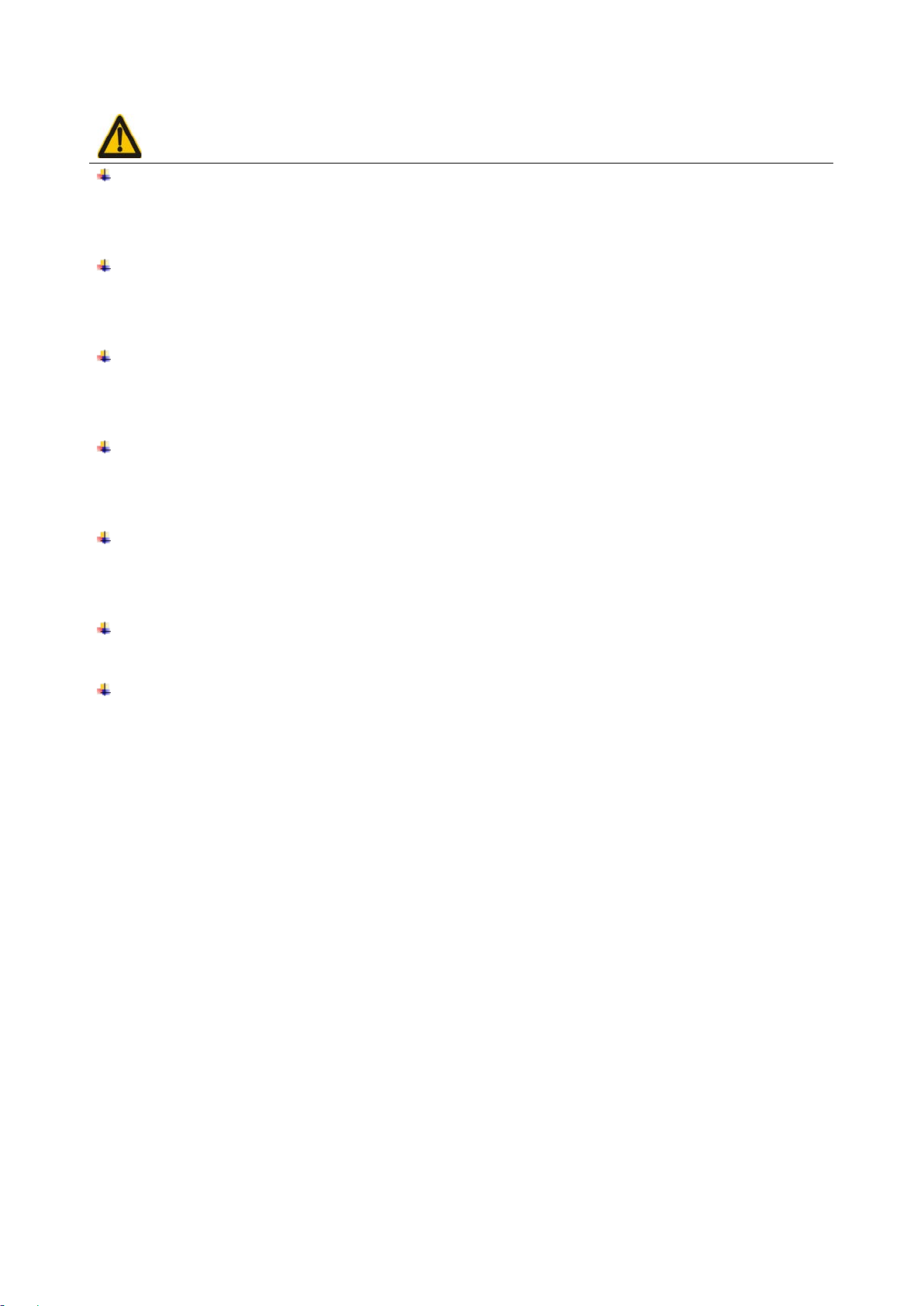
Safety precautions – Warning!
Warning!
Disassembly and modification
Interior parts and components
voltage parts or components. Doing so creates the danger of electrical
Abnormal conditions
Foreign objects
Dropping and damage
Laser beam
Lithium-ion battery
and then consult a physician immediately.
Never try to disassemble or modify the unit in any way. High voltage inside creates the danger of
electrical shock.
Never touch interior highshock.
Should the unit become hot or start to emit smoke or a strange odor, immediately turn off the power
and contact your orig inal dealer . Continued use creates the danger of fire and electrical shoc k.
Should any foreign matter ever get into the unit, immediately turn off the power and contact your
original dealer. Continued use creat es the danger of fire and electrical shock.
Should you drop the unit and damage it, immediately turn off the power and contact your original
dealer. Continue use creates the danger of fire and electrical shock.
Never look directly into th e laser beam. Doing so can cause seri ous eye damage.
1) Do not put a battery in microwave ovens or pressure cookers. Do in g so m ay cause the battery to
overheat, explode or burst int o flames.
2) Do not use a battery that smel ls st range, is overheating, is a str ange color, or is a strange shape.
Doing so may cause the batt er y to overheat, explode or burst into f lames.
3) If the amount of time period the battery can serve becomes considerably short, sto p using it. It
may indicate the possibility of a malfunction in the b attery. Continued charging the batt ery creates
the danger of heat emission, ex plosion, and fire.
4) Stop char gin g the b att ery after t he r eco mmen ded ti me ev en if it is not ful ly charged. Continuing t o
charge the battery may cause t he bat tery to over heat, explode or bur st into flames.
5) If the battery leaks fluid or emits a strange smell, re move it fro m near he at or flame s. Burnin g may
cause the battery to explode or burst into flames. Should fluid from the battery accidentally get
into your eyes, do not rub them. Immediately rinse your eyes with clean water such as tap water
iii
Page 6
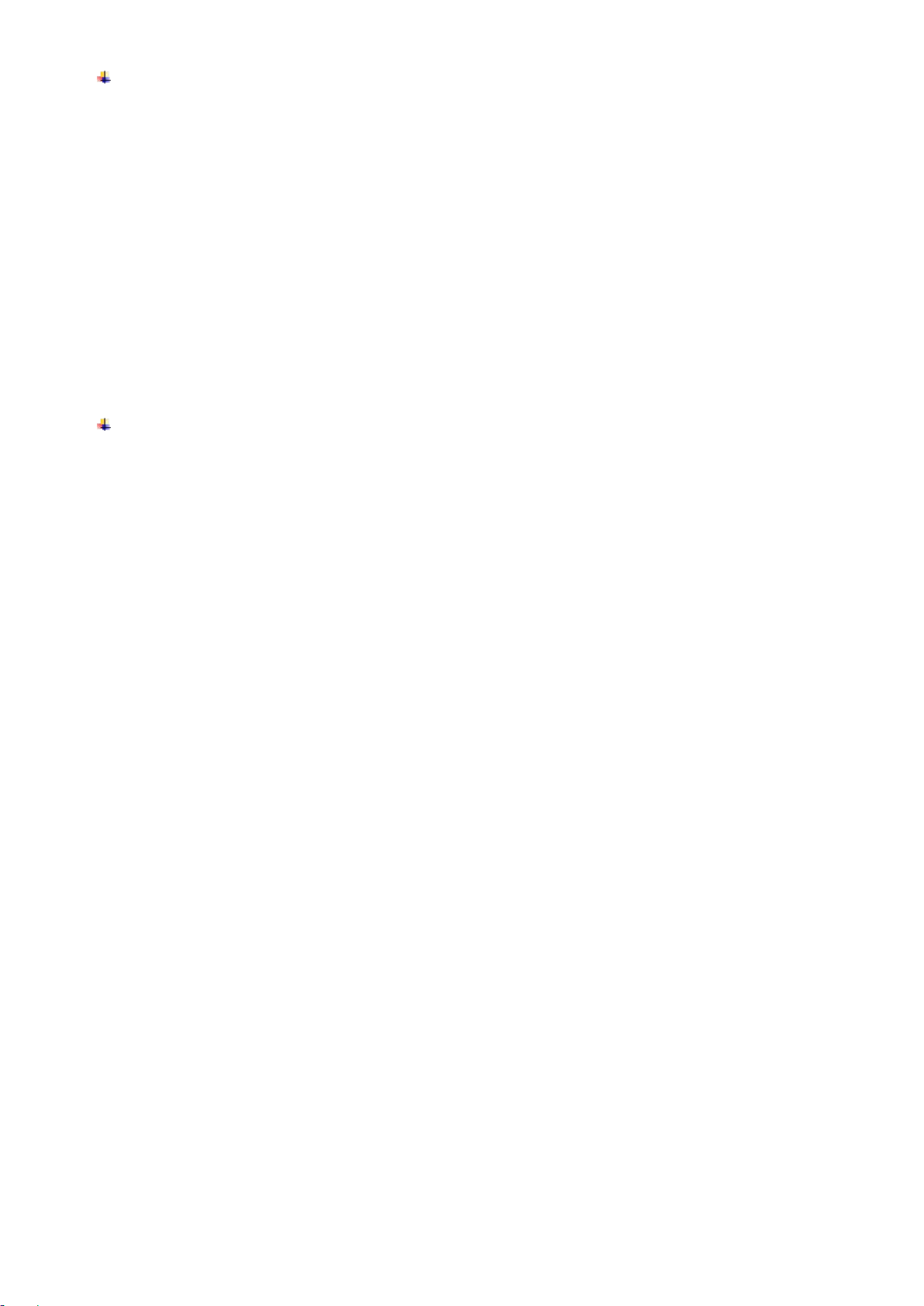
Cradle with RS-232 cable and adaptor
o not place heavy
Moisture
1) Power the cradle only with a power outlet whose vol tage matches that marked on the adaptor
specified in this manual.
2) Avoid conditions that can cause damage or breaks in the power cord. D
objects on the power cord. Keep it away from sources of heat. Any of these conditions can
damage the power cord, creating the danger of fire and electr i cal shock.
3) Never modify, sharply bend, twist, or pull on the power cord. Doing so creates the danger of fire
and electrical shock.
4) Use only the AC/DC adaptor and char ger s pecified in this manual. Use of other AC/DC adaptor
models or chargers creates the danger of fire and elec t r ica l shock.
5) Should the power cord ever become severely damaged, contact your original dealer. Use of a
damaged electrical cord creates the danger of fire and el ectrical shock.
Keep the Basic Unit and the Barcode Scanner away from vases, planters, cups, glasses and other
containers of liquid. Also keep it away from metal. Water and metal gett ing i nto t he unit creat es t he
danger of fire and electric al shock.
iv
Page 7
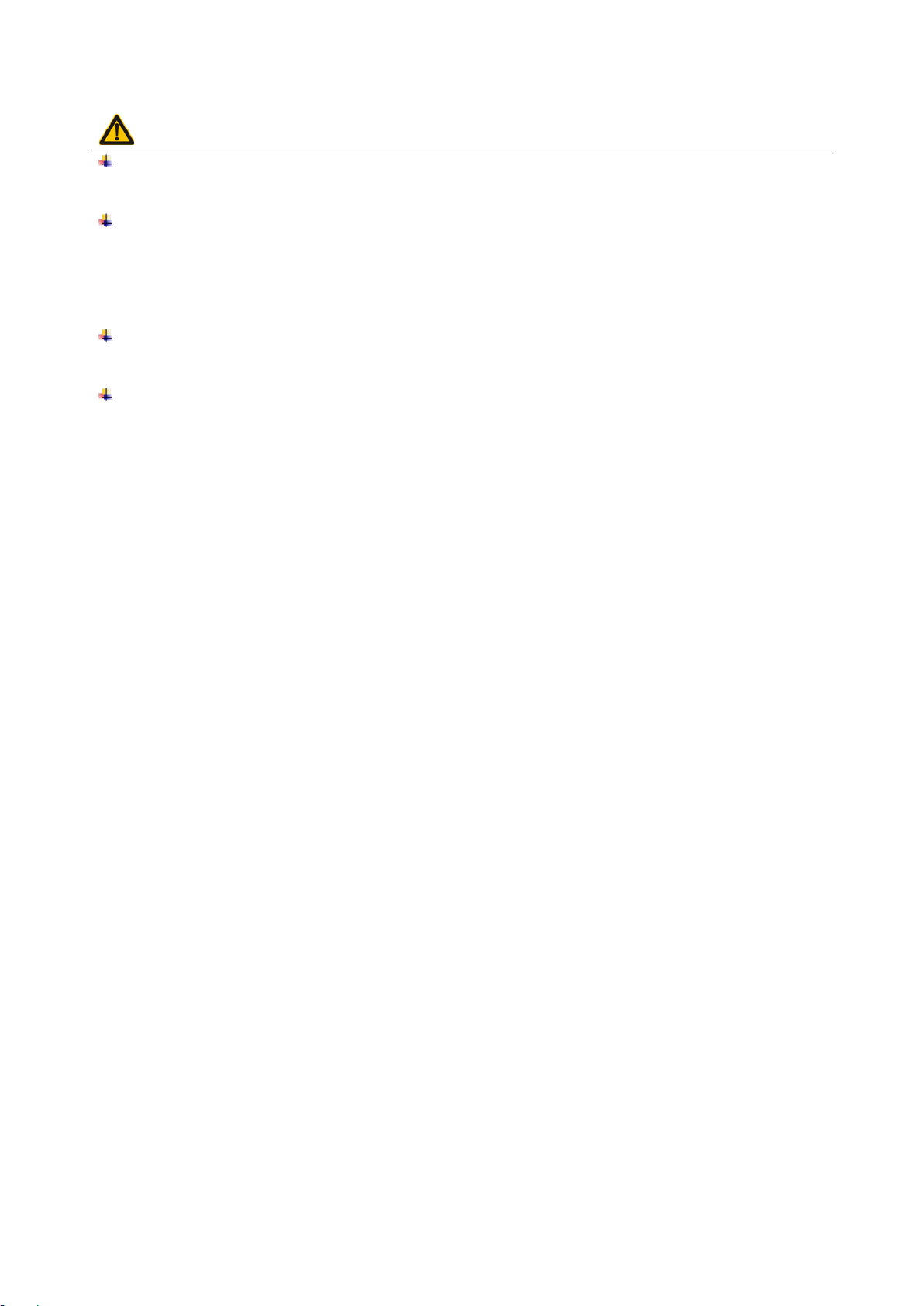
Safety precautions – Caution!
Caution!
Foreign objects
Such objects create t he danger of fire and electrical shock.
Location
3) Do not leave the unit for long periods in a car parked in direct sunl ight.
Heavy objects
object falling, which can c ause personal injury.
Scan window
2) Should the mirror ever brea k, never t ouch the mirror broken. Doing so can cause per sonal i njury.
Take care to ensure that metal or combustible objects are not inserted into the openings of the unit.
1) Do not locate the unit on a surface t hat is unst abl e or uneven. Doing so cre ates t he danger of th e
unit falling, which can cau se per sonal injury.
2) Do not locate the unit in an area su bjected t o large am ount s of humidity or dust . Doing so create s
the danger of fire and electrical shock.
Never place heavy objects on top of the unit. Doing so creates the risk of a loss of balance and the
1) Never apply strong pressure to the mirror or su bject it to s trong impact. Doing so can crack the
mirror and create the danger of person al injury.
v
Page 8
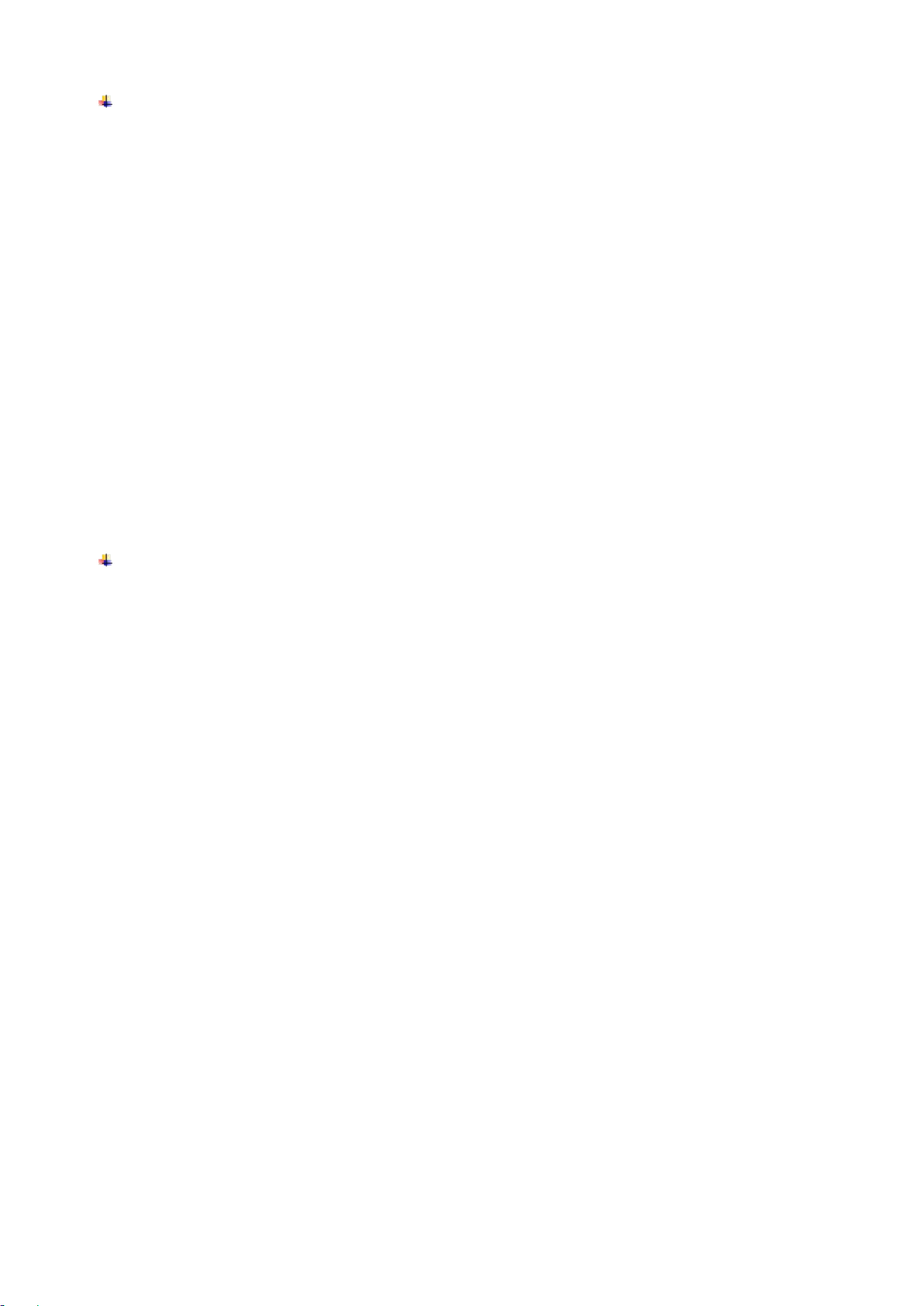
Lithium-ion battery
oing so creates the danger of heat emission and fire, as well as
Cradle with RS-232 cable and adaptor
f dust collects on the AC/DC adaptor, humidity or moisture may cause a fault in the
1) Never leave the battery in an area expose to direct sunlight, in a car parked in direct sunlight, or
any other very hot area. D
deterioration of battery performance and shorte nin g of its service life.
2) Do not use the battery in areas where static electricity is being generated. Doing so creates the
danger of battery heat emissio n, explosion, and fire.
3) Temperature ranges for battery use, charging and storage are specified below. Temperatures
outside these ranges crea te the danger of det er ioration of b att ery perfor mance and sh ort ening of
its service life as well as fluid leakage and heat generation.
4) Operating Temperature: -20℃ to 60℃.
5) Charging Temperature: 0℃ to 45℃.
6) Storage Temperature: -20℃ to 45℃.
7) Should fluid from the battery accidentally get onto clothing or your skin, immediately rinse it off
with clean tap water. Prolonged contact with battery fluid can cause skin irritation.
8) Keep the battery out of the reach of small children. Do not let small children remove the battery
from the charger or the unit it is powering.
1) Keep the power cord away from stoves and other sources of extreme heat. Heat can melt the
insulation of the power cord and create the danger of f ire and electrical shock.
2) Never pull on the power cord when unplugging it. Doing so can damage the cord and create the
danger of personal injury, fire and electrical shock. Always hold onto the pug when unplugging it
from the wall outlet.
3) Never touch the plug while your hands are wet. Doing so can create the danger of electrical
shock.
4) Be sure to unplug the pow er c or d from the wall outlet before moving the Basic Unit. Failure to do
so can result in damage to the power cord caused by pulling it, which creates the danger of fire
and electrical shock.
5) Be sure to unplug the pow er cord fro m the w all out le t befor e clean ing t he Basi c Unit an d ch arger.
6) Be sure to turn the power of f a nd unplug the power cord af ter use.
7) Unplug the power cord from the wall outlet and clean the area around the plugs at least once a
year. I
insulation, which may result in a fire.
vi
Page 9
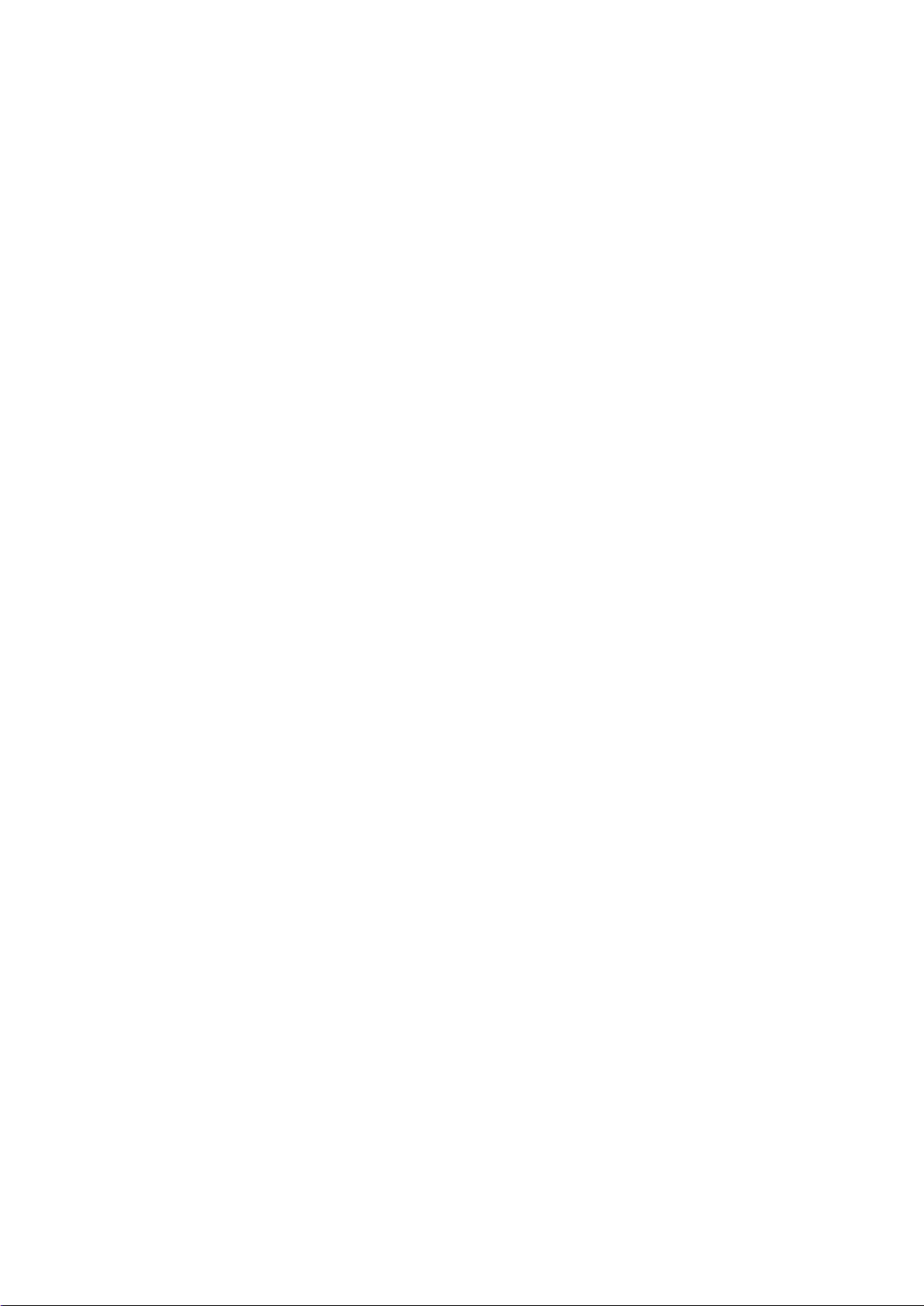
Contents
1 Specifications ........................................................................................................................................ 1
1-1 Technical specifications .................................................................................................................... 1
1-2 Default setting for each bar code ...................................................................................................... 3
2 Get started .............................................................................................................................................. 4
2-1 Cable connector pin-o uts descriptions for crad le ............................................................................. 4
2-2 Dimensions ....................................................................................................................................... 5
2-3 Parts of the scanner ......................................................................................................................... 6
2-4 Charge battery .................................................................................................................................. 7
2-5 Installation of crad le.......................................................................................................................... 8
2-5-1 PS/2 keyboard cabl e ................................................................................................................. 8
2-5-2 USB cable .................................................................................................................................. 8
2-5-3 RS-232 cable ............................................................................................................................. 8
3 Progamming menus .............................................................................................................................. 9
3-1 Example 1: Single-parameter setting by sc anning 1D barcodes ..................................................... 9
3-2 Example 2: Multiple-parameter setting by scanning a QR code barcode ..................................... 10
3-3 CS2290 Wireless communication setting ....................................................................................... 11
3-3-1 Wireless communication setting for handheld unit ................................................................... 11
3-3-2 example ................................................................................................................................... 12
3-4 CS2290-BT Wireless communication setting ................................................................................. 16
3-4-1 example ................................................................................................................................... 16
3-5 Batch data mode ............................................................................................................................ 17
3-6 Keyboard wedge inter fac e for cr adle ............................................................................................. 18
3-7 RS-232 interface for cradle ............................................................................................................ 22
3-8 USB interface for cradle ................................................................................................................. 24
3-9 Handheld scan & some glo bal s et tings .......................................................................................... 27
3-10 Indication for handhe ld un it .......................................................................................................... 32
3-1 1 Dec ode illuminat ion and decod e aiming pat ter n .......................................................................... 33
3-12 Single type of barcode read ......................................................................................................... 35
3-13 DPM, Multiple symbols, Structured append read, etc. ................................................................. 36
3-14 UPC-A........................................................................................................................................... 38
3-15 UPC-E........................................................................................................................................... 40
3-16 UPC-E1......................................................................................................................................... 42
3-17 EAN-13 (ISBN/ISSN) .................................................................................................................... 44
3-18 EAN-8 ........................................................................................................................................... 46
3-19 Code 39 (Code 32, Trioptic Code 39) .......................................................................................... 48
3-20 Interleaved 2 of 5 .......................................................................................................................... 51
3-21 Industrial 2 of 5 ............................................................................................................................. 53
3-22 Matrix 2 of 5 .................................................................................................................................. 54
3-23 Codabar ........................................................................................................................................ 55
3-24 Code 128 ...................................................................................................................................... 57
3-25 UCC/EAN 128 .............................................................................................................................. 59
3-26 ISBT 128 ....................................................................................................................................... 61
3-27 Code 93 ........................................................................................................................................ 62
3-28 Code 1 1 ........................................................................................................................................ 63
3-29 MSI/Plessey .................................................................................................................................. 65
3-30 UK/Plessey ................................................................................................................................... 67
3-31 China Post .................................................................................................................................... 68
3-32 China Finance .............................................................................................................................. 69
3-33 GS1 DataBar (GS 1 DataBar Truncated) ...................................................................................... 71
3-34 GS1 DataBar Lim it ed ................................................................................................................... 72
3-35 GS1 DataBar Expanded ............................................................................................................... 73
3-36 PDF417......................................................................................................................................... 74
3-37 MicroPDF417 ................................................................................................................................ 75
3-38 QR Code ....................................................................................................................................... 76
3-39 Data Matrix ................................................................................................................................... 77
3-40 Aztec Code ................................................................................................................................... 78
3-41 G1-G6 & C1-C2 & FN1 substitution string sett ing ....................................................................... 79
3-42 G1-G4 string position & Code ID p o s ition .................................................................................... 83
3-43 String transmission ....................................................................................................................... 84
vii
Page 10
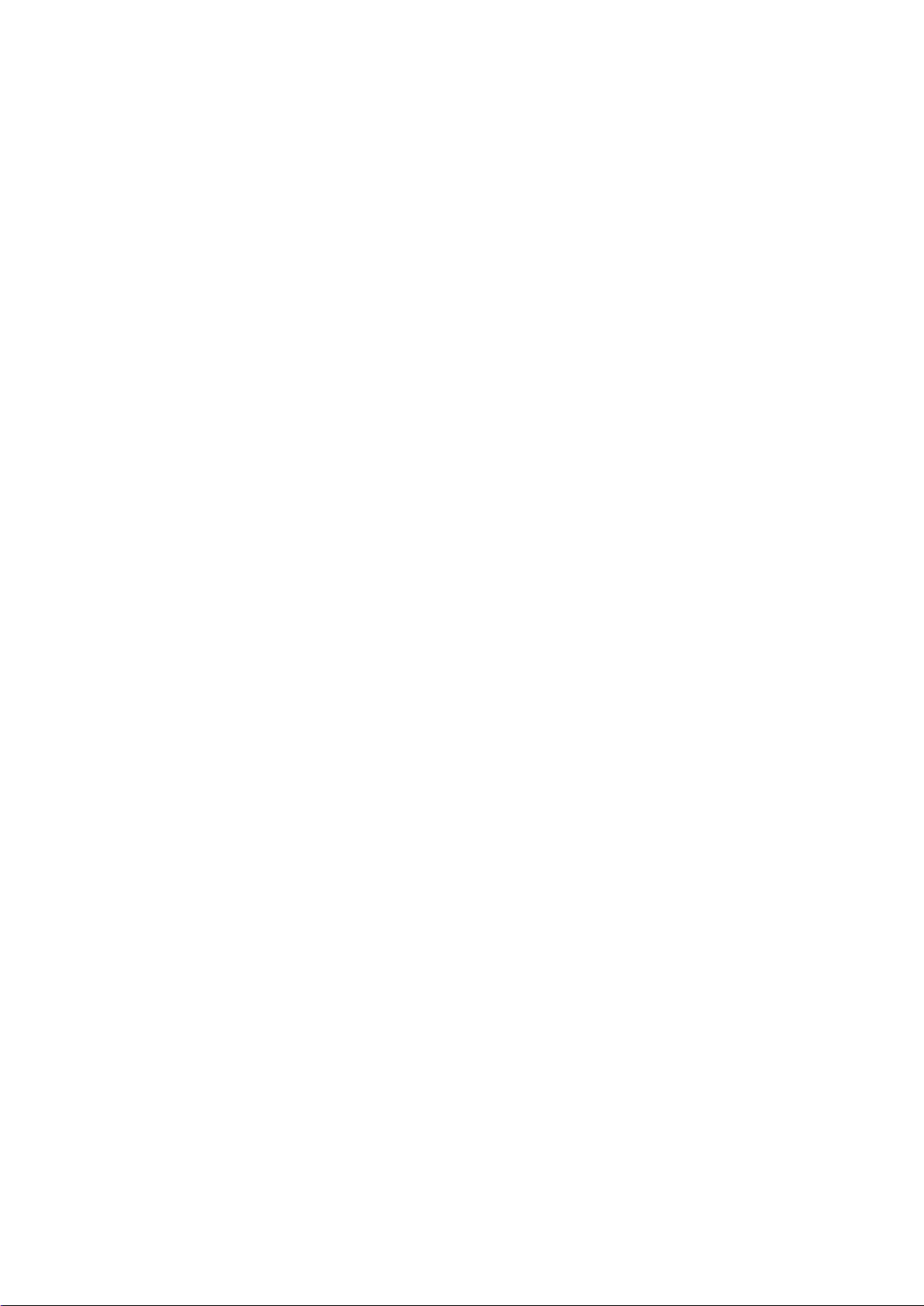
4 T est barcode symbols ......................................................................................................................... 87
5 Maintenance ......................................................................................................................................... 91
6 ASCII Table ........................................................................................................................................... 92
7 Barcode representin g no n-printable character ............................................................................... 93
8 Return default p ar ameters.................................................................................................................. 94
8-1 CS2290 return default parameters ................................................................................................. 94
8-2 CS2290-BT ret ur n default parameters ........................................................................................... 95
9 Display firmware versi on & radio communication sett i ng ............................................................. 96
9-1 CS2290 display firmw ar e version & radio communication setting ................................................. 96
9-2 CS2290-BT display firmware version ............................................................................................. 97
10 Configuration alphanumeric entry barcode ................................................................................... 98
viii
Page 11
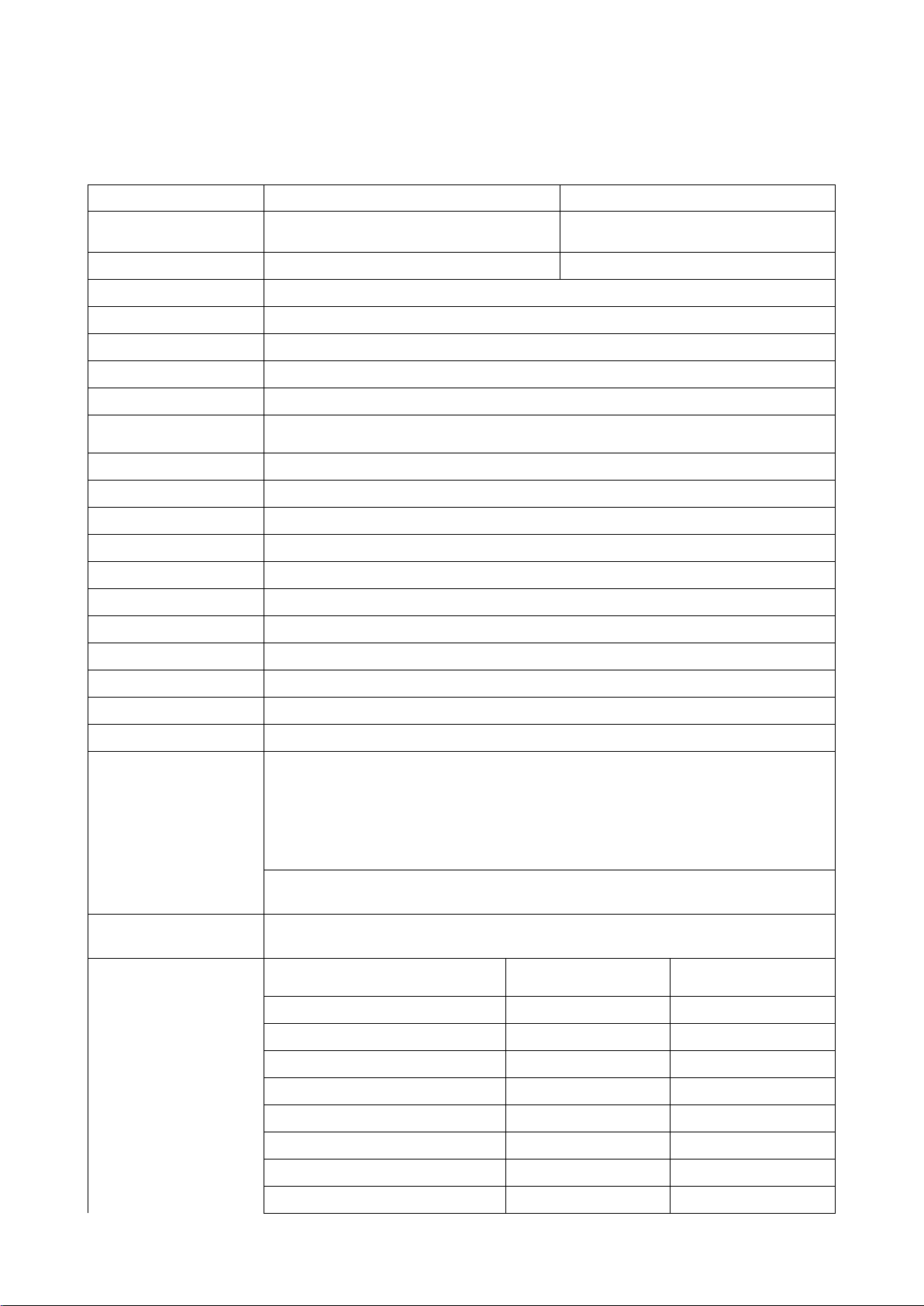
1 Specifications
430.0~431.9 MHz, 433.3~434.7 MHz
with adaptive frequency hopping
Working Range
Weight
Programming
Method
8, ISBN (Bookland EAN), ISSN,
Resolution
SR: 1D (Code 39): 4 mil, 2D (PDF417): 6.7 mil
High desity series
(HD)
Standard range
series (SR)
1-1 Technical specifications
Handheld unit
CS2290 CS2290-BT
Radio Link
100 meters (open air); 30 meters (open air)
Dimensions Length × Width × Dept h: 90.2 × 70 × 180 mm
225 g
Color Gray
Indicator LED, Beeper, Vibrator
Operating Mode Handheld
Manual (reading special b ar code)
Program Upgrade Using Flash Utility softw are, while a cradle unit is re quired.
Input Voltage 5 ± 0.25 VDC
Current 20 mA (st an dby), 350 mA (sc anning)
Battery 2600 mAh Lithium-ion battery
Charge Time 6 hours
Standby Time 6.5 days
Working Time 70 hours (1 scan per 5 seconds)
Image Size 1280 × 800 pixels
2.4-2.5GHz, Bluetooth 4.0, Class 2
Field of View
Scanning Angle ±70°, ±75°, 360° (Ske w, Pitch, Roll)
Print Contrast 20% minim um reflectance difference
Decoding Capability
Minimum
Decoding Depth
Horizontal: 42°, vertical: 26.5°
1D:
UPC-A, UPC-E, UPC-E1, EAN-13, EANCode 39, Code 39 full ASCII, Code 32, Trioptic Code 39, Interleaved 2 of 5,
Industrial 2 of 5, Matrix 2 of 5, Codabar (NW7), Code 128, UCC/EAN 128,
ISBT 128, Code 93, C ode 11 (USD-8), MSI/Pless ey, UK/Plessey, China Post,
China Finance, GS1 Dat aBar (formerly RSS) var ian ts
2D:
PDF417, MicroPDF417, QR code, DataMatr ix, Aztec Code
HD: 1D (Code 39): 3 mil, 2D (QR): 5 mil
3 mil Code39 (3 chars) 10 mm – 61 mm /
4 mil Code 128 (9 chars) 5 mm – 88 mm 55 mm – 106 mm
5 mil Code39 (3 chars) 0 mm – 108 mm 43 mm – 141 mm
10 mil Code39 (3 chars) 0 mm – 167 mm 0 mm – 310 mm
13 mil UPC (6 chars) 0 mm – 179 mm 0 mm – 335 mm
20 mil Code39 (1 char) 10 mm – 253 mm 8 mm – 480 mm
5 mil QR (40 chars) 7 mm – 65 mm /
6.7 mil PDF417 (20 chars) 0 mm – 105 mm 37 mm – 145 mm
1
Page 12
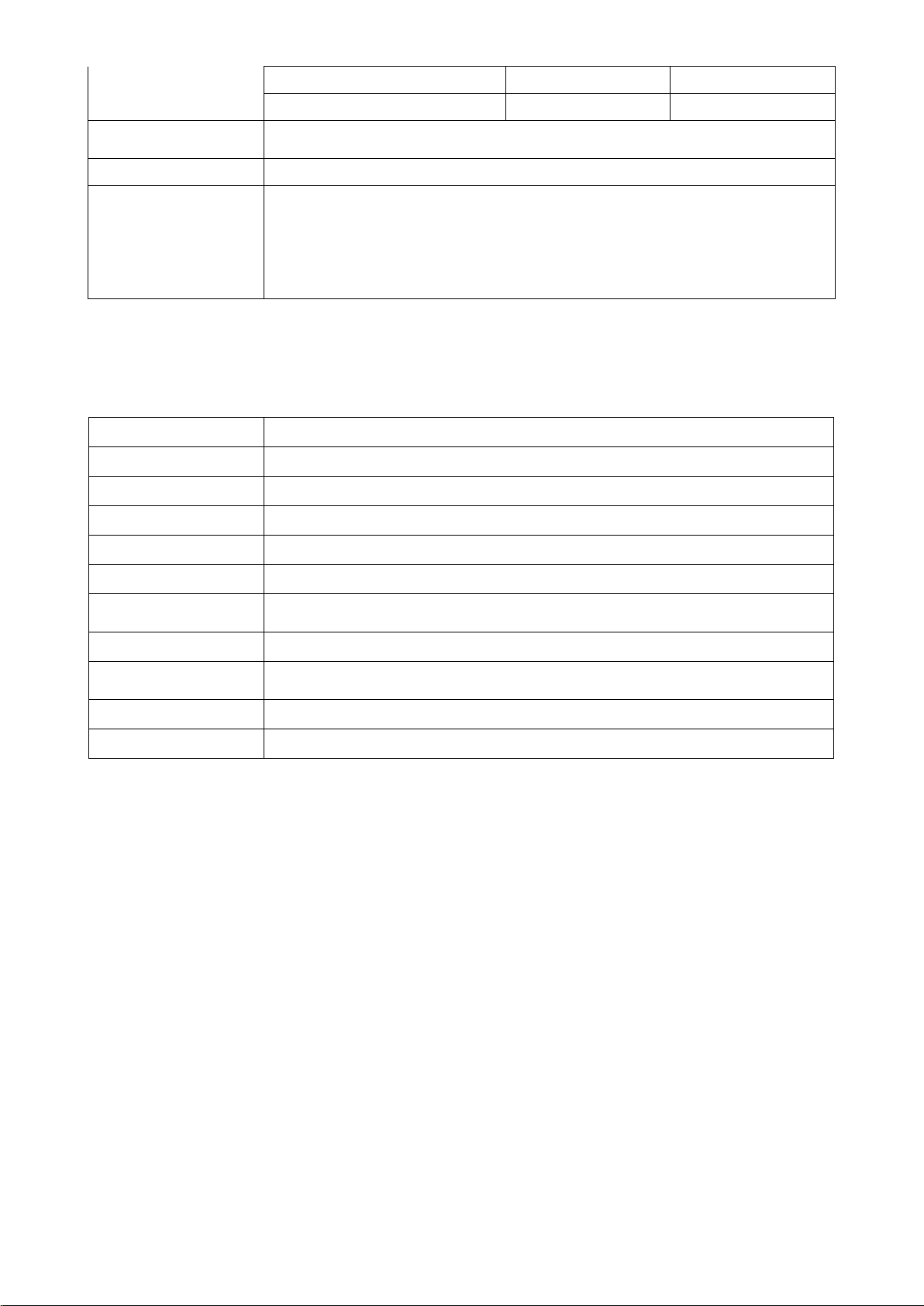
10 mil QR (20 chars) 0 mm – 134 mm 0 mm – 168 mm
0° to 50°C (32° to 120°F), operating
-40° to 60°C (-40° to 140°F), storage
EMC: EN55022, EN55024
Drop Resistance: Withst a nds mult ip le 1.5 m (5 ft.) drops to concrete
Programming
Method
0° to 50°C (32° to 120°F), operating
-40° to 60°C (-40° to 140°F), storage
20 mil QR (20 chars) 0 mm – 215 mm 0 mm – 345 mm
Temperature
Humidity 5% to 95% (non-condensing)
Electrical Safety: EN60950-1
Safety
Note: Test condition: temperature at 27°C, sunny day, and visibility of 5 kilometers. Natural
surroundings significantly affect the communication distance in practice. The distance drops quickly in
the rainy, high-humidity, or heavy haze day; radio interference also shortens the communication
distance.
Photobiological Safety: EN62471:2008
Illumination: 0~100,00 0 LUX
Protection Class: IP51
Cradle
Input Voltage 5 ± 0.25 VDC
Current 60 mA (wor king), 500 mA (charg ing)
Cable Straight 2.0 m (PS/2) / Straight 1.5 m (USB) / Straight 2.0 m (RS-232 )
Dimensions Length × Width × Dept h: 118 × 89.5 × 74 mm
Weight 140 g (witho ut cable)
Indicator LED
Manual (reading special b ar code)
Program Upgrade PC online using Flash Utility software.
Temperature
Humidity 5% to 95% (non-condensing)
Drop Resistance Unit fun ctions normally after r epeated 1.5 m (5 ft.) dr ops to concrete
2
Page 13
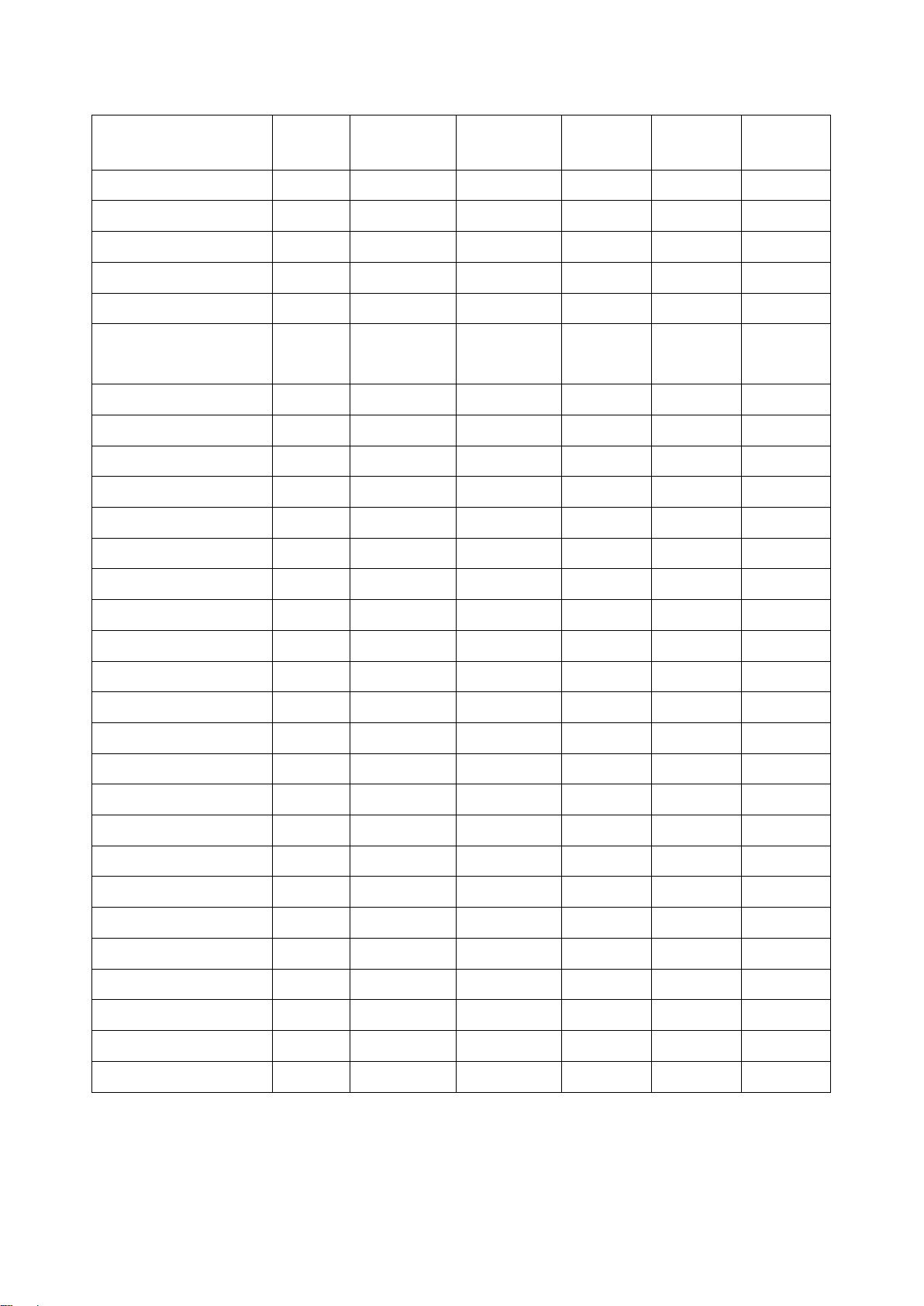
1-2 Default setting for each barcode
Min. code
Proprietar
code ID
GS1 DataBar
3
Code type
Read
enable
Check digit
verification
Check digit
transmission
length
y
UPC-A √ √ √ (12)2 A ]Em
UPC-E √ √ √ (8)2 D ]Em
UPC-E1 √ √ √ (8)2 D ]Em
EAN-13 √ √ √ (13)2 A ]Em
EAN-8 √ √ √ (8)2 C ]Em
ISBN (Bookland EAN)
1
/ ISSN
√ √ √ (13)
2
B ]Em
Code 39 √ - - 1 M ]Am
Interleaved 2 of 5 √ - - 6 I ]Im
Industrial 2 of 5 - - - 4 H ]Im
Matrix 2 of 5 √ - - 6 X ]Im
Codabar √ - - 4 N ]Fm
Code 128 √ √ - 1 K ]Cm
AIM
code ID
ISBT 128 √ √ - 1 K ]Cm
Code 93 √ √ - 1 L ]Gm
Code 11 - √ - 4 V -
MSI/Plessey - - - 4 O ]Mm
UK/Plessey - √ - 1 U ]Mm
UCC/EAN 12 8 √ √ - 1 K ]Cm
China Post √ - - (11)2 T ]Im
China Finance √ - - (10)2 Y -
GS1 DataBar √ - - (16)2 R ]em
√ - - (16)2 R ]em
GS1 DataBar Limited √ - - (16)2 R ]em
GS1 DataBar Expanded
√ - - 1 R ]em
PDF417 √ - - - - -
MicroPDF417 √ - - - - -
DataMatrix √ - - - - -
QR code √ - - - - -
Aztec Code √ - - - - -
Note: 1The settings for ISBN/ISSN and EAN-13 must be t he same except the code ID.
2
Fixed-length barcodes.
3
The settings for GS1 Data Bar Tr uncated and GS1 Data Bar must be the same.
3
Page 14
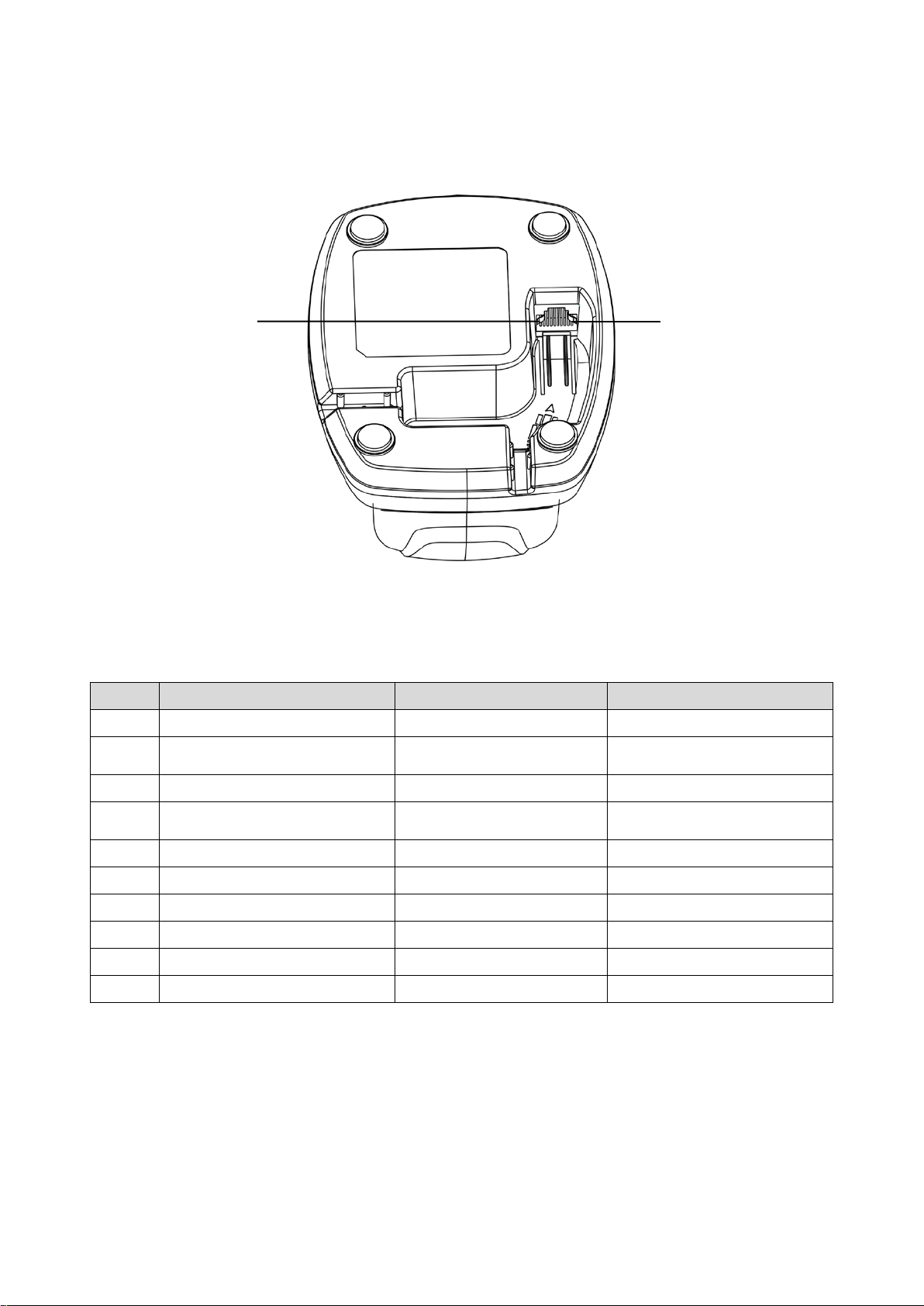
2 Get started
Figure 2-1 Cable connector interface pin-outs
Pin
RS232
USB
Power (+5V)
Power (+5V)
+3.3V ( for interface auto
selection purpose)
Ground (for interface auto
selection purpose)
+3.3V ( for interface auto
selection purpose)
Ground
Ground
+3.3V ( for interface auto
selection purpose)
Ground (for interface auto
selection purpose)
TxD
Reserved
RxD
Reserved
Reserved
Reserved
Reserved
Reserved
CTS
D-
RTS
D+
2-1 Cable connector pin-outs descriptions for c radle
Pin 1 Pin 10
The pin-outs descriptions in Table 2-1 apply to the cable connector on the cradle and are for reference
only.
Table 2-1 Cable connector pin-outs descriptions
Keyboard (PS/2)
1
2
3
4
5
6
7
8
9
10
Note: V olt a ge lev el of al l RS23 2 Pin-outs (RxD, TxD, CTS and RTS) is 0V for logic low and 3. 3V for l ogic
high.
Power (+5V)
Ground
Reserved
KeyClock
KeyData
TermClock
TermData
Reserved
Reserved
4
Page 15
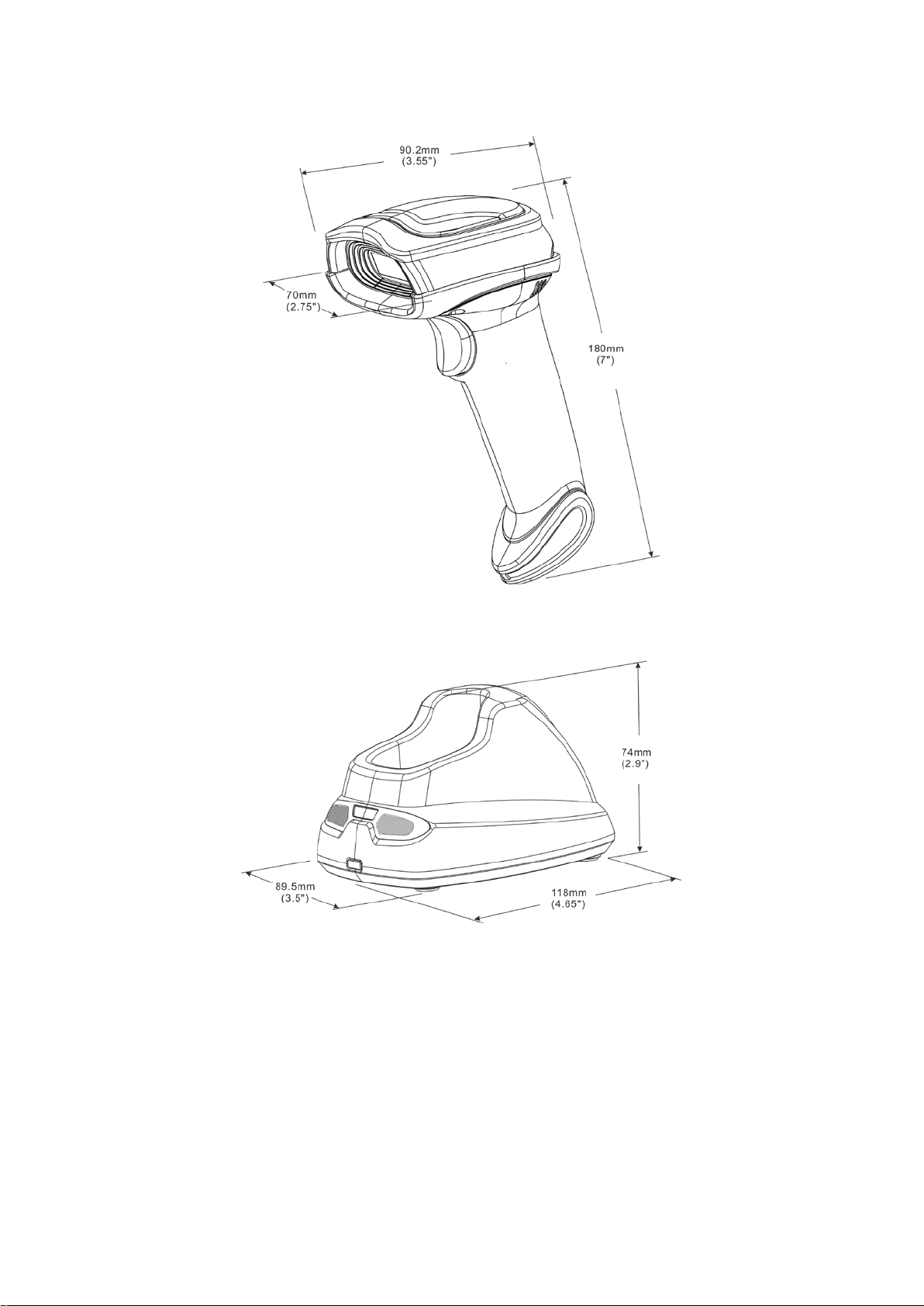
2-2 Dimensions
5
Page 16
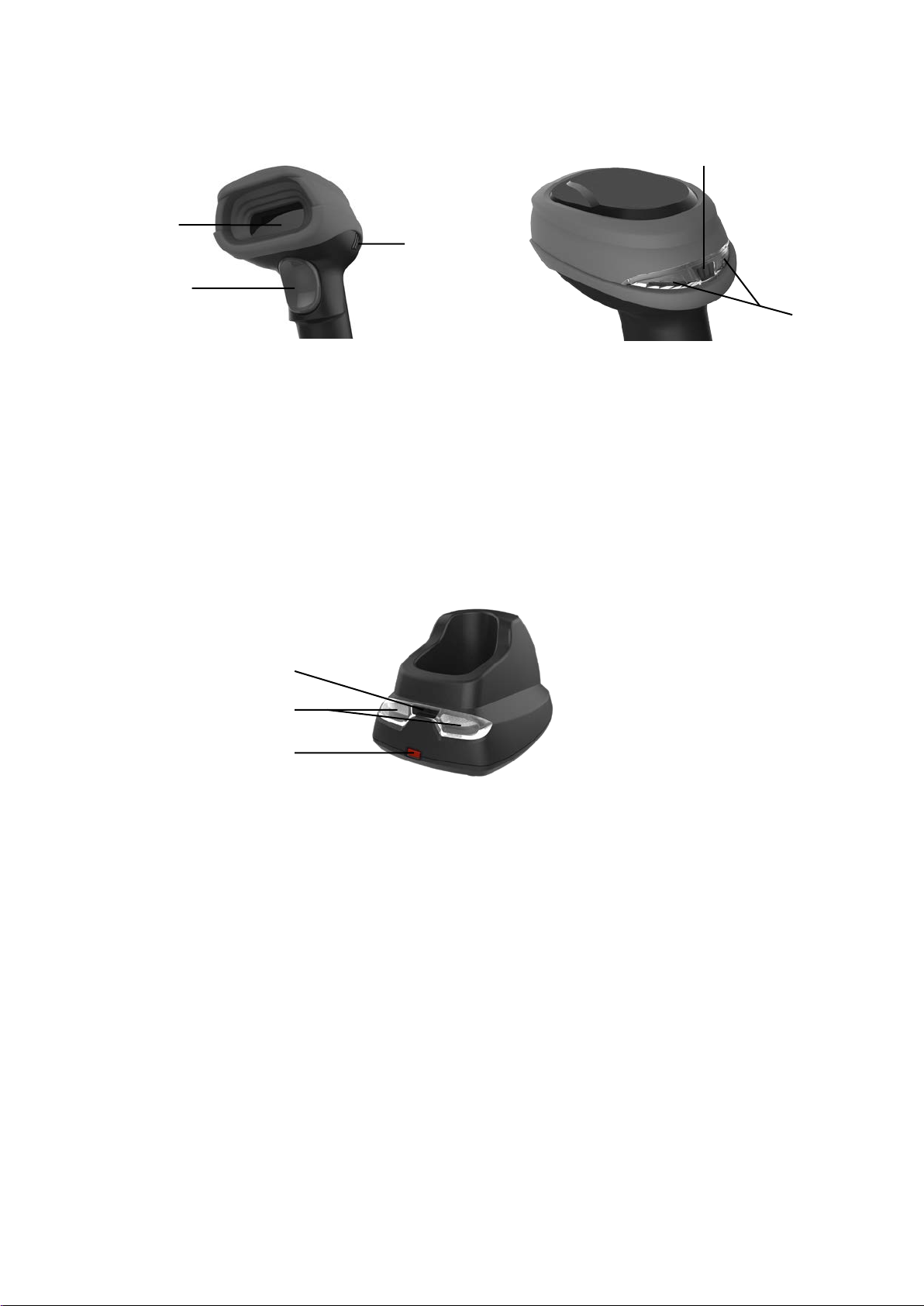
2-3 Parts of the scanner
①
③
②
Figure 2-2 Handheld unit
① Scan window
② Trigger (Press to triggr / Long press 3 seconds to turn on)
③ Beeper
④ On base indicator (Blue LED)
⑤ Successful decoding indicator (Green LED) / Communication fail indicator (Red LED) / Charging
indicator (Red/Green LED)
④
⑤
⑥
⑦
⑧
Figure 2-3 Cradle
⑥ Power indicator (Blue LED)
⑦ Communication indicator (Green LED)
⑧ Key (Long press 10 seconds to restore factory default setting of cradle)
6
Page 17
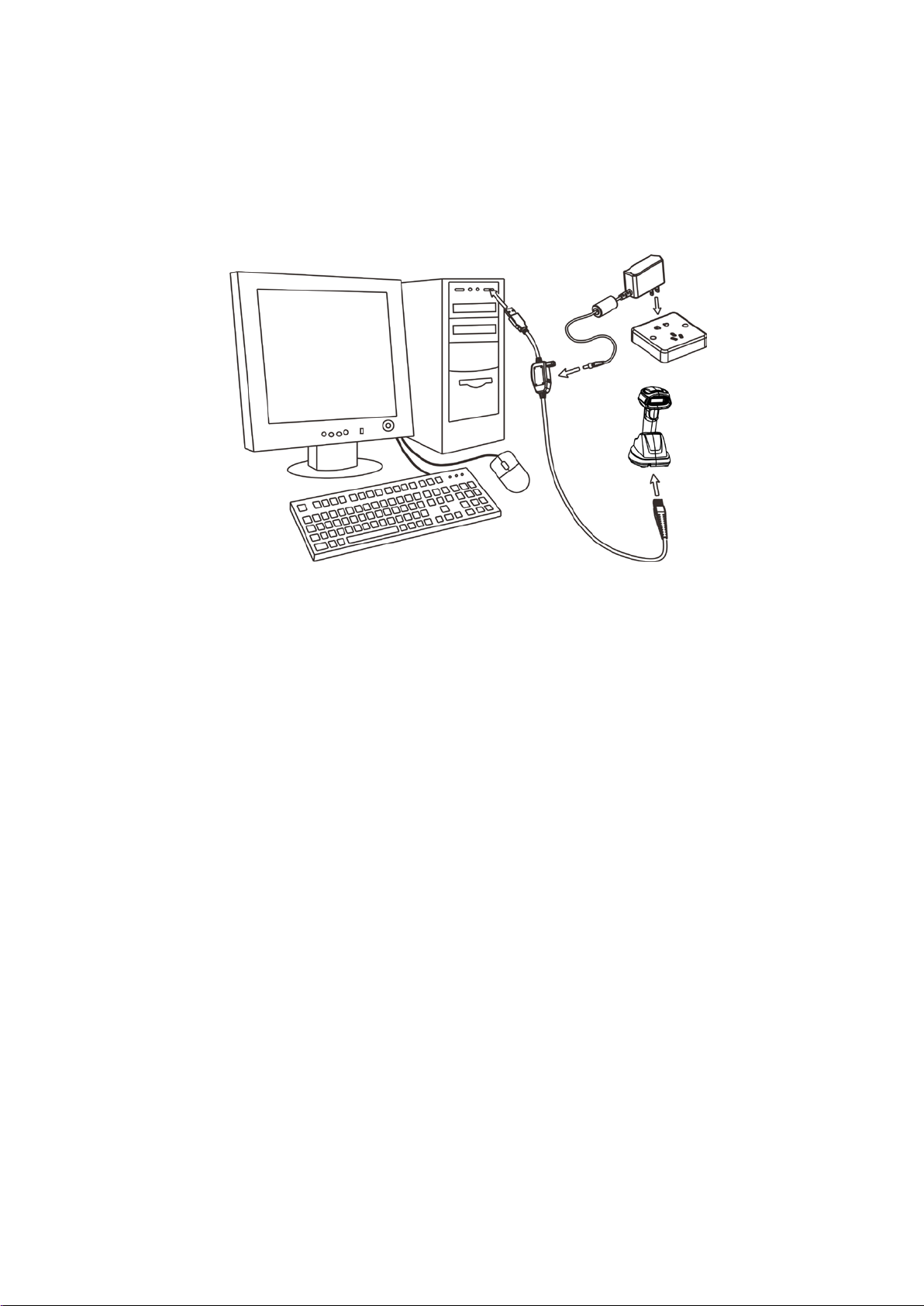
2-4 Charge battery
1. Please charge the battery before the first time of use. The charge indicator (red LED) on the
handheld unit is turned on when the charging is in proces s. When the charging proc ess co mplet es,
the red LED is turned of f.
2. Charging time: 6 hours for fully charged.
3. You can charge the battery via a USB port on the dev ice or a 5 VDC power adapter.
Note: The 5 VDC power adapter is an optional accessory.
Figure 2-4
7
Page 18
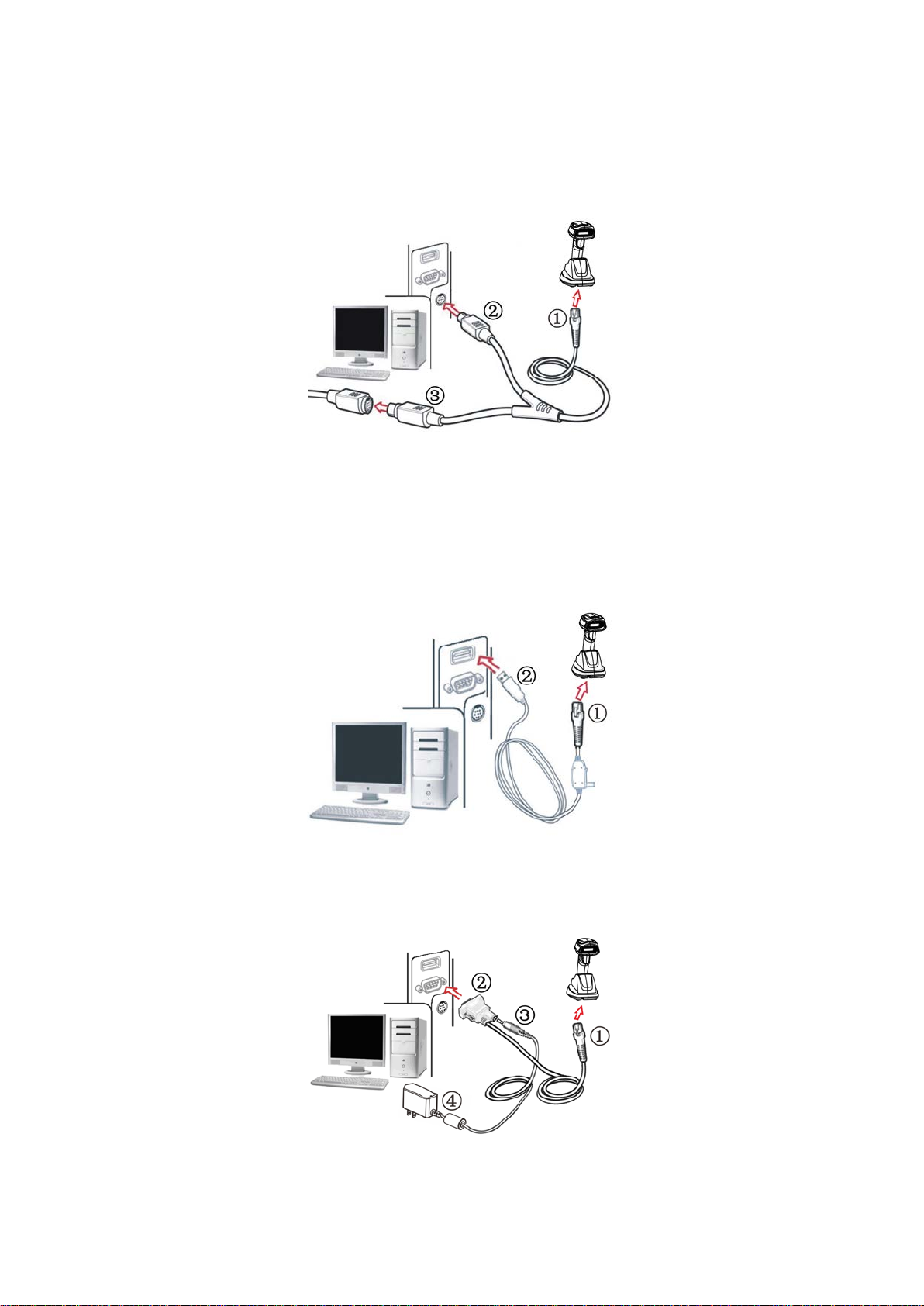
2-5 Installation of cradle
Note: If any of the below oper ation is in correct , t urn off the power immediately and che ck t he scan ner for
any improper connections. Go through all steps again.
2-5-1 PS/2 keyboard cable
Plug one end of the PS/2 keyboard cable to the cradle, one end to PS/2 port on PC, and one end to the
keyboard.
2-5-2 USB cable
1) Plug one end of the USB cable to the cr adle. Plug the other end into the USB port of the computer.
2) Wind ows giv es message on “new har dware found – USB HID input device found” , t hen driver will be
installed on request .
3) After successfully installing the new hardware, message will be given: “hardware installed
successfully and ready t o use”.
4) If any problem encounters during the installation process, please unplug the USB cable from the
computer and repeat step 1) and 2).
2-5-3 RS-232 cable
1) Connect the DB9 serial comm unication cable with the cradl e and t he COM port of the computer.
2) Plug the output of the AC/DC adaptor into the power terminal of on the cradle. Plug the AC/DC
adaptor provided by the manufacturer into an electr ical outlet.
8
Page 19
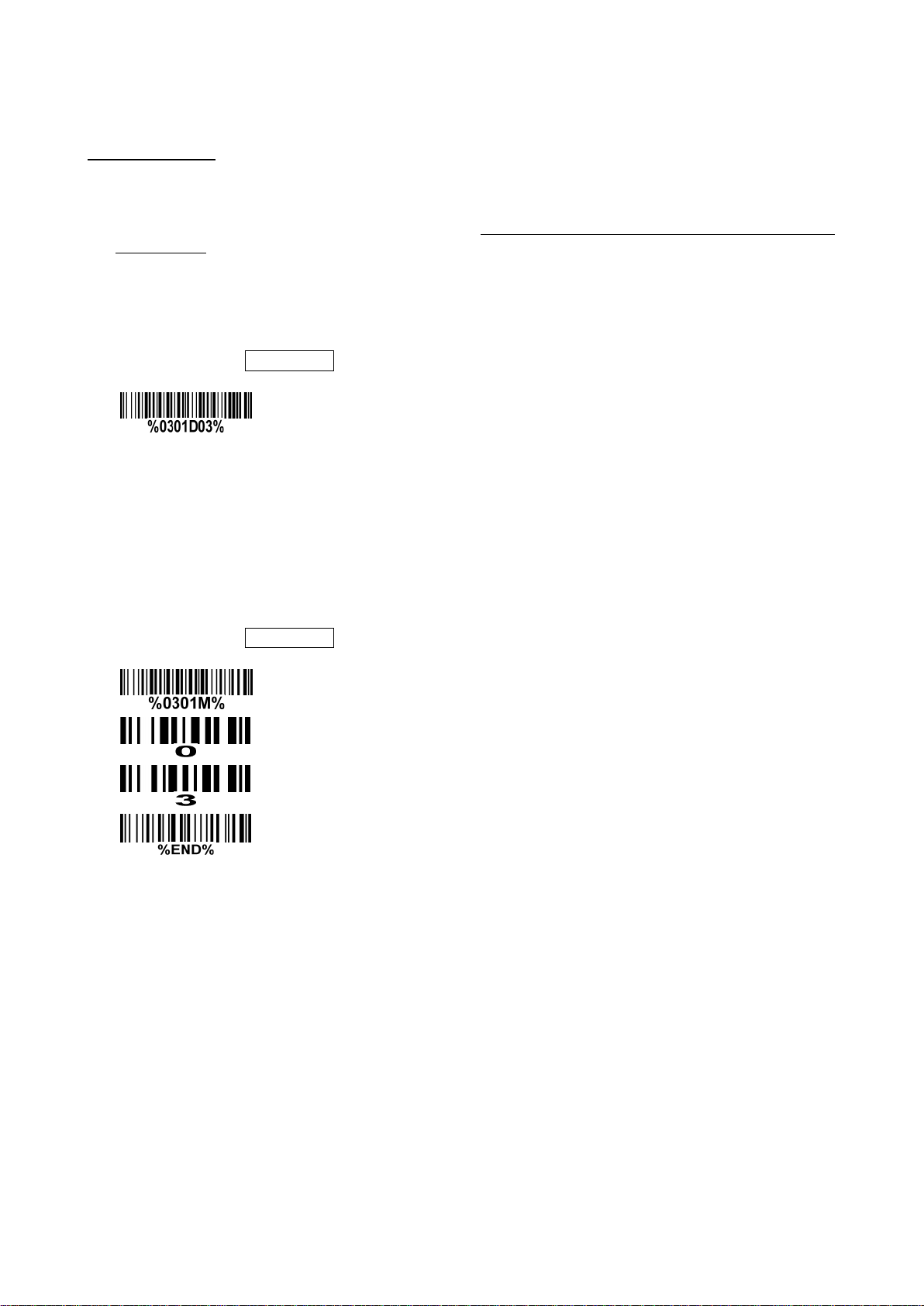
3 Progamming menus
3-1 Example 1: Single-parameter setting by scanning 1D barcodes
Important notes:
1. During the process of programming, LED is lighting to indicate the programming correctness. LED
will go off if any incorrect programming operation performed.
2. After each success fu l programming, LED will go off and the scanner will bee p t wice.
3. Throughout the programming barcode menus, the factory default settings are indicated with
asterisks (*).
Two pr ogr amming modes have been prov ided as bellows:
❶ Single-scan setting
Scan the appropriate Single-scan setting (e.g. %0101D00%) acc or di ng t o the user‘s demand.
Example: To set Flow control to be XON/XOFF.
Steps: Scan the following barcode.
❷ Multiple-scan setting
Step 1. Scan the O pt ion barcode barcode (e.g. %0101M%) according to the user‘s demand.
Step 2. To the right of the option barcode, the necessary alphanumeric inputs are listed. Scan
two alphanumeric entries from 0 to 9 or A to F, refer to 10 Configuration alphanumeric entry
barcode.
Step 3. Repeat Step 2, i f more user parameters input are required.
Step 4. Scan the %END% barcode, listed on the lower left hand corner of each parameter
setting part.
Example: To set Flow control to be XON/XOFF.
Steps: Referring to 3-7 RS-232 interface for cradle, scan the following barcod es in order .
9
Page 20
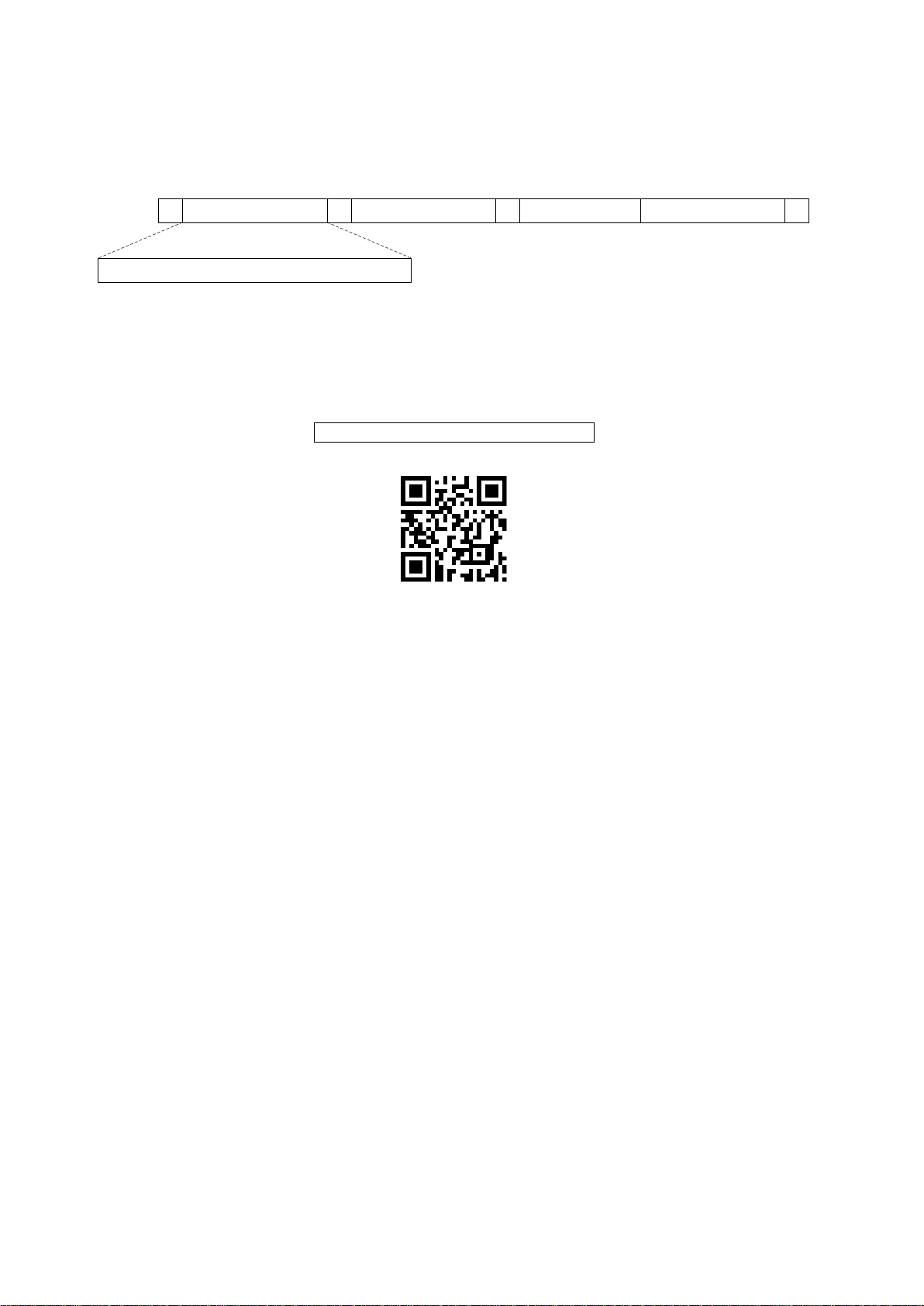
3-2 Example 2: Multiple-parameter setting by scanning a QR code
% P aram eter set 1
%
Param eter set 2
% P aram eter set N %
<O ption barcode index><D /H ><A lpha. entries>
···
barcode
User can customize a QR code barcode to set multiple parameters. The scanner can set multiple
parameters by scanning this single QR code barcode.
1. The data format of the QR code barcode is as following.
Note that:
<Option barcode index> means t he corresponding 4 digits of Option barcode.
<D/H> means “D” or “H” character . D means that the type of alphanumeric entry is dec imal; and H
means that the type of alphanumeric entry is hexadecimal.
<Alpha. entries> is a character string with various length of 2, 4, or other values.
Example: Set 0401->03 (decimal); 8002->0D0A (hexadecimal); 8202->01 (decimal). The customized
QR code barcode contents and symbol are as follo w ing.
%0401D03%8002H0D0A%8202D01%
2. Notes of making QR code barcode
The model is chosen as M2. Other requirements, e.g. ECC level, St art mode, etc, are not specif ied.
Other notes
1- The contents of a QR code barcode can include several same <Option barcode index> associated
with same or different <Alpha. entries>. In the case of with different <Alpha. entries>, the latest
<Alpha. entries> is the val id on e.
2- If any one of the parameter settings is invalid, the total setting is failed. The invalid setting can be
caused by one of the following problems: invalid <Option barcode index>, invalid type of <D/H>,
invalid type, length or value r ange of <Alpha. entries>, etc.
10
Page 21
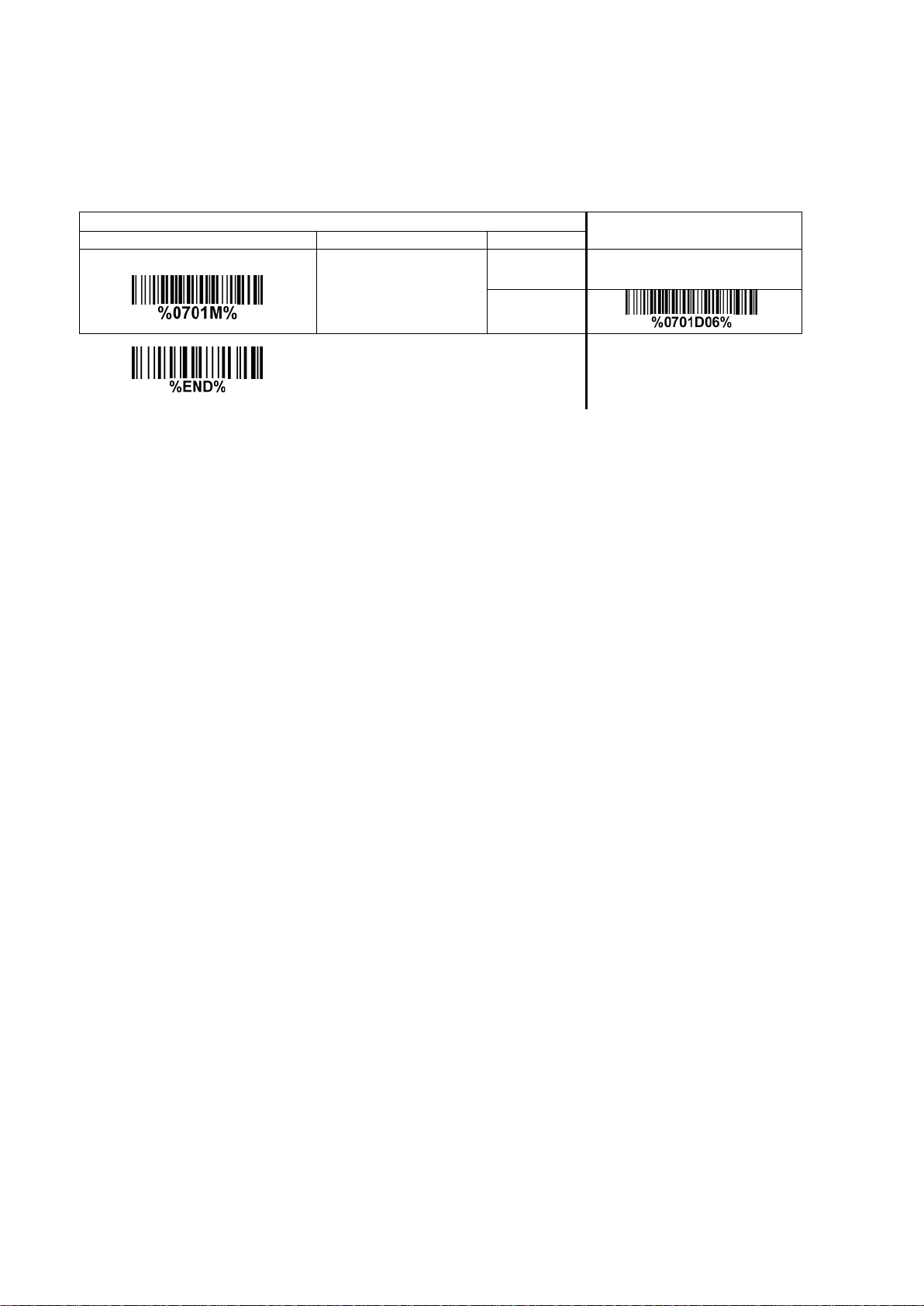
3-3 CS2290 Wireless communication setting
Multiple-scan setting
Option bar code
Option
Alpha. entry
*
3-3-1 Wireless communication setting for handheld unit
Handheld unit RF channel No.: The scanner offers 16 different radio frequency channels for the data
transmission between handheld unit and cradle. The number of channel can be increased.
Single-scan setting
Handheld unit RF channel No.
02-16
02-16
06*
11
Page 22
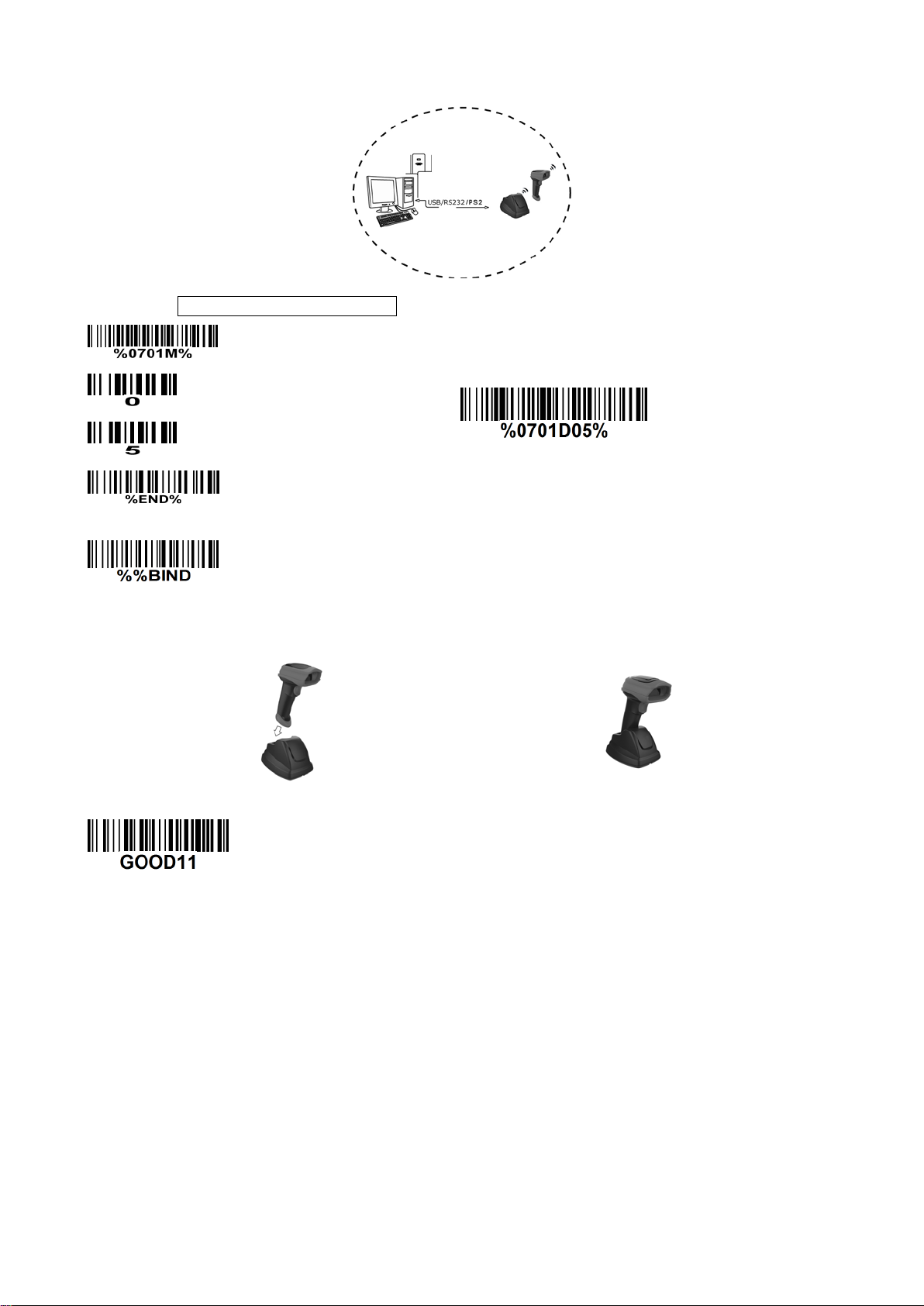
3-3-2 example
Example 1: One hand he ld unit and one cradle
The following takes channel No.5 for inst a nce.
Step 1): Set Handheld unit RF channel No. of the handheld unit to 5.
or
Step 2): Scan the following barcode t o bind the handheld unit with the cradle.
Firmly position the handheld unit onto the cradle. W ithin 10 seconds, two beeps will be emitted to
signal that the cradle has been paired to the handheld unit, and the blue LED on t he handheld unit will
go off. If three beeps are emitted, it indicates unsuccessful pairing between the cradle and the
handheld unit, then repeat step 2).
Test barcode:
12
Page 23
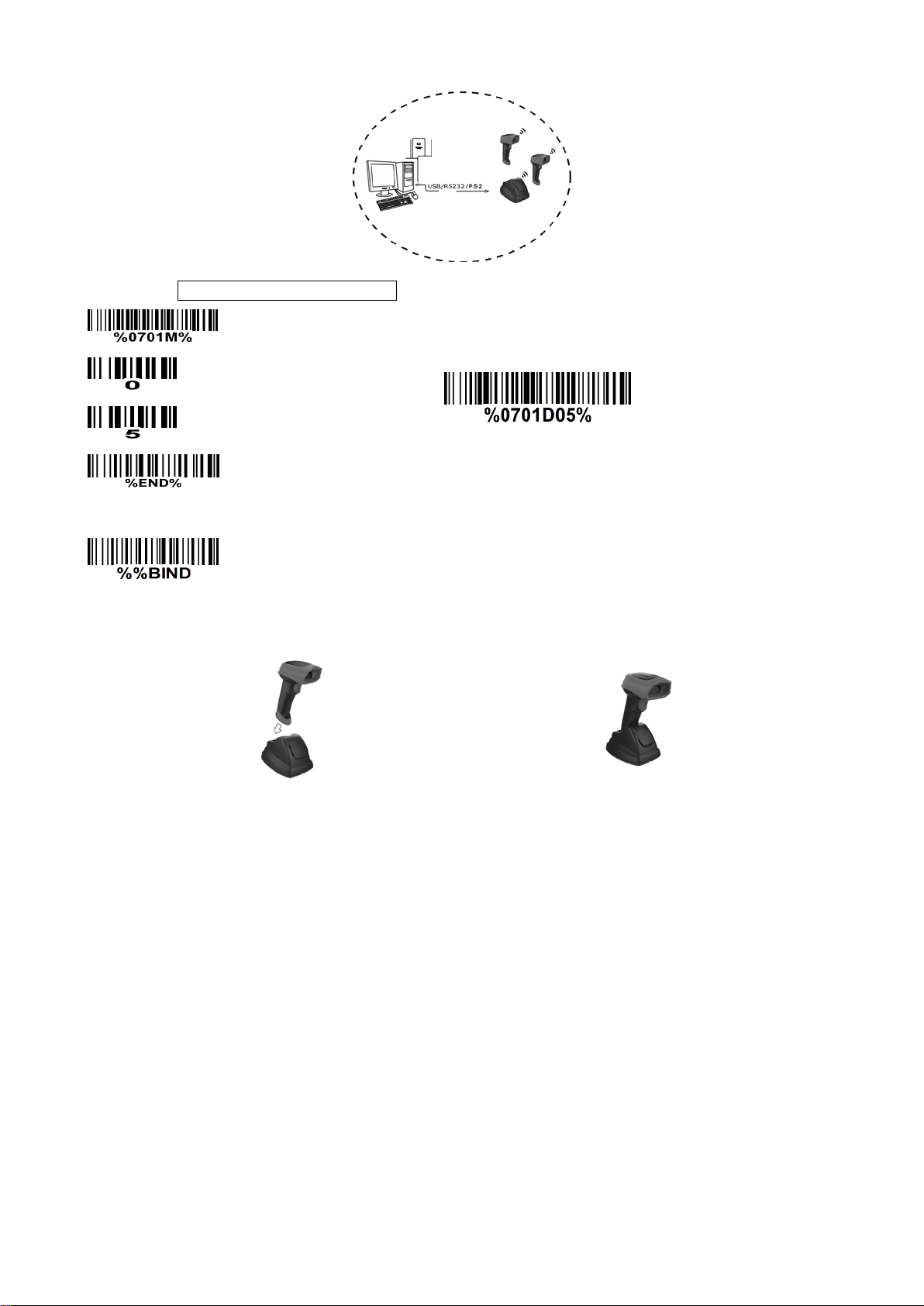
Example 2: Two handheld units and one cradle
The following takes channel No.5 for inst a nce.
Step 1): Set Handheld unit RF channel No. of the first handheld unit to 5.
or
Step 2): Make the first handheld unit scan the following barcode to bind the handheld unit with the
cradle.
Firmly position the handheld unit onto the cradle. W ithin 10 seconds, two beeps will be emitted to
signal that the cradle has been paired to the handheld unit, and the blue LED on t he handheld unit will
go off. If three beeps are emitted, it indicates unsuccessful pairing between the cradle and the
handheld unit, then repeat step 2).
13
Page 24
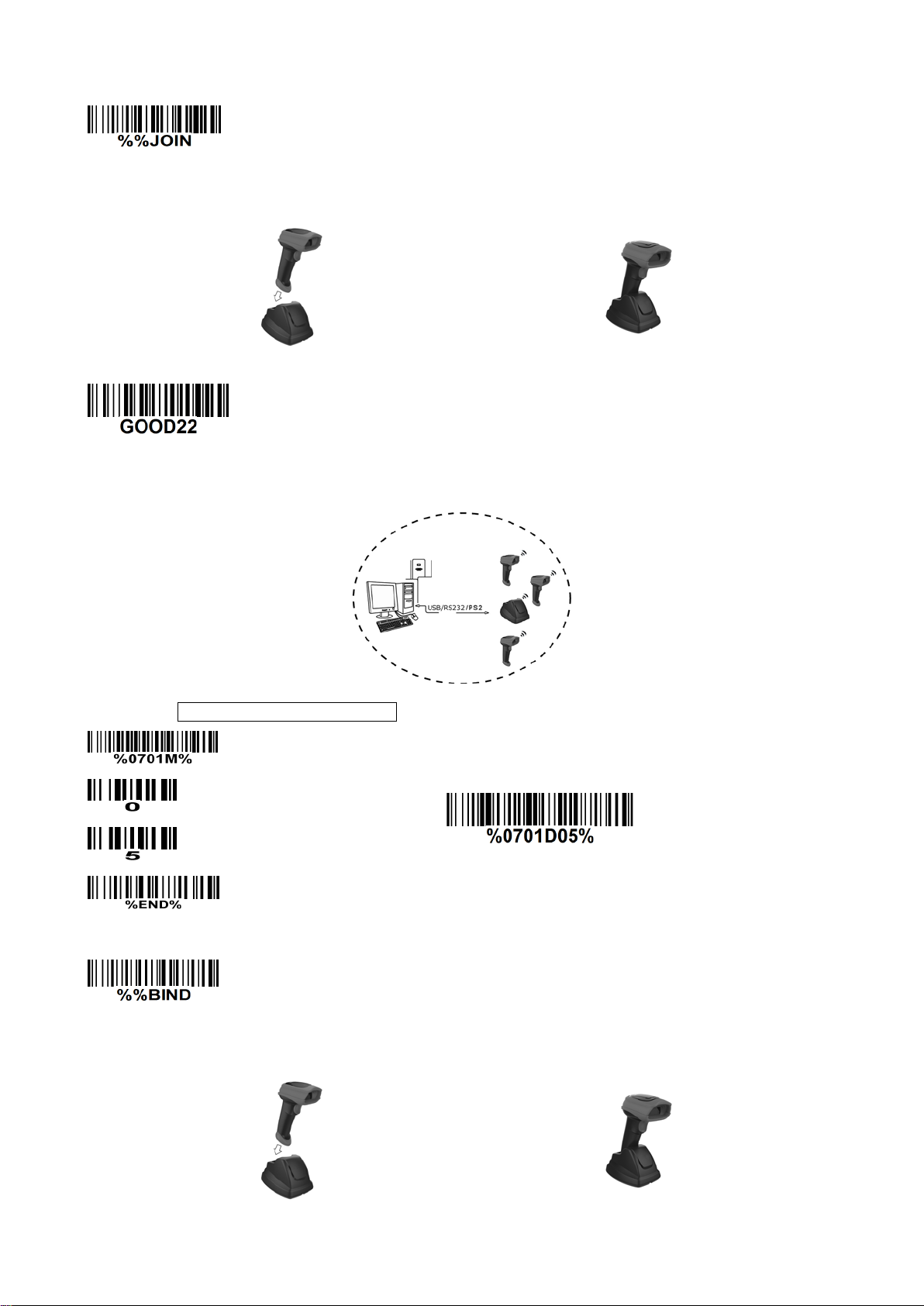
Step 3): Make the second huandhend unit scan %%JOIN barcode to pair the second handheld unit
with the cradle.
Firmly position the handheld unit onto the cradle. W ithin 10 seconds, two beeps will be emitted to
signal that the cradle has been paired to the handh eld unit, and the blue LED on t he handheld unit will
go off. If three beeps are emitted, it indicates unsuccessful pairing between the cradle and the
handheld unit, then repeat step 3).
Test barcode:
Example 3: Three handhel d uni ts and one cradle
The following takes channel No.5 for instance.
Step 1): Set Handheld unit RF channel No. of the first handheld unit to 5.
or
Step 2): Make the first handheld unit scan the following barcode to bind the handheld unit with the
cradle.
Firmly position the handheld unit onto the cradle. W ithin 10 seconds, two beeps will be emitted to
signal that the cradle has been paired to the handheld unit, and the blue LED on t he handheld unit will
go off. If three beeps are emitted, it indicates unsuccessful pairing between the cradle and the
handheld unit, then repeat step 2).
14
Page 25
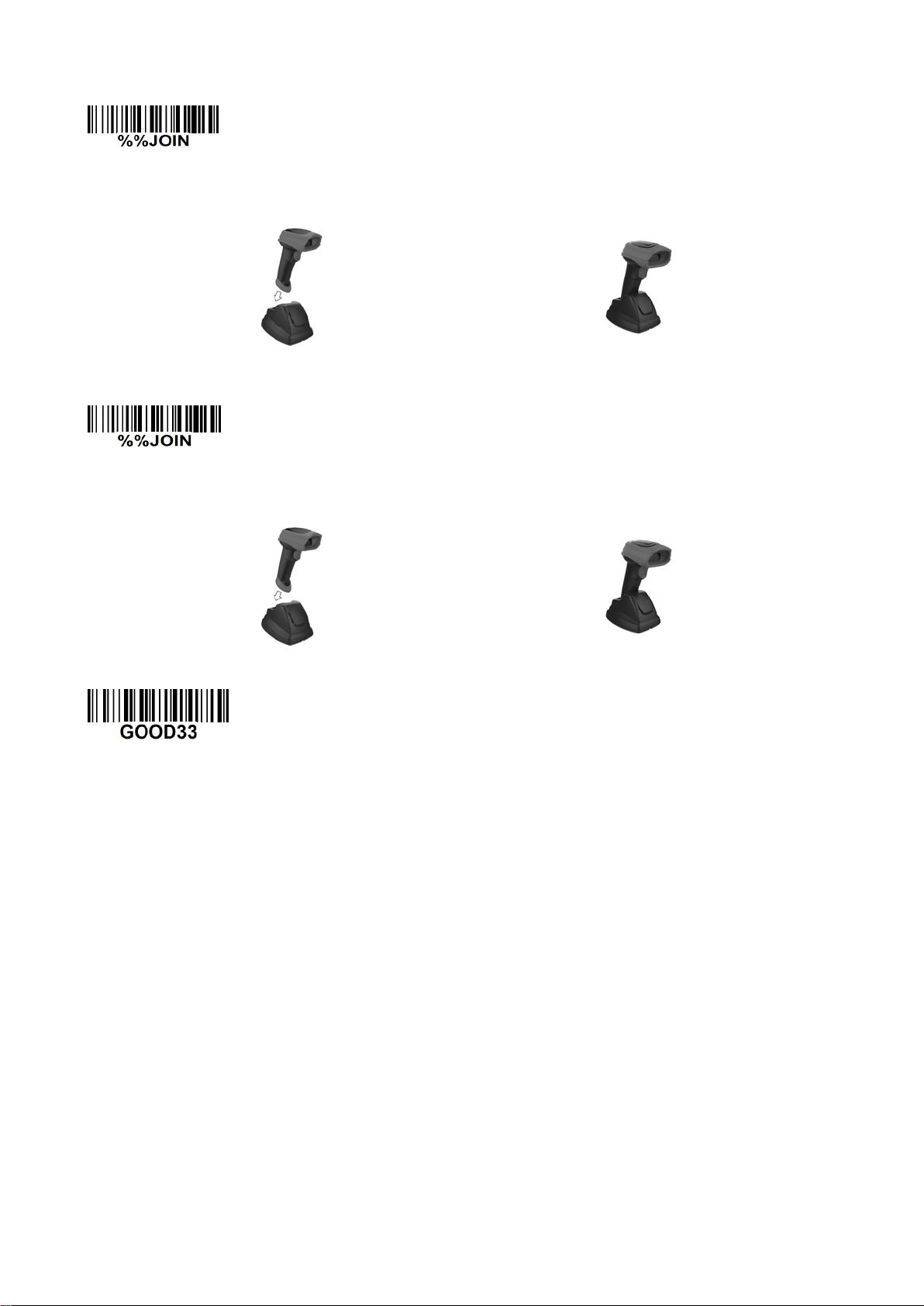
Step 3): Make the second huandhend unit scan %%JOIN barcode to pair the second handheld unit
with the cradle.
Firmly position the handheld unit onto the cradle. W ithin 10 seconds, two beeps will be emitted to
signal that the cradle has been paired to the handheld unit, and the blue LED on t he handheld unit will
go off. If three beeps are emitted, it indicates unsuccessful pairing between the cradle and the
handheld unit, then repeat step 3).
Step 4): Make the third huandhend unit scan %%JOIN barcode to pair the third handheld unit with the
cradle.
Firmly position the handheld unit onto the cradle. W ithin 10 seconds, two beeps will be emitted to
signal that the cradle has been paired to the handh eld unit, and the blue LED on the handheld unit will
go off. If three beeps are emitted, it indicates unsuccessful pairing between the cradle and the
handheld unit, then repeat step 4).
Test barcode:
15
Page 26
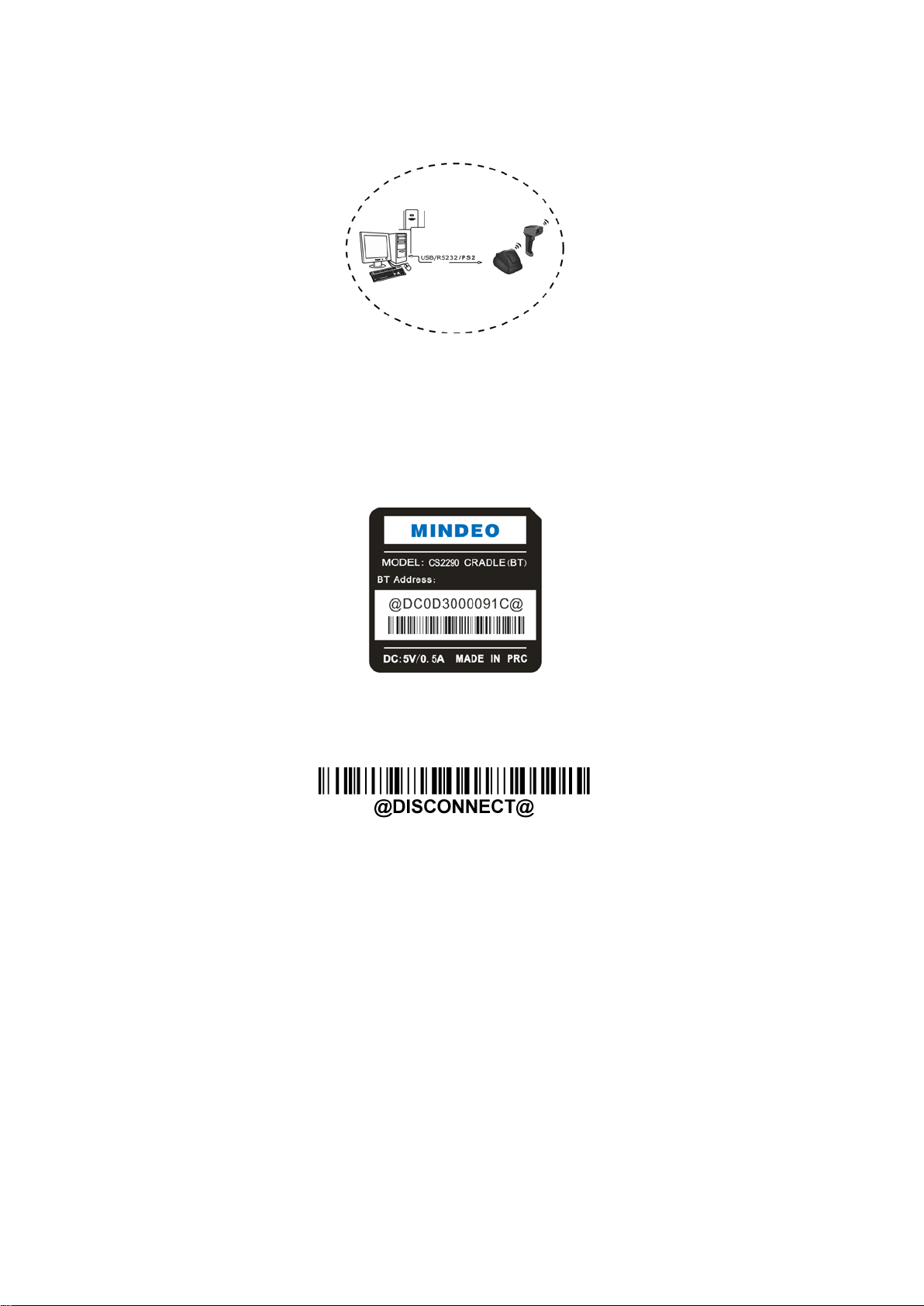
3-4 CS2290-BT Wireless communication setting
3-4-1 example
The handheld terminal shall ensure that the connection of the base and PC is successful before
communicating with the base.
Connect the base:
The handheld terminal scans t he c onnection barcode at the bottom of the base, and the handheld
terminal will attempt to co nnect to the base, at the same ti me ,t he handheld terminal will make a
beep-beep-beep sound.
connection is unsuccessful, the handhe ld termina l will make a be ep—beep— sound, and t he red LED on
the handheld will blinks 2 times, and then turns off.
If the connection is succ essful, t he handheld t erminal can be used d irect ly. If the
Disconnect:
The handheld terminal scan dis connect s the bar co de, and the han dheld ter minal can be disconnected
from the base
16
Page 27
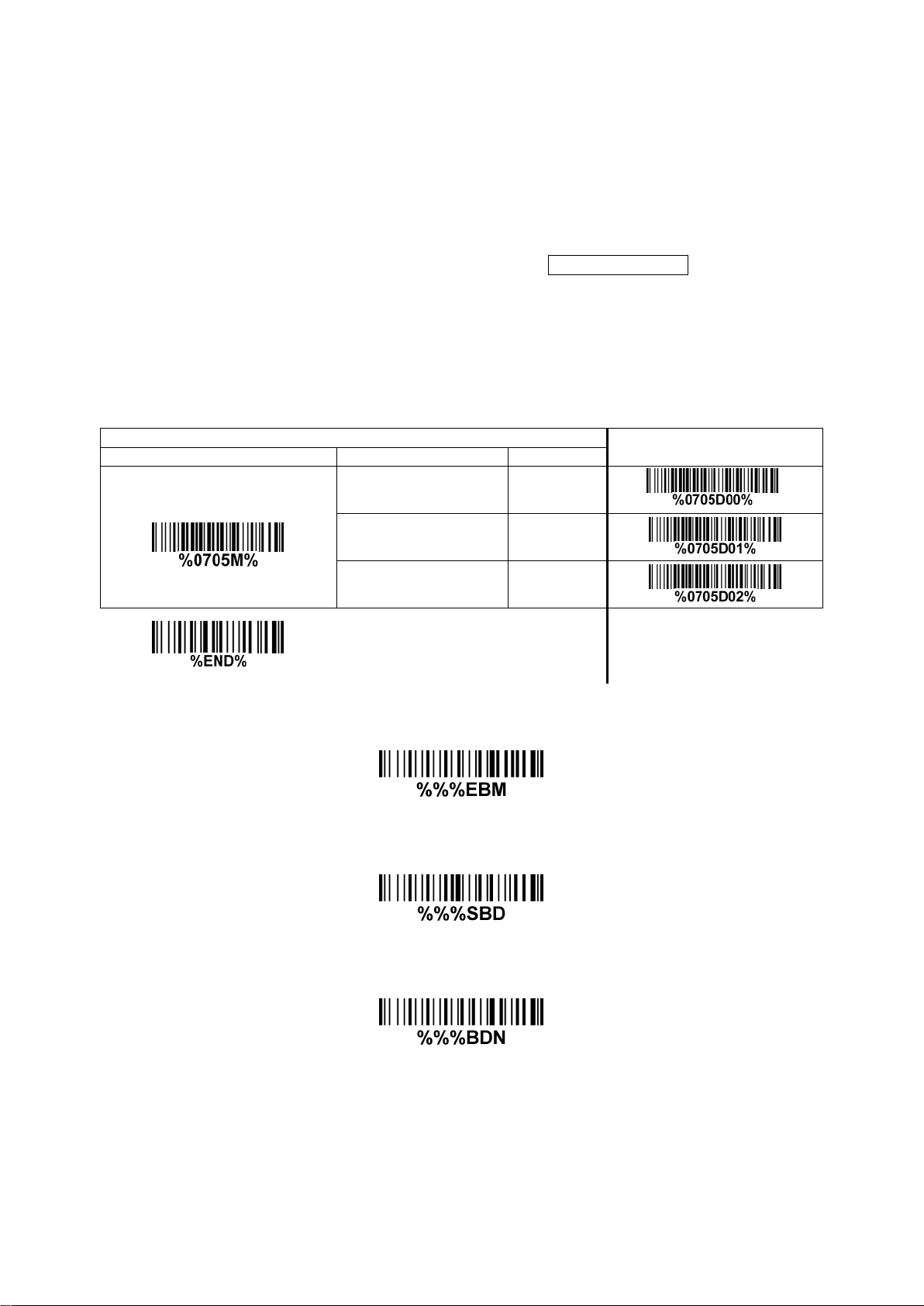
3-5 Batch data mode
Multiple-scan setting
Option bar code
Option
Alpha. entry
Disable- Do not batch data. The handheld unit attempts to transmit every scanned barcode. If the
transmission is failed, the bar c ode data is ignored.
Out-of-range batch- The handheld un it starts stori ng barcode data when it loses its co nnection to a
remote device (for example, when a user holding the handheld unit walks out of range). Data
transmission is triggered by reestablishing the connection with the cradle (for example, when a user
holding the handheld unit w alks back into range).
Standard batch- The handheld unit starts storing barcode data after %%%EBM” (Enter Batch Mode)
is scanned. Data transmission is triggered by scanning “%%%SBD” (Send Batch Data).
If you wish to output the total number of barcodes scanned when in Standard batch Mode, scan“%%%BDN”.
In Out-of-range batch or Standard batch modes, calculate the number of barcodes the handheld unit
can store as follows:
Number of storable barcodes = 524,288 bytes of m em or y / (number of characters in t he barcode + 2).
Single-scan setting
Disable 00*
Batch data mode
Out-of-range batch 01
Standar d bat ch 02
*
Enter batch mode
Send batch data
Total Records
17
Page 28
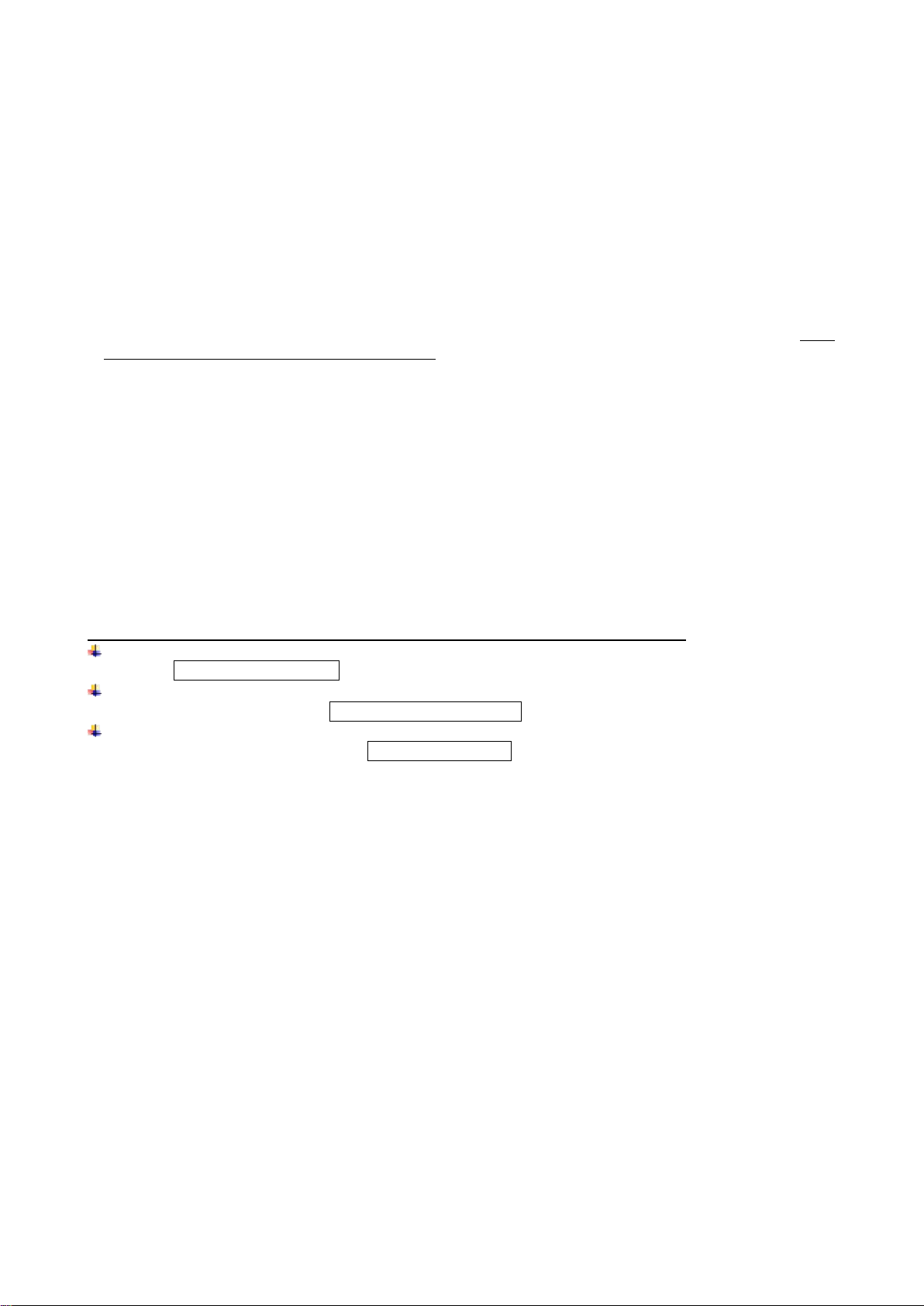
3-6 Keyboard wedge interfac e for c ra dle
Keyboard type: As a keyboard interface, the scanner supports most of the popular PCs and IBM
terminals.
Keyboard layout: The scanner supports different national keyboard layouts.
Clock period: According to the PS2 protocol, the clock is provided by the device, e.g. keyboard or
scanner, with the period betw een 60us to 100us.
Delay-after-compound-key: In some rare occa sions, machine with low speed PS2 communication port
would require a free time gap f ol lowing the press/release of the compound key (Shift, Ctrl or Alt).
Numeric key:
Alphabetic key- The scanner will output code result as alphabetic key.
Numeric key- The scanner will output code result as pressing numeric keypad ( ‘0’, ‘1’, ‘2’, ‘3’, ‘4’, ‘5’,
‘6’, ‘7’, ‘8’, ‘9’, ‘.’, ‘+’, ‘-‘, ‘/’, ‘*’ only).
Alt + keypad- The scanner will output code result as pressing Alt+ numeric key (on keypad). Note
that the Num Lock control key must be ON. This setting can be specially adapted for use with
different nationa l keyboard layout.
Power-on simulation: All of the PCs check the keyboard status during power-on self test. It simulates
keyboard timing and p asses keyboard present status to the PC during pow er-on.
Inter-character delay: This delay is inserted after each data character t r ansmitted.
Inter-byte delay: This delay is inserted after each byte transmitted. Normally a character is compr ised
of three or above bytes.
Block tr ans. delay: It is a delay timer between barcode data output. This feature is used to transfer
continually with shorter ba r code data.
Caps Lock reversion: By set ting enable, t he st atus of Caps Lo ck key (i. e. being pr essed O N or OFF) on
the keyboard is simulated in a reversion status.
Caps Lock override: If this functi on i s enabled, on AT or AT notebook hosts, the keyboard ignores the
state of the Caps Lo ck key. Therefore, an ‘A’ in t he bar code is sent as an ‘A’ no matter what the st ate of
the keyboard’s Caps Lock key.
A guide of setting while t he sca nned data is incorrect ly displayed on the host
If some characters are missed or some additional characters are incorrectly displayed on the host,
set the Inter-byte delay (0208) to be “01” or greater value.
If some capital c haracter ( e.g. “A”) or compo und-key-characters (e.g.“shift+”, “Ctrl+”, “Alt+”)are
displayed incorrectly, set the Delay-after-compound-key to be “01” or greater value.
If some digits are incorrectly displayed as some symbol characters (e.g. “1” and “2” are displayed
incorrectly as “!” and “@”), set the Clock period (0203) to be greater value (e.g. 04, 05).
18
Page 29
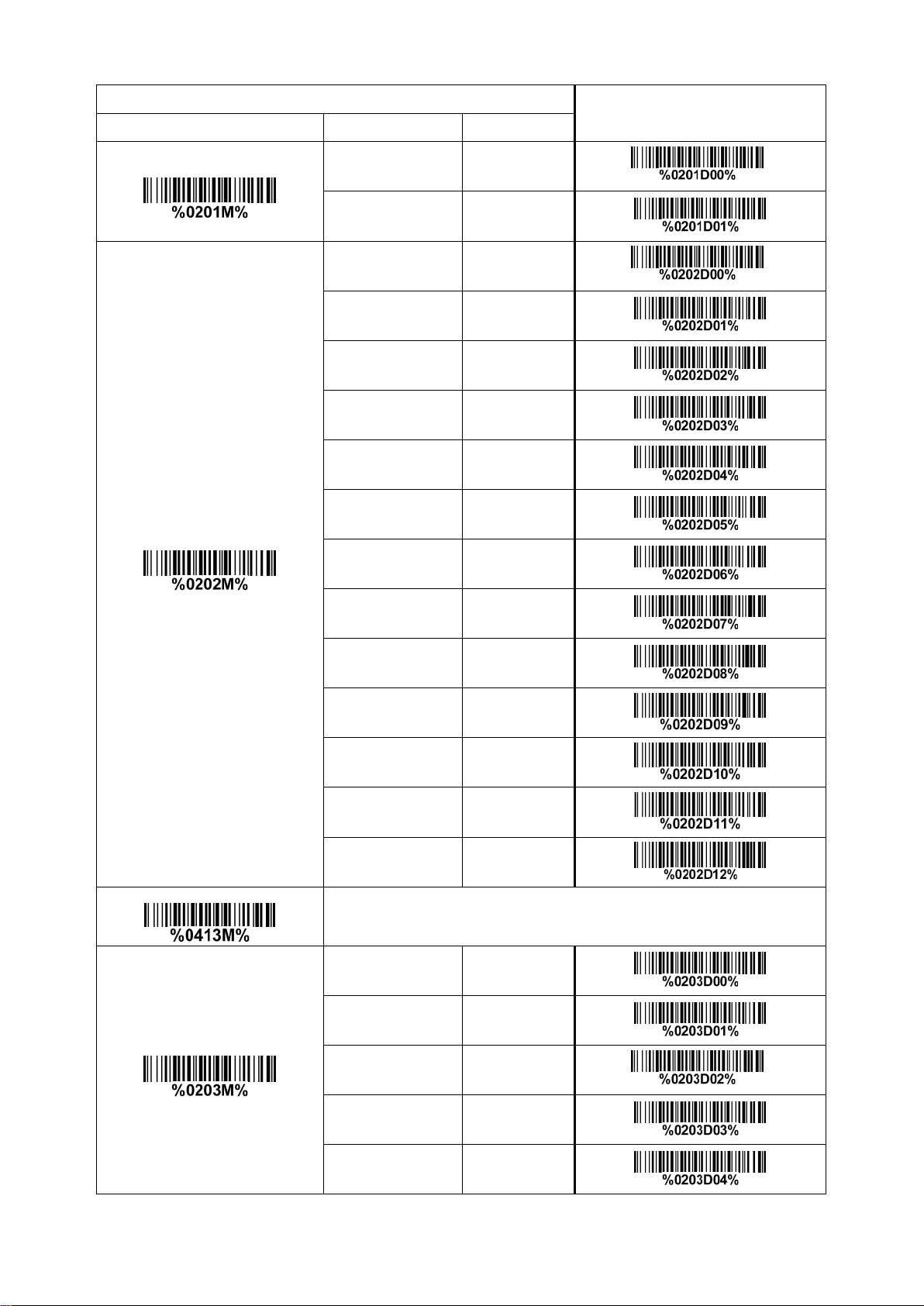
Character encoding system
Multiple-scan setting
Option bar code Option Alpha. entry
Single-scan setting
Keyboard type
Keyboard layout
IBM A T, PS/2 00*
Apple Mac
compatibles
USA 00*
Turkish F 01
Turkish Q 02
French 03
Italian 04
Spanish 05
Slovak 06
Denmark 07
01
*
*
Clock period
Japanese 08
German 09
Belgian 10
Russian 11
Czech 12
Refer to 3-9 Handheld scan & some global settings.
60 us 00
70 us 01
80 us 02*
90 us 03
*
100 us 04
19
Page 30
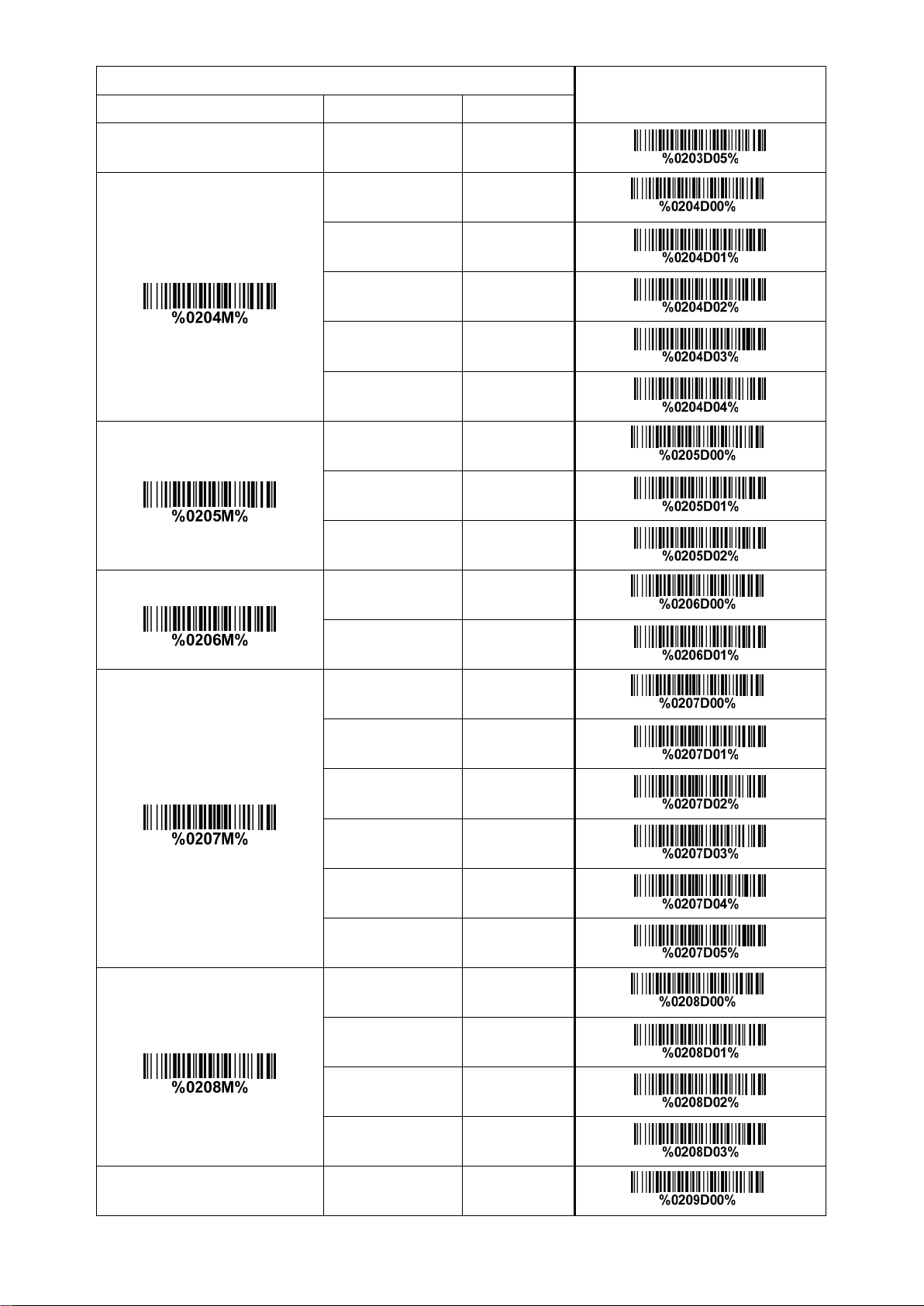
Multiple-scan setting
Option bar code Option Alpha. entry
Single-scan setting
Delay-after-compound-key
Numeric key
Power-on simulation
200 us 05
0 ms 00*
10 ms 01
20 ms 02
40 ms 03
80 ms 04
Alphabetic key 00*
Numeric keypad 01
Alt + keypad 02
Disable 00*
*
*
*
Inter-character delay
Inter-byte delay
Enable 01
0 ms 00*
5 ms 01
10 ms 02
20 ms 03
40 ms 04
80 ms 05
1 ms 00*
2 ms 01
4 ms 02
*
*
8 ms 03
Caps Lock reversion Disable 00*
20
*
Page 31

Multiple-scan setting
Option bar code Option Alpha. entry
Single-scan setting
Caps Lock override
Enable 01
Disable 00*
Enable 01
*
21
Page 32

3-7 RS-232 interface for cradle
Flow control:
None-The communication only uses TxD and RxD signals without any hardware or software
handshaking protocol.
RTS/CTS-If the scanner wants to send the barcode data to host computer, it will issue the RTS signal
first, wait for the CTS s ignal fro m the h ost c omp uter, and then perform the normal dat a c om mun ication .
If there is no replied CTS signal from the host computer after the timeout duration, the scanner will
issue an error indication. By setting (Host idle: Low RTS) or (Host idle: High RTS), the scanner can
be set to match the Serial Host RTS line.
XON/XOFF-An XOFF character turns the scanner transmission off until the scanner receives an XON
character.
ACK/NAK-After transmitting data, the scanner expects either an ACK (acknowledge) or NAK (not
acknowledge) response from the host. When a NAK is received, the scanner transmits the same
data again and wait s for e it her an ACK or NAK. After three unsuccessful atte mpt s to send dat a w he n
NAKs are received, the scanner issues an error indicat ion and discards the data.
Inter-character delay: Refer to Inter-character delay of 3-6 Keyboard wedge for cradle
Response delay: This delay is used for serial communication of the scanner when it waits for a
handshaking acknowledgment from the host.
Multiple-scan setting
Single-scan setting
Option bar code Option Alpha. entry
.
Flow control
Inter-character delay
None 00*
RTS/CTS
(Host idle: Low RTS)
RTS/CTS
(Host idle: High RTS)
XON/XOFF 03
ACK/NAK 04
0 ms 00*
5 ms 01
10 ms 02
20 ms 03
40 ms 04
01
02
*
*
80 ms 05
Response delay
00-99 (100 ms)
Baud rate 300 00
22
00-99
00*
*
Page 33

Multiple-scan setting
Option bar code Option Alpha. entry
Single-scan setting
Parity
600 01
1200 02
2400 03
4800 04
9600 05*
19200 06
38400 07
57600 08
115200 09
None 00*
Odd 01
Even 02
*
*
Data bit
Stop bit
8 bits 00*
7 bits 01
1 bit 00*
2 bits 01
*
*
23
Page 34

3-8 USB interface for cradle
USB device type:
HID keyboard– By setting, the scanner is used as a USB HID keyboard emulation device. The
keyboard layout setting fol low s t he setting of keyboard layout in 3-6 Keyboard wedge for cradle
USB virtual CO M– By setting, the sca nner e mulat e a regul ar RS2 32-ba sed CO M port . If a Microsoft
Windows PC is connected to the scanner, a driver is required to install on the connected PC. The
driver will use the next available COM Port number. The driver and the installation guide can be
found in the associated CD and on the manufacturer’s website. A Windows-based software
COM_Text is recommended to display the barcode data in text format. COM_Text emula tes some
kind of serial-key typing.
Note: When changing USB Device Type, the scanner automatically restart s.
Simple COM Port Emulation- Please contact the manufacturer for t he i nst r uction.
Keyboard layout: The scanner supports different national keyboard layouts.
Inter-character delay: This delay is inserted after each data character transmitted. By selecting, the
user can change the output speed of the scanner to match the speed of the host USB communication
port.
Numeric key:
Alphabetic key- The scanner will output code r esult as alphabetic key.
Numeric key- The scanner will output code result as pressing numeric keypad ( ‘0’, ‘1’, ‘2’, ‘3’, ‘4’, ‘5’,
‘6’, ‘7’, ‘8’, ‘9’, ‘.’, ‘+’, ‘-‘, ‘/’, ‘*’ only).
Alt + keypad- The scanner will output code result as pressing Alt+ numeric key (on keypad). Note
that the Num Lock control key must be ON. This setting can be specially adapted for use with
different nationa l keyboard layout.
.
24
Page 35

Multiple-scan setting
Alpha.
entry
Character encoding system
Option bar code Option
HID keyboard 00*
USB device type
HID keyboard for Apple Mac 01
USB virtual COM 02
Simple COM Port Emulation 03
USA 00*
Turkish F 01
Turkish Q 02
French 03
Italian 04
Single-scan setting
*
*
Keyboard layout
Spanish 05
Slovak 06
Denmark 07
Japanese 08
German 09
Belgian 10
Russian 11
Czech 12
Thailand 13
Hungary 14
Inter-character delay 0 ms 00
Refer to 3-9 Handheld scan & some global settings.
25
Page 36

Multiple-scan setting
Option bar code Option
Alpha.
entry
Single-scan setting
Numeric key
5 ms 01*
10 ms 02
20 ms 03
40 ms 04
60 ms 05
Alphabetic key 00*
Numeric keypad 01
Alt + keypad 02
*
*
26
Page 37

3-9 Handheld scan & some global setti ngs
Scanning mode :
Good-read off-The trigger button must be pressed once to activate scanning. The scanner will stop
scanning when there is a successful reading or no code is decoded after the Stand-by duration
elapsed.
Momentary-The trigger button acts as a switch. Press button to activate scanning and release
button to stop scanning. The scanner will stop scanning when there is a successful reading or no
code is decoded after t he Stand-by duration elapsed.
Alternate continue-The trigger button acts as a toggle switch. Press button to activate or stop
scanning.
Continue-The scanner always keeps scanning, and it does not matter when the trigger button is
pressed or duration is elap sed.
Timeout off-The trigger button must be pressed once to activate scanning. The scanner will stop
scanning when no code is succes sf ul decoded after the Stand-by duration elapsed.
Auto-detection- Good-read off – By setting Enable, the scanner will start operating if any nearby
object has been detected. The scanner will stop scanning when there is a successful reading or no
code is decoded after the Stand-by duration elapsed. Once the scanner stops scanning, t he present
object must be removed t o enable Auto-detection.
Auto-detection- Good-read on – By setting Enable, the scanner will start operating if any nearby
object has been detected. The scanner stops scanning when no code is successful decoded after the
Stand-by duration elapsed. Once the scanner stops scanning, the present object must be removed to
enable Auto-detection.
Auto-detection sensitivity: It is the sensitivity of scanner to ambient brightness change. Sensitivity is
expressed as a percentage value of ambient light change, in the range of 5% to 50%. The smaller the
percentage value, t he higher the sensitivity, the easier the scanner will be trig ger ed
Same barcode delay time: If a barcode has been scanned and output once successfully, the scan
operation should be interrupted for delay time or the focus of the scanner must be moved away from the
barcode beyond delay time to active sc anning the same bar code. When this feature is set to be “0xFF”,
then the delay time is indefinite.
Double confirm: If it is enabled, the scanner will require a several times of same-decoded-data to
confirm a valid reading.
Global Max./Min. code length fo r 1D symbol: These two lengths are defined as the valid range of
decoded 1D barcode data length. Make sure that the minimum length setting is no greater than the
maximum length setting, or otherwise the labels of the symbol will not be readable. In particular, the
same value can be set for both minimum and maximum reading length to force the fixed length barcode
decoded.
Same barcode delay time for 2D symbol: If a 2D barcode has been scanned and output once
successfully, the scanner must output the same barcode data beyond delay time. When this feature is
set to be “0xFF”, then the delay time is indefinite.
Notes:
1. Please set the max./min. length for individual barcode in later sections, if special demand is
requested.
2. The number of check digits is included in max./min. code length.
3. These two settings have no effect on the symbols with fixed-length, e.g. UPC-A, UPC-E, EAN-13,
EAN-8 and China Post.
Global G1-G6 string selection: The scanner of fer one or tw o str ing group for ALL symbols. By setting
one or two digits to indicate which str ing group y ou want t o apply. You may refer to 3-41 G1-G6 & C1-C2
& FN1 substitution string setting and 3-42 G1-G4 string position & Code ID position.
Example: Group 1 → set 01 or 10. Group 2 and 4 → set 24 or 42.
All valid settings include 00, 01, 02, 03, 04, 05, 06, 10, 11, 12, 13, 14, 15, 16, 20, 21, 22, 23, 24, 25, 26,
30, 31, 32, 33, 34, 35, 36, 40, 41, 42, 43, 44, 45, 46, 50, 51, 52, 53, 54, 55, 56, 60, 61, 62, 63, 64, 65 and
66.
Element amendment: If it is enabled, the scanner can read the barcode comprised with bars and
spaces in different scale.
Character output restraint:
Printable character only- If this option is selected, the scanner will output the printable characters
only, i.e. in ASCII from 20H to 7EH.
Alphanumeric character only- If this option is selected, the scanner will output the alphanumeric
characters only, i.e. “A”-“Z”, “a”-“z”, “0”-“9”.
27
Page 38

Decoder optimization: If it is enabled, the scanner will optimiz e the decoder with error correction. This
function is not effect ive for all types of barcodes.
Data output dela y i n continue-scan mode: If it is enabled, in the continue-scan mode, the scan ner can
store the data while continue-scanning. The scanner will output the data after the predefined delay
elapsed. The maximum storage of data is 1000 characters. If this parameter is set to be “00”, the
scanner will not store data. And if the parameter is set to be “FF”, the scanner will output data after
stopping scanning.
Character encoding sy stem : A character encoding sy stem co nsist s of a cod e that pairs e ach c haract er
from a given repertoire. Common examples include Morse code, the Baudot code, the ASCII and
Unicode. If the data received does not display with the proper characters (e.g. domestic language), it
maybe because the barcode being scanned was created using a character encoding system that is
different from the on e t he host program is expecting. T r y alternate options to find the pr oper one.
Complete data output before next decode attempt: This setting is active only when USB device type
is set as “HID keyboard” or “HID keyboard for Apple Mac”, refer to 3-8 USB interface for cradle. If it is
enabled, the imager wil l n ot start next decode att empt until previous data out put is completed.
28
Page 39

Multiple-scan setting
Option barcode
Option
Alpha. entry
Single-scan setting
Scan mode
Good-read off 00
Momentary 01*
Alternate continue 02
Continue 03
Good-read on 04
Auto-detection- Good-read on 06
Auto-detection- Good-read off 07
5%* 00*
10%
01
*
*
15% 02
Auto-detection sensitivity
Standby duration
20% 03
25% 04
30% 05
35% 06
40%
45% 08
50% 09
4 seconds 00*
8 seconds 01
16 seconds 02
24 seconds 03
07
*
30 seconds 04
29
Page 40

Multiple-scan setting
Single-scan setting
Option barcode
Option
Alpha. entry
1 minute 05
1.5 minutes 06
2 minutes 07
5 minutes 08
7 minutes 09
10 minutes 10
15 minutes 11
20 minutes 12
30 minutes 13
45 minutes 14
Same barcode delay time for
1D symbol
Same barcode delay time for
2D symbol
Double confirm
Global max. code length for
1D symbol
1 hour 15
00-FF16
00-FF16 (50 ms)
00-FF
00-09 (00: none )
04-99
(50 ms)
16
00
08*
00-FF16
00
08*
00-09
00*
04-99
99*
*
*
*
*
Global min. code length for
1D symbol
01-99 01-99
30
Page 41

Multiple-scan setting
Single-scan setting
Option barcode
Option
Alpha. entry
Global G1-G6 string selection
Element amendment
Character output restraint
Decoder optimization
04*
00-66
00-66
(00: none )
00*
Disable 00
Enable 01*
None 00*
Printable character only 01
Alphanumeric character only 02
Disable 00
Enable 01*
*
*
*
*
*
Data output delay in
continue-scan mode
Character encoding system
Complete data output before
next decode attempt
00-FF
16
00-99 (100 ms)
FF (Never)
ASCII 00*
00*
*
*
UTF-8 01
Windows-1251 02
Disable 00*
Enable 01
*
31
Page 42

3-10 Indication for handheld unit
Multiple-scan setting
Option bar code
Option
Alpha. entry
Power on alert: After power-on the scanner will generate an alert signal to indicate a successful
self-test.
LED indication: After each successful reading, the LED above the scanner will light up to indicate a
good barcode reading.
Beeper indication: After each successful reading, the scanner will beep to indicate a good barcode
reading, and its beep tone durat ion is adjustable.
Beep tone duration: This parameter can be adjusted for a good reading upon favorite us age.
Volume of bee per: This p arameter can be adjusted for different level of the vo lu me o f the beeper .
Vibrator indication: After each successful reading, the vibrator will vibrate to indicate a good barcode
reading.
Single-scan setting
Power on alert
LED indication
Beeper indication
Beep tone duration
Volume of beeper
Disable 00
Enable 01*
Disable 00
Enable 01*
Disable 00
Enable 01*
01-09
01-09 (10 ms )
05*
Low 00
Middle 01
*
*
*
Vibrator indication
High 02*
Disable 00
Enable 01*
32
*
*
Page 43

3-11 Decode illumination and decode aim ing pattern
Decode illumination mode: Enable illumination causes the scanner to turn on the illumination to aid
decoding. Disable illumination to turn off illumination for the scanner during decoding. Better quality
images could be obtained with illumination support. The effectiveness of the illumination decreases as
the distance to the t arget increases.
Decode aiming pattern: When this option is enabled, the scanner will project the aiming pattern during
the code capture.
Level of decode illumination: This parameter can be adjust ed for dif f erent le vel of decod e illu mination.
Illumination mode of Auto-detection:
Always off- Illumination LED will be always turned off.
Enable illumination in low light conditions- In low light conditions, the scanner will turn on
illumination LED automatically to ensure normal wor k. While in other light con ditions, the illumination
LED
will be turned off automatically.
Always on- Illumination LED will be always turned on (Default).
Note: This function is only valid in Auto-detect io n m ode.
33
Page 44

Multiple-scan setting
Option bar code Option Alpha. Entry
Single-scan setting
Decode illumination
Decode aiming pattern
Level of decode illumination
Always Off 00
Flashing 02*
On when reading 03
Always Off 00
Always On 01
On before reading 02
On when reading 03*
Disable decode
illumination
Low 01
Middle 02*
00
*
*
*
Illumination mode of
Auto-detection
High 03
Always off 00
Enable illumination in
low light conditions
Always on 02
01*
*
34
Page 45

3-12 Single type of barcode read
1D symbols read: A global setting of 1D symbols readability.
2D symbols read: A global setting of 2D symbols readability.
Multiple-scan setting
Option barcode Option Alpha. entry
Single-scan setting
1D symbols read
2D symbols read
Follow respective 1D
symbol s etting
All 1D Disable 01
00*
*
All 1D Enable 02
Follow respective 2D
symbol s etting
All 2D Disable 01
All 2D Enable 02
Only PDF417 Enable 03
Only QR code Enable 04
00*
*
Only Data Matrix Enable 05
Only MaxiCode Enable 06
Only Aztec Code Enable 07
Only Han Xin Code Enab le 08
35
Page 46

3-13 DPM, Multiple symbols, Structured append read, etc.
Single symbol (above) and Struct ur ed Append series of symbols (below ) encoding
“ABCDEFGHIJKMNOPQRSTUVWXYZ0123456789ABCDEFGHIJKLMNOPQRSTUVWXYZ”
DPM format read: By setting Enable, the scanner can read 2D symbols in DPM (Direct Park Mar king)
format. Some barcodes in DPM format are shown bel ow.
Multiple symbols & structure d a ppend symbols r e ad:
1) By setting Enable, the scanner allows to read multiple symbols with a single pull of the scanner's
trigger. If the user pulls and holds the trigger, ai ming the scanner at a series of symbo ls, it reads uniqu e
symbols once, beeping for each success read. The scanner attempts to find and decode new symbols
as long as the trigger is pulled.
2) By setting Enable, the scanner will output data only when all Structured Append symbols have been
decoded. The lower part of below figure shows an example of four Structured Append symbols, with
the same data as that in the upper symbol.
3) By setting Disable, the scanner w ill only read the symbol closest to t he ai m i ng beam.
Mobile screen read: By setting enable, the scanner can read barcodes on a mobile screen better.
However, this will slow the reading speed of normal barcodes a little bit, and the decode illumination will
flash.
36
Page 47

Multiple-scan setting
Single-scan setting
Option bar code Option Alpha. entry
DPM format read
structured append
symbols read
Mobile screen read
Disable 00*
Enable 01
Disable 00*
Enable 01
Disable 00*
Enable 01
*
*
*
37
Page 48

3-14 UPC-A
System character
Data digits (10 digits)
Check digit
System character
Data digits (10 digits)
Check digit
Supplement digits 2 or 5
Read:
Format
Check digit verification: The check digit is optional.
Check digit trans.: By setting Enabl e, check digit will be transmitt ed.
Code ID setting: Code ID is a one-or-two-character string used to represent the symbol upon a
succeeding reading. If you want application to tr ansmit Cod e ID, y ou must set Code ID transmission to
be enabled, refer to 3-43 String transmission.
Insertion group selection: Refer to Global insertion group selection of
global settings.
Supplement di gits: The Supplement digits barcode is the supplemental 2 or 5 characters.
Format
Truncation/Expansion:
Truncate leading zeros- The leading “0” digits of UPC-A data characters can be truncated when the
feature is enabled.
Expand to EA N-13- It extends to 13-digits with a “0” leading digit when the featur e is enabled.
Truncate system charac ter- The system character of UPC-A data can be truncat ed when t he feature
is enabled.
Add country code - The country code (“0” for USA) can be added when the f eature is enabled.
3-9 Handheld scan & s ome
38
Page 49

Multiple-scan setting
Option barcode Option Alpha. entry
Single-scan setting
Read
Check digit verification
Check digit trans.
Code ID setting
Insert group selection
Disable 00
Enable 01*
Disable 00
Enable 01*
Disable 00
Enable 01*
00-FF
(ASCII)
16
00-66
00-FF
16
<A>*
00-66
00*
*
*
*
*
Supplement digits
Truncation/Expansion
None 00*
2 digits 01
5 digits 02
2 or 5 digits 03
None 00*
Truncate leading zeros 01
Expand to EAN-13 02
Truncate system character 03
Add country code 04
*
*
39
Page 50

3-15 UPC-E
System character “0”
Data digits (6 digits)
Check digit
System character “0”
Data digits (6 digits)
Check digit
Supplement digits 2 or 5
Read:
Format
Check digit verification: The check digit i s opt ional and made as the sum of the numerical value of the
data digits.
Check digit trans.: By setting Enabl e, check digit will be transmitted.
Code ID setting: Refer to Code ID setting of 3-14 UPC-A
Insertion group sel ecti o n: Refer to Insertion group selection of 3-14 UPC-A.
Supplement di gits:
Format
Truncation/Expansion:
Trun cat e l eading zeros- Refer to Truncation/Expansion of 3-14 UPC-A
Expand to EA N-13- It extends to 13-digits w ith “ 0” digits when the feat ur e is set to be enabled.
Example: Barcode “0123654”,
Output: “00123600000 57”.
Expand to UPC-A- It extends to 12-digits when the feature is set to be enabled.
Truncate system character- The system cha racter “0” of UPC-E data can be truncated when the
feature is enabled.
.
.
40
Page 51
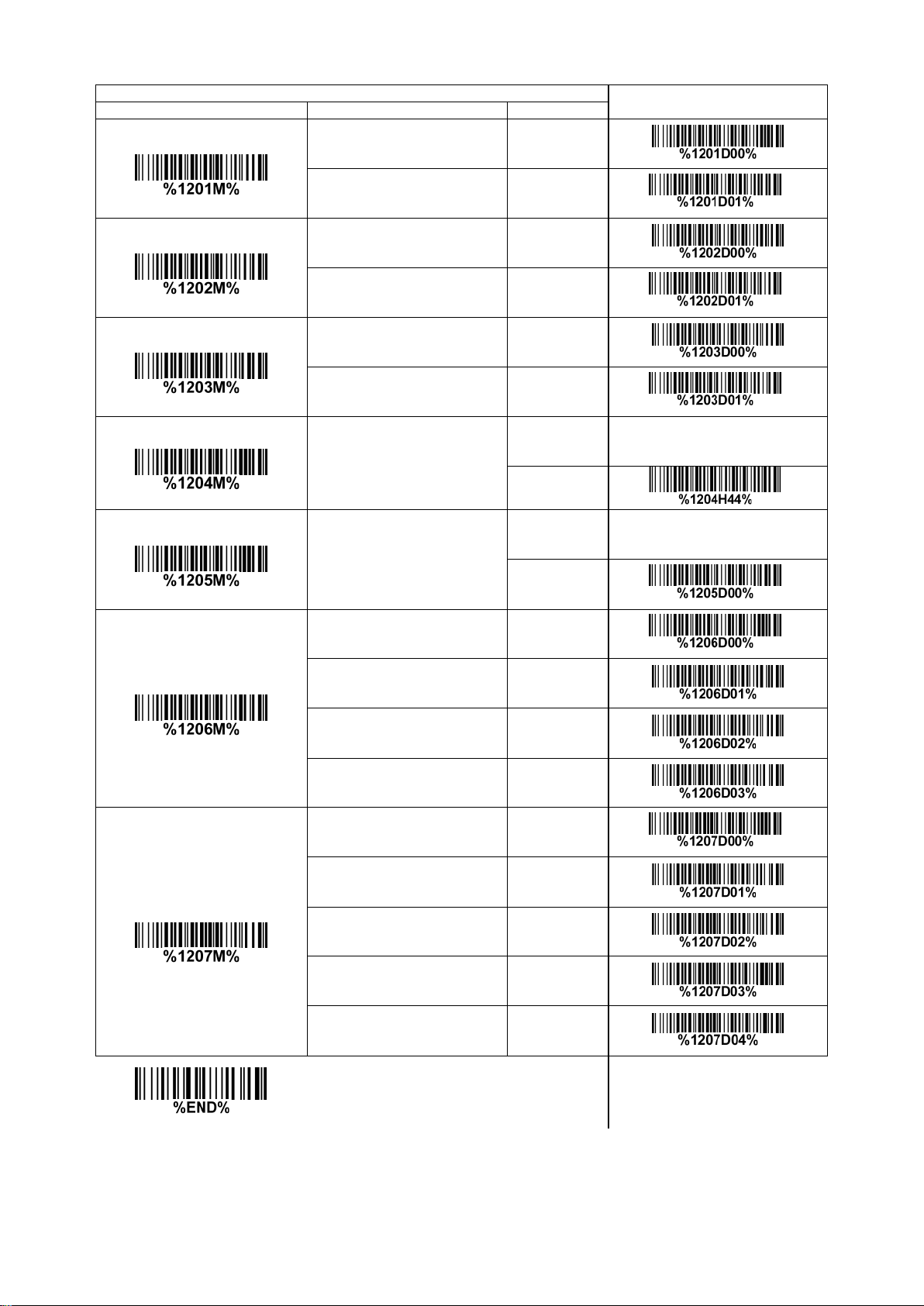
Multiple-scan setting
Option barcode
Option
Alpha. entry
*
Single-scan setting
Read
Check digit verification
Check digit trans.
Code ID setting
Insert group selection
Disable 00
Enable 01*
*
Disable 00
Enable 01*
*
Disable 00
Enable 01*
00-FF
00-FF
(ASCII)
16
<D>*
16
*
00-66
00-66
00*
*
Supplement digits
Truncation/Expansion
None 00*
*
2 digits 01
5 digits 02
2 or 5 digits 03
None 00*
*
Truncate leading zeros 01
Expand to EAN-13 02
Expand to UPC-A 03
Truncate system character 04
41
Page 52

3-16 UPC-E1
System character “1”
Data digits (5 digits)
Check digit
System character “1”
Data digits (5 digits)
Check digit
Supplement digits 2 or 5
Read:
Format
Check digit verification: The check digit i s opt ional and made as the sum of the numerical value of the
data digits.
Check digit trans.: By setting Enabl e, check digit will be transmitted.
Code ID setting: Refer to Code ID setting of 3-14 UPC-A
Insertion group sel ecti o n: Refer to Insertion group selection of 3-14 UPC-A.
Supplement di gits:
Format
Truncation/Expansion:
Expand to EA N-13- It extends to 13-digits w ith “ 0” digits when the feat ur e is set to be enabled.
Expand to UPC-A- It extends to 12-digits when the feature is set to be enabled.
Truncate system character- The system character “1” of UPC-E1 data can be truncated when the
feature is enabled.
.
42
Page 53

Option barcode
Option
Alpha. entry
Multiple-scan setting
Single-scan setting
Read
Check digit verification
Check digit trans.
Code ID setting
Insert group selection
Disable 00
Enable 01*
Disable 00
Enable 01*
Disable 00
Enable 01*
00-FF
(ASCII)
16
00-66
00-FF
16
<D>*
00-66
00*
*
*
*
*
*
Supplement digits
Truncation/Expansion
None 00*
2 digits 01
5 digits 02
2 or 5 digits 03
None 00*
Expand to EAN-13 02
Expand to UPC-A 03
Truncate system character 04
*
*
43
Page 54

3-17 EAN-13 (ISBN/ISSN)
Data digits (12 digits)
Check digit
Data digits (12 digits)
Check digit
Supplement digits 2 or 5
Read:
Format
Check digit verification: The check digit is optional and made as the sum of the numerical value of the
data digits.
Check digit transmission: By setting Enable, check d ig it will be transmitted.
EAN-13 code ID setting: Refer to Code ID setting of 3-14 UPC-A
Insertion group sel ecti o n: Refer to Insertion group selection of 3-14 UPC-A.
Supplement di gits:
Format
ISBN/ISSN conversion: The ISBN (International Standard Book Number, or Bookland EAN) and ISSN
(International Standard Serial Number) are two kinds of barcode for books and magazines. The ISBN is
10 digits with leading “978” and the ISSN is 8 digits with leading “977” of the EAN-13 symbol.
Example:
Barcode “9780194315104”, Output: “019431510X”.
Barcode “9771005180004”, Output: “10051805”.
ISBN/ISSN code ID setting: Refer to Code ID setting of 3-14 UPC-A
.
.
44
Page 55

Multiple-scan setting
Option barcode
Option
Alpha. entry
Single-scan setting
Read
Check digit verification
Check digit transmission
EAN-13 code ID setting
Insert group selection
Disable 00
Enable 01*
Disable 00
Enable 01*
Disable 00
Enable 01*
00-FF
00-FF
(ASCII)
00-66
16
<A>*
00-66
00*
16
*
*
*
*
*
Supplement digits
ISBN/ISSN conversion
ISBN/ISSN code ID setting
None 00*
2 digits 01
5 digits 02
2 or 5 digits 03
Disable 00*
Enable 01
00-FF
00-FF
(ASCII)
16
<B>*
16
*
*
*
45
Page 56

3-18 EAN-8
Data digits (7 digits)
Check digit
Data digits (7 digits)
Check digit
Supplement Digits 2 or 5
Read:
Format
Check digit verification: The check digit is optional and made as t he sum of the numerical value of the
data digits.
Check digit trans.: By setting Enabl e, check digit will be transmitted.
Code ID setting: Refer to Code ID setting of 3-14 UPC-A
Insertion group sel ecti o n: Refer to Insertion group selection of 3-14 UPC-A.
Supplement di gits:
Format
Truncation/Expansion: Refer to Truncation/Expansion of 3-14 UPC-A.
.
46
Page 57

Multiple-scan setting
Option barcode
Option
Alpha. entry
Single-scan setting
Read
Check digit verification
Check digit trans.
Code ID setting
Insert group selection
Disable 00
Enable 01*
Disable 00
Enable 01*
Disable 00
Enable 01*
00-FF
00-FF
16
(ASCII)
<C>*
00-66
00-66
00*
16
*
*
*
*
*
Supplement digits
Truncation/Expansion
None 00*
2 digits 01
5 digits 02
2 or 5 digits 03
None 00*
Truncate leading zero 01
Expand to EAN-13 02
*
*
47
Page 58

3-19 Code 39 (Code 32, Trioptic Code 39)
*
Data digits (variable)
Check digit (optional)
*
“A” (optional)
Data digits (8 digits)
Check digit
$
Data digits (6 dig it s)
$
Read:
Format
Check digit verification: The check digit is optional and made as the sum module 43 of the numerical
value of the data digits.
Check digit transmission: By setting Enable, check d ig it will be transmitted.
Max./Min. code length: Each symbol has own max./min. code length. If both setting of max./min. code
length are “00”s, the setting of global max./min. code length is effective. The length is defined as to the
actual barcode data length to be sent. Label with length exceeds these limits will be rejected. Make
sure that the minimum length setting is no greater than the maximum length setting, or otherwise all the
labels of the symbol will not be readable. In particular, you can see the same value for both minimum
and maximum reading length to force the fixed length bar code decoded.
Code ID setting: Refer to Code ID setting of 3-14 UPC-A
Insertion group sel ecti o n: Refer to Insertion group selection of 3-14 UPC-A.
Start/End transmission: The st art an d end ch aracter s of Cod e 39 are “*”s. You can t ransmit a ll dat a
digits including two “*”s.
“*” as data character: By setting Enable, “*” can be recognized as data character.
Convert Code 39 to Code 32: Code 32 is a variant of Code 39 used by the Italian pharmaceutical
industry. Note that Code 39 must be enabled in order for thi s parameter to function.
Format of Code 32
.
Code 32 Prefix “A” transmission: By setting Enab l e, the prefix character “A” can be added to al l Code
32 barcodes.
Trioptic Code 39 read: Trioptic Code 39 is a variant of Code 39 used in the marking of magnetic tapes
and computer cartridges. Trioptic Code 39 sy mbo l s alw ays contain six characters.
Format
Trioptic Code 39 Start/E nd transmission: The st ar t and end c harac t er s of Trioptic Code 39 are “$”
s. You can transmit all data digits i ncluding two “$”s.
48
Page 59

Multiple-scan setting
Option bar code
Option
Alpha. entry
Single-scan setting
Read
Check digit verification
Check digit transmission
Max. code length
Min. code length
Disable 00
Enable 01*
Disable 00*
Enable 01
Disable 00*
Enable 01
00-99
00-99
00*
00-99
00-99
01*
*
*
*
*
*
Code ID setting
Insert group selection
Format
Start/End transmission
“*” as data character
00-FF16
00-FF
(ASCII)
00-66
Standard 00*
Full ASCII 01
Disable 00*
Enable 01
Disable 00*
Enable 01
16
<M>*
00-66
00*
*
*
*
*
*
Convert Code 39 to Code 32
Disable 00*
Enable 01
49
*
Page 60

Multiple-scan setting
Single-scan setting
Option bar code
Option
Alpha. entry
Code 32 Prefix “A” transmission
Trioptic Code 39 read
Trioptic Code 39 Start/End
transmission
Disable 00*
Enable 01
Disable 00*
Enable 01
Disable 00*
Enable 01
*
*
*
50
Page 61

3-20 Interleaved 2 of 5
Data digits (Variable)
Check digit (optional)
Read:
Format
Check digit verification: The check digit is made as the sum module 10 of the numerical values of all
data digits. There are two optional check digit algorithms: the specified Uniform Symbol Specification
(USS) and the Optical Product Code Council (OPCC).
Check digit transmission: By setting Enable, check d ig it will be transmitted.
Max./Min. code length: Refer to Max./Min. code length of 3-19 Code 39.
Code ID setting: Refer to Code ID setting of 3-14 UPC-A.
Insertion group sel ecti o n: Refer to Insertion group selection of 3-14 UPC-A.
51
Page 62
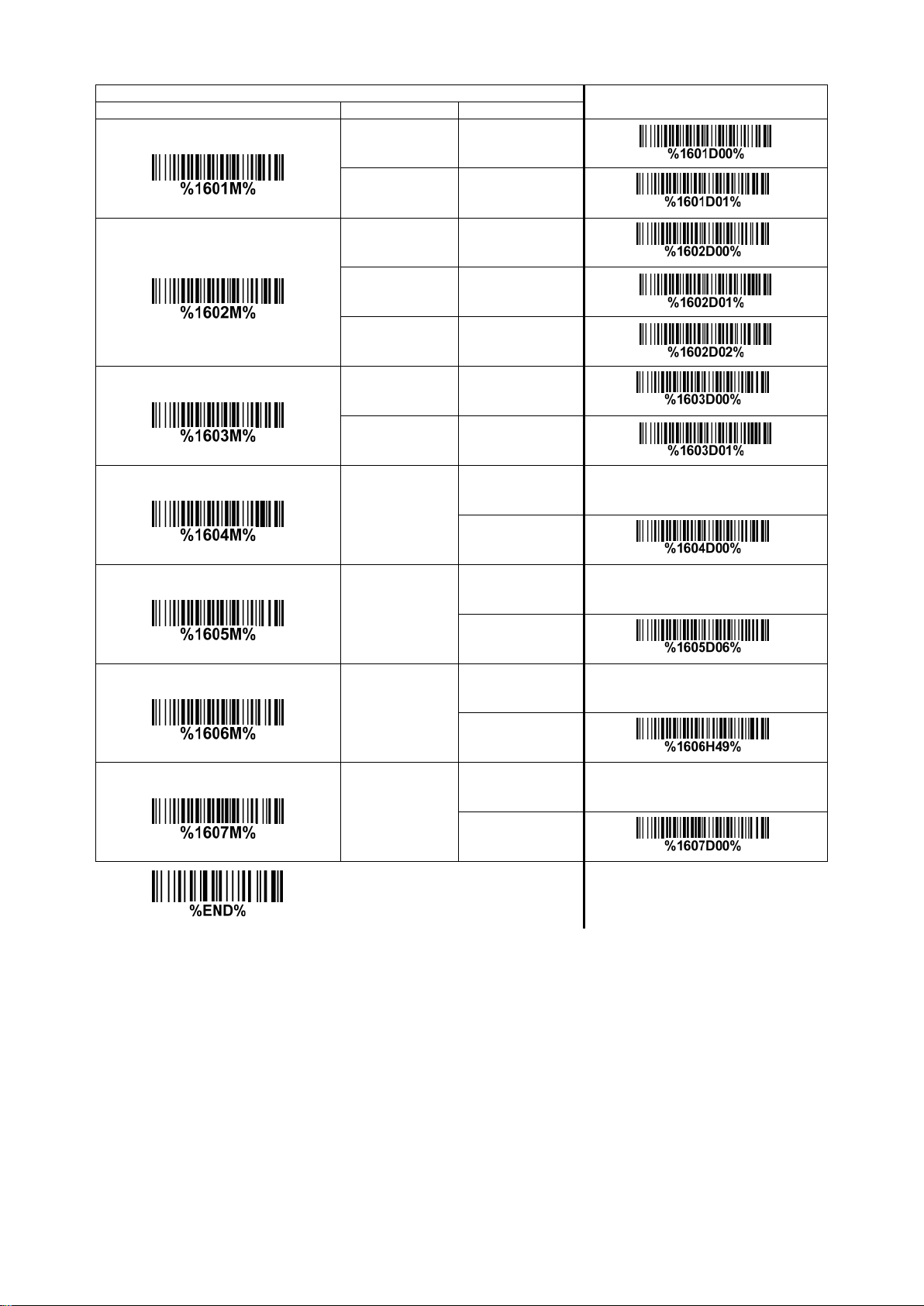
Multiple-scan setting
Option bar code
Option
Alpha. entry
Single-scan setting
Read
Check digit verification
Check digit transmission
Max. code length
Min. code length
Disable 00
Enable 01*
Disable 00*
USS 01
OPCC 02
Disable 00*
Enable 01
00-99
00-99
00*
00-99
00-99
06*
*
*
*
*
*
Code ID setting
Insert group selection
00-FF
(ASCII)
00-66
16
00-FF16
<I>*
00-66
00*
*
*
52
Page 63
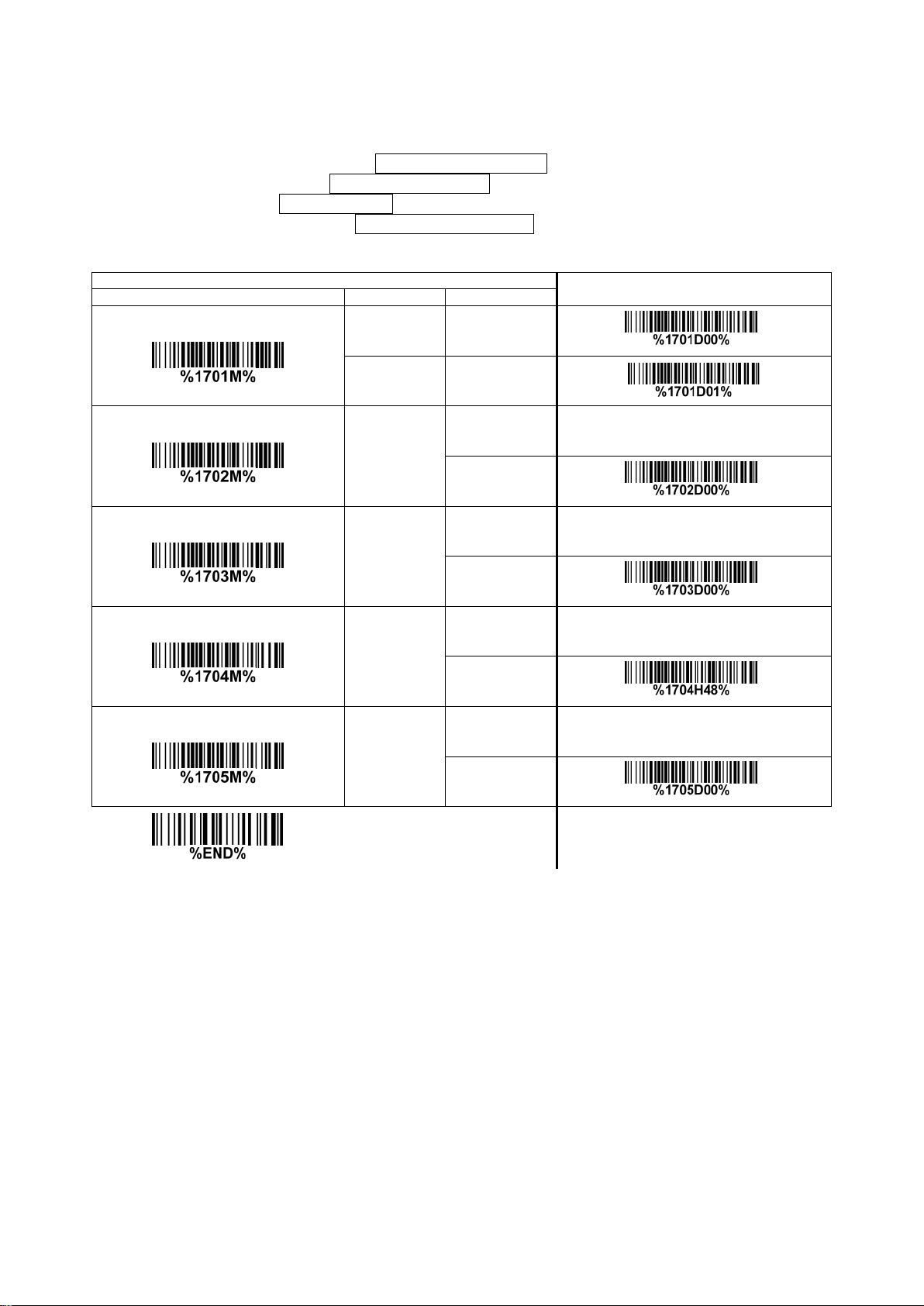
3-21 Industrial 2 of 5
Data digits (v ariable)
Multiple-scan setting
Option bar code
Option
Alpha. entry
Read:
Format
Max./Min. code length: Refer to Max./Min. code length of 3-19 Code 39.
Code ID setting: Refer to Code ID setting of 3-14 UPC-A.
Insertion group sel ecti o n: Refer to Insertion group selection of 3-14 UPC-A.
Single-scan setting
Read
Max. code length
Min. code length
Code ID setting
Insert group selection
Disable 00*
Enable 01
00-99
00-99
00*
00-99
00-99
00*
00-FF
00-FF
16
(ASCII)
<H>*
00-66
00-66
00*
16
*
*
*
*
*
53
Page 64

3-22 Matrix 2 o f 5
Data digits (variable)
Check digit (optional)
Multiple-scan setting
Option bar code
Option
Alpha. entry
Read:
Format
Check digit verification: The check digit is made as the sum module 10 of the numerical values of all
data digits.
Check digit transmission: By setting Enable, check d ig it will be transmitted.
Max./Min. code length: Refer to Max./Min. code length of 3-19 Code 39
Code ID setting: Refer to Code ID setting of 3-14 UPC-A.
Insertion group selection: Refer to Insertion group selection of 3-14 UPC-A.
.
Single-scan setting
Read
Check digit verification
Check digit transmission
Max. code length
Min. code length
Disable 00
Enable 01*
Disable 00*
Enable 01
Disable 00*
Enable 01
00-99
00-99
00*
00-99
00-99
06*
*
*
*
*
*
Code ID setting
Insert group selection
00-FF
(ASCII)
00-66
16
00-FF16
<X>*
00-66
00*
*
*
54
Page 65

3-23 Codabar
Start character
Data digits (variable)
Check digit (optional)
End character
Read:
Format
Check digit verification: The check digit is made as the sum module 16 of the numerical values of all
data digits.
Check digit transmission: By setting Enable, chec k dig it w il l be tr ansmitted.
Max./Min. code length: Refer to Max./Min. code length of 3-19 Code 39
Code ID setting: Refer to Code ID setting of 3-14 UPC-A.
Insertion group sel ecti o n: Refer to Insertion group selection of 3-14 UPC-A.
Start/End type: Codabar has four pairs of Start/End pattern; you may select one pair to match your
application.
Start/End transmission: Refer to Start/End transmission of 3-19 Code 39
Start/End character equality: By setting Enable, the start and end character of a Codabar barcode
must be the same.
Multiple-scan setting
Option bar code Option Alpha. entry
.
.
Single-scan setting
Read
Check digit verification
Check digit transmission
Max. code length
Min. code length
Disable 00
Enable 01*
Disable 00*
Enable 01
Disable 00*
Enable 01
00-99
00-99
00*
00-99
00-99
00*
*
*
*
*
*
Code ID setting
00-FF16
(ASCII)
Insert group selection
00-66
Start/End type ABCD/ABCD 00*
55
00-FF16
<N>*
00-66
00*
*
*
*
Page 66

Multiple-scan setting
Option bar code Option Alpha. entry
Single-scan setting
Start/End transmission
Star t/End character equality
abcd/abcd 01
ABCD/TN*E 02
abcd/tn*e 03
Disable 00*
Enable 01
Disable 00*
Enable 01
*
*
56
Page 67

3-24 Code 128
Data digits (variable)
Check digit (optional)
Read:
Format
Check digit verification: The check digit is made as t he sum module 103 of all data dig its.
Check digit transmission: By setting Enable, check digit will be transmit t ed.
Max./Min. code length: Refer to Max./Min. code length of 3-19 Code 39
Code ID setting: Refer to Code ID setting of 3-14 UPC-A.
Insertion group selection: Refer to Insertion group selection of 3-14 UPC-A.
Truncate leading zeros: The leading “0” digits of Code 128 barcode characters can be truncated when
the feature is enabled.
.
57
Page 68

Multiple-scan setting
Option bar code
Option
Alpha. entry
Single-scan setting
Read
Check digit verification
Check digit transmission
Max. code length
Min. code length
Disable 00
Enable 01*
Disable 00
Enable 01*
Disable 00*
Reserved 01
00-99
00-99
00*
00-99
00-99
01*
*
*
*
*
*
Code ID setting
Insert group selection
Truncate leading zeros
00-FF
(ASCII)
00-66
Disable 00*
All leading “0”s 01
Only the first “0” 02
16
00-FF16
<K>*
00-66
00*
*
*
*
58
Page 69

3-25 UCC/EAN 128
Data digits (variable)
Check digit (optional)
Read:
Format
Check digit verification: The check digit is made as t he sum module 103 of all data dig its.
Check digit transmission: By setting Enable, check digit will be transmitted.
Max. /Min. code l ength: Refer to Max./Min. code length of 3-19 Code 39
Code ID setting: Refer to Code ID setting of 3-14 UPC-A.
Insertion group sel ecti o n: Refer to Insertion group selection of 3-14 UPC-A.
Trun cat e l eading zeros: Refer to Truncate leading zeros of 3-24 Code 128.
.
59
Page 70

Multiple-scan setting
Option bar code
Option
Alpha. entry
*
*
*
*
*
*
*
Single-scan setting
Read
Check digit verification
Check digit transmission
Max. code length
Min. code length
Disable 00
Enable 01*
Disable 00
Enable 01*
*
Disable 00*
Reserved 01
00-99
00-99
00*
00-99
00-99
01*
Code ID setting
Insert group selection
Truncate leading zeros
00-FF
00-FF16
(ASCII)
00-66
Disable 00*
All leading “0”s 01
Only the first “0” 02
16
<K>*
00-66
00*
60
Page 71

3-26 ISBT 128
“=” or “&”
Data digits (variable)
Check digit (optional)
Multiple-scan setting
*
Read:
Format
Check digit verification: The check digit is made as the sum module 103 of all data digits.
Check digit transmission: By setting Enable, check digit will be transmitted.
Max./Min. code length: Refer to Max./Min. code length of 3-19 Code 39
Code ID setting: Refer to Code ID setting of 3-14 UPC-A.
Insertion group sel ecti o n: Refer to Insertion group selection of 3-14 UPC-A.
.
Option bar code Option Alpha. entry
Read
Check digit verification
Check digit transmission
Max. code length
Min. code length
Disable 00
Enable 01*
Disable 00
Enable 01*
Disable 00*
Reserved 01
00-99
00-99
00-99
00-99
Single-scan setting
*
*
*
00*
*
01*
Code ID setting
Insert group selection
00-FF
00-FF16
(ASCII)
00-66
61
16
<K>*
00-66
00*
*
*
Page 72

3-27 Code 93
Data digits (variable)
2 check digits (optional)
Multiple-scan setting
Option bar code
Option
Alpha. entry
*
*
*
Read:
Format
Check digit verification: The check digit is made as the sum module 47 of the numerical values of all
data digits.
Check digit transmission: By setting Enable, check digit will be transmitted.
Max./Min. code length: Refer to Max./Min. code length of 3-19 Code 39
Code ID setting: Refer to Code ID setting of 3-14 UPC-A.
Insertion group sel ecti o n: Refer to Insertion group selection of 3-14 UPC-A.
.
Single-scan setting
Read
Check digit verification
Check digit transmission
Max. code length
Min. code length
Disable 00
Enable 01*
Disable 00
Enable 01*
Disable 00*
Enable 01
00-99
00-99
00*
*
00-99
00-99
01*
*
Code ID setting
Insert group selection
00-FF16
00-FF
(ASCII)
00-66
16
<L>*
00-66
00*
62
*
*
Page 73

3-28 Code 11
Data digits (variable)
Check digit 1 (optional )
Check digit 2 (optional)
Read:
Format
Check digit verification: The check digit is present ed as t he sum module 11 of all data digits.
Check digit transmission: By setting Enabl e, check digi t 1 and check digit 2 will be transmitted upon
your selected check digit verification method.
Max./Min. code length: Refer to Max./Min. code length of 3-19 Code 39
Code ID setting: Refer to Code ID setting of 3-14 UPC-A.
Insertion group sel ecti o n: Refer to Insertion group selection of 3-14 UPC-A.
.
63
Page 74

Multiple-scan setting
Option bar code Option Alpha. entry
Single-scan setting
Read
Check digit verification
Check digit transmission
Max. code length
Disable 00*
Enable 01
Disable 00
One digit 01*
Reserved 02
Reserved 03
Disable 00*
Enable 01
00-99
00-99
00*
*
*
*
*
Min. code length
00-99
Code ID setting
00-FF16
(ASCII)
Insert group selection
00-66
00-99
00*
00-FF
16
<V>*
00-66
00*
*
*
*
64
Page 75

3-29 MSI/Plessey
Data digits (variable)
Check digit 1 (optional)
Check digit 2 (optional)
Read:
Format
Check digit verification: The MSI/Plessey has one or two optional check digits. There are three
methods of verifying check digits, i.e. Mod10, Mod10/10 and Mod 11/10. The check digit 1 and check
digit 2 will be calculat ed as the sum module 10 or 11 of the data digits.
Check digit transmission: By setting Enabl e, check digi t 1 and check digit 2 will be transmitted upon
your selected check digit verification method.
Max./Min. code length: Refer to Max./Min. code length of 3-19 Code 39
Code ID setting: Refer to Code ID setting of 3-14 UPC-A.
Insertion group sel ecti o n: Refer to Insertion group selection of 3-14 UPC-A.
.
65
Page 76

Multiple-scan setting
Option bar code
Option
Alpha. entry
Single-scan setting
Read
Check digit verification
Check digit transmission
Max. code length
Disable 00*
Enable 01
Disable 00*
1 digit (mod 10) 01
Reserved 02
Reserved 03
Disable 00*
Enable 01
00-99
00-99
00*
*
*
*
*
Min. code length
Code ID setting
Insert group selection
00-99
00-FF
(ASCII)
00-66
16
00-99
00*
00-FF16
<O>*
00-66
00*
*
*
*
66
Page 77

3-30 UK/Plessey
Data digits (variable)
2 check digits (optional)
Multiple-scan setting
Option bar code
Option
Alpha. entry
Read:
Format
Check digit verification: The UK/Plessey has one or two optional check digits. The check digit 1 and
check digit 2 will be calculated as the sum mo dule 10 or 11 of the data digits.
Check digit transmission: By setting Enable, che ck digit will be transmitted.
Max./Min. code length: Refer to Max./Min. code length of 3-19 Code 39
Code ID setting: Refer to Code ID setting of 3-14 UPC-A.
Insertion group selection: Refer to Insertion group selection of 3-14 UPC-A.
.
Single-scan setting
Read
Check digit verification
Check digit transmission
Max. code length
Min. code length
Disable 00*
Enable 01
Disable 00
Enable 01*
Disable 00*
Enable 01
00-99
00-99
00*
00-99
00-99
01*
*
*
*
*
*
Code ID setting
Insert group selection
00-FF16
00-FF
(ASCII)
00-66
16
<U>*
00-66
00*
67
*
*
Page 78

3-31 China Post
11 Data digits
Multiple-scan setting
Option bar code
Option
Alpha. entry
*
*
*
*
*
Read:
Format
Max. /Min. code length: Refer to Max./Min. code length of 3-19 Code 39. The code length of China
Post is 11.
Code ID setting: Refer to Code ID setting of 3-14 UPC-A.
Insertion group sel ecti o n: Refer to Insertion group selection of 3-14 UPC-A.
Single-scan setting
Read
Max. code length
Min. code length
Code ID setting
Insert group selection
Disable 00
Enable 01*
00-99
00-99
11*
00-99
00-99
11*
00-FF
00-FF
(ASCII)
00-66
16
<T>*
00-66
00*
16
68
Page 79

3-32 China Finance
10 Data digits
Multiple-scan setting
Option bar code
Option
Alpha. entry
*
*
Note: This type of barcode is not Omni-directionally decodable. The encodable character set includes
numeric 0 to 9. A mong the symbol of 0 to 9, 0 and 2, 4 and 9, 5 and 8, 6 and 7, have the symmetrical
pattern; the patt er n of 1 and 3 is symmetrical.
Read:
Format
Max./Min. code length: Refer to Max./Min. code length of 3-19 Code 39.
Check digit verification: The check digit is made as the sum module 10 of the numerical values of all
data digits.
Leading character 5/6/7/8/9 converted to A/B/C/D/E: By setting, leading character 5/6/7/8/9 can be
converted to A/B/C/D/E.
Leading character assignment: By setting, only the barcode with the assigned leading character can
be output.
Code ID setting: Refer to Code ID setting of 3-14 UPC-A
Insertion group sel ecti o n: Refer to Insertion group selection of 3-14 UPC-A.
.
Single-scan setting
Read
Max. code length
Min. code length
Check digit verification
Disable 00
Enable 01*
*
00-99
00-99
10*
*
00-99
00-99
10*
Disable 00*
Reserved 01
Disable 00
Enable 01*
*
Leading character 5/6/7/8/9
converted to A/B/C/D/E
Only 5 converted to A 02
Only 6 converted to B 03
Only 7 converted to C 04
Only 8 converted to D 05
69
Page 80

Multiple-scan setting
Option bar code
Option
Alpha. entry
Only 9 converted to E 06
*
*
Disable 00
Single-scan setting
Leading character assignment
Assigned to 0 01*
*
Assigned to 5(A) 02
Assigned to 6(B) 03
Assigned to 7(C) 04
Assigned to 8(D) 05
Assigned to 9(E) 06
Assigned to 1 07
Assigned to 2 08
Assigned to 3 09
Assigned to 4 10
Code ID setting
00-FF16
(ASCII)
Insert group selection
00-66
00-FF16
<Y>*
00-66
00*
70
Page 81

3-33 GS1 DataBar (GS1 DataBar Truncated)
16 Data digits
Multiple-scan setting
Option bar code
Option
Alpha. entry
GS1 DataBar Truncated is structured and encoded the same as the standard GS1 DataBar format,
except its height is reduced t o a 13 modules m in i mu m; while GS1 DataBar should hav e a height gr eat er
than or equal to 33 modules.
Read:
Format
Code ID setting: Refer to Code ID setting of 3-14 UPC-A.
Insertion group sel ecti o n: Refer to Insertion group selection of 3-14 UPC-A.
Conversion:
UCC/EAN 128- Refer to Code ID transmission of 3-43 String transm ission
AIM ID.
UPC-A or E AN-13- Barcode beginning with a single zero as the first digit has the leading “010”
stripped and the barc ode r epor ted as EA N-13. Barcode beginning with two or more zeros but not six
zeros has the leading “0100” stripped and the barcode reported as UPC-A.
, ]Cm will be identified as
Single-scan setting
Read
Code ID setting
Insert group selection
Conversion
Disable 00
Enable 01*
*
00-FF16
00-FF16
(ASCII)
<R>*
*
00-66
00-66
00*
*
None 00*
*
UCC/EAN 128 01
UPC-A or EAN-13 02
71
Page 82

3-34 GS1 DataBar Limited
16 Data digits
Multiple-scan setting
Read:
Format
Code ID setting: Refer to Code ID setting of 3-14 UPC-A.
Insertion group sel ecti o n: Refer to Insertion group selection of 3-14 UPC-A.
Conversion: Refer to Conversion of 3-33 GS1 DataBar (GS 1 DataBar Truncated).
Option bar code Option Alpha. entry
Read
Code ID setting
Insert group selection
Conversion
Disable 00
Enable 01*
00-FF
00-FF
(ASCII)
00-66
None 00*
UCC/EAN 128 01
UPC-A or EAN-13 02
16
<R>*
00-66
00*
Single-scan setting
16
*
*
*
*
72
Page 83

3-35 GS1 DataBar Expanded
Data characters (variable)
Multiple-scan setting
Read:
Format
Code ID setting: Refer to Code ID setting of 3-14 UPC-A.
Insertion group select io n: Refer to Insertion group selection of 3-14 UPC-A.
Conversion:
UCC/EAN 128- Refer to Code ID transmission of 3-43 String transmi ssion
AIM ID.
, ]Cm will be identified as
Option bar code Option Alpha. entry
Read
Max. code length
Min. code length
Code ID setting
Insert group selection
Disable 00
Enable 01*
00-99
00-99
00*
00-99
00-99
01*
00-FF16
00-FF
16
(ASCII)
<R>*
00-66
00-66
00*
Single-scan setting
*
*
*
*
*
Conversion
None 00*
UCC/EAN 128 01
73
*
Page 84

3-36 PDF417
Data characters (variable)
Option bar code
Option
Alpha. entry
Read:
Format
Multiple-scan setting
Single-scan setting
Read
Disable 00
Enable 01*
*
74
Page 85

3-37 MicroPDF417
Data characters (variable)
Multiple-scan setting
Option bar code
Option
Alpha. entry
Read:
Format
Single-scan setting
Read
Disable 00
Enable 01*
*
75
Page 86

3-38 QR Code
Data characters ( variable)
Read:
Format
Option bar code Option Alpha. entry
Multiple-scan setting
Single-scan setting
Read
Disable 00
Enable 01*
*
76
Page 87

3-39 Data Matrix
Data characters (variable)
Multiple-scan setting
Option bar code
Option
Alpha. entry
Read:
Format
Single-scan setting
Read
Disable 00
Enable 01*
*
77
Page 88

3-40 Aztec Code
Data characters (variable)
Multiple-scan setting
Option bar code
Option
Alpha. entry
Read:
Format
Single-scan setting
Read
Disable 00*
*
Enable 01
78
Page 89

3-41 G1-G6 & C1-C2 & FN1 substitution string setting
Original code data
“1 2 3 4 5 6”
Output code data
“1 2 A B 3 4 5 6”
Format of barcode data transmission :
Prefix Code name Preamble Code ID Code length Code data Code ID Postamble Suffix
Suffix string setting: The <enter > key is represented in different ASCII when it is applied by different
OS. For a Windows/DOS OS, <enter> is represented as <CR><LF> (0x0D 0x0A); for an Apple MAC
OS, <enter> is represented as <CR> (0x0D); for a Linux/Unix OS, <enter> is represented as <LF>
(0x0A).
Prefix/Suffix/Preamble/Postamble string setting:
They are appended to the data automatically when a barcode is decoded.
Example: Add a symbol of “$” as a prefix for all symbols.
Steps:
1) Scan the option barcode of Prefix string setting.
2) Use the ASCII table to find the value of $→24.
3) Scan 2 and 4 from the barcode on the last page.
4) Scan END barcode.
Scanning steps: Sca n t he following barcodes in order .
Insert G1/G2/G3/G4 string setting: The scanner offers 4 positions and 4 character strings to insert
among the symbol.
Example: Set G1 string to be “AB”.
Steps:
1) Scan the option barcode of Insert G1 string setting.
2) Use the ASCII table to find the value of A→41, B→42.
3) Scan 4, 1 and 4, 2 from the barcode on the last page.
4) Scan END barcode.
5) Refer to 3-42 G1-G4 string position & Code ID p osition.
6) Refer to 3-9 Handheld scan & some glob al settings.
79
Page 90

Testing barcode:
Original code data
“0 0 0 1 2 3 4 5 6”
Output code data
“1 2 3 4 5 6”
Original code data
“1 2 3 A 5 A”
Output code data
“1 2 3 B 5 B”
FN1 substitution string setting: The FN1 character (0x1D) in an UCC/EAN128 barcode, or a Code
128 barcode, or a GS1 Dat aBar barcode can be subst itut ed with a defined string.
Truncate leading G5 string setting: By setting, a defined leading character or string can be truncated.
Also a single character can be un-defined.
Repeat of a G5 character setting: While G5 is set as a single defined/un-defined character, G5 can
also be set to be repeated. This setting is ignored when the truncate number is more than t he bar code
data characters. The option of “FF” for this setting is not act ive while the option o f Truncate leading G5
string setting is “00”.
Example: Truncate all leading zeros for all symbols.
Steps: scan the following data in order.
Testing barcode:
Truncate ending G6 string setting: By setti ng, a defined ending character or string can be truncated.
Also a single character can be un-defined.
Repeat of a G6 character setting: While G5 is set as a single defined/un-defined character, G6 can
also be set to be repeated. This setting is ignored when the truncate number is more than t he bar code
data characters. The option of “FF” for this setting is not active while the option of Truncate ending G6
string setting is “00”.
Single character C1/C2 r eplaceme nt: By setting, a defined chara cter in the d ata str ing can be repla ced
by another defined charac t er. The C1 and C2 replacement are appl ied simultaneously.
Example: Replace all the “A” character in a dat a st r ing to be “B” character.
Steps: scan the following barcodes in order. The ASCII value for “A” is 41, and the ASCII value for “B” is
42.
Testing barcode:
80
Page 91
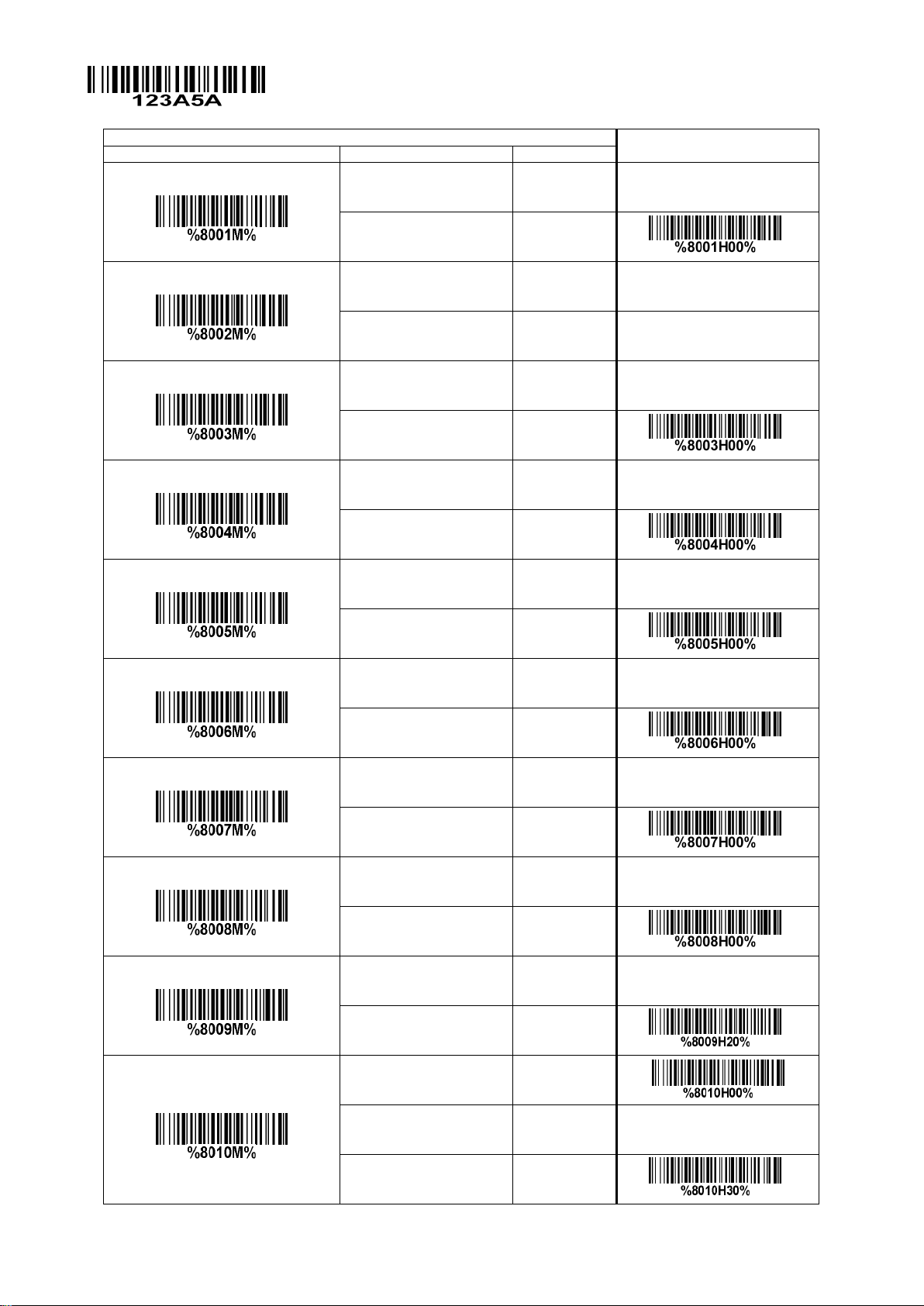
Multiple-scan setting
Option bar code
Option
Alpha. entry
Single-scan setting
Prefix string setting
Suffix string setting
Preamble string setting
Postamble string setting
Insert G1 string setting
0-22 characters 00-FF
None 00*
0-22 characters 00-FF
<ENTER> 0D0A*
0-22 characters 00-FF
None 00*
0-22 characters 00-FF
None 00*
0-22 characters 00-FF
None 00*
16
16
16
16
16
*
*
*
*
Insert G2 string setting
Insert G3 string setting
Insert G4 string setting
FN1 substitution string setting
Truncate leading G5 stri ng setting
0-22 characters 00-FF
16
None 00*
0-22 characters 00-FF
16
None 00*
0-22 characters 00-FF
16
None 00*
0-4 characters 00-FF
16
<SP> 20*
A un-defined character 00
1-22 defined characters 01-7F16
*
*
*
*
<0> 30*
*
81
Page 92

Multiple-scan setting
Single-scan setting
Option bar code
Option
Alpha. entry
Repeat of a G5 character setting
Truncate ending G6 string setting
Repeat of a G6 character setting
Single character C1 replacement
Once 01*
Defined times 01-22
Un-defined times (All) FF
A un-defined character 00
1-22 defined characters 01-7F16
<0> 30*
Once 01*
Defined times 01-22
Un-defined times (All) FF
0000*
<0000>
0000-FFFF
16
*
*
*
Single character C2 replacement
0000*
<0000>
0000-FFFF
16
82
Page 93

3-42 G1-G4 string position & Code ID position
Multiple-scan setting
Option bar code
Option
Alpha. entry
Format of barcode data transmission :
Prefix Code name Preamble Code ID Code length Code data Code ID Postamble Suffix
Insert G1/G2/G3/G4 string position: T he scanner off ers 4 positions to ins ert strings among the symbol.
In case of the insertion position is greater than the length of the symbol, the insertion of string is not
effective.
Code ID position: It is allowed to select different positions of code ID placement.
Single-scan setting
Insert G1 string position
Insert G2 string position
Insert G3 string position
Insert G4 string position
Code ID position
00-99
00-99
00-99
00-99
00-99
Before code data 00*
After code data 01
00*
00-99
00*
00-99
00*
00-99
00*
*
*
*
*
*
83
Page 94

3-43 String transmission
Note: The information in this chapter is closely r elated to the chapter of S tring setting.
Format of barcode data transmission :
Prefix Code name Preamble Code ID Code length Code data Code ID Postamble Suffix
Prefix transmission: By setting Enable, prefix will be appended before the data transmitted.
Suffix transmission: By setting Enable, suffix will be appended after the data is transmitted.
Code name transmission: By setting Enable, code name will b e t r ansmitted before code data.
Preamble transmissio n: By setting Enable, preamble will be appended before the data transmitted.
Postamble transmission: By setting Enabl e, post amble will be appended after the data is transm itt ed.
Code ID transmission: Code ID can be transmitted in the format of either Proprietary ID or AIM ID.
Refer to the chapter of Default setting for each barcode.
Code length transmission: The length of code data string can be transmitted before the code data
when Enable is selected. The length is represented by a number with two digits.
Case conversion: The characters w ithin code data or the whole output st r ing can be set in either upper
case or lower case.
FN1 substitution transmission: The scanner supports a FN1 substitution feature for keyboard wedge,
USB and RS-232 interface. The replacement string of FN1 can be chosen by user (see 3-41 G1-G6 &
C1-C2 & FN1 substituti on string setting).
All-non-printable-character string transmission with string setting: By setting enable, all string
settings, e.g. Preamble transmission or Insert G1 string setting, are active for an
all-non-printable-character string. Here a non-printable character means a character with ASCII value
between 0x00 to 0x1F.
Transmit the first N data characters only: The scanner supports to only transmit the first N data
characters of a barcode. The number of N can be set as a digit between 1 and 99.
Transmit the last N data characters only: The scanner supports to only transmit the last N data
characters of a barcode. The number of N can be set as a digit between 1 and 99.
84
Page 95

Alpha.
entry
*
*
*
Multiple-scan setting
Option bar code Option
Single-scan setting
Prefix transmission
Suffix transmission
Code name transmission
Preamble transmission
Postamble transmission
Disable 00*
*
Enable 01
Disable 00
Enable 01*
Disable 00*
Enable 01
Disable 00*
Enable 01
Disable 00*
*
Enable 01
Code ID transmission
Code length transmission
Case conversion
Disable 00*
*
Proprietary ID 01
AIM ID 02
Disable 00*
*
Enable 01
Disable 00*
*
Upper (data only) 01
Lower (data only) 02
Upper (whole string) 03
Lower (whole string) 04
FN1 substitution transmission Disable 00*
85
*
Page 96

Multiple-scan setting
Alpha.
entry
Option bar code Option
Keyboard wedge/USB 01
RS-232 02
Single-scan setting
All-non-printable-character string
transmission with string setting
Transmit the first N data characters
only
Transmit the last N data characters
only
Keyboard wedge
/ USB / RS-232
Disable 00
Enable 01*
All 99*
01-99
All 99*
01-99
03
*
*
*
86
Page 97

4 Test barcode symbols
A908765439
UPC-A
UPC-E
UPC-E1
EAN-8
EAN-13
Code 39
Code 32
Code 128
Interleaved 2 of 5
Industrial 2 of 5
(Default setting: Read disable)
Matrix 2 of 5
Code 93
87
Page 98

UCC/EA N 1 2 8
Code 11
(Default setting: Read disable)
MSI/Plessey
(Default setting: Read disable)
UK/Plessey
ISBN/ISSN
China Post
GS1 DataBar (GS1 DataBar Truncated)
GS1 DataBar Limited
GS1 DataBar Exp a nded
88
Page 99

PDF417
12=890ab-+%xyz
MicroPDF417
0239+-mdo
QR code
1234567890ABCD-+()&*%^@#$!XYZ
Data Matrix
123890abc-+=&*%^!mdo
89
Page 100

Aztec Code
12345678901234567890
Han Xin Code
SAMPLE
90
