Milesight MS-N1009-UT, MS-N5016-UH, MS-N8032-UH, MS-N5032-UH, MS-N8064-UH User Manual
...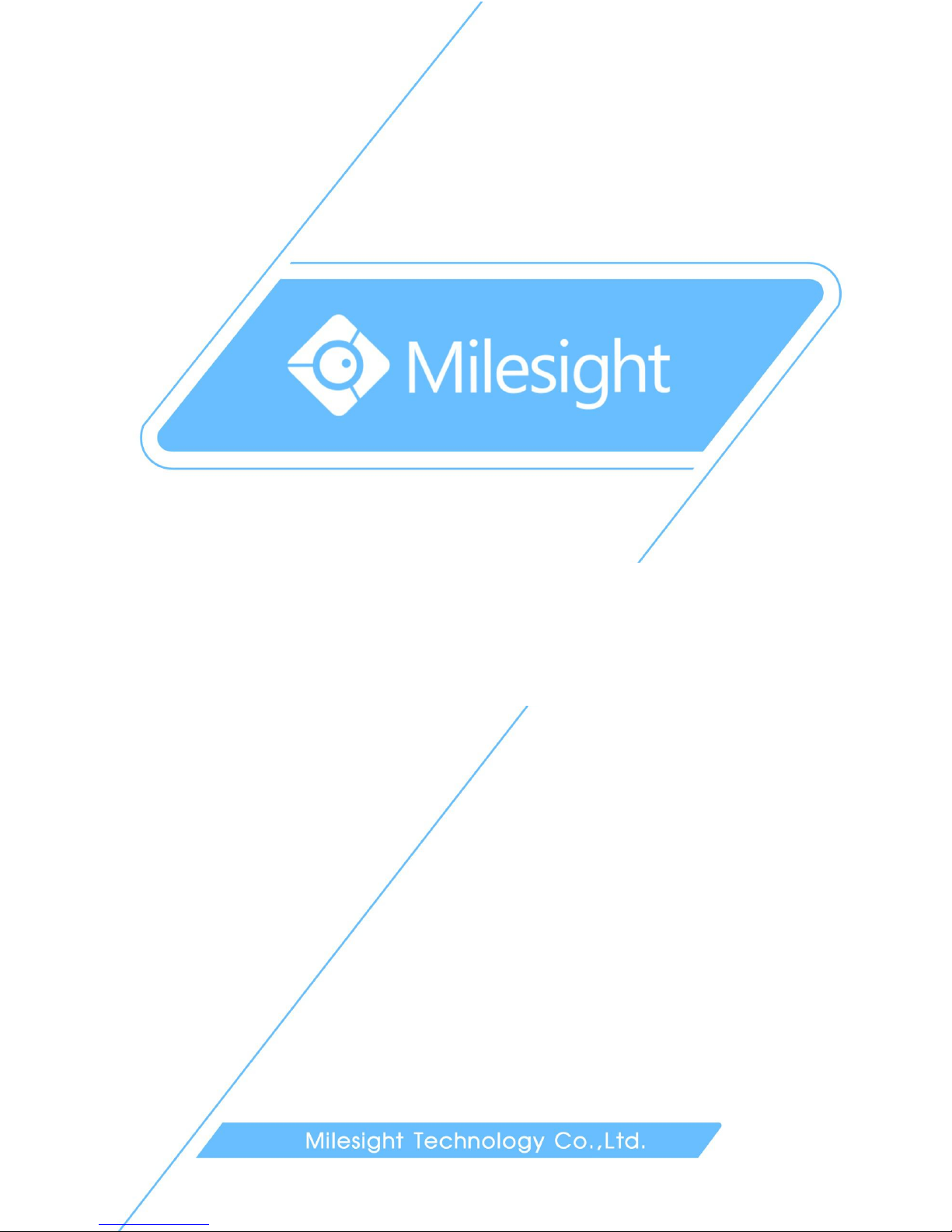
1
F
Network Video Recorder
User Manual
V4.03
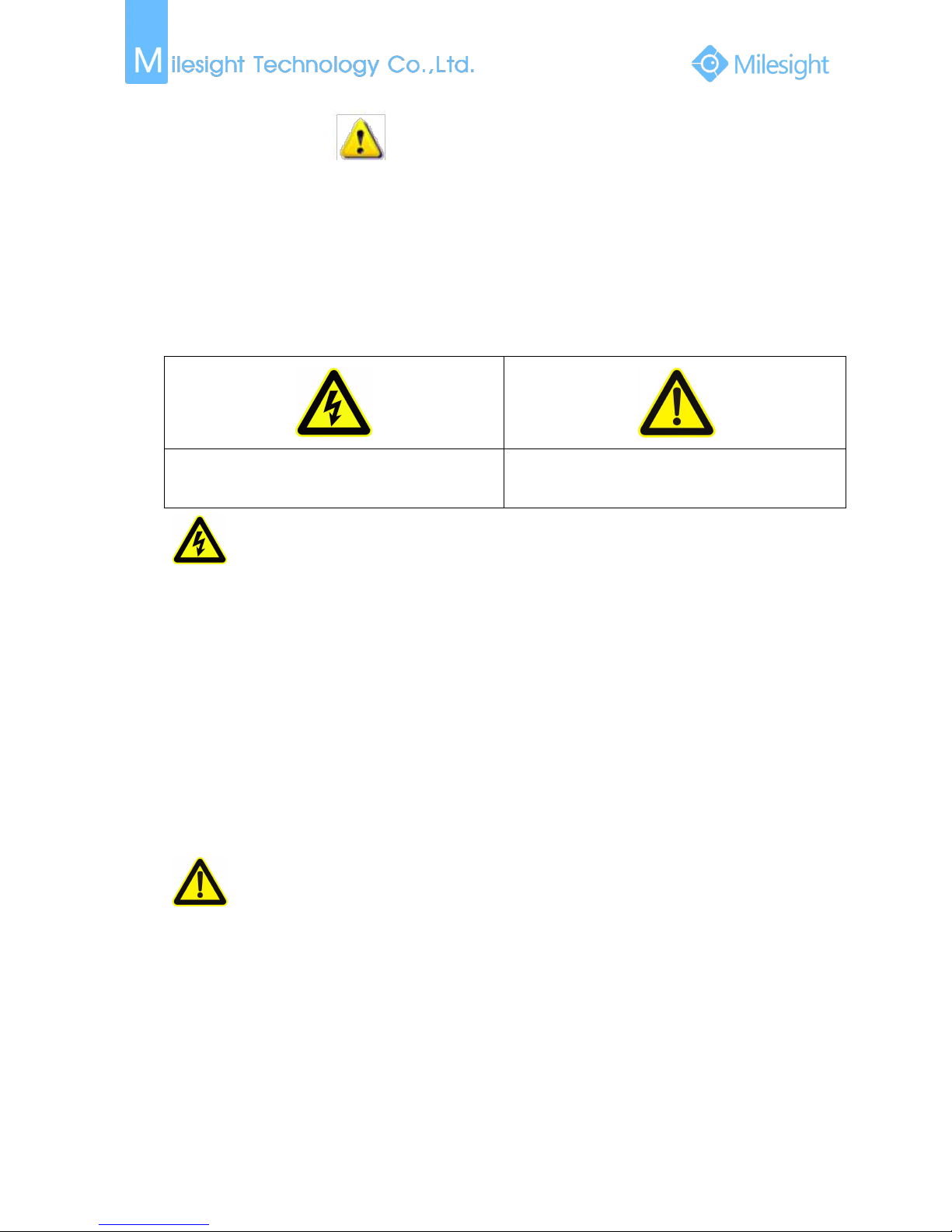
Safety Instruction
These instructions are intended to ensure that user can use the product correctly to
avoid danger or property loss. The precaution measures are divided into “Warnings”
and “Cautions”
Warnings: Serious injury or death may be caused if any of these warnings is
neglected.
Cautions: Injury or equipment damage may be caused if any of these cautions are
neglected.
Warnings: Please follow these safeguards to
prevent injury or death.
Cautions: Please follow these safeguards to
prevent potential injury or material damage.
Warnings
This installation must be conducted by a qualified service person and should
strictly comply with the electrical safety regulations of the local region
To avoid risk of fire and electric shock, do keep the product away from rain
and moisture
Do not touch components such as heat sinks, power regulators, and
processors, which may be hot
Source with DC 12V or PoE
Please make sure the plug is firmly inserted into the power socket
When the product is installed on a wall or ceiling, the device should be firmly
fixed
If the product does not work properly, please contact your dealer. Never
attempt to disassemble the camera by yourself
Cautions
Make sure that the power supply voltage is correct before using the camera
Do not store or install the device in extremely hot or cold temperatures,
dusty or damp locations, and do not expose it to high electromagnetic
radiation
Only use components and parts recommended by manufacturer
Do not drop the camera or subject it to physical shock
To prevent heat accumulation, do not block air circulation around the
camera
Laser beams may damage image sensors. The surface of image sensors
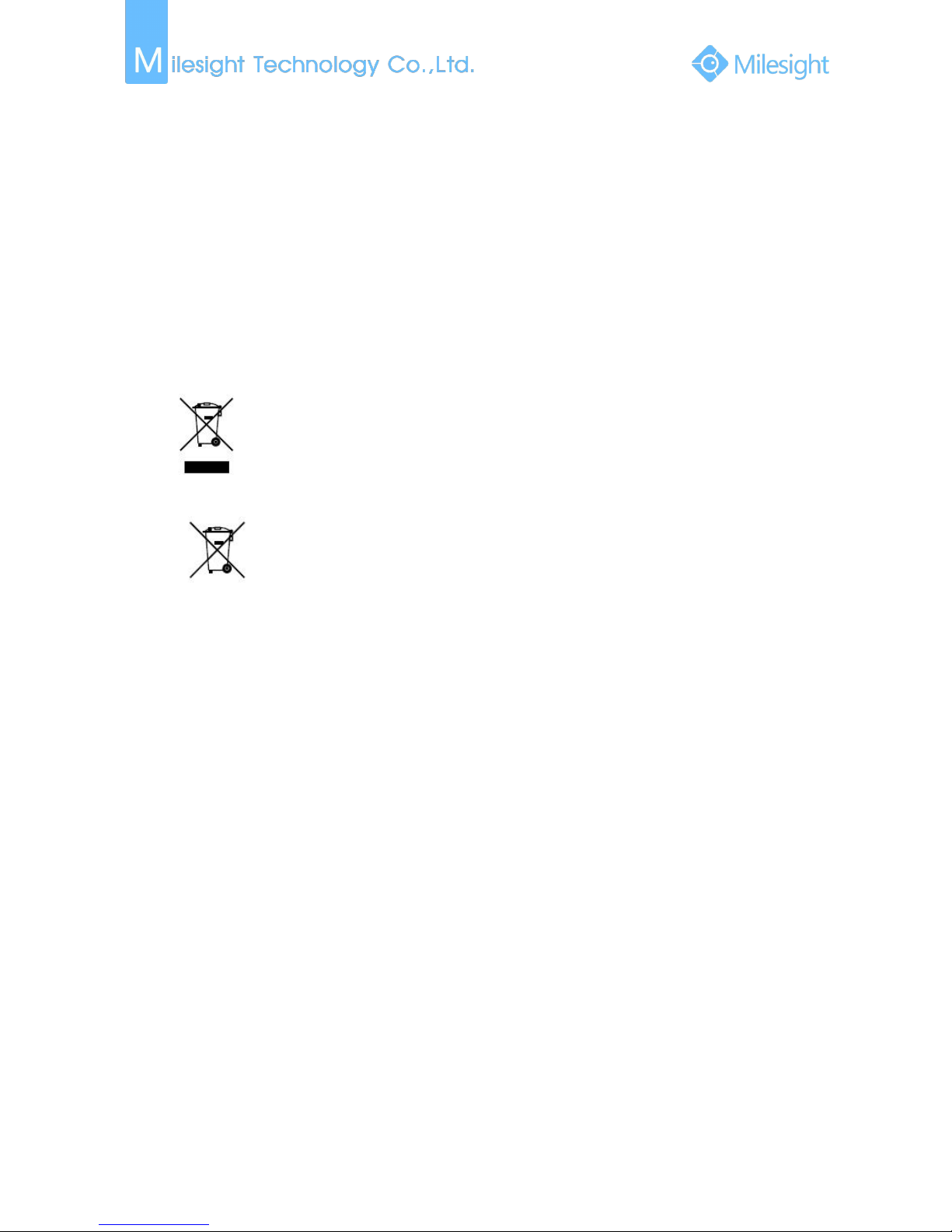
should not be exposed to where a laser beam equipment is used
Use a blower to remove dust from the lens cover
Use a soft, dry cloth to clean the surface of the camera. Stubborn stains can
be removed using a soft cloth dampened with a small quantity of detergent
solution, then wipe dry
Do not use volatile solvents such as alcohol, benzene or thinners as they may
damage the surface finishes
Save the package to ensure availability of shipping containers for future
transportation
EU Conformity Statement
2012/19/EU (WEEE directive): Products marked with this symbol cannot
be disposed of as unsorted municipal waste in the European Union. For
proper recycling, return this product to your local supplier upon the
purchase of equivalent new equipment, or dispose of it at designated
collection points. For more information see: www.recyclethis.info.
2006/66/EC (battery directive): This product contains a battery that
cannot be disposed of as unsorted municipal waste in the European
Union. See the product documentation for specific battery information.
The battery is marked with this symbol, which may include lettering to
indicate cadmium (Cd), lead (Pb), or mercury(Hg). For proper recycling, return the
battery to your supplier or to a designated collection point. For more information
see: www.recyclethis.info.
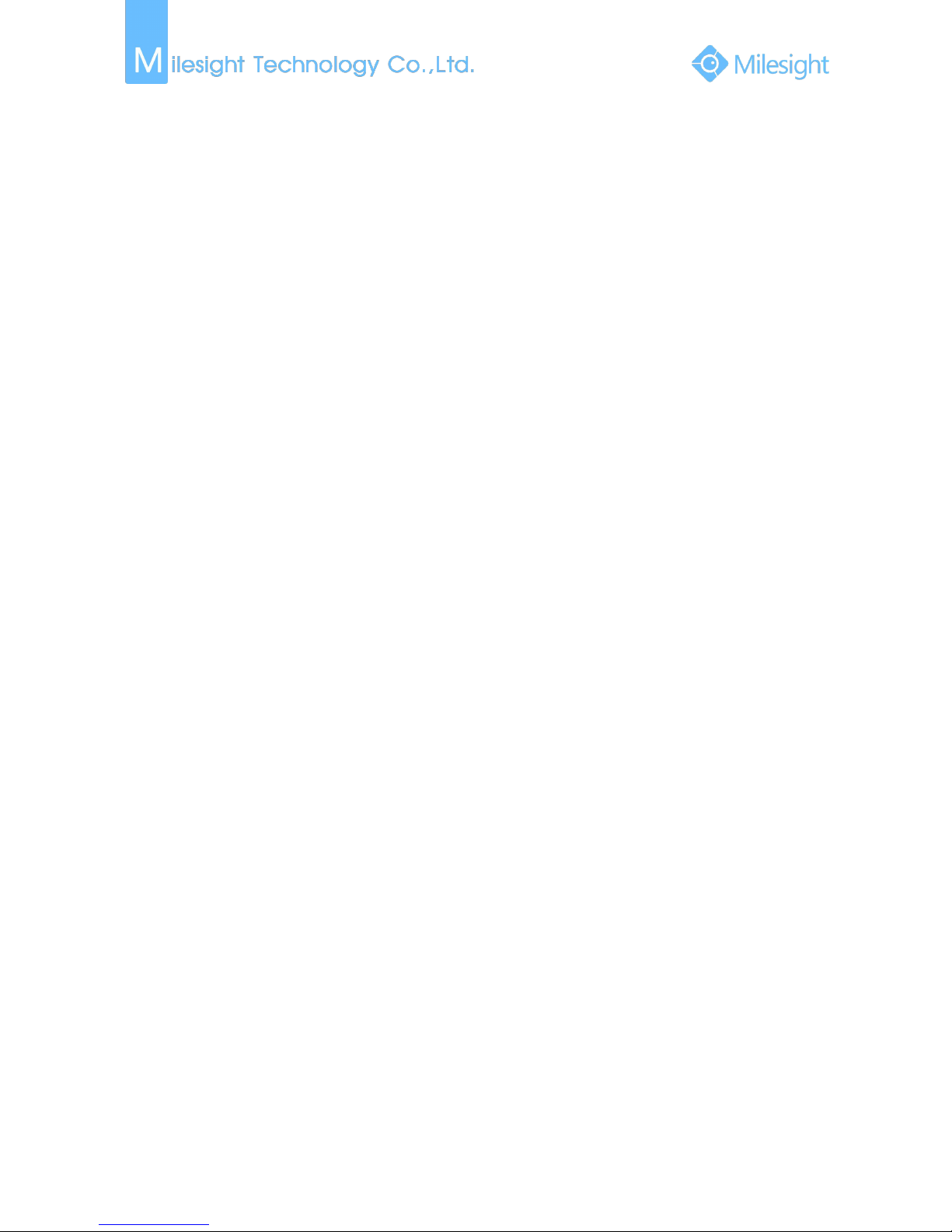
Content
1. Product Introduction
.......................................................................................................................
1
1.1 Introduction
...........................................................................................................................
1
1.2 Product Key Functions
...........................................................................................................
1
2. Hardware
.........................................................................................................................................
5
2.1 Panel Buttons and Lights Instructions
...................................................................................
5
2.2 Using a USB Mouse
...............................................................................................................
7
2.3 Hard Disk Installation
............................................................................................................
8
2.3.1 MS-N7000 series Hard Disk Installation
.....................................................................
8
2.3.2 MS-N8000 series Hard Disk Installation
..................................................................
11
3. Local Operation
.............................................................................................................................
15
3.1 Wizard Setting
.....................................................................................................................
15
3.2 Playback
...............................................................................................................................
17
3.2.1 Video Playback
.........................................................................................................
17
3.2.2 Video Files Backup
...................................................................................................
19
3.2.3 Picture Playback
.......................................................................................................
20
3.2.4 Picture Files Backup
.................................................................................................
21
3.3 Camera Settings
...................................................................................................................
22
3.3.1 Camera Management
..............................................................................................
22
3.3.2 Camera Search
.........................................................................................................
27
3.3.3 PTZ Configuration
.....................................................................................................
29
3.3.4 Privacy Mask
.............................................................................................................
33
3.3.5 OSD configuration
....................................................................................................
34
3.3.6 Image Enhancement
................................................................................................
35
3.4 Record Settings
....................................................................................................................
36
3.4.1 Record Mode
............................................................................................................
37
3.4.2 Record Schedule Setting
..........................................................................................
37
3.4.3 Advanced settings
....................................................................................................
41
3.5 Event Settings
......................................................................................................................
42
3.5.1 Video Loss
.................................................................................................................
42
3.5.2 Motion Detection
.....................................................................................................
45
3.5.3 Alarm Input
..............................................................................................................
49
3.5.4 Alarm Output
...........................................................................................................
51
3.5.5 Exception
..................................................................................................................
52
3.6 Status
...................................................................................................................................
52
3.6.1 Device Information
...................................................................................................
53
3.6.2 Network Status
.........................................................................................................
53
3.6.3 Camera Status
..........................................................................................................
53
3.6.4 Disk Status
................................................................................................................
54
3.6.5 Event Status
..............................................................................................................
54
3.7 Live View Settings
................................................................................................................
55
3.7.1 Live View
..................................................................................................................
55
3.7.2 Layout Configuration
................................................................................................
57
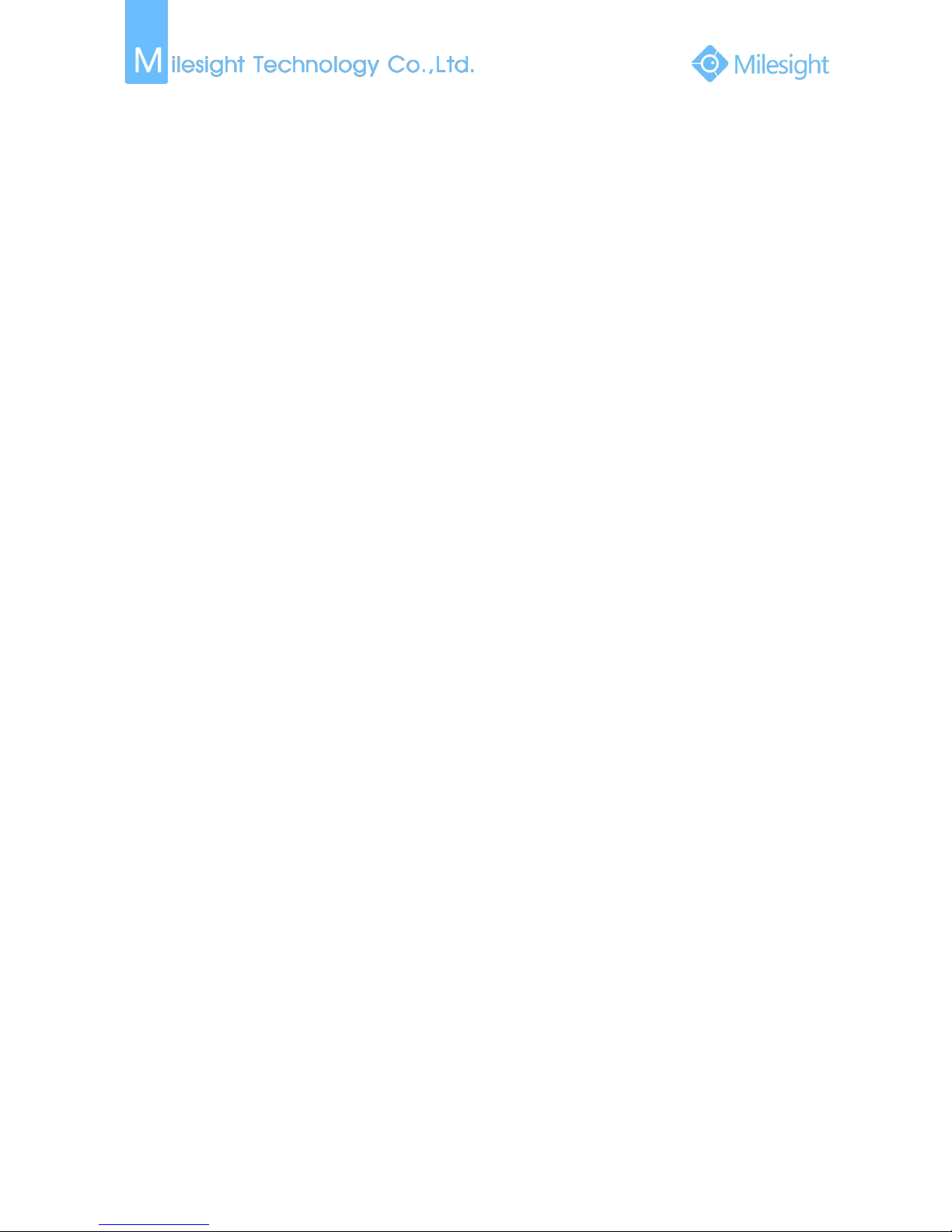
3.7.3 Live View Parameter
................................................................................................
57
3.8 System Settings
...................................................................................................................
58
3.8.1 General Setting
.........................................................................................................
58
3.8.2 Network Settings
......................................................................................................
59
3.8.3 Disk Management
....................................................................................................
64
3.8.4 Holiday Configuration
..............................................................................................
66
3.8.5 User Account Settings
..............................................................................................
67
3.8.6 Upgrade
....................................................................................................................
69
3.8.7 Save/Load Configuration
..........................................................................................
70
3.8.8 Auto Maintenance
...................................................................................................
72
3.9 Shutdown
............................................................................................................................
72
3.9.1 Logout
.......................................................................................................................
73
3.9.2 Reboot
......................................................................................................................
73
3.9.3 Shutdown
.................................................................................................................
73
3.9.4 Close
.........................................................................................................................
73
4. WEB Settings
.................................................................................................................................
74
4.1 Login
....................................................................................................................................
74
4.2 Live View
..............................................................................................................................
74
4.2.1 Camera List
...............................................................................................................
74
4.2.2 Play View
..................................................................................................................
75
4.2.3 PTZ
............................................................................................................................
76
4.2.4 Video Parameters
.....................................................................................................
76
4.3 Playback
...............................................................................................................................
76
4.3.1 Playback
....................................................................................................................
76
4.3.2 Video Files Backup
...................................................................................................
78
4.3.3 Picture Files Backup
.................................................................................................
79
4.4 Log
.......................................................................................................................................
79
4.5 Settings
................................................................................................................................
80
4.5.1 Local Configuration
..................................................................................................
80
4.5.2 Camera
.....................................................................................................................
81
4.5.3 Record
.......................................................................................................................
89
4.5.4 System
......................................................................................................................
92
4.5.5 Event
.......................................................................................................................
101
4.6 Status
.................................................................................................................................
104
4.6.1 Device Information
.................................................................................................
104
4.6.2 Network Status
.......................................................................................................
104
4.6.3 Camera Status
........................................................................................................
105
4.6.4 Disk Status
..............................................................................................................
105
4.6.5 Event Status
............................................................................................................
106
4.6.6 Packet Capture Tool
................................................................................................
106
4.7 Logout
................................................................................................................................
107
5. Services
........................................................................................................................................
107
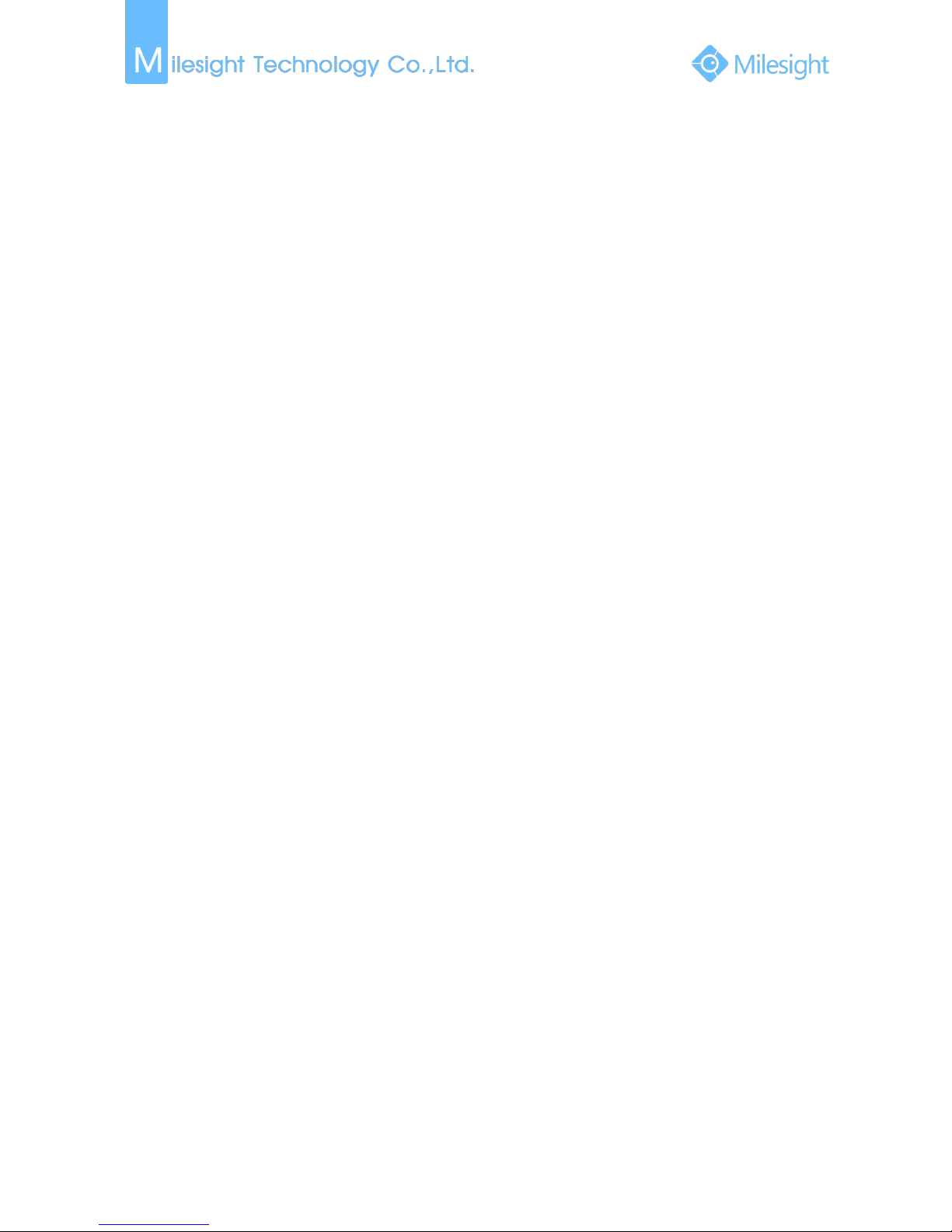
File Format:MS-QR-JS-04 Rev1.0 Durability Date:1Years
1
1. Product Introduction
1.1 Introduction
Milesight NVR Series are positioned at management and storage application of HD video data,
and own multi-disc management systems, front end HD device management system, HD video
analysis system and high-capacity system for video. It adopts the technology of high flow capacity
data network transmitting&transmission, with multi-channel video decoding, to achieve
functions like intelligent management, safe storage, HD decoding, etc.
1.2 Product Key Functions
Basic Information
Milesight NVR Series including MS-N1000-U(P)T, MS-N5000-UPT, MS-N5000-UH,
MS-N7000-U(P)H, MS-N8000-UH, can work with network cameras and connect with
third party IP cameras which support ONVIF.
Monitoring
Support HDMI video output.
For UHD HDMI display, maximum to 3840*2160 resolution.
Support 1/4/8/9/12/14/16/32 screen live view, channel sequence is adjustable.
Support live view fast menu operation.
Support live view group switch, manual switch and automatic patrol. The interval of
automatic sequence is adjustable.
Support motion detection and video loss alert.
Support various PTZ protocols, PTZ preset, auto patrol and patrol pattern.
Support central zoom in by clicking the mouse at arbitrary area.
Support privacy mask.
Support OSD title and date configuration.
Equipped with PoE ports for PoE cameras(only available for PoE NVR).
HDD Management
Support S.M.A.R.T technology.
Support RAID technology.
Recording/Snapshot and Playback
Support holiday schedule.
Support recycle and non-recycle recording mode.
Support multiple recording types, including timing, alarm, motion detection, motion or
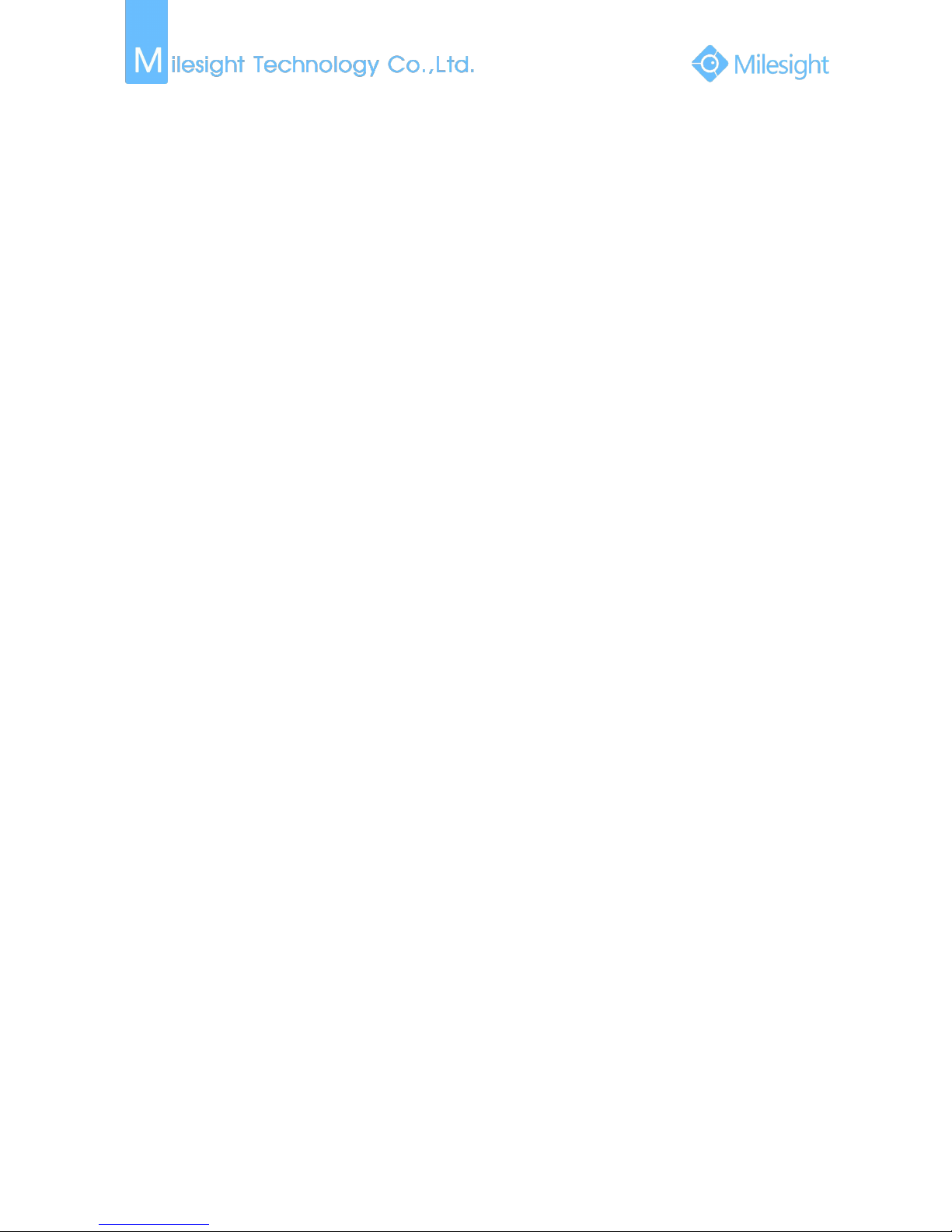
File Format:MS-QR-JS-04 Rev1.0 Durability Date:1Years
2
alarm, motion and alarm, etc.
Support 12 recording time periods with separate recording types.
Support pre-record and post-record time for motion detection or snapshot, alarm
recording or snapshot, motion and alarm recording, motion or alarm recording. And
support pre-record for manual and timing.
Support local recording/snapshot.
Support digital zoom function at arbitrary area in playback.
Support video data playback.
Support pause, fast play, slow play, skip forward and skip backward when playback,
locating in progress bar by dragging the mouse.
Support snapshot manually.
Backup
Support USB port backup.
Support FAT32 format backup.
Support backup device maintenance and management.
Alarm & Exception
Support video loss alarm.
Support motion detect configure and alarm.
Support Network Disconnected/HDD Full/Record Fail/HDD Error alarms.
Support various alarm response such as audible warning, sending email, recording and
on/off relay out.
Other Functions
Support multi-level user management, administrator can create multiple users with
access rights.
Support manual triggering and clearing of alarms.
Support operating and configuring information import/export.
Network
Support remote search, playback and download of video files.
Support remote acquiring and configuring of parameters.
support remote import and export of device parameters.
Support P2P remote access.
Support remote acquiring of device status, system log and alarm status.
Support remote operate system maintenance by format of hard disk, upgrade and
reboot, etc.
Support upload alarm and exceptions to remote host.
Support remote manual start or stop of recording.
Support remote manual start or stop of alarm output.
Support remote BMP image capturing.
Support remote PTZ control.
Built-in WEB Server.
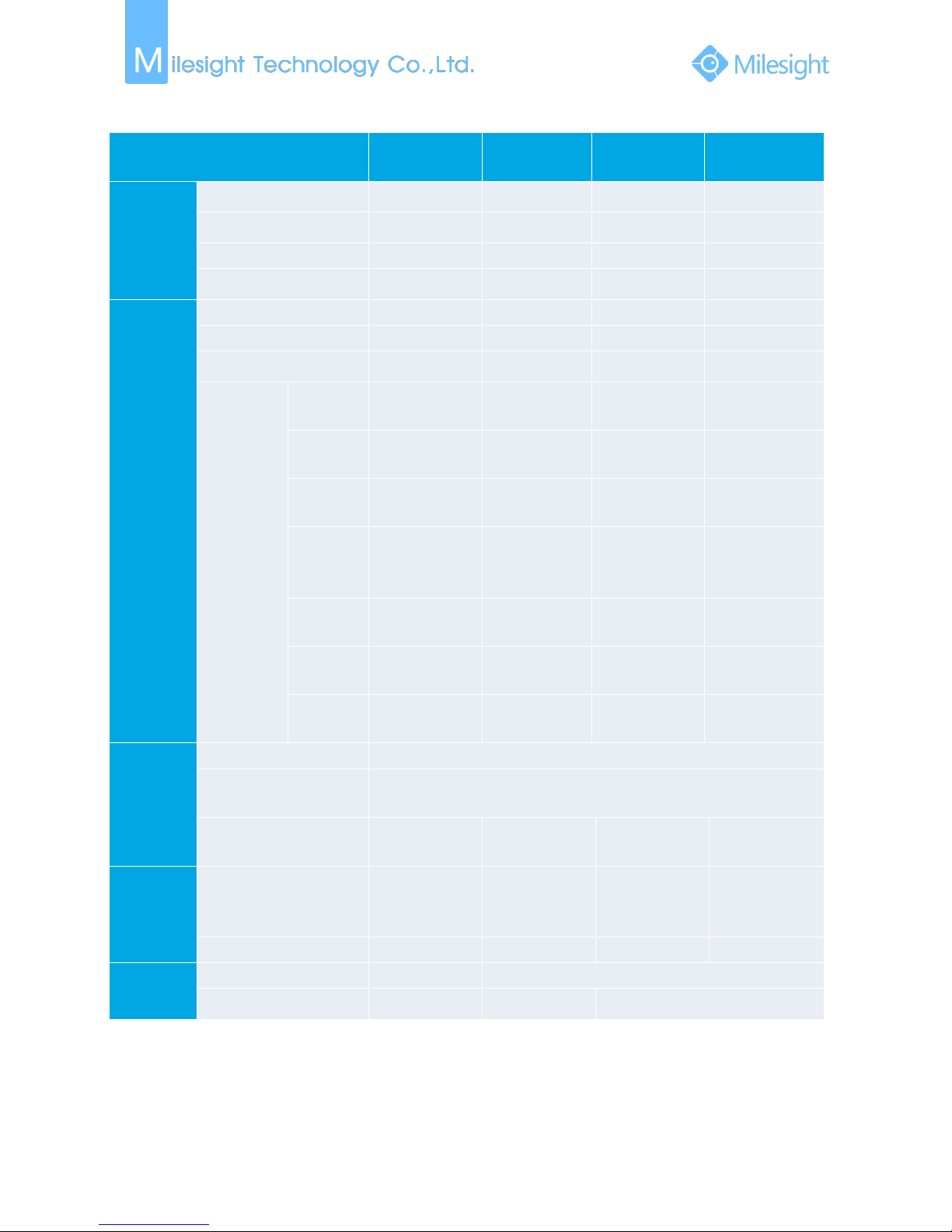
File Format:MS-QR-JS-04 Rev1.0 Durability Date:1Years
3
Model
MS-N1009-UT
MS-N5016-UH/
MS-N5032-UH
MS-N7016-UH/
MS-N7032-UH
MS-N8032-UH/
MS-N8064-UH
Video/Audio
Input
Network Video Input
9
16/32
16/32
32/64
Max. Stream
90Mbps
160/320Mbps
160/320Mbps
320Mbps
Network Audio Input
9
16/32
16/32
32/64
Analog Audio Input
-
1*RCA
1*RCA
1*RCA
Video/Audio
Output
HDMI Output
111
2
VGA Output
-
112
Audio Output
-
1*RCA
1*RCA
2*RCA
Synchronous
Preview
/
Synchronous
Playback
30fps@D1
(704×576)
9
16/32
16/32
32/64
30fps@720P
(1280×720)
9
16/32
16/32
32
30fps@1080P
(1920×1080)
81616
16
30fps@3MP
(2048×1536
/2304×1296)
51010
10
20fps@4MP
(2592×1520)
488
8
30fps@2160P
(3840x2160)
244
4
30fps@2160P
(4096×2160)
-
444
Video/Audio
Compression
Video Compression
H.265(HEVC)/H.264
Recording Resolution
8MP(UHD-2160P)/4MP/3MP/1080P/UXGA/720P/D1/VGA/CIF/QCIF
Max Synchronous
Recording
9
(4MP)
16/32
(4MP)
16/32
(4MP)
32/64
(4MP)
Storage
SATA
2
SATA 2.5” HDD
with 2TB each
2
SATA 3.5” HDD
with 10TB each
4
SATA 3.5” HDD
with 10TB each
8
SATA 3.5” HDD
with 10TB each
External Storage
---
1 eSATA
Interface
USB
2*USB 2.0
1*USB 3.0;2*USB 2.0
Alarm Input/Output
-
-
16 input/4 output
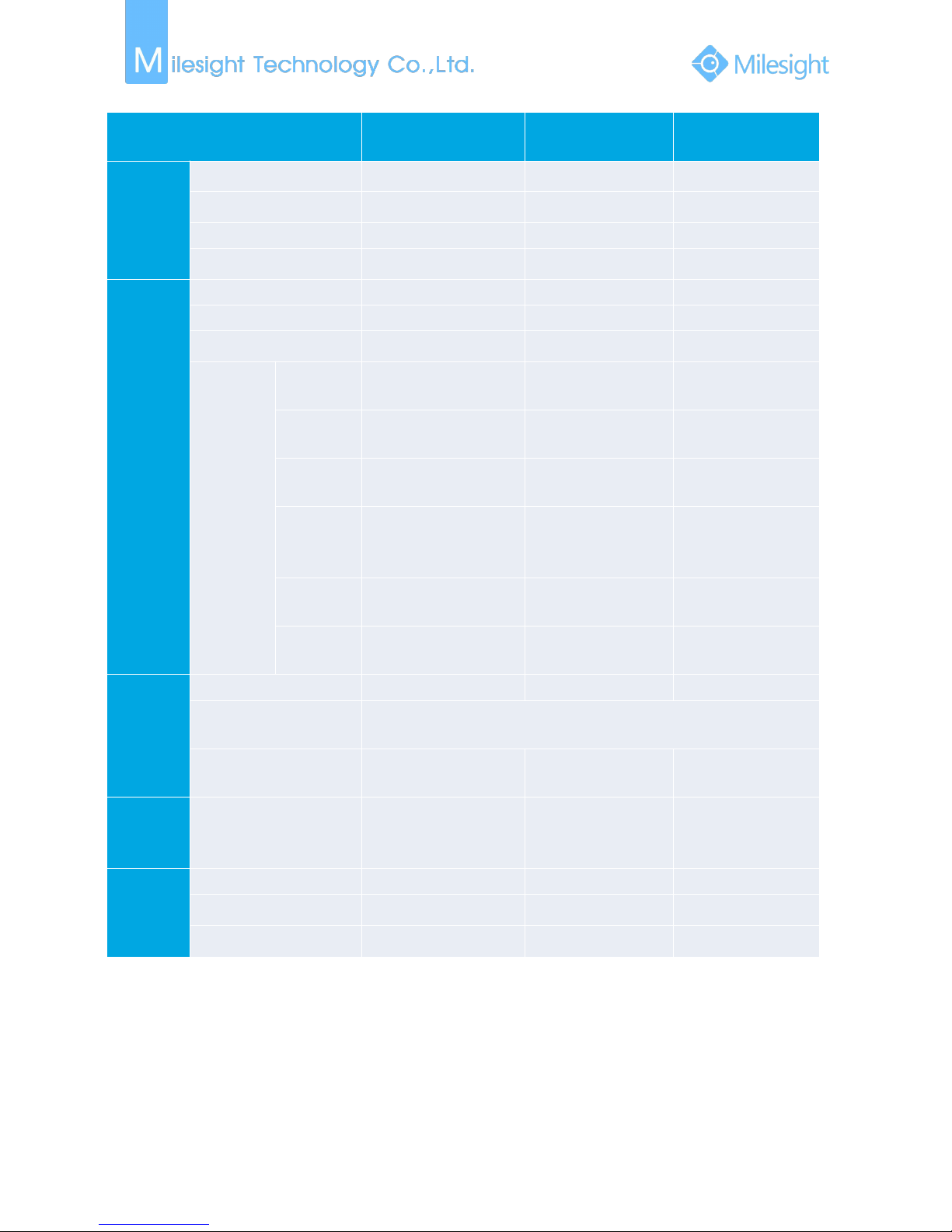
File Format:MS-QR-JS-04 Rev1.0 Durability Date:1Years
4
Model
MS-N1009-UPT
MS-N5016-UPT
MS-N7032-UPH
Video/Audio
Input
Network Video Input
91632
Max. Stream
90Mbps
160Mbps
320Mbps
Network Audio Input
91632
Analog Audio Input
-
-
1*RCA
Video/Audio
Output
HDMI Output
111
VGA Output
-
1
1
Audio Output
-
1*RCA
1*RCA
Synchronous
Preview
/
Synchronous
Playback
30fps@D1
(704×576)
91632
30fps@720P
(1280×720)
91632
30fps@1080P
(1920×1080)
8816
30fps@3MP
(2048×1536
/2304×1296)
5510
20fps@4MP
(2592×1520)
448
30fps@2160P
(3840x2160)
224
Video/Audio
Compressio
n
Video Compression
H.265(HEVC)/H.264
H.265(HEVC)/H.264
H.265(HEVC)/H.264
Recording Resolution
8MP(UHD-2160P)/4MP/3MP/1080P/UXGA/720P/D1/VGA/CIF/QCIF
Max Synchronous
Recording
9
(4MP)
16
(4MP)
32
(4MP)
Storage
SATA
1
SATA 3.5” HDD
with 10TB each
2
SATA 3.5” HDD
with 10TB each
4
SATA 3.5” HDD
with 10TB each
Interface
USB
2*USB 2.0
1*USB 3.0; 2*USB 2.0
1*USB 3.0; 2*USB 2.0
Alarm Input/Output
-
-
16-ch/4-ch
PoE Interface
4*RJ45 10M/100M
8*RJ45 10M/100M
16*RJ45 10M/100M
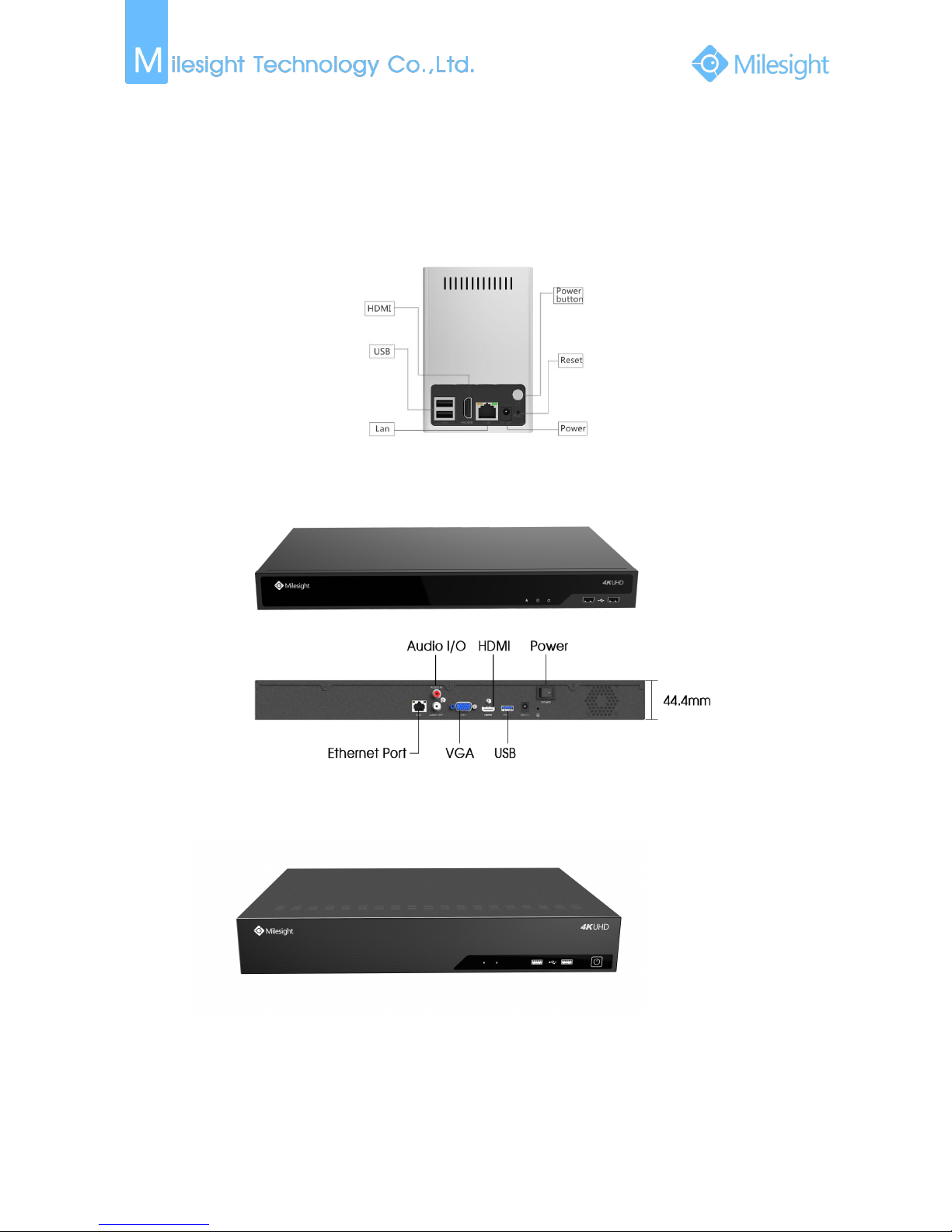
File Format:MS-QR-JS-04 Rev1.0 Durability Date:1Years
5
2. Hardware
2.1 Panel Buttons and Lights Instructions
(1) MS-N1000-UT Series: MS-N1009-UT
MS-N1009-UT
(2) MS-N5000-UH Series: MS-N5016-UH/MS-N5032-UH
(3) MS-N7000-UH Series: MS-N7016-UH/MS-N7032-UH
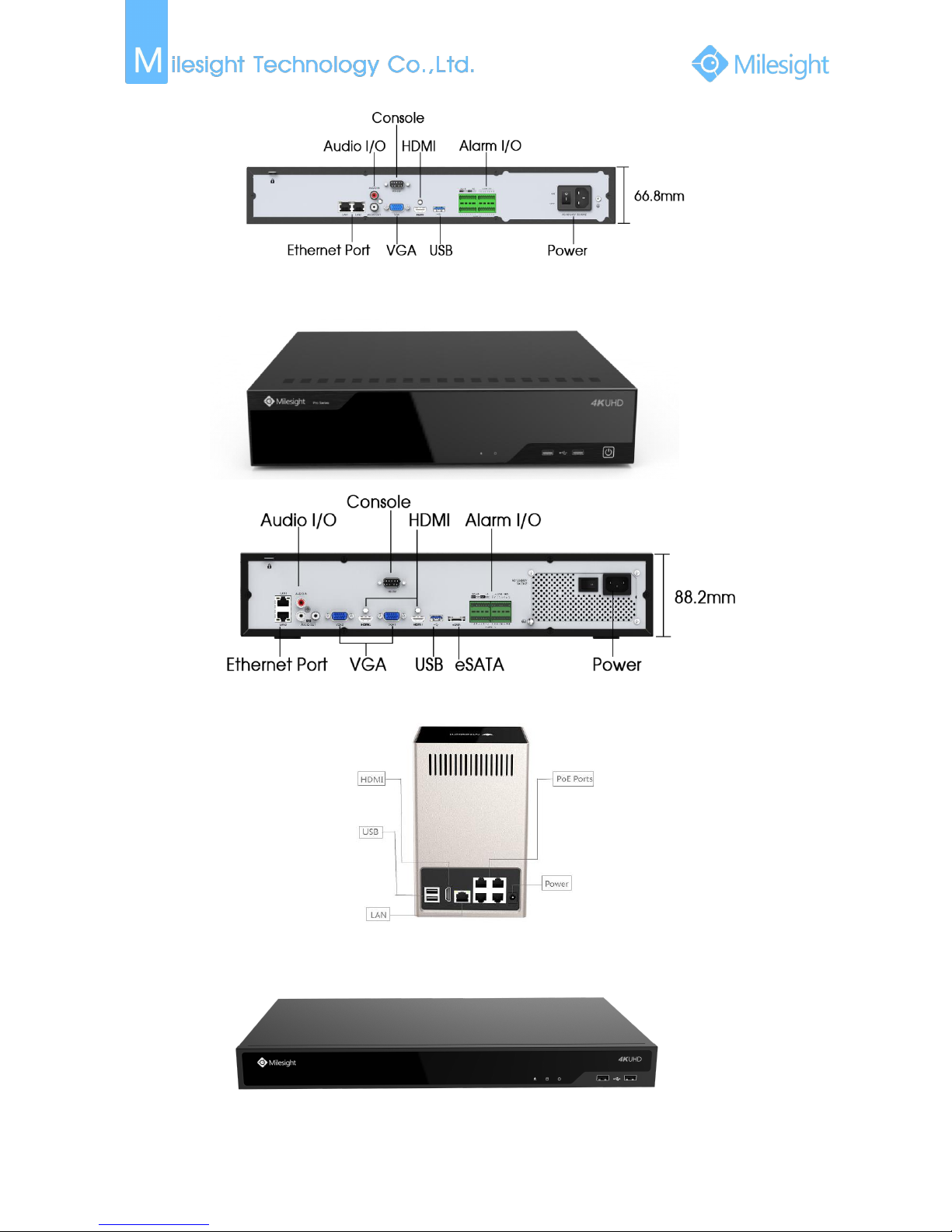
File Format:MS-QR-JS-04 Rev1.0 Durability Date:1Years
6
(4) MS-N8000-UH Series: MS-N8032-UH/MS-N8064-UH
(5) MS-N1000-UPT Series: MS-N1009-UPT
(6) MS-N5000-UPT Series: MS-N5016-UPT
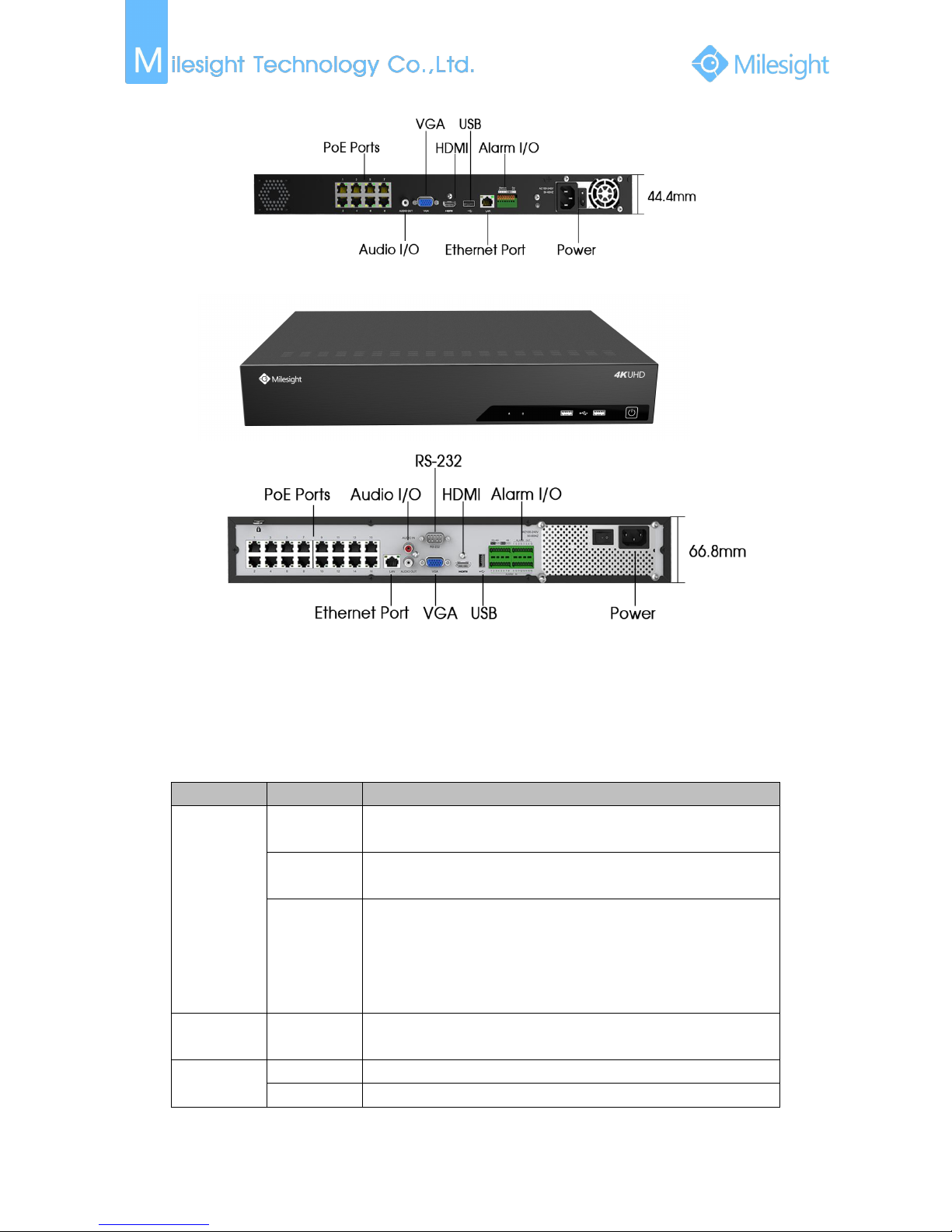
File Format:MS-QR-JS-04 Rev1.0 Durability Date:1Years
7
(7) MS-N7000-UPH Series: MS-N7032-UPH
Note:
The PoE ports of PoE NVR series only support Milesight network cameras.
2.2 Using a USB Mouse
Item
Click
Description
Left Button
Single- click
Live view: select the channel and show the toolbar of live view.
Menu: select and confirm.
Double-click
Switch between single screen to multi-screen when in live view
mode and playback mode.
Click and
drag
(1) Control rotation direction in PTZ mode.
(2) Set the target area in tamper-proof, motion detection and
privacy mask alarm settings.
(3) Drag the digital zoom area.
(4)
Drag the channel and the time scroll bar.
Right Button
Single-click
Live view: shows pop-up menu.
Menu: exit and go to previous menu.
Scroll-wheel
Scroll up
Scroll up the page.
Scroll down
Scroll down the page.

File Format:MS-QR-JS-04 Rev1.0 Durability Date:1Years
8
2.3 Hard Disk Installation
2.3.1 MS-N7000 series Hard Disk Installation
Step1. Unscrew the back and both sides’ screws to open the upper lid.
F-2.5.1
F-2.5.2
F-2.5.3
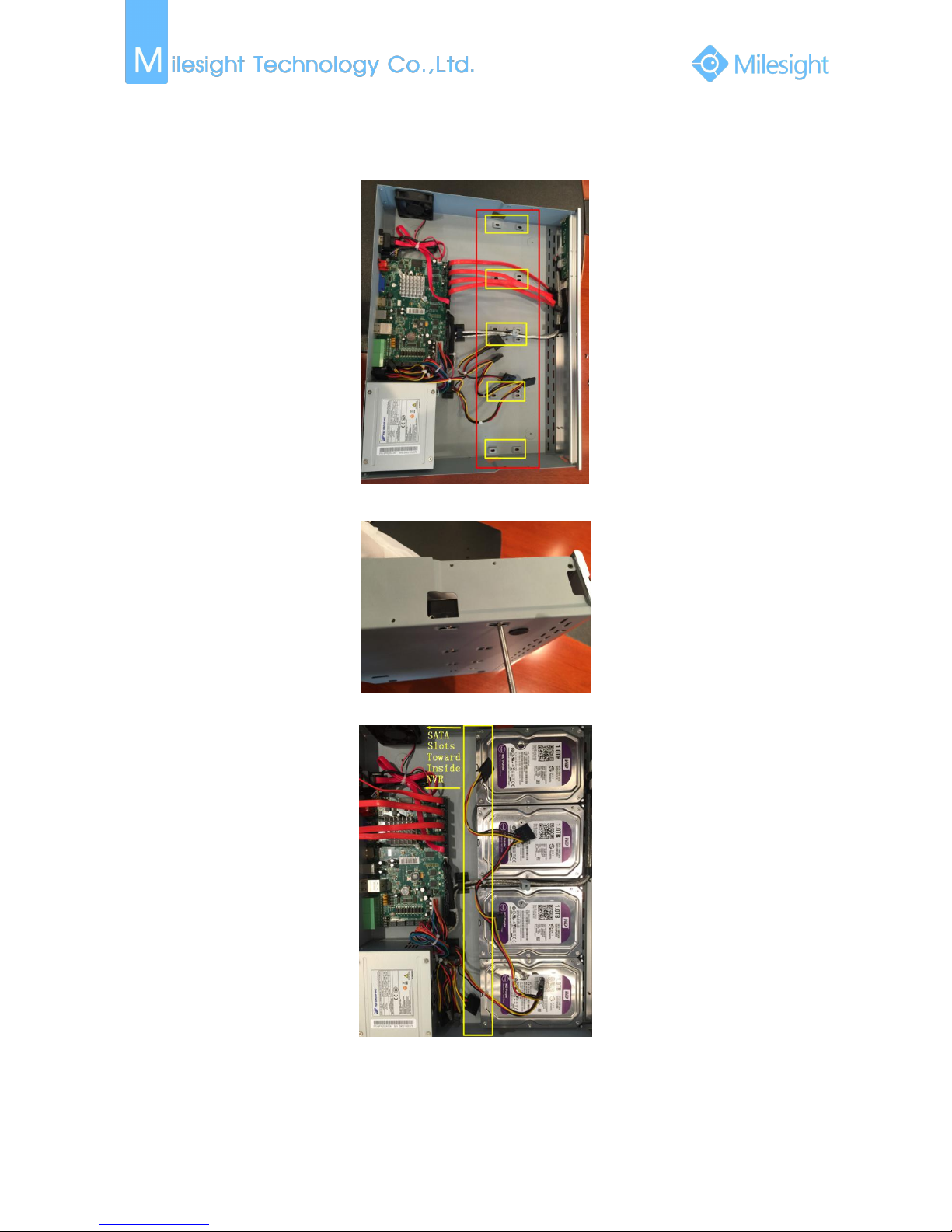
File Format:MS-QR-JS-04 Rev1.0 Durability Date:1Years
9
Step2. Install the hard disks into NVR with screws shown in below pictures. (SATA Slots of hard
disk should be toward inside NVR.)
F-2.5.4
F-2.5.5
F-2.5.6
Step3. Join the power and data connectors to corresponding hard disk.
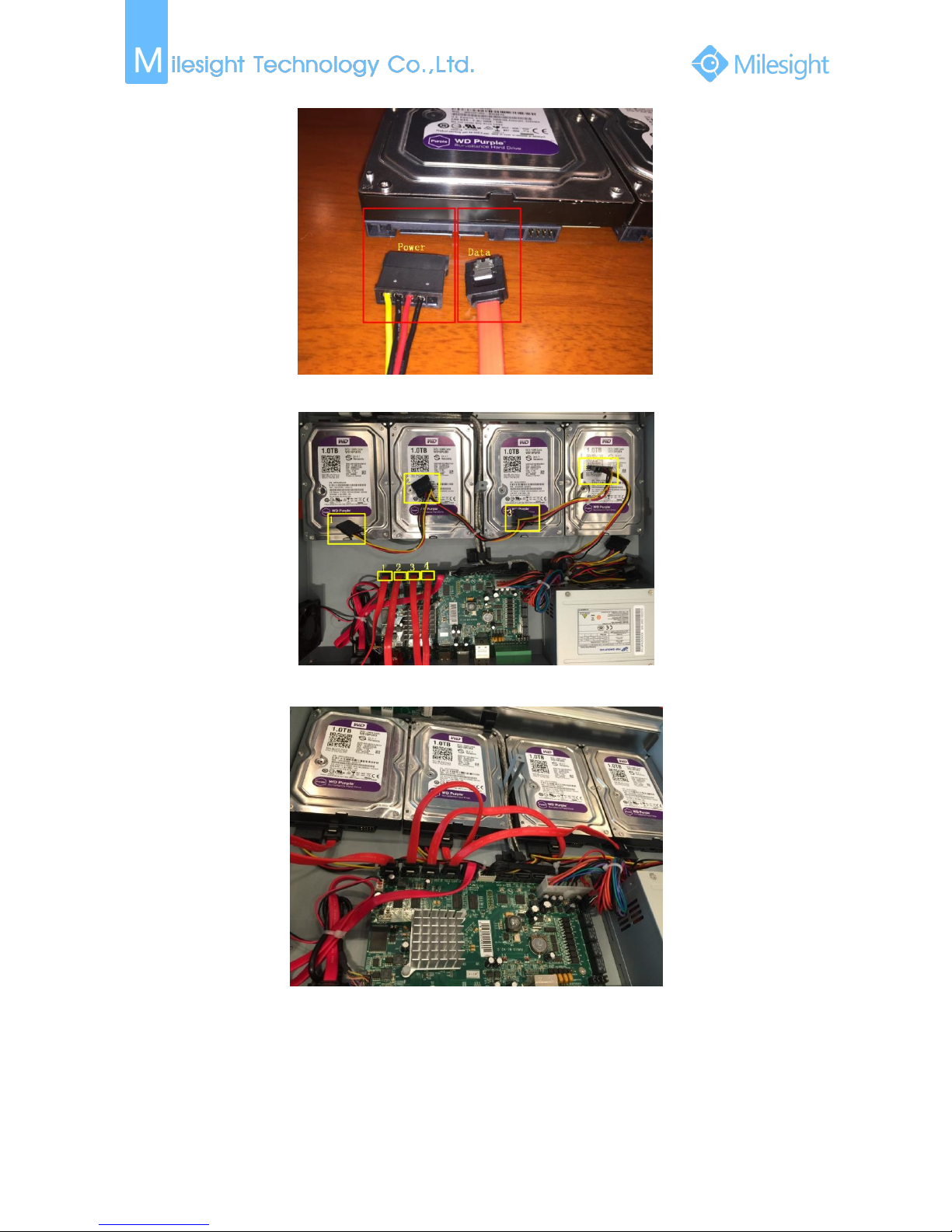
File Format:MS-QR-JS-04 Rev1.0 Durability Date:1Years
10
F-2.5.7
F-2.5.8
F-2.5.9

File Format:MS-QR-JS-04 Rev1.0 Durability Date:1Years
11
2.3.2 MS-N8000 series Hard Disk Installation
Step1. Unscrew the back and both sides’ screws to open the upper lid.
F-2.5.10
F-2.5.11
F-2.5.12
Step2. Uninstall the upper hard disk panel.
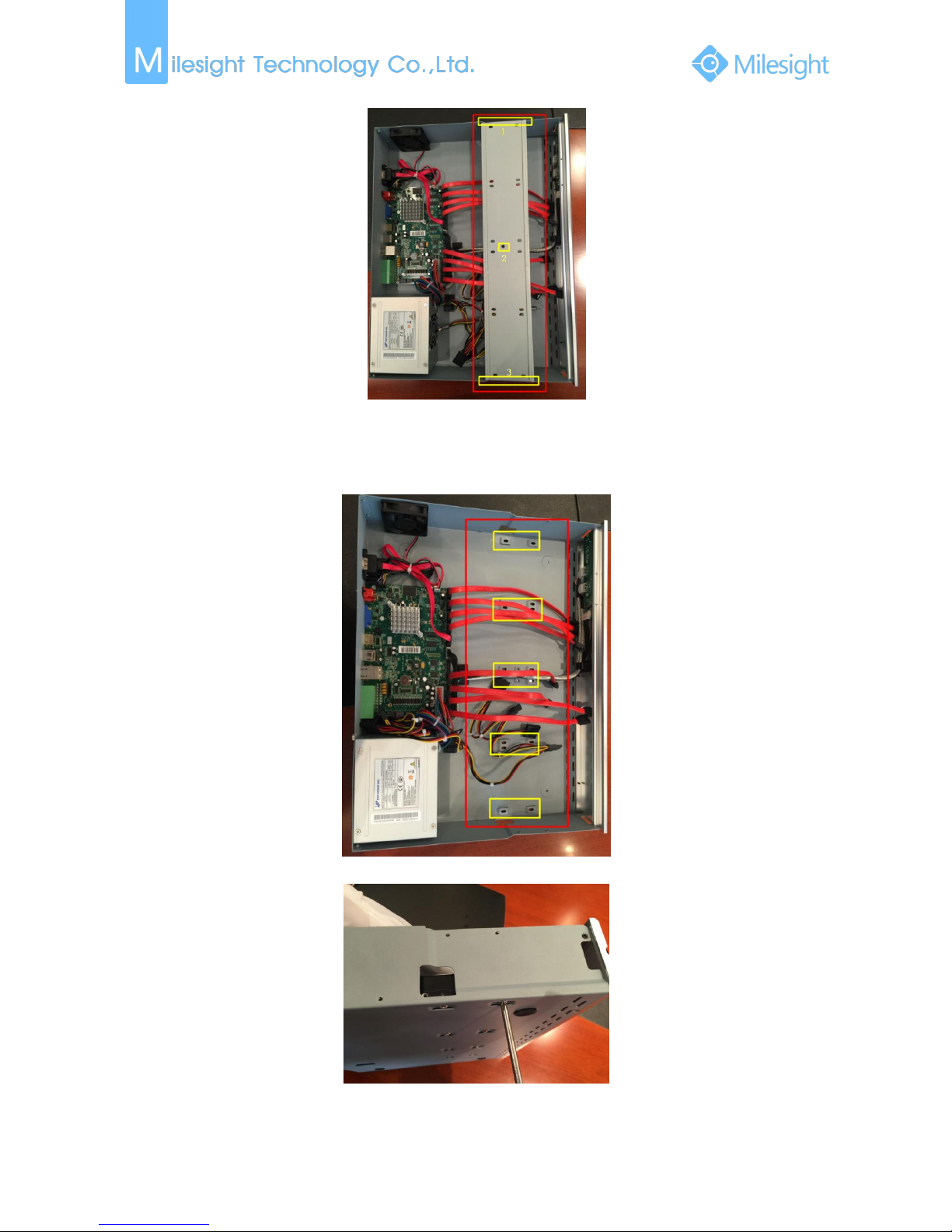
File Format:MS-QR-JS-04 Rev1.0 Durability Date:1Years
12
F-2.5.13
Step3. Install the hard disks into NVR with screws shown in below pictures.(SATA slots of hard
disks should be toward inside NVR)
F-2.5.14
F-2.5.15
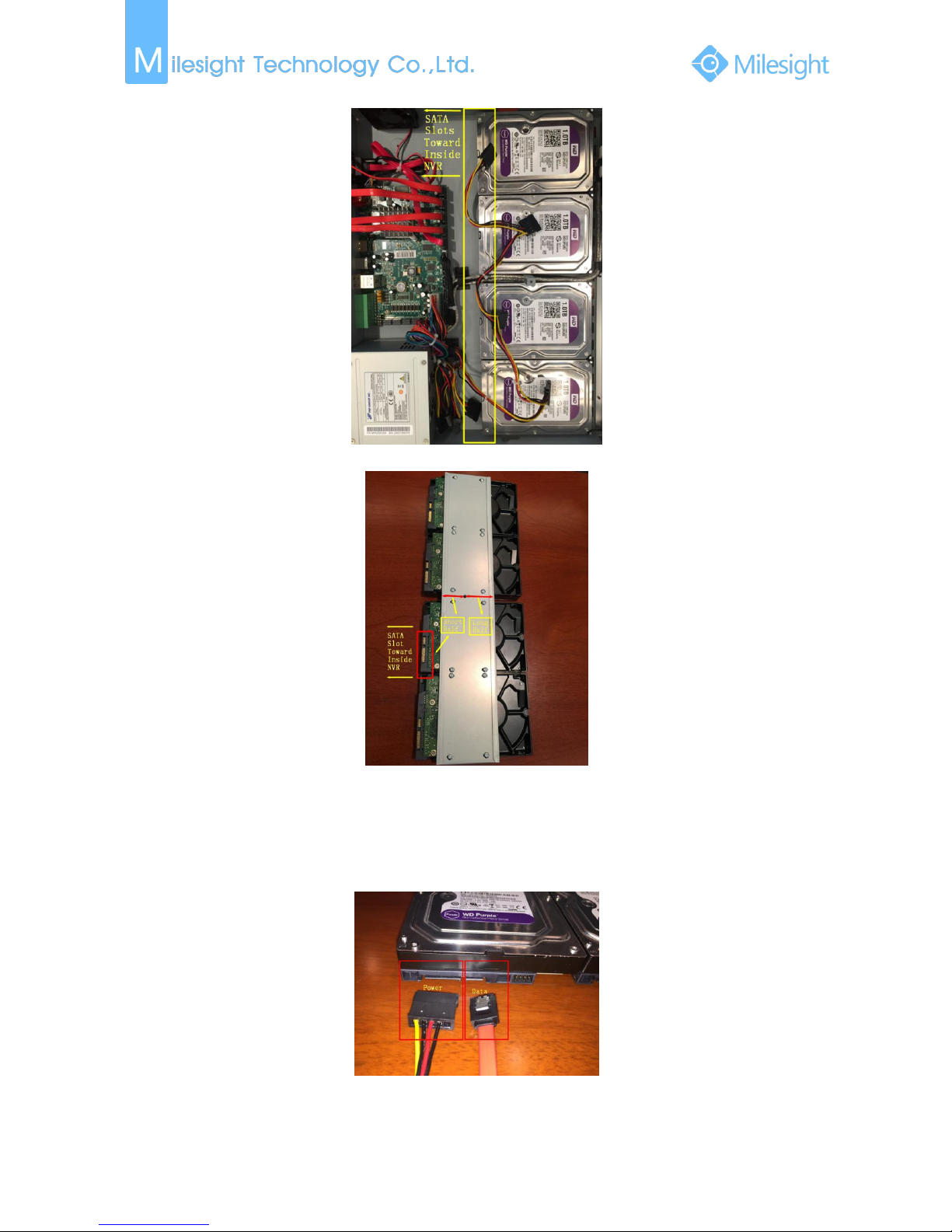
File Format:MS-QR-JS-04 Rev1.0 Durability Date:1Years
13
F-2.5.16
F-2.5.17
Note:
The SATA slots are in SHORT HALF side and the SATA slot toward inside NVR.
Step4. Join the power connectors to corresponding hard disks.(Install lower hard disk panel
before upper one)
F-2.5.18
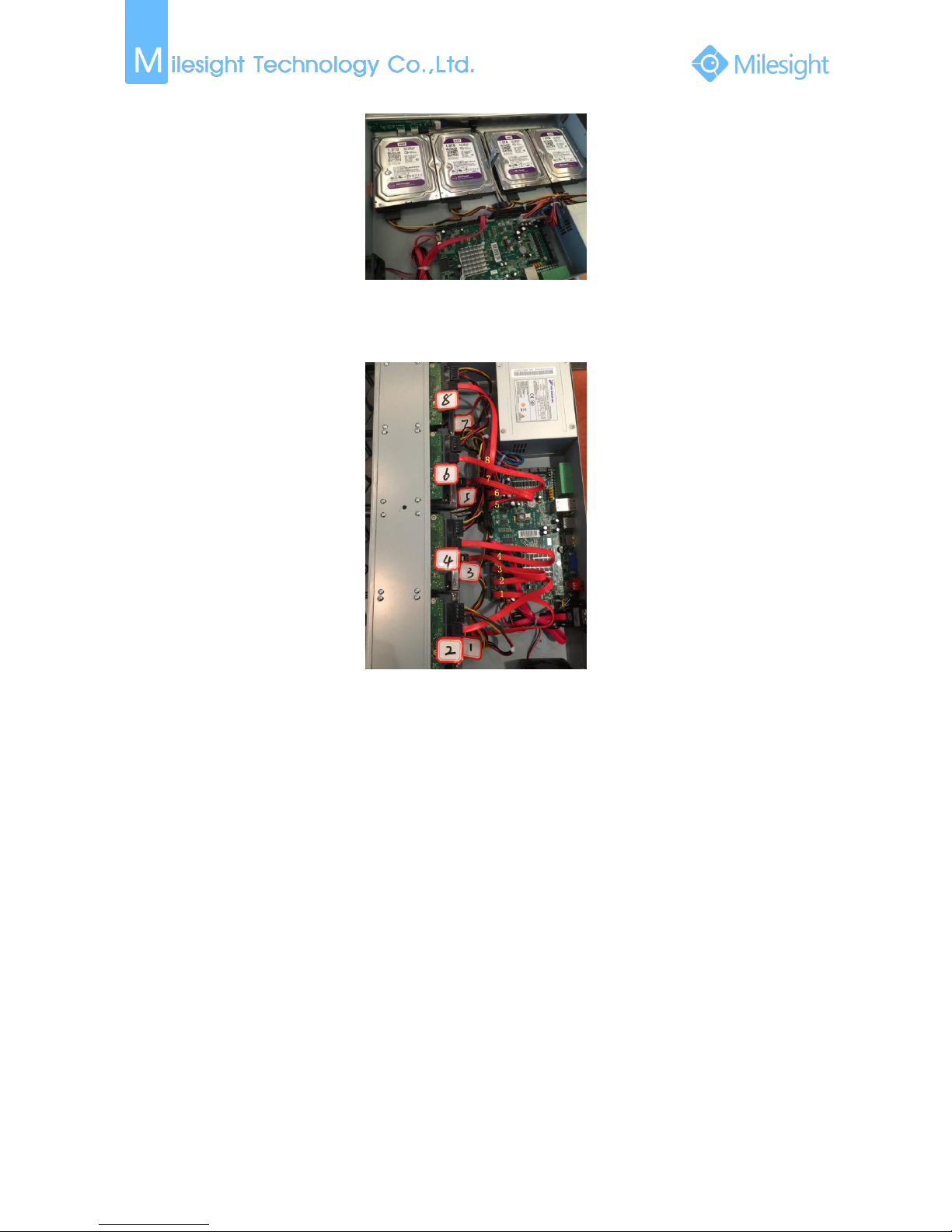
File Format:MS-QR-JS-04 Rev1.0 Durability Date:1Years
14
F-2.5.19
Step5. Join the data connectors to corresponding hard disk.(Check the connection by below
sequence)
F-2.5.20
Note:
The data connector sequence of MS-N7000 series is different from MS-N8000 series’.
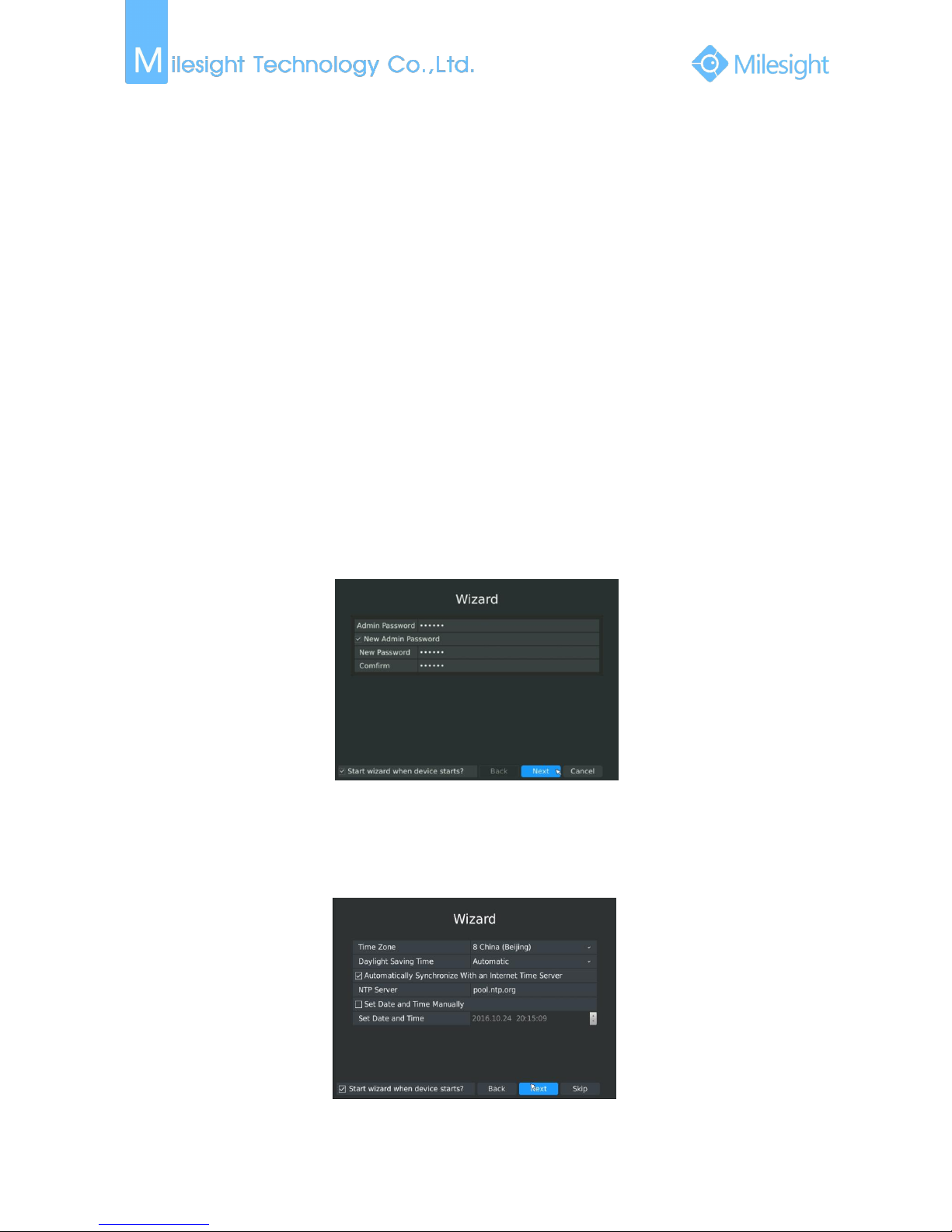
File Format:MS-QR-JS-04 Rev1.0 Durability Date:1Years
15
3. Local Operation
3.1 Wizard Setting
By default, the Setup Wizard will start once the NVR has loaded. The Setup Wizard will guide you
to complete important settings to make sure the device function well. You can choose if the
Setup Wizard starts or not every time when the device powered.
Please complete the configuration as following:
Step1. Input the user name and password;
If you want to modify the admin password, input the new password.
Note:
1. If the NVR firmware version out of the factory is xx.7.0.6 or above, the default user name
is “admin” and the default password is “ms1234”;
2. If the NVR firmware is upgraded to xx.7.0.6 or above from a lower version, the default
password will turn to “ms1234” after a reset, or it will keep the old default password
“123456”;
3. If the NVR firmware version is below xx.7.0.6, the default user name is “admin” and the
default password is “123456”.
F-3.1.1
Note:
For the safety of your equipment, please change the initial password.
Step2. Date and time setting
Select the Time Zone and date via NTP or you can set date and time manually.
F-3.1.2
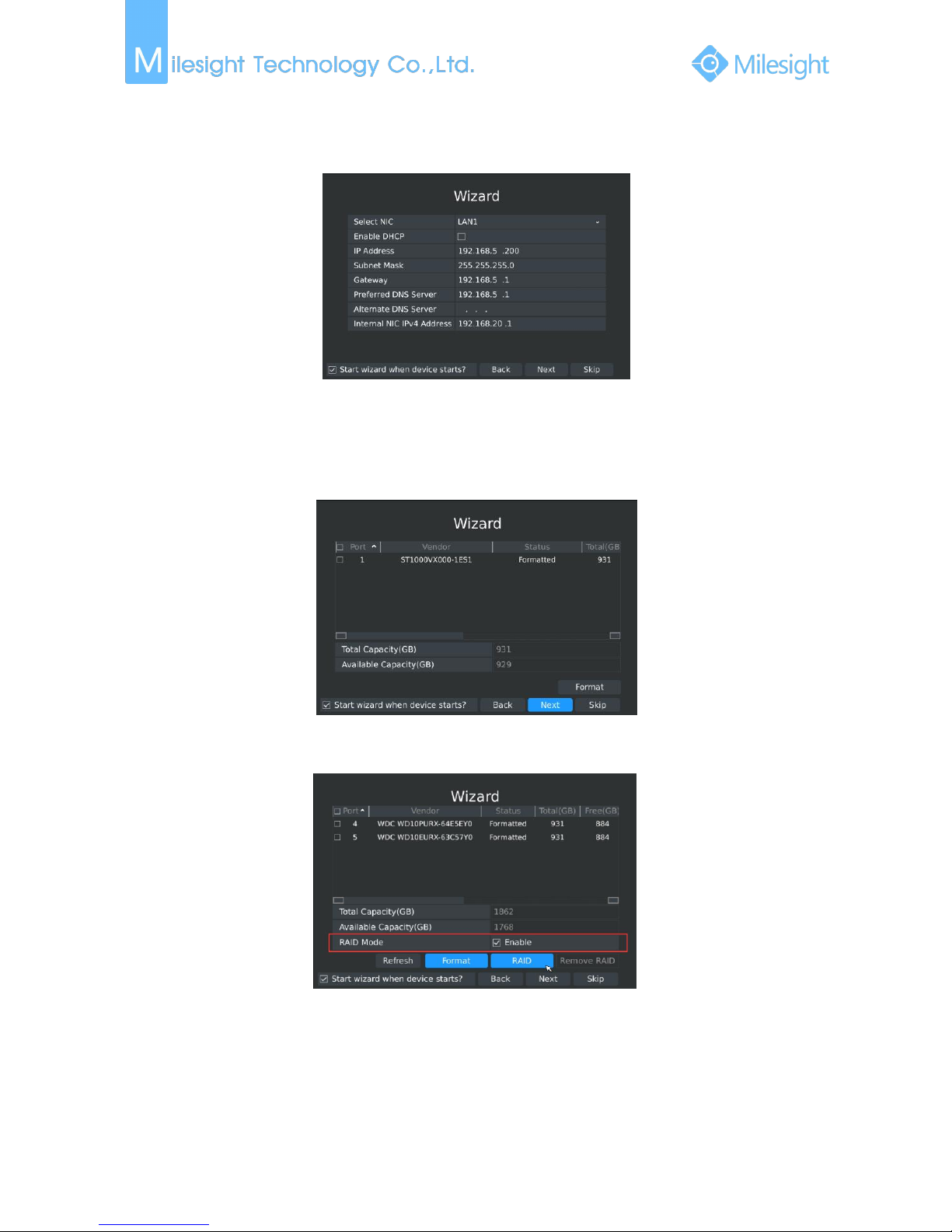
File Format:MS-QR-JS-04 Rev1.0 Durability Date:1Years
16
Step3. Network setting
Input the IP Address, Subnet Mask, Gate Way and Preferred DNS Server. Internal NIC IPv4
Address option is only for PoE NVR.
F-3.1.3
Step4. Disk Management
Detect the hard disk installed in the NVR automatically, support format hard disk in this page.
You can create RAID in this page as well. (RAID is only supported on 7000-UH series, 7000-UPT
series and 8000-UH series)
F-3.1.4
RAID will be available after you enable the RAID mode and the device reboot.
F-3.1.5
Step5. Camera Management
Search all the cameras in LAN, select camera to add. Support to detect the camera connected to
PoE ports(only for PoE NVR).
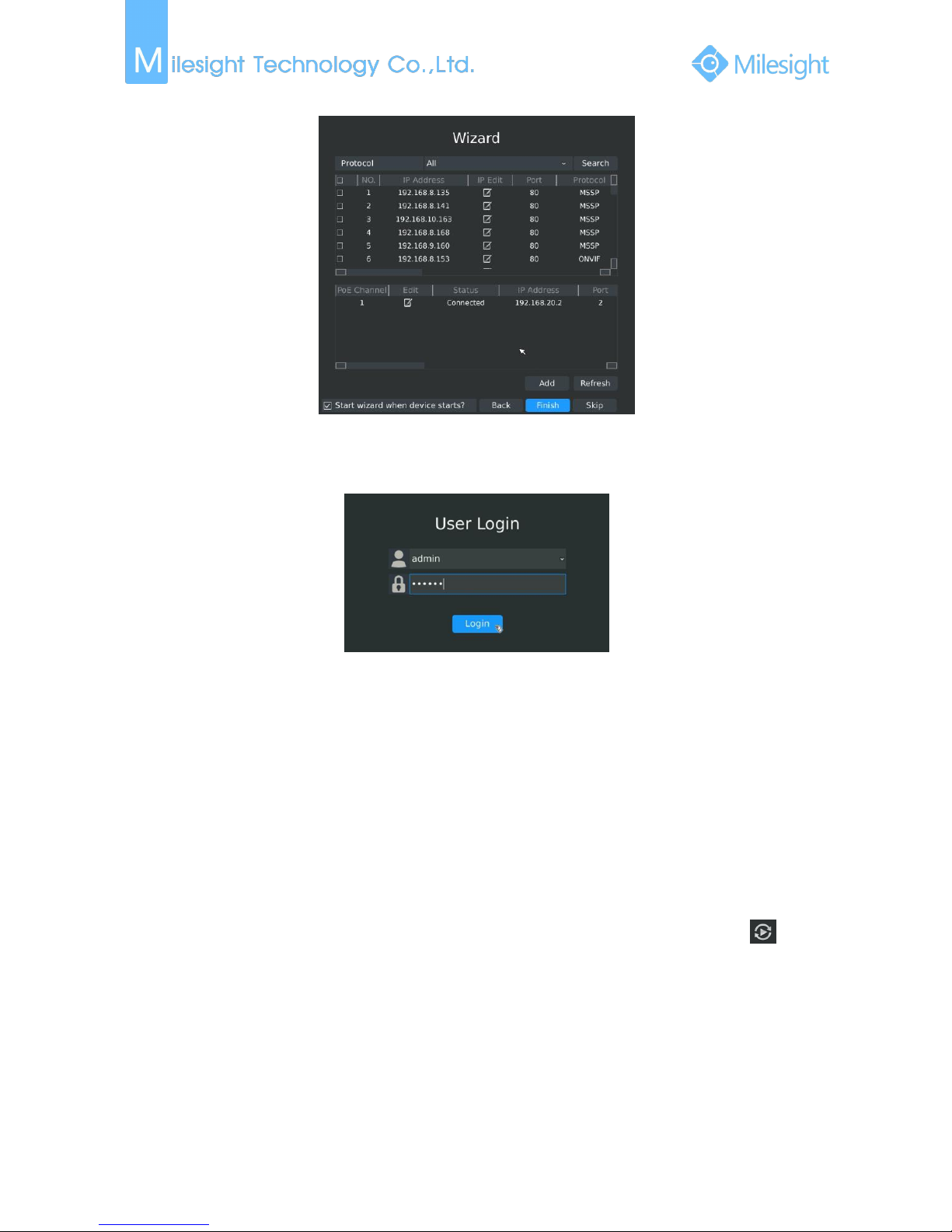
File Format:MS-QR-JS-04 Rev1.0 Durability Date:1Years
17
F-3.1.6
Step6. Login
Input the user name and password to login the system.
F-3.1.7
3.2 Playback
To play and backup the recorded files in specified time period.
3.2.1 Video Playback
It can support playback according to recorded time. Play recorded video files in specified time
period; synchronous playback of multi-channels is supported.
Step1. Enter Video Playback Interface shown in F-3.2.1 by clicking Main menuPlayback→
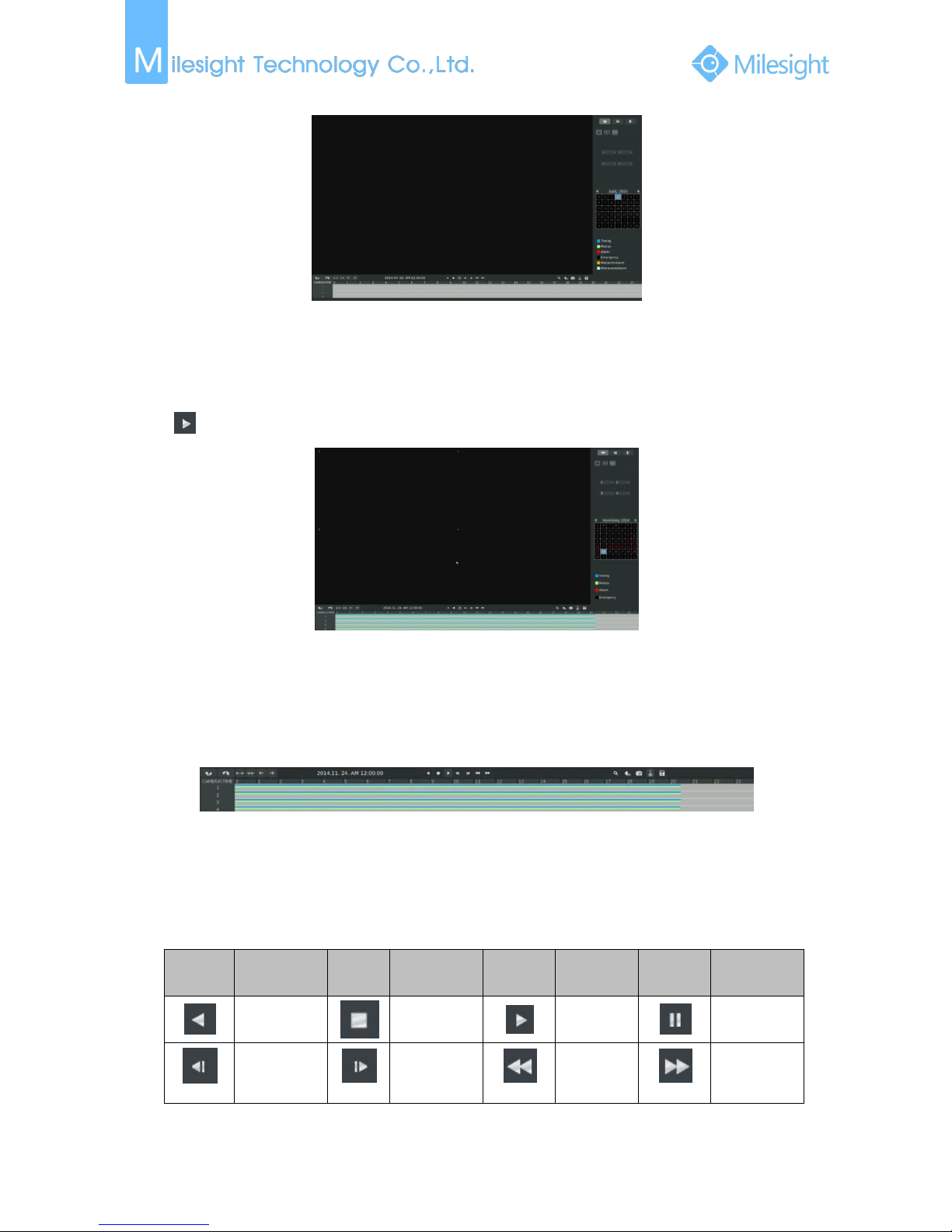
File Format:MS-QR-JS-04 Rev1.0 Durability Date:1Years
18
F-3.2.1
Step2. Select a desired channel and date
Select playback layout and channel. Click the date in red when there are recorded files of the
selected channels, the record type with recording data will be show as below, and then click
to playback.
F-3.2.2
Note:
1. The day in red has recording files; please select the date in red to playback.
2. Up to 16 channels can be selected to playback synchronously.
Video Playback Tool Bar Description
The tool bar can display multi-event record. It shows that in this record period what kind of event
has happened. The symbolic meaning of each color is shown below:
Blue—Timing Green --- Motion
Red --- Alarm Black --- Emergency
And take this bar above for example, it means in this recording period there are motion and
timing event which have triggered.
Button
Description
Button
Description
Button
Descriptio
n
Button
Description
Rewind
Stop
Play
Pause
Reverse
Step
Forward
Step
Fast
Backward
Fast
Forward
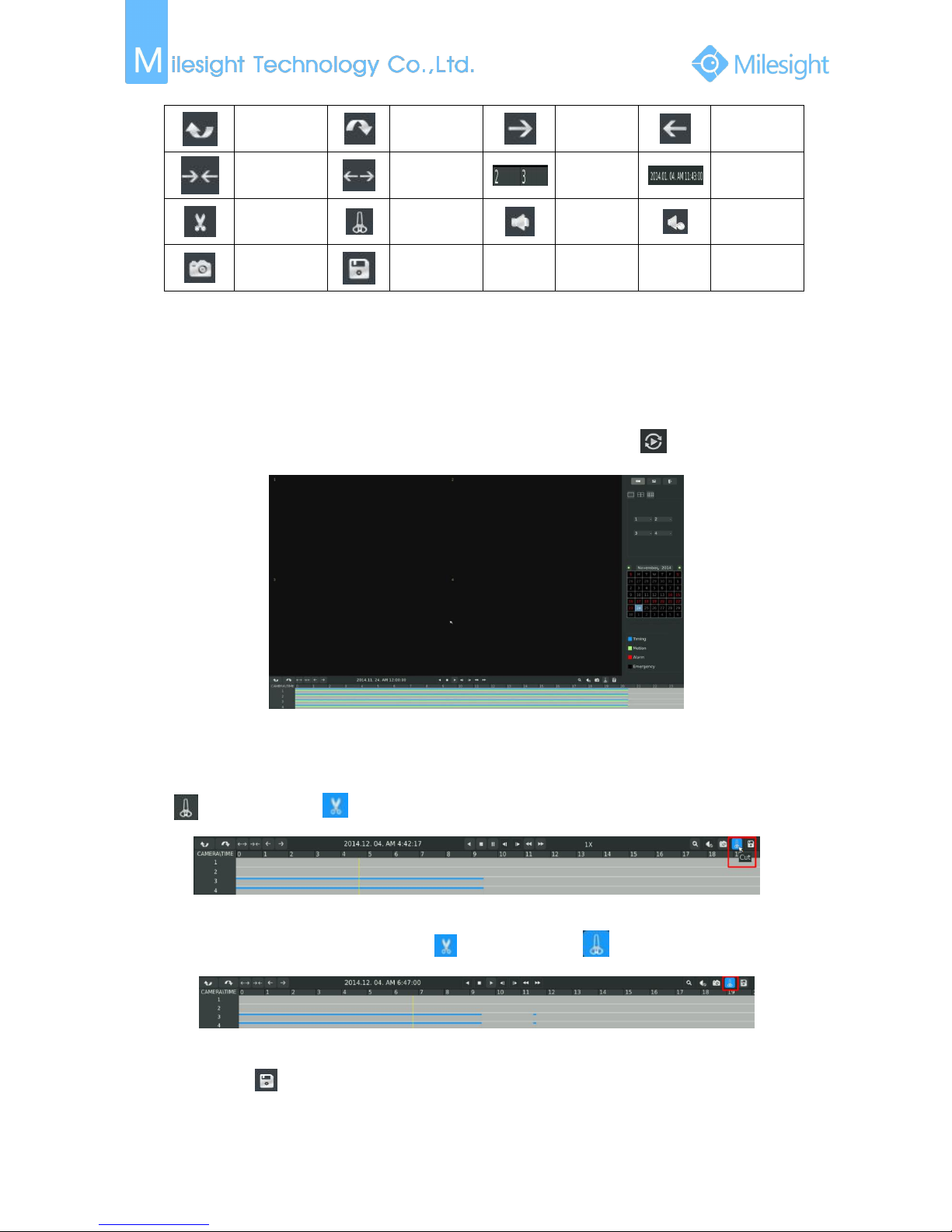
File Format:MS-QR-JS-04 Rev1.0 Durability Date:1Years
19
Previous 4
Cams
Next 4
Cams
Timeline
Backward
Timeline
Forward
Timeline
Zoom In
Timeline
Zoom Out
Timeline
Playback
Position
Timeline
Cutting
Timeline
Cut Off
Audio On
Audio Off
Snapshot
Backup
3.2.2 Video Files Backup
Regular recorded files can be backed up by various devices, such as USB flash drives (USB flash
disk, USB HDD, USB writer), eSATA etc.
Step1. Enter video playback interface by clicking Main menu→Playback→
F-3.2.3
Step2. Select Recorded files for Backup
Select the channel and date you want to backup, then select the start time at time line and click
, it will change into which means cut begins.
F-3.2.4
Select the end time at time line and click , it will change into ,which means cut ends.
F-3.2.5
Step3. Click enters to backup interface, select Backup media and click [Backup].
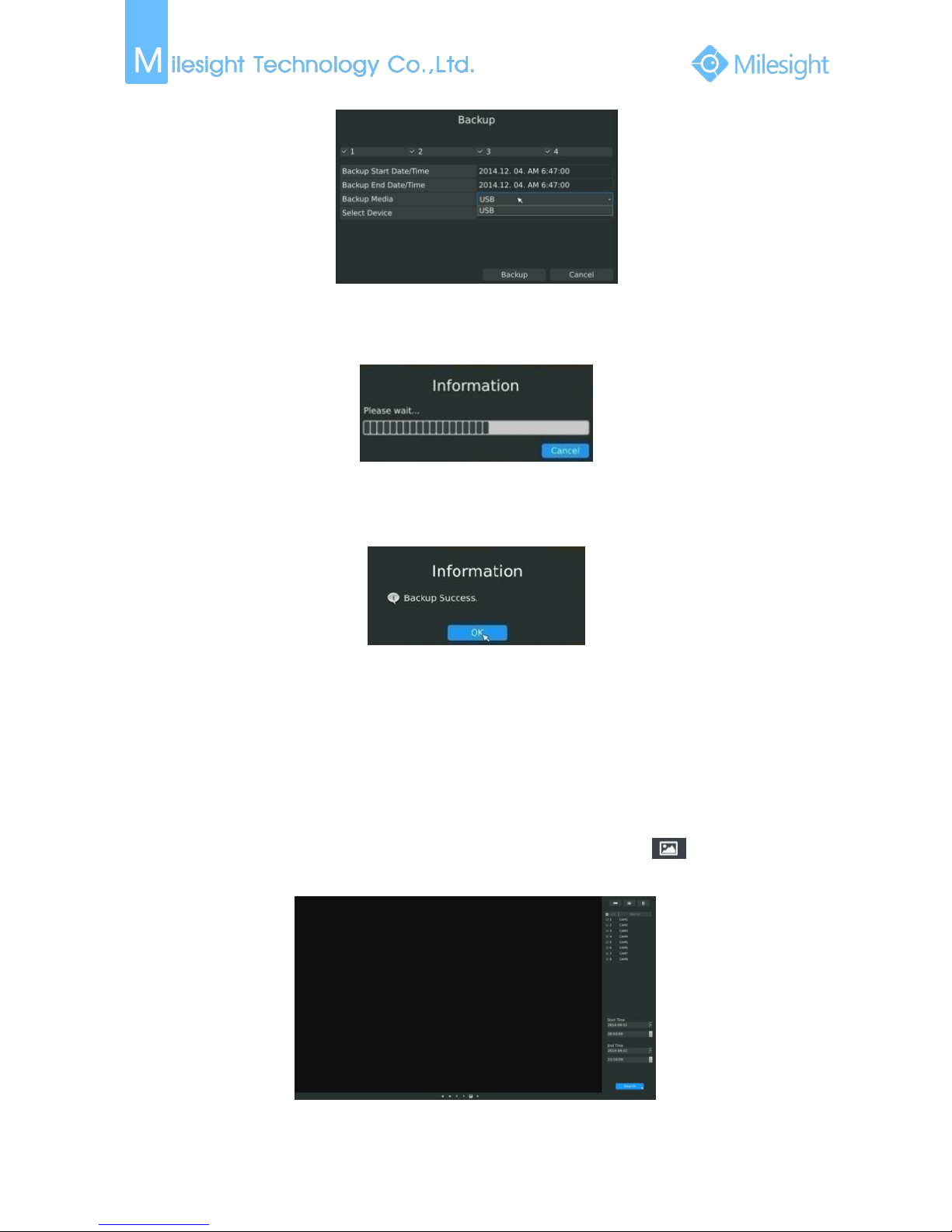
File Format:MS-QR-JS-04 Rev1.0 Durability Date:1Years
20
F-3.2.6
Step4. The pop-up window will prompt: Please wait…
F-3.2.7
Step5. When all backup files have been exported, ‘Backup Success’ will be prompted.
F-3.2.8
Note:
The file upload time depends on the time of video you want to backup.
3.2.3 Picture Playback
Search and look for the snapshot files saved in HDD.
Step1. Enter Picture Playback Interface by clicking Main menuPlayback→
Select a desired channel, start time and end time, click [Search]
F-3.2.9
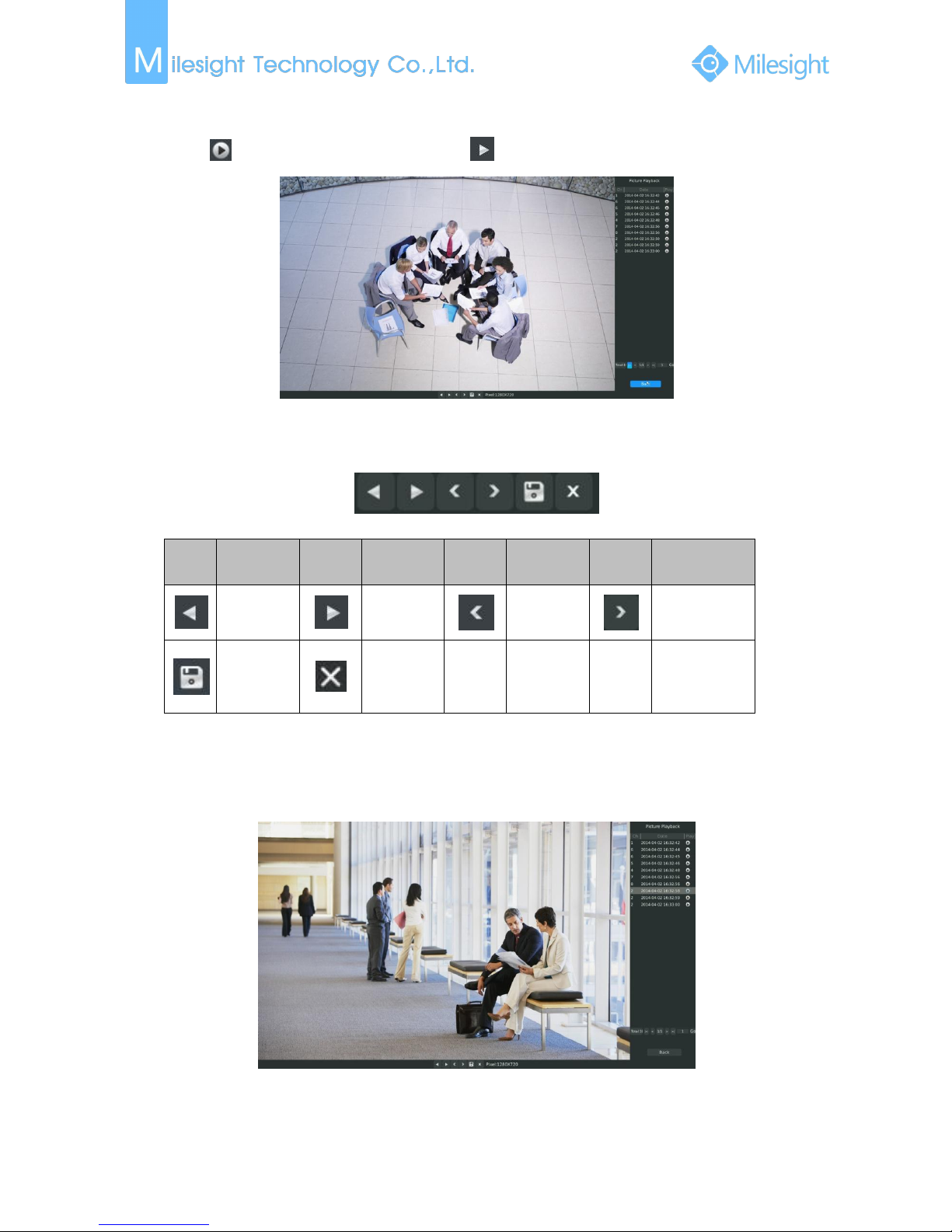
File Format:MS-QR-JS-04 Rev1.0 Durability Date:1Years
21
Step2. Enter Picture Info List and look up the pictures.
Click to play the desired pictures, or click to auto play the picture.
F-3.2.10
Picture Playback Tool Bar Description
Button
Description
Button
Description
Button
Description
Button
Description
Backward
Play
Play
Previous
Picture
Next Picture
Backup
pictures
Close
3.2.4 Picture Files Backup
Step1. Select pictures you want to backup in picture playback interface.
F-3.2.11
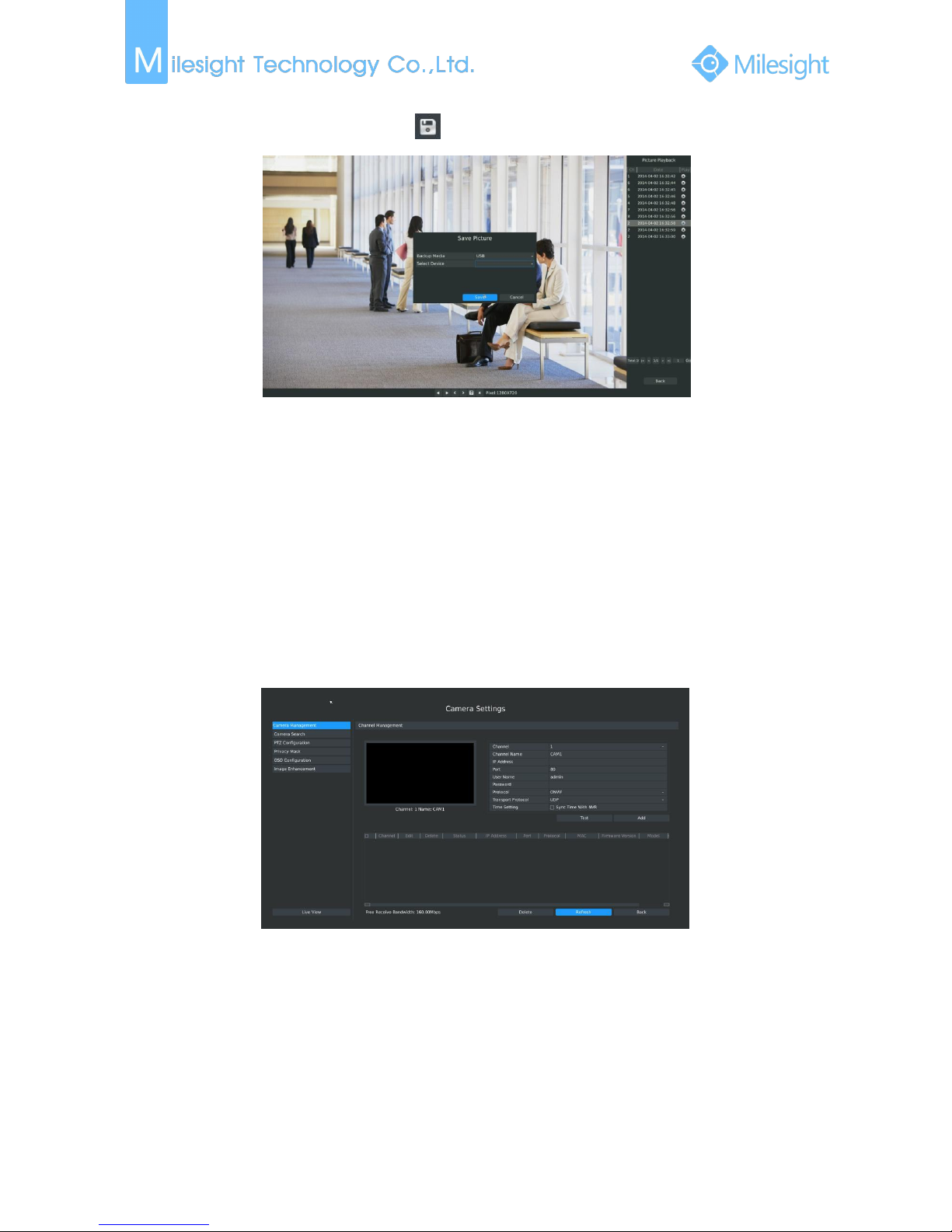
File Format:MS-QR-JS-04 Rev1.0 Durability Date:1Years
22
Step2. Select backup media and click to save picture.
F-3.2.12
3.3 Camera Settings
Before configuration, please ensure that the camera is connected to the same network as your
NVR and that the network setting for your NVR is properly setup.
3.3.1 Camera Management
Step1. Enter camera management interface by clicking main menuCameraCamera
Management to enter camera management interface.
F-3.3.1
Step2. Add IP Channel
Method1. Add IP Channel in camera search interface
1.Enter camera search interface by clicking Main Menu→Camera→Camera Search.
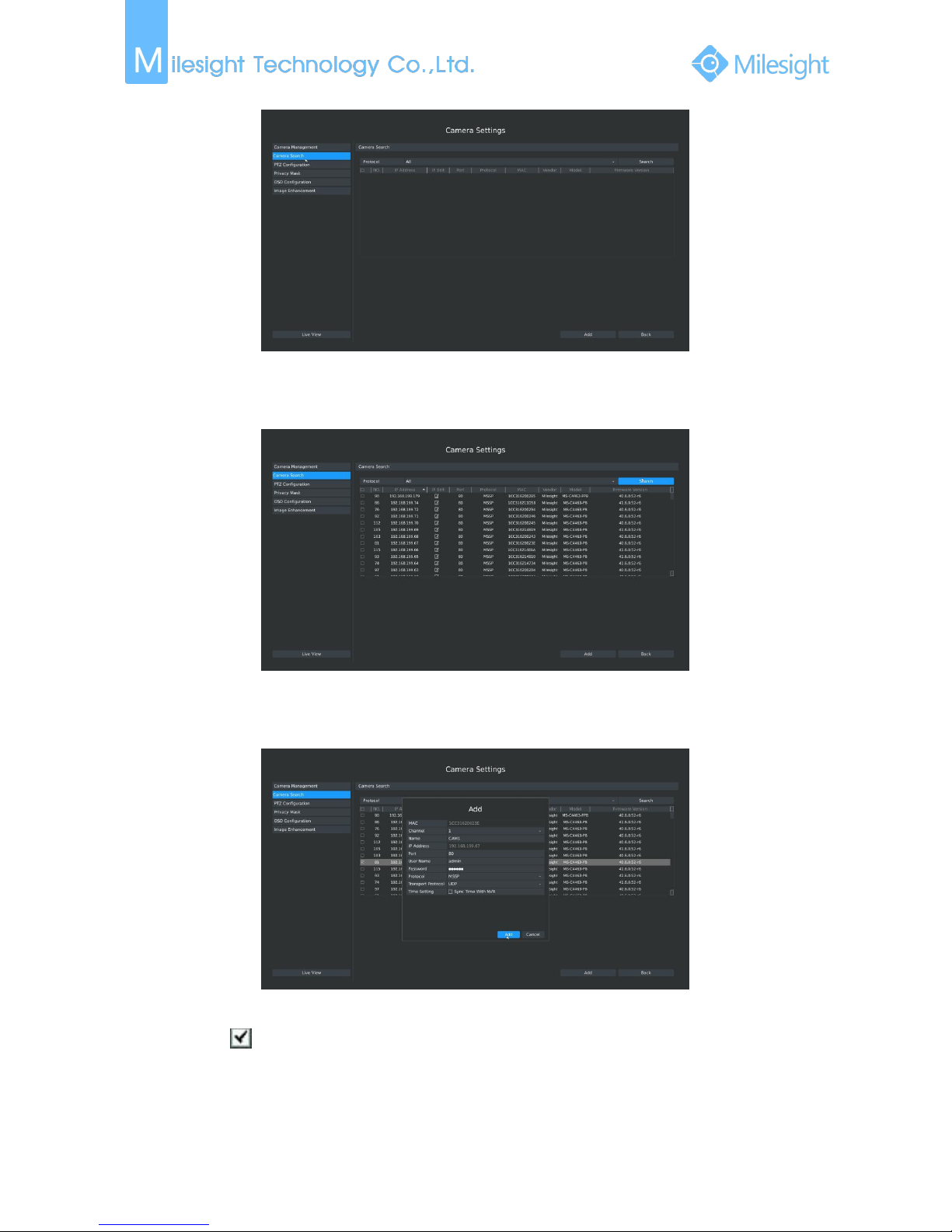
File Format:MS-QR-JS-04 Rev1.0 Durability Date:1Years
23
F-3.3.2
2. Click [search] button to quickly search the IP devices in LAN with different types: All, ONVIF,
MSSP.
F-3.3.3
3. Double click the channel, input password and click [Add] button.
F-3.3.4
Or Check to bulk adding the IP cameras if they are with same password.
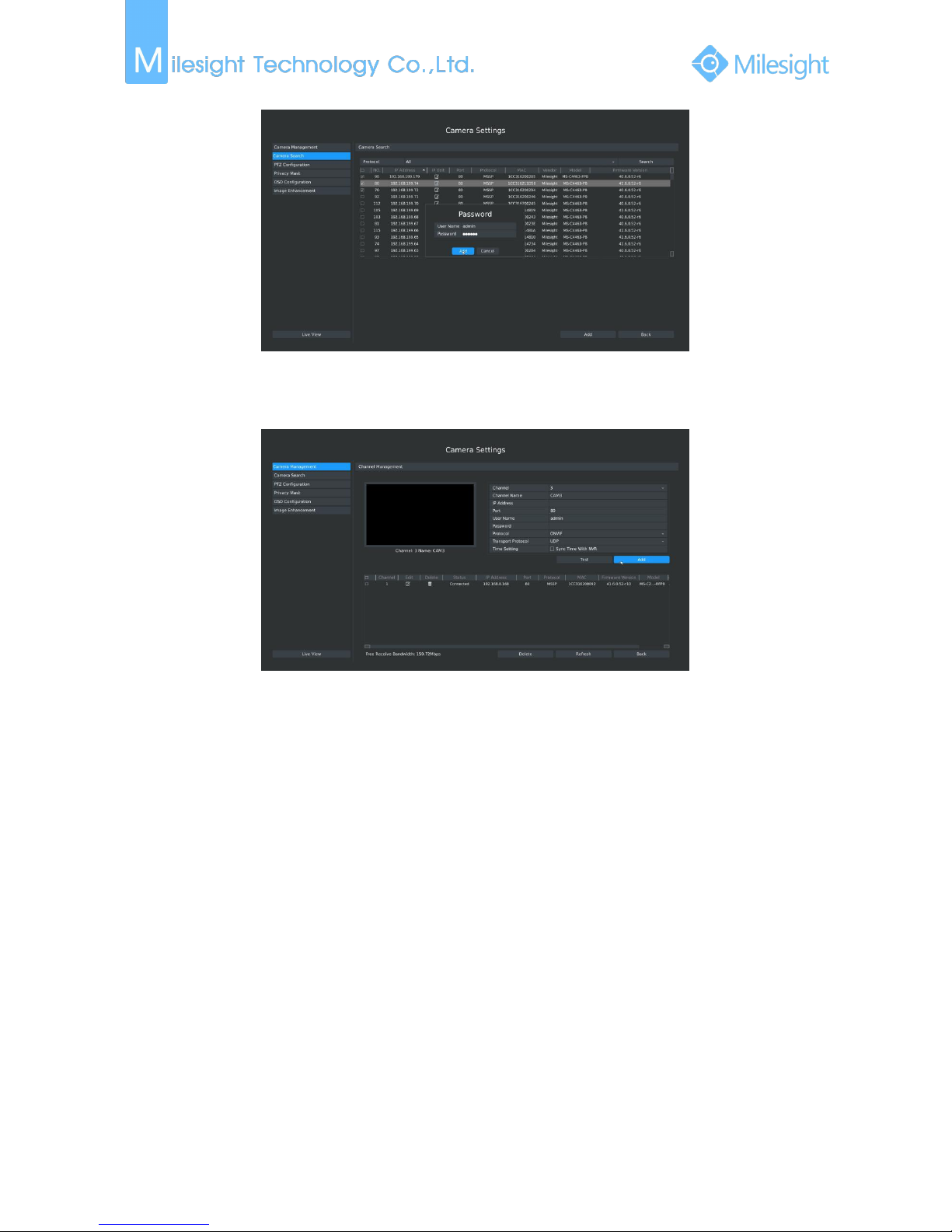
File Format:MS-QR-JS-04 Rev1.0 Durability Date:1Years
24
F-3.3.5
Method2. Add IP Channel in camera management interface
1.Enter camera management menu by clicking Main Menu→Camera→Camera Management
F-3.3.6
2. Select idle channel then input complete information, click [Add] button.
There are three protocols available for camera connection:
ONVIF: Add the camera with ONVIF protocol, you can add any IP cameras with ONVIF
compatible if select this protocol. The detail formats are shown in F-3.3.7;
RTSP: Use RTSP to add camera. You can add any IP cameras which have RTSP protocol
streams. You need select 554 for the port and input the resource path for the camera. Take
Milesight device for example, for primary stream the resource path is “rtsp://IP:port/main”
and the secondary stream is “rtsp://IP:port/sub”, and the tertiary stream is
“rtsp://IP:port/third”. The details about adding format are shown in F-3.3.8;
MSSP: If your IP camera is a Milesight device, you can select this protocol to add cameras.
The detail formats are shown in F-3.3.9;
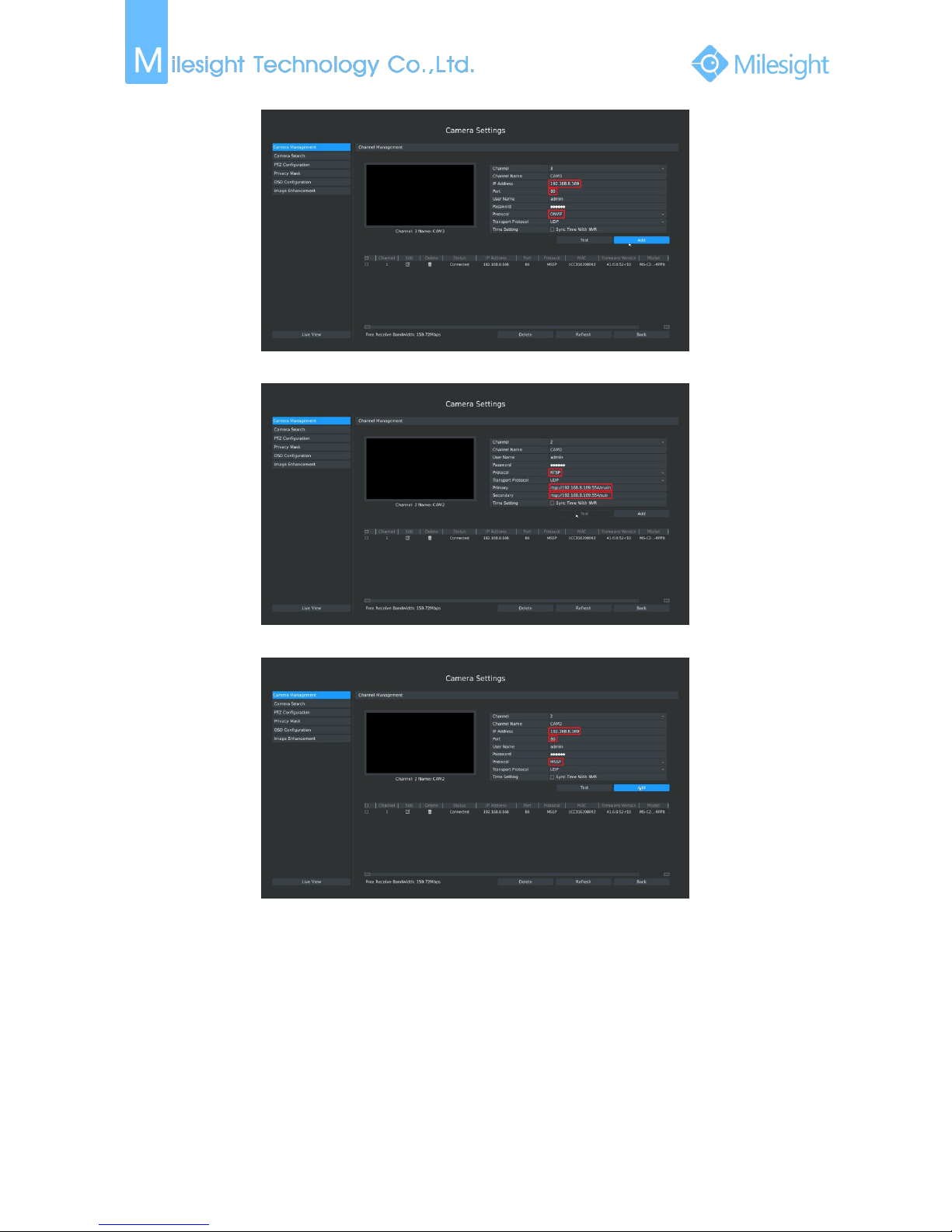
File Format:MS-QR-JS-04 Rev1.0 Durability Date:1Years
25
F-3.3.7 ONVIF
F-3.3.8 RTSP
F-3.3.9 MSSP
Step3. Check the connection status
After adding the IP channels, click [Refresh] button, the [status] will show [connected] as below. If
not, you need to check if the network is connected or whether the user name, password is
correct or not.
