MilDef Crete RK10 User Manual
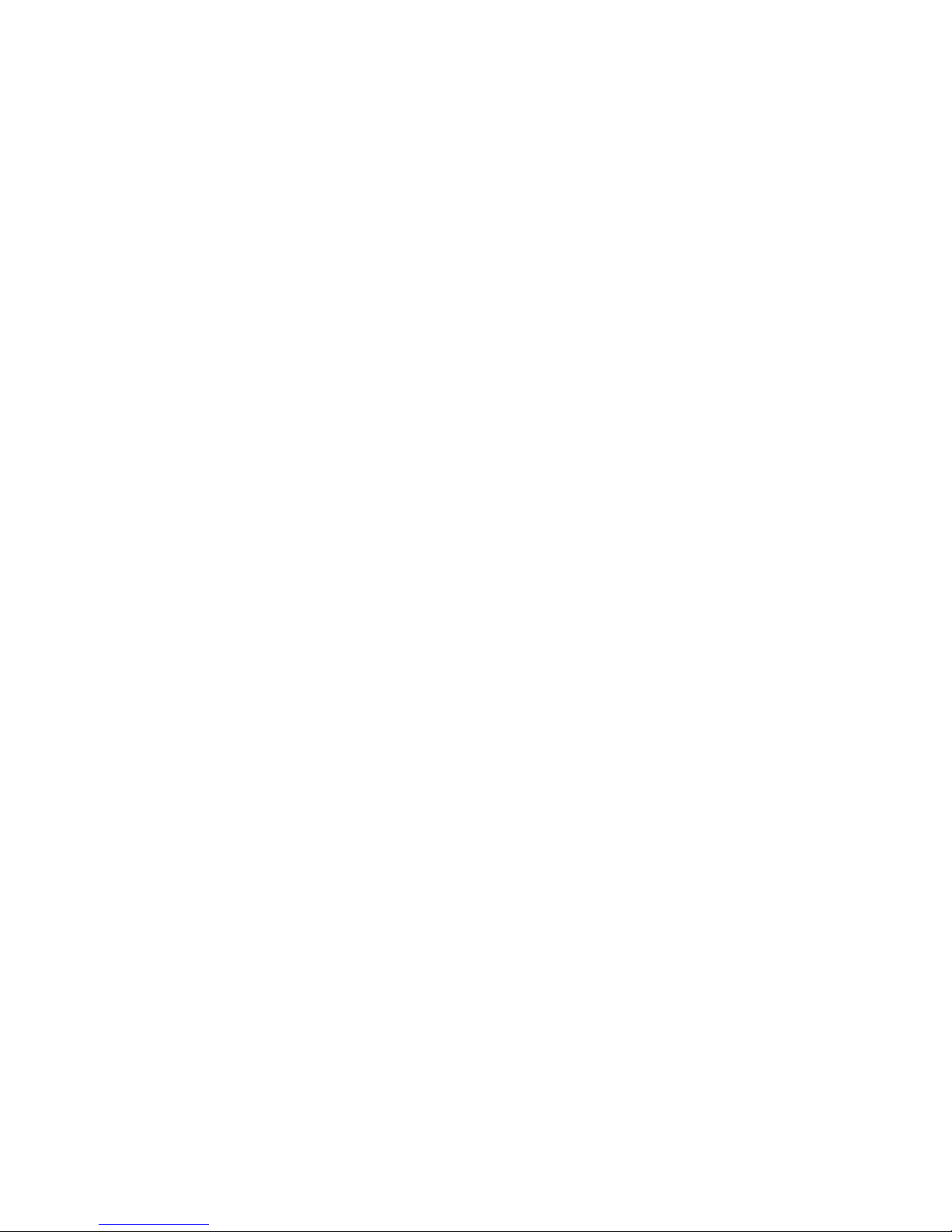
NOTEBOOK COMPUTER
RK10
User’s Guide

I
Notice
The company reserves the right to revise this publication or to change its
contents without any notice. Information contained herein is for reference only
and does not constitute a commitment on the part of the manufacturer or any
subsequent vendor. They assume no responsibility or liability for any errors or
inaccuracies that may appear in this publication nor are they in anyway
responsible for any loss or damage resulting from the use (or misuse) of this
publication.
Any of the software described in this manual is sold or licensed "as is". Should
the programs prove defective following purchase, the buyer (and not the
manufacturer, its distributor, or its dealer) assumes the entire cost of all
necessary servicing, repair and any incidental or consequential damages
resulting from any software defects.
Brand and product names mentioned in this publication may or may not be
copyrights and/or registered trademarks of their respective companies. They
are mentioned for identification purposes only and are not intended as an
endorsement of that product or its manufacturer.
Copyright© 2013, MilDef Crete Inc. All rights reserved.
Trademarks
All other brand and product names are trademarks or registered trademarks of
their respective companies.
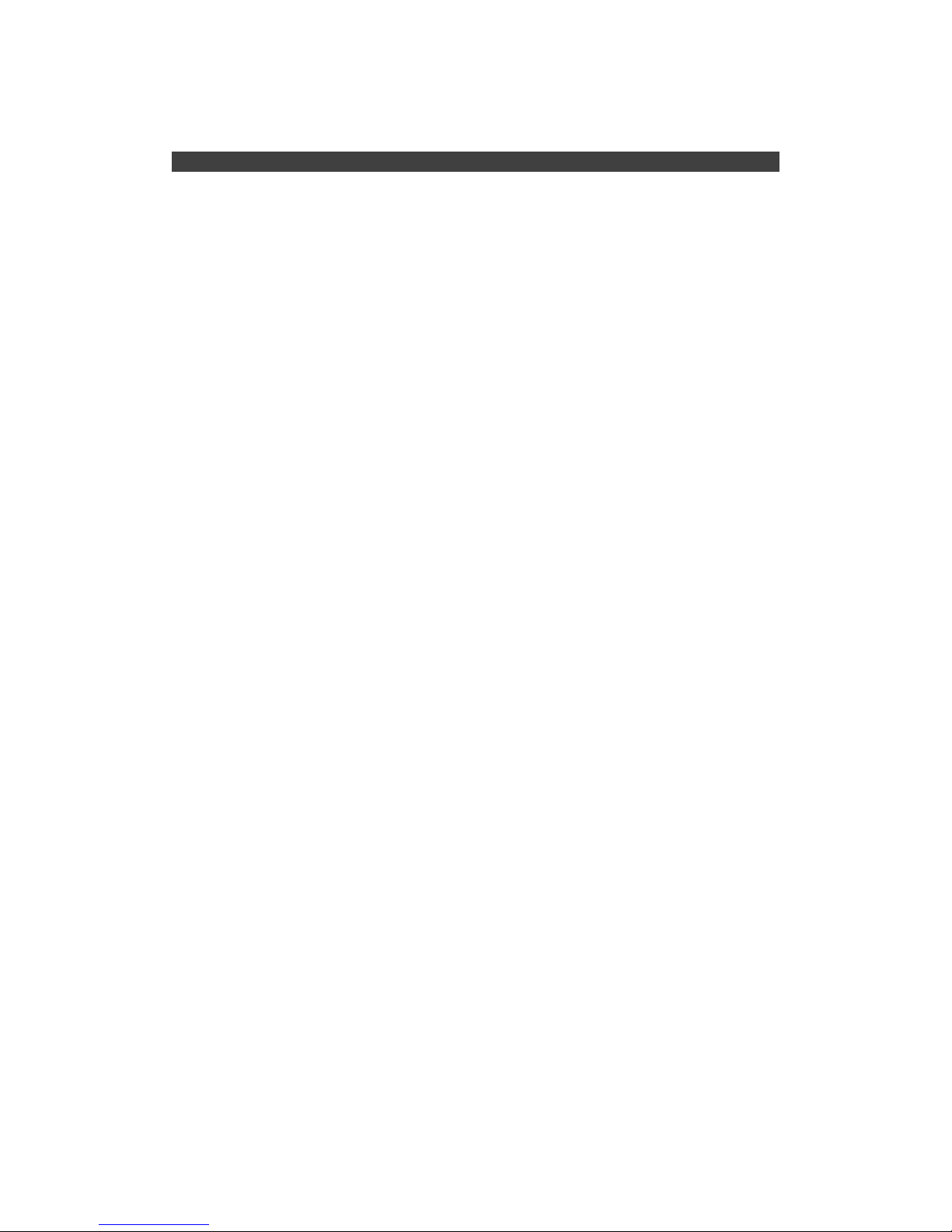
II
Revision History:
Revision D ate Changes Author
1.0.3 2014/07/30 Add radiation exposure statement Pablo Tseng
Update dimensions
Add max. baud rate of COM port
1.0.2 2014/03/21 Update BIOS setting for selecting Pablo Tseng
Panel Type
Update Intel ME Driver Directory
Add WWAN setup for Win 8
1.0.1 2013/12/30 Add USB3.0 non-native info. Pablo Tseng
1.0.0 2013/11/01 Initial release Pablo Tseng
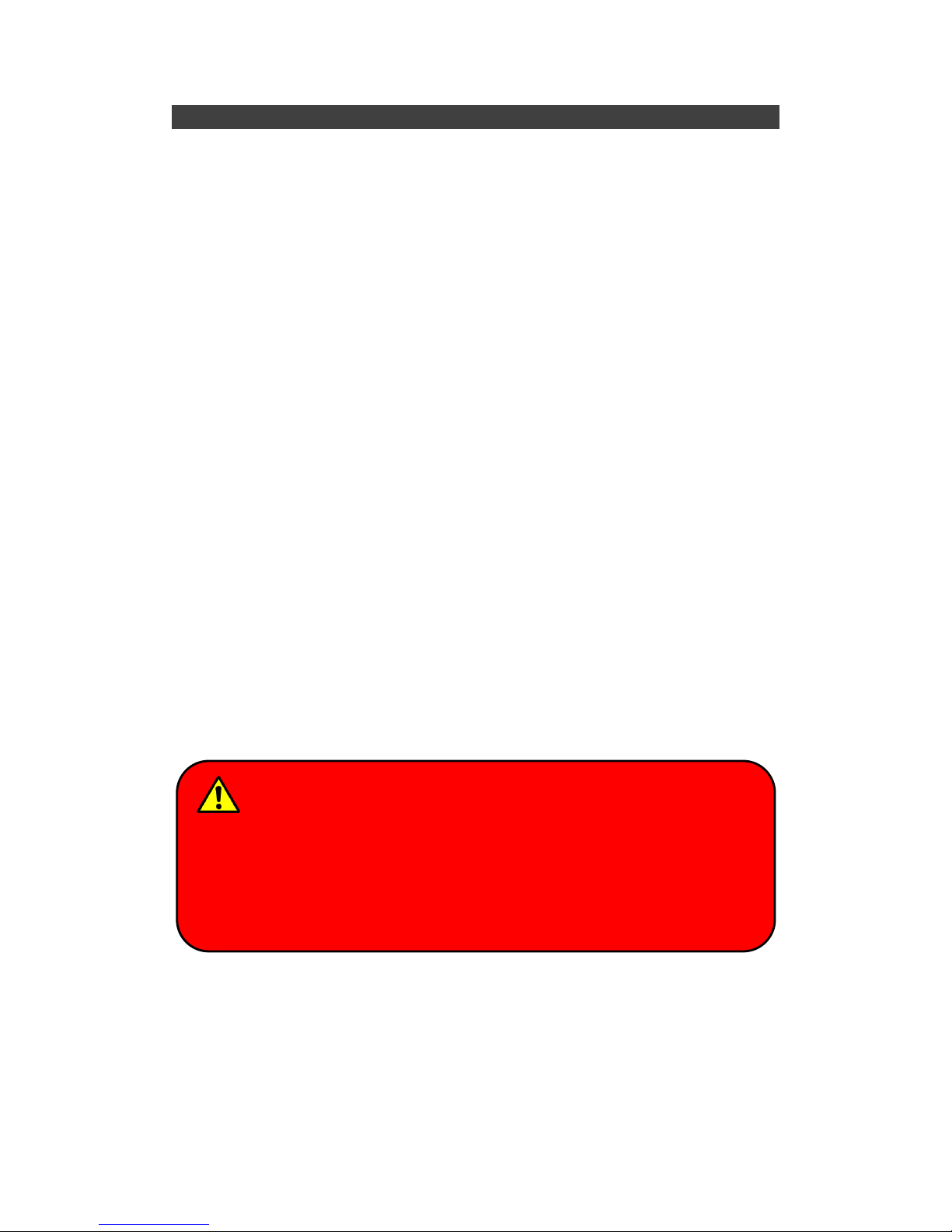
III
FCC (Federal Communications Commission) Statement
This equipment has been tested and found to comply with the limits for a Class
B digital device pursuant part 15 of the FCC Rules. These limits are designed
to provide reasonable protection against harmful interference in a residential
installation.
This equipment generates, uses, and radiates radio frequency energy. If not
being installed and used in accordance with the instructions, it may cause
harmful interference to radio communications. However, there is no guarantee
that interference will not occur in a particular installation. If this equipment does
cause harmful interference to radio or television reception, which can be
determined by turning the equipment off and on, the user is encouraged to try
to correct the interference by one or more of the following measures:
Re-orient or relocate the receiving antenna.
Increase the separation between the equipment and receiver.
Connect the equipment into an outlet on a circuit different from that to
which the receiver is connected.
Consult the dealer or an experienced radio/TV technician for help.
This device complies with Part 15 of the FCC Rules. Operation is subject to the
following two conditions:
This device may not cause harmful interference.
This device must accept any interference received, including interference
that may cause undesired operation.
FCC Caution:
To assure continued compliance, any changes or modifications not
expressly approved by the party responsible for compliance could void
the user's authority to operate this equipment. (Example - use only
shielded interface cables when connecting to computer or peripheral
devices).
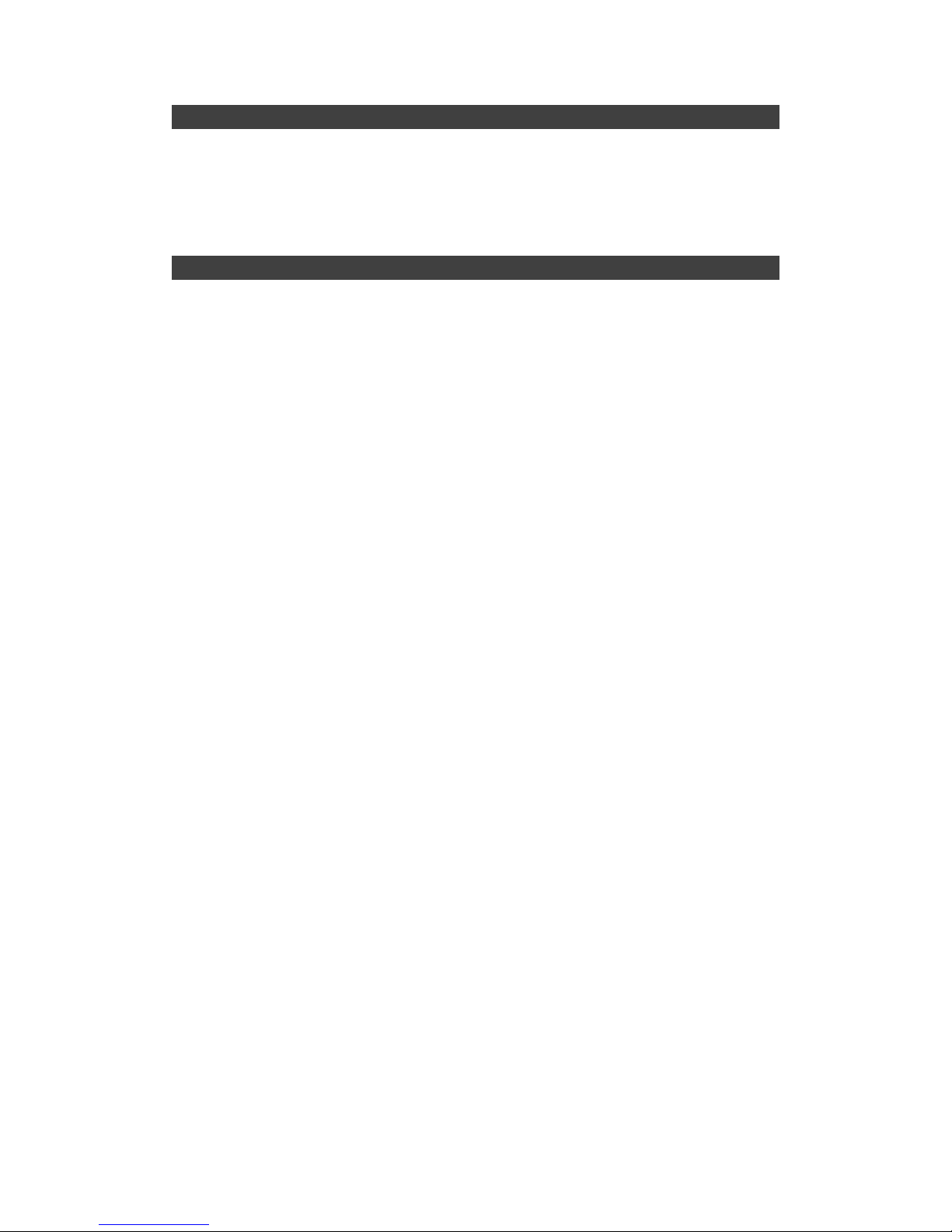
IV
Radiation Exposure Statement
This equipment complies with FCC radiation exposure limits set forth for an
uncontrolled environment. This equipment should be installed and operated
with minimum distance 20cm between the radiator & your body.
Regulatory Information/ Disclaimers
Installation and use of this computer must be in strict accordance with the
instructions included in the user documentation provided with the product. Any
changes or modifications (including the antennas) made to this device that are
not expressly approved by the manufacturer may void the user’s authority to
operate the equipment.
The manufacturer is not responsible for any radio or television interference
caused by unauthorized modification of this device, or the substitution of the
connecting cables and equipment other than manufacturer specified. It is the
responsibility of the user to correct any interference caused by such
unauthorized modification, substitution or attachment. Manufacturer and its
authorized resellers or distributors will assume no liability for any damage or
violation of government regulations arising from failing to comply with these
guidelines.
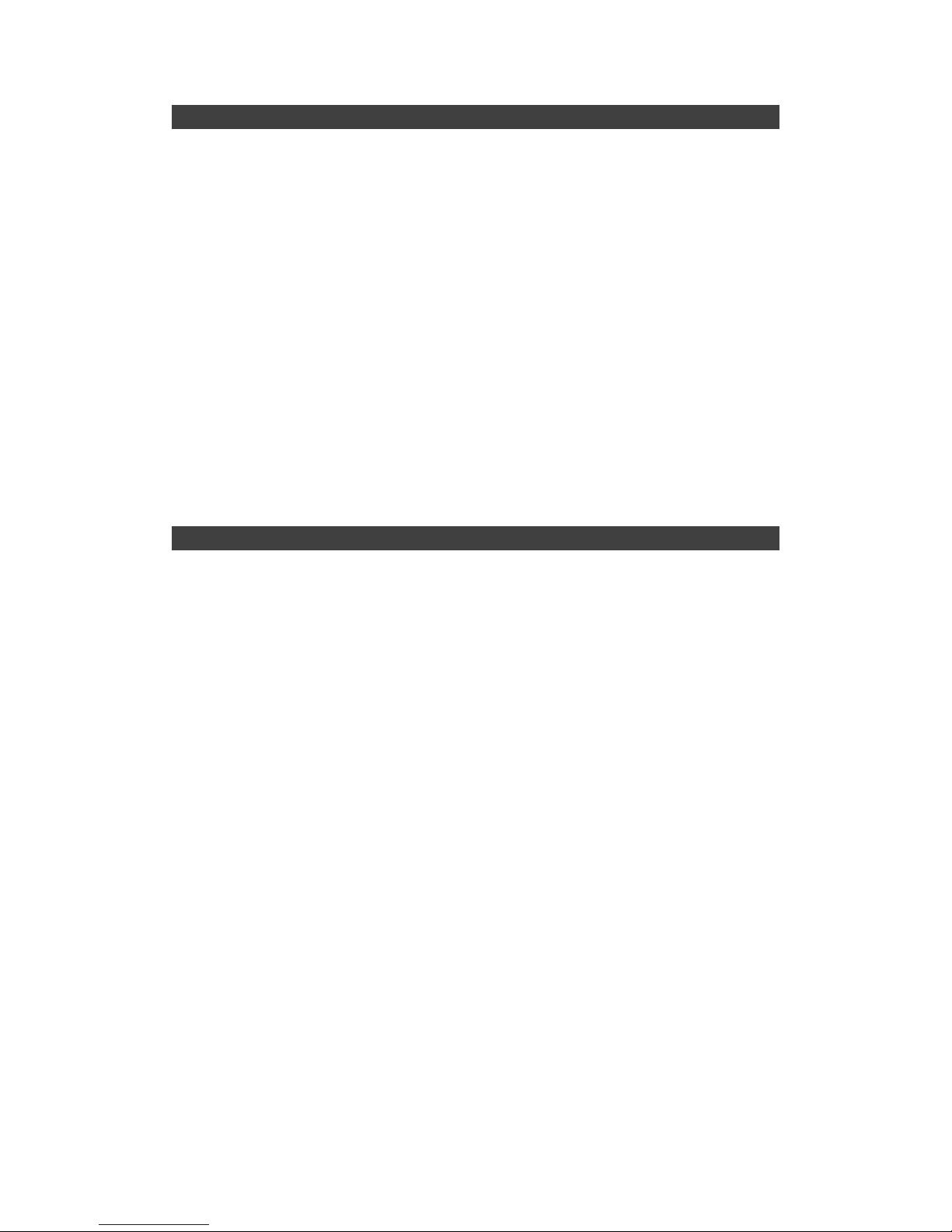
V
CE
Products with the CE Marking comply with both the EMC Directive
(2004/108/EC) and the Low Voltage Directive (2006/95/EC) issued by the
Commission of the European Community.
Compliance with these directives implies conformity to the following European
Norms:
EN55022 CISPR 22 Radio Frequency Interference
EN55024 EN61000-4-2, EN61000-4-3, EN61000-4-4, EN61000-4-5,
EN61000-4-6, EN61000-4-8, EN61000-4-11, EN61000-3-2,
EN61000-3-3, Generic Immunity Standard
LVD EN 60950-1: 2006+ A11: 2009+ A1: 2010+ A12: 2011
IEC 60950-1: 2005+AM1:2009
R&TTE (CE) Manual Regulatory Requirement
WLAN - IEEE 802.11a/b/g/n
802.11a/b/g/n Restrictions:
European standards dictate maximum radiated transmit power of 100mW
EIRP and frequency range 2.400-2.4835 GHz.
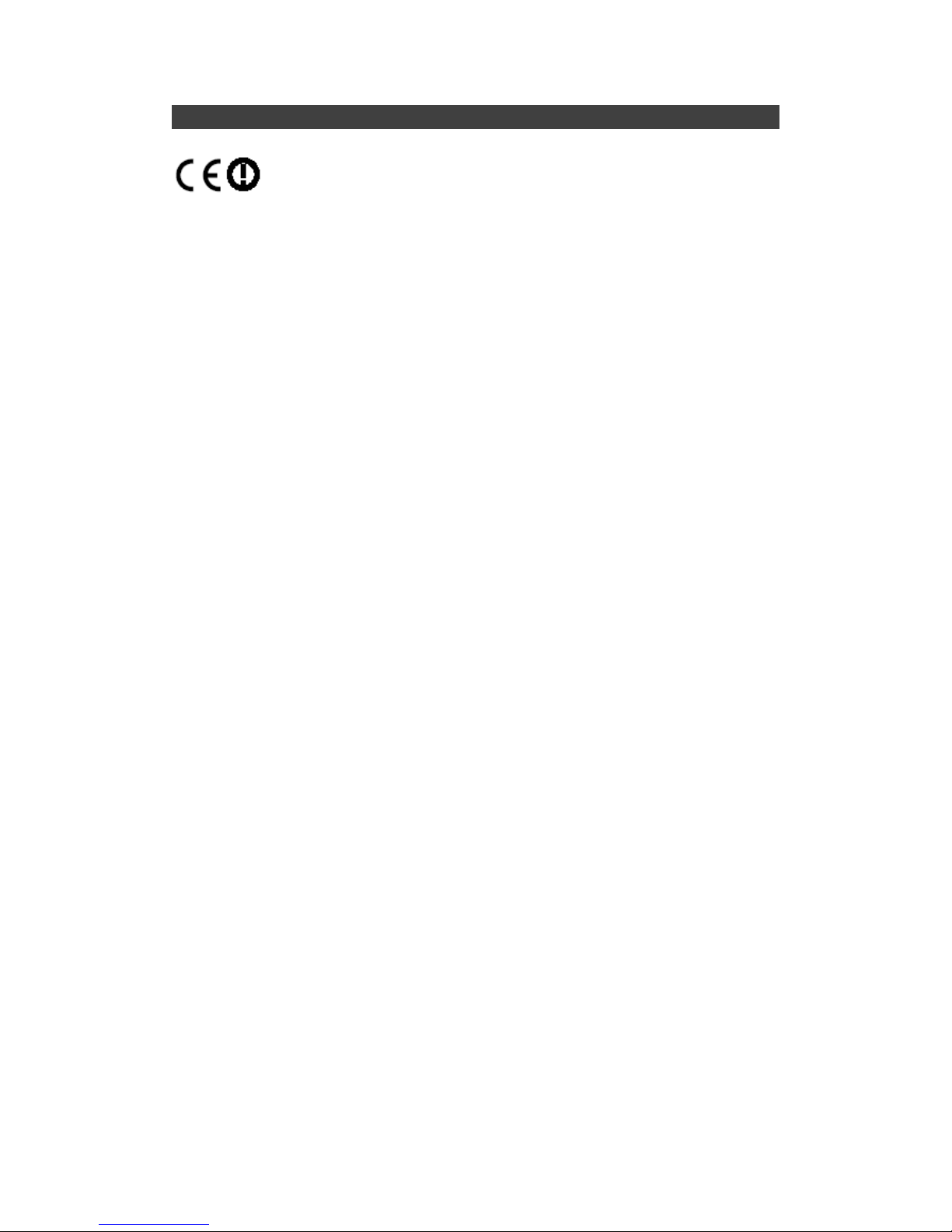
VI
CE Declaration of Conformity
It is confirmed to comply with the requirements set out in the Council Directive
on the approximation of the laws of the member states relating to
Electromagnetic Compatibility (2004/108/EC), Low-voltage Directive
(2006/95/EC), the Amendment Directive (93/68/EEC), and the procedures
given in European Council Directive (99/5/EC and 2004/108/EC ).
The equipment was passed, and the equipment test was performed according
to the following European standards:
EN 300 328 V1.7.1 (2006)
EN 301 893 V1.6.1 (2011)
EN 301 489-1 V1.9.2 (2011)
EN 301 489–3 V1.4.1 (2002)
EN 301 489-17 V2.2.1 (2012)
EN62311 2008
EN300440-1 V1.6.1 2010
EN300440-2 V1.4.1 2010
UL, TÜ V
AC Adapter (TÜ V includes LVD EN60950)
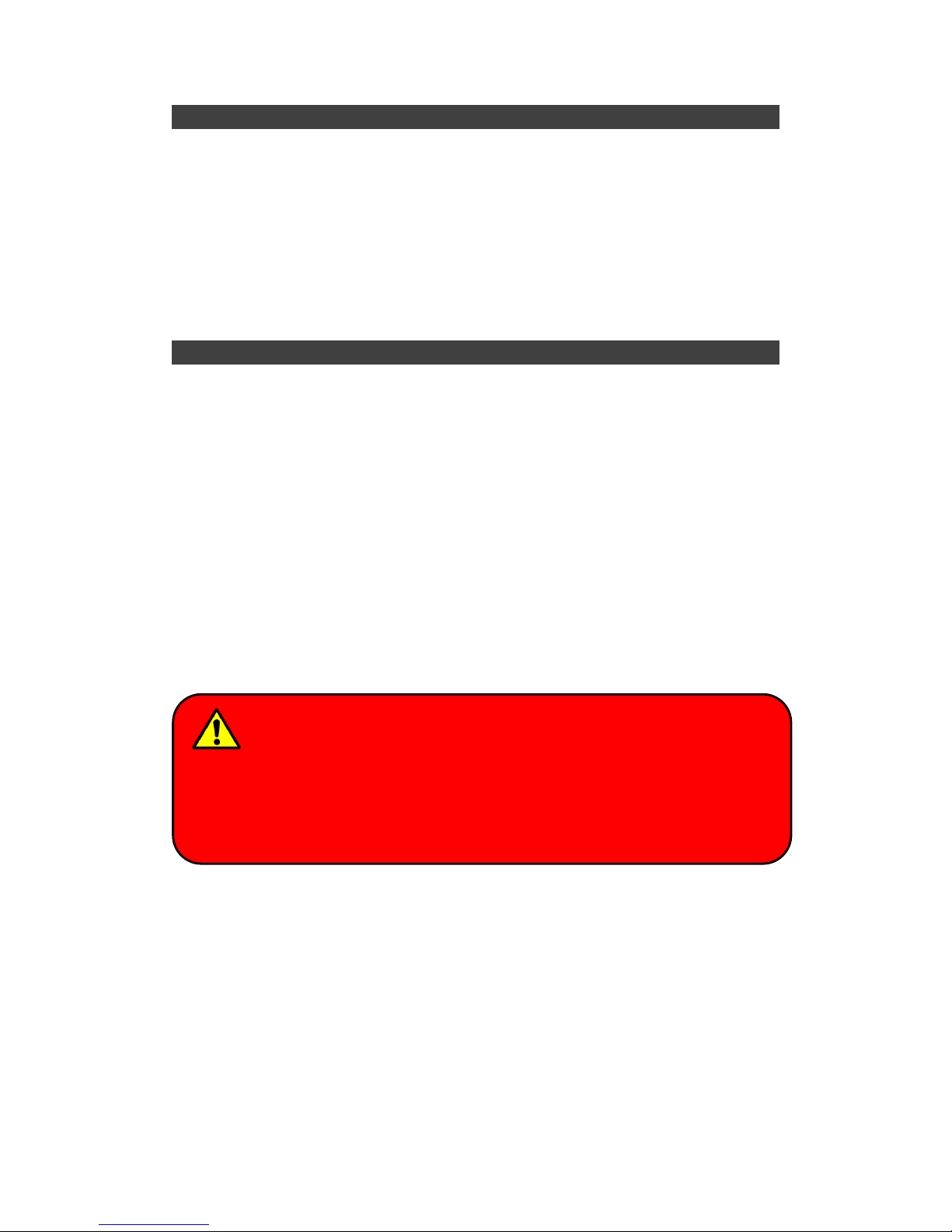
VII
Power Conservation
This computer consumes much less power than conventional computers.
However, power consumption may be reduced by configuring the Power
Management Setup properly.
It is recommended the power saving functions to be enabled even when not
running on battery power.
Power Management will not degrade performance while saving power.
Power Safety
There are specific power requirements for this computer:
Only use an approved power adapter for this computer.
There is a 3-prong grounded plug of the power adapter. The third prong is
an important for safety. Do not neglect the importance for it. If you are not
able to access a compatible outlet, installing one by a qualified electrician
is necessary.
When unplugging the power cord, please be sure to disconnect it from the
plug head but from its wire.
Make sure the socket and any other extension cord you use can support
the total current load of all the connected devices.
Before cleaning the computer, make sure it is disconnected from any
external power supplies.
Warning:
Before any upgrade procedures, make sure the power is turned off, and all
the cables are disconnected (including telephone lines). Also, it is
advisable to re-move your battery in prevent from turning the computer on
accidentally.
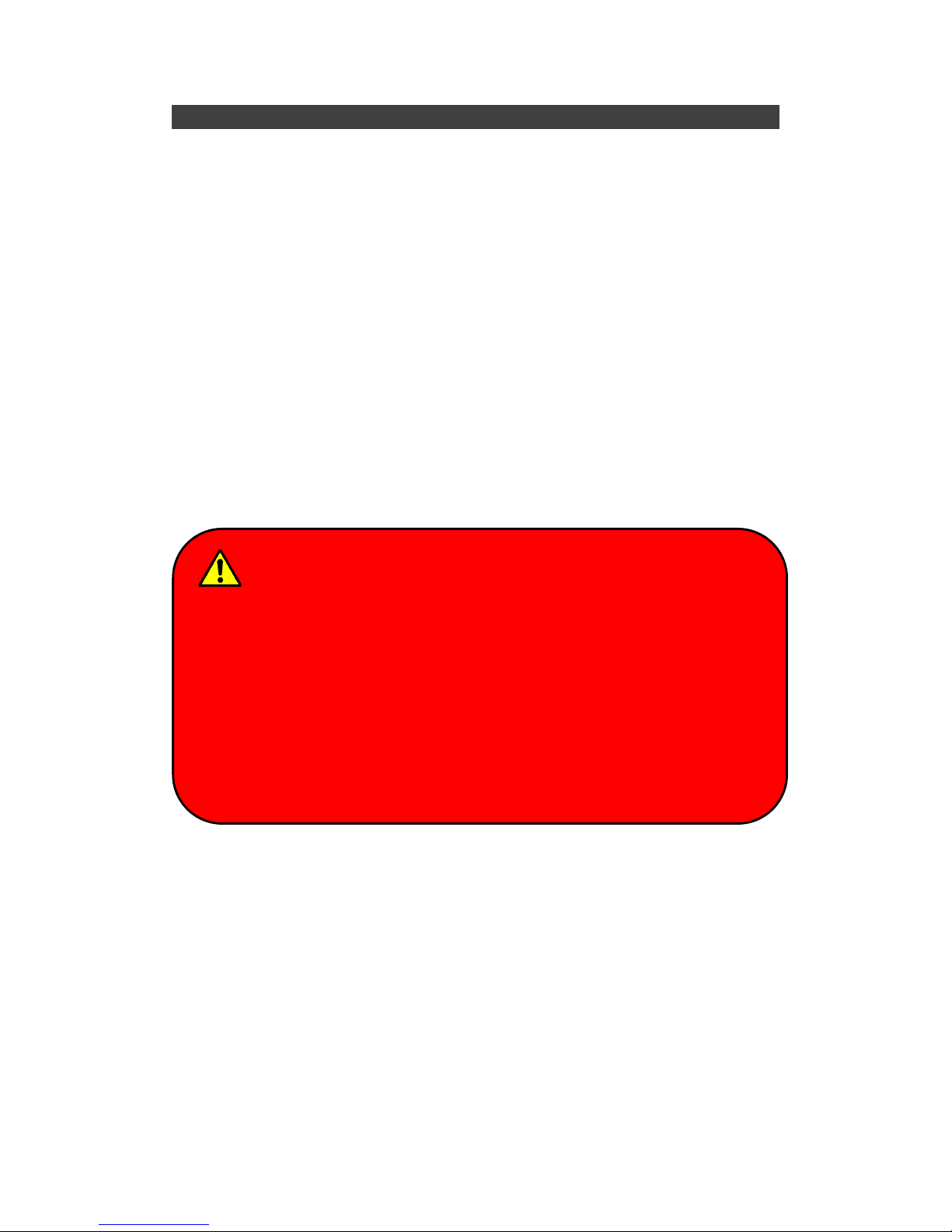
VIII
Battery Precautions
Only use the batteries designed for this computer. The wrong battery may
cause explosion, leakage or damage to the computer.
Do not remove the battery from the computer while it is powered on.
Do not continuously use a battery that has been dropped, or that appears
damaged (e.g. bent or twisted) in any way. Even if the computer is able to
continuously work with a damaged battery, the circuit damage may occur
and possibly cause fire.
Always use the notebook’s system or charger to recharge the battery.
Incorrect recharging may make the battery explode.
Do not try to repair a battery pack by yourself. Refer to any battery pack
repair or replacement, please contact with to your service representative
or qualified service personnel.
Please dispose of a damaged battery promptly and carefully. Explosion or
leakage may occur, if the battery is exposed to fire, improperly handled or
discarded.
Battery Disposal & Caution:
The product that you have purchased contains a rechargeable battery.
The battery is recyclable. At the end of its service life, under various state
and local laws, it may be illegal to dispose of this battery into the
municipal waste stream. Check with your local solid waste officials for
details in your area for recycling options or proper disposal. Danger of
explosion may possibly occur, if the battery is incorrectly replaced.
Replace only with the same or the equivalent battery recommended by
the manufacturer. Discard the used battery according to the
manufacturer’s instructions.
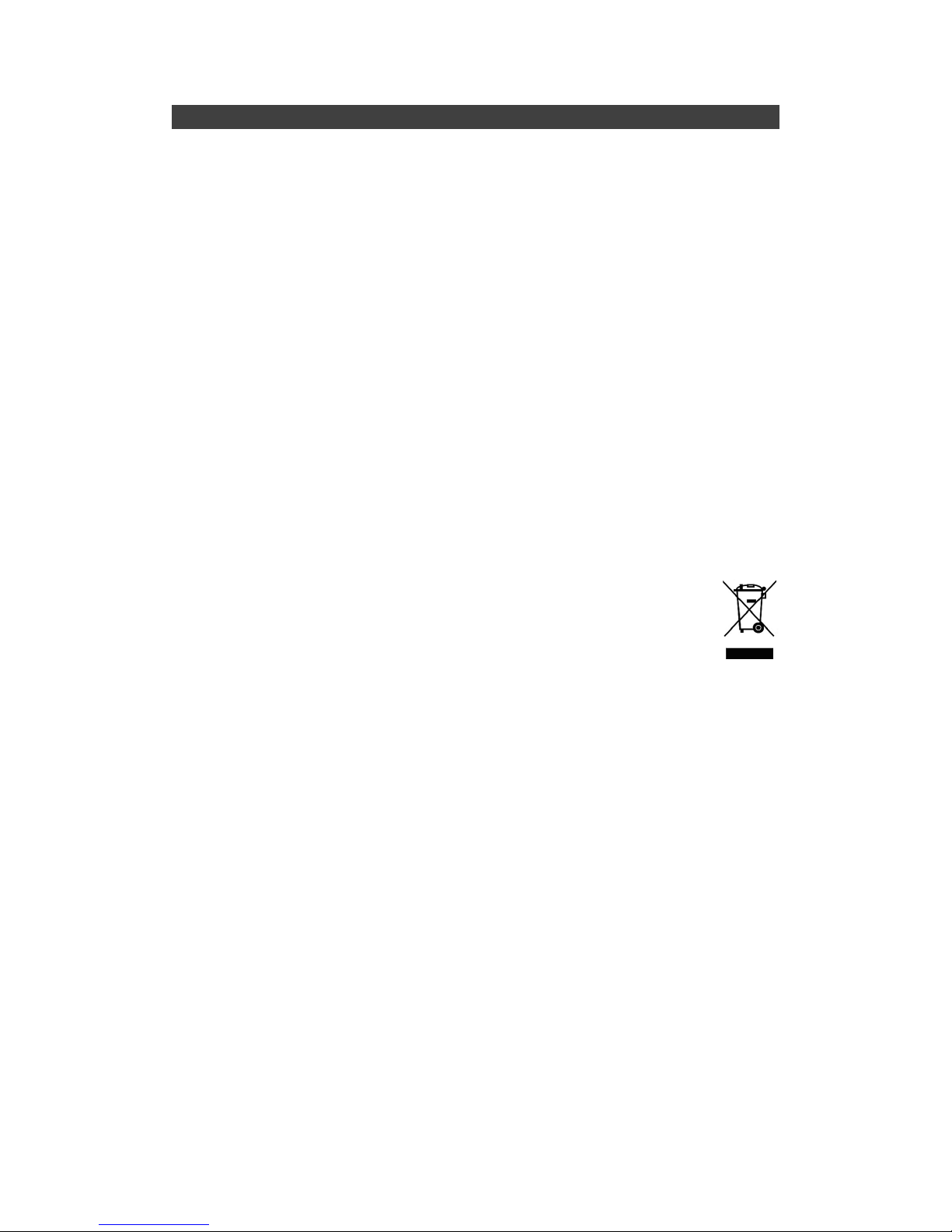
IX
Environmental Information, Material Safety & Recycling
All materials used in the manufacturing of this equipment are recyclable or
environmentally friendly.
Please recycle the packing materials by the local regulations at the end of the
product's service life.
Notice:
The equipment may still contain tiny amount of hazardous substances for
health and environment, though those are below control level.
To avoid spreading such substances into the eco system, and to minimize
the pressure on the natural, you are encouraged to use the appropriate
take-back for reusing or recycling most of the materials in a safe way after
the service life.
The crossed bin symbol indicates proper disposal is required.
For more information on collection, reuse and recycling, please consult
the local or regional waste administration for more information.
You can also contact with the dealer for more information on the
environmental details of the equipment.
The symbol of the crossed-out wheeled bin indicates that the
product (electrical and electronic equipment) should not be
placed in municipal waste. Please check local regulations for
disposal of electronic products.
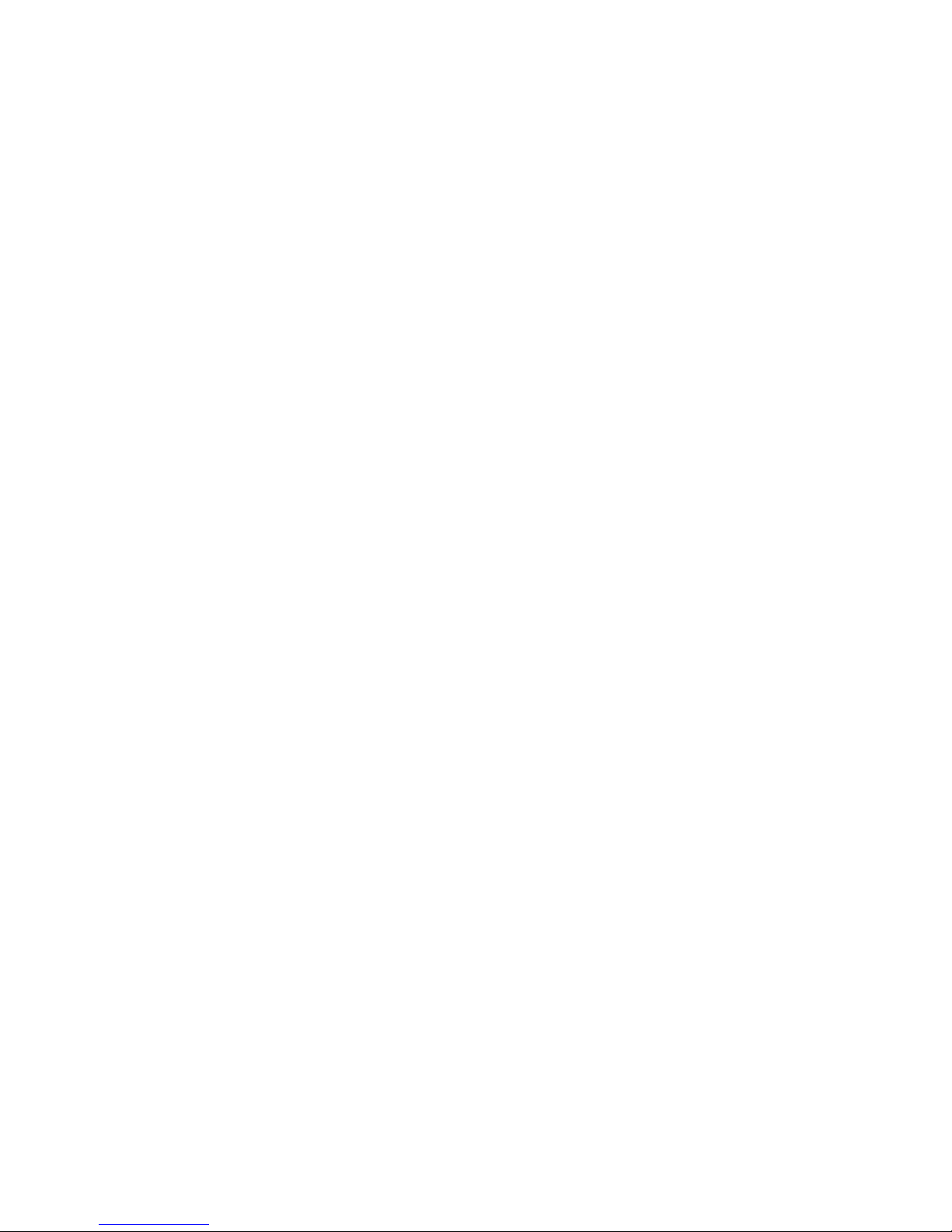
TABLE OF CONTENTS
CHAPTER ONE - GETTING STARTED ........................................ 1
UNPACKING ................................................................................................. 1
QUICK OPERATION ....................................................................................... 2
APPEARANCE OVERVIEW .............................................................................. 3
CHAPTER TWO - OPERATING INFORMATION .......................... 8
WORKPLACE ................................................................................................ 8
RUGGEDNESS .............................................................................................. 8
OPERATING SYSTEM .................................................................................... 9
WORK WITH POWER BUTTON ........................................................................ 9
BOOT UP AND POST .................................................................................. 10
SHUT DOWN ............................................................................................... 10
SLEEP/HIBERNATE ..................................................................................... 10
INTEL
®
RAPID START TECHNOLOGY ............................................................. 11
KEYBOARD ................................................................................................ 12
KEYBOARD BACKLIGHT (OPTION) ................................................................ 13
HARD DISK DRIVE (HDD) / OPTIONAL SOLID STATE DRIVE (SSD) ................. 14
OPTICAL DISK DEVICE (ODD) ..................................................................... 14
EXPRESS CARDS........................................................................................ 15
RTC ......................................................................................................... 16
REPLACING MODULES ................................................................................ 17
WIRELESS DEVICES (OPTION) ..................................................................... 18
CHAPTER THREE - MANAGING POWER ................................. 28
AC ADAPTER ............................................................................................. 28
BATTERY ................................................................................................... 29
POWER CONSERVATION ............................................................................. 31
SUPPORTING ACPI .................................................................................... 31
CHAPTER FOUR - BIOS SETUP ................................................ 32
MAIN MENU ............................................................................................... 32
ADVANCED MENU ....................................................................................... 33
TRUSTED COMPUTING SUB-MENU ............................................................... 35
SATA CONFIGURATION SUB-MENU ............................................................. 36
SATA CONFIGURATION SUB-MENU SELECTIONS .......................................... 36
INTEL (R) RAPID START TECHNOLOGY SUB-MENU ........................................ 37
USB CONFIGURATION SUB-MENU ............................................................... 38
USB CONFIGURATION SUB-MENU SELECTIONS ............................................ 38
IT8783F SUPER IO CONFIGURATION SUB-MENU ......................................... 39
IT8783F H/W MONITOR SUB-MENU ............................................................ 40
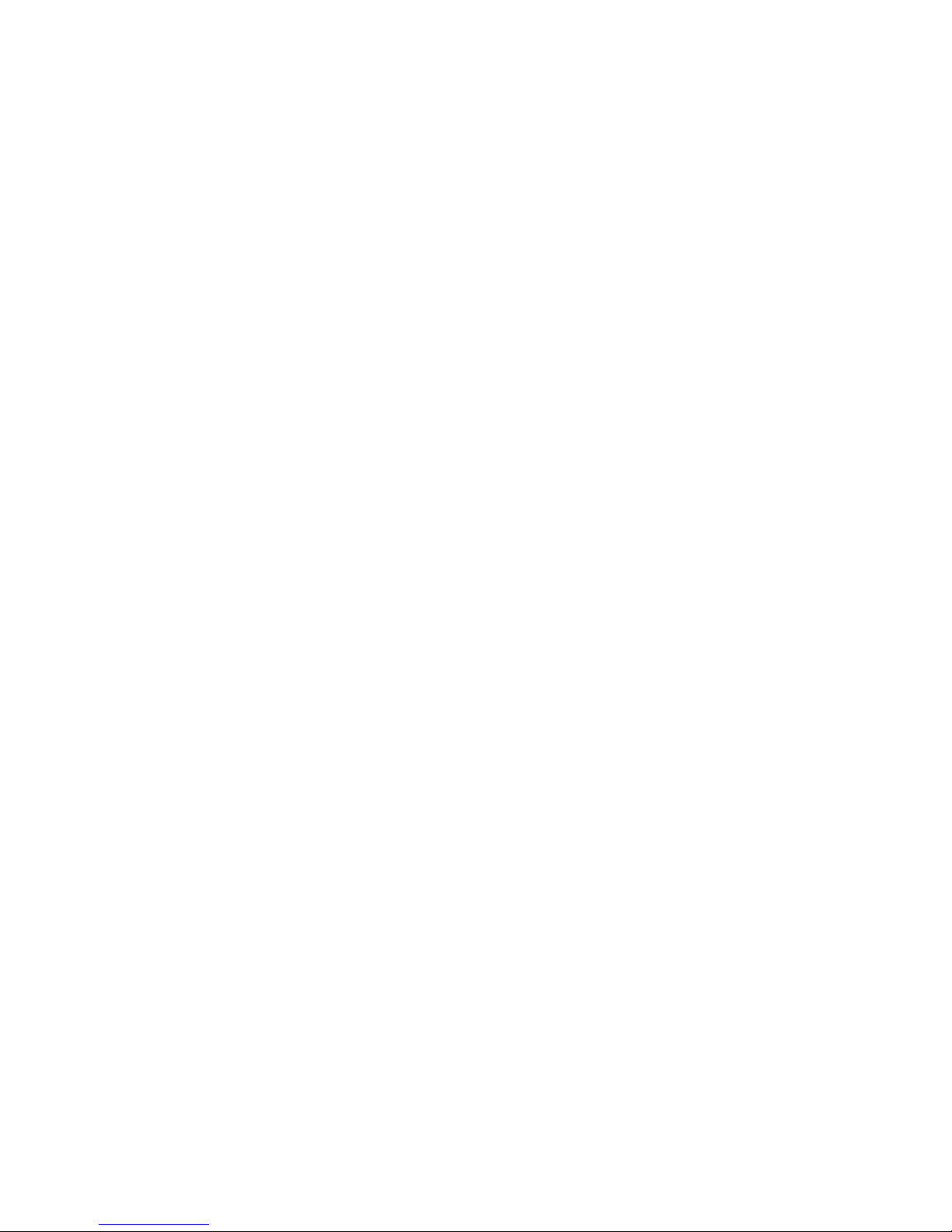
RF DEVICE CONTROL CONFIGURATION SUB-MENU ....................................... 41
EC THERMAL CONTROL SUB-MENU ............................................................ 42
USB CHARGE CONTROL SUB-MENU ......................................................... 42
CHIPSET MENU .......................................................................................... 43
CHIPSET MENU SELECTIONS ....................................................................... 43
SYSTEM AGENT CONFIGURATION SUB-MENU ............................................... 43
GRAPHICS CONFIGURATION SUB-MENU ....................................................... 44
LCD CONTROL SUB-MENU ......................................................................... 44
PANEL TYPE SELECTIONS ........................................................................... 44
PCH-IO CONFIGURATION SUB-MENU .......................................................... 45
BOOT MENU .............................................................................................. 46
BOOT MENU SELECTIONS ........................................................................... 46
SECURITY MENU ................................................................ ........................ 47
SAVE & EXIT MENU .................................................................................... 48
CHAPTER FIVE - DRIVERS AND APPLICATIONS ................... 49
CHIPSET .................................................................................................... 49
VGA ......................................................................................................... 50
AUDIO ....................................................................................................... 50
INTEL ME .................................................................................................. 51
INTEL RAPID STORAGE TECHNOLOGY .......................................................... 51
WIRELESS POWER MANAGER ...................................................................... 52
TOUCH SCREEN ......................................................................................... 52
USB3.0 .................................................................................................... 53
RICOH SD CONTROLLER ............................................................................. 54
TURBO BOOST MONITOR ............................................................................ 54
GIGABIT LAN ............................................................................................. 55
WIFI (OPTION) ........................................................................................... 56
BLUETOOTH (OPTION) ................................................................................ 57
GPS (OPTION) .......................................................................................... 58
WWAN (OPTION) ...................................................................................... 59
TPM (OPTION) .......................................................................................... 60
CHAPTER SIX - SPECIFICATIONS ............................................ 61
PLATFORM ................................................................................................. 61
CPU ......................................................................................................... 61
PCH ......................................................................................................... 61
MEMORY ................................................................................................... 61
DISPLAY .................................................................................................... 61
KEYBOARD ................................................................................................ 61
TOUCHPAD ................................................................................................ 62
HARD DISK DRIVE (HDD) / OPTIONAL SOLID STATE DRIVE (SSD) ................. 62
OPTICAL DISK DRIVE (ODD) ....................................................................... 62
I/O PORTS ................................................................................................. 62
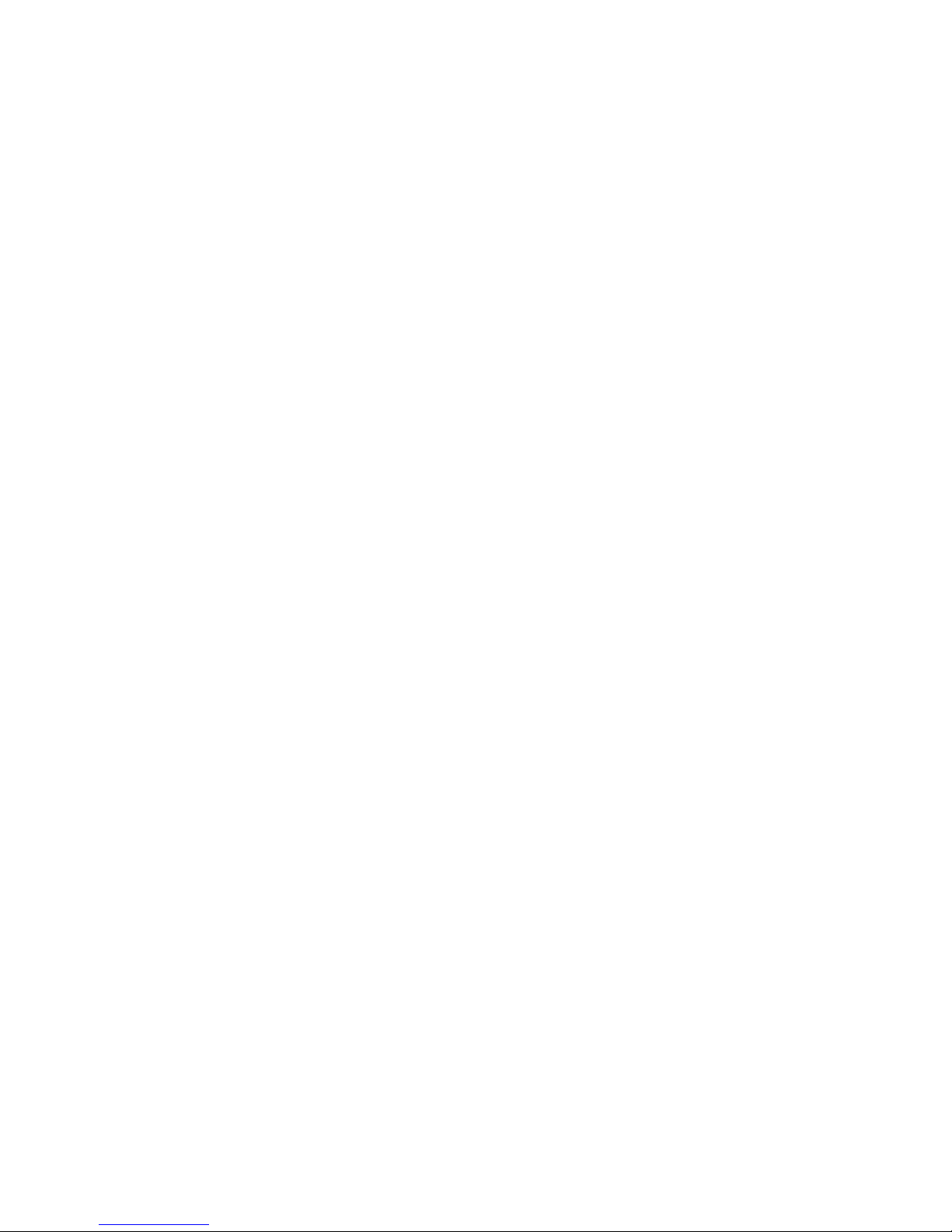
AC ADAPTER ............................................................................................. 63
BATTERY ................................................................................................... 63
SYSTEM UNIT DIMENSIONS AND WEIGHT ...................................................... 63
MATERIALS AND RECYCLING ....................................................................... 64
ENVIRONMENTAL ........................................................................................ 64
CHAPTER SEVEN - OPTIONAL DEVICES ................................ 65
COMMUNICATION ........................................................................................ 65
MEMORY CARD .......................................................................................... 65
TOUCH SCREEN ......................................................................................... 65
SURGE PROTECTOR/BVA MODULE ............................................................. 65
VEHICLE ADAPTER ..................................................................................... 66
2
ND
BATTERY ............................................................................................. 66
2
ND
HDD ................................................................................................... 67
ODD ......................................................................................................... 67
KB DUST COVER ....................................................................................... 67
DUAL BATTERY CHARGER RT202D ............................................................. 67
COM 3/4 ADDITIONAL SERIAL PORTS .......................................................... 67
TRUST PLATFORM MODULE (TPM) .............................................................. 67
CHAPTER EIGHT - MAINTENANCE AND SERVICE ................. 68
CLEANING .................................................................................................. 68
TROUBLESHOOTING .................................................................................... 68
RMA SERVICE ........................................................................................... 69
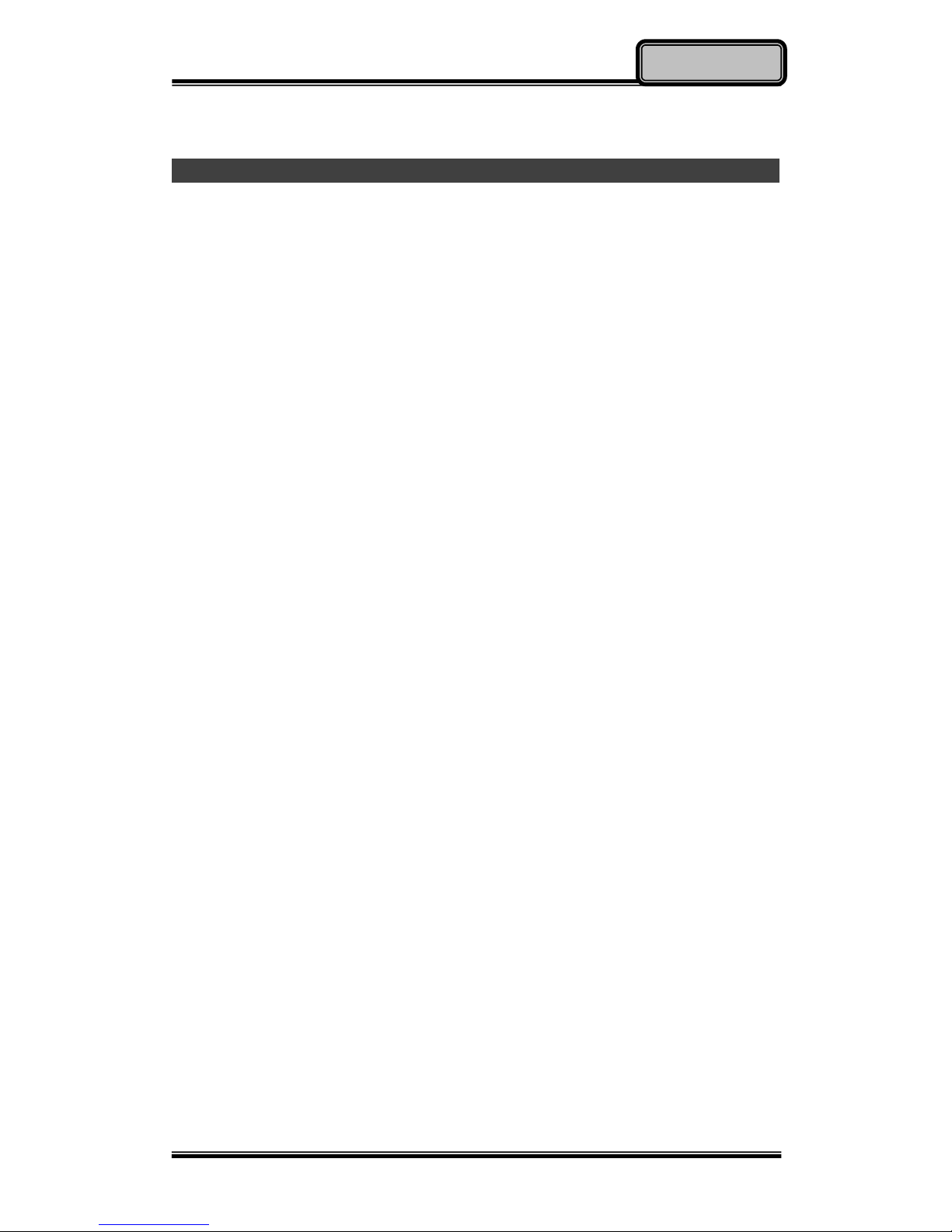
Chapter One - 1
Getting Started
Chapter One - Getting Started
Unpacking
The following components are along with your computer. If there is any
missing or damaged, please notify the dealer immediately.
Computer Unit
Removable HDD (Hard Disk Drive)
Removable ODD (Optical Disk Drive)
AC Adapter
AC Power Cord
Utility DVD
Quick Guide
Carrying Bag
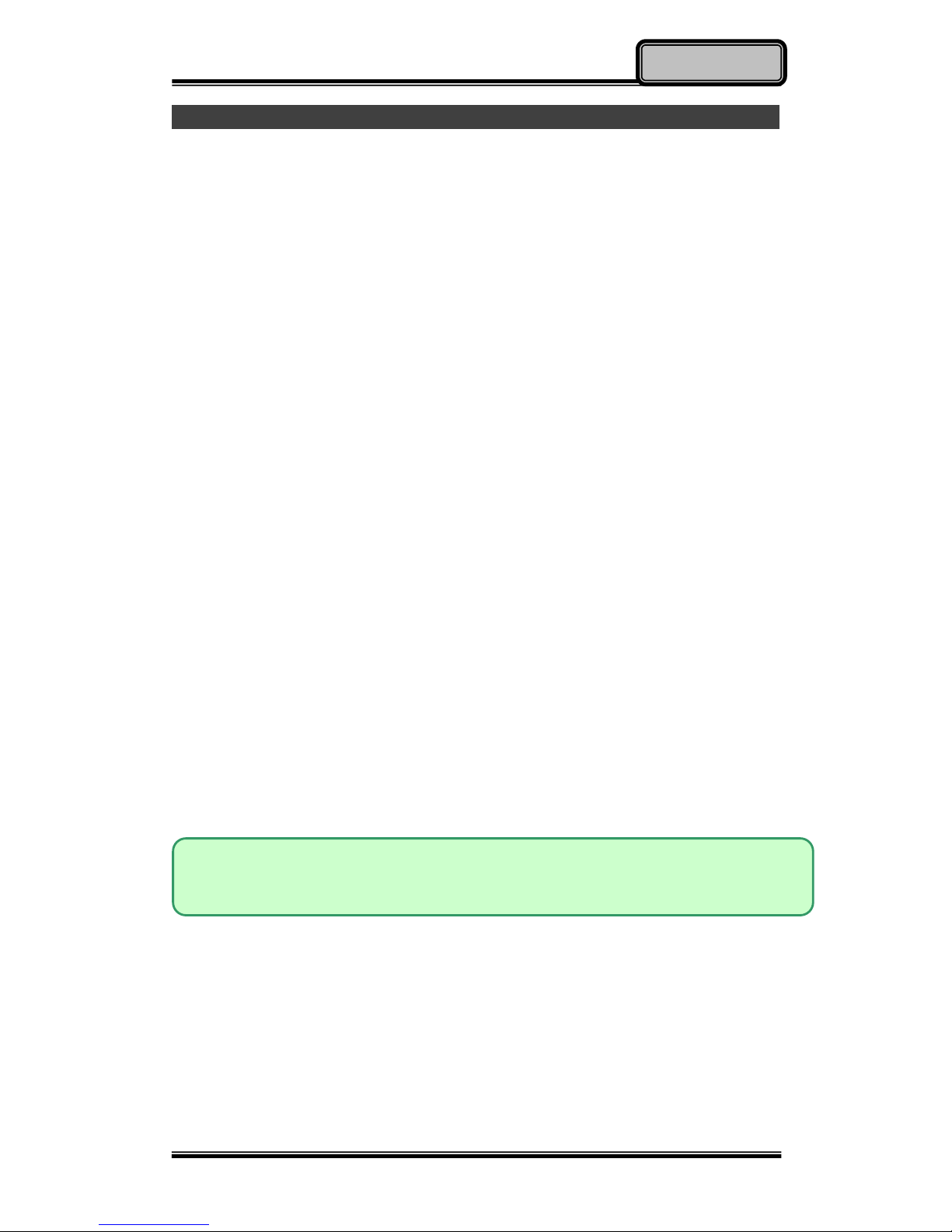
Chapter One - 2
Getting Started
Quick Operation
Loosen the battery screw, remove the battery insulation sheet, and mount
the battery.
Connect the AC adapter with the computer and start charging the battery
for at least 10 minutes.
Turn ON the computer by pressing the power switch.
Notice:
When ambient temperature is under +5℃ (This is the default setting for
this computer.), the system may not boot up immediately. System will
beep with LED heater light flashing to remind the user while heater
working. Also, the frequency of the LED will become faster to remind the
user while the temperature is approaching to be suitable. After 5~15
minutes, the system will boot up automatically.
Under an emergency situation, it is able to skip heating for booting up the
system immediately by pressing the power switch for >9 seconds. The
speaker will also beep with a special sound. (It is not guaranteed all
devices on the computer are possible to work properly.)
Press the power switch again during the heating process will shut down
the computer.
Driver or application installation may be necessary for further operation.
The following procedures will help to Turn OFF the computer:
1. Press power switch to “Shut Down”, “Sleep”* or “Hibernate”*
depending on operating system (OS) and power management
settings.
2. Press power switch for 4 seconds for a “Hard” power off. But, note
that the system will shut down immediately without saving any data or
parameters.
3. Click Start Shut Down in Windows to Turn OFF.
Note:
Some operating systems may not support the above-mentioned functions.

Chapter One - 3
Getting Started
Appearance Overview
LCD Panel Open
1. Embedded Antennas (Option): WLAN-L, Bluetooth, GPS
2. Embedded Antennas (Option): WLAN-R, WWAN
3. LED Indicators and Power Switch:
4. Touchpad
5. Touchpad Right and Left Button
6. External GPS SMA Antenna (Option)
Heater
HDD in Use
BT/WLAN/GPS/WWAN
Secondary Battery Charging
Keyboard Number Lock
Primary Battery Charging
Keyboard Caps Lock
Power Indicator
Keyboard Scroll Lock
Power Switch
6
1
5
2
3
4
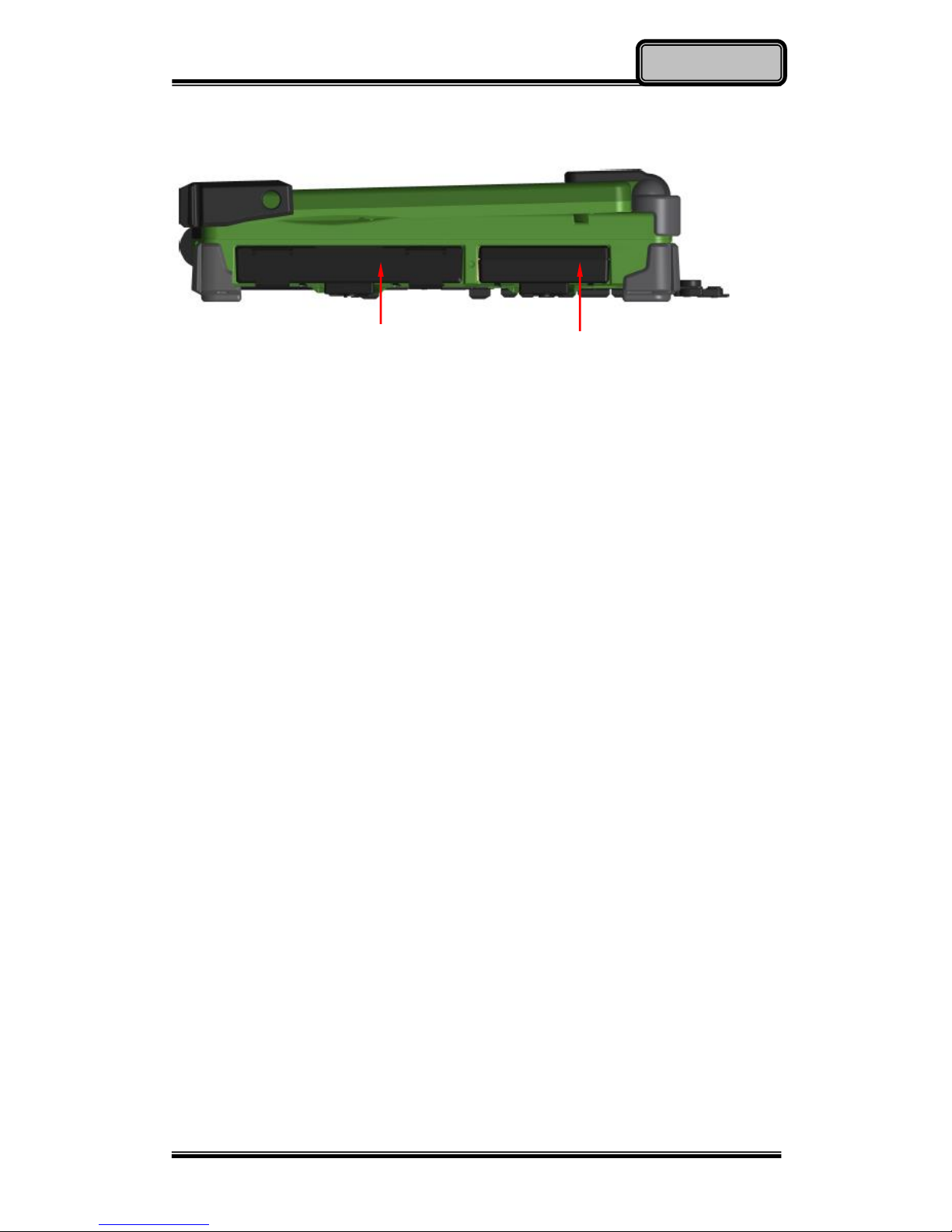
Chapter One - 4
Getting Started
Right View
1. Flex Bay:
a. Standard: SATA ODD (Optical Disk Drive)
b. Optional: 2nd HDD or 2nd Battery
2. SATA HDD (Hard Disk Drive) / Optional SSD (Solid State Drive)
1
2

Chapter One - 5
Getting Started
Left View
1. PS/2 Port (Keyboard + Mouse)
2. GLAN RJ45
3. IEEE1394 Port (Fire Wire)
4. USB Port 3.0 x 2
5. USB Port 2.0 (USB battery charging)
6. External Speaker & Earphone Jack
7. Line-in Jack
8. Microphone Jack
9. Express Card Slot x 1
1 2 3 4 5 6 7 8 9
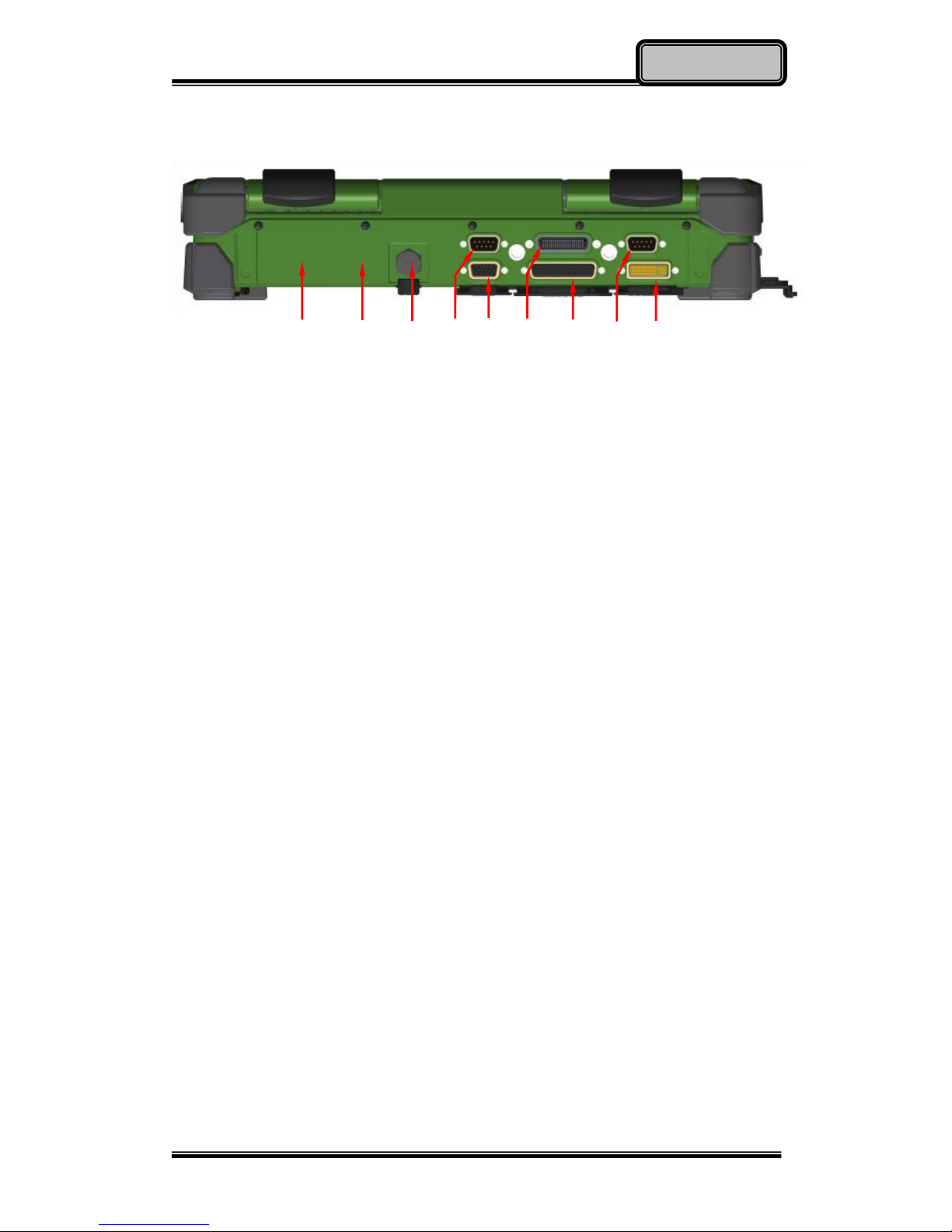
Chapter One - 6
Getting Started
Rear View
1. Optional Military Connector Port
2. Optional Military Connector Port
3. DC Power Jack
4. Serial Port DB9 (COM1/ Default: RS232)
5. VGA Port
6. Docking Port
7. Printer Port
8. Serial Port DB9 (COM2/ Default: RS232)
9. DVI Port
1 2 3 4 5 6 7 8 9
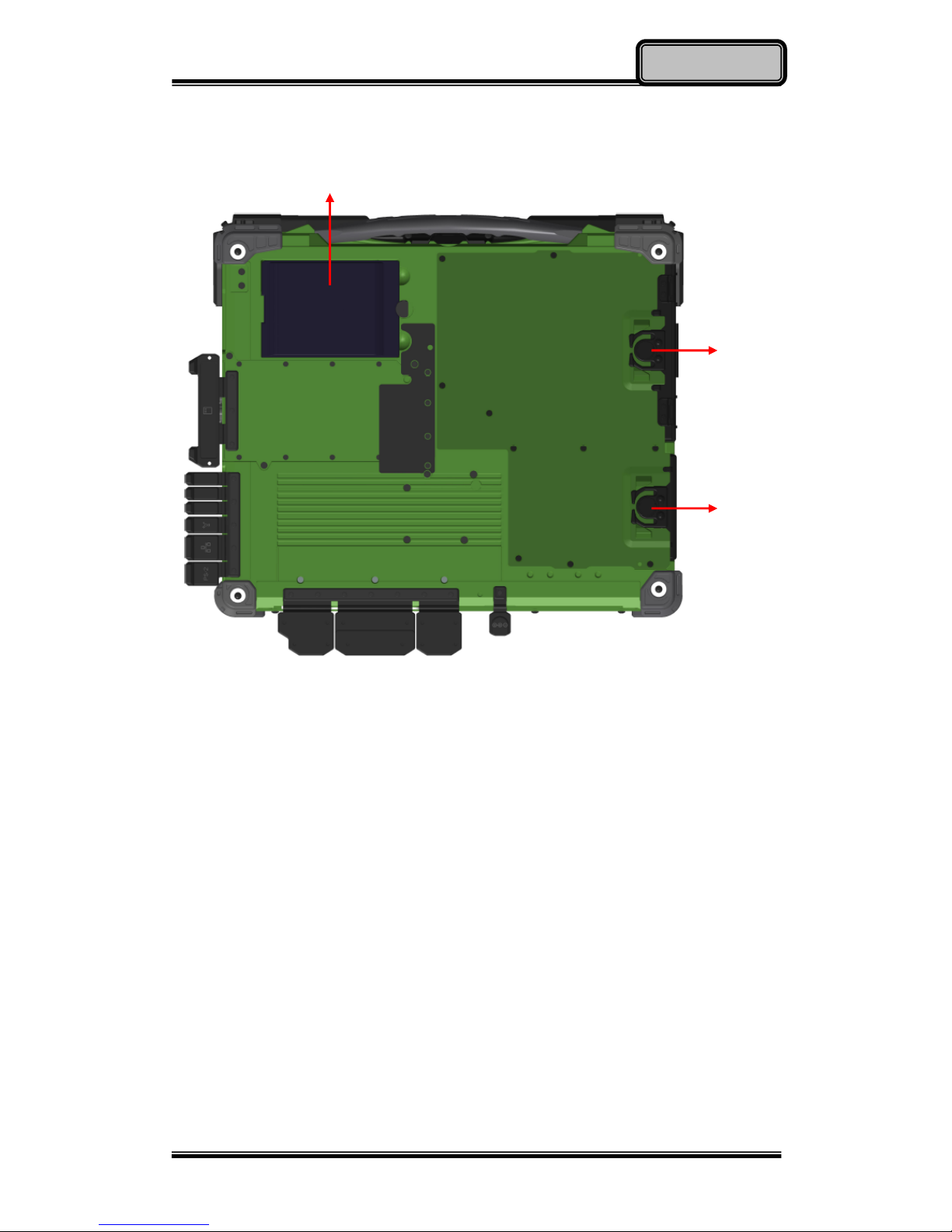
Chapter One - 7
Getting Started
Bottom View
1. Primary Battery
2. ODD Latch
3. HDD Latch
1
2
3
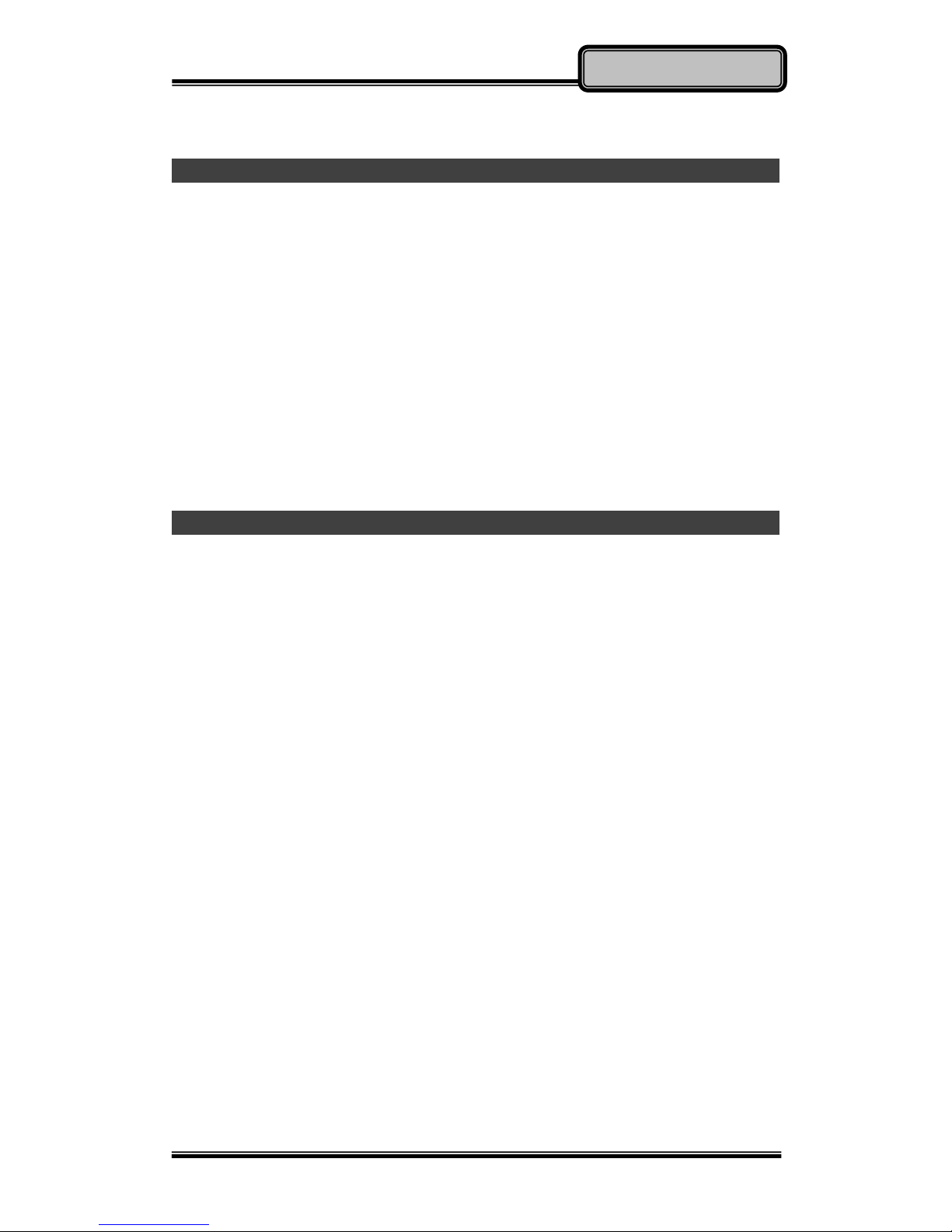
Chapter Two - 8
Operating Information
Chapter Two - Operating Information
Workplace
A clean and moisture-free environment is preferred. Make room for air
circulation. Remember to avoid areas from:
Sudden or extreme changes in temperature.
Extreme heat.
Strong electromagnetic fields (near television set, motor rotation area,
etc.).
Dust or high humidity.
If it is necessary to work in a hostile environment, please regularly maintain
your notebook computer by cleaning dust, water, and etc. to keep it in an
optimal condition.
Ruggedness
This notebook computer is designed with rugged features such as vibration,
shock, dust, and rain/ water protection. However, it is still necessary to provide
appropriate protection while operating in harsh environments.
The notebook computer is also designed to withstand rainfall from top with
mild wind blowing only. Please keep the keyboard facing up, i.e. normal
operating direction, to maintain water resistance. NEVER immerse the unit in
water, or spray water at an upside-down system. Doing so may cause
permanent damage.
The D-sub connector caps on the rear of the computer are for dust and shock
protection. The connectors are sealed internally. Other I/O ports and devices
on the left or right must have caps tightly closed or cable inlets sealed while
being exposed to water or dust.
There are optional gaskets for DB-9 and DB-25 connectors. You may install
them to improve rain/ dust/ moisture resistance on your commercial type cable.
Insert the packing into the male connector (with pins) and fasten the screws.
All connectors will be corroded if being exposed to water or moisture.
Corrosion is accelerated if the power is ON. Please take proper water-resistant
measures for cable connections. The DC jack and cables are sealed and may
be operated with water splashing while attached. All port covers should be in
place when no cable is attached.

Chapter Two - 9
Operating Information
Operating System
Your computer is designed to operate with Microsoft Windows 7/8 32/64-bit
Operating System. Please connect your computer with an external
USB-interface drive, such as a USB thumb drive, and start the OS installation.
Work with Power Button
Since the notebook computer is equipped with a heater kit to enable the unit to
work under low temperature, the heater will first heat HDD up to the
temperature set by user, and the system will boot after then. Also, the heater
will keep monitoring HDD temperature. Once the temperature becomes lower,
the heater will heat up again to maintain the temperature set by user.
The function will be different from the way you use with the power button:
1. Press 12 seconds and release:
USB port is enabled and you can set a new value in Heater AP.
2. Press 9~11 seconds:
The system will be forced to boot up.
3. Press 5~8 seconds:
Enable/Disable the sound of Heater.
4. Press 4 seconds under OS:
Shut down the system.
5. Click the Power button.
a. Power on the system in S5 status.
b. Click while heating up, the system will be forced to shutdown
c. Entering S3/S4 under OS.
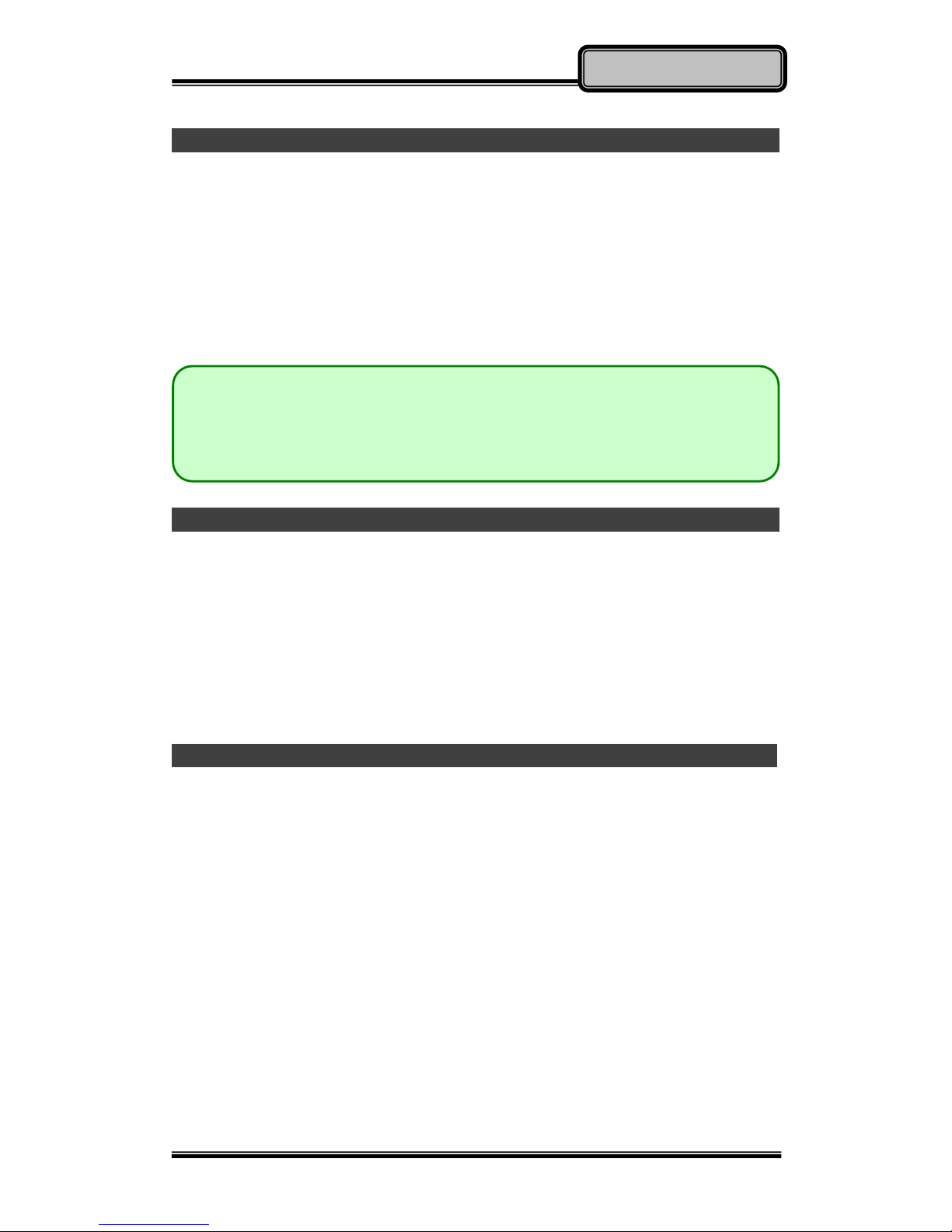
Chapter Two - 10
Operating Information
Boot Up and POST
Boot up
The computer turns ON and loads the operating system (such as Windows)
into the system memory. This start-up procedure is called “boot up”.
The ROM BIOS Power on Self-Test (POST)
Each time the computer powers on, it automatically performs a self-test of its
memory and hardware devices.
Shut down
Before shutting down, please always remember to save the unfinished works
and close the application for preventing from any possible data loss or HDD
damage.
“Shut down” will totally turn OFF the power of your notebook computer. If you
want to start your notebook computer again, you need to press the power
switch.
Sleep/Hibernate
Sleep
Under “Sleep” mode, the system will temporarily save your work into RAM.
You are able to do enter “Sleep” mode by directly clicking from your OS. Or,
you can do the “Sleep” Mode settings in your OS. If you want to start your
notebook computer again, all you need to press any key.
Hibernate
Under “Hibernate” mode, the system will save your work into HDD. You are
able to do enter “Hibernate” mode by directly clicking from your OS. Or, you
can do the “Hibernate” Mode in your OS. If you want to start your notebook
computer again, you need to press the power switch.
Note:
USB 3.0 controller is not native on RK10, and does not support USB
boot up. If you need USB boot up function, please use USB 2.0 port.
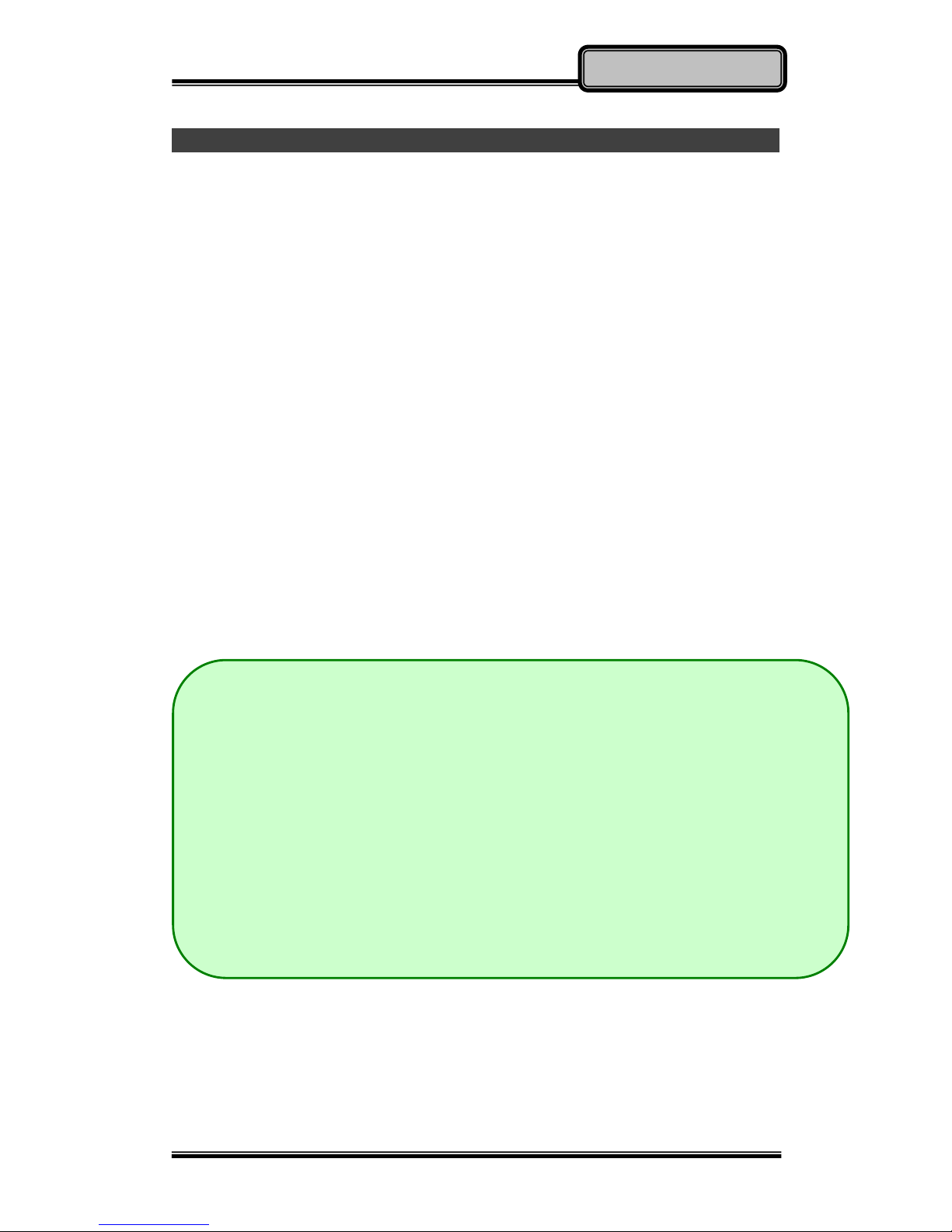
Chapter Two - 11
Operating Information
Intel® Rapid Start Technology
Your computer can operate Intel
®
Rapid Start Technology when SSD is
installed. This technology enables your system resume time not only to be as
fast as wake-up time from S3 (Sleep) mode, but also to be more energy
saving.
Before using Intel Rapid Storage Technology, please check the following
system requirements:
System Requirement:
Intel QM67 Express Chipset-based desktop board
Intel Sandy Bridge i7-2610UE
Solid State Drive (SSD)
Operating system: Microsoft Windows 7/8
Note:
Intel® Rapid Storage Technology Driver should be installed and can be
found in Utility DVD.
Please use “Intel® Rapid Start Technology User Guide” to setup the
function. You can find the User Guide from Intel official website.
Please remember to enable Rapid Start Technology from BIOS Advanced
Menu.
To cancel the Rapid Start Technology, please disable the function from
BIOS Advanced Menu.
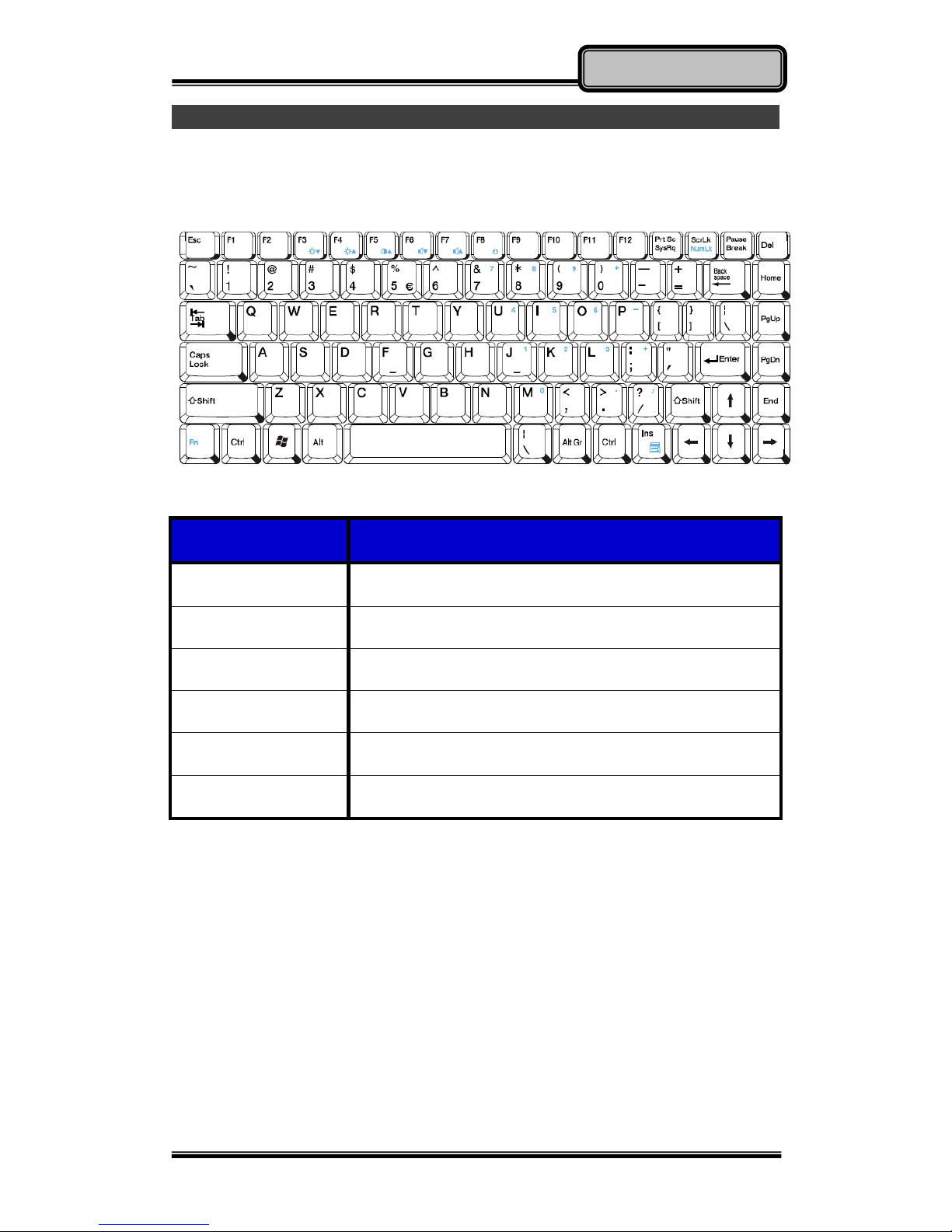
Chapter Two - 12
Operating Information
Keyboard
The keyboard is functionally equivalent to a full size desktop keyboard. A
sample layout is shown below.
Function Key Combinations
Key
Description
[Fn] + [F3]
Decrease LCD brightness
[Fn] + [F4]
Increase LCD brightness
[Fn] + [F5]
Keyboard Backlight (Option)
[Fn] + [F6]
Volume down
[Fn] + [F7]
Volume up
[Fn] + [F8]
Sleep Mode
