Page 1
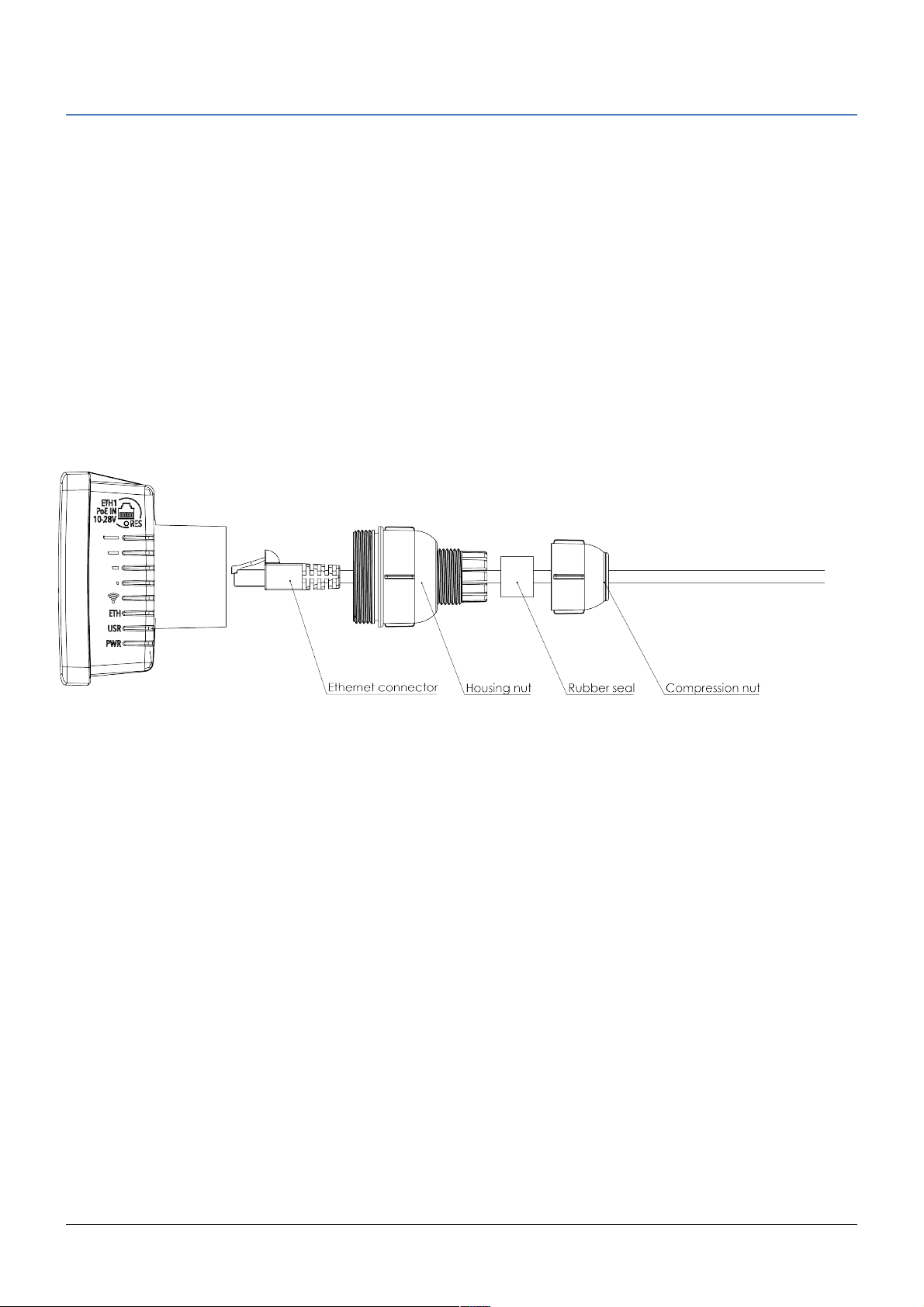
LDF series
The LDF (Lite dish feed) is an outdoor wireless system with a built in antenna, meant to be installed on satellite
offset dish antennas. The device comes preinstalled with RouterOS and is ready to use.
Assembly
The device is compatible with standard offset dishes, commonly used for satellite television. The offset mount is
universal at 40mm diameter, and the LDF can easily be placed inside it. !
!
To attach the ethernet cable to the LDF unit, follow these steps:
1. Assemble all components as shown in the illustration. If using pre-made cables, cut the rubber seal on one
side, to put it onto the cable. Self crimped cables should be crimped after the seal is on the cable
2. Connect ethernet cable to ethernet connector on LDF
3. Attach Housing nut to LDF body by rotating clockwise
4. Slide rubber seal into housing nut
5. Enclose the waterproof gland by turning compression nut clockwise
Powering
The device accepts 10-28V DC input from passive Power over Ethernet injectors. The device does not work with
IEEE802.3af compliant 48V power injectors. A PoE injector is included in the package.
Connecting
1. Connect an ethernet cable to the ethernet port, connect the other end of the Ethernet cable to a PoE injector.
Plug the PoE injector into your PC or into your local network switch.
2. Set your computer IP configuration to automatic (DHCP).
3. Default IP address of the unit is 192.168.88.1, open this address in your web browser to start configuration.
The username is admin and there is no password. !
See RouterOS documentation for more information about features and their configuration options: !
http://wiki.mikrotik.com/wiki/Manual:TOC
Extension Slots and Ports
• One Integrated Wireless 5GHz 802.11a/n, 2x2 MIMO with built in antenna, max gain 9dBi + the gain of the
dish that it is mounted in.
• One 10/100 Ethernet port, supporting automatic cross/straight cable correction (Auto MDI/X), so you can use
either straight or cross-over cables for connecting to other network devices.
See www.routerboard.com for more information. Contact support@mikrotik.com for support questions. 26/09/2016
Page 2
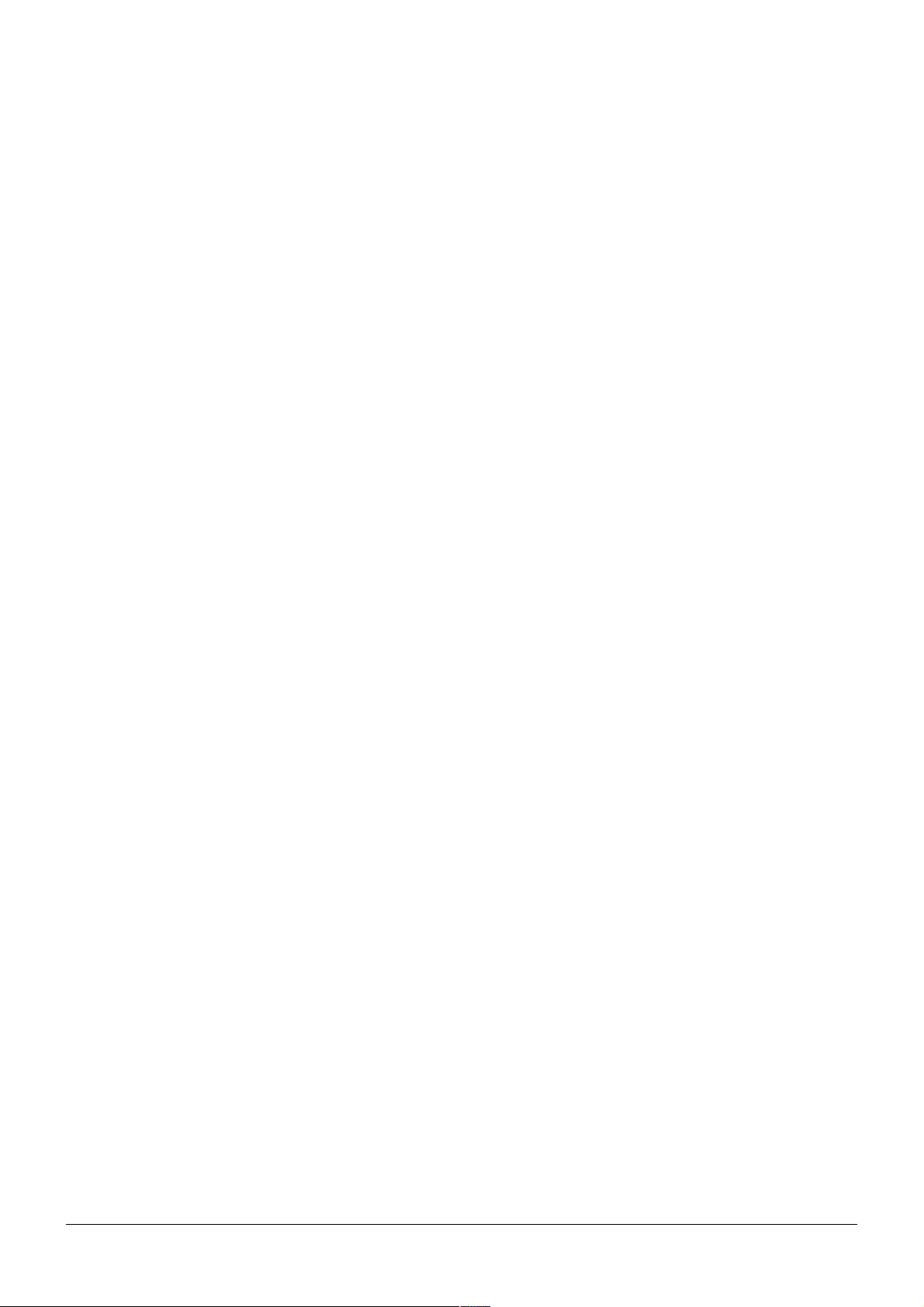
Resetting the device
You can use the reset button if you have forgotten the password to access the device, or simply wish to return the
unit to its default configuration state. The reset button is located below the ethernet port, and has three functions:
• Hold this button during boot time until LED light starts flashing, release the button to reset RouterOS configuration (total 5 seconds)
• Keep holding for 5 more seconds, LED turns solid, release now to turn on CAPs management mode !
(total 10 seconds)
• Or Keep holding the button for 5 more seconds until until LED turns off, then release it to make the RouterBOARD look for Netinstall servers (total 15 seconds)
Operating System Support
Currently tested operating system is MikroTik RouterOS (starting from version v6.37).
Federal Communication Commission Interference Statement
FCC ID: TV7LHG5ND. This equipment has been tested and found to comply with the limits for a Class B digital
device, pursuant to Part 15 of the FCC Rules. These limits are designed to provide reasonable protection against
harmful interference in a residential installation.
This equipment generates, uses and can radiate radio frequency energy and, if not installed and used in accordance with the instructions, may cause harmful interference to radio communications. However, there is no guaran-
tee that interference will not occur in a particular installation. If this equipment does cause harmful interference to
radio or television reception, which can be determined by turning the equipment off and on, the user is encouraged
to try to correct the interference by one of the following measures:
• Reorient or relocate the receiving antenna.
• Increase the separation between the equipment and receiver.
• Connect the equipment into an outlet on a circuit different from that to which the receiver is connected.
• Consult the dealer or an experienced radio/TV technician for help.
FCC Caution: Any changes or modifications not expressly approved by the party responsible for compliance could
void the user’s authority to operate this equipment. This device complies with Part 15 of the FCC Rules. Operation
is subject to the following two conditions: (1) This device may not cause harmful interference, and (2) this device
must accept any interference received, including interference that may cause undesired operation. This device and
its antenna must not be co-located or operation in conjunction with any other antenna or transmitter.
IMPORTANT: Exposure to Radio Frequency Radiation. 13 cm minimum distance has to be maintained between the
antenna and the occupational user and 28 cm to general public. Under such configuration, the FCC radiation expo-
sure limits set forth for an population/uncontrolled environment can be satisfied.
Antenna Installation. WARNING: It is installer's responsibility to ensure that when using the authorised antennas
in the United States (or where FCC rules apply); only those antennas certified with the product are used. The use
of any antenna other than those certified with the product is expressly forbidden in accordance to FCC rules
CFR47 part 15.204. The installer should configure the output power level of antennas, according to country regula-
tions and per antenna type. Professional installation is required of equipment with connectors to ensure compliance
with health and safety issues.
Industry Canada (IC: 7442A-LHG5ND)
This device complies with Industry Canada licence-exempt RSS standard(s). Operation is subject to the following
two conditions: (1) this device may not cause interference, and (2) this device must accept any interference, includ-
ing interference that may cause undesired operation of the device.
Le présent appareil est conforme aux CNR d'Industrie Canada applicables aux appareils radio exempts de licence.
L'exploitation est autorisée aux deux conditions suivantes : (1) l'appareil ne doit pas produire de brouillage, et (2)
l'utilisateur de l'appareil doit accepter tout brouillage radioélectrique subi, même si le brouillage est susceptible d'en
compromettre le fonctionnement.
See www.routerboard.com for more information. Contact support@mikrotik.com for support questions. 26/09/2016
Page 3

CE Declaration of Conformity
Full Declaration of Conformity (DoC) may be obtained by visiting this web page: http://routerboard.com/doc/
EN. Instruction manual: Connect the power adapter to turn on the device. Open 192.168.88.1 in your web browser, to configure it. More infor-
mation on http://wiki.mikrotik.com BG. Инструкция: Свържете адаптера на захранване, за да включите устройството. Отворете
192.168.88.1 в уеб браузър, за да настроите продукта. Повече информация в http://wiki.mikrotik.com CZ. Návod k použití: Připojte napá-
jecí adaptér k zapnutí přístroje. Otevřete 192.168.88.1 ve webovém prohlížeči pro konfiguraci produktu. Více informací najdete v http://wik-
i.mikrotik.com DK. Instruktionsbog: Tilslut strømadapteren for at tænde for enheden. Åbn 192.168.88.1 i en webbrowser til at konfigurere pro-
duktet. Mere information i http://wiki.mikrotik.com FR. Mode d'emploi: Connectez l'adaptateur d'alimentation pour allumer l'appareil. Ouvrez
192.168.88.1 dans un navigateur Web pour configurer le produit. Plus d'informations dans http://wiki.mikrotik.com DE. Bedienungsanleitung:
Verbinden Sie das Netzteil, um das Gerät einzuschalten. Öffnen Sie 192.168.88.1 in einem Web-Browser, um das Produkt zu konfigurieren.
Weitere Informationen im http://wiki.mikrotik.com EE. Kasutusjuhend: Ühendage toiteadapter seadme sisselülitamiseks. Avatud 192.168.88.1
in veebilehitseja seadistada toodet. Rohkem teavet http://wiki.mikrotik.com ES. Manual de instrucciones: Conecte el adaptador de alimentación para encender la unidad. Abra 192.168.88.1 en un navegador web para configurar el producto. Más información en http://wik-
i.mikrotik.com IT. Manuale di istruzioni: Collegare l'adattatore di alimentazione per accendere l'unità. Aprire 192.168.88.1 in un browser Web
per configurare il prodotto. Maggiori informazioni in http://wiki.mikrotik.com LV. Lietošanas instrukcija: Pievienojiet Strāvas adapteri, lai ieslēg-
tu ierīci. Atvērt 192.168.88.1 ar interneta pārlūku, lai konfigurētu produktu. Plašāka informācija http://wiki.mikrotik.com LT. Na udojim osi in-
strukcija: Prijunkite maitinimo adapterį įjunkite įrenginį. Į interneto naršyklę 192.168.88.1 Atidarykite galite konfigūruoti gaminį. Daugiau infor-
macijos rasite http://wiki.mikrotik.com HU. Használati utasítás: Csatlakoztassa a hálózati adaptert a készülék bekapcsolásához. Megnyitása
192.168.88.1 egy webböngészőben beállítani a terméket. Több információ http://wiki.mikrotik.com NL. Handleiding: Sluit voedingsadapter aan
op het apparaat in te schakelen. Open 192.168.88.1 in een webbrowser om het product te configureren. Meer informatie in http://wiki.mikrotik.-
com PL. Instrukcja obsługi: Podłącz adapter zasilania, aby włączyć urządzenie. Otwórz 192.168.88.1 w przeglądarce internetowej, aby skon-
figurować urządzenie. Więcej informacji w http://wiki.mikrotik.com PT. Manual de instruções: Conecte o adaptador de alimentação para ligar o
aparelho. Abra 192.168.88.1 em um navegador da web para configurar o produto. Mais informações em http://wiki.mikrotik.com RO. Instrucți-
uni de utilizare : Conectați adaptorul de alimentare pentru a porni aparatul. Deschide 192.168.88.1 într-un browser web pentru a configura
produsul. Mai multe informații în http://wiki.mikrotik.com SK. Návod na použitie: Pripojte napájací adaptér k zapnutiu prístroja. Otvorte
192.168.88.1 vo webovom prehliadači pre konfiguráciu produktu. Viac informácií nájdete v http://wiki.mikrotik.com SI. Navodila: Priključite napajalnik za vklop naprave. Odprite 192.168.88.1 v spletnem brskalniku nastaviti izdelek. Več informacij v http://wiki.mikrotik.com FI. Käyttöohje:
Kytke virtalähde päälle laitteen. Avaa 192.168.88.1 in selaimen määrittää tuotteen. Lisää tietoa http://wiki.mikrotik.com SE. Instruktionsmanu-
al: Anslut nätadaptern för att slå på enheten. Öppna 192.168.88.1 i en webbläsare för att konfigurera produkten. Mer information på http://wik-
i.mikrotik.com NO. Bruksanvisningen: Koble strømadapteren for å slå på enheten. Åpne 192.168.88.1 i en nettleser for å konfigurere produk-
tet. Mer informasjon på http://wiki.mikrotik.com GR. εγχειρίδιο οδηγιών: Συνδέστε τον προσαρµογέα τροφοδοσίας για να ενεργοποιήσετε τη
µονάδα. Ανοίξτε 192.168.88.1 σε ένα πρόγραµµα περιήγησης στο Web για να διαµορφώσετε το προϊόν. Περισσότερες πληροφορίες στο http://
wiki.mikrotik.com
[EN] English
Hereby, MIKROTĪKLS SIA declares that this ROUTERBOARD is in compliance with the essential requirements and other relevant provisions
of Directive 1999/5/EC.
[BG] Bulgarian
С настоящето, MIKROTĪKLS SIA декларира, че ROUTERBOARD е в съответствие със съществените изисквания и другитеприложими
разпоредби на Директива 1999/5/EC.
[CZ] Czech
MIKROTĪKLS SIA tímto prohlašuje, že ROUTERBOARD splňuje základní požadavky a všechna příslušná ustanoveni Směrnice 1999/5/ES.
[DK] Danish
Undertegnede MIKROTĪKLS SIA erklærer herved, at følgende udstyr ROUTERBOARD overholder de væsentlige krav og øvrige relevante
krav i direktiv 1999/5/EF.
[DE] German
Hiermit erklärt MIKROTĪKLS SIA dass sich das Gerät ROUTERBOARD in Übereinstimmung mit den grundlegenden Anforderungen und den
übrigen einschlägigen Bestimmungen der Richtlinie 1999/5/EG befindet.
[EE] Estonian
Käesolevaga kinnitab MIKROTĪKLS SIA seadme ROUTERBOARD vastavust direktiivi 1999/5/EÜ põhinõuetele ja nimetatud direktiivist tulenevatele teistele asjakohastele sätetele.
[GR] Greek
ΜΕ ΤΗΝ ΠΑΡΟΥΣΑ Ο ΚΑΤΑΣΚΕΥΑΣΤΗΣ MIKROTĪKLS SIA ΔΗΛΩΝΕΙ ΟΤΙ ROUTERBOARD ΣΥΜΜΟΡΦΩΝΕΤΑΙ ΠΡΟΣ ΤΙΣ ΟΥΣΙΩΔΕΙΣ
ΑΠΑΙΤΗΣΕΙΣ ΚΑΙ ΤΙΣ ΛΟΙΠΕΣ ΣΧΕΤΙΚΕΣ ΔΙΑΤΑΞΕΙΣ ΤΗΣ ΟΔΗΓΙΑΣ 1999/5/ΕΚ
[ES] Spanish
Por la presente, MIKROTĪKLS SIA declara que este ROUTERBOARD cumple con los requisitos esenciales y otras exigencias relevantes de la
Directiva 1999/5/EC.
[IT] Italian
Con la presente MIKROTĪKLS SIA dichiara che questo ROUTERBOARD è conforme ai requisiti essenziali ed alle altre disposizioni pertinenti
stabilite dalla direttiva 1999/5/CE.
[LV] Latvian
Ar šo MIKROTĪKLS SIA deklarē, ka ROUTERBOARD atbilst Direktīvas 1999/5/EK būtiskajām prasībām un citiem ar to saistītajiem noteikumiem.
[LT] Lithuanian
Šiuo MIKROTĪKLS SIA deklaruoja, kad šis ROUTERBOARD atitinka esminius reikalavimus ir kitas 1999/5/EB Direktyvos nuostatas
[HU] Hungarian
A MIKROTĪKLS SIA ezzennel kijelenti, hogy a ROUTERBOARD típusú beren-dezés teljesíti az alapvető követelményeket és más 1999/5/EK
irányelvben meghatározott vonatkozó rendelkezéseket.
[NL] Dutch
Hierbij verklaart MIKROTĪKLS SIA dat het toestel l ROUTERBOARD in overeenstemming is met de essentiële eisen en de andere relevante
bepalin-gen van richtlijn 1999/5/EG.
[PL] Polish
Niniejszym MIKROTĪKLS SIA deklaruje że ROUTERBOARD jest zgodny z zasadniczymi wymaganiami i innymi właściwymi postanowieniami
Dyrektywy 1999/5/EC.
[PT] Portuguese
Eu, MIKROTĪKLS SIA declaro que o ROUTERBOARD cumpre os requisitos essenciais e outras provisões relevantes da Directiva 1999/5/EC.
[RO] Romanian
Prin prezenta, MIKROTĪKLS SIA declară că aparatul ROUTERBOARD este în conformitate cu cerinţele esenţiale şi cu alte prevederi pertinente ale Directivei 1999/5/CE..
[SK] Slovak
MIKROTĪKLS SIA týmto vyhlasuje, že ROUTERBOARD spĺňa základné požiadavky a všetky príslušné ustanovenia Smernice 1999/5/ES.
[SI] Slovenian
MIKROTĪKLS SIA izjavlja, da je ta ROUTERBOARD v skladu z bistvenimi zahtevami in drugimi relevantnimi določili direktive 1999/5/ES.
[FI] Finish
MIKROTĪKLS SIA vakuuttaa täten että ROUTERBOARD tyyppinen laite on direktiivin 1999/5/EY oleellisten vaatimusten ja sitä koskevien
direktiivin muiden ehtojen mukainen.
[SE] Swedish
Härmed intygar MIKROTĪKLS SIA att denna RouterBOARD är i överensstämmelse med de väsentliga egenskapskrav och övriga relevanta
bestämmelser som framgår av direktiv 1999/5/EG.
[NO] Norwegian
MIKROTĪKLS SIA Erklærer herved at ROUTERBOARD er i samsvar med de grunnleggende krav og øvrige relevante krav i direktiv 1999/5/EF.
See www.routerboard.com for more information. Contact support@mikrotik.com for support questions. 26/09/2016
