Page 1

hAP ac3
hAP ac³
Safety Warnings
Before you work on any equipment, be aware of the hazards involved with electrical circuitry, and be familiar with standard practices for preventing
accidents.
Ultimate disposal of this product should be handled according to all national laws and regulations.
The Installation of the equipment must comply with local and national electrical codes.
Failure to use the correct hardware or to follow the correct procedures could result in a hazardous situation to people and damage to the system.
Read the installation instructions before connecting the system to the power source.
Do not power on without antennas connected!
Quickstart
Please follow these quick steps to set up your device:
Connect provided antennas to the device;
Make sure you ISP will allow hardware change and will issue an IP Address;
Connect the device to the power source;
Open network connections on your PC, mobile phone, or other device and search for MikroTik wireless network and connect to it;
The configuration has to be done through the wireless network using a web browser or mobile app. Alternatively, you can use a WinBox
configuration tool ;https://mt.lv/winbox
Once connected to the wireless network, open in your web browser to start configuration, user name: a and there is no https://192.168.88.1
dmin
password by default;
When using a mobile application choose Quick setup and it will guide you through all necessary configuration in six easy steps;
Click the "Check for updates" button on the right side and update your RouterOS software to the latest version, must have an active Internet
connection;
To personalize your wireless network, SSID can be changed in the fields "Network Name";
Choose your country on the left side of the screen in the field "Country", to apply country regulation settings;
Set up your wireless network password in the field "WiFi Password" the password must be at least eight symbols;
Set up your router password in the bottom field "Password" to the right and repeat it in the field "Confirm Password", it will be used to login next
time;
Click on the "Apply Configuration" to save changes.
MikroTik mobile app
Use the MikroTik smartphone app to configure your router in the field, or to apply the most basic initial settings for your MikroTik home access point.
It is the customer's responsibility to follow local country regulations, including operation within legal frequency channels, output power, cabling
requirements, and Dynamic Frequency Selection (DFS) requirements. All Mikrotik radio devices must be professionally installed.
Page 2

1.
2.
3.
4.
5.
6.
1.
2.
3.
Scan QR code and choose your preferred OS.
Install and open application.
By default, the IP address and user name will be already entered.
Click Connect to establish a connection to your device through a wireless network.
Choose Quick setup and application will guide you through all basic configuration settings in a couple of easy steps.
An advanced menu is available to fully configure all necessary settings.
Powering
The device accepts powering from the adapter and PoE:
Direct-input power jack (5.5 mm outside and 2 mm inside, female, pin positive plug) 12-28 V DC.
PoE in 18-28 V DC.
The power consumption under maximum load can reach 12 W, with attachments 30 W.
Base plate mounting instruction
The base plate comes with the package, in order to assemble please follow these instructions.
Place the small tip of the base plate into the case on the bottom of the device and fold it down.
While holding with both hands, use fingers to slightly press it and push down till it locks, follow the sequence on the illustration.
Configuration
Page 3
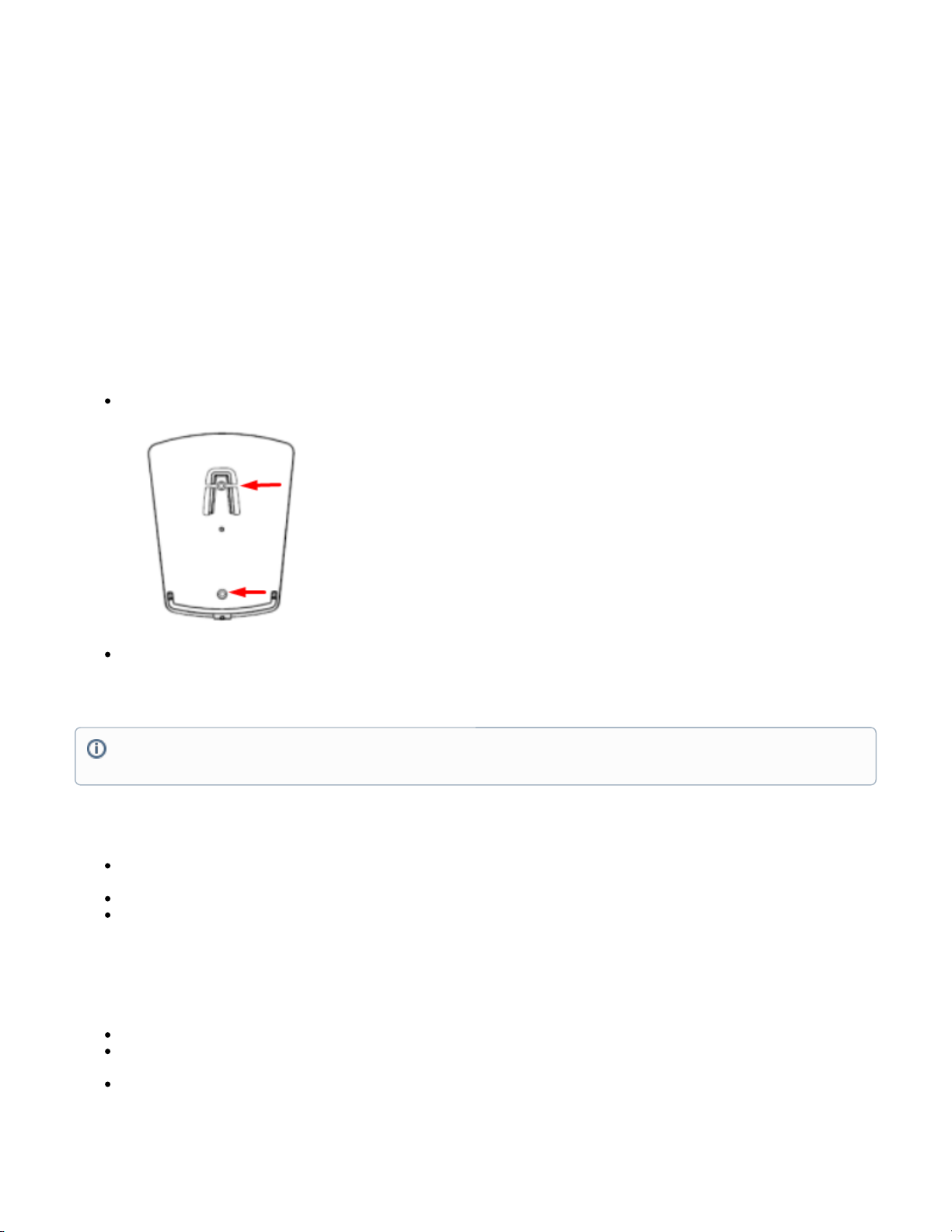
Once logged in, we recommend clicking the "Check for updates" button in the QuickSet menu, as updating your RouterOS software to the latest version
ensures the best performance and stability. Please make sure you have selected the country where the device will be used, to conform with local
regulations.
RouterOS includes many configuration options in addition to what is described in this document. We suggest starting here to get yourself accustomed to
the possibilities: . In case IP connection is not available, the Winbox tool ( ) can be used to connect to the MAC address https://mt.lv/help https://mt.lv/winbox
of the device from the LAN side (all access is blocked from the Internet port by default).
For recovery purposes, it is possible to boot the device for reinstallation, see section .Buttons and Jumpers
First-time configuration ;https://mt.lv/configuration
The device upgrade ;https://mt.lv/upgrade
Mounting
The device is designed to be used indoors and placed on a flat surface with all needed cables connecting to the back of the unit.
The mounting base can be attached to the wall with the provided screws:
Attach the base to the wall, using provided screws;
Attach the unit to the mounting base by following previously instructions in the base plate section.
For optimal performance, ensure good airflow and place the device on the stand in an open space.
Extension Slots and Ports
Five Gigabit Ethernet ports, supporting automatic cross/straight cable correction (Auto MDI/X), so you can use either straight or cross-over cables
for connecting to other network devices.
Integrated Wireless 5GHz, 802.11a/n/ac and 2.4 GHz b/g/n.
USB port.
Buttons and Jumpers
The reset button has the following functions:
Hold this button during boot time until the LED light starts flashing, release the button to reset RouterOS configuration (total 5 seconds).
Keep holding for 5 more seconds, LED turns solid, release now to turn on CAP mode. The device will now look for a CAPsMAN server (total 10
seconds).
Or Keep holding the button for 5 more seconds until LED turns off, then release it to make the RouterBOARD look for Netinstall servers (total 15
seconds).
Warning! This equipment should be installed and operated with a minimum distance of 20 cm between the device and your body. Operation of
this equipment in the residential environment could cause radio interference.
Page 4

Regardless of the above option used, the system will load the backup RouterBOOT loader if the button is pressed before power is applied to the device.
Useful for RouterBOOT debugging and recovery.
Mode Button enables to execute custom scripts, that can be added by the user.
Accessories
The package includes the following accessories that come with the device:
Operating system support
The device supports RouterOS software version 6.46. The specific factory-installed version number is indicated in the RouterOS menu /system resource.
Other operating systems have not been tested.
Notice
The Frequency band 5.470-5.725 GHz isn’t allowed for commercial use.
In case WLAN devices work with different ranges than the above regulations, then a customized firmware version from the manufacturer/supplier
is required to be applied to the end-user equipment and also prevent the end-user from reconfiguration.
For Outdoor Usage: End-user requires approval/license from the NTRA.
Datasheet for any device is available on the official manufacturer website.
Products with the letters “EG” at the end of their serial number have their wireless frequency range limited to 2.400 – 2.4835 GHz, the TX power is
limited to 20dBm (EIRP).
Products with the letters “EG” at the end of their serial number have their wireless frequency range limited to 5.150 – 5.250 GHz, the TX power is
limited to 23dBm (EIRP).
Products with the letters “EG” at the end of their serial number have their wireless frequency range limited to 5.250 – 5.350 GHz, the TX power is
limited to 20dBm (EIRP).
Federal Communication Commission Interference Statement
Model FCC ID
RBD53iG-5HacD2HnD-US TV7D53I-5ACD2ND
This equipment has been tested and found to comply with the limits for a Class B digital device, pursuant to Part 15 of the FCC Rules. These limits are
designed to provide reasonable protection against harmful interference in a residential installation.
Please make sure the device has a lock package (firmware version from the manufacturer) which is required to be applied to the end-user
equipment to prevent the end-user from reconfiguration. The product will be marked with country code “-EG”. This device needs to be upgraded
to the latest version to ensure compliance with local authority regulations! It is the end users responsibility to follow local country regulations,
including operation within legal frequency channels, output power, cabling requirements, and Dynamic Frequency Selection (DFS)
requirements. All MikroTik radio devices must be professionally installed.
Page 5

This equipment generates, uses, and can radiate radio frequency energy and, if not installed and used in accordance with the instructions, may cause
harmful interference to radio communications. However, there is no guarantee that interference will not occur in a particular installation. If this equipment
does cause harmful interference to radio or television reception, which can be determined by turning the equipment off and on, the user is encouraged to
try to correct the interference by one or more of the following measures:
Reorient or relocate the receiving antenna.
Increase the separation between the equipment and receiver.
Connect the equipment into an outlet on a circuit different from that to which the receiver is connected.
Consult the dealer or an experienced radio/TV technician for help.
FCC Caution: Any changes or modifications not expressly approved by the party responsible for compliance could void the user’s authority to operate this
equipment.
This device complies with Part 15 of the FCC Rules. Operation is subject to the following two conditions: (1) This device may not cause harmful
interference, and (2) this device must accept any interference received, including interference that may cause undesired operation.
Note: This unit was tested with shielded cables on the peripheral devices. Shielded cables must be used with the unit to ensure compliance.
Innovation, Science and Economic Development Canada
Model IC
RBD53iG-5HacD2HnD-US 7442A-D53IAC
This device contains license-exempt transmitter(s)/receiver(s) that comply with Innovation, Science, and Economic Development Canada’s license-exempt
RSS(s). Operation is subject to the following two conditions: (1) This device may not cause interference. (2) This device must accept any interference,
including interference that may cause undesired operation of the device.
L’émetteur/récepteur exempt de licence contenu dans le présent appareil est conforme aux CNR d’Innovation, Sciences et Développement économique
Canada applicables aux appareils radio exempts de licence. L’exploitation est autorisée aux deux conditions suivantes : 1) L’appareil ne doit pas produire
de brouillage; 2) L’appareil doit accepter tout brouillage radioélectrique subi, même si le brouillage est susceptible d’en compromettre le fonctionnement.
This ClassB digital apparatus complies with Canadian ICES-003.
Cet appareil numérique de la classe [B] est conforme à la norme NMB-003 du Canada.
CAN ICES-003 (B) / NMB-003 (B)
The device for operation in the band 5150–5250 MHz is only for indoor use to reduce the potential for harmful interference to co-channel mobile satellite
systems.
Les dispositifs fonctionnant dans la bande de 5 150 à 5 250 MHz sont réservés uniquement pour une utilisation à l'intérieur afin de réduire les risques de
brouillage préjudiciable aux systèmes de satellites mobiles utilisant les mêmes canaux
CE Declaration of Conformity
BG
С настоящото Mikrotīkls SIA декларира, че този тип радиосъоръжение RBD53iG-5HacD2HnD е в съответствие с Директива 2014/53/ЕС.
Цялостният текст на ЕС декларацията за съответствие може да се намери на следния интернет адрес:https://mikrotik.com/products
CS Tímto Mikrotīkls SIA prohlašuje, že typ rádiového zařízení RBD53iG-5HacD2HnD je v souladu se směrnicí 2014/53/EU. Úplné znění EU prohlášení
o shodě je k dispozici na této internetové adrese:https://mikrotik.com/products
DA Hermed erklærer Mikrotīkls SIA, at radioudstyrstypen RBD53iG-5HacD2HnD er i overensstemmelse med direktiv 2014/53/EU. EU-
overensstemmelseserklæringens fulde tekst kan findes på følgende internetadresse:https://mikrotik.com/products
DE Hiermit erklärt Mikrotīkls SIA, dass der Funkanlagentyp RBD53iG-5HacD2HnD der Richtlinie 2014/53/EU entspricht. Der vollständige Text der EU-
Konformitätserklärung ist unter der folgenden Internetadresse verfügbar:https://mikrotik.com/products
EL Με την παρούσα ο/η Mikrotīkls SIA, δηλώνει ότι ο ραδιοεξοπλισμός RBD53iG-5HacD2HnD πληροί την οδηγία 2014/53/ΕΕ. Το πλήρες κείμενο της
δήλωσης συμμόρφωσης ΕΕ διατίθεται στην ακόλουθη ιστοσελίδα στο διαδίκτυο:https://mikrotik.com/products
EN Hereby, Mikrotīkls SIA declares that the radio equipment type RBD53iG-5HacD2HnD is in compliance with Directive 2014/53/EU. The full text of the
EU declaration of conformity is available at the following internet address:https://mikrotik.com/products
Page 6

ES Por la presente, Mikrotīkls SIA declara que el tipo de equipo radioeléctrico RBD53iG-5HacD2HnD es conforme con la Directiva 2014/53/UE. El
texto completo de la declaración UE de conformidad está disponible en la dirección Internet siguiente:https://mikrotik.com/products
ET Käesolevaga deklareerib Mikrotīkls SIA, et käesolev raadioseadme tüüp RBD53iG-5HacD2HnD vastab direktiivi 2014/53/EL nõuetele. ELi
vastavusdeklaratsiooni täielik tekst on kättesaadav järgmisel internetiaadressil:https://mikrotik.com/products
FI Mikrotīkls SIA vakuuttaa, että radiolaitetyyppi RBD53iG-5HacD2HnD on direktiivin 2014/53/EU mukainen. EU-vaatimustenmukaisuusvakuutuksen
täysimittainen teksti on saatavilla seuraavassa internetosoitteessa:https://mikrotik.com/products
FR Le soussigné, Mikrotīkls SIA, déclare que l'équipement radioélectrique du type RBD53iG-5HacD2HnD est conforme à la directive 2014/53/UE. Le
texte complet de la déclaration UE de conformité est disponible à l'adresse internet suivante:https://mikrotik.com/products
HR Mikrotīkls SIA ovime izjavljuje da je radijska oprema tipa RBD53iG-5HacD2HnD u skladu s Direktivom 2014/53/EU. Cjeloviti tekst EU izjave o
sukladnosti dostupan je na sljedećoj internetskoj adresi:https://mikrotik.com/products
HU Mikrotīkls SIA igazolja, hogy a RBD53iG-5HacD2HnD típusú rádióberendezés megfelel a 2014/53/EU irányelvnek. Az EU-megfelelőségi nyilatkozat
teljes szövege elérhető a következő internetes címen:https://mikrotik.com/products
IT Il fabbricante, Mikrotīkls SIA, dichiara che il tipo di apparecchiatura radio RBD53iG-5HacD2HnD è conforme alla direttiva 2014/53/UE. Il testo
completo della dichiarazione di conformità UE è disponibile al seguente indirizzo Internet:https://mikrotik.com/products
IS Hér með lýsir Mikrotīkls SIA því yfir að RBD53iG-5HacD2HnD er í samræmi við grunnkröfur og aðrar kröfur, sem gerðar eru í tilskipun 2014/53/EU.
Fullur texti ESB samræmisyfirlýsingar er að finna á eftirfarandi veffangi:https://mikrotik.com/products
LT Aš, Mikrotīkls SIA, patvirtinu, kad radijo įrenginių tipas RBD53iG-5HacD2HnD atitinka Direktyvą 2014/53/ES. Visas ES atitikties deklaracijos tekstas
prieinamas šiuo interneto adresu:https://mikrotik.com/products
LV Ar šo Mikrotīkls SIA deklarē, ka radioiekārta RBD53iG-5HacD2HnD atbilst Direktīvai 2014/53/ES. Pilns ES atbilstības deklarācijas teksts ir pieejams
šādā interneta vietnē:https://mikrotik.com/products
MT B'dan, Mikrotīkls SIA, niddikjara li dan it-tip ta' tagħmir tar-radju RBD53iG-5HacD2HnD huwa konformi mad-Direttiva 2014/53/UE. It-test kollu tad-
dikjarazzjoni ta' konformità tal-UE huwa disponibbli f'dan l-indirizz tal-Internet li ġej:https://mikrotik.com/products
NL Hierbij verklaar ik, Mikrotīkls SIA, dat het type radioapparatuur RBD53iG-5HacD2HnD conform is met Richtlijn 2014/53/EU. De volledige tekst van
de EU-conformiteitsverklaring kan worden geraadpleegd op het volgende internetadres:https://mikrotik.com/products
NO Mikrotīkls SIA erklærer herved at utstyret RBD53iG-5HacD2HnD er i samsvar med de grunnleggende krav og øvrige relevante krav i direktiv 2014
/53/EU. Den fulle teksten til EU-samsvarserklæringen er tilgjengelig på følgende internettadresse:https://mikrotik.com/products
PL Mikrotīkls SIA niniejszym oświadcza, że typ urządzenia radiowego RBD53iG-5HacD2HnD jest zgodny z dyrektywą 2014/53/UE. Pełny tekst
deklaracji zgodności UE jest dostępny pod następującym adresem internetowym:https://mikrotik.com/products
PT O(a) abaixo assinado(a) Mikrotīkls SIA declara que o presente tipo de equipamento de rádio RBD53iG-5HacD2HnD está em conformidade com a
Diretiva 2014/53/UE. O texto integral da declaração de conformidade está disponível no seguinte endereço de Internet:https://mikrotik.com/products
RO Prin prezenta, Mikrotīkls SIA declară că tipul de echipamente radio RBD53iG-5HacD2HnD este în conformitate cu Directiva 2014/53/UE. Textul
integral al declaraiei UE de conformitate este disponibil la următoarea adresă internet:https://mikrotik.com/products
SK Mikrotīkls SIA týmto vyhlasuje, že rádiové zariadenie typu RBD53iG-5HacD2HnD je v súlade so smernicou 2014/53/EÚ. Úplné EÚ vyhlásenie o
zhode je k dispozícii na tejto internetovej adrese:https://mikrotik.com/products
SL Mikrotīkls SIA potrjuje, da je tip radijske opreme RBD53iG-5HacD2HnD skladen z Direktivo 2014/53/EU. Celotno besedilo izjave EU o skladnosti je
na voljo na naslednjem spletnem naslovu:https://mikrotik.com/products
SV Härmed försäkrar Mikrotīkls SIA att denna typ av radioutrustning RBD53iG-5HacD2HnD överensstämmer med direktiv 2014/53/EU. Den
fullständiga texten till EU-försäkran om överensstämmelse finns på följande webbadress:https://mikrotik.com/products
WLAN
Operating Frequency / Maximum output power
Betriebsfrequenz / maximale Ausgangsleistung
Fréquence de fonctionnement / puissance de sortie maximale
Frequenza operativa / massima potenza di uscita
Frecuencia de funcionamiento / potencia de salida máxima
WLAN 2400-2483.5 MHz / 20 dBm
WLAN 5150-5250 MHz / 23 dBm
WLAN 5250-5350 MHz / 20 dBm
Page 7

Рабочая частота / максимальная выходная мощность
WLAN 5470-5725 MHz / 27 dBm
This MikroTik device meets Maximum WLAN and LTE transmit power limits per ETSI regulations. For more detailed information see Declaration of
Conformity above / Dieses MikroTik-Gerät erfüllt die maximalen WLAN- und LTE-Sendeleistung Grenzwerte gemäß ETSI-Bestimmungen. Weitere
Informationen finden Sie oben unter Konformitätserklärung / Cet appareil MikroTik respecte les limites maximales de puissance de transmission WLAN et
LTE conformément aux réglementations ETSI. Pour plus d'informations, voir la déclaration de conformité ci-dessus / Questo dispositivo MikroTik è
conforme ai limiti massimi di potenza di trasmissione WLAN e LTE in conformità con le normative ETSI. Per ulteriori informazioni, consultare la
dichiarazione di conformità sopra / Este dispositivo MikroTik cumple con los límites máximos de potencia de transmisión WLAN y LTE de acuerdo con las
regulaciones ETSI. Para obtener más información, consulte la declaración de conformidad anterior / Это устройство MikroTik соответствует
максимальным пределам мощности передачи WLAN и LTE в соответствии с правилами ETSI. Для получения дополнительной информации см.
Декларацию соответствия выше.
The WLAN function for this device is restricted to indoor use only when operating in the 5150 to 5350 MHz frequency range. / Die
WLAN-Funktion dieses Geräts ist nur für die Verwendung in Innenräumen im Frequenzbereich 5150 bis 5350 MHz beschränkt. / La
fonction WLAN de cet appareil est limitée à une utilisation en intérieur uniquement lorsqu'il fonctionne dans la gamme de fréquences
5150 à 5350 MHz. / La funzione WLAN per questo dispositivo è limitata all'uso interno solo quando si opera nella gamma di frequenza
da 5150 a 5350 MHz. / La función WLAN para este dispositivo está restringida al uso en interiores solo cuando se opera en el rango
de frecuencia de 5150 a 5350 MHz. / Функция WLAN для этого устройства ограничена использованием внутри помещения
только при работе в диапазоне частот от 5150 до 5350 МГц.
