MikroTik RB912R-2ND-LTM operation manual
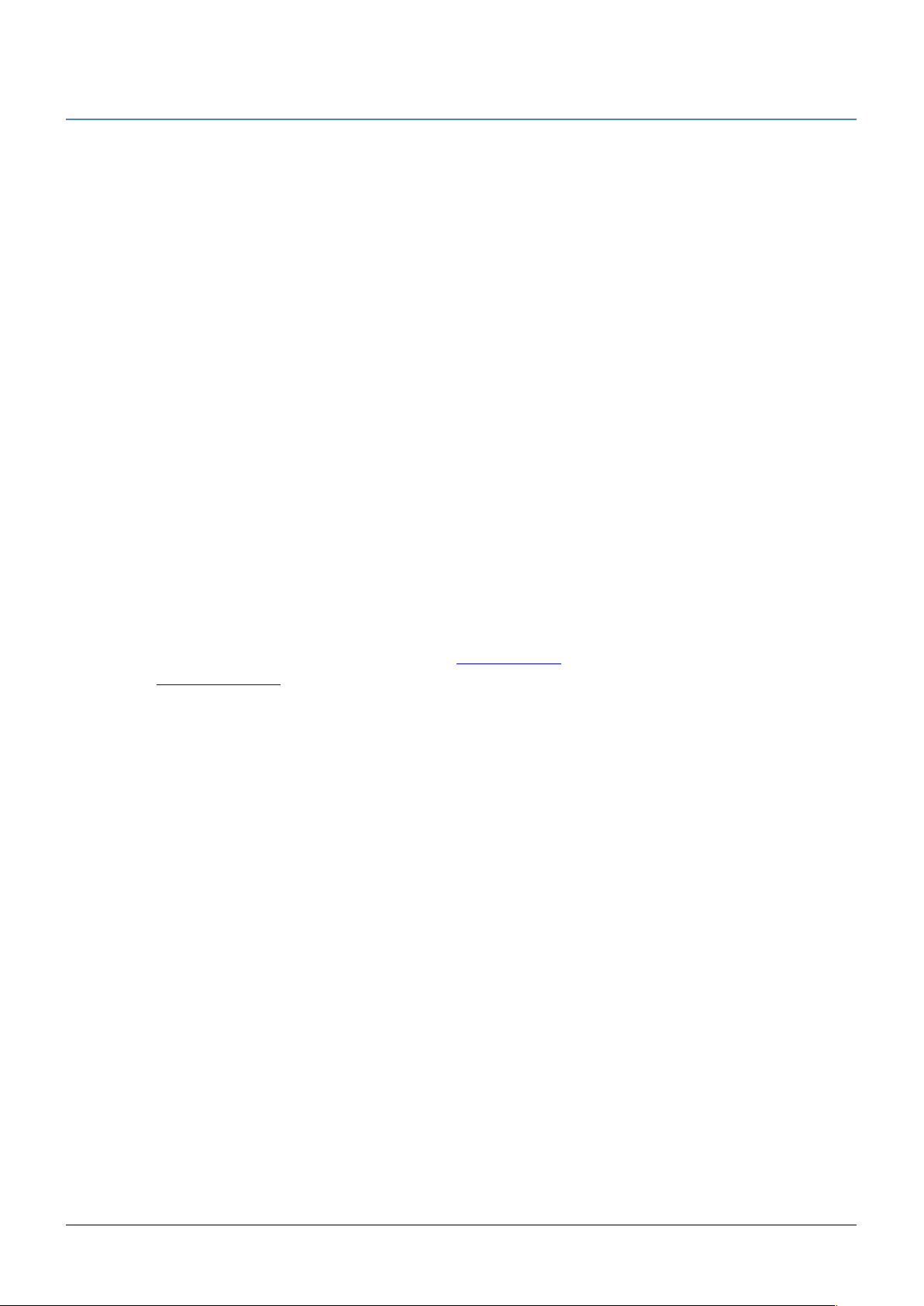
LtAP mini
The LtAP mini is a wireless access point with two SIM card slots for 3G/LTE data. The LtAP mini kit already
includes a miniPCIe modem inside, but the device can also be obtained without it, for using with your own modem.
Powering
• Direct-input power jack (5.5 mm outside and 2 mm inside, female, pin positive plug) accepts 8-30 V DC.
• microUSB port accepts 5 V powering.
• Ethernet port accepts passive and 802.3af/at Power over Ethernet 8-57 V DC (compensate for loss on
cable, so more than 12 V recommended).
The power consumption under maximum load can reach 4 W.
Setup
1. Connect your Internet cable to the ETH port (this is optional if using LTE as the primary connection).
2. Set your computer IP configuration to automatic (DHCP).
3. From your PC or smartphone, connect to the wireless network name which starts with “MikroTik”.
4. Once connected to the wireless network, open http://192.168.88.1 in your web browser to start
configuration, since there is no password by default, you will be logged in automatically. Set up your
password in the screen that loads. Please also specify your country, to make sure local regulations are
observed.
Configuration
RouterOS includes many configuration options in addition to what is described in this document. We suggest to
start here to get yourself accustomed to the possibilities: http://mt.lv/help. In case IP connection is not available, the
Winbox tool (http://mt.lv/winbox) can be used to connect to the MAC address of the device from the LAN side (all
access is blocked from the internet port by default).
For recovery purposes, it is possible boot the device from network, see section Buttons and jumpers.
Extension slots and ports
Built-in 2 GHz wireless access point module, AP/station/bridge/p2p modes are supported. Onboard PIF
antennas built in.
miniPCIe slot and two SIM slots (can’t be used without a modem installed, can’t be used both at the same
time) to be used with a 3G/4G/LTE modem. Onboard antennas available, but openings for external
antennas are provided on the case.
Built-in GPS module with a built in antenna. One uFL connector provided for an optional external antenna.
To enable, set the port to serial0 (this disables the DB9 port on the unit).
One 10/100 ethernet port, supporting automatic cross/straight cable correction (Auto MDI/X). Either straight
or crossover cable can be used for connecting to other network devices. The ethernet port accepts 12-57 V
DC powering from a passive PoE injector.
One DB9 RS232 serial port for serial console access. Configured as 115200 bit/s, 8 data bits, 1 stop bit, no
parity. Can’t be used if built-in GPS is enabled on serial0.
One microUSB 2.0 port for powering only.
The device enclosure has places where you can drill openings for external LTE and GPS antennas. Use a drill to
make holes that are appropriate for the antenna cable used.
See mikrotik.com for more information. Document #37058, modified on 12/04/17
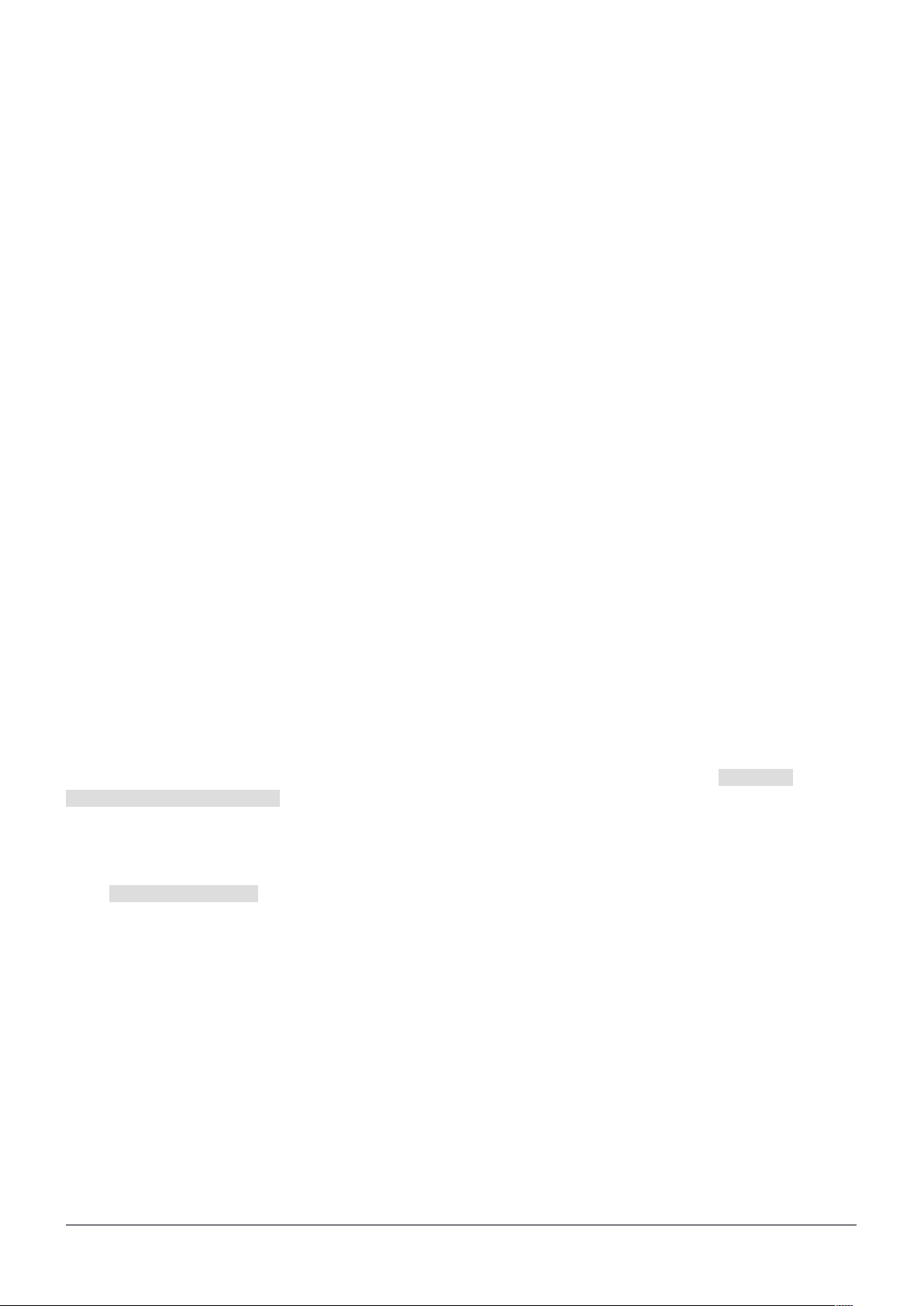
miniPCIe slot
The device is equipped with a miniPCIe slot (a kit with preinstalled modem also available) to be used with an
3G/4G/LTE modem. Two SIM slots are provided for use together with a miniPCIe modem. SIM slot is not usable
separately.
To install the miniPCIe module, remove the screws on the bottom of the case and lift off the top part of the case.
Insert the miniPCIe modem, and secure it with two Philips screws which are already in place.
Attach the grey uFL connector to the MAIN antenna connector of the modem, attach the black cable to the other (or
AUX) connector. It is possible to use external antennas for the modem (sold separately).
After you have reinserted the device into the case, and secured it with the screws that were removed earlier, slide
in the SIM cards from your mobile operator into the SIM slots, with the chips facing up. The slot accepts miniSIM
(2FF). The SIM slot protects the SIM card from falling out with a plastic latch. You can turn the latch to the right to
insert the cards, then turn it back, to secure the SIM in place.
Note: device comes with a heat dissipation pad that should be used between the LTE card and the PCB board.
Buttons and jumpers
Reset button
Hold this button during boot time until LED light starts flashing, release the button to reset RouterOS
configuration (total 5 seconds).
Keep holding for 5 more seconds, LED turns solid, release now to turn on CAP mode. The device will now
look for a CAPsMAN server (total 10 seconds).
Or keep holding the button for 5 more seconds until until LED turns off, then release it to make the
RouterBOARD look for Netinstall servers (total 15 seconds).
Regardless of the above option used, the system will load the backup RouterBOOT loader if the button is pressed
before power is applied to the device. Useful for RouterBOOT debugging and recovery.
Mode button
The action of the mode buttons can be configured from RouterOS software to execute any user supplied RouterOS
script. You can also disable this button. The mode button can be configured in RouterOS menu /system
routerboard mode-button
Operating system support
The device supports RouterOS software with the version number at or above what is indicated in the RouterOS
menu /system resource. Other operating systems have not been tested.
See mikrotik.com for more information. Document #37058, modified on 12/04/17
