Page 1
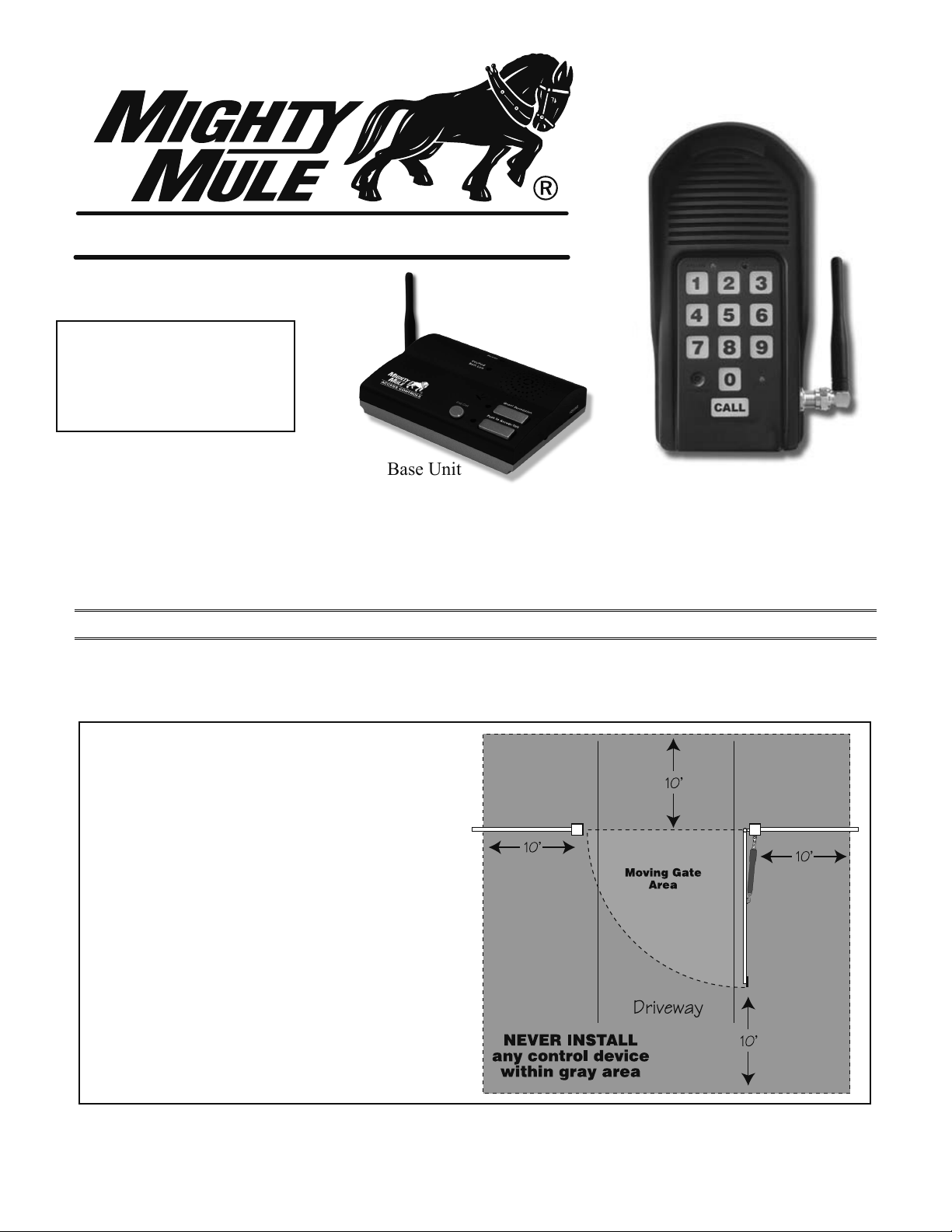
ACCESS CONTROLS
IMPORTANT: Allow the
intercom base unit’s battery to
charge for 12 hours before using
the system for the rst time.
Base Unit
Wireless Gate Entry Intercom
Installation Instructions
Crystal clear two-way wireless communication up to 500 feet
Thank you for purchasing the Mighty Mule Wireless Gate Entry Intercom.
Please read the directions carefully and completely before installing.
SAFETY NOTE:
NEVER install the keypad portion
of this system where a person can
reach through the gate to activate it,
or where a person can touch the gate
while activating the keypad.
The recommended minimum distance
between the gate and keypad is 10 ft.
Keypad Unit
rev - 09-20-10
GTO - Gates That Open, LLC • 3121 Hartseld Road • Tallahassee, Florida 32303
Telephone (850) 575-0176 • Fax (850) 575-8912 • www.mightymule.com
©2010 GTO - Gates That Open, LLC
Page 2
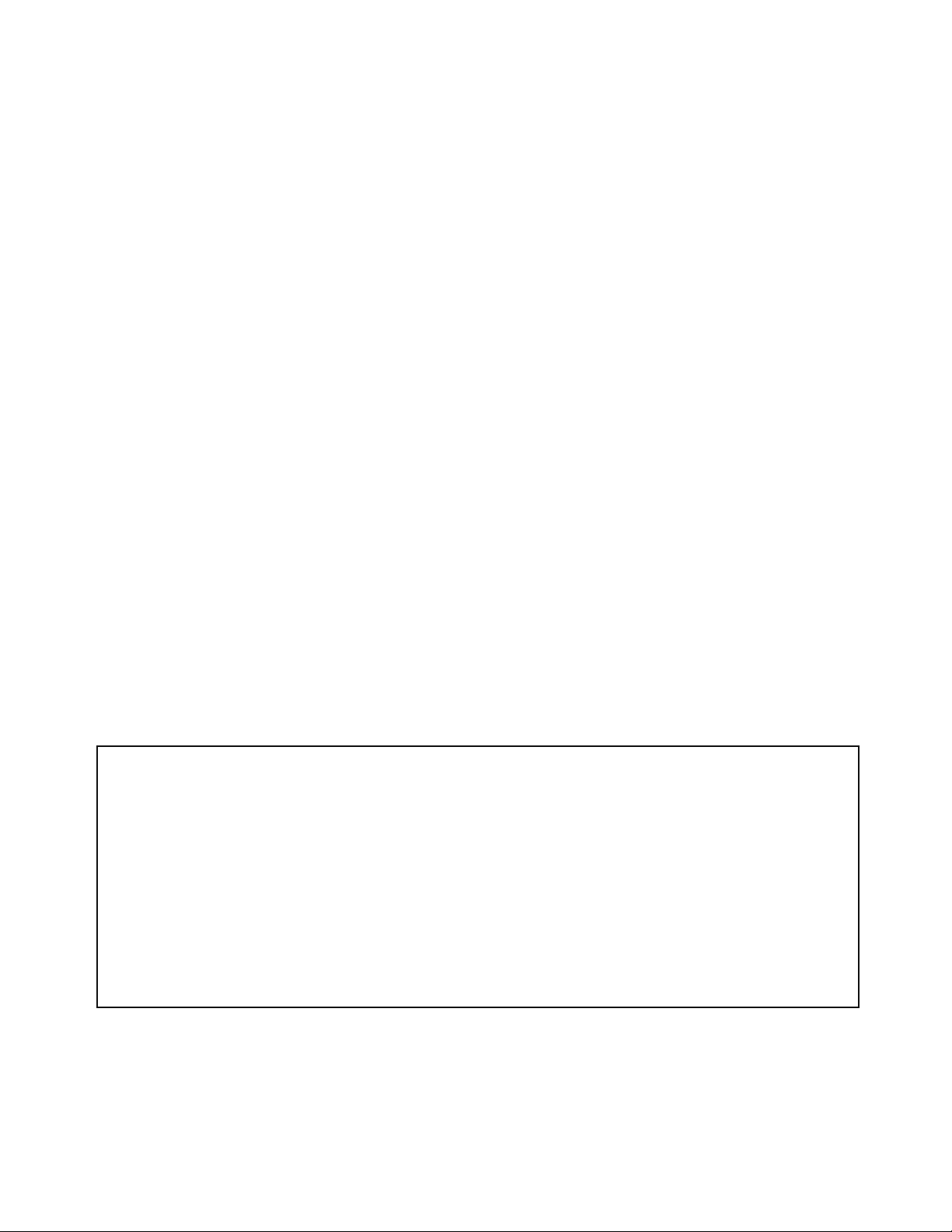
Features of the Wireless Intercom/Keypad
The Wireless Intercom/Keypad has two separate units: the KEYPAD and the BASE UNIT. The keypad should be mounted
outside the gate allowing visitors to press the CALL button from their vehicle. The base unit is powered by a rechargeable
battery; the charge is maintained by the transformer. It can also be disconnected from the transformer allowing it to go
anywhere within range for convenience. Up to three additional base units can be added for convenience in different
locations throughout the house.
When someone without an access code approaches the gate, they can press the CALL button on the keypad which will
ring the base unit inside the house. To answer the CALL, the person inside presses and holds the ANSWER button to
talk to the person at the gate, releasing the ANSWER button to listen. To allow the person calling to open the gate, the
GRANT PERMISSION button must be pressed. Then the person at the gate can press any number key on the keypad to
open the gate. The END CALL button terminates the calls and the ON/OFF switch can be used to conserve power when
using unit on battery (note: the base station will not recieve a signal if turned OFF).
Up to 25 different personal Entry Codes may be programmed into the keypad, allowing you to give different temporary
and permanent Entry Codes to different users. For example, you can give a delivery person their own temporary entry
code, which you can easily change after he has made the delivery.
while still allowing those to whom you gave permanent Entry Codes full access.
After entering a valid code, pressing any key on the keypad while the gate is opening will stop the gate; pressing any key
while the gate is stopped will cause the gate to reverse direction. The keypad will not af
gate opener system.
This will prevent him from being able to regain access,
fect the auto-close setting of your
The keypad will light up and the unit will beep at the press of any key.
code in a string of up to 20 digits. If it nds the correct sequence, it will activate the gate opener.
The keypad memory will recognize your entry
As a security feature,
the keypad will shut down for 40 seconds if it does not nd the correct code sequence within a 20-digit string. This will
discourage an unauthorized person from trying to use random numbers to access your property.
Entry Codes will remain stored in memory even when the batteries go dead. The keypad will remember your Entry Codes
as long as you don’t press the RESET button.
IMPORTANT: In areas of high radio frequency (RF) interference, the keypad may need to be connected (hard
wired) directly to the gate opener using 16 gauge (AWG) stranded, direct burial, low voltage wire (RB509, not
included).
FCC WARNING: Changes or modications to this unit not expressly approved by the party responsible for compliance could
void the user’s authority to operate the equipment.
NOTE: This equipment has been tested and found to comply with the limits for a Class B digital device, pursuant to Part 15
of the FCC Rules. These limits are designed to provide reasonable protection against harmful interference in a residential
installation. This equipment generates, uses and can radiate radio frequency energy and, if not installed and used in accordance
with the instructions, may cause harmful interference to radio communications.
However, there is no guarantee that interference will not occur in particular installations. If this equipment does cause
harmful interference to radio or television reception, which can be determined by turning the equipment off and on, the user
is encouraged to try to correct the interference by one or more of the following measures: • Reorient or replace the receiver
antenna. • Increase the separation between the equipment and the receiver. • Connect the equipment into an outlet on a circuit
different from that to which the receiver is connected. • Consult the dealer or an experienced radio/TV technician for help.
The contents of all material available on this installation manual are copyrighted by Gates That Open, LLC (“GTO”), unless otherwise indicated. All rights are reserved by GTO, and
content may not be reproduced, downloaded, disseminated, published, or transferred in any form or by any means, except with the prior, written permission of GT
publications is by permission only. Copyright infringement is a violation of federal law.
GTO®, GTO/PRO®, Mighty Mule® are registered trademarks of GTO - Gates That Open, LLC. GTO Access Systems™ is a trademark of GTO - Gates That Open, LLC. These marks are the
exclusive property of GTO - Gates That Open, LLC (“GTO”). All rights are reserved by GTO, and these marks may not be used, in any form, without the prior, written permission of GTO.
rev - 09-20-10
O. Any reprinting of GTO
Page 3
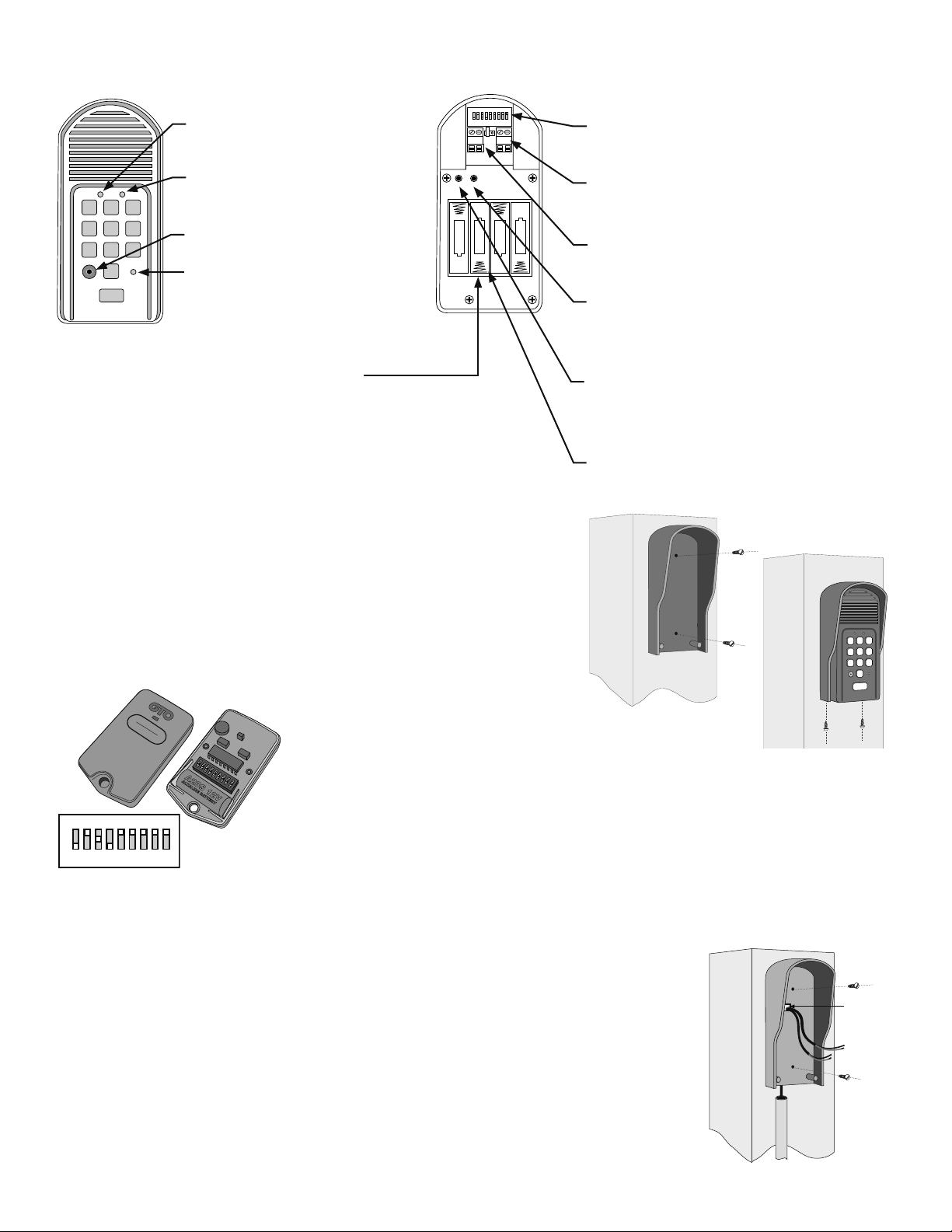
Keypad Description
RELAY
OUTPUT
AC/DC
POWER IN
123456789
+
0
–
ID SET
+
–
–
–
+
+
–
+
RESET
JUMPER
1
2
ABC
3
DEF
4
GHI
5
JKL
6
MNO
7
PRS
8
TUV
9
WXY
0
CALL
STATUS
PROGRAM
CALLING
GRANTED
Keypad Front
CALLING Light:
LED is RED when calling and turns
GREEN when call is answered.
CALLING
1 2
ABC3DEF
4
GHI5JKL6MNO
7
PRS8TUV9WXY
0
PROGRAM
CALL
GRANTED
STATUS
GRANTED Light:
LED turns GREEN when access
permission is granted.
PROGRAM button:
Used to program entry codes.
STATUS Light:
This LED will blink once when any
key is pressed and provides visual
feedback when programming entry
codes.
1. Install Batteries
Four (4) AA batteries (not included) are required to power the keypad. If an
external DC power supply such as the gate opener’s battery is used (see
2.B.“Hard-Wired Installation”), the AA batteries will act as a back up.
Step 1: Remove the two screws from the bottom of the keypad and separate
the keypad from its housing.
Step 2: Install four (4) AA batteries (not included).
Keypad Interior
DIP Switches:
Match the keypad dip switch settings with
your entry transmitter’s dip switch settings.
Power Input:
Used to connect keypad to gate opener battery
for continuous power supply.
Relay output:
Used to connect the keypad to gate opener
control board in hard-wired applications.
RESET button:
Pressing this button for 2 seconds will reprogram
the keypad to factory settings. All codes are
deleted. Default Master Code is “1234.”
ID SET button:
Used to reassign new code only when there is
another pair of GTO wireless intercom units
nearby causing interference.
Battery Holder:
Use 4 AA batteries.
2. Install Keypad
A. Wireless Installation
For wireless applications, the keypad must be in the line of sight of the gate opener
receiver and no more than 50 ft. away from the receiver. Always test the keypad
range before permanently mounting it. NOTE: a metal housing or metal object
could cause interference.
Step 1: Mount the keypad housing using the
LED
1 2 3 4 5 6 7 8 9
+
0
–
A23S 12V
ALKALINE BATTERY
ECE
+
0
–
123456789
B. Hard-Wired Installation
To power the keypad with the gate opener’s battery and hard wire the communication between the
keypad and the gate opener, you will need to run two pairs of wires: one pair to hard-wire the keypad
to the gate opener’s control board; the other pair to connect the keypad to the gate opener’s battery.
Step 1: Turn the gate opener’s power switch OFF. Use two pairs of 16 gauge (AWG) stranded,
direct burial, low voltage wire (RB509) to connect the keypad to the gate opener control board and
battery. Run wire through PVC pipe from the ground to keypad and from the ground to the opener
control board to protect it from lawn mowers or grazing animals.
Determine how the wires will enter the keypad (e.g., from the back through a hole drilled in the post;
running the wire on the post surface). Remove the small rectangular knock-out on the back of the
keypad housing and pull the wires into the housing. Then mount the housing to the post using the
screws provided.
rev - 09-20-10
screws provided.
Step 2: Set the keypad DIP switches to
match your entry transmitter’s DIP switch
settings.
NOTE: If you have not adjusted your gate opener’s entry transmitter from the factory setting,
see the “Personalize Transmitter Settings” section in the gate opener’s installation manual.
Then set the keypad DIP switches to match the entry transmitter DIP switch setting.
Step 3: Slide the keypad into the housing and secure with the small screws provided.
1
Knock-out
Page 4

RELAY
OUTPUT
AC/DC
POWER IN
123456789
+
0
–
Jumper ON
wireless mode
Jumper OFF
Hard-wire from Gate Opener
Power Supply from
Opener Battery
#1 #
2
wired mode
Step 2: Strip 3/16" off the ends of one pair of low voltage wires. Attach the wires to the terminal
CYCLE
CLOSE
J11
block marked RELAY OUTPUT on the keypad control board as shown. Connect the other
end of the wires to the gate opener’s control board as shown in Control Board Connections
(below).
Step 3: Strip 3/16" off the ends of the second pair of low voltage wires.
Attach the wires to the terminal block marked AC/DC POWER IN
on the keypad control board as shown. Connect the other end of
the wires to the opener’s battery: one end to the POSITIVE
(RED) pole and the other to the NEGATIVE (BLACK) pole.
Step 4: Connect the jumper between the two terminals on the
keypad control board (ON) as shown.
Step 5: Slide the keypad into the
housing and secure with the small
screws provided.
CALLING
GRANTED
2
3
1
ABC
DEF
5
6
4
JKL
MNO
GHI
8
9
7
TUV
WXY
PRS
0
STATUS
PROGRAM
CALL
Step 6: Replace the control board cover
and turn the power switch ON.
Control Board Connections
If your control board doesn’t look like any of these diagrams, please refer to your gate opener
installation manual or call GTO Technical Service at 1-800-543-1236 or 850-575-4144.
PRO-1000/2000, PRO-SL1000/SL2000 and Old Mighty Mule
Control Boards
GRN
ORG
SEQ1
SEQ2
BLU
WHT
ON
LEARN
R B G
ALARM ACCESSORY RCVR
Connect #2 wire
from the RELAY OUTPUT
terminals on the keypad to the
GRN terminal on the gate
opener control board.
#2
#1
Connect #1 wire from the
RELAY OUTPUT terminals
on the keypad to WHT
terminal on the gate opener
control board.
Mighty Mule 350 Control Board
Connect #1 wire from the
RELAY OUTPUT terminals
on the keypad to CYCLE
terminal on the gate opener
control board.
LINK
EXIT
SAFETY
RECR
COMMON
Connect #2 wire from the RELAY
OUTPUT terminals on the keypad
to the COMMMON terminal on
the gate opener control board.
BLK
GRN
EDGE
CYCLE
RED
#1
#2
Mighty Mule 500 & 502
Control Boards
COM COM
CYCLE
CLOSE
SAFETY
EXIT/
OPEN
SHADOW
LOOP
Connect the #2 wire from
the RELAY OUTPUT
terminals on the keypad to
one of the COMMON
terminals on the opener
control board.
GTO/PRO DC Powered PRO-SW3000
and PRO-SW4000 Control Boards
Connect #2 wire from
the RELAY OUTPUT
terminals on the keypad
to the COM terminal on
the gate opener control
board.
3. Test Keypad
Turn the gate opener power switch to ON. Test the keypad by entering “1234.”
Connect the #1 wire from
RELAY OUTPUT terminals on the
keypad to the CYCLE terminal on
the opener control board.
J11
COM COM
J8
EXIT
OPEN
CYCLE
CLOSE
SAFETY
Connect #1 wire from the
RELAY OUTPUT terminals on
the keypad to CYCLE terminal on
the gate opener control board.
rev - 09-20-10
CLOSE
LOOP
SHADOW
EDGE
OPEN
EDGE
EDGE
CLOSE
BLKGRN RED
RECEIVER
#1
#2
J12
GRN BLK RED
EDGE
OPEN
RECEIVER
#1
#2
2
GEN-3 (Blue) Control Boards
CONTROL INPUTS
COM
COM
CYCLE
Connect #2 wire from the
RELAY OUTPUT terminals
on the keypad to the COM
terminal on the gate opener
control board.
GTO/PRO GP-SL100 and GP-SW100
Control Boards
LOOP
CYCLE
SAFETY
SHADOW
Connect #1 wire from the
RELAY OUTPUT
terminals on the keypad to
CYCLE terminal on the
gate opener control board.
Connect #1 wire from
the RELAY OUTPUT terminals
on the keypad to CYCLE terminal
on the gate opener control board.
OPEN
RUN 2
CLOSE
OPEN EDGE
EXIT
EDGE
OPEN
CLOSE
SAFETY
SHADOW
#2
COM
COM
COM
COM
COM
STOP
Connect #2 wire from the
RELAY OUTPUT terminals
on the keypad to the COM
terminal on the gate opener
control board.
#1
GRN
EDGE
GTO RCVR.
#1
GTO Inc.
SX4000 L
COM
RECEIVER
BLK
ALM
RED
#2
Page 5

4. Program the Keypad
Programming Interface/Keypad Operation:
• In these instructions, the symbol for the Programming
Button is:
• All codes are four (4) digits in length.
• Entry Code is a four (4) digit code needed to activate the
gate.
• Master Code is needed to add, remove or reset Entry Codes.
• Master Code also functions as an Entry Code.
• Factory default Master Code is “1234.”
• STATUS light should blink and keypad should beep (once)
whenever any button is pressed.
• If more than 10 seconds elapse between key presses, the
keypad returns to idle mode.
• Keypad can only enter program mode from idle mode.
• Keypad will beep three times before going into idle mode.
• When a programmed Entry Code is used, the keypad
STATUS light will blink twice and the keypad will beep
twice to conrm that a matched code is entered.
• No more than 20 key presses are allowed to obtain a
4-digit Entry Code. For example, “1234” is one of the
programmed Entry Codes. The user can enter “x1234” or
“xxxxxxxxxxxxxxxx1234” (with “x” being any key) and
the gate will be activated. If more than 20 key presses are
entered without matching one of the Entry Codes, then the
STATUS light will ash rapidly and the keypad will go into
“lock-down” mode for 40 seconds. The user must not enter
any code for at least 40 seconds before the unit returns to
idle mode.
Add Temporary Entry Code:
1. Press and release PROGRAM button.
2. Enter the Master Code then press and release PROGRAM
button.
3. Enter “8” and any number between 1 thru 7 then press and
release the PROGRAM button. The second number (1 thru
7) indicates the number of days after which the code will be
automatically removed from memory.*
4. Enter the new Entry Code then press and release PROGRAM
button. The keypad will beep 3 times to conrm that the new
Entry Code is accepted.**
Example: Key press sequence to add “3456” as a temporary
Entry Code that will remain valid for only three days
(“1234” is the Master Code).
1 2 3 4 8 3 3 4 5 6
*NOTE: If memory is full (there are already 25
programmed Entry Codes) the STATUS light
will ash rapidly and the Keypad will beep
for 2 seconds before returning to idle mode
without saving.
**NOTE: If the code is NOT 4-digits in length or
an error has occurred, the STATUS light will
ash rapidly and the keypad will beep for 2
seconds before returning to idle mode without
saving.
Program New Master Code:
1. Press and release PROGRAM button.
2. Enter the old Master Code, then press and release
PROGRAM button.
3. Enter “06” then press and release PROGRAM button.
4. Enter the new Master Code, then press and release
PROGRAM button.
5. Enter the new Master Code again for conrmation, then
press and release PROGRAM button.
6. Keypad beeps 3 times to conrm that the new Master Code
is accepted. NOTE: If the new Master Code is not a matched
pair or an error occurs (e.g., if the entry code is NOT a
4-digit code), the STATUS light will ash rapidly and the
keypad will beep for 2 seconds before returning to idle mode
with old Master Code.
Example: Key press sequence to change Master Code from
“1234” to “3121.”
1 2 3 4 0 6 3 1 2 1 3 1 2 1
Add New Entry Code:
1. Press and release PROGRAM button.
2. Enter the Master Code, then press and release PROGRAM
button.
3. Enter “02” then press and release PROGRAM button.*
4. Enter the new Entry Code, then press and release
PROGRAM button. The keypad will beep 3 times to conrm
that the new Entry Code is accepted. **
Example: Key press sequence to add “3456” as a new entry
code (“1234” is the Master Code).
Delete An Entry Code:
1. Press and release PROGRAM button.
2. Enter the Master Code then press and release PROGRAM
button.
3. Enter “03” then press and release PROGRAM button.
5. Enter the Entry Code to be deleted, then press and release
PROGRAM button. The keypad will beep 3 times to conrm
that the Entry Code is deleted. NOTE: If no matching code is
found or the code is NOT 4-digit in length, then an error has
occurred. The STATUS light will ash rapidly and the keypad
will beep for 2 seconds before returning to idle without
saving.
Example: Key press sequence to delete entry code “3456”
from memory (“1234” is the Master Code).
1 2 3 4 0 3 3 4 5 6
Delete ALL Entry Codes:
1. Press and release PROGRAM button.
2. Enter the Master Code then press and release PROGRAM
button.
3. Enter “07” then press and release PROGRAM button. The
keypad will beep 3 times to conrm that all Entry Codes are
deleted.
Example: Key press sequence to delete all entry codes from
memory (“1234” is the Master Code).
1 2 3 4 0 7
rev - 09-20-10
1 2 3 4 0 2 3 4 5 6
3
Page 6

Base Unit Description
Base Unit Face
POWER Light:
GREEN: charging; RED: battery power mode (unplugged from transformer); Blinking RED: low battery.
KEYPAD BATTERY INDICATOR Light:
LED turns ON when keypad battery is low.
Push To Answer/Talk
PUSH TO ANSWER/TALK Button:
Use to answer CALL from keypad. PRESS and HOLD to talk; RELEASE to listen.
POWER
Keypad
Batt Low
Grant Permission
End Call
DV 9V
GRANT ACCESS Button:
Must be pressed before the person at the keypad can press any key to open the gate.
END CALL Button:
Allows user to terminate the call.
9 Vdc Transformer Plug:
Connect transformer here to charge the base unit battery.
Base Unit Bottom
VOLUME Control:
Controls volume level of speaker.
BATTERY ACCESS Cover:
Rechargable 3.6 Volt Ni-MH battery (included).
VOLUME
ON
POWER
OFF
ID SET
ON/OFF Switch:
Turn OFF to conserve power when battery operated.
ID SET button:
Used only to reassign new ID code (links base to keypad).
5. Install Base Unit Battery
Step 1: Remove the battery access cover using a small phillips head
screwdriver.
ID SET
Step 2: Plug the rechargeable Ni-MH battery into the receptacle
inside the battery compartment.
Step 3: Replace the battery access cover.
POWER
Keypad
Batt Low
DV 9V
Grant Permission
End Call
Push To Answer/Talk
6. Connect the Transformer
110 Vac outlet
Step 1: Find a convenient location near an outlet to mount or place the
base unit. If you are mounting the base unit on the wall, use the template
Transformer
(page 6) to place screws.
Step 2: Plug the transformer
into the AC outlet and
connect it to the base unit’s
power jack marked DC 9V.
rev - 09-20-10
4
Battery Plug
Battery
IMPORTANT: Allow the base
unit’s battery to charge for 12
hours before using the system
for the first time.
Page 7

The base unit can be disconnected from the transformer for use in another location. The battery will last approximately
RELAY
OUTPUT
AC/DC
POWER IN
123456789
+
0
–
ID SET
+
–
–
–
+
+
–
+
RESET
JUMPER
RELAY
OUTPUT
AC/DC
POWER IN
123456789
+
0
–
ID SET
+
–
–
–
+
+
–
+
RESET
JUMPER
four (4) hours when unplugged from the transformer. IMPORTANT: You can turn the base unit OFF to conserve
battery power, however it will not receive a signal when OFF.
7. Add Additional Base Units (optional)
Intercom ID Codes
The keypad and base unit are programmed at the factory to
communicate with each other, and do not need the ID Codes
programmed. This base unit is the MASTER or #1 unit.
If you have purchased additional base units (F3101MBC) to enhance your system, each additional unit’s
ID Code must be programmed into the keypad so they can communicate.
Step 1: Install the battery and turn the base unit ON.
Step 2: Press and release the “ID SET” button on the keypad.
Step 3: Press the number on the keypad that corresponds to the base unit
you are adding. You will hear a number of beeps corresponding to the
number you pressed. For Example: if you are adding a second base unit to
the system, PRESS “2,” the keypad will beep TWO times.
Step 4: Press the “ID SET” button on the base unit for approximately two
seconds then release. You will hear TWO beeps from the base unit and
TWO beeps from the keypad, which means the ID Code is set.
IMPORTANT: Base units need to be placed at least 10 feet apart to
prevent interference.
ID SET button
CALLING
1 2
ABC3DEF
4
GHI5JKL6MNO
7
PRS8TUV9WXY
0
PROGRAM
CALL
GRANTED
STATUS
8. Test the System
IMPORTANT: The base unit and the keypad cannot be within 30 feet of
each other when operating. If units are closer than 30 feet the signal will be
inconsistent and emit speaker feedback. Also, multiple base units must be
no closer than 10 feet from each other to prevent interference.
Have someone press the CALL button on the keypad at the gate. When
the base unit inside the house rings, press the ANSWER button and talk to
the person at the gate to check the connection and range. Then press the
GRANT PERMISSION button and have the person at the gate press any
key on the keypad to activate the gate.
Troubleshooting
Make sure all connections are secure and correct, batteries installed, and base
unit is ON. If you have multiple base units, they should be at least 10 feet apart
to prevent interference.
In rare cases, other devices operating in the same frequency band may cause
interference with the intercom signal. If the system does not communicate at all,
reassign the base unit/keypad ID code as follows (this will require two people):
1. Open the keypad and locate the “ID SET” button above the batteries. Locate
the “ID SET” button on the bottom of the intercom base unit.
2. Make sure the “antenna-to-antenna” distance between the keypad and the
rev - 09-20-10
5
Keypad - Inside
ID SET button
VOLUME
ON
POWER
OFF
Base Unit – Bottom
ID SET buttons
VOLUME
ON
POWER
OFF
ID SET
Base unit (bottom)
Keypad - Front
ID SET
Keypad (inside)
Page 8

base unit is at least 30 feet.
3. Press the “ID SET” button on the keypad until you hear a beep, then release. This erases all stored ID Codes.
4. Press the “ID SET” button on the MASTER base unit for approximately 2 seconds then release. You will hear ONE
beep from the base unit and TWO from the keypad, which means the ID Codes are reassigned.
5. Test the system by pressing the CALL button on the keypad to see if the base unit receives the signal. Once the system
is working, you will need to reset additional base stations (see page 5).
If all connections are correct and the ID SET change didn’t solve the communication problem, please call our Technical
Service Department at 1-800-543-1236, Monday–Friday, 8:00 am to 7:00 p.m. (ET).
INTERCOM/KEYPAD SPECIFICATIONS
Frequency 318 MHz from keypad to gate opener
900 MHz from keypad to base station
Memory – Keypad Stores up to 25 four-digit entry codes
Power Consumption – Keypad 60 mA when relay is closed
Power Supply – Keypad 8-24 Vdc or four AA batteries
Power Supply – Base Unit 9 Vdc 300 ma transformer; 3.6V Ni-MH 800 mA
rechargeable battery pack
Range from Keypad to Base Unit 500’ wireless
Range from Reypad to Gate Opener 50’ wireless 100’ wired using 16 AWG wire
Relay Output – Keypad Momentary, normally open dry contact closes for 2
seconds upon activation
Relay Output Rating – Keypad 12 or 24 Vdc 100 mA
Wiring – Keypad Power & Relay Output 16 AWG stranded low voltage direct burial wire
Limited One Year Warranty
Gates That Open, LLC (“GTO”). gate opener accessories are warranted by the manufacturer against defects in workmanship for a period of one (1) year from the date of
purchase, provided recommended installation procedures have been followed.
In the case of product failure due to defective material or manufacturer workmanship within the one (1) year warranty period, the accessory will be repaired or replaced
(at the manufacturer’s option) at no charge to the customer, if returned freight prepaid to GTO - Gates That Open, LLC • 3121 Hartseld Rd. • Tallahassee, FL 32303.
IMPORTANT: Call 850/575-4144 or fax 850/575-8950 for a Return Goods Authorization (RGA) number before returning goods to factory. Products received at
the factory without an RGA will not be accepted. Replacement or repaired parts are covered by this warranty for the remainder of the one (1) year warranty period. GTO
will pay the shipping charges for return to the owner of items repaired.
The manufacturer will not be responsible for any charges or damages incurred in the removal of the defective parts for repair, or for the reinstallation of those parts after
repair. This warranty shall be considered void if damage to the product(s) was due to improper installation or use, connection to an improper power source, tampering, or
if damage was caused by lightning, electrical power surge, wind, re, ood, insects, or other natural agent.
After the one (1) year warranty period, GTO or one of its authorized service centers will make any necessary repairs for a nominal fee. Call GTO at 850/575-4144 for more
information. This warranty gives you specic legal rights, and you may also have other rights which may vary from state to state. This warranty is in lieu of all other warranties, expressed or implied. NOTE: Verication of the warranty period requires copies of receipts or other proof of purchase. Please retain those records.
If you have any questions or concerns, please contact our Technical Service Department
Monday thru Friday 8:00 a.m. to 7:00 p.m. (ET) at 1-800-543-1236 or 850-575-4144
GTO–Gates That Open, LLC • 3121 Hartseld Road • Tallahassee, Florida 32303
Telephone (850) 575-0176 • Fax (850) 575-8912 • www.gtoinc.com
Hole Template for Mounting the Base Unit
rev - 09-20-10
6
