Page 1
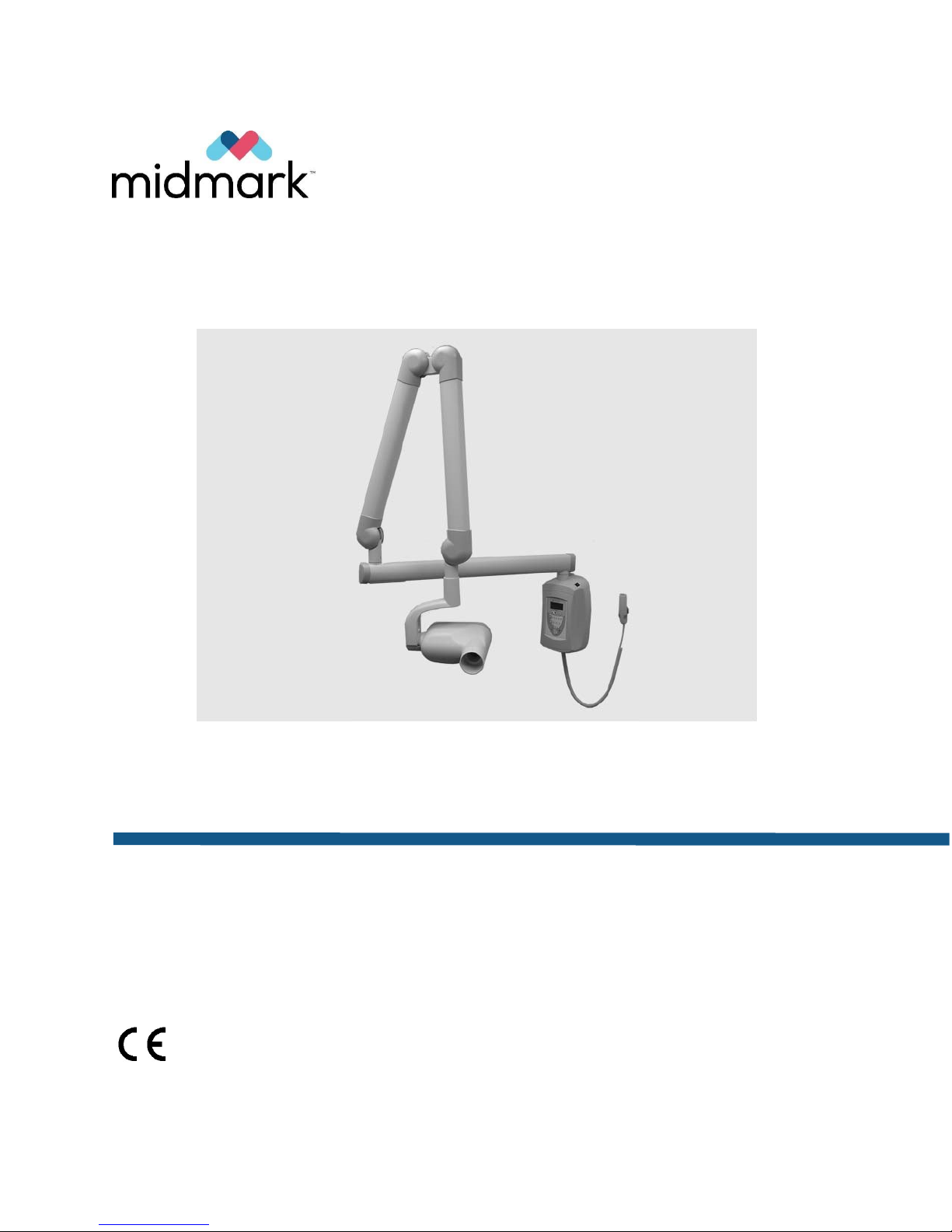
VetPro® DC Animal Health Dental X-ray System
User Manual
00-02-1601
Revision J02
November 2018
2018
Page 2
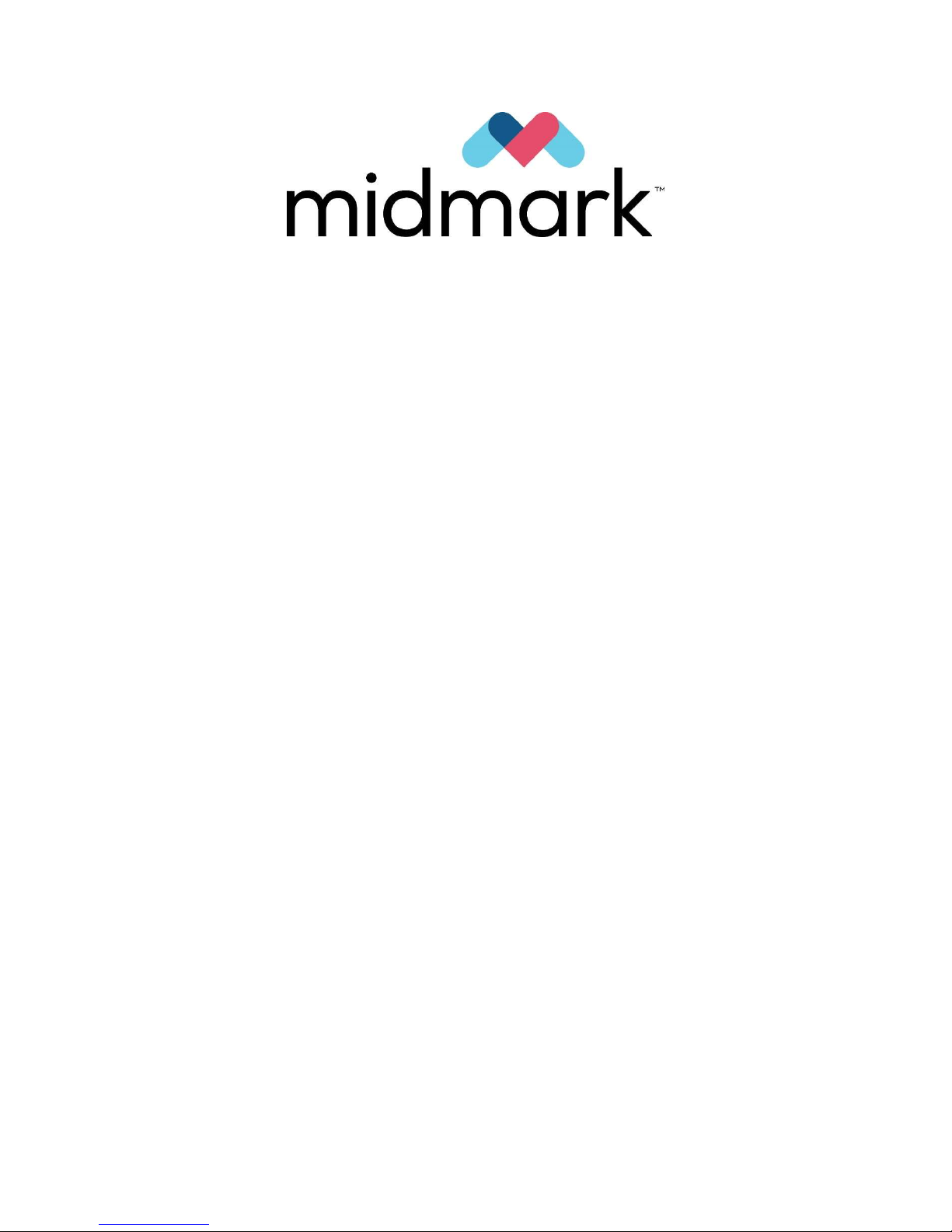
Midmark Corporation
675 Heathrow Drive
Lincolnshire, Illinois 60069 U.S.A.
Phone: 800-MIDMARK Fax: (847) 415-9801
midmarkanimalhealth.com
Page 3

VetPro® DC Animal Health Dental X-ray System
User Manual
Midmark Corporation
675 Heathrow Dr.
Lincolnshire, Illinois 60069 U.S.A.
Phone: 800-MIDMARK Fax: (847) 415-9801
midmarkanimalhealth.com
© Midmark Corporation 2014, U.S. Patents D470237, D469182, D470589, 6,837,468, and 6,664,853
Page 4
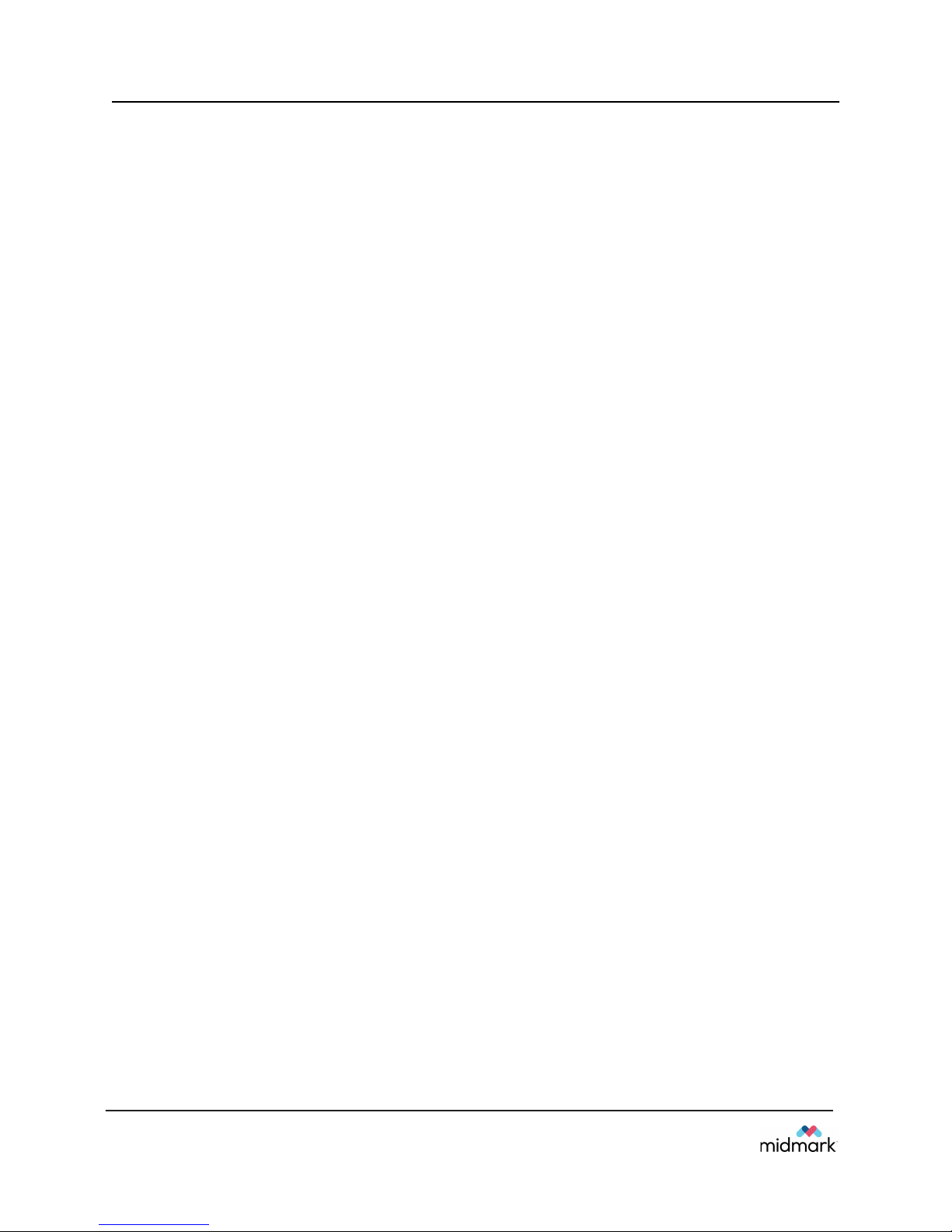
Table of Contents
VetPro® DC
Table of Contents
TABLE OF CONTENTS .................................................................................................................................... I
GENERAL INFORMATION .......................................................................................................................... 2
INDICATIONS FOR USE.................................................................................................................................. 2
CONTRAINDICATIONS ................................................................................................................................... 2
WARNINGS / PRECAUTIONS .......................................................................................................................... 2
X-RAY PROTECTION: .............................................................................................................................. 3
PRODUCT DESCRIPTION ............................................................................................................................... 4
COMPLIANCE WITH APPLICABLE STANDARDS ................................................................................................. 6
CERTIFIED COMPONENTS ............................................................................................................................. 6
EC DECLARATION OF CONFORMITY .............................................................................................................. 7
AUTHORIZED REPRESENTATIVES .................................................................................................................. 7
SYMBOLS ON TECHNICAL LABELS ................................................................................................................. 8
OBTAINING TECHNICAL SUPPORT ................................................................................................................. 8
OPERATING THE VETPRO® DC ANIMAL HEALTH DENTAL X-RAY SYSTEM ...................................... 9
USING THE OPERATOR PANEL ...................................................................................................................... 9
TAKING AN X-RAY ...................................................................................................................................... 12
USING THE 30 MM CONE (30-A2200) ......................................................................................................... 13
RECOMMENDED MAINTENANCE ........................................................................................................... 14
REGULAR MAINTENANCE ............................................................................................................................ 14
CLEANING AND DISINFECTING ..................................................................................................................... 14
INSPECTING THE CASTERS ......................................................................................................................... 14
CHECKING SYSTEM FUNCTIONS ........................................................................................................... 17
SYSTEM FUNCTION CHECKLIST .................................................................................................................. 18
NEW TUBE SEASONING PROCEDURE .......................................................................................................... 19
SOLVING PERFORMANCE ISSUES ........................................................................................................ 20
PERFORMANCE ISSUES .............................................................................................................................. 20
PREPROGRAMMED EXPOSURE TIMES ................................................................................................. 21
BASELINE TECHNIQUE CHARTS – CANINE BASELINE TECHNIQUE CHARTS USE THE CHARTS
BELOW FOR RECORDING ACCEPTABLE SETTINGS .......................................................................... 22
FELINE TECHNIQUE SETTINGS .............................................................................................................. 23
CHANGING LANGUAGE ........................................................................................................................... 24
SYSTEM CONFIGURATION ...................................................................................................................... 25
SYSTEM CONFIGURATION MODE ................................................................................................................ 25
ADJUSTING THE DISPLAY............................................................................................................................ 26
CHANGING PREPROGRAMMED EXPOSURE SETTINGS ................................................................................... 27
SHOWING CURRENT SYSTEM CONFIGURATION ............................................................................................ 31
CHANGING THE CONE SIZE ........................................................................................................................ 32
DIAGNOSTIC MODE .................................................................................................................................... 33
SPECIFICATIONS ...................................................................................................................................... 34
VETPRO® DC ANIMAL HEALTH DENTAL X-RAY SYSTEM .............................................................................. 34
i
Page 5
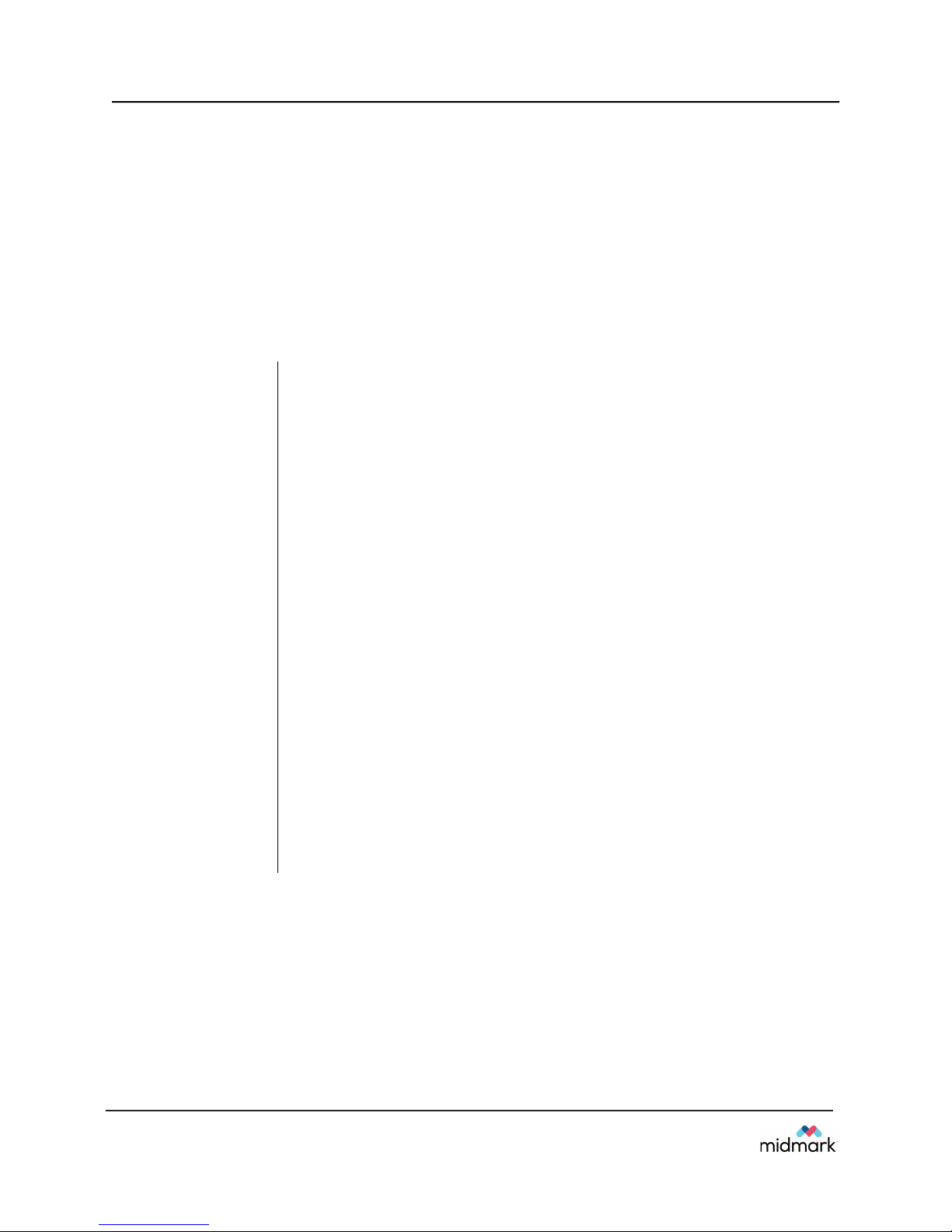
Operating Instructions
VetPro® DC
General Information
Indications for Use
The VetPro® DC Animal Health Dental X-ray System is to be used by veterinarian and other qualified
professionals as an extraoral source of X-rays in Dental radiography.
Contraindications
None known
Warnings / Precautions
Radiation Safety
Electrical Safety
Explosion
Safety
Only qualified and authorized personnel may operate this equipment
observing all laws and regulations concerning radiation protection.
The operator at all times must remain 6ft. (2m) from the focal spot and
the X-ray beam for operator protection.
Full use must be made of all radiation safety features on the equipment.
Full use must be made of all radiation protection devices, accessories
and procedures available to protect the patient and operator from X-ray
radiation.
Only qualified and authorized service personnel should remove covers
on the equipment.
This equipment must only be used in rooms or areas that comply with all
applicable laws and recommendations concerning electrical safety in
rooms used for medical purposes, e.g., IEC, US National Electrical code,
or VDE standards concerning provisions of an additional protective earth
(ground) terminal for power supply connection.
Before cleaning or disinfecting, this equipment must always be
disconnected from the main electrical supply.
The VetPro® DC Animal Health Dental X-ray System is ordinary type
medical equipment without protection against ingress of liquids. To
protect against short-circuit and corrosion, no water or any other liquid
should be allowed to leak inside the equipment.
This equipment must not be used in the presence of flammable or potentially
explosive gases or vapors, which could ignite, causing personal injury and/or
damage to the equipment. If such disinfectants are used, the vapor must be
allowed to disperse before using the equipment.
2
Page 6
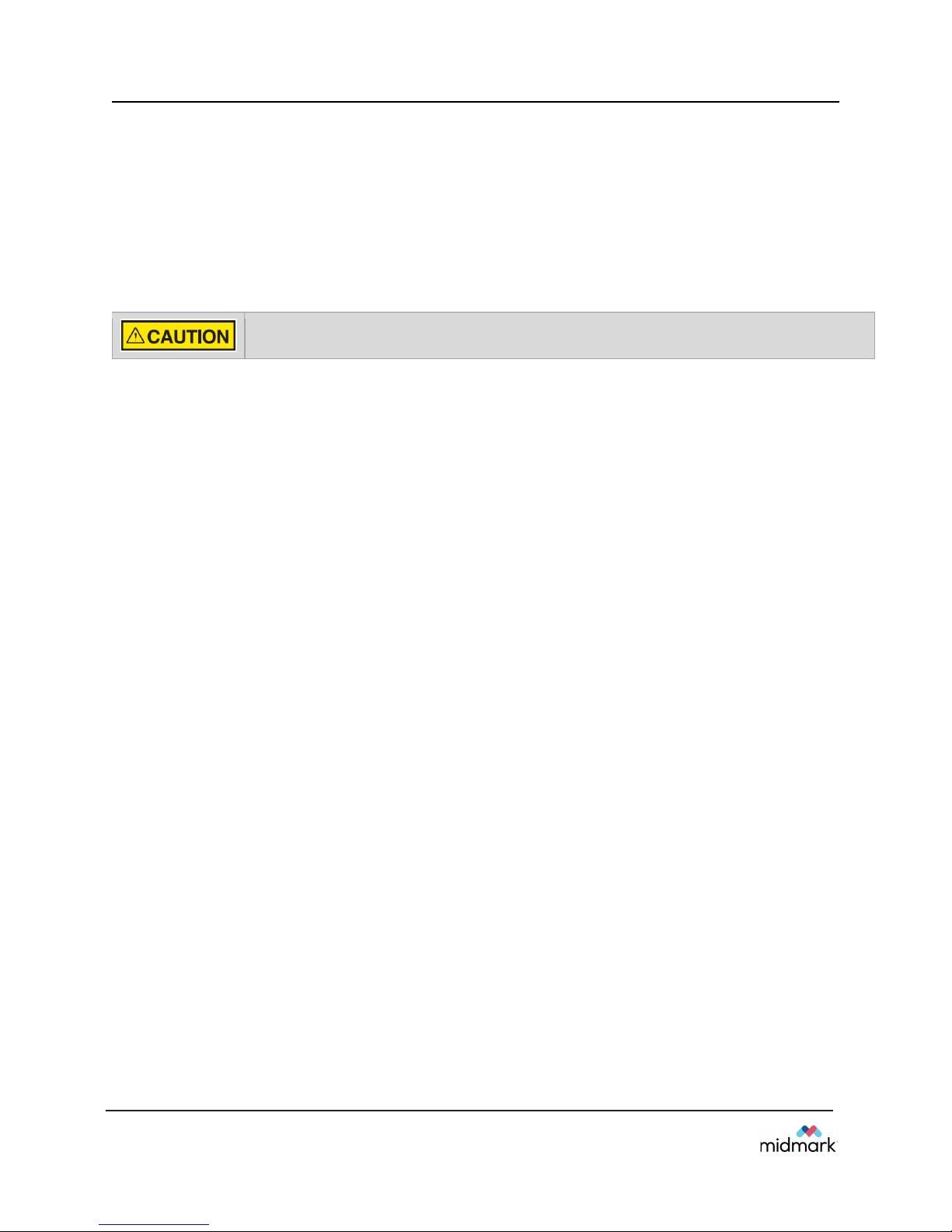
Operating Instructions
VetPro® DC
Attention:
The equipment must only be installed and operated in accordance with the safety procedures and
operating instructions given in this manual and in the Installation Guide for the purposes and
applications for which it was designed. Modifications and/or additions to the equipment may only be
carried out by Midmark Corporation or by third parties expressly authorized by Midmark Corporation
to do so. Such changes must comply with legal requirements as well as with the generally accepted
technical rules. It is the responsibility of the user to ensure that existing legal regulations regarding
installation of the equipment with respect to the building are observed.
Do not hang lead aprons on the horizontal extension arm.
X-RAY PROTECTION:
X-ray equipment may cause injury if used improperly.
The device must not be operated in the significant zone of occupancy. The operator of an intraoral
dental X-ray device must remain 2 meters (6.6 feet) away from the focal spot and out of the path of
the X-ray beam.
The instructions contained in this manual must be read and followed when operating the
VetPro® DC. Your Midmark Sales Corporation dealer will assist you in placing the VetPro®
DC in operation.
The VetPro® DC Animal Health Dental X-ray System provides a high degree of protection from
unnecessary X-radiation. However, no practical design can provide complete protection nor prevent
operators from exposing themselves or others to unnecessary radiation.
3
Page 7
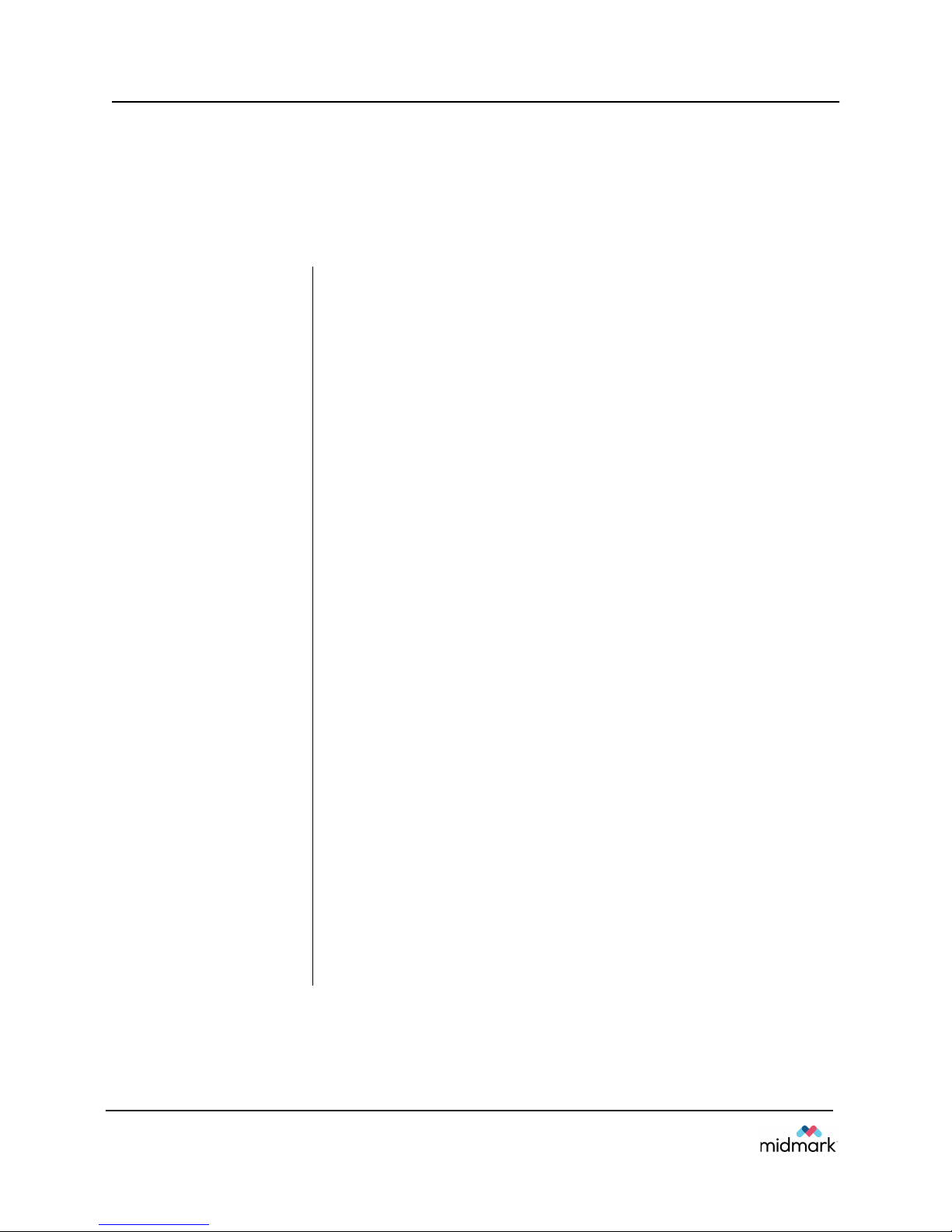
Operating Instructions
VetPro® DC
Product Description
The VetPro® DC Animal Health Dental X-ray System is a state-of-the-art, high-frequency intra-oral Xray machine. The VetPro® DC consists of five components, as shown in Figure 1 Component Diagram:
the Control Unit, the Tubehead, the Articulating Arm, the Horizontal Arm, the Cone, and the Remote
Control option.
Control Unit
Tubehead
Articulating Arm
Horizontal Arm
Modular Beam
Limiting Device [BLD]
The Control Unit provides for the input power connection and control of the
Tubehead and Operator Panel. It provides automatic line voltage
compensation, kVp control, and exposure time control. The Control Unit
consists of the mounting base and Operator Panel.
The Tubehead contains the X-ray tube, high voltage circuit, and Cone. It is
shipped already assembled to the Articulating Arm.
Note: There is a small hole in the plastic handle covering the back of the
Tubehead. Under no circumstances should this hole be blocked as it
provides an air vent to allow the Tubehead oil to expand and contract as the
unit is operated.
The Articulating Arm provides the articulation support for the Tubehead and
the reach and coverage of the Tubehead to the patient. It allows smooth
movement for precise positioning and does not drift or vibrate when left in
position.
The Horizontal Arm helps provide the necessary reach for the VetPro® DC.
It pivots smoothly around a shaft inserted in the top of the Control Unit and
contains an access cover to connect the cable from the Horizontal Arm to
the Control Unit. It is available in four lengths, providing reaches of 56, 66,
76 and 82 inches.
The cone establishes the distance from the X-ray tube to the patient’s skin.
It provides positioning assistance and collimates the X-ray beam to within a
defined circle at its end. The VetPro® DC is shipped with the standard 20 mm
Cone attached to the Tubehead. A 30 mm Cone [30-A2200] can be ordered
as an option.
Remote Control
Mobile Unit
Installation and
Service
4
The remote control switch is used to make exposures in addition to or
replacing the use of the exposure button.
An optional device, the mobile unit supports preprogrammed technique
selections and X-ray acquisition. See Appendix A of the VetPro Installation
and Service Manual for the installation instructions of the mobile unit.
The VetPro® DC Animal Health Dental X-ray System should only be installed
and serviced by approved Midmark dealer personnel. Contact Midmark
Sales Corporation at 800-MIDMARK if you need assistance locating an
approved dealer.
Page 8
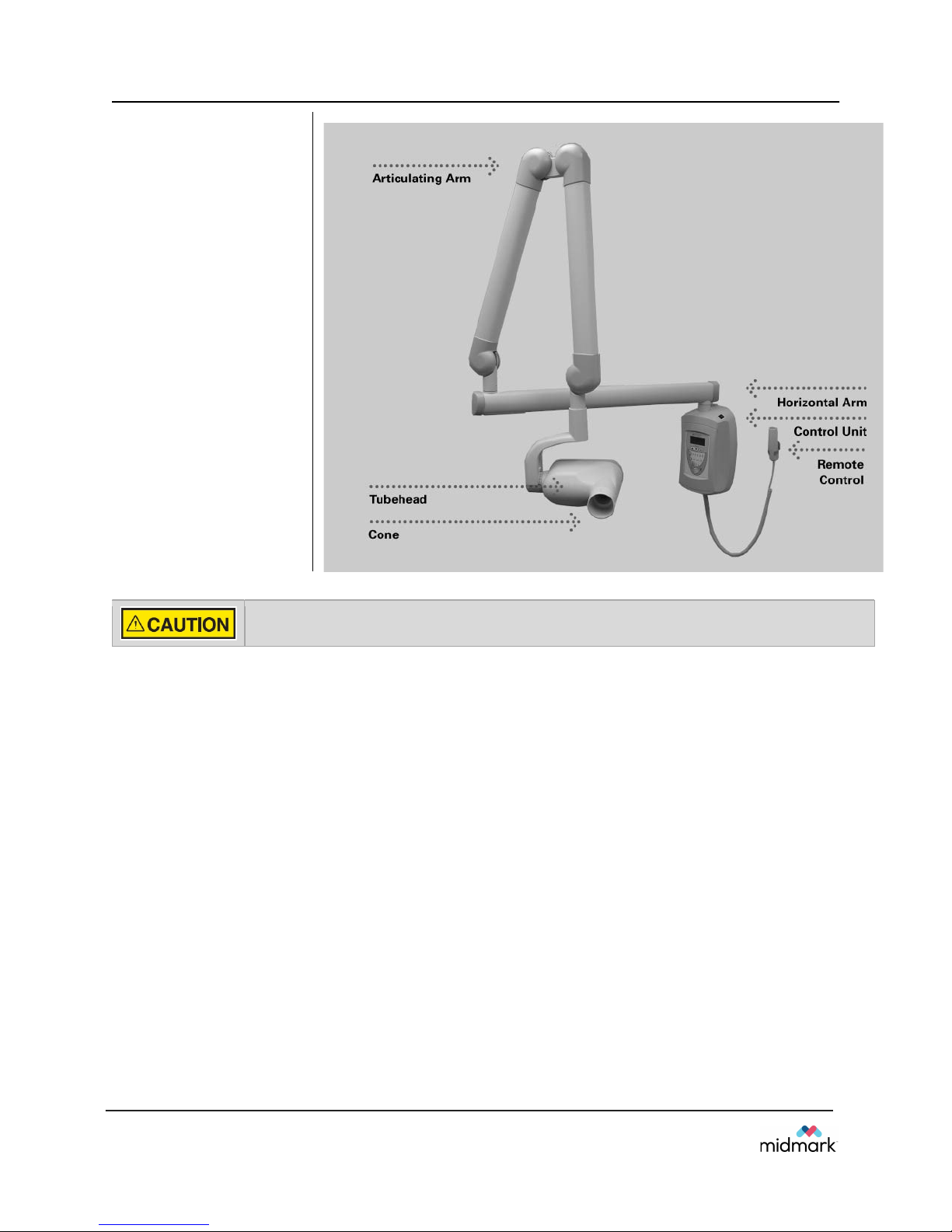
Operating Instructions
VetPro® DC
Figure 1 Component
Diagram
Do not hang lead aprons on the horizontal extension arm.
5
Page 9
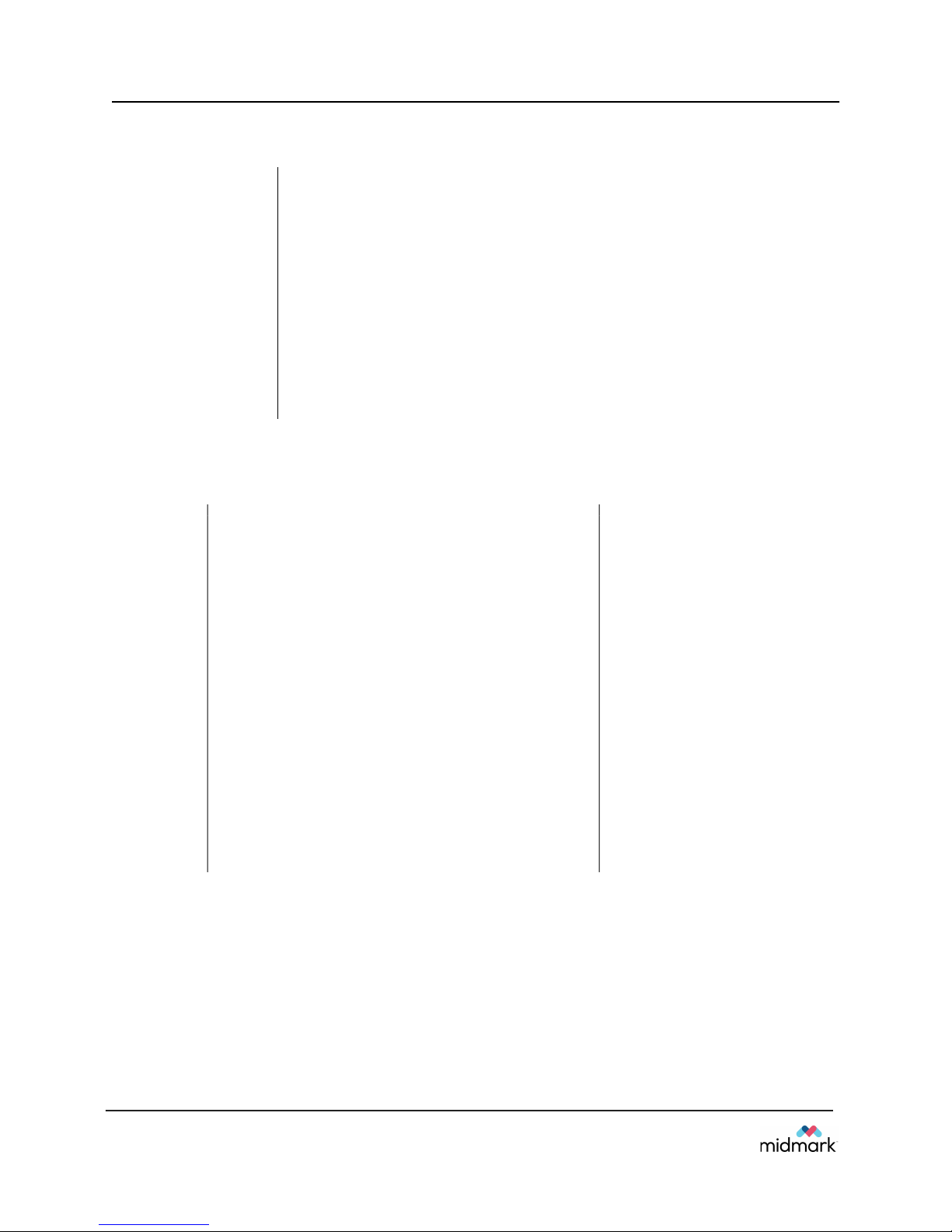
Operating Instructions
Component
Ref
erence Number
VetPro® DC
Compliance with Applicable Standards
Radiation
Protection
UL 2601-1 File
Number:
E181750
EMI/EMC
The certified components of the VetPro® DC Animal Health Dental X-ray
System comply with Radiation Performance Standards 21 CFR, Subchapter
J, at the time of manufacture.
The certified components of the VetPro® DC Animal Health Dental X-ray
System comply with IEC 60601-1-3 Radiation protection/X-ray equipment.
Classified by Underwriters Laboratories Inc. with respect to electrical shock,
fire and mechanical hazards only in accordance with UL 2601-1, and
CAN/CSA C22.2 NO, 601.1-M90, and to the following particular standards,
IEC60601-2-7, IEC60601-2-28.
IEC60601-1-2
Certified Components
System
Tubehead
Control Unit. VetPro® DC Mobile
Control Unit. VetPro® DC
Modular BLD, 20 cm Lg., 70 mm Cone, Gray
Modular BLD, 30 cm Lg., 70 mm Cone, Gray
Modular BLD, 20 cm Lg., 60 mm Cone, White
Modular BLD, 30 cm Lg., 60 mm Cone, White
Modular BLD, 30 cm Lg., 60 mm Cone, White
Modular BLD, 20 cm Lg., 30x40 mm Cone, White
Modular BLD, 30 cm Lg., 30x40 mm Cone, White
Modular BLD, 20 cm Lg., 20x30 mm Cone, White
Modular BLD, 20 cm Lg., 35x45 mm Cone, Gray
Modular BLD, 20 cm Lg., 35x45 mm Cone, White
Modular BLD, 30 cm Lg., 35x45 mm Cone, Gray
Modular BLD, 30 cm Lg., 35x45 mm Cone, White
Modular BLD, Base, Gray
Modular BLD, Spacer, Gray
Modular BLD, Spacer, White
30-A1027
30-A0018
30-A0019
30-A2195
30-A2200
30-A2196
30-A2201
30-A2229
30-A2198
30-A2203
30-A2199
30-A2221
30-A2222
30-A2223
30-A2224
30-A2205
30-A2206
30-A2208
6
Page 10
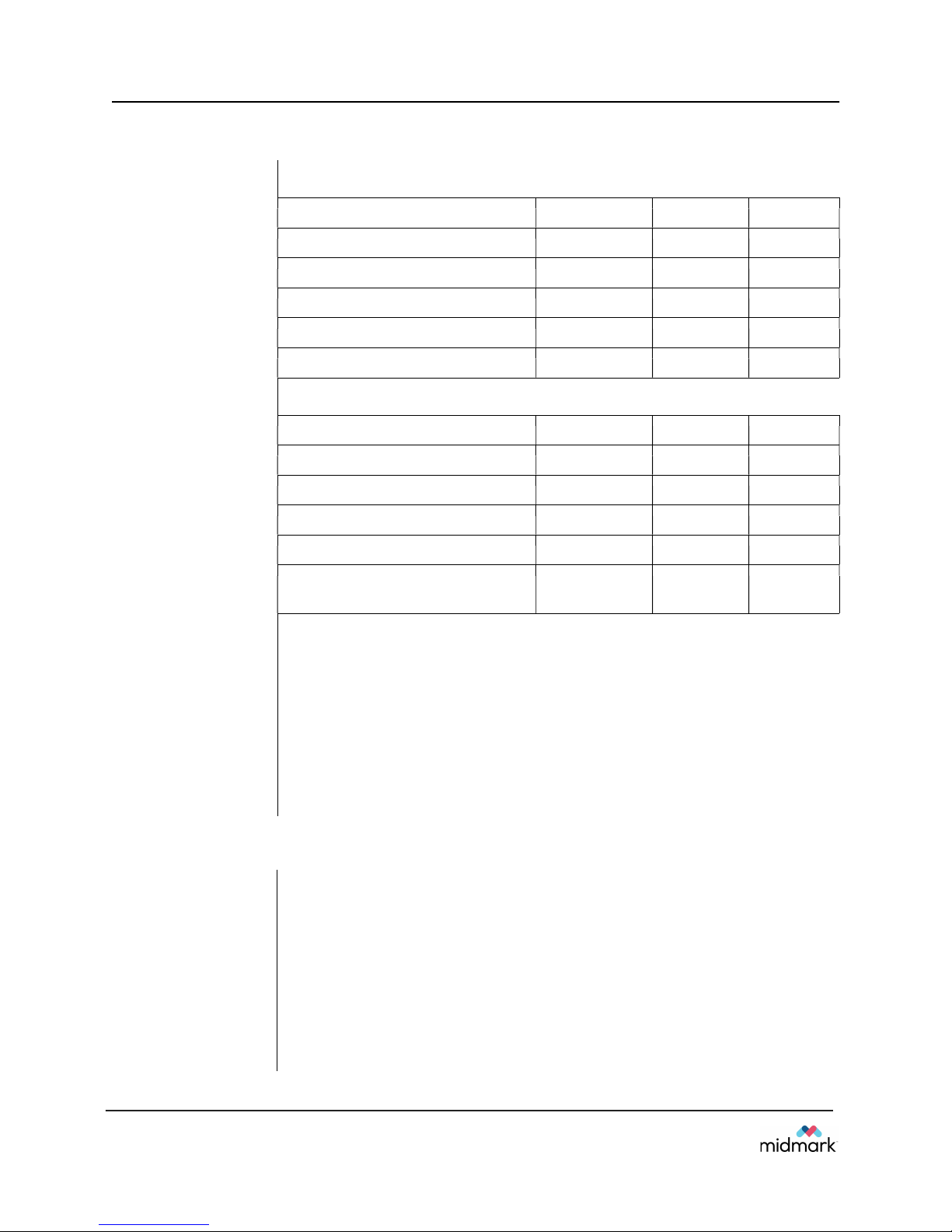
Operating Instructions
VetPro® DC
EC Declaration of Conformity
Name and
Description of
Product
VetPro® DC
System Reach Control Arm
P7018V-P 82”[208 cm] 30-A0019 30-A2164
P7017V-P 76”[208 cm] 30-A0019 30-A2071
P7016V-P 66”[208 cm] 30-A0019 30-A2073
P7015V-P 56”[208 cm] 30-A0019 30-A2074
P7017VM Mobile 30-A0018
VetPro® Complete
System Reach Control Arm
DCV8-G2A/(S1, S2 or SB) 82”[208 cm] 30-A2213
DCV7-G2A/(S1, S2 or SB) 76”[208 cm] 30-A2212
DCV6-G2A/(S1, S2 or SB) 66”[208 cm] 30-A2211
DCV5-G2A/(S1, S2 or SB) 56”[208 cm] 30-A2210
DCV5-G2A/(S1, S2, S1/L or
S2/L)
Mobile
Reference
Numbers to
which
Conformity is
Declared
Contact
The following regulatory documents apply:
UL 2601-1
IEC 60601-1-2
IEC 60601-1-3
IEC 60601-2-7
IEC 60601-2-28
IEC 60601-2-32
Technical Support
imagingtechsupport@midmark.com
Authorized Representatives
North America
Europe
Midmark Corporation
675 Heathrow Dr.
Lincolnshire, Illinois 60069 U.S.A.
Phone: 800-MIDMARK
Fax: 847-415-9801
CE Partner 4U
Esdoornlaan 13
3951DB Maarn
The Netherlands
www.cepartner4u.eu
7
Page 11
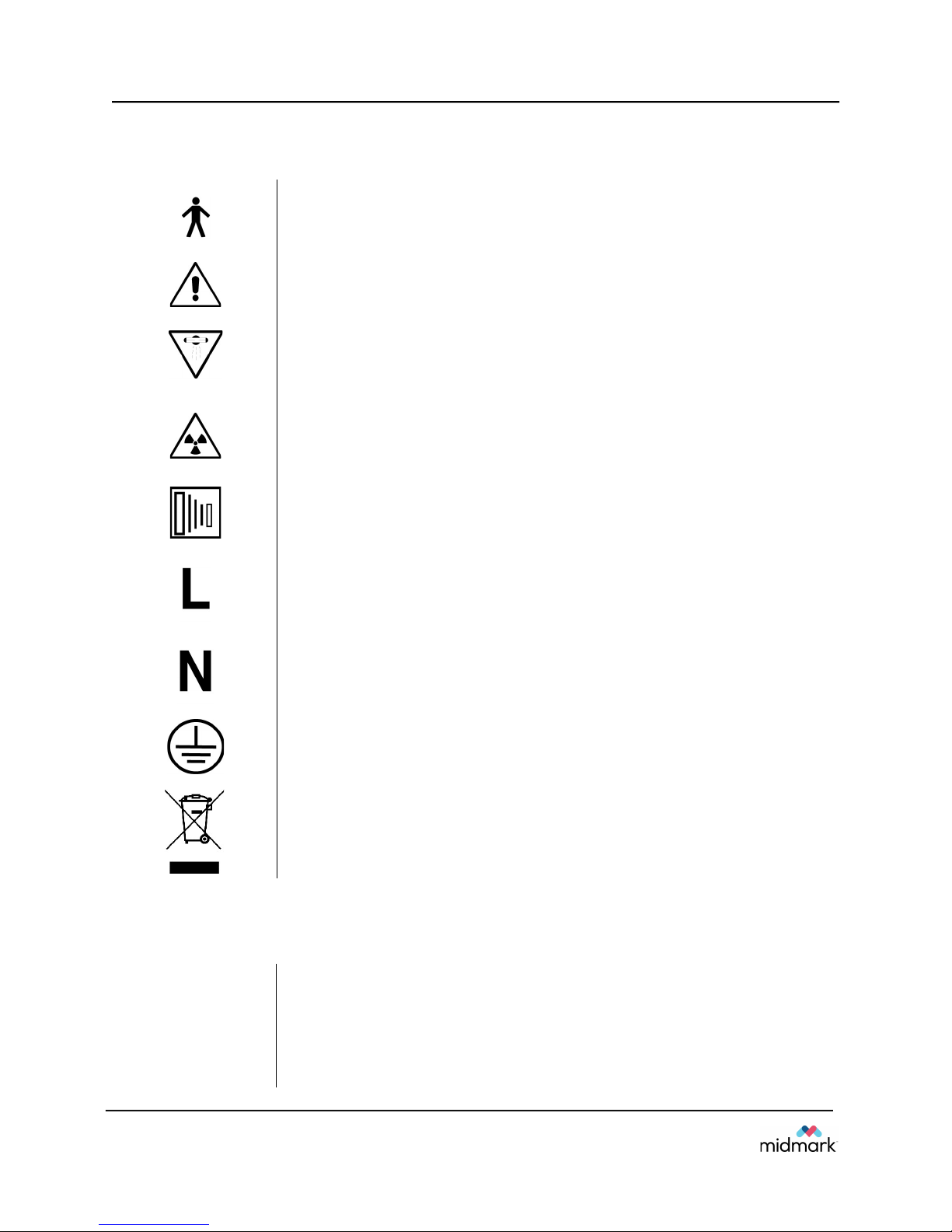
Operating Instructions
VetPro® DC
Symbols on Technical Labels
Type B: Protection against electric shock (IEC 60601.1-1988)
Consult written instructions in User Manual.
ATTENTION RAYONS-X:
OPERATION SEULEMENT PAR DU PERSONNEL AUTORISE. VOIR
MANUEL DE L’OPERATEUR.
WARNING X-RAY
THIS X-RAY UNIT MAY BE DANGEROUS TO PATIENT AND
OPERATOR UNLESS SAFE EXPOSURE FACTORS AND OPERATING
INSTRUCTIONS ARE OBSERVED.
X-RAY EMISSION
Technical Support
Mains HOT WIRE
Mains NEUTRAL WIRE
Earth Ground
Waste Electrical and Electronic Equipment (WEEE). WEEE distributed in
the European Economic Area (EEA) must be collected and disposed of
separately from other waste, per WEEE Directive 2012/19/EU. Contact the
equipment dealer for information on local compliance schemes.
Contact
8
Midmark Corporation
675 Heathrow Dr.
Lincolnshire, Illinois 60069 U.S.A.
Phone: 800-MIDMARK
Fax: 847-415-9801
imagingtechsupport@midmark.com
Page 12

Operating Instructions
Figure
2
1
2
3
4
6
7 8 9 5
VetPro® DC
Operating the VetPro® DC Animal Health Dental X-ray System
Using the Operator Panel
Power On
Settings
VetPro® DC
Operator Panel
When the VetPro® DC Animal Health Dental X-ray System is powered on, the
Operator Panel selections are those that were in use when the system was
last powered off.
9
Page 13

Operating Instructions
VetPro® DC
Icons
1. Large, LED screen displays technique settings. It also displays menu
selections when the system is in menu mode.
2. Up and Down arrows are used to change kV, mA and time settings.
3. Tooth Icon: Pressing this button allows the user to select Upper or Lower
Canine, Incisors, Premolars and Molars.
4. Receptor Icon: Choices are: Digital, D Speed film, E/F Speed Film. If using
phosphor plates, select E/F Speed Film Setting.
5. Patient Size Icon: Press to select Large or Small
6. Ready Indicator: Circle lights up to indicate that the system is ready to
produce X-ray.
7. Right Arrow Button: Use this button to move between kV, mA and time
selections. This button is also used as an “Enter” key when the system is
in menu mode.
8. Radiation Indicator: This symbol lights up when an X-ray is produced.
9. Exposure Button: Pressing this button will produce an X-ray exposure.
10
Page 14

Operating Instructions
VetPro® DC
Exposure
Settings
Adjusting
Exposure
Settings
Exposure Button
and Ready
Indicator
When the system is powered on, the operator panel, Figure 2, displays the
exposure settings (kV, mA, and seconds) for the currently selected tooth,
image receptor type, and patient size. Use the Tooth Selection, Image
Receptor Type, and Patient Size buttons to select other exposure settings.
For a table of the factory-programmed exposure settings, refer to the
Preprogrammed Exposure Settings tables on page 18 in this manual.
Preset exposure settings can be adjusted prior to making an exposure. Use
the right arrow to select the exposure setting to adjust. Then use the up and
down arrow buttons to adjust the value.
To save new presets, use System Configuration mode described on page 22
in this manual.
The Exposure button is used to initiate an X-ray exposure. For a complete
exposure, the button must be pressed and held until the Radiation Indicator
no longer illuminates and the audible signal is no longer heard. Releasing the
Exposure button immediately terminates the X-ray exposure.
Releasing the Exposure button prior to the completion
of the X-ray exposure will result in an incomplete
exposure of the image. This may require the operator
to re-take the radiograph. When a premature release
of the Exposure button occurs, the system will notify
the operator momentarily and then return to operating
mode.
Ready Indicator
Radiation
Indicators
The Ready Indicator illuminates when the system is ready to make an
exposure. Immediately after an exposure, the Ready Indicator flashes until the
X-ray tube cools down sufficiently to make the next exposure. When the
Ready Indicator is flashing, no exposure can be made.
The VetPro® DC has a visible and an audible Radiation Indicator. When an
exposure is in progress, the Radiation Indicator on the Operator Panel is
illuminated and an audible tone is heard. The exposure is complete when the
Radiation Indicator is extinguished and the audible tone is no longer heard.
11
Page 15

Operating Instructions
VetPro® DC
Taking an X-ray
1. Turn the power switch, located at the upper right of the Control Unit, to the
“On” position. The Ready Indicator on the front of the Operator Panel,
(Figure 2), will light.
2. Verify that the unit is set for the correct Image Receptor Type. The icon for
the currently selected Image Receptor Type is illuminated. To change the
Image Receptor type, press the Image Receptor Type button until the correct
Image Receptor Type is selected.
3. Verify that the system is set for the appropriate Patient Size. The icon for the
currently selected Patient Size is illuminated. The change the Patient Size,
press the Patient Size button until the correct Patient Size is selected.
4. Verify that the unit is set for the Tooth to be imaged. The icon for the currently
selected Tooth is illuminated. To change the Tooth Selection, press the
Tooth Selection button until the correct Tooth is selected.
5. If desired, preset exposure settings for the combination of Image Receptor
Type, Tooth Selection, and Patient size, selected in steps 2-4, can be
adjusted prior to making an exposure. Use the right arrow to select the
exposure setting to adjust. Then use the up and down arrow buttons to adjust
the value. Skip this step if you are using preprogrammed exposure settings.
Note: When exposure settings are being adjusted, the Tooth Selection,
Image Receptor Type, and Patient Size buttons are turned off.
6. Position the Tubehead to the patient using standard accepted positioning
procedures.
The device must not be operated in the significant zone of occupancy. The
operator of an intraoral dental X-ray device must remain 2 meters (6.6 feet)
away from the focal spot and out of the path of the X-ray beam.
7. Press and hold the Exposure button until the audible signal is no longer
heard and the Radiation Indicator is no longer illuminated. Releasing the
Exposure button or coil-cord hand switch at any time will immediately
terminate the exposure.
Note: When using the coil-cord hand switch, it is recommended that the
operator exit the operatory if possible.
Note: In order to comply with regulations and good safety practices, the
technique factors must be visible to the operator from the remote location.
8. Return the Tubehead to the storage position.
Note: Be careful not to strike the Tubehead on anything when returning it
to the storage position.
It may be necessary to increase or decrease the kV, mA, or time from the preset
values for one exposure. To do so:
1. Press the Enter button to highlight the value to change.
2. Use the up or down button to increase or decrease the value (no lights on
3. Press the Exposure button.
4. Press any other button (Tooth, Film or Patient Size) to return the display to
12
the display will be lit to indicate the preset values).
the preset values.
Page 16

Operating Instructions
VetPro® DC
Using the 30 mm Cone (30-A2200)
The VetPro® DC Animal Health Dental X-ray System is factory set for use
with the standard supplied 8 inch [20 cm] Cone. The 12 inch [30 cm] Cone
[30-A2200] is available. Using the longer cone requires longer exposure
times. See the System Configuration section on page 22 of this manual for
instructions to set the system to use the longer cone.
13
Page 17

Recommended Maintenance
VetPro® DC
Recommended Maintenance
Regular Maintenance
In the interest of equipment safety, a regular maintenance program must be
established. This maintenance program should consist of annual system function
checking. It is the owner’s responsibility to arrange for this service and to assure that
the personnel performing this are fully qualified to service Midmark Corporation X-ray
equipment.
Cleaning and Disinfecting
Cleaning /
Disinfecting
Cleaning
Methods
Employ personal protective equipment to prevent the spread of infections
Clean the outside of the system using a damp towel or non-alcohol based disinfectant.
Do not allow liquids to drip into the system electronics.
Do not spray cleaner or disinfectant directly onto the machine.
Protect the system from contamination using barriers available
from animal health distributors.
Follow the disinfectant manufacturer’s recommendations when
using their cleaner or disinfectant.
If not using a barrier, between each patient, perform the following cleaning and disinfecting
steps.
1. Remove gross bio-burden from the cone, handles and structure with a disposable towel
moistened with water.
2. Dry the cone, handles and structure with disposable towels.
3. Wipe the cone, handles and structure with a germicidal broad spectrum disinfectant
product following the disinfectant manufacturer’s instructions.
4. Clean any remaining disinfectant residue from the system with a disposable towel
moistened with water. This additional step prevents possible product discoloration or
corrosion.
5. Dry the cone, handles and structure with paper towels.
The VetPro DC Animal Health Dental X-ray System is not
waterproof. Use only moistened, not saturated, towels.
14
Page 18

Recommended Maintenance
VetPro® DC
Inspecting the Casters
1. Casters attach to the mobile base, as shown in the left photograph
below. When correctly seated, a caster will be snug against the base
(middle). If the caster begins loosening, threads will be visible between
it and the mobile base (right).
Visual inspection of the casters
If caster threads are visible, stop moving the X-ray system to avoid
damage or injury.
2. Using a 7/16” box end wrench, tighten any loose caster bolts. This is
done by reaching under the arm of the mobile base and positioning the
wrench over the caster bolt. (Bolts will not be visible during this
procedure but this photograph shows a properly positioned wrench.)
15
Page 19

Recommended Maintenance
VetPro® DC
Inspecting
the Casters
Optional:
Two people are required to perform this step.
While the caster can be tightened without it, this step is considerably
easier if the mobile base is elevated so the wheel is off the floor
slightly. Lift the mobile base at one of the casters and slide something
stable and at least 4.5” thick under it. In this example, three reams of
standard copier paper were used.
Mobile base elevated
3. Test the operation of the casters by moving the X-ray system in
different directions.
For systems manufactured before October 2017, a service kit is
available which will prevent casters from loosening. Refer to Technical
Advisory Notice 003-10221-00, available through the Midmark
Technical Library.
16
Page 20

Checking System Functions
VetPro® DC
Checking System Functions
The following checks must be performed to complete the installation of the VetPro® DC Animal Health
Dental X-ray System and as part of the recommended maintenance as indicated in the User Manual. Failure
to perform these checks may result in an installation that does not comply with U.S. Radiation Performance
Standards 21 CFR Subchapter J.
If the VetPro DC Animal Health Dental X-ray System does not perform the
functions below, do not use the system. See the Troubleshooting section of the
Installation Guide or contact Midmark’s Technical Support.
17
Page 21

Checking System Functions
Check for oil leaks or other evidence that could indicate internal damage.
VetPro® DC
System Function Checklist
Wall Mounting
Labels
Tubehead
Tubehead
Rotation
Suspension
Power Switch
Operator Panel
Controls
Ensure that the wall support is adequate and that the system is properly
mounted to the wall.
Ensure that all certified components bear labels that include the model and
serial number, date of manufacture and a statement of certification as
noted elsewhere in this manual.
Replace the Tubehead, if necessary.
Ensure that the Tubehead maintains its position around the horizontal axis
while remaining easy to rotate and position. Also check the vertical pivot of
the Tubehead for easy movement while remaining in position after moving.
Check that all movements are smooth and quiet. Verify that the Tubehead
is properly counterbalanced for vertical drift and that the Horizontal and
Articulating Arms do not drift horizontally.
Verify that the switch is working properly and that the Ready Indicator is
illuminated when the power switch is in the ON position.
With the power switch, located at the upper right of the Control Unit, in the
ON position, verify that technique factors appear on the Operator Panel.
Also, check the function of the selection buttons for Tooth Selection, Image
Receptor Type and Patient Size. Pressing a selection button should cause
indicator lamps to indicate the selected item.
Exposure
Button
Exposure
Indicators
Premature
Termination
Coil-cord Hand
Switch Option
User
Verify that the Exposure button on the Operator Panel is functioning
properly. To make an exposure, press and hold the Exposure button until
the Radiation Indicator is extinguished and the audible signal is no longer
heard.
Make several exposures and verify that the Radiation Indicator illuminates
and the audible signal is heard.
Select the longest exposure time possible using the up and down arrows.
Initiate an exposure but release the Exposure button after a brief period of
time before the timer terminates the exposure. Verify that the display
indicates “Pre-termination Error” and returns to normal operating mode.
If a coil-cord hand switch is used, inspect the switch housing and coil cord
for damage or wear. Replace if evidence of damage is present.
Make certain that the user of the system has received the User Manual.
Information
18
Page 22

Checking System Functions
VetPro® DC
New Tube Seasoning Procedure
X-ray tubes that sit dormant for several months can become electrically unstable.
To remedy this condition, it is recommended you perform a new tube seasoning
procedure. This process establishes stable high voltage operation and will
ultimately extend the life of the tube. Repeat this procedure before returning to
normal operation any time the system has been unused for more than two months.
1. Verify system operation.
2. Energize the system.
3. Select 60 kilovolts [kV], 7 milliamperes [mA], and the exposure time of one
second.
4. Make five exposures at this level, observing the normal cooling time.
5. Select 65 kilovolts, 7 milliamperes, and the exposure time of one second.
6. Make five exposures at this level, observing the normal cooling time.
7. Select 70 kilovolts, 6 milliamperes, and the exposure time of one second.
8. Make five exposures at this level, observing the normal cooling time.
19
Page 23

Solving Performance Issues
VetPro® DC
Solving Performance Issues
Performance Issues
Light or Dark
X-ray Images
No X-ray
Pre-termination
Error
1. Adjust the selected exposure time, kilovoltage [kV] or tube current to
produce an acceptable image. If necessary, reprogram the techniques
factors, as explained in the System Configuration section on page 22 of this
manual.
2. Verify the kilovoltage and tube current during an exposure using the
diagnostic mode, as explained in the System Configuration section (pg. 22)
of this manual. Alternatively, you may employ a non-invasive meter to
evaluate kilovoltage and exposure time.
3. Inspect the condition of the remaining imaging chain components such as
the film, chemistry and processor, or the condition of the X-ray sensor and
computer.
If no X-ray is produced, check the following:
1. Verify that the line cord (if one is in use) is properly connected.
2. Verify that the power switch is in the ON position.
Early release of the exposure switch will cause a pre-termination error to occur.
After five seconds, the system will return to the normal operating condition. Be
advised that this will result in an underexposed image.
20
Page 24

Specifications
E/F
E/F
VetPro® DC
Preprogrammed Exposure Times
The tables below show the factory default exposure settings for each combination of Tooth, Image Receptor
Type, and Patient Size on the Operator Panel. These exposure settings can be modified using the System
Configuration mode. See the System Configuration section for details.
8" Cone Progeny Schick Dexis Kodak Sirona PSP D Speed
Setting
Upper
Canine
Lower
Canine
Incisors
Premolars
Molars
Large Small Large Small Large Small Large Small Large Small Large Small Large Sm all Large Sm all
65 65 65 65 60 60 65 65 65 65 65 65 65 65 65 65
kV
7 7 7 7 7 7 7 7 7 7 7 7 7 7 7 7
mA
0.100 0.080 0.080 0.050 0.125 0.080 0.100 0.064 0.08 0 0.050 0.125 0.080 0.250 0.160 0.125
Sec
65 65 65 65 60 60 65 65 65 65 65 65 65 65 65 6 5
kV
7 7 7 7 7 7 7 7 7 7 7 7 7 7 7 7
mA
0.080 0.064 0.064 0.040 0.100 0.080 0.080 0.064 0.06 4 0.040 0.100 0.080 0.200 0.160 0.100
Sec
65 65 65 65 60 60 65 65 65 65 65 65 65 65 65 6 5
kV
7 7 7 7 7 7 7 7 7 7 7 7 7 7 7 7
mA
0.100 0.080 0.064 0.040 0.100 0.080 0.080 0.064 0.06 4 0.040 0.100 0.080 0.200 0.160 0.100
Sec
65 65 65 65 60 60 65 65 65 65 65 65 65 65 65 6 5
kV
7 7 7 7 7 7 7 7 7 7 7 7 7 7 7 7
mA
0.100 0.080 0.064 0.040 0.100 0.080 0.080 0.064 0.06 4 0.040 0.100 0.080 0.200 0.160 0.100
Sec
65 65 65 65 60 60 65 65 65 65 65 65 65 65 65 6 5
kV
7 7 7 7 7 7 7 7 7 7 7 7 7 7 7 7
mA
0.125 0.080 0.080 0.050 0.125 0.080 0.100 0.064 0.08 0 0.050 0.125 0.080 0.250 0.160 0.125
Sec
Speed
0.08
0.08
0.08
0.08
0.08
0
0
0
0
0
12" Cone Progeny Schick Dexis Kodak Sirona PSP D Speed
Setting
Upper
Canine
Lower
Canine
Incisors
Premolars
Molars
Note: Large = over 40 lbs. Small = under 40 lbs.
Large Small Large Small Large Small Large Small Large Small Large Small Large Sm all Large Sm all
kV 65 65 65 65 60 60 65 65 65 65 65 65 65 65 65 6 5
mA 7 7 7 7 7 7 7 7 7 7 7 7 7 7 7 7
Sec 0.200 0.160 0.160 0.100 0 .250 0.160 0 .200 0.125 0.160 0.100 0.250 0.160 0.500 0.320 0.250
kV 65 65 65 65 60 60 65 65 65 65 65 65 65 65 65 6 5
mA 7 7 7 7 7 7 7 7 7 7 7 7 7 7 7 7
Sec 0.160 0.125 0.125 0.080 0 .200 0.160 0 .160 0.125 0.125 0.080 0.200 0.160 0.400 0.320 0.200
kV 65 65 65 65 60 60 65 65 65 65 65 65 65 65 65 6 5
mA 7 7 7 7 7 7 7 7 7 7 7 7 7 7 7 7
Sec 0.200 0.160 0.125 0.080 0 .200 0.160 0 .160 0.125 0.125 0.080 0.200 0.160 0.400 0.320 0.200
kV 65 65 65 65 60 60 65 65 65 65 65 65 65 65 65 6 5
mA 7 7 7 7 7 7 7 7 7 7 7 7 7 7 7 7
Sec 0.200 0.160 0.125 0.080 0 .200 0.160 0 .160 0.125 0.125 0.080 0.200 0.160 0.400 0.320 0.200
kV 65 65 65 65 60 60 65 65 65 65 65 65 65 65 65 6 5
mA 7 7 7 7 7 7 7 7 7 7 7 7 7 7 7 7
Sec 0.250 0.160 0.160 0.100 0 .250 0.160 0 .200 0.125 0.160 0.100 0.250 0.160 0.500 0.320 0.250
Speed
0.16
0.16
0.16
0.16
0.16
0
0
0
0
0
21
Page 25

Specifications
Small Dog
Medium Dog
Large Dog
Small Dog
Medium Dog
Large Dog
VetPro® DC
Baseline Technique Charts – Canine Baseline Technique
Charts
Use the charts below for recording acceptable settings
D speed film
kV mA Secs kV mA Secs kV mA Secs
Maxillary incisors
Maxillary canine
Maxillary anterior premolars
Maxillary PM4
Maxillary PM4 caudal view
Maxillary M1 M2
Mandibular incisors
Mandibular canine
Mandibular anterior premolars
(lateral oblique view)
Mandibular posterior pm & molars
Digital
kV mA Secs. kV mA Secs. kV mA Secs.
Maxillary incisors
Maxillary canine
Maxillary anterior premolars
Maxillary PM4
Maxillary PM4 caudal view
Maxillary M1 M2
Mandibular incisors
Mandibular canine
Mandibular anterior premolars
(lateral oblique view)
Mandibular posterior pm & molars
22
Page 26

Specifications
VetPro® DC
Feline Technique Settings
D speed film
Maxillary incisors 60 7 0.1
Maxillary canine 60 7 0.1
Maxillary premolars M1 intraoral 60 7 0.1
Maxillary premolars M1 extraoral 60 7 0.125
Mandibular incisors and canine 60 7 0.1
Mandibular PM3 lateral oblique 60 7 0.16
Mandibular PM3 M1 60 7 0.1
Digital
Maxillary incisors 60 7 0.032
Maxillary canine 60 7 0.032
Maxillary premolars M1 intraoral 60 7 0.04
Maxillary premolars M1 extraoral 60 7 0.05
kV mA Secs
kV mA Secs.
Mandibular incisors and canine 60 7 0.032
Mandibular PM3 lateral oblique 65 7 0.025
Mandibular PM3 M1 65 7 0.025
23
Page 27

Specifications
VetPro® DC
Changing Language
Five languages are preprogrammed in the display panel. To change follow the
steps below.
1. Push and hold the Tooth and Patient selection switches, a menu screen
will appear after about 5 seconds. (See Figure 3)
2. Using the down arrow highlight “Configure Unit” and press the right arrow
key. (See Figure 3)
3. “Select Languages” on the next screen is highlighted press the right arrow
key.
4. Select the desired language and press the right arrow key. If you do not
see your desired language listed arrow down to “More” and press the right
arrow key.
5. After selection arrow down to Exit and press the right arrow key then
repeat this procedure to return to the main screen.
Figure 3
VetPro® DC
Operator Panel
24
Page 28

Specifications
VetPro® DC
System Configuration
System Configuration Mode
About System
Configuration
Mode
Using System
Configuration
Mode
The VetPro® DC Animal Health Dental X-ray System has a software-driven
system configuration mode. When the VetPro® DC is in system configuration
mode, you can perform the following procedures:
Adjusting the Display
Changing Preprogrammed Exposure Settings
Changing the Cone Size
Showing Current System Configuration
Displaying Diagnostic Data
1. To enter system configuration mode, depress the Tooth Selection and
Patient Size Selection buttons on the Operator Panel simultaneously for 5
seconds. The display shows the Main System Configuration menu, as
shown in Figure 4, and the Ready Indicator blinks.
2. To select menu items while in system configuration mode, use the up and
down arrows to highlight a menu option. Then use the right arrow button as
an Enter button to select the highlighted option. When changing presets, the
right arrow button is also used to select the technique factor.
3. After selecting a menu option, use the up and down arrows to increase or
decrease values.
Figure 4
Main System
Configuration Menu
25
Page 29

Specifications
VetPro® DC
Adjusting the Display
Adjusting
Contrast
Reversing the
Image
Figure 5
Display Options
Menu
The VetPro® DC Animal Health Dental X-ray System allows the operator to adjust
the display image.
1. From the system configuration main menu, shown in Figure 4, select ADJUST
DISPLAY. You will see the Display Options menu shown in Figure 5.
2. Selecting EXIT returns the display to the Main System Configuration menu
shown in Figure 4.
1. Select ADJUST CONTRAST from the menu. You will see the Progeny® logo.
2. Use the up and down arrows to increase or decrease the contrast between
the menu text and the display background.
3. Press the right arrow to save your settings.
1. Select REVERSE IMAGE from the menu. The text and display background
colors will be swapped.
2. Press the right arrow to save your settings.
26
Page 30

Specifications
VetPro® DC
Changing Preprogrammed Exposure Settings
Displaying the
Preset Options
Menu
The VetPro® DC Animal Health Dental X-ray System allows the operator to
increase or decrease image density for all presets for a receptor simultaneously
or to change each of the technique factors for a preset individually. You can also
restore factory default settings. For charts of the factory default settings, refer to
Factory Preprogrammed Exposure Settings on page 18 in this manual.
Note: If the 12 inch [30 cm] cone is going to be used, configure the VetPro® DC
for use with the 12 inch cone before changing preprogrammed exposure settings.
Configuring the VetPro® DC for use with the 12 inch cone will reset exposure
settings to the default settings used with the 12 inch cone.
Note: Before changing presets, use the tables on pages 26 and 27 to write down
the presets you are programming.
1. From the Main System Configuration menu, shown in Figure 4, select
CHANGE PRESETS. You will see the Preset Options menu shown in Figure
6.
2. Selecting EXIT returns the display to the Main System Configuration menu
shown in Figure 4.
Figure 6
Preset Options Menu
Changing All
Receptor
Settings Globally
27
1. Select ALTER DENSITIES from the Preset Options menu. The first Image
Receptor Type illuminates. The display shows the selected Image Receptor
Type and current density.
2. Using the Image Receptor Type button, select the image receptor to adjust.
3. Use the up and down arrow buttons to specify a percentage by which
densities will be increased or decreased for the selected receptor. Densities
can be increased or decreased according to values provided on the display.
4. Press Enter to save your settings.
Page 31

Specifications
VetPro® DC
Preprogramming
to Digital Sensors
Changing Presets
Individually
1. Energize the system.
2. Press the Tooth Selection and Patient Size Selection buttons for five full
seconds.
3. Select CHANGE PRESETS from the Menu Options screen.
4. Select SELECT RECEPTOR from the Preset Options menu (Figure 6).
5. Press the up or down button to highlight the sensor or phosphor plate to
change, and press Enter.
6. Select YES or NO on the Verification screen.
7. Exit the Preset Options menu.
8. Exit the Menu Options menu. A message of “Saving Settings” will display
briefly, and then the system will return to the normal operational mode.
Note: When you are working in service mode, the green light next to the exposure
button will blink.
1. Select EDIT PRESETS from the Preset Options menu. The display notifies
you that you are entering Edit Preset Mode, and Tooth Size, Image Receptor
Type, and Patient Size are illuminated.
2. Use the Tooth Selection, Image Receptor Type, and Patient Size Selection
buttons to select the preset to change. The display shows the current values
for the preset.
3. Use the right arrow button to display the technique factor to change.
4. Use the up and down arrow buttons to set the value for the selected technique
factor and preset.
5. Repeat steps 2-4 to change additional presets.
6. When you have completed all changes, press the Tooth Selection and
Patient Size Selection buttons simultaneously for 5 seconds to record the
change.
Recall Presets
1. To return all presets to factory defaults, select RECALL PRESETS from the
Preset Options menu. The menu will ask you to confirm your choice.
2. Select YES using the up arrow button and return all presets to factory default
settings. Selecting YES will erase any custom presets that have been set
up.
3. Select NO using the down arrow button and retain current presets. To retain
the presets, select YES.
28
Page 32

Specifications
VetPro® DC
Record Your Exposure Settings
If the preprogrammed exposure settings do not produce the density desired, adjust the settings using
System Configuration mode. Record your settings in the table below.
Canine
Note: Large = more than 30 lbs. Small = 30 lbs. and under
29
Page 33

Specifications
VetPro® DC
Record Your Exposure Settings
If the preprogrammed exposure settings do not produce the density desired, adjust the settings using
System Configuration mode. Record your settings in the table below.
Feline
Note: Use small settings for feline dentistry.
30
Page 34

Specifications
VetPro® DC
Showing Current System Configuration
Figure 7
Configuration
Menu
The VetPro® DC Animal Health Dental X-ray System displays the current
system configuration. This display is informational only.
1. From the Main System Configuration menu, shown in Figure 4, select
CONFIGURE UNIT. You will see the Configuration menu shown in Figure
7.
2. Select SHOW CONFIG. The display will show:
Current software version
Cone size
Diagnostic mode on or off
3. Press any button on the Operator Panel to return to the Configuration menu.
31
Page 35

Specifications
VetPro® DC
Changing the Cone Size
Using a 12 inch
[30 cm] Cone
Selecting SET CONFIG. from the Configuration menu, shown in Figure 7,
displays the Set Configuration menu, Figure 8, with options to change the cone
size. The VetPro® DC Animal Health Dental X-ray System is factory set for use
with the standard supplied 8 inch [20 cm] Cone. The 12 inch [30 cm] Cone [30A2200] is available. Using the longer Cone requires longer exposure times,
which the VetPro® DC automatically selects when you change the Cone size in
the Set Configuration menu.
1. From the Main System Configuration menu, shown in Figure 4, select
CONFIGURE UNIT. You will see the Configuration menu shown in Figure 7.
2. Select SET CONFIG. You will see the Set Configuration menu, shown in
Figure 8.
3. From the Set Configuration menu, use the up and down arrows to highlight
12” CONE SIZE.
4. Press the right arrow button to select the 12” CONE. The display warns you
that selecting the 12 inch Cone will override custom presets with the default
factory settings for the 12 inch Cone.
5. Using the up arrow, select YES to install presets for the 12 inch Cone.
Figure 8
Set Configuration
Menu
32
Page 36

Specifications
VetPro® DC
Diagnostic Mode
About
Diagnostic
Mode
Showing the
Maintenance
Summary
Showing
Feedback
Values After an
Exposure
The VetPro® DC Animal Health Dental X-ray System has a diagnostic mode in
which you can display a summary of maintenance data or display feedback
values after each exposure.
1. From the Main System Configuration menu, shown in Figure 4, select
CONFIGURE UNIT. You will see the Configuration menu shown in Figure
7.
2. Select SET CONFIG. You will see the Set Configuration menu, shown in
Figure 8.
3. To display a summary of maintenance data, highlight select SHOW MAINT.
The following maintenance data are displayed:
Total KJ (kilojoules—total system heat on X-ray tube)
Exposure Count
Reboots (power up cycles)
OT Counts (over-threshold counts)
4. Press any button on the Operator Panel to return to the Configuration menu.
If you take an X-ray while in diagnostic mode, the display shows feedback values
for that exposure. Until you exit diagnostic mode, the display will continue to
show feedback values after each exposure.
1. From the Main System Configuration menu, shown in Figure 4, select
CONFIGURE UNIT. You will see the Configuration menu shown in Figure
7.
2. Select SET CONFIG. You will see the Set Configuration menu, shown in
Figure 8.
3. From the Set Configuration menu, use the up and down arrows to highlight
DIAG MODE ON. Press the right arrow button to turn on diagnostic mode.
4. Exit System Configuration mode by highlighting and selecting EXIT in the
Configuration and Main menus.
The device must not be operated in the significant zone of occupancy. The
operator of an intraoral dental X-ray device must remain 2 meters (6.6 feet)
away from the focal spot and out of the path of the X-ray beam.
5. Make an exposure. The display will show the following feedback values:
kV
mA
Filament current
6. Press any button on the Operator Panel to clear the feedback values from
the display.
7. To exit diagnostic mode, depress the Tooth Selection and Patient Size
Selection buttons simultaneously for 5 seconds to display the Main System
Configuration menu. From the Main System Configuration menu, highlight
and select CONFIGURE UNIT. Then highlight and select SET CONFIG. On
the Set Configuration menu, highlight and select DIAG MODE OFF.
33
Page 37

Specifications
Line Voltage
Line Load
& Fuse Rating
Tube Potential
Tube Potential Accuracy
Tube Current
Tube Current
Accuracy
Irradiation
Time
Irradiation
Time Accuracy
Minimum
So
urce to Skin
Minimum Half Value Layer
Minimum Inherent Filtration
Focal Spot
Tube
Cooling Time
Leakage Technique Factors
Target Angle
Operating Temperature
Storage Temperature
Maximum Altitude
Cone Focal Length
X-ray Beam Dimension
VetPro® DC
Specifications
VetPro DC Animal Health Dental X-ray System
The following specifications contain information required per 21 CFR to be provided to the user.
AC 100 V to 250 V, 50 Hz or 60 Hz
maximum 5 A, 250 V, UL Recognized
60 kV, 65 kV or 70 kV
5% of selected value
4 mA to 7 mA
±1 mA
20 ms through 2 s
1 ms + 5% of indicated value
8 inch (20 cm)
Distance
12 inch (30 cm)
1.7 mm Al equivalent at 70 kV
2 mm Al equivalent @ 70 kV
0.4 mm (per IEC 60336)
Automatic wait time is 15x the exposure time.
70 kV and 0.4 mA
12.5 degrees
+50 °F to +95 °F (+10 °C to +35 °C)
-31 °F to +150 °F (-35 °C to +66 °C)
12,000 ft (3,657 m)
8 inch (20 cm) for bisecting angle technique
12 inch (30 cm) for paralleling technique
Diameter of 2.72 inches (6.9 cm) at the end of the 7 inch Cone.
Cones with smaller diameter or rectangular beams are available.
34
Page 38

Specifications
VetPro® DC
Figure 9
Canon (Toshiba)
Tube Rating Charts
35
Page 39

Specifications
VetPro® DC
Rating Chart
Figure 10
Kailong Tube Rating
Charts
Thermal Characteristics Chart
36
Page 40

Specifications
VetPro® DC
Midmark
675 Heathrow Drive
Lincolnshire, Illinois 60069
USA
(847) 415-9800
Fax: (847) 415-9801
www.midmark.com
37
Technical Library
www.midmark.com/technical-library
Technical Support
(800) 643-6275
www.midmark.com/service-support
imagingtechsupport@midmark.com
