
MIDLAND G9 PRO
DUAL BAND PMR446LPD TRANSCEIVER
› INSTRUCTION GUIDE
Coverage*
* Depending on terrain
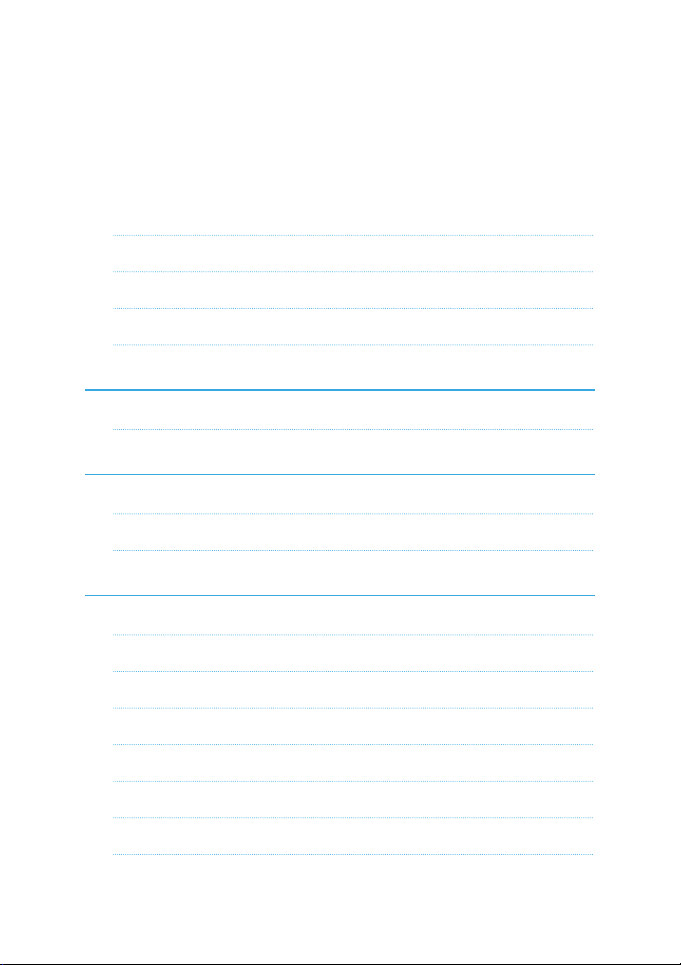
Index
Content 4
Coverage/range 4
Batteries and battery compartment 4
Warnings 5
Features 6
Main characteristics 7
Description of the controls and functions 8
Display 8
Radio 10
Operations 12
Turning on/o 12
Selecting the PMR446 or LDP band 12
Selecting the PMR446 bands - 24CH or 32CH 12
Displaying the channel/sub audio tone 13
Transmission and reception 13
Transmitting TOT Setting 13
VOLUME adjustment 13
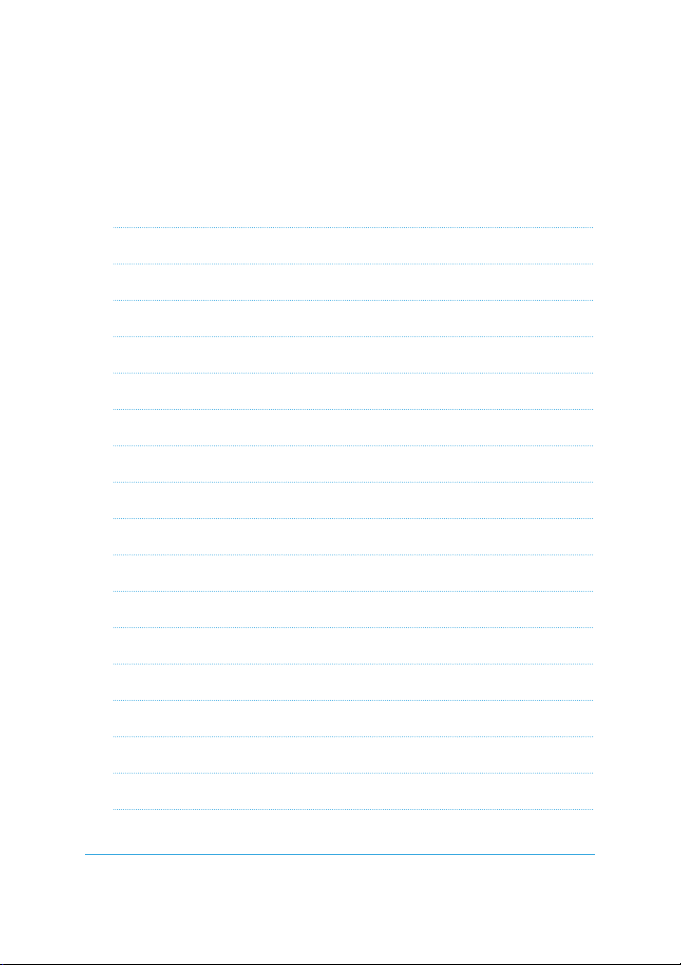
“CALL” 13
“Emergency” 13
MON (Monitor) function / Squelch 14
Scanning all the channels 14
Channel selection 15
CTCSS/DCS tone setting 15
Vibra-Call function 18
CALL feature 18
ROGER BEEP (End transmission tone) 19
Keypad Beep 19
Emergency Call function 19
Activating / Deactiving the Emergency feature 20
Changing the emergency channel 20
Dual Watch 21
Automatic Out-of-Range 21
Display illumination 22
Power save 22
Technical specifications 26
Midland G9 PRO instruction guide | 3
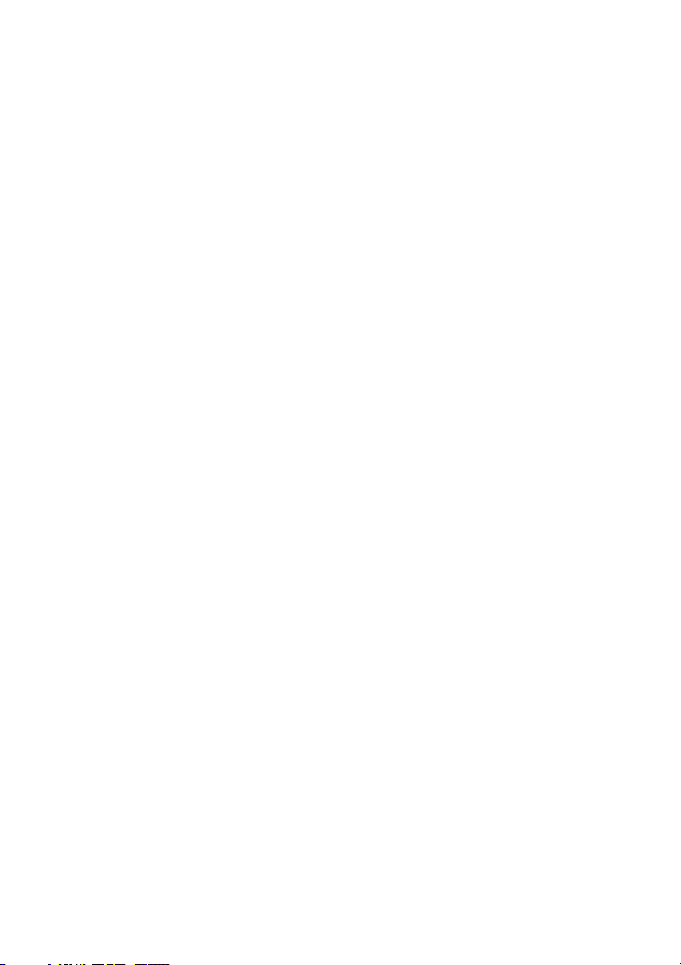
Thanks for choosing Midland! Midland G9 PRO is a portable transceiver that
is free use in almost all European countries.
Content
N° 1 Midland G9 PRO
N° 1 Single desktop charger
N° 1 Wall adaptor
N° 4 1800 mAh AA NiMH rechargeable batteries
N° 1 Belt clip
Coverage/range
The maximum range depends on terrain condition and is obtained during use
in an open space.
The only limitation to maximum possible range are environmental factors such
as blockage caused by trees, buildings, or other obstructions. Inside a car or a
metallic constructions, the range can be reduced. Normally the coverage in
the city, with buildings or other obstructions is about 1 or 2 Km. In open space
but with obstructions like trees, leaves or houses the maximum possible range is about 4-6 Km. In open space, without obstructions and in sight, like for
example in mountain, the coverage can be more than 12 Km.
Batteries and battery compartment
The transceiver accepts the following batteries:
• 4 rechargeable batteries supplied in the package
• 4 x AA alkaline batteries (optional)
• Ni-Mh battery pack model PB-ATL/G7 (optional)
• Li-Ion battery pack model PB-PRO (optional)
To open the battery compartment: with the back of the radio facing you, unhook the battery holder in the lower part of the radio and gently slide the cover.
Insert the battery observing the polarity and place the cover again.
Attention: the batteries must be recharged before the first use.
4 | Midland G9PRO instruction guide
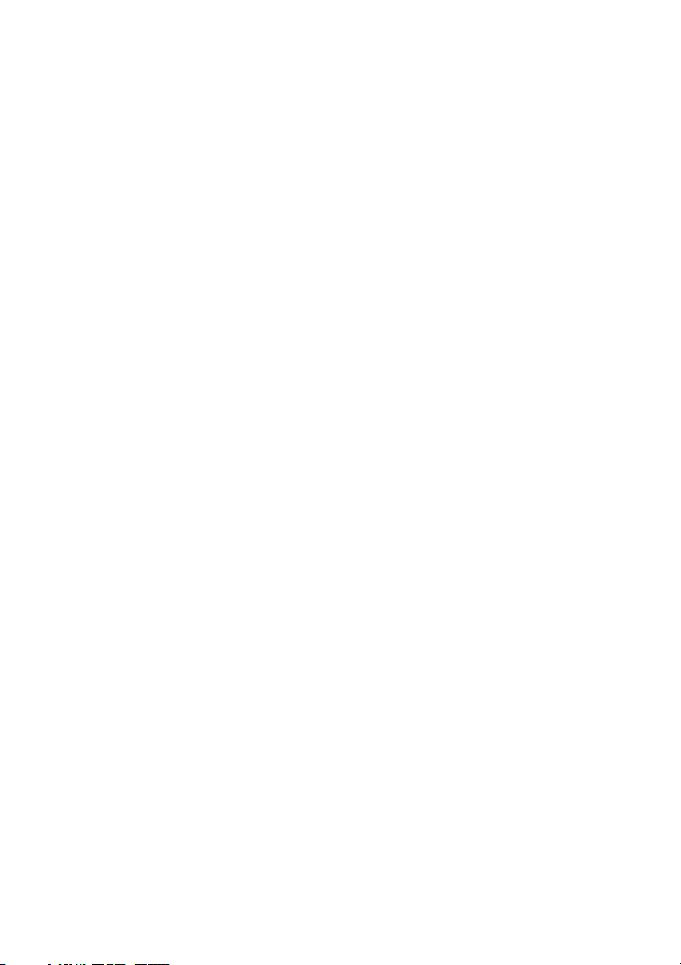
Warnings
• BATTERIES - Strictly follow all the warnings on the batteries stated in the
chapters concerning the recharge.
• Do not open the radio for any reason! The radio’s precision mechanics and
electronics require experience and specialized equipment; for the same reason, the radio should under no circumstances be realigned as it has already
been calibrated for maximum performance. Unauthorized opening of the
transceiver will void the warranty.
• Do not use detergents, alcohol, solvents, or abrasives to clean the
equipment. Just use a soft, clean cloth. If the radio is very dirty, slightly
dampen the cloth with a mixture of water and a neutral soap.
Midland G9 PRO instruction guide | 5
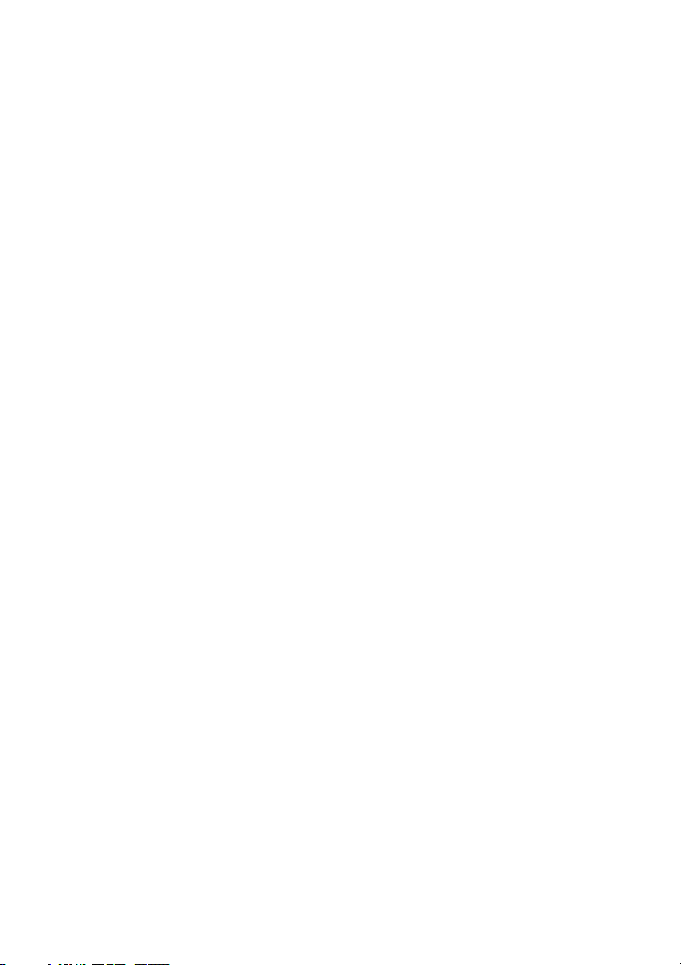
Features
• Extended PMR446 band: thanks to a new procedure described here after,
it is possible to operate on the traditional PMR446 band or on a new one
(further 8 PMR446 channels).
• Side Tone: End transmission noise muer
• “Dual PTT” feature for high or low output power. Midland G9 PRO is
equipped with a Dual PTT key. Thanks to this feature, it is possible to use
the high power only when it is really necessary, enabling in this way a high
reduction of the battery consumption.
• “Emergency CALL” feature. Midland G9 PRO is supplied with a channel dedicated to the emergencies. Radio communications usually happen
between two or more users which are tuned on the same channel: it’s not
possible to transmit or receive to/from dierent channels. But thanks to
the “Emergency” function, you can also keep a check on the emergency
channel: all users having a Midland G9 PRO can communicate on the tuned channel and at the same time can receive/transmit Emergency messages on the dedicated channel. Simply keep pressed the +/EMG button for
3 seconds and an emergency CALL will be sent to all the G9 PRO within
the range: they will be automatically tuned on the “EC” channel (Emergency Channel).
• “Manual Out of range” feature: just press twice the +/EMG button and
you will verify whether there are some radios within the range of your
equipment.
• “Vox TalkBack” feature: if one radio is continuously transmitting in VOX,
the Vox TB will automatically stop the transmission after 20” to allow the
transmission to the other users as well.
6 | Midland G9PRO instruction guide
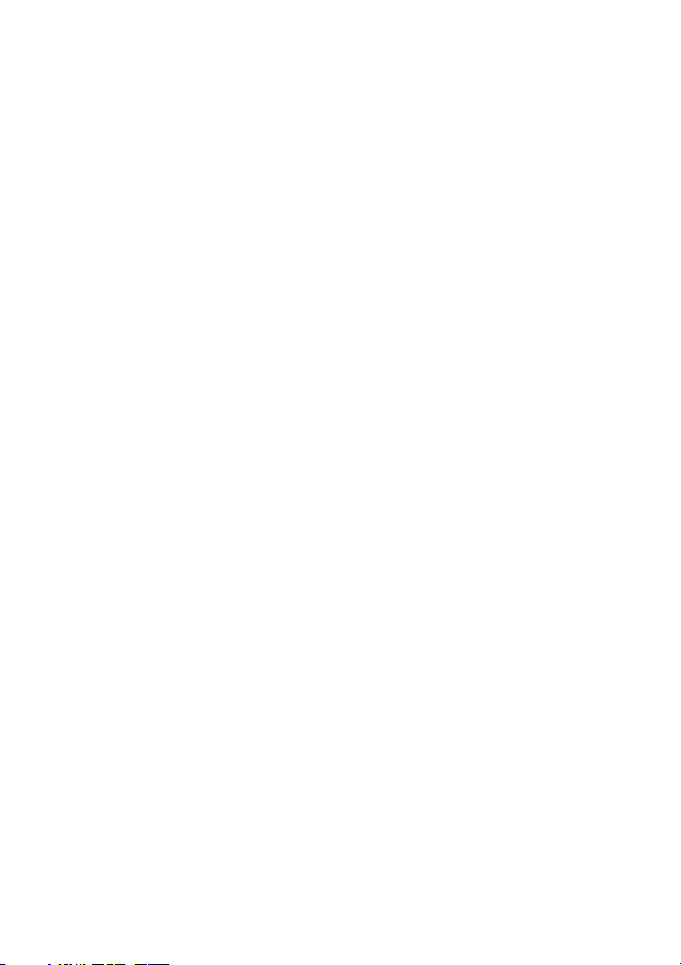
Main characteristics
• 8 new PMR446 channels
• 32 PMR446 channels (16+16 pre-programmed)
• Extended frequency band: from 446.00625 to 446.19375MHz
• Extra loud speaker
• Wide LCD display
• Weatherproof IPX4
• Dual PTT for high/low output power transmission
• Emergency call function
• Side Tone
• 38 CTCSS tones/104 DCS codes
• VOX adjustable in 3 levels and with “TalkBack”
• Power supply: 4 x 1800mAh AA Ni-MH batteries, battery pack 800mAh
or Li-Ion battery pack 1200mAh (optional)
• High/Low power
• VibraCALL
• Keypad lock
• Dual Watch
• SCAN
• Monitor
• Out of range control
• Auto power save: automatic current economy circuit
• Low battery indicator
• Power: 500mW (PMR446); 10mW (LPD)
• Operating temperature: from -20° to +55° C
• 2pin accessory plug
Midland G9 PRO instruction guide | 7

Description of the controls and functions
Display
4 6 5 8 7 14
3
2
15
1
8 | Midland G9PRO instruction guide
11
9
10
12
13
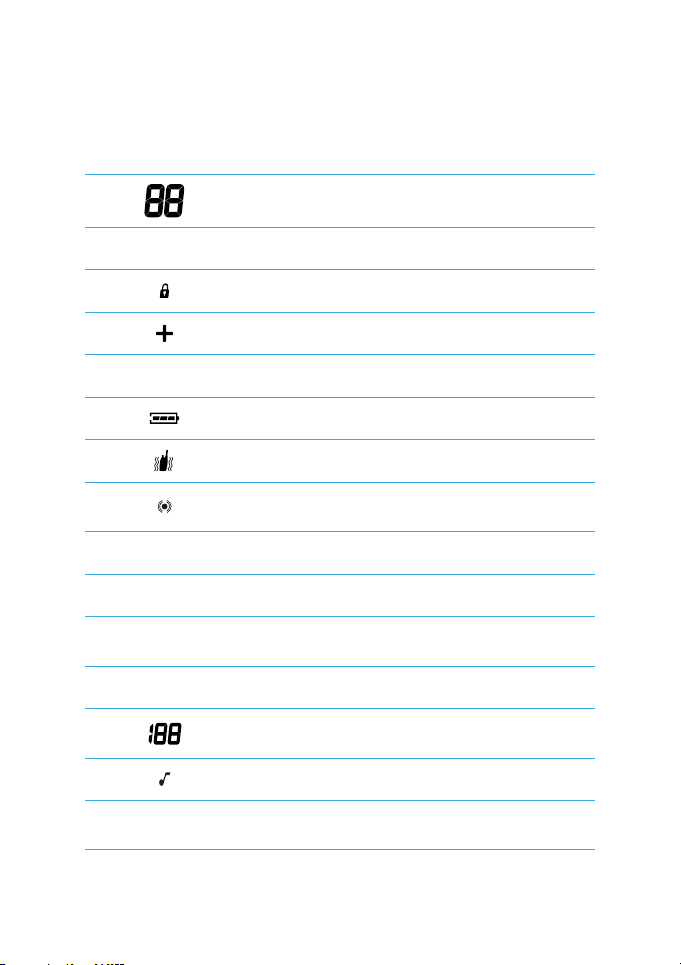
Your Midland G9 PRO keeps you constantly updated about its operational
status through a Liquid Crystal Display (LCD). The symbols and their corresponding parameters that may appear, according to the operational status of
the device, are described as follows:
1.
2.
VOX
3.
4.
5.
DW
6.
7.
8.
9.
RX
10.
11.
12. DCS CTC
13.
14.
TX
H (High)
L (Low)
These two large digits indicate the selected channel
VOX function activated
This symbol appears when the keypad lock is activated
Emergency function activated
Dual Watch activated
Indicates the battery status
Vibra-Call function activated
Indicates if the Automatic Out of Range function loses
contact with the other radios
Reception mode
Indicates the transmission (PTT pressed)
High or low power selection. The output power of the big
PTT depends on your selection
Indicate the type of sub audio tone selected
These three small digits indicate the code of the CTCSS/
DCS tones selected (1-38 / 1-104)
Roger Beep activated
15.
PMR
Midland G9 PRO instruction guide | 9
This simbol indicates that the radio is operating on the new
PMR446 channels

Radio
20
19
17
18
24
G9PRO
VOX PMR DW
H L
DCS CTC
21
RX
TX
22
23
24
MIC
25
16
10 | Midland G9PRO instruction guide

Refer to this picture to identify the various parts of the device
16. Built-in speaker Here is where the speaker is housed.
17. MENU button Press this button to enter the radio’s MENU.
18.
CALL/
button
19. PTT (push to talk) The PTT key has a dual function, as it is composed
20. VOLUME knob On/o and VOLUME adjustment.
21. ANTENNA Receives and transmits radio signals.
22. Accessory socket (under protective cover) To connect to external
23. +/EMG button To activate the Emergency and the Manual Out of
24.
▲▼ buttons
25. Built-in
microphone
To send a CALL on the selected channel. If you
keep it pressed for about 5 seconds, the keypad
lock is activated.
by 2 parts: the larger and bigger side of the PTT
key, allows the transceiver to send with high or low
power (depending on the setting of the MENU);
while the small PTT (Boost) allows the transceiver
to transmit always with high power.
audio devices such as microphones, chargers, etc.
(2pin type)
range functions.
To change the setting within the MENU
Here is where sound is picked up by the microphone.
Midland G9 PRO instruction guide | 11

Operations
Turning on/o
To turn on the transceiver, turn the VOLUME knob clockwise until you hear it
clicks. To turn o the transceiver, turn the knob counter-clockwise.
Selecting the PMR446 or LDP band
Midland G9 PRO (Dual band) is pre-set at factory on the PMR446 band.
To switch to the LPD band, keep pressed the MENU button until the LPD
shows channel ‘1’.
To return to the PMR446 band, keep pressed the MENU button again, until
the LCD shows ‘P1’.
This procedure disables the “+” function; therefore if you change the frequency
band, remember to activate the Emergency function again (see paragraph
“Emergency call function”).
Selecting the PMR446 bands - 24CH or 32CH
G9 PRO can operate on two PMR446 bands thanks to a simple procedure
described in this chapter: a traditional band with 24 channels and a new one
with 32 channels.
• With the 24 channels it is possible to communicate with all radios working
on the operative band 446Mhz-446.1Mhz.
• While with the 32 channels, the operating band is extended up to
446.2Mhz.
When G9 PRO is set on the “new channels”, the display will show “PMR”.
How to activate the PMR446 bands
• Switch o the radio
• Turn it on by pressing MENU and +/EMG
• The display will show “-_ _”
• Press the following keys in the correct sequence: ▼ - MENU -▲; the
symbol “-_ _” on the display will be replaced by a series of “o”.
In case of wrong sequence, G9 PRO will exit the procedure
• At the end of the sequence, the display will show the frequency band currently in use. Now you can select “P8”(traditional band) or “P16”(new
band) by means of the ▲/▼ controls
• Press PTT to confirm your selection
12 | Midland G9PRO instruction guide

Displaying the channel/sub audio tone
To momentarily display the PMR446 channel and the subadio tone used in
the pre-set channels, go to the desired channel (from 9p to 24p - traditional
band) or from 17p to 32p (new band) and keep pressed the ▼ for 3 seconds.
Transmission and reception
To transmit keep the PTT button firmly pressed (it is not important what part of
it). Wait for a fraction of a second then speak normally in the direction of the
microphone; TX will appear on the display.
When you have finished, release the PTT.
When the radio is in reception mode (PTT released) you will automatically receive any communication. RX will be displayed.
By default the output power set is “H-high”, so independently on which
PTT key you press (small or big)the transmission will be with high power.
If you use an external microphone, the PTT on it will follow the same PTT setting
of the radio.
Transmitting TOT Setting
The TOT function is used to prevent a too long transmission. This function
temporarily blocks transmissions if the radio has been used beyond the
maximum time permitted. Once reached the preset timer, the radio will be
forced in reception mode.
VOLUME adjustment
Rotate the VOLUME knob till you reach the desired level.
“CALL”
Push the CALL button and you will send an audio signal to the users tuned on
the same channel; you can choose amongst dierent CALL tones.
“Emergency”
When the Emergency function is enabled (+ blinks on the display) keep pressed +/EMG for 3 seconds and you send an emergency call to the other G9
PRO within your range.
The Emergency function is activated by default.
Midland G9 PRO instruction guide | 13

Keypad lock
Keep pressed CALL/
mation. Only PTT, +/EMG and CALL/
keep pressed again CALL/
for about 5 seconds. and
remain active. To disable this function,
for 5 seconds approx.
will be displayed as confir-
MON (Monitor) function / Squelch
The Monitor button is for temporarily excluding (opening) the squelch, in order
to listen to signals that are too weak to keep the squelch permanently opened.
To activate the monitor function, keep pressed for about 2 seconds both ▲▼
at the same time. Follow the same procedure to deactivate the function, or
switch o and on the radio.
When MON is active, you will probably hear a constant background noise.
You can activate the Monitor feature only if the “Emergency” function is disabled.
Scanning all the channels
Midland G9 PRO can automatically search for signals throughout the bands
by scanning the channels in rapid sequence. This function is useful to find out
any active channel.
When a signal is detected, the scanning pauses on that channel for 5 seconds.
Press ▲ for 2 seconds: the scanning will start.
To stop it, push PTT: the Midland G9 PRO will go back to the channel from
which the scanning originally started.
You can activate the scanning feature only if the “Emergency” function is disabled.
14 | Midland G9PRO instruction guide

“MENU” key
The following features can be selected by using the “MENU” button:
› Channel selection
› CTCSS tone setting
› DCS tone setting
› High/low power selection (only in the PMR446 band)
› VOX
› VibraCALL function
› Call melodies
› Roger Beep
› Keypad Beep
› Emergency channel
› Dual Watch function
› Out of Range
Channel selection
1. Press the MENU button. The number of the channel will start flashing
on the display.
2. Press the scroll buttons ▲▼ till you select the desired channel.
PMR446 traditional band: from P1 to P8 and from 9p to 24p (pre-set)
PMR446 new band: from 1 to 16 and from 17p to 32p (pre-set)
LPD: from 1 to 69.
To switch from PMR to LPD channels, keep pressed the MENU button
for 3 seconds.
3. Press the PTT button to confirm, or wait for 5 seconds.
Channel P8 has been set at factory for the “Emergency” function; we suggest
that you do not use it for general communications!
CTCSS/DCS tone setting
CTCSS and DCS tones are similar to access codes and enable the radio to
communicate only with the users that are tuned on the same channel and have
set the same code. For each channel, you can set up to 38 CTCSS and 104
DCS tones.
These tones can be set on the following channels:
• On the 8 main PMR446 channels (from P1 to P8) and on the 69 LPD
channels.
The pre-set channels from 9p to 24p and from 17p to 32p cannot be modified.
Midland G9 PRO instruction guide | 15

Activating the CTCSS tones:
1. Turn on the unit.
2. Select the desired channel by pushing the MENU button and the ▲▼
channels.
3. Press the MENU button till the display shows CTC and the CTCSS tone
blinks on the right (“of”= no code – default condition).
4. Select the desired CTCSS tone by pushing ▲▼.
5. To confirm the setting, push PTT or wait for 5 seconds.
Deactivating the CTCSS tones:
If you don’t want to use the CTCSS tones, follow these steps:
1. Select the desired channel
2. Press the MENU key till the display shows the CTCSS tone blinking on
the left;
3. Select “of” by means of ▲▼.
Activating the DCS codes:
1. Turn on the unit.
2. Select the desired channel by pressing MENU and ▲▼ keys.
3. Push the MENU button again till the display shows DCS and the tone
code blinks on the right (“of”=no code – default condition).
4. Select the desired DCS code by pushing ▲▼.
5. To confirm the setting, press the PTT or wait for 5 seconds.
Channel P8 with DCS tone 50 (P850) has been set at factory for the “Emergency” function; do not use it for general communications!!
Deactivating the DCS codes:
1. Select the desired channel.
2. Press the MENU key till the display shows the channel in use and the
DCS code blinks on the right.
3. Select “of” by pushing ▲▼.
16 | Midland G9PRO instruction guide

4. Hi/low power selection (only in PMR446 chan-
nels)
1. To select the power level, press the MENU button till the display shows
Pr.
2. Use ▲▼ to select L (low power) or H (high power).
3. To confirm your selection, push PTT or wait for 5 seconds.
When the batteries are fully charged, the high power is 500 mW (ERP), while
the low is 10mW (ERP).
If your radio has to operate within a short range, you can select the low power
and therefore extend the battery life.
On LPD channels the output power is always 10 mW (ERP).
• PMR446 channels: The selection of high or low power influences the use
of the PTT key. If you choose “H” (high power), by pressing the PTT key,
regardless of what part of it, the transceiver transmits with high power. If
you choose “L” (low power), by pressing the big PTT, the transceiver will
transmit with low power; while by pressing the small PTT it will transmit
with high power.
• LPD channels: the high/low output power selection is not available on LPD
channels; so the two PTT transmit always with high power.
WARNING: to optimize the battery consumption, it is necessary to set the Output power of the menu as “L-low”. In this way, pressing the Boost PTT, you send
with high power only when you really need. As by default the Output power is “Hhigh”; so it is really recommended to change this parameter to “L-low”.
Midland G9 PRO instruction guide | 17

VOX function
Midland G9 PRO enables hands free conversations through the VOX fun-
ction: just speak in the direction of the microphone and the communication
will be automatically activated.
The VOX sensitivity can be adjusted in 3 dierent levels.
You can enable the VOX function with or without accessories.
The fourth level activated is the Vox TalkBack: if one radio is continuously
transmitting in VOX, the Vox TB will automatically stop the transmission after
20 seconds to allow the transmission to the other users as well.
To activate the VOX function press the MENU button till VOX appears on
the display.
Use ▲▼ to select the sensitivity levels:
1. Of: O;
2. 1: High
3. 2: Middle
4. 3: Low
5. 4: Talk Back (with high sensitivity)
To confirm your selection, press PTT or wait for 5 seconds.
To disable the VOX function, follow the procedure here above indicated and
select oF.
Vibra-Call function
Midland G9 PRO is equipped with the “Vibra-Call” feature, which provides a
silent alert for incoming calls.
1. To activate this feature, press the MENU button until the display shows
.
2. Use the ▲▼ buttons to disable or enable this feature (on: enables,
oF:disables).
3. Push PTT [11] to confirm or wait for 5 seconds.
CALL feature
Midland G9 PRO can send 5 dierent CALL tones. To send this audio signal
to other users, press the CALL/
To select the CALL tones:
1. Press MENU, until the display shows “CA” and the active tone code.
2. By pushing ▲▼ you will hear the 5 pre-set melodies.
3. Confirm by pressing PTT or wait for 5 seconds.
18 | Midland G9PRO instruction guide
key.

ROGER BEEP (End transmission tone)
When the PTT button is released, the radio will beep to confirm to other users
that your transmission has finished.
In the Midland G9 PRO this function is factory disabled.
To activate it:
1. Press the MENU button until the display shows “rb of”;
2. Using the scroll buttons ▲▼ select “on” and “rb on” will be displayed;
3. To confirm the roger beep activation, press PTT or wait for 5 seconds.
Keypad Beep
Everytime a button is pressed, you will hear a beep.
To disable the beeps, follow this procedure:
1. Press MENU, till the display shows “bP on”.
2. Push ▲▼ till “bP of” is displayed.
3. Confirm your selection by pushing PTT or wait for 5 seconds.
In this way, all beeps and tones are disabled.
To enable the keypad beep, repeat this procedure and select “bP on”
Emergency Call function
The Midland G9 PRO dedicates a channel to the Emergency Calls: all the
G9 PRO operating within your range, even if tuned on dierent channels, can
receive/transmit Emergency messages on that channel.
If you keep pressed the +/EMG button, the communications automatically
switch to the emergency channel (“EC” on the display). An audio signal will be
sent and all the G9 PRO operating within the range will automatically go to
the Emergency channel (“EC”).
If you have disabled this function, you won’t receive/transmit any Emergency
Call.
When the radio is operating on the Emergency channel (EC displayed), all the
buttons except PTT and CALL are disabled.
The G9 PRO will return to the channel in use after one minute from the last
transmission.
To return immediately, push +/EMG. Now you can use all the MENU functions.
Midland G9 PRO instruction guide | 19

Activating / Deactiving the Emergency feature
When you switch on the unit, the Emergency function is activated, but you can
disable and enable it again:
1. Press MENU till the display shows EC on.
2. Select EC of by using ▲▼ .
3. Confirm your selection by pushing PTT or wait for 5 seconds.
When the Emergency function is activated (+ blinking on the display) the following functions cannot be used: Scan, Monitor, Dual Watch, Out of Range.
Changing the emergency channel
The emergency channel originally preset is P8 DCS 50; but you can change it
according to your needs.
Important: be sure that the Emergency function is active! (+ blinking). If you
decide to change the channel dedicated to the Emergency function, do not forget
to make the same change to all the radios!
1. Press the MENU button until the display shows EC on.
2. Push MENU again (of displayed) and select the desired channel by me-
ans of ▲▼.
3. To confirm press PTT or wait for 5 seconds.
Important: be sure that the Emergency function is active! (+ blinking).
If you decide to change the channel dedicated to the Emergency function, do not
forget to make the same change to all the radios!
To set again the original Emergency channel (P8 DCS 50)
1. Press the MENU button until the display shows EC on.
2. Push MENU again and select of
3. To confirm press PTT or wait for 5 seconds.
If you dedicate any of the standard channels to the Emergency function, remember to use it only for this purpose, otherwise you will cause interferences.
20 | Midland G9PRO instruction guide

Manual Out of range function
This function allows you to know if there are any radios within your range.
By pushing +/EMG twice, you will send a request of acknowledge to the other
G9 PRO operating within your range and tuned on the same channel. If any
radio replies, it means that it’s within your range and you will receive an audio
tone for confirmation.
This function can be used only if the “Automatic Out of Range” feature is not
active.
Dual Watch
The Dual Watch allows you to monitor constantly two channels of your choice
at the same time.
Enabling - Disabling
1. Press the MENU button until the display shows DW of.
2. Select the second channel to monitor by pushing ▲▼.
3. To confirm your selection, press PTT or wait for 5 seconds.
4. The display will alternately show the channel in use and the second chan-
nel to monitor.
5. To stop the function, simply press MENU.
When the transceiver detects a transmission on one of the two channels, the
Dual Watch temporarily pauses, remains tuned for 5 seconds on the corresponding channel, giving the user a chance to respond to a CALL. After this
pause, the Dual Watch starts again.
This function can be activated only if the “Emergency” feature is disabled.
Automatic Out-of-Range
By setting this mode a pair of G9 PRO is transmitting every 30 seconds a data
control code. As soon as the contact between both units is getting lost and one
radio doesn’t receive this data control code twice consecutively, the icon OUT
starts flashing in the display and you will hear a beep tone.
This function can be activated only if the “Emergency” feature is disabled.
Midland G9 PRO instruction guide | 21

Activating – Deactivating
1. Press MENU till the display shows “OUT” and “Or of”, select “Or on”
(activated) with the ▲▼ buttons.
2. Switch o both radios.
3. Turn them on at the same time.
To disable this function:
1. Push MENU till “OUT” and “Or on” are displayed;
2. Select “Or of” (disabled) with the ▲▼ buttons.
3. Confirm your selection by pushing PTT or wait for 5 seconds.
Display illumination
If there is insucient light to read the display, press briefly +/EMG and the
display illumination will activate for about 5 seconds. Every time the MENU is
pressed, the display will automatically light up.
Power save
The battery power saving feature enables a reduction in the consumption of up
to 50%; power saving comes on automatically when the transceiver does not
receive any signal for more than 7 seconds. When the batteries are discharged, the icon
battery pack.
The power save is active only if the Emergency function is disabled.
appears on the display: replace the batteries or recharge the
22 | Midland G9PRO instruction guide

Recharging the NIMH batteries (4 x AA)
Place your transceiver into the cradle of the desktop charger.
The recharge time depends from the recharge status and from the batteries
capacity.
There’s no evidence when the recharge is finished, therefore we suggest you
detach the wall adaptor from the radio or remove G9 PRO from the desktop
charger cradle once the recharge is complete.
Here below some information about the recharge time (indicative) for some
batteries of dierent capacity:
Battery capacity mAh Approx. recharge time (hours)
1200 5
1800 7
2100 8
When the radio is in the charger cradle, the processor makes a sort of checking
on the battery; the led on the charger will light up for 10 seconds, then will turn
o and the recharge will start.
The battery icon on the radio’s display will be blinking for all the recharging
process, as well as the red led will be lighting up on the desktop charger.
Midland G9 PRO instruction guide | 23

Recharging the NIMH battery pack PB-ATL/G7 800 mAh
Place your transceiver into the cradle of the desktop charger.
A complete recharge takes about 5 hours.
There’s no evidence when the recharge is finished, therefore we suggest you
detach the wall adaptor from the radio or remove G9 PRO from the desktop
charger cradle after 5 hours.
When the radio is in the charger cradle, the processor makes a sort of checking
on the battery; the led on the charger will light up for 10 seconds, then will turn
o and the recharge will start; the battery icon on the radio’s display will be
blinking for all the recharging process, as well as the red led will be lighting up on
the desktop charger.
Recharging the Li-Ion battery pack ‘PB-PRO’ (optional)
Place your transceiver into the cradle of the desktop charger.
The recharge of the Li-Ion battery pack is managed by a radio processor and
the battery status can be checked by the icon on the display and by the led on
the desktop charger
• The recharge status is indicated by the led on the desktop charger and by
the battery icon blinking on the display of the radio;
• When the recharge is complete, the led will turn o and the battery icon on
the display will be full of bars and steady.
When the radio is in the charger cradle, the processor makes a sort of checking
on the battery status: in this step, the led on the desktop charger will light up for
10 seconds, then will turn o and the recharge will start.
To optimize the recharge of the Li-Ion battery pack, in the final phase the pro-
cessor will alternately charge and pause for almost one minute (the led will turn
o).
If the radio is placed in the desktop charger switched on, when the recharge is
complete the led will blink.
24 | Midland G9PRO instruction guide

Recharging process
When you place the radio into the charger cradle, at first the charger makes
a sort of checking on the battery status. In this phase, the led of the desktop
charger will turn on for 10 seconds, then will turn o for the following 10 seconds and will switch on again to indicate the charging process.
While the radio is being charged, the led on the desktop charger will be on and
the battery icon on the display will be blinking.
When the recharge is complete, the led will switch o and the battery icon will
be steady and will show all its bars.
Memory eect of rechargeable batteries
Rechargeable NiMH (Nickel-Metal-Hydrate) batteries are aected by what
is known as the “memory eect”. This phenomenon is associated with a drastic
reduction of battery autonomy and is triggered if the batteries are regularly
charged before being fully discharged and/or are not completely recharged. To
avoid the memory eect:
• When possible, recharge the batteries only when they are completely discharged (until the device turns itself o during normal use)
• Do not disconnect the battery charger before the time indicated for a full
battery charge.
The memory eect should not be confused with the normal battery life, which
is 300-400 cycles of charge/discharge on average. It is completely normal for
operating duty to decrease when the batteries have reached the end of their life;
at this point, you will need to substitute the batteries.
Midland G9 PRO instruction guide | 25

Technical specifications
Channels G9 PRO traditional band
8+16 preprogrammed (PMR446) + 1~69 (LPD)
G9 PRO (new band)
16+16 pre-set (PMR446) + 1-69 (LPD)
Frequency range PMR446 traditional band
446.00625 ÷ 446.09375MHz ()
PMR446 new band
446.00625 / 446.19375 MHZ
LPD
433.075 ÷ 434.775MHz
Channel spacing 2.5 KHz (PMR446); 25 KHz (LPD)
Power supply 6+/- 10% Vdc
Temperature from -20° to +55°C
Dimensions
(w/o batteries)
Weight
(w/o batteries)
Duty cycle TX 5%, RX 5%, stand-by 90%
Category B
TRANSMITTER
Output power 10 or 500 mW (Selectable)
Modulation FM
Spurious rejection within European legal terms
26 | Midland G9PRO instruction guide
64 (L)x 126 (H)x36 (D) mm
150gr

RECEIVER
Sensitivity @ 12dB
0,35V
Sinad
Adjacent channel
70dB
rejection
Audio output power 300mW @ 10% THD
LPD receiver
3
category
Jack for ext.mike
stereo 2,5 mm
and recharge
Jack for ext. speaker mono 3.5 mm
Maximum transmis-
6 minutes, equivalent to a duty cycle of 10%
sion time in an hour
Specifications are subject to change without notice.
WARNING: Direct plug-in ac/dc power supply must be used for disconnecting the
transceiver from the mains; the desktop charger must be positioned close to the unit
and easily accessible.
Midland G9 PRO instruction guide | 27

Prodotto o importato da: CTE INTERNATIONAL s.r.l.
Via R. Sevardi 7- 42124 Reggio Emilia Italia
www.midlandreurope.com
L’uso di questo apparato può essere soggetto a restrizioni nazionali (per l’uso in Italia in modalità
PMR446, è richiesta una dichiarazione di possesso). Prima dell’uso leggere attentamente le istruzioni.
Produced or imported by: CTE INTERNATIONAL s.r.l.
Via R. Sevardi 7 - 42124 Mancasale Reggio Emilia Italy
Imported by: ALAN - NEVADA UK
Unit 1 Fitzherbert Spur Farlington Portsmouth Hants.
P06 1TT - United Kingdom
www.nevada.co.uk
The use of this transceiver can be subject to national restrictions. Read the instructions carefully
before installation and use.
Importado por: MIDLAND IBERIA, SA
C/Cobalt, 48 - 08940 Cornellà de Llobregat (Barcelona - España)
www.midland.es
El uso de este equipo puede estar sujeto a la obtención de la correspondiente autorización administrativa. Lea atentamente las instrucciones antes de usar el equipo.
Vertrieb durch: ALAN ELECTRONICS GmbH
Daimlerstraße 1K - D-63303 Dreieich Deutschland
www.alan-electronics.de
Die Benutzung dieses Handfunkgerätes ist von den landesspezifischen Bestimmungen abhängig. Vor
Benutzung Bedienungsanleitung beachten.
Importé par: ALAN FRANCE S.A.R.L.
5, Rue Ferrie, Zac les Portes du Vexin 95300 Ennery - France
www.alan-midland.fr
L’utilisation de cet appareil peut être sujet à des restrictions nationales. Avant l’utilisation, lire les
instructions.
