Page 1

MIDLAND G7/G7E PRO
DUAL BAND PMR446LPD TRANSCEIVER
PMR446 TRANSCEIVER
› USER MANUAL
Coverage*
* Depending on terrain
Page 2
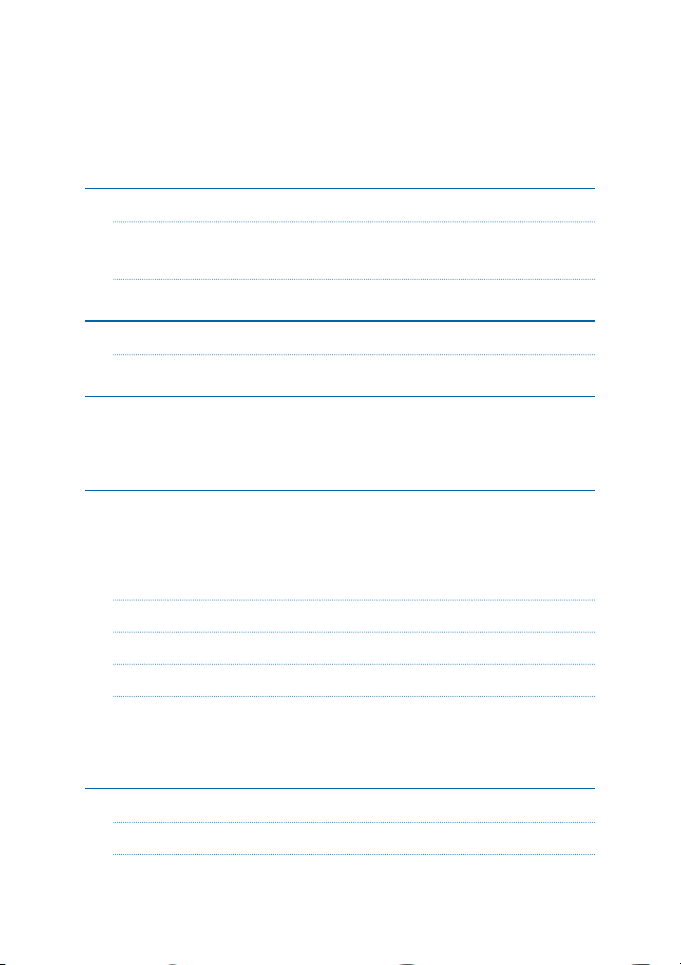
Index
Introduction 1
Content of the package 2
Coverage (referred to PMR frequency band) 3
Main functions 4
Above all….Safety! 5
Warnings 5
Identifying the parts 6
LCD Display 6
Transceiver 8
Preparing the transceiver 10
Recharging the NIMH batteries (4 x AA) 10
Recharging the NIMH battery pack PB-ATL/G7 800 mAh 11
Recharging the Li-Ion battery pack ‘PB-PRO’ (optional) 11
Recharge (firmware version UE54) 12
Memory eect of rechargeable batteries 12
Installing and removing the belt clip 13
Installing/removing the battery pack 14
Removal 14
Installation 14
Basic operation 15
Turning on/o 15
Volume control 15
B | Midland G7 Pro user’s manual
Page 3
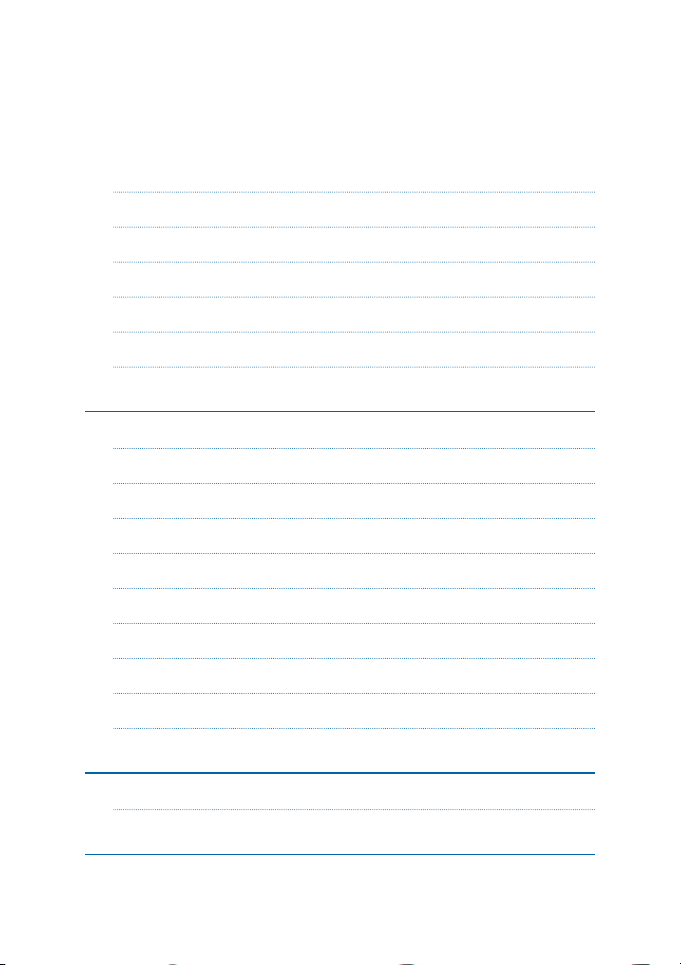
Transmission and reception 15
MON button (Monitor) 16
Scanning all channels 16
Display backlight 16
5.7 Keypad lock 16
Power Save 17
MENU button 18
Channel selection 18
CTCSS/DCS tones selection 18
Choosing high or low transmission power (PMR band) 19
VOX function 19
Vibra-Call function 20
ROGER BEEP (End transmission tone) 20
CALL function 20
Dual Watch function 21
Keypad beep 21
7. Troubleshooting and radio reset 22
Reset 22
Technical specifications 23
Midland G7 Pro user’s manual | C
Page 4
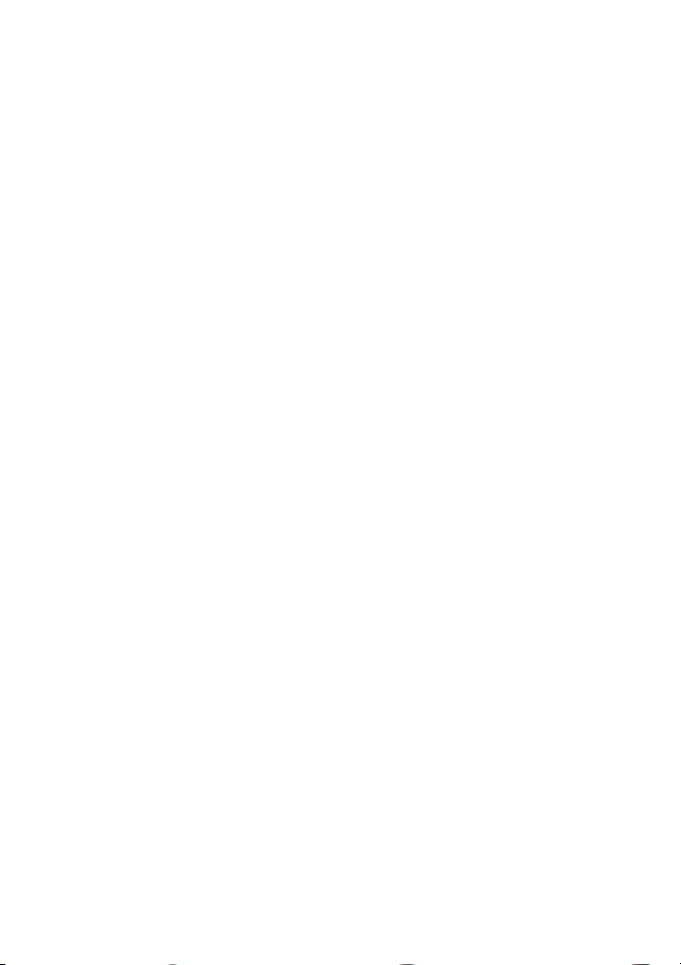
Introduction
Thanks for purchasing Midland G7 Pro!
Midland G7/G7E Pro combines the most advanced technology in radio com-
munication with extreme reliability. This brand new transceiver, with its eyecatching design and sturdy mechanical frame is the ideal solution for both the
professionals who need to stay in touch with colleagues (construction sites,
buildings, hotels, trade fairs, shows) or with leisure users that just want to keep
up with friends and family.
Extremely robust and easy to use, G7/G7E Pro is ideal for use in any activity;
it operates on both PMR446 and LPD bands (see the chart ‘Restrictions on
use’).
The Midland G7/G7E Pro incorporates all the functions that you would expect
to see on the latest and most advanced transceivers and guarantees maximum
eciency.
The improved audio and Side Tone are the most important features of this new
radio; other key functions include an LCD backlit display, a Vibrating call alert
feature for use in high-noise areas and an auto power save function which reduces battery consumption by up to 50%. All of the features on this outstanding radio are easily accessible thanks to the centrally mounted controls.
Midland G7 Pro user’s manual | 1
Page 5
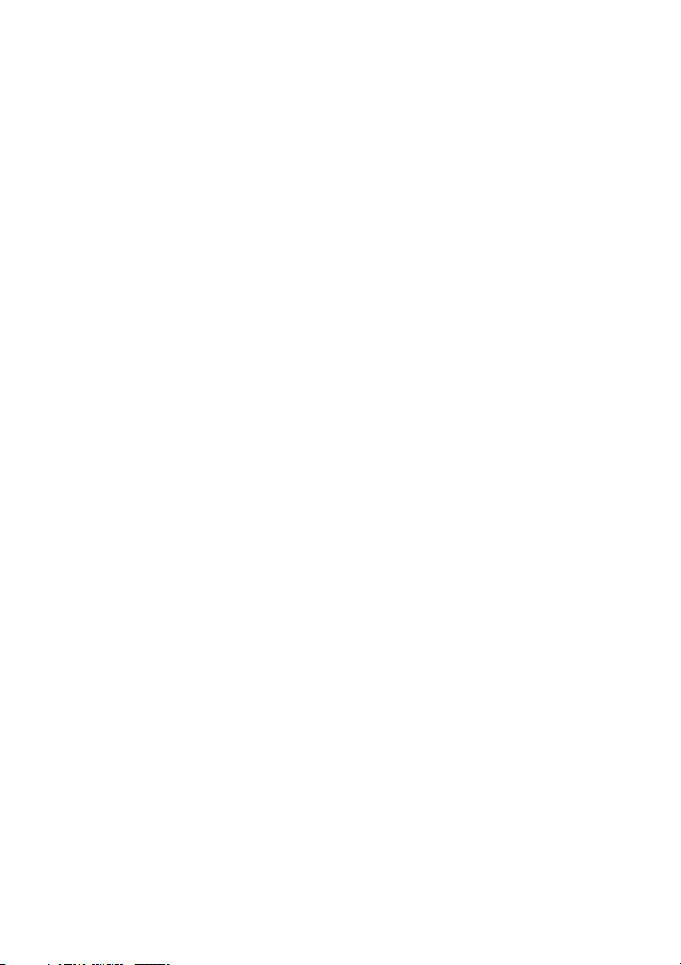
Content of the package
Depending on the version, the content changes.
Single packing:
• 1 transceiver with belt clip
• 1 wall adaptor
• 4 AA rechargeable batteries 1800mAh
• quick guide
Twin packing:
• 2 transceivers with belt clip
• 1 wall adaptor
• 1 double desktop charger
• 2 battery packs 800mAh
• quick guide
It is available the optional Li-Ion battery pack 1200mAh mod. ‘PB-PRO’.
If any item is missing or damaged, contact immediately your supplier.
2 | Midland G7 Pro user’s manual
Page 6
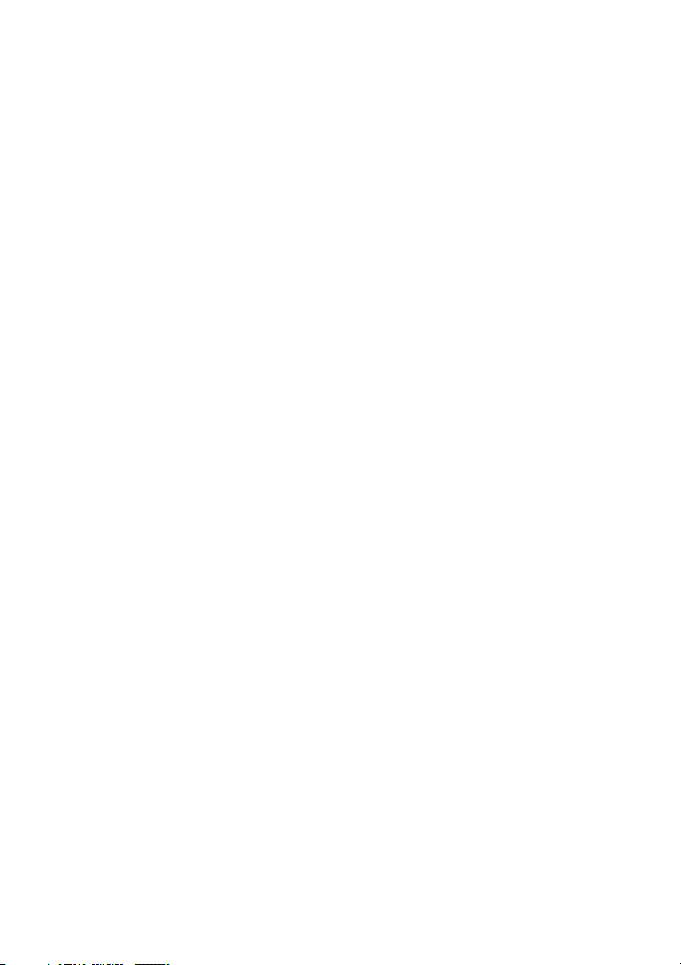
Coverage (referred to PMR frequency band)
The maximum range depends on terrain condition and is obtained during use
in an open space.
The only limitation to maximum possible range are environmental factors such
as blockage caused by trees, buildings, or other obstructions. Inside a car or a
metallic constructions, the range can be reduced. Normally the coverage in
the city, with buidings or other obstructions is about 1 or 2 Km. In open space
but with obstructions like trees, leafs or houses the maximum possible range is
about 4-6 Km. In open space, without obstructions and in sight, like for example in mountain, the coverage can be more than 12 Km.
Midland G7 Pro user’s manual | 3
Page 7
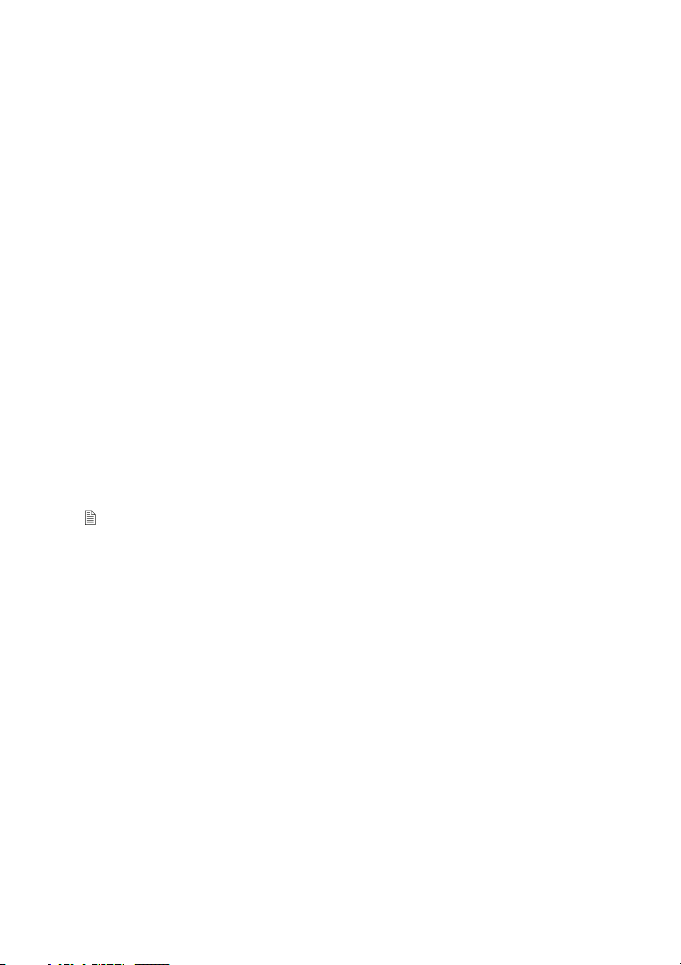
Main functions
• G7 Pro: Dual Band LPD/PMR transceiver
G7E Pro: PMR446 transceiver
• Dual PTT for high/low power transmission
• Side Tone: end transmission noise muer
• New audio level
• VIBRACALL function
• LCD display with backlight
• Low battery indicator
• Auto power save: automatic current economy circuit
• 38 CTCSS and 104 DCS tones in TX and RX
• CALL button with 5 tones selectable
• Automatic squelch adjustment
• Buttons for the channel selection
• SCAN function
• Keypad lock
• Hi/low power selection (PMR band)
• Roger Beep on/o
• VOX for hands-free communications
• Dual Watch
• 2 Pin jack for ext. mike / ext. speaker / battery recharge
The manufacturer, with its eort to constantly improve product quality, reserves
the right to change characteristics and features without prior notice.
4 | Midland G7 Pro user’s manual
Page 8
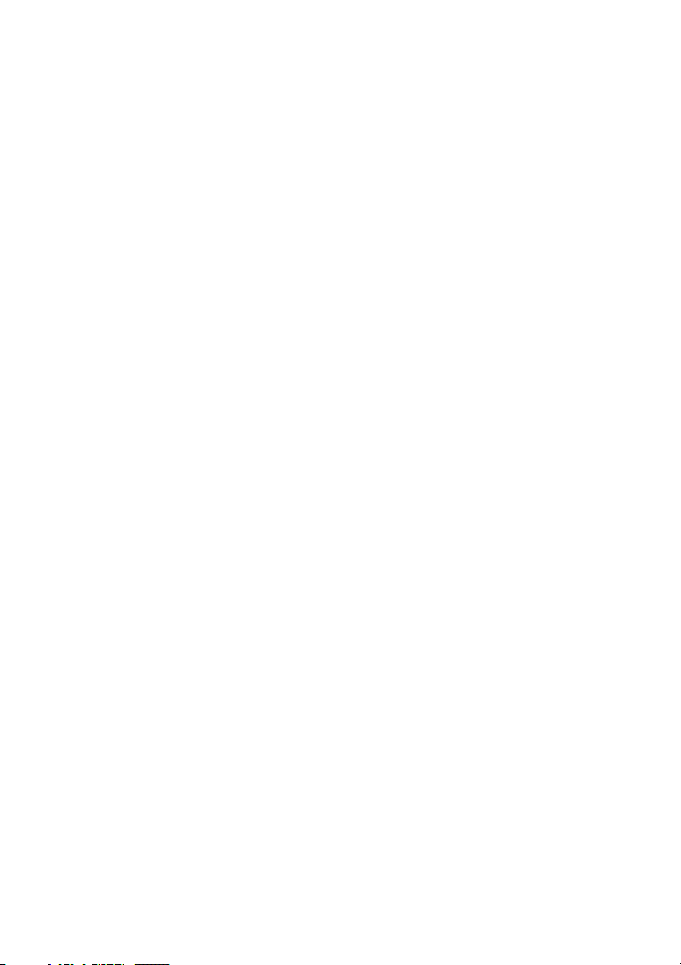
Above all….Safety!
Warnings
! Do not open the radio for any reason! The radio’s precision mechanics and
electronics require experience and specialized equipment; for the same reason,
the radio should under no circumstances be realigned as it has already been
calibrated for maximum performance. Unauthorized opening of the transceiver will void the warranty.
! Do not use detergents, alcohol, solvents, or abrasives to clean the equipment.
Just use a soft, clean cloth. If the radio is very dirty, slightly dampen the cloth
with a mixture of water and a neutral soap.
BATTERIES
! Do not try to charge alkaline batteries or non rechargeable batteries. Make
sure that when you charge the radio, only rechargeable NI-MH batteries
should be contained in the battery compartment! It is very dangerous attempting to recharge other types of batteries (for example alkaline or manganese batteries). Batteries which are not suitable to be recharged may leak,
explode or even burn and cause damage!
! Using a dierent battery charger other than the one specified can cause da-
mage to your device or may even cause explosions and personal injuries.
! Do not throw batteries into fire or place them near heat as this may cause ex-
plosions or personal injuries. Dispose of the batteries according to procedures
set out by local regulations.
! Do not mix old and new batteries or batteries of dierent types or batteries
which have been used in dierent manners.
Midland G7 Pro user’s manual | 5
Page 9
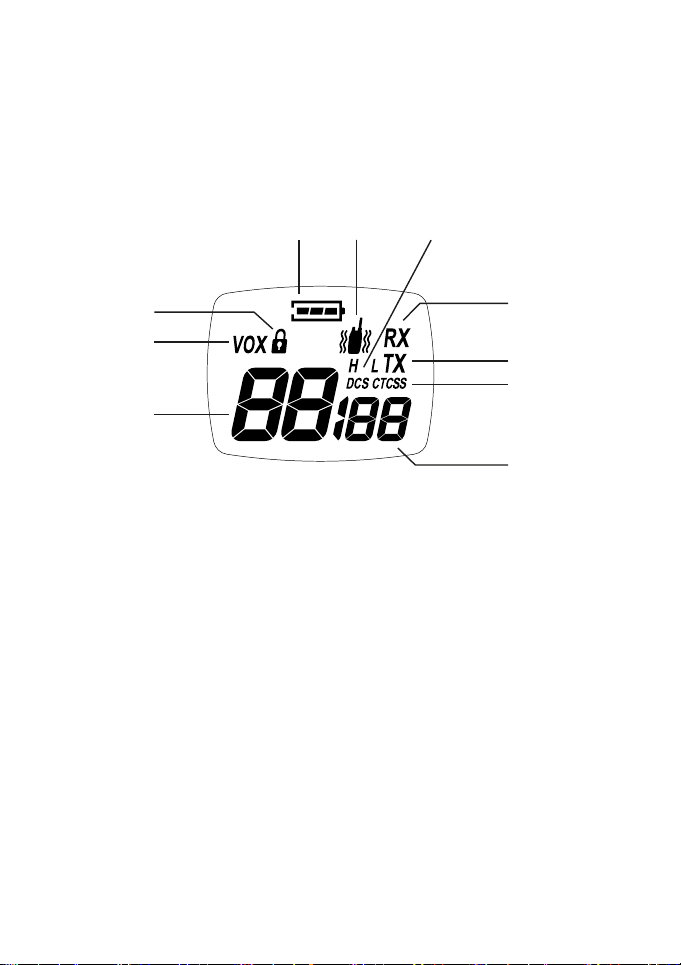
Identifying the parts
LCD Display
4 5 6
3
7
2
8
9
1
10
6 | Midland G7 Pro user’s manual
Page 10

1. Selected channel (P1-P8: PMR446 /1-69:LPD)
2. VOX - Function activated
3. - Keypad lock activated
4. - Battery status indicator
5. - Vibra-Call function activated
6. H/L - Indicates the high / low power selection in transmission
(only in PMR band)
7. RX - Radio in rx mode (busy channel)
8. TX - Radio in transmission (PTT pressed)
9. DCS/CTCSS - Type of sub-audio tone selected
10. Code of the selected CTCSS or DCS tone
(CTCSS: 1-38; DCS: 1-104)
Midland G7 Pro user’s manual | 7
Page 11

Transceiver
12
11
13
21
14
15
CALL
MENU
MON
SCAN
20
19
16
MIC
18
17
8 | Midland G7 Pro user’s manual
Page 12

11. Antenna
12. OFF/VOLUME knob - To switch on/o the radio and to adjust the vol-
ume.
13. PTT - Press to transmit.
14. BOOST - Press to transmit in high power.
15. CALL/ – to send a call to the selected channel. If you keep it pressed for
about 3 seconds, the keypad lock is activated.
16. MIC - Built-in microphone
17. Built-in Speaker.
18. ▲▼ controls - To change the settings in the MENU.
19. MENU - Press this control to enter the radios MENU
20. MON/SCAN - Press this button once to activate SCAN. Keep it pres-
sed for about 2 seconds to activate the Monitor function, that temporarily cuts o the squelch (for weak signals)
21. SPK | MIC/CHG (under the protective cover) - To connect to external
audio devices such as microphones, headphones, chargers, etc
Midland G7 Pro user’s manual | 9
Page 13

Preparing the transceiver
The radio can be recharged with dierent type of batteries: here below the
possibilities.
Note: To optimize the recharge process, we suggest you switch o the radio to
recharge it.
Recharging the NIMH batteries (4 x AA)
Place your transceiver into the cradle of the desktop charger or connect the
MW904 wall adaptor to the proper jack of the radio.
This type of batteries is recharged with a constant current, either you use a
desktop charger or MW904; therefore the recharge time depends from the
recharge status and from the batteries capacity.
There’s no evidence when the recharge is finished, therefore we suggest you
detach the wall adaptor from the radio or remove G7 Pro from the desktop
charger cradle once the recharge is complete.
Here below some information about the recharge time (indicative) for some
batteries of dierent capacity:
Battery capacity mAh Approx. recharge time (hours)
1200 5
1800 7
2100 8
When the radio is in the charger cradle, the processor makes a sort of checking
on the battery; the led on the charger will light up for 10 seconds, then will turn
o and the recharge will start.
The battery icon on the radio’s display will be blinking for all the recharging
process, as well as the red led will be lighting up on the desktop charger.
10 | Midland G7 Pro user’s manual
Page 14

Recharging the NIMH battery pack PB-ATL/G7 800 mAh
Place your transceiver into the cradle of the desktop charger or connect the
MW904 wall adaptor to the proper jack of the radio.
This type of batteries is recharged with a constant current, either you use a
desktop charger or MW904, therefore a complete recharge takes about 5
hours.
There’s no evidence when the recharge is finished, therefore we suggest you
detach the wall adaptor from the radio or remove G7 Pro from the desktop
charger cradle after 5 hours.
When the radio is in the charger cradle, the processor makes a sort of checking
on the battery; the led on the charger will light up for 10 seconds, then will turn
o and the recharge will start; the battery icon on the radio’s display will be
blinking for all the recharging process, as well as the red led will be lighting up on
the desktop charger.
Recharging the Li-Ion battery pack ‘PB-PRO’ (optional)
Place your transceiver into the cradle of the desktop charger or connect the
MW904 wall adaptor to the proper jack of the radio.
The recharge of the Li-Ion battery pack is managed by a radio processor and
the battery status can be checked by the icon on the display and by the led on
the desktop charger
• The recharge status is indicated by the led on the desktop charger and by
the battery icon blinking on the display of the radio;
• When the recharge is complete, the led will turn o and the battery icon on
the display will be full of bars and fix.
When the radio is in the charger cradle, the processor makes a sort of checking
on the battery status: in this step, the led on the desktop charger will light up for
10 seconds, then will turn o and the recharge will start.
To optimize the recharge of the Li-Ion battery pack, in the final phase the pro-
cessor will alternately charge and pause for almost one minute (the led will turn
o).
If the radio is placed in the desktop charger switched on, when the recharge is
complete the led will blink.
Midland G7 Pro user’s manual | 11
Page 15

Recharge (firmware version UE54)
When you place the radio into the charger cradle, at first the charger makes
a sort of checking on the battery status. In this phase, the led of the desktop
charger will turn on for 10 seconds, then will turn o for the following 10 seconds and will switch on again to indicate the charging process.
While the radio is being charged, the led on the desktop charger will be on and
the battery icon on the display will be blinking.
When the recharge is complete, the led will switch o and the battery icon will
be steady and will show all its bars.
The recharging time will depend on the battery level and its capacity. The max
recharging time however is about 14 hours, after which the recharge will stop.
This time is referred to a complete recharge of AA 1800mAh batteries.
This new type of recharge functioning is supplied starting from firmware
UE54. To verify the firmware version of your G7 PRO, just press the CALL
button while turning on the radio.
Memory eect of rechargeable batteries
Rechargeable NiMH (Nickel-Metal-Hydrate) batteries are aected by what
is known as the “memory eect”. This phenomenon is associated with a drastic
reduction of battery autonomy and is triggered if the batteries are regularly
charged before being fully discharged and/or are not completely recharged. To
avoid the memory eect:
• When possible, recharge the batteries only when they are completely discharged (until the device turns itself o during normal use)
• Do not disconnect the battery charger before the time indicated for a full
battery charge.
The memory eect should not be confused with the normal battery life, which
is 300-400 cycles of charge/discharge on average. It is completely normal for
operating duty to decrease when the batteries have reached the end of their life;
at this point, you will need to substitute the batteries.
12 | Midland G7 Pro user’s manual
Page 16

Installing and removing the belt clip
With the belt clip you can easily attach the transceiver to your belt.
The clip however, must be removed in order to install or change the batteries.
To remove the belt clip follow the indication of picture 1.
To fix the clip back to the device slot it in the guides at the back of the transceiver until it clicks into place.
boost
PICTURE 1
Midland G7 Pro user’s manual | 13
Page 17

Installing/removing the battery pack
Removal
1. Remove the belt clip as explained in paragraph “Installing and removing
the belt clip”;
2. Open the battery compartment as shown in picture 2;
3. Remove the battery pack;
4. Close the battery cover and fix the belt clip.
Installation
1. Remove the belt clip as explained in paragraph “Installing and removing
the belt clip”;
2. Insert the battery pack into the battery compartment;
3. Close the battery cover and fix the belt clip.
PICTURE 2
14 | Midland G7 Pro user’s manual
Page 18

Basic operation
Turning on/o
To turn on the transceiver, turn the VOLUME knob clockwise until you hear it
clicks: the LCD display will light up and do an Auto-Test. Subsequently you will
hear 2 beeps of dierent tones.
To turn o the transceiver, turn the knob counter-clockwise until you hear
another click.
Volume control
Turn the knob VOLUME to about half way and adjust it to a comfortable level
as soon as you receive a signal. If you do not receive a signal you can use the
button MON/SCAN described in par. “MON button”.
Transmission and reception
The PTT key has a dual function, as it is composed by 2 parts: a bigger PTT and
a red one, smaller, identified with “boost”.
When you press the bigger PTT the transceiver transmits with high or low power (depending on the setting of the MENU: H or L); while the smaller PTT
(Boost) always transmits with high power.
To transmit:
1. Make sure that no one else is currently talking on the selected channel;
2. Keep button PTT firmly pressed: TX will appear on the display;
3. Before you start talking wait for a fraction of a second then speak normal-
ly, in the direction of the microphone, and hold the device at a distance
of about 5 cm.
4. When you have finished, release the PTT: TX will disappear from the di-
splay;
5. When the radio is in reception mode (PTT not pressed) you will automa-
tically receive any communication (RX displayed).
During transmission and reception try, as far as possible, to keep the antenna in
vertical position and to avoid obstacles towards the direction of the other party.
Midland G7 Pro user’s manual | 15
Page 19

MON button (Monitor)
The Monitor button is for temporarily excluding (opening) the squelch, in order
to listen to signals that are too weak to keep the squelch permanently opened.
By excluding the squelch you will avoid listening the communication “chopped”
by the squelch. In order to activate the Monitor function, so as to listen to
all trac on the selected channel, keep pressed the MON/SCAN button for
about 2 seconds. Keep pressed the button MON/SCAN for about 2 seconds
to disable this function.
Scanning all channels
Midland G7/G7E Pro can automatically search for signals throughout the
PMR/LPD bands by scanning, i.e. selecting the channels in rapid sequence.
When a signal is detected, the scanning pauses on that channel and you can
transmit by pushing PTT . If you press PTT during scanning you can transmit
on the channel from which the scanning started. The scroll buttons / allow
you to change the direction of scanning (from lower channels to higher ones
or vice versa) and therefore to skip communications which are of no interest.
Press briefly the button MON/SCAN to start scanning.
If you want to stop it, press again MON/SCAN. Your transceiver will go back
to the channel from which the scanning originally started.
Display backlight
If there is insucient light to read the display you can press the MENU button
to switch the display back light on for about 5 seconds.
Switching the backlight on the display adds an additional drain on the batteries.
Try to make a moderate use of this.
5.7 Keypad lock
Keep pressed CALL/ for about 5 seconds and will be displayed as confirmation. Only PTT and CALL/ remain active. To disable this function, keep
pressed again CALL/ for 5 seconds approx.
16 | Midland G7 Pro user’s manual
Page 20

Power Save
The battery power saving feature enables a reduction in the consumption of up
to 50%; power saving comes on automatically when the transceiver does not
receive any signal for more than 5 seconds. When the batteries are discharged,
bt LO appears on the display: replace the batteries or recharge the battery
pack.
Midland G7 Pro user’s manual | 17
Page 21

MENU button
Channel selection
Press once the MENU button. The number of the channel will start flashing
on the display. Press the scroll buttons / to scroll up or down the PMR and
then LPD channels till you select the desired channel.
Press the PTT button to confirm, or wait for 10 seconds.
Refer to the table of frequencies.
CTCSS/DCS tones selection
Midland G7/G7E Pro can receive in two modes:
a. Open trac: in this case you will hear any communication transmitted on
the selected channel;
b. Group mode CTCSS/DCS: CTCSS/DCS tones are access keys that al-
low you to receive only messages coming from parties using the same
channel and code. The speaker will remain muted until the correct tone is
received.
To activate 1 of 38 dierent CTCSS/104 DCS tones in RX and TX
1. Turn on the radio.
2. Select the desired channel.
3. Press twice MENU until the Display shows oF.
4. By pushing the / controls the display will show CTCSS (ct blinking) or
DCS (dc blinking); press MENU to enter the CTCSS or DCS tones. Now
select the desired tone with the / keys.
5. To confirm the setting, press the PTT key or wait for approximately 10
seconds.
18 | Midland G7 Pro user’s manual
Page 22

Choosing high or low transmission power (PMR band)
Batteries are drained more quickly during transmission. In order to extend the
battery life you can select the low power when transmitting over short distances.
Procedure:
1. Press the MENU button for 3 times and Pr H will be displayed.
2. Select L using the scroll buttons / .
3. Press PTT to confirm, or wait for 10 seconds.
If you want to transmit a longer distance repeat the above procedure to select
the high power. At step 2 select H. When the batteries are in good conditions,
high power is 500mW, whereas low power is 10mW.
A low battery level during transmission will reduce the performance of your de-
vice.
VOX function
Midland G7/G7E Pro enables hands free conversations through VOX function. You can enable VOX function with or without accessories. G7 Pro is
supplied with 3 dierent VOX selections:
• VOX standard (Vo on the display)
• VOX baby-sitting (Vb on the display)
• VOX Bike (Vc for motorbikers)
All these options can be selected on two levels as follows:
1. To activate VOX function press the MENU button 4 times in the PMR
band and VOX will appear on the display.
2. Use the scroll / buttons to select the desired setting:
OFF: Disabled;
3. Vo1/Vo2 - Vb1/Vb2 - Vc1/Vc2
where1 means 1st Level (low sensitivity) and 2 means 2nd Level (high
sensitivity);
4. Press PTT to confirm or wait for 10 seconds.
To disable the VOX function follow the instructions above and select option oF.
Midland G7 Pro user’s manual | 19
Page 23

Vibra-Call function
Midland G7/G7E Pro is equipped with the “Vibra-Call” feature, which provides
a vibration for incoming calls.
To activate it, follow these steps:
1. In the PMR band, press the MENU button for 10 times, until the display
shows ;
2. Use the / buttons to disable or enable this feature (on: enables,
oF:disables);
3. Push PTT to confirm or wait for 10 seconds.
Everytime Midland G7/G7E Pro receives a call, it will vibrate.
When the Vibracall function is enabled, the call tone won’t be heard.
ROGER BEEP (End transmission tone)
Every time you end transmission (PTT released), Midland G7/G7E Pro gives
out a sound that indicates to the other party that s/he can start talking. This
function is factory disabled.
To activate it:
1. Press six times the MENU button in the PMR band until the display
shows “rb oF”;
2. Using the scroll buttons / select “on” and “rb on” will be displayed;
3. To confirm the roger beep activation, press PTT button or wait for 10
seconds.
CALL function
Midland G7/G7E Pro can send 5 dierent call tones. To send this audio signal
to other users, press the CALL/ key.
To select the call tones:
1. Push the MENU button 7 times in the PMR band, until the display shows
“CA 1”.
2. By pushing / you will hear the 10 pre-set melodies.
20 | Midland G7 Pro user’s manual
Page 24

3. Confirm by pressing the PTT key or wait for 10 seconds.
Now, each time your Midland G7/G7E Pro sends out a tone call, it will beep
with the selected melody.
If the Vibracall function is activated (See par. “Vibra-call function”), the call
tone won’t be heard.
Dual Watch function
This function allows the monitoring of 2 channels of your choice.
Procedure:
1. Select one of the 2 channels you want to monitor.
2. Press 9 times the MENU button in the PMR band until the display shows
“TX oF RX”.
3. With the / button select the second channel to monitor.
4. Push the PTT key or wait for 10 seconds for confirmation.
To disable the function, press the MON/SCAN button.
Keypad beep
To deactivate the keypad beep, follow these steps:
1. Press for 8 times the MENU button in the PMR band, until “bP on” is
displayed.
2. Use the / buttons until the display shows “bP of”.
3. Confirm by pushing the PTT or wait for 10 seconds.
Now you won’t hear any beep at the pressure of any button.
Midland G7 Pro user’s manual | 21
Page 25

7. Troubleshooting and radio reset
Your Midland G7/G7E Pro is designed to provide you with years of optimal
performance. If for some reason problems arise, refer to this chapter before
contacting a service centre in your region.
Reset
If your transceiver experiences a logical malfunction (improper symbols on the
display, blocking of functions, etc.), it may not be experiencing a true failure,
but rather a problem caused by external factors. For example, it may have an
incorrect setting brought on by a noise or spikes in the electrical system during
battery recharging. In such cases, you can reset the transceiver to its factoryprogrammed settings, by resetting all parameters:
1. Turn o the transceiver
2. Keep pressed the button and turn on the radio at the same time. All
the functions will be reset ex-factory.
Before you go ahead with the reset, we recommend that you take note of all the
setting you have carried out as they will be deleted.
22 | Midland G7 Pro user’s manual
Page 26

Technical specifications
Channels 1~8 PMR, 1~69 LPD
Frequency range 446.00625 ÷ 446.09375MHz
(PMR)
433.075 ÷ 434.775MHz (LPD)
Channel spacing 12.5 KHz (PMR); 25 KHz (LPD)
Power supply 6+/- 10% Vdc
Temperature from -20° to +55°C
Dimensions (w/o batteries) 58 (L)x 122 (H)x34 (D) mm
Weight (w/o batteries) 123gr
Duty cycle TX 5%, RX 5%, stand-by 90%
Category B
Transmitter
Output power 10 or 500 mW (Selectable)
Modulation FM
Spurious rejection within European legal terms
Receiver
Sensitivity @ 12dB Sinad 0,35µV
Adjacent channel rejection 70dB
Audio output power 300mW @ 10% THD
Jack for ext.mike and recharge stereo 2,5 mm
Jack for ext. speaker mono 3.5 mm
Maximum transmission time
in an hour
6 minutes, equivalent
to a duty cycle of 10%
Specifications are subject to change without notice.
WARNING: Direct plug-in ac/dc power supply must be used for disconnecting the
transceiver from the mains; the desktop charger must be positioned close to the
unit and easily accessible.
Midland G7 Pro user’s manual | 23
Page 27

24 | Midland G7 Pro user’s manual
Page 28

All articles displaying this symbol on the body, packaging or instruction manual of same, must not be thrown away into normal disposal bins but brought
to specialised waste disposal centres. Here, the various materials will be divided by characteristics and recycles, thus making an important contribution to
environmental protection.
Midland G7 Pro user’s manual | 25
