
DUAL BAND VHF / UHF TRANSCEIVER
INSTRUCTION GUIDE
CT990
SPECIAL FEATURES
Ultra high
output power
IP67
certified
Dead man
function
10W
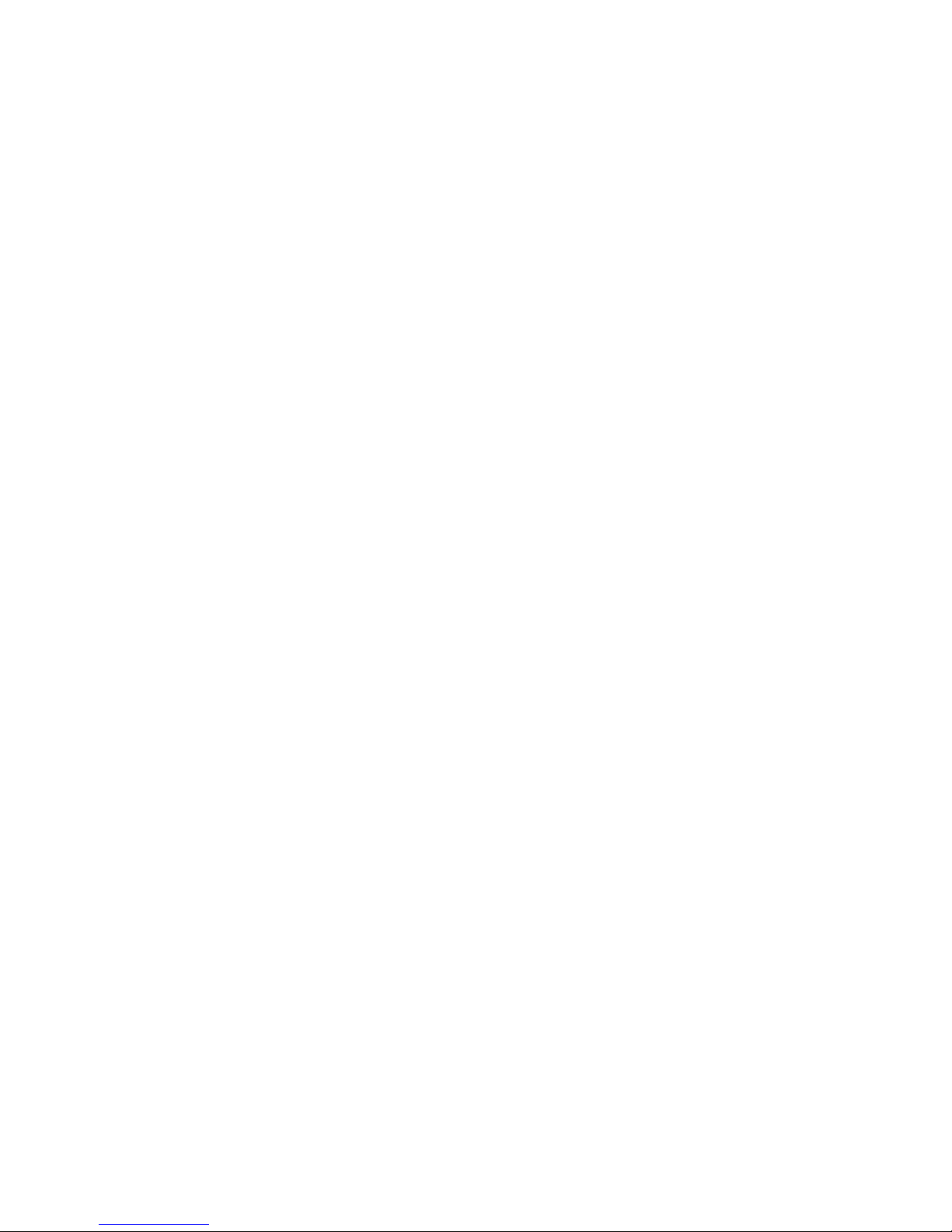
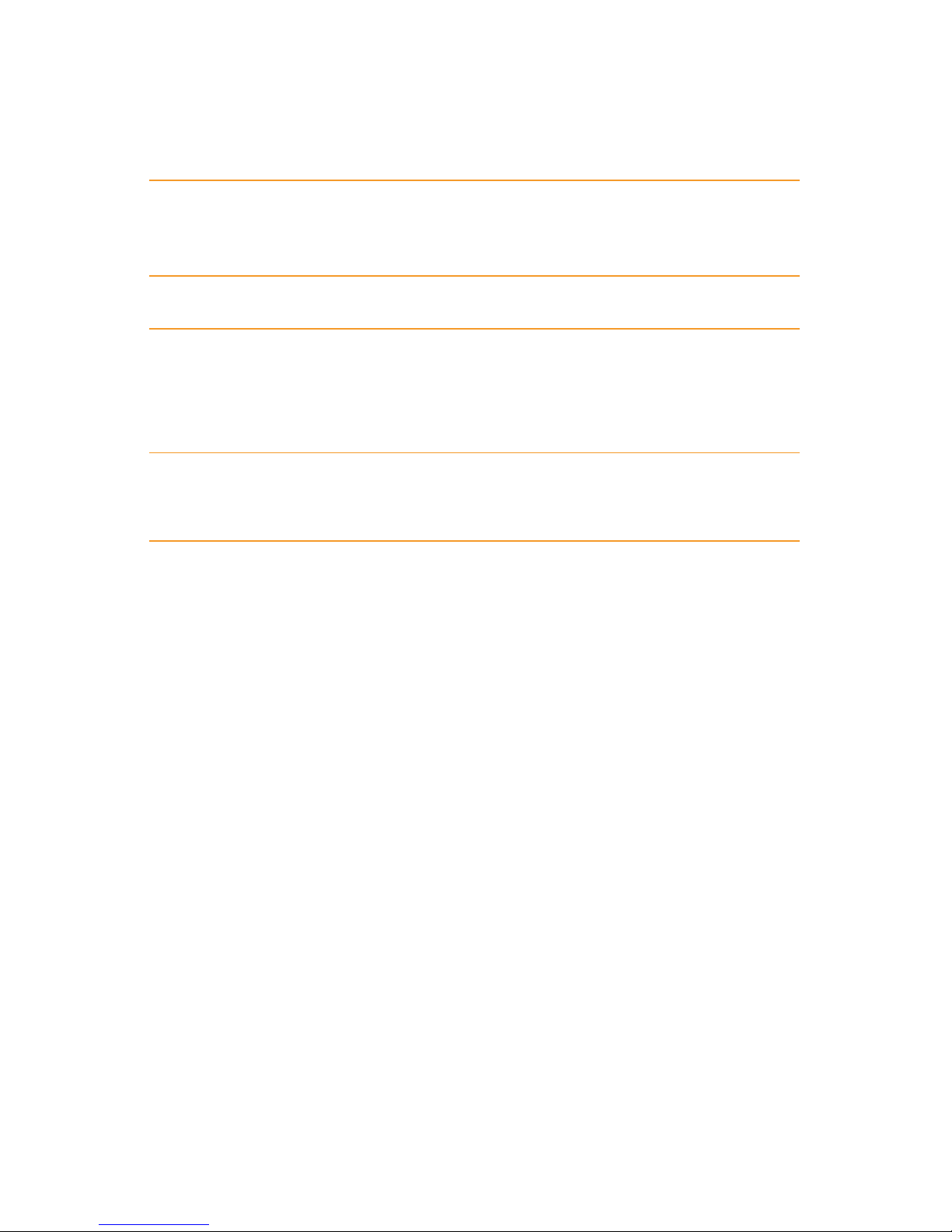
Midland CT990 instruction guide
Index
The package includes 1
Maintenance 1
Main features 2
Main controls and parts of the radio 3
Radio buttons 3
LCD Display 5
Working modes available 7
Battery recharge - How to use the desktop charger 7
Functions and Menu 8
Menu list 8
Squelch level (Squelch-Level) - Menu Utilities 1 9
High/low power selection (TX Power) - Menu Utilities 2 9
Step di Frequenza (Step) - Menu Utilities 3 9
Frequency oset (O-Set) - Menu Utilities 5 10
Wide/narrow bandwidth (Bandwidth) - Menu Utilities 6 10
Transmitting with CTCSS tones (TX QT/DQT) - Menu Utilities 8 11
Receiving and transmitting with the same CTCSS/DCS tone -
Menu Utilities 9 11
DQT mode - Menu Utilities 10 11
Scan of frequencies with CTCSS (Seek QT) - Menu Utilities 11 12
Scan of frequencies with DCS (Seek DQT) - Menu Utilities 12 12
VOX (VOX function) - Menu Utilities 13 12
VOX sensitivity (VOX Level) - Menu Utilities 14 12
VOX Delay - Menu Utilities 15 13
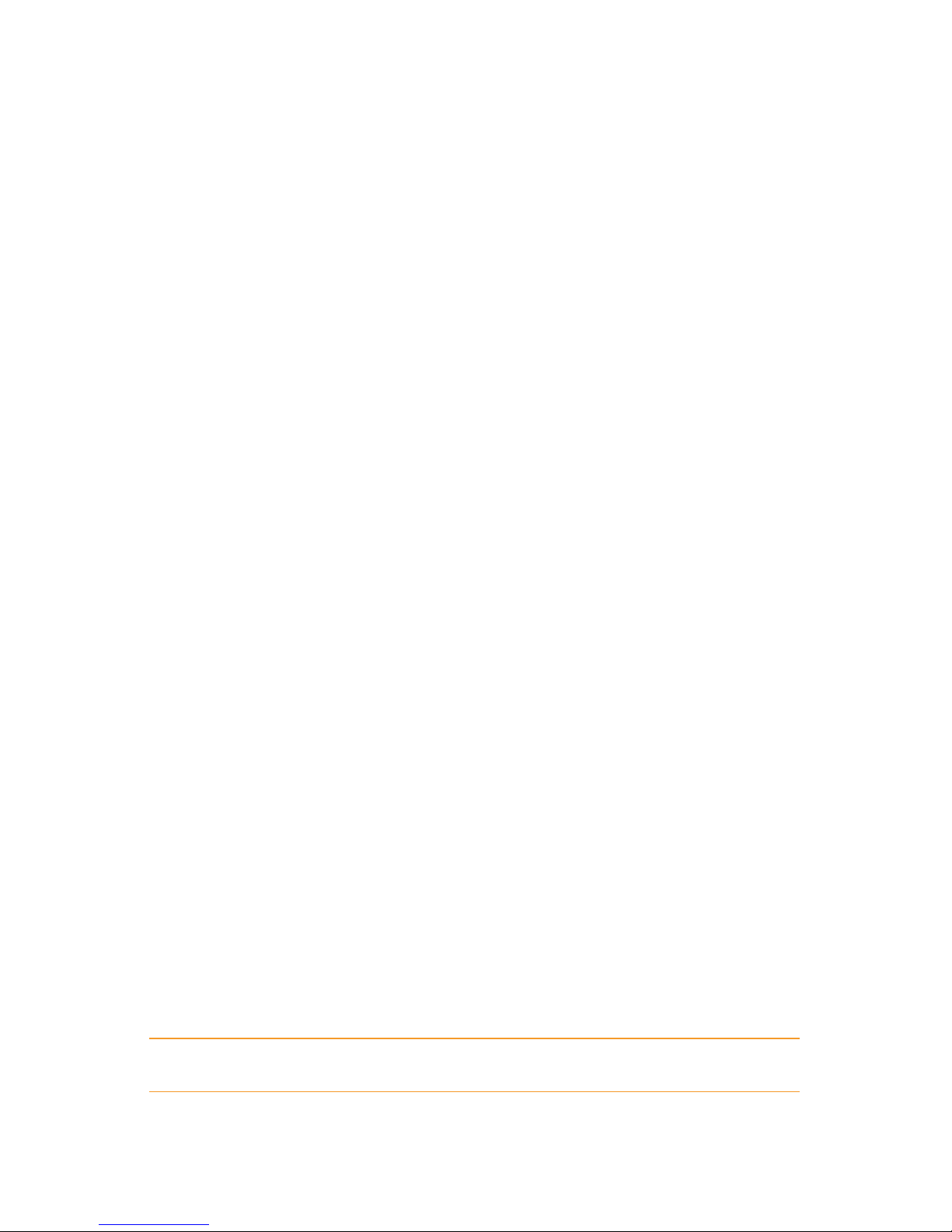
Midland CT990 instruction guide
TOT function (Time Out Timer) - Menu Utilities 16 13
Roger Beep, end transmission tone (ROGER BEEP) -
Menu Utilities 17 13
Power save (RX SAVE) - Menu Utilities 19 14
SCAN (SCAN MODE) - Menu Utilities 20 14
Dual Watch function (DUAL WATCH) - Menu Utilities 21 15
Beep tone (BEEP) - Menu Utilities 22 15
Voice function (VOICE) - Menu Utilities 23 15
FM radio interruption (FM INTERRUPT) - Menu Utilities 24 15
Backlight brightness (Brightness) - Menu Utilities 26 16
ID (ID VERIFICATION) - Menu Utilities 27 16
Transmitting the ID code (PTT-ID) - Menu Utilities 28 16
Keypad lock (LOCK MODE) - Menu Utilities 30 17
Side tone (Side Tone) - Menu Utilities 31 17
Power on image (POWER ON DISPLAY) - Menu Utilities 33 18
Welcome message (POWER ON MSG) - Menu Utilities 34 18
Battery voltage (VOLTAGE) - Menu Utilities 35 19
Man down (MAN DOWN) - Menu Utilities 36 19
Functions enabled in channel mode only 20
Adding a channel to scan (SCAN LIST) - Menu Utilities18 20
Setting the priority channel (SCAN PRIORITY) - Menu Utilities 19
20
Working modes (CH-Freq + CH-Display) - Menu Utilities 34 20
Channel name (CHName) - Menu Utilities 35 21
Reset 21
Troubleshooting 22
Technical specifications 23
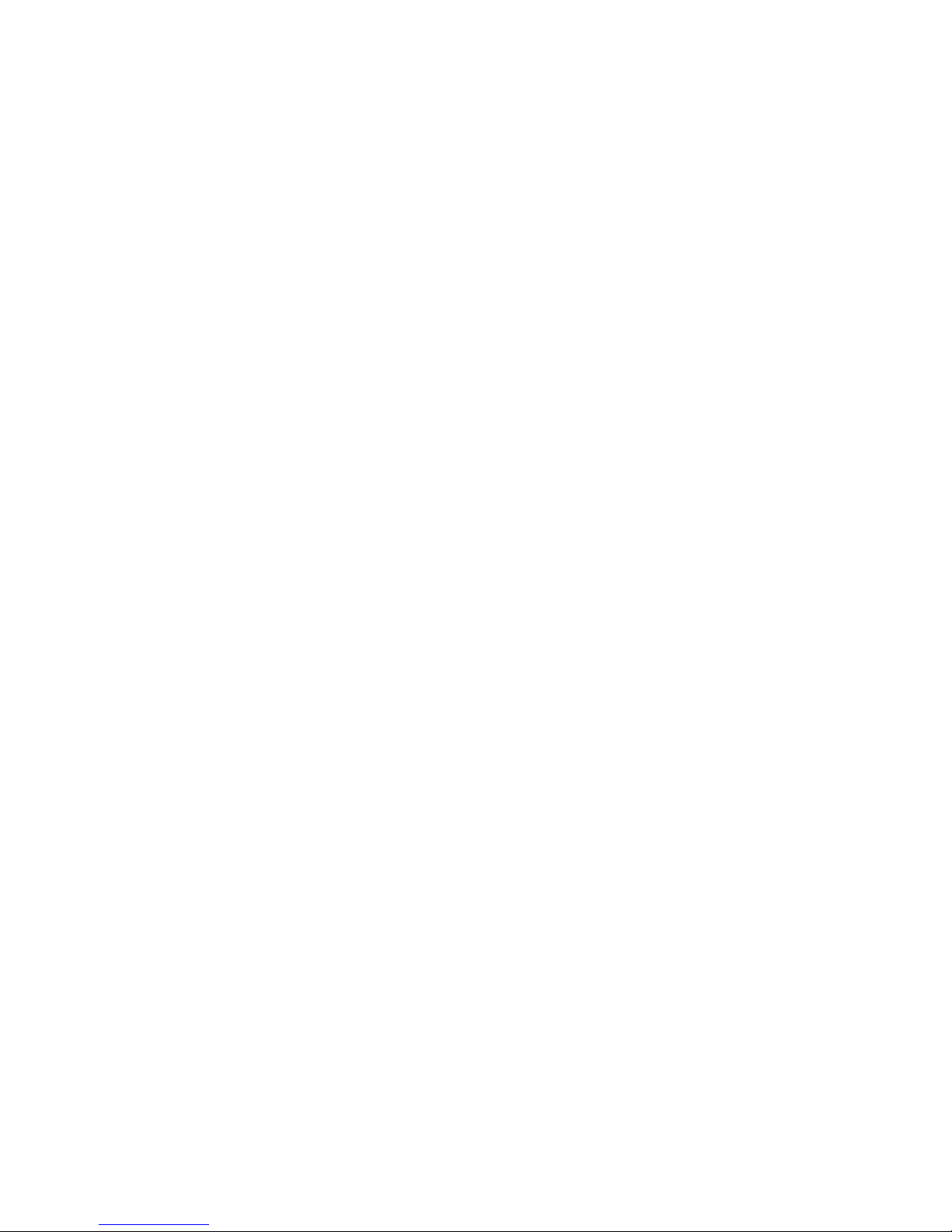
Midland CT990 instruction guide | 1
The package includes
• CT990 transceiver
• Belt clip
• Antenna
• Li-Ion battery pack 2800mAh
• Desktop charger
• Wall adaptor
• Wrist belt
If any item is missing, please notify your Midland dealer.
Maintenance
Your Two Way Radio is an electronic product of exact design and should be
treated with care.
The suggestions below will help you to fulfill any warranty obligations and to
enjoy this product for many years.
• Do not attempt to open the unit. Non-expert handling of the unit may
damage it.
• Do not store the Radio under the sunshine or in hot areas. High temperatures can shorten the life of electronic devices, and warp or melt certain
plastics.
• Do not store the radio in dusty and dirty areas.
• Keep the Radio dry. Rainwater or damp will corrode electronic circuits.
• If it appears that the Radio diuses peculiar smell or smoke, please shut o
its power immediately and take o the charger or battery from the Radio.
• Do not transmit without antenna.
• Do not use detergents, alcohol, solvents or abrasives to clean the radio. Just
use a soft clean cloth.
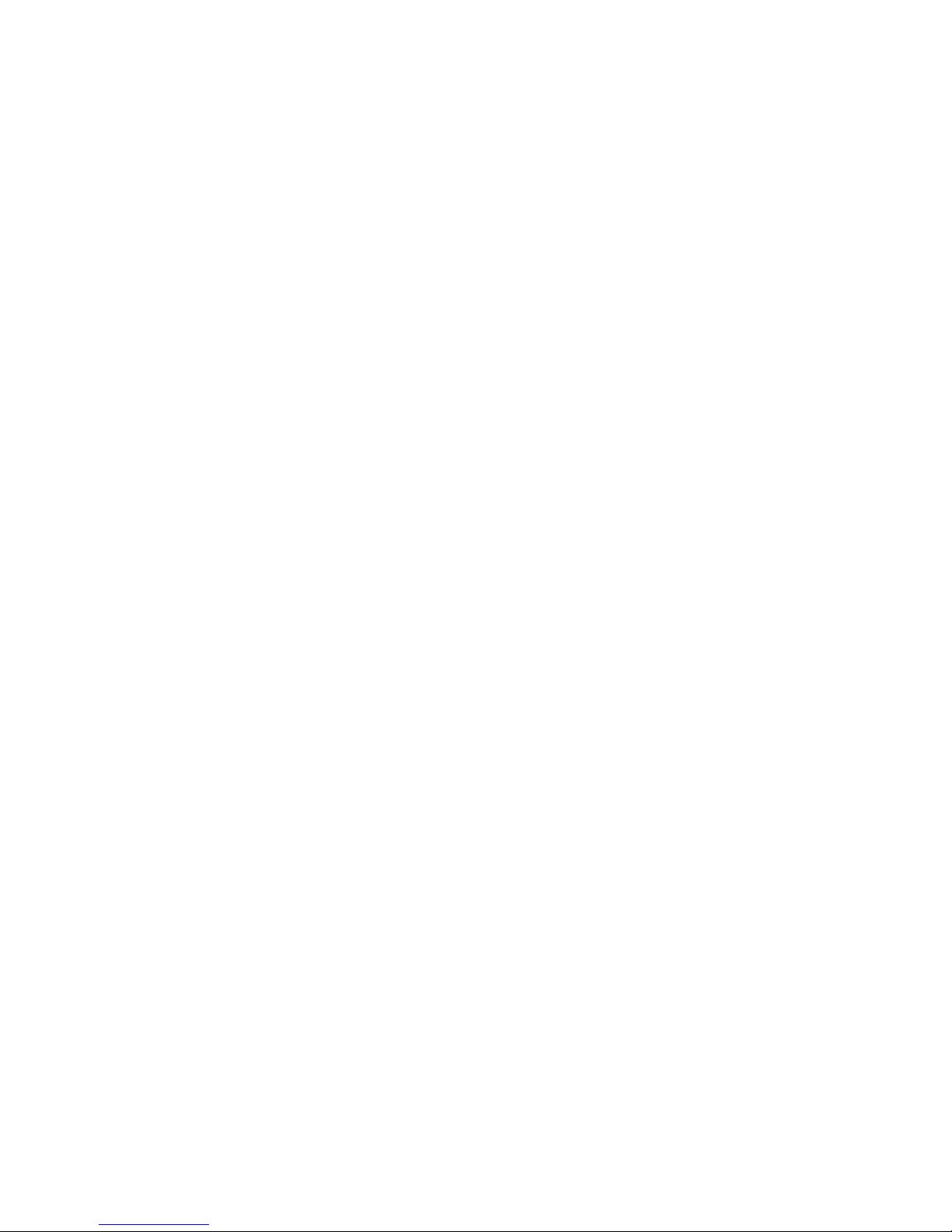
2 | Midland CT990 instruction guide
Main features
• Dual band (VHF/UHF) displayed
• Frequency band (to set according to country/area of use): 144-146 MHz
& 430-440MHz (Rx / Tx).
• Working mode: UHF-VHF, VHF-VHF or UHF-UHF
• Ultra high output power: 10W VHF / UHF
• IP67 certified
• High performance antenna
• Ultra clear voice
• Dead Man function
• DQT function (private conversations)
• 257 memory channels
• Wide colorful LCD display
• Li-Ion battery pack 2800mAh
• Repeater tones
• Individual/group selective calls
• Side tone: end transmission noise muer
• VOX function
• 83 + 83 DCS codes and 38 CTCSS tones
• Voice annoucement “VOICE”
• Selectable channel spacing 25kHz/12,5 kHz
• Channel number, channel number+frequency, channel name displayed
• Reverse frequency
• Scan
• FM radio
• Frequency step: 0.5Khz, 2.5KHz, 5 kHz, 6.25 kHz, 10 kHz, 12.5 kHz, 25
kHz, 37.5KHz, 50 kHz or 100kHz
• Selectable output power: high (10W) or low (5W)
• Frequency oset
• Shift repeater
• ”Busy channel lock out” function
• Output power level indicator on the display
• Low battery voice indicator
• Roger Beep
• TOT (time out timer)
• Keypad lock
• Function/channel reset

Midland CT990 instruction guide | 3
Main controls and parts of the radio
Radio buttons
Menu
CT990
1
1. Antenna
2. Encoder: rotate it to select the desired channel
3. Power / Switch / Volume control: Rotate to turn on/o CT990 and to
adjust the volume
4. Led: transmission (red) / reception (green)
5. LCD Display
6. Microphone
7. < Back: press to exit the Menu and functions. A/B (appears on the di-
splay): push to select the desired frequency (VHF or UHF) in the main
or secondary display.
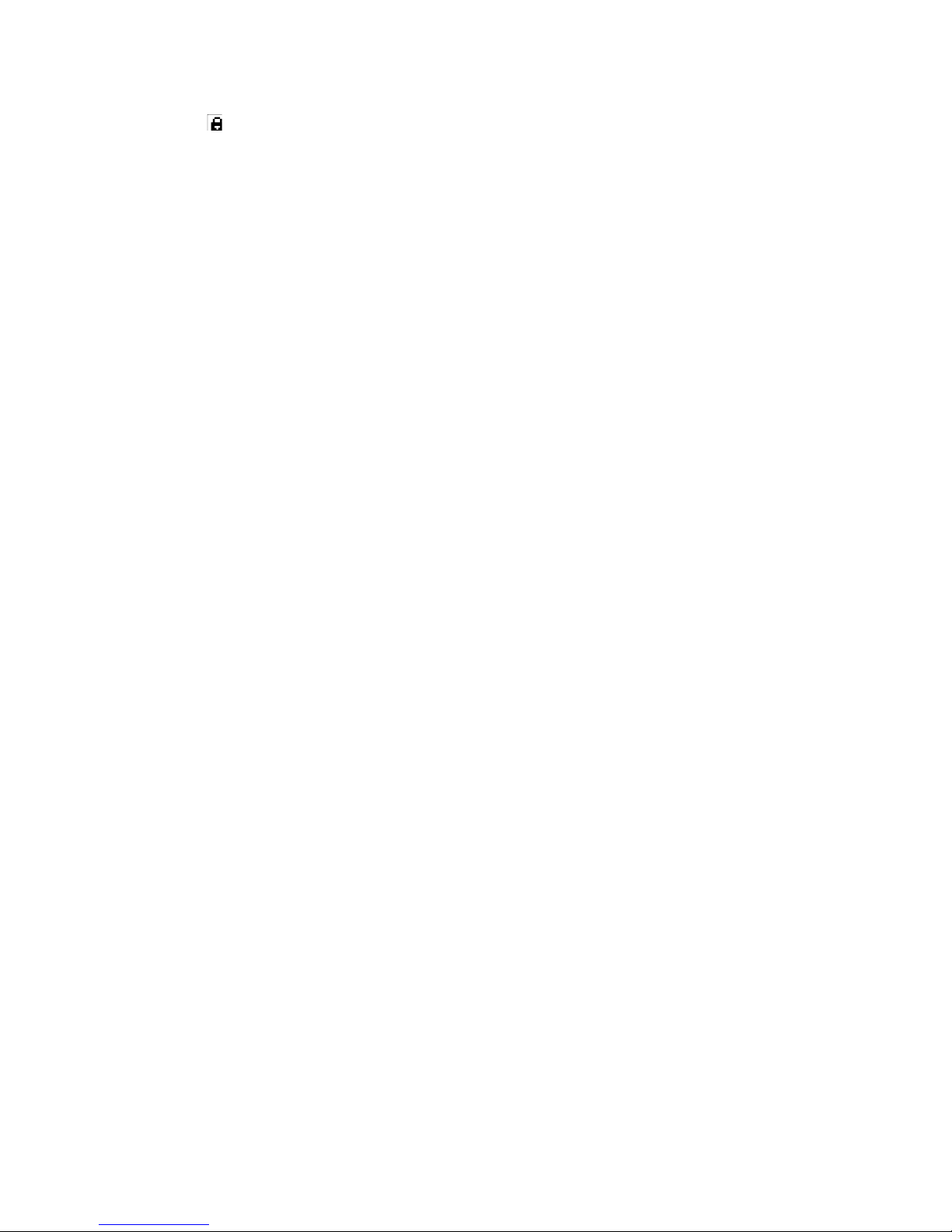
4 | Midland CT990 instruction guide
8. VFO/MR: push to switch from channel to frequency mode or viceversa.
9. */
: press for 2 seconds to lock the keypad
10. Alphanumerical keypad
11. ▲/▼ keys: push to select functions / Menu
12. Menu: press to enter the Menu functions and to confirm your selections.
13. Side-key CALL: Selective call/Transmission on the secondary frequency.
This control is useful to send out the selective call or the 1750Hz repeater
tone.
14. PTT
15. Side key MON: Keep pressed to activate the Monitor feature .
16. Holes for the belt clip
17. MIC/SP: external speaker/mike jack 2 Pin Kenwood.
18. 2800mAh Li-Ion battery oack.

Midland CT990 instruction guide | 5
LCD Display
This icon indicates where the radio is operating, in which frequency or function. The arrow is displayed close to the frequency band in use.
Frequency set in the main display (this frequency is only indicative)
Frequency set in the secondary display (indicative frequency)
Memory channel
Menu Menu
icon relevant to Back control
Operating band signal
FM radio
Battery save function enabled
Beep on
Man Down function activated
DTMF message received
Keypad lock activated
Battery level indicator

6 | Midland CT990 instruction guide
Operating band
Scan function activated
High power indicator; in case the low power is selected, the
display will show L
Bandwidth. W = wide; N = narrow
DCS code enabled; or “C “ will appear on the display if a CTCSS
tone is activated
VOX function enabled
identification code
Busy channel lockout function activated
End tone (end transmission noise muer) activated

Midland CT990 instruction guide | 7
Working modes available
CT990 has 2 operating modes available: Frequency mode and Channel mode.
In channel mode, the display can show:
• Channel number
• Frequency
• Channel name
Switching from frequency mode to channel mode can be manually done by
pressing the # key or through the optional programming software.
Battery recharge - How to use the desktop charger
Insert the AC plug into the 240V socket. The charger’s led starts blinking,
indicating that it is in stand-by mode.
The desktop charger can charge either the complete radio or the battery pack
only.
Insert the transceiver (swtiched o) or the battery pack into the proper charger cradles.
The led turns on red indicating that the battery pack is being charged. Once
the led turns green, the battery pack is fully charged.
A complete recharge requires 5/6 hours, depending on the battery level.
NOTE: If the radio is fully discharged, the red led will be blinking for 10/20 minutes,
then it will be steady red. Once the led turns green, the battery is totally charged.

8 | Midland CT990 instruction guide
Functions and Menu
CT990 displays 2 frequency bands at the same time: a “Master frequency” for
transmission and it is indicated on the display with an arrow ► close to it and a
“Secondary frequency” for receiving only.
In both Channel and Frequency modes, press
< to choose the master fre-
quency between the two displayed.
Menu list
The Menu list can change depending on the mode you selected.
Some functions are included in channel mode only; they will be described at
the end of this chapter.
Frequency Mode Menu
1. squelch level
2. tx power
3. step
4. shift dir
5. oset
6. bandwidth
7. rx qt/dqt
8. tx qt/dqt
9. rx/tx qt/dqt
10. dqt mode
11. seek qt
12. seek dqt
13. vox function
14. vox level
15. vox delay
16. tot
17. roger beep
18. tx priority
19. rx save
20. scan mode
21. dual watch
22. key tone
23. voice
24. fm interrupt
25. Back light
26. brightness
27. id verification
28. ptt id
29. busy lock
30. lock mode
31. side tone
32. power on tone
33. power on display
34. power on msg
35. voltage
36. man down
Channel Mode Menu
1. squelch level
2. tx power
3. bandwidth
4. rx qt/dqt
5. tx qt/dqt
6. rx/tx qt/dqt
7. dqt mode
8. seek qt
9. seek dqt
10. vox function
11. vox level
12. vox delay
13. tot
14. roger beep
15. tx priority
16. rx save
17. scan mode
18. scan list
19. scan priority
20. dual watch
21. key tone
22. voice
23. fm interrupt
24. Back light
25. brightness
26. id verification
27. ptt id
28. busy lock
29. lock mode
30. side tone
31. power on tone
32. power on display
33. power on msg
34. ch display
35. ch name
36. voltage
37. man down

Midland CT990 instruction guide | 9
Squelch level (Squelch-Level) - Menu Utilities 1
This function turns on the Squelch when the signal is strong; the Squelch will
stay o when the signal is weak.
By setting the level too high, you may not receive the weak signals; while by
setting it too low you may receive noises or undesired signals.
NOTE: This transceiver has 10 (0-9) available levels: 0 means that the Squelch is
turned on. From level 1 to level 9 you will have dierent levels of noises reduction.
The higher is the level, the louder will be the Squelch.
In standby mode, press Menu Utilities + 1; the screen displays “Squelch level”.
Press Menu to enter the function. Press the ▲/▼ buttons or rotate the encoder knob to select the desired Squelch level, then press Menu to confirm. To
return to the standby mode press Back.
High/low power selection (TX Power) - Menu Utilities 2
You can choose between 10W (High) or 5W (Low) output power.
In frequency mode, press Menu Utilities + 2; the display will show “TX Power”.
Press Menu to enter the function. Press the ▲/▼ keys or rotate the encoder
to select High or Low power, then press Menu to confirm your selection.
To return to the standby mode press Back.
Step di Frequenza (Step) - Menu Utilities 3
In Standby mode, press Menu Utilities + 3; the display will show “STEP”.
Press Menu to enter the function and then the ▼/▲ keys to select the desired
frequency step.
Confirm your selection by pushing Menu.
To return to standby mode press Back.
CT990 has 10 frequency steps available: 0.5KHz, 2.5KHz, 5.00KHz,
6.25KHz, 10.00KHz, 12.50KHz, 25.00KHz, 37.5KHz, 50.00KHz and
100KHz.

10 | Midland CT990 instruction guide
Frequency shift direction (ShiftDIR) - Menu Utilities 4
In Standby mode press Menu Utilities + 4; ”SHIFTDIR” will appear on the
display.
Press Menu to enter the function. Use the ▼/▲ keys or rotate the encoder to
select +/-/OFF, then push Menu again for confirmation.
To return to standby mode press Back.
+ (positive oset) the tx frequency is higher than rx frequency
- (negative oset) the tx frequency is lower than rx frequency.
OFF frequency shift direction not enabled.
NOTE: if the frequency oset is out of the allowed frequency band, the radio cannot transmit. So please make sure that the frequency oset and the rx frequency
are within the allowed frequency range.
Frequency oset (O-Set) - Menu Utilities 5
The oset is the frequency dierence between transmission and reception.
The frequency oset of this radio is between 0 and 99.995 MHz.
In standby mode, press Menu Utilities + 5. The screen will display “OFFSET ”.
Press Menu to enter the function. Press the ▲/▼ buttons or rotate the enco-
der to select the frequency oset or you can manually digit the oset with the
keypad. Press Menu to confirm.
To return to standby mode press Back.
With the frequency oset, it is possible to transmit and receive in two dierent
frequencies.
Wide/narrow bandwidth (Bandwidth) - Menu Utilities 6
In standby mode, press Menu Utilities + 6. The display will show “NARROW-
WIDE”.
Press Menu to enter the function. Press the ▲/▼ keys or rotate the encoder
to select Wide/Narrow (25/12,5KHz) bandwidth, then press Menu to confirm.
To return to the standby mode press Back.

Midland CT990 instruction guide | 11
Receiving with CTCSS/DCS (RX QT/DQT) - Menu Utilities 7
CTCSS tones are similar to access codes and enable the radio to communicate with the users that are tuned on the same channel and have set the same
CTCSS tone.
In frequency mode, press Menu Utilities + 7. The screen displays “RX QT/
DQT”.
Press Menu to enter the function. Press the ▲/▼ buttons or rotate the encoder to turn o this function or to select a CTCSS tone from 67.0Hz to
254.1Hz.
Press Menu to confirm and Back to return to standby mode.
NOTE: To quickly access the tones, press 1 for CTCSS, 2 for DCS (normal) and 3
for DCS (inverted).
Transmitting with CTCSS tones (TX QT/DQT) - Menu Utilities 8
In Standby mode press Menu Utilities + 8; the display will show “TX QT/DQT”.
Press Menu to enter the function. Push the ▼/▲ controls or turn the encoder
to disable the function (OFF), to select a CTCSS/DCS tone between 67.0Hz
and 254.1Hz or between D023N and D754I.
Confirm by pushing Menu and Back to return in stand-by condition.
Receiving and transmitting with the same CTCSS/DCS tone Menu Utilities 9
In Standby mode push Menu Utilities + 9; “RX/TX QT/DQT” will appear on
the display.
Press Menu to enter the function. Press ▼/▲ or rotate the encoder to disable
the function (OFF) , select a CTCSS/DCS tone included between 67.0Hz
and 254.1Hz or between D023N and D754I.
Push Menu for confirmation and then Back to return in standby condition.
DQT mode - Menu Utilities 10
The DQT mode guarantees privacy in your conversations.
To use this function, also the radio of the other part must be supplied with DQT
and must be tuned on the same DCS code.
In Standby mode press Menu Utilities + 10 to enter DQT.
By default Normal is activated. Select Special to enable privacy in your conversations.
Press Menu to confirm the setting and then Back to return in standy condition.

12 | Midland CT990 instruction guide
Scan of frequencies with CTCSS (Seek QT) - Menu Utilities 11
The function allows to scan the frequencies with CTCSS tone enabled.
In standby mode, press Menu Utilities + 11; “SEEK QT” will appear on the di-
splay.
Press Menu and the scan of CTCSS tones will start.
NOTES
The function cannot be activated when the radio is set in Channel mode.
The Scan will start only when the receiving band will detect a signal.
Scan of frequencies with DCS (Seek DQT) - Menu Utilities 12
This function allows to scan the frequencies with DCS code enabled.
In standby mode, press Menu Utilities + 12; the display will show “SEEK DQT”.
Press Menu and the scan of DCS codes will start.
NOTES:
The function cannot be activated when the radio is set in Channel mode.
The Scan will start only when the receiving band will detect a signal.
VOX (VOX function) - Menu Utilities 13
The VOX feature allows hands-free conversations without using the PTT button. Just speak towards the microphone and the communication will be automatically activated.
To enable or disable the VOX, follow these steps:
in Standby mode press Menu Utilities + 13; the display will show “VOX
FUNCTION”.
Press Menu to enter the function. Push the ▼/▲ controls or turn the encoder
to select ON or OFF. Confirm by pushing Menu and return to standby mode
by pressing Back.
VOX sensitivity (VOX Level) - Menu Utilities 14
In this Menu it is possible to select the VOX sensitivity level.
In Standby mode press Menu Utilities + 14; the display will show “VOX LE-
VEL”.
Press Menu to enter the function. Push the ▼/▲ keys or rotate the encoder
to select the desired sensitivity level (1-9); then push Menu again for confirmation. To return to standby mode, press Back.
NOTE: Level 1 is the least sensitive, while level 9 is the most sensitive.
When the radio is in Scan or FM radio mode, the VOX feature is not enabled.

Midland CT990 instruction guide | 13
VOX Delay - Menu Utilities 15
There’s a brief delay between when you finish talking and the radio returns to tx
mode; this delay can be adjusted.
In standby mode press Menu Utilities + 15; “VOX DELAY” will appear on the
display.
Press Menu to enter the function. The display will show dierent options: select the desired delay time with the ▼/▲ buttons or rotate the encoder.
Push Menu for confirmation and return to standby mode by pushing Back.
TOT function (Time Out Timer) - Menu Utilities 16
The TOT function is used to prevent a too long transmission. This function
temporarily blocks transmissions if the radio has been used beyond the maximum time permitted. Once reached the preset timer, the radio will be forced
in reception mode. When a transmission exceeds the pre-set time, you will
hear a warning sound to remind you that the transmission time is almost finished.
The transmission time can be set in 60 levels with 15 seconds each (between
15 and 600 seconds).
In standby mode, press Menu Utilities + 16; the screen will display “TOT”.
Push Menu to enter the function. Press the ▲/▼ buttons or rotate the enco-
der to select the desired TOT level, then press Menu to confirm.
To return to the standby mode press Back.
Roger Beep, end transmission tone (ROGER BEEP) - Menu
Utilities 17
Roger Beep can be enabled/disabled:
OFF: Roger Beep disabled
ON: Roger Beep tone at the end of transmission
In Standby mode press Menu Utilities + 17; the display will show “ROGER
BEEP”.
Press Menu to enter the function.
Select ON/OFF with the ▼/▲ controls or rotate the encoder. Push Menu to
confirm your selection and then Back to return in standby condition.

14 | Midland CT990 instruction guide
TX priority - Menu Utilities 18
TX priority allows to select the frequency band to use for transmission.
You can choose between two options:
BUSY: the radio transmits on the latest band which has received a signal
EDIT: transmission on the band currently in use.
The option set by default is EDIT.
In Standby mode press Menu Utilities + 18; the display will show “TX
PRIORITY”.
Press Menu to enter the function.
Select the desired option with the ▼/▲ controls or rotate the encoder. Push
Menu to confirm your selection and then Back to return in standby condition.
Power save (RX SAVE) - Menu Utilities 19
To save battery power, this function can turn o the radio when no signal is
received.
In Standby mode push Menu Utilities + 19; “RX SAVE ” will be displayed.
Press Menu to enter the function.
Press the ▲/▼ buttons or rotate the encoder to select ON/OFF, then press
Menu to confirm.
To return to the standby mode press Back.
SCAN (SCAN MODE) - Menu Utilities 20
CT990 is supplied with 3 Scan modes:
CO Carrier-operated Scan
Whenever a signal is detected, the radio will stop scanning. It will resume
to scan once the signal is no longer heard.
TO Time - operated Scan
The scan will stop when the radio detects a signal on a busy channel; the
scan will resume after 5 seconds even though the signal is still present.
SE Search Scan
The radio will stop scanning on a busy channel and exit the scan mode.
In Standby mode press Menu Utilities + 20; the display will show “SCAN
MODE”.
Push Menu to enter the function.
Press ▼/▲ or turn the encoder to select the desired scan mode. Push Menu
to confirm your selection and then Back to return in standby condition.
To start scanning, select Menu/Scan.

Midland CT990 instruction guide | 15
Dual Watch function (DUAL WATCH) - Menu Utilities 21
Dual watch allows to monitor two channels at the same time.
To activate/deactivate the function:
In Standby mode press Menu Utilities + 21; the display will show “DUAL
WATCH”.
Push Menu to enter the function. Press ▼/▲ or rotate the encoder to select
ON/OFF.
Confirm your selection with the Menu button and press Back to return to
standby mode.
Beep tone (BEEP) - Menu Utilities 22
When this feature is enabled, everytime a button is pressed you will hear a
beep tone.
In Standby mode press Menu Utilities + 22; the display will show “KEY TONE”.
Push Menu to enter the function. To activate/deactivate the beep tone press
▼/▲ or turn the encoder, then confirm your selection by pushing Menu. To
return to standby mode, push Back.
Voice function (VOICE) - Menu Utilities 23
In Standby mode press Menu Utilities + 23; the display will show “VOICE”.
Push Menu to enter the function. Press ▼/▲ or rotate the encoder to select
ON/OFF.
Confirm your selection with the Menu button and press Back to return to
standby mode.
FM radio interruption (FM INTERRUPT) - Menu Utilities 24
When this function is enabled, as soon as CT990 detects a signal in VHF/UHF
the FM radio will be interrupted to listen to VHF/UHF frequencies.
FM radio will resume some seconds after the signal disappears.
In Standby mode press Menu Utilities + 24; the display will show “FM
INTERRUPT”.
Push Menu to enter the function. Press ▼/▲ or rotate the encoder to select
OFF/ON; Confirm your selection with the Menu button and press Back to
return to standby mode.

16 | Midland CT990 instruction guide
Display Backlight (Backlight)- Menu Utilities 25
In Standby mode press Menu Utilities + 25; “BACKLIGHT” will appear on the
display.
Push Menu to enter the function. Press ▼/▲ or rotate the encoder to select ON/OFF, then Menu to confirm your selection. Push Back to return to
standby condition.
Backlight brightness (Brightness) - Menu Utilities 26
With this function you can set the brightness level of the display backlight.
You can choose amongst 6 levels; level 1 is the least bright.
Follow these steps:
In standby mode press Menu Utilities + 26; the display will indicate
“BRIGHTNESS”.
Press Menu to enter the function.
Push ▼/▲ or turn the encoder to select the desired brightness level.
Confirm with the Menu button and push Back to return to standby mode.
ID (ID VERIFICATION) - Menu Utilities 27
The ID identification feature allows to identify the parts that are transmitting or
being received; this code will be shown in the display of the radio.
ID is a code and of course, has to be set from both users.
In standby mode press Menu Utilities + 27; the display will show “ID
VERIFICATION”.
Press Menu to enter the function.
Push ▼/▲ or turn the encoder to select the desired brightness level.
Confirm with the Menu button and push Back to return to standby mode.
Transmitting the ID code (PTT-ID) - Menu Utilities 28
With this function you can decide when sending the ID code while the radio
is in tx mode.
The possible options are 3:
BOT the code is sent when you press the PTT
EOT the code is sent when the PTT is released
BOTH the code is sent when you press and release the PTT.
Press Menu Utilities + 28; the display will show “PTT-ID”.
Press Menu to enter the function.
Select the desired option by pushing ▼/▲ or rotate the encoder.
Confirm with the Menu button and push Back to return to standby mode.

Midland CT990 instruction guide | 17
Busy channel lockout (BUSY LOCK) - Menu Utilities 29
When this function is enabled, it prevents other radios’ interferences.
If the selected channel is busy, when you press the PTT the radio cannot
transmit.
In standby mode press Menu Utilities + 29; the display will show “BUSY
LOCK”.
Press Menu to enter the function.
Push ▼/▲ or rotate the encoder to select ON or OFF.
Confirm the setting by pushing Menu and press Back to return to standby
mode.
Keypad lock (LOCK MODE) - Menu Utilities 30
The keypad lock can be activated in two modes: Automatic and Manual.
In Standby mode press Menu Utilities + 30; “KEYPAD LOCK” will appear on
the display.
Press Menu to enter the function. Push the ▼/▲ keys or rotate the encoder
to select ON/OFF; press Menu again to confirm your selection.
Return in standby condition by pushing Back.
The keypad lock can be manually activated/deactivated through the keypad:
keep pressed * .
Side tone (Side Tone) - Menu Utilities 31
The side tone (end tone) allows to eliminate the bothersome tone heard at the
end of transmission.
Side tone can be enabled/disabled.
In Standby mode press Menu Utilities + 31; the display will show “SIDE TONE”.
Press Menu to enter the function.
Push the ▼/▲ keys or rotate the encoder to select ON/OFF. Press Menu
again to confirm your selection.
Press Back to return in standby condition.

18 | Midland CT990 instruction guide
Power on tone (Power on Tone) - Menu Utilities 32
In this Menu you set the tone you will hear when the radio is turned on.
The options available are 3:
NONE (default message)
TONE (beep tone)
VOICE (voice indicating that the radio is switched on)
In Standby mode push Menu Utilities + 32; the display will show “POWER
ON TONE”.
Push Menu to enter the function. Press the ▼/▲ controls or rotate the encoder to select the desired option and confirm by pushing Menu. To return in
standby condition, press Back.
Power on image (POWER ON DISPLAY) - Menu Utilities 33
With this function you set the image displayed at the turning on of the radio.
Choose amongst the following options:
NONE (no logo)
VOLTAGE (the power voltage is momentarily displayed)
MESSAGE (welcome message)
PICTURE (Midland brand. Default setting)
MODEL NAME (the model name of the radio will be displayed)
In Standby mode press Menu Utilities + 33; the display will show “POWER
ON DISPLAY”.
Push Menu to enter the function.
Press ▼/▲ or rotate the encoder to choose the desired option and then press
Menu for confirmation.
To return in standby condition, push Back.
Welcome message (POWER ON MSG) - Menu Utilities 34
With this Menu you can customize the welcome message that appears on the
display when the radio is switched on.
In Standby mode press Menu Utilities + 34; the display will show “POWER
ON MSG”.
Press Menu to enter the function. Now you can edit your message with the
keypad buttons.
Confirm the message by pushing Menu. Press Back to return to standby mode.

Midland CT990 instruction guide | 19
Battery voltage (VOLTAGE) - Menu Utilities 35
When this feature is enabled, the display will show the battery level.
In Standby mode press Menu Utilities + 35; “VOLTAGE” will appear on the
display.
Press Menu to enter the function. The current battery voltage will be displayed.
Push Menu again for confirmation and then Back to return in standby condition.
Man down (MAN DOWN) - Menu Utilities 36
The Man Down function constantly monitors the radio status; if it is tipped on
its side for more than a pre-set time, this can indicate that a person may have
fallen.
This feature is using a tilt-sensor inside the radio which can detect and alarm
in case of accidental fall or sudden injury and is very useful in many situations,
especially if the user is alone or isolated.
When this function is activated, as soon as the radio is positioned in a dierent angle than usual, it will beep to warn other people tuned on the same
frequency.
In detail:
to prevent false alarms, at first CT990 will beep to warn the user that the alarm
signal will be sent if the radio won’t be positioned upright again within a few
seconds;
for the following 10 seconds the alarm will beep to alert other users that the
person is in trouble; then the radio will switch to rx mode again.
Enabling/disabling the feature:
in Standby mode press Menu Utilities + 36; the display will show “MAN
DOWN”.
Push Menu to enter the function. Select ON/OFF with the ▼/▲ keys or by
rotating the encoder.
Press Menu again to confirm the setting and then Back to return to standby
condition.

20 | Midland CT990 instruction guide
Functions enabled in channel mode only
Adding a channel to scan (SCAN LIST) - Menu Utilities18
It it possible to add a channel to the scan channel list. To enable it, you must
first set the radio to CH mode.
In Standby mode press Menu Utilities + 18; the display will show “SCAN-LIST”.
Push Menu to enter the function. Press ▼/▲ or turn the encoder to activate
and confirm by pushing Menu.
To return in standby condition, press Back.
Setting the priority channel (SCAN PRIORITY) - Menu
Utilities 19
The priority channel can be set with the optional programming software.
The SCAN PRIORITY feature is related to the scan function; the options
available are two: OFF/ON.
In Standby mode press Menu Utilities + 19; “SCAN PRIORITY” will be di-
splayed.
Press Menu to enter the function. With the ▼/▲ keys or by turning the enco-
der you can select the channel; then confirm with Menu. Push Back to return
in standby condition.
The radio will alternately scan the channels and the priority channel.
Working modes (CH-Freq + CH-Display) - Menu Utilities 34
CT990 has 4 working modes available:
• Frequency mode (FREQ)
In channel mode the following modes can be set:
• Channel mode (CH).
• Frequency + channel number (CH FREQ)
• Channel name (NAME)
• In Standby condition press # to select the desired working mode.

Midland CT990 instruction guide | 21
Channel name (CHName) - Menu Utilities 35
To set the channel name, you can use 26 letters (A-Z) and 10 numbers (0-9).
The channel name is composed of 8 characters max.
If you leave an empty space, the character will be blank.
Procedure:
Press the # button to set the channel mode.
Select the desired channel and press Menu Utilities + 35 + Menu. The display
will show 8 empty spaces ”_”. Edit the desired channel name with the keypad
and confirm with the Menu key. Press Back to exit the function and return to
standby mode. The screen displays the channel name and its number.
To delete a character press T.
Reset
CT990 has 3 types of Reset: FULL, VFO and CH.
RESET FULL all functions, including channels, will return to the default set-
tings.
RESET VFO all settings, excluding channels, will return to the default set-
tings.
RESET CH only memory channels will be reset.
Procedure:
with the radio switched o, keep pressed PTT and Menu at the same time and
turn it on.
Press Menu to enter the DATA-RESET section. The 3 possible options will be
displayed: FULL, VFO, CH.
Select the desired type of reset and push Menu. Push it again for confirmation.

22 | Midland CT990 instruction guide
Troubleshooting
PROBLEM SOLUTION
The radio doesn’t switch on The battery may be exhausted. Recharge
it.
Uncorrected installation. Re-install it.
Battery recharge doesn’t last
long
The battery pack is over. Change it with a
new one. Battery pack is not completely
charged.
Reception led turns on but no
sound heard
Make sure the volume is not too low.
Make sure to have the same CTCSS and
DCS codes of your group
The keypad doesn’t work Keypad lock function hasn’t been enabled
Reception of other group signal
while transmitting
Change another CTCSS/DCS for your
group

Midland CT990 instruction guide | 23
Technical specifications
Frequency bands 144-146MHz & 430-440MHz (Rx / Tx)
Memory channels 257
Power supply Li-Ion battery pack 7.4V/2800 mAh
Operating temperature -25°C to + 55°C
Working mode monoband/dualband
Output power 10W VHF/ UHF
Modulation F3E(FM)
Max frequency deviation ≤ ±5KHz
Spurious emissions < -60dB
Frequency stability ±2.5 ppm
Rx sensitivity < 0.2uV
Audio output power ≥ 500mW
Dimensions 140 x 60 x 35mm
Weight 310g
Specifications are subject to change without notice.
WARNING: Direct plug-in ac/dc power supply must be used for disconnecting the
transceiver from the mains; the desktop charger must be positioned close to the
unit and easily accessible.

Midland CT990 instruction guide
INFORMAZIONE AGLI UTENTI: Ai sensi dell’art. 13 del decreto legislativo
25 luglio 2005, n.151 “Attuazione delle Direttive 2002/95/CE, 2002/96/
CE e 2003/108/CE, relative alla riduzione dell’uso di sostanze pericolose nelle
apparecchiature elettriche ed elettroniche, nonché allo smaltimento dei rifiuti”. Il simbolo del cassonetto barrato riportato sull’apparecchiatura indica che
il prodotto alla fine della propria vita utile deve essere raccolto separatamente
dagli altri rifiuti. L’utente dovrà, pertanto, conferire l’apparecchiatura giunta a
fine vita agli idonei centri di raccolta dierenziata dei rifiuti elettronici ed elettrotecnici, oppure riconsegnarla al rivenditore al momento dell’acquisto di una
nuova apparecchiatura di tipo equivalente, in ragione di uno a uno. L’adeguata raccolta dierenziata per l’avvio successivo dell’apparecchiatura dismessa
al riciclaggio, al trattamento e allo smaltimento ambientalmente compatibile
contribuisce ad evitare possibili eetti negativi sull’ambiente e sulla salute e
favorisce il riciclo dei materiali di cui è composta l’apparecchiatura. Lo smaltimento abusivo del prodotto da parte dell’utente comporta l’applicazione delle
sanzioni amministrative di cui al dlgs. n.22/1997 (articolo 50 e seguenti del
dlgs. n.22/1997).
All articles displaying this symbol on the body, packaging or instruction manual
of same, must not be thrown away into normal disposal bins but brought to
specialised waste disposal centres. Here, the various materials will be divided
by characteristics and recycles, thus making an important contribution to environmental protection.
Alle Artikel, die auf der Verpackung oder der Gebrauchanweisung dieses
Symbol tragen, dürfen nicht in den normalen Mülltonnen entsorgt werden,
sondern müssen an gesonderten Sammelstellen abgegeben werden. Dort werden die Materialien entsprechend ihrer Eigenschaften getrennt und, um einen
Beitrag zum Umweltschutz zu liefern, wiederverwertet.

Midland CT990 instruction guide
Todos los artículos que exhiban este símbolo en el cuerpo del producto, en el
embalaje o en el manual de instrucciones del mismo, no deben ser desechados
junto a los residuos urbanos normales sino que deben ser depositados en los
centros de recogida especializados. En estos centros, los materiales se dividirán
en base a sus características y serán reciclados, para así poder contribuir de
manera importante a la protección y conservación del medio ambiente.
Tous les articles présentant ce symbole sur le corps, l'emballage ou le manuel
d'utilisation de celui-ci ne doivent pas être jetés dans des poubelles normales
mais être amenés dans des centres de traitement spécialisés. Là, les diérents
matériaux seront séparés par caractéristiques et recyclés, permettant ainsi de
contribuer à la protection de l'environnement.
Όλα τα προϊόντα στα οποία εμφανίζεται το ακόλουθο σύμβολο στο σώμα, τη
συσκευασία ή το εγχειρίδιο χρήσης τους, δεν πρέπει να εναποθέτονται στους κοινούς
κάδους απορριμάτων αλλά να προσκομίζονται στα ειδικά κέντρα αποκομιδής. Εκεί,
τα διάφορα υλικά θα πρέπει να διαχωρίζονται ανάλογα με τα χαρακτηριστικά και
τα ανακυκλούμενα υκλικά, συμμετέχοντας έτσι ουσιαστικά στην προστασία του
περιβάλλοντος.

Prodotto o importato da: CTE INTERNATIONAL srl
Via. R.Sevardi 7, 42124 Mancasale - Reggio Emilia - Italia - www.midlandeurope.com
L’uso di questo apparato può essere soggetto a restrizioni nazionali (per l’uso in Italia è richiesta una licenza
amatoriale/individuale). Prima dell’uso leggere attentamente le istruzioni.
Produced or imported by: CTE INTERNATIONAL srl
Via. R.Sevardi 7, 42124 Mancasale - Reggio Emilia - Italy
Imported by: ALANNEVADA UK
Unit 1 Fitzherbert Spur Farlington Portsmouth Hants. P06 1TT - United Kingdom - www.nevada.co.uk
The use of this transceiver can be subject to national restrictions.
Read the instructions carefully before installation and use.
Vertrieb durch: ALAN ELECTRONICS GmbH
Daimlerstraße 1K - D-63303 Dreieich Deutschland - www.alan-electronics.de
Die Benutzung dieses Funkgerätes ist von den landesspezifischen Bestimmungen abhängig.
Vor Benutzung Bedienungsanleitung beachten.
Importado por: MIDLAND IBERIA, SA
C/Cobalt, 48 - 08940 Cornellà De Llobregat (Barcelona - España) - www.midland.es
El uso de este equipo puede estar sujeto a la obtención de la correspondiente autorización administrativa.
Antes de utilizar, lea atentamente el manual de uso.
Importé par: ALAN FRANCE S.A.R.L.
5, Rue Ferrie, Zac les Portes du Vexin 95300 Ennery - France
L’utilisation de cet appareil peut être sujet à des restrictions nationales. www.alan-midland.fr
Avant l’utilisation, lire les instructions.
