Page 1

Page 2
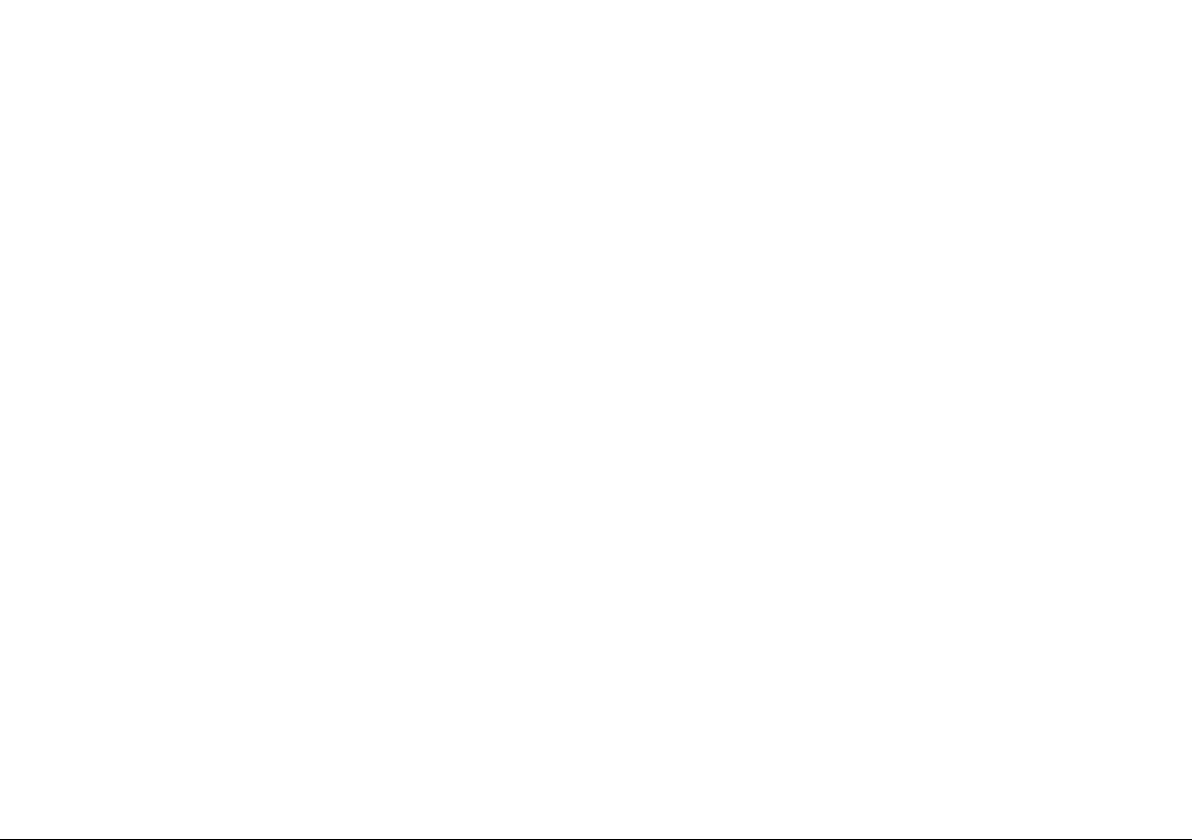
Page 3
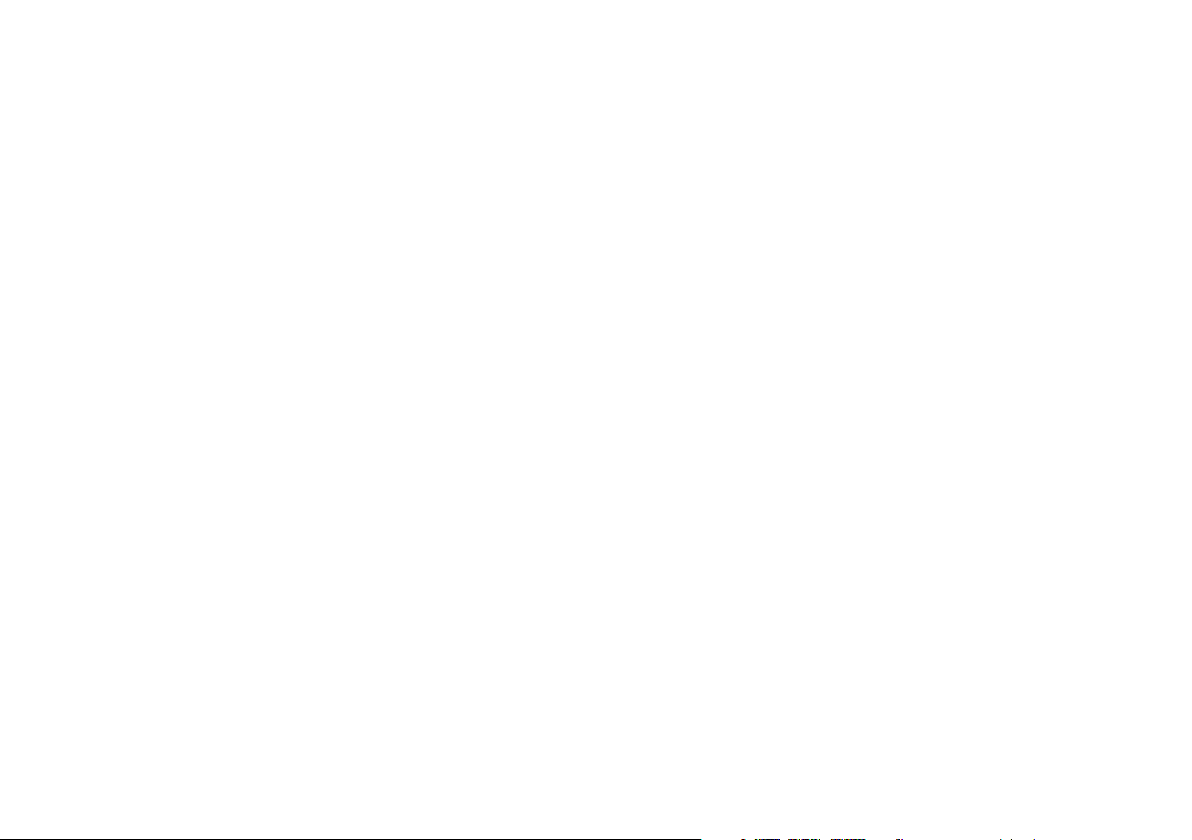
Sommario
Principali caratteristiche ................................................................................................................................................................................................................. 2
Caratteristiche tecniche ................................................................................................................................................................................................................. 2
Ricarica delle batterie .....................................................................................................................................................................................................................3
Descrizione dispositivo e sistema di fissaggio ................................................................................................................................................................................3
Accensione e spegnimento del Midland BTX1 PRO S ................................................................................................................................................................. 5
Modalità operative ........................................................................................................................................................................................................................... 5
Come abbinare un altro dispositivo Midland BTX1 PRO S .........................................................................................................................................................5
Come abbinare più di due dispositivi ad un Midland BTX1 PRO S .............................................................................................................................................6
Conference ......................................................................................................................................................................................................................................8
Talk 2 All - Universal Intercom per dispositivi non Midland ........................................................................................................................................................9
Utilizzo di altri dispositivi Bluetooth ..............................................................................................................................................................................................9
Funzione Background ...................................................................................................................................................................................................................10
Condividere la musica ....................................................................................................................................................................................................................12
Utilizzo della funzionalita’ Radio FM ............................................................................................................................................................................................13
Configurazioni speciali .................................................................................................................................................................................................................. 14
Certificazioni e Conformità di Sicurezza ......................................................................................................................................................................................15
Page 4
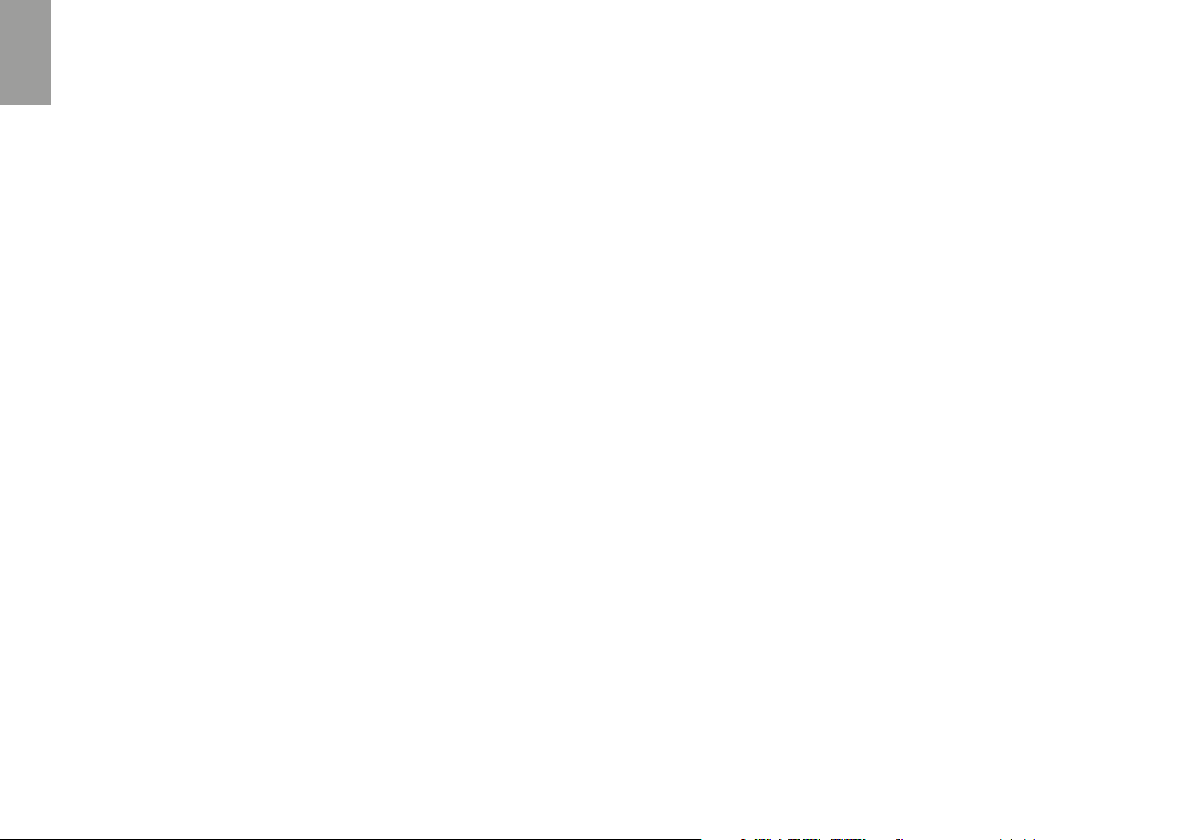
I
MIDLAND BTX1 PRO S
Advanced Intercom System
Grazie per aver acquistato Midland BTX1 PRO S l’interfono wireless pensato per il
motociclista. Midland BTX1 PRO S è un dispositivo da applicare al proprio casco
per comunicare con apparati Bluetooth, quali cellulare/MP3 player, Navigatore
GPS; se abbinato ad un altro BTX1 PRO S, è anche un sistema intercom senza fili
per Pilota e Passeggero, eettua comunicazioni Moto a Moto fino ad una distanza
di 800m e Conference fino a 3 persone.
Principali caratteristiche
› Intercom Pilota/Passeggero oppure da moto a moto fino ad una distanza
massima di 800m.
› Connessione Conference fino a 3 persone
› Connessione intercom “Uno a Uno” fino a 3 persone
› Frequenza: 2.4 GHz - Potenza massima 100mW
› MWE Noise Killer
› Universal Intercom Talk2All per collegare intercom di altre marche
› Radio FM stereo con RDS
› Music Share (condivisione musica con il passeggero)
› Connessione al telefonino/MP3 player
› Supporto per 2 Telefoni
› Connessione a sistemi di navigazione GPS
› Connessione a Radio PMR446 con Bluetooth integrato o esterno
› Configurazione ed aggiornamento firmware da PC via USB
Midland BTX1 PRO S è disponibile in due versioni:
› Midland BTX1 PRO S confezione singola con un solo dispositivo
› Midland BTX1 PRO S TWIN confezione doppia con due dispositivi
In base alla versione in vostro possesso nella confezione troverete:
BTX1 PRO S single
› 1 dispositivo BTX1 PRO S
› 1 kit di montaggio a slitta completo di speaker stereo
› 1 microfono a braccetto e 1 microfono a filo
› 1 sistema di fissaggio bi-adesivo
› 1 kit di ricarica USB-Micro USB
BTX1 PRO S Twin
› 2 dispositivi BTX1 PRO S
› 2 kit di montaggio a slitta completo di speaker stereo
› 2 microfoni a braccetto e 2 microfoni a filo
› 2 sistemi di fissaggio bi-adesivo
› 1 kit di ricarica USB-Micro USB con doppio connettore
I dispositivi della confezione TWIN sono già abbinati tra loro sul pulsante centrale
per poter attivare immediatamente la funzione Intercom.
Caratteristiche tecniche
Generali:
› Bluetooth ver. 4.2 stereo (protocollo Handsfree/A2DP/AVRCP)
› Sistema AGC per il controllo automatico del volume in base al rumore di
fondo
› Attivazione della comunicazione vocale (VOX) o manuale
› Comandi manuali per: attivazione telefono e interfono
› Completamente resistente all’acqua
› Batteria al Litio con autonomia fino a 20 ore di conversazione
› Tempo di ricarica: circa 2 ore
Connessioni Bluetooth:
› Con un dispositivo identico per la modalità Intercom Pilota-Passeggero o
Moto a Moto fino a 800m
Attenzione: E’ possibile raggiungere la distanza di 1 km in campo aperto, senza
interferenze ed ostacoli tra i due dispositivi (i motociclisti devono essere sempre
in portata visiva).
2 www.midlandeurope.com
Page 5
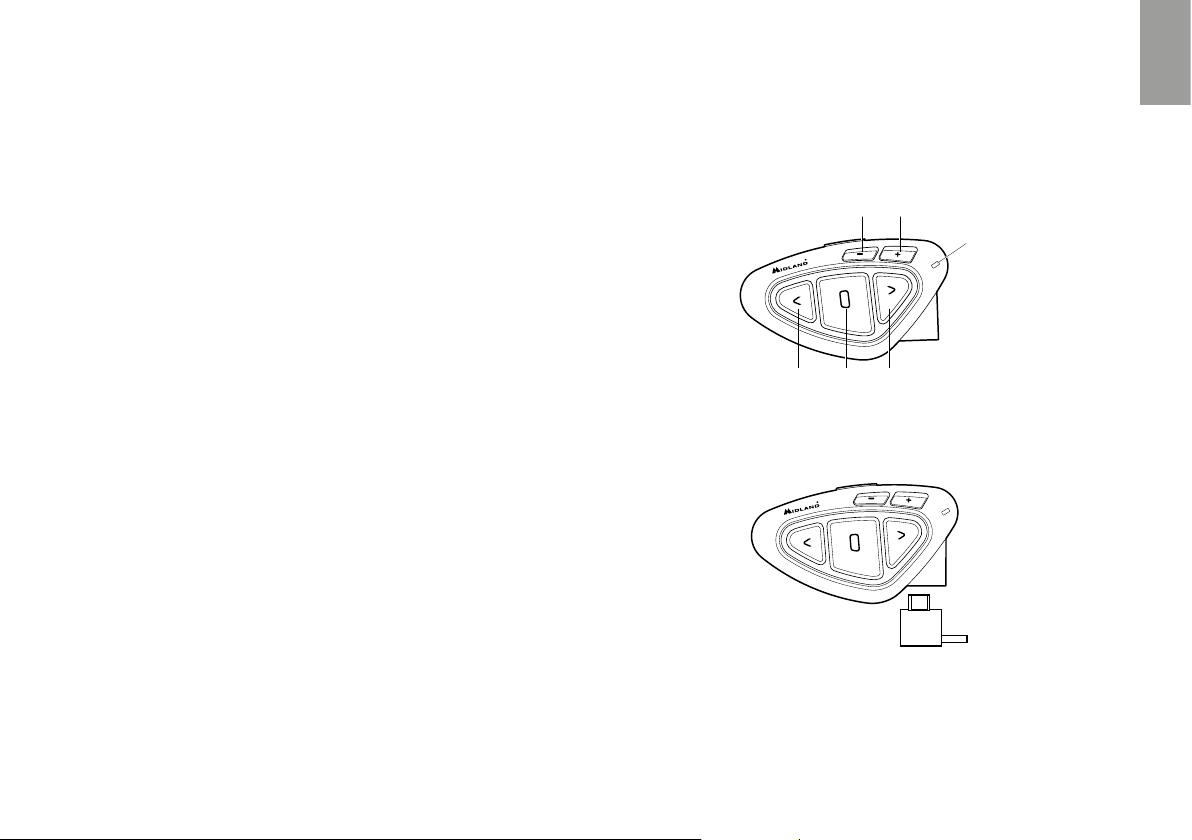
Con dispositivo Bluetooth:
› Telefonino con MP3 player Stereo (protocollo A2DP) e GPS
› Ricetrasmettitori PMR446 (con Bluetooth integrato o esterno) per comu-
nicazioni di gruppo moto a moto
Attenzione: Midland BTX1 PRO S è stato progettato per essere resistente alla
pioggia. Verificate sempre che il gommino di protezione della presa di ricarica sia
ben chiuso in caso di pioggia.
Ricarica delle batterie
Assicuratevi che il dispositivo di comunicazione sia completamente carico
prima di iniziare ad utilizzarlo. La prima volta sono necessarie almeno 3 ore.
Successivamente il tempo si riduce mediamente a 2 ore per una ricarica completa. Per ragioni di comodità, il dispositivo può essere rimosso dal casco prima
di essere ricaricato. Per caricare il dispositivo di comunicazione, sollevate la
protezione in gomma della presa di ricarica e collegate ad essa lo spinotto del
caricatore, quindi innestate la spina CA del caricatore ad una presa di rete
elettrica.
Il LED rosso lampeggerà per tutto il tempo della ricarica. Lasciate l’apparecchio collegato fino a che il LED rosso si spegne o il LED blu rimane acceso
fisso.
Quando la carica è completa, (LED rosso non più lampeggiante) scollegate il
dispositivo dal caricatore.
Attenzione: ogni volta che viene inserito il plug di ricarica, il dispositivo si spegne
(per utilizzarlo mentre è in carica è necessario quindi riaccenderlo con il plug
inserito).
Descrizione dispositivo e sistema di fissaggio
Descrizione Midland BTX1 PRO S
Il dispositivo Midland BTX1 PRO S è dotato di 5 pulsanti, tutti nella parte frontale. I tre pulsanti principali sono pulsanti multifunzione: pulsante “Avanti” (a
sinistra), pulsante “Centrale” e pulsante “Indietro” (a destra).
I due pulsanti più piccoli, in alto a destra, sono invece il Volume + ed il volume -.
Volume - Volume +
LED
Centrale
Avanti Indietro
Descrizione della connessione a filo
Nella parte inferiore dell’apparato trovate la presa di ricarica micro USB che
permette di ricaricare il BT tramite un cavo di alimentazione USB/micro USB.
Presa ricarica
I
Descrizione Kit Audio
Il sistema audio comprende due altoparlanti stereo HI-FI e due microfoni intercambiabili: uno a braccetto e l’altro a filo. Entrambi hanno un mini connettore che vi permette di scegliere il microfono che più si adatta al vostro tipo
di casco.
www.midlandeurope.com 3
Page 6
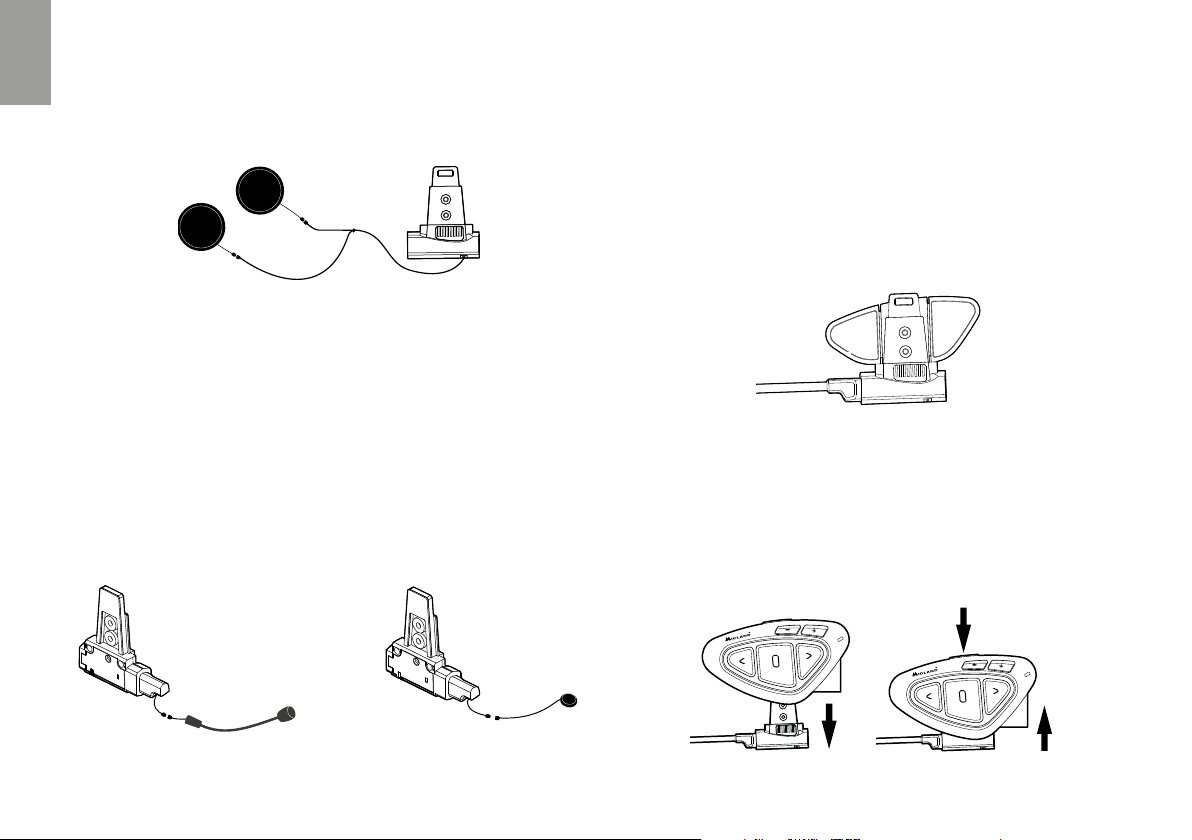
I
A
Altoparlanti stereo
I due altoparlanti stereo hanno una fascia adesiva/velcro che facilita il loro fissaggio all’interno del casco. Raccomandiamo di non tenere il volume troppo
alto, in quanto è importante mantenere l’attenzione in mezzo al traco e durante i vostri spostamenti in moto.
Microfono
Il microfono può essere fissato al casco in due modi, in base alla tipologia di
microfono scelta.
Microfono a braccetto
Posizionate il braccetto del microfono con il velcro/ adesivo tra l’imbottitura e
la parte rigida del casco, in modo che il microfono e il simbolo bianco sul microfono siano posizionati correttamente di fronte alla bocca. Questa soluzione
è adatta per caschi modulari. Per i caschi aperti (Jet) è disponibile anche un
microfono specifico opzionale (cod. C1253).
Microfono a filo
Posizionate il microfono, grazie al velcro/adesivo, all’interno del casco di fronte
alla bocca. Questo tipo di microfono è l’ideale per i caschi integrali.
Descrizione sistema di fissaggio al casco
Il Midland BTX1 PRO S è fornito con il sistema di fissaggio al casco con biadesivo. Il dispositivo può essere sganciato dal sistema di fissaggio ogni volta che
si rende necessaria la ricarica o per custodirlo altrove.
Fissaggio con bi-adesivo
Il sistema di fissaggio con bi-adesivo è già montato sulla base con contatti a
slitta. Assicuratevi che la parte del casco dove andrà fissata la base bi adesiva
sia pulita. Piegate le due alette fino ad ottenere la stessa curvatura del casco.
Rimuovete la pellicola dal biadesivo e fissate la base sulla parte sinistra del casco esercitando una leggera pressione per alcuni secondi.
Biadesivo
Inserimento e sgancio del Midland BTX1 PRO S
Il BTX1 PRO S si inserisce facilmente al casco facendolo scorrere verso il basso
sull’apposita slitta del kit di fissaggio. Il dispositivo viene mantenuto in sede
grazie alla clip di fissaggio nella parte superiore della slitta (A). Per rimuoverlo,
basta semplicemente premere la clip di fissaggio e spingere il BTX1 PRO S
verso l’alto.
SgancioAggancio
Microfono a braccetto Microfono a filo
4 www.midlandeurope.com
Page 7
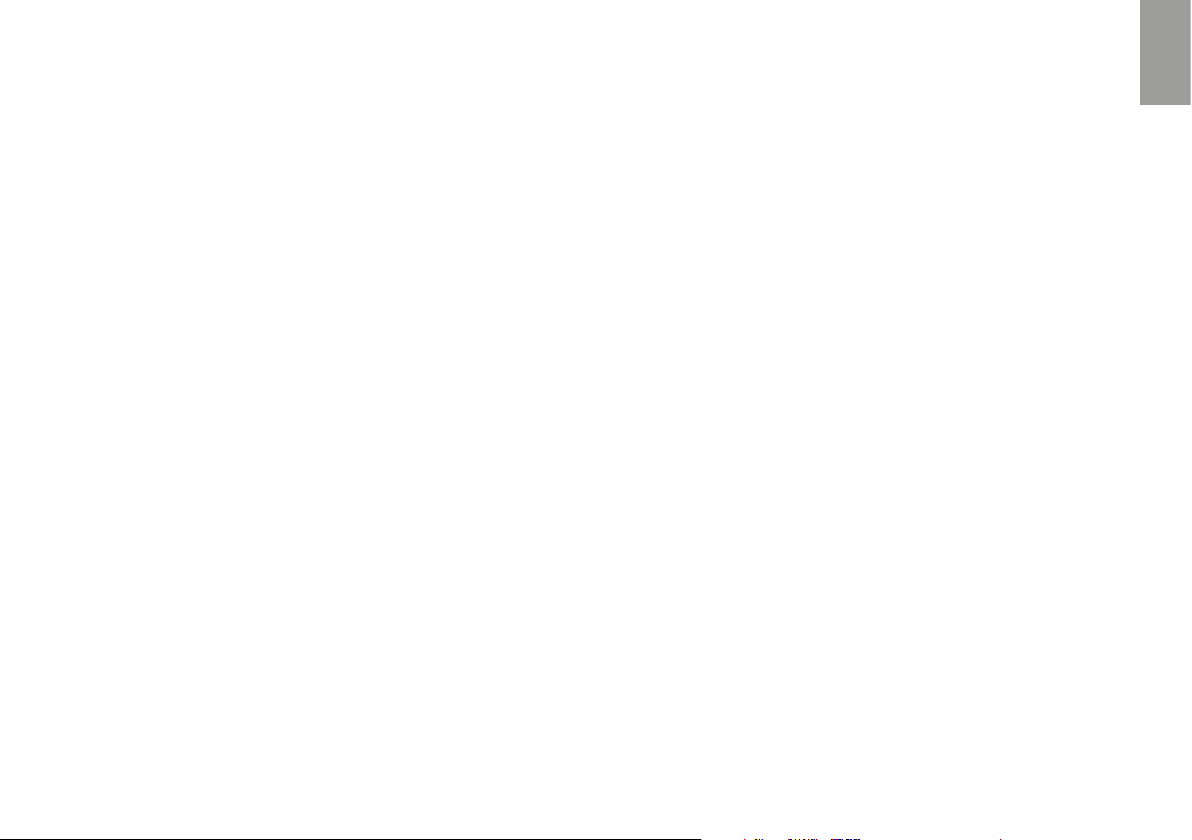
Accensione e spegnimento del Midland BTX1 PRO S
Accensione:
› Tenete premuto il pulsante “Centrale” per circa 3 secondi, fino all’accensio-
ne della luce BLU lampeggiante.
Spegnimento:
› Tenete premuti i pulsanti “Centrale” e “Indietro” insieme per circa 3 secon-
di, fino a che la luce ROSSA emette 3 lampeggi.
Modalità operative
Midland BTX1 PRO S ha tre modalità di funzionamento distinte: Intercom,
Telefono e Radio FM. In base alla modalità attiva in un dato momento, le fun-
zioni del Midland BTX1 PRO S cambiano e di conseguenza anche i tre pulsanti
centrali assumono funzionalità diverse.
› La modalità “Intercom” permette la gestione della funzionalità intercom per
la comunicazione fino a 3 dispositivi (uno alla volta). I tre pulsanti permettono di aprire e chiudere la connessione verso gli altri dispositivi collegati.
› La modalità “Telefono” (Phone), permette la gestione del telefono e le fun-
zioni di player musicale del telefono stesso. I tre pulsanti gestiscono le funzionalità del telefono e della musica (play/pausa- avanti e indietro).
› La modalità “Radio FM” (FM radio) permette l’ascolto della radio; i tre pul-
santi gestiscono la ricerca e la memorizzazione delle stazioni preferite.
E’ possibile passare da una modalità all’altra semplicemente premendo per 3
secondi il pulsante “Centrale”. Un annuncio vocale vi indicherà in quale modalità state entrando.
La sequenza con cui è possibile scorrere le 3 modalità è la seguente:
› Intercom (se è stata abbinata almeno ad un altro dispositivo)
› FM Radio
› Phone (se è stato abbinato un telefono)
Per esempio se siete nella modalità “Intercom” potete utilizzare i tre pulsanti
per aprire e chiudere la comunicazione verso gli altri dispositivi. Se passate,
premendo il pulsante “Centrale”, alla modalità “FM Radio” potete ascoltare la
radio ed i tre pulsanti serviranno per cambiare stazione e memorizzare quelle
preferite.
E’ possibile sapere in quale modalità si trova il dispositivo semplicemente premendo brevemente insieme i pulsanti “Volume+” e “Volume -“.
Un annuncio vocale vi indicherà in quale modalità vi trovate. Ogni volta che il
dispositivo viene acceso l’ultima modalità utilizzata sarà quella attiva, le modalità “Intercom” e “Phone” sono disponibili solo se è stato in precedenza abbinato
un altro dispositivo interfono o il telefono.
Distanza
La distanza intercom che si può raggiungere è di 800 metri, a vista e senza
ostacoli o interferenze. Quando di parla di distanza intercom, i motociclisti devono sempre essere a vista.
Come abbinare un altro dispositivo Midland BTX1 PRO S
Per utilizzare la funzionalità Intercom è necessario avere due dispositivi Midland BTX1 PRO S accesi ed in precedenza abbinati tra loro.
I due dispositivi presenti nella stessa confezione (Midland BTX1 PRO S TWIN)
sono già accoppiati tra loro e pronti all’uso, quindi non è necessario attivare
questa procedura di abbinamento.
Se invece i dispositivi non fanno parte della stessa confezione o avete acquistato un altro Midland BTX1 PRO S in un secondo momento (per esempio per
il passeggero), dovete prima eseguire la procedura di abbinamento.
Abbinamento di un altro dispositivo Midland BTX1 PRO S
1. Attivate la modalità “Setup” su entrambi i dispositivi (Spegnete il Midland
BTX1 PRO S Tenere premuto il pulsante “Centrale” fino a che la luce non
rimane di colore rosso fisso).
2. Tenere premuto il pulsante “Centrale” sul primo dispositivo, fino a che la
luce lampeggia alternativamente Rossa e Blu.
3. Tenere premuto il pulsante “Centrale“ sull’altro dispositivo fino a che la luce
Rossa e Blu lampeggia alternativamente.
4. Ora i due dispositivi si cercheranno per completare l’abbinamento. Se l’abbinamento è avvenuto in modo corretto, su entrambi si accenderà, per un secondo, la luce Blu, per poi tornare in modalità “Setup” con la luce Rossa fissa.
5. Per utilizzare i due dispositivi è necessario uscire dalla modalità di abbinamento (setup).
I
www.midlandeurope.com 5
Page 8
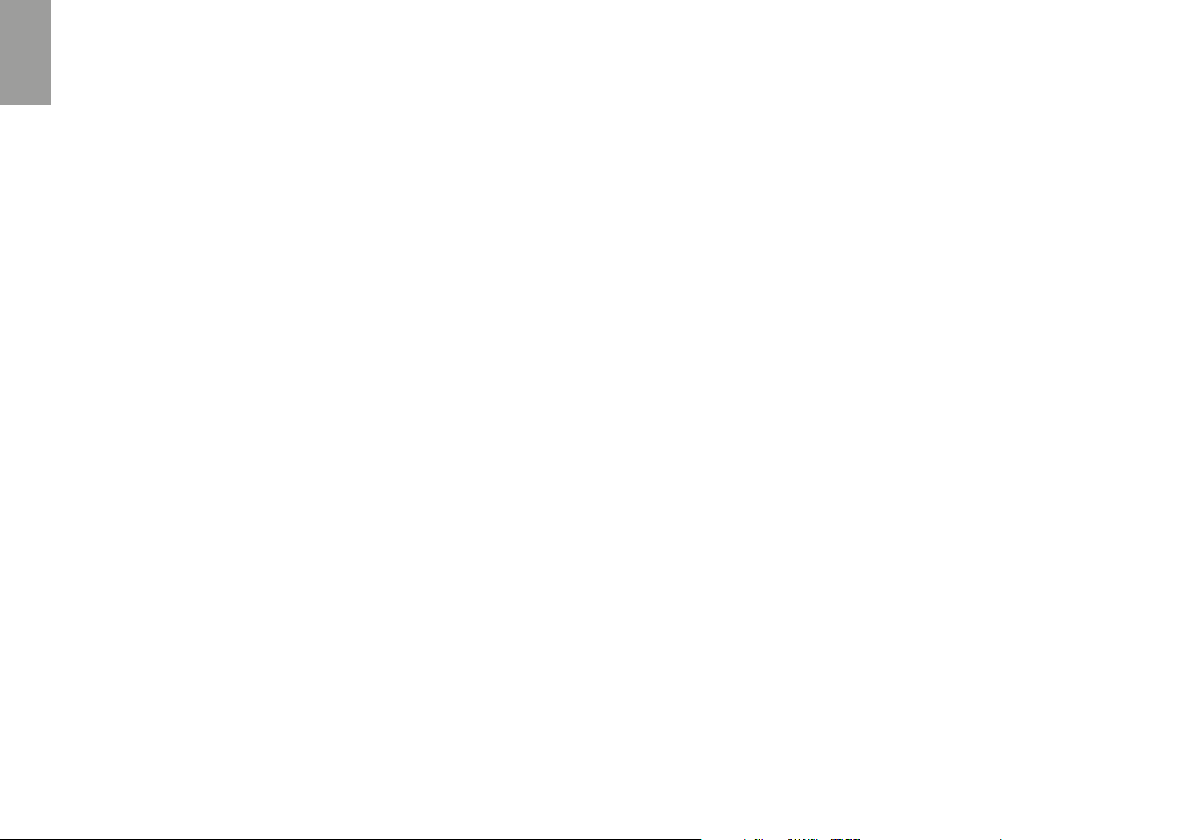
I
6. Fare un doppio click sul pulsante “Centrale” . La luce Rossa si spegnerà e
al suo posto lampeggerà la luce Blu. Ora potete utilizzare il Midland BTX1
PRO S.
Se per qualsiasi ragione si vuole interrompere la ricerca (luce lampeggiante
rossa e blu) e tornare alla fase di setup (luce rossa fissa), è suciente fare due
click sul pulsante “Centrale”.
Attenzione: Durante l’abbinamento devono essere accesi solo i due dispositivi interessati. Spegnete tutti gli altri dispositivi Bluetooth.
Utilizzo della funzionalita’ Intercom con due dispositivi
Per utilizzare la funzionalità intercom, assicuratevi che entrambi i dispositivi
siano accesi e precedentemente abbinati tra loro.
Attivazione manuale:
In modalità “Intercom” premendo il pulsante “Centrale” da uno dei due dispositivi, la comunicazione dopo alcuni secondi si attiverà e rimarrà attiva fino
a che non verrà premuto nuovamente il pulsante “Centrale”. Sentirete 1 tono
audio a conferma dell’attivazione dell’Intercom e 2 toni audio a conferma della
disattivazione.
Attivazione vocale (VOX):
E’ suciente parlare per aprire la comunicazione Intercom, senza dover togliere le mani dal manubrio. Potrebbero essere necessari alcuni secondi per
l’eettiva apertura della comunicazione intercom (un tono audio vi avvisa
dell’apertura). Se nessuno parla, dopo 40 secondi l’intercom viene automaticamente chiuso. Per riaprire la comunicazione sarà suciente parlare nuovamente. Quando l’Intercom è attivato tramite VOX è possibile comunque disattivarlo senza aspettare il tempo predeterminato, semplicemente premendo
il pulsante “Centrale”. Se necessario, è possibile attivare/disattivare la funzione
VOX, premendo per 7 secondi il pulsante “Indietro”. Un annuncio vocale vi
avviserà dell’avvenuta attivazione/disattivazione.
Attenzione: L’attivazione vocale VOX funziona solo con i dispositivi abbinati tramite il tasto “Centrale”. Se i dispositivi sono stati abbinati con il pulsante “Avanti” o “Indietro”, l’attivazione può avvenire solo manualmente.
Regolazione del volume
Midland BTX1 PRO S è dotato della tecnologia AGC che regola automaticamente il volume di ascolto in base al rumore di fondo. Potete comunque
regolare manualmente il volume agendo sui pulsanti “Volume+” e “Volume -“.
La regolazione del volume è indipendente per ciascuna sorgente audio: Intercom,
musica, telefono e FM Radio.
Attenzione: la regolazione del volume avviene solo nel momento in cui c’è un audio
attivo.
Impostazione della funzione AGC
Per regolare la sensibilità dell’AGC è necessario utilizzare il software per PC
“BT PRO UPDATER” o l’applicazione per smartphone “BT SET-APP”. È
possibile scegliere diverse impostazioni a seconda del tipo di moto che avete
(Touring, naked o sportiva) o se siete il passeggero.
Attenzione: la funzione AGC può essere disabilitata premendo contemporaneamente per 3 secondi i tasti “Volume +” e “Volume –“.
Come abbinare più di due dispositivi ad un Midland BTX1 PRO S
Un dispositivo Midland BTX1 PRO S può essere abbinato ad un massimo di
altri tre dispositivi (uno dei quali può essere un Universal Intercom). Il Midland
BTX1 PRO S ha tre pulsanti disponibili: “Avanti”, “Centrale” oppure “Indietro”.
É possibile utilizzare il tasto “Centrale” , “Indietro” per abbinare i dispositivi
Midland. Il pulsante utilizzato per l’abbinamento sarà lo stesso utilizzato anche
per l’apertura/chiusura dell’intercom.
Ricordate che solo i dispositivi abbinati sul tasto “Centrale” possono essere attivati
con la modalità VOX.
Per abbinare un Midland BTX1 PRO S ad un altro dispositivo MIDLAND:
1. Attivate la modalità “Setup” (Spegnete il Midland BTX1 PRO S tenere premuto il pulsante “Centrale” fino a che la luce non rimane di colore rosso
fisso).
2. Scegliete il pulsante a voi più congeniale (“Centrale” o “Indietro”) e tenetelo
6 www.midlandeurope.com
Page 9
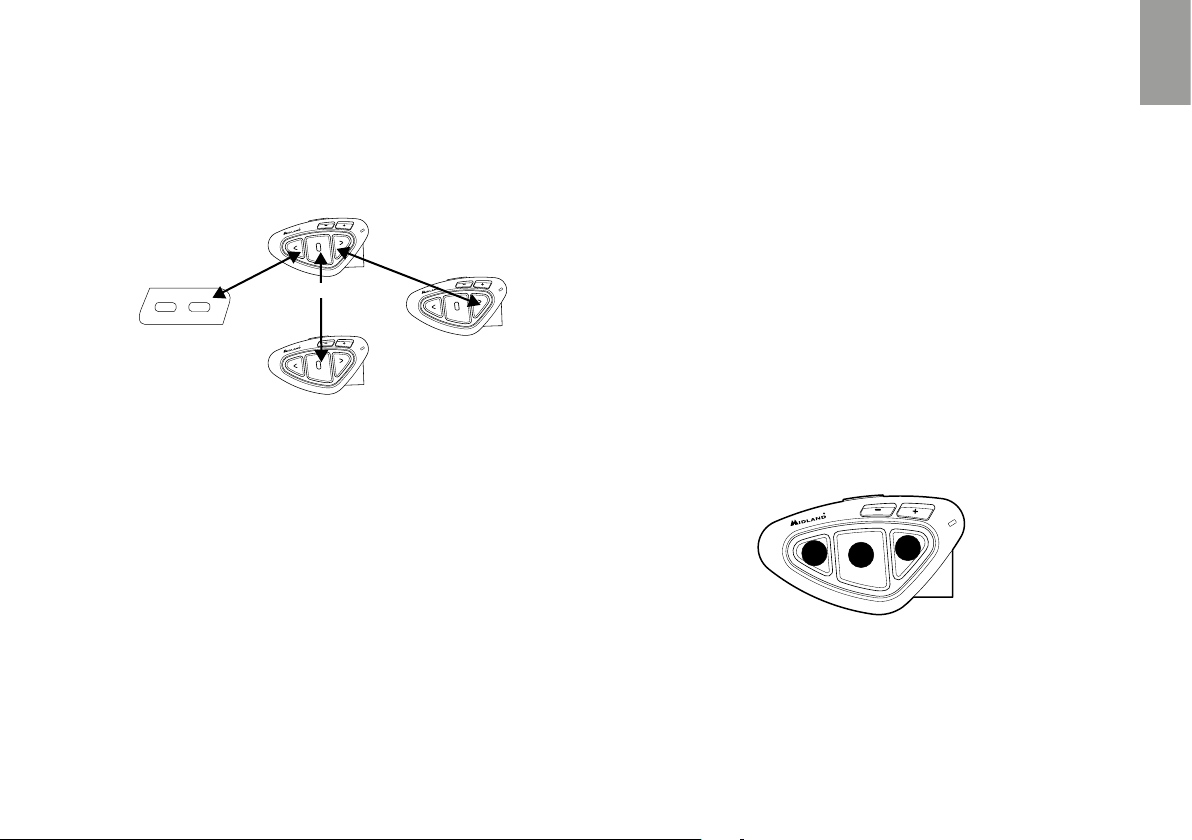
premuto per 3 secondi, fino a che la luce lampeggia alternativamente Rossa e Blu. Il pulsante scelto sarà anche lo stesso che verrà usato per aprire/
chiudere l’intercom.
3. Fate la stessa procedura descritta al punto 2 , sull’altro dispositivo che intendete abbinare (non è obbligatorio utilizzare lo stesso pulsante su entrambe le unit).
Pilota 1
Universal Intercom Pilota 2
Passeggero
4. Ora i due dispositivi si cercano per completare l’abbinamento. Se l’abbinamento è avvenuto in modo corretto, su entrambi si accende, per un secondo, la luce Blu, per poi tornare in modalità abbinamento con la luce Rossa
fissa.
5. Ora potete procedere all’abbinamento di un secondo dispositivo, basta ripetere il punto n.2, utilizzando però un pulsante dierente.
Per utilizzare i due dispositivi è necessario uscire dalla modalità di abbinamento
(setup):
› Fare un doppio click sul pulsante “Centrale” . La luce Rossa si spegne e al
suo posto lampeggia la luce Blu.
Ora potete utilizzare il Midland BTX1 PRO S.
Utilizzo della funzionalita’ Intercom con più di due dispositivi
Per utilizzare la funzionalità intercom, assicuratevi che tutti i dispositivi siano
accesi e precedentemente abbinati tra loro.
Attivazione manuale
Premete il pulsante relativo alla persona a cui volete collegarvi (in modalità
Intercom), la comunicazione dopo alcuni secondi si attiverà e rimarrà attiva
fino a che non viene premuto nuovamente il pulsante. Sentirete 1 tono audio
a conferma dell’attivazione dell’Intercom e 2 toni audio a conferma della disattivazione.
Attivazione vocale (VOX)
La funzionalità VOX per l’attivazione vocale dell’Intercom può avvenire solo
verso il dispositivo abbinato tramite il tasto “Centrale”.
Suggerimento: La funzionalità VOX può essere molto utile per comunicare con
la persona a cui si pensa di voler parlare più spesso (per esempio il passeggero).
Utente già occupato in un’altra conversazione
Se tentate di aprire la comunicazione Intercom verso un utente che sta già
parlando con qualcun altro o che è impegnato al telefono, avrete un segnale di
“occupato” (indicazione vocale “busy”). Aspettate qualche minuto e riprovate,
fino a che non trovate la “linea” libera! La persona che è stata chiamata verrà
avvisata che qualcuno la sta cercando con un messaggio vocale che indica il
numero del pulsante da cui è giunta la richiesta.
1
3
2
In questo modo appena la conversazione sarà terminata, l’utente potrà contattare la persona che lo cercava, semplicemente aprendo l’intercom utilizzando
il pulsante corrispondente all’avviso ricevuto.
I
www.midlandeurope.com 7
Page 10
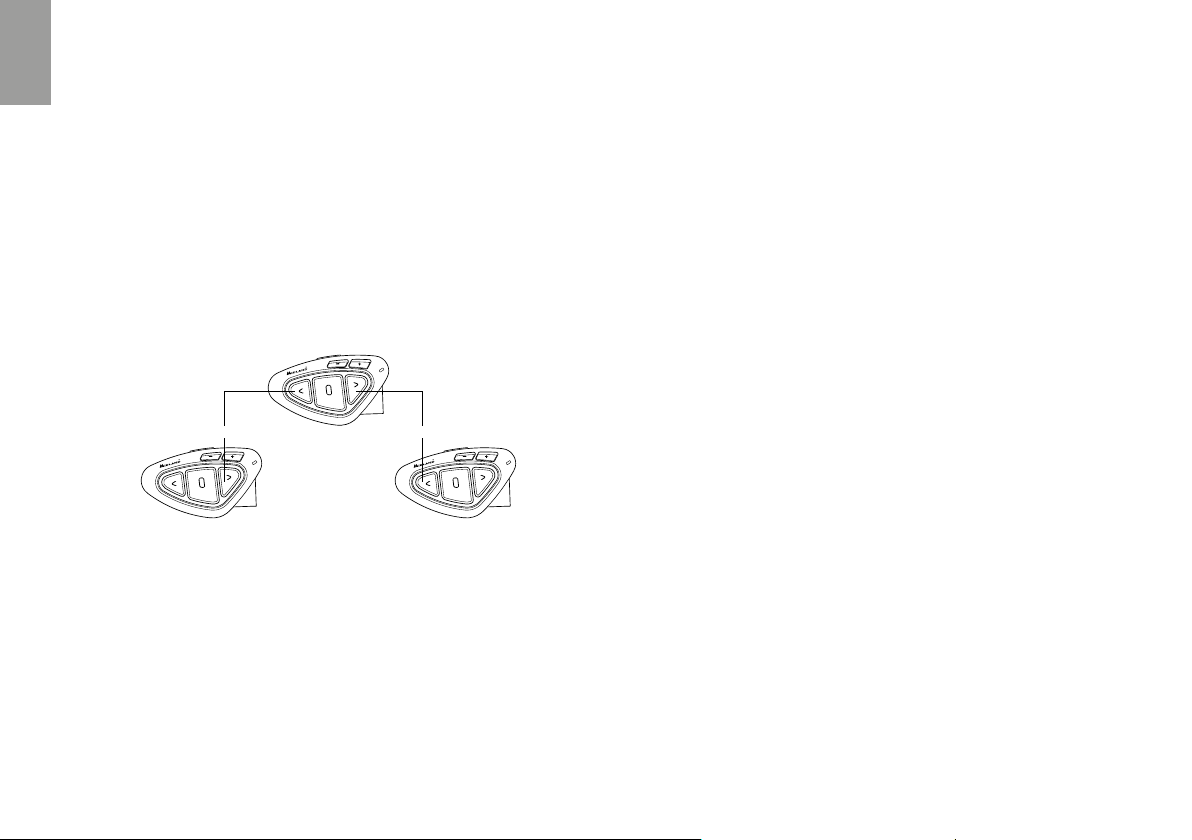
I
Conference
La modalità “conference” permette la comunicazione contemporanea fino a
3 persone, in questa configurazione tutti possono sia parlare che ascoltare!
Il vostro BTX1 PRO S può funzionare sia in modalità classica, con la comunicazione “uno ad uno”, oppure in modalità “conference” dove tutti parlano
contemporaneamente.
La comunicazione in “Conference” può essere molto interessante ma obbliga
che tutti e tre i dispositivi siano sempre presenti e tutti con la comunicazione
audio aperta!
Per prima cosa è necessario che l’abbinamento dei dispositivi sia fatto seguendo una sequenza ben specifica, definita a “catena”, poi sul dispositivo centrale
deve essere attiva la modalità “Conference”.
Abbinamento
BTX1 PRO S
Per poter utilizzare la funzione “Conference” a tre è necessario abbinare i tre
dispositivi in “catena”.
Dal BTX1 PRO S posizionato al centro, abbinare al pulsante “Avanti” il pulsante “Indietro” dell’altro BTX1 PRO S (1). Successivamente abbinare al pulsante “Indietro” il tasto “Avanti” dell’altro BTX1 PRO S (3).
Vedi figura.
Il primo e l’ultimo dispositivo NON devono essere abbinati tra loro (la catena non
va chiusa).
BTX1 PRO S
BTX1 PRO S
I dispositivi agli estremi della catena (1 e 3) possono essere altri modelli Midland. Solo nel caso dei modelli BTX1 PRO, BTX1 FM e BTX2 FM è necessario
utilizzare il tasto “Centrale”
Attivazione della modalità conference
Dopo aver abbinato i dispositivi tra loro in catena, è necessario attivare la modalità “Conference” sul dispositivo BTX1 PRO S al centro:
› Attivazione: in qualsiasi modalità, tenere premuti i pulsanti “Avanti” e “Cen-
trale” per 3 secondi. L’avviso vocale “Conference” indicherà l’attivazione.
› Disattivazione: in qualsiasi modalità, tenere premuti il pulsante “Avanti” e
“Centrale” per 3 secondi. L’avviso vocale “Intercom” indicherà che siete
tornati in modalità “Intercom” e che quindi la funzione conference è di-
sattivata
Quando la funzione “Conference” è attiva, non è disponibile la modalità “Phone” (Telefono). I dispositivi abbinati ai pulsanti Vol+ e Vol – sono momentaneamente scollegati per poter utilizzare in modo stabile la funzione di “Conference”.
Se un dispositivo era stato abbinato al pulsante “Centrale”, questo non sarà
disponibile fino a che la funzione “Conference” non verrà disabilitata.
Attenzione: in modalità “Conference” anche la funzione “Talk2All-Universal Intercom”, per parlare con dispositivi non Midland non è disponibile.
Utilizzare la modalità “Conference”
Quando la modalità conference è attiva sarà possibile aprire la comunicazione
intercom premendo sia il pulsante “Avanti” che “Indietro”.
Funzione “One Click Talk”
Quando la modalità “Conference” è attiva, premendo il pulsante “Centrale” si
può aprire la comunicazione a tutti i dispositivi della catena “in un colpo solo”.
Questa funzione può essere molto utile per aprire la conference velocemente.
Disabilitare la modalità “Conference”
La modalità “Conference” può essere disattivata in ogni momento tenendo
premuti per 3 sec i tasti “Avanti” e “Centrale” (la voce “Intercom” indicherà la
disattivazione), così da ripristinare le funzionalità classiche del vostro BTX1 PRO
S: la comunicazione tornerà ad essere “uno ad uno” e le modalità torneranno ad
8 www.midlandeurope.com
Page 11
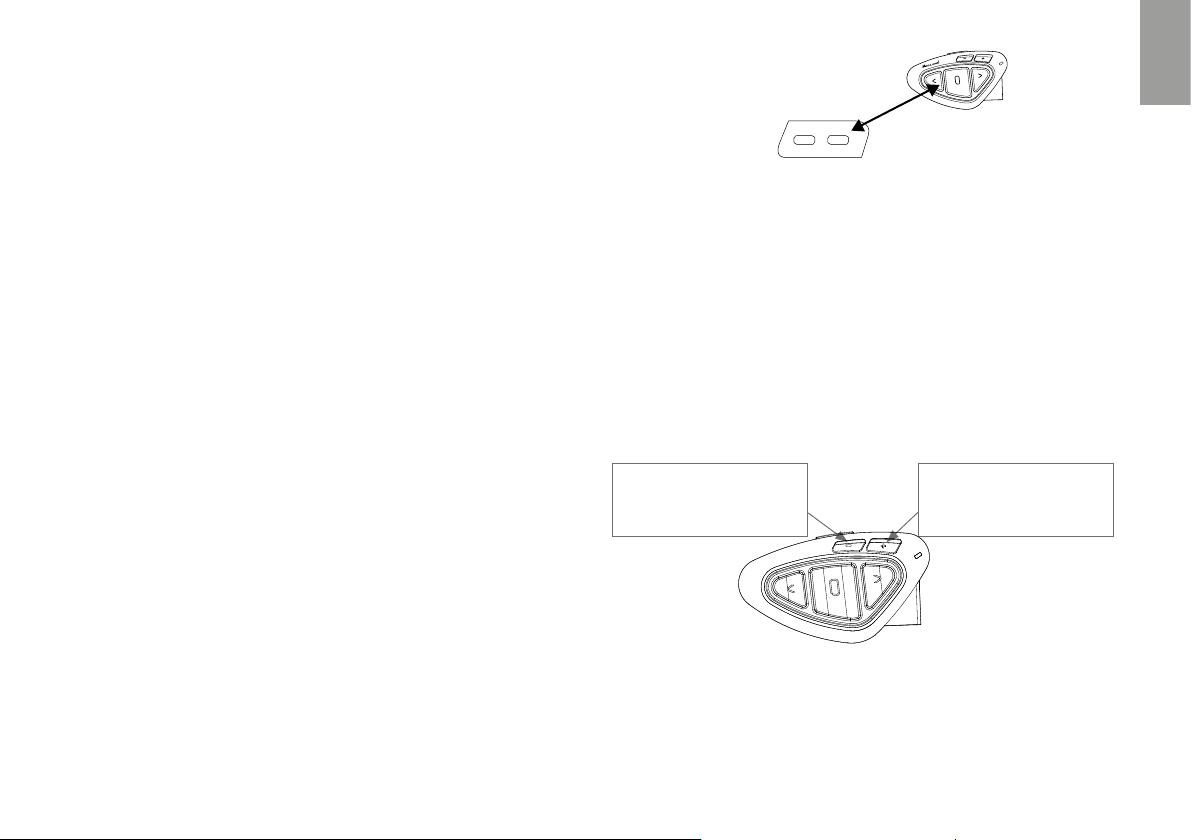
essere Intercom, FM Radio e Phone. In aggiunta anche i dispositivi abbinati sui
pulsanti Vol+ e Vol- e al pulsante “Centrale” torneranno ad essere disponibili.
Attenzione: quando la modalità Conference è attiva, il “Talk2All - Universal Intercom” (conversazioni con dispositivi non Midland) non è disponibile. Inoltre,
se un dispositivo è stato abbinato al tasto Centrale, è momentaneamente non
disponibile; è necessario disabilitare la modalità Conference e ritornare al modo
Intercom “one to one”.
Talk 2 All - Universal Intercom per dispositivi non Midland
Grazie alla funzione “Talk2 All - Universal Intercom” è possibile abbinare al
BTX1 PRO S un dispositivo intercom di un‘altra marca.
Sul Midland BTX1 PRO S entrate in modalità setup, (spegnete il dispositivo e
tenete premuto il pulsante “Centrale” fino a che la luce non rimane di colore
rosso fisso). Tenete premuto il pulsante “Avanti” per circa 7 secondi, la luce
inizierà a lampeggiare rosso/blu velocemente, continuate a tenere premuto
fino a quando la luce lampeggerà rosso/blu lentamente. Ora potete rilasciare.
Sull’intercom non Midland, seguite le istruzioni per abbinare un telefono, infatti il Midland BTX1 PRO S verrà abbinato al posto del telefono.
Ad abbinamento concluso la luce rossa/blu smetterà di lampeggiare e il dispositivo uscirà automaticamente dalla modalità “Setup”.
Attenzione: Durante l’abbinamento devono essere accesi solo i due dispositivi interessati (spegnete tutti gli altri dispositivi Bluetooth).
Per aprire o chiudere la comunicazione Talk2All dal Midland BTX1 PRO S, dovete premere per 3 secondi il pulsante “Avanti”.
Sul dispositivo non Midland invece, potete aprire la comunicazione manualmente premendo il tasto per la chiamata telefonica (potrebbe essere necessario premere il tasto di chiamata due volte , dipende dal modello del dispositivo
non Midland).
Attenzione: in questa configurazione il dispositivo non Midland non potrà utilizzare il telefono (essendo già stato abbinato il Midland BTX1 PRO S al posto del
telefono stesso, a meno che non abbia una doppia connessione telefonica.
Talk2All-Universal Intercom
Dispositivo no Midland
Compatibilità con i BT Midland
BTX1 PRO S è compatibile con i dispositivi Midland BT.
Una volta che i due dispositivi sono abbinati, la massima distanza intercom
possibile è stabilita dal dispositivo con minor potenza.
Il BTX1 PRO S è compatibile anche con le precedenti serie MIDLAND BT
(BT Next, BTX1 e BTX2) solo se aggiornate il firmware.
Utilizzo di altri dispositivi Bluetooth
Al BTX1 PRO S possono essere abbinati altri dispositivi Bluetooth , come il
telefono cellulare, il navigatore GPS o una radio PMR446 con Bluetooth integrato o esterno (Dongle).
Gli abbinamenti possono avvenire sul pulsante Vol + oppure Vol -.
MONO
› Telefono (HFP Mono)
› GPS mono
› Radio PMR446
› Abbinamento al pulsante “Vol+”: per il telefono con musica/audio A2DP
stereo, dispositivi GPS con audio A2DP stereo o Dongle esterni mono/
A2DP stereo. I dispositivi abbinati al “Vol +” hanno una priorità più alta e interromperanno le altre comunicazioni aperte (come Intercom, FM Radio).
STEREO
› Telefono (HFP/A2DP Stereo)
› GPS (HFP/A2DP Stereo)
› Dongle (HFP/A2DP Stereo)
I
www.midlandeurope.com 9
Page 12
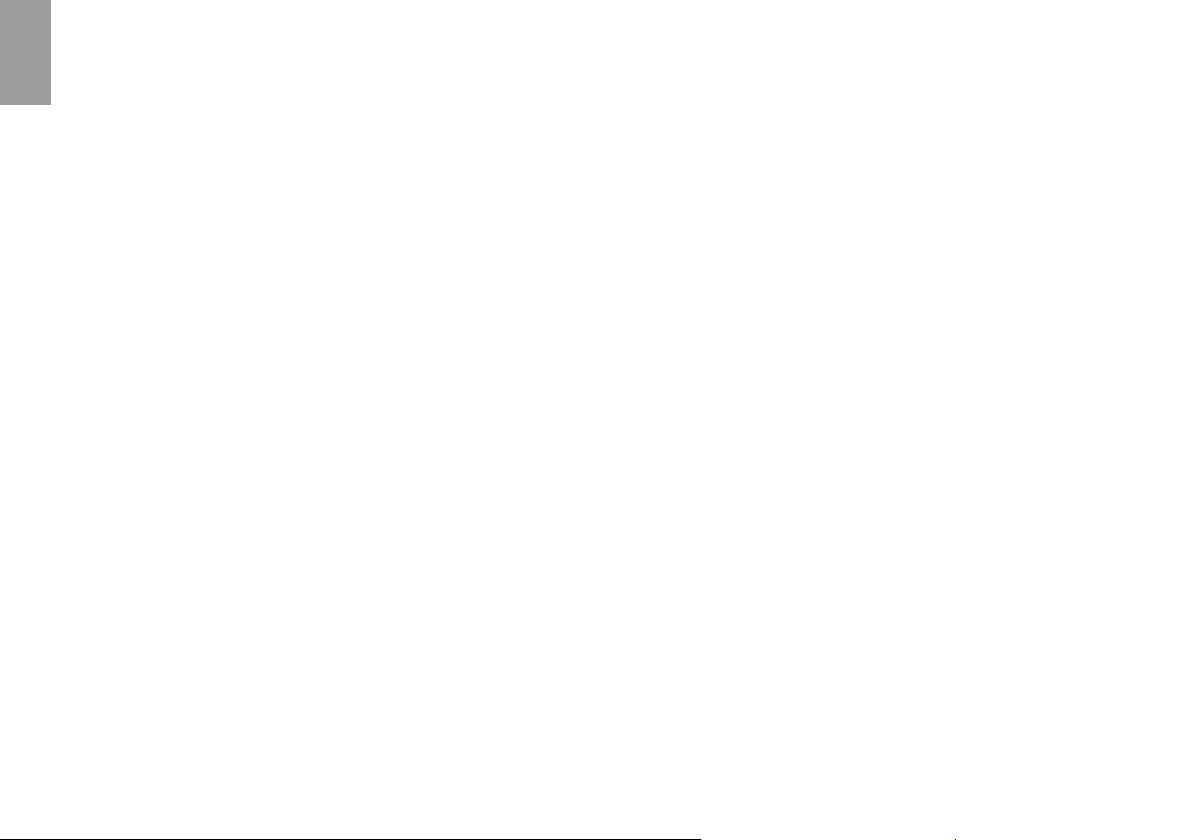
I
› Abbinamento al pulsante “Vol-”: per un secondo telefono con audio mono
(protocollo HFP), dispositivi GPS/Radar detect con audio mono o altri di-
spositivi con audio mono.
Quando un dispositivo è abbinato ai pulsanti Vol+ o Vol -, la modalità “Phone”
sarà disponibile.
Attenzione: le sorgenti audio A2DP stereo sono supportate solo sul pulsante Vol+.
Il secondo telefono abbinato sul pulsante Vol - è supportato solo in modalità
mono (Hands Free Protocol).
Funzione Background
E’ possibile mantenere la connessione audio dei dispositivi abbinati sul pulsante Vol- sempre in sottofondo (“background”), in questo modo l’intercom
non verrà interrotto se per esempio il GPS deve parlare o se avete collegato
un dispositivo con audio mono. Per attivare la funzione “background”, tenere
premuto il pulsante “Vol-” per 3 sec., la voce “Background ON” vi indicherà
l’attivazione.
Per disattivare questa funzione ripetere la stessa operazione e la voce “Background DISABLE” vi indicherà la disattivazione.
Telefono cellulare (abbinamento fino a due telefoni)
Il telefono cellulare può essere abbinato sia al pulsante “Vol +” ( se necessita il
supporto anche per l’audio stereo A2DP) oppure al pulsante “Vol -”.
Quando il telefono è abbinato, la modalità “Phone” sarà disponibile.
La telefonata entrante avrà sempre la priorità più alta e interromperà le altre
comunicazioni attive (Intercom, Radio FM, Musica). Se arriva una seconda
telefonata sull’altro telefono, durante una telefonata già attiva, riceverete una
segnalazione audio di notifica.
Come abbinare un telefonino
1. Attivate sul vostro telefonino la modalità di ricerca dispositivi Bluetooth.
Questa funzione dipende dalla marca e modello del vostro telefono (fate
riferimento al manuale del telefonino).
2. Attivate la modalità Setup: spegnete il Midland BTX1 PRO S e tenete pre-
muto il pulsante “Centrale” fino a che la luce non rimane di colore rosso
fisso.
3. Premere il pulsante “Volume+” o “Volume -” fino a quando la luce lampeg-
gia Rosso e Blu.
4. Dopo pochi secondi sul telefonino comparirà il nome “Midland BTX1 PRO
S”, selezionatelo e seguite le istruzioni del vostro telefonino per accettare
l’abbinamento. Quando viene richiesto, immettete il codice di abbinamento: 0000 (quattro zeri). Il telefono confermerà se il processo di abbinamento è stato completato con successo.
5. Il Midland BTX1 PRO S uscirà dalla modalità setup (luce rossa fissa) e passerà automaticamente allo stato di funzionalità normale (luce blu lampeggiante). Ora il telefono è abbinato correttamente.
Come utilizzare il telefonino
Per utilizzare le funzionalità del telefono è necessario essere in modalità “Phone”. Tenete premuto per 3 secondi il pulsante “Centrale”. Un annuncio vocale
vi indicherà in quale modalità state entrando, quando sentirete “Phone” potrete utilizzare i pulsanti del Midland BTX1 PRO S per gestire il vostro telefono
(vedi tabella B).
Rispondere ad una chiamata
Quando sentite il telefonino squillare, potete rispondere utilizzando due modalità:
Risposta vocale:
E’ suciente pronunciare una parola qualunque dopo il primo squillo (3 secondi) e quindi iniziare a parlare.
Risposta manuale:
Premere brevemente il pulsante “Avanti” ed iniziare a parlare.
Rifiutare una chiamata
Se non intendete rispondere al telefono potete lasciarlo squillare, oppure tenere premuto per 3 secondi il pulsante “Avanti” (sentirete un tono audio di
conferma).
Eettuare una chiamata
Ci sono diversi modi per eettuare una chiamata.
Dalla tastiera del telefonino:
› Comporre il numero sulla tastiera del telefonino.
10 www.midlandeurope.com
Page 13
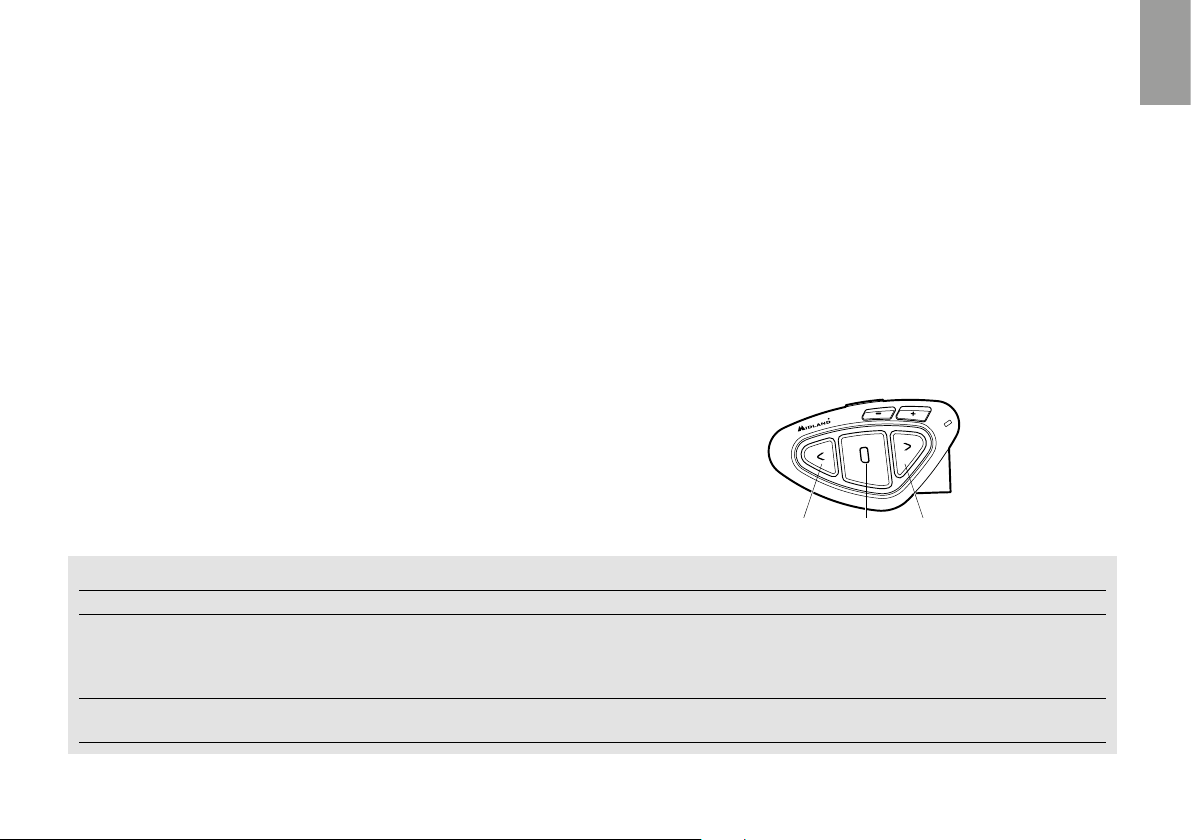
› Premere il pulsante “Invio” sul telefonino.
Chiamare l’ultimo numero: assicurarsi di essere in modalità “Phone”
› Telefono collegato al pulsante “Vol+”: tenete premuto per 3 secondi il
pulsante “Avanti”, l’ultimo numero utilizzato verrà richiamato (sentirete un
tono audio di conferma).
› Telefono collegato al pulsante “Vol-”: tenete premuto per 3 secondi il pul-
sante “Indietro”, l’ultimo numero utilizzato verrà richiamato (sentirete un
tono audio di conferma).
Chiamata vocale:
› Telefono collegato al pulsante “Vol+”: premete brevemente il pulsante
“Avanti”, se il vostro telefonino supporta la chiamata vocale, vi verrà chiesto
di pronunciare il nome del contatto che volete chiamare.
› Telefono collegato al pulsante “Vol-”: premete brevemente il pulsante “In-
dietro”, se il vostro telefonino supporta la chiamata vocale, vi verrà chiesto
di pronunciare il nome del contatto che volete chiamare.
Priorità: La telefonata è prioritaria, quindi tutte le altre comunicazioni vengono
temporaneamente interrotte.
› Premere il pulsante “Chiuso” sul telefonino.
Speed dial – Selezione rapida di un numero di telefono
È possibile memorizzare un numero di telefono per poterlo utilizzare all’occorrenza. Innanzitutto si deve salvare il numero tramite il software per PC “BT
PRO UPDATER” o l’applicazione per smartphone “BT SET-APP”. Poi quando siete in modalità Telefono, premete semplicemente per 7 secondi il tasto
“Avanti”.
Utilizzo della funzionalità MP3 player del telefonino
I telefonini se abbinati al pulsante “Vol+” possono essere utilizzati anche come
player musicali Stereo. Il dispositivo Midland BTX1 PRO S supporta completamente i protocolli A2DP e AVRCP, i quali consentono di ascoltare musica
stereo e di comandare le principali funzioni dell’MP3 player. E’ infatti possibile
utilizzare i pulsanti presenti sul Midland BTX1 PRO S per gestire le seguenti
funzioni: Play, Stop/Pause, Avanti ed Indietro.
Chiudere una telefonata
Ci sono diversi modi per chiudere una telefonata:
› Aspettare che l’altra parte chiuda la telefonata.
› Premere brevemente il pulsante “Avanti” (sentirete un tono audio di con-
ferma).
Play/PausaAvanti Indietro
B - Utilizzo pulsanti in modalità Phone
Modalità Pulsante Avanti (Telefono su Vol+) Pulsante Centrale Pulsante Indietro (Telefono su Vol-)
Phone Breve: Chiamata vocale /accetta o termina
chiamata
Lungo: Richiama ultimo numero/ rifiuta
chiamata
Phone (con musica attiva e
Abbinato al pulsante vol+)
Breve: Avanti una canzone Breve: Play/pause
Lungo: Cambio modalità Breve: Chiamata vocale /accetta o termina
chiamata
Lungo: Richiama ultimo numero/ rifiuta
chiamata
Breve: Indietro una canzone
Lungo: Cambio modalità
I
www.midlandeurope.com 11
Page 14
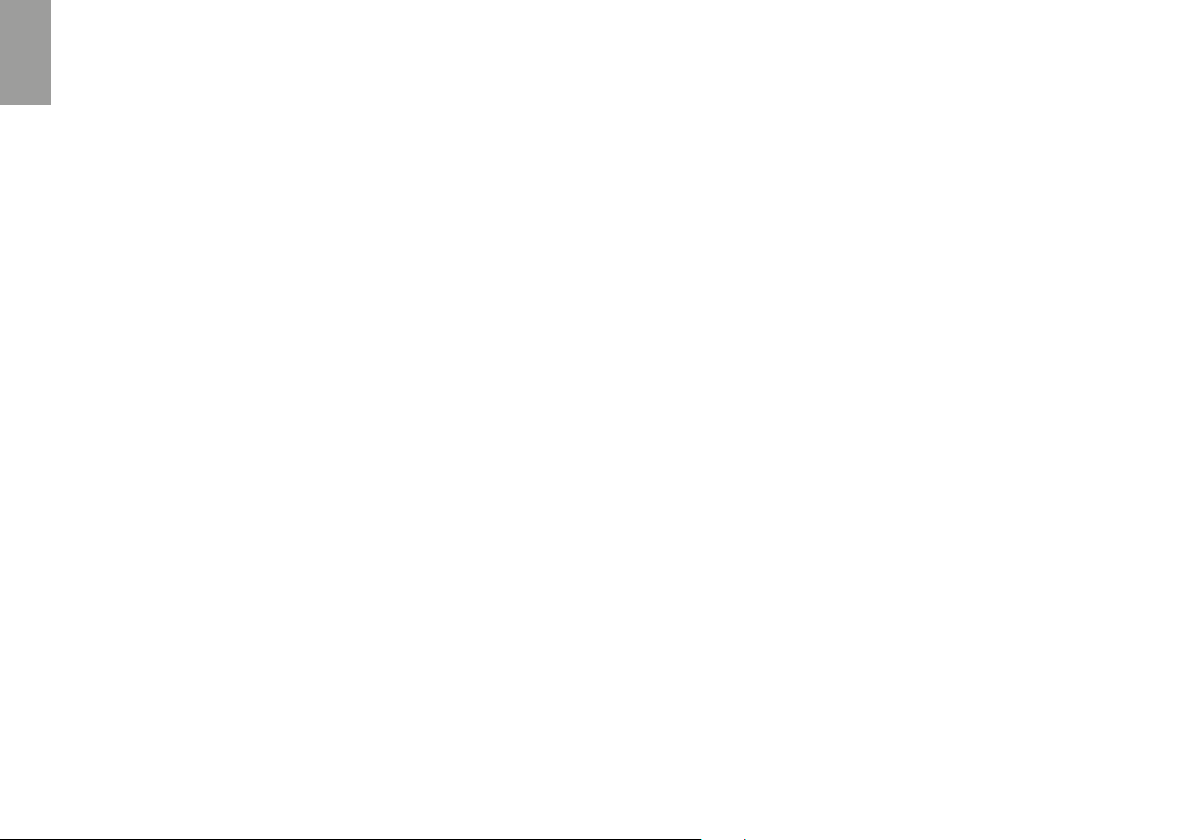
I
Comandi disponibili in modalità “Phone”:
› Play/pausa della musica: fare click sul pulsante “Centrale”.
› Avanti di una canzone: premere il pulsante “Avanti”
› Indietro di una canzone: premere il pulsante “Indietro”
Priorità: La musica viene sempre interrotta dalle altre connessioni audio, avendo
priorità più bassa quindi. è possibile modificare questa impostazione utilizzando il
software per PC “BT-Updater” o l’applicazione per smartphone “BT SET-APP”.
Attenzione: Per poter utilizzare le funzionalità del player musicale (Play, Pausa,
Avanti, Indietro) dovete essere in modalità “Phone.
Se state ascoltando la musica A2DP e vi spostate su “FM radio” o su “Intercom”,
potrete continuare ad avere la musica attiva ma non avrete tutti i comandi di
controllo. Solo Play/Pausa è disponibile con un doppio click sul tasto “Centrale”.
Condividere la musica
Per poter condividere la musica A2DP con il passeggero, il cui dispositivo è
già abbinato con il tasto “Centrale” (distanza massima 10m), tenete premuto
il tasto “Indietro” per 3 secondi mentre state ascoltando la musica. Il passeggero deve essere in modalità Telefono o Intercom senza nessun audio aperto. Il
passeggero non può controllare la musica ma può interrompere la condivisione
premendo brevemente il tasto “Centrale”.
Il pilota invece può interrompere la condivisione della musica tenendo premuto
nuovamente il tasto “Indietro” per 3 Sec. Mentre la condivisione della musica è
attiva non è possibile mantenere la comunicazione Intercom attiva.
Attenzione: per poter azionare la condivisione della musica, assicuratevi di aver
azionato Play dall’interfono.
Attenzione: durante la condivisione della musica, il pilota può aprire l’intercom al
passeggero con un doppio clic sul tasto Centrale.
Navigatore GPS
Il GPS può essere abbinato tramite il pulsante “Volume+” oppure “Volume-“.
› Pulsante “Vol+” (supporto per l’audio stereo A2DP). Se il vostro GPS uti-
lizza le indicazioni stradali con audio Stereo (come per esempio i Telefonini
con applicativi di navigazione), deve essere abbinato al pulsante “Vol+”.
› Pulsante “Vol-” (supporto per l’audio mono in sottofondo). Potete invece
utilizzare l’abbinamento al pulsante “Vol-“ se l’audio del vostro GPS è in
modalità mono. Se la funzione “Background” è stata attivata, sarà possibile
avere le indicazioni stradali in sottofondo all’intercom.
Attenzione: non è possibile garantire la corretta funzionalità del GPS in modalità
“sottofondo”, in quanto questa possibilità dipende anche dalle caratteristiche dei
dispositivi non Midland
Supporto per annunci vocali stereo (A2DP)
BTX1 PRO S supporta gli annunci vocali stereo (A2DP) provenienti da navigatori GPS o Applicazione su smartphone quando abbinati al tasto “Vol +”.
Quando entra un annuncio vocale, l’intercom o la radio FM sono interrotti
per dare la priorità all’annuncio stesso. È possibile cambiare la priorità tramite
il software per PC “BT PRO UPDATER” o l’applicazione per smartphone “BT
SET-APP”.
Navigatore GPS con Player musicale stereo
Se intendete utilizzare anche le funzioni di player musicale stereo del Navigatore GPS dovrete invece abbinare il GPS al pulsante “Volume +”. In questa
configurazione però il GPS avrà la priorità più alta quindi le altre comunicazioni
come l’Intercom, verranno interrotte. Quando il GPS è abbinato al pulsante
“Volume +”, la modalità “Phone” sarà attiva.
Attenzione: Per poter utilizzare le funzionalità del player musicale (Play, Pausa,
Avanti, Indietro) dovete essere in modalità “Phone
Abbinamento ad un Navigatore GPS
In generale è possibile abbinare qualunque navigatore GPS per moto che accetti un auricolare Bluetooth.
1. Attivate sul vostro GPS la modalità di ricerca dispositivi auricolari Bluetooth. Questa funzionalità dipende dalla marca e modello del vostro GPS
(fate riferimento al manuale del GPS).
2. Attivate la modalità “Setup (Spegnete il Midland BTX1 PRO S tenendo
premuto il pulsante “Centrale” fino a che la luce non rimane di colore rosso
fisso). Premere il pulsante “Volume + o Volume -” fino a quando la luce
12 www.midlandeurope.com
Page 15
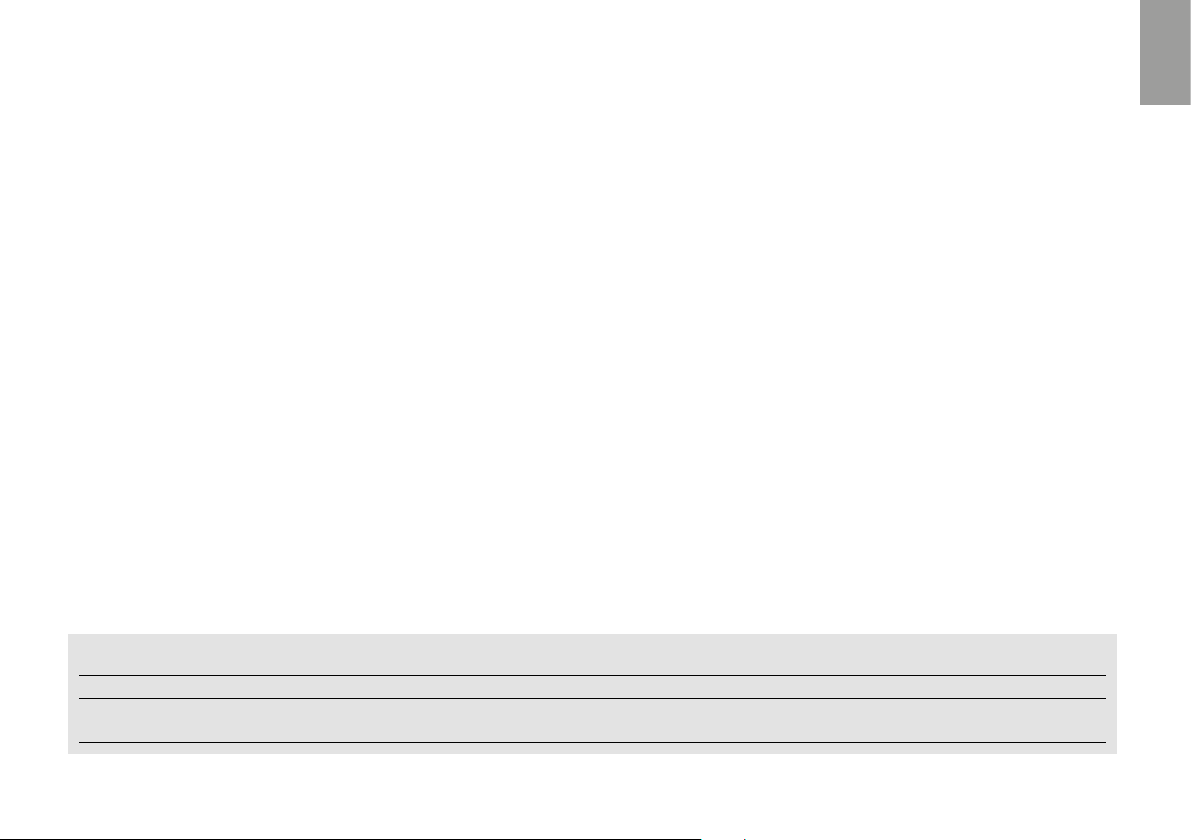
lampeggia Rosso e Blu.
3. Sul GPS comparirà il nome “Midland BTX1 PRO S”, selezionatelo e seguite
le istruzioni per accettare l’abbinamento. Se viene richiesto, immettete il
codice di abbinamento: 0000 (quattro zeri). Il GPS confermerà se il processo di abbinamento è stato completato con successo.
4. Il Midland BTX1 PRO S uscirà dalla modalità setup (luce rossa fissa) e passerà automaticamente allo stato di funzionalità normale (luce blu lampeggiante). Ora il GPS è abbinato correttamente.
Attenzione: Per collegare sia il Telefono che il Navigatore è consigliabile abbinare
il GPS al pulsante “Volume +“ del Midland BTX1 PRO S ed il telefono direttamente al GPS.
Attenzione: Ad abbinamento concluso è opportuno spegnere e riaccendere il Midland BTX1 PRO S.
Ricetrasmettitore PMR446 con Bluetooth integrato o esterno
Se possedete un ricetrasmettitore con Bluetooth esterno o integrato potete
abbinarlo al Midland BTX1 PRO S tramite il pulsante “Volume +“ o “Volume-”.
Se abbinato al pulsante “Volume -” e la funzione “Background” è stata attivata,
sarà possibile avere la comunicazione radio in sottofondo all’intercom.
Abbinamento ed utilizzo
Attivate la modalità “Setup (Spegnete il Midland BTX1 PRO S tenendo premuto il pulsante “Centrale” fino a che la luce non rimane di colore rosso fisso).
› Premere il pulsante “Volume+” o “Volume -“ fino a quando la luce lampeg-
gia Rosso e Blu.
› Attivate la modalità di abbinamento sul ricetrasmettitore PMR446, se-
guendo le istruzioni riportate sul manuale del ricetrasmettitore stesso.
Utilizzo della funzionalita’ Radio FM
Il Midland BTX1 PRO S è dotato di un ricevitore radio FM integrato. Per utilizzarlo è suciente passare alla modalità “FM Radio”.
Modalità “ FM Radio”
Tenete premuto per 3 secondi il pulsante “Centrale”. Un annuncio vocale vi
indicherà in quale modalità state entrando, quando sentirete “FM Radio” potrete utilizzare i pulsanti del Midland BTX1 PRO S per gestire il ricevitore radio
(vedi tabella C).
Con un click sul pulsante “Avanti” o “Indietro”potete ricercare una stazione
radio (funzionalità seek), la ricerca si fermerà automaticamente quando incontrerà una stazione con un segnale sucientemente forte per garantire una
buona ricezione. Se invece tenete premuto a lungo (3 sec.) scorrerete avanti
e indietro le 6 stazioni memorizzate. Ogni volta che passate da una stazione
registrata all’altra un annuncio vocale vi indicherà il numero di memoria in cui
vi trovate.
Per registrare una stazione radio tenere premuto per 3 sec contemporaneamente i pulsanti “Avanti” e “Indietro”. Sentirete un tono di conferma. La
nuova stazione verrà registrata al posto dell’ultima memoria ascoltata.
Il sistema RDS è spento per default, potete attivarlo premendo insieme i pulsanti “Volume+” e “Volume-“ per 3 sec. Un annuncio vocale vi indicherà lo
stato. Per disattivarlo ripetete la stessa procedura.
Disabilitare/Abilitare la Modalità Radio FM
Per default la modalità “Radio FM” è attiva.
Disattivazione:
› Attivate la modalità “Setup (Spegnete il Midland BTX1 PRO S tenendo
I
C - Modalità con Radio FM
Modalità Pulsante Avanti (sinistro) Pulsante Centrale Pulsante Indietro (destro)
FM Radio Corto: ricerca stazione avanti
Lungo: scansione memorie avanti
Corto: On/o
Lungo: Cambio modalità
Corto : ricerca stazione indietro
Lungo: Scansione memorie indietro
www.midlandeurope.com 13
Page 16
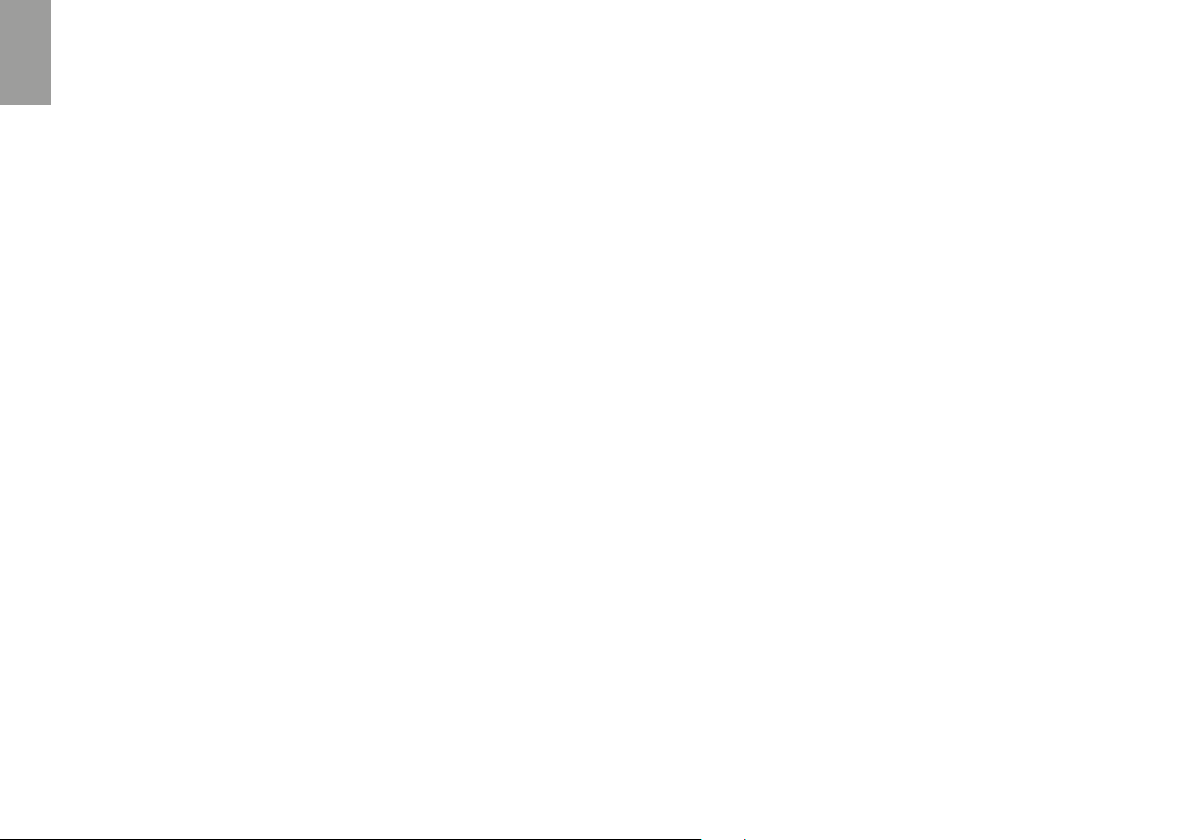
I
premuto il pulsante “Centrale” fino a che la luce non rimane di colore rosso
fisso).
› Premete contemporaneamente i pulsanti “Centrale” e “Volume+” per 3 sec.
La luce Blu farà 3 lampeggi per indicare la disattivazione.
› Uscite dalla modalità “Setup” premendo due volte il pulsante “Centrale”.
Attivazione:
› Fate la stessa procedura; questa volta un lampeggio della luce blu indicherà
l’attivazione.
› Uscite dalla modalità “Setup” premendo due volte il pulsante “Centrale”.
Intercom con Radio FM
In modalità FM radio non è possibile attivare l’intercom in modo manuale, ma
può essere utilizzata l’attivazione vocale (VOX) solo verso il dispositivo abbinato sul pulsante “Centrale”. Per attivare l’intercom in modo manuale dovete
uscire dalla modalità “FM Radio” e passare alla modalità “Intercom”.
Configurazioni speciali
Reset di tutti i dispositivi accoppiati
Potrebbe essere necessario eliminare tutti i riferimenti di abbinamento registrati nel Midland BTX1 PRO S (reset). Procedete quindi come segue:
Spegnete il Midland BTX1 PRO S tenendo premuto il pulsante “Centrale”
(“Centrale”) fino a che la luce non rimane di colore rosso fisso.
Tenete ora premuto contemporaneamente i pulsanti “Volume +” e “Volume
–“ per 3 secondi, la luce Blu si accenderà fissa per un secondo e poi tornerà
di colore rosso fisso.
Da questo momento il BTX1 PRO S non avrà più nessun dispositivo Bluetooth
in memoria, quindi non esistono più le modalità “Phone” e “Intercom”. Potrete
procedere ad una nuova sessione di accoppiamento (pairing).
Ritorno alla configurazione di default
Potrebbe essere necessario ritornare alla configurazione “di fabbrica” , in modo
da ottenere un dispositivo “pulito” esattamente come la prima volta che è stato
tolto dalla scatola.
Spegnete il Midland BTX1 PRO S tenendo premuto il pulsante “Centrale”
(“Centrale”) fino a che la luce non rimane di colore rosso fisso.
Tenete ora premuto contemporaneamente i tre pulsanti “Avanti”, “Centrale”
e “Indietro“ per 3 secondi, la luce Blu si accenderà fissa per un secondo e poi
tornerà di colore rosso fisso. Fate doppio click sul pulsante “Centrale” per
tornare ad utilizzare il Midland BTX1 PRO S
Attenzione: questa procedura elimina anche i riferimenti ai dispositivi accoppiati.
Regolazione/disattivazione della funzione Vox (per Intercom e telefono)
L’apertura della comunicazione Intercom, può avvenire oltre che manualmente, anche tramite attivazione vocale (VOX). Il corretto funzionamento del
VOX dipende dal rumore di fondo, quindi dalla velocità ma anche dal tipo di
casco utilizzato.
Per ottenere il migliore risultato, è possibile decidere la soglia di attivazione,
scegliendo 4 livelli di sensibilità del microfono: alta, media bassa e molto bassa.
Di fabbrica il Midland BTX1 PRO S è preconfigurato con la sensibilità “alta”.
In aggiunta, è possibile anche disabilitare completamente la funzione VOX e
quindi attivare l’Intercom e la risposta alla telefonata solo in modalità manuale.
Queste impostazioni possono essere eettuate tramite il programma “BTPro
Updater” per PC/Mac.
14 www.midlandeurope.com
Page 17
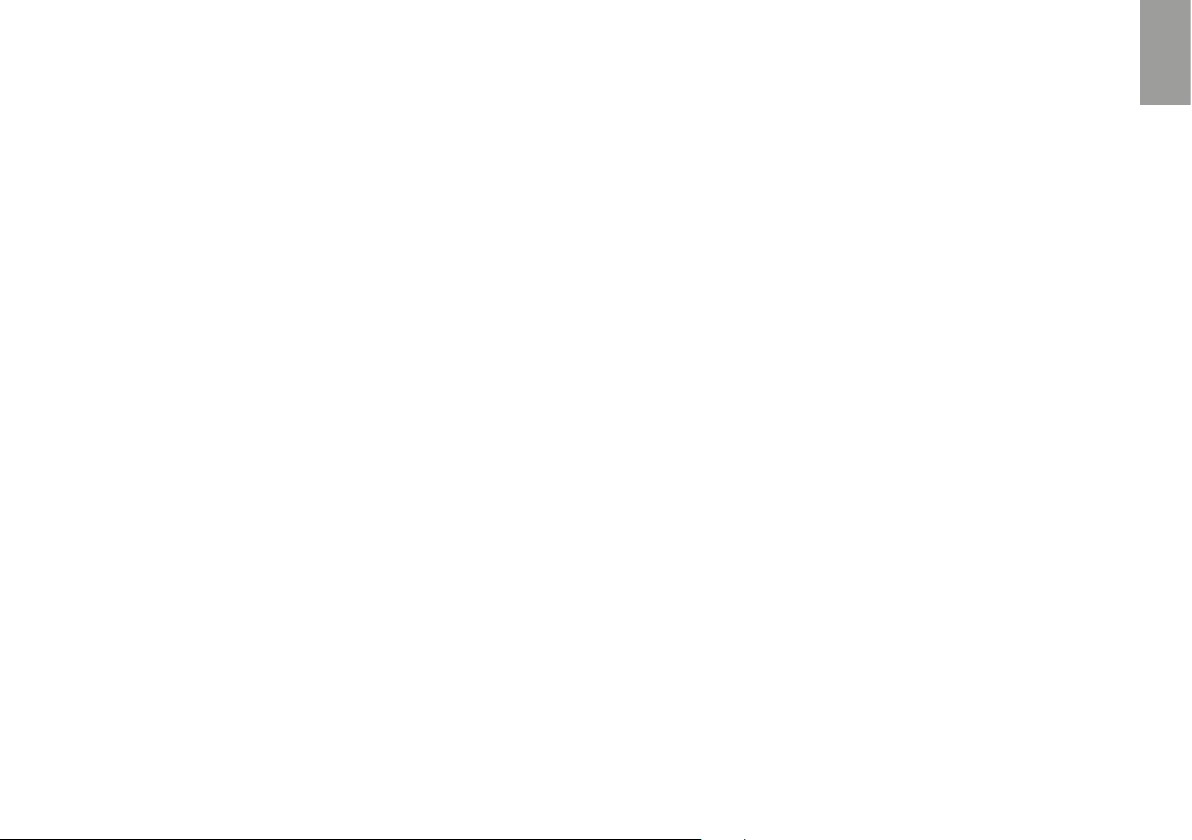
Configurazione e aggiornamento firmware
Midland BTX1 PRO S può essere configurato e aggiornato tramite connessione USB al vostro PC, per migliorare la compatibilità con i dispositivi Bluetooth,
quali telefoni e GPS o per risolvere problematiche legate alla funzionalità. Il
software per PC insieme agli eventuali aggiornamenti del firmware sono disponibili per il download sul sito www.midlandeurope.com nella pagina del prodotto stesso.
Attenzione: Non collegate il dispositivo al computer prima di aver scaricato ed
installato il software
Uso e avvertimenti specifici
L’uso assiduo di questi dispositivi può diminuire la vostra capacità di udire suoni
esterni e chi vi sta intorno.
L’uso di questo dispositivo mentre si sta guidando può diventare un pericolo
per voi e per chi vi sta intorno e in alcuni paesi, l’utilizzo del dispositivo potrebbe
non essere consentito.
L’uso ad un volume troppo alto può causare la perdita permanente dell’udito.
Se si avverte un qualsiasi dolore alle orecchie, o fastidio all’udito, diminuite il
volume o spegnete il dispositivo. L’uso continuativo ad alto volume, fa sì che
l’udito si abitui a tale volume, il quale a lungo andare può causare danni permanenti.
È fortemente consigliato l’utilizzo di tale apparato ad un volume adeguato.
Garanzia
La durata della garanzia è di 24 mesi per l’apparato e di 6 mesi per gli accessori
(batterie, caricatori, antenne, auricolari e microfoni).
Per maggiori informazioni visitate il sito www.midlandeurope.com
Certificazioni e Conformità di Sicurezza
CE/Informazioni generali
Questo prodotto è conforme alla direttiva RED 2014/53/UE e può essere liberamente utilizzato nei paesi dell’UE.
Agli utenti non è permesso eettuare variazioni o modifiche di qualsiasi tipo
all’apparecchio. Queste ultime, se non espressamente approvate dal produttore, annullano la possibilità di utilizzo dell’apparecchio ed invalidano la garanzia.
Per ulteriori informazioni, fate riferimento al nostro sito web: www.midlandeurope.com
I
www.midlandeurope.com 15
Page 18
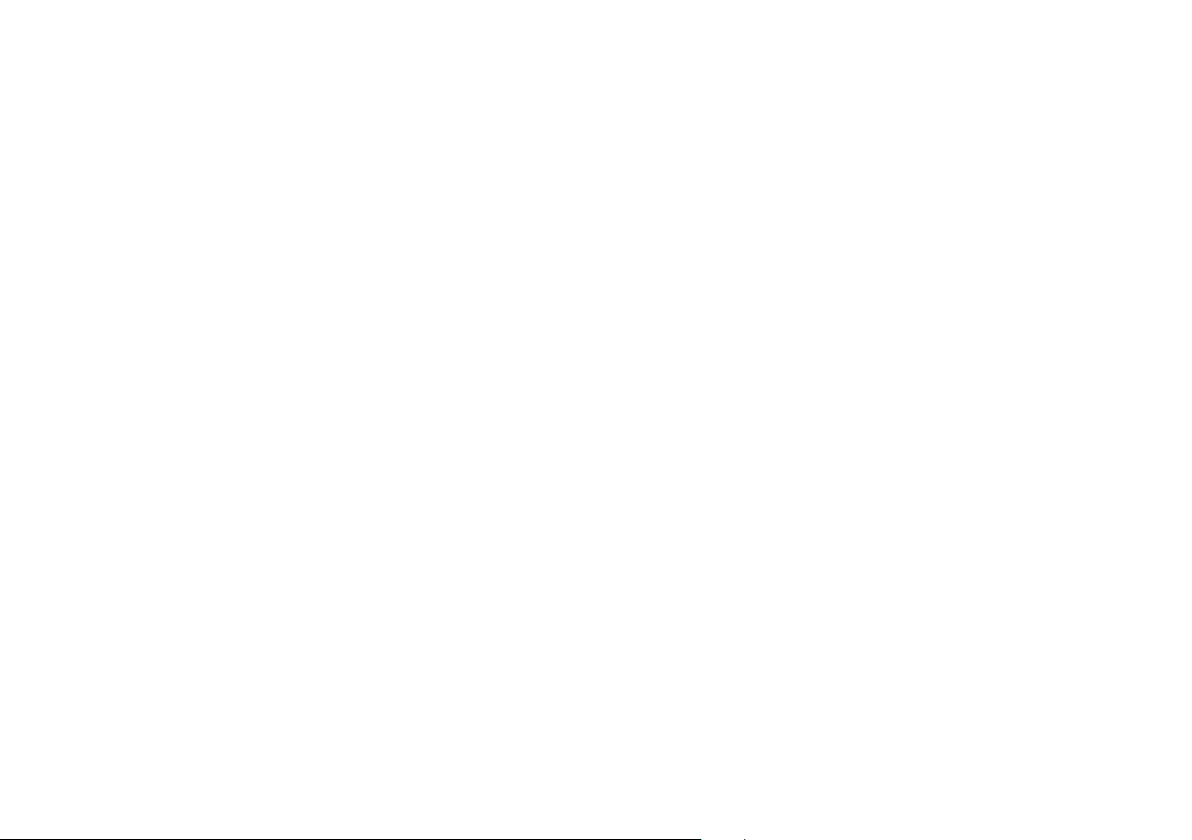
Page 19
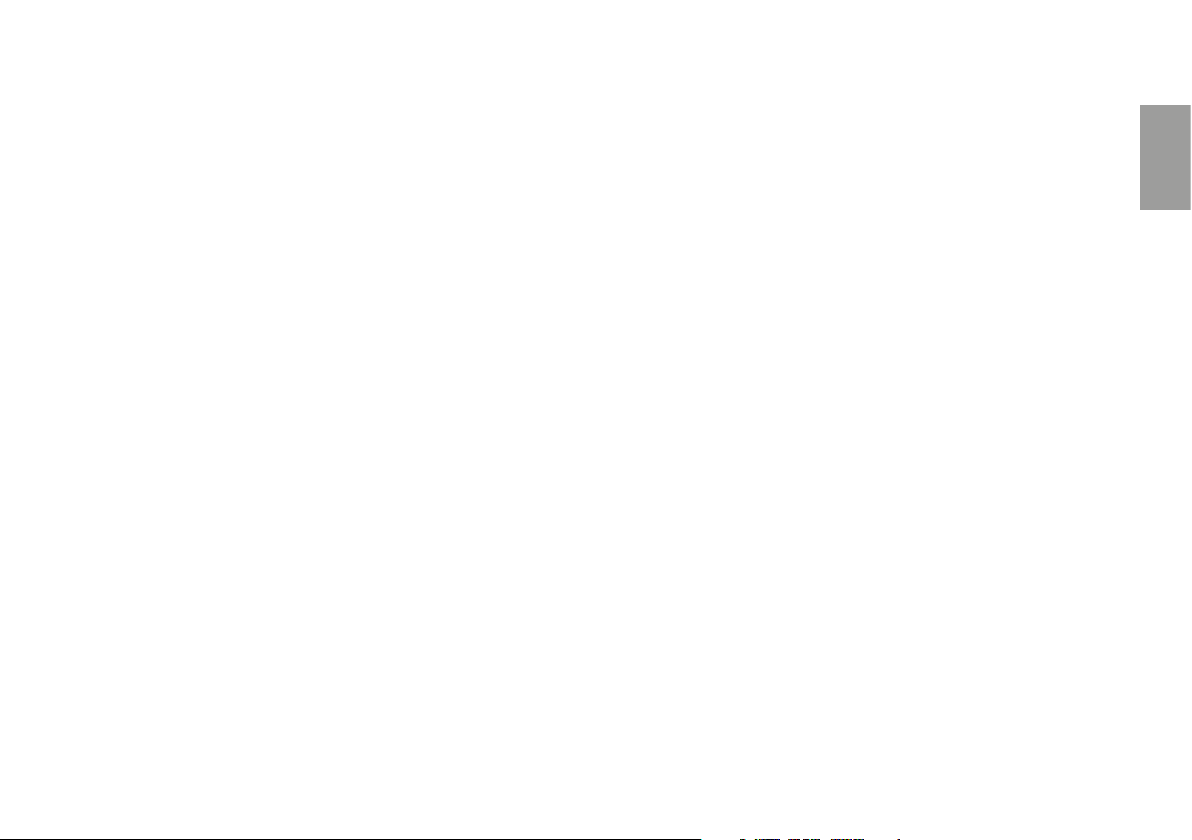
Index
Main features .................................................................................................................................................................................................................................18
Technical specifications of Midland BTX1 PRO S ......................................................................................................................................................................18
Charging batteries .........................................................................................................................................................................................................................19
Switching ON and OFF your Midland BTX1 PRO S ................................................................................................................................................................21
Operative “mode” ..........................................................................................................................................................................................................................21
How to pair two Midland BTX1 PRO S units ..............................................................................................................................................................................21
How to pair the Midland BTX1 PRO S to more than two units ............................................................................................................................................... 22
Conference ...................................................................................................................................................................................................................................23
Universal Intercom Talk 2 All, with different brand unit. ......................................................................................................................................................... 24
Pairing the Midland BTX1 PRO S to Bluetooth devices ...........................................................................................................................................................25
Background feature ...................................................................................................................................................................................................................... 25
How to pair the Midland BTX1 PRO S to a Phone ...................................................................................................................................................................26
How to listen to the FM Radio ....................................................................................................................................................................................................29
Setup and special configurations ................................................................................................................................................................................................29
UK
Setup and Firmware update ........................................................................................................................................................................................................30
Warranty........................................................................................................................................................................................................................................30
European CE Notice Certification and Safety Approval Information ....................................................................................................................................30
www.midlandeurope.com 17
Page 20
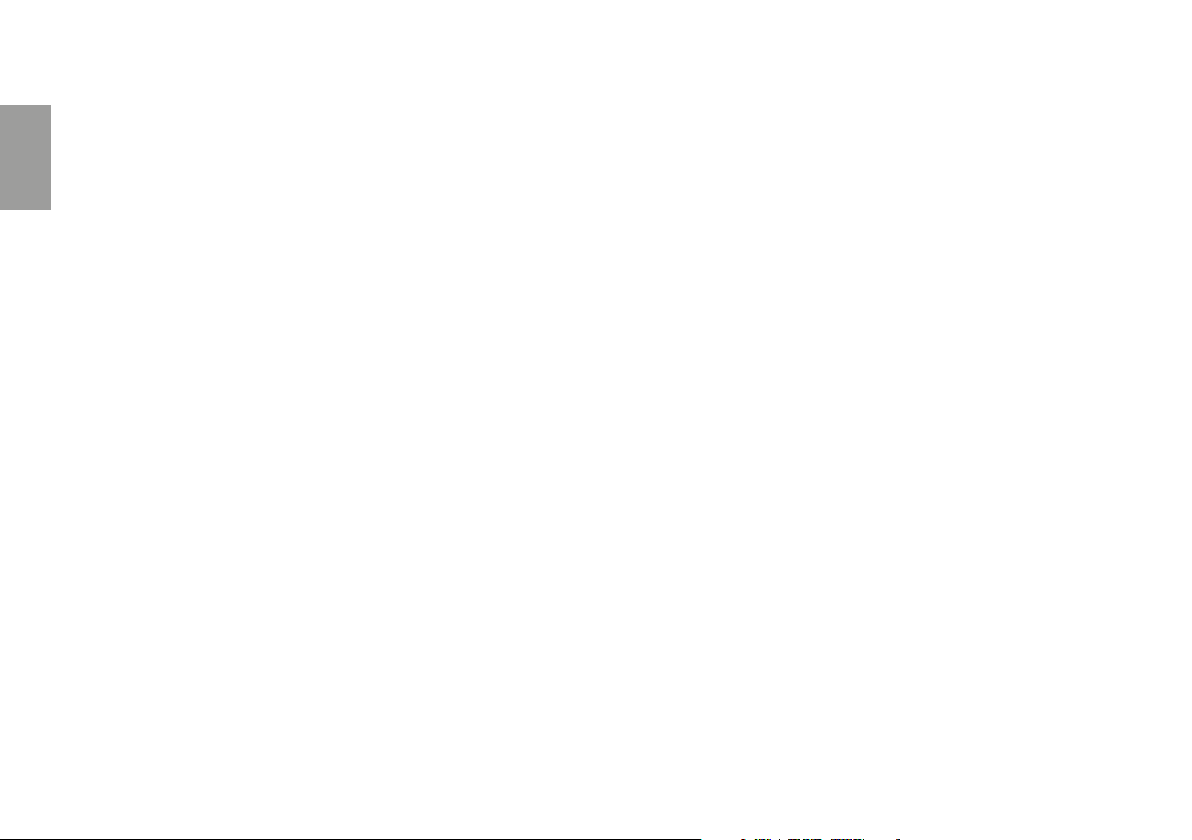
MIDLAND BTX1 PRO S
Advanced Intercom System
UK
Midland BTX1 PRO S is an intercom system solution designed for motor cyclists. It can be paired via Bluetooth to other devices, such as mobile phone/MP3
Player or GPS navigator; while if paired to another BTX1 PRO S, it becomes a
wireless intercom system for Driver and Passenger, and allows Bike-to-Bike communications up to a distance of 800m and Conference mode up to 3 people.
Thanks to its slim, aerodynamic design and to the three big buttons on the front
side, Midland BTX1 PRO S is the most advanced solution for motorbikers.
Main features
› Intercom “one to one” up to 800m distance.
› Conference 3 people
› Connect up to 3 people for “one to one” intercom communication
› Universal Intercom Talk2All feature to connect other brand intercom
› FM Radio Stereo with RDS
› MWE Noise Killer
› Music Share (Driver and Passenger)
› Connect your phone to receive and place phone call and listen to stereo
music
› Support for 2 phones
› Connect your GPS for voice street indications
› Connection for PMR466 radio with internal or external Bluetooth
› Setup and Firmware update via USB connection to a PC
Midland BTX1 PRO S is available in two versions:
› Single Midland BTX1 PRO S Intercom kit with one unit only
› Twin Midland BTX1 PRO S Intercom kit with with two units
Depending on the model purchased, the package contains the following parts:
Midland BTX1 PRO S single
› 1 BTX1 PRO S communication unit
› 1 Slide-in mounting kit with two stereo speakers
› 1 microphone with boom and 1 wired microphone
› 1 plate with bi-adhesive strip to fix the unit onto the helmet
› 1 micro USB wall-mounting power supply
Midland BTX1 PRO S Twin
› 2 BTX1 PRO S communication units
› 2 Slide-in mounting kit with two stereo speakers
› 2 microphones with boom and 2 wired microphones
› 2 plates with bi-adhesive strip to fix the unit onto the helmet
› 1 micro USB wall-mounting power supply with double plug
The units included in the TWIN kit are already paired on Middle button and therefore can be immediately used in Intercom mode.
Technical specifications of Midland BTX1 PRO S
General:
› Bluetooth ver. 4.2 Stereo (Handsfree/A2DP/AVRCP protocol)
› Frequency: 2.4 GHz - Max power 100mW
› AGC system automatically controls the volume in relation to background
noise
› Voice (VOX) or manual communications activation
› Manual controls to enable: telephone and intercom
› Fully waterproof
› Lithium battery with 20 hours talk time
› Recharge time: app. 2 hours
Bluetooth connections:
With identical device for Rider to Pillion or Bike-to-Bike Intercom mode, up
to a maximum distance range of 800m without obstructions and interferences (the riders must be always in sight).
18 www.midlandeurope.com
Page 21
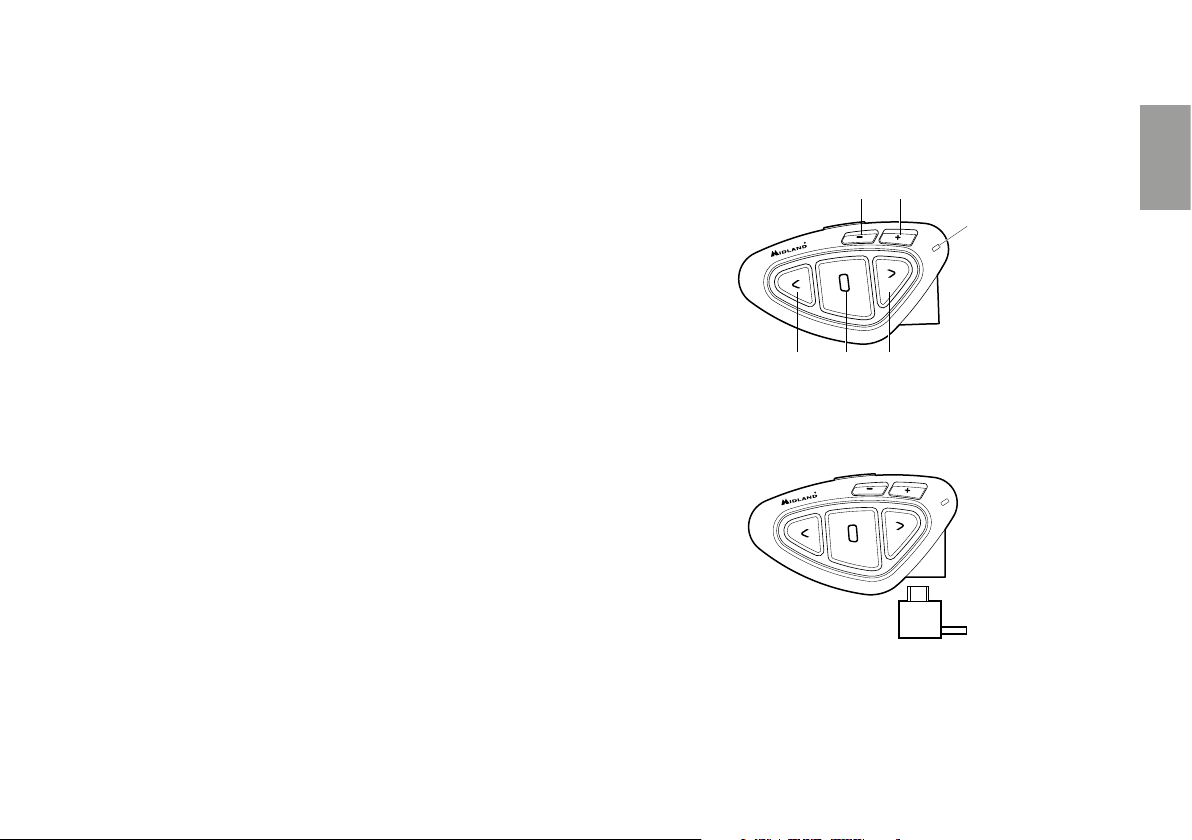
Bluetooth devices:
› Mobile phone with MP3 player Stereo (A2DP protocol) and GPS navigator
› PMR446 transceivers (with built-in or external Bluetooth connection) for
group bike-to-bike communications.
Attention: Midland BTX1 PRO S is designed to withstand rain and water. However, if it is raining, always verify that the rubber cap protecting the recharging
sockets is fully fitted.
Unit and fixing system description
BTX1 PRO S description
The BTX1 PRO S has five buttons on the front; the main three big buttons
are multi functions buttons: the Forward (on the left), the middle button and
the Backward (on the right), the two squared buttons are the Volume + and
Volume -.
Volume - Volume +
UK
Charging batteries
Attention: Make sure that the unit is fully charged before use. Allow at least 3
hours for a full charge before using the unit for the first time.
Charge the unit by inserting the wall-charger into the charging socket (lift
the rubber cover to insert the plug). The red LED on the unit will start flashing
when charging begins.
Allow the headset to charge until the unit stops flashing or the blue LED turns
on.
When the charge is complete (the red LED is not flashing), release the headset from the charger. Normally, after the first time, it takes 2 hours for a
full charge.
Attention: every time the micro USB recharging plug is inserted (or detached),
the device is automatically turned o. To use it while it is in charge, you should
turn the device on with the plug already inserted.
Middle
Forward Backward
Description of the wired connections
On the bottom of the unit you can find the Charger jack that enables to recharge the unit using a standard microUSB power supply
LED
Charger plug
Description of the audio kit
The audio system includes two HI-FI stereo speakers and two interchangeable
microphones, which are both supplied with a bracket and wired connection.
The mini connector on the microphone allows you to choose the microphone
that best suits the helmet you are using.
www.midlandeurope.com 19
Page 22

Fixing the stereo speakers
A
The two stereo speakers have a Velcro/adhesive strip that aids their fixing into
your helmet. Beware not to keep the volume too high, you must always be able
to listen to the trac sound.
UK
Description of the Slide-in mounting kit
To fix the Midland BTX1 PRO S onto the helmet, you have to install the slide-in mounting kit by using the plate with bi-adhesive strip. This method allows you to safely “fix” the BTX1 PRO S unit onto your helmet and to remove
it at any time in order to recharge or store it.
Plate with bi-adhesive strip
The Bi-adhesive plate is already assembled on the slide-in mounting kit.
Fixing the microphone
Boom Microphone
Place the section with the Velcro/adhesive strip between the padding and the
rigid cover of the helmet, so that the microphone is correctly positioned in
front of your mouth and that the white symbol is facing your mouth. This type
of microphone is suited for Open Faced and Flip Front helmets. For open
helmets it is also available a specific optional microphone cod. C1253.
Wired microphone
Using the Velcro/adhesive strip, place the microphone inside the helmet in
front of your mouth. This type of microphone is more suited for Full Faced
helmets. The mini connector on the microphone allows you choose the microphone that best suits the helmet you are using.
Boom microphone Wired microphone
Clean the application area on the helmet surface, fold the two little wings to
better stick to the curved surface of the helmet, remove the bi-adhesive film
and place the fixing plate on the left side of the helmet by keeping it contact
with the surface for a few seconds.
Fitting and removing your Midland BTX1 PRO S
The BTX1 PRO S can be easily fitted onto the helmet by sliding it downwards
on the sliding mounting kit. BTX1 PRO S is maintained in position thanks to
the fixing clip located on the upper section (A). To detach the BTX1 PRO S,
simply press the fixing clip and push the unit upwards.
Bi-adhesive
UnlockLock
20 www.midlandeurope.com
Page 23
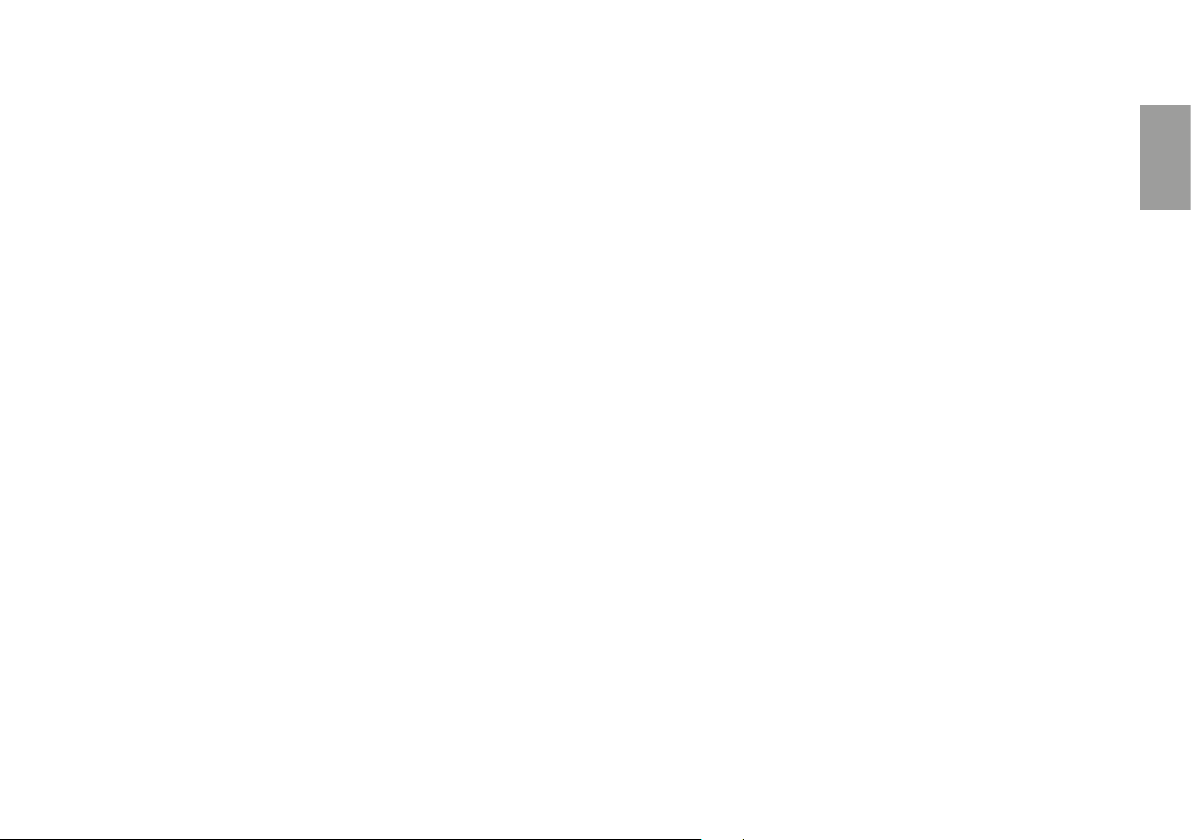
Switching ON and OFF your Midland BTX1 PRO S
Switching the unit on:
Press and hold “Middle” button for approximately 3 seconds until the BLUE
indicator lights.
Switching the unit o:
Press and hold both “Middle” and “Backward” buttons together for approximately 3 seconds until the RED indicator flashes 3 times, thus lessening the
chances that you might turn o the unit accidentally (especially whilst wearing
gloves).
Operative “mode”
The BTX1 PRO S can operate in three main “mode”: Intercom, Phone and
FM Radio.
The 3 multi function buttons can have dierent functionality depending on
which mode the unit is at that moment.
› In “Intercom mode” the three buttons let you manage the Intercom com-
munications between driver and passenger or bike to bike.
› In “Phone mode” you can manage your Bluetooth mobile phone to place/
answer a phone call or to listen to the music or GPS App. announcement (in
stereo mode). Please use your phone responsibly and safely.
› In “FM Radio mode” you can listen to your favourite radio station in stereo,
seek for a specific radio station and save it (6 memories are available).
You can switch (toggle) from one mode to the other simply pressing the Middle button for 3 seconds. A voice announcement will tell in which mode you
are on.
The toggle sequence is the following:
› Intercom mode (if another unit has been paired)
› FM Radio
› Phone mode (if a phone has been paired)
Every time you turn on the unit, the default mode is the last used mode.
The Intercom mode and Phone mode are avalaible only if it was previously
paired to another unit or to a phone.
If you need to know in which mode the unit currently is, press briefly the “Volume + “ and “Volume –“ buttons together. A voice announcement will tell you
the current mode.
Maximum Distance
You can reach 800m intercom distance if you are in line of sight without obstructions and interferences (the riders must be always in sight).
How to pair two Midland BTX1 PRO S units
The two units supplied in the same Midland BTX1 PRO S box, are already paired and ready to use, it means you don’t need to perform this procedure. The
units are already paired using the Middle button. If the devices are not part of
the same kit, or the units have been purchased separately, you need to first
pair it in order to use it.
To pair the Midland BTX1 PRO S to another Midland BTX1 PRO S unit
To pair the Midland BTX1 PRO S to another Midland BTX1 PRO S unit, you
must first enter the setup mode:
1. Turn o the unit.
2. Press and hold down the middle button about 7 sec., until the Red light is
on permanently.
3. Now press the Middle button for 3 seconds. The Blue and Red lights will
flash.
4. Do the same procedure on the other unit. When successfully paired, each
unit will have the Blue light on for one second and then go back to the setup
mode (Red light always on).
5. Now the pairing procedure is complete, you just need to exit the setup
mode before you can use the units.
6. Double click on the Middle button, the Red light will turn o and the Blue
light will start flashing.
You can use now your Midland BTX1 PRO S.
Attention: remember to switch o all the other Bluetooth device that are not
part of the pairing procedure, only the two devices involved in the pairing must
be turned on.
UK
www.midlandeurope.com 21
Page 24
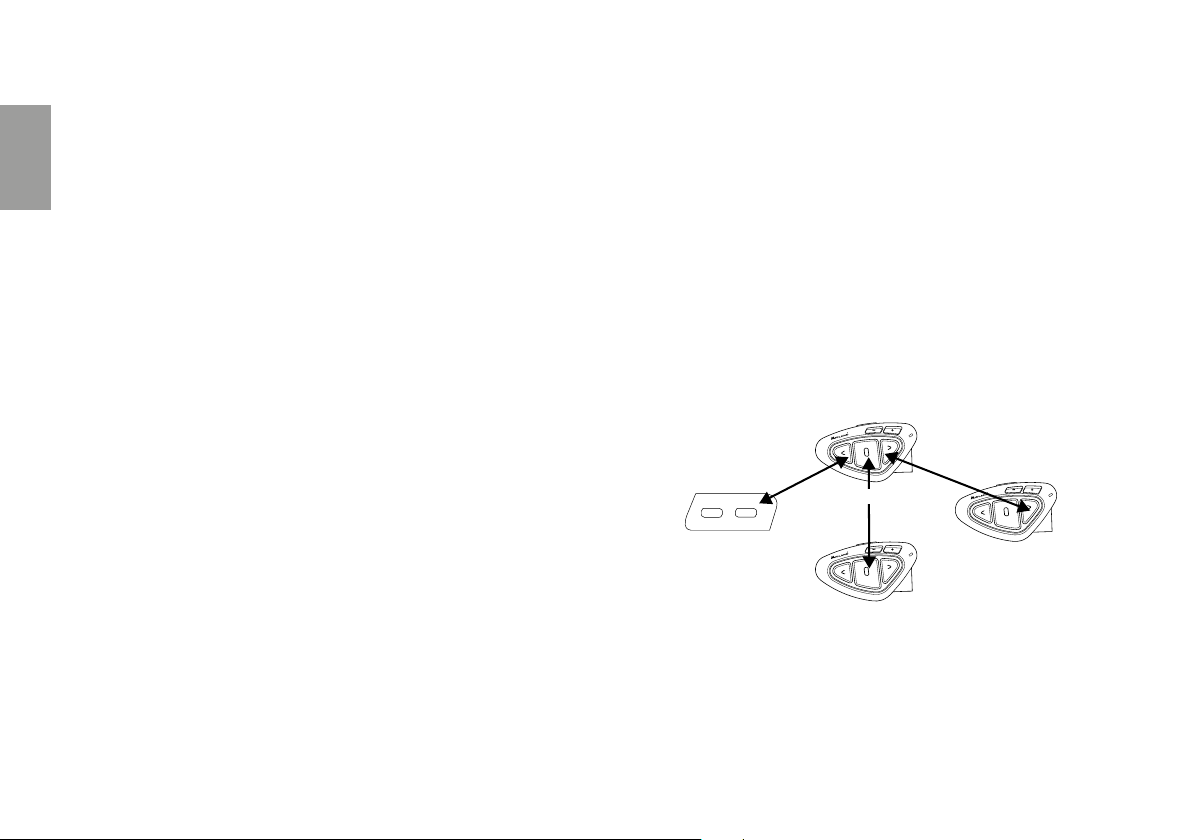
How to use the Intercom with two units
To use the intercom feature, be sure that both units are turned on and correctly paired together.
Manual activation
Press the Middle button on one of the two units in “Intercom” mode. Com-
UK
munication is enabled and remains active until you press again the middle button. The intercom need some seconds to activate, you will hear a beep tone
when the intercom is open.
Voice activation (VOX)
Simply say something, after some seconds the communication will be opened
and will remain active for the time you are talking. If there is no conversation
the intercom will be closed after 40 seconds. If needed you can close the
intercom manually without waiting 40 seconds (just press the middle button).
If needed, you can enable/disable the VOX feature simply by pressing the
Backward button for 7 sec. A voice announcement will advise you when the
VOX is disabled. To turn the VOX on again, just press the same button and a
voice announcement will advise you that the VOX is now active/deactivated.
This setting is remembered also if you turn o the unit.
Attention: The Voice activation (VOX) can open the intercom communication
only to the unit that was paired with the Middle button. If you choose to use a
dierent button (Forward or Backward ), you will be able to active the intercom
only manually.
Adjusting the volume
Your Midland BTX1 PRO S uses AGC technology, which automatically adjusts
the listening volume in relation to background noises.
However, it is also possible to manually adjust the volume by means of the
“Volume +” and “Volume -“buttons. The volume setting is indipendent for
each audio source: intercom, stereo music, phone call, FM radio.
Attention: volume can be adjusted only when an audio connection is active.
Set up of the AGC system
To adjust the sensitivity of the AGC system you can use the ”BT PRO UPDATER” Pc Software or the smartphone “BT SET-APP” application. You can
choose dierent set up based on your motorbike type (naked, touring, sport)
or if you are riding as a passenger.
Attention: you can disable the AGC system pressing “Volume +” and “Volume -”
together for 3 sec.
How to pair the Midland BTX1 PRO S to more than two units
One Midland BTX1 PRO S unit can be paired to maximum three other BT
units.
The Midland BTX1 PRO S has three main buttons (Forward, Middle and Rear).
To pair the devices, use the Central or Backward button.
The same button you will use to pair the unit will be also used to open/close the
intercom communication.
Rider 1
Universal Intercom Rider 2
Passenger
For example you can pair your passenger to the Middle button and other
motorbikers to the Backward and Forward button. Everytime you open the
“Intercom” connection to one person, the previous connection will be closed.
The connection is not a “chain”, when two persons are talking it is not possible
to break (interrupt) the communication by one of the other units.
22 www.midlandeurope.com
Page 25
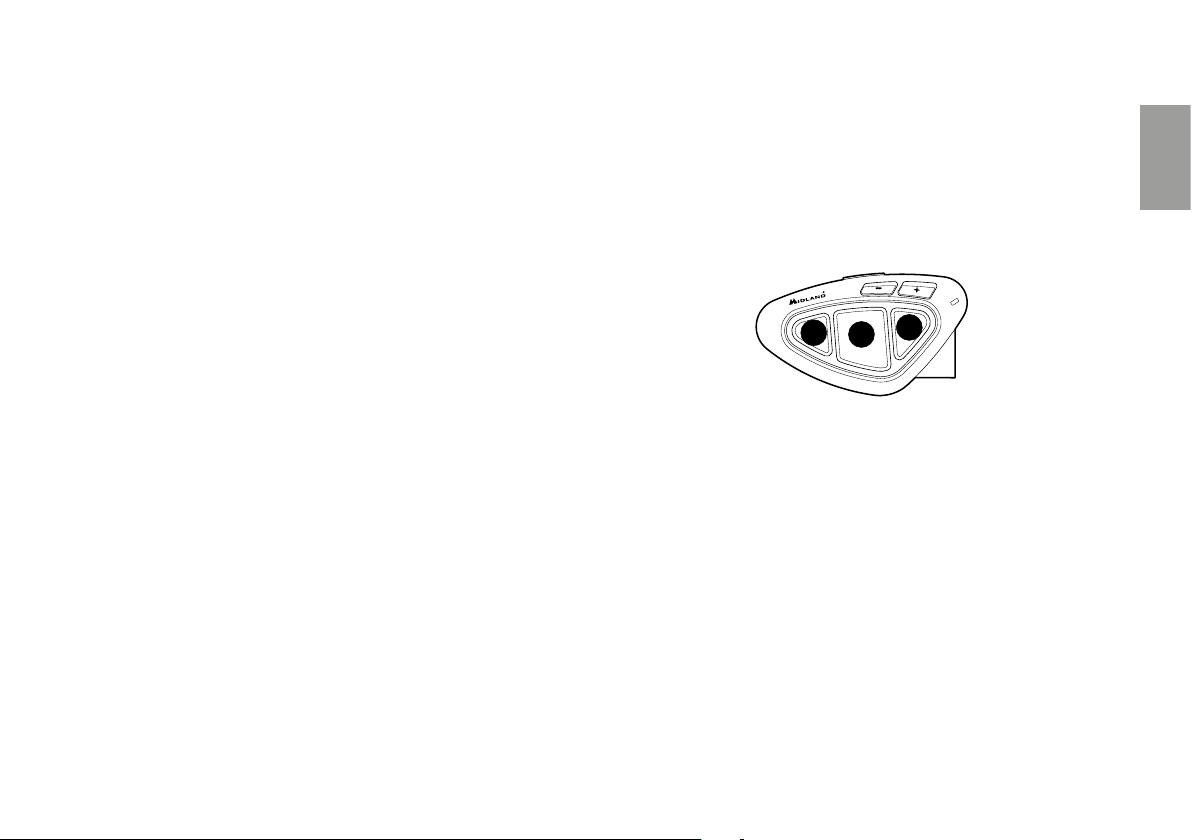
Pair the Midland BTX1 PRO S to another Midland BTX1 PRO S unit
To pair the Midland BTX1 PRO S to another Midland device unit, you must
first enter the setup mode:
1. Turn o the unit.
2. Press and hold down the middle button about 7 sec., until the Red light is
on permanently.
3. Now press the Middle or the Backward or the Forward button for 3 seconds. The Blue and Red lights will flash.
4. Do the same procedure on the other unit, when successfully paired, each
unit will have the Blue light on for one second and then go back to the setup
mode (Red light always on).
5. Now the pairing procedure is complete, you can go on pairing other units on
dierent button or just exit the setup mode to start using the units:
6. Double click on the Middle button, the Red light will turn o and the
Blue light will start flashing.
You can use now your BTX1 PRO S.
How to use the Intercom with more than two units
To use the intercom feature, be sure that all the units are turned on and correctly paired together.
Manual activation in Intercom mode
Press the button corresponding to the unit you would like to communicate
with. After some seconds the intercom communication will open.
The communication remains active until you press again the same button. To
quickly open the intercom to another person, just press the button corresponding to the other unit, the intercom will be automatically closed and the new
connection will be opened.
Voice activation (VOX)
The voice activation feature can open the intercom only to the unit paired to
the Middle button.
Hint: this feature is very useful when you have a specific person that you like to talk
to more often (for example your passenger). In this way you don’t need to press a
button to open the communication.
Unit already busy in a conversation
If you try to open an intercom connection to another person that is already
talking with some one else (or is in a middle of a phone conversation), you will
hear a “busy” double beep tone. Just wait sometime and try again, maybe this
time the “line” is not busy.
The person who is called, will be advised that someone is trying to call and will
hear a voice announcement with the number of the button from which the
request is coming.
1
In this way as soon as the first conversation is over, the person can easily contact the caller by opening the intercom of the specific button number (indicated by the voice announcement).
3
2
Conference
The “Conference” mode allows the communication with three people simultaneously. The Midland BTX1 PRO S unit can work as usually, with “one to one”
communication up to 3 people (“classic” Intercom mode) or with 3 people
conference intercom (Conference mode).
How to use the conference mode
First of all you need to pair all the units in a “chain” mode, second the “Conference” feature must be active on the central unit.
UK
www.midlandeurope.com 23
Page 26
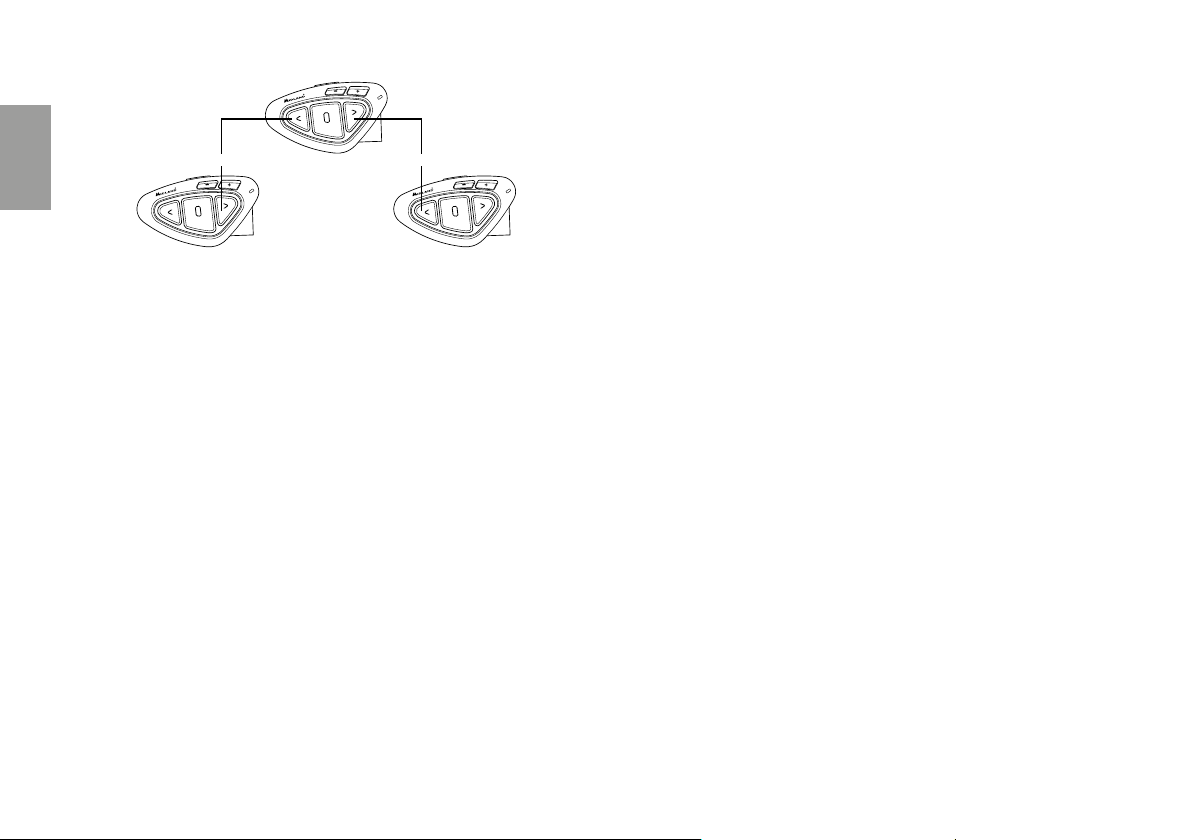
Pairing
UK
To use the Conference feature up to 3 people, the three devices must be paired in a “chain” configuration.
Pair the Forward button of the BTX1 PRO S in the middle to the Backward
button of BTX1 PRO S (1).
Pair the Backward button of the BTX1 PRO S in the midddle to the Forward
button of the BTX1 PRO S (3).
See picture.
The first and third devices must NOT be paired each other (the chain must not
be closed) and can be other Midland units.
Only for BTX1 PRO, BTX1 FM and BTX2 FM you have to use the Central
button.
BTX1 PRO S
BTX1 PRO S
BTX1 PRO S
Activate Conference mode
After having paired the units in a sort of “chain”, now it is necessary to activate
the Conference mode on the device BTX1 PRO S in the middle.
In any mode (no matter which mode is activated) and no active audio, keep
pressed the Central and Forward buttons for 3 seconds. The voice announcement “Conference” will tell you that it is active.
When the Conference mode is active the “Phone” mode is not available because all the devices paired on Vol+ and Vol – are temporary disconnected to
guarantee the stability of the conference mode.
How to use the conference mode
When the conference mode is active, is possible to open the intercom communication pressing both the FWD and BWD button.
“One Click Talk” function
When the conference mode is active, it is possible to open the intercom communication to all users just in “one click”. Press short the CTRL (middle) button and you will automatically open the conference to all units connected.
Disable the “conference” mode
The conference mode can be disabled in every moment, just pressing the
Forward and Central buttons for 3 seconds. You will hear the voice announcement “Intercom” and from that moment your Midland BTX1 PRO S will start
working with “one to one” intercom and all the devices paired on Vol+ and
Vol- are back, together with the “Phone” mode and the “Talk2All-Universal
intercom” feature.
Attention: when the “conference” mode is active, the “Talk2All- Universal Intercom” (to talk with not Midland brand intercom) is not available.
Also if one unit was paired on the CTRL (middle) button, it is temporary unavailable, you need to disable the “Conference” mode and go back to the standard “one to one” Intercom mode.
Universal Intercom Talk 2 All, with dierent brand unit.
Thanks to the “Talk2 All - Universal Intercom” feature it is now possible to
pair your Midland BTX1 PRO S to a dierent brand intercom available on the
market.
You can pair a not Midland Intercom on the “Forward” button.
› On the Midland BTX1 PRO S enter the setup mode (with the unit OFF
press and hold down the Middle button about 7 sec. until the Red light is
on permanently).
› Keep pressed the “Forward” button for 7 seconds: the Red and Blu LED
light will start flashing fast, then (while you still keep the button pressed)
the Red and Blu LED lights will change to slow flashing. Now you can stop
pressing the button.
On the other intercom (not Midland brand) follow the procedure to pair to a
phone, because the BTX1 PRO S is paired as a Phone.
If successfully paired the red/blue light will stop flashing and the blu light will
slowly flash.
24 www.midlandeurope.com
Page 27

Talk2All-Universal Intercom
Not Midland Intercom
Attention: remember to switch OFF all other Bluetooth devices during the pairing procedure, only the two devices involved in the pairing must be turned on.
To open/close the “Universal Intercom” communication on the Midland BTX1
PRO S press very long (7 sec) in “Intercom” mode the Forward button. On
the other intercom just press the phone redial or voice dial button.
Maybe it will be necessary to press the redial button two times, depending on
the model of the not Midland intercom.
Attention: In order to use the “Talk2All-Universal Intercom” feature the pairing
on the other unit must be done as a phone. The other intercom (not Midland
brand) will be able to be paired to a phone only if two phones are supported.
You can pair also a Midland unit as Talk2All, that means the pairing must be done
as a phone (one unit use the Talk2All procedure and the other unit use the pairing
to “Phone” procedure).
Compatibility with Midland BT line units
The BTX1 PRO S is compatible with Midland BT devices. When paired the max
distance of the intercom is defined from the lower possible.
The BTX1 PRO S is compatible with the previous line of Midland BT (BT Next,
BTX2 and BTX1) only if you update the firmware.
Pairing the Midland BTX1 PRO S to Bluetooth devices
The Midland BTX1 PRO S unit can be paired to other Bluetooth devices, like
Phone, GPS Navigator or PMR446 Radio with built-in or external Bluetooth
(dongle).
The pairing procedure must be done using the “Volume +” or the “Volume -“
buttons.
› Pairing to the “Volume +” button: for Phone with music A2DP stereo,
GPS Navigator with A2DP audio or external mono/Stereo A2DP dongle.
All devices paired to “Volume +” button have higher priority and will interrupt all the other communications (like Intercom, FM Radio and Music).
› Pairing to the “Volume -” button: for a second phone with mono audio
(Hands Free Protocol) for GPS navigators/ Radar detector and other devices with mono audio.
MONO
› Phone (HFP Mono)
› GPS mono
› PMR446 transceiver
STEREO
› Phone (HFP/A2DP Stereo)
› GPS (HFP/A2DP Stereo)
› Dongle (HFP/A2DP Stereo)
When a device is paired to the “Vol +” or “Vol –“ buttons the “Phone” mode
is activated.
Attention: A2DP audio source are supported only on Vol+. The second phone
paired on Vol- can support only mono audio (HFP).
Background feature
It is possible to keep always in background the audio connection of the device paired on “Vol-” button. In this way the Intercom communication will not
be interrupted, for example, by the GPS’s street indication or or other audio
mono device. To activate the “Background” feature just press long the “Vol-”
button, the voice “Background ON” will tell you that now is active.
To deactivate the “Background” feature just press again long the “Vol-” button, the voice “Background disable” will tell you that now is not active anymore.
Pairing with one or two phones
The cellular phone can be paired to the “Vol +” (if the support for stereo A2DP
is requested) or to the “Vol –“.
UK
www.midlandeurope.com 25
Page 28

When a phone is paired to the “Vol +” or “Vol-“ the “Phone” mode is activated.
An incoming call has always the higher priority, that means all other communications will be closed (Intercom, FM Radio, Music). If another incoming call
will arrive on the second phone, an alert sound will notify it.
How to pair the Midland BTX1 PRO S to a Phone
UK
To pair the BTX1 PRO S to a Phone, you must first enter the setup mode:
1. Turn o the unit
2. Press and hold down the middle button about 7 sec., until the Red light is
on permanently.
3. Now press for 3 seconds the “Volume +” or “Volume -” button, the Blue
and Red lights will flash.
4. Enable the Bluetooth device search feature on your mobile phone. After
some seconds, “Midland BTX1 PRO S” will be displayed on your mobile
phone. Follow the pairing procedure of your Phone. If a pin code is requested you must enter “0000” (four time zero).
5. When successfully paired, the Blue light of the unit will be on for one second
and then the unit will exit the setup mode and switch to the working mode
(the Blue light will start flashing).
You can use now your Midland BTX1 PRO S together with the Phone.
How to use a Phone
After pairing your phone to the BTX1 PRO S unit you must switch to the
“Phone” mode in order to use it.
Press the middle button until you hear “Phone” from the voice announcement.
Now all the three main buttons are dedicated to the phone (see Table B).
Answering a call
When you hear the phone ring, you can answer in two dierent ways:
Vocally:
3 seconds after the first ring, simply say one word to answer the call and start
talking.
Manually:
Tap the “Forward” button and start talking.
Rejecting a call
If you don’t wish to answer, you can let the mobile phone ring or press the
“Forward” button for 3 seconds (you will hear one audio confirmation tone).
Making a call
There are several ways to make a call.
From the mobile keypad:
› Dial the number on the mobile keypad:
› Press “Send” on the mobile phone.
To redial the last number:
› Phone on Vol+: Press“Forward”button for 3 seconds in order to redial the
last number (you will hear one audio confirmation tone).
› Phone on Vol-: Press“Backward”button for 3 seconds in order to redial the
last number (you will hear one audio confirmation tone).
To make a voice call
› Phone on Vol+: Briefly press“Forward”button. If your mobile phone sup-
ports voice calls, you will be asked to speak the name of the contact you
wish to call.
› Phone on Vol-: Briefly press“Backward”button. If your mobile phone sup-
ports voice calls, you will be asked to speak the name of the contact you
wish to call.
Priority: Calls have a high priority, which means that all other communications are
temporarily disabled when a call arrives.
Ending a call
There are several ways to end a call:
› Wait for the called person to end the call.
› Press the “Forward” button (you will hear an audio confirmation tone).
› Press “End” button on the mobile phone.
Speed dial
You can store one phone number in the unit memory and use it when needed.
You must first save the number using the “BT PRO UPDATER” Pc software
or the smartphone “BT SET-APP” application. Then when you are in phone
mode, just press 7 sec. the “Forward” button.
26 www.midlandeurope.com
Page 29

Using the MP3 player feature of the mobile phone
The mobile phone, when paired on “Volume +” can be used as stereo MP3
players.
The Midland BTX1 PRO S device fully supports the A2DP and AVRCP protocols that enable you to listen to stereo music and remotely control your mobile
phone’s MP3 player.
You can even use the buttons on the Midland BTX1 PRO S unit to control the
following play options: Play, Pause, Forward and Backward the songs.
To change the priority behaviour you can use the ”BT PRO UPDATER” Pc
Software or the smartphone “BT SET-APP” application
Attention: It is possible to control A2DP Stereo music only in “Phone Mode”
If you are listening to A2DP music and you move from “Phone” mode to “FM
Radio” or “Intercom” mode, you can still listening to A2DP music but you don’t
have all the controls buttons available. Only Play/Pause is available with double
click on the “Middle” button.
Available controls:
› To play/pause music: click on the “Middle” button.
› To skip forward to the next song: press the “Forward” button.
› To skip backwards to the previous song: press the “Back” button.
Play/PauseForward Backward
Priority: the music listening mode has the lowest priority. Therefore, it will always
be disabled when another audio communication comes in.
Music Share
To start sharing your A2DP music with the passenger already paired on the
middle button (maximum distance 10mt), you must press the “Backward”
button long (3 sec.) while the music is playing. The passenger must be either
in “Phone” or “Intercom” mode without any open audio. The passenger can
only stop the music share pressing short the middle button (but cannot control the music). The driver can stop the music sharing just pressing again the
“Backward” button long. With music share active you can not keep open the
Intercom communication.
Attention: to enable the Music Share, make sure you sent a play command from
the Intercom device.
Attention: while in Music Share mode, the driver can open the intercom to the
passenger with a double-click on the Central button.
B - Phone mode
Mode Forward button (Phone on Vol+) Middle button Backward button (Phone on Vol-)
Phone Short press: Voice dial /accept or close if it is
in progress
Long press: redial last number/ or reject
Phone (when music is plaing
and paired on “Vol +”)
Short press: Forward the song Short press: Play/pause
Long press: Change mode Short press: Voice dial /accept or close if it is
in progress
Long press: redial last number/ or reject
Short press: Backward the song
Long press: Change mode
UK
www.midlandeurope.com 27
Page 30

GPS Navigator
The GPS Navigator can be paired using the “Volume+” or the “Volume-“ button.
› Volume + button (support for stereo A2DP audio and HFP mono). If the
audio of the Navigator street indication is stereo (like when you are using a
smartphone with a navigation app), you must pair it on the “Vol+” button.
UK
› Volume - button (support for HFP mono audio also in background). If the
audio of the Navigator street indication is mono you can pair it on the “Vol” button. If the “Background” feature is activated, the street indication are
always in background and will not interrupt the Intercom communication.
Attention: we can not guarantee the correct functionality of the background feature, because it is depending on third part device
In case the GPS Navigator can support a phone directly connect to it self,
we suggest to connect the phone to the Navigator and the Navigator to the
Vol+ button.
GPS Stereo (A2DP) voice announcement
Midland BTX1 PRO S supports Stereo (A2DP) voice announcement from
GPS Navigators or smartphone application when paired on “Vol+” button.
When a voice announcement “brake in”, Intercom or FM radio is interrupted
to give priority to the announcement itself.
By default this feature is ON; it’s possible to change the priority using the
“BT PRO UPDATER” PC Software or BT SET-APP smartphone application.
GPS Navigator with stereo music player
If the GPS is also a stereo MP3 player and you want to listen to stereo music,
you must pair the GPS to the “Volume +” button.
In this configuration the GPS street voice announcements will interrupt all
other communications (Intercom, FM Radio, Music).
When the GPS is paired to the “Volume +” button the “Phone” mode is activated.
Attention: It is possible to control A2DP Stereo music from the GPS only in
“Phone Mode”.
How to pair the Midland BTX1 PRO S to a GPS
In general it is possible to pair the Midland BTX1 PRO S to all the GPS for
motorbike that support Bluetooth headset connection.
To pair the Midland BTX1 PRO S to a GPS, you must first enter the setup
mode:
1. Turn o the unit.
2. Press and hold down the “Middle” button about 7 sec., until the Red light is
on permanently.
3. Now press firmly (3 sec) the “Volume +” or “Volume -” button, the Blue
and Red lights will flash.
4. Enable the Bluetooth device search feature on your GPS.
5. After some seconds, “Midland BTX1 PRO S” will be displayed on your GPS.
6. Follow the pairing procedure of your GPS. If a pin code is requested you
must enter “0000” (four times zero).
When successfully paired, the Blue light of the unit will be on for one second
and then the unit will exit the setup mode and switch to the working mode (the
Blue light will start flashing).
You can now use your Midland BTX1 PRO S and the GPS street voice announcement are always in background.
If you pair the GPS to the Volume + button (because for example the “Volume
–“ button was already used), you lose the possibility to pair the phone to the
Midland BTX1 PRO S unit.
You can overcome this limit by pairing the phone directly to the GPS and then
the GPS to the Midland BTX1 PRO S unit. All the phone features are therefore managed by the GPS itself.
Pairing to a PMR446 radio with integrated or external Bluetooth
The PMR446 Radio can be paired to the “Volume +“ or “Volume -” button. If
paired on “Volume -” and the “Background” feature is activated, the PMR446
radio is always in the background even when you talk on the intercom.
Pairing procedure
› Turn o the unit.
› Press and hold down the “Middle” button about 7 sec., until the Red light is
on permanently.
› Now press firmly (3 sec) the “Vol +” or “Vol -” button, the Blue and Red
28 www.midlandeurope.com
Page 31

light will flash.
› Follow now the pairing procedure explained on the manual of the transcei-
ver itself.
How to listen to the FM Radio
The FM Radio receiver is integrated inside the unit. You just need to switch
to the “FM Radio” mode in order to use it. Long press the middle button until
you hear “FM radio” from the voice announcement. Now all the three main
buttons are dedicated to the FM Radio (See Table C).
Press short the Forward or the Backward button to seek the FM Radio station.
When you press long the Forward or the Backward button, you can scan up or
down the 6 recorded stations. A voice announcement will tell you the number
of which memory you are entering.
To save the station you are listening to, press the Forward and Backward buttons together for 3 sec. You will hear a beep tone for confirmation.
The station is saved over the last recorded station used.
Thanks to the RDS system, the FM Radio will choose the strongest signal
available for the radio station you like to listen. The RDS system is OFF by default, if needed you can toggle on/o the RDS pressing together the “Volume
+” and “Volume –“ buttons for 3 sec when the radio is on. A voice announcement will tell you the RDS status.
How to Disable/Enable the FM Radio
By default the FM radio is on.
Disabling:
› Enter the “Setup” mode: turn o the unit and hold down the “Middle” but-
ton about 7 sec., until the Red light is on permanently.
› Press “Middle” and “Volume+” buttons together for 3 seconds. The blue
LED will flash three times.
› Double click on the “Middle” button to exit the “Setup” mode and use the
Midland BTX1 PRO S.
Enabling:
› Follow the same procedure up described; now the blue LED will flash once.
› To exit the “Setup” mode, double click the “Middle” button.
FM Radio with intercom
When you are in “FM Radio” mode is not possible to manually open the intercom, you can only open it using VOX feature (just talk) to the unit paired
on the “Middle” button. To manually activate the intercom you must switch to
“Intercom” mode.
Setup and special configurations
Resetting all paired devices
Sometimes you may find it necessary to delete all the pairing references stored in the Midland BTX1 PRO S unit (reset operation).
To perform this operation you must first enter the setup mode:
› Turn o the unit.
› Press and hold down the “Middle” button 7 sec., until the Red light is on
permanently.
› Then simultaneously press and hold down the “Volume +” and “Volume –“
buttons for 3 seconds. The Blue Light will be lit on for 1 sec and than back
to steady RED.
› Double click on the “Middle” button to exit the “Setup” mode.
UK
C-Radio FM mode
Mode Forward button Middle button Rear button
FM Radio Short press: seek station up
Long press: Scan recorded
Short press: On/o
Long press: Change mode
Short press: seek station up
Long press: Scan recorded
www.midlandeurope.com 29
Page 32

This procedure deletes all the paired Bluetooth devices stored in the memory
and it is therefore possible to start a new “clean” pairing session.
Back to factory setting
Sometimes you may find it necessary to go back to the factory setting, to
reset all the changes/setup already made and have a “clean” unit.
To perform this operation you must first enter the setup mode:
UK
› Turn o the unit.
› Press and hold down the “Middle” button about 7 sec., until the Red light is
on permanently.
› Then simultaneously press and hold down all the three buttons “Forwar-
d”-“Middle”-“Backward” for 3 seconds. The Blue Light will be lit on for 1 sec
and than back to steady RED.
› Double click on the “Middle” button to exit the “Setup” mode and use the
Midland BTX1 PRO S
Adjusting/ Disabling the VOX feature (Intercom and telephone)
The Intercom feature can be enabled both manually and vocally (VOX). The
VOX activation is influenced by the helmet type, the background noise and
therefore by the speed.
For optimum results, it is possible to choose one of the following four microphone sensitivity levels: high, medium, low and very low. The default setting
of Midland BTX1 PRO S is “High”. It is also possible to disable the VOX feature
in order to activate the Intercom and phone call answering features in manual
mode only.
These adjustements can be set through the program “BTPro Updater” suitable
for PC/MAC
Setup and Firmware update
It is possible to configure and update the firmware of your Midland BTX1
PRO S using the USB connection to your PC. On the Midland web site www.
midlandeurope.com in the Midland BTX1 PRO S page you can find the PC
software and the new firmware updates if available.
ATTENTION: DO NOT CONNNECT THE UNIT TO THE PC BEFORE YOU
DOWNLOAD AND INSTALL THE SOFTWARE
Use at your own risk
The use of the device will impair your ability to hear other sounds and others
around you.
Listening to music or speaking on a telephone may prevent you from hearing
others around you and distract you from riding safely. The use of such device
while riding may endanger you and others, and its use, in some areas, could
not be allowed.
Using this device at a high volume may result in permanent hearing loss.
If you experience ringing in your ear or any other hearing related pain, reduce
the volume or discontinue using this device. With continued use at high volume, your ears may become accustomed to the sound level, which may result
in permanent damage to your hearing. Please use this device at a safe volume
level.
Warranty
The warranty lasts 24 months for the main device and 6 months for the accessories (batteries, chargers, antennas, headsets and microphones). For further
information about the warranty, please visit www.midlandeurope.com.
European CE Notice Certification and Safety Approval
Information
This product is CE marked according to the RED Directive 2014/53/UE and is
free use in all the EU countries. Users are not permitted to make any changes
or modifications to the device. Modifications which are not expressly approved
by the producer invalidate the warranty card. For further information, please
go to our website: www.midlandeurope.com.
30 www.midlandeurope.com
Page 33

Inhalt
Hauptmerkmale .............................................................................................................................................................................................................................34
Technische Daten des Midland BTX1 PRO S ............................................................................................................................................................................. 34
Aufladen des Akkus .......................................................................................................................................................................................................................35
Ein-/Ausschalten des MIDLAND BTX1 PRO S ........................................................................................................................................................................ 37
Betriebsarten ................................................................................................................................................................................................................................. 37
Max. Reichweite ............................................................................................................................................................................................................................ 37
Koppeln (Pairen) von Zwei BTX1 PRO S- Geräten .................................................................................................................................................................... 37
Konferenz ....................................................................................................................................................................................................................................... 39
Koppeln von Bluetooth Geräten mit dem BTX1 PRO S .............................................................................................................................................................41
”Hintergrund”-Funktion ................................................................................................................................................................................................................41
Music Share (Musik weiterleiten) ................................................................................................................................................................................................43
Kopplung mit einem GPS Navigationsgerät ...............................................................................................................................................................................44
Verwenden eines PMR 446 Funkgeräts mit integriertem Bluetooth ......................................................................................................................................45
Ukw-Radio .....................................................................................................................................................................................................................................45
Setup und spezielle Konfiguration ...............................................................................................................................................................................................46
Setup und Firmware-Aktualisierung ...........................................................................................................................................................................................47
Benutzung auf eigene Gefahr.......................................................................................................................................................................................................47
Gewährleistung .............................................................................................................................................................................................................................. 47
Europäische CE Erklärung und Sicherheitshinweise .................................................................................................................................................................47
D
www.midlandeurope.com 33
Page 34

MIDLAND BTX1 PRO S
Advanced Intercom System
Die Midland BTX1 Pro S Gegensprechanlage wurde speziell für Motorradfahrer entwickelt. Es lässt sich per Bluetooth mit anderen Geräten wie z.B. Mobiltelefonen,
Navigationsgeräten oder MP3-Playern verbinden. Wenn es mit weiteren BTX1 Pro
D
S gekoppelt wird, wird es zur drahtlosen Gegensprechanlage und ermöglicht die
Kommunikation zwischen bis zu 3 Fahrern im Bike-zu-Bike oder 3 Fahrern im Konferenzmodus über eine Distanz von ca. 800m.
Dank des schlanken, aerodynamischen Designs und den 3 großen Tasten ist das
Midland BTX1 Pro S die ideale Lösung für alle Motorradfahrer.
Hauptmerkmale
› “Eins-zu eins”-Gegensprechen mit bis zu 800m Reichweite.
› Verbindungsmöglichkeit für bis zu 3 Personen im “Eins zu Eins” Intercom
› Universelles Intercom Talk2All zum Verbinden mit Freisprecheinrichtungen
verschiedener Hersteller
› MWE Noise Killer
› Stereo UKW-Radio mit RDS
› Music Share (Musik weiterleiten)
› Anschluss eines Mobiltelefons, um Anrufe anzunehmen und zu tätigen,
sowie für die Wiedergabe von Stereo-Musik
› Kopplung von 2 Telefonen möglich
› Anschluss eines GPS-Navigationsgeräts zur Übertragung von Naviga-
tions-anweisungen
› Anschluss eines PMR446 Funkgeräts mit eingebauter oder externer
Bluetooth-Verbindung
› Setup und Firmware-Update über USB-Verbindung mit einem PC
Das Midland BTX1 PRO S ist in zwei Versionen erhältlich:
› BTX1 PRO S Einzel-Intercom Set mit nur einem Gerät
› BTX1 PRO S Twin-Intercom Set mit zwei Geräten
Je nach gekauftem Modell enthält die Packung folgenden Inhalt:
BTX1 PRO S Einzel-Intercom Set
› 1 BTX1 PRO S-Kommunikationsgerät
› 1 Slide-In Halterungssatz mit zwei Stereolautsprechern
› 1 Klapphelmmikrofon und 1 Integralhelmmikrofon
› 1 Platte mit Klebestreifen, um das Gerät am Helm zu befestigen
› 1 Micro-USB-Netzteil
BTX1 PRO S Twin- Intercom Set
› 2 BTX1 PRO S Bluetooth Einheiten
› 2 Slide-In Halterungssätze mit zwei Stereolautsprechern
› 2 Klapphelmmikrofone und 2 Integralhelmmikrofone
› 2 Platten mit Klebestreifen, um das Gerät am Helm zu befestigen
› 1 Micro-USB-Netzteil mit zwei Anschlüssen
Die Gerätesets im TWIN-Kit sind bereits gekoppelt (gepairt) und können
daher sofort als Motorrad-Intercom (Gegensprech- Modus) benutzt werden.
Technische Daten des Midland BTX1 PRO S
Allgemein:
› Bluetooth 4.2 Stereo (Handsfree-/A2DP-/AVRCP-Profil)
› Frequenz: 2.4 GHz - Max Leistung 100mW
› Das AGC System regelt automatisch die Lautstärke in Abhängigkeit von
den Umgebungs- und Fahrgeräuschen
› Sprachgesteuerte (VOX) oder manuelle Intercom-Aktivierung
› Manuelle Steuerung zum Aktivieren von: Telefon und Intercom (Gegen-
sprechanlage)
› UKW-Stereo-Radio mit RDS
› Vollständig Regenwasserdicht
› Lithium-Akku für 20 Stunden Gesprächszeit
› Aufladezeit: ca. 2 Stunden
34 www.midlandeurope.com
Page 35

Bluetooth-Verbindungen:
› Mit gleichem Gerät für Fahrer-zu-Beifahrer- oder Bike-zu-Bike-Gegen-
sprechen mit einer Reichweite von bis zu 800m ohne Hindernisse oder
Störungen (Fahrer müssen immer in Sicht sein)
Bluetooth-Geräte:
› Mobiltelefon mit MP3-Player-Stereo (A2DP-Protokoll), GPS
› PMR446-Funkgerät (mit eingebauter oder externer Bluetooth-Verbin-
dung) für Motorrad zu Motorrad-Gruppenkommunikation
Achtung: Das Midland BTX1 PRO S ist regen- und wasserfest konzipiert. Stellen
Sie aber dennoch sicher, dass bei Regen die Gummischutzkappen die Anschlüsse
vollständig abdecken.
Beschreibung des Geräts und Montagehalterung
Das BTX1 PRO S hat fünf Tasten auf der Vorderseite, wobei die drei großen
Tasten Multifunktionstasten sind: Vorwärts (links), die mittlere Taste und
Zurück (rechts); die zwei rechteckigen Tasten sind für Lautstärke+ und
Lautstärke–.
Lautstärke - Lautstärke +
LED
D
Aufladen des Akkus
Achtung: Stellen Sie sicher, dass das Gerät vor der Verwendung vollständig
aufgeladen ist. Laden Sie das Gerät vor der ersten Verwendung mindestens 3
Stunden auf, um zu gewährleisten, dass der Akku vollständig aufgeladen ist.
Vorwärts Zurück
Kabelanschlüsse
An der Unterseite des Gerätes befindet sich der Ladeanschluss, über den Sie
das Gerät mit einem Standard-Micro-USB-Netzteil aufladen können.
Mitte
Zum Laden das Steckerladegerät in die Ladebuchse stecken (nehmen Sie die
Gummischutzkappe ab, um den Stecker einzustecken).
Die rote LED am Gerät fängt an zu blinken, sobald der Ladevorgang startet.
Laden Sie das Headset, bis die rote LED auört zu blinken oder die blaue LED
aufleuchtet. Wenn der Ladevorgang abgeschlossen ist (die rote LED blinkt
Ladeanschluss
nicht mehr), ziehen Sie den Ladestecker vom Headset ab.
Nach dem ersten Aufladen dauert es normalerweise 2 Stunden, bis der Akku
vollständig aufgeladen ist.
Achtung: Wenn das Micro-USB-Netzteil angeschlossen oder getrennt wird,
schaltet sich das Gerät automatisch aus. Wenn Sie das Gerät verwenden wollen,
während es aufgeladen wird, sollten Sie es einschalten, nachdem Sie das Netzteil
angeschlossen haben.
Beschreibung des Audiokits
Das Audiosystem umfasst zwei HI-FI Stereo-Lautsprecher und zwei
austauschbare Mikrofone, eine Klapphelmversion und eine Integralhelmversion. Mit dem Mini-Stecker am Mikrofon können Sie für jeden Helmtyp das
passende Mikrofon auswählen.
www.midlandeurope.com 35
Page 36

Die Stereo-Lautsprecher befestigen
A
Die beiden Stereo-Lautsprecher sind mit Klettband/Klebestreifen versehen,
womit sie sich leichter im Helm befestigen lassen. Beachten Sie außerdem die
Lautstärke des Gerätes nicht zu weit zu erhöhen. Sie müssen weiterhin den
Verkehr um Sie herum wahrnehmen können.
D
Mikrofonbefestigung
Schwanenhalsmikrofon
Befestigen Sie den Bereich mit dem Klettband/Klebestreifen zwischen der
Polsterung und der harten Innenschale des Helms, sodass sich das Mikrofon
in der richtigen Position vor Ihrem Mund befindet und das weiße Symbol in
Richtung Ihres Mundes weist. Dieser Mikrofontyp ist für Jethelme und für
Klapphelme geeignet. Für oene Helme gibt es optional ein längeres Schwanenhalsmikrofon (Art.Nr. C1253).
Kabelgebundenes Mikrofon
Bringen Sie das Mikrofon mithilfe des Klettbandes/Klebestreifens im Helm vor
Ihrem Mund an. Dieser Mikrofontyp ist eher für Integralhelme geeignet.
Slide-In Halterungssatz
Das Midland BTX1 PRO S kann am Helm befestigt werden, indem man die
Slide-In Halterung mittels des Klebestreifens anbaut: Sie können das BTX1
PRO S sicher an Ihrem Helm befestigen und es jederzeit wieder abnehmen,
um es aufzuladen oder zu lagern.
Platte mit Klebestreifen
Die Klebehalterung ist bereits an der Slide-In Vorrichtung vorinstalliert.
Klebehalterung
Säubern Sie die Klebestelle auf der Helmoberfläche. Biegen Sie die beiden
Flügel so, dass sie perfekt an die Biegung des Helms passen.
Entfernen Sie die Folie vom Klebestreifen und bringen Sie die Befestigungsplatte auf der linken Seite des Helms an, indem Sie sie einige Sekunden gegen
den Helm drücken.
Das Midland BTX1 PRO S anbringen oder abnehmen
Das BTX1 PRO S kann problemlos am Helm befestigt werden, indem es nach
unten auf die Slide-In Halterung geschoben wird. Das BTX1 PRO S wird durch
den Befestigungsclip auf der Oberseite (A) in Position gehalten.
Um das BTX1 PRO S abzunehmen, drücken Sie einfach auf den Befestigungsclip und drücken das Gerät nach oben.
LösenBefestigen
Schwanenhalsmikrofon Kabelgebundenes Mikrofon
36 www.midlandeurope.com
Page 37

Ein-/Ausschalten des MIDLAND BTX1 PRO S
Einschalten des Geräts:
› Halten Sie die “mittlere” Taste für ca. 3 Sekunden gedrückt, bis die BLAUE
LED aufleuchtet.
Ausschalten des Geräts:
› Halten Sie die “mittlere” und die “Zurück”-Taste gleichzeitig für ca. 3
Sekunden gedrückt, bis die ROTE LED 3-mal aulinkt. Dadurch wird die
Gefahr des versehentlichen Ausschaltens des Geräts minimiert (vor allem
mit Handschuhen).
Betriebsarten
Das BTX1 PRO S besitzt drei Hauptbetriebsarten: Gegensprechen (Intercom), Telefon und UKW- Radio.
Die 3 Multifunktions-Tasten haben unterschiedliche Funktionen und hängen
von der Betriebsart ab, in der sich das Gerät aktuell befindet.
› Im Intercom - Modus können Sie mit den Tasten die Sprechverbindung mit
bis zu 3 Teilnehmern steuern, indem jeweils einer mit einem der anderen
spricht. Drücken Sie einfach auf eine der drei Tasten, um das Intercom zu
aktivieren.
› Im Telefon – Modus können Sie mit Ihrem Bluetooth-Mobiltelefon einen
Anruf tätigen/annehmen oder Musik wiedergeben (in Stereo).
› Im UKW-Radio - Modus können Sie Ihren Lieblings-Stereo-Radiosender
wiedergeben. Suchen Sie einen bestimmten Radiosender und speichern Sie
ihn (Es sind 6 Speicherplätze vorhanden).
Sie können von einem Modus in einen anderen umschalten (hin- und herschalten), indem Sie einfach die “mittlere” Taste gedrückt halten (3 Sekunden). Eine Sprachansage teilt Ihnen den aktuellen Modus mit.
Die Modi schalten in folgender Reihenfolge um:
› Gegensprech- Modus (wenn ein anderes BTX1 PRO S früher schon gekop-
pelt wurde)
› UKW-Radio-Modus
› Telefon-Modus (wenn vorher schon ein Mobiltelefon gekoppelt wurde)
Standardmäßig aktiviert das Gerät beim Einschalten die Betriebsart, in der es
zuletzt verwendet wurde. Der Gegensprechmodus (Intercommodus) und der
Telefonmodus (Phonemodus) sind nur verfügbar, wenn das Gerät vorher mit
einem anderen BT-Gerät oder einem Handy gekoppelt wurde.
Wenn Sie wissen möchten, in welchem Modus sich das Gerät gerade
befindet, drücken Sie Kurz einfach gleichzeitig die Tasten “Lautstärke +” und
“Lautstärke–”. Eine Sprachansage teilt Ihnen den aktuellen Modus mit.
Max. Reichweite
Bei Sichtverbindung können Sie eine Reichweite von bis zu 800m erreichen,
wenn keine Hindernisse oder Störungen vorhanden sind (die Fahrer müssen
immer in Sicht sein).
Koppeln (Pairen) von Zwei BTX1 PRO S- Geräten
Die beiden Geräte im BTX1 PRO S - Set sind bereits miteinander gekoppelt
und betriebsbereit. In diesem Fall muss das Verfahren nicht durchführt werden. Das jeweils andere Gerät wurde bereits mit der “mittleren” Taste gekoppelt.
Wenn die Geräte nicht aus demselben Kit stammen oder eines der Geräte
später zugekauft wurde, müssen Sie die Geräte zuerst koppeln.
Um ein BTX1 PRO S mit einem anderen BTX1 PRO S zu koppeln, müssen Sie
zunächst den Setup-Modus aufrufen:
1. Schalten Sie das Gerät aus.
2. Halten Sie die “mittlere” Taste ca. 7 Sek. gedrückt, bis die rote LED ständig
leuchtet.
3. Jetzt halten Sie die “mittlere” Taste gedrückt (3 Sek.), bis die BLAUE und
die ROTE LED blinken.
4. Führen Sie dasselbe Verfahren auf dem anderen Gerät durch. Nach erfolgreichem Koppeln leuchtet die blaue LED für eine Sekunde an beiden
Geräten auf und sie gehen anschließend in den Setup-Modus zurück (die
rote LED leuchtet ständig). Nun ist die Kopplung abgeschlossen und Sie
müssen nur den Setup-Modus verlassen, bevor Sie die Geräte benutzen
können:
5. Doppelklicken Sie auf die “mittlere” Taste. Die rote LED erlischt und die
blaue LED blinkt.
D
www.midlandeurope.com 37
Page 38

6. Ihre beiden BTX1 PRO S sind jetzt betriebsbereit.
Achtung: Alle anderen Bluetooth Geräte müssen ausgeschaltet sein. Lediglich die
zwei zu koppelnden Geräte sind angeschaltet.
Intercom zwischen zwei Geräten
Achten Sie darauf, dass beide Geräte eingeschaltet und richtig miteinander
gekoppelt sind.
Manuelle Aktivierung
Drücken Sie an einem der beiden Geräte die “mittlere” Taste. Die
Sprechverbindung wird eingeschaltet und bleibt aktiv, bis Sie erneut die
D
“mittlere” Taste drücken. Die Intercomanlage benötigt einige Sekunden zur
Aktivierung. Sie hören einen Signalton, wenn die Intercom-Funktion aktiviert
ist.
Sprachsteuerung (VOX)
Fangen Sie einfach an zu reden. Nach einigen Sekunden wird die Sprechverbindung aktiviert und bleibt eingeschaltet, solange Sie reden. Wenn nicht
mehr geredet wird, wird die Sprechverbindung nach 40 Sekunden wieder abgeschaltet. Bei Bedarf können Sie die Intercom- Funktion ohne eine Wartezeit von 40 Sekunden jederzeit manuell abschalten (drücken Sie einfach die
“mittlere” Taste).
Wenn nötig, können Sie die VOX-Funktion aktivieren/deaktivieren, indem
Sie einfach die “Zurück”-Taste für 7 Sek. gedrückt halten. Eine Sprachansage weist darauf hin, dass die VOX-Funktion aktiviert/deaktiviert wurde. Diese
Einstellung bleibt auch nach dem Ausschalten des Gerätes erhalten.
ACHTUNG: Die Sprachsteuerung (VOX) kann die Sprechverbindung nur auf dem
Gerät aktivieren, das mit der “mittleren” Taste gekoppelt wurde. Wenn Sie eine
andere Taste (“Zurück” oder “Weiter”) verwenden möchten, können Sie die Intercomanlage nur manuell aktivieren.
Anpassen der Lautstärke
Ihr Midland BTX1 PRO S benutzt AGC-Technologie, welche automatisch die
Hörerlautstärke den Hintergrundgeräuschen anpasst.
Sie können aber auch die Lautstärke manuell mit den Tasten “Lautstärke+” und
“Lautstärke-” anpassen. Die gewählte Lautstärke wird für jede Quelle (Inter-
com, Stereomusik, Telefonanrufe, UKW Radio) gesondert gespeichert.
Achtung: Die Lautstärke kann nur während einer gerade bestehenden Audioverbindung angepasst werden.
Das AGC-System einrichten
Die Empfindlichkeit des AGC-Systems können Sie mit der PC-Software “BT
PRO UPDATER” oder der Smartphone-App “BT SET-APP” einstellen. Sie
können je nachdem, was für ein Motorrad Sie besitzen (Naked-, Touren- oder
Sportmotorrad) oder ob Sie als Beifahrer mitfahren, unterschiedliche Konfigurationen wählen.
Achtung: Sie können das AGC-System deaktivieren, indem Sie 3 Sekunden lang
gleichzeitig “Lautstärke+” und “Lautstärke–” drücken.
Kopplung des BTX1 PRO S zwischen mehr als zwei Geräten
Eine Midland BTX1 PRO S Einheit kann mit maximal drei weiteren BT Einheiten gekoppelt werden.
Das Midland BTX1 PRO S hat drei Hauptfunktionstasten (Vorwärts, Mitte
und Zurück). Um ein anderes Gerät zu koppeln, sollen Sie den Mitte oder
Zurück Knopf benutzen.
Fahrer 1
Universal Intercom Fahrer 2
Beifahrer
Der gleiche Knopf, welcher für die Kopplung verwendet wurde, aktiviert bzw.
deaktiviert auch die Intercomverbindung.
38 www.midlandeurope.com
Page 39

Kopplung des Midland BTX1 PRO S mit einer anderen Midland Einheit
1. Gerät ausschalten
2. Die mittlere Taste für etwa 7 Sekunden gedrückt halten, bis die LED konstant rot leuchtet.
3. Nun die Taste (Vorwärts, Mitte oder Zurück) für 3s gedrückt halten, auf die
der Gesprächspartner gespeichert werden soll. Die LED blinkt abwechselnd
rot und blau.
4. Schritte 1-3 mit dem zweiten Gerät wiederholen. Sobald die beiden Geräte
erfolgreich gekoppelt wurden blinkt die LED für 1 Sekunde blau und wechselt dann zurück in den Setupmodus (LED konstant rot)
5. Nun ist die Kopplung abgeschlossen. Es können nun weitere Geräte gekoppelt werden, indem Schritt 3 und 4 wiederholt werden. Um den Setupmodus zu verlassen wird die mittlere Taste schnell doppelt geklickt. Die LED
wechselt von konstant rot auf blau blinkend. Sie können Ihr BTX1 PRO S
nun verwenden.
Auswahlmöglichkeiten beim Intercom mit mehr als 2 Geräten
Um alle Gegensprechfunktionen zu nutzen, müssen alle beteiligten Geräte
auch eingeschaltet und richtig miteinander gekoppelt sein.
Manuelle Aktivierung
Drücken Sie die Taste, die dem Gerät zugeordnet wurde, mit dem Sie sprechen möchten. Nach ca. 4 Sekunden wird die Intercom-Sprechverbindung
aktiviert.
Die Sprechverbindung bleibt solange eingeschaltet, bis Sie noch einmal die
Taste drücken. Um schnell zu einer anderen Person umzuschalten, drücken
Sie einfach die Taste, die der anderen Person zugeordnet wurde. Die aktuelle Verbindung wird dann automatisch beendet und die neue Verbindung wird
gestartet.
Sprachsteuerung (VOX)
Eine Verbindung über automatische Sprachsteuerung kann man nur zu dem
Gerät herstellen, das mit der “mittleren” Taste gekoppelt wurde.
Tipp: die VOX Funktion ist sehr nützlich, wenn Sie mit einer Person häufiger spre-
chen (z. B. Ihrem Sozius). So brauchen Sie zum Aktivieren der Sprechverbindung
nicht jedes Mal eine Taste zu drücken.
Gerät bereits belegt
Wenn Sie eine Gegensprech-Verbindung mit einer anderen Person herstellen möchten, die sich bereits in einem Gespräch befindet (oder telefoniert),
hören Sie zwei “Besetzt”- Signaltöne. Warten Sie einfach einen Moment und
versuchen Sie es erneut.
Die angerufene Person wird über den versuchten Anruf informiert und hört
eine Ansage mit der Nummer der Taste, von der die Anfrage kommt. Sobald
das erste Gespräch beendet ist, kann die Person auf diese Weise einfach
den Anrufer kontaktieren, indem Sie das Intercom mit der entsprechenden
Nummer (per Sprachansage mitgeteilt) aktiviert.
1
3
2
Konferenz
Der Konferenz Modus gestattet es, dass sich 3 Personen gleichzeitig unterhalten können. Das Midland BTX1 PRO S funktioniert entweder als Eins-zu-Eins
Intercom mit bis zu 3 Personen (“klassischer Intercommodus) oder als Konferenz
Intercom mit bis zu 3 Personen (Konferenzmodus)
Wie verwende ich den Konferenzmodus
Zuerst müssen alle Einheiten in einer “Kette” gekoppelt werden. Im zweiten
Schritt muss die Konferenz auf die mittlere Taste aktiviert werden
Kopplung
Um den Konferenzmodus mit 3 Personen zu nutzen, müssen die Geräte als
“Kette” gekoppelt und konfiguriert werden.
Koppeln Sie die Vorwärts Taste des mittleres BTX1 PRO S auf die Zurück Taste
des BTX1 PRO S (1).
D
www.midlandeurope.com 39
Page 40

Koppeln Sie die Zurück Taste des mittleres BTX1 PRO S auf die Vorwärts Taste
des BTX1 PRO S (3).
BTX1 PRO S
BTX1 PRO S
BTX1 PRO S
D
Das erste und dritte Midland Gerät dürfen NICHT mit einander gekoppelt
werden (die “Kette” darf nicht geschlossen werden).
Es können auch andere Midland Geräte gekoppelt werden, allerdings müssen
Sie bei den BTX1 Pro, BTX1 FM und BTX2 FM die mittlere Taste verwenden.
Konferenzmodus An
Halten Sie die mittlere und Vorwärts Tasten für 3 sek. gedrückt. Wenn Sie
sich im Intercom Modus befinden, zeigt die Sprachansage “Conference” die
Aktivierung an.
Wenn der Konferenzmodus aktiviert ist, ist der Telefonmodus nicht verfügbar,
da alle Geräte die über Vol+ und Vol- gekoppelt wurden, für die Dauer des
Konferenzmodus getrennt werden. Dies ist nötig, um die Stabilität des Konferenzmodus zu gewährleisten.
Wie benutze ich den Konferenzmodus
Wenn der Konferenzmodus aktiv ist, können Sie die Intercomverbindung
auauen, indem Sie den Vorwärts und den Rückwärts Knopf drücken.
“One Click Talk” Funktion
Solange der Konferenzmodus aktiviert ist, können Sie die Verbindung zu allen
sich in der Kette befindlichen Geräten herstellen, indem Sie lediglich die mittlere Taste kurz drücken
Konferenzmodus deaktivieren
Der Konferenzmodus kann jederzeit deaktiviert werden, indem die Vorwärts
und mittlere Tasten für 3sek. gedrückt werden. Sie hören die Sprachansage
“Intercom” als Bestätigung. Nun arbeitet das Midland BTX1 PRO S im Einszu-Eins Intercom und alle Geräte, welche über Vol+ und Vol- gekoppelt wurden, sind nun wieder nutzbar. Gleiches gilt auch für den “Phone” Modus und
die “Talk2All-Universal Intercom” Funktion.
Achtung: wenn die Konferenz aktiv ist, dann ist die “Talk2All” Funktion (Kopplung
von nicht-Midland Geräten) nicht verfügbar. Außerdem können Sie während der
Konferenz die Einheit, die über den mittleren Knopf gekoppelt wurde, nur erreichen,
wenn sie Teil der Kette ist. Für eine direkte Verbindung müssen Sie zuerst zum Standard Intercom-Modus zurückkehren.
Talk 2 All - Universelles Gegensprechen mit einem Gerät
einer anderen Marke.
Dank der “Talk2 All” Funktion ist es jetzt auch möglich, das BTX1 PRO S mit
Gegensprechanlagen von Fremdherstellern zu koppeln.
Sie können bis zu 2 nicht-Midland Geräte verbinden: eines auf der “Vorwärts”und eines auf der “Zurück”-Taste.
› Rufen Sie den Setup-Modus auf. Im ausgeschalteten Zustand halten Sie die
mittlere Taste ca. 7 Sekunden gedrückt, bis die rote LED ständig leuchtet
› Halten Sie jetzt die “Vorwärts” oder “Zurück” für ca. 7 Sekunden gedrückt.
Die rot-blaue LED blinkt zuerst schnell und danach (während Sie weiter die
Taste gedrückt halten) langsam. Sie können die Taste nun loslassen.
Talk2All-Universal Intercom
Kein Midland Gerät
Bei der nicht-Midland Gegensprechanlage befolgen Sie bitte die Angaben des
Herstellers um ein Telefon zu verbinden, da das BT X1 PRO S sich nun wie ein
Telefon verhält. Wenn der Verbindungsvorgang erfolgreich war, wird die LED
40 www.midlandeurope.com
Page 41

nur noch langsam in blau blinken.
Achtung: Bitte denken Sie daran, alle anderen Bluetooth Geräte (außer den Beiden zu koppelnden) auszuschalten.
Um die Kommunikation zu starten, drücken Sie beim BT X1 PRO S 3Sek. die
“Vorwärts”- oder “Zurück”-Taste (je nachdem, auf welcher Sie das Gerät verbunden haben). Möchten Sie die Verbindung vom Gerät des Fremdherstellers starten, drücken Sie bitte die Telefon Wahlwiederholungstaste. Möglicherweise kann es nötig sein, die Wahlwiederholungstaste 2x zu drücken.
Achtung: Um die “Talk2 All” Funktion zu nutzen, muss die Verbindung auf dem
Gerät des Fremdherstellers als Telefon erfolgen. Ein weiteres Telefon kann danach
nicht auf dem Fremdgerät gekoppelt werden.
Sie können auch ein Midland Gerät per “Talk2 All” Funktion verbinden.
Hierfür verwenden Sie auf der einen Gegensprechanlage die “Talk2 All” Funktion und koppeln das andere Midland-Gerät als Telefon.
Kompatibilität mit Geräten der Midland BT-Produktlinie
Das BTX1 PRO S ist mit Midland Geräten kompatibel. Wenn sie gekoppelt
sind, hängt die Reichweite der Gegensprechfunktion von dem Gerät ab, das
die geringere Reichweite hat. Das BTX1 PRO S ist mit Geräten der vorigen
Midland BT-Produktlinie nur kompatibel, wenn sie auf die neueste Firmware-Version aktualisiert wurden.
Koppeln von Bluetooth Geräten mit dem BTX1 PRO S
Das BTX1 PRO S kann mit anderen Bluetooth Geräten gekoppelt werden, z.B.
Telefon, GPS Navigationsgerät oder PMR446 Funkgeräten mit eingebautem
oder externem Bluetooth (Dongle).
Die Kopplung wird mittels des “Volume+” oder “Volume-” Knopf gestartet.
› Koppeln Sie folgende Geräte über den “Vol +” Knopf: Telefone mit Mu-
sikwiedergabe über A2DP, GPS Navigationsgeräte und andere externe
Geräte die Mono/Stereo A2DP nutzen.
› Alle Geräte, die über “Volume+” gekoppelt wurden, haben die höchste
Priorität und unterbrechen alle anderen Kommunikationen (wie Intercom,
UKW Radio und Musik)
› Koppeln Sie folgende Geräte über den “Vol-” Knopf: ein zweites Telefon mit
Mono Audioübertragung (Hands Free Protocol) oder GPS Navigationsgeräte und andere Geräte, welche immer im Hintergrund gehört werden
sollen.
MONO
› Telefon (HFP Mono)
› Navigationsgerät mono
› PMR446 Funkgerät
MONO und STEREO
› Telefon (HFP/A2DP Stereo)
› Navigation(HFP/A2DP Stereo)
› Dongle (HFP/A2DP Stereo)
”Hintergrund”-Funktion
Sie können die Verbindung des Gerätes, das über Vol- verbunden ist, immer
im Hintergrund laufen lassen. Dadurch wird die Intercom Verbindung
z.B. nicht mehr durch Navigationsansagen unterbrochen. Um die
“Hintergrund”-Funktion zu aktivieren, drücken Sie die “Vol-”Taste lange.
Die Sprachansage “Background enable” bestätigt die Aktivierung. Um die
“Hintergrund”-Funktion zu deaktivieren, drücken Sie erneut die “Vol-”Taste
lange. Die Sprachansage “Background o” bestätigt die Deaktivierung.
Achtung: A2DP Audioquellen werden nur bei Kopplung über “Vol+” unterstützt.
Sobald ein Gerät über die “Vol+” bzw. die “Vol-” Taste gekoppelt wurde, ist der
Telefonmodus während des Betriebs verfügbar
Verbindung zu einem oder zwei Telefonen
Mobilfunktelefone können über die “Vol+”Taste (wenn Stereo A2DP
unterstützt werden soll) oder die “Vol-”Taste verbunden werden. Wenn Sie
einen weiteren Anruf auf dem 2.Telefon erhalten, ertönt ein Signalton. Das
BTX1 PRO S kontrolliert standardmäßig das Telefon, welche über die “Vol +”
Taste gekoppelt wurde.
Sobald ein Gerät über die “Vol+” bzw. die “Vol-” Taste gekoppelt wurde, ist der
D
www.midlandeurope.com 41
Page 42

Telefonmodus während des Betriebs verfügbar.
Ein eingehender Telefonanruf hat immer die höchste Priorität, das heißt, dass
alle anderen Kommunikationen (Intercom, UKW Radio, Musik) unterbrochen
werden.
Erhalten Sie währenddessen einen weiteren Anruf auf dem zweiten Telefon,
dann hören Sie einen Piepton
Das BTX1 PRO S mit einem Mobiltelefon koppeln
Um das BTX1 PRO S mit einem Mobiltelefon zu koppeln, müssen Sie zunächst
den Setup-Modus aufrufen:
› Schalten Sie das Gerät aus.
D
› Halten Sie die “mittlere” Taste ca. 7 Sek. gedrückt, bis die rote LED ständig
leuchtet.
› Drücken Sie nun die “Volume+” oder die “Volume-” Taste für 3 Sekunden.
Die LED beginnt abwechselnd blau und rot zu blinken
› Halten Sie jetzt die “Lautstärke +” Taste länger gedrückt (3 Sek.), die blaue
und die rote LED blinken. Nach einigen Sekunden sehen Sie im Display
des Telefons “Midland BTX1 PRO S” . Befolgen Sie den Kopplungsvorgang
Ihres Telefons. Wenn ein PIN-Code erforderlich ist, geben “0000” (vier
mal Null) ein.
Wenn der Kopplungsvorgang erfolgreich war, leuchtet die blaue LED des
Geräts für eine Sekunde auf. Anschließend verlässt das Gerät den Setup-Modus automatisch wieder und wechselt in den Betriebsmodus (die blaue LED
blinkt). Sie können nun Ihr BTX1 PRO S zusammen mit dem Telefon benutzen.
Mobiltelefon über das BTX1 PRO S bedienen
Nachdem Sie Ihr Mobiltelefon mit dem BTX1 PRO S gekoppelt haben, müssen Sie in den “Telefon”-Modus wechseln, um es zu verwenden. Wechseln Sie
durch langes Drücken der mittleren Taste durch die Modi, bis Sie die Ansage
“Telefon” hören.
Nun bedienen alle drei Tasten das Telefon (siehe die Tabelle B).
Einen Anruf beantworten
Wenn Sie das Telefon klingeln hören, können Sie auf zwei Arten antworten:
Sprachgesteuert:
Sagen Sie ca. 3 Sekunden nach dem ersten Klingeln ein beliebiges Wort, um
den Anruf anzunehmen und Sie können das Gespräch starten.
Manuell:
Tippen Sie auf die “Vorwärts”-Taste und fangen Sie zu reden.
Anruf ablehnen
Falls Sie den Anruf nicht annehmen wollen, können Sie das Mobiltelefon klingeln lassen oder halten Sie die “Vorwärts”-Taste für 3 Sekunden gedrückt (Sie
werden einen Bestätigungston hören).
Anruf tätigen
Es gibt verschiedene Wege einen Anruf zu tätigen.
Mit der Tastatur des Mobiltelefons
› Wählen Sie die Nummer auf der Tastatur des Mobiltelefons
› Drücken Sie “Wählen” auf dem Mobiltelefon.
Wahlwiederholung:
› Telefon über Vol+: Drücken Sie die “Vorwärts”-Taste für 3s, um die
Wahlwiederholung zu starten (Sie erhalten einen Bestätigungston).
› Telefon über Vol-: Drücken Sie die “Zurück”-Taste für 3s, um die Wahlwie-
derholung zu starten (Sie erhalten einen Bestätigungston).
Mit Sprachsteuerung:
› Telefon über Vol+: Drücken Sie kurz auf die “Vorwärts”-Taste. Wenn Ihr Te-
lefon die Spracheingabe unterstützt, werden Sie aufgefordert, den Namen
des gewünschten Kontaktes zu sagen.
› Telefon über Vol-: Drücken Sie kurz auf die “Zurück”-Taste. Wenn Ihr Te-
lefon die Spracheingabe unterstützt, werden Sie aufgefordert, den Namen
des gewünschten Kontaktes zu sagen.
Priorität: Anrufe haben eine hohe Priorität, was bedeutet: Wenn ein Anruf
ankommt, wird jede andere Verbindung vorübergehend deaktiviert.
Anruf beenden
Es gibt verschiedene Wege, einen Anruf zu beenden:
› Warten Sie, bis die angerufene Person den Anruf beendet.
› Halten Sie die “Vorwärts”-Taste für 3 Sekunden gedrückt (Sie hören einen
Bestätigungston).
› Drücken Sie auf dem Mobiltelefon auf die Taste “Beenden”.
42 www.midlandeurope.com
Page 43

Schnellwahl
Sie können eine Telefonnummer im BTX1 PRO S speichern und bei Bedarf
anrufen. Sie müssen die Nummer zuerst über die PC-Software “BT PRO
UPDATER” oder die Smartphone-App “BT SET-APP” auf dem Gerät
speichern. Im Handy-Modus drücken Sie dann einfach 7 Sekunden lang die
“Vorwärts”-Taste.
Die MP3-Player-Funktion des Mobiltelefons benutzen
Das Mobilfunktelefon kann als MP3 Player genutzt werden, wenn es über
“Volume +” gekoppelt wurde. Das BTX1 PRO S unterstützt die A2DP- und
AVRCP-Protokolle, die es Ihnen ermöglichen, Stereo-Musik zu hören und
Ihren MP3 Player im Mobiltelefon fernzusteuern. Sie können die Tasten am
BTX1 PRO S- Gerät nutzen, um die Abspielfunktionen (Wiedergabe, Pause,
Vorspulen und Zurückspulen) zu steuern:
Verfügbare Bedienelemente
› Musik-Wiedergabe/Pause: Klicken Sie auf die “mittlere” Taste.
› Zum nächsten Titel springen: Drücken Sie die “Vorwärts”-Taste.
› Zum vorherigen Titel gehen: Drücken Sie die “Zurück”-Taste.
Priorität: Die Musikwiedergabe hat die niedrigste Priorität. Deshalb wird die Musik
immer deaktiviert, wenn ein anderer Kommunikationstyp aktiviert ist. Das Priorisierungsverhalten können Sie mit der PC-Software “BT UPDATER” oder der Smartphone-App “BT SET-APP” einstellen.
Achtung: A2DP Stereo Musik kann nur im Telefonmodus gesteuert werden.
Während Sie Musik hören, können Sie den Modus auf “UKW Radio” oder “Intercom” wechseln und weiterhin die Musik im Hintergrund hören.
Es steht dann aber nicht mehr die komplette Steuerung zur Verfügung. Lediglich Play/Pause ist weiterhin über die mittlere Taste verfügbar.
Music Share (Musik weiterleiten)
Um Musik per A2DP mit Ihrem Beifahrer zu teilen, dessen Gerät bereits
auf der mittleren Taste gekoppelt ist (maximale Distanz 10 m), müssen Sie
während der Musikwiedergabe 3 Sekunden lang die “Zurück”-Taste drücken.
Play/PauseNächster Titel Lezter Titel
B - Telefon mode
Modus Vorwäts-Taste Mittlere Taste Zurück-Taste
Telefon Kurzer Tastendruck: Sprachwahl/
Akzeptieren oder beenden, solange die
Anwahl oder das Gespräch noch stattfindet
Langer Tastendruck: Wahlwiederholung/
oder eingehenden Anruf ablehnen
Musik vom Telefon
(wenn Musik abgespielt wird und über
“Vol+” gekoppelt wurde)
Kurzer Tastendruck: Einen Titel weiter Kurzer Tastendruck: Wiedergabe/Pause
Das Gerät des Beifahrers muss sich entweder im “Handy-” oder im “Gegensprechen”-Modus befinden, ohne dass eine Tonquelle geönet ist.
Langer Tastendruck: Modus wechseln Kurz drücken: Sprachwahl / Gespräch
annehmen oder auflegen während eines
Telefonats
Lang drücken: Wahlwiederholung oder
Gespräch ablehnen
Kurzer Tastendruck: Einen Titel zurück
Langer Tastendruck: Modus wechseln
D
www.midlandeurope.com 43
Page 44

Der Beifahrer kann das Teilen der Musik beenden, indem er kurz die mittlere
Taste drückt, die Musikwiedergabe kann er nicht steuern. Der Fahrer kann das
Teilen der Musik beenden, indem er lange noch einmal auf die “Zurück”-Taste
drückt.
Wenn Sie Music Share aktiviert haben, können Sie die Intercom-Verbindung
nicht geönet lassen.
Achtung: Um Music Share zu aktivieren, müssen die Musikwiedergabe vom Intercomgerät gestartet werden.
Achtung: wenn man sich im Music Share Modus befindet, kann das Intercom
durch einen Doppelklick auf die Mittlere Taste geönet werden.
D
Kopplung mit einem GPS Navigationsgerät
Das GPS Navigationsgerät kann entweder über “Volume +” oder “Volume –”
gekoppelt werden.
Die “Volume +” Taste unterstützt A2DP. Falls Ihr Navigationsgerät die
Sprachansagen in Stereo überträgt, dann müssen Sie das Gerät über die
“Volume +” koppeln. Dies betrit beispielsweise Smartphone mit einer Navigationsapp. Die Sprachansagen unterbrechen in diesem Fall immer die Intercomverbindung. Wenn die “Hintergrund”-Funktion aktiviert ist, werden
Navigationsanweisungen immer im Hintergrund abgespielt und unterbrechen
nicht die die Intercom Kommunikation.
Achtung: wir können die korrekte Hintergrund Funktionalität nicht garantieren,
da diese auch vom Navigationsgerät abhängt.
Stereo (A2DP)-Routenanweisungen des Navigationsgerätes
Das Midland BTX1 PRO S unterstützt Stereo (A2DP)-Routenanweisungen
von Navigationsgeräten, wenn Sie auf der “Lautstärke+”-Taste gekoppelt sind.
Bei einer Routenanweisung werden Intercom und UKW-Modus unterbrochen, und die Routenanweisung hat Priorität. Mittels der PC-Software “BT
PRO UPDATER” oder der Smartphone-App “BT SET-APP” kann die Priorität jedoch geändert werden.
GPS Navigator mit Musikplayer-Funktion
Wenn Ihr GPS-Navigationsgerät auch einen Musikplayer enthält und Sie
Musik hören möchten, dann müssen Sie das GPS-Navigationsgerät mit der
“Lautstärke +” Taste koppeln. In diesem Fall unterbrechen die GPS-Navigationsanweisungen jede andere Kommunikation (Intercom, UKW-Radio und
Musikwiedergabe).
Wenn das GPS-Gerät mit dem “Lautstärke + “ Knopf gekoppelt wurde, ist der
Telefon-Mode aktiviert.
Achtung: Es ist nur im “Telefon Modus” möglich A2DP Stereo Musik vom GPS
Gerät zu hören.
Das BTX1 PRO S mit einem GPS-Navigationsgerät koppeln
Allgemein ist es möglich, das BTX1 PRO S mit jedem GPS-Navigationsgerät
für Motorräder zu koppeln, das Bluetooth Headsets unterstützt.
Hinweis: Die meisten für PKW angebotenen Bluetooth-Navigationsgeräte sind auf
dem Motorrad nicht brauchbar, da deren Bluetoothmodul nicht headsetfähig ist!
Um das BTX1 PRO S mit einem GPS-Navigationsgerät zu koppeln, müssen
Sie zunächst den Setup-Modus aufrufen:
Schalten Sie das Gerät aus.
Halten Sie die mittlere Taste ca. 7 Sek. gedrückt, bis die rote LED ständig
leuchtet.
Halten Sie jetzt die Taste “Lautstärke +” oder “Lautstärke -” gedrückt (3 Sek.),
bis die blaue und die rote LED anfangen zu blinken. Befolgen Sie den Kopplungsvorgang für Ihr GPS-Navigationsgerät. Wenn ein PIN-Code erforderlich
ist, geben Sie “0000” (vier mal Null) ein.
Wenn der Kopplungsvorgang erfolgreich war, leuchtet die blaue LED des
BTX1 PRO S für eine Sekunde auf. Anschließend verlässt das Gerät den Setup-Modus und ist betriebsbereit (die blaue LED blinkt).
Sie können nun Ihr BTX1 PRO S benutzen und die GPS Navigationsansagen
sind immer im Hintergrund zu hören.
Wenn Sie das BTX1 PRO S mit einem GPS-Navigationsgerät über die Taste
“Lautstärke +” koppeln (z.B. dann, wenn der “Lautstärke – “ Knopf bereits belegt ist), können Sie das BTX1 PRO S nicht mit einem Mobiltelefon koppeln.
Das Problem können Sie umgehen, indem Sie Ihr Mobiltelefon direkt mit dem
44 www.midlandeurope.com
Page 45

GPS-Navigationsgerät koppeln und anschließend das GPS-Gerät mit dem
BTX1 PRO S koppeln. In diesem Fall wird die Bedienung des Mobiltelefons
vom GPS-Navibildschirm (Touch Screen) übernommen.
Bedienung eines GPS-Navigationsgeräts über das BTX1 PRO S
Wenn das GPS-Navigationsgerät mit der Taste “ Lautstärke –” gekoppelt wurde, wird es automatisch verbunden und die Sprachansagen erfolgen stets im
Hintergrund, auch wenn eine Intercom- Sprechverbindung gerade besteht.
Wenn das GPS-Navigationsgerät über den Lautstärke + Knopf gekoppelt
ist, dann werden die Navigationsansagen immer das Intercom unterbrechen.
(Darüber hinaus sollte man aber nicht vergessen, in den Telefonmode umzuschalten, wenn man die Musiksteuerung (Play/Pause, Vorwärts, Zurück)
benutzen möchte.
Wenn das Mobiltelefon über das GPS-Navigationsgerät angeschlossen wurde, müssen Sie die Bedientasten auf dem GPS-Bildschirm verwenden, um die
Funktionen des Mobiltelefons zu verwalten.
Verwenden eines PMR 446 Funkgeräts mit integriertem Bluetooth
Wenn Sie über ein Funkgerät mit integriertem Bluetooth verfügen, dann koppeln Sie das Funkgerät über die “Lautstärke –” oder “Lautstärke +” Taste
› Schalten Sie das Gerät aus.
› Halten Sie die “mittlere” Taste ca. 7 Sek. gedrückt, bis die rote LED ständig
leuchtet.
› Drücken Sie jetzt (3 sec lang) die “Lautstärke – “ Taste. Die blaue und rote
LED blinken.
› Folgen Sie jetzt der Kopplungs- (Pairing) Prozedur, wie Sie im Handbuch
des Funkgeräts beschrieben ist.
Ukw-Radio
Der UKW-Radioempfänger ist in das Gerät integriert. Sie müssen nur in den
“UKW-Radio”-Modus wechseln, um ihn zu benutzen.
Drücken Sie die “mittlere” Taste, bis Sie die Sprachansage “FM-Radio” hören.
Nun bedienen alle drei Tasten das UKW-Radio (siehe die Tabelle C).
Drücken Sie die “Vorwärts” – oder “Zurück”-Taste kurz, um nach neuen Radiostationen zu suchen.
Wenn Sie die “Vorwärts” – oder “Zurück”-Taste lange drücken, können Sie die
6 gespeicherten Sender auf- oder abwärts durchschalten.
Eine Sprachansage teilt lhnen die Nummer des Speicherplatzes mit, den Sie
gerade aufgerufen haben. Sie hören zwei Signaltöne, wenn der letzte oder der
erste vorbelegte Sender erreicht wurde.
Um den aktuellen Sender zu speichern,halten Sie für 3 Sekunden gleichzeitig
die “Weiter” - und “Zurück” - Taste gedrückt.
Sie hören einen Bestätigungs-Signalton.
Der Sender überschreibt den vorbelegten Sender, der zuletzt verwendet wurde. Dank des RDS-System wählt das UKW-Radio für das aktuelle Radioprogramm das jeweils stärkste Signal.
Das RDS-System ist standardmäßig deaktiviert. Sie können die RDS-Funktion ein-bzw. Auszuschalten, indem Sie bei eingeschaltetem UKW Radio die
Tasten “Lautstärke +” und “Lautstärke -” gleichzeitig für 3 Sekunden gedrückt
halten. Eine Sprachansage teilt Ihnen den RDS-Status mit.
D
C-UKW Radio mode
Modus Weiter-Taste Mittlere Taste Zurück-Taste
UKW-Radio
Kurzer Tastendruck: Sendersuchlauf hoch
Langer Tastendruck: Gespeicherte Sender aufwärts
Kurzer Tastendruck: Ein- und Ausschalten
Langer Tastendruck: Modus wechseln
Kurzer Tastendruck: Sendersuchlauf runter
Langer Tastendruck: Gespeicherte Sender abwärts
www.midlandeurope.com 45
Page 46

Aktivierung / Deaktivierung des UKW Radios
Standardmäßig ist das UKW Radio aktiviert.
Deaktivierung:
› Gehen Sie in den “Setup”-Modus: schalten Sie das Gerät aus und drücken
Sie die “mittlere”-Taste ca. 7sek. bis die LED rot leuchtet.
› Drücken Sie die “mittlere”- und die “Vol+” Taste für 3sek. Die LED blinkt
zweimal blau.
› Per Doppelklick auf die “mittlere”-Taste verlassen Sie den “Setup”-Modus.
Aktivierung:
› Folgen Sie den Anweisungen wie bei der “Deaktivierung”. Die blaue LED
blinkt nun einmal. Sie verlassen den “Setup”-Modus per Doppelklick auf die
D
“mittlere”-Taste.
UKW-Radio und Intercom betreiben
Während des Radiohörens können Sie das Intercom nicht manuell starten,
sondern Sie können nur die VOX Funktion benutzen. Das funktioniert durch
einfaches Sprechen, aber nur dann, wenn Sie vorher das jeweils gewünschte
Partnergerät auf die mittlere Taste gekoppelt hatten.
Für eine manuelle Intercomfunktion müssten Sie dann vorher erst in den
Intercom - Mode umschalten.
Setup und spezielle Konfiguration
Alle Pairing- (Kopplungs-) Informationen zurücksetzen
Wurde Ihr BT Next bereits öfter mit anderen Geräten gekoppelt, dann kann
die Zahl der gekoppelten Verbindungen irgendwann unübersichtlich werden
und es kann angebracht sein, alle im BTX1 PRO S gespeicherten Kopplungsdaten zu löschen (Reset).
Für diese Prozedur rufen Sie zunächst den Setup-Modus auf:
› Schalten Sie das Gerät aus.
› Halten Sie die “mittlere” Taste ca. 7 Sek. gedrückt, bis die rote LED ständig
leuchtet.
› Halten Sie anschließend die “Lautstärke +” und “Lautstärke –” Tasten für
3 Sekunden gedrückt. Die blaue LED leuchtet für 1 Sekunde auf und an-
schließend leuchtet ständig die rote LED.
› Doppelklicken Sie auf die “mittlere” Taste, um den Setup-Modus zu
verlassen und das BTX1 PRO S wieder zu verwenden.
Dieses Vorgehen löscht alle gespeicherten und gekoppelten Bluetooth-Geräte
und ermöglicht einen neuen “sauberen” Kopplungsablauf.
Auf die Werkseinstellungen zurücksetzen
Manchmal kann es notwendig sein, zu den Werkseinstellungen
zurückzukehren, um alle Änderungen oder Setupeinstellungen zurückzusetzen
und ein “sauberes” Gerät zu erhalten.
Zuerst schalten Sie wieder in den Setup-Modus:
› Schalten Sie das Gerät aus.
› Halten Sie die “mittlere” Taste ca. 7 Sek. gedrückt, bis die rote LED ständig
leuchtet.
› Anschließend halten Sie gleichzeitig alle 3 Tasten “Vorwärts” – “mittlere
Taste” – “Zurück” für 3 Sekunden gedrückt. Die blaue LED leuchtet für 1
Sekunde auf und anschließend leuchtet ständig die rote LED.
› Doppelklicken Sie auf die “mittlere” Taste, um den Setup-Modus zu verlas-
sen und das BTX1 PRO S zu verwenden.
Einstellen/Deaktivieren der VOX-Funktion (Gegensprechanlage und
Telefon)
Die Gegensprechfunktion kann manuell oder durch Sprache (VOX)
aktiviert werden. Diese Funktion wird durch die je nach Helmart
verursachten Hintergrundgeräusche beeinflusst und deshalb auch durch die
Geschwindigkeit.
Für optimale Resultate kann einer der folgenden vier Mikrofon-Empfindlichkeitspegel gewählt werden: hoch, mittel, niedrig und sehr niedrig. Die
Werkseinstellung des BTX1 PRO S ist “niedrig”. Sie können die VOX Funktion
auch deaktivieren, um die Gegensprech- und Telefon-Antwortfunktion nur im
manuellen Modus zu aktivieren.
Diese Einstellungen können über die Software “BTPro Updater” für PC / MAC
vorgenommen werden.
46 www.midlandeurope.com
Page 47

Setup und Firmware-Aktualisierung
Die Firmware Ihres BTX1 PRO S kann mittels einer USB-Verbindung mit
Ihrem PC konfiguriert und aktualisiert werden. Auf der Website von Midland
www.midlandeurope.com oder unter www.btupdater.de finden Sie auf der
BTX1 PRO S-Seite die PC-Software und die neuen Firmware-Aktualisierungen, falls verfügbar.
ACHTUNG: DAS GERÄT NUR AN DEN PC ANSCHLIESSEN, WENN DIE
SOFTWARE HERUNTERGELADEN UND INSTALLIERT WURDE.
Benutzung auf eigene Gefahr
Das Benutzen von beidseitigen Audiosets in Helmen kann kann Ihre Fähigkeit,
Geräusche und das Verkehrsgeschehen in Ihrer Umgebung wahrzunehmen,
beeinträchtigen. Benutzen Sie daher das Bluetooth Set nur, wenn die
Verkehrssituation es erlaubt.
Beim Motorradfahren kann das Hören von Musik oder das Führen von
Telefonaten oder das Benutzen des Intercoms Sie von anderen Ereignissen
und vom sicheren Fahren ablenken.
Das Benutzen des Bluetooth Sets beim Führen eines Fahrzeugs oder beim
Fahrradfahren kann ein ernsthaftes Risiko für Sie oder Ihre Mitmenschen
bedeuten und kann, von Land zu Land unterschiedlich, verboten sein.
Das Benutzen eines Headsets mit extremer Lautstärkeeinstellung kann
bleibende Gehörschäden hervorrufen.
Sollten Sie Klingeln in Ihren Ohren oder andere Hörprobleme feststellen, so
verringern Sie sofort die Lautstärke oder schalten Sie das Gerät aus. Bei ständigem Gebrauch mit hohen Lautstärken kann sich Ihr Gehör and den erhöhten
Lautstärkepegel so gewöhnen, dass die Folge eine permanente Hörschädigung
sein kann.
Bitte benutzen Sie dieses Gerät nur mit einer sicheren Lautstärke.
Gewährleistung
Gewährleistungsfrist beträgt 24 Monate ab Kauf-/Lieferdatum (bei Teilen mit
beschränkter Lebensdauer wie, Akkus, Ladegeräte, Headsets, mikrofone und
Antennen 6 Monate).
Für allen Informationen über die Garantie der Artikel, besuchen Sie bitte unsere www.midlandeurope.com
Europäische CE Erklärung und Sicherheitshinweise
Hiermit erklärt Cte International Srl, dass das Produkt die grundlegenden
Anforderungen und anderen relevanten Bestimmungen der Richtlinie
2014/53/UE erfüllt und ist für alle EU Staaten gültig.
Es ist nicht zulässig, nicht mit uns abgesprochene Veränderungen an den
Geräten vorzunehmen.
Sie gefährden mit Änderungen nicht nur die Gewährleistung, sondern auch
das Einhalten der gesetzlichen Grenzwerte.
Weitere technische Informationen und die aktuelle Firmware zum Download
finden Kunden aus Deutschland unter www.alan-electronics.de
D
www.midlandeurope.com 47
Page 48

Page 49

Índice
Características principales ............................................................................................................................................................................................................50
Especificaciones técnicas Midland BTX1 PRO S .......................................................................................................................................................................50
Carga de la batería .......................................................................................................................................................................................................................... 51
Encender y apagar el BTX1 PRO S .............................................................................................................................................................................................. 53
Modos Operativos ......................................................................................................................................................................................................................... 53
Distancia.........................................................................................................................................................................................................................................53
Emparejar el Midland BTX1 PRO S con otro Midland BTX1 PRO S .......................................................................................................................................54
Talk 2 All - Universal Intercom: sincronización con Intercomunicadores de otras marcas ..................................................................................................... 56
Sincronizar BTX1 PRO S a dispositivos Bluetooth ..................................................................................................................................................................... 57
Función “Background” .................................................................................................................................................................................................................. 57
Marcación rápida ........................................................................................................................................................................................................................... 59
Navegador GPS ............................................................................................................................................................................................................................. 59
Uso de la función Radio FM .........................................................................................................................................................................................................60
Configuraciones especiales ............................................................................................................................................................................................................ 61
Setup y actualización de Firmware ..............................................................................................................................................................................................62
Uso y advertencias específicas .................................................................................................................................................................................................... 62
Garantía Limitada de MIDLAND IBERIA ................................................................................................................................................................................. 62
Certificaciones Europeas CE .......................................................................................................................................................................................................63
www.midlandeurope.com 49
E
Page 50

MIDLAND BTX1 PRO S
Advanced Intercom System
Midland BTX1 PRO S es un sistema de intercomunicación diseñado para
motociclistas. Puede emparejarse a través de Bluetooth a otros dispositivos, como
a un teléfono móvil/reproductor de MP3 o navegador GPS; mientras que si se
empareja con otro BTX1 PRO S, se convierte en un sistema de intercomunicación
inalámbrico para Piloto y Pasajero, y permite comunicaciones Moto a Moto hasta
una distancia de 800m y modo Conferencia hasta 3 personas.
Gracias a su diseño delgado y aerodinámico y a los tres grandes botones en su parte
frontal, Midland BTX1 PRO S es la solución más avanzada para motociclistas.
E
Características principales
› Intercom «uno a uno» hasta800m de distancia
› Función “Conference” conversación simultánea entre 3 dispositivos
› Conecte hasta a 3 personas para comunicación «uno a uno»
› Función Universal Intercom Talk 2 All para conectar dispositivos de otras
marcas
› MWE Noise Killer
› Compartir Música (piloto y pasajero)
› Radio FM Estéreo con RDS
› Conexión al reproductor mp3 de su teléfono
› Soporta 2 teléfonos
› Conexión al Navegador GPS
› Conexión a un walkie talkie con Bluetooth integrado o externo
› Configuración y actualización de Firmware mediante conexión USB al PC
Midland BTX1 PRO S está disponible en dos versiones:
› BTX1 PRO S individual con una unidad Bluetooth.
› BTX1 PRO S TWIN con dos unidades Bluetooth sincronizadas.
Dependiendo del modelo adquirido, el embalaje contiene lo siguiente:
BTX1 PRO S
› 1 dispositivo de comunicación BTX1 PRO S
› 1 kit de montaje con dos altavoces estéreo
› 1 micrófono de varilla regulable y 1 micrófono de hilo
› 1 sistema de fijación al casco con biadhesivo
› 1 cargador de pared con conexión microUSB
BTX1 PRO S TWIN
› 2 dispositivos de comunicación BTX1 PRO S sincronizados.
› 2 kit de montaje con dos altavoces estéreo
› 2 micrófonos de varilla regulable y 2 micrófonos de hilo
› 2 sistemas de fijación al casco con biadhesivo
› 1 cargador doble de pared con conexión microUSB
Las unidades incluidas en el TWIN están sincronizadas y, por lo tanto, se pueden
utilizar inmediatamente en modo Intercom.
Especificaciones técnicas Midland BTX1 PRO S
Generales
› Bluetooth ver. 4.2 Estéreo (protocolo Handsfree/A2DP/AVRCP)
› Frecuencia: 2.4 GHz - Potencia max 100mW
› Sistema AGC de control automático de volumen dependiendo del ruido
de fondo
› Activación de la comunicación por voz (VOX) o manualmente
› Controles manuales para activar el teléfono y el Intercom
› Resistente al agua
› Batería de litio con autonomía de 20 horas de conversación
› Tiempo de recarga: aproximadamente 2 horas
Conexiones Bluetooth
Con otro BTX1 PRO S para modo Piloto a Pasajero o Moto a Moto, hasta una
distancia máxima de 800m (los pilotos deben estar siempre a la vista).
50 www.midlandeurope.com
Page 51

Con dispositivo Bluetooth
› Teléfono móvil con reproductor Estéreo MP3 (protocolo A2DP), GPS
› Walkie talkie tipo pmr446 (con Bluetooth interno o externo) para
comunicación de un grupo ilimitado de motos.
Atención: Midland BTX1 PRO S se ha diseñado para resistir la lluvia. Verifique
siempre que las gomas de protección estén bien cerradas.
Carga de la batería
Atención: compruebe que la unidad está totalmente cargada antes de su uso.
Antes del primer uso efectúe una carga de al menos 3 horas.
Para cargar la unidad, retire la protección de goma del conector de carga
y conecte el cargador. Después enchufe el alimentador a una toma de red
eléctrica.
El LED rojo de la unidad empieza a parpadear cuando empieza la carga.
Mantenga la carga hasta que el LED rojo deje de parpadear o se encienda el
LED azul.
Cuando se completa la carga (LED rojo no parpadea), desconecte la unidad
del cargador. Normalmente, después del primer uso se requieren 2 horas para
una carga completa.
Descripción del dispositivo y del sistema de montaje
Descripción BTX1 PRO S
BTX1 PRO S dispone de cinco pulsadores, todos ubicados en la parte frontal:
los tres grandes son multifunción: “Adelante” (izquierda en el dibujo), “Central”
y “Atrás” (derecha). Los dos botones cuadrados son Volumen + y Volumen -.
Volumen - Volumen +
LED
Adelante Atrás
Descripción de las conexiones por cable
Debajo de la unidad puede encontrar la Toma de Carga, que permite cargar el
dispositivo mediante una conexión microUSB estándar.
Central
Conector de
alimentación
E
Atención: cada vez que se conecta o desconecta el USB de carga, la unidad se
apaga automáticamente. Si quiere utilizarla mientras se carga, debe encenderla
después de que haya conectado el cargador.
Descripción del kit de audio
El sistema de audio incluye dos altavoces estéreo HI-FI y dos micrófonos
intercambiables, uno de hilo y otro de varilla regulable. El miniconector en el
micrófono permite escoger el micrófono que mejor convenga al casco que
esté usando.
www.midlandeurope.com 51
Page 52

Montaje de los altavoces estéreo
A
Los dos altavoces estéreo llevan una tira de velcro adhesiva que permite su
fijación en el interior del casco. Tenga en cuenta no ajustar el volumen demasiado alto, siempre debe ser capaz de oír el sonido ambiental y las indicaciones
de tráfico.
Montaje del micrófono
Micrófono de varilla
E
Coloque la sección con la tira adhesiva de velcro entre el acolchado y la calota
del casco, de forma que el micrófono esté correctamente colocado en frente
de su boca y la marca blanca quede de cara a la misma. Este tipo de micrófono
es adecuado para cascos abiertos y cerrados. Para cascos abiertos también
está disponible un micrófono específico, cód. C1253 (opcional).
Micrófono de hilo
Usando la tira adhesiva de velcro, coloque el micrófono dentro del casco y en
frente de su boca. Este tipo de micrófono es adecuado para cascos Integrales. El miniconector en el micrófono permite escoger el micrófono que mejor
convenga al casco que esté usando.
Descripción del sistema de montaje en el casco
El Midland BTX1 PRO S puede fijarse al casco usando la lámina con biadhesivo.
Esto método permite tanto fijar de forma segura el BTX1 PRO S al casco
como retirarlo en cualquier momento para cargarlo o guardarlo.
Lámina con tira biadhesiva
El soporte con biadhesivo ya está montado en el kit de montaje deslizante.
Biadhesivo
Limpie la zona del lado izquierdo del casco donde quiera colocar la unidad,
doble las dos alas pequeñas para que se adhiera mejor a la superficie curva
del casco. Retire el protecto del biadhesivo y coloque el soporte en el casco,
presionando durante unos segundos.
DesbloquearBloquear
Colocación y extracción del Midland BTX1 PRO S
El BTX1 PRO S se puede fijar al casco fácilmente deslizándolo hacia abajo en el
soporte hasta que encaje en la ranura. El BTX1 PRO S se mantiene en posición
gracias al clip de fijación de la parte superior del soporte (A).
Para retirar el BTX1 PRO S, simplemente presione el clip de fijación y empuje
Micrófono de varilla Micrófono de hilo
la unidad hacia arriba.
52 www.midlandeurope.com
Page 53

Encender y apagar el BTX1 PRO S
Encendido:
Mantenga pulsada durante aproximadamente 3 segundos la tecla “Central”
hasta que parpadee el LED azul.
Apagado:
Mantenga pulsadas durante aproximadamente 3 segundos las teclas “Central”
y “Atrás” hasta que el LED parpadee tres veces en rojo; de ese modo
disminuyen las oportunidades de un apagado accidental, especialmente
cuando se llevan puestos los guantes.
Modos Operativos
Midland BTX1 PRO S puede operar de tres modos diferentes: Intercom,
Teléfono y Radio FM.
Las 3 teclas del dispositivo tienen diferentes funciones dependiendo del modo
operativo de la unidad.
› En Modo “Intercom” las teclas le permiten gestionar la comunicación hasta
con 3 personas, hablando una a una. Las tres teclas permiten abrir y cerrar
la conexión hacia los otros dispositivos BT sincronizados.
› En Modo “Teléfono” permiten efectuar o contestar llamadas o activar la
música del teléfono. En este caso, las tres teclas gestionan las funciones del
teléfono y de la música (play/pausa, adelante, atrás)
› En Modo “Radio FM” puede escuchar en estéreo su emisora favorita,
buscar una emisora concreta y memorizarla (dispone de 6 memorias).
Puede cambiar de un modo a otro pulsando durante 3 segundos la tecla
“Central”. Un mensaje vocal le dirá en que modo se encuentra. La secuencia
del cambio de modo es la siguiente:
› Intercom (si está sincronizado, al menos, con otra unidad)
› Radio FM
› Teléfono (si se ha sincronizado con un teléfono)
Cada vez que encienda la unidad, el modo por defecto será el último modo
utilizado.
Los modos Intercom y Teléfono solo están disponibles si la unidad ha sido
previamente emparejada con otra unidad o teléfono. Para saber en qué
modalidad se encuentra el BTX1 PRO S, pulse brevemente simultáneamente
“Vol+” y “Vol-”: un anuncio vocal le indicará en qué modo se encuentra.
Distancia
Puede alcanzar una distancia de intercomunicador 800m si los dos dispositivos
se encuentran en la línea de visión sin obstáculos ni interferencias (los pilotos
deben poder verse mutuamente).
Cómo sincronizar otro BTX1 PRO S
Para utilizar la función Intercom es necesario tener dos dispositivos BTX1 PRO
S sincronizados.
Las dos unidades suministradas en la caja del BTX1 PRO S Twin están
sincronizadas y listas para su uso, lo que significa que no debe realizar
este proceso. Si las unidades no son del mismo kit o se han comprado
separadamente, necesita sincronizarlas para poder utilizarlas juntas.
Sincronización a otro BTX1 PRO S
1. Apague ambas unidades. Mantenga pulsada la tecla Central durante 7
segundos hasta que el LED rojo se encienda fijo.
2. Pulse la tecla “Central” del primer dispositivo hasta que el LED parpadee
rojo y azul
3. Pulse la tecla “Central” del segundo dispositivo hasta que el LED parpadee
rojo y azul.
4. Los dos dispositivos se buscan para sincronizarse. Cuando se realiza la
sincronización, cada unidad tendrá el LED azul fijo durante 1 segundo y
después volverá al modo Setup (LED rojo encendido)
5. Haga doble click en la tecla central, el LED rojo se apagará y el LED azul
comenzará a parpadear (en ambas unidades)
6. Ahora puede usar su BTX1 PRO S.
Si por cualquier razón se quiere interrumpir la búsqueda (LED rojo y azul) y
volver al modo Setup (LED rojo fijo), basta con hacer doble click en la tecla
central.
Atención: durante la sincromización deben estar encendidos solo los dos
dispositivos a sincronizar. Apague el resto de dispositivos.
E
www.midlandeurope.com 53
Page 54

Cómo usar el modo Intercom con dos dispositivos
Para usar el Intercom, asegúrese que las dos unidades estén encendidas y
sincronizadas entre ellas.
Activación manual:
Con las unidades encendidas, pulse la tecla central en una de las dos unidades.
La comunicación se activa y permanece de este modo hasta que se vuelve
a pulsar la tecla central. El Intercom necesita unos segundos para activarse.
Cuando se activa se oye un tono beep de aviso y dos tonos cuando se desactiva.
Activación vocal (VOX):
Con la función VOX bastará con comenzar a hablar sin tocar ninguna tecla.
Después de unos segundos, la comunicación se abrirá y permanecerá activa
durante el tiempo que permanezca hablando. Si no hay ninguna conversación
en 40 segundos, el Intercom se cierra automáticamente. Si quiere cerrar el
Intercom antes de los 40 segundos, puede hacerlo manualmente pulsando la
E
tecla central.
Si es necesario, también se puede activar/desactivar la función VOX pulsando
durante 7 segundos la tecla “Atrás”. Un anuncio vocal avisará de la activación/
desactivación.
Atención: La activación por voz (VOX), solo funciona con los dispositivos que
se han sincronizado con la tecla “Central”. Si se han sincronizado con otra tecla
(Atrás o Adelante), solo se puede activar el Intercom manualmente.
Ajuste de volumen
Midland BTX1 PRO S utiliza tecnología AGC, la cual ajusta automáticamente
el volumen en función del ruido de fondo. Sin embargo, también se puede
ajustar el volumen manualmente mediante las teclas “Volumen +” y “Volumen
-“. El ajuste del volumen es independiente para cada fuente de audio: Intercom,
música estéreo, llamadas telefónicas, radio FM.
Atención: el volumen solo se puede ajustar cuando hay una fuente de audio activa
Configuración del sistema AGC
Para ajustar la sensibilidad del sistema AGC puede usar el software para PC
«BT PRO UPDATER» o la aplicación para smartphone «BT SET APP». Puede
elegir diferentes configuraciones en función del tipo de moto (naked, turismo,
sport) o de si viaja como pasajero.
Atención: puede desactivar el sistema AGC presionando a la vez «Volumen +» y
«Volumen -» durante 3 segundos.
Cómo emparejar el Midland BTX1 PRO S a más de dos unidades
Un Midland BTX1 PRO S puede ser emparejado a un máximo de tres otras
unidades de BT. El Midland BTX1 PRO S dispone de tres botones principales
(“Adelante”, “Central” y “Atrás”).
Para emparejar las unidades, utilice los botones “Central” o “Atrás”.
El botón que utilice para emparejar la unidad será el mismo que use para abrir/
cerrar la comunicación Intercom.
Piloto 1
Universal Intercom Piloto 2
Pasajero
Emparejar el Midland BTX1 PRO S con otro Midland BTX1 PRO S
Para emparejar el Midland BTX1 PRO S con otras unidad Midland debe entrar
primero en el modo configuración:
1. Apague la unidad.
2. Mantenga presionado el botón “Central” durante 7 segundos, hasta que el
led Rojo permanezca encendido.
54 www.midlandeurope.com
Page 55

3. Ahora presione el botón “Central”, “Atrás” o “Adelante” durante 3
segundos. Las luces Azul y Roja parpadearán.
4. Siga el mismo procedimiento con la otra unidad. Cuando se emparejan
correctamente, cada unidad mostrará la luz Azul durante un segundo y
después volverán al modo configuración (luz Roja siempre encendida).
5. Ahora que el emparejamiento está completado, puede proceder a emparejar
otras unidades en diferentes botones o puede salir del modo configuración
para empezar a utilizar los dispositivos: doble clic en el botón “Central”, la
luz Roja se apagará y la luz Azul empezará a parpadear. Ahora puede utilizar
su Midland BTX1 PRO S.
Cómo utilizar el Intercom con más de dos dispositivos
Para utilizar el modo Intercom, asegúrese que todas las unidades estén
encendidas y sincronizadas entre ellas correctamente.
Activación manual
Con las unidades encendidas, pulse la tecla correspondiente a la unidad con
la que quiere comunicarse. Después de unos 4 segundos el Intercom se
activa y permanece en este modo hasta que se vuelve a pulsar la misma tecla.
Escuchará un tono de aviso cuando se active y dos tonos cuando se desactive.
Activación vocal (VOX)
La función VOX para la activación por voz se puede hacer solo con la unidad
sincronizada con la tecla “Central”.
Sugerencia: esta función es muy útil cuando hay una persona específica con la que
quiere hablar más a menudo (por ejemplo el pasajero)
Usuario ocupado en otra conversación
Si quiere activar el Intercom con una persona que está hablando con un tercero
o por teléfono, oirá un doble pitido indicando que está ocupado. Inténtelo más
tarde hasta que la línea esté libre. La persona llamada será avisada que alguien
ha querido contactar con él mediante un mensaje vocal que indicará la tecla a la
que está asociado el dispositivo en cuestión. De esta manera, cuando termine
de hablar, el usuario llamado podrá contactar con la persona que quería hablar
con él, simplemente abriendo el Intercom usando la tecla correspondiente al
aviso recibido.
1
3
2
Conference
El modo “Conference” permite la comunicación simultánea entre 3 personas.
En esta configuración, todos pueden hablar y escuchar.
Su BTX1 PRO S puede funcionar en modo “clásico”, comunicación uno a uno
hasta 3 personas, o en modo “Conference” Intercom con 3 personas donde
todos pueden hablar simultáneamente.
El modo “Conference” puede ser muy interesante pero obliga a que todos los
dispositivos estén enlazados y con el Intercom abierto.
En primer lugar, el emparejamiento de los dispositivos debe hacerse siguiendo
una secuencia específica en cadena. Y cada dispositivo debe ajsutarse en modo
“Conference”
Emparejamiento
Para utilizar la función Conferencia hasta 3 personas, los tres dispositivos
deben estar emparejados en una configuración de “cadena”.
Empareje el botón “Adelante” del BTX1 PRO S en el centro con el botón
ATRÁS del primer dispositivo Midland.
Empareje el control “Atrás” de BTX1 PRO S en el centro con el botón
“Adelante” del dispositivo Midland 3.
BTX1 PRO S
BTX1 PRO S
BTX1 PRO S
E
www.midlandeurope.com 55
Page 56

El primer y el tercer dispositivo NO deben estar emparejados entre sí (la
cadena no debe estar cerrada) y pueden ser otros modelos de Midland.
Solo para BTX1 PRO, BTX1 FM y BTX2 FM, es necesario usar el botón
“Central”.
Activar el modo Conference
Justo después de acabar de sincronizar los dispositivos en “cadena”, es
necesario activar el modo “Conference” en la unidad BTX1 PRO S central.
Activación:
En cualquier modo y sin audio activo, mantenga pulsadas las teclas “Central”
y “Adelante” durante 3 segundos. El aviso vocal “Conference” indicará la
activación. Cuando la función “Conference” está activa, solo habrá disponibles
dos modos: Conference (que sustituye “intercom”) y Radio FM.
No estará disponible el modo “Teléfono” porque los dispositivos sincronizados
a los botones Vol+ y Vol- han sido desconectados temporalmente para poder
utilizar establemente el modo “Conference”.
E
Como usar el modo “Conference”
Cuando el modo “Conference” esté activado, es posible iniciar una
comunicación Intercom presionado a la vez el botón “Adelante” y “Atrás”.
Función “Un click y hablar”
Cuando el modo “Conference” está activo, es posible iniciar una comunicación
Intercom entre 4 usuarios con tan solo un click.
Presione brevemente el botón “Central” y automáticamente se iniciará la
conferencia con todos los dispositivos enlazados.
Desactivar el modo “Conference”
El modo “Conference” puede ser desactivado en cualquier momento, solo
presionando las teclas “Central” y “Adelante” durante 3 segundos.
Automáticamente, se oirá un mensaje vocal que anunciará “Intercom” y, desde
ese momento, el BT Next volverá al modo estándar Intercom (uno a uno) y
todos los dispositivos enlazados en Vol+ y Vol- volverán a estar operativos,
junto con el modo “teléfono” y el “Talk2All-Universal Intercom”.
Si un dispositivo había sido sincronizado a la tecla “central”, no estará disponible
hasta que se desactive la función “Conference”.
Atención: en modo “Conference” la función “Talk2All-Universal Intercom” (que
permite conectarse a otros intercomunicadores que no sean Midland) no estará
disponible.
Talk 2 All - Universal Intercom: sincronización con Intercomunicadores de otras marcas
Gracias a la función “Talk2All-Universal Intercom”, ahora es posible emparejar
su Midland BTX1 PRO S con intercomunicadores de otras marcas.
Puede emparejar un Intercom que no sea de Midland en el botón “Adelante”.
En el Midland BTX1 PRO S, entre en el modo configuración (con el dispositivo
apagado, presione el botón “Central” durante 7 segundos hasta que la luz Roja
permanezca encendida).
Mantenga presionado el botón “Adelante” o el botón “Atrás” durante 7
segundos: las luces Roja y Azul parpadearán deprisa, y después (mientras sigue
manteniendo el botón presionado) parpadearán despacio. Ahora puede soltar
el botón.
Talk2All-Universal Intercom
Dispositivo no Midland
En cambio, en el dispositivo “no Midland”, puede abrir la comunicación
manualmente pulsando la tecla de llamada telefónica (puede ser necesario
hacerlo dos veces, dependiendo del modelo).
Atención: en esta configuración, el dispositivo “no Midland” no podrá usar el
teléfono.
Se puede enlazar también un dispositivo Midland en modo “Talk2ALLUniversal Intercom” siempre que utilice el modo de enlace a un teléfono (un
dispositivo usa el procedimiento Talk2All y el otro el de enlazar a un teléfono).
56 www.midlandeurope.com
Page 57

Compatibilidad con unidades de la línea Midland BT
El BTX1 PRO S es compatible con los dispositivos Midland BT. La distancia de
Intercom será la que marque la unidad de menor alcance. El BTX1 PRO solo es
compatible con las anteriores líneas de Midland BT si estas están actualizadas
con la última versión del firmware.
Cuando un dispositivo se sincroniza con las teclas “Vol +” o “Vol -” el modo
“teléfono” se activa.
Atención: las fuentes de audio A2DP estéreo solo se pueden enlazar a la tecla
Vol+. El segundo teléfono enlazado en la tecla Vol- solo funcionará en mono
(HFP Hands free profile).
Sincronizar BTX1 PRO S a dispositivos Bluetooth
Midland BTX1 PRO S puede sincronizarse con otros dispositivos Bluetooth,
como un teléfono smartphone, navegador GPS o radio PMR446 con
Bluetooth.
El procedimiento de sincronización debe efectuarse usando las teclas de “Vol
+” o “Vol -”.
MONO
› Teléfono (HFP Mono)
› GPS mono
› Transceptor PMR446
› Sincronizar con la tecla “Vol+”: para el teléfono con música estéreo A2DP,
navegador GPS con audio A2DP, o conector externo mono/estéreo A2DP.
› Todos los dispositivos sincronizados con la tecla “Vol+” tienen mayor
prioridad e interrumpirán las otras comunicaciones (como Intercom, radio
FM y la música).
› Sincronizar con la tecla “Vol-”: para un segundo teléfono con tipo de audio
“mono” (protocolo manos libres), para navegadores GPS o detectores de
radar u otros dispositivos con audio “mono”.
Atención: la fuente de audio A2DP solo la soporta sincronizada con “Vol +”.
El segundo teléfono sincronizado con “Vol-” solo lo soporta con audio “mono”
(HFP).
MONO y ESTÉREO
› Teléfono (HFP/A2DP Estéreo)
› GPS (HFP/A2DP Estéreo)
› Dongle (HFP/A2DP Estéreo)
Función “Background”
El BTX1 PRO S permite mantener siempre de fondo la conexión de audio del
dispositivo sincronizado all botón “Vol -”. De esta manera, la comunicación
Intercom no se interrumpirá, por ejemplo, por las indicaciones del GPS o la
comunicación del walkie talkie.
Para activar la función “Background” solo tiene que presionar durante 3
segundos el botón “Vol -”, y un comando de voz dirá “Background enable” (en
inglés), le avisará que ya está la función activada.
Para desactivar la función “Background”, repita la operación y oirá el comando
de voz “Background o”, (en inglés) para avisar de que se ha desactivado.
Emparejar uno o dos teléfonos
Los teléfonos móviles pueden estar enlazados al botón “Vol +” (si se necesita
soporte estéreo A2DP) o al botón “Vol -”.
Cuando un teléfono está enlazado a la telca “Vol +” o la tecla de “Vol -” el
modo “Teléfono” se activa. Una llamda entrante tiene siempre prioridad, esto
significa que otras comunicaciones se verán cortadas ( Intercom, Radio Fm y
Música). Si otra llamada entrante suena en el segundo teléfono, se notificará
a través de un sonido.
Cómo sincronizar el teléfono
Para sincronizar el BTX1 PRO S al teléfono, solo es necesario entrar en modo
“Setup” :
› Apague la unidad.
› Mantenga pulsado el botón “Central” durante 7 segundos aproximadamente
hasta que el LED rojo se mantenga iluminado.
› Ahora presione durante 3 segundos la tecla “Vol +” o “Vol -”, el LED
parpadeará en azul y rojo.
› Active el Bluetooth de su teléfono movil.
E
www.midlandeurope.com 57
Page 58

› Pasados unos segundos, en el teléfono aparecerá “Midland BTX1 PRO
S”, selecciónelo y siga las instrucciones del teléfono para aceptar la
sincronización. Cuando lo pida el teléfono, teclee el código “0000” (cuatro
ceros). El teléfono confirmará que el proceso de sincronización se ha
completado con éxito.
› El BTX1 PRO S saldrá del modo Setup y pasará automáticamente al modo
de funcionamiento (LED azul parpadeando).
› Ahora puede usar el BTX1 PRO S junto con su teléfono.
Cómo usar el teléfono
Después de sincronizar el teléfono al BTX1 PRO S debe entrar en modo
“Teléfono” para poder utilizarlo. Mantenga pulsada durante unos 3 segundos la
tecla “Central” hasta que oiga “Phone”. Ahora las tres teclas principales están
dedicadas al teléfono (Tabla B).
Responder a una llamada
Cuando el teléfono suena, puede responder de dos maneras:
E
Respuesta vocal:
Tres segundos después del primer timbre, pronuncie una palabra cualquiera y
descolgará automáticamente.
Respuesta manual:
pulse brevemente la tecla “Adelante” y ya puede hablar.
Rechazo de una llamada
Si no desea contestar una llamada, puede dejar sonar el teléfono o mantener
pulsada durante 3 segundos la tecla “Adelante” (oirá un tono de confirmación).
Realizar una llamada
Hay varias maneras de realizar una llamada:
Desde el teclado del teléfono (nunca en marcha):
Marque el número con el teclado y pulse la tecla de llamada del teléfono.
Rellamar al último número
› Teléfono en “Vol +”: presione la tecla “Adelante” durante 3 segundos para
llamar al último teléfono (oirá un tono de confirmación)
› Teléfono en “Vol -”: presione la tecla “Atrás” durante 3 segundos para llamar
al último número (oirá un tono de confirmación)
Marcación por voz
› Teléfono en “Vol +”: presione brevemente la tecla “Adelante”. Si su teléfono
tiene la función de marcación por voz, el sistema le preguntará a quién quiere
llamar y solo deberá decir el nombre de la persona que tenga memorizada
en su agenda.
› Teléfono en “Vol -”: presione brevemente la tecla “Atrás”. Si su teléfono
tiene la función de marcación por voz, el sistema le preguntará a quién
quiere llamar y solo deberá decir el nombre de la persona que tenga
memorizada en su agenda.
Prioridad: las llamadas tienen la máxima prioridad, lo que significa que el resto
de comunicaciones se desactivan temporalmente al entrar una llamada y se
restablecen una vez que la llamada ha terminado.
:
B - Modo Teléfono
Modo Tecla Adelante Tecla Central Tecla Atrás
Teléfono Pulsación corta: marcación por voz/ aceptar
Pulsación larga: Rellamada último número/
rechazar llamada entrante
Teléfono
(reproduciendo música y sincronizada a “Volumen +”)
Pulsación corta: canción siguiente Pulsación corta: play/pausa
Pulsación corta: mambio de
modo
Pulsación larga: cambio de
modo
:
Pulsación larga: on/o VOX
Pulsación corta: canción anterior
58 www.midlandeurope.com
Page 59

Terminar una llamada
Hay varias maneras de terminar una llamada:
› Esperar a que la otra persona termine la llamada.
› Pulsar brevemente la tecla “Adelante” (oirá un tono de confirmación).
› Pulse la tecla de colgar en el teléfono.
Marcación rápida
Puede almacenar un número de teléfono en la memoria del dispositivo y usarlo
cuando sea necesario. Primero debe guardar el número usando el software
para PC «BT PRO UPDATER» o la aplicación para smartphone «BT SET
APP». Después, en modo Teléfono presione el botón “Adelante” durante 7
segundos.
Uso de la función reproductor MP3 del teléfono
El teléfono móvil, cuando está emparejado con “Vol +” se puede utilizar como
reproductor MP3 estéreo. El Midland BTX1 PRO S soporta completamente
los protocolos A2DP y AVRCP, los cuales permiten escuchar música estéreo
y gestionar las funciones principales de reproductor MP3. De hecho es posible
utilizar las teclas del BTX1 PRO S para las siguientes funciones: Play, Stop/
Pause, “Adelante” y “Atrás”.
Para activar la música la primera vez, normalmente es necesario hacerlo desde
el teléfono, después será posible gestionar la música desde el BTX1 PRO S.
Play/PausaAvanzar Retroceder
Comandos disponibles en modo “Teléfono”:
Play/pausa de la música: pulse la tecla “Central”.
Avanzar una canción: pulse la tecla “Adelante”
Retroceder una canción: pulse la tecla “Atrás”
Atención: es posible controlar la música estéreo A2DP solo en modo “Teléfono”.
Para cambiar la prioridad puede usar el software para PC «BT UPDATER» o la
aplicación para smartphone «BT SET APP».
Si está escuchando música A2DP y cambia a “Radio FM” o “Intercom”, podrá
tener la música activa pero no dispondrá de todos los comandos de control. Sólo
Play/Pausa estará disponible con un doble click en el botón central.
Compartir Música
Para empezar a compartir su música A2DP con el pasajero emparejado en el
botón central (distancia máxima 10m), presione el botón “Atrás” durante 3
segundos mientras la música está sonando.
El pasajero debe estar en modo Teléfono o Intercom, sin ningún audio abierto.
El pasajero solo puede detener la música compartida presionando una vez el
botón central (pero no puede controlar la música).
El piloto puede parar de compartir la música presionando de nuevo el botón
“Atrás” durante 3 segundos. Cuando esta función está activada, no puede
mantener abierta la comunicación Intercom.
Atención: para habilitar el Music Share, asegúrese de haber pulsado play desde
el intercomunicador.
Atención: en modo Music Share, el conductor puede abrir el intercomunicador al
pasajero haciendo doble clic en el botón Central.
Navegador GPS
Un navegador GPS puede sincronizase usando las teclas de “Vol +” o “Vol -”
Tecla Vol + (soporta audio estéreo A2DP)
Si el audio de las indicaciones del navegador es estéreo (lo mismo cuando usa
un navegador APP en un smartphone), se debe sincronizar a la tecla “Vol +”
Las indicaciones del navegador siempre interrumpirán la comunicación
Intercom.
Tecla Vol - (soporta audio mono en función background)
Si el audio de las indicaciones del navegador es mono, se debe sincronizar a
la tecla “Vol -”. En este caso las indicaciones siempre se oirán en background
y no interrumpirán la comunicación Intercom. Si la función “Background”
E
www.midlandeurope.com 59
Page 60

está activada, las indicaciones del GPS estarán siempre en background y no
interrumpirán la comunicación Intercom.
Atención: no podemos garantizar la funcionalidad correcta del GPS en modo
“Background,” porque depende del dispositivo al que se enlaza, que es el que actúa
como “master”.
Avisos por voz del GPS Estéreo (A2DP)
El BTX1 PRO S soporta avisos por voz estéreo (A2DP) de navegadores GPS o
aplicaciones de smartphone cuando se emparejan en el botón «Vol+». Cuando
entra un aviso por voz, la intercomunicación o la radio FM se interrumpen para
dar prioridad al aviso. Puede cambiar la prioridad usando el software para PC
«BT PRO UPDATER» o la aplicación para smartphone «BT SET APP».
Navegador GPS con Reproductor musical estéreo
Si desea utilizar también las funciones de reproductor estéreo del Navegador
GPS, deberá sincronizar el GPS a la tecla “Vol+”. En esta configuración,
E
el GPS tendrá la prioridad más alta por lo que el resto de comunicaciones
(Intercom, Radio FM, Música) se interrumpirán cuando haya un mensaje del
GPS o una llamada en el teléfono. Cuando el GPS está enlazado a la tecla
“Vol+”, el modo “Teléfono” está activo.
Sincronización a un navegador GPS
Se puede sincronizar cualquier navegador GPS para moto que acepte un
auricular Bluetooth.
› Active en su GPS la búsqueda de dispositivos auriculares Bluetooth. Esta
función depende de cada GPS (consulte el manual de usuario del mismo)
› Active el modo “Setup” (Apague el BTX1 PRO S, mantenga pulsada la tecla
“Central” hasta que el LED se encienda rojo fijo). Pulsa la tecla “Vol+” o
“Vol-“ hasta que el LED parpadee rojo y azul
› En el GPS aparecerá “Midland BTX1 PRO S”, selecciónelo y siga las
instrucciones para aceptar la sincronización. Si lo pide el GPS, teclee
el código “0000” (cuatro ceros). El GPS confirmará que el proceso de
sincronización se ha completado con éxito
› El BTX1 PRO S saldrá del modo Setup y pasará automáticamente al modo
de funcionamiento normal (LED azul intermitente). Ahora, el GPS está
sincronizado correctamente.
Atención: no se garantiza esta función por depender de un dispositivo externo.
Walkie talkie con Bluetooth
El walkie talkie tiene que emparejarse con el botón “Vol -” y, de esta manera,
si la función “Background” está activada, el walkie talkie siempre se oirá en
background incluso cuando esté hablando por el Intercom.
Procedimiento de emparejamiento
› Apague la unidad
› Mantenga pulsado el botón “Central” unos 7 seg., hasta que la luz roja quede
encendida de forma permanente.
› Ahora presione firmemente (3 seg) los botones “Vol +” o “Vol -”, las luces
azul y roja parpadearán.
› Siga ahora el proceso de emparejamiento descrito en el manual del
dispositivo.
Uso de la función Radio FM
El BTX1 PRO S integra un receptor de Radio FM con RDS. Para utilizarlo,solo
tiene que entrar en modo “Radio FM”.
C-Modo Radio FM
Modo Tecla Adelante Tecla Central Tecla Atrás
Radio FM Pulsación corta: búsqueda de memoria hacia
adelante
Pulsación larga: buscar emisoras (arriba)
Pulsación corta: on/o
Pulsación larga: cambio de modo
Pulsación corta: búsqueda de memoria hacia atrás
Pulsación larga: buscar emisoras abajo (si la radio
está apagada, activa/desactiva la conexión AUX)
60 www.midlandeurope.com
Page 61

Modo “Radio FM”
Mantenga pulsada durante 3 segundos la tecla “Central”. Un anuncio vocal le
indicará en que modo se encuentra. Púlsela hasta que oiga el comando “FM
Radio”. Ahora las tres teclas principales están dedicadas a la radio (Tabla C).
Con un click sobre la tecla “Adelante” o “Atrás” puede buscar una emisora
de radio (función seek), la búsqueda se detendrá automáticamente cuando
encuentre una emisora con una señal suficientemente fuerte para garantizar
una buena recepción.
Si por el contrario mantiene pulsada durante 3 segundos cualquiera de las dos
teclas, se desplazará por las 6 emisoras memorizadas. Cada vez que pasa de
una memoria a otra, un anuncio vocal le indicará el número de memoria en el
que se encuentra.
Para memorizar la emisora que está escuchando, pulse simultáneamente las
teclas “Adelante” y “Atrás” durante 3 segundos. Oirá un tono de confirmación.
La emisora se memoriza en la memoria siguiente a la última escuchada.
Gracias al sistema RDS, la radio seleccionará la señal más fuerte disponible
de la emisora que esté escuchando. El sistema RDS está desactivado por
defecto y para activar/desactivar la función, pulse al mismo tiempo y durante
tres segundos las teclas “Vol+” y “Vol–“ mientras la radio está encendida.
Un anuncio vocal le indicará el estado. Para desactivarlo, repita el mismo
procedimiento
Cómo descactivar/activar la Radio FM
En el BTX1 PRO S la Radio Fm viene activada de fábrica.
Desactivar:
› Entre en modo “Setup”: apague la unidad y mantenga pulsado el botón
“Central” durante 7 segundos, hasta que el LED Rojo quede fijo.
› Presione a la vez la tecla “Central” y “Vol +” durante 3 segundos- El LED
Azul parpadeará dos veces.
› Haga doble click en la tecla “Central” para salir del modo “Setup” y poder
usar el BTX1 PRO S.
Activar:
› Siga el mismo procedimiento descrito, ahora el LED azul parpadeará solo
una vez. Para salir del modo “Setup”, haga doble click en el botón “Central”.
Intercom con Radio FM
En modo “Radio FM” no se puede activar el Intercom en modo manual pero
puede usar la activación vocal (VOX) solo hacia el dispositivo enlazado en el
pulsador “Central”. Para activar el Intercom de forma manual deberá salir del
modo “Radio FM” y pasar a modo “Intercom”.
Configuraciones especiales
Algunas funciones del BTX1 PRO S pueden ser configuradas para responder
a exigencias específicas:
Reset de todos los dispositivos sincronizados
Alguna vez puede resultar necesario borrar todos los dispositivos sincronizados
al BTX1 PRO S. Para realizar esta operación tiene que entrar en modo Setup:
› Apague la unidad
› Mantenga pulsada la tecla “Central” hasta que el LED rojo quede fijo
› Pulse al mismo tiempo las teclas “Vol+” y “Vol-” durante 3 segundos. El
LED azul se enciende durante 1 segundo y volverá a rojo fijo
Este proceso borra todos los dispositivos Bluetooth sincronizados
almacenados en la memoria y por tanto es posible comenzar una nueva sesión
de sincronización desde cero
Volver a los ajustes originales
Alguna vez puede ser necesario volver a los ajustes de fábrica, para eliminar
todos los cambios y ajustes realizados y tener la unidad “limpia”. Para realizar
esta operación tiene que entrar en el modo Setup:
› Apague la unidad. Mantenga pulsada la tecla “Central” hasta que el LED
rojo quede fijo
› Pulse al mismo tiempo las teclas “Vol+” y “Vol-” durante 3 segundos. El
LED azul se enciende durante 1 segundo y volverá a rojo fijo
› Haga doble click en la tecla “Central” para salir del modo “Setup” y usar el
BTX1 PRO S
Atención: este proceso no elimina las referencias a los equipos acoplados
Ajuste/Desactivación de la función VOX (Intercom y teléfono)
La función Intercom se puede activar de dos formas, manualmente y por voz
E
www.midlandeurope.com 61
Page 62

(VOX). La correcta activación del VOX depende del ruido de fondo y, por lo
tanto, de la velocidad y del tipo de casco utilizado.
Para un resultado óptimo, se puede seleccionar entre cuatro niveles de
sensibilidad del micrófono: alto, medio, bajo y muy bajo. El ajuste por defecto
es “bajo”. También es posible desactivar el VOX para activar el Intercom y la
respuesta de llamadas de teléfono solo en modo manual.
Estos ajustes se pueden configurar a través del programa “BTPro Updater”,
disponible para PC/MAC.
Setup y actualización de Firmware
El BTX1 PRO S permite configurar el dispositivo y actualizar el firmware a
través del PC, conectándolo con un cable USB estándar. En nuestra página
web www.midland.es, encontrará toda la información actualizada sobre
su dispositivo y se podrá descargar gratuitamente tanto el software de
actualización como eventuales nuevas versiones de firmware.
E
Atención: no conecte el dispositivo al pc sin antes haber instalado correctamente
el software de actualización.
Uso y advertencias específicas
El uso de este dispositivo disminuirá la capacidad de escuchar otros sonidos y
a la gente de su alrededor. El uso de este dispositivo mientras conduce puede
significar un serio peligro para usted y los de su alrededor y, en algunos países,
existen claras restricciones legales al respecto.
El uso de este dispositivo a un volumen alto, puede producir pérdida
permanente de audición. Si nota algún tipo de dolor alrededor de la oreja o en
interior del oído, reduzca el volumen o interrumpa el uso del dispositivo. El uso
continuado a volumen alto, puede hacer que sus oídos se acostumbren a ese
nivel de volumen, lo cual puede causar un daño permanente en los mismos. Por
favor, utilice este dispositivo con un nivel de volumen seguro.
Garantía Limitada de MIDLAND IBERIA
Esta garantía no limita los derechos del usuario reconocidos en las normativas
españolas y europeas aplicables en materia de venta de bienes de consumo.
Durante el periodo de garantía se reparará, en un periodo de tiempo razonable,
cualquier avería imputable a defectos en materiales, diseño o fabricación,
libre de cualquier cargo por reparación. En el caso de que la reparación no
sea posible, se facilitará al usuario un equipo o accesorio similar o de mejores
características.
Esta garantía solo es válida en el país donde se ha adquirido el producto.
La garantía comienza en el momento de la compra por parte del primer usuario
final.
La garantía es por un período de :
› 24 meses para el equipo o unidad principal
› 6 meses para accesorios (baterías, cargadores, antenas, auriculares, cables)
Cualquier reclamación por el producto afectado, debe de comunicarse dentro
de un tiempo razonable desde que se apreció el defecto y, en ningún caso,
después de que expire el periodo de garantía.
La garantía no cubre:
› El deterioro del producto por el uso habitual
› Defectos causados por el uso o conexión del Producto con accesorios y/o
software no original Midland
La garantía quedará invalidada:
› En caso de apertura, modificación o reparación por personas no autorizadas
por Midland o por el uso de recambios no originales
› Si el producto ha sido expuesto a condiciones ambientales para las que no
ha sido diseñado
› En el caso de corrosión, oxidación o derrame de líquido de las baterías
› Si el número de serie ha sido retirado, borrado, alterado o es ilegible
Nada se deberá al comprador por el tiempo durante el cual el equipo
esté inactivo, ni podrá solicitar resarcimiento o indemnización por gastos
soportados, así como por daños directos o indirectos derivados del uso
impropio o diferente para el que ha sido diseñado y comercializado.
62 www.midlandeurope.com
Page 63

Para tener acceso a esta garantía, es necesario enviar a nuestro servicio
técnico (SAT MIDLAND – C/Cobalt, 48 -08940 Cornellà de Llobregat)
el producto afectado (equipo y/o accesorio) con una nota explicativa de la
anomalía detectada y la factura original de compra, con el nombre, dirección
del distribuidor y la fecha de compra.
Encontrará información actualizada en www.midland.es
Certificaciones Europeas CE
CTE International SRL. declara, bajo su responsabilidad, que este aparato
cumple con lo dispuesto en la Directiva RED 2014/53/UE. No se permite a los
usuarios hacer ningún cambio o modificaciones a la unidad. Las modificaciones
que no están aprobadas por el fabricante invalidan la garantía.
© MIDLAND IBERIA. Queda prohibida la reproducción total o parcial sin el
permiso por escrito del titular.
Para más información, visite nuestra web: www.midland.es
E
www.midlandeurope.com 63
Page 64

Page 65

Sommaire
Advanced Intercom System .........................................................................................................................................................................................................66
Caractéristiques principales..........................................................................................................................................................................................................66
Spécifications techniques du Midland BTX1 PRO S..................................................................................................................................................................66
Rechargement des batteries ......................................................................................................................................................................................................... 67
Allumer et eteindre votre Midland BTX1 PRO S ....................................................................................................................................................................... 69
“Mode” de fonctionnement ..........................................................................................................................................................................................................69
Distance maximale ........................................................................................................................................................................................................................ 69
Comment coupler deux modules BTX1 PRO S .......................................................................................................................................................................... 69
Comment coupler le BTX1 PRO S a plus de deux modules ........................................................................................................................................................ 70
Conférence ..................................................................................................................................................................................................................................... 71
Talk2All – Couplage avec un interphone d’une autre marque ................................................................................................................................................... 72
Compatibilité avec modules de la gamme Midland BT ............................................................................................................................................................. 73
Couplage du BTX1 PRO S aux appareils Bluetooth ...................................................................................................................................................................... 73
Comment ecouter la radio FM .................................................................................................................................................................................................... 76
Installation et configuration speciale ............................................................................................................................................................................................77
Certification de notice européenne CE et informations d’agrément aux fins de sécurité ..................................................................................................... 79
www.midlandeurope.com 65
F
Page 66

Midland BTX1 PRO S
Advanced Intercom System
Midland BTX1 PRO S est une solution de communication par intercom conçue
pour les motards. Il peut être couplé via Bluetooth à d’autres appareils, tels qu’un
téléphone portable / un lecteur MP3 ou un navigateur GPS; couplé à un autre
BTX1 PRO S, il permet une communication sans fil pour le conducteur et le passager et permet les communications de moto à moto jusqu’à une distance de 800
m et un mode Conférence jusqu’à 3 personnes. Grâce à son design fin et aérodynamique et aux trois gros boutons situés à l’avant, le Midland BTX1 PRO S est la
solution la plus avancée pour les motards.
Caractéristiques principales
› Intercom “one to one” (tète à tète) jusqu’à 800m de distance
› Connexion jusqu’à 3 personnes pour la communication intercom “one to
one” (tète à tète)
› Conférence à 3
F
› MWE Noise Killer
› Fréquence: 2.4 GHz - Puissance max 100 mW
› Universal Intercom pour connecter des interphones d’autres marques
› Écouter la radio FM stéréo avec RDS
› Partage de musique (conducteur et Passager)
› Support pour 2 téléphones
› Connexion au téléphone/lecteur MP3
› Connectez une radio PMR446 avec Bluetooth interne ou externe
› Connectez votre GPS pour des indications vocales de navigation
› Configuration et mise a jour du firmware via une connexion USB à un PC
Le Midland BTX1 PRO S est disponible en deux versions:
› BTX1 PRO S Single Kit Intercom avec un seul module
› BTX1 PRO S Twin Kit Intercom avec deux modules
En fonction du modèle choisi, la bôite contient les éléments suivant:
BTX1 PRO S single
› 1 Module BTX1 PRO S
› 1 Kit de montage glissière avec deux oreillettes stéréo
› 1 micro tige et 1 micro filaire
› 1 plaque avec adhésif double face pour fixer le module sur le casque
› 1 alimentation secteur micro USB
BTX1 PRO S TWIN
› 2 Modules BTX1 PRO S
› 2 Kit de montage glissière avec deux oreillettes stéréo
› 2 micro tige et 2 micro filaire
› 2 plaques avec adhésif double face pour fixer le module sur le casque
› 1 alimentation secteur micro USB avec double sortie
Les modules qui composent le kit TWIN sont déjà connectés entre eux et peuvent
être utilisé directement en mode Intercom.
Spécifications techniques du Midland BTX1 PRO S
Générale:
› Bluetooth stéréo ver. 4.2 (Protocole Mains-libre/A2DP/AVRCP)
› Système AGC pour le contrôle automatique du volume en fonction du bruit
de fond.
› Déclenchement à la voix (VOX) ou manuel de la communication
› Touche pour activer: le téléphone et l’Intercom
› Waterproof
› Batterie Lithium avec 20 heures d’autonomie
› Temps de rechargement: env. 2 heures
Connexion Bluetooth:
Avec des modules identique pour un mode intercom Conducteur/Passager
ou Moto à Moto, jusqu’à une distance de 800m sans obstacle (les motards
doivent rester à vue).
66 www.midlandeurope.com
Page 67

Périphériques Bluetooth:
› Téléphone mobile avec lecteur MP3 stéréo (Protocole A2DP), GPS.
› Radio PMR446 (avec connexion Bluetooth intégrée ou externe) pour une
communication en groupe de moto à moto.
Attention: Le Midland BTX1 PRO S a été conçu pour résister à la pluie et à l’eau.
Cependant, s’il pleut vérifiez que les capuchons en caoutchouc des connecteurs
sont bien en place.
Description du module et fixation
Description du BTX1 PRO S
Le BTX1 PRO S possède 5 touches sur l’avant. Les trois principaux sont:
Avancé (sur la gauche), la touché “Centrale” et Reculer (sur la droite). Les
deux petites touches sont: Volume + et Volume -.
Volume - Volume +
Rechargement des batteries
LED
Attention: Assurez vous que le module soit complètement charger avant la première utilisation. Chargez toujours au minimum 3 heures le module avant de l’utiliser pour la première fois.
Charger le module en connectant le chargeur mural dans la prise de rechargement (soulevez le capuchon pour insérer la prise). La LED rouge sur le module
clignote pendant le chargement. Laissez en charge jusqu’à ce que le module
cesse de clignoter ou que la LED passé au bleu. Quand la charge est complète
(La LED rouge ne clignote plus), retirez le module du chargeur. Normalement,
après la première utilisation, Il faut 2 heures pour une charge complète.
Attention: à chaque fois que le chargeur micro USB est connecté (ou déconn-
Avancé Arriére
Description des connexions filaires
A la base du module vous trouverez le connecteur de charge qui permet de
recharger le module en utilisant une prise standard micro USB.
Centrale
ecté), le module est automatiquement éteint. Pour pouvoir l’utiliser pendant le
chargement, il faut allumer le module avec le chargeur déjà connecté.
de charge
Connecteur
Description du kit audio
Le kit audio comprend deux oreillettes HI-FI stéréo et deux microphones interchangeable, qui sont tous les deux fournit avec support et connexion filaire.
Le mini-connecteur sur le microphone vous permet de choisir le type de microphone qui convient mieux pour votre casque.
www.midlandeurope.com 67
F
Page 68

Fixation des oreillettes stéréo
A
Les deux oreillettes stéréo ont des adhésifs/velcro pour faciliter leur fixation
dans votre casque. Attention à ne pas garder le volume trop élevé, vous devez
toujours être en mesure d’écouter le son de la circulation.
Le microphone peut être fixé dans le casque de deux façons:
Description du kit de montage à glissière
Le Midland BTX1 PRO S peut être fixé sur votre casque en utilisant le kit de
montage à glissière avec la plaque adhésive double face.
Ce méthode vous permette de fixer en toute sécurité votre module BTX1
PRO S sur votre casque et de le retirer à n’importe quel moment pour le recharger ou le ranger.
Plaque avec adhésif double face
La plaque Bi-adhésif est déjà monté sur la glissière dans le kit de montage.
Fixer le microphone
Microphone tige
Placez la section avec la bande velcro/adhésive entre l’habillage et la partie rigide extérieur du casque, de manière à ce que le microphone soit correctement
positionné en face de votre bouche et avec le repère blanc vers votre bouche.
Ce type de microphone idéale pour une casque modulable. Pour les casques
ouverts c’est disponible un microphone spécifique en option (cod. C1253).
Microphone filaire
F
Utilisez la bande Velcro/adhésive et placez le micro dans votre casque en face
de votre bouche. Ce type de microphone est idéal pour les casques intégraux.
Le mini connecteur sur les microphones vous permette de choisir celui qui
convient le mieux au casque que vous utilisez.
Boom microphone Wired microphone
Nettoyez la zone d’application sur la surface du casque, plier les deux petites
ailes jusqu’à obtenir la même courbure du casque. Retirez le film bi-adhésif et
placez la plaque de fixation sur le côté gauche du casque en le maintenant en
contact avec la surface pendant quelques secondes.
Mise en place et retrait de votre Midland BTX1 PRO S
Le BTX1 PRO S peut être facilement mise en place sur le casque en le faisant
glisser vers le bas sur le kit de montage à glissière. BTX1 PRO S est maintenu
en position grâce à l’élément de fixation situé sur la partie supérieure (A). Pour
détacher le BTX1 PRO S, appuyez simplement sur le clip de fixation et pousser
le module vers le haut.
Bi-adhésif
DébloquerBloquer
68 www.midlandeurope.com
Page 69

Allumer et eteindre votre Midland BTX1 PRO S
Allumage: Appuyez et maintenez la touche “Milieu” enfoncée pendant envi-
ron 3 secondes jusqu’à ce que le voyant soit BLEU.
Extinction: Appuyez et maintenez les touches “Milieu” et “Reculer” enfoncées pendant environ 3 secondes jusqu’à ce que le voyant clignote 3 fois. Ceci
évite les erreurs de manipulation (spécialement avec le port de gant).
“Mode” de fonctionnement
Le BTX1 PRO S peut fonctionner de trois façons diérentes: Intercom,
Téléphone et Radio FM. Les 3 touches multi fonctions ont diérentes fonctionnalité qui dépendent du mode dans lequel se trouve le module.
› En “Mode Intercom” les boutons vous permettent de gérer la communica-
tion avec un maximum de 3 personnes, parler un par un. Il sut d’appuyer
l’un des trois boutons pour ouvrir l’interphone.
› En “Mode téléphone” vous pouvez gérez votre téléphone mobile Bluetooth
pour passez/recevoir des appels, écouter de la musique ou l’APP pour gps
(en stéréo).
› En “Mode radio FM” vous pouvez écouter votre station radio favorite en
stéréo, recherché une station spécifique et la sauvegarder (6 emplacement
mémoire disponible).
Vous pouvez basculer d’un mode à l’autre simplement en appuyant longtemps
sur la touche “Centrale” (appuyez pendant 3 secondes). Une annonce vocale
indique le mode dans lequel vous vous trouvez.
La séquence de basculement est la suivante:
› Intercom (si un autre module a été connecté)
› Radio FM
› Téléphone (si un téléphone a été connecté)
Chaque fois que vous allumez le module, le mode par défaut est le dernier
mode utilisé. Le mode Intercom et le mode de téléphone ne sont disponibles
que si il a déjà été jumelé à un autre module ou un téléphone.
Si vous souhaitez savoir dans quel mode se trouve le module, appuyez brièvement sur “Volume + “ et “Volume –“ ensemble. Une voix annonce le mode
en cours d’utilisation.
Distance maximale
Vous pouvez atteindre une distance intercom de 800m s’il n’y a pas d’obstacle
ou d’interference (Le conducteur doit être toujours a vue).
Comment coupler deux modules BTX1 PRO S
Les deux modules fournis dans la même boîte BTX1 PRO S, sont déjà liés et
prêts à utiliser, ce qui signifie que vous n’avez pas besoin d’eectuer cette
procédure. Les modules sont déjà couplés en utilisant le bouton “Centrale”.
Si les appareils ne font pas partie du même kit ou les unités ont été acheté
séparément, vous devez d’abord les coupler afin de les utiliser.
Pour coupler le BTX1 PRO S à un autre BTX1 PRO S, vous devez tout d’abord
entrer en mode configuration:
1. Éteignez le module.
2. Appuyez sur la touche “Centrale” et maintenez-la pendant 7secondes, jusqu’à ce que le voyant soit rouge fixe.
3. Maintenant, appuyez longuement (3 secondes) la touche “Centrale”. La
lumière clignote bleue et rouge.
4. Faites la même chose sur l’autre module, quand l’opération a réussi, sur
chaque unité la lumière est bleue fixe pendant une seconde et retourne en
mode de configuration (la lumière rouge toujours allumé).
Maintenant, la procédure de jumelage est terminé, il vous sut de quitter le
mode d’installation avant de pouvoir utiliser les modules:
› Double-cliquez sur la touche “Centrale”, la lumière rouge s’éteint et le
voyant bleu clignote.
Vous pouvez maintenant utiliser votre BTX1 PRO S.
Attention: n’oubliez pas d’éteindre tous les autres appareils Bluetooth, seuls les
deux appareils concernés par le couplage doivent être allumés.
Comment utiliser l’intercom avec deux modules
Pour utiliser la fonction Intercom, assurez-vous que les deux modules sont
correctement couplés ensembles.
Activation manuelle
Appuyez sur la touche “Centrale” d’un des deux modules en mode Intercom.
F
www.midlandeurope.com 69
Page 70

La communication est activée et reste active jusqu’à ce que vous appuyiez à
nouveau sur la touche “Centrale”. L’interphone à besoin de quelques secondes
pour s’activer, vous entendez un bip sonore lorsque l’Intercom est ouvert.
Activation vocale (VOX)
Il sut de commencer à parler, après quelques secondes la communication
sera ouvert et restera actif pendant le temps ou vous parlerez. S’il n’y a pas de
conversation l’Intercom sera fermé au bout de 40 secondes. Si nécessaire,
vous pouvez fermer manuellement l’interphone sans attendre 40 secondes (il
sut de presser la touche “Centrale”).
Si besoin, vous pouvez activer/désactiver la fonction VOX en appuyant sur la
touche “Arrière” pendant 7 secondes.
Un message vocal vous avertit que la fonction VOX est active/inactive.
Ce paramètre reste en mémoire même quand vous éteignez le module.
Attention: L’activation vocale (VOX) peut ouvrir la communication Intercom
seulement vers l’unité qui a été jumelé avec la touche “Centrale”. Si vous choisissez d’utiliser une autre touche (avant ou arrière), vous ne pourrez activer l’Intercom que manuellement.
Réglage du volume
Votre Midland BTX1 PRO S utilise la technologie AGC, qui ajuste automati-
F
quement le volume d’écoute par rapport aux bruits de fond.
Toutefois, il est également possible de régler manuellement le volume au
moyen des touches “Volume +” et “Volume -”. Le réglage de volume est
indépendent pour chaque source audio: intercom, musique stéréo, Appel
téléphonique, radio FM.
Attention: Le volume ne peut être réglé que si une connexion audio est active.
Configurer le système AGC
Pour régler la sensibilité AGC vous pouvez utiliser le logiciel PC ”BT PRO
UPDATER” ou l’application smartphone “BT SET-APP”. Vous pouvez choisir
diérents réglages en fonction du type de votre moto (naked, touring, sport)
ou si vous êtes passager.
Attention: Vous pouvez désactiver la fonction AGC en appuyant 3 secondes sur
les touches “Volume +” et “Volume -” simultanément.
Comment coupler le BTX1 PRO S a plus de deux modules
Un Midland BTX1 PRO S peut être jumelé à trois autres unités BT maximale,
cela veut dire quatre au total. Le Midland BTX1 PRO S dispose de trois boutons principaux (“Avant”, “Centrale” et “Arrière”). Pour associer les modules,
utiliser les touches “Centrale” ou “Arrière”.
Le bouton que vous utiliserez pour coupler l’unité sera également utilisé pour
ouvrir / fermer la communication intercom.
Conducteur 1
Universal Intercom Conducteur 2
Passager
Associez le Midland BTX1 PRO S à un autre unité Midland
Pour jumeler le Midland BTX1 PRO S à un autre Midland BTX1 PRO S, vous
devez d’abord entrer dans le mode de configuration:
1. Mettez l’appareil hors tension.
2. Appuyez et maintenez enfoncé le bouton “Centrale” environ 7 sec., Jusqu’à
ce que le voyant rouge soit allumé en permanence.
3. Maintenant, appuyez sur le bouton “Avant” pendant 3 secondes ou “Centrale” ou “Arrière”. La lumière clignote bleue et rouge.
4. Est-ce que la même procédure sur l’autre unité, lorsqu’il est associé avec
succès, chaque unité aura la lumière bleue pendant une seconde et que de
revenir au mode de configuration (lumière rouge toujours).
70 www.midlandeurope.com
Page 71

Maintenant, la procédure de couplage est terminée, vous pouvez aller sur l’appariement autre unité sur le bouton diérent ou tout simplement quitter le
mode de configuration pour commencer à utiliser les unités:
› Double-cliquez sur le bouton du milieu, la lumière rouge s’éteint et la lu-
mière bleue se met à clignoter.
Vous pouvez maintenant utiliser votre BTX1 PRO S.
Comment utiliser l’Intercom avec plusieurs modules
Pour utiliser la fonction Intercom, assurez-vous que touts les modules sont
sous tension et correctement couplés.
Activation manuelle
Appuyez sur la touche correspondant au module avec lequel vous souhaitez
communiquer. Après environ 4 secondes, l’Intercom s’ouvre.
La communication reste active jusqu’à ce que vous appuyiez à nouveau sur la
même touche. Pour ouvrir rapidement l’Intercom vers une autre personne,
il sut d’appuyer sur le bouton correspondant à l’autre module, l’Intercom
actuel sera automatiquement fermé et la nouvelle connexion ouverte.
Activation vocale (VOX)
L’activation vocale peut ouvrir l’Intercom uniquement vers le module couplé
avec la touche “Centrale”.
Astuce: Cette fonctionnalité est très utile lorsque vous souhaitez parler souvent
à une personne en particulier (par exemple votre passager). De cette façon, vous
n’avez pas besoin d’appuyer sur une touche pour ouvrir la communication.
Module déjà occupé
Si vous essayez d’ouvrir une connexion Intercom avec une personne qui est
déjà occupé avec quelqu’un d’autre (ou qui est au milieu d’une conversation
téléphonique), vous entendrez un double bip “occupé”. Attendez un moment
et essayez à nouveau, peut-être cette fois ci la «ligne» n’est pas occupé.
La personne reçoit une demande d’Intercom, est avertie que l’on cherche à le
joindre par une voix qui annonce le bouton correspondent à la demande. De
cette façon dès la fin de la première conversation, elle peut joindre rapidement
la personne qui l’avait demandé (annoncé par la voix).
1
3
2
Conférence
Le mode “Conference” permet de mettre en communication trois personnes
simultanément. Le BTX1 PRO S peut fonctionner de manière habituelle avec
communication “one to one” (tète à tète) jusqu’a 3 personnes (mode de l’Intercom standard) ou avec 3 personnes en mode intercom conférence (mode
Conférence).
Comment utiliser le mode conférence
Vous devez tout d’abord coupler toutes les unités en mode “chaîne”; en second lieu, la fonction “Conférence” doit être activée sur l’unité “Centrale”.
Couplage
Pour utiliser la fonction de conférence jusqu’à 3 personnes, les trois appareils
doivent être jumelés dans une configuration “en chaîne”.
Associez le bouton “Avant” du BTX1 PRO S au centre au bouton “Arriere” du
premier BTX1 PRO S.
Associez le contrôle “Arriere” du BTX1 PRO S au centre au bouton “Avant” du
troisième BTX1 PRO S.
BTX1 Pro S BTX1 Pro S BTX1 Pro S
F
www.midlandeurope.com 71
Page 72

Les premier et troisième appareils ne doivent PAS être jumelés (la chaîne ne
doit pas être fermée) et peut être des autres modeles Midland.
Seulement pour BTX1 PRO, BTX1 FM et BTX2 FM vous devez utiliser la touche “Centrale”.
Mode conférence activé
Dans n’importe quel mode et sans audio maintenez appuyé les touches “Centrale” et “Avant” pendant 3 secondes. Une annonce vocale précisant “Conférence” vous indiquera que le mode conférence est activé. Quand le mode
conference est activé, le mode téléphone n’est pas disponible parce-que
tous les équipements couplés sur le “Vol +” et “Vol -” sont temporairement
déconnectés pour garantir la stabilité du mode Conference.
Comment utiliser le mode conférence
Lorsque le mode conférence est activé, vous pouvez ouvrir une communication intercom en appuyant en même temps sur les boutons “Avant” et “Arriere”.
La fonction “One Click Talk”
Lorsque le mode conférence est activé, vous pouvez, en “un seul clic”, ouvrir une communication intercom pour l’ensemble des 4 utilisateurs. Appuyez
brièvement sur le bouton CTRL (Centrale) pour ouvrir automatiquement l’intercom de conférence à l’ensemble des unités connectées.
F
Mode conférence désactivé
Le mode Conférence peut être désactivé à tout moment en appuyant sur
les touches “Avant” et “Centrale” pendant 3 secondes. Vous entendrez une
annonce vocale precisant “Intercom” et a partir de ce moment là, vous êtes
repassé à la fonction Intercom “one to one” (tète à tète) et touts les modules couplé sur Vol + et Vol - sont active de nouveau avec aussi le mode
“Téléphone” et la fonction “Talk2All – Universal Intercom”.
Attention: lorsque le mode “conférence” est active, la fonction “Talk2All- Universal Intercom” (pour parler avec un interphone n’etant pas de la marque Midland)
n’est pas disponible.
Aussi, si une unité a été jumelé sur le bouton CTRL (milieu), il est temporaire
indisponible, vous devez désactiver le mode “conférence” et revenir à la norme
«one to one» en mode Intercom.
Talk2All – Couplage avec un interphone d’une autre marque
Grâce à la fonction “Talk2 All - Universal Intercom” il est désormais possible de
coupler votre BTX1 PRO S avec un interphone d’une autre marque disponible
dans le commerce. Vous pouvez coupler un interphone qui n’est pas Midland
sur la touche “Avant” .
› Sur le BTX1 PRO S entrez dans le mode configuration: (avec le module
éteint, maintenez la touche “Centrale” enfoncée pendant 7 secondes environ jusqu’à ce que le voyant rouge soit allumé de manière fixe).
› Maintenez la touche “Avant” ou la touche “Arrière” enfoncée pendant 7 se-
condes: les voyants rouge et bleu se mettront à clignoter rapidement, puis
(pendant que vous continuez à maintenir la touche enfoncée) lentement.
Vous pouvez alors cesser d’appuyer sur la touche.
Talk2All-Universal Intercom
Not Midland Intercom
Sur l’autre interphone (d’une marque autre que Midland) suivez la procédure pour coupler un téléphone, car le BTX1 PRO S est couplé comme un
téléphone.
Si le couplage est réussi, le voyant rouge/bleu arrête de clignoter et en revanche le voyant bleu se met à clignoter lentement.
Attention: n’oubliez pas d’éteindre tous les autres appareils Bluetooth, seuls les
deux appareils concernés par le couplage doivent être allumés.
Pour ouvrir/fermer la communication “Universal Intercom” sur le BTX1 PRO S,
appuyez longuement (7 secondes) sur la touche “Avant”.
Sur l’autre interphone, appuyez simplement sur la touche de rappel du
téléphone. Il sera peut-être nécessaire d’appuyer deux fois sur la touche de
rappel, selon le modèle de l’interphone d’une marque autre que Midland.
72 www.midlandeurope.com
Page 73

Attention: pour utiliser la fonction “Talk2All-Universal Intercom” le couplage sur
l’autre module doit être eectué comme pour un téléphone. L’autre interphone
(d’une marque autre que Midland) pourra être couplé comme un téléphone seulement si les 2 Téléphones sont supporté.
Vous pouvez également coupler un module Midland comme Talk2All, ce qui
veut dire que le couplage doit être eectué comme pour un téléphone (un
module utilise la procédure Talk2All et l’autre module utilise le couplage avec
la procédure “Téléphone”).
Compatibilité avec modules de la gamme Midland BT
Le BTX1 PRO S est compatible avec les modules Midland BT. Quand il sont
connectés la distance maximale pour l’Intercom est celui du plus faible. Le
BTX1 PRO S est compatible avec les versions précédentes de la gamme Midland BT seulement si elles ont leur firmware à jour.
Couplage du BTX1 PRO S aux appareils Bluetooth
BTX1 PRO S peut être couplé à d’autres appareils Bluetooth, comme un
Téléphone, un Navigateur GPS ou une Radio PMR446 avec Bluetooth intégré ou externe (dongle).
La procédure de couplage doit être eectuée en utilisant les boutons “Volume
+” ou Volume “Volume -”.
› Couplage au bouton “Volume +”: destiné à un Téléphone avec de la musique
en stéréo A2DP, un Navigateur GPS avec de l’audio A2DP ou un dongle
externe mono/Stéréo A2DP.
› Tous les appareils couplés au bouton “Volume +” sont prioritaires et inter-
rompent tous les autres modes de communication (tel que l’Intercom, la
Radio FM et la Musique).
› Couplage au bouton “Volume -”: destiné à un second téléphone avec au-
dio en mono (Protocole mains libres - PML) pour les navigateurs GPS /
détecteurs de Radar et les autres appareils dont l’audio en mono.
Lorsqu’un appareil est couplé aux boutons “Vol +” ou “Vol -” le mode
“Téléphone” est activé.
Attention: Les sources audio A2DP ne sont supportées que sur Vol+. Le second
téléphone couplé sur Vol - ne peut supporter que de l’audio mono (PML).
MONO
› Téléphone (HFP Mono)
› GPS mono
› RadioPMR446
MONO et STEREO
› Téléphone (HFP/A2DP Stéréo)
› GPS (HFP/A2DP Stéréo)
› Dongle (HFP/A2DP Stéréo)
Fonction arrière-plan
C’est possible maintenir toujours an arrière-plan la connexion audio du module couplé à la touche ‘Vol –‘. De cette façon la communication Intercom ne
sera pas interrompue; par example avec les indications routières sur le GPS.
Pour activer la fonction ‘Arrière-plan’ appuyez longuement sur la touche ‘Vol‘,
l’annonce ‘Background on’ vous confirmera que la fonction est active.
Pour désactiver la fonction appuyez longuement de nouveau sur la touche
‘Vol-‘ et l’annonce ‘Background disable’ vous confirmera que la fonction n’est
plus active.
Couplage à un ou plusieurs téléphones
Le téléphone mobile peut être couplé au “Vol +” (si le support de l’A2DP en
stéréo est nécessaire) ou au “Vol -”. Lorsqu’un téléphone est couplé au “Vol
+” ou au “Vol -”, le mode “Téléphone” est activé. Un appel entrant est toujours
prioritaire, cela signifie que tous les autres modes de communication seront
coupés (Intercom, Radio FM, Musique).
Si un autre appel entrant parvient sur le second téléphone, vous entendrez un
bip qui l’indiquera.
Comment coupler le BTX1 PRO S avec un telephone
Pour coupler le BTX1 PRO S avec un téléphone , il faut d’abord entrez dans le
mode de configuration:
› Éteignez le module
F
www.midlandeurope.com 73
Page 74

› Appuyez sur la touche “Centrale” et maintenez-la pendant 7secondes, ju-
squ’à ce que le voyant soit rouge fixe.
› Appuyez maintenant pendant 3 secondes sur les boutons “Volume +” ou
“Volume -”, les lumières bleu et rouge s’allumeront.
› Après quelques secondes votre téléphone ache «Midland BTX1 PRO S».
Suivez la procédure de couplage du téléphone. Si un code PIN est nécessaire il faut entrer “0000” (quatre fois zéro).
› Lorsque le couplage est réussi, le voyant est bleu fixe pendant une seconde
et sort du mode de configuration et passer en mode de travail (la lumière
bleue se met à clignoter).
› Vous pouvez maintenant utiliser votre BTX1 PRO S avec le téléphone.
Comment utiliser le telephone
Après avoir couplé votre téléphone au BTX1 PRO S vous devez basculer en
mode “téléphone “ afin de pouvoir l’utiliser. Appuyer longuement sur la touche
“Centrale” jusqu’à ce que vous entendiez “Téléphone” vocalement. Maintenant, toutes les trois touches sont dédiées au téléphone (voir la table B).
Répondre à un appel
Quand vous entendez la sonnerie, vous pouvez répondre de deux manières:
Vocalement:
3 secondes aprés la première sonnerie, prononcez un mot pour décrocher et
F
parlez.
Manuellement:
Appuyez sur la touche “Avant” et parlez.
Rejeter un appel
Si vous ne voulez pas répondre vous pouvez laisser sonner le téléphone ou appuyer
sur la touche “Avant” quelques secondes (vous entendrez une tonalité de confirmation).
Passer un appel
Il y a plusieur façon de passer un appel.
Depuis le clavier du téléphone:
Composez le numéro sur le clavier de votre téléphone et appuyez la touche
appel.
Rappeler le dernier numéro composé:
› Tèl. couplé à ‘Vol+’: Appuyez sur la touche “Avant” pendant 3 secondes
de manière à rappeler le dernier numéro (vous entendez une tonalité de
confirmation).
› Tél. couplé à ‘Vol-’: Appuyez sur la touche “Arrière” pendant 3 secondes
de manière à rappeler le dernier numéro (vous entendez une tonalité de
confirmation).
Par commande vocale:
› Tél. couplé à ‘Vol+’: Appuyez brièvement sur la touche “Avant”. Si votre
téléphone supporte la reconaissance vocale, vous entendez un message qui
vous invite à prononcer le nom du contact à appeler.
› Tél. couplé à ‘Vol-’: Appuyez brièvement sur la touche “Arrière”. Si votre
téléphone supporte la reconaissance vocale, vous entendez un message qui
vous invite à prononcer le nom du contact à appeler
B - Mode téléphone
Mode Touche avant (Tél. couplé à ‘Vol+’) Touche centrale Touche arrière (Tél. couplé à ‘Vol-’)
Téléphone Court: Composition vocale /accepter
Long: rappel du dernier numéro/ ou rejeter
appel
Téléphone
(pendant la lecture de musique
et couplé au “Vol +”)
Court: Chanson suivante Court: Lecture/pause
Long: Changement de mode
Long: Changement de mode
Court: Composition vocale / accepter ou terminer
l’appel si est en cours
Long: Rappel du dernier numéro / ou rejeter l’appel
Court: Chanson précédente
74 www.midlandeurope.com
Page 75

Priorité: Les appels ont une priorité haute, ce qui signifie que toutes les communications sont temporairements interrompues pendant la réception d’un appel.
Terminer un appel
Il y a plusieur façon de terminer un appel:
› Attendez que votre correspondant raccroche.
› Appuyez sur la touche “Avant” pendant 3 secondes (vous entendez une to-
nalité de confirmation).
› Appuyez sur la touche “Fin” de votre téléphone.
Composition rapide
Vous pouvez enregistrer un numéro de téléphone dans le module et l’utiliser
quand c’est nécessaire. Pour cela il faut d’abord enregistrer le numéro à l’aide du logiciel PC “BT PRO UPDATER” ou de l’application smartphone “BT
SET-APP”. Puis lorsque vous êtes en mode téléphone appuyez sur la touche
“Avant” pendant 7 secondes.
Utiliser la fonction MP3 de votre téléphone
Le téléphone mobile couplé au “Volume +” peut être utilisé comme un lecteur
MP3 en stéréo. Le BTX1 PRO S est totalement compatible avec les protocoles A2DP et AVRCP qui vous permet d’écouter de la musique et de controler
à distance votre lecteur. Vous pouvez même utiliser les touches de votre BTX1
PRO S pour controler les actions suivantes: Lecture, Pause, Avancer et Reculer.
Play/PauseAvant Arrière
Contrôles disponibles:
› Lecture/pause: Appuyez sur la touche “Centrale”.
› Pour avancer les chansons: Appuyez sur la touche “Avant”.
› Pour reculer les chansons: Appuyez sur la touche “Arrière”.
Priorité: Pour changer la priorité vous pouvez utiliser le logiciel PC “BT UPDATER”
ou l’application smartphone “BT SET-APP”
Attention: Il est possible de contrôler la musique stéréo A2DP uniquement en
mode “Téléphone”
Si vous écoutez de la musique A2DP et vous passez à “Radio FM” ou “Intercom”, la musique restera active mais vous n’avrez pas toutes les commandes
disponibles. Seule Play/Pause est disponible avec un double-clique sur la touche “Centrale”
Partage de Musique
Pour commencer à partager votre musique A2DP avec le passager déjà associé sur le bouton du milieu (10m de distance maximum), vous devez appuyer
longtemps sur le bouton “Arrière” (3 sec.), tandis que la musique joue. Le passager doit être soit en mode “Téléphone” ou en mode “intercom” mais sans
audio ouvert. Le passager peut arrêter le partage de la musique en appuyant
brièvement sur le bouton du milieu (mais ne peut pas contrôler la musique). Le
conducteur peut arrêter le partage de musique simplement en reproduisant la
même manipulation, un appuie long sur le bouton “Arrière” (3 sec.).
Quand le partage de la musique est actif, vous ne pouvez pas maintenir ouverte la communication intercom.
Attention: pour activer le partage de la musique, assurez-vous d’avoir envoyé une
commande Play de le module.
Attention: En modalité partage de la musique, le conducteur peut ouvrir l’intercom au passeger avec un double clic sur la touche Central.
Couplage à un Navigateur GPS
Le Navigateur GPS peut être couplé en utilisant les boutons “Volume +” ou
“Volume -”.
› Bouton Volume + (support pour l’audio en stéréo A2DP). Si l’audio des
indications routières du Navigateur est en stéréo (comme lorsque vous
utilisez un Smartphone avec une application de navigation), vous devez le
coupler sur le bouton vol +. L’annonce vocale du GPS interrompra toujours
la communication intercom.
› Bouton Volume - (support pour l’audio en mono en fond sonore). Si l’audio
F
www.midlandeurope.com 75
Page 76

des indications routières du Navigateur est en mono, vous pouvez le coupler
au bouton vol -. Si vous avez activé la fonction ‘Arrière-plan’, les indications
routières sont toujours en fond sonore et n’interrompront pas la communication Intercom.
Attention: nous ne sommes pas en mesure de garantir le bon fonctionnement de
la fonction en fond sonore car celle-ci dépend de l’appareil des tiers.
Annonce vocale GPS Stéréo (A2DP)
BTX1 PRO S supporte les annonces vocales Stéréo (A2DP) des navigateurs GPS ou des applications smartphone lorsqu’ils sont connecté à la touche
“Vol+” . Quand une annonce vocale “Se produit”, l’Intercom ou la radio FM
s’interrompe pour donner la priorité à l’annonce. Par défaut cette fonction
est ON. Il est possible changer la priorité en utilisant le logiciel PC “BT PRO
UPDATER” ou l’application smartphone “BT SET-APP”.
Connexion à un navigateur GPS avec la fonction lecteur MP3
Si votre GPS possède également la fonction lecteur MP3 et que vous souhaitez écouter sa musique, il faut connecter le GPS à la touche «Volume +». Dans
ce cas les annonces GPS interrompent toutes les autres communications (Intercom, Radio FM, Musique).
Quand le GPS est connecté à la touche “Volume +” le mode “Téléphone” est
activé.
F
Attention: Vous ne pouvez contrôler la musique en stéréo A2DP à partir du GPS
qu’uniquement en “Mode Téléphone”.
Comment connecter le BTX1 PRO S à un GPS
En général il est possible de connecter le BTX1 PRO S à tous les GPS pour moto
qui supporte le protocole Bluetooth “headset”.
Pour connecter le BTX1 PRO S a un GPS, vous devez d’abord entrez en configuration:
1. Éteignez le module.
2. Appuyez sur la touche “Centrale” et maintenez-la pendant 7sec, jusqu’à ce
que le voyant soit rouge fixe.
3. Maintenant appuyez sur la touche “Volume +” ou “Volume -” pendant 3 sec
le voyant clignote alors rouge et bleu.
4. Après quelques secondes “MIDLAND BTX1 PRO S” sera aché sur votre
GPS.
5. Suivez la procédure de connexion de votre GPS. Si un code pin est nécessaire
vous devez saisir “0000” (4 fois zéro).
6. Quand la connexion à réussi, le voyant reste bleu fixe pendant une seconde
puis quitte le mode de configuration. (Le voyant clignote bleu). Vous pouvez
maintenant utiliser votre BTX1 PRO S et les indications sonores GPS sont
toujours en arrière fond.
Si vous connectez votre GPS à la touche “Volume +” (par exemple si la touche “Volume –“ est déjà utilise), vous perdez la possibilité de connecter votre
téléphone au BTX1 PRO S. Vous pouvez contourner cette limite en connectant
votre téléphone à votre GPS et ensuite votre GPS au BTX1 PRO S.
Toutes les fonctions du téléphone sont gérés par le GPS.
Connexion à une radio PMR446 avec Bluetooth intégré ou externe
La radio PMR446 doit être connecté au bouton “Volume –“ ou “Vol+”. Si la
radio est couplé a la touche “Vol-” la fonction ‘Arrière-plan’ est active la radio
PMR446 est toujours en fond même pendant une communication Intercom.
Procedure
› Éteignez l’appareil
› Appuyez et maintenez enfoncé la touche “Centrale” environ 7 secondes,
jusqu’à ce que le voyant rouge soit allumé en permanence
› Maintenant appuyez sur la touche “Volume –“ pendant 3 secondes le
voyant clignote alors rouge et bleu.
› Suivez la procédure de connexion expliquée dans le manuel de la radio.
Comment ecouter la radio FM
Le récepteur radio FM est intégré dans l’appareil. Vous avez juste besoin de
basculer en mode “Radio FM” afin de l’utiliser.
Appuyer longuement sur la touche “Centrale” jusqu’à ce que vous entendiez
“radio FM” vocalement. Maintenant, toutes les trois touches sont dédiées à la
Radio FM (voir la table C).
Attention: Appuyez brièvement sur la touche “Avant” ou “Arrière” pour chercher
la station de radio FM.
Lorsque vous appuyez longuement sur la touche “Avant” ou “Arrière”, vous
76 www.midlandeurope.com
Page 77

scannez vers le haut ou le bas les 6 stations enregistrées.
Un bip sonore sépare chaque station enregistrée et un double bip se fait entendre lorsque la dernière ou la première station enregistrée est atteint.
Pour enregistrer la station que vous écoutez, appuyez sur la touche “Avant” et
“Arrière” en même temps pendant 3 secondes.
Vous entendez un bip de confirmation. La station est enregistrée après la dernière mémoire utilisée.
Grâce au système RDS, la radio FM choisi le signal le plus puissant disponible
pour la station de radio que vous souhaitez écouter.
Le système RDS est désactivée par défaut, si nécessaire, vous pouvez activer/
désactiver le RDS en appuyant sur la touche “Volume +” et “Volume -”pendant 3 secondes lorsque la radio est allumée.
Activer / désactiver la radio FM
Par défaut la radio FM est active.
Désactiver:
› Entrez en configuration: éteignez le module et maintenez appuyé sur la tou-
che “Centrale” pendant 7 secondes, jusqu’à ce que le voyant soit rouge fixe.
› Appuyez sur les touches “Centrale” et ‘Vol+’ pendant 3 secondes. Le voyant
bleu clignote deux fois.
› Double cliquez sur la touche “Centrale” pour sortir du mode Configuration
et utiliser le BTX1 PRO S
Activer:
› Suivez la même procédure décrite ci-dessus; le voyant bleu clignotera une
fois.
› Pour sortir du mode Configuration double cliquez sur la touche “Centrale”.
FM radio avec Intercom
Lorsque vous êtes en mode “Radio FM” vous ne pouvez pas ouvrir manuellement l’Intercom, vous pouvez uniquement utiliser la fonction VOX avec le
module connecté par la touche “Centrale”.
Pour une activation manuelle vous devez basculer en mode «Intercom».
Installation et configuration speciale
Remise à zéro
Parfois, il peut être nécessaire de supprimer toutes les références de couplage
enregistrées dans le BTX1 PRO S (réinitialisation).
Pour eectuer cette opération vous devez d’abord entrer en mode configuration:
› Éteignez l’appareil.
› Appuyez et maintenez enfoncé la touche “Centrale” environ 7 secondes,
jusqu’à ce que le voyant rouge soit allumé en permanence.
› Appuyez simultanément sur les touches “Volume +”et “Volume -” pendant
3 secondes. La lumière bleue s’allume pendant 1 sec.
› Double cliquez sur la touche “Centrale” pour quitter le mode “Setup” et
utiliser le BTX1 PRO S.
Cette procédure supprime tous les appareils couplés par Bluetooth et
stockées dans la mémoire, il est donc possible de commencer une nouvelle
session “propre” de couplage.
Retour en configuration d’usine
Parfois, il peut être nécessaire de revenir aux réglages d’usine, pour remettre
à zéro toutes les modifications et la configuration déjà faite pour avoir un module “propre”.
F
C-Mode Radio FM
Mode Touche avant Touche centrale Touche arrière
Radio FM Court: Recherche station avant
Long: enregistrer recherche
Court: On/o radio
Long: Changement de mode
Court: Recherche station avant
Long: Enregistrer recherche
www.midlandeurope.com 77
Page 78

Pour eectuer cette opération vous devez d’abord entrer en mode configuration:
› Éteignez l’appareil.
› Appuyez et maintenez enfoncé la touche “Centrale” environ 7 seconde, ju-
squ’à ce que le voyant rouge soit allumé en permanence.
› Appuyez simultanément en maintenant enfoncée les trois touches “Avant”
- “Centrale” - “Arrière” pendant 3 secondes. La lumière bleue s’allume
pendant 1 sec.
› Double cliquez sur la touche “Centrale” pour quitter le mode “Setup” et
utiliser le BTX1 PRO S.
Activer/désactiver la fonction VOX (Intercom et téléphone)
La fonction Intercom peut être activée manuellement ou vocalement (VOX).
L’activation du VOX est influencée par le type de casque, le bruit de fond et
donc par la vitesse. Pour des résultats optimaux, il est possible de choisir l’un
des quatre niveaux de sensibilité du microphone: haute, moyenne, faible ou
très faible. Le réglage par défaut du BTX1 PRO S est “faible “.
Il est également possible de désactiver la fonction VOX pour activer l’Intercom et appel téléphonique fonctionnalités répondant uniquement en mode
manuel.
Ces réglages peuvent être eectués via le programme “BTPro Updater” compa-
F
tible avec PC/MAC.
Configuration et mise à jour logiciel
Il est possible de configurer et de mettre à jour le logiciel embarqué du BTX1
PRO S en utilisant la connexion USB vers votre PC.
Sur le site web Midland www.midlandeurope.com à la page BTX1 PRO S vous
pouvez trouver le logiciel Pc et le firmware pour la mise à jour.
ATTENTION: NE PAS CONNECTER LE MODULE AU PC AVANT D’AVO
IR TELECHARGER ET INSTALLE LE LOGICIEL
Utilisez à vos risques
L’utilisation de cet appareil altère votre capacité à entendre d’autres sons et
d’autres personnes autour de vous.
Écouter de la musique ou parler au téléphone vous empêche d’entendre les
autres autour de vous.
L’utilisation de ces équipements pendant la conduite peut endommager vous
et les autres; dans certains lieux n’est pas autorisé.
L’utilisation à un volume élevé peut entraîner une perte auditive permanente.
Si vous entendez un siement dans l’oreille ou toutes autres écoutes douloureuse associée, réduisez le volume ou cessez d’utiliser cet appareil.
Avec l’utilisation continue à volume élevé, vos oreilles s’habituent au niveau
sonore, ce qui peu causer des dommages permanents à votre audience.
S’il vous plaît utiliser cet appareil à un niveau de volume raisonnable.
78 www.midlandeurope.com
Page 79

Garantie
La garantie s’appliquant à l’appareil principal est d’une durée de 24 mois; elle
est de 6 mois pour les accessoires (batteries, chargeurs, antennes, casques
d’écoute, microphones). Pour davantage d’informations au sujet de la garantie,
veuillez vous rendre sur le site: www.midlandeurope.com
Certification de notice européenne CE et informations
d’agrément aux fins de sécurité
Ce produit porte le marquage CE conformément à la directive RED 2014/53/
UE et peut être librement utilisé dans tous les pays de l’UE. Il est interdit aux
utilisateurs d’eectuer des changements ou des modifications sur le dispositif.
Les modifications qui ne sont pas expressément approuvées par le producteur
rendent nulle la garantie. Pour de plus amples informations, veuillez visiter notre site Internet: www.midlandeurope.com
F
www.midlandeurope.com 79
Page 80

Page 81

RED
IT / RSM
Cte International Srl dichiara che il prodotto è conforme ai
requisiti essenziali e alle disposizioni della Direttiva 2014/53/
UE. La Dichiarazione di conformità si può scaricare dal
sito http://www.midlandeurope.com/it/pagina/10090-
certifications
GB / CY / MT
Hereby Cte International Srl declares that this product
is in compliance with the essential requirements and
other relevant provisions of Directive 2014/53/UE. The
declaration of conformity is available on the web site
http://www.midlandeurope.com/it/pagina/10090certifications
AT / DE / CH / LI
Hiermit erklärt Cte International Srl, dass das Produkt die
grundlegenden Anforderungen und anderen relevanten
Bestimmungen der Richtlinie 2014/53/UE. Die
Konformitätserklärung ist unter folgendem Link verfügbar:
http://www.midlandeurope.com/it/pagina/10090certifications
ES
CTE International SRL. declara, bajo su responsabilidad,
que este aparato cumple con lo dispuesto en la Directiva
2014/53/UE, del Parlamento Europe. La Declaración de
Conformidad está disponible en
http://www.midlandeurope.com/it/pagina/10090certifications
FR / LU / CH
Par la présente Cte International Srl déclare que le
modèle est conforme aux exigences essentielles et autres
dispositions pertinentes de la directive 2014/53/UE. La
déclaration de conformité est disponible sur le site internet
http://www.midlandeurope.com/it/pagina/10090certifications
PT
A CTE INTERNATIONAL declara que este aparelho
cumpre com o disposto na Directiva 2014/53/UE do
Parlamento Europeu. A Declaração de Conformidade
está disponível no sitio na Internet em http://www.
midlandeurope.com/it/pagina/10090-certifications
GR
Με το παρών, η Cte International Srl δηλώνει οτι το
όνομα του μοντέλου συμμορφώνεται ως προς τις βασικές
απαιτήσεις και άλλες σχετικές διατάξεις του Κανονισμού
2014/53/UE. Η δήλωση συμμόρφωσης είναι διαθέσιμη
στην ιστοσελίδα
http://www.midlandeurope.com/it/pagina/10090certifications
NL
Hierbij verklaard CTE International Srl dat dit model voldoet
aan de essentiële eisen en andere relevante bepalingen van
richtlijn 2014/53/UE.
De verklaring van conformiteit is beschikbaar op de website
http://www.midlandeurope.com/it/pagina/10090certifications
BE
CTE INTERNATIONAL Srl verklaart dat het product
overeenstemt met de voorschriften en andere bepalingen
van de richtlijn 2014/53/UE. De conformiteitsverklaring is
voorhanden op de website http://www.midlandeurope.com/
it/pagina/10090-certifications
PL
CTE International Srl deklaruje, że ten model jest
zgodny z wymaganiami zasadniczymi i innymi istotnymi
postanowieniami Dyrektywy 2014/53/UE. Deklaracja
Zgodności jest dostepna na stronie http://www.
midlandeurope.com/it/pagina/10090-certifications
RO
Cte International Srl declara ca acest model este in
conformitate cu cerintele esentiale si alte prevederi ale
Directivei 2014/53/UE. Declaratia de confomitate este
disponibila si pe site-ul http://www.midlandeurope.com/it/
pagina/10090-certifications.
BG
С настоящото CTE international Srl декларира, че
продукта е в съответствие с основните изисквания и
съответните модификации на 0Директива 2014/53/UE.
Декларацията за съвместимост е налична на сайта:
http://www.midlandeurope.com/it/pagina/10090certifications
NO
CTE INTERNATIONAL Srl erklærer at produktet
er i overensstemmelse med de viktigste kravene og
andre relevante betingelser i Direktivet 2014/53/UE.
Samsvarserklæringen finnes tilgjengelig på nettstedet
http://www.midlandeurope.com/it/pagina/10090certifications
DK
Hermed erklærer Cte International Srl , at dette
apperat er i overensstemmelse med kravene og andre
relevante bestemmelser i direktiv 2014/53/UE.
Overensstemmelseserklæringen findes på webstedet
http://www.midlandeurope.com/it/pagina/10090certifications
SE
CTE INTERNATIONAL Srl förkunnar att produkten
överensstämmer med de väsentliga kraven och övriga
bestämmelser i direktiv 2014/53/EU. Denna försäkran om
överensstämmelse finns på webbplatsen
http://www.midlandeurope.com/it/pagina/10090certifications
FI
CTE INTERNATIONAL Srl vakuuttaa, että tuote täyttää
direktiivin 2014/53/UE. Vaatimuksenmukaisuusvakuutus
on saatavilla
http://www.midlandeurope.com/it/pagina/10090certifications –verkkosivuilla.
HR
Cte International Srl ovime izjavljuje da je ime ovog modela
u suglasnosti sa bitnim zahtjevima te ostalim relevantnim
odredbama Propisa 2014/53/EU. Ova Izjava o suglasnosti je
dostupna na web stranici http://www.midlandeurope.com/
it/pagina/10090-certifications.
EE
Käesolevaga kinnitab Cte International Srl selle mudeli
vastavust direktiivi 2014/53/UE. Vastavusdeklaratsioon on
kättesaadav veebilehel
http://www.midlandeurope.com/it/pagina/10090certifications
Page 82

LT
CTE International patvirtina, kad šis modelis atitinka visus
esminius Direktyvos 2014/53 / UE. Atitikties deklaracija yra
pateikiama internetinėje svetainėje
http://www.midlandeurope.com/it/pagina/10090certifications
LV
CTE INTERNATIONAL Srl deklarē, ka produkts atbilst
pamatprasībām un citiem ar to saistītajiem Direktīvas
2014/53 / UE. Atbilstības deklarācija ir pieejama mājas lapā:
http://www.midlandeurope.com/it/pagina/10090certifications
SK
Týmto Cte International Srl prehlasuje, že tento názov model
je v zhode so základnými požiadavkami a ďalšími príslušnými
ustanoveniami smernice 2014/53 /UE. Vyhlásenie o zhode
je k dispozícii na webových stránkach
http://www.midlandeurope.com/it/pagina/10090certifications
SI
Cte International Srl deklarira da je ta model skladen z
bistvenimi zahtevami in drugimi relevantnimi določili EU
direktive 2014/53/UE. Deklaracija o skladnosti je na voljo
na spletni strani http://www.midlandeurope.com/it/
pagina/10090-certifications
CZ
CTE INTERNATIONAL SRL prohlašuje, že výrobek je v
souladu s 2014/53/UE. Prohlášení o shodě je k dispozici na
webových stránkách
http://www.midlandeurope.com/it/pagina/10090certifications
H
Mi, a CTE International Srl. saját felelősségre kijelentjük,
hogy ezen elnevezésű termék megfelel az 2014/53 /UE. A
megfelelőségi nyilatkozat elérhető weboldalunkon a
http://www.midlandeurope.com/it/pagina/10090certifications címen.
Page 83

• INFORMAZIONE AGLI UTENTI: i sensi dell’art. 13 del decreto legislativo 25 luglio
2005, n.151 “Attuazione delle Direttive 2002/95/CE, 2002/96/CE e 2003/108/CE,
relative alla riduzione dell’uso di sostanze pericolose nelle apparecchiature elettriche ed
elettroniche, nonché allo smaltimento dei rifiuti”.
Il simbolo del cassonetto barrato riportato sull’apparecchiatura indica che il prodotto alla
fine della propria vita utile deve essere raccolto separatamente dagli altri rifiuti. L’utente
dovrà, pertanto, conferire l’apparecchiatura giunta a fine vita agli idonei centri di raccolta dierenziata dei rifiuti elettronici ed elettrotecnici, oppure riconsegnarla al rivenditore
al momento dell’acquisto di una nuova apparecchiatura di tipo equivalente, in ragione di
uno a uno. L’adeguata raccolta dierenziata per l’avvio successivo dell’apparecchiatura dismessa al riciclaggio, al trattamento e allo smaltimento ambientalmente compatibile contribuisce ad evitare possibili eetti negativi sull’ambiente e sulla salute e favorisce il riciclo
dei materiali di cui è composta l’apparecchiatura. Lo smaltimento abusivo del prodotto
da parte dell’utente comporta l’applicazione delle sanzioni amministrative di cui al dlgs.
n.22/1997 (articolo 50 e seguenti del dlgs. n.22/1997).
• All articles displaying this symbol on the body, packaging or instruction manual of same,
must not be thrown away into normal disposal bins but brought to specialised waste disposal centres. Here, the various materials will be divided by characteristics and recycles,
thus making an important contribution to environmental protection.
• Alle Artikel, die auf der Verpackung oder der Gebrauchanweisung dieses Symbol tragen,
dürfen nicht in den normalen Mülltonnen entsorgt werden, sondern müssen an gesonderten Sammelstellen abgegeben werden. Dort werden die Materialien entsprechend ihrer
Eigenschaften getrennt und, um einen Beitrag zum Umweltschutz zu liefern, wiederverwertet.
• Todos los artículos que exhiban este símbolo en el cuerpo del producto, en el embalaje o
en el manual de instrucciones del mismo, no deben ser desechados junto a los residuos
urbanos normales sino que deben ser depositados en los centros de recogida especializados. En estos centros, los materiales se dividirán en base a sus características y serán
reciclados, para así poder contribuir de manera importante a la protección y conservación
del medio ambiente.
• Tous les articles présentant ce symbole sur le corps, l’emballage ou le manuel d’utilisation
de celui-ci ne doivent pas être jetés dans des poubelles normales mais être amenés dans
des centres de traitement spécialisés. Là, les diérents matériaux seront séparés par caractéristiques et recyclés, permettant ainsi de contribuer à la protection de l’environnement.
Page 84

SAR
I / RSM
Importante: L’apparato deve essere utilizzato ad una distanza
superiore a 5 cm dal corpo
UK / CY / IRL/ M
Important: The equipment must be used at least 5cm away
from the body of use
A / D / CH / FL
Wichtig: Bei Verwendung des Gerätes muss ein Abstand von
mehr als 5 cm zum Körper eingehalten werden.
BE
Belangrijk: De apparatuur moet gebruikt worden op een afstand van het lichaam die groter is dan 5cm
BG
ВАЖНО: Оборудването трябва да се използва на
дистанция не по-малка от 5 см от тялото.
CZ
Důležité: Zařízení nesmí být používáno ve vzdálenosti méně
než 5 cm od těla.
DK
Vigtigt: Udstyret skal skal være mindst 5cm fra kroppen under anvendelse
E
El equipo debe usarse a una distancia superior a 5cm del
cuerpo.
EST
Märkus: Seade tuleb kasutada kaugemal kui 5cm kehast
F / LUX / CH
Important: l’appareil doit être utilisé à une distance supérieure
à 5cm du corps.
FIN
Tärkeää: Laitetta on käytettävä etäisyydellä yli 5cm kehosta
GR
Σημαντικό: Ο εξοπλισμός θα πρέπει να χρησιμοποιείται σε
απόσταση μεγαλύτερη των 5cm από το σώμα σας.
HR
Važno: Oprema se mora koristiti na udaljenosti većoj od 5 cm
od tijela
HU
Fontos! Használat közben győződjön meg arról, hogy az
eszköz legalább 5cm-re a testétől van.
IS
Búnaðurinn verður að nota í arlægð sem er meiri en 5cm
úr líkamanum
LT
SVARBU: Įranga turi būti naudojama ne mažiau kaip 5cm
atstumu nuo kūno.
LV
Aparāts jāizmanto attālumā vairāk nekā 5 cm no organisma
N
Viktig: Apparatet må brukes i en avstand på mer enn 5cm
fra kroppen
NL
Belangrijk: Het apparaat moet op een afstand van minimaal 5
cm van het lichaam gebruikt worden.
P
Importante: O equipamento tem de ser usado a uma distância do corpo superior a 5cm.
PL
Uwaga: Urządzenie podczas pracy nie może znajdować się
bliżej niż 5cm od ciała.
RO
Important: produsul trebuie utilizat la o distanta mai mare de
5cm fata de corp.
SE
Viktigt: Apparaten måste användas på ett avstånd av mer än
5 cm från kroppen
SK
Dôležité: Pri použití prístroja musí byť dodržaná minimálna
vzdialenosť od tela 5 cm!
SL
Pomembno: Napravo se mora uporabljati vsaj 5 cm oddaljeno
od človeškega telesa
Page 85

Prodotto o importato da:
CTE INTERNATIONAL srl
Via. R.Sevardi 7 42124 Reggio Emilia - Italia.
Prima dell’uso leggere attentamente le istruzioni.
Produced or imported by:
CTE INTERNATIONAL srl
Via. R.Sevardi 7 42124 Reggio Emilia - Italy.
Read the instructions carefully before installation and use.
Vertrieb durch:
Daimlerstraße 1K - D-63303 Dreieich Deutschland.
C/Cobalt, 48 - 08940 Cornellà de Llobregat, Barcelona - España.
5, Rue Ferrie, Zac les Portes du Vexin 95300 Ennery - France
ALAN ELECTRONICS GmbH
Vor Benutzung Bedienungsanleitung beachten.
Importado por:
MIDLAND IBERIA, SA
Antes de utilizar, lea atentamente el manual de uso.
Importé par:
ALAN FRANCE S.A.R.L.
Avant l’utilisation, lire les instructions.
Page 86

