Page 1
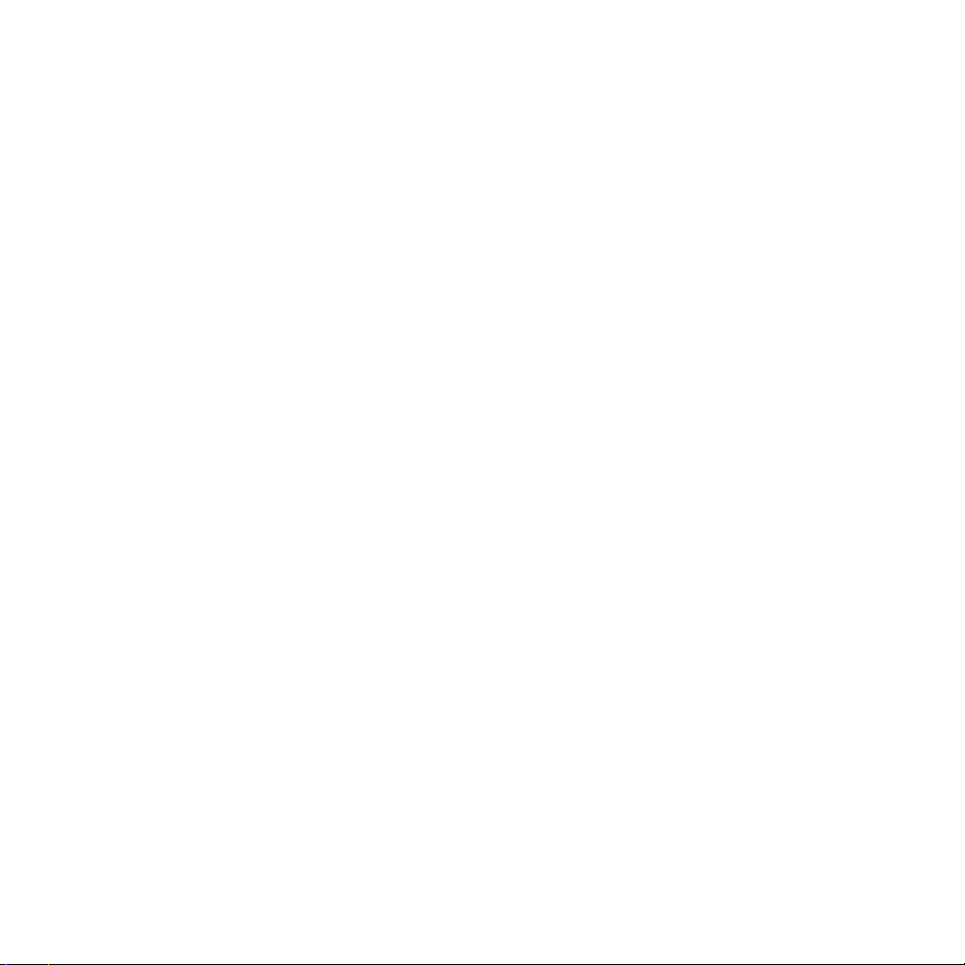
Table of Contents
Main features � � � � � � � � � � � � � � � � � � � � � � � � � � � � � � � � � � � � � � � � � � � � � � � � � � � � � � � � � � � � � � � � � � � � � � � � � � � � � � � � � � � � � � � � � � � � � � � � � � � � � � � 2
Technical specications of Midland BTX1 � � � � � � � � � � � � � � � � � � � � � � � � � � � � � � � � � � � � � � � � � � � � � � � � � � � � � � � � � � � � � � � � � � � � � � � � � � � � � � � � 2
Charging batteries � � � � � � � � � � � � � � � � � � � � � � � � � � � � � � � � � � � � � � � � � � � � � � � � � � � � � � � � � � � � � � � � � � � � � � � � � � � � � � � � � � � � � � � � � � � � � � � � � � � 2
Unit and mounting system description � � � � � � � � � � � � � � � � � � � � � � � � � � � � � � � � � � � � � � � � � � � � � � � � � � � � � � � � � � � � � � � � � � � � � � � � � � � � � � � � � � 3
Switching your Midland BTX1 on and o � � � � � � � � � � � � � � � � � � � � � � � � � � � � � � � � � � � � � � � � � � � � � � � � � � � � � � � � � � � � � � � � � � � � � � � � � � � � � � � � � 4
Operative “mode” � � � � � � � � � � � � � � � � � � � � � � � � � � � � � � � � � � � � � � � � � � � � � � � � � � � � � � � � � � � � � � � � � � � � � � � � � � � � � � � � � � � � � � � � � � � � � � � � � � � � 4
How to pair two BTX1 units � � � � � � � � � � � � � � � � � � � � � � � � � � � � � � � � � � � � � � � � � � � � � � � � � � � � � � � � � � � � � � � � � � � � � � � � � � � � � � � � � � � � � � � � � � � � 5
Talk 2 All - Pairing to a dierent brand intercom � � � � � � � � � � � � � � � � � � � � � � � � � � � � � � � � � � � � � � � � � � � � � � � � � � � � � � � � � � � � � � � � � � � � � � � � � � 6
Pairing the BTX1 to Bluetooth devices � � � � � � � � � � � � � � � � � � � � � � � � � � � � � � � � � � � � � � � � � � � � � � � � � � � � � � � � � � � � � � � � � � � � � � � � � � � � � � � � � � � 6
How to use the wired audio input � � � � � � � � � � � � � � � � � � � � � � � � � � � � � � � � � � � � � � � � � � � � � � � � � � � � � � � � � � � � � � � � � � � � � � � � � � � � � � � � � � � � � � 8
Using a GMRS transceiver with the cable connection � � � � � � � � � � � � � � � � � � � � � � � � � � � � � � � � � � � � � � � � � � � � � � � � � � � � � � � � � � � � � � � � � � � � � � 8
Setup and special congurations � � � � � � � � � � � � � � � � � � � � � � � � � � � � � � � � � � � � � � � � � � � � � � � � � � � � � � � � � � � � � � � � � � � � � � � � � � � � � � � � � � � � � � � 9
Setup and Firmware update � � � � � � � � � � � � � � � � � � � � � � � � � � � � � � � � � � � � � � � � � � � � � � � � � � � � � � � � � � � � � � � � � � � � � � � � � � � � � � � � � � � � � � � � � � 10
Use at your own risk � � � � � � � � � � � � � � � � � � � � � � � � � � � � � � � � � � � � � � � � � � � � � � � � � � � � � � � � � � � � � � � � � � � � � � � � � � � � � � � � � � � � � � � � � � � � � � � � � 10
Warranty � � � � � � � � � � � � � � � � � � � � � � � � � � � � � � � � � � � � � � � � � � � � � � � � � � � � � � � � � � � � � � � � � � � � � � � � � � � � � � � � � � � � � � � � � � � � � � � � � � � � � � � � � � 10
FCC Compliance Information � � � � � � � � � � � � � � � � � � � � � � � � � � � � � � � � � � � � � � � � � � � � � � � � � � � � � � � � � � � � � � � � � � � � � � � � � � � � � � � � � � � � � � � � � � 11
1 - Midland BTX1 midlandusa.com
Page 2
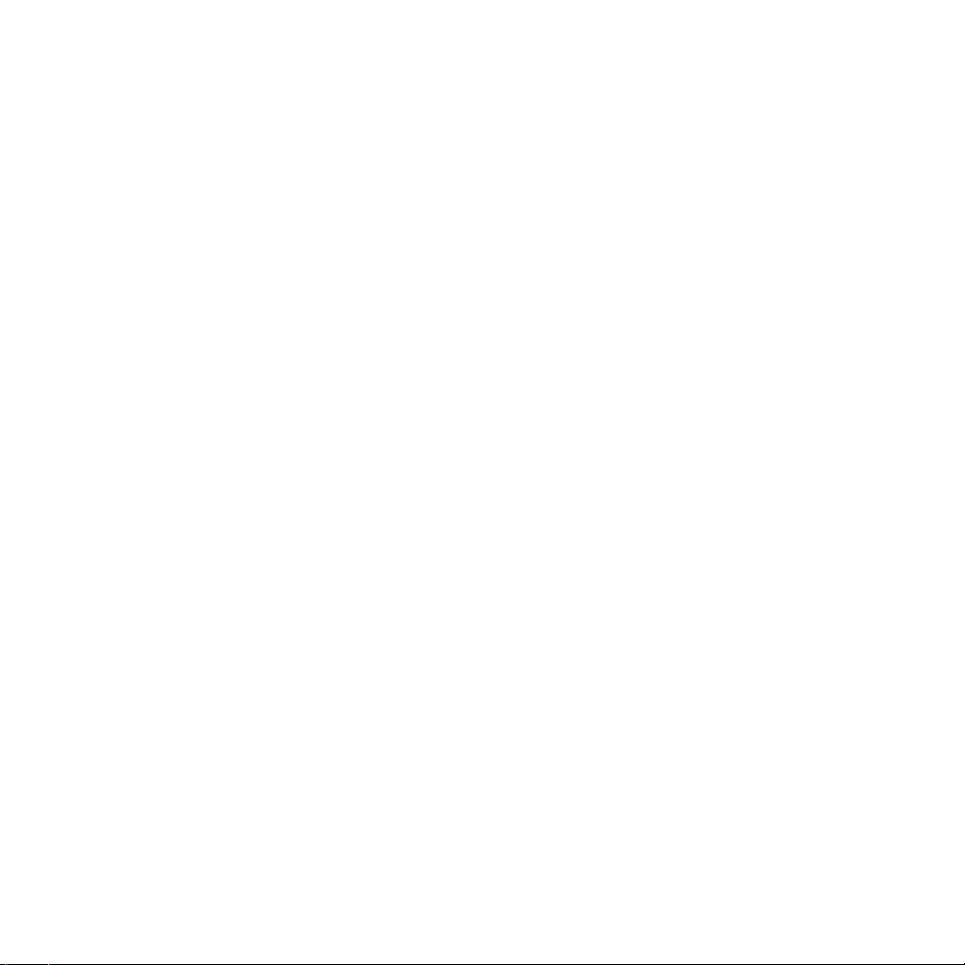
MIDLAND BTX1
Basic Intercom System
BTX1 is an intercom communication system solution for motorcyclists. The design is very slim and aerodynamic, all the main functions are easy to operate thanks to the three big
buttons placed on the front of the unit.
BTX1 is mounted on the helmet using the adhesive plate or the screw mounting clamp. Thanks to the audio kit with ultra slim speakers, you can enjoy high quality stereo music
while riding.
Main features
› Intercom driver - passenger (30 ft).
› Connect your phone to receive/place phone calls and listen to stereo music
› Connect your GPS for turn by turn dirrections
› AUX wired connection for MP3 player and GMRS radio
› Setup and Firmware update via USB connection to a PC
Midland BTX1 is available in two versions:
› Single BTX1 Intercom kit with one unit only
› Twin BTX1 Intercom kit with two units
Depending on the model purchased, the package contains the following
parts:
BTX1 single
› 1 BTX1 communication unit
› 1 audio kit with two stereo speakers, microphone with boom and wired
microphone
› 1 plate with bi-adhesive strip to mount the unit onto the helmet
› 1 clamp to mount the unit onto the helmet
› 1 mini USB wall-mounting power supply
BTX1 Twin
› 2 BTX1 communication units
› 2 audio kits with two stereo speakers, microphone with boom and wired mi-
crophone
› 2 plates with bi-adhesive strip to mount the unit onto the helmet
› 2 clamps to mount the unit onto the helmet
› 1 mini USB wall-mounting power supply with double plug
The units included in the TWIN kit are already paired and can therefore be immediately used in Intercom mode.
Technical specications of Midland BTX1
General:
› Bluetooth ver� 3�0 stereo (Headset/Handsfree/A2DP protocol)
› AGC system automatically controls the volume in relation to background noise
› Voice (VOX) or manual communications activation
› Manual controls to enable: telephone, intercom and wire connection
› Fully waterproof
› Lithium battery with 10 hours talk time
› Recharge time: app. 6 hours
Bluetooth connections:
With identical device for Driver to Passenger intercom
Bluetooth devices:
› Mobile phone with MP3 player Stereo (A2DP protocol), GPS (Garmin Zumo and
TomTom Rider 1 and 2)
Wire connections:
› For stereo audio input like iPod/MP3 player (with optional cable)
› For GMRS transceivers (with optional cable)
Attention: Midland BTX1 is designed to withstand rain and water. However, if it is
raining, always verify that the rubber caps protecting the sockets are fully tted.
Charging batteries
Attention: Make sure that the unit is fully charged before use. Allow at least 8 hours
for a full charge before using the unit for the rst time.
Charge the unit by inserting the wall-charger into the charging socket (lift the
rubber cover to insert the plug).
The red LED on the unit will start ashing when charging begins.
Allow the headset to charge until the unit stops ashing or the blue LED turns on.
When the charge is complete (the red LED is not ashing), release the headset
from the charger.
2 - Midland BTX1 midlandusa.com
Page 3
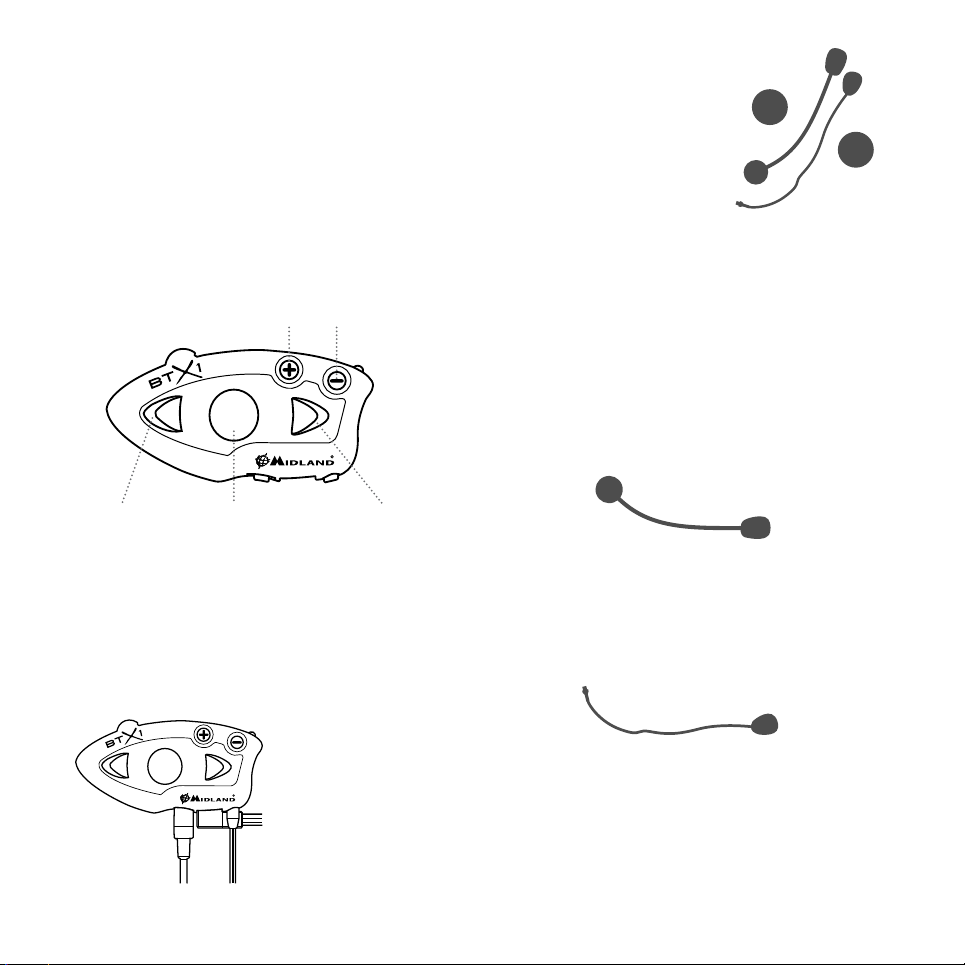
Normally, after the rst time, it takes 6 hours for a full charge.
Attention: every time the mini USB recharging plug is inserted (or detached), the
device is automatically turned o. To use it while it is in charge, you should turn the
device on with the plug already inserted.
Unit and mounting system description
Description of the audio kit
The audio system includes two ultra-at
stereo speakers and two interchangeable
microphones, which are both supplied with
a bracket and wired connection.
BTX1 description
The BTX1 has ve buttons on the front; the main three big button are multi functions buttons: the Forward (on the left), the middle button and the Rear (on the
right), the two small rounded buttons are the Volume + and Volume -.
Volume -Volume +
Forward button Backward button
Middle button
Description of the wired connections
On the bottom of the unit you can nd three wired connections:
Charger jack: recharges the unit using a standard mini USB power supply
Audio kit jack: connects an audio kit (stereo headset and microphone)
Auxiliary audio jack (AUX) 2�5mm: can be used to connect an audio source, like
a stereo iPod/MP3 player or GMRS transceiver
Mounting the stereo speakers
The two stereo speakers have a Velcro/adhesive strip that aids their mounting into
your helmet.
Beware not to completely cover your ear with the speakers, you must always be
able to listen to the trac sound and your indicators.
The microphone can be mounted onto the helmet in two ways:
Boom Microphone
Place the section with the Velcro/adhesive strip between the padding and the
rigid cover of the helmet so that the microphone is correctly positioned in front of
your mouth and that the white symbol is facing your mouth. This type of microphone is suited for Open Faced and Flip Front helmets.
Wired microphone
Using the Velcro/adhesive strip, place the microphone inside the helmet in front
of your mouth. This type of microphone is more suited for Full Faced helmets. The
mini connector on the microphone allows you to choose the microphone that best
suits the helmet you are using.
Audio kit jack
The audio kit must then be connected to the central jack of the Midland BTX1 unit
using the “L” shaped connector.
Charger jack
Audio kit jack
Auxiliary audio jack (AUX)
3 - Midland BTX1 midlandusa.com
Page 4
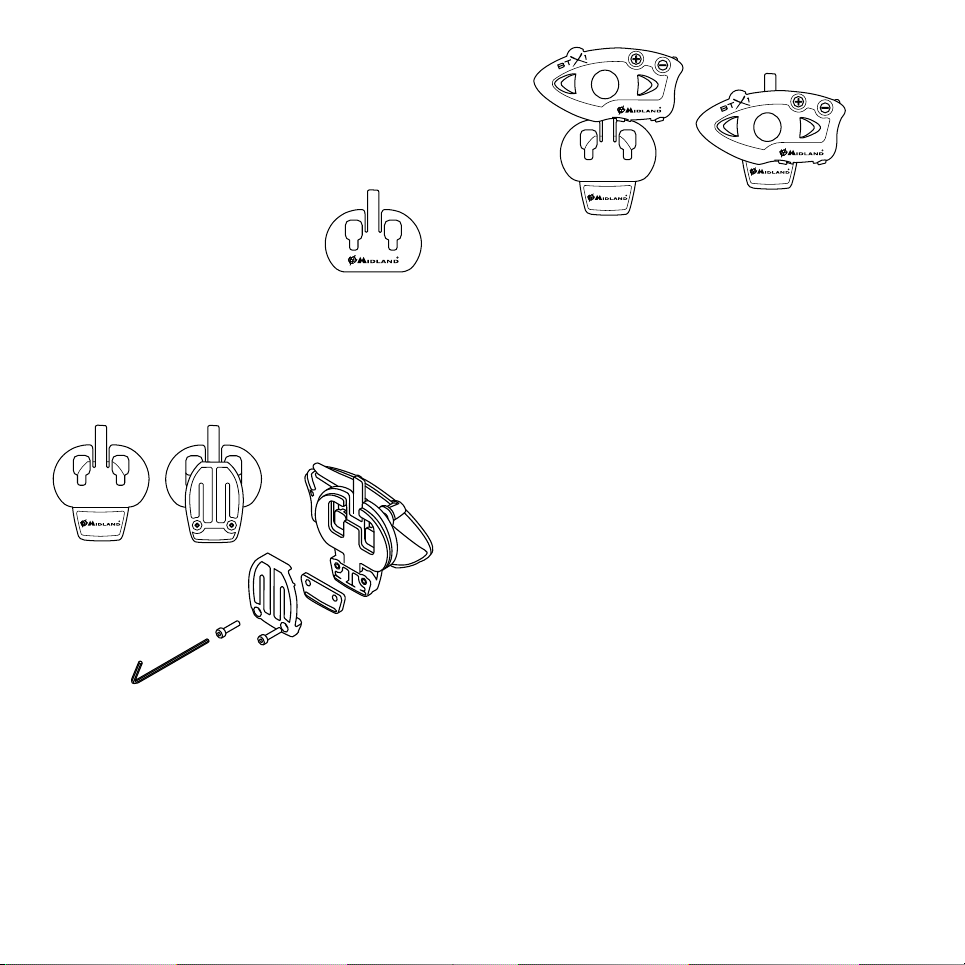
Description of the installation brackets
The Midland BTX1 can be mounted onto the helmet in two dierent ways: By
either using the plate with bi-adhesive strip, or the clamp. These methods allow
you to safely “mount” the BTX1 unit onto your helmet and to remove it at any time
in order to recharge or store it.
Plate with bi-adhesive strip
The mounting plate has a bi-adhesive strip on one
of its sides. To mount the plate in place, clean the
application area on the helmet surface, remove
the bi-adhesive lm and place the mounting
plate on the helmet by applying pressure for a
few seconds to ensure it bonds with the helmet’s
surface.
Screw Clamp
Using the Allen Key, loosen the two screws on the clamp and place the rear plate
between the helmet padding and the external rigid protection. Then, tighten the
two screws in order to rmly mount the clamp in place. Inside the clamp is a small
plastic spacer that can be removed to give a tighter t if required.
Fitting and removing your Midland BTX1
The BTX1 can be easily tted onto the helmet by sliding it downwards so that it
ts into the slot of the selected mounting device (plate with bi-adhesive strip
or clamp). The BTX1 is held in place by the mounting clip located on the upper
section (A).
To detach the BTX1, simply press the mounting clip and push the unit upwards.
Switching your Midland BTX1 on and o
Switching the unit on:
Press and hold “Middle” button down for approximately 3 seconds until the BLUE
indicator lights.
Switching the unit o:
Press and hold both “Middle” and “Rear” buttons together for approximately 3
seconds until the RED indicator ashes 3 times, thus lessening the chances that
you might turn o the unit accidentally (especially whilst wearing gloves).
Operative “mode”
The BTX1 can operate in two main “modes”: Intercom and Phone.
The 3 multi function buttons can have dierent functionality depending on which
mode the unit is in at that moment.
› In “Intercom mode” the middle buttons let you manage the communications
between driver and passenger
› In “Phone mode” you can manage your Bluetooth cellular phone to place/
answer a phone call or to listen to music (in stereo mode). Please use your
phone responsibly and safely.
You can switch (toggle) from one mode to the other simply pressing the Middle button for 3 seconds. A voice announcement will tell in which mode you
are operating in.
The toggle sequence is the following:
› Intercom mode (if another unit has been paired)
› Phone mode (if a phone has been paired)
Every time you turn on the unit, the default mode is Intercom (if it was previously
paired to another unit), otherwise it will be Phone (If it was paired to a phone).
If you need to know in which mode the unit currently is, just press the “Volume +
“ and “Volume –“ button together. A voice announcement will tell you the current
mode.
4 - Midland BTX1 midlandusa.com
Page 5

How to pair two BTX1 units
The two units supplied in the same BTX1 box, are already paired and ready to
use, which mean you don’t need to perform this procedure. The units are already
paired using the Middle button.
If the devices are not part of the same kit, or the units has been purchased separately, you need to rst pair them in order to use them together.
To pair the BTX1 to another BTX1 unit
To pair the BTX1 to another BTX1 unit, you must rst enter the setup mode:
1. Turn o the unit
2. Press and hold down the middle button about 7 sec., until the Red light is on
permanently.
3. Now press the Middle button for 3 seconds. The Blue and Red light will ash.
4. Do the same procedure on the other unit. When successfully paired, each unit
will have the Blue light on for one second and than go back to the setup mode
(Red light always on).
5. Now the pairing procedure is complete, you need to exit the setup mode before you can use the units.
6. Double click on the Middle button, the Red light will turn o and the Blue
light will start ashing.
You can use now your BTX1.
How to use the Intercom
To use the intercom feature, be sure both units are turned on and correctly paired
together.
Manual activation
Press the Middle button on one of the two units. Communication is enabled and
remains active until you press again the middle button. The intercom needs a few
seconds to activate. You will hear a beep tone when the intercom is open.
Voice activation (VOX)
Simply start talking to open communications. Expect a few seconds delay. If
there is no conversation the intercom will be closed after 40 seconds. If needed
you can close the intercom manually without waiting 40 seconds (just press the
middle button).
If needed, you can temporarily disable the VOX feature simply by pressing the
Backward button for 7 sec. Two audible beeps will advise you when the VOX is
disabled. To turn the VOX on again, just press the same button, one beep sound
will advise you that the VOX is now active (or just turn the unit o and on again).
Adjusting the volume
Your Midland BTX1 uses AGC technology, which automatically adjusts the listening volume in relation to background noises.
However, it is also possible to manually adjust the volume by means of the “Volume +” and “Volume -“buttons.
Attention: Volume can be adjusted only when an audio connection is active.
Attention: The volume buttons (Vol + and Vol -) cannot be used to adjust the
volume of the wired audio source. The AGC system with automatically increase the
volume on higher speed.
How to pair the BTX1 to Midland BT line units
The BTX1 is compatible with all the BT line unit from Midland. You can pair the
BTX1 to a BT2, BT1 or BTX2 unit and the max distance of the intercom is dened
from the lower possible.
To pair the BTX1 to another BT line unit, you must rst enter the setup mode:
1. Turn o the unit
2. Press and hold down the Middle button about 7 sec., until the Red light is on
permanently.
3. Now press the Middle button for 3 seconds. The Blue and Red light will ash.
4. Follow the procedure on the other unit’s instruction manual (normally you can
use the “Volume +” button on all the previous BT line units).
5. When successfully paired, each unit will have the Blue light on for one second
and than go back to the setup mode (Red light always on).
Exit the setup mode from both units before you can use them: for BTX1 double
click on the Middle button, the Red light will turn o and the Blue light will start
ashing. For the other devices of BT line, please refer to their own user manual.
A- Manual activation
Mode Forward button Middle button Rear button
Intercom Short press: Open/Close intercom to paired
raider
Long press: Change mode
Long press: Toggle on/o wired
5 - Midland BTX1 midlandusa.com
Page 6

Talk 2 All - Pairing to a dierent brand intercom
Thanks to the “Talk2 All - Universal Intercom” feature, it is now possible to pair
your BTX1 to a dierent brand intercom available on the market.
1. On the BTX1 enter the setup mode: (With the unit OFF press and hold down
the Middle button about 7 sec., until the Red light is on permanently.
2. Press the “Forward” button for 3 seconds, the Red and Blue LED light will ash.
3. On the other intercom (not Midland brand) follow the procedure to pair to
a phone.
When successfully paired (no red/blue ashing light), to open the intercom communication on the BTX1 follow the instruction “Manual activation”; on the other
intercom just press the phone redial button.
Attention: When using this conguration, the other intercom (not Midland brand)
will not be able to be paired to a phone.
Pairing the BTX1 to Bluetooth devices
The BTX1 unit can be paired to other Bluetooth devices, like a Phone or GPS Navigator.
The pairing procedure must be done using the “Volume +” buttons.
› Pairing to the “Volume +” button: for Phone or GPS. All devices paired to
this button have higher priority and will interrupt all the other communication .
› Phone
› GPS
› GPS + Phone
› Background
feature ON/
OFF
Pairing to a GPS navigator
The GPS can be paired on the “Volume +” button, when the paired “phone mode
“ is active.
Attention: If you need to connect both Phone and GPS, you must pair the Phone
to the GPS itself.
Bluetooth connection always in Background
This feature lets you keep the Bluetooth connection via the “Volume+” button
present in the background when the Intercom is open (this allows GPS navigator
announcements to be heard while the intercom is open).
Enabling/Disabling the Background feature:
Press the “Volume -” button for 3 seconds. A voice announcement will tell you the
status. The background feature is active by default.
How to pair the BTX1 to a Phone
To pair the BTX1 to a Phone, you must rst enter the setup mode:
1. Turn o the unit
2. Press and hold down the middle button about 7 sec., until the Red light is on
permanently.
3. Now press for 3 seconds the “Volume +” button, the Blue and Red light will ash.
4. Enable the Bluetooth device search feature on your mobile phone
5. After a slight delay, “Midland BTX1” will be displayed on your mobile phone.
Follow the pairing procedure of your Phone. If a pin code is requested you
must enter “0000” (four time zero).
When successfully paired, the Blue light of the unit will be on for one second and
then the unit will exit the setup mode and switch to the working mode (the Blue
light will start ashing).
You can use now your BTX1 together with the Phone.
Pairing to a phone
The cellular phone can be paired only to the “Volume +”, when the paired “phone
mode “ is active. In this way it is possible to manage all the phone functionalities
and listen to the stereo music. An incoming phone call has the highest priority
and will close all other communications (Intercom, Music).
How to use a Phone
In order to use all the phone/MP3 music player feature. If you are in “Intercom”
mode you can only manage the incoming phone call. To activate the “phone”
mode, press the middle button until you hear “Phone” from the voice announce-
ment. Now all the three main buttons are dedicated to the phone (see Table B)
Answering a call in both Phone/Intercom mode
When you hear the phone ring, you can answer in two dierent ways:
6 - Midland BTX1 midlandusa.com
Page 7

Vocally:
Simply say one word to answer the call and start talking.
Remembering that you can only do this if you answer the call after the third Ring.
Attention: Be aware that some phones may not support voice answering
Manually:
Tap the “Forward” button and start speaking.
Rejecting a call in both Phone/Intercom mode
If you don’t wish to answer, you can let the mobile phone ring or press the “Forward” button for a few seconds (you will hear one audio conrmation tone).
Making a call only in Phone mode
There are several ways to make a call.
From the mobile keypad:
Dial the number on the mobile keypad:
Press “Send” on the mobile phone.
To redial the last number:
Press “Forward” button for 3 seconds in order to redial the last number (you will
hear one audio conrmation tone).
To make a voice call:
Briey press “Forward” button. If your mobile phone supports voice calls, you will
be asked to speak the name of the contact you wish to call.
Priority: Calls have a high priority, which means that all other communications are
temporarily disabled when a call arrives and automatically re- enabled once the call
ends.
Ending a call in Phone/Intercom mode
There are several ways to end a call:
› Wait for the called person to end the call.
› Press the “For ward” button (you will hear an audio conrmation tone).
› Press “End” button on the mobile phone.
Using the MP3 player feature of the mobile phone only in Phone mode
Many mobile phones are now designed to be used as stereo MP3 players. The
BTX1 device fully supports the A2DP and AVRCP protocols that enable you to listen
to stereo music and remotely control your mobile phone’s MP3 player. You can
even use the buttons on the BTX1 unit to control the following play options: Play,
Pause, Forward and Backward.
Play/PauseForward Backward
Available controls:
› To play/pause music: click on the “Middle” button.
› To skip forward to the next song: press the “Forward” button.
› To skip backwards to the previous song: press the “Rear” button..
Priority: The music listening mode has the lowest priority. Therefore, it will always
be disabled when another type of communication is enabled.
How to pair the BTX1 to a GPS
In general, it is possible to pair the BTX1 to all GPS devices that support Bluetooth
headset connections for motorbikes
To pair the BTX1 to a GPS, you must rst enter the setup mode:
1. Turn o the unit
2. Press and hold down the “Middle” button about 7 sec., until the Red light is
on permanently.
3. Now press rmly (3 sec) the “Volume +” button, the Blue and Red light will
ash.
B-Phone mode
Mode Forward button Middle button Rear button
Phone Short press: Voice dial /accept or close if it is
in progress
Long press: Redial last number/ or reject
incoming call
Phone (when music play) Short press: Forward the song Short press: Play/pause
Long press: Change mode Long press: Toggle on/o wired
Short press: Backward the song
Long press: Change mode
7 - Midland BTX1 midlandusa.com
Page 8

4. Enable the Bluetooth device search feature on your GPS
5. After a slight delay, “Midland BTX1” will be displayed on your GPS.
6. Follow the pairing procedure of your GPS. If a pin code is requested, you must
enter “0000” (four times zero).
7. When successfully paired, the Blue light of the unit will be on for one second
and then the unit will exit the setup mode and switch to the working mode
(the Blue light will start ashing).
When you pair the GPS to the Volume + button, you lose the ability to pair the
phone to the BTX1 unit. You can overcome this limit by pairing the phone directly
to the GPS and then the GPS to the BTX1 unit. All the phone features are therefore
managed by the GPS itself.
GPS navigator always in background
To keep the intercom open while the GPS give the street indication, you must have
the “background” feature active.
How to use the wired audio input
Your Midland BTX1 is also supplied with a wired audio input (AUX), that can be
used to connect an audio source, like an iPod (or any other MP3 Player) or a GMRS
transceiver for group communication or for a coverage increase.
Listening to music
To listen to music from the wired input, connect the audio source using the optional AUX cable.
The volume buttons (Vol + and Vol -) cannot be used to adjust the volume of the
wired audio source. The AGC system with automatically increase the volume on
higher speed.
Attention: Never set the volume of the MP3 Player to the maximum possible. Normally the best level is about the 70% of the maximum.
Hint: We recommend that you perform a few tests adjusting the volume of your
iPod/MP3 player so at the normal speed the Headset volume is suited to your
needs. The AGC system will automatically increase the volume on higher speed.
Make a note to remember this setting for future trips.
which cable is best suited to your needs
The cable connected to the transceiver normally has also a PTT button that can
be placed on the handlebar of your bike or held in your hand (If you are the
passenger rider).
To communicate via the attached radio, press the PTT button to speak and release
it to listen. It is not possible to talk and listen simultaneously.
Adjust the volume of the transceiver to your needs, remembering that the volume
adjustment is controlled by the automatic AGC system and that it will therefore
be automatically increased in relation to background noise.
If you wish to use a GMRS transceiver for group communications and simultaneously maintain the Intercom feature enabled between two or more BTX1 devices,
you must remember that every time you talk to communicate with the GMRS
transceiver (pressing the PTT button), you will also activate the intercom of the
BTX1 to the unit connected to the “Middle” button (thanks to the VOX feature).
To avoid the Intercom activation when you speak on the GMRS, you can decide
to pair the BTX1 unit on the “Rear” or “Forward” (where the VOX is not active) or
if you still want to use the “Middle” button, you must disable the VOX feature, as
explained in the previous section.
Attention! If you disable the VOX feature, you will only be able to answer incoming
phone calls by pressing the “Forward” button.
Enabling/disabling the wired input
If needed the wired input can be enabled or disabled.
Enabling/Disabling: Make a Long press on the “Rear ” button (you will hear one audio beep tone for enabling conrmation and two audio beep tone for disabling).
Using a GMRS transceiver with the cable connection
In order to connect the transceiver to your Midland BTX1, you need to purchase
the specic 2.5mm plug AUX cable, sold separately. Some manufacturers radios
use a dierent pin conguration, so we recommend that you ask your dealer as to
8 - Midland BTX1 midlandusa.com
Page 9

Setup and special congurations
Resetting all paired devices
Sometimes you may nd it necessary to delete all the pairing references stored in
the BTX1 unit (reset operation).
To perform this operation you must rst enter the setup mode:
› Turn o the unit
› Press and hold down the “Middle” button about 7 sec., until the Red light is
on permanently.
› Than simultaneously press and hold down the “Volume +” and “Volume –“
buttons for 3 seconds. The Blue Light will be lit for 1 sec and then turn back
to steady RED.
› Double click on the “Middle” button to exit the “Setup” mode and use the BTX1.
This procedure deletes all the paired Bluetooth devices stored in the memory and
it is therefore possible to start a new “clean” pairing session.
Back to factory setting
Sometimes you may nd it necessary to go back to the factory setting, to reset all
the changes/setup already made and have a “clean” unit.
To perform this operation you must rst enter the setup mode:
› Turn o the unit
› Press and hold down the “Middle” button about 7 sec., until the Red light is
on permanently.
› Than simultaneously press and hold down all the three buttons “For-
ward”-“Middle”-“Rear” for 3 seconds. The Blue Light will be lit for 1 sec and
then turn back to steady RED.
› Double click on the “Middle” button to exit the “Setup” mode and use the BTX1.
Adjusting/ Disabling the VOX feature (Intercom and telephone)
The Intercom feature can be enabled both manually and vocally (VOX). The VOX
activation is inuenced by the background noise and therefore by the speed.
For optimum results, it is possible to choose one of the following four microphone
sensitivity levels: high, medium, low and very low. The default setting of BTX1 is
“low”. It is also possible to disable the VOX feature in order to activate the Intercom and phone call answering features in manual mode only.
Adjusting the sensitivity of the microphone (VOX)
To perform this operation you must rst enter the setup mode:
1. Turn o the unit
2. Press and hold down the “Middle” button about 7 sec., until the Red light is
on permanently.
3. Your BTX1 is now in “Set up mode”.
4. Press the “Rear” button until the red light indicator changes to a steady blue.
5. Now, press “Volume +” or “Volume -“ to increase or reduce sensitivity. Every
time you press the Volume buttons the RED light will ash for conrmation.
When you reach the end of the upper and lower limit, the RED light will not
ash.
6. Press again the “Backward” button; the Blue light will ash several times, in
order to let you know the selected sensitivity:
One ash = VOX disabled
Twice = very low sensitivity
3 times= low sensitivity
4 times= medium sensitivity
5 times = high sensitivity
The light indicator is now back to steady RED (“Set up mode”) and the
changes are conrmed
7. If needed, you can adjust again the sensitivity repeating the steps from point
1, otherwise exit the Setting mode by double clicking the “Middle” button.
Once the red light turns o, the blue led will start blinking. Now you can use
your BTX1.
Disabling the VOX feature (Intercom and telephone)
Follow all the procedure described in the previous steps and choose the option of
only one ash (VOX disabled).
Wired connection always in background
This feature lets you keep the wired connection always on, even when the phone
or the intercom is open. This feature can be useful when you connect a GMRS
transceiver.
By default this option is on.
Disabling:
› Enter the “Setup” mode:
› Turn o the unit
› Press and hold down the “Middle” button about 7 sec., until the Red light is
on permanently.
› Press the “For ward” and “Middle” button together for 3 seconds. The blue LED
will ash twice.
› Double click on the “Middle” button to exit the “Setup” mode and use the BTX1.
Enabling:
Follow the same procedure described above; now the blue LED will ash once.
To exit the “Setup” mode, double click the “Middle” button.
9 - Midland BTX1 midlandusa.com
Page 10

Setup and Firmware update
It is possible to congure and update the rmware of your BTX1 using the USB
connection to your PC. On the Midland web site midlandusa.com in the BTX1 page
you can nd the PC software and the new rmware updates if available.
ATTENTION DO NOT CONNECT THE UNIT TO THE PC BEFORE YOU DOWNLOAD AND
INSTALL THE SOFTWARE
Use at your own risk
The use of the device will impair your ability to hear other sounds and others
around you.
Listening to music or speaking on a telephone may prevent you from hearing others around you and distract you from riding safely. The use of such device while
riding may endanger you and others, and its use, in some areas, could not be
allowed.
Using this device at a high volume may result in permanent hearing loss.
If you experience ringing in your ear or any other hearing related pain, reduce the
volume or discontinue using this device. With continued use at high volume, your
ears may become accustomed to the sound level, which may result in permanent
damage to your hearing.
Please use this device at a safe volume level.
LIMITED WARRANTY
(United States and Canada)
Subject to the exclusions set forth below, Midland Radio Corporation will repair
or replace, at its option without charge, any Midland Bluetooth Intercom which
fails due to a defect in material or workmanship within Two Years following the
initial consumer purchase.
This warranty does not apply to water damage, battery leak, abuse or misuse of
unauthorized accessories, unauthorized service or modication or altered products. Accessories have a 90 day warranty from date of purchase, including any
chargers, mounts, and cables.
This warranty does not include the cost of labor for removal or re-installation of
the product in a vehicle or other mounting.
PROVIDED IN LIEU OF ALL OTHER WARRANTIES, EXPRESS OR IMPLIED. IN NO EVENT
SHALL MIDLAND BE LIABLE, WHETHER IN CONTRACT OR TORT (INCLUDING BUT NOT
LIMITED TO NEGLIGENCE, GROSS NEGLIGENCE, BODILY INJURY, PROPERTY DAMAGE
AND DEATH) FOR DAMAGES IN EXCESS OF THE PURCHASE PRICE OF THE PRODUCT
OR ACCESSORY, OR FOR ANY INDIRECT, INCIDENTAL, SPECIAL OR CONSEQUENTIAL
DAMAGES OF ANY KIND, OR LOSS OF REVENUE OR PROFITS, LOSS OF BUSINESS,
LOSS OF INFORMATION OR DATA OR OTHER FINANCIAL LOSS ARISING OUT OF OR IN
CONNECTION WITH THE ABILITY OR INABILITY TO USE THE PRODUCTS OR ACCESSORIES TO THE FULL EX TENT THESE DAMAGES MAY BE DISCLAIMED BY LAW.
For Product Purchased in the USA:
Performance of any obligation under this warranty may be obtained by returning
the warranted product, prepaid freight, along with proof of purchase to:
Midland Radio Corporation
Warranty Service Department
5900 Parretta Drive
Kansas City, MO 64120
This warranty gives you specic legal rights, and you may also have other rights,
which vary from state to state.
Note: The above warranty applies only to merchandise purchased in the United
States of America or any of the territories or possessions thereof, or from a U.S.
Military exchange.
For Product Purchased in Canada:
Performance of any obligation under this warranty may be obtained by returning
the warranted product, along with proof of purchase, to your place of purchase
in Canada.
This warranty gives you specied legal rights. Additional warranty rights may be
provided by law in some within Canada.
ANY IMPLIED WARRANTIES, INCLUDING, WITHOUT LIMITATION THE IMPLIED WARRANTIES OF MERCHANTABILITY AND FITNESS FOR A PARTICULAR PURPOSE, SHALL
BE LIMITED AS SET FORTH HEREIN AND TO THE DURATION OF THE LIMITED WARRANTY, OTHERWISE THE REPAIR OR REPLACEMENT AS PROVIDED UNDER THIS EXPRESS LIMITED WARRANTY IS THE EXCLUSIVE REMEDY OF THE CONSUMER AND IS
10 - Midland BTX1 midlandusa.com
Page 11

FCC Compliance Information
This device complies with Part 15 of the FCC Rules. Operation is subject to the
following two conditions: (1) this device may not cause harmful interference,
and (2) this device must accept any interference received, including interference
that may cause undesired operation.
You are cautioned that changes or modications not expressly approved by the
part responsible for compliance could void the user’s authority to operate the
equipment.
“This device complies with Industry Canada license-exempt RSS standard(s).
Operation is subject to the following two conditions: (1) this device may not
cause interference, and (2) this device must accept any interference, including
interference that may cause undesired operation of the device.”
“This equipment complies with Industry Canada radiation exposure limits set
forth for an uncontrolled environment. “
NOTE: This equipment has been tested and found to comply with the limits
for a Class B digital device, pursuant to part 15 of the FCC Rules. These limits
are designed to provide reasonable protection against harmful interference
in a residential installation. This equipment generates, uses and can radiate
radio frequency energy and, if not installed and used in accordance with the
instructions, may cause harmful interference to radio communications. However,
there is no guarantee that interference will not occur in a particular installation. If
this equipment does cause harmful interference to radio or television reception,
which can be determined by turning the equipment o and on, the user is
encouraged to try to correct the interference by one or more of the following
measures:
›› Reorient or relocate the receiving antenna.
›› Increase the separation between the equipment and receiver.
›› Connect the equipment into an outlet on a circuit dierent from that
›› to which the receiver is connected.
›› Consult the dealer or an experienced radio/TV technician for help.
2-Way Radios
Marine Radios
Weather Radios
Emergency Crank Radios
Check out these and other great products at
midlandusa.com
Bluetooth Headsets
HD Wearable Video Cameras
CB Radios
11 - Midland BTX1 midlandusa.com
