Page 1
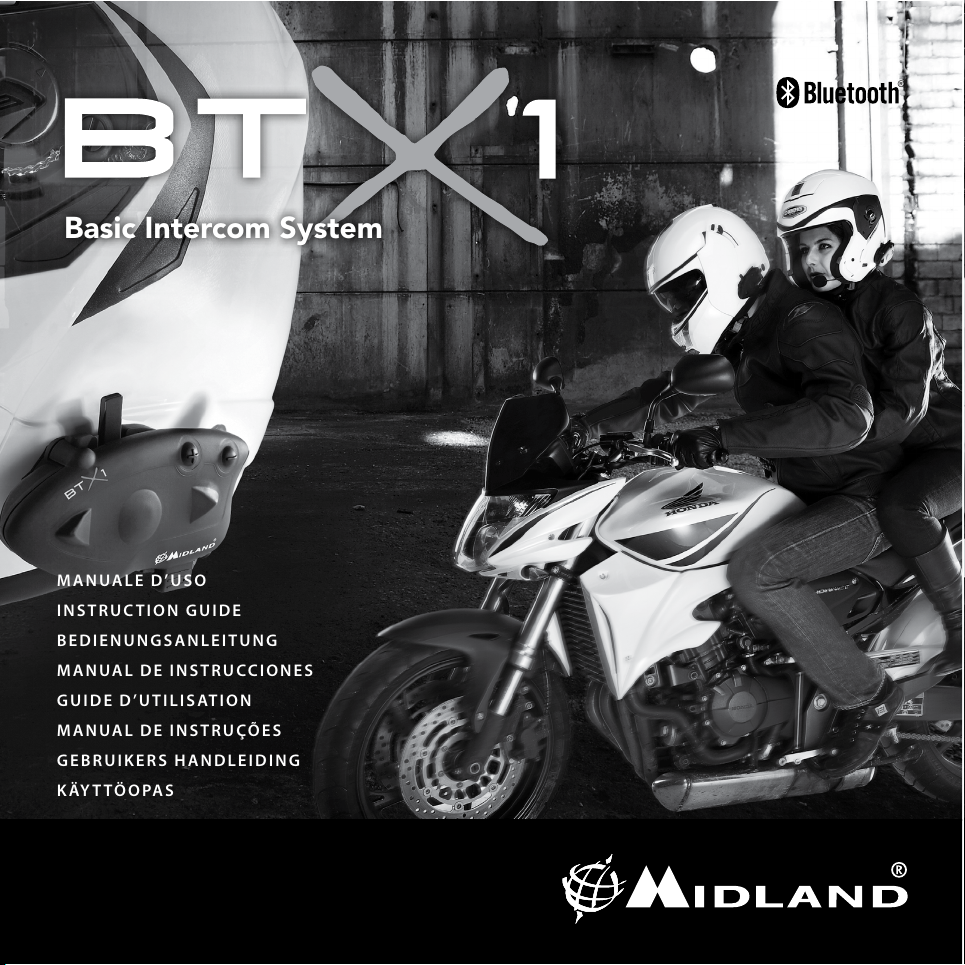
®
MANUALE D’USO
INSTRUCTION GUIDE
BEDIENUNGSANLEITUNG
MANUAL DE INSTRUCCIONES
GUIDE D’UTILISATION
MANUAL DE INSTRUÇÕES
GEBRUIKERS HANDLEIDING
K ÄYTTÖOPAS
Basic Intercom System
Page 2
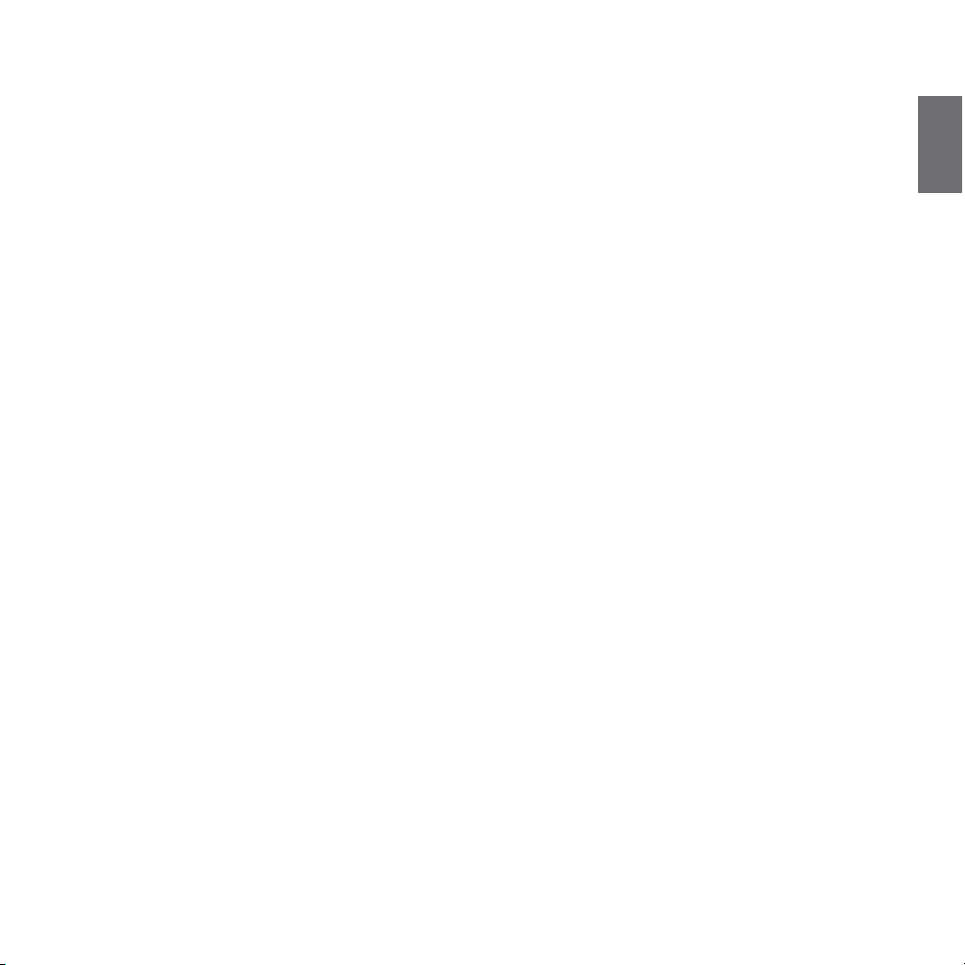
UK
Midland BTX1 - 13
Index
Main features .......................................................................................................................................................................................................14
Technical specifications of Midland BTX1 .............................................................................................................................................................14
Charging batteries ................................................................................................................................................................................................14
Unit and fixing system description .......................................................................................................................................................................15
Switching your Midland BTX1 on and off..............................................................................................................................................................16
Operative ‘mode’...................................................................................................................................................................................................16
How to pair two BTX1 ..........................................................................................................................................................................................17
Talk 2 All - Pairing to a different brand Intercom .................................................................................................................................................. 18
Pairing the BTX1 to Bluetooth devices ..................................................................................................................................................................18
How to use the wired audio input ........................................................................................................................................................................20
Using a PMR446 transceiver with cable connection .............................................................................................................................................20
Setup and special configurations .........................................................................................................................................................................21
Setup and firmware update .................................................................................................................................................................................22
Warranty .............................................................................................................................................................................................................. 22
European CE Notice Certification and Safety Approval Information ...................................................................................................................... 22
Page 3

14 - Midland BTX1
UK
MIDLAND BTX1
Basic Intercom System
BTX1 is an intercom communication system solution for motor cyclists.The design is very slim and aerodynamic, all the main functions are easy to operate thanks to the big three
buttons placed on the front of the unit.
BTX1 is fixed on the helmet using the adhesive plate or the screw mounting clamp. Thanks to the audio kit with ultra slim speakers you can enjoy high quality stereo music while
riding.
Main features
› Intercom driver - passanger (10mt).
› Connect your phone to receive and place phone call and listen to stereo music
› Connect your GPS for voice street indication
› Connection for PMR466 radio with internal or external Bluetooth
› AUX wired connection for MP3 player and PMR446 radio
› Setup and Firmware update via USB connection to a PC
Midland BTX1 is available in two versions:
› Single BTX1 Intercom kit with one unit only
› Twin BTX1 Intercom kit with with two units
Depending on the model purchased, the package contains the following
parts:
BTX1 single
› 1 BTX1 communication unit
› 1 audio kit with two stereo speakers, microphone with boom and wired mi-
crophone
› 1 plate with bi-adhesive strip to fix the unit onto the helmet
› 1 clamp to fix the unit onto the helmet
› 1 miniUSB wall-mounting power supply
BTX1 Twin
› 2 BTX1 communication units
› 2 audio kits with two stereo speakers, microphone with boom and wired mi-
crophone
› 2 plates with bi-adhesive strip to fix the unit onto the helmet
› 2 clamps to fix the unit onto the helmet
› 1 miniUSB wall-mounting power supply with double plug
The units included in the TWIN kit are already paired and can therefore be immediately used in Intercom mode.
Technical specifications of Midland BTX1
General:
› Bluetooth ver. 3.0 stereo (Headset/Handsfree/A2DP protocol)
› AGC system automatically controls the volume in relation to background noise
› Voice (VOX) or manual communications activation
› Manual controls to enable: telephone, intercom and wire connection
› Fully waterproof
› Lithium battery with 10 hours talk time
› Recharge time: app. 6 hours
Bluetooth connections:
With identical device for Driver to Passanger intercom
Bluetooth devices:
› Mobile phone with MP3 player Stereo (A2DP protocol), GPS (Garmin Zumo and
TomTom Rider 1 and 2)
› PMR446 transceivers (with built-in or external Bluetooth connection) for
group bike-to-bike communications
Wire connections:
› For stereo audio input like iPod/MP3 player (with optional cable)
› For PMR446 transceivers (with optional cable)
Attention: Midland BTX1 is designed to withstand rain and water. However, if it is
raining, always verify that the rubber caps protecting the sockets are fully fitted.
Charging batteries
Attention: Make sure that the unit is fully charged before use. Allow at least 8 hours
for a full charge before using the unit for the first time.
Charge the unit by inserting the wall-charger into the charging socket (lift the
rubber cover to insert the plug).
The red LED on the unit will start flashing when charging begins.
Allow the headset to charge until the unit stops flashing or the blue LED turns on.
When the charge is complete (the red LED is not flashing), release the headset
from the charger.
Page 4

UK
Midland BTX1 - 15
Normally, after the first time, it takes 6 hours for a full charge.
Attention: every time the mini USB recharging plug is inser ted (or detached), the
device is automatically turned off. To use it while it is in charge, you should turn the
device on with the plug already inserted.
Unit and fixing system description
BTX1 description
The BTX1 has five buttons on the front; the main three big button are multi functions buttons: the Forward (on the left), the middle button and the Rear (on the
right), the two small rounded buttons are the Volume + and Volume -.
Description of the wired connections
On the bottom of the unit you can find three wired connection:
Charger jack: enables to recharge the unit using a standard miniUSB power
supply
Audio kit jack: enable to connect an audio kit (stereo headset and microphone)
Auxiliary audio jack (AUX) 2.5mm: can be used to connect an audio source, like
a stereo iPod/MP3 player or PMR446 transceiver
Description of the audio kit
The audio system includes two ultra-flat
stereo speakers and two interchangeable
microphones, which are both supplied with
a bracket and wired connection.
Fixing the stereo speakers
The two stereo speakers have a Velcro/adhesive strip that aids their fixing into
your helmet.
Beware not to completely cover your ear with the speakers, you must always be
able to listen to the traffic sound and your indicators.
The microphone can be fixed onto the helmet in two ways:
Boom Microphone
Place the section with the Velcro/adhesive strip between the padding and the
rigid cover of the helmet, so that the microphone is correctly positioned in front of
your mouth and that the white symbol is facing your mouth. This type of microphone is suited for Open Faced and Flip Front helmets.
Wired microphone
Using the Velcro/adhesive strip, place the microphone inside the helmet in front
of your mouth. This type of microphone is more suited for Full Faced helmets. The
mini connector on the microphone allows you choose the microphone that best
suits the helmet you are using.
Audio kit jack
The audio kit must then be connected to the central jack of the Midland BTX1 unit
using the “L” shaped connector.
Middle button
Volume -Volume +
Forward button Backward button
Charger jack
Audio kit jack
Auxiliary audio jack (AUX)
Page 5

16 - Midland BTX1
UK
Description of the installation brackets
The Midland BTX1 can be fixed onto the helmet in two different ways: By either
using the plate with bi-adhesive strip, or the clamp. These methods allow you to
safely “fix” the BTX1 unit onto your helmet and to remove it at any time in order
to recharge or store it.
Plate with bi-adhesive strip
The fixing plate has a bi-adhesive strip on one of
its sides. To fix the plate in place, clean the application area on the helmet surface, remove the biadhesive film and
place the fixing plate on the helmet by keeping it
contact with the surface for a few seconds.
Screw Clamp
Using the Allen Key, loosen the two screws on the clamp and place the rear plate
between the helmet padding and the external rigid protection. Then, tighten the
two screws in order to firmly fix the clamp in place. Inside the clamp is included a
small plastic spacer that can be removed to give a tighter fit if required.
Fitting and removing your Midland BTX1
The BTX1 can be easily fitted onto the helmet by sliding it downwards so that
it fits into the slot of the selected fixing device (plate with bi-adhesive strip or
clamp). BT X1 is maintained in position thanks to the fixing clip located on the
upper section (A).
To detach the BTX1, simply press the fixing clip and push the unit upwards.
Switching your Midland BTX1 on and off
Switching the unit on:
Press and hold “Middle” button down for approximately 3 seconds until the BLUE
indicator lights.
Switching the unit off:
Press and hold both “Middle” and “Rear” buttons together for approximately 3 seconds until the RED indicator flashes 3 times, thus lessening the chances that you
might turn off the unit accidentally (especially whilst wearing gloves).
Operative “mode”
The BTX1 can operate in two main “mode”: Intercom and Phone.
The 3 multi function buttons can have different functionality depending on which
mode the unit is at that moment.
› In “Intercom mode” the middle buttons let you manage the communications
between driver and passanger
› In “Phone mode” you can manage your Bluetooth cellular phone to place/
answer a phone call or to listen to the music (in stereo mode). Please use your
phone responsibly and safely.
You can switch (toggle) from one mode to the other simply pressing the Middle
button for 3 seconds. A voice announcement will tell in which mode you are on.
The toggle sequence is the following:
› Intercom mode (if another unit has been paired)
› Phone mode (if a phone has been paired)
Every time you turn on the unit, the default mode is Intercom (if it was previously
paired to another unit), otherwise it will be Phone (If was paired to a phone).
If you need to know in which mode the unit currently is, just press the “Volume +
“ and “Volume –“ button together. A voice announcement will tell you the current
mode.
Page 6

UK
Midland BTX1 - 17
How to pair two BTX1 unit
The two units supplied in the same BTX1 box, are already paired and ready to use,
which mean you don’t need to perform this procedure. The unit are already paired
using the Middle button.
If the devices are not par t of the same kit, or the units has been purchased separately, you need to first pair it in order to use it.
To pair the BTX1 to another BTX1 unit
To pair the BTX1 to another BTX1 unit, you must first enter the setup mode:
1. Turn off the unit
2. Press and hold down the middle button about 7 sec., until the Red light is on
permanently.
3. Now press the Middle button for 3 seconds. The Blue and Red light will flash.
4. Do the same procedure on the other unit, When successfully paired, each unit
will have the Blue light on for one second and than go back to the setup mode
(Red light always on).
5. Now the pairing procedure is complete, you just need to exit the setup mode
before you can use the units:
6. Double click on the Middle button, the Red light will turn off and the Blue
light will start flashing.
You can use now your BTX1.
How to use the Intercom
To use the intercom feature, be sure the both units are turned on and correctly
paired together.
Manual activation
Press the Middle button on one of the two units. Communication is enabled and
remains active until you press again the middle button. The intercom need some
second to activate, you will hear a beep tone when the intercom is open.
Voice activation (VOX)
Simply start talking, after some seconds the communication will be opened and
will remain active for the time you are talking. If there is no conversation the
intercom will be closed after 40 seconds. If needed you can close the intercom
manually without waiting 40 seconds (just press the middle button).
If needed, you can temporarily disable the VOX feature simply by pressing the
Backward button for 7 sec. Two sound beep will advise you when the VOX is disabled. To turn the VOX on again, just press the same button, one beep sound
will advise you that the VOX is now active (or just turn the unit off and on again).
Adjusting the volume
Your Midland BTX1 uses AGC technology, which automatically adjusts the listening volume in relation to background noises.
However, it is also possible to manually adjust the volume by means of the “Volume +” and “Volume -“buttons.
Attention: volume can be adjust only when an audio connection is active.
Attention: the volume buttons (Vol + and Vol -) cannot be used to adjust the vo-
lume of the wired audio source. The AGC system with automatically increase the
volume on higher speed.
How to pair the BTX1 to Midland BT line units
The BTX1 is compatible with all the BT line unit from Midland. You can pair the
BTX1 to a BT2, BT1 or BTX2 unit and the max distance of the intercom is defined
from the lower possible.
To pair the BTX1 to another BT line unit, you must first enter the setup mode:
1. Turn off the unit
2. Press and hold down the Middle button about 7 sec., until the Red light is on
permanently.
3. Now press long (3 sec) the Middle buttonich button, the Blue and Red light
will flash.
4. Follow the procedure on the other unit’s instruction manual (normally you can
use the “Volume +” button on all the previous BT line units).
5. When successfully paired, each unit will have the Blue light on for one second
and than go back to the setup mode (Red light always on).
Exit the setup mode from both units before you can use them: for BTX1 double
click on the Middle button, the Red light will turn off and the Blue light will start
flashing. For the other devices of BT line, please refer to their own user manual.
A- Manual activation
Mode Forward button Middle button Rear button
Intercom Short press: Open/Close intercom to paired
raider
Long press: Change mode
Long press: Toggle on/off wired
Page 7

18 - Midland BTX1
UK
Talk 2 All - Pairing to a different brand intercom
Thanks to the “Talk2 All - Universal Intercom” feature it is now possible to pair your
BTX1 to a different brand intercom available on the market.
1. On the BTX1 enter the setup mode: (With the unit OFF press and hold down
the Middle button about 7 sec., until the Red light is on permanently.
2. Press the “Forward” button for 3 seconds, the Red and Blu LED light will flash.
3. On the other intercom (not Midland brand) follow the procedure to pair to
a phone.
When successfully paired (no red/blue flashing light), to open the intercom communication on the BTX1 follow the instruction “Manual activation”; on the other
intercom just press the phone redial button.
Attention: when using this configuration, the other intercom (not Midland brand)
will not be able to be paired to a phone.
Pairing the BTX1 to Bluetooth devices
The BTX1 unit can be paired to other Bluetooth devices, like Phone, GPS Navigator
or PMR446 Radio with built-in or external Bluetooth.
The pairing procedure must be done using the “Volume +” buttons.
› Pairing to the “Volume +” button: for Phone or GPS. All devices paired to
this button have higher priority and will interrupt all the other communication .
Pairing to a phone
The cellular phone can be paired only to the “Volume +”, when paired the
“phone mode “ is active. In this way it is possible to manage all the phone functionalities and listen to the stereo music. An incoming call the higher priority, that
means all other communications will be closed (Intercom, Music).
Pairing to a GPS navigator
The GPS can be paired on the “Volume +” button, when paired the
“phone mode “ is active.
Attention: If you need to connect both Phone and GPS, you must pair the Phone
to the GPS itself.
Pairi ng to a PMR446 radio with in tegrated or ext ernal B luetoot h
The PMR446 Radio must be paired to the “Volume +“ button.
Attention: if you pair a PMR446 with Bluetooth, it will not be possible to pair the
Phone or the GPS.
Bluetooth connection always in Background
This feature let you keep the Bluetooth connection on the “Volume+” button
always in background also if the Intercom is open (very useful to keep the GPS
navigator announcement in background while the intercom is open).
Enabling/Disabling the Background feature:
Keep pressed for three second the “Volume -” button, a voice announcement will
tell you the status. The background feature is active by default.
How to pair the BTX1 to a Phone
To pair the BTX1 to a Phone, you must first enter the setup mode:
1. Turn off the unit
2. Press and hold down the middle button about 7 sec., until the Red light is on
permanently.
3. Now press for 3 seconds the “Volume +” button, the Blue and Red light will flash.
4. Enable the Bluetooth device search feature on your mobile phone
5. After some seconds, “Midland BTX1” will be displayed on your mobile phone.
Follow the pairing procedure of your Phone. If a pin code is requested you
must enter “0000” (four time zero).
When successfully paired, the Blue light of the unit will be on for one second and
than the unit will exit the setup mode and switch to the working mode (the Blue
light will start flashing).
You can use now your BTX1 together with the Phone.
How to use a Phone
in order to use all the phone/MP3 music player feature. If you are in “Intercom”
mode you can only manage the incoming phone call. To activate the “phone”
mode, press the middle button until you hear “Phone” from the voice announce ment. Now all the three main button are dedicated to the phone (see Table B)
Answering a call in both Phone/Intercom mode
When you hear the phone ring, you can answer in two different ways:
› Background
feature ON/
OFF
› Phone
› GPS
› GPS + Phone
› PMR446 Radio
Page 8

UK
Midland BTX1 - 19
Vocally:
Simply say one word to answer the call and start talking.
Remembering that you can only do this if you answer the call after the third Ring.
Attention: be aware that some phones may not support voice answering
Manually:
Tap the “Forward” button and start speaking.
Rejecting a call in both Phone/Intercom mode
If you don’t wish to answer, you can let the mobile phone ring or press the “Forward” button for a few seconds (you will hear one audio confirmation tone).
Making a call only in Phone mode
There are several ways to make a call.
From the mobile keypad:
Dial the number on the mobile keypad:
Press “Send” on the mobile phone.
To redial the last number:
Press “Forward” button for 3 seconds in order to redial the last number (you will
hear one audio confirmation tone).
To make a voice call:
Briefly press “Forward” button. If your mobile phone supports voice calls, you will
be asked to speak the name of the contact you wish to call.
Priority: Calls have a high priority, which means that all other communications are
temporarily disabled when a call arrives and automatically re-enabled once the call
ends.
Ending a callin both Phone/Intercom mode
There are several ways to end a call:
› Wait for the called person to end the call.
› Press the “Forward” button (you will hear an audio confirmation tone).
› Press “End” button on the mobile phone.
Using the MP3 player feature of the mobile phone only in Phone mode
Many mobile phones are now designed to be used as stereo MP3 players. The
BTX1 device fully supports the A2DP and AVRCP protocols that enable you to listen
to stereo music and remotely control your mobile phone’s MP3 player. You can
even use the buttons on the BTX1 unit to control the following play options: Play,
Pause, Forward and Backward.
Available controls:
› To play/pause music: click on the “Middle” button.
› To skip forward to the next song: press the “For ward” button.
› To skip backwards to the previous song: press the “Rear” button..
Priority: the music listening mode has the lowest priority. Therefore, it will always
be disabled when another type of communication is enabled.
How to pair the BTX1 to a GPS
In general is possible to pair the BTX1 to all the GPS for motorbike that support
Bluetooth headset connection.
To pair the BTX1 to a GPS, you must first enter the setup mode:
1. Turn off the unit
2. Press and hold down the “Middle” button about 7 sec., until the Red light is
on permanently.
3. Now press firmly (3 sec) the “Volume +” button, the Blue and Red light will
flash.
B-Phone mode
Mode Forward button Middle button Rear button
Phone Short press: Voice dial /accept or close if it is
in progress
Long press: redial last number/ or reject
incoming call
Long press: Change mode Long press: toggle on/off wired
Phone (when music play) Short press: Forward the song Short press: Play/pause
Long press: Change mode
Short press: Backward the song
Play/PausaForward Backward
Page 9

20 - Midland BTX1
UK
4. Enable the Bluetooth device search feature on your GPS
5. After some seconds, “Midland BTX1” will be displayed on your GPS.
6. Follow the pairing procedure of your GPS. If a pin code is requested you must
enter “0000” (four times zero).
7. When successfully paired, the Blue light of the unit will be on for one second
and then the unit will exit the setup mode and switch to the working mode
(the Blue light will start flashing).
When you pair the GPS to the Volume + button, you loose the possibility to pair
the phone to the BTX1 unit. You can overcome this limit by pairing the phone
directly to the GPS and then the GPS to the BTX1 unit. All the phone features are
therefore managed by the GPS itself.
GPS navigator always in background
To keep the intercom open while the GPS give the street indication you must have
the “background” feature active.
How to pair PMR446 transceiver with integrated Bluetooth
If your PMR446 trasceiver has an integrated Bluetooth (like the G8BT), you must
pair the trasceiver using the “Volume +“ button:
› Turn off the unit
› Press and hold down the “Middle” button about 7 sec., until the Red light is
on permanently.
› Now press firmly (3 sec) the “Volume +” button, the Blue and Red light will
flash.
› Follow now the pairing procedure explained on the manual of the transceiver
itself
Attention: If you are pairing to a G8BT transceiver, just when the BTX1 finish the
pairing (only the Blu LED is flashing) you must follow this procedure to activate the
Bluetooth connection:
› Turn off and on the G8BT and then press for 3 sec. the “BT” button.
› Follow the same procedure every time you need to reconnect the G8BT to the
BTX1 (no need to make the pairing procedure again)
Attention: remember to have the “background” feature active if you want to keep
the two way radio communication together with the intercom.
How to use the wired audio input
Your Midland BTX1 is also supplied with a wired audio input (AUX), that can
be used to connect an audio source, like an iPod (or any other MP3 Player) or a
PMR446 transceiver for group communication or for a coverage increase.
Listening to music
To listen to music from the wired input, connect the audio source using the optional AUX cable.
The volume buttons (Vol + and Vol -) cannot be used to adjust the volume of the
wired audio source. The AGC system with automatically increase the volume on
higher speed.
Attention: never set the volume of the MP3 Player to the maximum possible. Normally the best level is about the 70% of the maximum.
Hint: We recommend that you perform a few tests adjusting the volume of your
iPod/MP3 player so at the normal speed the Headset volume is suited to your
needs. The AGC system will automatically increase the volume on higher speed.
Make a note to remember this setting for future trips.
Enabling/disabling the wired input
If needed the wired input can be enabled or disabled:
Enabling/Disabling: Make a Long press on the “Rear” button (you will hear one
audio beep tone for enabling confirmation and two audio beep tone for disabling).
Using a PMR446 transceiver with the cable connection
In order to connect the transceiver to your Midland BTX1, you need to purchase
the specific 2.5mm plug AUX cable, sold separately. S
ome manufac turers radios use a different pin configuration, so we recommend
that you ask your dealer as to which cable is best suited to your needs
The cable connected to the transceiver normally has also a PTT button that can
be placed on the handlebar of your bike or held in your hand (If you are the passanger rider).
To communicate via the attached radio, press the PTT button to speak and release
it to listen. It is not possible to talk and listen simultaneously.
Adjust the volume of the transceiver to your needs, remembering that the volume
adjustment is controlled by the automatic AGC system and that it will therefore
be automatically increased in relation to background noise.
If you wish to use a PMR446 transceiver for group communications and simultaneously maintain the Intercom feature enabled between two or more BTX1 devices, you must remember that every time you talk to communicate with the PMR
446 transceiver (pressing the PTT button), you will also activate the intercom of
the BTX1 to the unit connected to the “Middle” button (thanks to the VOX feature).
To avoid the Intercom activation when you speak on the PMR446, you can decide
to pair the BTX1 unit on the “Rear” or “Forward” (where the VOX is not active) or
if you still want to use the “Middle” button, you must disable the VOX feature, as
explained in the previous section.
Attention! If you disable the VOX feature, you will only be able to answer incoming
phone calls by pressing the “Forward” button.
Page 10

UK
Midland BTX1 - 21
Setup and special configurations
Resetting all paired devices
Sometimes you may find it necessary to delete all the pairing references stored in
the BTX1 unit (reset operation).
To perform this operation you must first enter the setup mode:
› Turn off the unit
› Press and hold down the “Middle” button about 7 sec., until the Red light is
on permanently.
› Than simultaneously press and hold down the “ Volume +” and “Volume –“
buttons for 3 seconds. The Blue Light will be lit on for 1 sec and than back
to steady RED.
› Double click on the “Middle” button to exit the “Setup” mode and use the BTX1.
This procedure deletes all the paired Bluetooth devices stored in the memory and
it is therefore possible to start a new “clean” pairing session.
Back to factory setting
Sometimes you may find it necessary to go back to the factory setting, to reset all
the changes/setup already made and have a “clean” unit.
To perform this operation you must first enter the setup mode:
› Turn off the unit
› Press and hold down the “Middle” button about 7 sec., until the Red light is
on permanently.
› Than simultaneously press and hold down all the three buttons “Forward”-
“Middle”-“Rear” for 3 seconds. The Blue Light will be lit on for 1 sec and than
back to steady RED.
› Double click on the “Middle” button to exit the “Setup” mode and use the BTX1.
Adjusting/ Disabling the VOX feature (Intercom and telephone)
The Intercom feature can be enabled both manually and vocally (VOX). The VOX
activation is influenced by the background noise and therefore by the speed.
For optimum results, it is possible to choose one of the following four microphone
sensitivity levels: high, medium, low and very low. The default setting of BTX1 is
“low”. It is also possible to disable the VOX feature in order to activate the Intercom and phone call answering features in manual mode only.
Adjusting the sensitivity of the microphone (VOX)
To perform this operation you must first enter the setup mode:
1. Turn off the unit
2. Press and hold down the “Middle” button about 7 sec., until the Red light is
on permanently.
3. Your BTX1 is now in “Set up mode”.
4. Press the “Rear” button until the red light indicator changes to a steady blue.
5. Now, press “Volume +” or “Volume -“ to increase or reduce sensitivity. Every
time you press the Volume buttons the RED light will flash for confirmation.
When you reach the end of the upper and lower limit, the RED light will not
flash.
6. Press again the “Backward” button; the Blue light will flash several times, in
order to let you know the selected sensitivity:
One flash = VOX disabled
Twice = very low sensitivity
3 times= low sensitivity
4 times= medium sensitivity (default setting)
5 times = high sensitivity
The light indicator is now back to steady RED (“Set up mode”) and the
changes are confirmed
7. If needed, you can adjust again the sensitivity repeating the steps from point
1, otherwise exit the Setting mode by double clicking the “Middle” button.
Once the red light turns off, the blue led starts blinking. Now you can use your
BTX1.
Disabling the VOX feature (Intercom and telephone)
Follow all the procedure described in the previous steps and choose the option of
only one flash (VOX disabled).
Wired connection always in background
This feature let you keep the wired connection always on, even when the phone
or the intercom is open. This feature can be useful when you connect a PMR446
transceiver.
By default this option is on.
Disabling:
› Enter the “Setup” mode:
› Turn off the unit
› Press and hold down the “Middle” button about 7 sec., until the Red light is
on permanently.
› Press the “Forward” and “Middle” button together for 3 seconds. The blue LED
will flash twice.
› Double click on the “Middle” button to exit the “Setup” mode and use the BTX1.
Enabling:
Follow the same procedure up described; now the blue LED will flash once.
To exit the “Setup” mode, double click the “Middle” button.
Page 11

22 - Midland BTX1
UK
Setup and Firmware update
It is possible to configure and update the firmware of your BTX1 using the USB
connection to your PC. On the Midland web site www.midlandradio.eu in the
BTX1 page you can find the PC software and the new firmware updates if available.
ATTENTION DO NOT CONNNECT THE UNIT TO THE PC BEFORE you DOWNLOAD AND
INSTALL THE SOFTWARE
Use at your own risk
The use of the device will impair your ability to hear other sounds and others
around you.
Listening to music or speaking on a telephone may prevent you from hearing
others around you and distract you from riding safely. The use of such device
while riding may endanger you and others, and its use, in some areas, could not
be allowed.
Using this device at a high volume may result in permanent hearing loss.
If you experience ringing in your ear or any other hearing related pain, reduce the
volume or discontinue using this device. With continued use at high volume, your
ears may become accustomed to the sound level, which may result in permanent
damage to your hearing.
Please use this device at a safe volume level.
Warranty
This product is covered by European warranty rulings and should be returned to
the place where purchased for repair or replacement if not repairable. In the event
it that it is returned to us by your supplier then we will either repair or replace
within 15 working days from receipt.
European CE Notice Certification and Safety Approval
Information
This product is CE marked according to the RTTE Directive (99/5/EC) and is free
use in all the EU countries.
Users are not permitted to make any changes or modifications to the device.
Modifications which are not expressly approved by the producer invalidate the
warranty card.
For further information, please go to our website: www.cte.it
Page 12

UK
Midland BTX1 - 23
FCC Compliance Information
This device complies with Part 15 of the FCC Rules. Operation is subject to the
following two conditions: (1) this device may not cause harmful interference, and
(2) this device must accept any interference received, including interference that
may cause undesired operation.
You are cautioned that changes or modifications not expressly approved by the
part responsible for compliance could void the user’s authority to operate the
equipment.
“This device complies with Industry Canada licence-exempt RSS standard(s).
Operation is subject to the following two conditions: (1) this device may not cause
interference, and (2) this device must accept any interference, including interference
that may cause undesired operation of the device.”
“This equipment complies with Industry Canada radiation exposure limits set
forth for an uncontrolled environment. “
NOTE: This equipment has been tested and found to comply with the limits for
a Class B digital device, pursuant to part 15 of the FCC Rules. These limits are
designed to provide reasonable protection against harmful interference in a
residential installation. This equipment generates, uses and can radiate radio
frequency energy and, if not installed and used in accordance with the instructions,
may cause harmful interference to radio communications. However, there
is no guarantee that interference will not occur in a particular installation. If
this equipment does cause harmful interference to radio or television reception,
which can be determined by turning the equipment off and on, the user is encouraged
to try to correct the interference by one or more of the following measures:
›› Reorient or relocate the receiving antenna.
›› Increase the separation between the equipment and receiver.
›› Connect the equipment into an outlet on a circuit different from that
›› to which the receiver is connected.
›› Consult the dealer or an experienced radio/TV technician for help.
Page 13

24 - Midland BTX1
UK
Page 14
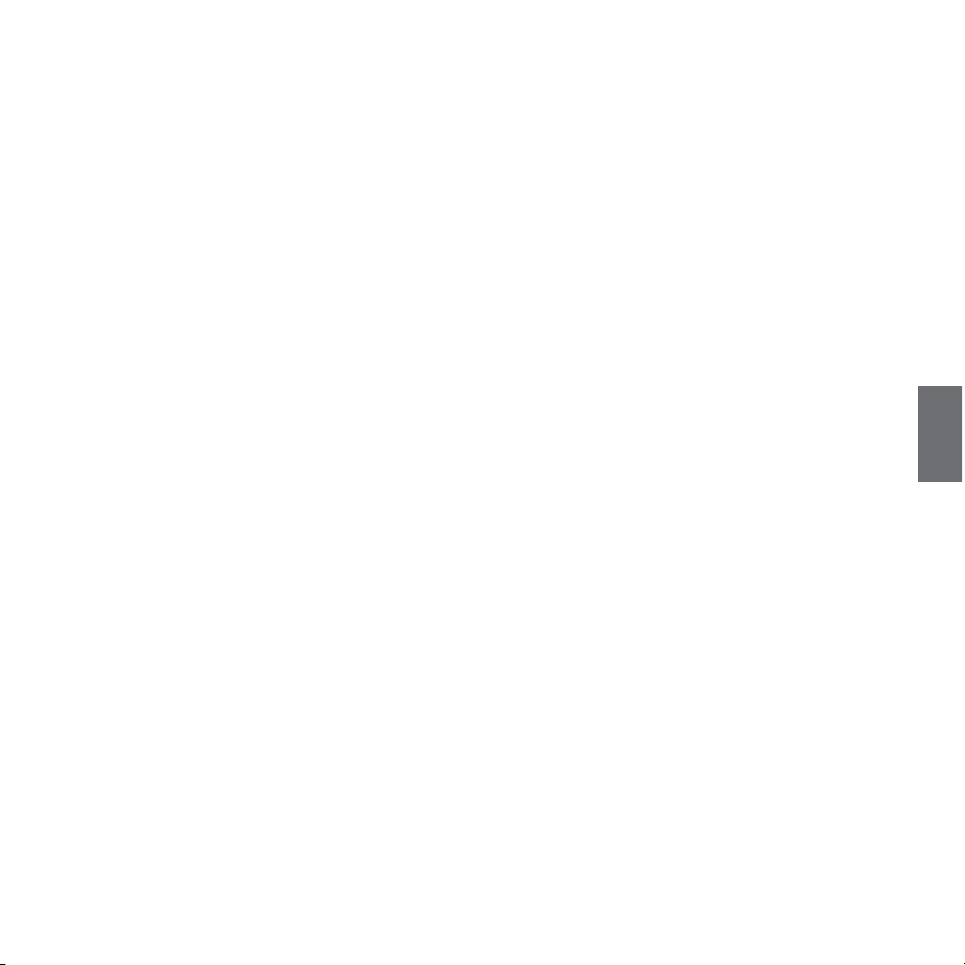
F
Midland BTX1 - 49
Sommaire
Caractéristiques principales ................................................................................................................................................................................. 50
Spécification technique du Midland BTX1 ............................................................................................................................................................ 50
Rechargement des batteries................................................................................................................................................................................. 51
Description du module et fixation ........................................................................................................................................................................ 51
Allumer et éteindre votre Midland BTX1 .............................................................................................................................................................. 52
“Mode” de fonctionnement .................................................................................................................................................................................. 52
Comment coupler deux modules BTX1 ................................................................................................................................................................. 53
Talk 2 All – Connexion intercom à d’autre marque ............................................................................................................................................... 54
Connecter le BTX1 à des périphériques Bluetooth ................................................................................................................................................54
Comment utiliser l’entrée filaire ........................................................................................................................................................................... 56
Utiliser une radio PMR446 avec câble de connexion ............................................................................................................................................. 56
Installation et configuration speciale ................................................................................................................................................................... 56
Configuration et mise à jour logiciel ..................................................................................................................................................................... 58
Garantie ...............................................................................................................................................................................................................58
Certification de notice européenne CE et informations d’agrément aux fins de sécurité ....................................................................................... 59
Page 15

50 - Midland BTX1
F
MIDLAND BTX1
Basic Intercom System
Le BTX1 est un système de communication Intercom pour Motards.
Son design est très fin et aérodynamique, toutes les fonctions sont facilement utilisable grâce au trois grande touché place sur l’avant du module.
Le BTX1 est fixé sur le casque à l’aide de la plaque adhésive ou de la pince vissée. Grace à son kit audio ultra plat vous pouvez écouter de la musique de haute qualité pendant la
conduite.
Caractéristiques principales
› Intercom conducteur/passager (10mt)
› Connectez votre téléphone pour recevoir, passer des appels et écouter de la
musique en stéréo.
› Connectez une radio PMR446 avec Bluetooth interne ou externe.
› Connectez votre GPS pour des indications vocales de navigation.
› Connexion filaire AUX pour un lecteur MP3 et une radio PMR446.
Le Midland BTX1 est disponible en deux versions:
› BTX1 Single Kit Intercom avec un seul module
› BTX1 Twin Kit Intercom avec deux modules
En fonction du modèle choisi, la bôite contient les éléments suivant:
BTX1 single
› 1 Module BTX1
› 1 Kit audio avec deux oreillettes stéréo, microphone tige ou filaire
› 1 support avec bande double face pour fixé le module sur le casque
› 1 support pincé pour fixer sur un casque de moto
› 1 Chargeur murale mini USB
BTX1 TWIN
› 2 Modules BTX1
› 2 Kit audio avec deux oreillettes stéréo, microphone tige ou filaire
› 2 supports avec bande double face pour fixé le module sur le casque
› 2 supports pincés pour fixer sur un casque de moto
› 1 Chargeur murale mini USB avec double sortie
Les modules qui composent le kit TWIN sont déjà connectés entre eux et peuvent être
utilisé directement en mode Intercom.
Spécification technique du Midland BTX1
Générale:
› Bluetooth ver. 3.0 stéréo (protocole oreillette/main-libre/A2DP)
› Système AGC pour le contrôle automatique du volume en fonction du bruit
de fond.
› Déclenchement à la voix (VOX) ou manuel de la communication
› Touche pour activer: le téléphone, l’Intercom et la connexion filaire
› Waterproof
› Batterie Lithium avec 10 heures de temps de parole
› Temps de rechargement: environ 6 heures
Connexion Bluetooth:
› Avec des modules identiques entre le conducteur et le passager
Périphériques Bluetooth:
› Téléphone mobile avec lecteur MP3 stéréo (Protocole A2DP), GPS
› (Radio PMR446 (avec connexion Bluetooth intégrée ou externe) pour une
communication en groupe de moto à moto.
Connexions filaires:
› Pour une entrée audio stéréo (iPod/Lecteur MP3 avec câble optionnel)
› Pour une radio PMR446 (avec câble optionnel)
Attention: Le Midland BTX1 a été conçu pour résister à la pluie. Cependant, s’il pleut
vérifiez que les capuchons en caoutchouc des connecteurs sont bien en place.
Page 16

F
Midland BTX1 - 51
Rechargement des batteries
Attention: Assurez-vous le module soit totalement chargé avant son utilisation.
Avant sa première utilisation pour un rechargement totale il faut laissez le module
au moins 8 heures en charge.
Charger le module en connectant le chargeur mural dans la prise de rechargement (soulevez le capuchon pour insérer la prise).
La LED rouge sur le module clignote pendant le chargement.
Laissez en charge jusqu’à ce que le module cesse de clignoter ou que la LED passé
au bleu.
Quand la charge est complète (La LED rouge ne clignote plus), retirez le module
du chargeur.
Normalement, après la première utilisation, il faut 6 heures pour un rechargement complet.
Attention: à chaque fois que le chargeur mini USB est connecté (ou déconnecté), le
module est automatiquement éteint. Pour pouvoir l’utiliser pendant le chargement,
il faut allumer le module avec le chargeur déjà connecté.
Description du module et fixation
Description du BTX1
Le BTX1 possède 5 touches sur l’avant. Les trois principaux sont : Avancé (sur la
gauche), la touché centrale et Reculer (sur la droite). Les deux petites touches
sont: Volume + et Volume -.
Description des connexions filaires
› Jack de charge: Permet de recharger le module à l’aide d’un chargeur standard
mini USB.
› Jack kit audio: Permet de connecter le kit audio (Oreillette stéréo et micro-
phone)
› Jack Auxiliaire Audio (AUX) 2.5mm : Peut être utilisé pour connecter une
source audio tel qu’un iPod/lecteur MP3, ou une radio PMR446
Description du kit audio
Le système audio comprend deux oreillettes
ultra-plates stéréo et deux micros interchangeables, qui sont tous deux fourni avec un
support et un câble de connexion.
Fixation des oreillettes stéréo
Les deux oreillettes stéréo on des adhésifs/
Velcro pour faciliter leur fixation dans votre
casque.
Attention de ne pas totalement recouvrir vos oreilles avec les oreillettes, vous devez toujours être en mesure d’entendre le trafic et les indications routières.
Le microphone peut être fixé dans le casque de deux manières différentes:
Microphone tige
Placez la pièce adhésive/Velcro entre le suppor t et le casque, afin que le microphone soit place devant votre bouche avec le symbole blanc vers vous. Se type de
micro est adapté pour les casques jet ou modulable.
Microphone filaire
Utilisez la pièce adhésive/Velcro et placez le microphone dans votre casque en
face de votre bouche. Ce type de microphone est conseillé pour les casques intégraux. Le connecteur miniature vous permet de choisir le microphone en fonction
du casque que vous utilisez.
Centrale
Volume -Volume +
Avant Arrière
Jack de charge
Jack kit audio
Jack Auxiliaire Audio (AUX)
Page 17

52 - Midland BTX1
F
Jack du kit audio
Le kit audio doit être raccordé au connecteur central du Midland BTX1 à l’aide de
la prise coudée (en forme de L).
Description de l’installation des supports
Le Midland BTX1 peut être fixé sur le casque de deux manières différentes: soit
avec la plaque et sont adhésif double face ou avec la pince. Cette méthode permet
en toute sécurité de fixer le BTX1 sur votre casque et de pouvoir le retirer à tout
moment afin de pouvoir le recharger ou le ranger.
Plaque avec adhésif double face
La plaque de fixation a sur une de ses faces une bande adhésive double face. Pour fixer la plaque sur le
casque nettoyez la zone d’application, retirez le film
protecteur de l’adhésif double face et appliquer la plaque en maintenant une pression pendant quelques
secondes sur la zone nettoyée.
Pince
Utilisez la clef Allen pour dévisser les deux visse de la plaque et placez la contre
plaque entre la coque rigide du casque et la mousse interne. Puis resserrer les
deux visse afin de fixé fermement la pince en place. Est inclus dans la pince une
cale qui peut être retire pour augmenter le serrage de la pince.
Mise en place et retrait de votre Midland BTX1
Le BTX1 peut être facilement mis en place en le glissant vers le bas sur le support
que vous avez choisi (Plaque avec double face ou pince). Le BTX1 est maintenue
en place grâce au clip de fixation situé dans la section supérieur.
Pour détacher le BTX1, appuyez simplement sur le clip de fixation et poussez le
module vers le haut.
Allumer et eteindre votre Midland BTX1
Allumage:
Appuyez et maintenez la touche “Milieu” enfoncée pendant environ 3 secondes
jusqu’à ce que le voyant soit BLEU.
Extinction:
Appuyez et maintenez les touches “Milieu” et “Reculer” enfoncées pendant environ 3 secondes jusqu’à ce que le voyant clignote 3 fois. Ceci évite les erreurs de
manipulation (spécialement avec le port de gant).
“Mode” de fonctionnement
Le BTX1 peut fonctionner de deux façons différentes : Intercom, Téléphone.
Les 3 touches multi fonc tions ont différentes fonctionnalité qui dépendent du
mode dans lequel se trouve le module.
› En “Mode Intercom” les boutons vous permet de gérer la communication
avec conducteur/passager
› En “Mode téléphone” vous pouvez gérez votre téléphone mobile Bluetooth
pour passez/recevoir des appels ou écouter de la musique (en stéréo).
Vous pouvez basculer d’un mode à l’autre simplement en appuyant longtemps
sur la touche centrale (appuyez pendant 3 secondes). Une annonce vocale indique
le mode dans lequel vous vous trouvez.
La séquence de basculement est la suivante:
› Intercom (si un autre module a été connecté)
› Téléphone (si un téléphone a été connecté)
Chaque fois que vous allumez l’appareil, le mode par défaut est l’Intercom (s’il a
été précédemment lié à un autre module), sinon c‘est le Téléphone (Si un téléphone a été connecté).
Si vous souhaitez savoir dans quel mode se trouve le module, appuyez sur “Volume + “ et “Volume –“ ensemble. Une voix annonce le mode en cours d’utilisation.
Page 18

F
Midland BTX1 - 53
Comment coupler deux modules BT X1
Les deux modules fournis dans la même boîte BTX1, sont déjà liés et
prêts à utiliser, ce qui signifie que vous n’avez pas besoin d’effectuer cette procédure. Les modules sont déjà couplés en utilisant le bouton central.
Si les appareils ne font pas partie du même kit ou les unités ont été acheté séparément, vous devez d’abord les coupler afin de les utiliser.
Pour coupler le BTX1 à un autre BTX1, vous devez tout d’abord entrer en
mode configuration:
› Éteignez le module
› Appuyez sur la touche centrale et maintenez-la pendant 7secondes, jusqu’à ce
que le voyant soit rouge fixe.
› Maintenant, appuyez longuement (3 secondes) la touche centrale. La lumiè-
re clignote bleue et rouge. Faites la même chose sur l’autre module, quand
l’opération a réussi, sur chaque unité la lumière est bleue fixe pendant une
seconde et retourne en mode de configuration (la lumière rouge toujours
allumé).
› Maintenant, la procédure de jumelage est terminé, il vous suffit de quitter le
mode d’installation avant de pouvoir utiliser les modules:
› Double-cliquez sur la touche centrale, la lumière rouge s’éteint et le voyant
bleu clignote.
Vous pouvez maintenant utiliser votre BTX1.
Comment utiliser l’intercom
Pour utiliser la fonction Intercom, assurez-vous que les deux modules sont correctement couplés ensembles.
Activation manuelle
Appuyez sur la touche centrale d’un des deux modules. La communication est activée et reste active jusqu’à ce que vous appuyiez à nouveau sur la touche centrale.
L’interphone à besoin de quelques secondes pour s’activer, vous entendez un bip
sonore lorsque l’Intercom est ouvert.
Activation vocale (VOX)
Il suffit de commencer à parler, après quelques secondes la communication sera
ouvert et restera actif pendant le temps ou vous parlerez. S’il n’y a pas de conversation l’Intercom sera fermé au bout de 40 secondes. Si nécessaire, vous pouvez
fermer manuellement l’interphone sans attendre 40 secondes (il suffit de presser
la touche centrale).
Si besoin, vous pouvez désactiver temporairement la fonction VOX en appuyant
sur la touché arrière pendant 7 secondes. Deux tonalités vous avertissent que la
fonction VOX est inactive. Pour la réactiver, appuyant sur la même touche un Beep
vous indique que la fonction est à nouveau active (Ou alors éteignez et rallumez
le module).
Réglage du volume
Votre Midland BTX1 utilise la technologie AGC, qui ajuste automatiquement le volume d’écoute par rapport aux bruits de fond.
Toutefois, il est également possible de régler manuellement le volume au moyen
des touches “Volume +” et “Volume -”.
Attention: Le volume ne peut être réglé que si une connexion audio est active.
Comment coupler un BT X1 avec un autre module de la gamme
BT Line
Le BTX1 est compatible avec tous les modules de la gamme BT line de Midland.
Vous pouvez coupler le BTX1 à un BT2, BT1,BTX2 ou un autre BT Next. La distance
maximale obtenue sera celle du module qui à la plus faible capacité.
Pour coupler le BTX1 avec un autre module de la gamme BT line, il faut d’abord entrez dans le mode de configuration:
› Éteignez le module
› Appuyez sur la touche centrale et maintenez-la pendant 7 secondes, jusqu’à ce
que le voyant soit rouge fixe.
› Maintenant, appuyez longuement (3 secondes) sur la touches centrale.
La lumière bleue et rouge se met à clignoter. Suivez la procédure sur le manuel
d’instruction de l’autre unité (normalement après le passage en configuration vous
pouvez utiliser le “Volume +” sur tous les modules précédents la gamme BT line).
Lorsque le jumelage a réussi, sur chaque module la lumière bleue est fixe pendant
une seconde et retourne en mode de configuration (la lumière rouge fixe). Maintenant, la procédure de jumelage est terminé, il vous suffit de quitter le mode
d’installation avant de pouvoir utiliser les modules:
A – Activation manuelle
Mode Touche avant Touche centrale Touche arrière
Intercom Court: Ouvrir/Fermer l’Intercom vers le
modules connecté
Court: Ouvrir/Fermer l’Intercom vers le
modules connecté
Long: Changer de mode
Court: Ouvrir/Fermer l’Intercom vers le
modules connecté
Long: Ouvrir/Fermer l’entrée auxiliaire
Page 19

54 - Midland BTX1
F
Talk 2 All – Connexion intercom à d’autre marque
Grace à la fonction “Talk2 All - Universal Intercom” il est maitenant possible de
connecter votre BTX1 à une autre marque d’intercom disponible sur le marcher.
Avec le BTX1 entrez en mode “set up”:
éteignez le module, appuyez sur la touche centrale et maintenez-la pendant
7secondes jusqu’à ce que le voyant soit rouge fixe, appuyez sur la touche arrière
pendnat 3 secondes, le voyant rouge et le voyant bleu clignote.
Avec l’autre intercom (pas de la marque Midland) suivez la procédure de connexion avec un téléphone.
Pour activer la communication intercom avec le BTX1 suivez les instructions
“Activation manuelle”; sur l’autre intercom appuyez simplement sur la touche
téléphone.
Priorité: Quand vous utilisez cette configuration sur un autre intercom que de marque Midland, il ne sera pas possible de connecter un téléphone sur ce dernier.
Connecter le BTX1 à des périphériques Bluetooth
Le BTX1 peut être connecté à d’autre périphériques Bluetooth, tel qu’un Phone, un navigateur GPS Navigator ou une radio PMR446 avec Bluetooth intégré
ou externe. La procédure de connexion doit être effectuée à l’aide de la touche
“Volume+”.
Connexion a un téléphone
Le téléphone ne peut être connecté que au bouton “Volume +”, de cette façon il
est possible de gérer toutes les fonctionnalités du téléphone et d’écouter de la
musique. Le téléphone à la priorité la plus élevé, ce qui signifie que toute les autres communications sont coupées (Intercom, Music).
Connexion à un navigateur GPS
Le GPS peut être connecté au bouton “Volume +“. Dans ce cas les annonces GPS
sont toujours en fond (L’Intercom n’est pas fermé).
Attention: Si vous souhaitez connecter le téléphone et le GPS, Vous devez connecter
le GPS au bouton “Volume +“ et le téléphone au GPS.
Connexion à une radio PMR446 avec Bluetooth intégré ou
externe
La radio PMR446 doit être connecté au bouton “Volume +“, de cette manière la
radio PMR446 est toujours en fond même pendant une communication Intercom.
Connexion Bluetooth toujours en arrière plan
Cette fonction vous permet de garder la connexion Bluetooth de la touche “Volume+” toujours en arrière plan et ce même si l’Intercom et ac tive (très utile pour
garde les annonce GPS alors que l’Intercom est en cours d’utilisation).
Activer/Désactiver la connexion en arrière plan:
t "DUJWFS.BJOUFOF[BQQVZÏMBUPVDIFi7PMVNFwQFOEBOUTFD-BWPJYBOOPO-
ce alors ” Background active”
t %ÏTBDUJWFS.BJOUFOF[BQQVZÏMBUPVDIFi7PMVNFwQFOEBOUTFD-BWPJYBO-
nonce alors ” Background off”
Comment coupler le BTX1 avec un telephone
Pour coupler le BTX1 avec un téléphone , il faut d’abord entrez dans le mode de
configuration:
› Éteignez le module
› Appuyez sur la touche centrale et maintenez-la pendant 7secondes, jusqu’à ce
que le voyant soit rouge fixe.
› Maintenant appuyez longuement sur la touche volume + (3 sec.), le voyant
clignote Bleu et Rouge. Après quelques secondes votre téléphone affiche
« Midland BTX1 ». Suivez la procédure de couplage du téléphone. Si un code
PIN est nécessaire il faut entrer “0000” (quatre fois zéro).
› Lorsque le couplage est réussi, le voyant est bleu fixe pendant une seconde et
sort du mode de configuration et passer en mode de travail (la lumière bleue
se met à clignoter).
› Vous pouvez maintenant utiliser votre BTX1 avec le téléphone.
Comment utiliser le telephone
Après avoir couplé votre téléphone au BTX1 vous devez basculer en mode
“téléphone “ afin de pouvoir l’utiliser. Appuyer longuement sur la touche centrale
jusqu’à ce que vous entendiez “Téléphone” vocalement. Maintenant, toutes les
trois touches sont dédiées au téléphone (voir la table B).
Répondre à un appel en modalité Téléphone/Intercom
Quand vous entendez la sonnerie, vous pouvez répondre de deux manières :
Vocalement:
Prononcez un mot pour décrocher et parlez.
Rappelez vous que cela n’est possible qu’à partir de la troisième sonnerie. (Attention certain téléphone ne supporte pas cette fonction)
Manuellement:
› Activer/Désactiver la con-
nexion en arrière plan:
› Téléphone
› GPS
› GPS+ Téléphone
› PMR446 Bluetooth Radio
Page 20

F
Midland BTX1 - 55
Appuyez sur la touche “avant” et parlez.
Rejeter un appel en modalité Téléphone/Intercom
Si vous ne voulez pas répondre vous pouvez laisser sonner le téléphone ou appuyer sur la touche “Avant” quelques secondes (vous entendrez une tonalité de
confirmation).
Passer un appel en modalité Téléphone
Il y a plusieur façon de passer un appel.
Depuis le clavier du téléphone :
Composez le numéroe sur le clavier de votre téléphone et appuyez la touche
appel.
Rappeler le dernier numéro composé:
Appuyez sur la touche “Avant” pendant 3 secondes de manière à rappeler le dernier numéro (vous entendez une tonalité de confirmation).
Par commande vocale:
Appuyez brièvement sur la touche “Avant”. Si votre téléphone supporte la reconaissance vocale, vous entendez un message qui vous invite à prononcé le nom
du contact à appeler.
Priorité: Les appels ont une priorité haute,ce qui signifie que toutes les communications sont temporairements intérrompues pendant la réception d’un appel et
réactivé une fois l’appel terminer.
Terminer un appel en modalité Téléphone/Intercom
Il y a plusieur façon de terminer un appel:
› Attendez que votre correspondant raccroche.
› Appuyez sur la touche “avant” pendant 3 secondes (vous entendez une tona-
lité de confirmation).
› Appuyez sur la touche “Fin” de votre téléphone.
Utiliser la fonction MP3 de votre téléphone en modalité Téléphone/Intercom
Beaucoup de téléphone mobile sont conçu avec un lec teur MP3 stéréo. Le BTX1
est totalement compatible avec les protocoles A2DP et AVRCP qui vous permet
d’écouter de la musique et de controler à distance votre lecteur. Vous pouvez
même utiliser les touches de votre BTX1 pour controler les actions suivantes :
Lecture, Pause, Avancer et Reculer.
Contrôles disponibles:
› Lecture/pause : Appuyez sur la touche “Centrale”.
› Pour avancer les chansons: Appuyez sur la touche “Avant”.
› Pour reculer les chansons: Appuyez sur la touche “Arrière”.
Priorité: L’écoute de la musique à la priorité la plus basse. C’est pourquoi elle sera
toujours interrompue par toute autre communication.
Comment connecter le BTX1 à un GPS
En général il est possible de connecter le BTX1 à tous les GPS pour moto qui supporte le protocole Bluetooth “headset”.
Pour connecter le BTX1 a un GPS, vous devez d’abord entrez en configuration :
1. Éteignez le module.
2. Appuyez sur la touche centrale et maintenez-la pendant 7secondes, jusqu’à ce
que le voyant soit rouge fixe.
3. - Maintenant appuyez sur la touche “Volume +“ pendant 3 secondes le voyant
clignote alors rouge et bleu. Suivez la procédure de connexion de votre GPS. Si
un code pin est nécessaire vous devez saisir “0000” (4 fois zéro).
4. Quand la connexion à réussi, le voyant reste bleu fixe pendant une seconde
puis quitte le mode de configuration. (Le voyant clignote bleu). Vous pouvez maintenant utiliser votre BTX1 et votre GPS les indications sonores sont
toujours en arrière fond.
Lecture/PauseAvant Arrière
B – Mode téléphone
Mode Touche avant Touche centrale Touche arrière
Téléphone Court: Composition vocale /accepter
Long: rappel du dernier numéro/ ou
rejeter appel
Long: Changement de mode Long: on/off entrée filaire
Téléphone
(pendant la lecture de musique)
Court: Chanson suivante Court: Lecture/pause
Long: Changement de mode
Court: Chanson précédente
Page 21

56 - Midland BTX1
F
Comment coupler une radio PMR446 avec Bluetooth intégré
Si votre radio PMR446 possède le Bluetooth intégré (tel que le G8E-BT), vous de vez connecter votre radio à l’aide de la touche “Volume +“ :
› Éteignez l’appareil
› Appuyez et maintenez enfoncé la touche “centrale” environ 7 secondes, jusqu’à
ce que le voyant rouge soit allumé en permanence
› Maintenant appuyez sur la touche “Volume +“ pendant 3 secondes le voyant
clignote alors rouge et bleu.
› Suivez la procédure de connexion expliquée dans le manuel de la radio.
Attention: Si vous coupler à la radio G8E-BT, des que le BT NEXT a terminé le couplage (seulement la led bleu clignote), vous devez suivre cette procédure pour activer la
connexion Bluetooth:
› Allumez et éteignez le G8E-BT et appuyez la touche “BT” pour 3 secondes.
› Suivez la même procédure chaque fois que vous devez connecter le G8E-BT au
BTX1 (il n’est pas nécessaire répéter de nouveau le couplage)
Assurez vous que la fonction “toujours en arrière plan “ soit ac tive, de manière à
garder la radio toujours en arrière plan même si vous parler à travers l’Intercom.
Comment utiliser l’entrée filaire
Votre Midland BTX1 est également fourni avec une entrée filaire audio (AUX), qui
peut être utilisé pour connecter une source audio, comme un iPod (ou tout autre
lecteur MP3) ou un émetteur-récepteur PMR446 pour communiquer en groupe
ou pour une augmentation de la couverture.
Écouter de la musique
Pour écouter de la musique à partir de l’entrée filaire, branchez la source audio
en utilisant le câble optionnel, le réglage du volume, par les touches (“Volume+”
et “Volume –“), ne peut pas être utilisé pour régler le volume de la source audio
filaire, ce qui signifie que vous avez seulement besoin d’ajuster le volume de votre iPod / lecteur MP3 à un niveau qui vous permettra d’écouter de la musique à
vitesse normale.
Attention: Ne régler jamais le volume de votre lecteur MP3 au maximum.
Astuce: Nous vous recommandons d’effectuer quelques tests de réglage du volume
de votre iPod / lecteur MP3 à vitesse normale, afin que le volume du casque soit
adapté à vos besoins. Le système AGC va automatiquement augmenter le volume à
vitesse plus élevée. Prenez note afin de vous rappeler ce paramétrage pour de futurs
voyages.
Activer/désactiver l’entrée filaire
Si nécessaire l’entrée filaire peut être activé ou désactivé:
› Activation / désactivation: appui long sur la touche “arrière” (vous entendrez
un bip sonore de confirmation pour l’activation et deux bip pour la désactivation).
Utiliser une radio PMR446 avec câble de connexion
Pour être en mesure d’utiliser l’émetteur-récepteur, il est nécessaire d’acheter un
câble spécifique (vendu séparément) pour relier la radio à la prise jack 2.5mm
AUX du votre Midland BTX1.
Certains fabricants de radios utilisent une configuration de broches différentes,
c’est pourquoi nous recommandons de demander à votre revendeur quel câble
est le mieux adaptée à vos besoins.
Pour communiquer via la radio connectée, appuyez sur le « Push To Talk » (PTT)
pour parler et le relâcher pour écouter. Il n’est pas possible de parler et d’écouter
simultanément. Le câble relié à l’émetteur-récepteur a normalement un bouton
PTT qui peut être placé sur le guidon de votre vélo ou tenue à la main (Si vous êtes
le conducteur ou le passager).
Réglez le volume de l’émetteur-récepteur à vos besoins, en se rappelant que le
réglage du volume est contrôlé par le système automatique AGC et qu’il sera donc
automatiquement augmenté par rapport au bruit de fond.
Si vous souhaitez utiliser un émetteur-récepteur PMR446 pour les communications de groupe et en même temps maintenir la fonction Intercom entre deux
dispositifs BTX1 ou plus, vous devez vous rappeler que chaque fois que vous parlez
avec l’émetteur-récepteur PMR 446 (en appuyant sur la touche PTT), vous allez
également activer l’Intercom vers le BTX1 connecté à la touche “centrale” (grâce
à la fonction VOX).
Désactiver la fonction VOX, comme expliqué dans la section précédente, vous assure que l’intercom ne sera pas automatiquement activé lorsque vous parlez avec
la PMR446. Pour ouvrir la fonction Intercom lorsque vous utilisez cette configuration, vous devrez appuyer sur la touche “centrale” manuellement.
Attention! Si vous désactivez la fonction VOX, vous ne pourrez répondre aux appels
téléphoniques entrants que en appuyant sur la touche “Avant”.
Installation et configuration speciale
Remise à zéro
Parfois, il peut être nécessaire de supprimer toutes les références de couplage
enregistrées dans le BTX1 (réinitialisation).
Pour effectuer cette opération vous devez d’abord entrer en mode configuration:
› Éteignez l’appareil
› Appuyez et maintenez enfoncé la touche “centrale” environ 7 secondes, jusqu’à
Page 22

F
Midland BTX1 - 57
ce que le voyant rouge soit allumé en permanence.
› Appuyez simultanément sur les touches “Volume +”et “Volume -” pendant 3
secondes. La lumière bleue s’allume pendant 1 sec.
› Double cliquez sur la touche “centrale” pour quitter le mode “Setup” et utiliser
le BTX1.
Cette procédure supprime tous les appareils couplés par Bluetooth et stockées
dans la mémoire, il est donc possible de commencer une nouvelle session “propre” de couplage.
Retour en configuration d’usine
Parfois, il peut être nécessaire de revenir aux réglages d’usine, pour remettre à
zéro toutes les modifications et la configuration déjà faite pour avoir un module
“propre”.
Pour effectuer cette opération vous devez d’abord entrer en mode configuration
› Éteignez l’apparei.
› Appuyez et maintenez enfoncé la touche “centrale” environ 7 seconde, jusqu’à
ce que le voyant rouge soit allumé en permanence.
› Appuyez simultanément en maintenant enfoncée les trois touches “Avant” -
“centrale” - “arrière” pendant 3 secondes. La lumière bleue s’allume pendant
1 sec.
› Double cliquez sur la touche “centrale” pour quitter le mode “Setup” et utiliser
le BTX1.
Activer/désactiver la fonction VOX (Intercom et téléphone)
La fonction Intercom peut être activée manuellement ou vocalement ( VOX).
L’activation du VOX est influencé par le bruit de fond et donc par la vitesse.
Pour des résultats optimaux, il est possible de choisir l’un des quatre niveaux de
sensibilité du microphone: haute, moyenne, faible ou très faible. Le réglage par
défaut du BTX1 est “faible “. Il est également possible de désac tiver la fonction
VOX pour activer l’Intercom et appel téléphonique fonctionnalités répondant uniquement en mode manuel.
Régler la sensibilité du microphone (VOX)
1. Pour cette operation, vous devez entrer dans le mode “Setup”. Avant tout,
èteignez l’appareil
2. Appuyez et maintenez enfoncé la touche “centrale” environ 7 seconde, jusqu’à
ce que le voyant rouge soit allumé en permanence.
3. Votre BTX1 est maintenant “En mode Setup”.
4. Appuyez sur la touche “Arrière” jusqu’à ce que le voyant passé du rouge fixe
à bleu fixe.
5. Maintenant, appuyez sur “Volume +” ou “Volume -“ pour augmenter ou
réduire la sensibilité. A chaque fois que vous appuyez sur une touche de vo-
lume le voyant clignote rouge pour confirmer. Quand vous atteignez la limite
supérieure ou inférieure le voyant ne clignote plus.
6. Appuyez une nouvelle fois sur la touche “Arrière”, le voyant clignote bleu
plusieurs fois, afin de connaitre le niveau de sensibilité choisi:
Un flash = VOX désactivé
2 fois = Sensibilité très basse
3 fois= Sensibilité basse
4 fois= Sensibilité moyenne (Réglage par défaut)
5 fois = Sensibilité haute
7. Le voyant est revenu au Rouge fixe (“Mode Setup”) et les changements sont
confirmés.
8. Si besoin, vous pouvez à nouveau régler la sensibilité en repentant les étapes
depuis le point 1, sinon quittez le mode configuration en double cliquant sur la
touche “centrale”. On fois le voyant rouge éteint, le voyant clignote bleu. Vous
pouvez utiliser le BTX1.
Désactiver la fonction VOX (Intercom et téléphone)
Suivez toute la procédure décrite dans les étapes précédentes et choisissez l’option un flash (VOX désactivé).
Connexion filaire toujours en arrière plan
Cette fonctionnalité vous permet de garder la connexion filaire toujours active,
même lorsque le téléphone ou l’Intercom est ouvert. Cette fonctionnalité peut
être utile lorsque vous vous connectez un émetteur-récepteur PMR446.
Par défaut cette fonction est active.
Désactiver:
› Entrez en mode “Setup”:
› Éteignez l’appareil
› Appuyez et maintenez enfoncé la touche “centrale” environ 7 seconde, jusqu’à
ce que le voyant rouge soit allumé en permanence.
› Appuyez sur la touche “avant” et “centrale” pendant 3 secondes. Le voyant
clignote bleu deux fois.
› Double cliquez sur la touche “centrale” pour quitter le mode “Setup” et utiliser
le BTX1.
Activer:
› Suivez la même procédure que précédemment, maintenant le voyant clignote
bleu une fois.
› Double cliquez sur la touche “centrale” pour quitter le mode “Setup”.
Page 23

58 - Midland BTX1
F
Configuration et mise à jour logiciel
Il est possible de configurer et de mettre à jour le logiciel embarqué du BTX1 en
utilisant la connexion USB vers votre PC. Sur le site web Midland www.midlandradio.eu à la page BTX1 vous pouvez trouver le logiciel Pc et le firmware pour la
mise à jour.
ATTENTION NE PAS CONNECTER LE MODULE AU PC AVANT D’AVOIR TELECHARGER
ET INSTALLE LE LOGICIEL
Utilisez à vos risques
L’utilisation de cet appareil altère votre capacité à entendre d’autres sons et d’autres personnes autour de vous.
Écouter de la musique ou parler au téléphone vous empêche d’entendre les autres
autour de vous. L’utilisation de ces équipements pendant la conduite peut endommager vous et les autres ; dans certains lieux n’est pas autorisé. L’utilisation à
un volume élevé peut entraîner une perte auditive permanente.
Si vous entendez un sifflement dans l’oreille ou toutes autres écoutes douloureuse associée, réduisez le volume ou cessez d’utiliser cet appareil. Avec l’utilisation
continue à volume élevé, vos oreilles s’habituent au niveau sonore, ce qui peu
causer des dommages permanents à votre audience. S’il vous plaît utiliser cet
appareil à un niveau de volume raisonnable.
Garantie
La garantie ne limite pas les droits (légaux) de l’utilisation dans le cadre des lois
national applicable relative à la vente de produits de consommation.
Pendant la période de garantie, le fabricant ou un revendeur habilité remédie au
défaut en réparant ou remplacement le produit, dans la limite de cette garantie.
Cette garantie limité est valable uniquement dans le pays ou à été acheté le produit.
Période de garantie
La période de garantie débute lors de l’achat initial par du premier client final. Le
produit est constitué d’une multitude d’éléments et ces éléments sont couverts
par différente périodes de garanties :
- 24 mois pour l’appareil lui même
- 6 mois pour les éléments suivants : batterie, chargeurs, oreillettes, antennes.
Comment bénéficier de la garantie
Dans le cas d’un produit défectueux, merci de retourner le matériel à un réparateur agrée ou au fabricant directement. Pour bénéficier de cette garantie il est
nécessaire de retourner au service autorisé :
- Le produit défectueux (ou accessoires)
- La facture originale, qui indique clairement le nom et l’adresse du vendeur, la
date et le lieu de l’achat.
Ce que la garantie de ne couvre pas
La garantie ne couvre pas:
- L’usure normale du produit
- Les défauts causés par une manipulation brutale (défauts cause par un objet
coupant, par torsion, compression ou chute …)
- Les défauts ou dommage causés par une mauvaise manipulation du produit, y
compris les utilisations contraire aux recommandations du fabricant.
- Les défauts causés par d’autres facteurs/faits en dehors des control raisonnables du fabricant.
La garantie ne couvre pas les défauts ou les dommages causés au produit par un
mauvais usage avec, ou une connexion à un quelconque produit, logiciel accessoire et / ou services non produits ou fournis par le fabricant ou par l’utilisation du
produit pour un usage autre que pour l’usage prévu du produit.
La garantie n’est pas applicable si le produit a été ouvert, modifié ou réparé par
quelqu’un d’autre que le revendeur autorisé, si il est réparé avec des pièces de
rechange non autorisées ou si le numéro de série a été supprimé, effacé, abîmé,
altéré ou n’est plus lisible.
La garantie n’est pas applicable si le produit a été exposé à l’humidité, à l’humidité ou à des conditions thermiques extrême ou aux intempéries ou à la corrosion, à l’oxydation, au contact d’aliments ou de liquides ou à l’action de produits
chimiques.
Page 24

F
Midland BTX1 - 59
Certification de notice européenne CE et informations
d’agrément aux fins de sécurité
Ce produit porte le marquage CE conformément à la directive RTTE (99/5/CE) et
peut être librement utilisé dans tous les pays de l’UE.
Il est interdit aux utilisateurs d’effectuer des changements ou des modifications
sur le dispositif.
Les modifications qui ne sont pas expressément approuvées par le producteur
rendent nulle la garantie.
Pour de plus amples informations, veuillez visiter notre site Internet: www.cte.it
FCC Compliance Information
Conformément à la réglementation d’Industrie Canada, le présent émetteur radio
peut fonctionner avec une antenne d’un type et d’un gain maximal (ou inférieur)
approuvé pour l’émetteur par Industrie Canada. Dans le but de réduire les risques
de brouillage radioélectrique à l’intention des autres utilisateurs, il faut choisir le
type d’antenne et son gain de sor te que la puissance isotrope rayonnée équivalente
(p.i.r.e.) ne dépasse pas l’intensité nécessaire à l’établissement d’une communication
satisfaisante.”
Cet émetteur-récepteur radio IC: 3690A-BTNEXT a été approuvé par Industrie
Canada pour fonctionner avec les types d’antennes énumérées ci-dessous avec
le gain maximal admissible et nécessaire antenne d’impédance pour chaque
type d’antenne indiqué. Types d’antennes ne figurent pas dans cette liste, ou les
antennes ayant un gain supérieur au gain maximum indiqué pour ce type, sont
strictement interdites pour une utilisation avec cet appareil.
“Cet équipement est conforme à l’exposition aux rayonnements IC limites établies
pour un environnement non contrôlé. Cet équipement doit être installé et utilisé
avec un minimum de 20 cm de distance entre le radiateur et votre corps.
“Ce dispositif est conforme à la norme de l’industrie RSS exempts de licence (s).
Son fonctionnement est soumis aux deux conditions suivantes: (1) cet appareil
ne peut pas provoquer d’interférences et (2) cet appareil doit accepter toute interférence,
y compris les interférences qui peuvent causer un mauvais fonctionnement
du dispositif.”
“Le présent appareil est conforme aux CNR d’Industrie Canada applicables aux
appareils
radio exempts de licence. L’exploitation est autorisée aux deux conditions
suivantes : (1) l’appareil ne doit pas produire de brouillage, et (2) l’utilisateur de
l’appareil doit accepter tout brouillage radioélectrique subi, même si le brouillage
est susceptible d’en compromettre le fonctionnement.”
“Cet équipement est conforme à l’exposition aux rayonnements Industry Canada
limites établies pour un environnement non contrôlé “
Page 25

60 - Midland BTX1
F
Page 26

WWW.MIDLANDRADIO.EU |
Prodotto o importato da:
CTE INTERNATIONAL s.r.l.
Via. R.Sevardi 7- 42124 Reggio Emilia Italia
www.cte.it - www.midlandradio.eu
Prima dell’uso leggere attentamente le istruzioni. Se il prodotto contiene batterie: non gettare
nel fuoco, non disperdere nell’ambiente dopo l’uso, usare gli appositi contenitori per la raccolta.
Produced or imported by:
CTE INTERNATIONAL s.r.l.
Via. R.Sevardi 7 42124 Mancasale Reggio Emilia Italy
Importado por:
ALAN COMMUNICATIONS, SA
C/Cobalt, 48 - 08940 Cornellà de Llobregat Barcelona España
Tel: +34 902 384878 Fax: +34 933 779155
www.midland.es
Lea atentamente las instrucciones antes de usar el equipo. si el producto contiene pilas
o baterías no las tire al fuego ni las disperse en el ambiente después de su uso, utilice los
contenedores apropiados para su reciclaje.
Vertrieb durch:
ALAN ELECTRONICS GmbH
Daimlerstraße 1K - D-63303 Dreieich Deutschland
www.alan-electronics.de
Vor Benutzung Bedienungsanleitung beachten. Bei Verwendung von Batterien beachten Sie
bitte die Umweltbestimmungen. B atterien niemals ins offene Feuer werfen, und nur in dafür
vorgesehene Sammelbehälter entsorgen.
