Page 1
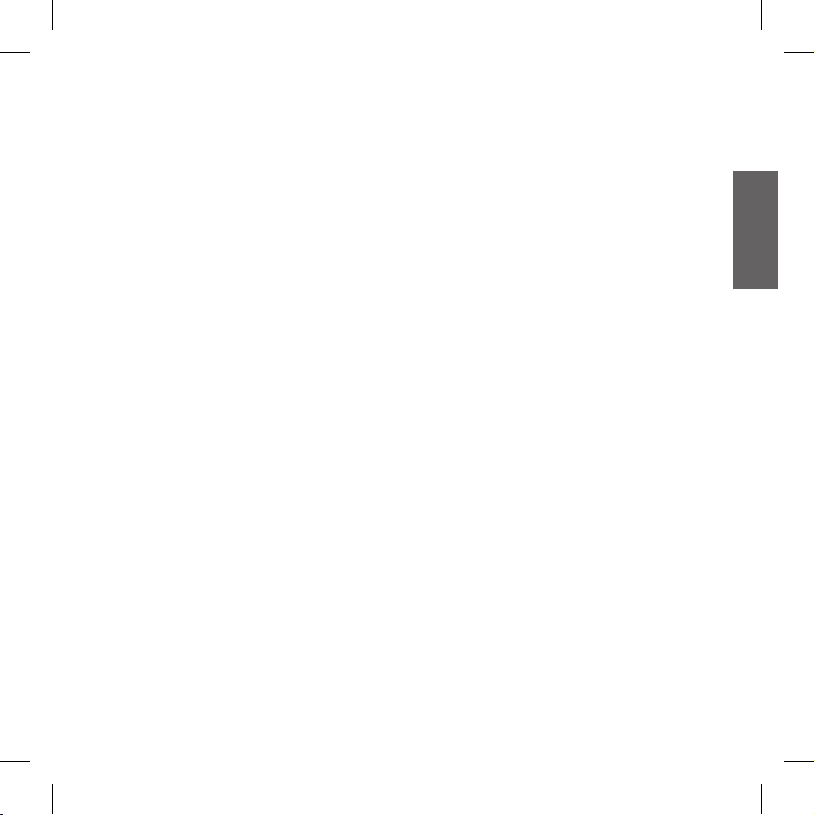
UK
1
INDEX
Technical specications of Midland BTSKI ...................................................................................2
Charging batteries ............................................................................................................................2
Description of the unit and installation brackets ..........................................................................3
Description of the BTSKI unit ..........................................................................................................3
Fitting your Midland BTSKI .............................................................................................................3
Switching your Midland BTSKI on and off ..................................................................................... 5
Adjusting the volume ....................................................................................................................... 5
Pairing with Bluetooth devices .......................................................................................................6
Using the features of the Bluetooth devices .................................................................................6
Using the telephone feature ............................................................................................................6
Using the MP3 player feature of the mobile phone .........................................................................7
Using the intercom feature ..............................................................................................................7
Resetting all paired devices ............................................................................................................9
Using the wired audio input ............................................................................................................9
Using an i-Pod/MP3 player .............................................................................................................9
Using a Two Way Radio transceiver ...............................................................................................9
Special congurations ................................................................................................................... 10
Enabling the intercom by voice (VOX) .......................................................................................... 10
Adjusting the sensitivity of the microphone (VOX) ........................................................................10
Disabling the VOX feature (Intercom and telephone) ................................................................... 10
Wired connection always on ......................................................................................................... 11
Recommendations for specic uses ............................................................................................ 11
Use at your own risk ......................................................................................................................12
Light and sound signal/ unit functions ........................................................................................13
Page 2

2
Midland BTSKI
Thank you for purchasing Midland BTSKI
Intercom, the wireless Intercom system designed
for leisure users that want to practice winter
sports without giving up the comfort of Bluetooth
communications. Midland BTSKI can be simply
wear or tted on your semi-rigid helmet.
Thanks to Bluetooth technology, Midland
BTSKI allows Bluetooth communications,
through a mobile phone, with another BTSKI
device (Intercom function) and music sharing in
stereo mode.
Content of the packaging
1 › BTSKI device
1 Audio kit with two stereo speakers and 1 ›
microphone with boom
1 Velcro strip to x the unit onto the helmet ›
1 Stereo audio cable to connect an iPod/ or ›
other models of MP3 players
1 Mini USB wall-mounting power supply ›
Technical specications
of Midland BTSKI
Bluetooth ver. 2.0 stereo (Headset/Handsfree/ ›
A2DP protocol)
AGC system automatically controls the ›
volume in relation to background noise
Voice (VOX) or manual activation of the ›
communication
Mobile phone connection ›
Manual controls to enable: telephone, ›
intercom and wire connection
Fully waterproof/snowproof ›
Lithium battery with 8 hours talk time ›
Recharge time: app. 4 hours ›
Intercom: max coverage of app. 200mt ›
outdoors
Bluetooth connections:
To a mobile phone/MP3 player ›
With another › BTSKI device for Intercom
communications
Wire connections:
For stereo audio input (iPod/MP3 player) ›
For PMR446 transceivers (with optional ›
cable)
Attention: before using BTSKI for the rst
time, remember to recharge it for at least 4
hours.
Attention: Midland BTSKI is designed to
withstand rain and snow. However, if it is
raining, always verify that the rubber caps
protecting the sockets are fully tted.
Charging batteries
Make sure that the unit is fully charged before
use. Allow at least 5-6 hours for a full charge
before using the unit for the rst time. Normally,
after the rst time, it takes 4 hours for a full
charge.
Charge the unit by inserting the wall-charger
into the charging socket (lift the rubber cover to
insert the plug).
The red LED on the unit will start ashing ›
when charging begins.
Allow the headset to charge until the red LED ›
turns off.
When the charge is complete, release the ›
headset from the charger.
Page 3
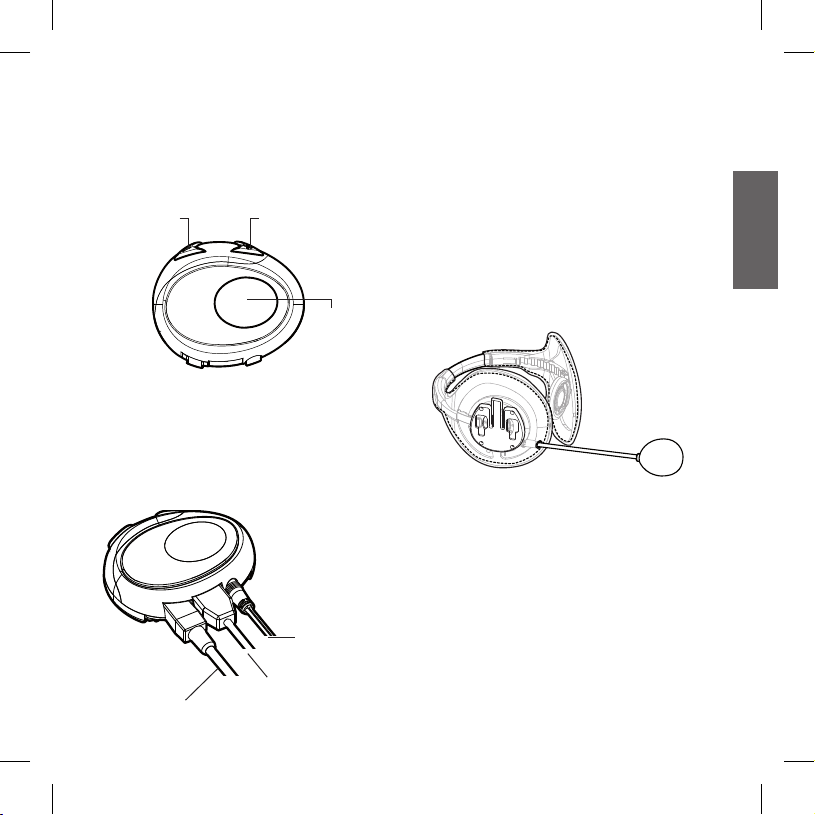
UK
3
Description of the unit and
installation brackets
Description of the BTSKI unit
The BTSKI has 3 multifunction buttons on
the front and 3 wired connections in the lower
section.
Description of the button features:
Control: › to manage mobile phone features
and the Intercom function
Volume+: › enables you to increase the volu-
me
Volume -: › enables you to decrease the vo-
lume
Description of the wired connections
Charger jack: › enables to recharge the unit
using a standard mini USB power supply
Audio kit jack: › enable to connect an audio
kit (stereo headset and microphone)
Auxiliary audio jack (AUX): › can be used to
connect an audio source, like a stereo iPod/
MP3 player, or a PMR446 transceiver
Fitting your BT
The audio system includes two ultra-at stereo
speakers and one microphone with boom, all
assembled into a headset.
Midland BTSKI is the best solution for Bluetooth
communications, designed to be used without
helmet or with semi-rigid ski helmets.
Volume+Volume -
Control
Charger jack
Audio kit jack
Auxiliary
audio jack
Page 4

4
Fitting and removing your Midland BTSKI
The BTSKI can be easily tted by sliding it
downwards so that it ts into the slot of the
xing device.
BTSKI is maintained in position thanks to the
xing clip located on the upper section (A).
To detach the BTSKI, simply press the xing
clip and push the unit upwards.
Using the BTSKI without helmet
After have xed your BTSKI on its suitable tool
and have inserted the audio kit plug into the
central socket, wear your headset as shown in
the gure. Please, be sure to have placed the
microphone in the right way, with the white sign
oriented towards your mouth.
Using the BTSKI with a semi-rigid helmet
To place the BTSKI into a semi-rigid helmet
you should rst of all remove the little triangular
pads, used to cover the ears in most of helmets
on sale, and then put your helmet directly on the
BTSKI device.
If your helmet is not equipped with the two
removable pads, you could anyway mount your
BTSKI system by using the supplied Velcro-
band. Be sure to x the Velcro-band as shown
in the gure.
A
Page 5
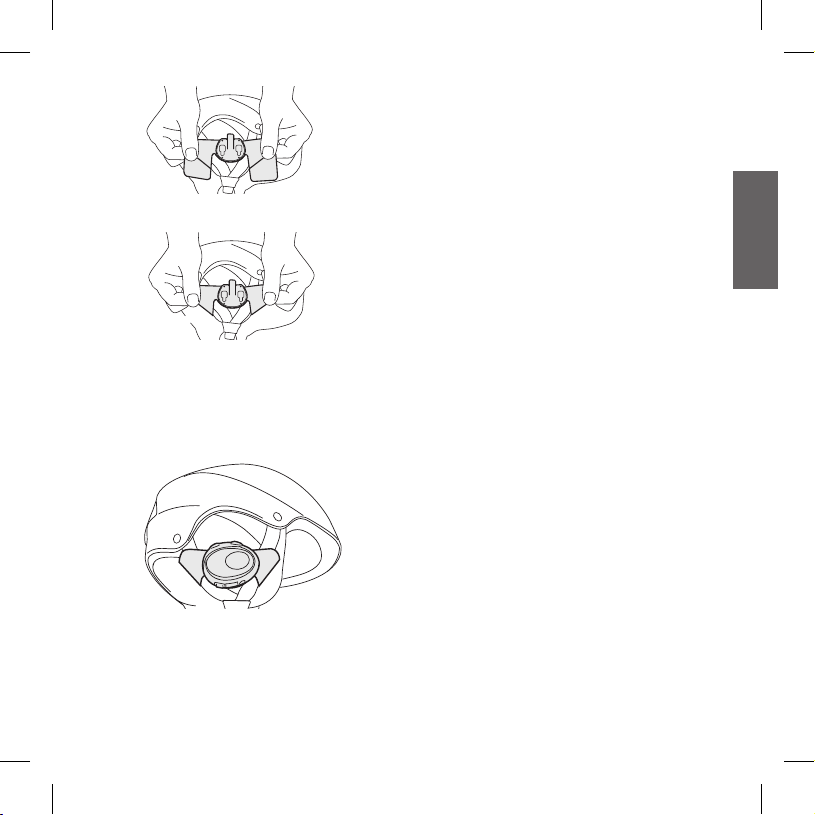
UK
5
Now, x the BTSKI on the Velcro-band. Wear
your headset, insert the connection cable of the
headset into the BTSKI device and wear the
helmet.
Switching your Midland BTSKI
on and off
Switching the unit on:
Press and hold “Control” button down for ›
approximately 3 seconds until the BLUE indicator lights.
Switching the unit off:
Press and hold both “Control” and “VOL-” ›
buttons together for approximately 3 seconds
until the RED indicator ashes 3 times, thus
lessening the chances that you might turn off
the unit accidentally (especially whilst wearing heavy gloves).
Adjusting the volume
Your Midland BTSKI uses AGC technology,
which automatically adjusts the listening volume
in relation to background noises.
However, it is also possible to manually adjust
the volume by means of the “Volume+” and
“Volume -“buttons.
Attention: volume can be adjust only when an
audio connection is active.
Page 6

6
Pairing with Bluetooth devices
Your Midland BTSKI is a Bluetooth unit that can
be paired with other Bluetooth devices, such as
a mobile phone or another BTSKI device for
Intercom communications.
Before performing this procedure, it is necessary
to set BTSKI into the Setup mode.
Setup mode
Switch off the BTSKI device. Press and hold
down the central button “Control” for about
7 sec. until the red indicator switches on
permanently. BTSKI is now in “Setup” mode
and can therefore be paired with other devices.
Exiting from the Setup mode
To exit the Setup mode double click the “Control”
button. Once the red light turns off, the blue led
starts blinking. Now you can use your BTSKI.
Using the features
of the Bluetooth devices
Using the telephone feature
To use the Telephone feature, be sure the units
are correctly paired together.
Pairing the unit with a mobile phone
1. Enable the Bluetooth device search feature
on your mobile phone. As this procedure varies according to the brand and model of the
mobile phone, refer to the manual supplied to
your particular phone for further information.
2. Set the BTSKI unit in “Setup” mode, then
press the Control button on the unit until the
red and blue indicators start ashing.
3. After a few seconds the mobile phone will di-
splay “Midland BTSKI”. Select it and follow
the instructions provided in your mobile phone manual to accept the pairing. When prompted, enter the pairing code, which is 0000
(four zeroes). Your mobile phone should then
display a conrmation message if the pairing
operation has been successfully completed
4. The BTSKI will automatically exit the set up
mode (red indicator on) and go to the working
mode (blue light ashing).
Answering a call
When you hear the phone ring, you can answer
in two different ways:
Vocally:
Simply say one word to answer the call and
start talking. Remembering that you can only do
this if you answer the call after the third Ring.
(Be aware that some phones may not support
voice answering)
Manually:
Tap the “Control” button and start speaking.
Rejecting a call
If you don’t wish to answer, you can let the
mobile phone ring or press the “Control” button
for a few seconds (you will hear one audio
conrmation tone).
Making a call
There are several ways to make a call.
From the mobile keypad:
Dial the number on the mobile keypad:
Press “Send” on the mobile phone. ›
To redial the last number:
Press and hold “Control” button for 3 secon- ›
ds in order to redial the last number (you will
Page 7

UK
7
hear one audio conrmation tone).
To make a voice call:
Briey press “Control” button. If your mobile ›
phone supports voice calls, you will be asked
to speak the name of the contact you wish
to call.
Priority: Calls have a high priority, which means
that all other communications are temporarily
disabled when a call arrives and automatically
re-enabled once the call ends.
Attention: the voice call command is possible only if the BTSKI has never been connected to another BTSKI for Intercom communication.
Ending a call
There are several ways to end a call:
Wait for the called person to end the call. ›
Press the “Control” button for 3 seconds (you ›
will hear an audio conrmation tone).
Press “End” button on the mobile phone. ›
Using the MP3 player feature of the
mobile phone
Many mobile phones are now designed to be
used as stereo MP3 players. The BTSKI device
fully supports the A2DP and AVRCP protocols
that enable you to listen to stereo music and
remotely control your mobile phone’s MP3
player. You can even use the buttons on the
BTSKI unit to control the following play options:
Play, Pause, Forward and Backward.
Available controls:
To play/pause music › , double click the “Con-
trol” button.
To skip forward to the next song › , keep
pressed the “Volume+” button.
To skip backwards to the previous song › ,
keep pressed the “volume-“ button.
To enable your connected MP3 Player ›
(ADP/AVRCP), press and hold down the “Vo-
lume +” and “Volume-“ buttons for 3 seconds
(this feature is active by default).
To disable the MP3 player › , press and hold
down the ”Volume+” and “volume-“ buttons (2
beeps will conrm it).
Priority: the music listening mode has the lowest priority. Therefore, it will always be disabled when another type of communication is
enabled.
Using the intercom feature
To use the Intercom feature, be sure both
BTSKI units are turned on and previously
paired together.
Pairing with another BTSKI device
Place both BTSKI units in Setup mode (red
Volume+Volume -
Control
Page 8

8
indicator permanently on) Press the “Volume +”
button on the rst unit until the RED and BLUE
lights begin to ash rapidly and alternately.
Then press the “Volume –“button on the second
unit until the RED and BLUE lights begin to
ash rapidly and alternately.
Now both BTSKI units are trying to pair to each
other.
When successfully paired, the blue led of each
device will light for 1 sec and go back to setting
mode (red light always on) waiting for additional
pairing or setting procedures.
To use the two devices, exit the setting mode.
Double click on the “Control” button. The red
light will quit and the blue light will begin to
ash. Now you can use your BTSKI.
Priority: Intercom communications always have
a higher priority, compared to other communications, with the only exceptions being Telephone.
Therefore, the Intercom feature automatically
disables all other communications.
The intercom feature is disabled during a phone
call, and is automatically re-enabled as soon as
these communications end.
Attention: some mobile phone release the
line after a few seconds, which means that
the Intercom feature may not be immediately available.
The Intercom feature can be enabled in two
ways:
Manual activation:
› Press “Control” button, on one of the two
units. Communication is enabled and remains active until you press the “Control”
button again. You will hear 1 audio tone when
the Intercom feature is enabled and 2 audio
tones when it is disabled.
Voice activation (VOX):
› This is enabled by default. To start an Inter-
com communication, simply start talking. The
communication will remain active for all the
time you are talking. If there is no conversation, the Intercom is automatically closed
after 20 seconds. To re-open it, simply start
talking again. When the Intercom is “VOX”
activated, you can decide to disable it before
the predened time, simply by pressing the
”Control” button once.
› To disable the voice activation mode, follow
the instructions provided in the “Special con-
gurations” section.
Two Midland BTSKI units can communicate
up to a maximum range of approximately
200meters outdoors. The maximum coverage
depends on the presence of obstructions in the
area or on the head orientation.
Attention: the rst intercom activation
must be done manually with the control
button. After that, the VOX activation will be
available.
Page 9

UK
9
Resetting all paired devices
Sometimes you may nd it necessary to delete
all the pairing references stored in the BTSKI
unit (reset operation).
To perform this operation, switch off the BTSKI
and keep pressed the “Control” button. The red
led turns on. Simultaneously press and hold
down the “Volume +” and “Volume –“ buttons
for 4 seconds.
The Blue Light will be lit on for 1 sec.
This procedure deletes all the paired Bluetooth
devices stored in the memory and it is therefore
possible to start a new “clean” pairing session.
Using the wired audio input
Your Midland BTSKI is also supplied with a wired
audio input (labeled AUX), that can be used to
connect an audio source, like an iPod (or any
other MP3 Player) or a PMR446 transceiver
for communications in group or for a coverage
increase. The wired audio input allows a higher
range of coverage respect to what granted with
Bluetooth technology.
Priority: the wired audio input has the lowest
priority when compared to the other Bluetooth
connections (including the Intercom) and will
therefore always be disabled when another
Bluetooth communication is opened.
Using a i-Pod/MP3 Player
Listening to music
To listen to music from the wired input, connect
the audio source using the cable supplied with
the BTSKI unit. The volume level is automatically
adjusted by the AGC system, which means that
you only need to adjust the volume of your iPod/
MP3 player to a level that will allow you to listen
to music in normal speed.
Attention: never set the volume of the MP3
Player to the maximum possible.
Hint: We recommend that you perform a few
tests adjusting the volume of your iPod/MP3
player so at the normal speed the Headset volume is suited to your needs. The AGC system
will automatically increase the volume on higher
speed. Make a note to remember this setting for
future trips.
Attention: the volume adjustment, (“Volume+” and “Volume –“) buttons, cannot be
used to adjust the volume of the wired audio
source(eg MP3 player).
Enabling/disabling the wire input
The wire input can be enabled and disabled
› Enabling: double click the “Control” button
(you will hear one audio conrmation tone).
› Disabling: double click the “Control”
button(you will hear two audio conrmation
tones).
Attention: this function is available only if
there is no music active via Bluetooth.
Using a Two Way Radio transceiver
To be able to use the transceiver, it is necessary
to purchase a specic cable (sold separately)
in order to connect the radio to your Midland
BTSKI:
Some manufacturers radios use a different pin
conguration, so we recommend that you ask
Page 10

10
your dealer as to which cable is best suited to
your needs.
To communicate via the attached radio, press
the transmission Press To Talk (PTT) button to
speak and release it to listen. It is not possible to
talk and listen simultaneously. Communications
can be activated also without pushing the PTT
button, by enabling the VOX function.
Special congurations
Some Midland BTSKI features can be
congured to suit specic needs
Voice enable Intercom (VOX) ›
Adjust the microphone sensitivity ›
Disable the VOX feature ›
Wired connection always on ›
Enabling the intercom by voice (VOX)
The Intercom feature can be enabled both
manually and vocally (VOX). The VOX
activation is inuenced by the background
noise and therefore by the speed.
For optimum results, it is possible to choose
one of the following four microphone sensitivity
levels: high, medium, low and very low. The
default setting of BTSKI is “medium”. It is also
possible to disable the VOX feature in order to
activate the Intercom and phone call answering
features in manual mode only.
Adjusting the sensitivity of the
microphone (VOX)
1. Enter the Setup mode: Switch your BTSKI off.
Press and hold down the central button (Con-
trol) until the red indicator switches on permanently. Your BTSKI is now in “Set up mode”.
2. Press the “Volume+” and “Control” buttons till
the red indicator will turn to steady blue.
3. Now, press “Volume +” or “Volume -“to increase or reduce sensitivity. Every time you press
the Volume buttons the RED light will ash for
conrmation. When you reach the end of the
upper and lower limit, the RED light will not
ash.
4. Double press the “Control” button; the Blue
light will ash several times, in order to let you
know the selected sensitivity:
once = VOX disabled
Twice = very low sensitivity
3 times= low sensitivity
4 times= medium sensitivity
5 times = high sensitivity
Default = medium sensitivity
5. The light indicator is now back to steady RED
(“Set up mode”) and the changes are conrmed
6. If needed, you can adjust again the sensitivity
repeating the steps from point 2, otherwise
exit the Setting mode by double clicking the
“Control” button. Once the red light turns off,
the blue led starts blinking. Now you can use
your BTSKI.
Disabling the VOX feature (Intercom
and telephone)
Follow all the procedure described in the
previous steps and choose the option 1 (VOX
disabled). You will see the blue led blinks once.
Page 11

UK
11
Wired connection always on
This feature let you keep the wired connection
always on, even when the phone or the intercom
is open. This feature can be useful when you
connect a PMR446 transceiver.
Enabling:
Enter the “Setup” mode. ›
Press the “Volume+” and “Volume -” but- ›
tons for one second. The blue LED will ash
once.
To exit the “Setup” mode double press the ›
“Control” button.
Disabling:
Follow the same procedure up described; ›
now the blue LED will ash twice
To exit the “Setup” mode double press the ›
“Control” button.
Recommendations for specic
uses
The section that follows, provides a few useful
suggestions on how to achieve maximum
performance from your BTSKI unit.
Using a PMR446 transceiver with the Intercom feature
If you wish to use a PMR446 transceiver for
group communications and simultaneously
maintain the Intercom feature enabled between
two BTSKI devices, you must remember that
the Intercom feature is enabled every time you
speak by means of the BTSKI’s VOX feature.
Consequently, radio communications will be
disabled whilst you are talking with somebody,
because they have a lower priority compared to
Intercom communications.
This can be prevented by enabling the “Wired
connection always on” or disabling the VOX
feature.
Disable the VOX feature, as explained in the
previous section, to make sure that the intercom
will not automatically be activated when you
speak on the PMR446. To enable the Intercom
feature when using this conguration, you will
have to press “Control” button manually. (This
operation disables radio communications that
will be automatically re-enabled when the
Intercom feature is disabled).
Attention! If you disable the VOX feature, you
will only be able to answer incoming phone
calls by pressing the “Control” button.
Page 12

12
Use at your own risk
The use of the headphone-headset will impair
your ability to hear other sounds and others
around you. Use this device only while waiting
for the lift, on the lift, waiting to ride or in the
lodge.
Listening to music or speaking on a telephone
may prevent you from hearing others around
you and distract you from riding safely. The use
of such headphone-headset while operating a
motor vehicle or riding a bicycle may create a
serious hazard to you and others, and is prohibited by law in some areas.
Using this headset at a high volume may result
in permanent hearing loss.
If you experience ringing in your ear or any
other hearing related pain, reduce the volume
or discontinue using this device. With continued
use at high volume, your ears may become accustomed to the sound level, which may result
in permanent damage to your hearing.
Please use this device at a safe volume level.
Page 13

UK
13
LIGHT AND SOUND SIGNALS
LED indication Status
GENERAL
None Unit is switched off or full charged when connected to the
power supply
Single Blue ash every 3 seconds Unit being turned on/ Unit in working mode
Triple red ash Unit being turned off
Single Red ash every 3 seconds Standby - low battery
RED and BLUE (together) every 3 seconds
Active (Intercom, phone call or Bluetooth connection in
progress)
RED and BLUE (together) and one ash
of RED light every 3 seconds
Active but low battery
Single red ash every 2 seconds Unit in charge when connected to the power supply
SETUP
Steady Red Setup mode
Rapid Red-Blue alternating ash Pairing mode (searching for devices)
Steady Blue for two second Successful pairing/ Reset paired devices
Audio signals Status
Ascending tone (low-high) Unit being turned on
Descending tone (high-low) Unit being turned off
Enable/Disable the Intercom 1 tone = enabled / 2 tones = disabled
1 tone Specic feature turned on
2 tones Specic feature turned off
UNIT FUNCTIONS
If you want to... …do this
GENERAL
Turn on the unit Press the Control button for 3 seconds at least (start Blue
ash)
Page 14

14
Turn off the unit Press the Control and VOL- buttons together for 3 secon-
ds (triple Red ash)
Increase the volume Short press the Volume Up control
Decrease the volume Short press the Volume Down control
MOBILE PHONE
Answer a call Short press of the Control button / say a word
Reject a call Long press the Control Button / remain silent until the rings
stop
Terminate a call Short press the Control Button
Voice Dial Short press the Control button and state the name of the
person to call (only if your BTSKI has not been paired with
another BTSKI device).
Redial Last number Long press of the Control button
INTERCOM (if paired with another BTSKI device)
Start using the Intercom Start talking/short press the Control button
Stop using the Intercom Stop talking (after 20 sec. you will return to stand by
mode)/Short press the Control button
BLUETOOTH MP3 player of the mobile phone
Activate the MP3 player Press and hold down the VOL+ and VOL- buttons for 3
seconds
Play and Pause Double click the Control button
Forward (next song) While the music play, keep pressed of the VOL+ button
for 3 sec.
Backward (previous song) While the music play, keep pressed of the VOL- button
for 3 sec.
Deactivate the MP3 Player Press and hold down the VOL+ and VOL- buttons for 3
seconds
WIRED CONNECTION
Activate /Deactivate Double click the Control button (only if Music via Bluetooth
is disabled)
SETUP/PAIRING
Enter SETUP mode Press the Control button for 7 seconds while the unit is
off
Page 15

UK
15
Exit SETUP mode While in Setup mode, double click the Control button. The
Red light will turn off and the Blue light starts ashing.
Pairing a Phone While in Setup mode, press the Control button until the
LED light ash Red and Blue alternately
Pairing your BTSKI with another BTSKI
device
While in Setup mode, press the Volume + on one unit (the
light will ash Red and Blue alternately), press the Volume- on the other unit (the light will ash Red and Blue
alternately). On a successful pairing, both light turn to Blue
for one second.
Reset all paired devices While in Setup mode, long press he Volume + and he Vo-
lume -. On a successful reset, the Blue light will turn on
for two second.
SPECIAL SETUP CONFIGURATION
Change VOX sensitivity or disable it While in Setup mode, press short the Control and VOL+
buttons (blue light on). Now, press “Volume +” or “Volume-“
to increase or reduce sensitivity. Double click the Control
button to visualize the VOX status. Go back to the SETUP
mode (Red light always on).
VOX STATUS (Blue light ashing):
Once = VOX disable
Twice = very low sensitivity
3 times = low sensitivity
4 times = medium sensitivity.
5 times = high sensitivity
Wired connection always on Enabling: In “Setup” mode, press the “Volume+” and “Vo-
lume -” buttons for one second. The blue LED will ash
once.
Disabling: Follow the same procedure up described; now
the blue LED will ash twice
Page 16

16
Warranty
This product is covered by European warranty rulings and should be returned to the place where
purchased for repair or replacement if not repairable. In the event it that it is returned to us by your
supplier then we will either repair or replace within 15 working days from receipt.
