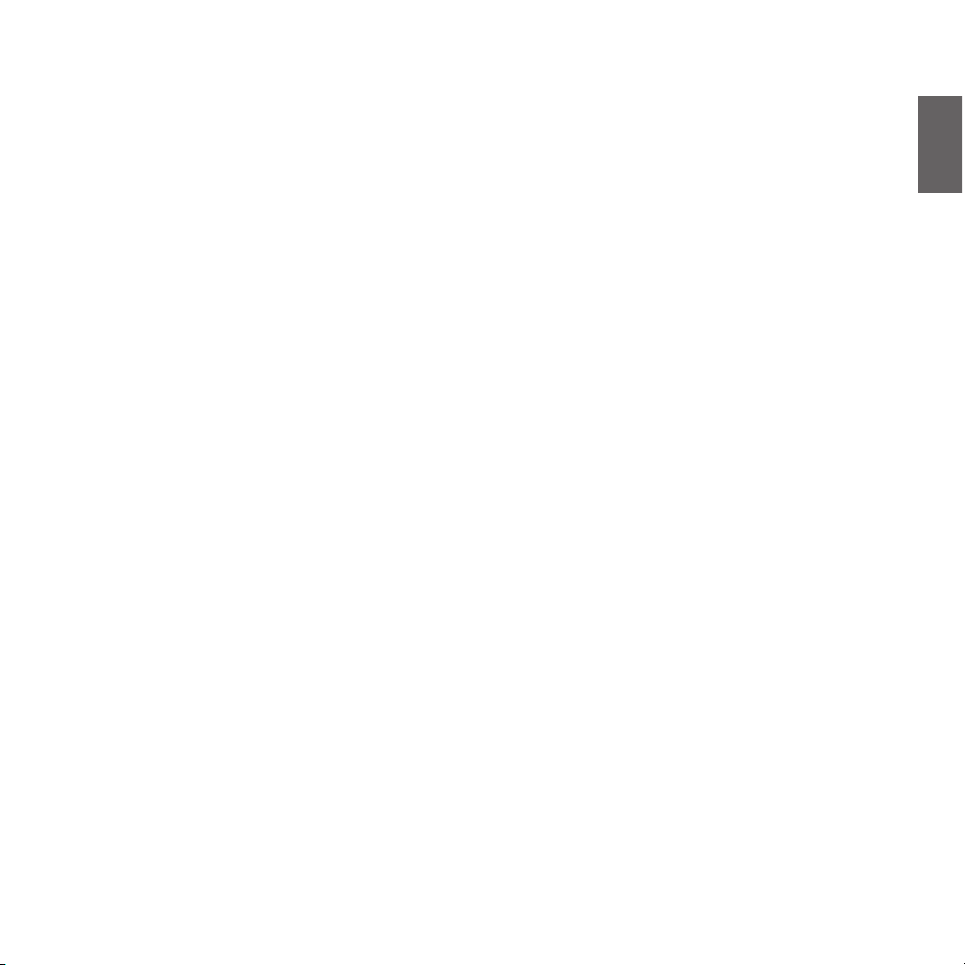
UK
Midland BT Remote - 5
Index
Main features .........................................................................................................................................................................................................6
Charging batteries ..................................................................................................................................................................................................6
Unit and fixing system description .........................................................................................................................................................................6
Switching your Midland BT Remote ON and OFF ....................................................................................................................................................7
Operative mode .....................................................................................................................................................................................................7
How to pair the BT Remote ....................................................................................................................................................................................7
Using the BT Remote ..............................................................................................................................................................................................7
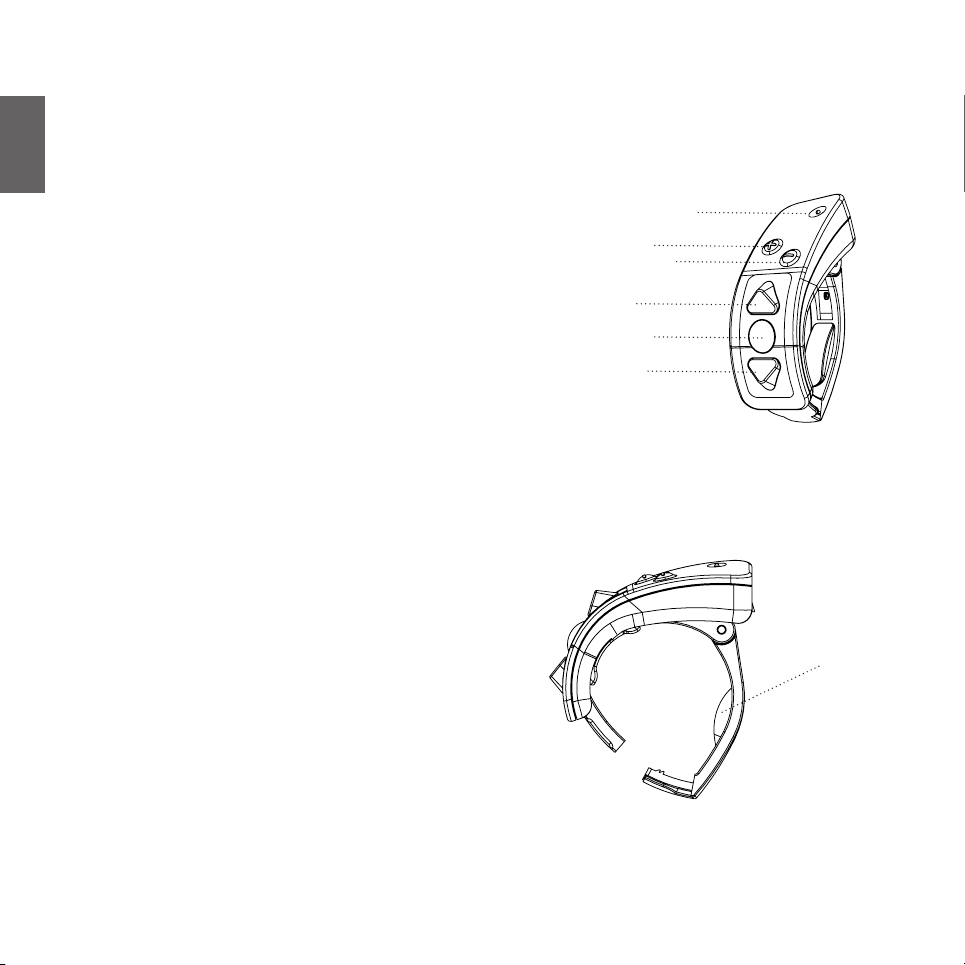
6 - Midland BT Remote
UK
MIDLAND BT Remote
Advanced Remote Control System
Thank you for purchasing Midland BTRemote wireless remote control system for your Midland intercom.
Midland BTRemote can be fixed on the handlebar of your motorbike to control all the functions of your BTNext, BTX1 and BTX2 intercom devices.
Main features
› Adjustable fixing system
› 3 main function buttons + 2 for volume up and down
› MiniUSB plug for recharging
› Water resistant
Charging batteries
Make sure that the unit is fully charged before use. Charge the unit by inserting
the miniUSB cable in the charging plug (lift the rubber cover to insert the plug).
You can use any USB wall charger like the one in the BTNext, BTX1 or BTX2 box or
use the USB port of your PC. The red LED light will be on during all the charging
time. When the unit is fully charged, the red LED light will be off.
Please note: every time the mini USB recharging plug is inserted (or detached),
the device is automatically turned off. To use it while it is in charge, you should
turn the device on when the plug is already inserted.
Low battery indication
If the red LED is flashing and the unit is not plugged to a charger, it means the
battery is low. Please recharge the unit as soon as possible
Unit and fixing system description
BT Remote description
The BTRemote has five buttons on the front; the main three big buttons are multi
function buttons: the Forward (on the top), the Middle button and the Backward
(on the bottom). The two small rounded buttons on the top are the Volume +
and Volume -
Fixing system description
Midland BTRemote is very easy to fix, just open it and place it on the left handle.
Close it until is quite firm on the handle. To remove it just lift the lock point and
open it.
In the box you will find two extra rubber spacers to be replaced in case your
handle has a different size
LED Light
Volume up
Volume down
Forward
Middle
Backward
In te rch ang ea ble
rubber spacer
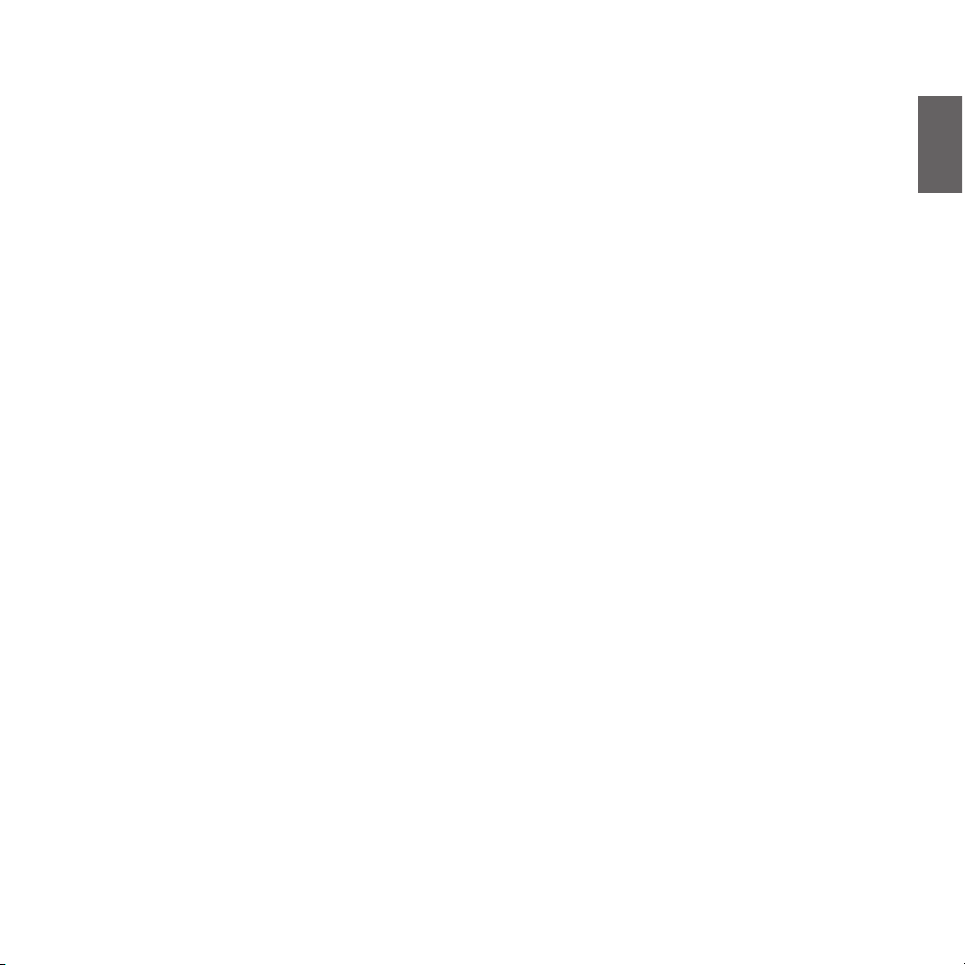
UK
Midland BT Remote - 7
Switching your Midland BTRemote on and off:
Switching the unit on:
Press and hold “Middle” button down for approximately 3 seconds until the BLUE
indicator lights up.
Switching the unit off:
Press and hold both “Middle” and “B ackward” buttons together for approximately
3 seconds until the RED indicator flashes 3 times, thus lessening the chances that
you might turn off the unit accidentally (especially whilst wearing gloves).
Operative mode
Midland BTRemote replicates exactly the same functions as the 5 buttons available on the BT Next, BTX1 and BT X2 intercom, therefore you can refer to the
intercom manual.
How to pair the BTRemote
Midland BTRemote can be paired to the following intercoms: BTNext, BTX1 and
BTX2.
First time pairing
The BTRemote is ready to be paired just out of the box:
› Turn on the BTRemote (Press and hold “Middle” button down for 3 seconds,
the blue light will start flashing)
› Turn on the intercom (BTNext, BTX1, BTX2)
› Press any button on the BTRemote ( you must do it within 3 minutes after you
turned on the intercom unit)
The two devices will search for each other and they will automatically pair.
Once the pairing procedure is completed, it does not to be repeated again, because the BTRemote will automatically recognize the paired unit.
If the pairing procedure fails, just repeat the procedure again. In case the pairing
still does not work, perform first a reset (see the “How to reset the pairing” paragraph) and than repeat the procedure.
Using the BTRemote
To use the BTRemote, simply switch it on and press any button (make sure that
the intercom is on). This ensures the connection and as soon as the blue light
starts double flashing, you can start using it.
How to reset the pairing
Sometimes you may find it necessary to delete all the pairing references stored in
the BTRemote unit (reset operation):
› Turn off the unit
› Press and hold down the “Middle” and the “Volume +” buttons together, until
the Blue light turn on steady.
› Release the buttons and the blu light will start flashing
Now all the pairing information are deleted and it is possible to start a new pairing session (as explained in the paragraph “First time pairing”):
› While the blu light is flashing, just turn on the intercom unit (BTNext, BTX1,
BTX2)
› Press any button on the BTRemote ( you must do it within 3 minutes after you
turned on the intercom unit)
The two devices will search for each other and they will automatically pair.

8 - Midland BT Remote
UK
FCC statement:
This device complies with Part 15 of the FCC Rules. Operation is subject to
the following two conditions: (1) this device may not cause harmful
interference, and (2) this device must accept any interference received,
including interference that may cause undesired operation.
Changes or modifications not expressly approved by the part responsible for
compliance could void the user’s authority to operate the equipment.
This device complies with Industry Canada licence-exempt RSS standard(s).
Operation is subject to the following two conditions: (1) this device may
not cause interference, and (2) this device must accept any interference,
including interference that may cause undesired operation of the device.
This equipment complies with Industry Canada radiation exposure limits set
forth for an uncontrolled environment.
Le présent appareil est conforme aux CNR d’Industrie Canada applicables aux
appareils radio exempts de licence. L’exploitation est autorisée aux deux
conditions suivantes : (1) l’appareil ne doit pas produire de brouillage,
et (2) l’utilisateur de l’appareil doit accepter tout brouillage
radioélectrique subi, même si le brouillage est susceptible d’en
compromettre le fonctionnement.
Cet équipement est conforme à l’exposition aux rayonnements Industry Canada
limites établies pour un environnement non contrôlé.

F
Midland BT Remote - 17
Index
Caractéristiques principales .................................................................................................................................................................................18
Recharge de la batterie ........................................................................................................................................................................................18
Description de l’unité et du système de fixation ..................................................................................................................................................18
Allumer et éteindre votre Midland BTRemote ......................................................................................................................................................19
Mode de fonctionnement ....................................................................................................................................................................................19
Comment apparier le BTRemote ..........................................................................................................................................................................19
Utilisation du BTRemote ......................................................................................................................................................................................19

18 - Midland BT Remote
F
Caractéristiques principales :
› Système de fixation réglable
› 3 boutons fonctions principaux + 2 boutons de réglage du volume
› Fiche MiniUSB pour la recharge
› Résistant à l’eau
Recharge de la batterie
Avant d’utiliser cet appareil vérifiez s’il est complètement chargé. Rechargez l’unité en branchant le câble miniUSB dans la prise de recharge (soulevez le couvercle en plastique pour brancher la fiche). Vous pouvez utiliser un chargeur mural
USB comme celui contenu dans la boîte du BTNext, BTX1 ou BTX2 ou le port USB
de votre ordinateur. La LED rouge s’éclaire pendant toute la durée de la charge.
Lorsque l’unité est complètement chargée, la LED rouge s’éteint.
Remarques: chaque fois que vous enfilez (ou sor tez) la fiche mini USB de recharge,
le dispositif s’éteint automatiquement. Pour l’utiliser pendant la charge vous devez
allumer le dispositif une fois que la fiche est enfilée.
Indicateur de batterie faible
Si la LED rouge clignote alors que l’unité n’est pas branchée sur un chargeur, cela
signifie que la batterie est faible. Rechargez l’unité dès que possible.
Description de l’unité et du système de fixation
Description du BTRemote:
Le BTRemote a cinq boutons à l’avant, les trois plus gros sont des boutons multifonctionnels: bouton Avant (en haut), bouton Milieu et bouton Arrière (dans le
bas). Les deux petits boutons ronds dans le haut servent à Augmenter et Diminuer
le volume (+/-).
Description du système de fixation
Le Midland BTRemote se fixe très facilement: il suffit de l’ouvrir et de le placer
sur la par tie gauche du guidon. Refermez-le jusqu’à ce qu’il soit solidement fixé
sur le guidon.
Pour le retirer, il suffit de soulever le point de verrouillage et de l’ouvrir
MIDLAND BT Remote
Système de Commande à Distance Avancé
Nous vous remercions d’avoir choisi un système de commande à distance sans-fil Midland BTRemote pour votre interphone Midland.
Vous pouvez fixez le Midland BTRemote sur le guidon de votre moto afin de commander toutes les fonctions de vos dispositifs d’interphone BTNext, BTX1 et BTX2.
Voyant LED
Volume +
Volume -
Avant
Milieu
Arrière
épaisseur en caoutchouc
interchangeable

F
Midland BT Remote - 19
Allumer et éteindre votre Midland BTRemote
Allumer l’unité:
Appuyez sans lâcher sur le bouton Milieu pendant environ 3 secondes, jusqu’à ce
que le voyant BLEU s’éclaire.
Eteindre l’unité:
Appuyez sans lâcher en même temps sur les boutons Milieu et Arrière pendant
environ 3 secondes, jusqu’à ce que le voyant ROUGE clignote 3 fois, cela afin d’éviter que vous ne l’éteigniez par erreur (surtout si vous portez des gants).
Mode de fonctionnement
Le Midland BTRemote fonctionne exactement de la même façon et avec les 5
mêmes 5 boutons que l’interphone BTNext, BTX1 ou BTX2; il vous suffit de consulter le manuel de l’interphone.
Comment apparier le BTRemote
Midland BTRemote può essere abbinato ad un dispositivo BTNext, BTX1 e BTX2.
Primo abbinamento
Le BTRemote est prêt à être apparié dès que vous le sortez de sa boîte:
› Allumez le BTRemote (appuyez sans lâcher sur le bouton Milieu pendant 3
secondes, le voyant bleu commence à clignoter).
› Allumez l’interphone (BTNext, BTX1, BTX2)
› Appuyez sur un bouton quelconque du BTRemote (vous devez le faire dans les
3 minutes qui suivent l’allumage de l’interphone)
Les deux dispositifs se recherchent et s’apparient automatiquement.
Une fois la procédure d’appariement achevée, vous ne devez plus la répéter car le
BTRemote reconnaît automatiquement l’unité qui lui est appariée.
Si la procédure d’appariement échoue, répétez-la. Si l’appariement échoue encore, procédez à une réinitialisation (cf. le paragraphe Comment réinitialiser
l’appariement) et répétez la procédure.
Utilisation du BTRemote
Pour utiliser le BTRemote, allumez-le et appuyez sur un bouton quelconque (vérifiez si l’interphone est allumé). Cela garantit la connexion et dès que le voyant
bleu clignote deux fois vous pouvez l’utiliser.
Comment réinitialiser l’appariement
Il est parfois nécessaire de supprimer toutes les références d’appariement mémorisées dans l’unité BTRemote (opération de réinitialisation).
› Eteignez l’unité
› Appuyez sans lâcher en même temps sur les boutons Milieu et Volume +, ju-
squ’à ce que le voyant bleu s’éclaire fixement.
› Lâchez les boutons et le voyant bleu commencera à clignoter.
A présent toutes les informations d’appariement sont supprimées et vous pouvez
procéder à un nouvel appariement (de la façon expliquée dans le paragraphe
Premier appariement):
› Pendant que le voyant bleu clignote, allumez l’interphone (BTNext, BTX1,
BTX2)
› Appuyez sur un bouton quelconque du BTRemote (vous devez le faire dans les
3 minutes qui suivent l’allumage de l’interphone)
Les deux dispositifs se recherchent et s’apparient automatiquement.

20 - Midland BT Remote
F
Le présent appareil est conforme aux CNR d’Industrie Canada applicables aux
appareils radio exempts de licence. L’exploitation est autorisée aux deux
conditions suivantes : (1) l’appareil ne doit pas produire de brouillage,
et (2) l’utilisateur de l’appareil doit accepter tout brouillage
radioélectrique subi, même si le brouillage est susceptible d’en
compromettre le fonctionnement.
Cet équipement est conforme à l’exposition aux rayonnements Industry Canada
limites établies pour un environnement non contrôlé.
