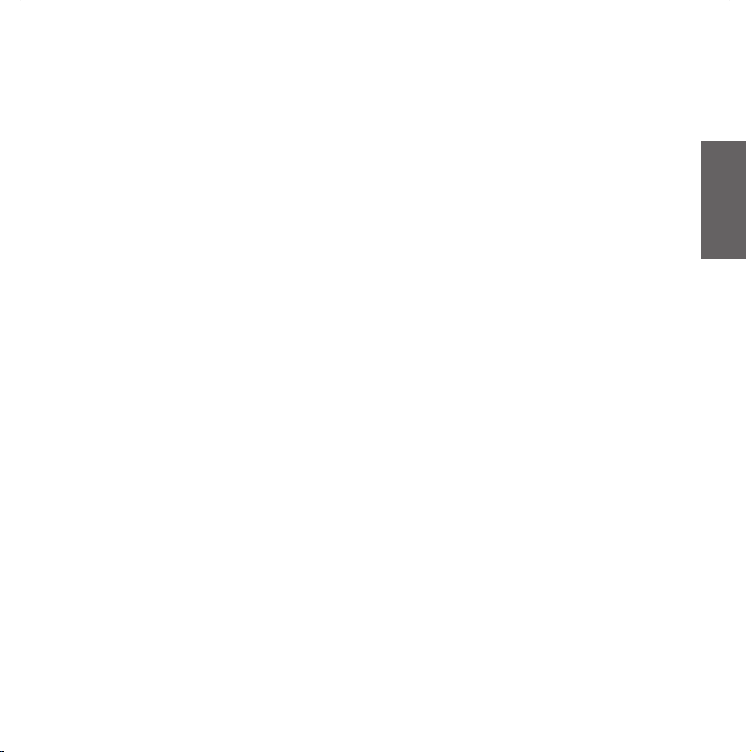
INDEX
Midland BTCity/BTEva ..........................................................................................................................................................2
Charging batteries ...............................................................................................................................................................3
Description of the unit and installation brackets ....................................................................................................................3
Description of the BTCity/BTEva unit .................................................................................................................................................................. 3
Description of the Audio kit.................................................................................................................................................................................3
Description of the installation brackets ............................................................................................................................................................. 4
Switching your Midland BTCity/BTEva on and o ....................................................................................................................5
Adjusting the volume ...........................................................................................................................................................5
Pairing with Bluetooth devices .............................................................................................................................................5
Using the features of the Bluetooth devices ..........................................................................................................................5
Using the telephone feature .............................................................................................................................................................................. 5
Using the MP3 player feature of the mobile phone.............................................................................................................................................6
Paring the unit with a GPS SAT-NAV....................................................................................................................................................................6
Using the intercom feature..................................................................................................................................................................................7
Resetting all paired devices ..................................................................................................................................................8
Using the wired audio input .................................................................................................................................................8
Using an i-Pod/MP3 player ................................................................................................................................................................................ 8
Using a Two Way Radio transceiver..................................................................................................................................................................... 8
Special congurations ..........................................................................................................................................................9
Adjusting/ Disabling the VOX feature (Intercom and telephone) ........................................................................................................................ 9
Wired connection always on ..............................................................................................................................................................................9
Recommendations for specic uses .....................................................................................................................................10
Using a PMR446 transceiver..............................................................................................................................................................................10
Using the BTSki Audio kit accessory (optional)..................................................................................................................................................10
Use at your own risk ...........................................................................................................................................................12
Warranty...........................................................................................................................................................................12
Light and sound signal........................................................................................................................................................13
Unit functions ...................................................................................................................................................................14
UK
1
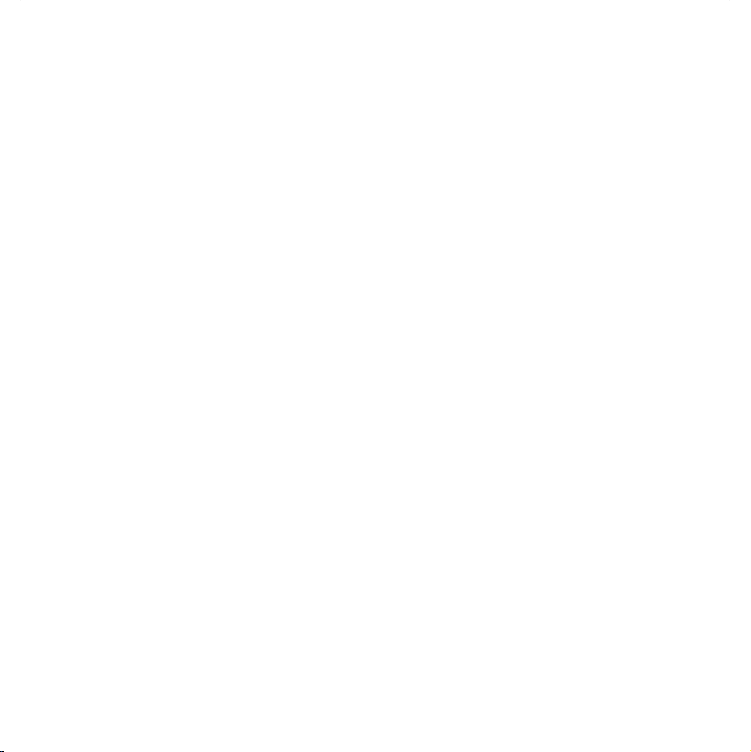
Midland BTCity/BTEva
Thank you for purchasing the Midland BTCity/BTEva, the wireless
intercom multimedia system for bikers. The Midland BTCity/BTEva
is designed to be tted directly on to your helmet and to be used for
communications with Bluetooth devices like mobile phones, GPS SatNavs and MP3 players. If desired, it can also be paired with another
Midland BTCity/BTEva unit and used as wireless Rider/Pillion Intercom
system or Rider to Rider in bike-to-bike mode, within a maximum range
of 200 meters. The Midland BTCity/BTEva is also supplied with a wired
connection that can be used to connect an iPod/MP3 player or PMR446
transceiver,which will then enable bike-to-bike communications up to a
maximum range of 5 km.
Midland BTCity/BTEva is available in two versions:
Single BTCity/BTEva Intercom kit with one unit only
BTCity/BTEva Intercom TWIN with two units
Depending on the model purchased, the package contains the following parts:
BTCity/BTEva
1 BTCity/BTEva communication unit
1 audio kit with two stereo speakers, microphone with boom and
wire microphone
1 plate with bi-adhesive strip to x the unit onto the helmet
1 clamp to x the unit onto the helmet
1 stereo audio cable to connect an iPod/ or other models of MP3
players
1 miniUSB wall-mounting power supply
Wind Suppressing Foam Microphone Cover, Allen key and Velcro
strip for assembly
BTCity/BTEva TWIN
2 BTCity/BTEva communication units
2 audio kits with two stereo speakers, microphone with boom and
wire microphone
› 2 plates with bi-adhesive strip to x the unit onto the helmet
› 2 clamps to x the unit onto the helmet
2
› 2 stereo audio cables to connec t an iPod/ or other models of MP3
players
› 1 miniUSB wall-mounting power supply with double plug
› Wind Suppressing Foam Microphone Cover, Allen key and Velcro
strip for assembly
The units included in the TWIN kit are already paired and can therefore be immediately used in the Intercom mode.
Technical specications of Midland BTCity/BTEva
General:
Bluetooth ver. 2.0 stereo (Headset/Handsfree/A2DP protocol)
AGC system automatically controls the volume in relation to
background noise
Voice (VOX) or manual communications option
Manual controls to enable: telephone, intercom and wire con-
nection
Fully waterproof
Lithium battery with 8 hours talk time
Recharge time: app. 4 hours
Bluetooth connections:
Identical device for Rider to Pillion or Bike-to-Bike Intercom mode,
up to a maximum range of 200 meters
Bluetooth devices
- Mobile phone with MP3 player Stereo (A2DP protocol), GPS (Garmin Zumo and TomTom Rider 1 and 2)
- PMR446 transceivers (with built-in or external Bluetooth connection) for group bike-to-bike communications
Wire connections:
For stereo audio input (iPod/MP3 player)
For PMR446 transceivers (with optional cable)
Attention: before using BTCity/BTEva for the rst time, remember to recharge it for at least 5/6 hours.
Attention: Midland BTCity/BTEva is designed to withstand rain
and water. However, if it is raining, always verify that the rubber caps protecting the sockets are fully tted.
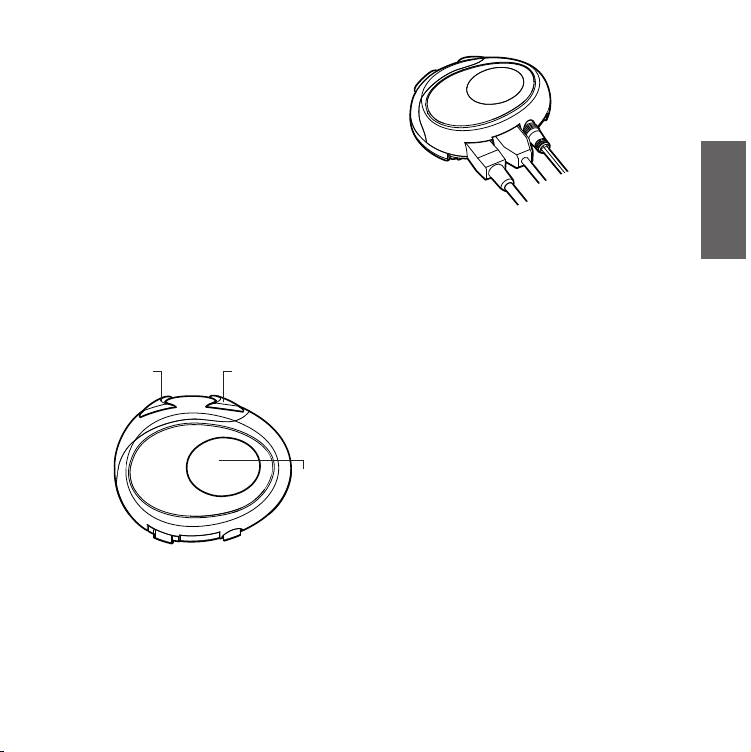
Charging batteries
Make sure that the unit is fully charged before use. Allow at least 5/6
hours for a full charge before using the unit for the rst time. Normally, after the rst time, it takes 4 hours for a full charge.
Charge the unit by inserting the wall-charger into the charging socket
(lift the rubber cover to insert the plug).
The red LED on the unit will start ashing when charging begins.
Allow the headset to charge until the blu LED turns on.
When the charge is complete (blu LED on), release the headset
from the charger.
Attention: every time the mini USB recharging plug is inserted
(or detached), the device is automatically turned o. To use it
while it is in charge, you should turn the device on with the plug
already inserted.
Description of the unit and installation
brackets
Volume+Volume -
Control
The BTCity/BTEva has 3 multifunction buttons and 3 wired connections in the lower section.
Description of the button features:
Control: can be used to enable/disable the intercom and manage
mobile phone features
Volume+: enables you to increase the volume
Volume -: enables you to decrease the volume
Auxiliary audio jack
(AUX)
Charger jack
Description of the wired connections
Charger jack: enables to recharge the unit using a standard mi-
niUSB power supply
Audio kit jack: enable to connect an audio kit (stereo headset and
microphone)
Auxiliary audio jack (AUX): can be used to connect an audio source,
like a stereo iPod/MP3 player or PMR446 transceiver
Audio kit jack
Description of the audio kit
The audio system includes two ultra-at stereo speakers and two interchangeable microphones, which are both supplied with a bracket
and wire connection.
Fixing the stereo speakers
The two stereo speakers have a Velcro/adhesive strip that aids their
xing to your helmet.
Beware to not completely cover your ear with the speakers, you
must always be able to listen to the trac sound and indication.
The microphone can be xed onto the helmet in two ways:
Boom Microphone
Place the section with the Velcro/adhesive strip between the padding
and the rigid cover of the helmet, so that the microphone is correctly
positioned in front of your mouth and that the white symbol is facing
your mouth. This type of microphone is suited for Open Faced and Flip
Front helmets.
UK
3
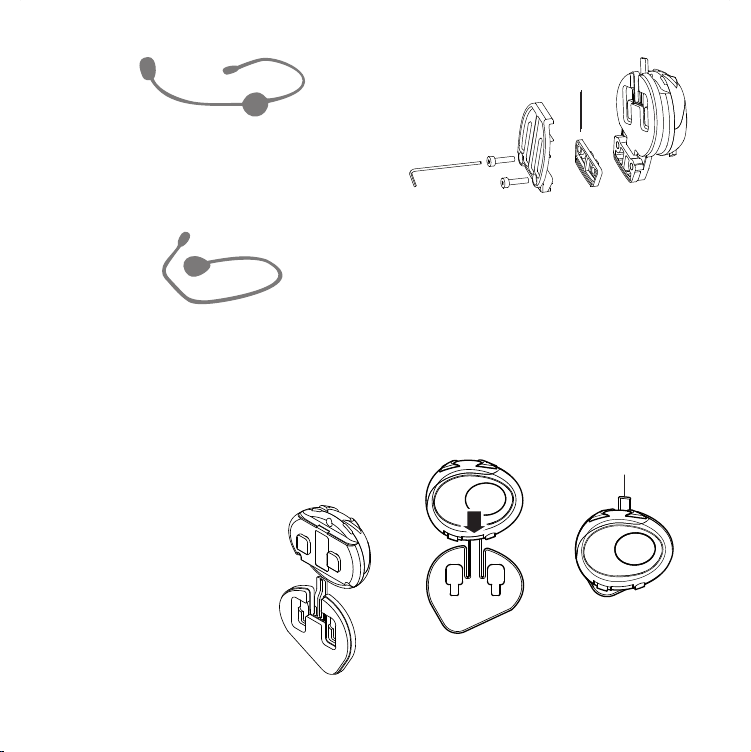
Wire microphone
Using the Velcro/adhesive strip, place the microphone inside the helmet in front of your mouth. This type of microphone is more suited
for Full Faced helmets. The mini connector on the microphone allows
you choose the microphone that best suits the helmet you are using.
Audio kit jack
The audio kit must then be connected to the central jack of the Midland BTCity/BTEva unit using the “L” shaped connector.
Description of the installation brackets
The Midland BTCity/BTEva can be xed onto the helmet in two different ways: By either using the plate with bi-adhesive strip, or the
clamp. These methods allow you to safely “x” the BTCity/BTEva unit
onto your helmet and to remove it at any time in order to recharge
or store it.
Plate with bi-adhesive strip
The xing plate has a bi-adhesive strip on
one of its sides. To x the plate in place,
clean the application area on the helmet
surface, remove the bi-adhesive lm and
place the xing plate on the helmet by
keeping it contact with the surface for a
few seconds.
4
Spacer
Clamp
Using the Allen Key, loosen the two screws on the clamp and place the
rear plate between the helmet padding and the external rigid protection. Then, tighten the t wo screws in order to rmly x the clamp in
place. Inside the clamp is included a small plastic spacer, that can be
removed to close tigher the clamp.
Fitting and removing your Midland BTCity/BTEva
The BTCity/BTEva can be easily tted onto the helmet by sliding it
downwards so that it ts into the slot of the selected xing device
(plate with bi-adhesive strip or clamp). BTCity/BTEva is maintained
in position thanks to the xing clip located on the upper section (A).
A
To detach the BTCity/BTEva, simply press the xing clip and push the
unit upwards.
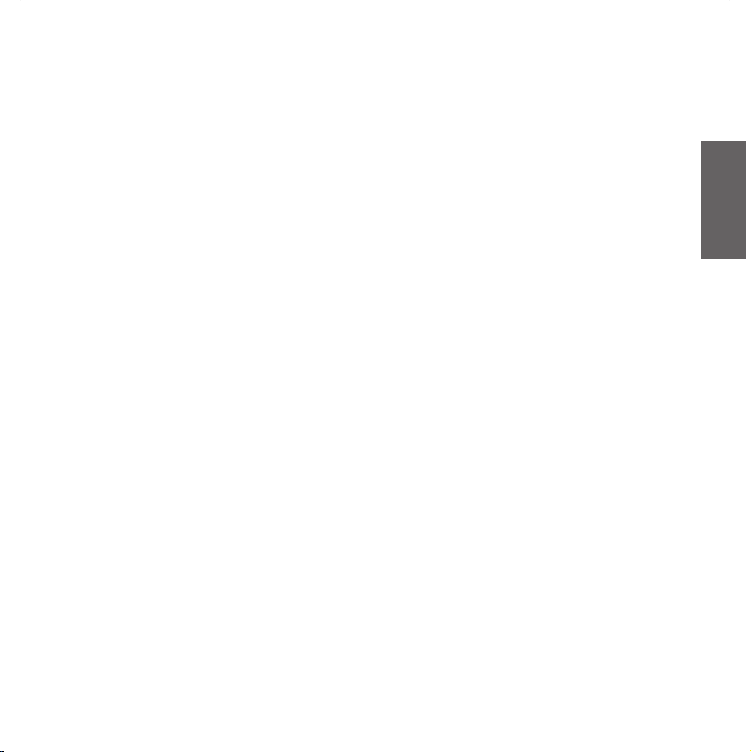
Switching your Midland BTCity/BTEva
on and o
Switching the unit on:
Press and hold “Control” button down for approximately 3 seconds
until the BLUE indicator lights.
Switching the unit o:
Press and hold both “Control” and “VOL-” buttons together for ap-
proximately 3 seconds until the RED indicator ashes 3 times, thus
lessening the chances that you might turn o the unit accidentally
(especially whilst wearing heavy gloves).
Adjusting the volume
Your Midland BTCity/BTEva uses AGC technology, which automatically
adjusts the listening volume in relation to background noises.
However, it is also possible to manually adjust the volume by means
of the “Volume+” and “Volume -“buttons.
Attention: volume can be adjust only when an audio connection
is active.
Pairing with Bluetooth devices
Your Midland BTCity/BTEva is a Bluetooth unit that can be paired with
other Bluetooth devices, such as a mobile phone or another BTCity/
BTEva device for Intercom communications.
Before performing this procedure, it is necessary to set BTCity/BTEva
into the Setup mode.
Setup mode
Switch o the BTCity/BTEva device. Press and hold down the
central button “Control” for about 7 sec. until the red indicator
switches on permanently. BTCity/BTEva is now in “Setup” mode
and can therefore be paired with other devices.
Exiting from the Setup mode
To exit the Setup mode double click the “Control” button. Once the
red light turns o, the blue led starts blinking. Now you can use
your BTCity/BTEva.
Using the features of the Bluetooth
devices
Using the telephone feature
To use the Telephone feature, be sure the units are correctly paired
together.
Pairing the unit with a mobile phone
1. Enable the Bluetooth device search feature on your mobile phone.
As this procedure varies according to the brand and model of the
mobile phone, refer to the manual supplied to your particular phone for further information.
2. Set the BTCity/BTEva unit in “Setup” mode, then press the Control
button on the unit until the red and blue indicators start ashing.
3. After a few seconds the mobile phone will display “Midland BTCity/BTEva”. Select it and follow the instructions provided in your
mobile phone manual to accept the pairing. When prompted,
enter the pairing code, which is 0000 (four zeroes). Your mobile
phone should then display a conrmation message if the pairing
operation has been successfully completed
4. The BTCity/BTEva will automatically exit the set up mode (red indicator on) and go to the working mode (blue light ashing).
Answering a call
When you hear the phone ring, you can answer in two dierent ways:
Vocally:
Simply say one word to answer the call and start talking.
Remembering that you can only do this if you answer the call
after the third Ring. (Be aware that some phones may not
support voice answering)
Manually:
Tap the “Control” button and start speaking.
UK
5
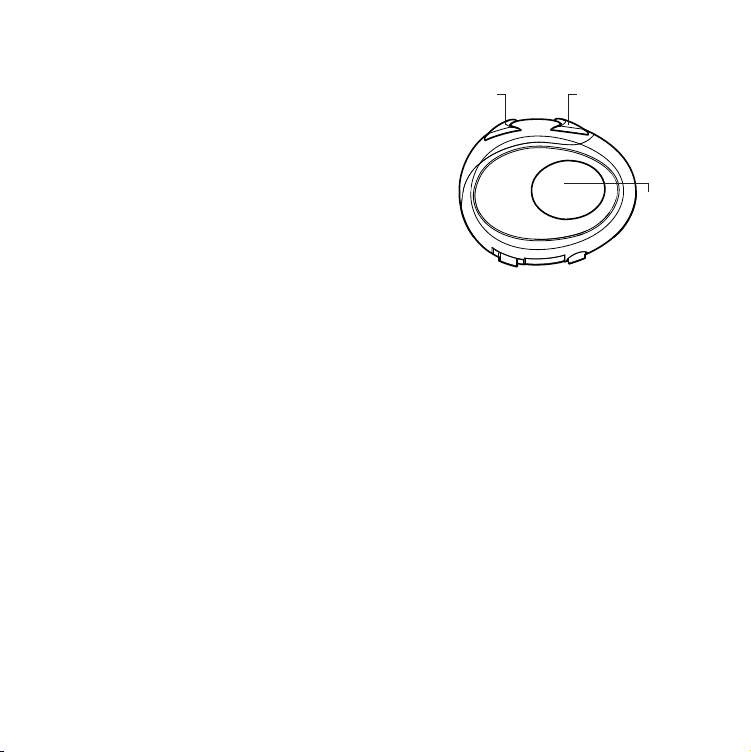
Rejecting a call
If you don’t wish to answer, you can let the mobile phone ring or press
the “Control” button for a few seconds (you will hear one audio conrmation tone).
Making a call
There are several ways to make a call.
From the mobile keypad:
Dial the number on the mobile keypad:
Press “Send” on the mobile phone.
To redial the last number:
Press and hold “Control” button for 3 seconds in order to redial the
last number (you will hear one audio conrmation tone).
To make a voice call:
Briey press “Control” button. If your mobile phone supports voice
calls, you will be asked to speak the name of the contact you wish
to call.
Priority: Calls have a high priority, which means that all other communications are temporarily disabled when a call arrives and automatically
re-enabled once the call ends.
Attention: the voice call command is possible only if the BTCity/
BTEva has never been connected to another BTCity/BTEva for
Intercom communication.
Ending a call
There are several ways to end a call:
Wait for the called person to end the call.
Press the “Control” button for 3 seconds (you will hear an audio
conrmation tone).
Press “End” button on the mobile phone.
Using the MP3 player feature of the mobile phone
Many mobile phones are now designed to be used as stereo MP3
players. The BTCity/BTEva device fully supports the A2DP and AVRCP
protocols that enable you to listen to stereo music and remotely control your mobile phone’s MP3 player. You can even use the buttons
on the BTCity/BTEva unit to control the following play options: Play,
6
Pause, Forward and Backward.
Volume backward
Available controls:
To play/pause music: double click the “Control” button.
To skip forward to the next song: keep pressed the “Volume+”
button.
To skip backwards to the previous song: keep pressed the
“volume-“ button.
To enable your connec ted MP3 Player (ADP/AVRCP): press
and hold down the “Volume +” and “Volume-“ buttons for 3 seconds (this feature is active by default).
To disable the MP3 player: press and hold down the ”Volume+”
and “volume-“ buttons (2 beeps will conrm it).
Priority: the music listening mode has the lowest priority. Therefore, it
will always be disabled when another type of communication is enabled.
Volume+
forward
Control
Pause/Play
Pairing the unit with a GPS Sat-Nav
It is generally possible to pair the BTCity/BTEva unit with all GPS SatNavs that support Bluetooth earpieces.
Midland BTCity/BTEva has been successfully tested for use with GPS
ZUMO Sat-Navs manufactured by Garmin and TOMTOM Rider 1 and
2 Sat-Navs.
1. On your GPS Sat-Nav, enable the Bluetooth earphone search fea-
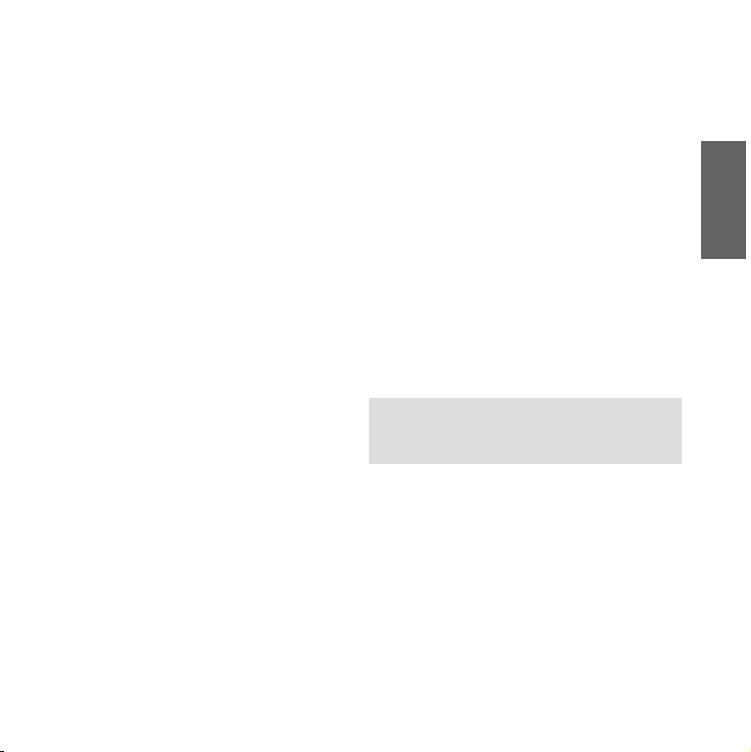
ture. As this procedure varies according to the brand and model of
GPS, we recommend you refer to the manual supplied with your
GPS Sat-Nav for further information.
2. Ensure that the BTCity/BTEva is in Setup mode (Red light on) &
Press the “Control” button on the BTCity/BTEva unit until the red
and blue indicators start to ash.
3. After a few seconds the GPS Sat-Nav will display “Midland BTCityBTEva”. Selec t it and follow the instructions provided in the GPS
Sat-Nav manual to accept the pairing. When prompted, enter the
pairing code, which is 0000 (four zeroes).
The GPS should then display a conrmation message if the pairing
operation has been successfully completed.
4. The BTCity/BTEva unit returns to the Setup mode (red indicator
permanently on) to indicate that it is ready to be paired with other
devices.
If you pair the BTCity/BTEva unit with a GPS Sat-Nav, you will not be
able to pair it with a mobile phone. This problem can be easily solved
by pairing the mobile phone directly with the GPS Sat-Nav and by
then pairing your GPS with the Midland BTCity/BTEva. In this case, the
mobile phone features will be managed by the GPS Sat-Nav.
Using the intercom feature
To use the Intercom feature, be sure both BTCity/BTEva units are turned on and previously paired together.
The two units supplied in the Midland BTCity/BTEva TWIN Pack, are
already paired and ready for use, which means that it is not necessary
to perform this procedure.
If the devices are not part of the same pack, or one of the BTCity/BTEva
units has been purchased separately, you need to pair them in order to
be able to use the Intercom function.
Pairing with another BTCity/BTEva device
1. Place both BTCity/BTEva units in Setup mode (red indicator permanently on)
2. Press the “Volume +” button on the rst unit until the RED and
BLUE lights begin to ash rapidly and alternately.
3. Then press the “Volume –“button on the second unit until the RED
and BLUE lights begin to ash rapidly and alternately.
4. Now both BTCity/BTEva units are trying to pair to each other.
When successfully paired, the blue led of each device will light for
1 sec and go back to setting mode (red light always on) waiting for
additional pairing or setting procedures.
5. To use the two devices, exit the setting mode: Double click on the
“Control” button. The red light will quit and the blue light will begin to ash. Now you can use your BTCity/BTEva.
Intercom
The Intercom feature can be enabled in two ways:
Manual activation:
Press “Control” button, on one of the two units. Communication is
enabled and remains active until you press the “Control” button
again. You will hear 1 audio tone when the Intercom feature is
enabled and 2 audio tones when it is disabled.
Voice activation (VOX):
This is enabled by default. To start an Intercom communication,
simply start talking. The communication will remain active for all
the time you are talking.
Attention: the rst intercom activation must be done manually
with the control button. After that, the VOX activation will be
available.
If there is no conversation, the Intercom is automatically closed
after 20 seconds.
To re-open it, simply start talking again. When the Intercom is
“VOX” activated, you can decide to disable it before the predened
time, simply by pressing the ”Control” button once.
To disable the voice activation mode, follow the instructions provi-
ded in the “Special congurations” section.
Intercom and GPS
If BTCity/BTEva is connected to a GPS, the Intercom communication
is not disabled when the GPS talk. The same behaviour when a phone
call is received trough the GPS. When the phone call is in progress, you
can close the Intercom pressing 1 time the Control button.
UK
7
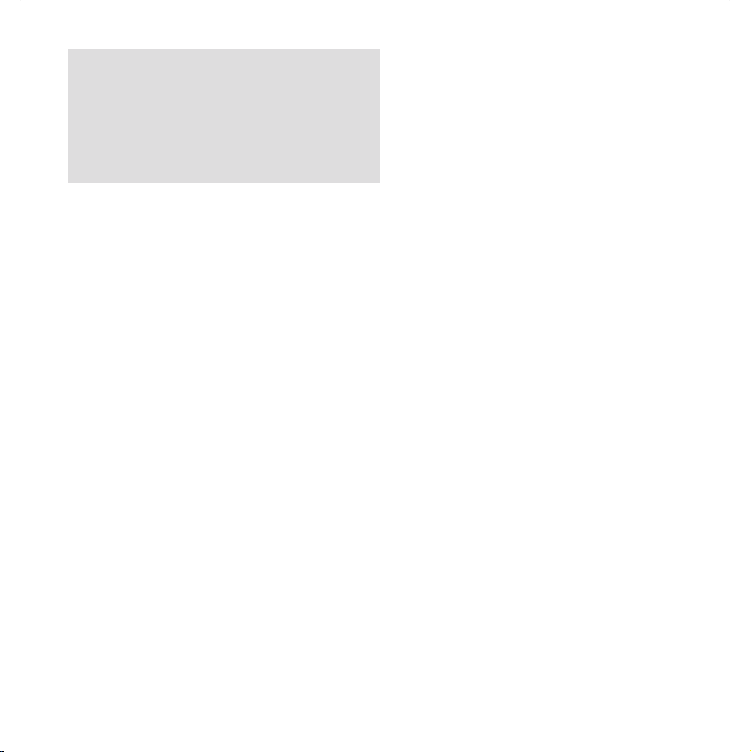
Priority:
With phone: The intercom feature is disabled during a phone call, and
is automatically re-enabled as soon as these communications end.
With music: Bluetooth music is disabled when the Intercom is open.
With GPS navigator: In case of GPS navigator street indications, the
intercom feature is not disable, allowing the intercom conversation to
be keep open, together with the GPS indication in background.
Distance
Two Midland BTCity/BTEva units can communicate up to a maximum
range of approximately 200meters outdoors. The maximum coverage
depends on the presence of obstructions in the area or on the head
orientation.
Resetting all paired devices
Sometimes you may nd it necessary to delete all the pairing references stored in the BTCity/BTEva unit (reset operation).
To perform this operation, switch o the BTCity/BTEva and keep
pressed the “Control” button. The red led turns on.
Simultaneously press and hold down the “Volume +” and “Volume
–“ buttons for 4 seconds. The Blue Light will be lit on for 1 sec.
This procedure deletes all the paired Bluetooth devices stored in the
memory and it is therefore possible to start a new “clean” pairing
session.
Using the wired audio input
Your Midland BTCity/BTEva is also supplied with a wired audio input
(labeled AUX), that can be used to connect an audio source, like an
iPod (or any other MP3 Player) or a PMR446 transceiver for communications in group or for a coverage increase.
Priority: the wired audio input has the lowest priority when compared
to the other Bluetooth connections (including the Intercom) and will
therefore always be disabled when another Bluetooth communication
is opened.
8
Using a i-Pod/MP3 Player
Listening to music
To listen to music from the wired input, connect the audio source
using the cable supplied with the BTCity/BTEva unit. The volume level
is automatically adjusted by the AGC system, which means that you
only need to adjust the volume of your iPod/ MP3 player to a level that
will allow you to listen to music in normal speed.
Attention: never set the volume of the MP3 Player to the maximum possible.
Hint: We recommend that you perform a few tests adjusting the volume
of your iPod/MP3 player so at the normal speed the Headset volume is
suited to your needs. The AGC system will automatically increase the
volume on higher speed. Make a note to remember this setting for future trips.
Attention: the volume adjustment, (“Volume+” and “Volume
–“) buttons, cannot be used to adjust the volume of the wired
audio source(eg MP3 player).
Enabling/disabling the wire input
The wire input can be enabled and disabled
Enabling: double click the “Control” button (you will hear one au-
dio conrmation tone).
Disabling: double click the “Control” button(you will hear two au-
dio conrmation tones).
Attention: this function is available only if there is no music
active via Bluetooth.
Using a Two Way Radio transceiver
To be able to use the transceiver, it is necessary to purchase a specic
cable (sold separately) in order to connect the radio to your Midland
BTCity/BTEva:
Some manufacturers radios use a dierent pin conguration, so we
recommend that you ask your dealer as to which cable is best suited
to your needs.
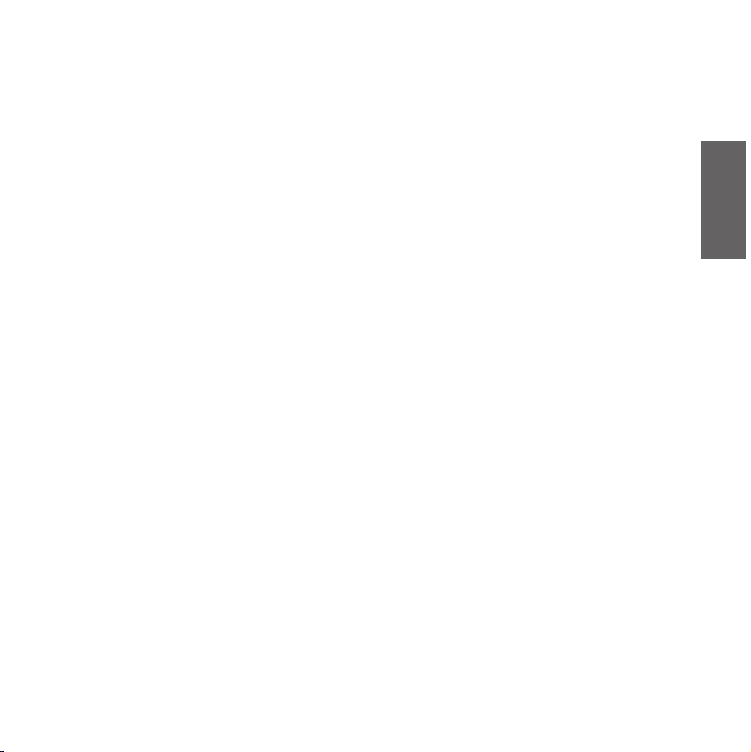
To communicate via the attached radio, press the transmission Press
To Talk (PT T) button to speak and release it to listen. It is not possible
to talk and listen simultaneously. Communications can be activated
also without pushing the PTT button, by enabling the VOX function.
Special congurations
Some Midland BTCity/BTEva features can be congured to suit specic
needs:
Adjusting/ Disabling the VOX feature (Intercom and telephone)
Wired connection always on
Adjusting/ Disabling the VOX feature
(Intercom and telephone)
The Intercom feature can be enabled both manually and vocally
(VOX). The VOX activation is inuenced by the background noise and
therefore by the speed.
For optimum results, it is possible to choose one of the following four
microphone sensitivity levels: high, medium, low and very low. The
default setting of BTCity/BTEva is “low”. It is also possible to disable
the VOX feature in order to activate the Intercom and phone call answering features in manual mode only.
Adjusting the sensitivity of the microphone (VOX)
1. Enter the Setup mode: Switch your BTCity/BTEva o.
Press and hold down the central button (Control) until the red in-
dicator switches on permanently. Your BTCity/BTEva is now in “Set
up mode”.
2. Press the “Volume+” and “Control” buttons till the red indicator
will turn to steady blue.
3. Now, press “Volume +” or “Volume -“to increase or reduce sensitivity. Every time you press the Volume buttons the RED light will
ash for conrmation. When you reach the end of the upper and
lower limit, the RED light will not ash.
4. Double press the “Control” button; the Blue light will ash several
times, in order to let you know the selected sensitivity:
once = VOX disabled
Twice = very low sensitivity
3 times= low sensitivity
4 times= medium sensitivity
5 times = high sensitivity
Default = low sensitivity
5. The light indicator is now back to steady RED (“Set up mode”) and
the changes are conrmed
6. If needed, you can adjust again the sensitivity repeating the steps
from point 2, otherwise exit the Setting mode by double clicking
the “Control” button. Once the red light turns o, the blue led
starts blinking. Now you can use your BTCity/BTEva.
Disabling the VOX feature (Intercom and telephone)
Follow all the procedure described in the previous steps and choose
the option 1 (VOX disabled). You will see the blue led blinks once.
Wired connection always on
This feature let you keep the wired connection always on, even when
the phone or the intercom is open. This feature can be useful when
you connect a PMR446 transceiver.
Enabling:
Enter the “Setup” mode.
Press the “Volume+” and “Volume -” buttons for one second. The
blue LED will ash once.
To exit the “S etup” mode double press the “Control” button.
Disabling:
Follow the same procedure up described; now the blue LED will
ash twice
To exit the “S etup” mode double press the “Control” button.
UK
9
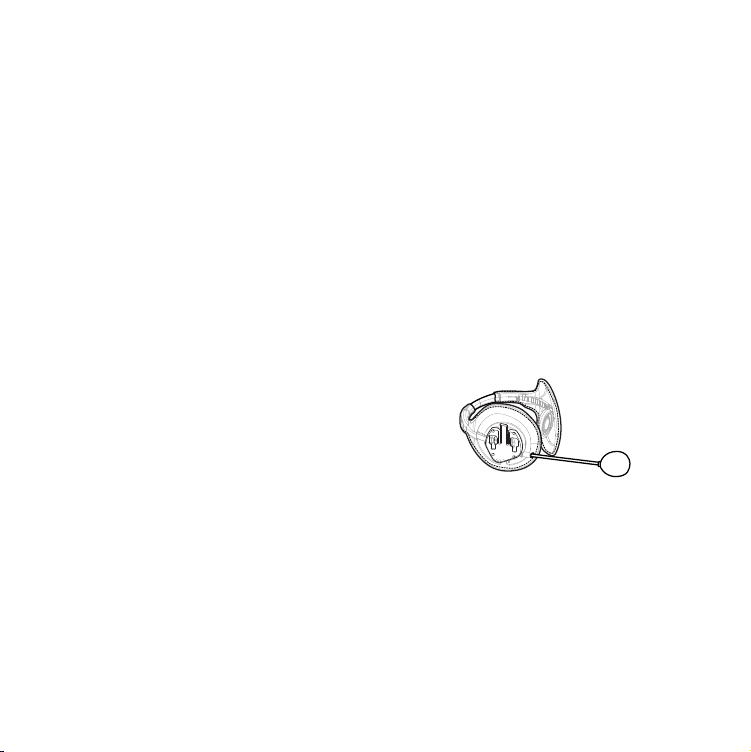
Recommendations for specic uses
The section that follows, provides a few useful suggestions on how to
achieve maximum performance from your BTCity/BTEva unit.
Using a PMR446 transceiver
To be able to use the transceiver, it is necessary to purchase a specic
cable (sold separately) in order to connect the radio to your Midland
BTCity/BTEva:
Some manufac turers radios use a dierent pin conguration, so
we recommend that you ask your dealer as to which cable is best
suited to your needs
To communicate via the attached radio, press the transmission Press
Top Talk (PTT) button to speak and release it to listen. It is not possible
to talk and listen simultaneously. The cable connected to the transceiver has a PTT button that can be placed on the handlebar of your bike
or held in your hand (If you are the pillion rider).
Adjust the volume of the transceiver to your needs, remembering that
the volume adjustment is controlled by the automatic AGC system
and that it will therefore be automatically increased in relation to
background noise.
If you wish to use a PMR446 transceiver for group communications
and simultaneously maintain the Intercom feature enabled between
two BTCity/BTEva devices, you must remember that the Intercom feature is enabled every time you speak by means of the BTCity/BTEva’s
VOX feature.
Consequently, radio communications will be disabled whilst you are
talking with somebody, because they have a lower priority compared
to Intercom communications.
This can be prevented by enabling the “Wired connection always
on” or “Disabling the VOX feature” (both explained in the previous
section).
Disable the VOX feature, as explained in the previous section, to make
sure that the intercom will not automatically be activated when you
speak on the PMR446. To enable the Intercom feature when using this
conguration, you will have to press “Control” button manually. (This
10
operation disables radio communications that will be automatically
re-enabled when the Intercom feature is disabled).
Attention! If you disable the VOX feature, you will only be able to
answer incoming phone calls by pressing the “Control” button.
Using the BTSki Audio Kit accessory (optional)
This optional kit is the Bluetooth solution designed for winter sports
(use without helmets or with semi rigid type ski helmets). The audio
system is made up of two ultra thin stereo speakers and a boom mike,
all contained in a soft material lining
The audio system includes two ultra-at stereo speakers and one microphone with boom, all assembled into a earwarmer headset.
Fitting and removing your Midland BTCity/BTEva
The BTCity/BTEva can be easily tted by sliding it downwards so that
it ts into the slot of the xing device.
BTCity/BTEva is maintained in position thanks to the xing clip located on the upper section (A).
To detach the BTCity/BTEva, simply press the xing clip and push the
unit upwards.

A
UK
Using the BTCity/BTEva without helmet
After have xed your BTCity/BTEva on its suitable tool and have inserted the audio kit plug into the central socket, wear your ear warmer
headset as shown in the gure. Please, be sure to have placed the
microphone in the right way, with the white sign oriented towards
your mouth.
Using the BTCity/BTEva with a semi-rigid helmet
To place the BTCity/BTEva into a semi-rigid helmet you should rst of
all remove the little triangular pads, used to cover the ears in most of
helmets on sale, and then put your helmet directly on the earwarmer
headset audio system.
Be sure the BTCity/BTEva unit is placed between the two “V” shapes
strap.
If your helmet is not equipped with the two removable pads, you
could anyway mount your BTCity/BTEva system by using the supplied
Velcro-band. Be sure to x the Velcro-band as shown in the gure.
Now, x the BTCity/BTEva on the Velcro-band. Wear your headset, insert the connection cable of the headset into the BTCity/BTEva device
and wear the helmet.
11

Use at your own risk
The use of the headphone -headset will impair your ability to hear
other sounds and others around you.
Listening to music or speaking on a telephone may prevent you from
hearing others around you and distract you from riding safely. The use
of such headphone-headset while riding or skiing may endanger you
and others, and its use, in some areas, could not be allowed.
Using this headset at a high volume may result in permanent hearing
loss.
If you experience ringing in your ear or any other hearing related pain,
reduce the volume or discontinue using this device. With continued
use at high volume, your ears may become accustomed to the sound
level, which may result in permanent damage to your hearing.
Please use this device at a safe volume level.
Warranty
This product is covered by European warranty rulings and should be
returned to the place where purchased for repair or replacement if not
repairable. In the event it that it is returned to us by your supplier then
we will either repair or replace within 15 working days from receipt.
European CE Notice Certication and Safety
Approvals Information
This product is CE marked according to the RTTE Directive (99/5/EC )
and is free use in all the EU countries.
Users are not permitted to make any changes or modications to the
device.
Modications which are not expressly approved by the producer invalidate the warranty card.
For further information, please go to our website
www.cte.it
12

LIGHT AND SOUND SIGNALS
LED indication Status
GENERAL
None Unit is switched o or full charged when connected to the power supply
Single Blue ash every 3 seconds Unit being turned on/ Unit in working mode
Triple red ash Unit being turned o
Single Red ash every 3 seconds Standby - low battery
RED and BLUE (together) every 3 seconds Active (Intercom, phone call or Bluetooth connection in progress)
RED and BLUE (together) and one ash of RED light every
3 seconds
Single red ash every 2 seconds Unit in charge when connected to the power supply
Steady Blue Unit in charge when connected to the power supply: full battery charge
SETUP
Steady Red Setup mode
Rapid Red-Blue alternating ash Pairing mode (searching for devices)
Steady Blue for two second Successful pairing/ Reset paired devices
Audio signals Status
Ascending tone (low-high) Unit being turned on
Descending tone (high-low) Unit being turned o
Enable/Disable the Intercom 1 tone = enabled / 2 tones = disabled
1 tone Specic feature turned on
2 tones Specic feature turned o
Active but low battery
UK
13

UNIT FUNCTIONS
If you want to... …do this
GENERAL
Turn on the unit Press the Control button for 3 seconds at least (start Blue ash)
Turn o the unit Press the Control and VOL- buttons together for 3 seconds (triple Red ash)
Increase the volume Short press the Volume Up control
Decrease the volume Short press the Volume Down control
MOBILE PHONE
Answer a call Short press of the Control button / say a word
Reject a call Long press the Control Button / remain silent until the rings stop
Terminate a call Short press the Control Button
Voice Dial
Redial Last number Long press of the Control button
INTERCOM (if paired with another BTCity/BTEva device)
Start using the Intercom Start talking/short press the Control button
Stop using the Intercom
BLUETOOTH MP3 player of the mobile phone
Activate the MP3 player Press and hold down the VOL+ and VOL- buttons for 3 seconds
Play and Pause Double click the Control button
Forward (next song) While the music play, keep pressed of the VOL+ button for 3 sec.
Backward (previous song) While the music play, keep pressed of the VOL- button for 3 sec.
Deactivate the MP3 Player Press and hold down the VOL+ and VOL- buttons for 3 seconds
WIRED CONNECTION
Activate /Deactivate Double click the Control button (only if Music via Bluetooth is disabled)
Short press the Control button and state the name of the person to call (only if your
BTCity/BTEva has not been paired with another BTCity/BTEva device).
Stop talking (after 20 sec. you will return to stand by mode)/Short press the Control
button
14

SETUP/PAIRING
Enter SETUP mode Press the Control button for 7 seconds while the unit is o
Exit SETUP mode While in Setup mode, double click the Control button. The Red light will turn o and
Pairing a Phone
Pairing your BTCity/BTEva with another BTCity/BTEva
device
Reset all paired devices
SPECIAL SETUP CONFIGURATION
Change VOX sensitivity or disable it
Wired connection always on
the Blue light starts ashing.
While in Setup mode, press the Control button until the LED light ash Red and Blue
alternately
While in Setup mode, press the Volume + on one unit (the light will ash Red and
Blue alternately), press the Volume- on the other unit (the light will ash Red and
Blue alternately). On a successful pairing, both light turn to Blue for one second.
While in Setup mode, long press he Volume + and he Volume -. On a successful reset,
the Blue light will turn on for two second.
While in Setup mode, press short the Control and VOL+ buttons (blue light on).
Now, press “Volume +” or “Volume-“ to increase or reduce sensitivity. Double click
the Control button to visualize the VOX status. Go back to the SETUP mode (Red light
always on).
VOX STATUS (Blue light ashing):
Once = VOX disable
Twice = very low sensitivity
3 times = low sensitivity
4 times = medium sensitivity.
5 times = high sensitivity
Enabling: In “Setup” mode, press the “Volume+” and “Volume -” buttons for one
second. The blue LED will ash once.
Disabling: Follow the same procedure up described; now the blue LED will ash
twice
UK
CTE International herewith declares that the product complies with the essential requirements of EC Directive 99/05/EC; the declaration of conformity of the device can be consulted onto www.midlandradio.eu
15

16

INHALT
Midland BTCity/BTEva ..........................................................................................................................................................2
Akku laden ..........................................................................................................................................................................3
Beschreibung der Einheit und Montagehalterung ..................................................................................................................3
Beschreibung der BTCity/BTEva.......................................................................................................................................................................... 3
Beschreibung Audioset ...................................................................................................................................................................................... 3
Beschreibung der Montagehalterung ................................................................................................................................................................ 4
Midland BTCity/BTEva ein- und ausschalten ...........................................................................................................................5
Lautstärke einstellen ...........................................................................................................................................................5
Pairing (Verbinden) mit Bluetooth-Geräten...........................................................................................................................5
Ausstattungsmerkmale der Bluetooth-Geräte .......................................................................................................................5
Telefonfunktion ................................................................................................................................................................................................. 5
MP3-Player-Funktion des Handys ...................................................................................................................................................................... 6
Gerät mit GPS-Navigationsgerät verbinden ....................................................................................................................................................... 6
Gegensprechfunktionen nutzen......................................................................................................................................................................... 7
Alle verbundenen Geräte zurücksetzen .................................................................................................................................8
Kabel-Audioeingang ............................................................................................................................................................8
iPod/MP3-Player ................................................................................................................................................................................................ 8
Funkgerät .......................................................................................................................................................................................................... 8
Besondere Kongurationen .................................................................................................................................................9
Einstellen/Sperren der VOX-Funktion (Gegensprechen und Handy) ...................................................................................................................9
Verkabelte Verbindung „immer an“ .................................................................................................................................................................... 9
Empfehlungen für besondere Anwendungen .......................................................................................................................10
PMR446 Funkgerät .......................................................................................................................................................................................... 10
BTSki Audiokit (optional) ....................................................................................................................................................10
Benutzung auf eigene Gefahr .............................................................................................................................................12
Gewährleistung..................................................................................................................................................................12
LICHT- UND SOUNDSIGNALE .................................................................................................................................................14
GERÄTEFUNKTIONEN ........................................................................................................................................................... 15
D
1

Midland BTCity/BTEva
Vielen Dank, dass Sie sich für das Midland BTCity/BTEva, das drahtlose
Gegensprech-Multimediasystem für Motorradfahrer, entschieden
haben. Das Midland BTCity/BTEva wurde für den Einsatz direkt am Helm
entwickelt und zur B enutzung mit Bluetooth Geräten, wie Mobiltelefone,
GPS Navigationsgeräte und MP3-Player. Auf Wunsch kann es auch mit
einem anderen Midland BTCity/BTEva Gerät verbunden werden und als
schnurlose Sprechanlage zwischen Fahrer/Sozius oder zwischen Fahrer/
Fahrer im Motorrad-zu-Motorrad Modus in einem Radius von 200
Metern verwendet werden. Das Midland BTCity/BTEva ist auch mit einer
Kabelverbindung ausgestattet, um einen iPod/MP3-Player oder ein
PMR446 Funkgerät anzuschließen, welches eine maximale Reichweite
von 5 km im Motorrad-zu-Motorrad Modus erreicht.
Midland BTCity/BTEva ist in zwei Versionen erhältlich:
BTCity/BTEva Einzelset mit nur einer Einheit
BTCity/BTEva Intercom TWIN mit zwei Einheiten
Je nach gekauftem Modell enthält die Packung folgenden Inhalt:
BTCity/BTEva
1 BTCity/BTEva Kommunikationseinheit
1 Audioset mit zwei Stereolautsprechern, Stabmikrofon und
Kabelmikrofon
1 Befestigungsplatte mit doppelseitigem Klebeband zur
Befestigung der Einheit am Helm
1 Klammer zur Befestigung der Einheit am Helm
1 Stereo Audiokabel zum Anschluss eines iPods oder MP3-Players
1 Steckerladegerät mit Mini USB-Stecker
Mikrofon Schaumstoabdeckung zur Unterdrückung von
Windgeräuschen, Inbusschlüssel und Klettverschluß für die Montage
BTCity/BTEva TWIN
2 BTCity/BTEva Kommunikationseinheit
2 Audiosets mit zwei Stereolautsprechern, Stabmikrofon und
Kabelmikrofon
2 Befestigungsplatten mit doppelseitigem Klebeband zur
Befestigung der Einheit am Helm
2 Klammern zum Befestigen der Einheit am Helm
2 Stereo Audiokabel zum Anschluss eines iPods oder MP3-Players
2
1 Steckerladegerät mit 2 Mini-USB Steckern
Mikrofon Schaumstoabdeckung zur Unterdrückung von
Windgeräuschen, Inbusschlüssel und Klettverschluß für die Montage
Die Einheiten im TWIN Set sind bereits gepaart und können
sofort für den Sprechverkehr benutzt werden.
Technische Eigenschaften des Midland BTCity/BTEva
Allgemein:
Bluetooth Vers. 2.0 Stereo (Headset/Freihand/A2D Protokoll)
Das AGC System kontrolliert automatisch die Lautstärke in Bezug
auf die Umgebungsgeräusche
Sprachgesteuerte (VOX) oder manuelle Kommunikationsmöglichkeit
Privater oder oener (3-Wege Kommunikation) Anrufmodus
Manuelle Steuerung zum Aktivieren von: Telefon, Sprechanlage
und Schnurlosverbindung
Vollständig Wasserdicht
Lithium-Polymerakku mit 8 Stunden Sprechzeit (bis zu 2 Tagen
Bereitschaftszeit)
Ladezeit ca. 4 Stunden
Bluetooth Verbindungen:
Identische Geräte für Fahrer zu Sozius oder Fahrer zu Fahrer
Sprechverbindung mit einer maximalen Reichweite bis zu 200 Meter
Bluetooth Geräte
- Handy mit MP3-Player Stereo (A2DP Protokoll), GPS (Garmin
Zumo und TomTom Rider 1 und 2)
- PMR446 Funkgerät ( mit eingebauter oder externer
Bluetooth Verbindung) für Gruppen Motorrad-zu-Motorrad
Kommunikation
Kabelverbindungen:
Für Stereo Audioeingang (iPod/MP3-Player)
Für PMR446 Funkgeräte (mit optionalem Kabel)
Achtung: Bevor Sie das BTCity/BTEva das erste Mal in Betrieb
nehmen, müssen Sie es mindestens 5 bis 6 Stunden laden.
Achtung: Das Midland BTCity/BTEva ist konzipiert, um Regen
und Wasser zu widerstehen. Achten Sie jedoch darauf, dass bei
Regen die Anschlüsse mit den Gummischutzkappen vollständig
abgedeckt werden.

Akku laden
Laden Sie den Akku vor der ersten Benutzung des Geräts auf. Das
erste Laden sollte mindestens 5-6 Stunden dauern, danach der
Ladevorgang 4 Stunden.
Zum Laden das Steckernetzteil in eine Steckdose stecken
(Gummiabdeckung anheben).
Die LED leuchtet rot, sobald der Ladevorgang beginnt.
Laden Sie das Headset, bis die blaue LED aueuchtet.
Bei vollständiger Ladung (blaue LED leuchtet) trennen Sie das
Headset vom Ladegerät ab.
Achtung: Bei jedem Anschluss (oder Abziehen) des Mini-USBLadesteckers wird das Gerät automatisch ausgeschaltet. Wenn
Sie das Gerät während des Ladens benutzen möchten, dann
schalten Sie es bitte erst ein, nachdem Sie das Ladekabel
eingesteckt haben.
Beschreibung der Einheit und
Montagehalterung
Lautstärke +Lautstärke -
Steuerung
Das BTCity/BTEva hat 3 Multifunktionstasten und 3 Kabelanschlüsse
auf der Unterseite.
Beschreibung der Tastenfunktion:
Steuerung: wird zum Aktivieren/Deaktivieren und Verwalten von
Handyfunktionen benutzt.
Lautstärke +: erhöht die Lautstärke
Lautstärke -: verringert die Lautstärke
Zusatzbuchse für
Audiogeräte
Ladebuchse
Beschreibung der Kabelverbindung
Ladebuchse: hier kann das Gerät mit einem Standard M ini-USB-
Netzteil geladen werden
Audioset Buchse: hier können Sie ein Audioset anschließen
(Stereo-Headset und Mikrofon)
Zusatzbuchse für Audiogeräte (AUX): hier können Sie eine
Audioquelle, wie z. B. einen Stereo iPod/MP3-Player oder PMR446
Funkgerät anschließen
Audioset Buchse
Beschreibung Audioset
Das Audiosystem beinhaltet zwei ultraache Stereolautsprecher
und zwei austauschbare Mikrofone, die jeweils mit Halterung und
Kabelverbindung geliefert werden.
Montage der Stereolautsprecher
Die zwei Stereolautsprecher haben einen Klett-/Klebestreifen zur
Befestigung an Ihren Helm.
Achten Sie darauf, dass Sie nicht Ihr Ohr ganz mit dem
Lautsprecher abdecken, Sie müssen immer Verkehrsgeräusche
und Signale hören können.
Das Mikrofon kann auf zwei Arten am Helm befestigt werden:
Stabmikrofon
Setzen Sie das Klett-/Klebeband zwischen dem Polster und der harten
Schale des Helmes an, sodass das Mikrofon direkt vor Ihrem Mund ist
und das weiße Symbol auf Ihren Mund zeigt. Dieses Mikrofon ist für
oene und klappbare Helme geeignet.
D
3

Kabelmikrofon
Setzen Sie das Mikrofon mit dem Klett-/Klebestreifen auf der Innenseite
Ihres Helmes vor Ihrem Mund an. Dieses Modell ist eher für Helme mit
Vollgesichtsschutz geeignet. Der Ministecker am Mikrofon erlaubt Ihnen
ein Mikrofon zu wählen, das am besten zu Ihrem Helm passt.
Audioset Buchse
Das Audioset muss dann mit einem L-Stecker am mittleren Anschluss
des Midland BTCity/BTEva angeschlossen werden.
Beschreibung der Montagehalterung
Das Midland BTCity/BTEva kann auf zwei Arten am Helm befestigt
werden: entweder mit der Platte mit doppelseitigem Klebeband oder mit
der Klammer. Mit dieser Methode können Sie die BTCity/BTEva Einheit
jederzeit sicher an Ihrem Helm befestigen und wieder entfernen, um
das Gerät zu laden oder zu verstauen.
Platte mit doppelseitigem Klebeband
Die Montageplatte hat auf einer Seite ein
doppelseitiges Klebeband. Reinigen Sie die
Kontaktäche am Helm, bevor Sie die Platte
montieren, entfernen Sie die Schutzfolie
des doppelseitigen Klebebandes, setzen die
Montageplatte am Helm an und drücken Sie
diese für einige Sekunden an.
Abstandhalter
Klammer
Lösen Sie die zwei Schrauben der Klammer mit einem Inbusschlüssel
und setzen Sie die Rückplatte zwischen dem Helmpolster und der
äußeren harten Schale an. Danach ziehen Sie die beiden Schrauben
an, um die Klammer zu befestigen. In der Klammer bendet sich ein
kleiner Abstandhalter aus Kunststo, der für ein festeres Schließen
der Klammer herausgenommen werden kann.
Befestigen und entfernen Ihres Midland BTCity/BTEva
Das BTCity/BTEva kann leicht am Helm befestigt werden, indem
es so nach unten geschoben wird, dass es in die Führung der
Montagevorrichtung passt (Platte mit doppelseitigem Klebeband oder
Klammer). Das BTCity/BTEva wird mithilfe der Befestigungsklammer
im oberen Teil in Position gehalten (A).
Um das BTCITY/BTEVA zu entfernen, drücken Sie die
Befestigungsklammer und schieben Sie die Einheit nach oben.
A
4

Midland BTCity/BTEva ein- und ausschalten
Einschalten:
Halten Sie die Steuertaste für ca. 3 Sekunden gedrückt, bis die
BLAUE LED leuchtet.
Ausschalten:
Halten Sie die Tasten „Steuerung“ und „Lautstärke-“ gleichzeitig
für ca. 3 Sekunden gedrückt, bis die ROTE LED 3 Mal blinkt, damit
vermeiden Sie ein versehentliches Ausschalten (besonders wenn
Sie dicke Handschuhe tragen).
Lautstärke einstellen
Ihr Midland BTCity/BTEva benutzt AGC Technologie, welche
automatisch die Hörerlautstärke den Hintergrundgeräuschen
anpasst. Sie können jedoch die Lautstärke auch manuell mit den
Tasten „Lautstärke+“ und „Lautstärke-„ anpassen.
Achtung: Die Lautstärke kann nur bei aktiver Audioverbindung
eingestellt werden.
Pairing (Verbinden) mit Bluetooth-Geräten
Ihr Midland BTCity/BTEva ist ein Bluetooth-Gerät, welches sich mit
anderen Bluetooth-Geräten verbinden kann, beispielsweise Handy
oder anderen BTCity/BTEva Geräten zum Gegensprechen.
Vor dem Pairing müssen Sie den Einstellmodus des BTCity/BTEva aufrufen.
Einstellmodus (Pairing)
Schalten Sie das BTCity/BTEva aus. Halten Sie die mittlere Taste
„Steuerung“ für ca. 7 Sekunden gedrückt, bis die rote LED leuchtet.
Das BTCity/BTEva bendet sich nun im Pairingmodus (Einstellung) und
kann mit anderen Geräten verbunden werden.
Einstellmodus verlassen
Zum Verlassen des Einstellmodus drücken Sie zweimal die
„Steuerung“. Die rote LED erlischt und die blaue LED blinkt. Ihr
BTCity/BTEva ist nun betriebsbereit.
Ausstattungsmerkmale der Bluetooth-Geräte
Telefonfunktion
Um die Telefonfunktion zu nutzen, müssen die Geräte korrekt miteinander
verbunden sein.
Gerät mit Handy verbinden
1. Aktivieren Sie die Bluetooth Gerätesuche auf Ihrem Handy.
Diese Prozedur ist je nach Hersteller und Modell unterschiedlich;
beziehen Sie sich auf die Bedienungsanleitung, die Ihrem Handy
beiliegt.
2. Versetzen Sie das BTCity/BTEva in „Pairing“ Modus und drücken Sie
die Taste „Steuerung“, bis die rote und blaue LED blinken.
3. Nach einigen Sekunden zeigt das Display des Handys „Midland
BTCity/BTEva“ an. Wählen Sie es und folgen Sie den Anweisungen
in der Bedienungsanleitung des Handys zum Akzeptieren der
Verbindung. Nach Auorderung geben Sie den Pairingode, 0000
(viermal Null) ein. Ihr Handy zeigt jetzt eine Bestätigung, dass die
Verbindung erfolgreich hergestellt wurde.
4. Das BTCity/BTEva verlässt automatisch den Einstellmodus (rote
LED leuchtet) und begibt sich in den Verbindungsmodus (blaue
LED blinkt).
Anruf beantworten
Wenn das Telefon klingel t, können Sie auf zwei Arten ant worten:
Sprachgesteuert:
Einfach ein Wort sagen, um den Anruf anzunehmen, um das Gespräch zu
starten.
Denken Sie daran, dass dies nur möglich ist, wenn Sie den Anruf
nach dem dritten Klingelton annehmen (beachten Sie, dass
einige Telefone eventuell keine Sprachsteuerung unterstützen).
Manuell:
Drücken Sie die Taste „Steuerung“ und sprechen Sie.
D
5

Anruf ablehnen
Falls Sie den Anruf nicht annehmen möchten, können Sie das Handy
klingeln lassen oder drücken Sie die Taste „Steuerung“ für einige
Sekunden (Sie hören einen Bestätigungston).
Anruf tätigen
Es gibt verschiedene Möglichkeiten, einen Anruf zu tätigen.
Über die Handytastatur:
Wählen Sie die Rufnummer auf der Tastatur des Handys.
Drücken Sie die Sendetaste auf dem Handy.
Wahlwiederholung letzte Rufnummer:
Halten Sie die Taste „Steuerung“ für einige Sekunden gedrückt, um die
letzte Rufnummer zu wiederholen (Sie hören einen Bestätigungston).
Sprachgesteuerten Anruf tätigen:
Drücken Sie kur z die Taste „Steuerung“. Falls Ihr Handy
sprachgesteuerte Anrufe unterstützt, werden Sie aufgefordert,
den Namen der Kontaktperson anzusagen.
Priorität: Anrufe haben eine hohe Priorität, was bedeutet, dass alle
sonstige Kommunikation vorübergehend deaktiviert wird, wenn ein
Anruf ankommt und automatisch wieder aktiviert wird, sobald der
Anruf beendet ist.
Achtung: Der Sprachwahlbefehl ist nur möglich, wenn das
BTCity/BTEva vorher noch nicht mit einem anderen
BTCity/BTEva zum Gegensprechen verbunden war.
Telefonat beenden
Es gibt verschiedene Möglichkeiten, einen Anruf zu beenden:
Warten Sie, bis die angerufene Person den Anruf beendet.
Drücken Sie kurz die Taste „Steuerung“ (Sie hören einen
Bestätigungston).
Drücken Sie „Beenden“ auf dem Handy.
MP3-Player-Funktion des Handys
Viele Handys können heute als Stereo-MP3-Player genutzt werden.
Das BTCity/BTEva unterstützt die Protokolle A2DP und AVRCP, die
es Ihnen ermöglichen, Stereomusik zu hören und den MP3-Player
im Handy fernzusteuern. Sie können ebenfalls die Tasten auf dem
BTCity/BTEva benutzen, um folgenden Abspielfunktionen zu steuern:
Wiedergabe, Pause, Vorlauf und Rücklauf.
6
Lautstärke Zurück
Steuerungen:
Zur Wiedergabe/Pause von Musik: drücken Sie z weimal die
„Steuertaste“.
Mit „Lautstärke +“: springen Sie zum nächsten Musiktitel.
Mit „Lautstärke –“: springen Sie zum vorherigen Musiktitel.
Zur Aktivierung des angeschlossenen MP3-Players: halten Sie
„Lautstärke +“ und „Lautstärke –“ für 3 Sekunden gedrückt (diese
Funktion ist im Lieferzustand aktiviert).
Zur Deaktivierung des MP3-Players: halten Sie „Lautstärke +“
und „Lautstärke –“ gedrückt (2 Signaltöne werden zur Bestätigung
abgegeben).
Priorität: Der Musikmodus hat die niedrigste Prioritätsstufe, daher wird
er durch Kommunikation deaktiviert.
Lautstärke +
Vorwärts
Steuerung
Pause/
Wiedergabe
Gerät mit GPS-Navigationsgerät verbinden
Allgemein ist es möglich, das BTCity/BTEva mit jedem
GPS-Navigationsgerät zu verbinden, das Bluetooth-Headsets unterstützt.
Das Midland BTCity/BTEva wurde erfolgreich mit dem GPS ZUMO von
Garmin sowie dem TOMTOM Rider 1 und 2 getestet.
1. Aktivieren Sie bei Ihrem GPS die Bluetooth KopfhörerSuchfunktion. Diese Prozedur ist je nach Hersteller und Modell
unterschiedlich, beziehen Sie sich auf die Bedienungsanleitung,
die Ihrem GPS-Gerät beiliegt.
2. Vergewissern Sie sich, dass sich das BTCity/BTEva im Pairingmodus
bendet (rote LED leuchtet) und drücken Sie die Taste „Steuerung“
auf dem BTCity/BTEva, bis die rote und blaue LED blinken.

3. Nach einigen Sekunden zeigt das Display des GPS „M idland
BTCity-BTEva“ an. Wählen Sie es und folgen Sie den Anweisungen
in der Bedienungsanleitung des GPS-Gerätes zum Akzeptieren der
Verbindung. Nach Auorderung geben Sie den Pairingcode, 0000
(viermal Null) ein.
Ihr GPS-Gerät zeigt jetzt eine Bestätigung an, dass die Verbindung
erfolgreich hergestellt wurde.
4. Das BTCity/BTEva wechselt in den Einstellmodus zurück (rote LED
leuchtet) und zeigt an, dass es bereit ist, mit einem anderen Gerät
verbunden zu werden.
Wenn Sie das BTCity/BTEva mit einem GPS verbinden, so können Sie
es nicht mit einem Handy verbinden. Dieses Problem können Sie umgehen, indem Sie Ihr Handy direkt mit dem GPS-Gerät verbinden und
dann das GPS mit Ihrem Midland BTCity/BTEva verbinden. In diesem
Fall werden die Funktionen des Mobiltelefons vom GPS-Gerät übernommen.
Gegensprechfunktionen nutzen
Um die Gegensprechfunktionen zu nutzen, müssen beide Geräte
eingeschaltet und korrekt verbunden sein.
Die beiden Geräte im Midland BTCity/BTEva TWIN Pack sind bereits
abgestimmt und betriebsbereit, dieser Vorgang muss daher nicht
durchgeführt werden.
Sind die Geräte nicht Teil des gleichen Sets oder wurde eines der
BTCity/BTEva Geräte getrennt gekauft, so müssen Sie das Pairing
durchführen, um die Gegensprechfunktion nutzen zu können.
Pairing mit anderem BTCity/BTEva
1. Rufen Sie auf beiden BTCity/BTEva Geräten den Einstellmodus auf
(rote LED leuchtet).
2. Drücken Sie auf dem ersten Gerät „Lautstärke +“, bis die ROTE und
BLAUE LED schnell abwechselnd blinken.
3. Drücken Sie nun „Lautstärke –“ auf dem zweiten Gerät, bis die
ROTE und BLAUE LED schnell abwechselnd blinken.
4. Beide BTCity/BTEva Geräte versuchen nun, sich miteinander zu verbinden. Nach erfolgreichem Pairing leuchtet die blaue LED jedes
Geräts für 1 Sekunde auf und begibt sich dann in den Einstellmodus zurück (rote LED leuchtet), um auf weitere Pairing- oder
Einstellungsschritte zu warten.
5. Zur Benutzung der beiden Geräte verlassen Sie den Einstellmodus.
Drücken Sie zweimal die „Steuertaste“. Die rote LED erlischt und die
blaue LED blinkt. Ihr BTCity/BTEva ist nun betriebsbereit.
Gegensprechen
Die Gegensprechfunktion kann auf zwei Arten aktiviert werden:
Manuelle Aktivierung:
Drücken Sie die „Steuertaste“ auf einem der beiden Geräte. Die
Kommunikation ist aktiviert und bleibt aktiv, bis Sie nochmals
auf die „Steuertaste“ drücken. Sie hören 1 Ton, wenn die
Gegensprechfunktion aktiviert ist und 2 Töne, wenn sie deaktiviert
ist.
Sprachsteuerung (VOX):
Dies ist der standardgemäß aktiviert. Um das Gegensprechen zu
starten, beginnen S ie einfach zu sprechen. Die Verbindung bleibt
aktiv, solange Sie sprechen.
Achtung: die erste Aktivierung der Gegensprechfunktion muss
manuell mit der Steuertaste er folgen. Danach steht Ihnen die
VOX-Aktivierung zur Verfügung.
Wenn kein Gespräch stattndet, wird die Gegensprechfunktion
nach 20 Sekunden automatisch wieder abgeschaltet.
Um diese neu zu starten, beginnen Sie wieder zu sprechen. Bei
sprachgesteuertem Gegensprechen können Sie auch vor Ablauf
der 20 Sekunden durch Druck auf die “Steuertaste” wieder abschalten.
Um die Sprachsteuerung zu sperren, folgen Sie den Anweisungen
im Abschnitt “besondere Kongurationen”
Gegensprechen und GPS
Ist das BTCity/BTEva mit einem GPS verbunden, so wird die
Gegensprechfunktion während der GPS Ansage nicht unterbrochen.
Gleiches gilt, wenn ein Telefonat über das GPS angenommen wird.
Während des Gesprächs können Sie die Gegensprechfunktion mit
einmaligem Drücken der Steuertaste unterbrechen.
D
7

Priorität:
Mit Handy: Die Gegensprechfunktion ist während eines Telefonats
unterbrochen und wird nach Beendigung des Gesprächs wieder
automatisch eingeschaltet.
Mit Musik: Bluetooth-Musik ist bei geöneter Gegensprechfunktion
unterbrochen.
Mit GPS-Navigation: Bei GPS- Ansagen wird die Gegensprechfunktion
nicht unterbrochen, Gespräche sind weiterhin möglich, gemeinsam mit den
GPS-Ansagen im Hintergrund.
Abstand
Zwei Midland BTCity/BTEva Geräte können im Freien bis zu
200 m miteinander kommunizieren. Die Reichweite ist von der
Geländebeschaenheit und der Ausrichtung Ihres Kopfes abhängig.
Alle verbundenen Geräte zurücksetzen
Manchmal ist es notwendig, alle gespeicherten Pairingreferenzen im
BTCity/BTEva zu löschen (Rückstellung).
Hierzu schalten Sie das BTCity/BTEva aus und halten dabei die
„Steuertaste“ gedrückt. Die rote LED leuchtet auf.
Sie müssen gleichzeitig die Tasten „Lautstärke +“ und „Lautstärke –“
für 4Sekunden gedrückt halten. Die blaue LED leuchtet für 1 Sekunde
auf.
Dieser Vorgang löscht alle gespeicher ten verbundenen Geräte und
ermöglicht ein neues „sauberes“ Pairing.
Kabel-Audioeingang
Ihr Midland BTCity/BTEva ist ebenfalls mit einem verkabelten
Audioeingang (AUX) ausgestattet, an welchem Sie eine Audioquelle,
beispielsweise einen iPod (oder jeden anderen MP3-Player) oder ein
PMR446 Funkgerät für Gruppenkommunikation oder zur Erweiterung
der Reichweite anschließen können.
Priorität: Der Kabel-Audioeingang hat die niedrigste Priorität gegenüber
anderen Bluetooth-Verbindungen (Gegensprechen eingeschlossen)
und wird deshalb immer deaktiviert, sobald eine andere BluetoothVerbindung geönet wird.
8
iPod/MP3-Player
Musik hören
Um Musik über den Kabeleingang zu hören, verbinden Sie die
Audioquelle über das mitgelieferte Kabel mit dem BTCity/BTEva.
Die Lautstärke wird automatisch über das AGC-System eingestellt,
was bedeutet, dass Sie die Lautstärke am iPod/ MP3-Player nur so
einstellen müssen, dass Sie Musik bei normaler Geschwindigkeit
hören können.
Achtung: Stellen Sie nie die Lautstärke Ihres MP3-Players auf
Maximum.
Hinweis: Wir empfehlen Ihnen, einige Tests durchzuführen, um
die Lautstärke Ihres iPod/MP3-Players so einzustellen, dass sie bei
Normalgeschwindigkeit Ihren Wünschen entspricht. Das AGC-System
regelt die Lautstärke bei höheren Geschwindigkeiten automatisch nach.
Merken Sie sich die Einstellung für zukünftige Fahrten.
Achtung: Die Lautstärkeeinstellung (Tasten „Lautstärke+“ und
„Lautstärke-“) können nicht für die Einstellung der verkabelten
Audioquelle (z. B. MP3-Player) verwendet werden.
Kabeleingang aktivieren/deaktivieren
Der Kabeleingang kann aktiviert und deaktiviert werden.
Aktivierung: D rücken Sie zweimal die „Steuertaste“ (es wird ein
Signalton zur Bestätigung abgegeben).
Deaktivierung: Drücken Sie z weimal die „Steuertaste“ (es werden
zwei Signaltöne zur Bestätigung abgegeben).
Achtung: Diese Funktion haben Sie nur, wenn keine
Musikübertragung über Bluetooth stattndet.
Funkgerät
Um ein PMR446 Funkgerät nutzen zu können, benötigen Sie ein
spezielles Kabel (wird separat verkauft), um das Gerät an Ihr Midland
BTCity/BTEva anzuschließen.
Bitte beachten Sie, dass einige Funkgeräte eine andere PinKonguration benutzen. Fragen Sie Ihren Fachhändler, welches Kabel
am geeignetsten für Ihr Gerät ist.

Drücken Sie die Sprechtaste (PTT), um mit dem Funkgerät zu senden
und lassen Sie die Taste los, um zu empfangen. Es ist nicht möglich,
gleichzeitig zu sprechen und zu hören. Kommunikation ist ebenfalls
ohne Drücken der Sendetaste PTT, sondern mit der VOX-Funktion
(Sprachsteuerung) möglich.
Besondere Kongurationen
Einige Midland BTCity/BTEva Funktionen können benutzerspezisch
konguriert werden:
Einstellen/ Deaktivieren der VOX-Funktion (Gegensprechen und Handy)
Kabelanschluss immer an
Einstellen/Sperren der VOX-Funktion
(Gegensprechen und Handy)
Die Gegensprechfunktion kann manuell oder durch Sprache (VOX)
aktiviert werden. Diese Funktion wird durch Hintergrundgeräusche
beeinusst und deshalb auch durch Geschwindigkeit.
Für optimale Ergebnisse kann die Aktivierungs-/ Übertragungsschwelle
durch Auswählen eines der vier Mikrofonempndlichkeitspegel gewählt
werden: hoch, mittel, niedrig und sehr niedrig. Die Werkseinstellung
des BTCity/BTEva ist niedrig. Sie können die VOX-Funktion auch
deaktivieren, um die Gegensprech- und Telefon-Antwortfunktion nur
im manuellen Modus zu aktivieren.
Mikrofonempndlichkeit einstellen (VOX)
1. Schalten Sie dazu Ihr Gerät zunächst aus. Drücken Sie die mittlere
Taste (Steuerung), bis die rote LED leuchtet. Ihr BTCity/BTEva
bendet sich jetzt im „Einstellmodus“ (Pairing).
2. Drücken Sie gleichzeitig „Lautstärke +“ und die „Steuertaste“, bis
die rote LED zu blau umschaltet.
3. Jetzt drücken Sie „Lautstärke +“ oder „Lautstärke –“, um die
Empndlichkeit zu erhöhen oder zu verringern.
Jeder Tastendruck auf die Lautstärketasten wird von der roten
LED durch Blinken quittiert. Sobald Sie den oberen oder unteren
Höchstwert erreicht haben, blinkt die LED nicht mehr.
4. Drücken Sie zweimal die „Steuertaste“, die blaue LED blinkt
mehrmals zur Anzeige der eingestellten Empndlichkeit:
1 x = Vox gesperrt
2 x = sehr niedrige Empndlichkeit
3 x = niedrige Empndlichkeit
4 x = mittlere Empndlichkeit
5 x = hohe Empndlichkeit
Werkseinstellung = niedrige Empndlichkeit
5. Die Anzeige schaltet nun wieder auf ROT zurück (Einstellmodus)
und die Änderungen sind bestätigt.
6. Die Empndlichkeit kann nötigenfalls durch Wiederholung der
Schritte ab Punkt 2 neu eingestellt werden, anderenfalls verlassen
Sie den Einstellmodus mit zweimaligem Tastendruck auf die
„Steuertaste“. Nachdem die rote LED erlischt, blinkt die blaue LED.
Ihr BTCity/BTEva ist nun betriebsbereit.
VOX-Funktion deaktivieren (Gegensprechen und Handy)
Folgen Sie der Beschreibung der vorherigen Schritte und wählen Sie
Option 1 (VOX deaktiviert). Die blaue LED blinkt einmal.
Verkabelte Verbindung „immer an“
Diese Funktion ermöglicht Ihnen, die verkabelte Verbindung
immer eingeschaltet zu halten, auch während Telefonaten
oder Gegensprechen. Diese Funktion ist z. B. nützlich, wenn am
verkabelten Eingang ein PMR446 Funkgerät angeschlossen ist.
Aktivieren:
Rufen Sie den „Einstellmodus“ auf.
Drücken Sie gleichzeitig „Lautstärke +“ und „Lautstärke –” für ca.
1 Sekunde. Die blaue LED blinkt einmal.
Zum Verlassen des „Einstellmodus“ drücken Sie zweimal die
„Steuertaste“.
Deaktivieren:
Gleiche Vorgehensweise wie oben, jetzt blinkt die blaue LED
zweimal.
Zum Verlassen des „Einstellmodus“ drücken Sie zweimal die
„Steuertaste“.
D
9

Empfehlungen für besondere Anwendungen
Der folgende Abschnitt bietet einige nützliche Tipps, wie Sie die
maximale Leistung Ihres BTCity/BTEva erreichen können.
PMR446 Funkgerät
Um ein Funkgerät nutzen zu können, benötigen Sie ein spezielles
Kabel (wird separat verkauft), um das Gerät an Ihr Midland BTCity/
BTEva anzuschließen.
Beachten Sie, dass einige Funkgeräte eine andere
Pin-Konguration benutzen. Fragen Sie Ihren Fachhändler, wel-
ches Kabel am geeignetsten für Ihr Gerät ist.
Drücken Sie die Sprechtaste (PTT) um über das Funkgerät zu
sprechen und lassen Sie die Taste los, um zu hören. Es ist nicht
möglich, gleichzeitig zu sprechen und zu hören. Das am Funkgerät
angeschlossene Kabel hat eine PTT-Taste, die am Lenker des
Motorrades befestigt oder in der Hand gehalten werden kann (falls
Sie der Sozius sind).
Stellen Sie die Lautstärke des Funkgerätes nach Ihren Bedürfnisse ein
und denken Sie daran, dass die Lautstärkeeinstellung automatisch
über das AGC-System angepasst wird und sich automatisch mit den
Hintergrundgeräuschen erhöht.
Möchten Sie ein PMR446 Funkgerät für Gruppenkommunikation
benutzen und gleichzeitig die Gegensprechfunktion z wischen zwei
BTCity/BTEva Geräten aktiviert halten, so bedenken Sie bitte, dass
die Gegensprechfunktion jedes Mal aktivier t wird, wenn Sie über die
VOX-Funktion des BTCity/BTEva sprechen.
Folglich ist die Funkkommunikation unterbrochen, wenn Sie sich mit
jemandem unterhalten, da die Prioritätsstufe niedriger ist, als beim
Gegensprechen.
Dies kann verhindert werden, wenn Sie „verkabelte Verbindung
immer an“ wählen oder die VOX-Funktion sperren (im vorherigen
Abschnitt beschrieben).
Sperren Sie die VOX-Funktion wie im vorherigen Abschnitt
beschrieben, damit das Gegensprechen nicht automatisch
aktiviert wird, während Sie über das PMR446 sprechen. Um
bei dieser Konguration das Gegensprechen zu aktivieren,
müssen Sie die „Steuertaste“ drücken (dies deaktiviert die
10
Funkgerätekommunikation, die automatisch wieder aktiviert wird,
wenn die Gegensprechfunktion deaktiviert ist).
Achtung: Falls Sie die VOX-Funktion gesperr t haben, können
Sie nur eingehende Anrufe durch Drücken der „Steuer taste“
annehmen.
BTSki Audiokit (optional)
Dieses optionale Kit ist die Bluetooth-Lösung für den Wintersport
(Benutzung ohne Helm oder mit halbfesten Skihelmen). Das
Audiosystem besteht aus zwei ultraachen Stereolautsprechern und
einem Stabmikrofon, die alle weich ausgepolstert sind.
Das Audiosystem beinhaltet zwei ultraache Stereolautsprechern
und ein Stabmikrofon, die zu einem Headset verbunden sind.
Midland BTCity/BTEva befestigen und entfernen
Das BTCity/BTEva kann leicht befestigt werden, indem es
so nach unten geschoben wird, dass es in die Führung der
Montagevorrichtung passt.
Das BTCity/BTEva wird mithilfe der Befestigungsklammer im oberen
Teil in Position gehalten (A).
Um das BTCity/BTEva zu entfernen, drücken Sie die
Befestigungsklammer und schieben Sie die Einheit nach oben.

A
BTCity/BTEva ohne Helm benutzen
Nach dem Anbringen des BTCity/BTEva und dem Einsetzen des
Audiosets nehmen Sie den Anschluss an der mittleren Buchse vor und
tragen Sie das Headset, wie in der Abbildung dargestellt. Bitte achten
Sie darauf, dass das Mikrofon richtig herum angebracht ist, mit der
weißen Markierung auf Ihren Mund ausgerichtet.
BTCity/BTEva mit einem halbsteifen Helm benutzen
Zur Montage des BTCity/BTEva in einem halbsteifen Schutzhelm
entfernen Sie zunächst die dreieckigen Polster, die in den meisten
Schutzhelmen die Ohren bedecken, dann setzen Sie den Helm direkt
auf das Ohrwärmer-Headset-Audiosystem.
Achten Sie darauf, dass das BTCity/BTEva zwischen die beiden
V-förmigen Gurte gelegt wird.
Hat Ihr Schutzhelm nicht die beiden herausnehmbaren Polster, so
setzen Sie Ihr BTCity/BTEva System mit dem mitgelieferten Klettband
ein. Bitte befestigen Sie das Klettband, wie in der Abbildung
dargestellt.
Befestigen Sie nun das BTCity/BTEva auf dem Klebeband. Setzen Sie
das Headset auf, stecken Sie das Anschlusskabel vom Headset in das
BTCity/BTEva und setzen Sie dann den Helm auf.
D
11

Benutzung auf eigene Gefahr
Das Benutzen dieses Headsets kann Ihre Fähigkeit, G eräusche
und das Verkehrsgeschehen in Ihrer Umgebung wahrzunehmen,
beeinträchtigen. Sollten Sie das Gerät beim Skilaufen gebrauchen,
so benutzen Sie es daher nur in Wartebereichen, beim Skilift oder
während Ihrer Fahrpausen.
Auch beim Motorradfahren kann das Hören von Musik oder das
Führen von Telefonaten Sie von anderen Ereignissen und vom
sicheren Fahren ablenken.
Das Benutzen des Headsets beim Führen eines Fahrzeugs oder
beim Fahrradfahren kann ein ernsthaftes Risiko für Sie oder Ihre
Mitmenschen bedeuten und kann, von Land zu Land unterschiedlich,
verboten sein.
Das Benutzen eines Headsets mit extremer Lautstärkeeinstellung
kann bleibende Gehörschäden hervorrufen.
Sollten Sie Klingeln in Ihren Ohren oder andere Hörprobleme
feststellen, so verringern Sie sofort die Lautstärke oder schalten Sie
das Gerät aus. Bei ständigem Gebrauch mit hohen Lautstärken kann
sich Ihr Gehör and den erhöhten Lautstärkepegel so gewöhnen, dass
die Folge eine permanente Hörschädigung sein kann.
Bitte benutzen Sie dieses Gerät nur mit einer sicheren Lautstärke.
12
Gewährleistung
Durch die Gewährleistung (von 2 Jahren nach EU Gewährleistungsrecht) werden andere Verbraucherrechte unter der nationalen Gesetzgebung nicht berührt.
Innerhalb der Gewährleistungsfrist ist ausschließlich Ihr Fachhändler,
bei dem Sie das Produkt erworben haben, dafür verantwortlich, dass
ein defektes Produkt ent weder instandgesetzt oder ausgetauscht
wird. Der Fachhändler kann dazu ggf. den Hersteller bzw. einen autorisierten Servicepartner einbeziehen. In Fällen, wo ausdrücklich
eine zusätzliche Herstellergarantie gewährt wird, kann der Kunde
sich auch direkt an den Hersteller oder seinem autorisierten Servicepartner wenden. Zusätzliche Garantieleistungen sind freiwillige
zeitlich beschränkte Zusatzleistungen von Alan Electronics GmbH für
in Deutschland verkaufte Geräte und gelten nur, wenn die zusätzliche
Herstellergarantie in der Bedienungsanleitung, zusätzlichen Gerätepapieren oder im Kaufbeleg ausdrücklich erwähnt ist.
Gewährleistungsfristen
Die Gewährleistungsfrist beginnt mit dem Zeitpunkt des Verkaufs an
den ersten Endverbraucher. Unsere Produkte können aus verschiedenen Teilen bestehen, für die unterschiedliche Fristen gelten können:
24 Monate für das elektronische Gerät mit Ausnahme der im fol-
genden genannten Teile
6 Monate für Teile mit beschränkter Lebensdauer wie: auadbare
Batterien (Akkus), Ladegeräte, Headsets, Antennen.
Wie mache ich Gewährleistungsansprüche geltend ?
Im Falle eines Defekts wenden Sie sich an Ihren Fachhändler, bei dem
Sie das Gerät erworben haben, bzw. an die mit dem Händler vereinbarte Ser viceanschrift. Im Falle einer zusätzlichen Herstellergarantie
können Sie Ihr Gerät auch direkt an den autorisierten Servicepartner
senden. Senden Sie bitte folgendes ein::
das beanstandete Gerät (möglichst mit Zubehör) und Fehleran-
gaben
einen gültigen Kaufbeleg (z.B. der Kassenzettel, aus dem das
Kauf-datum, sowie Name + Anschrift der Verkaufsstelle hervorgehen muss).

Was deckt die Gewährleistung nicht ab ?
Die Gewährleistung gilt nicht für:
Normale Abnutzungserscheinungen durch den Gebrauch des
Geräts
Defekte oder Beschädigungen, die durch grobe Behandlung
entstanden sind (z.B. durch scharfe Gegenstände, durch Fallenlassen oder übermäßige Krafteinwirkung)
Defekte oder Beschädigungen durch nicht bestimmungsgemäße
Verwendung des Geräts, einschließlich Schäden oder bei Haftungsfällen, die durch Benutzung entgegen den Angaben in der
Bedienungsanleitung entstanden sind.
Defekte, die durch andere Faktoren oder Tätigkeiten außerhalb des
Einussbereichs des Herstellers hervorgerufen wurden.
Die Gewährleistung deckt auch keine Defekte oder Folgeschäden
ab, die durch missbräuchliche Nutzung des Produktes, zusätzliche
Software oder Zubehörteile von Fremdherstellern, die nicht vom Hersteller geliefert oder als geeignet deklariert wurden, oder durch die
Benutzung des Gerätes für andere als den vorbestimmten Verwendungszwecke hervorgerufen wurden.
Die G ewährleistung kann abgelehnt werden, wenn das Produkt
geönet, modiziert oder durch andere als vom Hersteller autorisierte Personen repariert wurde, nach einem Reparaturversuch unter
Verwendung von ungeeigneten Ersatzteilen. Keine Gewährleistung
erfolgt grundsätzlich, wenn Seriennummer und/oder Typenschild
geändert oder entfernt wurden und die Herkunft des Gerätes dadurch
nicht zu klären ist., oder wenn das Gerät extremen thermischen oder
Umweltbedingungen ausgesetzt wurde , wie Korrosion, Oxidation,
Verschmutzung mit Speiseresten, Einsatz von Flüssigkeiten oder
chemischen Stoen.
Dieses Produkt unterliegt den europäischen Garantiebestimmungen
und muss zwecks Reparatur oder Austausch, wenn nicht
reparaturfähig, an den Verkäufer zurückgegeben werden. Bei
Rücksendung durch Ihren Fachhändler reparieren wir das Gerät oder
wir tauschen es nach Eingang aus.
Europäische CE Erklärung und Sicherheitshinweise
Dieses Produkt trägt das CE Zeichen nach der R&TTE Direktive (99/5/
EC). Es ist gültig für alle EU Staaten.
Es ist nicht zulässig, nicht mit uns abgesprochene Veränderungen
an den Geräten vorzunehmen. Sie gefährden mit Änderungen nicht
nur die Gewährleistung, sondern auch das Einhalten der gesetzlichen
Grenzwerte.
Näheres an technischen Informationen nden Kunden aus dem
deutschsprachigen Raum auch unter http://hobbyradio.de, in der
Rubrik “Biker Sets”, wo Sie die jeweils neueste Ausgabe der Geräteunterlagen zum Download nden
Informationen für Kunden in Deutschland gibt es unter
www.alan-electronics.de
D
13

LICHT- UND SOUNDSIGNALE
LED Anzeige Status
ALLGEMEINES
Keine
Einzelnes blaues Blinken alle 3 Sekunden Gerät wird angeschaltet/ Normale Funktion
Dreifaches rotes Blinken Gerät wird ausgeschaltet
Einzelnes rotes Blinken alle 3 Sekunde Stand-by - schwache Batterie
ROT und BLAU (zusammen) alle 3 Sekunde Aktiv (Sprechanlage, Anruf oder Bluetooth Verbindung im Gange)
ROT und BLAU (zusammen) und einzelnes Blinken des
ROTEN Lichts alle 3 Sekunden
Einzelnes rotes Blinken alle 2 Sekunde Gerät wird geladen, wenn an der Stromversorgung angeschlossen
Ständig blau Gerät lädt auf, während es mit dem Ladegerät verbunden ist (volle Ladung)
EINSTELLUNG
Immer Rot Einstellungsmodus
Schnelles wechselweises Rot-Blau Blinken Paarungsmodus (nach Gerät suchen)
Ständig blau für 2 Sekunden Er folgreiche Paarung/ Gepaarte Geräte zurücksetzen
Audiosignale Status
Ansteigender Ton (niedrig-hoch) Gerät wird angeschaltet
Absteigende Ton (hoch-niedrig) Gerät wird ausgeschaltet
Ein-/ausschalten der Sprechanlage 1 Ton = eingeschaltet / 2 Töne = ausgeschaltet
1 Ton Spezische Funktion angeschaltet
2 Töne Spezische Funktion ausgeschaltet
Gerät ist ausgeschaltet oder komplett geladen, wenn es an der Stromversorgung
angeschlossen ist
Aktiv aber schwache Batterie
14

GERÄTEFUNKTIONEN
Möchten Sie dies ... … so tun Sie dieses
ALLGEMEIN
Gerät einschalten Steuertaste für 3 Sekunden gedrückt halten (LED blinkt blau)
Gerät ausschalten
Lautstärke erhöhen Lautstärke + drücken
Lautstärke verringern Lautstärke – drücken
MOBILTELEFON
Anruf beantworten Steuer taste drücken / ein Wort sagen
Anruf ablehnen Steuertaste gedrückt halten / stumm bleiben, bis der Klingelton stoppt
Anruf beenden Steuertaste drücken
Sprachwahl
Rufnummernwiederholung Steuertaste gedrückt halten
INTERCOM (sofern mit einem anderen BTCity/BTEva verbunden)
Intercomnutzung starten Nicht sprechen/ Steuertaste drücken
Intercomnutzung beenden
BLUETOOTH MP3-Player des Mobiltelefons
MP3-Player aktivieren Lautstärke + und Lautstärke – für 3 Sekunden gedrückt halten
Wiedergabe und Pause Steuertaste zweimal drücken
Skip+ (nächster Musiktitel) Während der Musikwiedergabe Lautstärke + für 3 Sekunden gedrückt halten
Skip- (vorheriger Musiktitel) Während der Musikwiedergabe Lautstärke – für 3 Sekunden gedrückt halten
MP3-Player deaktivieren Lautstärke + und Lautstärke – für 3 Sekunden gedrückt halten
KABELANSCHLUSS
Aktivieren/deaktivieren Steuertaste zweimal drücken (nur wenn Musik über Bluetooth deaktiviert ist)
Steuertaste und Lautstärke – gleichzeitig für 3 Sekunden gedrückt halten
(LED blinkt dreimal rot)
Steuertaste drücken und Name der anzurufenden Person sagen
(nur wenn Ihr BTCity/BTEva noch nicht mit einem anderen BTCity/BTEva verbunden
wurde).
Nicht sprechen (nach 20 Sekunden kehren Sie in den Stand-by-Modus zurück)/
Steuertaste drücken
D
15

EINSTELLUNG/PAIRING
Einstellungsmodus aufrufen Steuertaste für 7 Sekunden bei ausgeschaltetem Gerät gedrückt halten
Einstellungsmodus verlassen
Pairing Telefon
Pairing BTCity/BTEva mit anderem BTCity/BTEva Gerät
Alle verbundenen Geräte zurückstellen
BESONDERE KONFIGURATION
VOX-Empndlichkeit ändern oder sperren
Verdrahtete Verbindung immer an
Im Einstellungsmodus drücken Sie zweimal die Steuertaste. Die rote LED erlischt und
die blaue LED blinkt.
Im Einstellungsmodus Steuertaste drücken, bis die LED abwechselnd rot und blau
blinkt
Im Einstellungsmodus Lautstärke + auf einem Gerät (LED blinkt abwechselnd rot
und blau), Lautstärke – auf dem anderen Gerät drücken (LED blinkt abwechselnd
rot und blau). Bei erfolgreichem Pairing leuchten beide LEDs für eine Sekunde blau.
Im Einstellungsmodus Lautstärke + und Lautstärke – gleichzeitig gedrückt halten.
Bei erfolgreicher Rückstellung leuchtet die blaue LED für 2 Sekunden.
Im Einstellungsmodus Steuertaste und Lautstärke + drücken (blaue LED leuchtet).
Nun erhöhen oder verringern Sie die Empndlichkeit mit Lautstärke + bzw.
Lautstärke –. Mit zweimaligem Tastendruck auf die Steuertaste visualisieren Sie den
VOX-Status. Kehren Sie in den Einstellungsmodus zurück (rote LED leuchtet).
VOX-STATUS (blaue LED blinkt):
Einmal = VOX gesperrt
Zweimal = sehr geringe Empndlichkeit
Dreimal = geringe Empndlichkeit
Viermal = mittlere Empndlichkeit
Fünfmal = hohe Empndlichkeit
Einschalten: Im Setup mode drücken Sie Volume + und Volume - zusammen für
etwa 1 Sekunde. Die blaue LED blinkt 1 x Abschalten: Prozedur wie oben, jetzt blinkt
LED 2 x
16
