Page 1

1
UK
INDEX
Technical specications of Midland BT2 ....................................................................................................3
Structure of the operator’s manual .............................................................................................................4
Charging batteries ...................................................................................................................................... 4
Description of the unit and installation brackets .........................................................................................4
Typical congurations of BT2 .....................................................................................................................6
General considerations on priority .............................................................................................................6
Switching your Midland BT2 on and off .....................................................................................................7
Pairing with Bluetooth devices ...................................................................................................................7
Adjusting the volume ..................................................................................................................................9
Using the features of the Bluetooth devices ..............................................................................................9
Using the wired audio input ......................................................................................................................13
Using a Two Way Radio transceiver ........................................................................................................13
Special congurations ..............................................................................................................................13
Recommendations for specic uses ........................................................................................................14
Light and sound signals/Unit functions ....................................................................................................16
Page 2
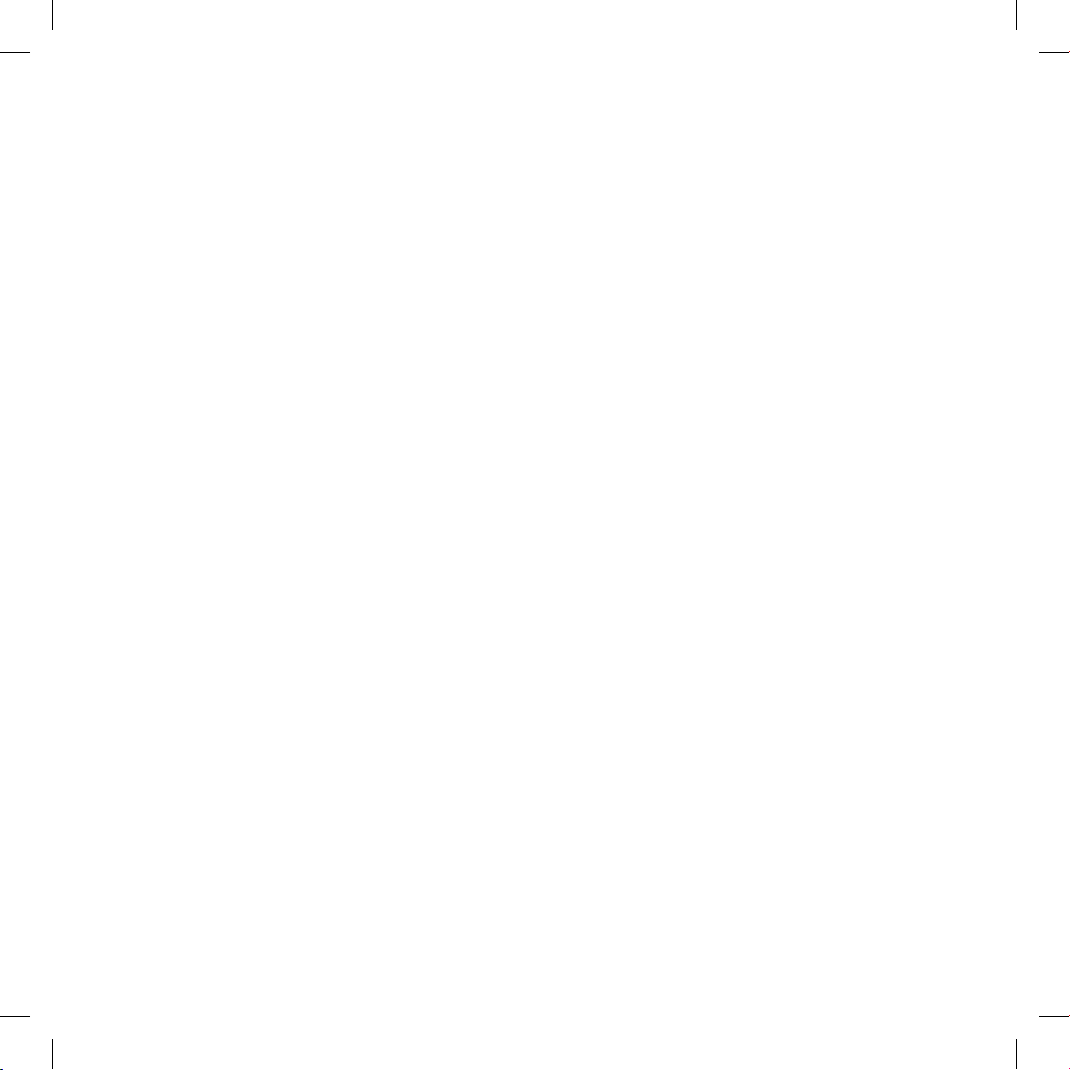
2
Page 3

3
UK
Midland BT2 Intercom
Thank you for purchasing the Midland BT2 Intercom, the rst truly wireless multimedia system for bikers. The Midland BT2 is
designed to be tted directly on to your helmet and to be used for communications with Bluetooth devices like mobile phones,
GPS Sat-Navs and MP3 players. If desired, it can also be paired with another Midland BT2 unit and used as wireless Rider/Pillion
Intercom system or Rider to Rider in bike-to-bike mode, within a maximum range of 200 meters. The Midland BT2 is also supplied
with a wired connection that can be used to connect an iPod/MP3 player or PMR446 transceiver,which will then enable bike-to-bike
communications up to a maximum range of 5 km.
Midland BT2 is available in two versions:
› Single BT2 Intercom kit with one unit only
› BT2 Intercom TWIN with two units
Depending on the model purchased, the package contains the
following parts:
BT2 Intercom
› 1 BT2 communication unit
› 1 audio kit with two stereo speakers, microphone with
boom and wire microphone
› 1 plate with bi-adhesive strip to x the unit onto the hel-
met
› 1 clamp to x the unit onto the helmet
› 1 stereo audio cable to connect an iPod/ or other models of
MP3 players
› 1 miniUSB wall-mounting power supply
› Wind Suppressing Foam Microphone Cover, Allen key and
Velcro strip for assembly
BT2 Intercom TWIN
› 2 BT2 communication units
› 2 audio kits with two stereo speakers, microphone with
boom and wire microphone
› 2 plates with bi-adhesive strip to x the unit onto the hel-
met
› 2 clamps to x the unit onto the helmet
› 2 stereo audio cables to connect an iPod/ or other models
of MP3 players
› 1 miniUSB wall-mounting power supply with double plug
› Wind Suppressing Foam Microphone Cover, Allen key and
Velcro strip for assembly
The units included in the TWIN kit are already paired and can
therefore be immediately used in the Intercom mode.
Technical specications
of Midland BT2
General:
› Bluetooth ver. 2.0 stereo (Headset/Handsfree/A2DP proto-
col)
› AGC system automatically controls the volume in relation
to background noise
› Voice (VOX) or manual communications option
› Private or shared (3-way communications) call mode
› Manual controls to enable: telephone, intercom and wire
connection
› Fully waterproof
› Lithium battery with 8 hours talk time (up to 2 days in stan-
dby mode)
› Recharge time: app. 4 hours
› Dimensions. Length: 87 mm – Width: 47 mm - Thickness:
16 mm
Bluetooth connections:
› Identical device for Rider to Pillion or Bike-to-Bike Intercom
mode, up to a maximum range of 200 meters
› Bluetooth devices
- Mobile phone, GPS (Garmin Zumo and TomTom Rider 1
and 2), MP3 player Stereo (with A2DP protocol)
- PMR446 transceivers (with built-in or external Bluetooth
connection) for group bike-to-bike communications
Wire connections:
› For stereo audio input (iPod/MP3 player)
› For PMR446 transceivers (with optional cable)
Attention: before using BT2 for the rst time, remember
to recharge it for at least 4 hours.
Attention: Midland BT2 is designed to withstand rain and
water. However, if it is raining, always verify that the rubber caps protecting the sockets are fully tted.
Page 4

4
Structure of the operator’s manual
This manual is divided into 5 main sections:
› Description of the unit and installation brackets
› Pairing with Bluetooth devices
› Using the features of Bluetooth devices
› Using the wire audio input
› Special congurations
To easily congure your BT2 unit, please follow the sequence
of steps described below:
› Step 1: x the unit onto your helmet following the instruc-
tions provided in the “Fixing the unit onto the helmet” section.
› Step 2: pair the Bluetooth devices (for example a mobile
phone or GPS) with the BT2 unit. Follow the procedure
described in the chapter: “Pairing with Bluetooth devices”,
choosing the Bluetooth devices you are using.
› Step 3: after completing the pairing operation, go to the
“Using the features of the Bluetooth devices” section, choosing Bluetooth devices you are using.
› Step 4: if you have a wired audio input, read chapter “Using
the wire audio input”.
› Step 5: for information on how to use the advanced featu-
res, read the “Special congurations” chapter.
Charging batteries
Make sure that the unit is fully charged before use. Allow at
least 5-6 hours for a full charge before using the unit for the
rst time. Normally, after the rst time, it takes 4 hours for a
full charge.
Charge the unit by inserting the wall-charger into the charging
socket (lift the rubber cover to insert the plug).
› The red LED on the unit will start ashing when charging
begins.
› Allow the headset to charge until the red LED turns off.
› When the charge is complete, release the headset from
the charger.
Description of the unit
and installation brackets
Description of the BT2 unit
The BT2 has 5 multifunction buttons on the front and 3 wired
connections in the lower section.
Description of the button features:
› Telephone: can be used to enable/disable and manage
mobile phone features
› Intercom: can be used to enable/disable the Intercom fea-
ture and manage 3-way communications
› AUX: can be used to enable/disable the wired audio input
› Volume+: enables you to increase the volume
› Volume -: enables you to decrease the volume
Description of the wired connections
› Charger jack: enables to recharge the unit using a stan-
dard miniUSB power supply
› Audio kit jack: enable to connect an audio kit (stereo head-
set and microphone)
› Auxiliary audio jack (AUX): can be used to connect an
audio source, like a stereo iPod/MP3 player or PMR446
transceiver
Charger
Audio kit
iPod/MP3
PMR446
Phone
Intercom
AUX
Volume +
Volume -
Red and
blue light
Page 5
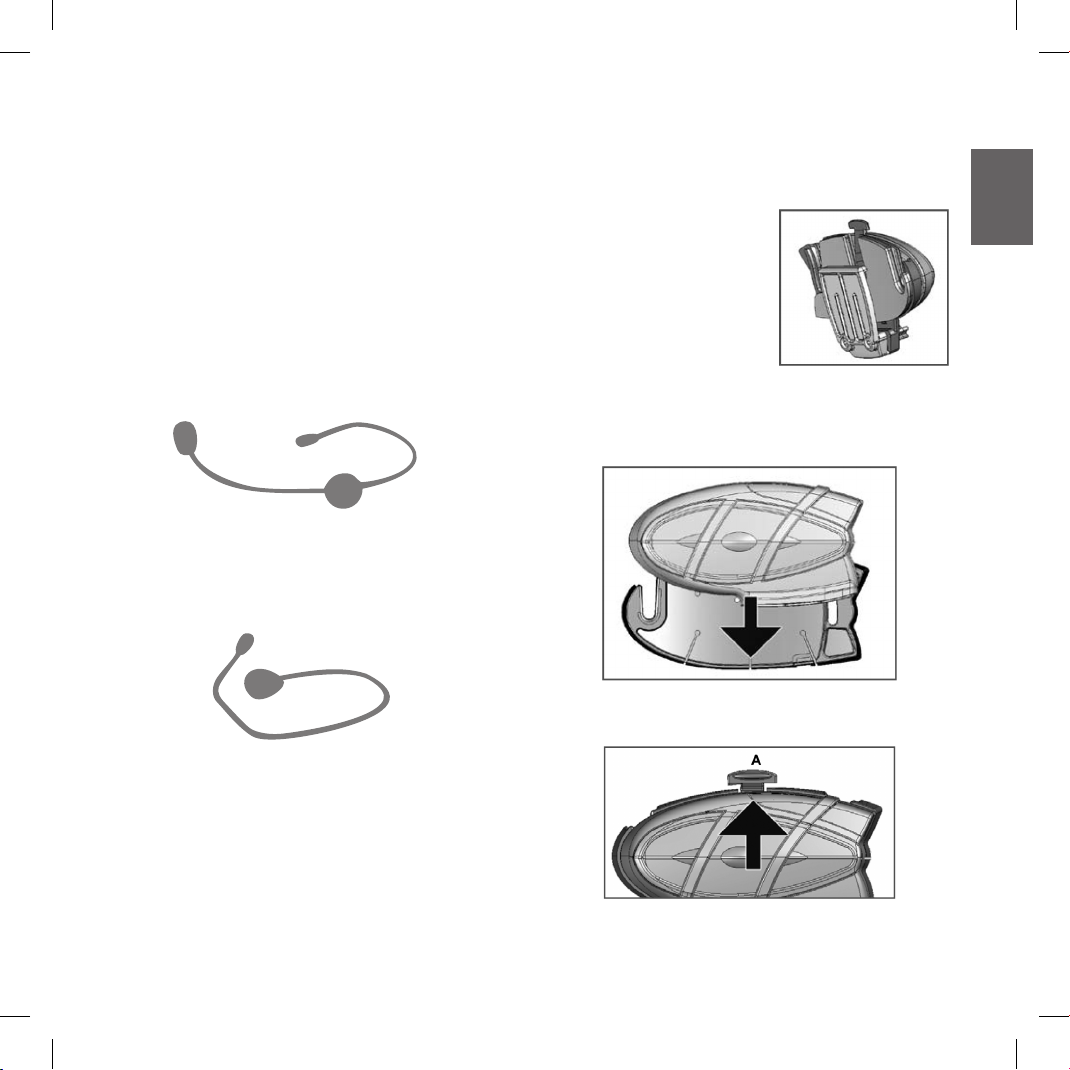
5
UK
Description of the audio kit
The audio system includes two ultra-at stereo speakers and
two interchangeable microphones, which are both supplied
with a bracket and wire connection.
Fixing the stereo speakers. The two stereo speakers have a
Velcro/adhesive strip that aids their xing to your helmet.
Beware to not completely cover your ear with the speakers,
you must always be able to listen to the trafc sound and indication.
The microphone can be xed onto the helmet in two ways:
Boom Microphone. Place the section with the Velcro/adhesive strip between the padding and the rigid cover of the helmet,
so that the microphone is correctly positioned in front of your
mouth and that the white symbol is facing your mouth. This
type of microphone is suited for Open Faced and Flip Front
helmets.
Wire microphone. Using the Velcro/adhesive strip, place the
microphone inside the helmet in front of your mouth. This type
of microphone is more suited for Full Faced helmets. The mini
connector on the microphone allows you choose the microphone that best suits the helmet you are using.
The audio kit must then be connected to the central jack of the
Midland BT2 Intercom unit using the “L” shaped connector.
This connector is very exible and can be easily adapted to
most commercial helmets.
Description of the installation brackets
The Midland BT2 can be xed onto the helmet in two different
ways: By either using the plate with bi-adhesive strip, or the
clamp. These methods allow you to safely “x” the BT2 unit
onto your helmet and to remove it at any time in order to recharge or store it.
Plate with bi-adhesive strip
The xing plate has a bi-adhesive strip on one of its sides. To
x the plate in place, clean the application area on the helmet
surface, remove the bi-adhesive lm and place the xing plate
on the helmet by keeping it contact with the surface for a few
seconds.
Clamp
Using the Allen Key, loosen the
two screws on the clamp and
place the rear plate between the
helmet padding and the external
rigid protection. Then, tighten the
two screws in order to rmly x the
clamp in place.
Fitting and removing your Midland BT2
The BT2 can be easily tted onto the helmet by sliding it downwards so that it ts into the slot of the selected xing device
(plate with bi-adhesive strip or clamp).
BT2 is maintained in position thanks to the xing clip located
on the upper section (A).
To detach the BT2, simply press the xing clip and push the
unit upwards.
Page 6
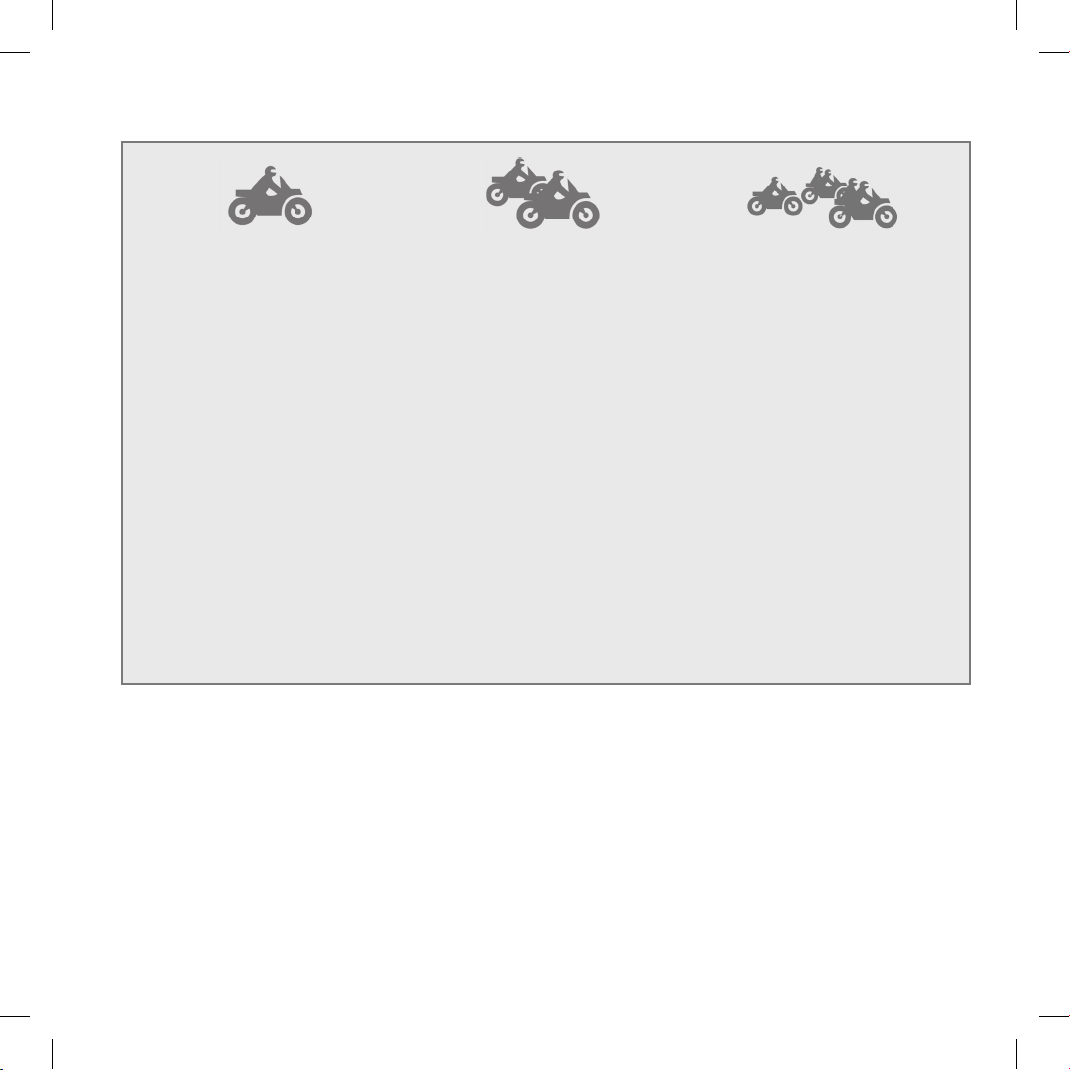
6
Typical congurations of BT2
1. Single Midland BT2, “Rider only”
› Bluetooth connection for mobile
phone, GPS and MP3 player or a
mobile phone with MP3 feature (to
listen to music)
› Wired connection for stereo music
player (iPod/MP3 player)
› Bike to bike communication system
that allows two riders to communicate up to maximum distances of
200 meters
2. Midland BT2 paired, “Rider & Pillion”
› Rider to Pillion intercom feature
› Rider can connect the GPS system
and both Rider and Pillion can connect/attach their own MP3 Players/
Mobile phones etc to their own headsets and still be able to communicate with each other via the Intercom.
› Wired connection for stereo music
player (iPod/MP3 player)
3. Midland BT2 Bike-to-bike; “Riders
& pillions equipped with Midland
BT2 and PMR446 transceivers”
› Rider to Pillion intercom system
› Bluetooth connections for Rider and
Pillion depending on needs: each
connection is t for mobile phone,
Rider’s GPS system and MP3 stereo player or mobile phone with
MP3 feature (to listen to music)
› Wired connection for stereo music
player (iPod/MP3 player)
› Group communication (“bike to
bike”): it is possible to connect
PMR446 transceiver to all motorbikes in order to communicate as
group. The PMR446 transceiver can
be connected in Bluetooth or wired
mode to both the rider’s or pillion’s
unit. There is no limit to the number
of people who can communicate
whilst using PMR446 to communicate whilst in a group.
General considerations on priority
The Midland BT2 is a Bluetooth unit that can be paired with
other Bluetooth devices with different features: mobile phone,
GPS, MP3 player, etc...
Depending on the type of device, Midland BT2 assigns operating priorities; for example calls have a higher priority compared to music. This means that if a call arrives whilst you are
listening to music, your music will automatically be interrupted
so that you can answer the call. There are three priorities available to meet the most common requirements.
Devices with (high) priority 1
Because of their use, mobile phones and GPS Sat-Navs always have a higher priority compared to other connected devices. Therefore, an incoming call or instruction from a GPS
always interrupts all other active communications. Devices
with priority 1 must be paired with the BT2 unit using the “Phone” button.
Devices with (Medium) priority 2
This priority can be assigned only to another BT2 with Intercom feature. Enabling the Intercom feature disables all other
communications except those with (High) priority 1. This is
Page 7

7
UK
true if you haven’t changed the default setting, following the
procedure described in the nal chapter “Special Conguration”. The two Midland BT2 units can be paired by means of
“Volume +” and “Volume –“ buttons.
Devices with (Low) priority 3
MP3 players, Bluetooth adapters or PMR446 transceivers
have the lower priority, which means that all communications
with these devices will be disabled if a call or GPS communication (priority 1) arrives or if the Intercom feature is enabled
(priority 2).
Devices with priority 3 must be paired with the BT2 unit using
the “AUX” button.
Midland BT2 can also be paired with audio devices by means
of a wired connection. This connection has the lowest priority
and is disabled every time a Bluetooth connection is enabled.
Switching your Midland BT2 on and off
BT2 can be switched on by means of the central button labeled “Intercom”.
To switch off the unit you must use a combination of two but-
tons (intercom+AUX), thus lessening the chances that you
might turn off the unit accidentally (especially whilst wearing
heavy gloves).
Switching the unit on:
› Press and hold Intercom button down for approximately 3
seconds until the BLUE indicator lights.
Switching the unit off:
› Press and hold both “Intercom” and “AUX” buttons toge-
ther for approximately 3 seconds until the RED indicator
ashes 3 times.
Pairing with Bluetooth devices
Your Midland BT2 is a Bluetooth unit that can be paired with
other Bluetooth devices.
Before performing this procedure, it is necessary to set BT2
into “Pairing mode” (Setup).
The only operations permitted in this mode are the pairing
ones. To use the BT2 unit after pairing it with the desired devices, it is necessary to quit the “Setup” mode and switch to the
“Operating” mode.
Setup mode
Switch off the BT2 device. Press and hold down the central
button (Intercom/on) for about 7 sec. until the red indicator
switches on permanently. BT2 is now in “Setup” mode and can
therefore be paired with other devices.
Pairing the unit with another BT2 unit
The two units supplied in the Midland BT2 Intercom TWIN
kit, are already paired and ready for use, which means
that it is not necessary to perform this procedure.
If the devices are not part of the same kit, or one of the BT2
units has been purchased separately, you need to pair them in
order to be able to use the Intercom function.
Place both BT2 units in Setup mode (red indicator permanently on) Press the “Volume +” button on the rst unit until the
RED and BLUE lights begin to ash rapidly and alternately.
Then press the “Volume –“button on the second unit until the
RED and BLUE lights begin to ash rapidly and alternately.
Now both BT2 units are trying to pair to each other.
When successfully paired, each device will light the BLUE light
for 1 sec and go back to setting mode (red light always on)
waiting for additional pairing or setting procedures.
Pairing the unit with your mobile phone
1. Enable the Bluetooth device search feature on your mobile
phone. As this procedure varies according to the brand and
model of the mobile phone, refer to the manual supplied to
your particular phone for further information.
2. Set the BT2 unit in “Setup” mode, then press the “Phone”
button on the unit until the red and blue indicators start
ashing.
Page 8

8
3. After a few seconds the mobile phone will display “Midland BT2”. Select it and follow the instructions provided
in your mobile phone manual to accept the pairing. When
prompted, enter the pairing code, which is 0000 (four zeroes). Your mobile phone should then display a conrmation
message if the pairing operation has been successfully
completed (In case of error message, complete anyway
the procedure, exit the “setup” mode and try to use the BT2
with your phone).
4 The BT2 unit returns to the Setup mode (red indicator per-
manently on) to indicate that it is ready to be paired with
other devices
If you pair the BT2 unit with a mobile phone, you will not be
able to pair it with a GPS Sat-Nav, because both these devices
are assigned (high) priority 1.
This problem can be easily solved by pairing your mobile
phone directly with your GPS Sat-Nav and then pairing the
GPS with your Midland BT2 using the above procedure. In
this case, the mobile phone features will be managed by the
GPS Sat-Nav.
Pairing the unit with a GPS Sat-Nav
It is generally possible to pair the BT2 unit with all GPS SatNavs that support Bluetooth earpieces.
Midland BT2 has been successfully tested for use with GPS
ZUMO Sat-Navs manufactured by Garmin and TOMTOM Rider 1 and 2 Sat-Navs.
1. On your GPS Sat-Nav, enable the Bluetooth earphone
search feature. As this procedure varies according to the
brand and model of GPS, we recommend you refer to the
manual supplied with your GPS Sat-Nav for further information.
2. Ensure that the BT2 is in Setup mode (Red light on) &
Press the “Phone” button on the BT2 unit until the red and
blue indicators start to ash.
3. After a few seconds the GPS Sat-Nav will display “Midland
BT2”. Select it and follow the instructions provided in the
GPS Sat-Nav manual to accept the pairing. When prompted, enter the pairing code, which is 0000 (four zeroes).
The GPS should then display a conrmation message if
the pairing operation has been successfully completed.
4. The BT2 unit returns to the Setup mode (red indicator permanently on) to indicate that it is ready to be paired with
other devices.
If you pair the BT2 unit with a GPS Sat-Nav, you will not be
able to pair it with a mobile phone, because both these devices are assigned (high) priority 1.
This problem can be easily solved by pairing the mobile phone
directly with the GPS Sat-Nav and by then pairing your GPS
with the Midland BT2. In this case, the mobile phone features
will be managed by the GPS Sat-Nav.
Pairing the unit with a Bluetooth Enabled MP3
player
NB: Not all MP3 players are “Bluetooth Enabled” Please
check your MP3 players specication before attempting
to connect to the BT2 via Bluetooth.
1. On you MP3 player enable the Bluetooth device search feature. As the procedure varies according to the brand and
model, refer to the manual supplied with your MP3 player
for further information.
2. Ensure that the BT2 is still in Setup mode (Red light on)
Press the “AUX” button on the BT2 unit until the red and
blue indicators start to ash.
3. After a few seconds the MP3 player should display “Midland BT2”. Select it and follow the instructions provided in
the MP3 Player manual to accept the pairing. If requested,
enter the pairing code, which is 0000 (four zeroes). The
MP3 player should then display a conrmation message
the pairing operation has been successfully completed.
4. The BT2 unit returns to the Setup mode (red indicator permanently on) to indicate that it is ready to be paired with
other devices.
Pairing the unit with other Bluetooth devices
The Midland BT2 can also be paired with other Bluetooth devices such as non-Bluetooth enabled products connected to
Bluetooth adapters (for example any personal audio product
unit connected to a BPA100) or Two Way Radio transceivers
with built-in Bluetooth connections (for example the Midland
445BT).
1. Enable the pairing mode on the Bluetooth device. As the
procedure varies according to the brand and mode, refer
to the manual supplied with the Bluetooth device for further
information.
2. Ensure that the BT2 is in Setup mode (Red light on) press
“AUX” button on the BT2 unit until the red and blue indicators start to ash.
3. The pairing will be completed in a few seconds and the
BT2 unit then returns to the Setup mode (red indicator permanently on) to indicate that it is ready to be paired with
other devices.
Page 9

9
UK
Attention: the device search procedure (red and blue
lights ashing) continues for approximately 2 minutes.
If no device is found within this interval of time, the BT2
returns to the Setup mode (red light permanently on).
To start again the search, repeat the pairing procedure
from step 2. To cancel the pairing procedure (red and
blue indicators ashing) and return to the Setup mode
at any time, press “Intercom” button twice.
Resetting all paired devices
Sometimes you may nd it necessary to delete all the pairing
references stored in the BT2 unit (reset operation).
To perform this operation, simultaneously press and hold
down the “Volume +” and “Volume –“ buttons for 4 seconds.
The Blue Light will be lit on for 1 sec.
This procedure deletes all the paired Bluetooth devices stored
in the memory and it is therefore possible to start a new “clean” pairing session.
Exiting from the Setup mode
After you have paired the desired Bluetooth devices, you must
quit the “Setup” mode in order to be able to use your BT2.
Press and hold the Intercom button (centre button) for 3 seconds.
The red indicator switches off and the blue one starts to ash.
You can now use your BT2.
Reconnecting the unit to bluetooth devices
After successfully pairing your devices, you can switch them
off and on without having the repeat the pairing procedure.
If a connection failure occurs between the two devices (for
example because one device is switched off or you are not
within the maximum range), it is not necessary to repeat the
pairing procedure.
Simply switch the device on again or move within the maximum range. If the connection cannot be re-established automatically, select the device from the “devices menu” of your
Bluetooth device (for example mobile phone, MP3 player,
etc…) and re-enable the connection.
Adjusting the volume
Your Midland BT2 uses AGC technology, which automatically
adjusts the listening volume in relation to background noise.
However, it is also possible to manually adjust the volume by
means of the “Volume+” and “Volume -“buttons.
For example, you can manually adjust the maximum volume in
very noisy environments (for example when travelling at high
speeds), to allow the AGC automatic system to change the
volume and use the manually set volume as maximum setting.
This operation is useful because each type and standard of
helmet is inuenced in different ways by wind and background
noise.
Using the features of the bluetooth
devices
Using the intercom feature
To use the Intercom feature, be sure both units are turned on
and correctly paired together.
If you have purchased a “single” version, follow the pairing
procedure described in section “Pairing the unit with another
BT2 unit” above.
Priority: Intercom communications always have a higher priority, compared to other communications, with
the only exceptions being Telephone and GPS Sat-Nav.
Therefore, the Intercom feature automatically disables all
other communications.
The Intercom feature is disabled only when an incoming call or
voice communication is received from the GPS Sat-Nav, and
is automatically re-enabled as soon as these communications
end.
Attention: some mobile phone release the line after a few
seconds, which means that the Intercom feature may not
be immediately available.
The Intercom feature can be enabled in two ways:
Manual activation:
› Press “Intercom” button, on one of the two units. Commu-
nication is enabled and remains active until you press the
“Intercom” button again. You will hear 1 audio tone when
the Intercom feature is enabled and 2 audio tones when it
is disabled.
Page 10

10
Voice activation (VOX):
› This is the default enabling mode. To start an Intercom
communication, simply start talking. The communication
will remain active for all the time you are talking. If there
is no conversation, the Intercom feature is automatically
disabled after 20 seconds.
Attention: the rst Intercom activation must be done manually by pressing the Intercom button. After that, the
VOX activation will be available.
To re-enable it, simply start talking again. When the Inter- ›
com is “VOX” activated, you can decide to disable it before
the predened time, simply by pressing the Intercom button once.
› To disable the voice enabling mode, follow the instructions
provided in the “Special congurations” section.
Attention: when you use the Intercom feature, the rst
time you activate it (voice or manual) the communication
will be established with a short delay because of the fact
that the devices must rst recognize each other. After
that the communication will be immediately established.
Two Midland BT2 units can communicate up to a maximum
range of approximately 200 meters outdoors. It is therefore
possible to use BT2 as Intercom system for “BIKE-TO-BIKE”
communications between two riders. The maximum range depends on the environment the units are being used in.
Using the telephone feature
To use the Telephone feature, be sure both units are turned on
and correctly paired together, following the pairing procedure
described in section “Pairing the unit with a mobile phone”.
Attention: information provided in this section refers to
the establishment of a direct communication between
the mobile phone and the BT2 unit. If the mobile phone is
connected via the GPS Sat-Nav, the mobile phone features can only be managed via the GPS itself.
Priority: Calls are always private and have a high priority,
which means that all other communications are temporarily disabled when a call arrives and automatically re-
enabled once the call ends.
Answering a call
When you hear the phone ring, you can answer in two different
ways:
Vocally:
Simply say one word to answer the call and start talking. Remembering that you can only do this if you answer the call
after the third Ring. (Be aware that some phones may not support voice answering)
Manually:
Tap the “Phone” button and start speaking.
Attention: Remember that you can answer the call only
after the third Ring.
Rejecting a call
If you don’t wish to answer, you can let the mobile phone ring
or press the “Telephone” button for a few seconds (you will
hear one audio conrmation tone).
Making a call
There are several ways to make a call.
From the mobile keypad:
Dial the number on the mobile keypad:
› Press “Send” on the mobile phone.
› This way of calling should never be carried out whilst in
charge of a moving vehicle.
To redial the last number:
› Press and hold “Telephone” button for 3 seconds in order
to redial the last number (you will hear one audio conrmation tone).
To make a voice call:
› Briey press “Telephone” button. If your mobile phone sup-
ports voice calls, you will be asked to spell the name of the
contact you wish to call.
The correct operation of this feature depends on the type of
helmet used (Open or closed faced) and on the speed you are
travelling at. We suggest you perform a few tests to determine
the best settings for you as an individual.
Attention: if you are listening the music using an MP3
Player connected via Bluetooth (A2DP protocol), you will
not be able to use the “Dial last number” and “Voice call”
commands, because these buttons are used to control
the MP3 player. Therefore, if you want to make a call, you
must rst disable the music by pressing the “Intercom”
button for 1 second (you will hear two audio conrmation
tone) before making the call.
Ending a call
There are several ways to end a call:
› Wait for the called person to end the call.
› Press the Telephone” button for 3 seconds (you will hear
an audio conrmation tone).
› Press “End” button on the mobile phone. (This way of en-
ding a call should never be carried out whilst in charge of a
moving vehicle)
Page 11

11
UK
3-way telephone communications
The Intercom feature is temporarily disabled when a phone call
is in progress. However, it is possible to add other parties to
the conversation by simply enabling the 3-way communication
feature. After the initial call has been established, briey press
the “Intercom” button on the BT2 device that has received the
call (you will hear an audio conrmation tone). To re-establish
a private conversation, press the “Intercom” button again (you
will hear two audio conrmation tones).
Using the MP3 player feature of the mobile
phone
Many mobile phones are now designed to be used as stereo
MP3 players. Your Midland BT2 fully supports the A2DP and
AVRCP protocols that enable you to listen to stereo music and
remotely control your mobile phone’s MP3 player.
You can even use the buttons on the BT2 unit to control the
following play options:
Play, Pause, Forward and Backward.
Attention: The remote control is enabled only if the MP3
player device supports the AVRCP protocol.
Available controls:
› To enable your connected MP3 Player, press and hold down
the “Intercom” button for 3 seconds.
› To play/pause music, briey press the “Intercom” button.
› To skip forward to the next song, briey press the “Telepho-
ne” button.
› To skip backwards to the previous song, briey press the
“AUX” button.
› To disable the MP3 player, press and hold down the “Inter-
com” button for 3 seconds (2 beeps will conrm it).
To open the Intercom communication just talk or , for a manual
activation, disable rst the MP3 player , pressing the “Inter-
com” button and than press it again to open the Intercom.
The music listening mode has the lowest priority compared to other connections (such as phone calls or In-
tercom conversations). Therefore, the music will always
be disabled when another type of communication is ena-
bled.
Using the features of your GPS sat-nav
To use the features of your GPS Sat-Nav, be sure both units
are turned on and correctly paired together, following the pairing procedure described in the “Pairing the unit with a GPS
Sat-Nav” section.
Priority: communications with the GPS Sat-Nav have the highest priority, which means that the enabling of these communications causes the temporary disabling of all other communications (Intercom, music or two way radiotransceiver). Once
the GPS communications have ended, all other communications are automatically reenabled.
Listening to voice instructions from your GPS Sat-Nav
Trafc directions from your GPS Sat-Nav will always be immediately transmitted by temporarily disabling all other active communications. Once these voice directions have been
transmitted, your BT2 will automatically re-enable all existing
communications.
Listening to music from your GPS Sat-Nav
The most popular GPS devices usually enable you to listen
to music when no directions are being given. In this case, the
communication with the GPS is always active and has the highest priority compared to all other active devices.
However, it is possible to enable the Intercom feature at any
time, while listening to music, simply by pressing the “Intercom” button to open a 3 way communication. For further information, see the “3-way communications with the GPS SatNav” section below.
Using a mobile phone with a GPS Sat-Nav
If you have connected a GPS Sat-Nav to your Midland BT2,
you will not be able to connect the mobile phone directly to
the unit; you must instead, connect the phone to the GPS SatNav. By doing so, all the mobile phone features will be managed directly by your GPS Sat-Nav. For information on how to
pair a mobile phone and answer/make calls, see the manual
supplied with your particular Sat-Nav.
Page 12

12
3-way communications with your GPS Sat-Nav
The Intercom feature is temporarily disabled when communication with your GPS Sat-Nav is active (street indication or
music).However it is possible to allow the passenger to listen,
by enabling a “3-way communication”.
When the communication with the GPS is active, briey press
the “Intercom” button on the BT2 device connected to the GPS
Sat-Nav (you will hear an audio conrmation tone). The pillion
will now be able to listen to the same information/music that
the rider hears. To return to the private mode, press the “Intercom” button once more.(you will hear two audio conrmation
tones).
Using other bluetooth devices
Midland BT2 can also be paired with other Bluetooth devices
like MP3 players, Bluetooth adapters (for example BPA100) or
Two Way Radio transceivers with built-in Bluetooth (for example Midland 445BT).
This can be a great advantage as it is possible to then increase your “Bike to Bike range” up to 5kms!
To use these devices, be sure your BT2 and other device are
both turned on and correctly paired together, following the
pairing procedure described in the “Pairing the unit with other
Bluetooth devices” section.
Paired devices can be enabled or disabled without canceling
the pairing by simply pressing the “AUX” button.
› Disabling: press “AUX” button for 3 seconds (you will hear
two audio conrmation tones)
› Enabling: press “AUX” button for 3 seconds (you will hear
one audio conrmation tone)
In this case the device is simply temporarily disconnected from
the BT2 unit, although the devices continue to be paired.
Priority: communications with other Bluetooth devices
have a lower priority compared to those established with
a mobile phone, GPS Sat-Nav and Intercom system. This
means that communications will always be disabled
when a call arrives, when the GPS Sat-Nav transmits instructions, or when the Intercom feature is enabled.
Attention: if you use your GPS Sat-Nav to listen to music
(the communication with the GPS Sat-Nav is always active), all communications with other Bluetooth devices will
be disabled, as they have a lower priority.
Using a Bluetooth MP3 player
The Midland BT2 fully supports the A2DP protocol that enables you to listen to stereo music and manage the main fea-
tures of your MP3 player. It’s even possible to use the buttons
on the BT2 unit to manage the following play features: Play,
Pause, Forward and Backward.
Available controls:
› To enable your connected MP3 Player, press and hold down
the “Intercom” button for 3 seconds.
› To play/pause music, briey press the “Intercom” button.
› To skip forward to the next song, briey press the “Telepho-
ne” button.
› To skip backwards to the previous song, briey press the
“AUX” button.
› To disable the MP3 player, press and hold down the “Inter-
com” button for 3 seconds (2 beeps will conrm it).
To open the Intercom communication just talk or , for a manual
activation, disable rst the MP3 player , pressing the “Intercom” button and than press it again to open the Intercom.
It is not possible to garantee the full compatibility with
all the MP3 Bluetooth player in the market, because they
often use different or proprietary procedures.
Using a Bluetooth adapter:
Your Midland BT2 can be connected to an external Bluetooth
adapter (such as a BPA100) to use with audio devices without
built-in Bluetooth connection (like Two Way radio transceivers
or older GPS variants).
Using a Bluetooth Enabled Two Way Radio
The Midland BT2 can be connected to Bluetooth Enabled Two
Way Radio (such as Midland 445BT) and used for bike to-bike
communications. Pair your BT2 with the Radio, as described
in the “Pairing the unit with other Bluetooth devices” chapter,
then enable the Bluetooth connection by pressing the button
on the radio. This will then allow you to transmit over much
Page 13

13
UK
greater distances, with more people at once, whilst still enjoying the exibility and freedom of movement afforded you by
the wireless Bluetooth Connection.
Using the wired audio input
Your Midland BT2 is also tted with a wired audio input (labeled AUX), that can be used to connect a stereo audio source,
like an iPod (or any other MP3 Player) or a PMR446 transceiver for bike-to-bike communications.
Priority: the wired audio input has the lowest priority
when compared to the other Bluetooth connections (including the Intercom) and will therefore always be disabled when another Bluetooth communication is opened.
Enabling/disabling the wire input
The wire input can be enabled and disabled by means of the
“AUX” button.
› Enabling: briey press the “AUX” button (you will hear one
audio conrmation tone).
› Disabling: briey press the “AUX” button (you will hear two
audio conrmation tones).
Listening to music
To listen to music from the wired input, connect the audio
source using the cable supplied with the BT2 unit. The volume level is automatically adjusted by the AGC system, which
means that you only need to adjust the volume of your iPod/
MP3 player to a level that will allow you to listen to music in
normal speed.
Attention: never set the volume of the MP3 Player to the
maximum possible.
Hint: We recommend that you perform a few tests adjusting
the volume of your iPod/MP3 player so at the normal speed
the Headset volume is suited to your needs.
The AGC system will automatically increase the volume on
higher speed. Make a note to remember this setting for future
trips.
Attention: the volume adjustment, (“Volume+” and “Volume –“) buttons, cannot be used to adjust the volume of
the wired audio source(eg MP3 player), only the volume
of the BT2 that the device is connected to.
Using a Two Way Radio transceiver
To be able to use the transceiver, it is necessary to purchase
a specic cable (sold separately) in order to connect the radio
to your Midland BT2:
› NB, Some manufacturers radios use a different pin
conguration, so we recommend that you ask your dealer as to which cable is best suited to your needs
To communicate via the attached radio, press the transmission Press Top Talk (PTT) button to speak and release it to
listen. It is not possible to talk and listen simultaneously. The
cable connected to the transceiver has a PTT button that can
be placed on the handlebar of your bike or held in your hand
(If you are the pillion rider).
Adjust the volume of the transceiver to your needs, remembering that the volume adjustment is controlled by the automatic
AGC system and that it will therefore be automatically increased in relation to background noise.
Special congurations
Your Midland BT2 can be congured with customized settings
to suit the needs of even the most demanding bikers.
In particular, expert users may congure the following “advanced” features:
› Permanently enable 3-way communications
› Voice enable Intercom (VOX)
Adjust the microphone sensitivity
Disable the VOX feature
Permanently enabling 3-way communications
Bluetooth communications with a (low) priority and audio communications transmitted by the wired connection are usually
disabled when the Intercom feature is enabled. By enabling
this feature, you can maintain active communications whilst
simply transferring the low priority feature to the other user
(eg pillion).
This feature can be useful, for example, if you wish to maintain Intercom communications and simultaneously talk using
a transceiver radio connected via Bluetooth or wired connection.
In addition it also allows you to share the music between Rider
and Pillion. Considering that the music quality is “mono” for
the second person who will share the music (see the chapter
“Share the music between driver and passenger” below).
Page 14

14
Enabling/disabling 3 way communications
Enter the Setup mode:
› Switch your BT2 off. Press and hold down the central but-
ton (Intercom/on) until the red light switches on permanently. Your BT2 is now set in Setup mode.
› Simultaneously press and hold down the “Telephone” and
“AUX” buttons for at least three seconds.
› If the feature was enabled, it will be disabled (2 blue light
ashes).
› If it was disabled, it will be enabled (steady blue light for 2
seconds).
› Quit the Setup mode by pressing the “Intercom” button for
a minimum of 3 seconds. The red light switches off and the
blue light starts ashing. You can now use the BT2.
Attention: if the Bluetooth device is a stereo MP3 player,
communications will always be disabled when the Intercom feature is enabled. (Only “mono” devices support a
permanently active 3-way communication).
Enabling the intercom by voice (vox)
The Intercom feature can be enabled both manually and vocally (VOX). The VOX activation is inuenced by the background
noise and therefore by the speed, type of bike and soundproof
features of your helmet.
For optimum results, it is possible to choose one of the following four microphone sensitivity levels: high, medium, low
and very low. The high settings suited for noiseless and protected bikes like scooters and fully faired/screened bikes. The
low setting is more suited for naked/noisy bikes. The default
setting of BT2 is “medium”.
It is also possible to disable the VOX feature in order to activate the Intercom and phone call answering features in manual
mode only.
Adjusting the sensitivity of the microphone (VOX)
1. Enter the Setup mode: Switch your BT2 off.
Press and hold down the central button (Intercom) until the
red indicator switches on permanently. Your BT2 is now in
“Set up mode”.
2. Briey press the “AUX” button once, the red indicator will
turn to steady Blue
3. Now, press “Volume +” or “Volume -“to increase or reduce sensitivity. Every time you press the Volume buttons
the RED light will ash for conrmation. When you reach
the end of the upper and lower limit, the RED light will not
ash.
4. Press again the AUX button and the Blue light will ash
several times, in order to let you know the selected sensitivity: once = VOX disabled / Twice = very low sensitivity
/ 3 times= low sensitivity / 4 times= medium sensitivity / 5
times = high sensitivity / Default = medium sensitivity
5. The light indicator is now back to steady RED (“Set up
mode”) and the changes are conrmed
6. If needed, you can adjust again the sensitivity repeating
the steps from point 2.
7. Now quit the Setup mode by pressing and holding down
the “Intercom” button for at least 3 seconds. The red light
switches off and the blue light starts ashing. You can now
use the BT2.
Disabling the VOX feature (Intercom and telephone)
In addition to the 4 microphone sensitivity levels, there is a fth
state that allows you to turn off the VOX feature. Follow the
same procedure used to adjust the sensitivity of the microphone (see above) and on step 3 press the “Volume -” to reduce
the sensitivity till the RED light stop ashing. Press now the
“AUX” button and the Blue light will ash one time, this means
that the VOX feature is disabled. Follow now the procedure
above from the point 5.
To enable it again, perform the complete procedure above,
choosing one of the other four sensitivity levels available (from
2 to 5).
Recommendations for specic uses
The section that follows, provides a few useful suggestions on
how to achieve maximum performance from your BT2 unit.
Using a PMR446 transceiver with the Intercom feature (Rider to Pillion)
If you wish to use a PMR446 transceiver for group communications and simultaneously maintain the Intercom feature enabled between the pilot and passenger, you must remember
that the Intercom feature is enabled every time you speak by
means of the BT2’s VOX feature.
Consequently, radio communications will be disabled whilst
you are talking with your pillion, because they have a lower
priority compared to Intercom communications.
This can be prevented in two ways, which are:
Page 15

15
UK
Disabling the VOX feature
Disable the VOX feature, as explained in the previous section,
to make sure that the intercom will not automatically be activated when you speak on the PMR446. To enable the Intercom
feature when using this conguration, you will have to press
Intercom button manually. (This operation disables radio communications that will be automatically re-enabled when the
Intercom feature is disabled).
Attention! If you disable the VOX feature, you will only
be able to answer incoming phone calls by pressing the
“Phone” button.
Permanently enabling 3-way communications
If you enable this feature (as explained in the previous section), every time you talk the Intercom is enabled, but the twoway radio transceiver communications are not disabled. This
means that you can share two-way radio communications
between Rider and Pillion.
Share the music between Rider and Pillion
If you wish to share the same music between the Rider and
the Pillion you must follow these simple steps:
› Connect the music player to the Rider or Pillion unit, via
wired connection trough the AUX plug
› Enable the “3 way communications feature” (see the chap-
ter above) on the unit which has the music player connected
› Activate the Intercom, now the music is shared.
Attention: Onlu those who are connected to music by
wire can listen to it in stereo mode.
Attention: It is not possible to share music if the source
is Bluetooth Stereo Player (A2DP)
Page 16

16
LIGHT AND SOUND SIGNALS
LED indication Status
GENERAL
None Unit is switched off or full charged when connected to the power supply
Single Blue ash every 3 seconds Unit being turned on
Triple red ash Unit being turned off
Single Blue ash every 3 seconds
Single Red ash every 3 seconds
Standby
Standby - low battery
RED and BLUE (together) every 3
seconds
Active (Intercom, phone call or Bluetooth connection in progress)
RED and BLUE (together) and one ash
of RED light every 3 seconds
Active but low battery
Single red ash every 2 seconds Unit in charge when connected to the power supply
SETUP
Steady Red Setup mode
Rapid Red-Blue alternating ash Pairing mode (searching for devices)
Steady Blue for two second Successful pairing/ Reset paired devices/Three way enabled
Blue light two time long ash Three way disabled
Audio signals Status
Ascending tone (low-high) Unit being turned on
Descending tone (high-low) Unit being turned off
Enable/Disable the Intercom 1 tone = enabled / 2 tones = disabled
1 tone Specic feature turned on
2 tones Specic feature turned off
UNIT FUNCTIONS
If you want to... …do this
GENERAL
Turn on the unit Press the Intercom button for 3 seconds at least (start Blue ash)
Turn off the unit Press the Intercom and AUX button together for 3 seconds (triple Red ash)
Increase the volume Short or continues press on the Volume Up control
Decrease the volume Short or continues press on the Volume Down control
MOBILE PHONE
Answer a call Short press of the Phone button / say a word
Reject a call Long press the Phone Button / remain silent until the rings stop
Page 17

17
UK
Terminate a call Short press the Phone Button
Voice Dial (in stand by mode) Short press the Phone button and state the name of the person to call.
Redial Last number (in stand by mode) Long press of the Phone button
Conversation among passenger, driver
and the phone
During a phone call, short pressure of the Intercom button on the unit which received
the call
Release the ‘extended’ conversation
above
Short pressure of the Intercom button
GPS Navigator
The control is done only by the GPS
INTERCOM
Start using the Intercom Start talking/short press the Intercom button
Stop using the Intercom Stop talking (after 20 sec. you will return to stand by mode)/Short press the Intercom
button
BLUETOOTH MP3 player
Activate the MP3 player/Play and Pause press and hold down the “Intercom” button for 3 seconds.
Forword (next song) While the music play, short press of the Phone button
Backword (previous song) While the music play, short press of the AUX button
Deactivate the MP3 Player Press the “Intercom” button
OTHER BLUETOOTH DEVICES (dongle, 2way radio)
Connect / Disconnect Long press of the AUX button
WIRED CONNECTION
Activate /Deactivate Short press of the AUX button
SETUP/PAIRING
Enter SETUP mode Press the Intercom button for 7 seconds while the unit is off
Pairing a Phone or a GPS Navigator While in Setup mode, press the phone button until the LED light ash Red and Blue
alternately
Pairing a Bluetooth device While in Setup mode, press the AUX button until the LED light ash Red and Blue
alternately
Pairing another BT2 unit While in Setup mode, press the Volume + on one unit (the light will ash Red and
Blue alternately), press the Volume - on the other unit (the light will ash Red and
Blue alternately). On a successful pairing, both light turn to Blue for one second.
Reset all paired devices While in Setup mode, long press he Volume + and he Volume -. On a successful
reset, the Blue light will turn on for two second.
Page 18

18
SPECIAL SETUP CONFIGURATION
3 way conversation always on While in Setup mode, press the Phone and AUX buttons for 3 sec.
Steady Blue for two seconds= activated Double long ash = deactivated
Change VOX sensitivity or disable it While in Setup mode, press short the AUX buttons (blue light on). Now, press “Volu-
me +” or “Volume -“to increase or reduce sensitivity. Press again the AUX button to
conrm the new setting and go back to the SETUP mode (Red light always on).
Blue light ashing:
Once = VOX disable
Twice = very low sensitivity
3 times = low sensitivity
4 times = medium sensitivity.
5 times = high sensitivity
Exit SETUP mode While in Setup mode, long press the Intercom button. The Red light will turn off and
the Blue light starts ashing.
European CE Notice Certication and Safety Approvals Information
This product is CE marked according to the RTTE Directive (99/5/EC) and is free use in all the EU countries.
Users are not permitted to make any changes or modications to the device.
Modications which are not expressly approved by the producer invalidate the warranty card.
For further information, please go to our website
www.cte.it
