Page 1

ALAN MAP 600
Advanced cartographic navigator
®
by
User´s Manual
Page 2
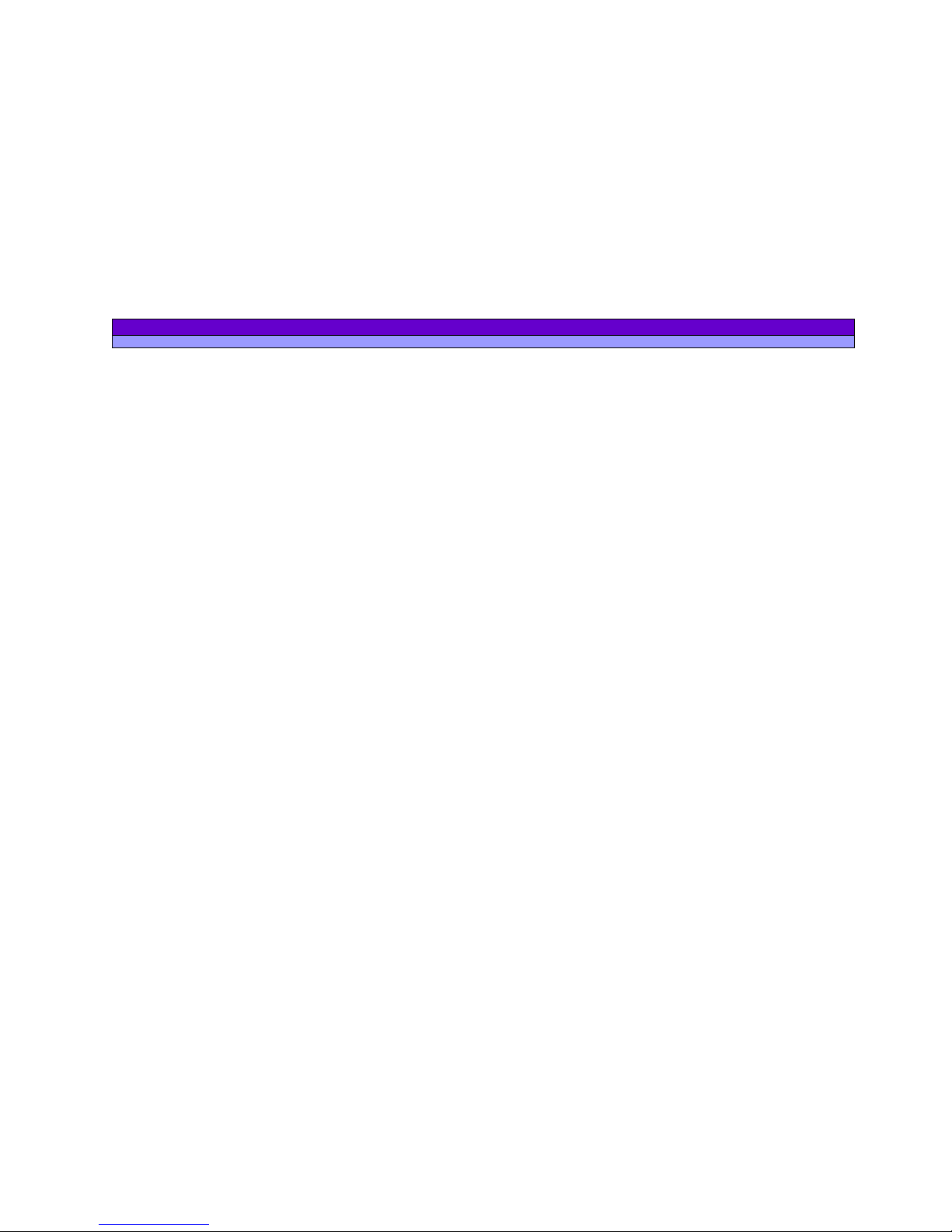
ALAN MAP 600 Bedienungsanleitung
1
1
Important Warnings 3
1.1 Symbols used................................................................3
1.2 Warnings ......................................................................3
2 Introduction 4
2.1 Your MAP 600 .............................................................4
3 Description of MAP 600 5
3.1 Buttons and controls.....................................................5
3.1.1 Front Panel................................................................5
3.1.2 Back Panel and Connections
...................................6
4 Preparation 7
4.1 Unpacking ....................................................................7
4.2 Optional accessories .....................................................7
4.3 Installation of a CF memory card and batteries ...........8
5 The first time you use your MAP 600 9
5.1 Turning on/off ..............................................................9
5.2 Initialisation of GPS receiver (first receiving) .............9
5.3 Establishing your position............................................9
6 Display settings 10
6.1 Rotating the main pages .............................................10
6.2 Display backlighting ..................................................10
6.3 Adjusting display contrast..........................................10
7 Navigating the command menus 11
7.1 Menu Settings.............................................................11
7.1.1 Backlight
.................................................................12
7.1.2 Navigation Mode ...................................................12
7.1.3 NMEA Output..........................................................12
7.1.4 Map Direction
.........................................................12
7.1.5 Units
.........................................................................12
7.1.6 Language ...............................................................13
7.1.7 DMS Format
............................................................13
7.1.8 WAAS / EGNOS
.......................................................13
7.1.9 Buzzer (acoustic Signal) ..........................................13
7.1.10 Changing Coordinate format
............................13
7.1.11 Changing map references (Datum).................. 13
7.1.12 Set AR
................................................................. 13
7.1.13 Time
.................................................................... 14
7.2 Main Menu................................................................. 14
8 Description of the main pages 15
8.1 Selecting the main pages ........................................... 15
8.2 Satellite page.............................................................. 15
8.2.1
Menu of the satellite page
................................ 16
8.3 Map page ................................................................... 16
8.3.1 Menu of the map page – Gerneral ...................... 17
8.3.2 Search by City
........................................................ 18
8.3.3 Nearest Search....................................................... 18
8.3.4 Map Info................................................................. 19
8.3.5 Shortcut on/off
....................................................... 19
8.3.6 Navigating Route
................................................... 19
8.3.7 Map Scale.............................................................. 20
8.3.8 Setup Map
............................................................. 20
8.3.9
Menu: Auto-Routing-Function
................................ 21
8.4 Data Page ................................................................... 21
8.4.1 Menu of the Data Page
......................................... 21
8.4.2 Trip Reset
................................................................ 22
8.4.3 Change field .......................................................... 22
8.5 Compass Page............................................................ 22
8.5.1 Menu of the Compass Page
.................................. 22
8.5.2 Change Waypoint ................................................. 23
8.6 Arrow Guide .............................................................. 23
9 Waypoint 23
9.1 Creating Waypoint..................................................... 23
9.1.1 Using the Menu
...................................................... 23
9.1.2 During the Navigation ............................................ 24
9.2 Modifying a Waypoint............................................... 24
9.3 Starting the GoTo Function to a Waypoint................ 25
9.4 Deleting one or more Waypoints............................... 25
Page 3
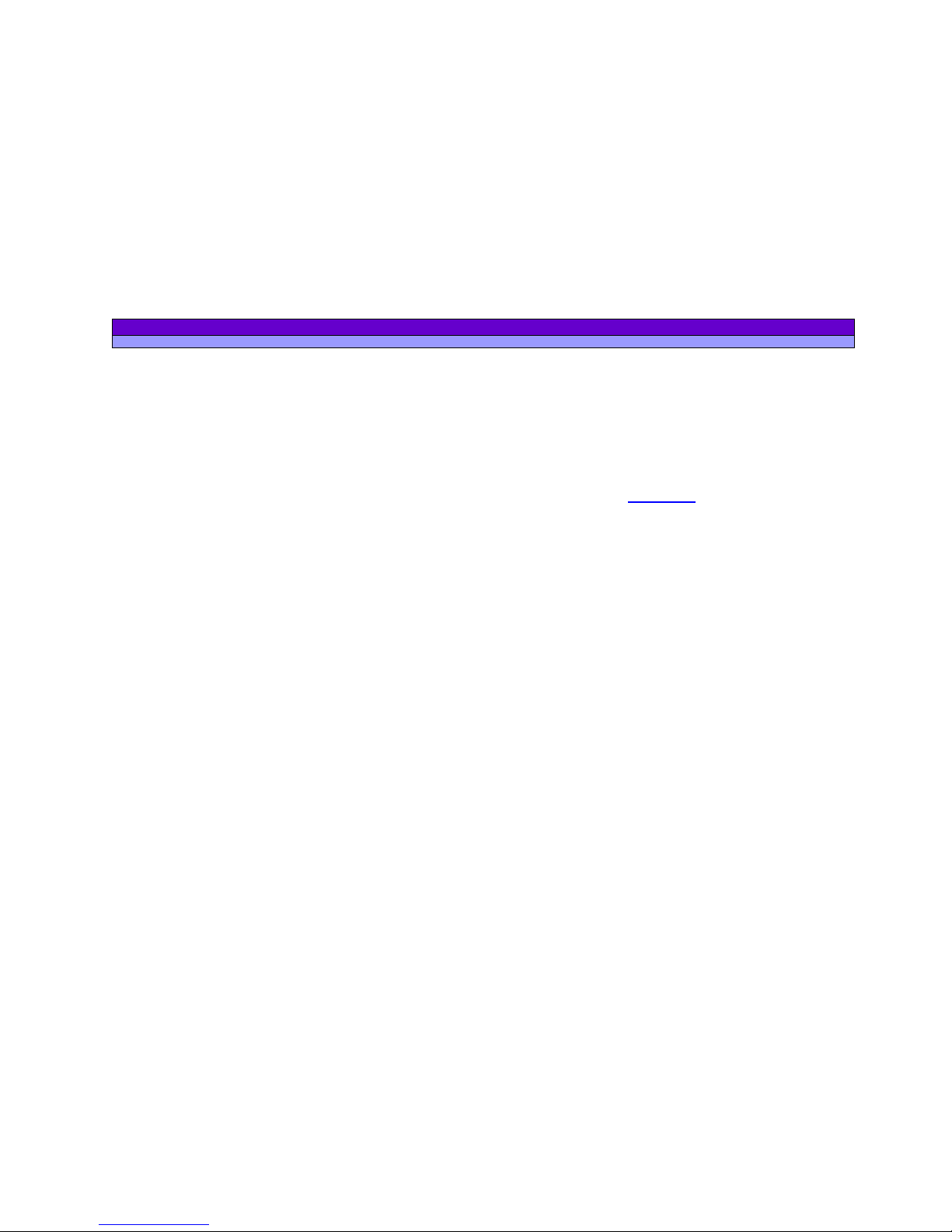
ALAN MAP 600 user’s manual
2
9.5 Deleting all Waypoints...............................................25
9.6 Narrowing waypoint list.............................................26
10 ROUTES 26
10.1 Normal Routes............................................................27
10.1.1 Creating..............................................................27
10.1.2 Activating for Navigation
...................................28
10.1.3 Adding a Waypoint to a Route
..........................28
10.1.4 Inverting the Order of Waypoints........................28
10.1.5 Inserting a Waypoint between two existing
Waypoints
...........................................................................28
10.1.6 Removing a Waypoint from a route ...................29
10.1.7 Removing all Waypoints
.....................................29
10.2 Auto-Routes ...............................................................30
10.2.1 Calculate Auto-Routes .......................................30
10.2.2 Navigating Route
................................................31
10.2.3 Arrow Guide
........................................................31
10.2.4 Route Manager ..................................................32
10.2.5 Route Settings
.....................................................32
11 Track memorizing 32
11.1 Activating the Tracking..............................................32
11.2 Tracking Options........................................................33
12 Troubleshooting 34
13 The Global Positioning System (GPS) network 36
13.1 How the System works...............................................36
13.2 Satellite Frequency and control signals......................36
13.3 Ground control ...........................................................36
13.4 The GPS receiver .......................................................37
14 Technical Characteristics 37
14.1 Assistence...................................................................38
114.2 Notes about the manual............... ............................ ..
15 Appendix A – information about using batteries 39
15.1 Recharging of rechargeable batteries .........................39
15.1.1 Checking battery power
....................................39
15.1.2 Memory Effect on rechargeable batteries
........ 39
16 Appendix B – Tabelle der voreingestellten Kartensysteme 41
All our hardware/software/firmware updates, as well
as the newest operating instruction version may be
downloaded under www.cte.it
Page 4
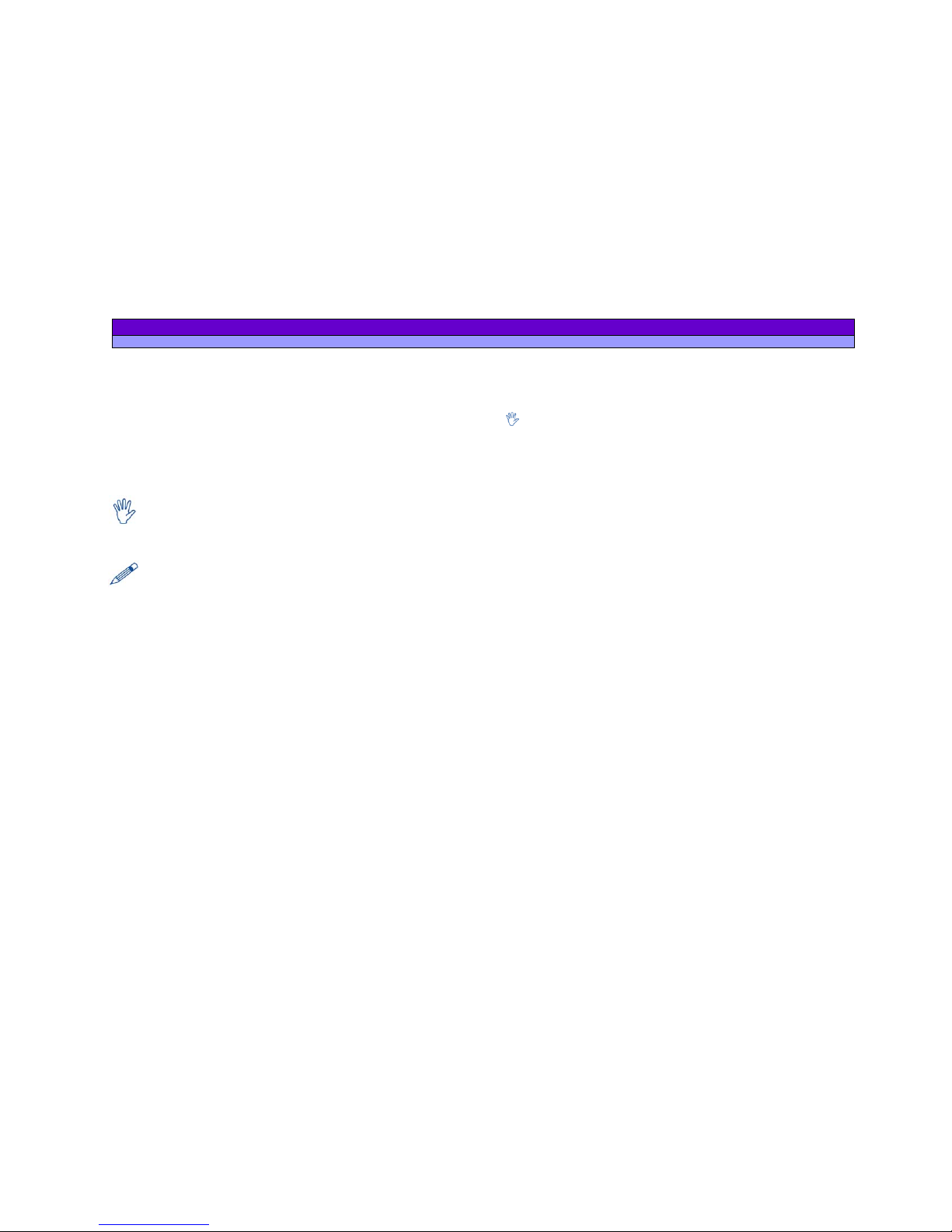
ALAN MAP 600 user’s manual
3
1 Important Warnings
1.1 Symbols used
For ease and convenience in reading this manual, symbols are
used to highlight urgent situations, practical advice, and general
information.
Exclamation marks such as this one indicate a crucial description
regarding technical repairs, dangerous conditions, safety arnings,
advice and/or important information. Failing to observe these
symbols may result in serious problems and/or damage and/or
personal injury.
Note pages such as this one indicate key practical advice that
we recommend following to ensure MAP 500’s optimal
performance
.
1.2 Warnings
Warning!
Pay close attention to all of the warnings below. Failing to observe
these warnings may result in serious problems and/or damage
and/or personal injury.
• This GPS is intended solely as an aid to navigation. This receiver
should not be considered a substitute either for standard
navigation procedures or for reasonable prudence and
judgment.
•
When using this receiver in a vehicle, do so only when you are
not the driver, when the vehicle is stopped, or in an emergency.
Using this receiver while driving is dangerous and may cause
accidents or collisions. While driving, pay attention to your
driving!
• When the sockets are not in use, protect them with the rubber
cover.
• Observe all precautions regarding use of the batteries.
• Do not use alcohol, solvents, or abrasives to clean MAP 600. Use
a soft, clean cloth that is slightly damp with water. In more
difficult cases, use a mild detergent.
• Do not expose MAP 600 to ambiental conditions which are
excessively humid or dusty, or to temperatures outside the 10°C to +70°C range. Also avoid exposure to direct sunlight. For
example, do not leave the receiver on the dashboard of a
vehicle which is exposed to summer sunlight, or to alpine
temperatures during the winter.
• Avoid jarring, mechanical shock, and excessive vibration. The
receiver was designed to resist jarring and vibrations that are
within the norm of any electronic device.
• Do not open the receiver for any reason. MAP 600’s precision
mechanics and electronics require experienced technicians
and specialized equipment. Unauthorized opening of MAP 600
will nullify the warranty and will damage the waterproof poured
chassy parts.
• Do not replace or recharge the receiver’s batteries in
potentially explosive environments. A single spark may cause
an explosion.
Page 5
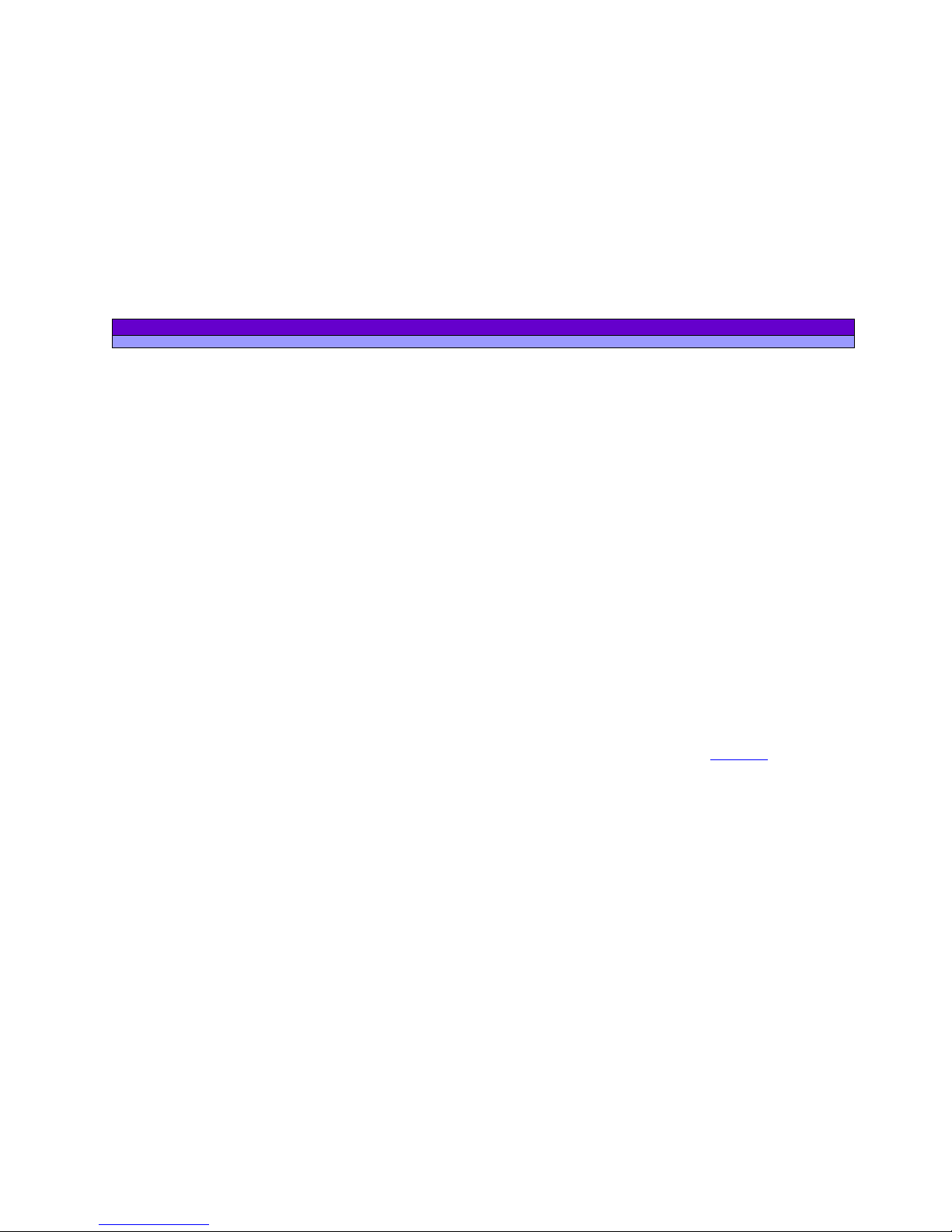
ALAN MAP 600 user’s manual
4
2 Introduction
2.1 Your MAP 600
Congratulations on your purchase! The MAP 600 is a GPSreceiver with high precision map display, electronically GPSCompass, Trip PC und additional Auto – Routing – Function. It is
various usable and an excellent and precise Navigation-Help in
the Outdoor- area or on a Motorbike.
The map 600 is navigation equipment, which offers the function
apart from the conventional orientation possibilities (with 1000
waypoints, 50 routes and 8 Track Logs with altogether 20.000
points) to automatically calculate and show up to 20 road
routes. From the continuously precisely computed position, the
input of the desired way and with the help of the map data the
route details are computed automatically and indicated while
driving. The announcement (the distance up to the crossing, in
which direction and road is to be turned) can take place
alternatively with and without map display or also as detail list.
Should be deviated intentionally or inadvertently from the given
route, immediately a new way is computed. Further the user can
select the auto zoom, avoid highways and optimise a route and
set middle points.
Beside the precise and fast positioning by satellite navigation,
the integrated map representation with nine-level zoom shot
and high detail accuracy convinces. Together with the
optionally available detail maps the map 600 offers the
possibility of finding roads or interesting objects (like restaurant,
hotel, shopping possibilities, airports, stations and much more).
The Map600 is water resistant and offers the possibility to expand
the memory over Compact Flash Cards (CF-Cards) as well as
saving of several files and selecting individually over a file
manager.
Principal features and abilities of your MAP 600:
•
Reception and acquisition of up to 12 satellites
•
Menu selectable in 6 different languages
•
GPS altitude indication is already converted to altitude over
sea-level
•
The most used national coordinate systems in Central Europe
and map data (e.g. Gauss Krueger, Swiss and Austrian lattice
systems) are integrated.
•
1000 Waypoints (geographical references)with associated
named and graphic symbols programmed by the user
•
50 Manual Routes with max. 150 Waypoint per Route
• 20 Auto Routes with Start-, Middle- and Endpoint
•
up to 9 track logs of your movement (altogether 20.000 points)
•
Integrated cartography with 9 levels of zoom as well as
display/hide of reference symbols as desired
•
Large back-lit LCD display with adjustable contrast
•
Possibility of memory expansion using ordinary Compact Flash
cards (not supplied)
•
Ability to select various graphic representations of your position
and direction of movement
•
Compact Flash (CF) memory card, which memorizes maps
•
Connectable to a PC for downloading of maps and updating
of operating system
•
Uses two normal AA batteries, including rechargeable ones
(set not supplied)
•
Multi-functional Joystick for practical use
•
External antenna socket for use inside vehicles
Further Information you can find under www.cte.it
.
The MAP 600 contains various functions, that’s why you should
come to know the functions step, by step for optimal using.
Page 6
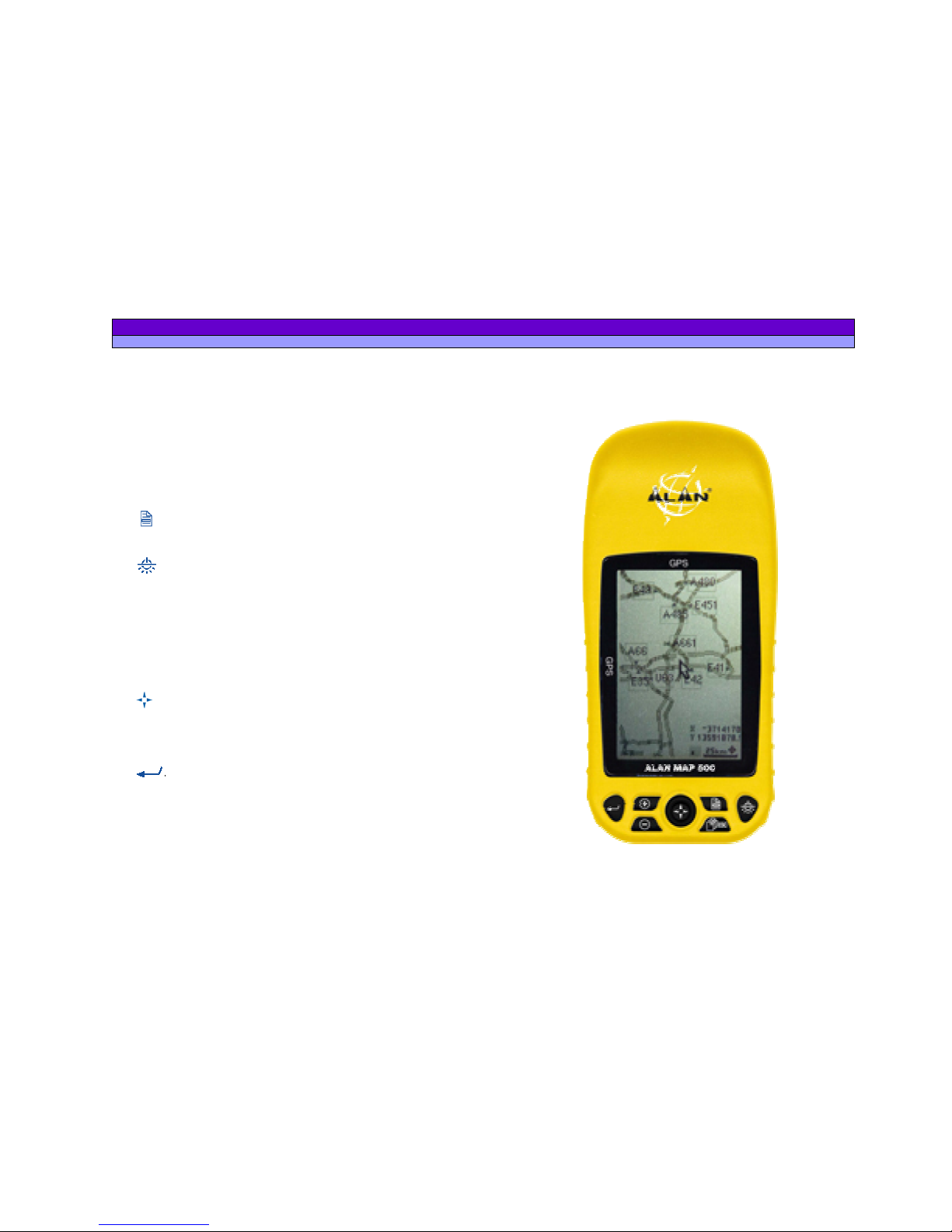
ALAN MAP 600 user’s manual
5
1
1
2
2
3
3
4
4
5
5
6
6
7
7
8
8
3 Description of MAP 600
3.1 Buttons and controls
3.1.1 Front Panel
[1] Integrated GPS-Antenna
- for signal reception from GPS
satellites. For optimal reception, the antenna should be pointed
towards the sky at an angle of approx. 45 degrees.
[2] LC-Display(liquid crystal)
– displays different pages (screens),
command menus and modes of operation.
[3]
Button
(Menu) – accesses the command menu available
for each page (screen) of the receiver and for programming of
various functions.
[4]
Button
(On/Off/ backlighting).
Serves two functions:
- holding down the button for at least 2 seconds, the receiver
turns on/off
- when the receiver is turned on, briefly pressing the button
activates and deactivates the display backlighting
[5] ESC Taste
(pages/exit) – for selection of main pages (screens)
and going backwards through the command menus without
creating or changing settings.
[6]
direction Joystick
– for using many functions, such as
scrolling through maps on the screen, moving the cursor, etc.
[7] +
and
- Buttons
(Zoom) – for enlarging and reducing the scale
of maps.
[8]
Button (confirm)
– confirms commands selected in the
menu.
Page 7

ALAN MAP 600 user’s manual
6
9
9
110
0
111
1
112
2
113
3
1
1
4
4
9
9
3.1.2 Back Panel and Connections
[9] Threaded junctures
– for mounting on the bracket
[10] Data socket (on the bottom of the receiver, under the
protective cap) – for connecting to a PC via the DL 500 cable
for
downloading of maps and various data, using a standard NMEA.
[11] 3V max socket (on the bottom of the receiver, under the
protective cap)
- 3VdC socket for recharging Ni-MH batteries
using a suitable AC battery charger (or DC cable adaptor).
[12] Lever on battery well cover
– for opening the battery
compartment.
[13] Battery compartment
– for insertion of 2 AA batteries, either
alkaline or rechargeable Ni-MH.
[14] ] External antenna socket
– for the connection of an active
external antenna, for use when there is insufficient visibility of the
sky (e.g., inside a vehicle).
Do not connect the battery charger when using normal alkaline batteries
(or other non-rechargeable batteries) as this may damage the
equipment.
Remove the protective cap from the sockets only when using them; this
will avoid exposure to humidity or other damaging agents.
Do not remove the batteries before switching off your MAP 500! All the
internal settings, the new waypoints and routes are in fact permanently
saved in your MAP 500 only in the switching off.
Page 8

ALAN MAP 600 user’s manual
7
4 Preparation
4.1 Unpacking
When opening the box containing your receiver, ensure that the
package includes:
a. GPS Map600 Receiver
b. Quick guide
c. CD-ROM with detailed user manual
d. MapRoute installing program to collect maps
e. Certificate of warranty
f. serial RS232 data cable
Depending on the model, some parts may already be
attached/connected to the receiver. In any case, if any parts are
missing,
contact your supplier immediately.
To use of the Map600 efficient, you also need Detail maps for Europe, 2
rechargeable batteries and one CF-Card. For a comfortable (easy and
quick) transfer of the Detail maps on the CF-Card, we recommend to use
a CF-Card Reader and Writer.
4.2 Optional accessories
1 Compact Flash Memory card (CF-Card)
For memorizing digital maps, you can use CF cards of various
capacities: 16, 32, 64, 96, 128, 256 and 512 MB too.
2 Carholder
When using your MAP 600 in a
vehicle, attach it to its mount
to the dashboard using the 3M
tape supplied. For optimal
reception and signal reading,
move the receiver as close as
possible to the windshield and
keep it at a 45° angle to the
sky. We recommend using an
external antenna.
3 Data cable
2 kinds of cable are available:
• RS232 lead (9pin SUB-D
connector for COM port) with some versions in the
scope of supply;
• an optional USB lead for the
data transmission between
PC and GPS, (Download
/Upload) and as NMEA 0183
interface for other applications of software usable.
Page 9
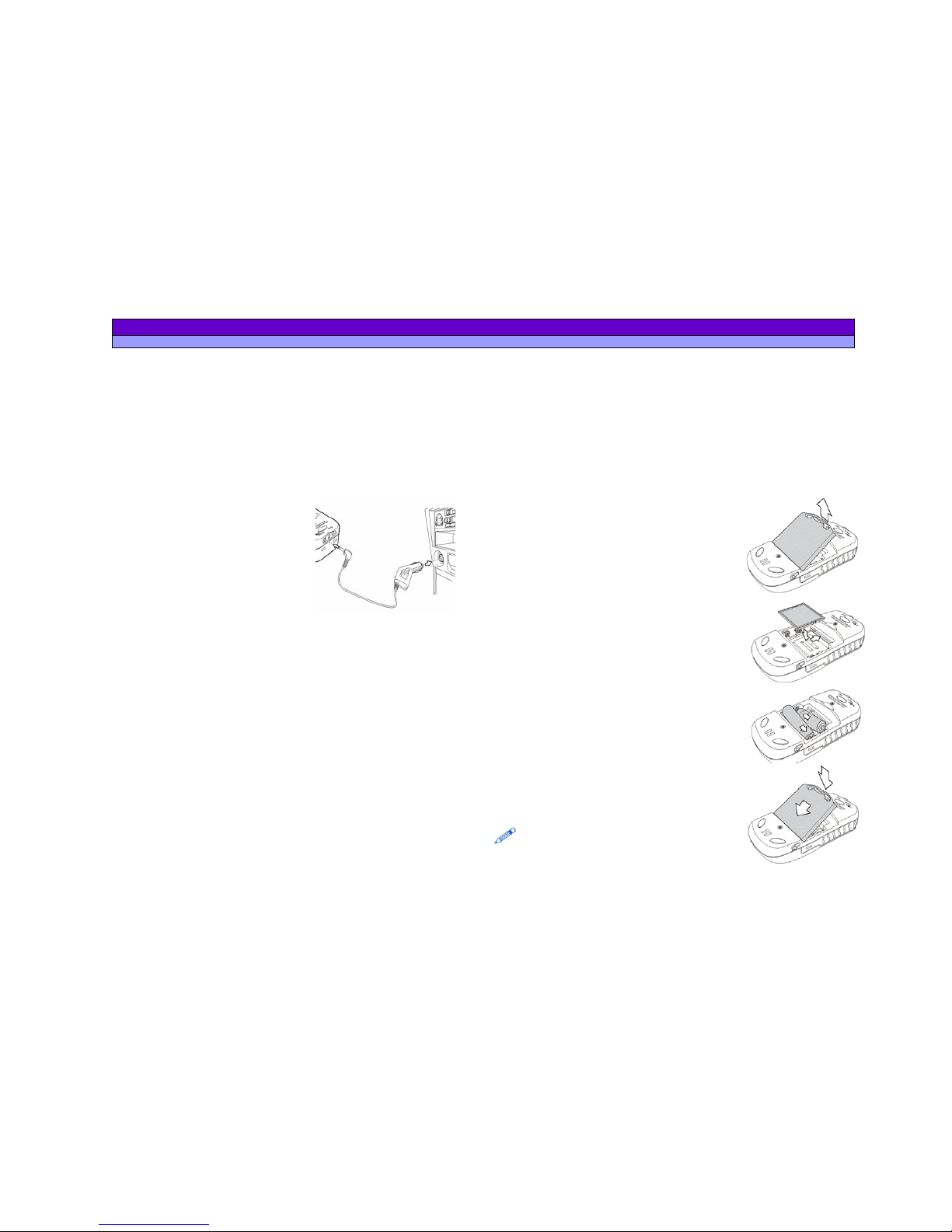
ALAN MAP 600 user’s manual
8
4 Active external antenna
The active antenna improves satellite reception for mobile use
inside vehicles. Windshields with dark screens may negatively
influence reception. In this case, using an active antenna
resolves the problem. Insert the active antenna’s male MCX
connector into MAP 500’s external antenna connector and
attach to antenna above the roof of the vehicle, on the sun
visor, or somewhere that has a very ample view of the sky.
5 Adaptor for cigarette lighter plug
When applying a voltage between
12 and 26 VDC to this connector,
you provide a power supply to the
receiver and simultaneously
charge the batteries.
6 Detail maps
Various CDs are available (optional), such as the European set
on 2 CDs or the limited version with Germany maps only.
7 Rechargeable Batteries
Two rechargeable Ni-MH high-capacity AA batteries are
supplied.
4.3 Installation of a CF memory card and batteries
The MAP 600 has a slot for Compact Flash memory cards (CF
maps) with a capacity up to 512 MT for reading in detailed map
data. We recommend to use only 256 MB map files, because
more data has a bad influence of the functions e.g. the AutoRouting.
The GPS needs 2 batteries type AA, which are inserted into the
battery slot. Use only new or fresh batteries.
The following battery types can be used:
a. Alkaline batteries (not rechargeable)
b. rechargeable Ni-MH-batteries
(nickel metal hydride).
To insert the CF-Card and Batteries switch
of the MAP 600.
1. Open the battery box on the back
by pushing the battery box cover
back at the cover.
2. Decrease to battery box cover.
3. Insert the CF card so that the
inscription side is showing to you
(can vary depending on the CFcard) into the slot. (The card must
be easily pushed in, otherwise you
have to try it carefully differently).
4. Push the memory card completely
into the slot.
5. Insert the 2 batteries in
accordance with the polarity
markings into the battery box.
6.
Close the battery box and make
sure that the battery box cover is
totally closed.
Further information about usable Battery types,
rechargeable Batteries and Memory Effect you
can find in the Appendix A.
Page 10
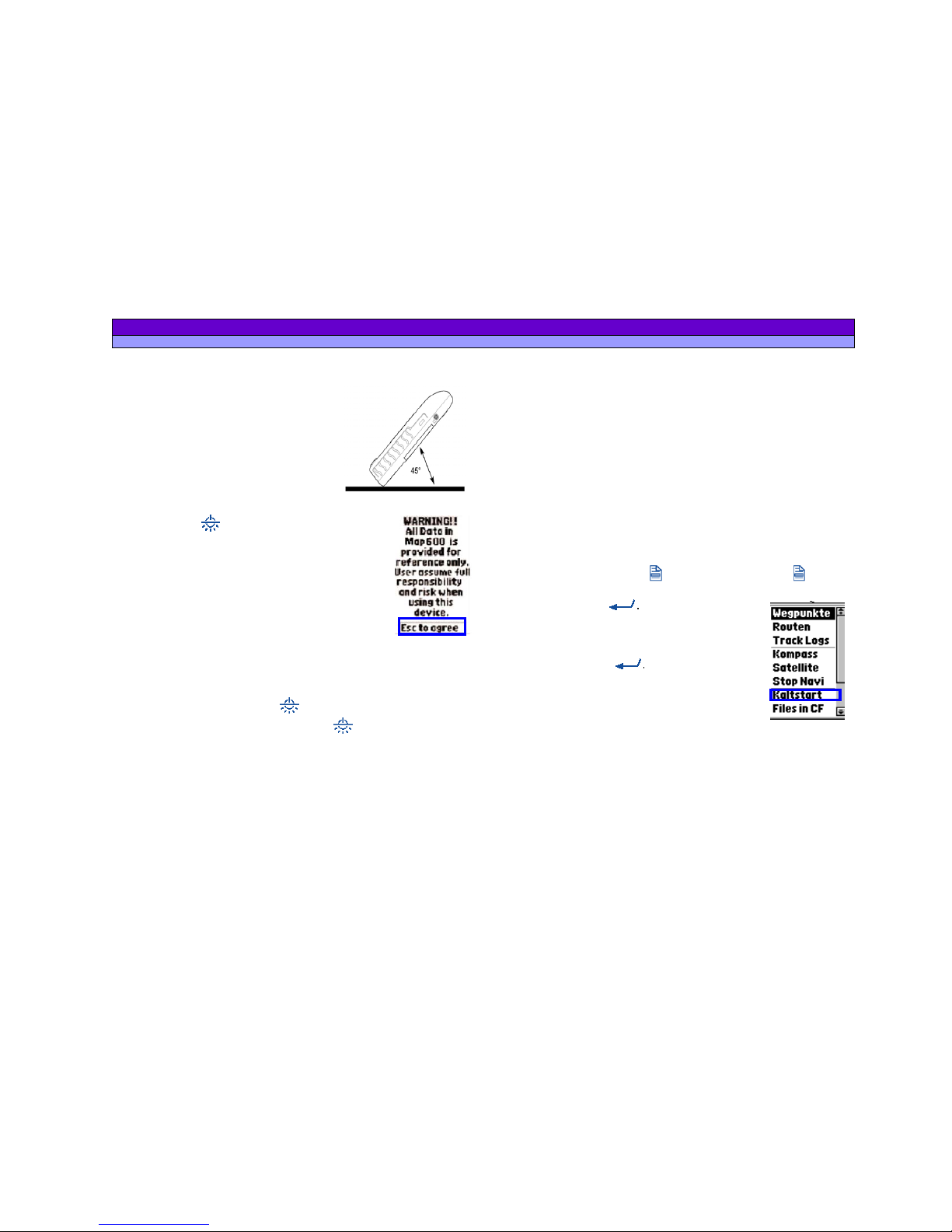
ALAN MAP 600 user’s manual
9
5 The first time you use your MAP 600
5.1 Turning on/off
1. Find a place outdoors which has
a wide view of the sky, with as
few obstacles (buildings, radio
towers, plants, etc.) as possible.
Adjust your GPS so it is facing
upwards and is at a 45-degree
angle from the ground.
2. To turn the receiver on/off, hold down the
button
for at least 2 seconds. In the
Display a welcome page with information
about the installed Operating system
appears. Afterwards a warning screen
appears, which has to be confirm by
pressing the
ESC
button. If you press two
times
ESC
the pages will quicker
disappear. Wird der Warnhinweis nicht
innerhalb einer Minute mit
ESC
bestätigt,
schaltet das Gerät automatisch aus.
3. The Satellites page will come up on the screen.
4. Press 2 seconds on the
button to turn off the Map600.
If you press a short time one the
button the lightning
is turning on.
5.2 Initialisation of GPS receiver (first receiving)
Before you use your navigation help for the first time, the MAP600
must determine his own position like all other GPS receivers
automatically. Your MAP 600 must execute this process
(initialisation) always, if the device has been transported after
the last use turned off to a remote place (more than 500 km) or
the device wasn't taken into operation over a longer time period
(1 month).
This procedure must be passed through after the purchase of
your device once and can last for some minutes. In the later use
this process takes no longer so much time since , because the
MAP 600 can determine its position data faster.
If the initialisation has been successful, you only have to switch
on the device for later operation.
1. Press Two times the
button or one time the button,
move the Cursor up or down to the field
Main Menu
and
confirm with
.
2. Choose with help of the cursor the
function
Could start
(initialisation) and
confirm with
. The initialisation is
started and in the Satellite page the
message
Acquiring Sats
.. appears.
5.3 Establishing your position
As far as the MAP 600 received 3 or more Satellites, it can
calculate it´s position and the display automaticaly changes to
the Mappage. Until now the device is ready for Navigation. The
Mappage showes the position and the direction of the trip with
respect to the card view.
Page 11
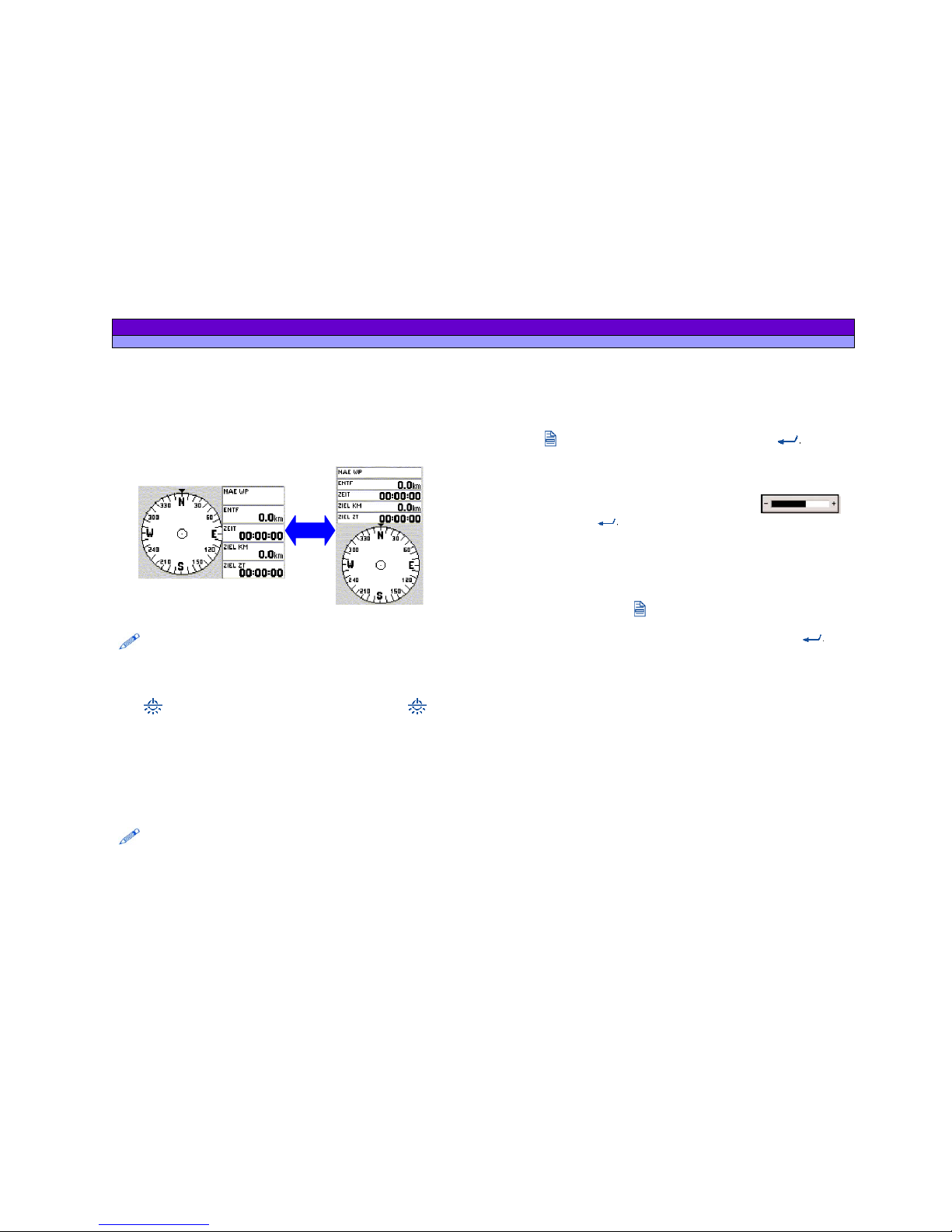
ALAN MAP 600 user’s manual
10
ESC
6 Display settings
6.1 Rotating the main pages
You can rotate viewing of the display in order to better use the
longer side of the display. In some situations, this is very
convenient, particularly when viewing the
MAP
page. To rotate
a page, hold down the
ESC
button until the screen rotates.
Be careful not to confuse this function with the one described in the
previous paragraph: briefly pressing the button selects a page, while
holding down the button rotates the page.
6.2 Display backlighting
If ambient lighting is not adequate for viewing the display, press
the
button to light up the display. Pressing the button
again will deactivate the backlighting. The backlighting,
deactivated after a determined period of time, is enabled every
time any button is pressed.
The time of the period you can select in the menu
Settings
. You
can choose between 30 seconds, 3 or 10 Minutes or always. If
the backlighting turns off, you can activate it again by pressing
each button.
Backlighting speeds up battery consumption; use this feature only when
necessary.
6.3 Adjusting display contrast
You can adjust the display contrast to optimize visibility in various
lighting conditions.
1. Go to the Satellites page. This page appears after turning
on or if you go into the main menu (press two times the
button) select
Satellite
and confirm with
2. Move the Joystick to the left or right respectively to
reduce or increase the contrast. While using this function,
the display will show the contrast level.
3. Press the
button to confirm or
ESC
to exit without
saving the new contrast setting.
Another way to adjust the display contrast, is given by the
Main menu:
1. Press 2 times the button to get the main menu.
2. Chose
LCD Level
with the Cursor and confirm with
3. Move the Joystick to the left or right respectively to
reduce or increase the contrast. While using this function,
the display will show the contrast level.
Page 12
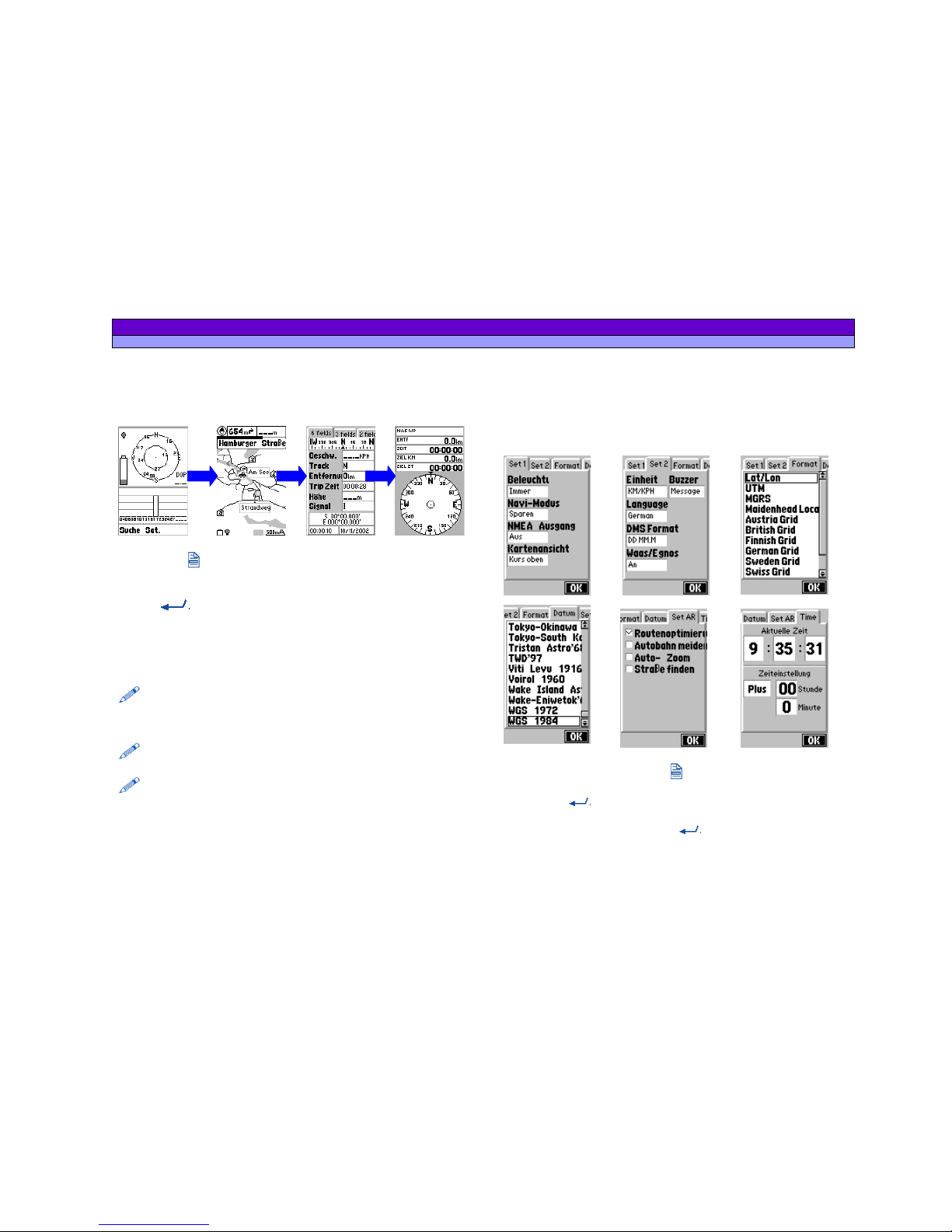
ALAN MAP 600 user’s manual
11
7 Navigating the command menus
Each page displays a series of options and settings, accessed
through the command menu.
The procedure for navigating the menus is as follows:
1. Press the
(menu) button: the display will show the menu
options for the selected page.
2. Move the Joystick up/down to highlight the desired option.
3. Press
(confirm) to activate the option.
4. Select other options as desired, repeating steps 2 and 3, as will
be further described ahead in the paragraphs outlining each
function. When using this function, you can go back to a
previous level by pressing
ESC
.
The last two options, Setting and Main Menu, are available on every page
and allow for, respectively, personalizing your GPS (backlighting mode,
map orientation, units of measurement, etc) and for quick access to
frequently used functions (geographical reference settings, routes, etc).
Pressing twice quickly provides quick access to the Main Menu from any
page.
Occasionally, you will be asked to confirm or cancel settings you have
selected, pressing the check or cross buttons respectively. These functions
can be enabled using the Joystick and the button.
7.1 Menu Settings
This menu allows the user to personalize their receiver according
to their needs and for optimum function of the device. This can
be called up from any main page, as described above.
The following options are explained in further detail below:
1. From any page, press
, then select
Setting
using the
Joystick.
2. Press
to confirm.
3. Move the Joystick up/down or left/right to highlight the
desired option and press
. A list of available settings
will appear.
Page 13
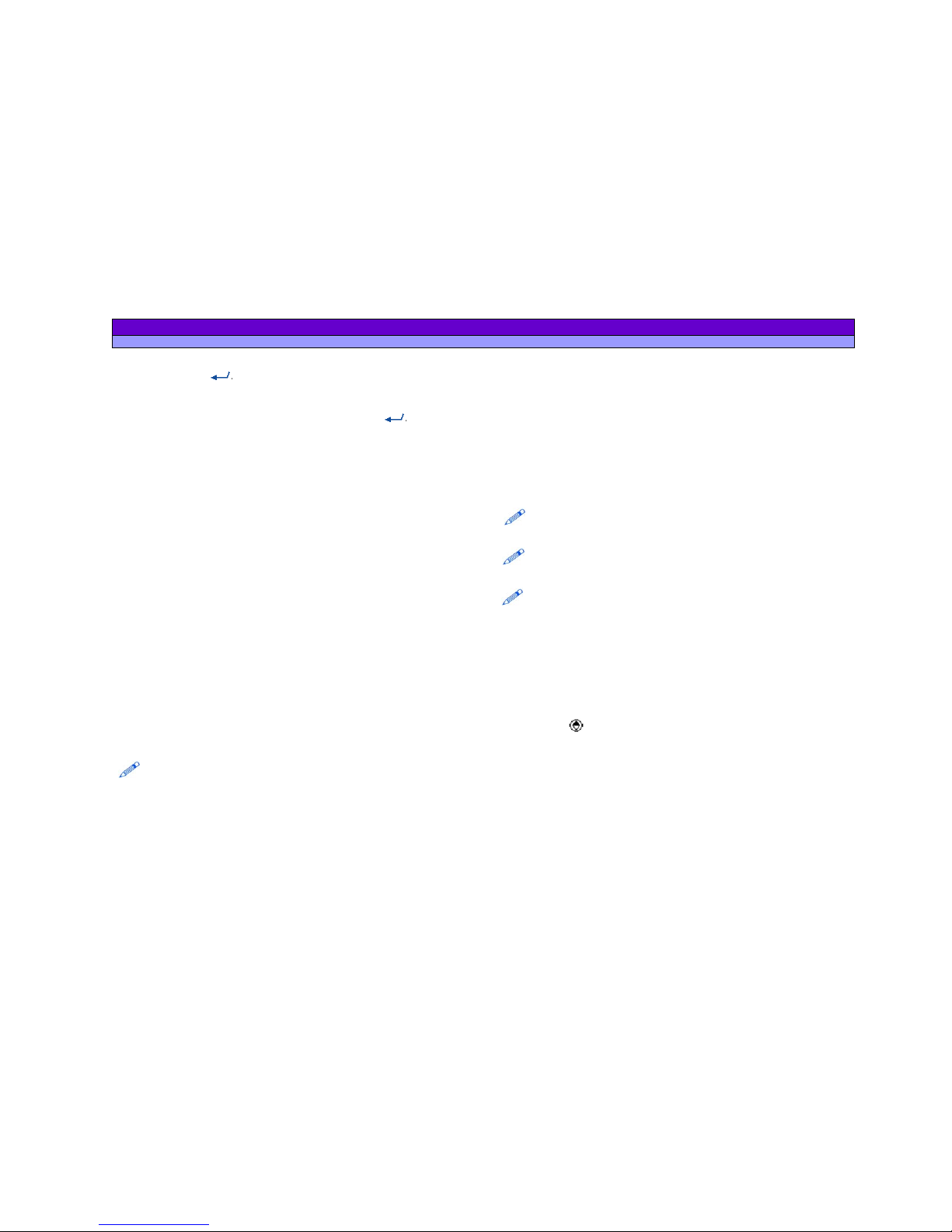
ALAN MAP 600 user’s manual
12
4. Move the Joystick up/down to select the desired option
and press
.
5. If necessary, repeat steps 3 and 4 to change settings as
required.
6. Use the Joystick to highlight
OK
and press
to confirm.
Don’ t forget this step, otherwise no storage of settings
takes place! Press
ESC
to leave the menu without saving.
7.1.1 Backlight
Selects the automatic backlight deactivation time (is activated
each time by pressing the button). Settings available are:
30 sec,
3 min, 10 min, Always.
With the last setting, you will be required
to manually deactivate the backlighting by pressing a second
time. The backlight, deactivated after a determined period of
time, is enabled at any button pressure.
7.1.2 Navigation Mode
Select the navigation mode for the receiver, based on the
battery consumption. The available settings are:
a.
Normal
– maximum settings (rapid updating of data on
the display) with normal consumption.
b.
Saving
– reduced settings (data is updated on the
display more slowly) with reduced battery consumption.
c.
Simulate
– GPS receiver deactivated with minimum
battery consumption. Navigation is not possible in this
mode; the only options available are the changing of
settings and viewing of maps.
In Simulate mode, this setting is not activated: the backlighting is always
enabled
.
7.1.3 NMEA Output
Data acquired from the satellites can be taken from the NMEA
data output (
Data
socket) using an (optional) interface cable.
The data can be elaborated using a laptop computer or other
NMEA 0183 compatible data interface device (e.g., transceiver,
mapping instrument, etc). The available settings are:
a.
Off
(interface excluded) – MAP 500 functions normally
without sending data to the interface.
b.
On
(interface active) – data are sent with an update
frequency of once per second at a velocity of 4,800 bps,
and in the GGA, GSA, GSV, RMC formats. In this state, the
option of downloading maps or other data to the GPS
via the cable and optional software is deactivated.
Activation of the interface is advised only when necessary, because
when it is active, the data update frequency on MAP 500’s display
is slightly slower.
When using the NMEA ON interface, you cannot enter into navigation
mode Simulate.
In order to have the serial port properly working even when the NMEA
output is deactivated, we suggest you switch ALAN
MAP500 off and then on.
7.1.4 Map Direction
Orientation of the displayed map can be changed on the Map
page as follows:
a.
Track Up
– the map is automatically oriented towards the
direction in which you are moving. The map rotates at
45° steps to maintain this orientation. In this mode, the
icon
in the top left corner of the display will constantly
show North as the dark part.
7.1.5 Units
This setting determines the units of measurement used by MAP
600:
a.
Mi/MPH
(Miles/Miles per Hour) – for use in Anglo-Saxon
countries.
b.
KM/KMH
(KM/KM per Hour) – for land navigation in non-
Anglo-Saxon countries
Page 14
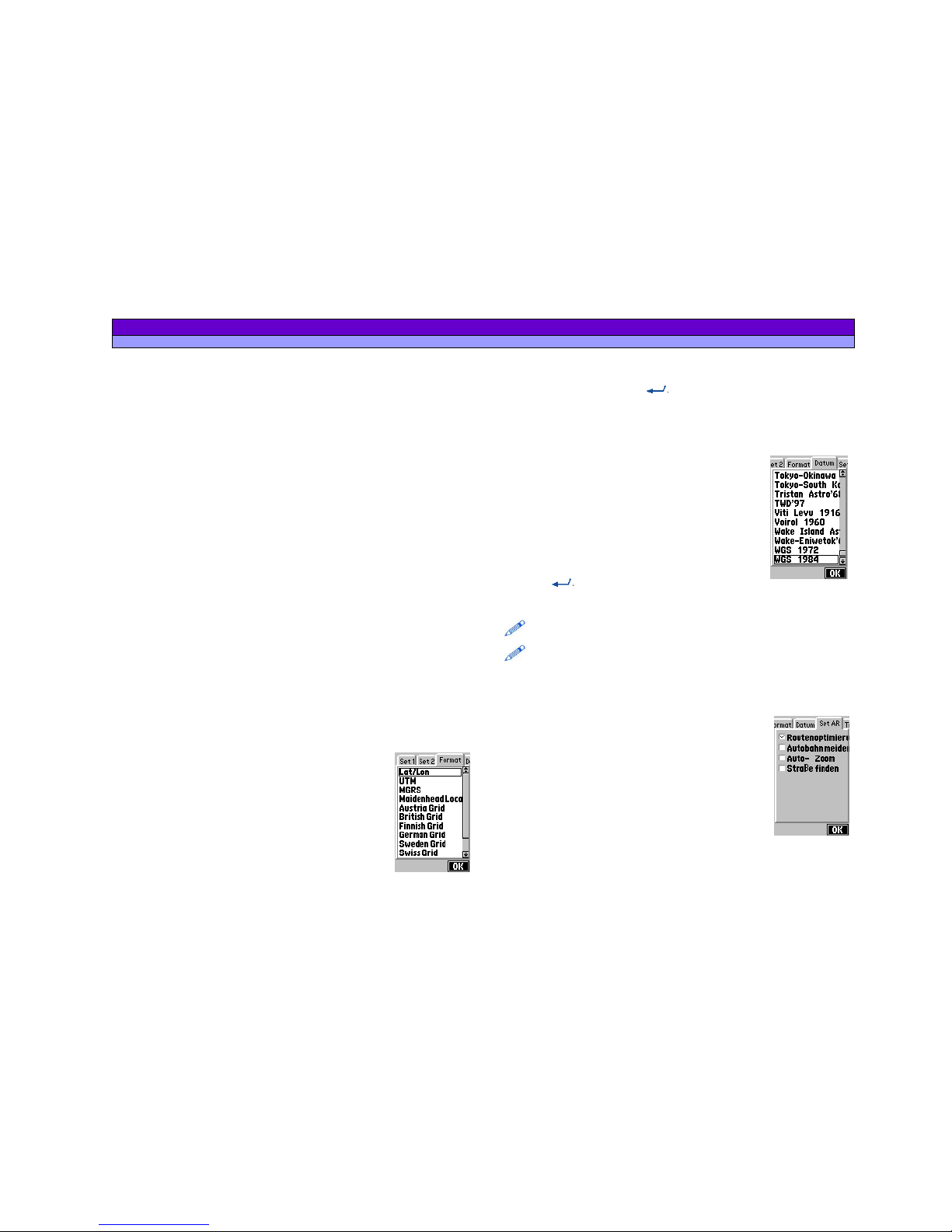
ALAN MAP 600 user’s manual
13
7.1.6 Language
With this feature, you set the language of the GPS menus. Italian,
English, Spanish, Dutch, German, French are available.
7.1.7 DMS Format
The attitude for the view settings (traditionally) degrees, minutes,
seconds of
DD MM SS.S
or in the today wide-spread decimal
minute mode of DD MM.M.
7.1.8 WAAS / EGNOS
Activates the setting for the additional indicator correction by
special geostationary satellite signals.
a. On- additional satellite signal correction is switched on (in
case of receiption appears DGPS)
b.
Out
- without additional correction signal this setting is
always recommended if user does not know exactly
whether a WAAS or a EGNOS signal is receiptable at
present.
7.1.9 Buzzer (acoustic Signal)
Here the acoustic Signal could be defined. The following options
are available:
a.
Message
(Beep to inform the user about messages)
b.
Key
( beep by pressing buttons)
c.
Bouth
(Key and Message together)
d.
Off
(no acoustic Signal
)
7.1.10 Changing Coordinate format
Normally, latitude and longitude are used to
define a geographical position, although other
systems exist which may be selected for special
applications. In addition, you can still choose
further internationally used systems, e.g. the
German Gauss Krueger system, the Austrian, Swiss,
the British and the UTM system, who are
automatically linked with the associated map
data. The basic adjustment is recommended only
if it is necessary to change the coordinate format.
Move the cursor left/ right to select the window
Format
. Use the
cursor up/down and the
button to select the standard
desired and confirm with
OK.
7.1.11 Changing map references (Datum)
Maps are created using different standards. The
most common one is
WGS-1984
(World
Geodetic System 1984), used by most GPS
devices. For this reason we suggest not
changing it as long as it suits your particular
needs, as selecting an incorrect standard may
result in measurement errors. To select other
standards move the cursor left/ right and select
the window
Datum
. Use the cursor up/down
and the
button to select the standard
desired and confirm with
OK.
In the appendix you can find all available Map600 references (Datum).
The manual changing of the Waypoint Coordinates are only possible, if
WGS 84 is selected.
7.1.12 Set AR
On the Page Set AR (Settings for Auto-Routing)
the following setting could be selected:
a.
Route optimise
, to calculate the optimal
Route,
b. Avoid Highways, to drive on smaller
Streets,
c.
Auto-Zoom-In
, to zoom in at the corner
and
d.
Road Match
, to use the Auto-Routing
beside streets.
Page 15

ALAN MAP 600 user’s manual
14
7.1.13 Time
The GPS constellation allows to read data and
time with extreme precision. Time is based on the
Greenwich meridian, so if you are located in
another time zone, you will be obliged to insert a
time zone difference (for Italy an hour more). To
select other time move the cursor left/ right and
select the window
Time
. (picture) Use the cursor
up/down and the
button to select the time
and confirm with
OK.
a.
Plus/Minus
– defines if the time zone difference is plus or
minus Greenwich Mean Time.
b.
Hour
– hours of difference with respect to the Greenwich
meridian
c.
Minute
–minutes of difference with respect to the
Greenwich meridian (for use only in special applications)
7.2 Main Menu
The Main Menu could be chosen from every
main Page, by pressing two time on the
button or on time
and selecting
Main Manu
with the Cursor and confirm with
. The Main
Menu contains the Quick Selection of the
mostly used options (like waypoints, routes,
Track Logs ...) with the Cursor an the
button. In the picture all Options are shown.
Waypoints
(geographical references) – creation
and use of geographical references (waypoints).
Routes
– creation and use of routes composed of various
waypoints.
Track log
– for automatic tracking of the route followed
(independently of the route programmed in Routes).
Satellite
– option to open the satellite page
Stop Navi/navigation
– allows the changing of the Navigation
Mode
Cold Start
(initialization).
Files in CF
(File Manager)– allows to manage the files on the CFCard. E. g. if more than one map file is stored the wanted file
can be selected by using the cursor (up/ down) and the
button.
LCD Level
– to change the display contrast by moving the cursor
(left/right) and confirming with
.
About
(Viewing of system information) – viewing of map version,
map utilised, software version, and other
data from the receiver.
Loading
(downloading of data) – for
transferring data (maps, waypoints, routes,
tracks, etc) from a PC to your GPS, and to
update MAP 600’s operating system using
optional software and cables. For further
information, refer to the instructions supplied
with these accessories.
To modify an option:
1. Press from any page twice
to call up the main menu or
press once
, highlight
Main Menu
with the Joystick and
press
.
2. Use the Joystick to select the option desired.
3. Press
to confirm and
ESC
to leave the menu.
Follow the directions in the paragraph below regarding the
option selected.
Page 16

ALAN MAP 600 user’s manual
15
8 Description of the main pages
8.1 Selecting the main pages
To change the Main Pages, press the
ESC
button untill the
wanted page appears. The page appears in the following order:
The Satellite page only is displayed after turning on the device.
Afterward this page can be opened by using the Main Menu.
If the Auto-Routing-Function is active, instead of the Compass page the
Arrow Guide page is displayed.
The Compass page is shown , if the
GoTo
function to a Point or a
Route with
Set Navi
was activated.
8.2 Satellite page
The
Satellites
page shows the acquisition of
satellites by the receiver and is useful for
optimising the antenna’s directional pointing.
1. Concentric circles
– represent the
approximate position of each satellite
(orientation towards North) relative to your
position.
The two circles indicate the elevation (the
external one represents the horizon, the
internal one a 45-degree angle from the
horizon).
The centre of the internal circles indicates the perfectly vertical
position. The numbers which appear are the identification
numbers of the satellites received. The dark numbers represent
the acquired satellites (from which you can read data). In this
example, satellites , , , and are acquired. Satellite is at 45° from
you and number is on the horizon.
2. DOP
(Dilution Of Position) – indicates errors introduced to the
system.
3. Vertical bars
– represent the signals of the satellites received.
Below each one appears the identification number of the
satellite, its length being proportionate to the intensity of the
signal received. The dark bars indicated satellites acquired.
4. Coordinates of your position/DGPS
– appear once the GPS has
acquired at least 3 satellites (at least three dark bars must
appear, as described in the above paragraph) or DGPS is
displayed if WAAS or EGNOS signal has been received.
5. Battery icon
– indicates the remaining battery power.
6. Backlight icon
– indicates if display backlighting is active.
When it is dark
, the backlighting is deactivated; when it is light
, it is activated.
It is important to keep in mind satellites are being acquired only if
Acquiring Sats appears at the bottom of the display. If Simulation
appears, you will need to change the navigation mode.
During the satellite acquisition phase, it is possible to monitor the signal
and optimize the pointing of your antenna to lengthen the bars and
hasten the acquisition process.
If the message Poor GPS Signal! appears, check that there are no
obstacles above you that might impede MAP 600’s reception of the
satellite signal s (tree branches, beams, poles, etc). In particular, do not
use this function while inside a building or vehicle (without at least using
an external antenna). Press to confirm, move to a more open area, and
try the procedure again.
Page 17

ALAN MAP 600 user’s manual
16
8.2.1
14
Menu of the satellite page
Press the
button to access the following options:
a.
Navigation/Stop Navigation
for selecting navigation or
simulation mode.
b.
Einstellung
for access to the settings menu.
c.
Hauptmenü
for access to the main menu.
If you do not need to actually navigate, but are only using your
receiver to enter settings or consult maps, we suggest you
deactivating the receiver by entering
Simulation
mode. This
mode considerably reduces the battery consumption.
Navigation activates navigation, while
Stop Navigation
deactivates it by selecting simulation mode. When
Simulation
mode is activated, this will be displayed at the bottom of the
Satellites
screen in the place of your coordinates.
From the
Satellites
page, you can switch from Navigation to
Simulation without entering the
Settings
menu: press
highlight
Navigation
or
Stop Navigation
(Simulation mode) and press
to confirm.
8.3 Map page
This page shows your position and direction of movement, shown
by the symbol
inside the GPS’ memorized map. In this map,
you can create geographical references (waypoints) or routes
as desired.
The
Map
page includes the following details:
1. Direction and current position
– The symbol
shows the current position and the angle
of direction of movement (displayed either
towards North or towards a preset
destination). This is obviously different from a
traditional compass as it indicates direction
only during movement. Furthermore, if the
symbol is dark, this means that you have
acquired the minimum three satellites
necessary for navigation, otherwise position your GPS better for
acquisition.
2. Cursor – A useful instrument which allows you to verify
the coordinates of a point by simply moving the cursor to that
position using the Joystick. The cursor also allows you to move
the displayed area of the map: just move the cursor close to the
edge of the map and that part of the map will appear on the
screen.
3. Scale of map, position coordinates, direction and speed
–
Scale and coordinates of position are shown right down in the
display, direction and speed are indicated above in the left
corner of the display.
The following functions can be implemented:
Change the scale – briefly press the zoom
+ and - buttons to
increase or decrease the scale. The scales available are:
Page 18

ALAN MAP 600 user’s manual
17
50m – 100m - 200m (0.2miles) - 500m (0.5miles) – 1Km (1mile) –
2Km (2miles) – 5Km (5miles) – 25Km (25miles) 100Km (100miles).
Fade in/out Scale, coordinates, direction and speed
– hold
+
pressed the key for approx. 2 seconds.
4. Viewing mode
– The symbol on the bottom right, beside the
scale, constantly displays the active viewing mode of the map:
Navigation mode
– the display indicates the area relative
to your current position. The cursor is not shown, but as soon as
you move the Joystick, it will appear close to your current
position.
View map mode
– the display indicates another area
different from that of your position. The cursor is always visible to
allow you to move between different areas of the map, and to
use various functions.
You can switch between the two modes by briefly pressing
.
This provides quick movement from the area viewed in which
you are travelling to a place where you are going, and viceversa. This allows you to check the information on any place
while keeping an eye on navigation, as desired.
5. Map viewing reference
– When you enlarge/reduce the map,
the black point inside the grey square changes format and
position depending on the settings, representing the size and
position of the viewed area with respect to the entire map.
6. Streets
– Normally, the
Map
page also shows the streets
memorized in the electronic map. If you wish to hide/unhide
these streets, hold down the
- button for two seconds.
7. Reference icons
– Indicates the presence of various
cartographic points pre-programmed into the map: airports,
railway stations, hotels, restaurants, etc. These symbols can be
made to appear/disappear individually on the map.
8.3.1 Menu of the map page – Gerneral
Press the
button (Menu) to select one of the following
function. The functions will be activated by pressing the
Button:
a.
Search by City
is the searching
function to find points of Interrests in
the map (city, Street, Hotel, ...).
b.
Nearest Search
is the searching
function in the nearest surrounding
with reference to a special point
(e.g. the actual position).
c.
Map Info
shows the information
about the pointed region.
d.
Shortcut On/Off
means to show or
hide the Airline (dotted) from actual
Position to a Reference Point
e.
Navigating Route
allows to select Options for the Auto-
Routing.
f.
Map Scale
to change the map scale by moving the
cursor sideward.
g.
Setup Map
- settings to change the view of the map.
h.
System Settings
for access to the settings menu.
i.
Menu for the main menu
for access to the main menu.
Page 19

ALAN MAP 600 user’s manual
18
8.3.2 Search by City
Search by City is the search for reference points (e.g. town,
Street, hotel, restaurant, airport, bank, building, gas station etc.).
The chosen reference point is shown by a corresponding symbol
on the map. Proceed as follows:
1. Open the map page, press the
button, select
search by
City
and confirm the choice with
. In the display
select a
region
appears, sorts to towns. To select the town, press the
button and spell the town with the Cursor. The moving high and
down changes the letters and lateral movement for reaching
the next place. With
you confirm the choice.
Furthermore the
+
and
–
button allows to scroll page by page or
the Moving of the cursor (up/down) allows to scroll step by step.
You reach into the next view mask with a pressure on the
button.
2. In the display appears
select a type
with another choice list:
Town, street, hotel, restaurant, airport etc..
3. Move the Cursor up/ down to make a choice and press
to reach the display with the
Fast
(selecting the name) and
Wild
Card
(input of letters) search.
3.1 Select the window
fast
search and highlight the window
under
select a name
. Press the
button to spell the name of
the object with help of the cursor. Confirm with
.
Furthermore you can select the lower choice box with the
names in an alphabetical order to choose the object with the
cursor (high/down) to scroll step by step or pressing the
+
and
–
button to scroll page by page. Confirm your choice with
Select OK button and press
to finish the search.
3.2 The
Wild Card
is recommended in areas, where all names
starts similar (e.g. Plaza). Move the Cursor (left/right) to reach the
window
Wild Card
. Move the Cursor under the field
Input Name
and press the
button, to spell the name of the object with
help of the Cursor. Confirm the with
and select the field
Find.
In the choice box the names in an alphabetical order
appears. They could be selected with the
+
and
–
button or
Step by Step with the cursor (up/down). Confirm the choice with
Select OK button and press
to finish the search.
4. Finaly the results with information about the Name and the
Distance to the wanted Object appears in the display. Down in
the display 3 options could be chosen by the cursor and
confirmed with
.
a.
, to calculate an Auto-Route to the point,
b.
, to display the object in the map and
c.
, to leave the menu.
By pressing
button, this point could be defined as Way-, Start-,
Middle- and Endpoint.
8.3.3 Nearest Search
This function is similar to Search Object, which allows the user to
search for the same type of pre-programmed map reference,
this time selecting references around the position. To activate:
1. When you have activated the nearest serach option, select
Select A Type
, followed by a list:
City, Road, Hotel, Restaurant,
Airport,
etc.
2. Move the Joystick down/up to highlight the reference type
you are searching for (e.g., Airport) and press
.
3. Press
.
Distance
will appear on the screen.
Page 20

ALAN MAP 600 user’s manual
19
4. Press the button. This will activate a menu which will allow
you to select the search ray from your position (up to 5 Km or
5 miles).
5. Move the Joystick up/down to select the distance, then press
. All references (of the previously selected type) within the
radius defined in the last step will appear.
6. Move the Joystick down to highlight the reference desired,
then press . The cursor will move to the desired reference in
viewing mode
View Map.
8.3.4 Map Info
Map Info is useful to display Information about geographical
Reference Points (Streets, city, etc.) of the map.
1. Move the pointer in the map display on a various reference
point.
2. Press
and select MapInfo and confirm with . In the
display the informationpage with the data of the reference
point (e.g. Direction, Distance, …) appears. Down in the display
3 options could be chosen by the cursor and confirmed with
.
a.
, to calculate an Auto-Route to the point,
b.
, to display the object in the map and
c.
, to leave the menu.
8.3.5 Shortcut on/off
These function creates a line, the shortest way from the actual
position to the chosen Point.
1. Set the pointer away from the actual position to a various
point.
2. Press
, choose
Shorcut on
with the cursor and press
finaly
. In the display the shortest way is shown as a line (with
dots).
This f
unction could be deaktivated with the function Shortcut off.
8.3.6 Navigating Route
In the menu Navigating Route the settings and functions for
Auto-Routing could be chosen.
Select with the cursor in the menu Navigating Route and confirm
with
. After pressing you will see the submenu with the
following function, which are shown in the picture:
a.
Append
, to add Start-, Middle- and
Endpoints:
o
from GPS
, actual Position
o Search Object
o Nearest Search
, in a special
surrounding
o Waypoint,
defined Reference
Points.
b.
Insert
to insert Start-, Middle- and
Endpoints:
o
from GPS
, actual Position
o Search Object
o Nearest Search
, in a special
surrounding
o Waypoint,
defined Reference Points.
c.
Move
, to move Points,
d.
Delete
, to delete selected Points (The warning „Are you
sure?“ must be confirmed with
, or denied with
ESC
.)
e.
Delete all
, to delete all Points of a Auto-Route (The
warning „Are you sure?“ must be confirmed with
, or
denied with
ESC
.)
f.
Reverse
, to change Start- and Endpoint and so the
direction of the route
g.
Calculate
, to calculate the Auto-Route
h.
Guide on/off
to activate or deactivate the guiding of the
Auto-Route
i.
Route Detail
, to display the Details of the Route (street,
distance and direction)
j.
Route Demo
, to simulate the way,
Page 21

ALAN MAP 600 user’s manual
20
k.
Save
, to save the Auto-Route. (Maximal 20 Auto-Routes
could be stored)
If a Auto-Route is created, in the Display the Name of the AutoRoute and in the window below the Start-, Middle- and Endpoint
is shown.
Down in the display the following 3 options could be chosen by
the cursor and confirmed with
.
a.
, to show the Auto-Route in the map,
b.
, to enter the chosen option and
c.
, to leave the menu.
8.3.7 Map Scale
This is the second way to change the scale of
the map beside using the
+
and
– button. Chose
map scale
and press
to confirm. Down in the display the scale field
appears and you can Change the scale by moving the cursor
(left/right).
8.3.8 Setup Map
Chose
setup map
and press
to confirm. A submenu
appears, were you can:
a. turn the
Measure Distance on
or
off
to get the distance
(airline or short cut-----) between points. Chose a Point in
the display, confirm with
and Chose the next point
and confirm with
b. change the
map Direction
into
Track up
or
North up
, to
orientate the maps individually to the North or to the
direction of the movement,
c.
Show Map Dir
ection
vertical
or
horizontal
to change the
format of the display (the format also changed by
pressing 2 seconds on the
ESC
button) and
d. Select
Show fly Name
with
Name on or off
, to show or
hide all dynamical Information which appears on the
Screen when the Pointer is close the object.
If you press again the
button a submenu appears were you
can:
a.
Display Items
to show and hide symbols of the map,
b.
Initial Value
, to show the actual position and
c.
Set Location
to set the selected positions as the actual
position.
A choice off symbols are (e.g. Streets,
School, petrol, hotel etc.) available, which
could be shown ore hide in the to limit the
Map Information.
1. Select the menu
Setup Map,
press
and
choose
Display Items
and confirm with
.
In the display all available Items appears.
Beside every item is a square were you can
active this item.
2. Move the cursor to the field ? and press
. Many pages
with discrription for the items appears. You can scroll the pages
by moving the cursor (left/right).
3. After knowing the items,
ESC
to leave the Display. Press
to:
Page 22

ALAN MAP 600 user’s manual
21
-
Hide All/Show All items
- Hide Points/Show Points
-
Hide Streets/Show Streets
4. At this stage, if you wish to hide/show only some of the
symbols, you can move the Joystick to the symbols you wish to
change and press
to hide/show the check mark.
5. To memorize the settings and exit this function, use the Joystick
to highlight
and press to confirm. In case of error, you
can also exit without memorizing the settings by
highlighting
.
8.3.9 Menu: Auto-Routing-Function
Go to the map display, press 2 Seconds and
the
button to come to the following
function:
a.
GoTo
- function, to go directly to a
focussed point.
b.
Startpoint, Endpoint
and Middlepoint
to define a Auto-Route
c.
Calculate
to calculate the Auto-
Route,
d.
Guide on/off
allows the activate/deactivate the guiding.
e.
Edit AR
to reach the menu Navigation Route, to edit the
Auto- Route start functionalities
f.
Waypoint
, to define a waypoint on the actual or on
focussed Position.
To define reference points (Way-, Start-, End- and Middlepoints,
point the wanted position in the map by moving the, press 2
Seconds on the
button and choose the Typ.
To create a Auto-Route, you have to define Start- and Endpoint,
by pressing again 2 Seconds on the
button and select
Calculate
. Confirm the choise wit
.
By using the
GoTo-Function
the calculation start from the actual
position to the chosen point in.
Confirm with and leave the menu with
ESC.
8.4 Data Page
The Trip-PC shows the received and calculated GPS Data:
1.
Speed
of the trip (current, average and
maximal),
2. Track the direction to the goal,
3.
Trip Odom
Distance from the s seit Beginn
der To tart point,
4.
Trip Time
,
5.
Altitude
above see level,
6.
Signal
,
7.
Koordinats
,
8.
actual Time
and
9.
Date
.
Move the cursor (left/right) to show this information in a
difference size in the display.
8.4.1 Menu of the Data Page
Press
to get this submenu, were you can select:
a.
Trip reset
, before starting a Trip,
b.
Change Field
to select special Information in the display,
c.
Settings,
d.
Main Menu
.
Page 23

ALAN MAP 600 user’s manual
22
8.4.2 Trip Reset
MAP 600 is equipped with a special timer which records when
you begin using your receiver to navigate and uses this to derive
certain information (e.g., average trip speed, distance travelled
from the beginning of the trip, etc). Obviously, to receive
accurate information from this data, you must reset the timer
when you begin a new trip. To use this function, go to the
Data
page and press
. Using the Joystick, select
Trip Reset
, then
press
. The timer will be reset and all of the new data will be
displayed correctly.
8.4.3 Change field
Al the data could be selected and shown. Press the
button,
select
Change Field
and confirm with
. Afterwards select the
wanted field, press the
button and chose information by
Moving the Kursor (up/down) and confirm your choise with
.
8.5 Compass Page
When you are navigating using a route or the GoTo function to
waypoint, the
Compass
page helps to hold your course with
respect to the next waypoint by indicating the direction of
movement, the distance, and other useful parameters which
help you to maintain the set route.
The references are as follows):
a.
NEXT WP
- Shows the designation of the
nearest waypoint (route) and/or
selected waypoint (GoTo, lower
picture).
b.
TO NEXT
– these two fields show the
distance to the next waypoint and the
estimated time of arrival.
c.
TO DEST
– these two fields show the
final distance and the estimated time
of arrival.
d.
Compass needle
– shows the direction
of the next waypoint.
e.
Direction indictor
– shows the direction of navigation (the
circle with the cardinal points underneath moves below
it).
8.5.1 Menu of the Compass Page
Pressing the
button accesses the following options, which you
can highlight with the Joystick and activate using
.
a.
Change Next WP
– For selecting a different waypoint
than the one chosen in order to monitor the various legs
of the route.
b.
Setting
– For access to the settings menu.
c.
Main Menu
– For access to the main menu.
Page 24

ALAN MAP 600 user’s manual
23
8.5.2 Change Waypoint
When you reach a waypoint, you will want to monitor the data
for the next waypoint. Using this command, you can switch to
any waypoint on the route.
1. Press
and highlight
Change Next WP
with the Joystick, then
press
. The display will show the list of previously-selected
waypoints along the route.
2. Move the Joystick down/up to highlight the waypoint you wish
to monitor, then press
. The references on the
Compass
page will be updated with this new information.
This command is not active if a route is not previously programmed and
selected
.
The Compass page is and to reach by pressing the
ESC
button, if
GoTo to a waypoint with ShortCut (shorteset Distance) or a
normal Route with Set Navi was activated.
8.6 Arrow Guide
If the Auto-Routing-Function was activat, the Arrow Guide Page
appears instead of the Compass Page.
Beside following the Auto-Route you can
choose between the map display or the
Arrow Guide Display. In the Arrow Guide
display are shown
a.
Distance
,
b.
Direction
,
c. Actual Street and
d.
next Street
.
9 Waypoint
Waypoints are geographical references along a route which
can be created at will and used for orientation during a trip
towards a destination. The user can do many things with a
waypoint, for example give it a name and add it to a route.
MAP 600 can memorize up to 1000 waypoints for use individually
or along a route.
To a waypoint you can go:
a.
directly
by short cut in the map display or with help of the
Information in the Compass Page or
b. by
Auto-Routes
calculated along streets.
9.1
Creating Waypoint
There are two methods to create a waypoint: using the menu, or
during navigation.
9.1.1 Using the Menu
1. From any page, press the button twice
, or press once ,
highlight
Main Menu
with the Joystick, and press
. The display
is shown in the picture:
2. Using the cursor, highlight
Waypoints
and press
. A list of previously
programmed waypoints will appear .
3. Press
, highlight
New
and press .
The display will prompt you to enter a
waypoint.
Page 25

ALAN MAP 600 user’s manual
24
A waypoint is composed of a number of fields (from top to
bottom):
a.
Name
(name of the waypoint) is
written with a W followed by a
progressively higher number
b.
Comment
to add reminder comments
(e. g., obstacle)
c.
Current Coordinates
(in this example,
N 52°29’11.0” and E013°32’19.7”)
d.
The
date
and
time
of creation
e.
Active
is a box which, if checked,
displays the waypoint on a map,
otherwise the waypoint only appears on the list
f.
GOTO
- You can activate this field, if you like to navigate
directly to the selected waypoint without using a route.
5. Once you have finished, use the Joystick to highlight
and press to confirm, or exit without memorizing the
waypoint by highlighting
and pressing .
9.1.2 During the Navigation
1. On the Map page, use the cursor to move the
cursor to the desired position.
2. Hold down
for 2 seconds choose
Waypoint and confirm with
.
3. Move on the field
and confirm with
to save the actual Position as a waypoint.
9.2 Modifying a Waypoint
If you wish to modify a waypoint that has previously been
programmed, follow this procedure:
1. From any page, press twice
or just once , select
Main
Menu
with the joystick and press
.
2. Move the joystick down to highlight
Waypoints
and press
.
The entire list of all waypoints will be displayed.
3. Press
: you will enter the waypoint list and can then select
a specific one
4. Move the Joystick up/down to highlight the desired waypoint
and press
. A list of commands will appear:
-
New
-
Edit
-
Delete
-
Delete
All
-
GOTO
5. Move the Joystick up/down to highlight Edit and press
to
confirm. The following screen will appear (picture):
6. A waypoint is composed of a number of fields:
-
Name
(of the waypoint) is written with a W
followed by a progressively higher number
-
Comment
to add reminder comments
-
Current Coordinates
-
The date and time of creation
-
Active
is a box which, if checked, displays
the waypoint on a map, otherwise the
waypoint only appears on the list
-
GOTO
Page 26

ALAN MAP 600 user’s manual
25
7. Move the Joystick up/down or left/right to highlight the field
being modified (e.g.,
Name
) and press
to modify: the first
character in the field will be highlighted.
8. Move the Joystick left/right to select a character from the
field, then move the Joystick up/down to change the character.
9. As desired, repeat the previous step to change each
character in a field, then press
to confirm.
10. Change other fields by repeating steps 5 through 7.
10. Once you have finished, use the Joystick to highlight
and press to confirm, or exit without modifying the
waypoint by highlighting
and pressing .
The Aktiv button you can only activated or deactivated by using the
button.
Waypoints added to the list may be marked with an asterisk on their righthand side. This indicates that they have been added
to a route.
9.3 Starting the GoTo Function to a Waypoint
There are two possibilities to create the way to a waypoint.
a.
Auto-Route
(automatically guiding along streets)
b.
Short Cut
(direct and shortest Way shown by Airline and
compass)
a. Use the same steps like in point 9.2 until point 7, chose the
waypoint with help of the cursors and the
button. Move the
cursor to the
button and confirm with , to calculate
the Auto-Route to the chosen point.
b. If ypou want to have the direct way showing by Short Cut in
the mapdisplay or on the compass oage (direction, distance
and time) press
. In the display
Short Cut
appears. Confirm with
, to calculate the way.
9.4 Deleting one or more Waypoints
If you want to delete a previously programmed waypoint:
1. Follow steps 1 through 4, as described in par.9.2.
2. Follow step 5, selecting the
Delete
command and press
.
The display will request that you confirm this, with
Are you sure?
3. If you wish to delete the waypoint selected, press
,
otherwise press
ESC
to exit without deleting the waypoint.
This function will not allow you to delete a waypoint marked with an
asterisk. This symbol indicates that this waypoint has been inserted in a
route. If you wish to delete it, you must first remove it from the route, as
described in par.10.6.
9.5 Deleting all Waypoints
If you wish to delete all previously programmed waypoints:
1. Follow steps 1 through 4, as described in par. 9.2.
2. Follow step 5, selecting the
Delete All
command and press
. The display will request that you confirm this, with
Are you
sure?
3. If you wish to delete all the waypoints, press
, otherwise
press
ESC
to exit without deleting the waypoints.
This function will not allow you to delete waypoints marked with an asterisk.
This symbol indicates that these waypoints have been inserted in a route. If
you wish to delete them, you must first remove them from the route, as
described in par.10.6.
Page 27

ALAN MAP 600 user’s manual
26
9.6 Narrowing waypoint list
If you have a number of waypoints programmed, you can
narrow the list to reach the ones you wish to modify or delete
more easily.
For example, when at step one in par.9.2, you see a list of
waypoints:
1. Ensure the
Name
field is highlighted, as described above (not
the list of waypoints), and press
.
2. Use the Joystick to change the characters in the
Name
field to
view only the waypoints which contain the same characters in
the same position on the list. The character _ (underscore)
automatically accepts any character.
Example: you have 5 waypoints with these names:
• W001
• W002
• PORT
• HOME
• LIGHTHOUSE
If you insert
_ O _ _ _ _ _ _
into the
Name
field, you will see only
the waypoints
PORT
and
HOME
(because the second letter is O);
if instead you insert
W _ _ _ _ _ _ _
into the
Name
field, you will
only see the waypoints
W001
and
W002.
10 ROUTES
The Map600 allows to create two different types of Routes:
c.
normal Routes
includes two or more waypoints to show
the Way to the Endpoint. On this way you can create 50
Routes with up to 150 Waypoints per Route. So the Route
shows the way from Waypoint to Waypoint until you
reached the goal. The information for the Route you can
see during the Navigation on the map- or compass
page.
d.
Auto-Routes
are defined with a Start- and Endpoint
(Middle points). You can save up to 20 Auto-Routes with
automatically guiding along streets. By Moving the Route
will by continuously displayed in the map or bigger in the
arrow guide display with information about the direction
distance and next street name. If necessary the route will
be recalculated again.
Bouth Routes could be managed with help
of the Route Manager. To open the Route
Manager press on every main pagetwo
times the
button, or on time and
select with the cursor Main Menu and
confirm with
. Choose Routes and press
.
Page 28

ALAN MAP 600 user’s manual
27
10.1 Normal Routes
10.1.1 Creating
1. Ensure that you have at least two waypoints programmed.
2. From any page, press twice
, or press once , highlight
Main Menu
with the Joystick, and press
. The display will
show the main menu.
3. Using the Joystick, highlight Routes and press
. The list of
previously programmed
Routes in the Route Manager
will
appear.
4. Select
Manu Routes
and Press
. The display will show the
available options on the Routes menu:
a. Neu
b. Bearbeiten
c. Löschen
d. Alle Löschen
e.
Setzte Navi
f.
Lösche Navi
5. Using the Joystick, highlight
New
and press
. The
display will prompt you to create a new route:
a. Name
is written with an R a
progressively higher number
b.
Comment
to add reminder comments
(e.g., home-work)
c.
Uhrzeit und Datum
der Erstellung
7. If you wish to modify a field (for example
the name), use the Joystick to highlight the
field and press
, then move the Joystick
left/right to select the character you wish to
modify, and up/down to modify it. Once you have finished, press
to confirm.
8. Press
. The display will show the options
available:
a. Add
b. Insert
c. Delete
(einzelne Wegpunkte löschen)
d. Alle Löschen
(alle Wegpunkte löschen)
e. Umkehren
9. Use the Joystick to highlight
Add WP
(add waypoint – when
creating a route, this is the only option available) and press
.
The display will highlight the entire list of previously programmed
waypoints. Press again
.
10. You can now select an individual waypoint by moving the
Joystick up/down. Once you have selected the first waypoint,
press
, you will see a 1 to the right of the waypoint; this is the
first reference, and is used as a starting point.
11. Add other waypoints by repeating step 10. You will note that
waypoints will be assigned progressively higher numbers which
will determine the order in which the waypoints are used (the
highest number will be the trip destination point). To remove a
waypoint from the route, select it and press again
.
12. Once you have finished, press
ESC
to exit.
13. Move the Joystick down to highlight
and press to
confirm. The display will show the route created (in the exam-
14. Press
ESC
to reach the main page.
Page 29

ALAN MAP 600 user’s manual
28
10.1.2 Activating for Navigation
To navigate using a previously programmed
route:
1. Enter the
Routes
menu (steps 1 through 3 in the
previous paragraph. The display (picture) will
show a list of programmed routes.
2. Move the Joystick up/down to select the route
desired for navigation and press
. The display
will show the options available.
3. Use the Joystick to select
Set Navi
and press
. To the right
of the route, an asterisk will appear to signal that the route has
been activated.
4. Press to
ESC
exit. At this point, the
Map
and
Compass
pages
will refer to the first waypoint.
Obviously, only one navigation route can be activated at a time.
Selecting another route overrides the previous route selected.
If you wish to turn off the navigation of all routes, follow the above procedure,
selecting Cancel Navi at step 3.
10.1.3 Adding a Waypoint to a Route
To add waypoints to a route:
1. Enter the
Routes
menu (steps 1 through 3 of paragraph 10.1).
2. Move the Joystick up/down to select the route to modify.
3. Press
. The display will show the options available on the
Routes
menu.
4. Using the Joystick, highlight
Edit
and press
. The display will
show the route, including the previously inserted waypoints.
5. Press
. The display will show the available options.
6. Using the Joystick, select
Add WP
and press
. The display
will highlight the entire list of previously programmed waypoints.
Press again
.
7. You can now select an individual waypoint by moving the
Joystick up/down. Once you have selected the first waypoint,
press
.
8. Press
ESC
to exit.
9. Move the Joystick down to highlight
and press to
confirm.
10. Move the Joystick to highlight
and press to confirm.
11. Press
ESC
to return to the main screens.
10.1.4 Inverting the Order of Waypoints
You can invert the order of waypoints so that the starting
waypoint becomes the destination waypoint, and vice-versa. This
is a useful function, particularly when you are navigation on a
route which you would like to return upon. From any page:
1. Press twice .
2. Select
Routes
and press
.
3. Select the route where to invert the order of waypoints and
press
.
4. Press
.
5. Select
Invert
.
6. Highlight
and press to confirm. The display will show
the modified route.
7. Press
ESC
to return to the main screens.
10.1.5 Inserting a Waypoint between two existing Waypoints
If you wish to drastically modify the waypoint sequence of a
route, it may be easier to insert a waypoint between two
previously programmed waypoints.
From any page:
1. Press twice
.
Page 30

ALAN MAP 600 user’s manual
29
2. Select
Routes
and press .
3. Select the route to modify and press
.
4. Move the Joystick up/down to highlight the list of waypoint
and press
.
5. Move the Joystick up/down to highlight the waypoint
immediately after the position where the new waypoint will be
inserted and press
; above and underneath the waypoint,
you’ll see
6. Press
. The display will show the options available.
7. To insert a new waypoint before the one selected at step 6,
highlight
Insert
by moving the Joystick.
8. Press
. The list of all waypoints previously stored will be
displayed. Press again
.
9. Move the Joystick up/down to select the waypoint for
insertion and press
.
10. Once you have finished, press
ESC
to exit (the list of all
waypoints is displayed).
11. Move the Joystick down to highlight
and press to
confirm. The display will show the modified route. User’s Manual
12. Move the Joystick up/down to highlight
and press
to confirm.
13. Press
ESC
to return to the main screens.
10.1.6 Removing a Waypoint from a route
To remove a waypoint from a route:
From any page:
Press twice
.
2. Select
Routes
and press
.
3. Select the route where you want to remove the waypoint and
press
.
4. Move the Joystick up/down to highlight the list of the
waypoints and press
.
5. Move the Joystick up/down to highlight the waypoint to
delete.
6. Press
and then .
7. To confirm, press again
.
8. Press
ESC
and move the Joystick up/down to highlight
and press to confirm.
9. Press
ESC
to return to the main screens.
10.1.7 Removing all Waypoints
To remove all the waypoints from a route:
1. Follow steps 1 and 2 of paragraph before
2. Select the routes where to remove all the waypoints and press
.
3. Move the joystick up/down to highlight the list of waypoints.
4. Press
and select
Delete All
; press .
5. Press
to confirm.
6. Press
and select
Add
with the Joystick, then press . You
will see the screen where to create a new waypoint.
Page 31

ALAN MAP 600 user’s manual
30
10.2 Auto-Routes
10.2.1 Calculate Auto-Routes
Start point, Middle point
and
Endpoint
could be selected by
cursor in the map display or with help of the function search for
objects. The Route along the displayed streets will be
automatically calculated from the Start- to the Endpoint and
displayed beside moving.
a) GOTO Funktion
The
GOTO
Function calculates the way from the actual Position
to the goal (chosen Object).
1. Select the goal by cursor
Select the chosen Object in the mapdisplay, press two seconds
the
button, move the cursor (up/down) to select
Goto
and
confirm with
, to calculate the way and start Navigation.
2. Select the goal by searching for Objects
Press
and selcet
Search for city
and confirm with Chose
the wanted Object with help of the cursor and the
button.
In the final display the results of the searching are shown. Select
the Button
GoTo
and press
to confirm. This GoTo procedure
also works to a defined waypoint.
b) Create a Auto-Route with Start-, Middle- and Endpoint
Select the chosen Object in the mapdisplay, press two seconds
the
button, to define
Start-, Middle- and Endpoint
with help
of the menu. Afterwards press again two seconds on the
button, to select
Calculation
of the Route and start with
.
Page 32

ALAN MAP 600 user’s manual
31
10.2.2 Navigating Route
In the menu Navigating Route or Edit AR the
Auto-Routing Information page appears.
Here the Route could be changed or
recalculated.
Press the
button to reach the folowing
submenu (picture), which is expained under
point 8.3.6.
In the Navigation Mode some functionsare
not available. The function
Guide of
finisched the Navigation Mode. The
information of the Route (Street, distance
and direction) are shown with the function
Route Details
. If you select
Route Demo
a
Simulation of the way is shown. Select
Save
to store the created Route.
10.2.3 Arrow Guide
If the presentation of the way in the way
map display is not so clear, you also can
select the
Arrow Guide
display (picture) by
pressing
ESC
with a bigger display of
information like direction, distance and
streetname)
Before turning you can hear a acoustically
signal.
Page 33

ALAN MAP 600 user’s manual
32
10.2.4 Route Manager
In the Main menu (press two times
) you can manage the
stored Manu Routes (normal Routes with Waypoints) and AutoRoutes.
10.2.5 Route Settings
In the menu settings you can define
the following parameter of a route:
1. Route optimise
, to calculate the
optimal way,
2. Avoid highway
, to drive on shorter
streets,
3. Auto-Zoom-In
, to have the optimal
zoom level at the corner and
4. Road match
, to use the AutoRouting- features also in the outdoor
area.
11 Track memorizing
When you are travelling using waypoints as reference indicators,
leave a track. Tracks consist of a series of positions relative to the
actual route travelled, and which are registered at regular
intervals (of time and space) during your trip by your MAP 600.
This track can be used again when you are traveling along the
same route, or for verifying that you have correctly followed a
previously programmed route. MAP 600 can memorize up to
2500 positions per route: 8 in its memory, and one for current use.
Data points are generated when the device is in movement. The
date on which a track is created will be saved with each track.
11.1 Activating the Tracking
1.
From any page
, press the
button twice, or press once ,
highlight
Main Menu
using the Joystick and press
. The Main
Menu will appear.
2. Using the Joystick, highlight
Track Logs
and press
. The following screen in the
picture will appear.
3. If you wish, use the Joystick and
button to change the recording mode
shown under Tracking:
a.
Off
- excluded
b.
Fill
– recording of points until the
memory space is filled (up to 2500
positions)
c.
Wrap
– continual recording of
points (when the memory is full, new points will substitute
the oldest ones, in order of memorization)
d.
Continue
- Continual recording of points on all 8 tracks
available.
4. Press and use the Joystick to highlight
Recording Mode
, then
press
.
5. If you wish, you can change the distance-travelled interval
between one point and the next (Dist. Interval) or the time
Page 34

ALAN MAP 600 user’s manual
33
interval between one position and the next (
Time Interval
). Use
the Joystick and
button as usual.
6. Move the Joystick up/down to highlight OK and press
to
confirm. You will be returned to the page shown in step 2.
You will be returned to the main screens. If MAP 600 has
identified your position, it will begin to record the track, showing
this on the map with a dotted line.
If you choose Fill at step 3 and the memory space has reached 2500 positions,
MAP 500 will prompt you to answer the question Tracking Full, save or clear?
Press
. The display will show the screen appearing in step 2. The next
paragraph
explains the options available.
11.2 Tracking Options
When the screen from step 2 of the previous paragraph is open,
press
. You have a number of options available which can
be selected using the Joystick at the button:
a.
Clear Tracking
– deletes all tracking data in use
b. Save tracking
– saves data from tracking in use
c. Tracking Distance
– length of the tracking covered
d.
Delete
– deletes the previously memorized tracking
(selected from the list using the Joystick)
e. Show ON/OFF
– shows/hides tracking data from the map,
selected from the list using the Joystick.
Once you have chosen the desired option, move the Joystick up/down to
highlight and press
to confirm. .
12 Troubleshooting
Page 35

34
Troubleshooting
Ensure you have inserted the batteries correctly , that the batteries are charged, and, if necessary, clean the contacts
Try to insert the energy saver
Ensure the batteries are the correct type, that they are properly charged, and/or eliminate the memory effect
Backlighting increases consumption. Reduce its use to a
minimum
Move to a more open area. Try to monitor the signals using
the Satellites page
Move MAP 600 further away from interference devices
Remove the batteries for a few minutes and try to insert them
again
Ensure you have enough open space overhead, then turn off
the device and turn it back on again. You can also try to initialize it.
Put the device in navigation mode
Select the correct time zone difference
Enter the correct unit regarding current application and/or
use coordinate system and data system fitting to the current map.
When this happens, MAP 600 will not display your position
because the margin of error is too high. Move to another
area to acquire satellites from other quadrants
4.2.b
7.1.b
4.2.a
6.3
8.1
-
4.2.b
5.2
7.1.b
8.3.a
7.1.e
7.2.b
-
Page 36

Press the button
Remove the waypoints you are deleting from the route
You can only program waypoint coordinates using WGS-
1984. Select it
Activate the route for navigation
Program the waypoints and the route
Refer to the paragraphs noted to the right of this box, and
follow the instructions according to your needs
Refer to the paragraphs to the right of this box
Save or delete the tracking
Make sure that you selected the correct COM port and the
general NMEA protocol in the used software programs. On
newer Notebooks a COM port is missing sometimes. In that
case you need an USB lead instead of the RS-232 cable or
a seriell “9pin on USB” connection. Use only the associated
USB driver!
By using MapRoute, pay attention to the correct transmission direction! MapRoute 2.00. has symbols like PC->GPS and GPS->PC.
Leave the NMEA function switched off. The correct sequence is to be
observed, because with this procedure the used COM port number
is recognized automatically! A manual COM port selection is neither
necessary nor possible!
Step 4
of 8.2
10.6
10.7
7.2.c
10.2
9
10
Step 3
of 8.2
8.2.g
7.2.c
7.2.b
11.2
7.1.c
Page 37

13.2 Satellite Frequency and control signals
Each satellite transmits a low-power radio signal in the UHF frequency range; the
frequencies used are designated as L1, L2, etc. GPS receivers, such as the PMRGPS unit, listen on the L1 frequency of 1575.42 MHz. This signal, since it is line-ofsight, will reach the ground receiver unless it is obstructed by solid objects, such as
buildings and mountains.
The L1 signal is accompanied by a pair of pseudo-random signals (referred to as a
pseudo-random code) which is unique to each satellite. These codes are identified
by the GPS receiver and allow for the calculation of the travel time from the satellite to the ground. If this travel time is multiplied by the speed of light, the result is the
satellite range (distance from satellite to receiver). The navigation information provided by each satellite consists of orbital and clock data, plus delay information based
on an ionospheric model. Signal timing is provided by highly accurate atomic
clocks.
13.3 Ground control
There are five GPS ground control stations - Hawaii, Ascension Island, Diego Garcia,
Kwajalein and Colorado Springs - that control the satellites by checking their operational disposition and exact position in space. Four of these stations are unmanned, and the fifth -- Colorado Springs – is the Master station. The four unmanned
stations constantly receive data and send it to the Master station. The Master station then provides corrections for satellite Ephemeris constants and clock offsets
and, in conjunction with two other antenna sites, uplinks these information to the
satellites.
Page 38

37
Technical characteristics
14. Technical characteristics
Map
• Scale view: 50m – 200 Km with 9 levels of zoom (enlarge/reduce)
• Memory card: Compact Flash (CF) by Scandisk or another 100% compatible brand
• Map memory capacity: In combination with Mapshow CRD vector detailed
maps can be modified to .LST files and loaded on CF cards.
Navigation
• Waypoints: up to 1000 waypoints, including their names, comments, and display
• Routes: up to 50 routes, each with a maximum of 150 waypoints
• Tracking: up to 9 recordings of movement – 8 in memory and 1 in use, with a
maximum of 2500 points each. Movement recording mode modifiable.
Functions
• Receives and synchronizes up to 12 satellites
• Acquisition time:
- First start-up: 300 seconds, on average
- Already turned on in the area: 40 seconds, on average
- Already warm: 15 seconds, on average
- Speed of satellite acquisition: every 0.1 second
- Speed of data update: every second
Precision
• Position: 5 – 25 meters
• Speed: within 0.1m/second
• Time: ± 1 µS
Measurement fields
• Altitude: from -1.000 to 18.000 m
• Speed: within 515 m per second
• Acceleration: ± 4 G
Page 39

14.1. Assistance
We recommend you to write the serial number of your transceiver in the space provided below. This number is found on the rear panel of the transceiver and will be
useful in the event of repair/assistance and/or loss and/or theft.
Serial number _______________________
14.2 Notes about this manual
Every effort has been made to ensure that the information in this document is complete, accurate, and up-to-date. The manufacturer assumes no responsibility for the
results of errors beyond its control. Standard accessories and options can be different according to each country version. The described functions are referred to the
software version available at the printing date.
Errors and Omissions Excepted
All rights reserved
Page 40

ALAN MAP 600 user’s manual
39
15 Appendix A – information about using batteries
The GPS functions with two AA batteries, which should be
installed in the battery compartment. The receiver operates
using:
• Alkaline batteries (non-rechargeable)
• Ni-MH rechargeable batteries (Nickel-metal hydrate).
A capacity lower than 1300 mAh is not recommended (these
devices deliver max. 8 hours operation time and higher capacity
batteries are increasing the operation time)!
Although alkaline batteries allow for superior autonomy with respect to
rechargeable ones, we suggest using the rechargeable Ni-MH batteries if
you are using your MAP 500 frequently as this will reduce operating costs.
To extend the battery life, try rotating through multiple sets of batteries.
Remove the batteries from the receiver when not in use for long periods
of time. This precaution eliminates the likelihood of battery leakage and
corrosion of the receiver. Also, certain circuits are constantly being
supplied electricity, even when the receiver is turned off. This consumption
is very low, but over time may drain the batteries.
Do not combine old batteries with new ones and/or different types
and/or for different uses. Each set of batteries used must be composed of
the same 2 elements, and cannot be used separately or for use with other
devices. Don`t mix batteries of different brand, too!
Never throw batteries into a fire or bring them close to a source of heat:
this may cause explosions and personal injury. Dispose of your batteries
according to local regulations.
15.1 Recharging of rechargeable batteries
The type of battery we recommend is a high-capacity (at least
1.300 mAh), rechargeable Ni-MH (Nickel-metal hydrate). Ni-MH
batteries have a better capacity compared to normal Ni-Cad
batteries, and are less likely to produce a “memory effect”
reaction. There are two ways to recharge batteries:
•
Separate recharging of batteries
(outside the receiver) – use a
suitable, external battery charger (not supplied) to charge the
batteries before putting them into the receiver. Recharge time
varies according to the type of charger and the capacity of the
batteries utilized.
•
Charge the batteries while they are in the receiver
– use the
optional car battery charger. This is connected to the
appropriate socket in the receiver 3V Max.
Do not attempt to charge alkaline batteries or other non-rechargeable
batteries. Ensure that only 2 rechargeable Ni- MH batteries are used in the
battery well of the receiver, with the battery charger connected.
Attempting to recharge other types of batteries (for ex. alkaline/Mangan
type) is extremely dangerous. Non-suitable batteries may leak liquid,
explode, or burn and cause serious damage!
Ensure that the original charger is used. Using an unsuitable battery
charger or batteries may damage your receiv er or cause explosions or
personal injury. When in doubt, contact your supplier.
15.1.1 Checking battery power
When the device is being used, the Satellites page continually
displays the battery icon. The internal part of the icon displays
the remaining battery power: a full icon indicates high battery
power; an empty icon indicates low battery power.
Similar to gas indicators in a vehicle, the indicator is not proportional to
the actual charge (e.g., a half-full battery icon does not
indicate that exactly half of the battery power remains). Furthermore, this
indication varies according to the type of batteries
used (alkaline or rechargeable Ni-MH).
15.1.2 Memory Effect on rechargeable batteries
Rechargeable Ni-MH batteries (Nickel-metal hydrate) have
almost no “memory effect”. This memory effect results in a
drastic reduction of autonomy of use of the device, and is
triggered if the batteries are regularly recharged before
completely running out of battery power and/or when the
batteries are not completely recharged. Manual
To avoid this memory effect:
• When possible, recharge batteries only once they have
completely run out of power (until the receiver turns off during
normal use).
Page 41

ALAN MAP 600 user’s manual
40
• Do not disconnect the battery charger before the batteries
are completely recharged.
• Completely discharge and recharge your batteries at least
twice a month.
In any case, the most effective solution for avoiding memory
effect is to rotate the use of two sets of batteries, keeping one
charged set on hand while the other set is in use in the GPS.
To completely eliminate the memory effect on batteries,
discharge and recharge the batteries completely at least three
or four times before using them again.
Memory effect should not be confused with the normal life of the
batteries, which is on average 300-400 charge/discharge
cycles. It is normal for the operating power of the batteries to diminish as
the batteries begin to near the end of their life. When
this happens, substitute the entire set of batteries.
Page 42

41
Appendix B – Reference table of pre-loaded maps
Page 43

Greece; Italy; Luxembourg; Netherlands; Norway; Portugal; Spain;
Sweden; Switzerland
Netherlands; Switzerland
Spain; Sweden; Switzerland
Page 44

43
Appendix B – Reference table of pre-loaded maps
Nova Scotia; Quebec)
Caicos Islands; Cuba; Dominican Republic;
Grand Cayman; Jamaica; Turks Islands
Page 45

Honduras; Nicaragua
River Including Louisiana; Missouri; Minnesota)
River Excluding Louisiana; Minnesota; Missouri)
Shetland Islands; Wales
Guyana; Peru; Venezuela
Page 46

45
Paraguay; Peru; Trinidad & Tobago; Venezuela
Appendix B – Reference table of pre-loaded maps
