MIDI hardware MBBS User Manual
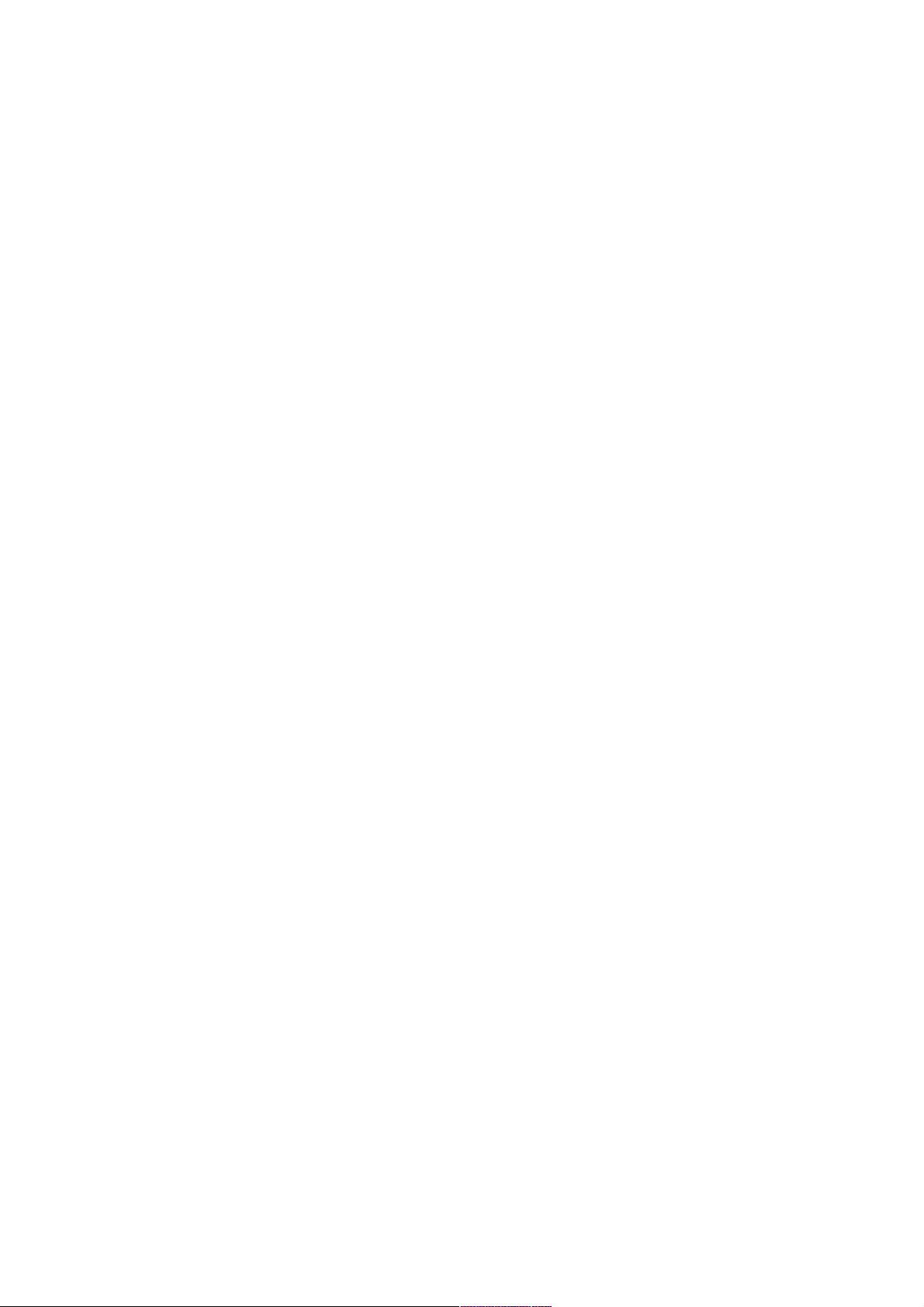
USER MANUAL
for
MBBS – MIDI controller
firmware version 2.0
www.midi-hardware.com
Roman Sowa 2011
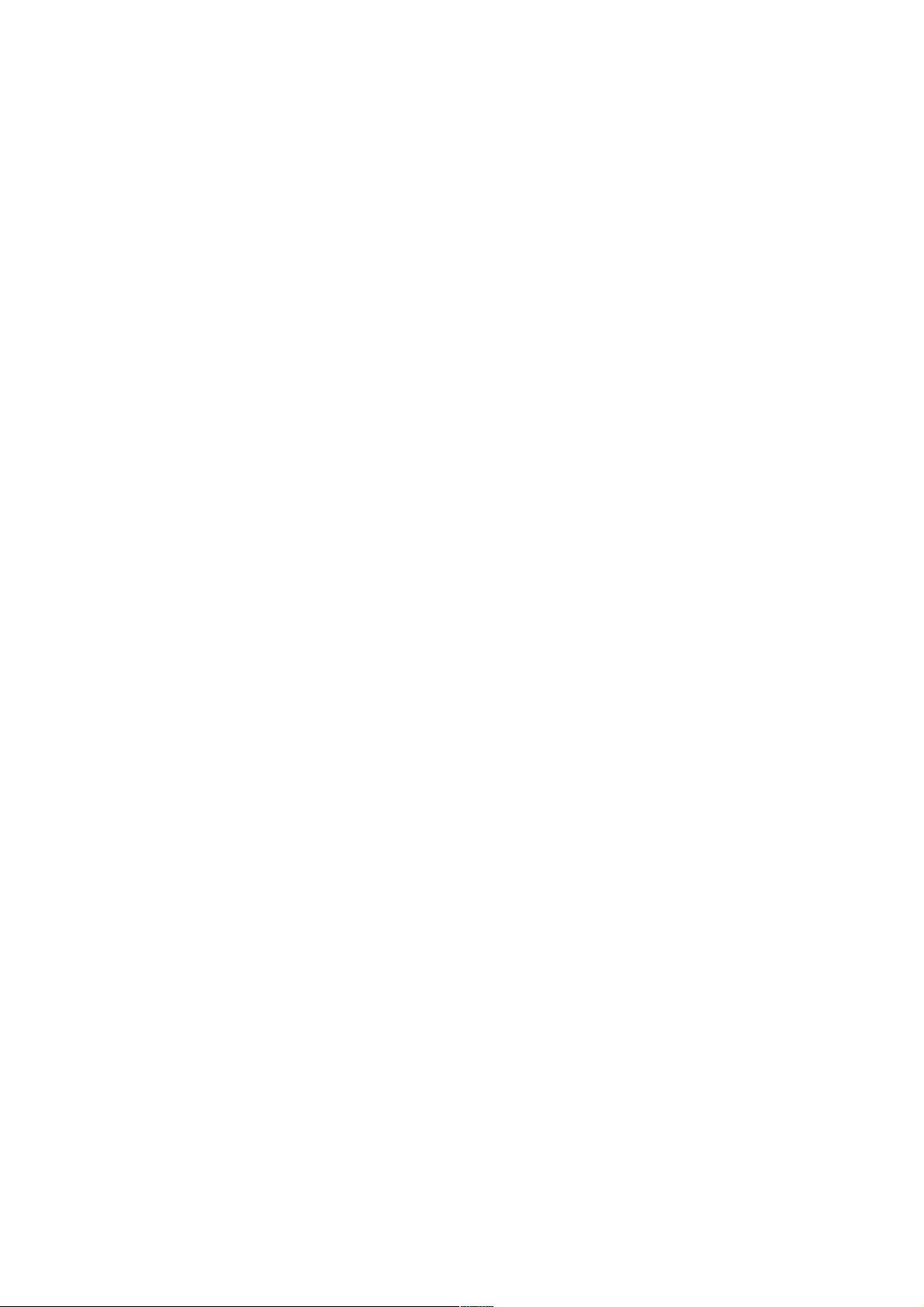
Table of contents
1 Overview..............................................................................................4
2 Connections & Power Supply..................................................................4
3 Keyboards.............................................................................................5
3.1 Split for special function inputs - #905......................................................6
3.2 Keyboard contacts debouncing - #99........................................................7
4 Potentiometers & Control Voltages..........................................................7
4.1 Analog inputs update rate - #98..............................................................8
4.2 Bitwise resolution of analog inputs - #96..................................................8
5 MIDI settings and special functions........................................................9
5.1 Transposition (starting note)...................................................................10
5.1.1 Middle "C" select - #1................................................................................10
5.1.2 Transpose +/- buttons................................................................................10
5.1.3 Transpose +/- command - #10, #11...........................................................10
5.1.4 Global Transpose........................................................................................11
5.2 MIDI event assignment for keyboards and analog inputs..........................11
5.2.1 Control Change - #2 CC.............................................................................11
5.2.2 Pitch Bend - #2128....................................................................................11
5.2.3 Program Change - #2129...........................................................................12
5.2.4 Channel After Touch - #2130......................................................................12
5.2.5 Standard keyboard action – single notes - #2131.........................................12
5.2.6 Note on only - #2132.................................................................................12
5.2.7 Note off only - #2133.................................................................................12
5.2.8 One-touch Patch Recall - #2134..................................................................12
5.2.9 CC keyboard - #2135.................................................................................13
5.2.10 MIDI channel shift for all controls - #2136.................................................13
5.2.11 Small Transposer - #2137.........................................................................13
5.2.12 Big Transposer - #2138............................................................................13
5.2.13 Velocity - #2139.......................................................................................13
5.2.14 Native Instruments B4 chorus/vibrato - #2140...........................................14
5.2.15 MidiTzer stops control - #2141..................................................................14
5.2.16 Ahlborn Archive module stops control - #2142...........................................14
5.2.17 Ahlborn Organs stops control - #2143.......................................................14
5.2.18 Program selector - #2144.........................................................................14
5.2.19 Bank selector - #2145..............................................................................15
5.2.20 Ahlborn Common Functions - #2146.........................................................15
5.2.21 3-note chord collect - #2147.....................................................................15
5.2.22 Dual note (layered sound) - #2148...........................................................15
5.2.23 One time velocity setup - #2149...............................................................15
5.2.24 Single keyboard transposition buttons - #2150 to #2153............................16
5.2.25 Channel set buttons - #2154 & #2155......................................................16
5.2.26 All keyboards transposition - #2156 to #2159............................................16
5.2.27 MIDI notes for stops control - #2160........................................................16
5.2.28 Reversed notes action- #2161..................................................................16
5.3 MIDI Channel - #3.................................................................................17
5.4 Program Change - #4.............................................................................17
2
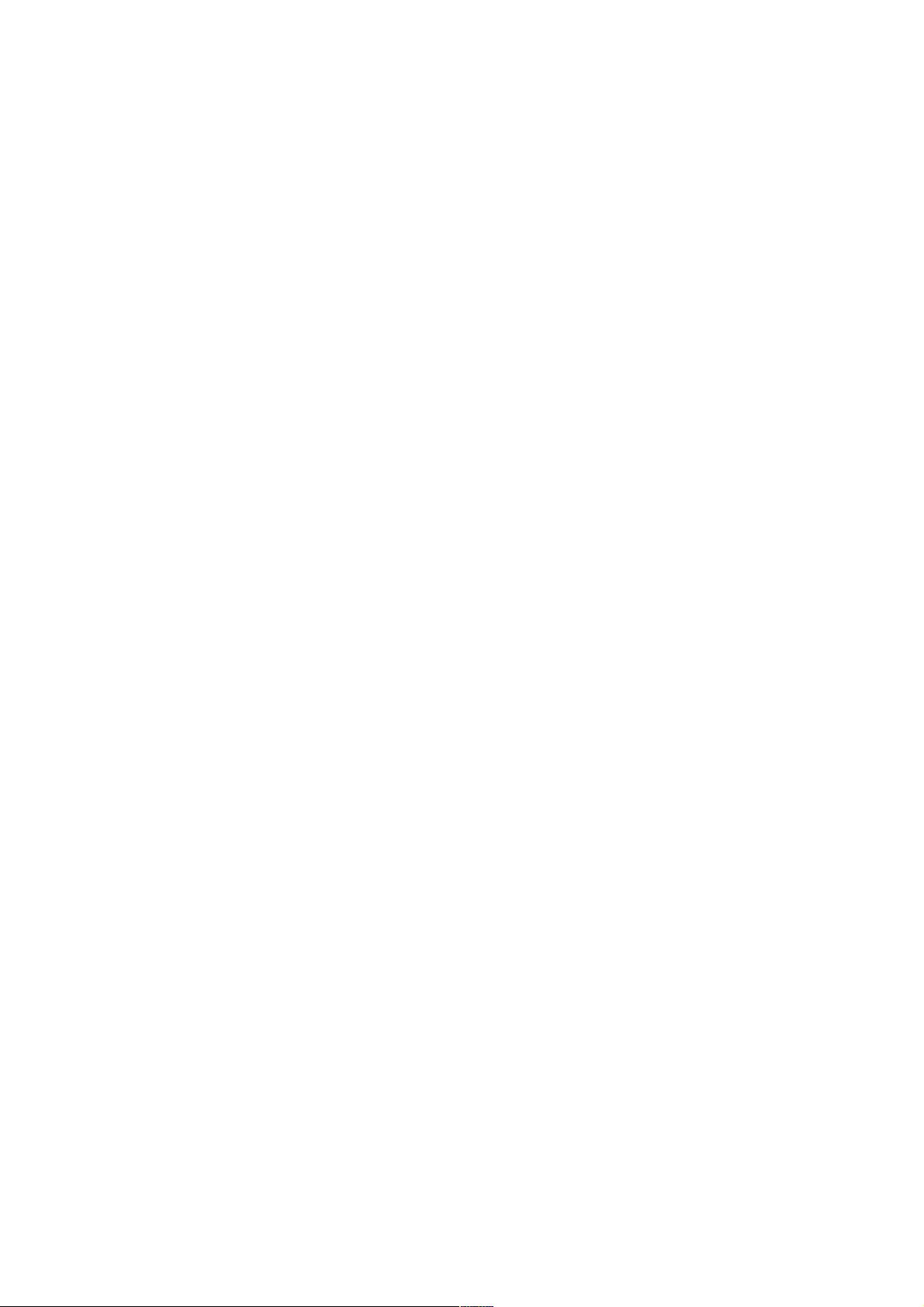
5.5 Keyboard split - #5.................................................................................17
5.6 Programming Patch Recall Buttons - #6...................................................18
6 MIDI utilities.......................................................................................19
6.1 MIDI monitor - #971..............................................................................19
6.2 Factory defaults - #979..........................................................................19
7 Scanners.............................................................................................20
7.1 PDS - diode matrix pedal scanner............................................................20
7.2 DMS-2K dual keyboard matrix scanner.....................................................20
7.3 BBSP - common ground pedals scanner...................................................21
7.4 BBS-1K common ground keyboard scanner..............................................22
7.5 BBS24 little scanner for contacts & pots...................................................22
7.6 LITSW - button scanner with LED drivers.................................................23
7.6.1 Split point - #905.......................................................................................24
7.6.2 Independent mode - #908..........................................................................24
7.6.3 Dependent mode - #909............................................................................24
7.6.4 Bank/preset select - #910...........................................................................25
7.6.5 Disable bank/select mode - #911................................................................25
7.6.6 Contact on/off (keyboard scanner) mode - #912..........................................25
7.6.7 CC value (pot scanner) mode - #913...........................................................25
7.6.8 Left split blink - #916.................................................................................25
7.6.9 Right split blink - #917...............................................................................25
7.6.10 All LEDs blink - #918................................................................................25
7.6.11 Reset to defaults - #929...........................................................................26
7.7 POT12 - potentiometer scanner...............................................................26
7.8 MiDisp - 2x16 characters display..............................................................27
7.8.1 Toggle mode - #908...................................................................................27
7.8.2 Momentary mode - #909............................................................................27
7.8.3 Device ID set - #911..................................................................................27
7.8.4 Device ID show - #920...............................................................................28
7.8.5 Display blink - #918...................................................................................28
7.9 KEYPAD - numeric entry for user MIDI settings........................................28
MIDI controller boards described here are products of:
"MIDI-hardware" Roman Sowa
ul. Azotowa 15B
41-503 Chorzów
Poland
phone +48 32 7633 931
email info@midi-hardware.com
www.midi-hardware.com
www.midimplant.com
© 2011, Roman Sowa
boards made and manual printed in Poland, EU
manual edition 9
3

1 Overview
This manual describes the use and functionality of MBBS, a small MIDI controller
for one 5-octave keyboard, as well as all compatible scanners. The board described
here is intended for small 1-keyboard controllers, and smaller organ consoles. Apart
from direct inputs for 5-octave keyboard with common bus bar, there are 2 scanner
inputs. Each of them can take up to 128 keys if keyboard scanner is connected, or
up to 64 potentiometers if pot scanner is used. This way up to 5 keyboard scanners
can work together but only one input at a time can work with a chain of
potentiometer scanners. It is possible to combine keyboard and potentiometer
scanners on one input, thus 319 keys and 64 pots.
Features:
• 63 direct inputs for keyboard switches
• 2 scanner inputs, for keyboards and potentiometers
• user defined split for every keyboard
• independent transposition for all keyboards/splits
• user defined MIDI channel for each keyboard/split and pot
• user defined MIDI event for each pot and keyboard split
• up to 15 special function, user defined inputs (transpose, channel, etc.)
• select Program Change from keyboard by entering number 001-999.
• all settings remain after disconnecting power
• DC power supply (5V-12V DC)
2 Connections & Power Supply
Recommended power supply range is between 5 and 12V DC. It is possible to run
this board from lower voltage, but its operation is not guaranteed then. Current
consumption depends on the number of attached scanners and varies between 1 to
5mA, making it suitable for battery operation. This figure doesn't include the load
caused by potentiometers if they are used with appropriate scanners. If LCD
module takes more current, about 15mA per display. The board comes with screw
terminals for power. Make sure to use proper polarity of power supply. Connecting
power in reverse will not cause any damage, but of course it will only work with
proper power polarity.
4
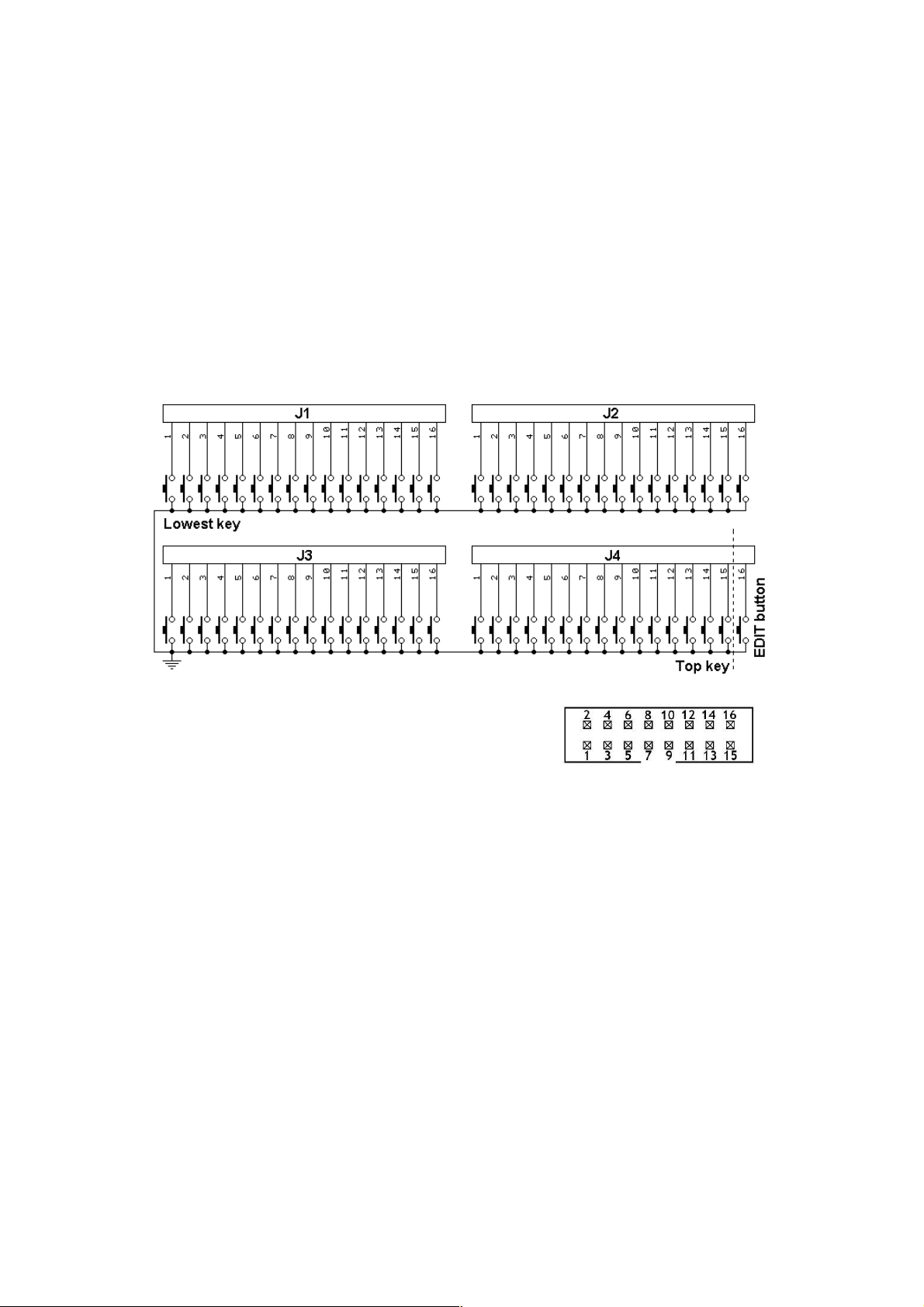
The last (64th) contact pin marked in the picture as "EDIT" should be connected to
momentary switch. This allows changing al user settings as described in chapter 5.
You don't need that if special programing KEYPAD is present in the MIDI system or
if you don't want to change any default settings.
Typical DIN5 MIDI output is available with supplied special cable connected to 3way connector as indicated.
3 Keyboards
Main keyboard connects to 4 on-board IDC headers according to the schematic
below.
Each black connector holds 16 inputs for keyboard
switches. The pin numbering within one connector
is shown here. Notice orientation of the keying slot:
At the edge of the board there are 3 soldering pads (holes) to connect common
ground of all switches in a keyboard. The common may be connected there, or at
the minus (GND) supply lead of MBBS, whatever is more convenient.
Additional keyboard switches may be connected to keyboard scanners. There are
several scanners available: for 32, 64, 128 keys, with switches organized in 8x8
matrix and single-rod bus-bar. All are described in chapter 7. Type of the scanner is
determined by keyboard size and the way how switches are organized. Connection
between keyboard scanner and MBBS main board is always the same, regardless of
the type of scanner. MIDI settings of those keyboards can be changed by the user
after all connections are in place.
Most commonly found in modern keyboards is 8x8 diode matrix. 8x8 scanner driver
can be used in such keyboards. The matrix is very simple circuit, made of diodes
forming electric XY array of 8 rows and 8 columns. It is integral part of the contacts
board found beneath the keys. Those kind of keyboards can work directly with
DMS-2K scanner. Its advantage is that you can connect 2 keyboards to one board.
5

Older keyboards, and especially those used in old analog organs, usually don't have
such a thing, so in order to use 8x8 scanner, you must build diode matrix yourself,
assuming it is possible to separate the contacts into groups of 8 keys. In other
cases, when making diode matrix is impractical, you may use bus-bar type of
scanners (BBS), where all keys share only one common bus. This is typical
keyboard arrangement in all old organ consoles. Below is a short table showing
which scanner type can be used with different keyboards:
Keyboard type DMS BBS PDS
Independent switches, no connections
Switches organized in 8x8 diode matrix
Switches organized in 6x12 and other
One common rail for all switches
● - can be used directly
◊ - with additional diodes
‡ - requires rewiring of existing contacts.
◊ ● ◊
● ‡ ●
‡
‡◊ ● ‡◊
3.1 Split for special function inputs - #905
By default all 63 on-board inputs are treated as keyboard interface, playing notes,
or other similar MIDI events as described in chapter 5. But you can designate a few
inputs for other tasks if less keyboard inputs are required. Such altered inputs work
like they would be potentiometer inputs, but only with min and max values (0 and
127) possible. If those buttons are assigned this way, each of them can be
individually set to different event type and MIDI channel. It creates some new
possibilities - for example you can assign transpose/octave +/- buttons, channel
+/- buttons, and a few non-continuous CCs, with most obvious examples like
Sustain or Portamento.
There can be up to 15 such inputs, and they are always placed at the top of note
contacts, in the last, 4th connector (J4) of MBBS. This special mode is available
only in MBBS and not in any of connected scanners.
To define the split point between normal note inputs, and special CC inputs, play
any note at MBBS on-board inputs, enter command #905 from the keypad (or use
on-board inputs in sequence: 64, 10, 1, 6), and then press the top key of desired
note part. All inputs above this point, up to the EDIT input, will be now acting like
inputs of POT scanner and can be individually programmed. To cancel this setting,
and turn the whole range as normal inputs, repeat the procedure, but now set the
split point at the last note input (63). Do NOT connect any potentiometer, or
variable voltage to those inputs. They are only capable of working with switches, or
logic levels. Applying other voltages may damage the board.
This kind of split has nothing to do with keyboard split described in chapter 5.5 and
can be used independently of that one.
6
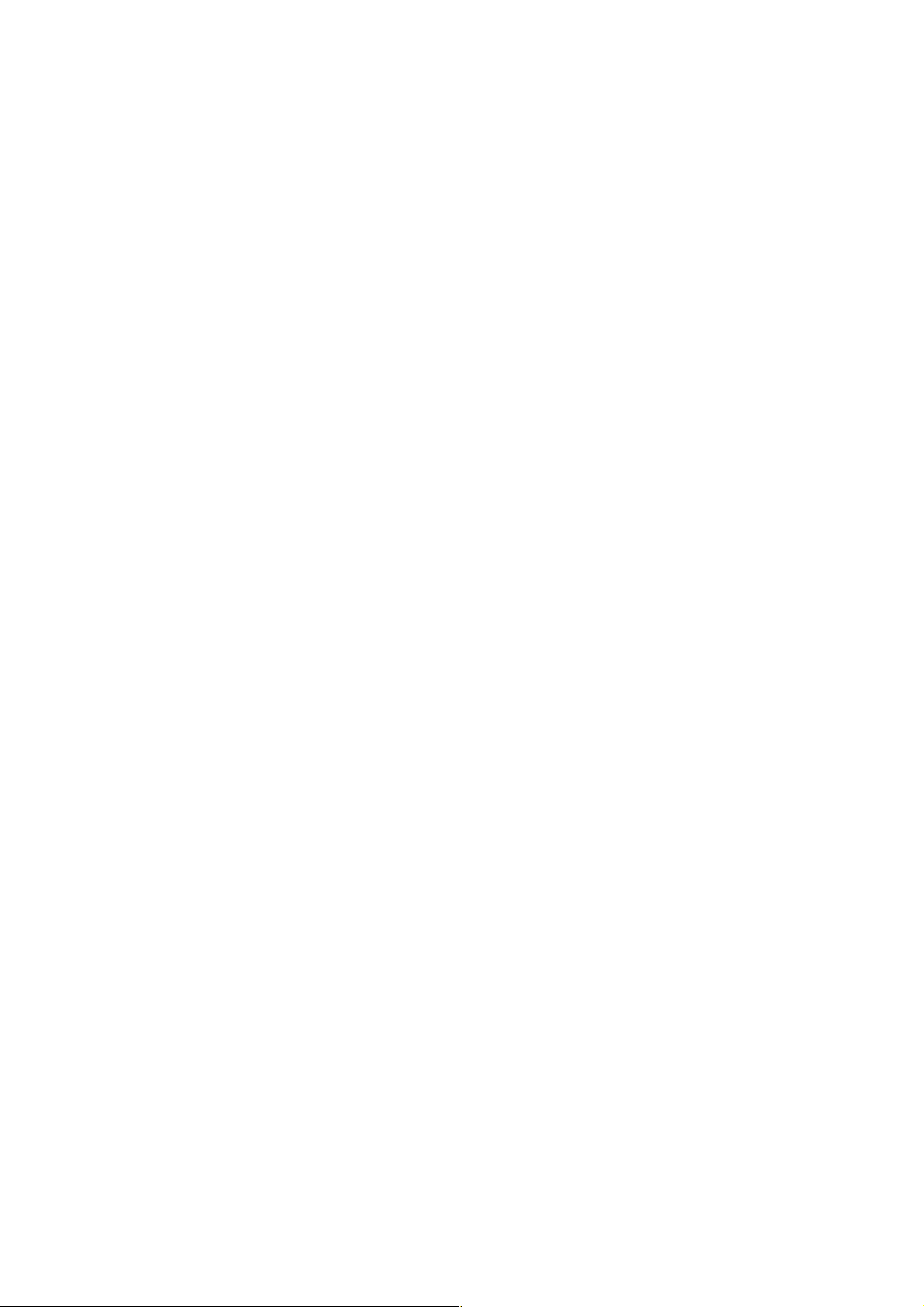
3.2 Keyboard contacts debouncing - #99
Every kind of contact bounces sometimes. This is very short series of contact
closures and openings, making instable signals for detecting key on and key off. To
prevent the controller from sending MIDI notes on every bounce, a special
technique is performed, called debouncing. All boards from midi-hardware.com
perform contact debouncing, but MBBS also provides possibility to adjust the
strength of this process. By default debouncing is set to 20ms, but you can change
it to one of 10 steps from 2ms to over 40ms. If there are no bouncing effects
apparent in your keyboard, there's no need for long debouncing, and it can be
shortened to reduce latency. But wwith old rusty wire contacts, it may be necessary
to set the debouncing to a higher level. This increases latency, but prevents from
burst of unwanted notes with every key going up or down. To change debouncing
time, you must play any note on the keyboard connected to internal inputs of MBBS
(not on the scanners) and use command #99x, where 3rd digit (x) determines
debouncing strength. 0 means almost no debouncing and minimum latency, while 9
is maximum debouncing and biggest latency. See chapter 5 for general guidelines
on how to enter commands. If you have dedicated LCD module setting is easier to follow because short prompts are displayed after each digit.
MiDisp
, this
4 Potentiometers & Control Voltages
Pot inputs are available with use of proper expanders, like POT12, BBS24, PDS or
BBSP. They can be used as continuous controllers for things like volume,
modulation etc. Usually those inputs would be connected to potentiometers, but it's
possible to use them as analog inputs with range of 0..+5V. Applying voltage of 0V
causes generation of CC with lowest value, while +5V makes highest possible value
of assigned MIDI parameter. Each input in the system has separately assigned MIDI
event and channel. This assignment can be easily changed by the user with use of
special programing keypad, or lowest 10 keys of any connected keyboard. Every
potentiometer scanner is described in chapter 7, with connection schematics.
All potentiometers must be linear taper (not audio) in range 10-50k,
preferably 20k.
If there are 2 or more potentiometer scanners in the system, they must be chained,
i.e. first board is connected to MBBS, and second one is connected to first POT
board, etc. If you use 2 inputs of MBBS to connect POT boards, they both will share
the same settings. That means it would be like having 2 potentiometers for the
same MIDI parameter on the same channel. The chain of potentiometer scanners
can be connected to any one of the MBBS inputs, or any daisy-chain input of other
connected scanners, but only one. Only keyboard scanners can be connected to all
inputs at the same time. You can mix different kinds of POT scanners in one chain.
There can be for example two POT12, and BBSP at the end. The total number of
potentiometer inputs should not exceed 64. All additional inputs will be ignored.
Every POT scanner has pins for connecting outer leads of the pots. They are
7
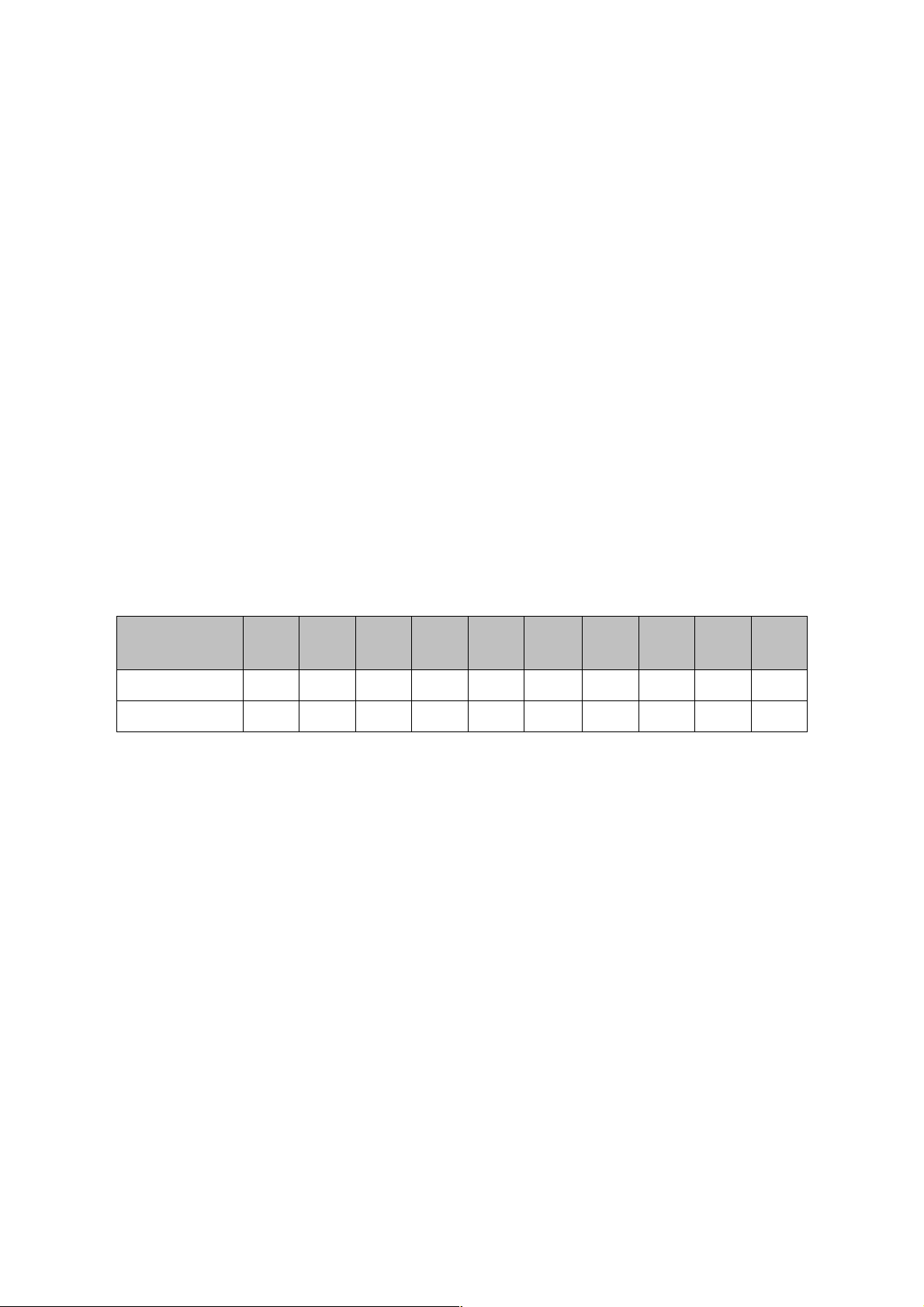
described as +5V and GND. You must not connect any power to those pins, they
are only for connection end potentiometer taps.
All cables leading from POT scanners to potentiometers should be either shielded or
very short (no more than 30cm). Using long non-shielded cable may generate
spurious MIDI messages when unexpected. Typical microphone cable is good
enough for preventing this, even the low-cost one.
4.1 Analog inputs update rate - #98
All analog inputs of potentiometer scanners (POT12, BBS24, PDS, BBPS) translate
input voltages, or potentiometer position into MIDI. Actual pot position is updated
via MIDI every time it changes. This update is however not immediate - this is
common to any MIDI knob box. The fastest response for potentiometer movement
on a single input is about 5ms. It means that when you constantly move the pot,
MBBS will update the MIDI parameter every 5ms. This is more than enough for
most of uses. In some instruments, either hardware, or virtual, some problem may
occur when there is heavy MIDI load. It is also sometimes desirable to limit MIDI
traffic e.g. to minimize the size of MIDI file recorded in a sequencer. It is possible to
change this setting using command "#98n" from the keypad, where "n" determines
update rate according to the table below. More on how to enter digits and setting
procedures, in chapter 5. Default factory setting is 18ms.
keypad
sequence
pot latency 5ms 7ms 9ms 13ms
update rate
This setting is available for all pot-capable boards (POT12, BBS24, BBSP, PDS)
connected to MBBS board. Each board can have different update rates, but all
inputs in one POT board work with one rate. For example you can set it to 50ms on
first POT scanner, and 13ms on second one (assuming you have 2). As usual, to
change any settings for particular board, select it first by moving a bit any
potentiometer connected to board in question. Then using your keypad enter the
code from above table. New settings will be activated and remembered.
#980 #981 #982 #983
200Hz 145Hz 115Hz 80Hz 55Hz 40Hz 30Hz 20Hz 15Hz 10Hz
#984
18ms
#985 #986 #987 #988 #989
25ms 35ms 50ms 70ms 0.1s
4.2 Bitwise resolution of analog inputs - #96
Usually all MIDI parameters have 128 possible levels, determined by 7 bit nature of
MIDI standard. In some cases it may be useful to reduce the number of possible
levels, or in another words - number of information bits. For example if you want to
use MIDI channel rotary selector, described in chapter 5.2.10, it's better to reduce
resolution to 4 bits, and have only 16 levels in full pot rotation. In some software
synthesizers you can select parameters using only a fraction of the full CC range.
And in organ emulators it's also sometimes desirable to have only a few steps in full
8
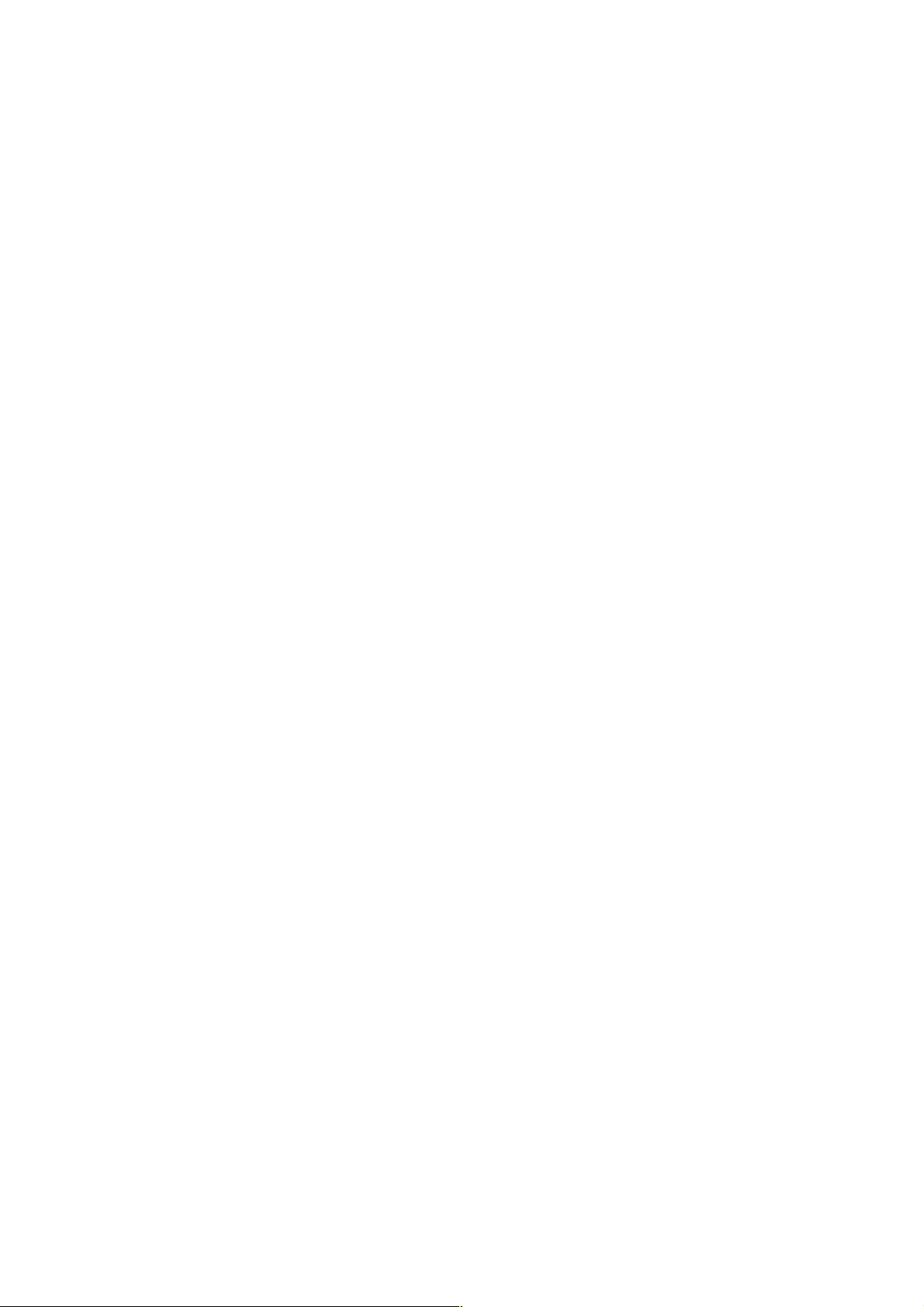
pedal travel if it's used e.g. for crescendo.
Bit resolution is user adjustable in a similar way as update rate described above, by
using command #96x, where "x" is desired bit resolution. For example #967 makes
the pot input 7-bits wide (128 levels), this is default mode of operation. For
example #963 sets it to 3-bit resolution, allowing for only 8 levels (and 8 possible
MIDI messages sent) per full pot rotation.
It's adjustable per single input, so you can set every analog input in the system
individually To change resolution of the input, turn the potentiometer connected to
that input, and then enter #96 from the keypad, followed by number of bits you
want to set. If this potentiometer was previously set to very low resolution, like 1 or
2 bits, you have to turn the pot almost full rotation to select it for EDIT operations.
To start any pot for any kind of configuration (event, channel, resolution) it must
first make some action, and when you have only so little levels, it takes much more
rotation to cross next valid level and indicate to MBBS board "hi, I'm the last used
pot, any setting changes apply to me now!"
Bit resolution is available only with the following boards: POT12 v1.2 and higher,
PDS, BBS24 and BBSP v1.0 and higher.
5 MIDI settings and special functions
All settings are accessible from any keyboard connected to MBBS. Last contact pin
of MBBS should be connected to momentary switch. This is the entry to EDIT mode
and allows changing all settings of entire set. Detailed procedures for all settings
are described later in this chapter. To make the settings more ergonomic and easier,
there's optional numeric keypad available, similar to phone keypad. It is connected
the same way as any keyboard scanner with 4-wire cable, and works like actual
keyboard, meaning it is possible to play notes with it. But the advantage is the „#”
key, which duplicates the EDIT button.
To change any settings in EDIT mode, you must enter new value of given
parameter. To do so, use lowest 10 keys of the keyboard as numeric entry. Lowest
key is digit „0”, while 10th key is digit „9”. This becomes obvious with mentioned
numeric keypad. As a general rule, any change to a controller (keyboard, or
potentiometer) requires selecting this controller first before making change.
For example, if you want to change MIDI channel of certain potentiometer, move it
enough to generate some action (see 4.2.), and go into MIDI channel settings
mode. Or to change the split point – first play any note on the keyboard to be split,
and enter split-point change mode.
In this chapter, describing how to set all parameters, whenever „#” sign is
mentioned, it means the "EDIT" key, connected to last pin shown in the layout
section, or the „#” or "*" key on numeric keypad if one is present in the system.
All three have exactly the same function. Numeric entries are provided with the
assumption that numeric keypad is used, but the same can be achieved with lowest
10 keys of any keyboard. It helps to add a sticker over those keys with numbers
9
