Page 1

PRO X
Live Digital Console Control Centre and Audio System
Engine with 168 Input Channels, 99 Mix Buses and 96 kHz Sample Rate
Quick Start Guide
Page 2
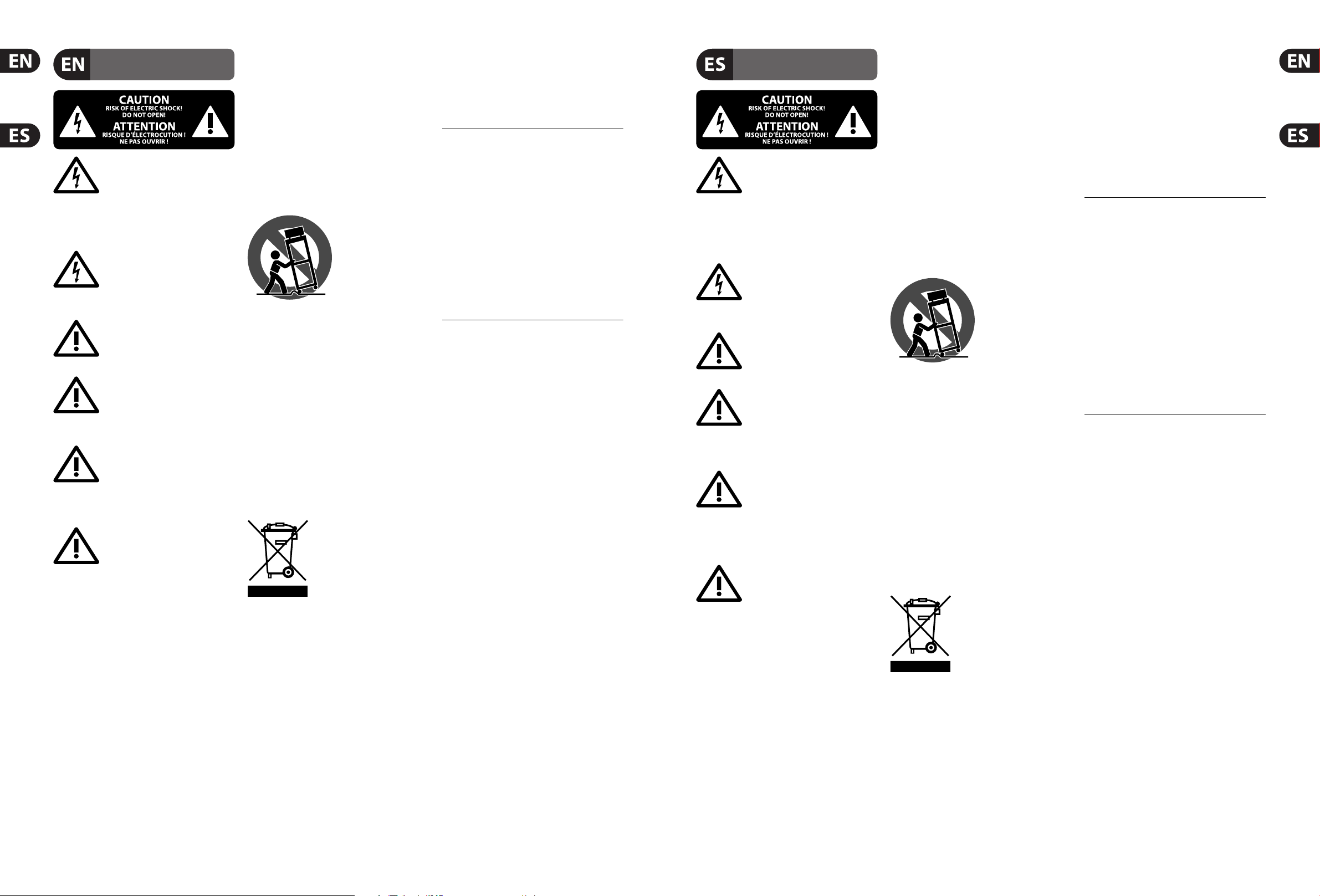
2 PRO X Quick Start Guide 3
Important Safety
Instructions
LEGAL DISCLAIMER
Instrucciones de
seguridad
NEGACIÓN LEGAL
GARANTÍA LIMITADA
LIMITED WARRANTY
Terminals marked with this symbol carry
electrical current of su cient magnitude
to constitute risk of electric shock.
Use only high-quality professional speaker cables with
¼" TS or twist-locking plugs pre-installed. Allother
installation or modi cation should be performed only
by quali edpersonnel.
This symbol, wherever it appears,
alertsyou to the presence of uninsulated
dangerous voltage inside the
enclosure-voltage that may be su cient to constitute a
risk ofshock.
This symbol, wherever it appears,
alertsyou to important operating and
maintenance instructions in the
accompanying literature. Please read the manual.
Caution
To reduce the risk of electric shock, donot
remove the top cover (or the rear section).
No user serviceable parts inside. Refer servicing to
quali ed personnel.
Caution
To reduce the risk of re or electric shock,
do not expose this appliance to rain and
moisture. The apparatus shall not be exposed to dripping
or splashing liquids and no objects lled with liquids,
suchas vases, shall be placed on the apparatus.
Caution
These service instructions are for use
by quali ed ser vice personnel only.
Toreduce the risk of electric shock do not perform any
servicing other than that contained in the operation
instructions. Repairs have to be performed by quali ed
servicepersonnel.
1. Read these instructions.
2. Keep these instructions.
3. Heed all warnings.
4. Follow all instructions.
5. Do not use this apparatus near water.
6. Clean only with dry cloth.
7. Do not block any ventilation openings. Install in
accordance with the manufacturer’s instructions.
8. Do not install near any heat sources such as
radiators, heat registers, stoves, or other apparatus
(including ampli ers) that produce heat.
9. Do not defeat the safety purpose of the polarized
or grounding-type plug. A polarized plug has two blades
with one wider than the other. A grounding-type plug
has two blades and a third grounding prong. The wide
blade or the third prong are provided for your safety. Ifthe
provided plug does not t into your outlet, consult an
electrician for replacement of the obsolete outlet.
10. Protect the power cord from being walked on or
pinched particularly at plugs, convenience receptacles,
and the point where they exit from the apparatus.
11. Use only attachments/accessories speci ed by
themanufacturer.
12. Use only with the
cart, stand, tripod, bracket,
or table speci ed by the
manufacturer, orsold with
the apparatus. When a cart
is used, use caution when
moving the cart/apparatus
combination to avoid
injury from tip-over.
13. Unplug this apparatus during lightning storms or
when unused for long periods of time.
14. Refer all servicing to quali ed service personnel.
Servicing is required when the apparatus has been
damaged in any way, such as power supply cord or plug
is damaged, liquid has been spilled or objects have fallen
into the apparatus, the apparatus has been exposed
to rain or moisture, does not operate normally, or has
beendropped.
15. The apparatus shall be connected to a MAINS socket
outlet with a protective earthing connection.
16. Where the MAINS plug or an appliance coupler is
used as the disconnect device, the disconnect device shall
remain readily operable.
17. Correct disposal of this
product: This symbol indicates that
this product must not be disposed
of with household waste,
according to the WEEE Directive
(2012/19/EU) and your national
law. This product should be taken
to a collection center licensed for the recycling of waste
electrical and electronic equipment (EEE). The
mishandling of this type of waste could have a possible
negative impact on the environment and human health
due to potentially hazardous substances that are generally
associated with EEE. At the same time, your cooperation
in the correct disposal of this product will contribute to
the e cient use of natural resources. For more
information about where you can take your waste
equipment for recycling, please contact your local city
o ce, or your household waste collection service.
18. Do not install in a con ned space, such as a book
case or similar unit.
19. Do not place naked ame sources, such as lighted
candles, on the apparatus.
20. Please keep the environmental aspects of battery
disposal in mind. Batteries must be disposed-of at a
battery collection point.
21. Use this apparatus in tropical and/or
moderate climates.
MUSIC Group accepts no liability for any loss which
may be su ered by any person who relies either
wholly or in part upon any description, photograph,
or statement contained herein. Technical speci cations,
appearances and other information are subject to
change without notice. All trademarks are the property
of their respective owners. MIDAS, KLARK TEKNIK,
LAB GRUPPEN, LAKE, TANNOY, TURBOSOUND,
TC ELECTRONIC, TC HELICON, BEHRINGER, BUGERA
and DDA are trademarks or registered trademarks
of MUSIC Group IP Ltd. © MUSIC Group IP Ltd.
2017 All rights reserved.
For the applicable warranty terms and conditions
and additional information regarding MUSIC Group’s
Limited Warranty, please see complete details online at
music-group.com/warranty.
Las terminales marcadas con este símbolo
transportan corriente eléctrica de
magnitud su ciente como para constituir
un riesgo de descarga eléctrica. Utilice solo cables de
altavoz profesionales y de alta calidad con conectores
TS de 6,3 mm o de bayoneta pre jados. Cualquier otra
instalación o modi cación debe ser realizada únicamente
por un técnico cuali cado.
Este símbolo, siempre que aparece,
leadvierte de la presencia de voltaje
peligroso sin aislar dentro de la caja;
estevoltaje puede ser su ciente para constituir un riesgo
dedescarga.
Este símbolo, siempre que aparece,
leadvierte sobre instrucciones operativas
y de mantenimiento que aparecen en la
documentación adjunta. Por favor, lea el manual.
Atención
Para reducir el riesgo de descarga
eléctrica, no quite la tapa (o la parte
posterior). No hay piezas en el interior del equipo que
puedan ser reparadas por el usuario. Si es necesario,
póngase en contacto con personal cuali cado.
Atención
Para reducir el riesgo de incendio o
descarga eléctrica, no exponga este
aparato a la lluvia, humedad o alguna otra fuente que
pueda salpicar o derramar algún líquido sobre el aparato.
Nocoloque ningún tipo de recipiente para líquidos sobre
el aparato.
Atención
Las instrucciones de servicio deben
llevarlas a cabo exclusivamente personal
cuali cado. Para evitar el riesgo de una descarga eléctrica,
no realice reparaciones que no se encuentren descritas
en el manual de operaciones. Lasreparaciones deben ser
realizadas exclusivamente por personalcuali cado.
1. Lea las instrucciones.
2. Conserve estas instrucciones.
3. Preste atención a todas las advertencias.
4. Siga todas las instrucciones.
5. No use este aparato cerca del agua.
6. Limpie este aparato con un paño seco.
7. No bloquee las aberturas de ventilación. Instale el
equipo de acuerdo con las instrucciones del fabricante.
8. No instale este equipo cerca de fuentes de calor
tales como radiadores, acumuladores de calor, estufas u
otros aparatos (incluyendo ampli cadores) que puedan
producir calor.
9. No elimine o deshabilite nunca la conexión a tierra
del aparato o del cable de alimentación de corriente.
Unenchufe polarizado tiene dos polos, uno de los cuales
tiene un contacto más ancho que el otro. Una clavija con
puesta a tierra dispone de tres contactos: dos polos y la
puesta a tierra. El contacto ancho y el tercer contacto,
respectivamente, son los que garantizan una mayor
seguridad. Si el enchufe suministrado con el equipo no
concuerda con la toma de corriente, consulte con un
electricista para cambiar la toma de corriente obsoleta.
10. Coloque el cable de suministro de energía de manera
que no pueda ser pisado y que esté protegido de objetos
a lados. Asegúrese de que el cable de suministro de
energía esté protegido, especialmente en la zona de la
clavija y en el punto donde sale del aparato.
11. Use únicamente los dispositivos o accesorios
especi cados por el fabricante.
12. Use únicamente la
carretilla, plataforma,
trípode, soporte o mesa
especi cados por el
fabricante o suministrados
junto con el equipo.
Altransportar el equipo,
tenga cuidado para evitar
daños y caídas al tropezar con algún obstáculo.
13. Desenchufe el equipo durante tormentas o si no va a
utilizarlo durante un periodo largo.
14. Confíe las reparaciones únicamente a servicios
técnicos cuali cados. La unidad requiere mantenimiento
siempre que haya sufrido algún daño, si el cable de
suministro de energía o el enchufe presentaran daños,
sehubiera derramado un líquido o hubieran caído objetos
dentro del equipo, si el aparato hubiera estado expuesto
a la humedad o la lluvia, si ha dejado de funcionar de
manera normal o si ha sufrido algún golpe o caída.
15. Al conectar la unidad a la toma de corriente eléctrica
asegúrese de que la conexión disponga de una unión
atierra.
16. Si el enchufe o conector de red sirve como único
medio de desconexión, éste debe ser accesiblefácilmente.
17. Cómo debe deshacerse de
este aparato: Este símbolo indica
que este aparato no debe ser
tratado como basura orgánica,
según lo indicado en la Directiva
WEEE (2012/19/EU) y a las
normativas aplicables en su país.
En lugar de ello deberá llevarlo al punto limpio más
cercano para el reciclaje de sus elementos eléctricos/
electrónicos (EEE). Al hacer esto estará ayudando a
prevenir las posibles consecuencias negativas para el
medio ambiente y la salud que podrían ser provocadas por
una gestión inadecuada de este tipo de aparatos. Además,
el reciclaje de materiales ayudará a conservar los recursos
naturales. Para más información acerca del reciclaje de
este aparato, póngase en contacto con el Ayuntamiento
de su ciudad o con el punto limpio local.
18. No instale esta unidad en un espacio muy reducido,
tal como encastrada en una librería o similar.
19. No coloque objetos con llama, como una vela
encendida, sobre este aparato.
20. Tenga presentes todas las advertencias relativas
al reciclaje y correcta eliminación de las pilas. Las pilas
deben ser siempre eliminadas en un punto limpio y nunca
con el resto de la basura orgánica.
21. Use este aparato en rangos de temperatura
moderados y/o tropicales.
MUSIC Group no admite ningún tipo de responsabilidad
por cualquier daño o pérdida que pudiera sufrir
cualquier persona por con ar total o parcialmente en la
descripciones, fotografías o a rmaciones contenidas en
este documento. Las especi caciones técnicas, imágenes
y otras informaciones contenidas en este documento
están sujetas a modi caciones sin previo aviso. Todas las
marcas comerciales que aparecen aquí son propiedad
de sus respectivos dueños. MIDAS, KLARK TEKNIK,
LAB GRUPPEN, LAKE, TANNOY, TURBOSOUND,
TC ELECTRONIC, TC HELICON, BEHRINGER, BUGERA
y DDA son marcas comerciales o marcas registradas
de MUSIC Group IP Ltd. © MUSIC Group IP Ltd.
2017 Reservados todos los derechos.
Si quiere conocer los detalles y condiciones aplicables
de la garantía así como información adicional sobre la
Garantía limitada de MUSIC Group, consulte online toda la
información en la web music-group.com/warranty.
Page 3

4 PRO X Quick Start Guide 5
Consignes de sécurité
DÉNI LÉGAL
GARANTIE LIMITÉE
Wichtige
Sicherheitshinweise
HAFTUNGSAUSSCHLUSS
BESCHRÄNKTE GARANTIE
Les points repérés par ce symbole portent
une tension électrique su sante pour
constituer un risque d’électrocution.
Utilisez uniquement des câbles d’enceintes professionnels
de haute qualité avec ches Jack mono 6,35 mm ou ches
à verrouillages déjà installées. Touteautre installation ou
modi cation doit être e ectuée uniquement par un
personnel quali é.
Ce symbole avertit de la présence d’une
tension dangereuse et non isolée à
l’intérieur de l’appareil - elle peut
provoquer des chocs électriques.
Attention
Ce symbol signale les consignes
d’utilisation et d’entre ! Tien importantes
dans la documentation fournie. Lisez les consignes de
sécurité du manuel d’utilisation de l’appareil.
Attention
Pour éviter tout risque de choc électrique,
ne pas ouvrir le capot de l’appareil ni
démonter le panneau arrière. L’intérieur de l’appareil
ne possède aucun élément réparable par l’utilisateur.
Laissertoute réparation à un professionnel quali é.
Attention
Pour réduire les risques de feu et de choc
électrique, n’exposez pas cet appareil à la
pluie, à la moisissure, aux gouttes ou aux éclaboussures.
Ne posez pas de récipient contenant un liquide sur
l’appareil (un vase par exemple).
Attention
Ces consignes de sécurité et d’entretien
sont destinées à un personnel quali é.
Pouréviter tout risque de choc électrique, n’e ectuez
aucune réparation sur l’appareil qui ne soit décrite par le
manuel d’utilisation. Les éventuelles réparations doivent
être e ectuées uniquement par un technicien spécialisé.
1. Lisez ces consignes.
2. Conservez ces consignes.
3. Respectez tous les avertissements.
4. Respectez toutes les consignes d’utilisation.
5. N’utilisez jamais l’appareil à proximité d’un liquide.
6. Nettoyez l’appareil avec un chi on sec.
7. Veillez à ne pas empêcher la bonne ventilation de
l’appareil via ses ouïes de ventilation. Respectezles
consignes du fabricant concernant l’installation
del’appareil.
8. Ne placez pas l’appareil à proximité d’une source
de chaleur telle qu’un chau age, une cuisinière ou tout
appareil dégageant de la chaleur (y compris un ampli
depuissance).
9. Ne supprimez jamais la sécurité des prises bipolaires
ou des prises terre. Les prises bipolaires possèdent deux
contacts de largeur di érente. Leplus large est le contact
de sécurité. Les prises terre possèdent deux contacts plus
une mise à la terre servant de sécurité. Si la prise du bloc
d’alimentation ou du cordon d’ali-mentation fourni ne
correspond pas à celles de votre installation électrique,
faites appel à un électricien pour e ec tuer le changement
de prise.
10. Installez le cordon d’alimentation de telle façon
que personne ne puisse marcher dessus et qu’il soit
protégé d’arêtes coupantes. Assurez-vous que le cordon
d’alimentation est suffisamment protégé, notamment au
niveau de sa prise électrique et de l’endroit où il est relié à
l’appareil; cela est également valable pour une éventuelle
rallonge électrique.
11. Utilisez exclusivement des accessoires et des
appareils supplémentaires recommandés par lefabricant.
12. Utilisez
exclusivement des
chariots, des diables,
desprésentoirs, despieds
et des surfaces de
travail recommandés
par le fabricant ou
livrés avec le produit.
Déplacezprécautionneusement tout chariot ou diable
chargé pour éviter d’éventuelles blessures en cas dechute.
13. Débranchez l’appareil de la tension secteur en cas
d’orage ou si l’appareil reste inutilisé pendant une longue
période de temps.
14. Les travaux d’entretien de l’appareil doivent
être e ectués uniquement par du personnel qualifié.
Aucunentretien n’est nécessaire sauf si l’appareil est
endommagé de quelque façon que ce soit (dommagessur
le cordon d’alimentation ou la prise par exemple), siun
liquide ou un objet a pénétré à l’intérieur du châssis,
si l’appareil a été exposé à la pluie ou à l’humidité, s’il ne
fonctionne pas correctement ou à la suite d’une chute.
15. L’appareil doit être connecté à une prise secteur
dotée d’une protection par mise à la terre.
16. La prise électrique ou la prise IEC de tout appareil
dénué de bouton marche/arrêt doit rester accessible
enpermanence.
17. Mise au rebut appropriée de
ce produit: Ce symbole indique
qu’en accord avec la directive DEEE
(2012/19/EU) et les lois en vigueur
dans votre pays, ce produit ne doit
pas être jeté avec les déchets
ménagers. Ce produit doit être
déposé dans un point de collecte agréé pour le recyclage
des déchets d’équipements électriques et électroniques
(EEE). Une mauvaise manipulation de ce type de déchets
pourrait avoir un impact négatif sur l’environnement et la
santé à cause des substances potentiellement
dangereuses généralement associées à ces équipements.
En même temps, votre coopération dans la mise au rebut
de ce produit contribuera à l’utilisation e cace des
ressources naturelles. Pour plus d’informations sur
l’endroit où vous pouvez déposer vos déchets
d’équipements pour le recyclage, veuillez contacter votre
mairie ou votre centre local de collecte des déchets.
18. N’installez pas l’appareil dans un espace con né tel
qu’une bibliothèque ou meuble similaire.
19. Ne placez jamais d’objets en ammés, tels que des
bougies allumées, sur l’appareil.
20. Gardez à l’esprit l’impact environnemental lorsque
vous mettez des piles au rebus. Les piles usées doivent
être déposées dans un point de collecte adapté.
21. Utilisez l’appareil dans un climat tropical
et/ou modéré.
MUSIC Group ne peut être tenu pour responsable pour
toute perte pouvant être subie par toute personne
se ant en partie ou en totalité à toute description,
photographie ou a rmation contenue dans ce
document. Les caractéristiques, l’apparence et d’autres
informations peuvent faire l’objet de modi cations
sans noti cation. Toutes les marques appartiennent à
leurs propriétaires respectifs. MIDAS, KL ARK TEKNIK,
LAB GRUPPEN, LAKE, TANNOY, TURBOSOUND,
TC ELECTRONIC, TC HELICON, BEHRINGER, BUGERA
et DDA sont des marques ou marques déposées
de MUSIC Group IP Ltd. © MUSIC Group IP Ltd.
2017 Tous droits réservés.
Pour connaître les termes et conditions de garantie
applicables, ainsi que les informations supplémentaires
et détaillées sur la Garantie Limitée de MUSIC Group,
consultez le site Internet music-group.com/warranty.
Vorsicht
Die mit dem Symbol markierten
Anschlüsse führen so viel Spannung,
dassdie Gefahr eines Stromschlags besteht.
Verwenden Sie nur hochwertige, professionelle
Lautsprecherkabel mit vorinstallierten 6,35 mm
MONO-Klinkensteckern oder Lautsprecherstecker
mit Drehverriegelung. Alle anderen Installationen
oder Modi kationen sollten nur von quali ziertem
Fachpersonal ausgeführt werden.
Achtung
Um eine Gefährdung durch Stromschlag
auszuschließen, darf die Geräteabdeckung
bzw. Geräterückwand nicht abgenommen werden.
ImInnern des Geräts be nden sich keine vom Benutzer
reparierbaren Teile. Reparaturarbeiten dürfen nur von
quali zier tem Personal ausgeführt werden.
Achtung
Um eine Gefährdung durch Feuer bzw.
Stromschlag auszuschließen, darf dieses
Gerät weder Regen oder Feuchtigkeit ausgesetzt werden
noch sollten Spritzwasser oder tropfende Flüssigkeiten
in das Gerät gelangen können. Stellen Sie keine mit
Flüssigkeit gefüllten Gegenstände, wie z. B. Vasen,
aufdasGerät.
Achtung
Die Service-Hinweise sind nur durch
quali zier tes Personal zu befolgen.
Umeine Gefährdung durch Stromschlag zu vermeiden,
führen Sie bitte keinerlei Reparaturen an dem Gerät
durch, die nicht in der Bedienungsanleitung beschrieben
sind. Reparaturen sind nur von quali ziertem
Fachpersonaldurchzuführen.
1. Lesen Sie diese Hinweise.
2. Bewahren Sie diese Hinweise auf.
3. Beachten Sie alle Warnhinweise.
4. Befolgen Sie alle Bedienungshinweise.
5. Betreiben Sie das Gerät nicht in der Nähe vonWasser.
6. Reinigen Sie das Gerät mit einem trockenen Tuch.
7. Blockieren Sie nicht die Belüftungsschlitze. Beachten
Sie beim Einbau des Gerätes die Herstellerhinweise.
8. Stellen Sie das Gerät nicht in der Nähe von
Wärmequellen auf. Solche Wärmequellen sind z. B.
Heizkörper, Herde oder andere Wärme erzeugende Geräte
(auch Verstärker).
9. Entfernen Sie in keinem Fall die
Sicherheitsvorrichtung von Zweipol- oder geerdeten
Steckern. Ein Zweipolstecker hat zwei unterschiedlich
breite Steckkontakte. Ein geerdeter Stecker hat zwei
Steckkontakte und einen dritten Erdungskontakt.
Derbreitere Steckkontakt oder der zusätzliche
Erdungskontakt dient Ihrer Sicherheit. Falls das
mitgelieferte Steckerformat nicht zu Ihrer Steckdose
passt, wenden Sie sich bitte an einen Elektriker, damit die
Steckdose entsprechend ausgetauscht wird.
10. Verlegen Sie das Netzkabel so, dass es vor
Tritten und scharfen Kanten geschützt ist und nicht
beschädigt werden kann. Achten Sie bitte insbesondere
im Bereich der Stecker, Verlängerungskabel und an
der Stelle, an der das Netzkabel das Gerät verlässt,
aufausreichendenSchutz.
11. Das Gerät muss jederzeit mit intaktem Schutzleiter
an das Stromnetz angeschlossen sein.
12. Sollte der Hauptnetzstecker oder eine
Gerätesteckdose die Funktionseinheit zum Abschalten
sein, muss diese immer zugänglich sein.
13. Verwenden Sie nur Zusatzgeräte/Zubehörteile,
dielaut Hersteller geeignet sind.
14. Verwenden
Sie nur Wagen,
Standvorrichtungen,
Stative, Halter oder Tische,
die vom Hersteller benannt
oder im Lieferumfang
des Geräts enthalten
sind. Falls Sie einen
Wagen benutzen, seien Sie vorsichtig beim Bewegen
der Wagen- Gerätkombination, umVerletzungen durch
Stolpern zuvermeiden.
15. Ziehen Sie den Netzstecker bei Gewitter oder wenn
Sie das Gerät längere Zeit nicht benutzen.
16. Lassen Sie alle Wartungsarbeiten nur von
quali zier tem Service-Personal ausführen. EineWartung
ist notwendig, wenn das Gerät in irgendeiner Weise
beschädigt wurde (z. B. Beschädigung des Netzkabels oder
Steckers), Gegenstände oder Flüssigkeit in das Geräteinnere
gelangt sind, das Gerät Regen oder Feuchtigkeit ausgesetzt
wurde, das Gerät nicht ordnungsgemäß funktioniert oder
auf den Boden gefallen ist.
17. Korrekte Entsorgung dieses
Produkts: Dieses Symbol weist
darauf hin, das Produkt
entsprechend der WEEE Direktive
(2012/19/EU) und der jeweiligen
nationalen Gesetze nicht
zusammen mit Ihren
Haushaltsabfällen zu entsorgen. DiesesProdukt sollte bei
einer autorisierten Sammelstelle für Recycling elektrischer
und elektronischer Geräte (EEE) abgegeben werden.
Wegen bedenklicher Substanzen, diegenerell mit
elektrischen und elektronischen Geräten in Verbindung
stehen, könnte eine unsachgemäße Behandlung dieser
Abfallart eine negative Auswirkung auf Umwelt und
Gesundheit haben. Gleichzeitig gewährleistet Ihr Beitrag
zur richtigen Entsorgung dieses Produkts die e ektive
Nutzung natürlicher Ressourcen. Fürweitere
Informationen zur Entsorgung Ihrer Geräte bei einer
Recycling-Stelle nehmen Sie bitte Kontakt zum
zuständigen städtischen Büro, Entsorgungsamt oder zu
Ihrem Haushaltsabfallentsorgerauf.
18. Installieren Sie das Gerät nicht in einer beengten
Umgebung, zum Beispiel Bücherregal oder ähnliches.
19. Stellen Sie keine Gegenstände mit o enen
Flammen, etwa brennende Kerzen, auf das Gerät.
20. Beachten Sie bei der Entsorgung von Batterien
den Umweltschutz-Aspekt. Batterien müssen bei einer
Batterie-Sammelstelle entsorgt werden.
21. Verwenden Sie das Gerät in tropischen und/oder
gemäßigten Klimazonen.
MUSIC Group übernimmt keine Haftung für Verluste,
die Personen entstanden sind, die sich ganz oder
teilweise auf hier enthaltene Beschreibungen,
Fotos oder Aussagen verlassen haben. Technische Daten,
Erscheinungsbild und andere Informationen können
ohne vorherige Ankündigung geändert werden.
Alle Warenzeichen sind Eigentum der jeweiligen
Inhaber. MIDAS, KLARK TEKNIK, LAB GRUPPEN, LAKE,
TANNOY, TURBOSOUND, TC ELECTRONIC, TC HELICON,
BEHRINGER, BUGERA und DDA sind Warenzeichen oder
eingetragene Warenzeichen der MUSIC Group IP Ltd.
© MUSIC Group IP Ltd. 2017 Alle Rechte vorbehalten.
Die geltenden Garantiebedingungen und zusätzliche
Informationen bezüglich der von MUSIC Group
gewährten beschränkten Garantie nden Sie online unter
music-group.com/warranty.
Page 4
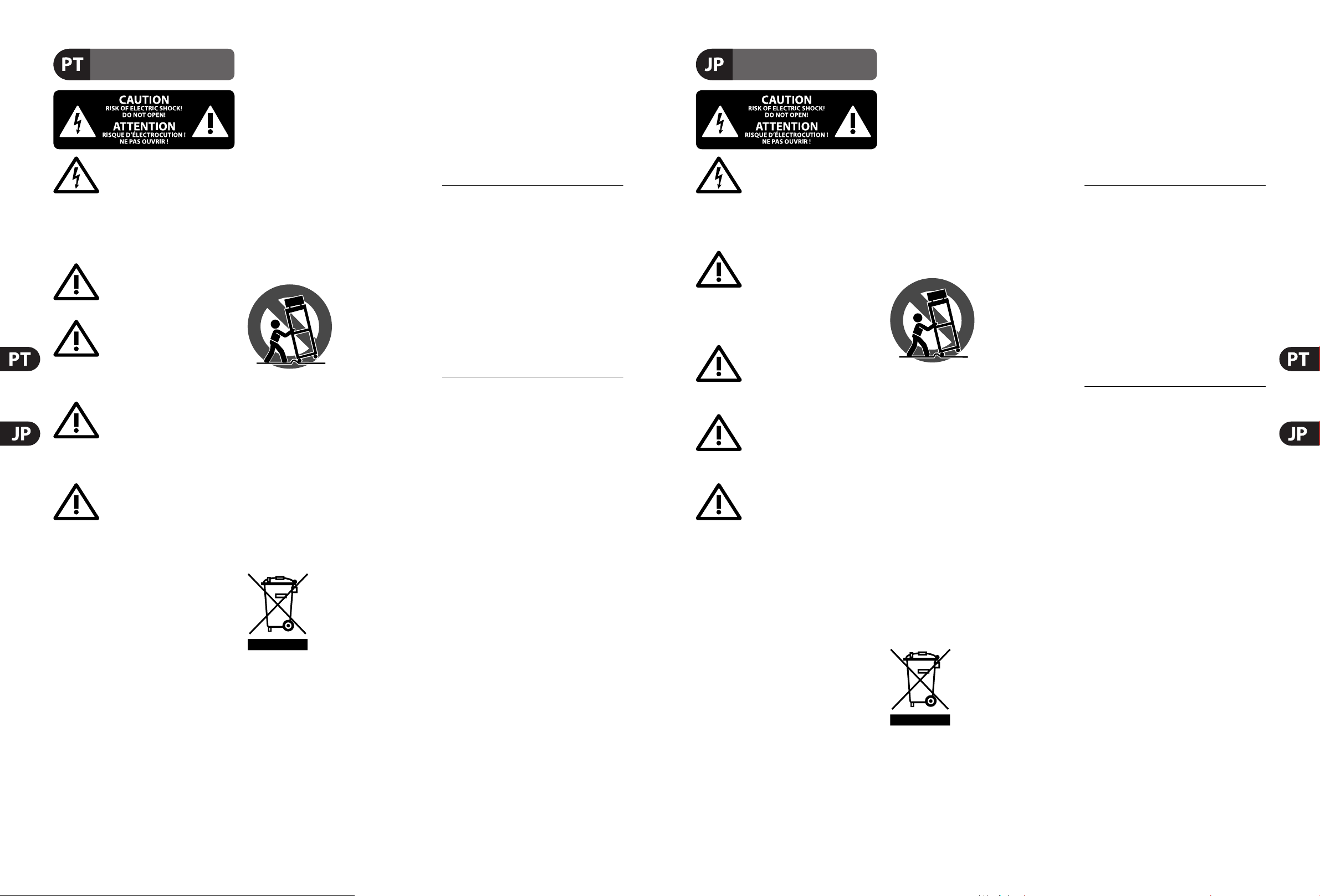
6 PRO X Quick Start Guide 7
Instruções de Segurança
Importantes
LEGAL RENUNCIANTE
GARANTIA LIMITADA
安全にお使いいただくために
限定保証
法的放棄
Aviso!
Terminais marcados com o símbolo
carregam corrente elétrica de magnitude
su ciente para constituir um risco de choque elétrico.
Use apenas cabos de alto-falantes de alta qualidade
com plugues TS de ¼" ou plugues com trava de torção
pré-instalados. Todas as outras instalações e modi cações
devem ser efetuadas por pessoasquali cadas.
Este símbolo, onde quer que o encontre,
alerta-o para a leitura das instruções de
manuseamento que acompanham o
equipamento. Por favor leia o manual de instruções.
Atenção
De forma a diminuir o risco de choque
eléctrico, não remover a cobertura
(ouasecção de trás). Não existem peças substituíveis por
parte do utilizador no seu interior. Para esse efeito recorrer
a um técnico quali cado.
Atenção
Para reduzir o risco de incêndios ou
choques eléctricos o aparelho não deve ser
exposto à chuva nem à humidade. Além disso, não deve
ser sujeito a salpicos, nem devem ser colocados em cima
do aparelho objectos contendo líquidos, tais como jarras.
Atenção
Estas instruções de operação devem ser
utilizadas, em exclusivo, por técnicos de
assistência quali cados. Para evitar choques eléctricos
não proceda a reparações ou intervenções, que não as
indicadas nas instruções de operação, salvo se possuir as
quali - cações necessárias. Para evitar choques eléctricos
não proceda a reparações ou intervenções, que não as
indicadas nas instruções de operação. Só o deverá fazer se
possuir as quali cações necessárias.
1. Leia estas instruções.
2. Guarde estas instruções.
3. Preste atenção a todos os avisos.
4. Siga todas as instruções.
5. Não utilize este dispositivo perto de água.
6. Limpe apenas com um pano seco.
7. Não obstrua as entradas de ventilação. Instale de
acordo com as instruções do fabricante.
8. Não instale perto de quaisquer fontes de calor
tais como radiadores, bocas de ar quente, fogões de
sala ou outros aparelhos (incluindo ampli cadores)
que produzam calor.
9. Não anule o objectivo de segurança das chas
polarizadas ou do tipo de ligação à terra. Uma cha
polarizada dispõe de duas palhetas sendo uma mais larga
do que a outra. Uma cha do tipo ligação à terra dispõe
de duas palhetas e um terceiro dente de ligação à terra.
A palheta larga ou o terceiro dente são fornecidos para
sua segurança. Se a cha fornecida não encaixar na sua
tomada, consulte um electricista para a substituição da
tomada obsoleta.
10. Proteja o cabo de alimentação de pisadelas ou
apertos, especialmente nas chas, extensões, e no local
de saída da unidade. Certi que -se de que o cabo eléctrico
está protegido. Veri que particularmente nas chas, nos
receptáculos e no ponto em que o cabo sai doaparelho.
11. O aparelho tem de estar sempre conectado à rede
eléctrica com o condutor de protecção intacto.
12. Se utilizar uma cha de rede principal ou uma
tomada de aparelhos para desligar a unidade de
funcionamento, esta deve estar sempre acessível.
13. Utilize apenas ligações/acessórios especi cados
pelofabricante.
14. Utilize apenas com
o carrinho, estrutura,
tripé, suporte, ou mesa
especi cados pelo
fabricante ou vendidos
com o dispositivo.
Quandoutilizar um
carrinho, tenha cuidado ao
mover o conjunto carrinho/dispositivo para evitar danos
provocados pela terpidação.
15. Desligue este dispositivo durante as trovoadas
ou quando não for utilizado durante longos períodos
detempo.
16. Qualquer tipo de reparação deve ser sempre
efectuado por pessoal quali cado. É necessária uma
reparação sempre que a unidade tiver sido de alguma
forma dani cada, como por exemplo: no caso do cabo
de alimentação ou cha se encontrarem dani cados;
naeventualidade de líquido ter sido derramado ou
objectos terem caído para dentro do dispositivo; no caso
da unidade ter estado exposta à chuva ou à humidade;
seesta não funcionar normalmente, ou se tiver caído.
17. Correcta eliminação deste
produto: este símbolo indica que
o produto não deve ser eliminado
juntamente com os resíduos
domésticos, segundo a Directiva
REEE (2012/19/EU) e a legislação
nacional. Este produto deverá
ser levado para um centro de recolha licenciado para a
reciclagem de resíduos de equipamentos eléctricos e
electrónicos (EEE). O tratamento incorrecto deste tipo
de resíduos pode ter um eventual impacto negativo
no ambiente e na saúde humana devido a substâncias
potencialmente perigosas que estão geralmente
associadas aos EEE. Ao mesmo tempo, a sua colaboração
para a eliminação correcta deste produto irá contribuir
para a utilização e ciente dos recursos naturais. Paramais
informação acerca dos locais onde poderá deixar o seu
equipamento usado para reciclagem, é favor contactar
os serviços municipais locais, a entidade de gestão de
resíduos ou os serviços de recolha de resíduosdomésticos.
18. Não instale em lugares con nados, tais como
estantes ou unidades similares.
19. Não coloque fontes de chama, tais como velas
acesas, sobre o aparelho.
20. Favor, obedecer os aspectos ambientais de descarte
de bateria. Baterias devem ser descartadas em um ponto
de coletas de baterias.
21. Use este aparelho em climas tropicais
e/ou moderados.
O MUSIC Group não se responsabiliza por perda alguma
que possa ser sofrida por qualquer pessoa que dependa,
seja de maneira completa ou parcial, de qualquer
descrição, fotogra a, ou declaração aqui contidas.
Dados técnicos, aparências e outras informações
estão sujeitas a modi cações sem aviso prévio.
Todas as marcas são propriedade de seus respectivos
donos. MIDAS, KLARK TEKNIK, LAB GRUPPEN, LAKE,
TANNOY, TURBOSOUND, TC ELECTRONIC, TC HELICON,
BEHRINGER, BUGERA e DDA são marcas ou marcas
registradas do MUSIC Group IP Ltd. © MUSIC Group
IP Ltd. 2017 Todos direitos reservados.
Para obter os termos de garantia aplicáveis e condições e
informações adicionais a respeito da garantia limitada do
MUSIC Group, favor veri car detalhes na íntegra através
do website music-group.com/warranty.
注意
感電の.恐れがありますので、カ
バーや その他の部品を取り外
したり、開けたりしないでください。高品
質なプロ用スピーカーケーブル(¼" T S標準
ケーブルおよびツイストロッキングプラ
グケーブル)を使用してください。
注意
火事および感電の危険を防ぐ
ため、本装置を水分や湿気の
あるところには設置しないで下さい。装置
には決して水分がかからないように注意
し、花瓶など水分を含んだものは、装置の
上には置かないようにしてください。
注意
このマークが 表 示されている
箇所には、内部に高圧電流が
生じています。手を触れると感電の恐れが
あります。
注意
取り扱いとお手入れ の方法に
ついての重要な説明が付属の
取扱説明書に記載されています。ご使用の
前に良くお読みください。
注意
1. 取扱説明書を通してご覧ください。
2. 取扱説明書を大切に保管してくだ
さい。
3. 警告に従ってください。
4. 指示に従ってください。
5. 本機を水の近くで使用しないでくだ
さい。
6. お手入れの際は常に乾燥した布巾を使
ってくだ さい 。
7. 本機は、取扱説明書の指示に従い、
適切な換気を妨げない場所に設置してく
ださい。取扱説明書に従って設置してくだ
さい。
8. 本機は、電気ヒーターや温風機器、
ストーブ、調理台やアンプといった熱源か
ら離して 設 置してください 。
9. ニ極式プラグおよびアースタイプ
(三芯)プラグの安全ピンは取り外さないで
ください 。ニ極式プラグにはピンが二本つ
いており、そのうち一本はもう一方よりも幅
が広くなっています。アースタイプの三芯プ
ラグにはニ本のピンに加えてアース用のピ
ンが一本ついています。これらの幅の広い
ピン、およびアースピンは、安全のためのも
のです。備え付けのプラグが、お使いのコン
セントの形 状と異 なる場合は、電器技師に
相談してコンセントの交換をして下さい。
10. 電源コードを踏みつけたり、挟んだり
しないようご注 意ください。電源コードや
プラグ、コンセント及び製品との 接 続には
十分にご注意ください。
11. すべての装置の接地(アース)が確保
されていることを確認して下さい。
12. 電源タップや
電源プラグは電
源遮断機として利
用されている場合
には、これが 直ぐ
に操作できるよう
手元に設置して下
さい。
13. 付属品は本機製造元が指定したもの
のみをお使いください。
14. カートスタンド、三脚、ブラケット、
テーブルなどは、本機製造元が指定したも
の、もしくは 本 機 の 付属品となるもののみ
をお使いください。カートを使用しての運
搬の際は、器具の落下による怪我に十分ご
注意ください。
15. 雷雨の場合、もしくは長 期 間ご 使用 に
ならない 場 合は 、電源プラグをコンセント
から抜いてください。
16. 故障の際は当社指定のサービス技術
者にお問い合わせください。電源コードも
しくはプラグの損 傷、液体の装置内への浸
入、装置の上に物が落下した場合、雨や湿
気に装置が晒されてしまった場合、正常に
作動しない場合、もしくは装 置を 地 面に落
下させてしまった場合など、いかなる形で
あれ装置に損傷が加わった場合は、装置
の修理・点検を受けてください。
17. 本製品に電源コード
が付属されている場合、
付属の電源コードは本製
品以外ではご使用いただ
けません。電源コードは
必ず本製品に付属された
電源コードのみご使用く
ださい。
18. ブックケースなどのような 、閉じたス
ペースには設置しないでください。
19. 本機の上に点火した蝋燭などの裸火
を置かないでください。
20. 電池廃棄の際には、環境へのご配慮
をお願いします。電池は、かならず電池回
収場所に廃棄してください。
21. 本機器は熱帯気候および/または温
帯気候下でご使用ください。
ここに含ま れ る記 述、写真、意見の全
体または一部に依拠して、いかなる人が
損害を生じさせた場合にも、MUSIC Group
は一切の賠 償 責任を負いません。技術
仕様、外観およびその他の情報は予告
なく変 更になる場 合があります。商標
はすべて、それぞれの所有者に帰属しま
す。MIDAS、KLARK TEKNIK、LAB GRUPPEN、
LAKE、TANNOY、TURBOSOUND、TC ELECTRONIC、
TC HELICON、BEHRINGER、BUGERAおよびDDA
はMUSIC Group IP Ltd.の商標または登録商
標です。© MUSIC Group IP Ltd. 2017無断転用
禁止。
適用される保証条件とMUSIC Groupの限定
保証に関する概要については、オンライン
上music-group.com/warrantyにて詳細をご確
認ください 。
Page 5
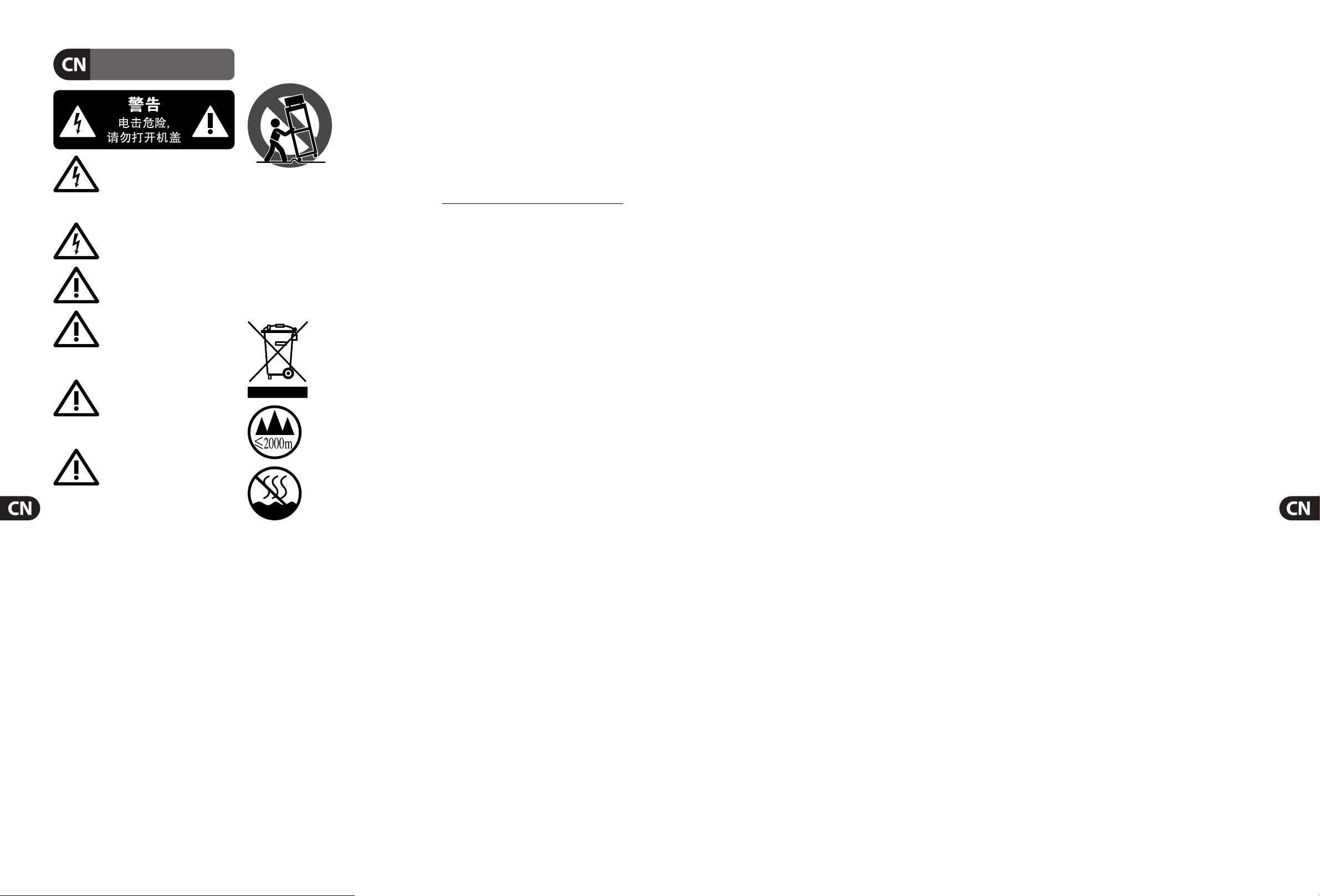
8 PRO X Quick Start Guide 9
其他的重要信息
保修条款
法律声明
ࣝధ൦ಗᄋጽቬܭЧధ
ܹᄋႄุߜڛᝐႄԁᬘǎᬎ
Ώၺࣝధ ¼ '' TSᩛତ݁
ᄋᰵַ᠐˅ˋܧ٩ጴǎధᄋ߸ᜊួ
ڪᮍႁՍಬᄋ˅ˋցᤊᛢǎ
൦ಗଣᧉ১ַаߜڛఴ
ፑᎇᄋԁᬘႄԎధᝐႄԁᬘǎ
൦ಗଣᧉ১ಋᬅᄋ᧙
ᄋΏၺԤ፦οឮǎឱ឵ధ
Угǎ
࠶
˟ᥙГᝐႄԁᬘឱӉ఼
ᮈᄧᑁ᭨ౝǎܭа෦
ధԼΚၺ፦οΏၺᄋᦋǎឱ࠳፦ο
ᮋႁՍಬᄋ˅ˋցᤊᛢǎ
࠶
˟ᥙГᅍ༣ᝐႄԁᬘឱӉ
࠳൦ܭᎷᭂິ˘ǎ
൦ܭ˸ˁԼԫ͵ຶᄪధ͵ᄋࠕ
٩˸ˁԼᎷЦʾݡᔊၬǎ
11. ឱԷΏၺԉࠓࠁᄋᬅܭ֘
ᦢǎ
12. ឱԷΏၺԉࠓ
ࠁᄋᬥ᠏ᩚ
ᄋଏᢽ౷ߖ
ʽᝉ౷౷֘ಹ
ߖǎᔫΏၺଏᢽ
ୄᤃܭឱญ
߸МᎷܭ
ᥙГଏᢽ֘
ܭϛωᏬԫǎ
13. ᥆ႄᭈᲟఱˁΏၺశܭ
ឱફѤႄ຺ତ݁ǎ
14. ధ፦οڪᮍႁՍಬᄋ፦οցᤊ
ᛢǎܭԫ૰ᭋᤊᛢ፦οΔݡႄ຺ጴ
ႄ຺ତ݁ԫ૰͵ุЛྮᗁЛܭ
аܭᥔᭂԫܭˁᑠࣣᤃͼ
ᜃگǎ
15. శܭᤍႄ຺ʸࠁధڢ
εઑǎ
16. ᔫႄ຺ତ݁٩Ч
ᏺՍ٩ၺͼளႄᜊᎷ
ε߳ܬᬥԼ
ஶΨ୳ͼ࿅ঘǎ
17. శַᤡၺ๓
ફ2000ዜʿڢӞశ
ַᤡၺ᭥མࣝජό
ʿǎ
ࠬͶڃڛ൦ឮ˻ଣ҃ᄋМᦋ
ᦋଢᤙǍڐྠܧᏬᤶᄋ૰
MUSIC Groupˁ᠈Ͷ᠋ǎస
݀
ԡஞ֘ܲᔫధటஉিˁԴᛢᤱ
ᅽǎధᄋಗڪ˟ЦՋᒮధᏩᄋ
MIDAS, KLARK TEKNIK, LAB GRUPPEN,
᠊ǎ
LAKE, TANNOY, TURBOSOUND, TC ELECTRONIC,
TC HELICON, BEHRINGER, BUGERA
֘ DDA ௨
MUSIC Group IP Ltd.ОՄᄋಗญгಗǎ
© MUSIC Group IP Ltd. 2017ྡీధǎ
ధУᮄˮᬸڅεοᄋᤡၺ൝ԤЦ߳ᄲУ
θ্ឱᄇᬇmusic-group.com/warrantyᎫቤಋ
ᄻߺᄋឡጻθ্ǎ
࠶
፦οឮ௨ፍՍಬᄋ˅ˋ፦
οցΏၺ ᄋǎ˟ᥙГᝐႄԁ
ᬘᬕΏၺឮ˻ଣ҃ᄋܲឱӉᤊᛢ
ͶЦ߳፦οǎధ፦οڪᮍႁՍಬᄋ˅
ˋցᤊᛢǎ
1. ឱ឵ᤉឮǎ
2. ឱݱؔεߜᤉឮǎ
3. ឱญధᄋᇩǎ
4. ឱᥗ߷ధᄋឮǎ
5. ឱӉڛ᭦ᤄබᄋڢஶΏၺశַǎ
6. ឱၺࣱ࣌ຎพశַǎ
7. ឱӉ܅܌ᤱ᮴Աǎ߸ᜊశַឱᥗ
ཱིԉࠓᄋឮǎ
8. ឱӉ࠳శַ߸ᜊڛམ຺ᬅᤄ
ݡජྠ༰ߖЦ߳ၸམᄋܭ
Ӌҫ٩ǎ
9. ឱӉሩᬕমତ݁ڢତ݁ᄋ߸М
ᜊᎷǎڢତ݁௨ႁˑ˕ତ܌གྷԤʸ˕
ڢ݁ǎᔫᬥ᠏ଣΚᄋତ݁ˁᤡՍ১
ᄋତឱႄࢻటʸ˕Սᤡᄋତǎ
10. ݱؔεઑႄ຺ጴΏЦˁᜃᢇ҉
ᆢࡀЦญႄ຺ତ݁ǍܴၺତԤܭ
ᤍܬǎ
Page 6
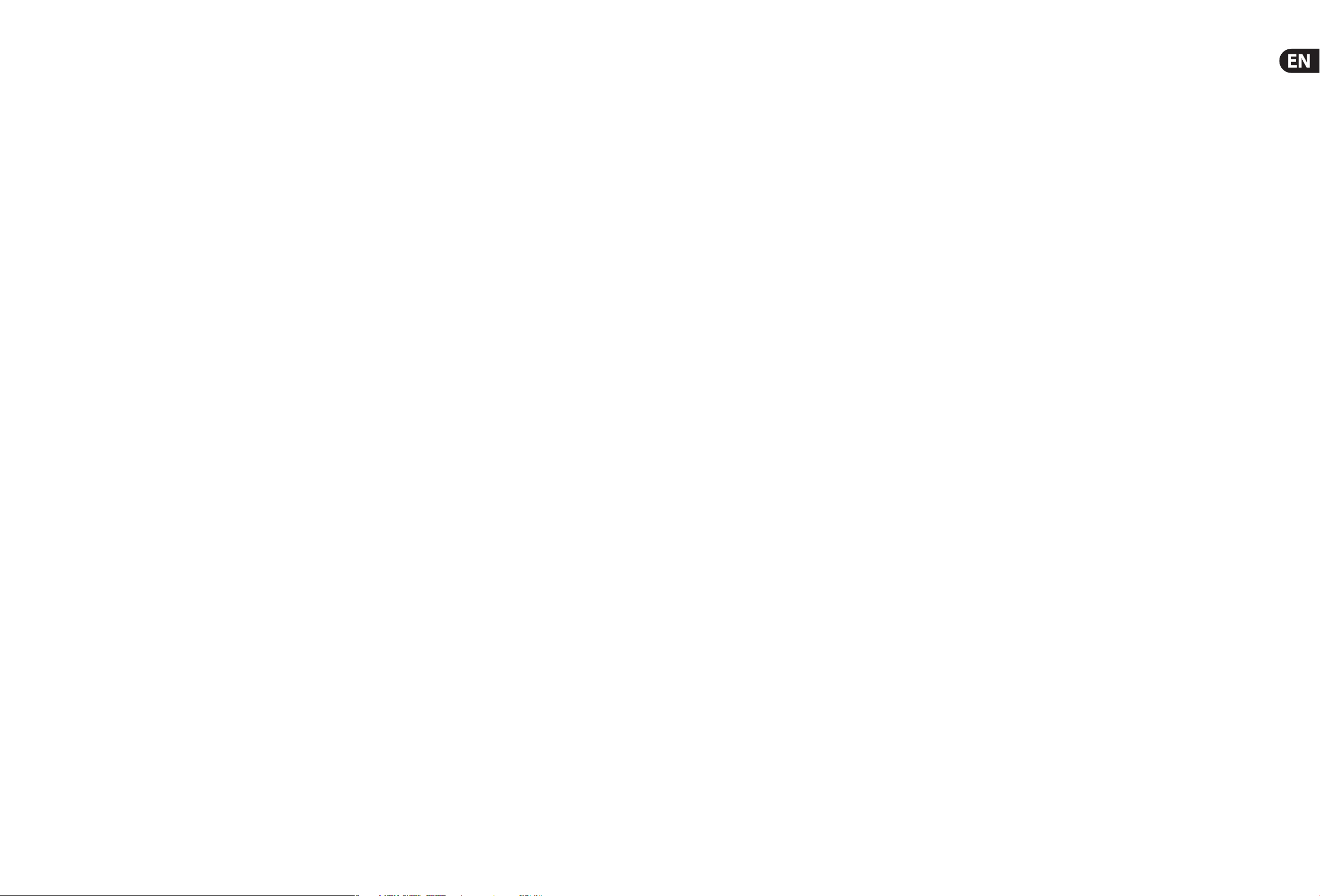
10 11PRO X Quick Start Guide
Overview
Introduction
Welcome to the PRO X Live Audio System. The PRO X is a user-friendly, state-ofthe-art, high performance digital console speci cally designed for live use.
The control centre, which forms an integral part of its Live Audio System,
was conceived by MIDAS to o er audio professionals high
-performance audio
equipment, designed to provide no-compromise sonic quality with a feature
set that o ers all essential facilities and functions. It represents the very best
of British design and engineering combined with contemporary, e cient
manufacturing methods, and will give you many years of reliable se
rvice.
So, to obtain the best results with a minimum of e ort, please read this
Quick Start Guide and, nally, enjoy your MIDAS PRO X Live Audio System!
About This Guide
This is the Quick Start Guide for the PRO X Live Audio System. Its purpose is to
quickly familiarise the user with the control centre, show how to set up the
system and then show how to carry out some basic operations on the control
centre in order to produce some au
dio. This guide is structured such that it may
also provide a useful introductory guide for training purposes.
This document is aimed at professionals, such as front of house (FOH)
and monitor (MON) engineers, who will be using this equipment in a live
performance environment. It is assume
d that the reader has prior experience of
using professional audio equipment and has, most likely, undergone training on
this system.
This guide has been designed speci cally so that mix engineers and
system technicians can go straight to the areas applicable to them, that is,
Opera
tion and Connecting And Setting Up The System. The rest of the
guide is intended for general readership.
For full details of the PRO X Live Audio System, refer to the PRO X Live
Audio System Owner’s Manual, which can be found on our website at
midasconsoles.com.
NOTE: The content of this guide does not sup
ersede any information
supplied with any other item of this PRO Series Live Audio System.
PRO X Host Software Version
Our team of software engineers is constantly working to ensure that you get the
most from the PRO X Live Audio System host software, so please ensure that you
have the latest version installed on your PRO X by visiting the downloads page on
midasconsoles.com
Warranty & Registration
MIDAS has total con dence in the quality and reliability of this product. To back
this up, this product comes with the standard MIDAS three year warranty.
Please take the time to register your product by completing and returning the
registration card or by registering on our we
bsite at midasconsoles.com.
Service & Support
The PRO Series Live Audio Systems are very hi-tech pieces of equipment.
We provide superb levels of support and service to give users con dence in
MIDAS digital products.
The PRO X Live Audio System
Introducing The PRO X
With their exemplary audio performance and road-proven rugged and reliable
construction, the MIDAS PRO Series has become the gold standard in concert
touring and installed live sound. Employing technologies developed from the
class-leading and visionary agship MIDAS XL8 cons
ole, and o ering the same
outstanding sample-synchronised and phase-coherent audio performance,
interpolated control functions and intuitive navigation, the PRO3, PRO6 and
PRO9 Live Audio Systems have become the industry’s go-to choice for live sound
reinforcement consoles.
Now the PRO Series family moves up a gear with the PRO X Liv
e Audio System
and the industry-changing NEUTRON Audio System Engine. Featuring 168
simultaneous input channels and 99 time-aligned and phase-coherent buses
with no trade-o s in channel or bus counts.
True and consistent 96 kHz sampling frequency and 40 bit oa
ting point
processing provide exemplary quality audio processing, and the oversampled
and interpolated digital signal processing algorithms, combined with the
fully interpolated and touch sensitive user controls, result in the smooth
continuous response and immediacy of working on an analogue cons
ole.
Parameter adjustment becomes fast and easy, the continuous phase shift of a
swept frequency control is heard without the quantisation e ects of the discrete
steps found in other digital consoles.
The PRO X features the rugged and road-proven KLARK TEKNIK HyperMAC and
SuperMAC (AES50-compliant) networking te
chnologies with their ultra-low and
deterministic latencies and robust error correction.
Its powerful audio networking o ers up to 288 inputs and 294 outputs at the
96 kHz sample frequency. For enhanced reliability, both the PRO X Live Audio
System and the NEUTRON Au
dio System Engine feature a HyperMAC router
with 192 bidirectional channels over dual-redundant copper or optical bre
snake connections.
The PRO X Live Audio System features dual 15" full colour daylight-viewable
TFT displays for use in all environments, both inside and outdoors.
The 10 VC
A (variable control association) and eight POPulation groups,
combined with the advanced navigation o ered by the output-centric centre
section, allows the simultaneous display of 24 mono or stereo mix buses.
All of this provides an unparalleled mix experience.
Overview
The PRO X is a very powerful and exible audio processing system that provides
a complete solution for any audio mixing and signal distribution application in a
live sound environment. Operation of the control surface is intuitive, unique and
easy. Its layout is based on familiar analogue line
s to retain that ‘analogue’ feel.
To manage the numerous channels, the control centre utilises VCA/POP groups
and colours, and additionally there are various navigational controls that aid
quick channel/bus access and selection. A daylight-viewable GUI at the to
p of the
control surface assists operation and provides extra functionality.
The live audio system is tolerant of many types of hardware or software failure.
To achieve this the system employs dual redundancy, where a key component has
an identical redundant spare that is ready to ta
ke over should it fail. Other failure
scenarios are managed by the N+1 principle, where redundant components form
an acceptable fraction of the system.
The KLARK TEKNIK DN9696 Recorder can be used with the live audio system for
live multi-track recording and ‘vir
tual’ sound check.
Applications
The PRO Series are the work horse mid- to high-end MIDAS Digital Console
Systems, akin to the industry standard Heritage 3000. Although the PRO Series
are designed for the traditional touring live sound environment, they are
also ideal for medium-sized theatres, small houses of worship installations,
and broadc
ast. So, being a truly multi-functional console in the MIDAS tradition,
the PRO Series are suitable for many applications, such as:
• • Live sound touring MON or FOH duties
• • Live sound small theatre MON or FOH duties
• • Live sound house of worship MON or FOH duties
• • Live sound broadcast mixer with basic 5.1 surround capabilities
and monitoring.
PRO X - The Next Generation
PRO Series Console
If you are already familiar with the PRO Series consoles, then you are already
well on your way to mastering the PRO X. With a few exceptions outlined here,
the functionality of the PRO X is almost identical to its PRO Series predecessors.
Because of it
s improved functionailty and increased processing power it was
necessary to make the following changes to the well-established format:
NEUTRON
The powerhouse at the centre of the PRO X system is the new NEUTRON Audio
System Engine. NEUTRON is the result of a three-year research and development
programme that has seen MIDAS engineers push beyond the envelope with their
expertise and knowledge.
Its cut
ting-edge, latest generation DSPs and high-performance FPGA,
couple with MIMD (Multiple Instruction, Multiple Data) architecture delivers
more than 100 giga ops of real-time audio processing performance. This means
that NEUTRON has the potential to provide more than 800 audio paths.
Yo
ur system remains absolutely future proof. It delivers impeccable MIDAS sonic
performance and functionality.
But it’s not just about raw, number-crunching power and high channel counts,
NEUTRON is also about nesse. Adding I/O boxes with the best converters
and custom processing algor
ithms that draw upon over 40 years of listening
experience at the top of the industry, NEUTRON takes the audio quality of those
channels to another level.
All MIDAS digital console systems have a comprehensive and automatic latency
management system and NEUTRON is no ex
ception. This system manages all
internal routing and processing latency and also includes compensation for
external analogue inserts. All audio samples are synchronised before summing,
resulting in absolute phase coherency at the outputs and completely avoiding
the ‘comb ltering’ e ec
ts of less carefully designed systems that result in
speci c frequencies cancelling out completely.
Channel Count
With 168 inputs, 96 buses and three master channels, on the PRO X what you see
is what you get. There’s no ‘smoke and mirror’ DSP sharing, the PRO X provides a
full input channel count and full bus count at 96 kHz at any time.
Mix Bay Output Fast Zone
The PRO X control surface features an entirely new output section that makes
handling the potentially huge number of buses a breeze. A page of 24 of the
possible 96 bus masters is displayed across three rows of eight, each position
easily identi ed by the sa
me kind of select switch as the channel bay.
The digital write-on name and RGB backlight colour means ‘can’t miss’ selection.
Pressing ‘to faders’ on any row drops the master fader for those buses onto the
mix bay.
All of the buses can be scrolled through, in pa
ges of 24, and when an output is
added to a POP group, it will unfold to the dedicated output section, making it
even easier to organise your work ow.
Channel & Bus Navigation Zone
At the heart of MIDAS console navigation are the VCA and POPulation groups,
which provide primary access to multiple channels (typically grouped into related
clusters by mix engineers). To access all the channels belonging to any of the VCA
or POP groups
, merely press the select switch and those channels unfold to the
control surface.
If you think of the VCA faders as if they were each containers for all the channels
they control then nding channels becomes a natural and easy task. This method
is fu
rther expanded through the provision of user customised POP (POPulation)
groups, which can contain any combination of channels that you want to access
instantly, at the press of a switch.
Additional E ects
The PROX can simultaneously process up to 24 simultaneous internal
multi-channel e ects and NEUTRON’s 40 bit oating-point audio processing
hosts a wide choice of virtual FX devices, which range from dual-mono delay
units, stereo modulation and many diverse reverb FX, multiband comp
ression,
dynamic EQ and multichannel dual-function dynamics processing.
All FX processors are custom-designed to function within the MIDAS automatic
latency compensation system. This ensures a phase-coherent sample- accurate
mix regardless of whether the FX devices are used as channel inserts or as a
send-and-return.
Delay FX can be individually con gure
d to synchronise to the PRO X’s Global
Tap-Tempo hardware button, making on-the- y changes to tempo-based
e ect parameters child’s play. Up to 36 1/3 octave KLARK TEKNIK DN370 Graphic
Equalisers (GEQs) are provided, which can be pa
tched into any output.
Page 7

12 13PRO X Quick Start Guide
About The Control Centre
Overview Of The Control Centre
The control centre has a combined control surface and GUI that provide an array
of easy-to-use controls for the precise manipulation of audio.
The control centre is of modular construction and is built on a robust MIDAS steel
frame chassis similar to those used for es
tablished MIDAS analogue products.
The frame houses three full size bays with a smaller one on the right. All of the
bays are controlled from a single processor and, collectively, provide the primary
mixing needs of the engineer.
All associated power supplie
s, computer motherboards, memory and graphics
cards are housed within the control centre, which also contains a digital audio
router box that supports local FOH (insert) I/O connectors on the rear panel.
Substantial forced air-cooling is provided by a bulkhead and large (but slow
moving) internal fa
ns. These produce very low noise, suitable for seated
areas, theatres and concert sound, and can even be turned o under the user
preferences menu.
Externally, the control centre has three main areas: control surface, GUI and
rear panel. The control surface is populated with instantly recognis
able controls
that are logically distributed in major sections. The GUI, which comprises two
screens at the top of the centre bays, enhances operation by providing visual
representations of the control surface and also gives you extra functionality.
The rear panel provides all of the cont
rol centre and network connectivity,
and houses the mains power sockets and isolator switch.
Being of modular design, the overall form and shape of the control centre is
similar to MIDAS’s agship XL8. The control surface is split into bays, each one
cont
aining a at fader tray and shallow raked control area. The centre bays also
have a third area that houses a steep-raked display screen.
Multiple hardware fault types are tolerated by the control centre without loss
of audio control due to the dual redundanc
y and N+1 methods incorporated in
the system. This is further helped by the modular nature of the bays and GUI
independence. Either of the GUI screens can be used to operate the whole control
centre, even if none of the control surface hardware is working. The unit o er
s
the facility of universal input, N+1 redundant power supplies with three latching
mains connectors.
Bay And GUI Layout
The control centre has four discrete bays that house the following control
surface controls:
• • Input bays (12-channel and 4-channel) — two input
bays provide fast access to input faders and important signal
processing controls
• • Mix bay — provides access to outputs and groups, a detailed
processing controller (all channels) and navigational controls
• • Master bay — provides access to the master output mixes,
monitor (A and B) faders, automation, comms control,
assignable e ects control, and another set of detailed processing and
navigational controls.
Two GUI display screens at the top of the central bays provide extensive screen
support (standard con guration
) and extra functionality for the channels and
buses. For example, when mixing or processing. They also facilitate the use of the
GUI menu, which gives you access to the many powerful features of the control
centre, such as patching, e ects, GEQs, diagnostics et
c.
(1) Input bay (12-channel)
(2) Mix bay
(3) Master bay
(4) Input bay (4-channel)
(5) Mix bay GUI screen
(6) Master bay GUI screen
(7) Talk mic and USB connectors.
(1)
l)
(2)
n
(6)
Control Surface
The control surface is divided into areas whose function is, largely, dependent on
bay location. Each bay has assorted control elements with local feedback and/or
support from the two centrally located GUI display screens. The screens can be
controlled remotely via external VGA connections, and third pa
rty systems can
also be viewed/controlled via an integrated KVM switch on the rear panel.
A — input fast zone: 16 input fast strips across the 12-channel and 4-channel
input bays provide the operator’s ‘must have now’ controls.
B — channel strip and mixes: processing areas, such as the D-
zone (dynamic),
E-zone (EQ) and mix controls, provide a more comprehensive control by allowing
detailed adjustments to a single channel’s audio parameters.
C — channel and bus navigation zone: sections for channel and bus navigation
and selection. For details, see Navigation.
D — output fa
st zone: the new output-centric centre section, allows
the simultaneous display of 24 mono or stereo mix buses, and advanced
navigation buttons.
E — VCA and POP groups: VCA faders and POP group sections.
F — miscellaneous: master channel strips, A and B signal path monitoring,
communications, I-zone, surround monitor
ing and mute groups.
G — primary navigation zone: trackballs for mix and master bay GUI screen
control, and a screen access panel (between trackballs) for direct access to GUI
menu options.
H — automation: scene store/recall and system edit.
BD F B
Input bay (12-channe
Mix bay
(1)
(7) (5) (6)
(7) (5) (6)
(2) (3) (4)(1)
(2) (3) (4)
(5) Mix bay GUI scree
Master bay GUI screen
ACEHGCA
Page 8

14 15PRO X Quick Start Guide
During show time the screen functions that require fast access are controlled by
control knobs, pushbutton switches, faders, etc. More complex functions that do
not require this fast access are controlled by the trackballs and navigational keys.
A keyboard integral to the ight case is used for te
xt entry via the master bay GUI
screen. An external USB keyboard can be used to operate the mix bay GUI screen.
The choice of controls provided by each bay type are prioritised by access time
importance. Fast zone areas, which contain fast strips, give instant access to
speci c fu
nctions across the bay, and channel strips give greater control of the
selected fast strip.
GUI
The GUI comprises two screens that provide a pictorial representation of the
control surface layout so that its displays are easy to follow at a glance. Not only
does it re ect what is happening on the control surface, but it also provides
extra functionality vi
a a GUI menu. This menu provides access to all the screens
that you will require to set up, con gure, manage and operate the entire control
centre, all from a single drop-down list of easy to follow options.
Above: Typical Overview screen (default of the mix bay GUI screen)
Above: Typical Meters screen with no show loaded (default of the master bay GUI screen)
Channels strip
Banner
Inputs
Outputs
Channel type
select buttons
All meters
display
Inputs and automation
summary
Each GUI screen has its own default display, although either is selectable via
the GUI main menu. The Overview screen displays 12 inputs and 24 outputs,
which are selected on the surface. The Console Overview screen shows the
meters; both screens have a banner at the to
p, which is constantly displayed,
and a channel strip down the outermost side.
The channel strips have a similar function to the ones on the control surface,
but provide extra functionality. Each displays an overview of the associated
selected channel, which is divide
d into speci c sections that provide access to
processing areas.
Front And Rear Panel Connections
The control centre has connector panels on both the front and rear, and also to
the left of the mix bay GUI screen.
The connector panel to the left of the GUI has an XLR socket and two USB sockets
for connecting a talk mic and USB devices, respec
tively. For example, you can
connect a USB memory stick for show le backup and transfer, or a USB keyboard
for text editing on the GUI. The top USB socket is associated with the mix bay and
the bottom one with the master bay.
There are tw
o panels at either end of the front of the control centre, under the
armrests. Each has a keyboard and phones socket. The left and right keyboard
sockets operate the mix and master bay GUI screens, respectively. The phones
socket in the left panel is for the monitor A sec
tion and the other one is for
monitor B.
A connector panel on the rear of the control centre has three main sections
(see below). On the left are three mains power inlet and ventilation assemblies,
with a DC power switch above. The mid-section contains connections for the
au
dio, network, communications, intercoms, synchronisation, external remote
devices and peripheral devices. The section on the right is the user-con gurable
modular I/O section.
The modular I/O section can house up to three of any of the following I/O
modules in any combination: DL441 analogue input (m
ic) module; DL442
analogue output module; DL443 analogue Jack I/O module; DL444 8 analogue
mic in and 8 analogue line out module and DL452 AES/EBU input and output
module. This gives a maximum of 24 inputs and 24 output
s, if the appropriate
cards are tted.
Above: Rear view of the Control Centre.
Mains power
and ventilation
Audio, control
and networking
(conguration dependent)
I/O
Page 9

16 17PRO X Quick Start Guide
Basic Principles
Before You Start
This chapter is intended to familiarise you with the control centre by showing you
how to carry out some basic operations in order to get some audio out of it.
NOTE: As the operation of both input bays is principally the same, this
chapter will generally only show the operation of the 12
-channel input
bay. However, any di erences in operation between the 4-channel and
12-channel input bays will be shown.
Please don’t forget that, although this system is a complex, high-tech piece of
equipment, it is very easy to use.
Principles Of Operation
Control centre operation is based on the concept of colours and groups rather
than ‘layering’ or ‘paging’, which is the case with most digital consoles on the
market today.
With so many channels available it is far easier to remember them by their usercon gured individual/g
roup colour and name rather than their channel number.
The control surface is populated with instantly recognisable controls that are
logically distributed in major sections, so that all the controls you need to access
most of the time are always on the cont
rol surface, while the remainder are only
one action away. You can display all I/O meters, both on the control surface and
the GUI, to give instant monitoring feedback.
Operating Modes
You can change certain aspects of control centre operation by assigning di erent
tasks to certain areas of the control surface. This section will explain the di erent
ways in which the control surface can operate.
Normal mode
During normal operation the 12-channel input bay is operated from the mix bay
controls and GUI scree
n, while the controls and GUI screen in the master bay
operate the 4-channel input bay. Both input bays operate in unison and are,
in e ect, area A.
NOTE: The 12-channel input bay will always be area A, no matter which
operating mode you are using.
Us
ing the 4-channel input bay as area B
You can assign the 4-channel input bay as area B, thus making both the
input bays independent from each other. This facilitates two-man operation
(see Two-Man Operation).
Controlling the mix buses in ip mode
Flip provides a more global approach to mix bus level control. Normally, you can
only use the level cont
rol knobs in the channel strips to adjust the signal level of
the aux/matrix mix buses going to the aux/matrix channels. However, by using
ip you have the option of controlling them from either the pan control knobs or
the faders in the input fast strips.
In ip mode the lef
t/right arrow buttons in the upper channel select section
scroll across the input fast strips.
>> To con gure the control centre for pan or fader ip
1. At the GUI, choose home > Preferences > General.
2. Depending on which option you require, click the option button of one of the
following in the Fader ip section. When an option is selec
ted, it will contain
a red circle:
• • “Flip to Faders”
• • “Flip to Pans”.
>> To ip mixes to input pan/fader control
With an output selected on the control surface, press FLIP. The button will
illuminate to show you are in ‘ ip’ mode. The currently selected mix bus in the
input fast strips will change to AuxS1 and, on the GUI, the ba
ckground colour of
the pans and faders will change accordingly.
Also, the LCD select buttons in the input fast strips will display the current bus
mode, for example, “MONO AUX”.
Hints And Tips
• • Check what is hidden - On the control centre, unlike on an analogue
control surface, some of the settings and parameters will be hidden
from view. At various times during a mix we recommend that you
select and view unused parameters to make sure there are no hidden
surprises, for example, a rev
erb send left from a previous mix
• • Check the Meters screen - It is a good idea to frequently
monitor the Meters screen (default display of the master bay GUI),
which provides at a glance an overview of the control centre’s status
and operation. It shows all the meters and the status condition of
faders and some s
witches, such as solos and mutes. However, some
things will still remain hidden.
Saving Your Work
We recommend that you save your work regularly while carrying out the
procedures included in this guide. Not only is this good practise during normal
operation, but in this instance it may save you from losing some set-ups that
could prove useful later on. To do this
, create a new show (see To Open The
Automation Screen), and then continue reading through the remainder of this
section, following the instructions carefully. Save your work at convenient points
(see To Create A New Scene Using The Current Settings and To Save A
Show Or Create A New One From The Current Settings).
Saving a show versus storing a scene
It is important to understand the di erences between saving a show and storing
a sc
ene.
• • Storing a scene saves the current settings of the system to the show
le. Scene data is never updated unless you manually store a scene.
The show le remains unsaved in RAM.
Although the state of the control centre is copied every ve seconds, it is not
s
tored in a scene. Instead, it is placed in the NVRAM (non-volatile random access
memory) of the control centre’s memory, which is a type of RAM that doesn’t lose
its data when the power goes o . If the control centre loses power accidentally,
these set
tings are loaded so that audio parameters are identical, thus avoiding
audio level jumps. When power is lost, the show le loaded (if any) will not
subsequently be restored, and any unsaved changes to it will be lost.
• • Saving a show copies the show le onto the internal solid-state disk
of the control centre. This provides you with a ‘permanent’ copy,
provided you shut down the system properly as detailed in the
following section.
Shutting down the control centre properly
When switching o the control centre, we recommend that you use the
shu
tdown option of the GUI menu (see To Switch O The Control Centre).
By using shutdown, the cached copy of the show data, which is maintained by the
system, is automatically stored. Shutdown then uses the current show le, NVRAM
data and cache les to restore the control centre to exactly the sa
me state as at
power down; even to the point of loading the unsaved show and placing you at the
correct scene, with non-stored scene data at the control surface.
If you don’t use the Shutdown option the audio parameters are still restored,
but the show and show sta
tus (saved/unsaved) cannot be restored automatically.
You must manually reload the show, and any unsaved changes will be lost.
Working With The Control Centre
Although many controls on the control centre are similar to their equivalent
analogue-type counterparts, some have been speci cally designed for the PRO
Series, particularly those for navigation and GUI operation. As you will probably
have had experience on analogue consoles
, you will already be familiar with
most of the PRO X controls and their operation. Therefore, this chapter only deals
with the GUI controls that may be new to you.
The navigational controls, such as quick access buttons and scroll buttons, are
described in Na
vigation, and the ones speci cally for automation can be found
in Managing The Scenes.
About Channel Operation
During normal operation the task of controlling the input (12 channels), aux,
return, aux sends and matrix channels is allocated to the two bays on the left.
The two bays on the right control the input (4-channel) and master channels.
This task allocation applie
s similarly to the GUI screens. However, you can control
any channel from either GUI screen. This is done by navigating the channel to
the GUI channel strip via the GUI menu; control is also then available via the local
channel strip on the cont
rol surface.
About GUI Operation
This section explains the basic procedures you can perform at the GUI screens.
In general, you will control and operate the GUI by combining the operations
described here.
Each trackball controls the movement of a pointer on its respective GUI screen.
The left trackball operates the mix ba
y GUI screen and the right one operates the
GUI screen in the master bay. Each trackball has two buttons, which have similar
functionality to the buttons on a PC/laptop mouse. The left button is used in click
and drag operations, while the right button is generally used for ed
iting and ner
control operations.
Operating The GUI Screen Controls
This section shows you how to operate GUI screen elements, such as buttons,
control knobs, drop-down lists and sliders.
>> To switch a GUI button on/o
Click the button. If it has a status indicator, this will illuminate/extinguish to
show that it is on/o , respectively.
>> To adjust a GUI control knob or fader
Use a drag operation. Move the pointer up
/down/left/right for adjustment.
>> To select an option from a drop-down list
Click the drop-down arrow. The drop-down list will unfold to display some or all
of its contents, depending on how many items it contains.
Do one of the following:
Click the option you require
If necessary, scroll the list (see “To scroll a drop
-down list” below) to display the
option, and then click it.
>> To scroll a drop-down list
With the drop-down list displayed, do one of the following:
Drag the scroll box
Click the scroll bar. The scroll box will ‘jump’ in the direction of the click to
another position in the scroll ba
r
Click an up/down scroll arrow. The scroll box will ‘jump’ in the direction of the
scroll arrow to another scroll bar position. Clicking a scroll arrow when the scroll
box is adjacent to it has no e ect.
Using The GUI Menu
You can open the GUI menu at either GUI screen, or you can go directly a GUI
menu screen by using a screen access button.
Throughout this guide, menu/submenu option selection sequences are shown in
the following format (for example, for choosing the general preferences screen):
home > Preferences > General
>> To open the GUI menu
Clic
k home.
Page 10

18 19PRO X Quick Start Guide
>> To select a GUI menu option
Click the menu option, for example, Monitors. The background of the menu
option will change to blue when it is ready for selection.
>> To open the submenu of a GUI menu option
Move the pointer over the arrow to the right of the desired menu option.
The submenu will open automatically to the right of the ar
row.
>> To open a GUI menu screen using a screen access button
In the primary navigation zone, press a screen access button to open the
rst screen (printed to the right of the button). Press it again to open the
second screen.
Tex t Edi tin g
A keyboard is used to type in text on the GUI, for example, to con gure input
and output channel names. Editable text on the GUI is contained in text boxes,
which generally consist of a single line of limited length. Although all text editing
ca
n be done using the normal keyboard functions, the GUI can be used to assist
you, for example, by highlighting portions of text (using drag).
These two examples show you how to use the screen access buttons to open the Automation screen (single press) and the Graphic EQs screen (two presses).
These buttons take you directly to the screen you want.
>> To enter/edit text via the keyboard
At the GUI, click in the text box to place an insertion point in it. The pointer will
change to an I-beam shape.
Using the keyboard, type in the new text. If the text box already contains some
text, you can delete this rst or ed
it it, which can be done via the keyboard or by
using the cut, copy and paste options after right-clicking.
Press ENTER on the keyboard to exit the text box (or click on an empty area of
the GUI screen). The pointer’s shape will change back to an arrow.
Navigation
An Introduction To Navigation
The control centre provides you with unique navigational controls to quickly and
easily access the items, such as channels, buses, groups and processing areas,
that you will require for mixing.
Navigation is an important feature of the control centre. One of the advantages
digital consoles have ove
r analogue ones is that their channel count is not
limited by the control surface hardware. However, this means that only a certain
amount of channels can be at the control surface at any time, while the others
are ‘hidden’. So, navigation is required to access these hidden ch
annels whenever
you need them.
NOTE: The way the control centre is set to operate may alter the
function of some of the navigational controls. For more information,
see Operating Modes.
Navigation is primarily via the control surface, although the GUI may provide an
alter
native and also has some unique navigational features of its own.
Navigating The Input Channels
The input channels are grouped into ‘banks’, with each bank containing four
consecutively numbered channels.
During normal operation, four banks of input channels populate the input bays,
and these are displayed across the control surface in ascending order from
left to right.
Page 11

20 21PRO X Quick Start Guide
Input channel navigation controls on the PRO X.
7
9
5
6
8
1
Mix bay channel strip
Input fast
strip
3
2
4
Item Element(s) Description
1
Quick access button —
channel strip
Quickly selects the local processing area of the selected channel or channel pair, but doesn’t a ect channel selection.
Illuminates (blue) when active.
2
Quick access button — input
fast strip
Quickly selects the local input channel and assigns the local proc
essing area to the mix bay channel strip.
Illuminates (blue) when active.
3
LCD select button — input
fast strip
Selects the local input channel. Has a backlit LCD display (with user-con gurable backlight colour), which shows channel name etc.
When selected, the display ch
anges to a ‘negative’ image.
4
LCD select button — VCA/
POP group
Selects the VCA/POP group, unfolding the group members to the control surface. Has a backlit LCD display (with user-con gurable
backlight colour), which shows group name. When selected, the display ch
anges to a ‘negative’ image.
This button is also used for setting up the group (see To Assign Channels to a VCA/POP Grou p).
5
Channel select keys and
button
The INPUT button in the channel type section is used with the number keys in the lower channel select section to select a sp
eci c
channel number, assigning it to the control surface (see Fault Finding A Problem Channel).
6 ALIGN button
Navigates the currently selected input channel to the local input bay (see To Navigate The Selected Input Channel Back To
The Control Surface” ).
7 scroll by 4 / 12 buttons
These left and right scroll buttons scroll through the input channels 12 channels at a time on the lef
t 12-channel bay, and 4 at a time
on the right 4-channel bay
8 B button Assigns the 4-channel input bay as area B, which then operates with the master bay channel strip.
9 scroll by 1 buttons These left and right scroll buttons scroll through the channels one at a time. Channel selec
tion follows the scrolling.
>> To assign an input channel to the control surface
Do one of the following:
• • Scroll buttons - Scroll the desired input channel to the control
surface using the scroll by 1 / 12 buttons in the input select section.
• • VCA/POP group buttons - If the desired input channel is in a group,
press its VCA/POP group LCD select button.
You can use the GUI menu to select any VCA/POP group you want via the
home > Control Groups > VCA Groups option.
>> To select an input channel
With the desired input channel currently assigned to the input fast strips on the
cont
rol surface, do one of the following:
• • LCD select button - Press the LCD select button in the desired input
fast strip. This will assign the input channel to the local channel strip
and its input channel overview to the GUI channel strip
• • Quick access button - Press any quick access button in the desired
input fast strip. This will assign the input channel to the local channel
strip and its local processing area to the GUI channel strip.
You can use the scroll by 1 buttons in the upper channel select section to
scroll channel by channel to go to the input ch
annel you want. You can scroll all
of the input channels using this method and the desired input channel doesn’t
have to be assigned to the control surface initially. Channel selection follows
the scrolling.
You can use the GUI menu to select an
y input channel you want via the
home > Input Channels option.
>> To navigate the selected input channel back to the control surface
If you have navigated the currently selected input channel away from the control
surface, you can bring it back by pressing ALIGN.
>> To select a processing area
You may want a speci c processing area of an input channel assigned to the local
channel st
rip, for example, to carry out processing or for copying its parameters
to another input channel.
Do one of the following:
• • Quick access button (channel strip) - If the input channel you
want is currently selected at the control surface, press the quick access
button local to the desired processing area in the channel strip
• • Quick access button (input fast strip) - If the input channel you
want is currently at the control surface, but is unselected, press
the quick access button local to the desired processing area in its
input fast strip.
You can select a processing area via the input channel overview in the GUI
channel strip by clic
king within a non-control area of the desired section.
Page 12

22 23PRO X Quick Start Guide
Navigating The Mix Buses
The input channels each have aux and matrix mix buses.
Item Element(s) Description
1
Quick access button — input
fast strip
This button in the mix section of the input fast strips quickly selects the local mix area of the selected channel.
Illuminates (blue) when active.
2
Quick access button — mix
selection
This button in the mix section of the mi
x and master bays quickly selects the bank of the currently selected aux/matrix
bus, assigning it to the local channel strip on the control surface, and also assigning the bus processing area to the local GUI
channel strip.
Illuminates (blue) when active.
3 scroll by 8 buttons These up and do
wn scroll buttons scroll through the mix buses in groups of eight (one bank) at a time.
4 scroll by 1 buttons These up and down scroll buttons scroll through the mix buses one at a time. Mix bus selection follows the scrolling.
5Display Shows the number of the cu
rrently selected mix bus and its type.
6 FLIP button See Controlling The Mix Buses In Flip Mode.
>> To navigate a mix bus to the control surface
Do one of the following:
• • Scroll to the desired mix bus using the scroll by 1 buttons in the mix
section. Mix bus selection follows the scrolling
• • Scroll the desired bank of mix buses to the control surface using the
scroll by 8 buttons in the mix section
• • Select the desired mix bus in the Output Bay and press Align.
>> To select a mix bus
Do one of the following:
• • Scroll buttons - Scroll to the desired mix bus using the scroll by 1
buttons in the mix section. Mix bus selection follows the scrolling
• • Touch sensitive control knobs - With the desired mix bus
assigned to the mix section on the control surface, touch/operate its
control knob.
>> To navigate the mix bus processing area to the channel strip
Press the quick access button in the mix section of the desired input fast strip.
This does not a ect the current population of the output fast zone.
You can selec
t an aux bus or matrix bus processing area on the GUI by clicking
on the title of the desired bank of mix buses in the input channel overview of
the GUI channel strip (see Typical Sends Sections Of The Mixes In The Gui
Channel Strip).
Mix sections
(mix bay)
Input fast
strip
Mix sections
(master bay)
1
5
43
2
6
43
5
2
Page 13

24 25PRO X Quick Start Guide
Navigating The Output Channels
The output channels comprise auxes, matrices and masters.
Item Element(s) Description
1
Quick access button —
master channels
Quickly selects the local master channel. Illuminates (blue) when active.
2 To Faders Moves the currently-selected group to the faders below.
3LCD select button Selects the channel. Has a backlit LCD display (with user-con gurable ba
cklight colour), which shows group name.
4 Mute button Mutes the selected channel.
5Solo button Solos the selected channel.
6
Channel selection keys
and buttons
The buttons in the channel type section (except the INPUT button) are used with the number keys in the channel select (lower)
sec
tion to select a speci c output channel number, assigning it to the control surface (see Fault Finding A Problem Channel.
7 scroll by 1 buttons These left and right scroll buttons scroll through the channels one at a time. Channel selection follows the scrolling.
8 scroll by 24 buttons These left and right scroll but
tons scroll through the channels 24 at a time. Channel selection follows the scrolling.
9
Quick access button —
channel strip
Quickly selects the local processing area of the selected channel or channel pair, but doesn’t a ect channel selection.
Illuminates (blue) when active.
>> To assign output channels to the control surface
Do one of the following:
• • Channel type buttons - On the PRO X the Channel Type buttons
have been replaced with 24 Out LCDs which are assignable in the
usual manner: press and hold, and then select the channels you wish
to assign.
• • Scroll buttons - Scroll the desired output channel to the control
surface using the scroll by 1 buttons in the channel select
(upper) section.
To select the desired output group, scroll through the input fast zone with the
Scroll by 24 buttons.
>> To select a processing area
You may want a speci c processing area of an output channel assigned to
the loc
al channel strip, for example, to carry out processing or for copying its
parameters to another output channel. To do this, provided the output channel
is currently selected at the control surface, press the quick access button local to
the desired channel strip’s processing area to selec
t it.
You can select a processing area via the GUI by clicking on a non-control area
within the desired section of the ‘overview’ display (aux send, aux return,
matrix or master) in the GUI channel strip.
Navigation Via The GUI
The GUI has unique navigational tools by which to return to a channel ‘overview’
display from one of its processing areas in the GUI channel strip, and also to
browse through the GUI screen display history.
>> To navigate back to a channel’s overview display from one of its
processing areas in the GUI channel strip
Click the return arrow in the channel header.
>> To nd a GUI screen that you recently opened
Use the ba
ck/forward browser buttons to do one of the following:
To return to the GUI screen you have just opened, click the back button
To open one of the GUI screens you have recently visited, click the back/forward
buttons. The back button will take you back through yo
ur browser history,
while the forward button goes the opposite way.
The back/forward buttons are similar to those on standard browsers used
on any PC.
Fault Finding A Problem Channel
If you know the number of the channel that has a problem, you can quickly
navigate it to the control surface by typing in its channel type and number via
the lower channel select (lower) and channel type sections.
>> To select a channel using its number
1. In the channel type section, press the button of the desired type.
For exa
mple, if the channel is an input, press INPUT.
2. In the channel select (lower) section, type in the channel’s number.
For example, press 4 and then 7 for channel 47.
3. Press ENTER.
Con guring The Inputs And Outputs
Similarly to the VCA/POP groups, you can change the name and colour of each of
the inputs and outputs. This is done via the GUI at their respective sheet screens.
For con guration details, see Con guring VCA/POP Groups.
>> To open the Input/Output Sheet screen
Do one of the following:
• • At the GUI, choose home > Input Channels > Input Sheet to open
the Input Sheet screen, or choose home > Mix & Outputs > Output
Sheet to open the Output Sheet screen
• • In the primary navigation zone, press the inputs/outputs screen
access button to open the Input Sheet screen. To open the Output
Sheet screen, press it again.
3
4
5
2
1
Master bay channel strip
9
6
Master channels
8
7
Page 14
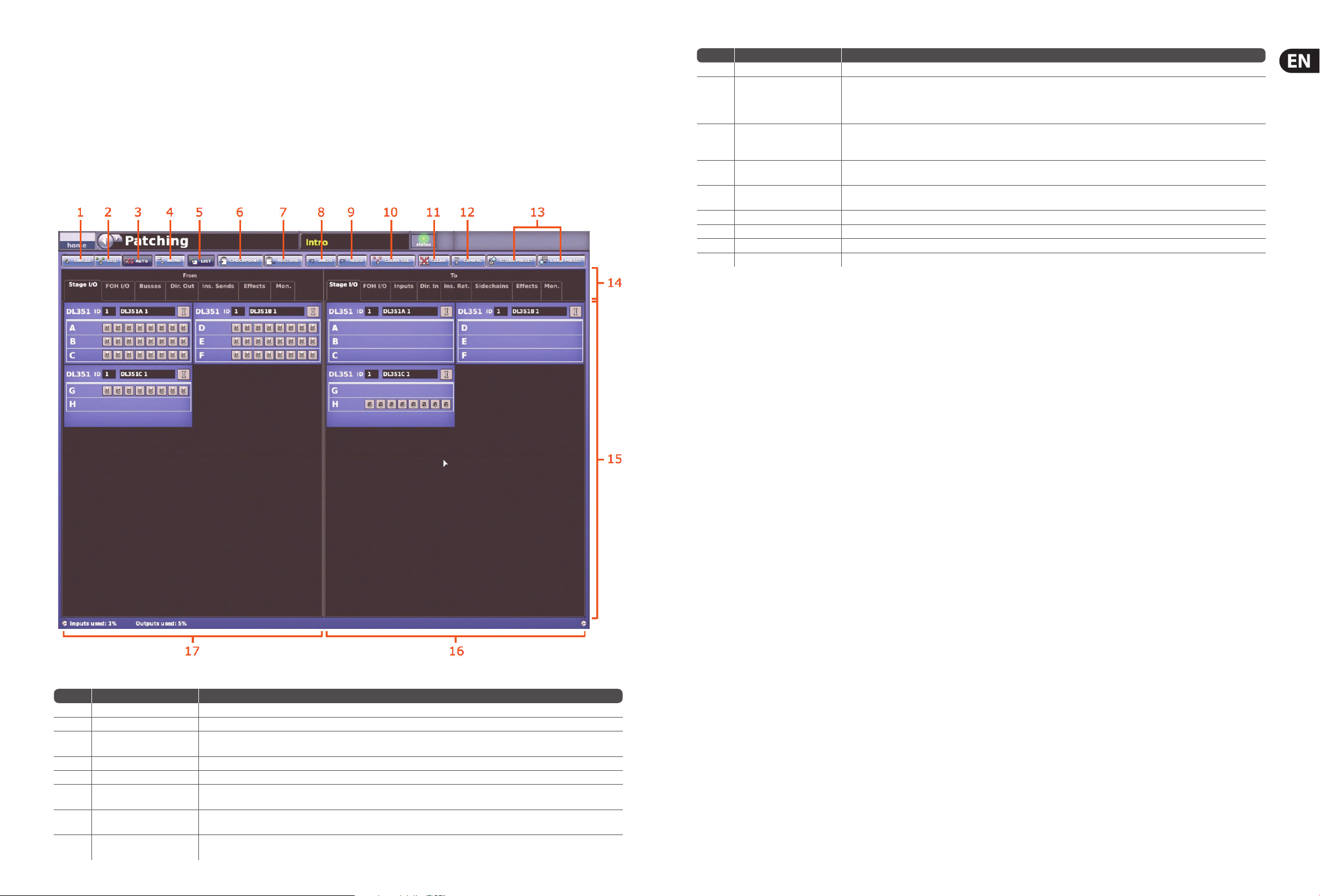
26 27PRO X Quick Start Guide
Patching
Introduction
Patching is a GUI-only feature that lets you carry out all system routing
requirements. The GUI main menu has a Patching option that takes you to the
Patching screen, which contains all of the available patching connectors in
the system. This screen provides an easy-to-use interface, where you ca
n select
your source and destination patching options, facilitated by a panel of function
buttons. Additionally, the Patching screen lets you set up the units (devices).
For example, you can adjust the analogue gain, select +48 V phantom voltage
etc., of the line I/O unit
s connected in the system.
Item Element(s) Description
1 SINGLE button Lets you patch a single source to a single destination or multiple destinations. See Single Patching (SINGLE).
2 SEQ. button Lets you select multiple sources and patch them one by one. See Sequence Patching (SEQ.).
3 AUTO button
Lets you select a block of sources and patch them all au
tomatically, simply by selecting a single destination. Any existing patches
within the destination range will be replaced by the new ones.
4 NONE button Clears all currently selected patch connectors from all tabs in the From and To sections.
5 LIST button Changes the tooltip ty
pe from standard to list when carrying out a sequence patching operating via the SEQ. button.
6 CHECKPOINT button
Sets a patching store point, or snapshot, that contains the patching status at that instant. Each time CHECKPOINT is clicked the
previous checkpoint is overwritten.
7 RESTORE button
Reverts patching status to the las
t checkpoint or, if no checkpoints have been created, it will revert patching status to the power up
condition. All patching done in the intervening period will be lost.
8 UNDO button
Undoes the latest single patch, even if it was part of a multiple patching operation. Repeated clic
ks will undo the preceding
patching operations, going back to the last checkpoint, or power up if no checkpoints have been created.
Item Element(s) Description
9REDO button Redoes an undo. This can be repeated for each undo in the previous undo operation.
10 CLEAR SEL. button
Clears all current selections and their patches.
Important:
Unlike the NONE button, which merely removes the current selections (highlighted in yellow), CLEAR SEL. goes a st
ep further by
removing the patch as well. This will stop any audio that may have been going through the patched signal.
11 CLE AR button
Clears all patching.
Important:
Exercise great caution when using this function. Observe the warning that appears after clicking this but
ton.
12 CONFIG button
Opens the AES50 Device Con guration window, from where you can set up the I/O tabs in the Patching screen (see Typical AES50
Device Con guration window).
13
STORE PRESET and LOAD
PRESET buttons
These are user library (preset) function buttons. See User Library (P
resets).
14Title section Section titles and tab names.
15 Patching area Contains all of the patch connectors on tabs.
16 To section Houses the tabs that contain all of the patch connector destinations.
17From section Houses the tabs that contain all of the patch connector sources.
>> To access the Patching screen
Do one of the following:
• • At the GUI, choose home > Patching
• • Press the patching/metering button in the primary navigation zone
• • At the GUI, click a src (source) or dest (destination) button.
The Patching screen will open at the appropriate tab/
con guration window.
About The Patching Procedure
Although patching can be thought of as routing/rerouting the control centre’s
incoming, internal and outgoing signals, in the context of the Patching screen,
patching also encompasses the setting up and con guration of the stage and
FOH rack I/O devices. The patching procedure is initially carried out af
ter system
installation and comprises:
• • Device con guration - Con gure the devices by adjusting their
parameters (see below)
• • Setting up the I/O rack devices - Set up the system devices, such
as line I/O, DN9696 and generic AES50, in the I/O tabs in the From
and To sections of the Patching screen (see Setting Up The I/O
Rack Devices)
• • Patching - Carry out all of the required routing, for example, mics to
input channels (see How To Patch)
• • Snake selection - Con gure the control centre according to the type
of ‘snake’ you are using for the X and Y networks (see Con guring
The Snake Type). This is important, as the control centre will
not work unless the snake type is correctly con gured.
Con guring The Snake Type
Important:
The snakes must be correctly con gured before operating the control
centre, as it will not pass audio or control data if the snakes are not
con gured correctly.
You can connect the Neutron DSP Engine to the control centre with either
copper or bre-optic snakes. The control centre needs to be con gured with this
information before operation can begin.
>> To con gure the control centre with the snake type information
1. At the GUI, choose home > Preferences > General.
2. Under the Stage Link X heading, click the Fibre or Co
pper option,
according to whichever is tted to the X network. A selected option will
contain a red circle.
Do the same for the Y network, under the Stage Link Y heading..
Setting Up The I/O Rack Devices
You can add, remove and set up the devices, such as line I/Os, mic splitters,
DN9696s etc., that are in the Stage I/O and FOH I/O racks. This is done via the
AES50 Device Con guration window. Here, you can set up the device ID and
also the type of cards (modules
) tted to the physical unit. The options are
context-sensitive, so some may be blank, depending on the type of device.
To cater for the dual redundant ports of the Mic Splitter and Modular I/O (X and
Y connections) there are several options in the device type: drop-down lis
t,
for example DL431 Cable Red, DL155 Cable Red, etc. Initially, the device is
allocated to a port (as for any device), then a second port is allocated to the
redundant connection, but with the same device ID (see below for details).
Page 15

28 29PRO X Quick Start Guide
Item Descrip tion
1List of Stage and FOH ports, showing current device assignments.
2 device type drop-down list, contains a list of the available devices to choose from.
3 device ID drop-down list, contains a full list of IDs for the selected device type. Those already in use will be pre xed with the text “(In use
)”.
4
device options drop-down list(s), from which you can select the card that is actually tted in the physical unit. The positions of the drop-down lists are relative to
the card positions in the physical unit.
5 CLOSE button, closes the AES50 Device Con guration window.
>> To add a device or change its set up
1. Click CONFIG to open the AES50 Device Con guration window.
2. Click the port to which you want to allocate the device. For example,
“FOH Port 3 (unused)”. The text in the device type: eld will change
accordingly. (A port that has no device allocated to it will ha
ve the text
“(unused)” after its name.)
3. In the device type: drop-down list, click the type of device.
For example, “DL351A”.
4. In the device ID: drop-down list, click the ID you want for the device.
For example, “ID6”.
5. In the de
vice options: drop-down list, click the type of card tted physical
unit. For example, “Analogue 8 Input”. If there is more than one device
options: drop-down list, repeat for the remaining ones, making sure they
match the actual cards tted (DL351 & DL451 only).
6. Click CL
OSE.
Con guring The Devices
You have the option to con gure the devices from the Patching screen.
Parameters, such as gain and +48 V phantom voltage, can be adjusted or
switched on/o , respectively, via a device-speci c con guration window.
These con guration settings can be independent of channel data,
as (until patched) they only cont
rol the physical unit. If a device is subsequently
patched to one or more channels, the channel(s) control the device,
and vice-versa.
The device con guration area also allows control of audio parameters when the
device is used as a direct connection to another device
. For example, FOH to stage
via a digital snake, instead of through the DSP. In this case the settings are also
saved in the show le and can be automated, even though the signals are not
routed through the control centre DSP.
Device con guration procedure
Although the proc
edure for con guring the devices is similar, their parameters
are dependent on device type. The procedure for con guring the devices of a
similar type involves:
• • Opening the con guration window of the device
• • Selecting one of the device’s cards/channel ranges and con guring
the available parameters
• • Repeating for the other cards/channel ranges of the device
• • Repeating for the other devices
• • Closing the device’s con guration window.
>> To open the con guration window of a device
Click the device’s spanner button.
>> To set up/change the con guration of an I/O device
1. Open the con guration window of the I/O device you want to con gure.
2. Select the I/O device from the drop-down list at the top of the
con guration window.
3. Select the card/channel you want to con gure/
change, from the drop-down
list at the upper-right corner of the con guration window. For example,
the “Analogue In Card”.
4. In a channel, con gure the parameters. For example, in channel “In1”,
adjust the gain and switch the +48V phantom volta
ge on.
5. Repeat step 4 for the other channels in the card.
6. Repeat step 3 to step 5 for the other cards.
7. If necessary, con gure other I/O devices by repeating step 2 to step 6.
8. Click CLOSE.
How To Patch
Patching, basically, involves selecting the source patching connectors in the
From section of the Patching screen and then selecting their destination(s)
in the To section. You can select patches singly, or in multiples by using the
sequence and automatic operations.
>> To open a tab in the From or To sections
Click the tab title. For exa
mple, click Ins. Sends to open the insert sends tab.
>> To select a single patch connector
Click the patch connector. The e ects of clicking a patch connector are shown in
the following table.
Click ing Does thi s in the From sec tion Does thi s in the To section
Selects the patch connector.
Will do one of the following (provided a source patch connector(s)
has been selected in the From section):
•
Selects the patch connector during a single patching operation.
• Patches the patch connector during either a sequence or an
automatic patching operation.
Otherwise, this has no e ect.
Deselects the patch connector, which then reverts to its
previous state (patched or unpatched).
or
Removes the patch.
Selects the patch connector and all the ones it is patched to in
the To section.
Removes the patch.
NOTE: To quickly check the destinations of a source patch connector, click it. This will select it and all of its destinations. A green triangle will appear under the
name of any tab in the To section that contains a destination(s).
Page 16

30 31PRO X Quick Start Guide
Single Patching (SINGLE)
The SINGLE function button lets you patch a single source to a single destination
or multiple destinations.
>> To patch a single source to a single destination
The following example shows you how to patch an output from a mic splitter to an
input channel.
1. Click SINGLE.
2. Select the sour
ce patch connector. For example, in the Stage I/O tab of the
From section, click the rst patch connector (XLR1) of card A of the DL351
Modular I/O. Its background will change to yellow and a green triangle will
appear under the tab title (a
s shown right).
3. Select the destination patch connector. For example, in the Inputs tab of the
To section, click the patch connector for input channel 14 (Mic14). It will now
be patched to the source. If the new patch is carrying a signal, this audio ma
y
be heard, depending on the settings of the control centre.
NOTE: You can also carry out single patching operations using the
CLEAR SEL. and AUTO functions.
>> To patch a single source to multiple destinations
Patch the desired source patch connector to one of its destinations, as detailed in
To Patch A Single Source To A Single Destination.
In the To section, select the other des
tinations.
Sequence patching (SEQ.)
If you need to do a number of patches, and each has only a single destination,
you can use the sequence function. All of the source patch connectors are selected
in the From section before being patched, one by one, in the To section. This sa
ves
you having to go back to the From section at the start of each patch.
To assist you in sequence patching, you can change the tooltip to the list type
(see the LIST function button in the Patching Screen diagram).
Basic Operation
This section is intended to familiarise you with the control centre by showing you
how to carry out some basic operations in order to get some audio out of it.
NOTE: As the operation of both input bays is principally the same,
this chapter will generally only show the operation of the 12
-channel input
bay. However, any di erences in operation between the 4-channel and
12-channel input bays will be highlighted.
Setting A Mic Ampli er’s Input Gain
The control centre has two input gains per channel, one is the remote gain for the
analogue mic pre (stage box gain) and the other is the digital trim (console gain).
In its default state, the stage box gain is in the channel strip and the cons
ole gain
is in each input fast strip. However, you can swap these sections over (by pressing
the gain swap button) to give you a more global control of the stage box gain.
NOTE: The gain trim and stage box control knobs on the control surface
will adjust whatever has been ‘swapped’ to their respective strips and
not necessarily what their names suggest. The stage box control knob
(channel strip) always controls the alternative ‘swap’ to the ones shown in
the input fa
st strips on the GUI screen.
>> To set the stage box gain/console gain
1. In the gain trim section of an input fast strip, press the quick access button
(see Gain and lter sections of the input strips). This selects the input
channel and assigns its con guration processing area to GUI channel strip,
which contains the GAIN SWAP button.
2. Press the left-right ar
row gain swap button (or click GAIN SWAP) to swap
the gain trim and stage box sections over.
3. Adjust the gain trim control knob to the required level to suit the MIDAS
pre-amp characteristic. A suitable level could be one that only just
illuminates the yellow LEDs. Do this for eac
h required channel. Drive the mic
amps for that ‘MIDAS colouration’; feel free to overdrive if you want.
4. After you have achieved the required gain state, press the left-right arrow
gain swap button (or click GAIN SWAP) to swap the gains ba
ck to their
default state.
5. Adjust the gain trim control knob to (this time) adjust the console digital
trim (+20 dB to -40 dB continuous trim) for your preferred gain structure.
6. Set analogue remotes for initial set-up, then adjust digital trim
for showtime.
Setting The High And Low Pass Filters
Select high and low pass lters. The high and low pass lters can be switched
on/o and, when on, each has two settings. The lters are replicated on the GUI,
which also shows the value of the lter in operation.
>> To set both high and low pass lters in
1. In the gain
trim section of an input fast strip (see the Gain And Filter
Sections Of The Input Strips diagram), press the quick access button.
This selects the input channel and assigns its con guration processing area
to the GUI channel strip, which contains the l t e r s section.
2. In the lters section of the input channel strip, press the lter selec
t button
(high pass or low pass) to switch the lter in.
3. If necessary, press the lter’s SLOPE button to set its slope (dB); its status
is shown on the GUI. For the high pass lter, in = 24 dB and out = 12 dB
,
and for the low pass lter, in = 12 dB and out = 6 dB.
4. Adjust the high pass/low pass control knob to set the lter frequency (Hz).
The ranges are 10 Hz to 400 Hz for the high pass lter and 2 kHz to 40 kHz for
the low pass lter
.
Page 17

32 33PRO X Quick Start Guide
Input Equalisation (E Zone)
Use EQ to equalise the input signal via the treble, hi-mid, lo-mid and bass lters,
which are situated in the input channel strip’s E zone. Treble and bass each have
a parametric lter option and three speci c shelving modes. Visual feedback for
EQ is via GUI only.
>
> To EQ the input signal
1. In an input fast strip, press the quick access button of the desired EQ lter
(treble, hi-mid, lo-mid or bass). This will select the channel and open the
EQ lter’s processing area in the GUI’s channel strip. Alternatively, you can
navigate to it using the bass and treble up and do
wn arrow buttons in the
E-zone (shown above).
2. In the input fast strip, press EQ to switch the EQ in. The EQ button’s LED will
illuminate when its EQ is switched in.
3. In the E zone, adjust the freq, width and gain cont
rol knobs to apply
EQ as desired.
4. Audition the di erent lters, including the ‘minimum harmonic disruption’
types, by scrolling through them using the SHAPE button.
NOTE: The minimum harmonic disruption lters are bright and deep,
which are available for treble and bass
, respectively. These lters use
psychoacoustic phenomena to generate steep slopes that sound natural.
Input Dynamics Processing (D Zone)
Set up compressor and gate dynamics processors using the controls in the input
channel strip’s D zone.
There are four compressors available, corrective, adaptive, creative and vintage,
each with the option of hard knee, medium knee and soft knee.
>> To set up a compressor/limiter
1. In an input fast strip, press the compressor quick access button in the comp
section. This will select the channel and assign its compressor processing
area to the GUI channel strip.
2. In the comp section, press ON to switch the compressor in.
3. In the D zone, operate the a
ttack, ratio/range (ratio), release, threshold
and make up controls to apply processing. You could also set up a limiter by
using a high threshold and a steep ratio (greater than 5:1). The hold control
knob has no a ect as it is only used for the gate
.
4. Press KNEE to audition the di erent algorithms.
5. Press MODE to try di erent compressor types (corrective, adaptive,
creative, shimmer and vintage).
>> To set up a gate
1. In an input fast strip, press the gate quick access button in the gate section.
This will select the channel and assign it
s gate processing area to the GUI
channel strip.
2. In the gate section, press ON to switch the gate in.
3. In the D zone, operate the attack, ratio/range (range), release,
threshold and hold controls to apply processing. The make up control
knob has no a ect as it is only used for the compressor
4. There is also a MODE fu
nction to select either Gate, Transient Gate or
Ducker modes.
Output Processing
The outputs have a six-band PEQ with shelving modes on bands 1, 2 and 6.
They also have the option of using a GEQ, which is accessed via the GEQ button in
their EQ processing areas.
Using VCA/POP Groups
VCA/POP groups (bottom of the mix bay) allow simultaneous control over a
number of channels. This provides a quick method of bringing particular channels
to the control surface and saves you having to remember their name/number.
You can choose channel group associations and also con gure the colour and
lege
nd of each group’s LCD select button to make them instantly recognisable.
The LCD select button for each group is used for both group member assignment
and group recall.
Any group can have any channels (input/output) assigned to them, although in
nor
mal practise is more likely that they will only have one or the other.
VCA groups include fader, solo and mute control. However, POP groups — which
have no audio function — are limited to unfolding channels (on area A or B).
POP groups let yo
u create a group of related instruments that you need on the
control surface for some function.
Graph shows the eects of EQ
Input fast strip
Filter quick
access button
LEDs for EQ
lter selection
indication
GUI channel strip
E zone
Page 18

34 35PRO X Quick Start Guide
>> To assign channels to a VCA/POP group
1. Press and hold down the LCD select button of the desired group (VCA or
POP). For example, “Kit” in the VCAs (as shown above). The group’s LCD
select button will start ashing when you are in group member selection
mode and the inputs will jump to program mode
.
2. While still holding down the LCD select button, do one of the following:
• • To assign an input channel to the group, press the LCD select button
of the desired input channel. Repeat for any other input channels you
want in the group. For example, “Kik 1”, “Sn1”, “Hihat” and “Tom”
(shown above). If necessary, scroll to a new ba
nk of input channels
• • To assign an output channel to the group, press the LCD Select button
of the desired output channel. Repeat for any other output channels
you want in the group. If necessary, navigate the desired output
channels to the control surface. The LCD Select button of any output
ch
annels that are at the control surface and are group members will
illuminate. Individual output select buttons will ash if their bank
contains a member of the current group.
3. Release the group LCD select button. The group now contains the channel
members you ha
ve just assigned and the group will be selected.
4. To exit the group, quickly press the group LCD select button.
Con guring VCA/POP groups
The default name and associated colour of a group, which appear on its LCD
select button and on the GUI, can be con gured to suit your own preference.
You can also globally change the colour of the group members to match the
group colour
.
Con guration is carried out at the Group Sheet screen.
NOTE: Clicking the control knob icon will take you to the VCA Groups
screen (a submenu of the Control Groups option), which provides group
management control.
>> To access the Group Sheet screen
Do one of the following:
• • At the GUI, choose home > Control Groups > Group Sheet
• • In the primary navigation zone, press the vca/assignable controls
screen access button.
>> To set up the name of a VCA /POP group
Do one of the following:
• • Choose from a list of pre-con gured names by clicking the pencil
icon of the group. In the drop-down list, click the name of your choice,
for example, “E Gtr”. Scroll the list, if required
• • Type in a new name by clicking within the name eld of the group.
The pointer will change to a white ashing I-shaped cursor, which
will appear at the end of the name eld. Type in the new name via the
keyboard (maximum six characters).
>> To set up the colour of a VCA/POP group
1. Click the palet
te icon of the group.
2. In the palette, click your chosen colour.
>> To set up the colour of a VCA/POP group and all of its members
Click the ll icon of the group. The colour of all group members will now match
that of the group.
Setting Up A Mix
The control centre has 96 con gurable mix buses (72 auxes and 24 matrices);
the auxes can be set to mixes, subgroups or mix minus. All of the mixes can
also be set up as stereo pairs or mono. 24 matrix outputs can also be accessed
directly fr
om input channels via level controls, which gives the control centre the
ability to provide 32 discrete mixes, plus left, right and mono. The mix sections
(input fast strips) and the mix and sends sections (mix and master bays)
provide mix control and navigation, while the bus mode selec
tion is via GUI only.
Similarly to the inputs and groups, identi cation of mixes is by colour coding.
The overview displays in the GUI channel strip (see below) show the status of the
mixes, which are colour coordinated to mat
ch those in the sends section of the
control surface.
>> To select the mix bus mode
1. Select the mix bus (see To Select A Mix Bus).
2. Press the quick access button (adjacent to the lters section) to assign the mix
overview to the channel strip. For example, the aux send overview for AuxS1.
3. Click a non-control area within one of the sections (for example, dir in)
to open the con guration processing area in the GUI channel strip.
4. Click MODE repeatedly to scroll through the mix modes (mix, group and
mix minus) to select the one you want. Group mode is fa
der only with no
pre-fader, and in mix minus mode all buses are initially routed — you have
to turn a bus routing switch on to take it out of the mix. Stereo mix mode
— with mix selected and LINK button on — is only acce
ssed from the odd
numbered output channel of the linked pair. In stereo mix mode the top
control knob becomes pan adjust and the bottom one adjusts level. When
creating a stereo mix, you can use either the odd or even output to link the
two channels, but the mode of the odd ch
annel is used on both.
>> To set up a mono aux mix
1. Making sure that the mix bus is not linked, select mix (see To Select The
Mix Bus Mode).
2. Select the input channel (see To Select An Input Channel).
3. At the GUI, click within the appropriate sends section (aux or matrices) in the
ove
rview display to open its processing area.
4. In the mix (upper) section, do the following:
• • Press PRE to select pre-fader (on) or post-fader (o ).
• • Press ON to route the aux mix from input to aux output
• • Adjust the level control knob to change the signal level.
You have the option to adjust them using the pan/fader controls in the input fast
zone (12-channel input bay); this is known as “ ip” mode. (You can also adjust
them in the GUI channel strip — overview or processing area — using drag.
)
Page 19

36 37PRO X Quick Start Guide
Mix bus routing
You can route an aux or matrix (or even master output) to an e ect or output.
This is a GUI-only operation, which is done via the GUI channel strip or Patching
screen (see Patching).
>> To route an aux or matrix to an e ect or output
Do one of the following:
• • In the processing area of the channel strip, click the required mix bus
destination from the drop-down list. For details of how to open the
processing area, refer to To Select The Mix Bus Mode
• • In the processing area of the channel strip, click dest. This will open
the Patching screen and the appropriate tab. For details of how to
open the processing area, refer to To Select The Mix Bus Mode
• • Open the Patching screen and route the aux/matrix from there.
For information on patching, see Patching.
Linking
You can link two mixes together. Pairs can only be created from adjacent mix
buses of the same colour. To link a pair of mix buses, click the LINK button of
either of the mi
x buses (odd or even) you want to link (see To Select The Mix
Bus Mode).
The linked parameters default to the user-con gurable global default link
settings, which are set via the GUI menu (choose home > Preferences >
Linking). However, you can override these default link settings for the pa
ir
via the Stereo Linking Options window, which is opened by pressing the
LINK OPT. button (to the right of the LINK button).
Using Fader Flip
For information on using fader ip, see Controlling The Mix Buses In
Flip Mode.
NOTE: When using fader ip to control the aux bus levels, always use the
GUI to check the level. This is because the fader level markings have a
maximum of +10 dB, whereas the aux bus levels only go up to +6 dB
.
Setting up the e ects rack
The GUI’s E ects screen contains a virtual 24-unit rack. You can have a maximum
of 24 e ects units in the rack, the number being dependent on con guration (via
the E ects and GEQs section of the Preferences screen).
Each unit can contain any combination of the e ects listed in the
Change
Device Type window.
The assignable controls panel is common to all e ects, and lets you control
e ect parameters via the equivalent panel on the control surface (master bay).
>> To choose an e ect
1. At the GUI, choose home > Rack Units > E ects. Alternatively, press the
e ects/graphics screen access button in the primar
y navigation zone.
2. Click within your chosen rack position. This will be the position of the
new e ect.
3. In the e ect window, click CHANGE DEVICE TYPE.
4. In the Change Device Type window, click your chosen device type.
5. Click OK.
6. Change the parameters of the new e ec
t device as necessary. For example,
adjust control knobs, press buttons etc. You can even change the e ect’s
name by editing its name eld (upper-left corner of e ect window).
7. Click CLOSE to close the e ect window. The new e ec
t will appear in
the e ects rack. You can now patch the new e ect, which will be on the
E ects tabs of both the From and To sections of the Patching screen.
For information on how to patch, see Patching.
Simple Routing To Master Stereo Outputs
The following shows you how to obtain audio. Before proceeding with this
operation, make sure nothing is muted and master faders are up.
>> To obtain audio
Do one of the following:
• • Press the ST (stereo) button of an input fast strip
• • Press the ST (stereo) button of a channel strip.
Scene And Show Management (Automation)
Automation lets you manage show les and the scenes within the shows.
This can all be done via the Automation screen (a GUI menu option).
>> To open the Automation screen
Do one of the following:
• • At the GUI, choose home > Automation > Automation
• • In the primary navigation zone, press the automation/ ling screen
access button.
Managing the shows
The four buttons (NEW, LOAD, SAVE and SAVE AS) towards the top of
Automation screen let you create a new show, load an existing show,
update the current show or create a new show using the current settings.
Important:
W
e recommend that you save your show settings regularly (see Saving
A Show Versus Storing A Scene). The control centre will indicate that
there are show settings to be saved by changing the background colour
of the SAVE button to red.
>> To create a new show
1. Click NEW.
2. In the Enter new show name: window, type your chosen name for the
new show.
3. Click OK. You can now create and manage the scenes for your new show.
(Clicking CANCEL instead of OK will close the Enter new show name:
window without creating a new show
.)
>> To save a show or create a new one from the current settings
Do one of the following:
• • To update the current show with the latest settings, click SAVE
• • To create a new show using the current show settings, click SAVE AS.
Then, in the Save File window, type in the name of the new show.
Click OK to save the new show and close the window. (Clicking Cancel
will close the window without saving the new show
.)
>> To load a show
1. Click LOAD.
2. In the Load File window, click the show le you want to load (shown right).
The le name will appear in the Load this le: name eld. The Load File
window will contain a list of all the shows currently loa
ded. If the one you
want is not there, load it from a USB memory stick (see To Load (Import) A
Show File From A USB Memory Stick).
3. Click OK to start loading the le and close the window. The show le name
will appear in the show le name eld (n
ext to the SAVE AS button) when it
has nished loading.
Managing the scenes
An automation section in the master bay supports the Automation screen
by providing a number of controls for scene navigation and management.
A jogwheel and a next LCD button are unique automation controls,
while the store, ok, ca
ncel, last and now buttons are replicated on the
Automation screen.
The four coloured, backlit buttons are context-sensitive and illuminate only when
they are available. Typically, three scenes in the cue list (Automation screen)
will be highlighted to match the but
ton colours (red, yellow or green) to show
which scene each button will act upon.
The jogwheel quickly scrolls through the individual scenes in either direction.
You can even go to the empty scenes towards the end of the cue list and
then wrap to the begin
ning. Operation of the jogwheel does not a ect
scene selection.
The next LCD button displays information on the scene to which you have
just scrolled.
Additional function buttons on the Automation screen allow you to copy
scenes and also to choose what is stored within eac
h scene (store and recall
scope buttons).
NOTE: The eye icon in the Automation screen (just under the ADD MIDI
button) opens a Show window, which contains a list of lter options.
>> To navigate the scenes using the jogwheel
Rotate the jogwheel in a clockwise or anti-clockwise direction to scroll through
the scenes one by one.
When using the jogwheel the nex
t LCD button will illuminate yellow and
will track the scene currently highlighted in yellow in the cue list. In this
case, pressing this button will only have an a ect if a non-empty scene is
currently highlighted.
>
> To recall a scene
Important:
When recalling a new scene, make sure monitor output levels are low,
as the new scene’s settings may produce higher audio output levels
than the one it is replacing. Also, recalling a scene clears any unsaved
adjustments made to the previous scene.
Do one of the following:
• • Press last to change scene selection to the one currently highlighted
in red in the cue list, which was the last selected scene
• • Press now to change scene selection to the one currently highlighted
in yellow in the cue list
• • Press next (LCD button) to change scene selection to the one
currently highlighted in green in the cue list, which is the scene
immediately following the ‘now’ scene. However, if you have used the
jogwheel the e ect will be di erent.
>> To create a new scene using the current settings
1. Click STORE SCENE.
2. In the S
tore Scene window, type in the scene name.
3. In the Notes panel, type in any scene notes.
4. Do one of the following:
• • Click “Insert before scene” to put the new scene in between the one
currently highlighted in yellow and the scene immediately before it
• • Click “Store to empty scene” to put the new scene in the one currently
highlighted in yellow, provided it is empty
• • Click “Store to next scene” to put the new scene in the next one,
provided it is empty
• • Click “Overwrite scene” to overwrite the scene currently highlighted in
yellow. An OK button will appear at the bottom of the window, to the
left of the Cancel button. The options in the Store Scene window
are context-sensitive, so some may be greyed-out to show that they
are una
vailable.
5. Click OK. This will store the scene, saving any changes you have
made, and close the window. (Clicking CANCEL will close the window,
ignoring any changes.)
Additional control — managing events
You can use the MIDI or GPIO functions of the control centre to control the
pa
rameters of an external device (outgoing), and conversely you can use an
external device to control the control centre (incoming). Also, by using the unique
‘internal’ event option, you can trigger events from within the show le itself.
All this is done by creating events in sc
enes/point scenes.
You can have any number and types of events in any scene/point scene, and
event parameters are set up and edited in an Edit Event window. Similarly to
scenes/point scenes, you can skip events during rehearsals.
To aid event management, a menu opens when you right-click a sc
ene/point
scene or event. The menu options allow you to create, edit and copy events.
Click an option to select it.
>> To create an event
Select the scene in which you want to create the event, and then do one of
the following:
• • Click the ADD GPIO, ADD INTERNAL or ADD MIDI button
as necessary
• • From the ‘right-click’ menu, choose Add > Midi Event,
Add > Internal Event or Add > GPIO Event as necessary.
>> To edit an event
1. Open the Edit Event window by doing one of the following:
• • Right-click the event you want to edit and then choose Edit from the
right-click menu
• • Select the event you want to edit and then click EDIT.
2. In the Edit Event window, choose your options as necessary. For example,
you can use a program change to trigger the event.
3. Click CLOSE to close the Edit Event window.
Page 20

38 39PRO X Quick Start Guide
>> To copy and paste an event
1. Right-click the event you want to copy, and then choose Copy from
the menu.
2. Select the scene in which you want to paste the copied event. Or, if the scene
already contains an event(s), select the event after which you want to paste
the copied ev
ent.
3. Right-click to open the menu, and then choose Paste.
Show editor
The Show Editor screen lets you very easily copy and paste settings
through scenes.
The panel at the far left of the Show Editor screen shows the sources, such as
channels, GEQs and e ects, from which yo
u can copy the settings. The Sections
panel in the centre of the screen contains source sections that you can copy to the
scene(s). At the far right of the screen is the Scenelist panel, which is a cue list of
the current show.
>> To open the Show Editor screen
Do one of the following:
• • From the GUI menu, choose home > Automation > Show Editor
• • At the Automation screen, click SHOW EDITOR.
>> To copy and paste sections to a scene(s)
1. In the Show Editor screen, click the sources that contain the sections you
want to copy to a scene(s). These are in the far left panel of the screen.
You can choose any combination of inputs, aux returns, aux sends, matrices,
GEQs, e ec
ts and masters.
2. In the Sections panel, click the boxes of the sections that you want to copy.
Ticked options will be copied.
3. In the Scenelist panel, click the scene(s) in which you want to paste the
sections. You can use the buttons at the bot
tom of the list to help you,
as follows:
4. Click ALL to select all of the scenes in the list
5. Click NONE to deselect all selected scenes.
6. Click PASTE TO SCENES.
Saving Your Show Files To A USB Memory Stick
When you are satis ed that your show le is how you want it, we recommend
that you save it to a removable storage device (USB memory stick). This provides
a valuable back up should the show le stored in the internal memory of the
cont
rol centre be lost, for example, due to inadvertent deletion.
You can also load show les onto the control centre from the same
storage device.
>> To save (export) a show le to a USB memory stick
1. If necessary, close and save the show le you want to export; you can’t
export a show le that is open.
2. Ins
ert the USB memory stick into the active USB socket, which is the one
with the active LED. For example, USB key 2.
3. Do one of the following:
• • At the GUI, choose home > Files
• • In the primary navigation zone, press the automation/ ling screen
access button twice.
4. You may see an “Analysing...” message in the Removable Storage panel,
which means that the MIDAS folder on the USB memory stick is being read.
Wait for the message to clear. Then, in the Co
ntrol Surface panel, click the
show le you want to copy.
5. Click EXPORT.
6. In the Are You Sure you Want To Export? message window, click OK.
The le will start copying to the USB memory stick.
7. When your show le appears in the Removable Storage panel, it has
nishe
d copying to the USB memory stick. Remove the USB memory stick.
>> To load (import) a show le from a USB memory stick
The procedure is similar to the export procedure, as detailed in To Save (Export)
A Show File To A USB Memory Stick, but select the le to be imported to the
control centre from the Removable Storage panel and then click IMP
ORT.
Using Copy And Paste
The copy and paste buttons (upper-right corner of GUI) let you copy the
parameters of one/all of a single channel’s processing area(s) — such as the
EQ, compressor, gate etc. — and paste them to one/all of the channels of a
similar type.
>> To copy a processing area to a channel/all channels
1. If necessary, navigate the ch
annel’s processing area to the channel strip
(see To Select A Processing Area).
2. Click copy.
3. Do one of the following:
• • To copy the processing area to another channel, select the channel
and then click paste. (As the copied parameters are still stored, you
can paste to as many channels as you want)
• • To copy the processing area to all other channels, right-click paste to
open its menu, then choose Paste To All.
>> To copy all parameters to a channel/all channels
1. If necessary, select the channel from which you want to copy all of the
processing areas.
2. Right-click copy to open its menu, and then choose Copy All.
3. Do one of the follow
ing:
• • To copy the parameters to another channel, select the desired channel
and then click paste
• • To copy the processing area to all other channels, right-click paste to
open its menu, then choose Paste To All.
Copy and paste rules and restrictions
• • You can only copy and paste similar functions. For example, you can’t
copy the input EQ from one channel to the output EQ of another,
as they are di erent
• • You can only copy and paste across similar channel types.
For example, you cannot copy from an aux and paste to a matrix
• • Copying and pasting across inputs is restricted to the input bays only
• • Channel names are not copied
• • Compressor and gate side chain listen cannot be copied.
User Library (Presets)
The control centre has a user library where you can store settings, such as for the
EQ or the whole channel. For example, you may wish to store the EQ settings of
a singer who may be called upon to perform during a future show. You ca
n then
easily recall these EQ settings to the appropriate channel, when required.
The settings are stored as presets, which are saved in a library. The library les
are managed via a Preset Manager screen on the GUI. Here, you can create new
libraries, load existing libraries, sa
ve the current library or give it a new name.
You can also delete presets from the library.
Before you can save/load a preset, you need to create a new preset library or
open an existing one. To create a new one, open the Preset Manager screen
(choose home > Preset Manager) and clic
k New. Then, after typing in the
details in the Enter new Library name window, click OK.
>> To save a preset to the user library
1. Make sure that the settings you want to save are assigned to the channel
strip, then click store preset. If the channel’s overview is displayed, all of
its set
tings will be saved in the preset. Otherwise, just the settings of the
displayed processing area will be saved.
2. In the Save Preset window (shown right), type in your chosen preset
name (Preset Name), your name (Preset Author) and any note (Notes)
as necessary.
3. Click OK.
>> To load a preset
1. Make sure th
at the channel section in which you want to load the settings of
the preset is assigned to the channel strip, then click load preset.
2. In the Load Preset window, click the desired preset.
3. Click OK.
Surround Panning
In addition to stereo, the control centre has three surround panning modes:
quad; left, centre, right and surround (LCRS); and 5.1 surround.
To help you visualise the surround panning envelope, the masters processing area
of the GUI channel strip has a spatial diagram (shown right) that updates in real
time when yo
u operate the panning controls.
The surround panning modes are operated via a surround monitoring system,
which uses matrix channels 1 to 6 as the surround bus channels. The channels are
muted via six MUTE buttons in the master bay. Control centre monitor output
conne
ctions are via the surround, sub, centre and front XLRs on the rear panel.
The 5.1 panning mode uses all six channels, while quad mode uses four (left and
right on both the front and surround). Although the LCRS mode uses ve
channels (f
ront left and right, centre and surround left and right), both surround
channels are the same. (In an LCRS surround panning arrangement, you can have
a single surround speaker positioned directly behind the listener.)
In surround mode, the SIS button routes the channel to the surround buses in
muc
h the same way that the ST button routes to the master buses.
The diagram below shows the location of the surround MUTE buttons and
their matrix channel allocation, and shows the allocation of the surround
MUTE buttons per loudspeaker and the recommended1 5.1 surround
sy
stem con guration.
>> To select the surround panning mode
1. At a GUI screen, choose home > Preferences > General to open the
Preferences screen.
1 2 5 63 4
Matrix channels
Page 21

40 41PRO X Quick Start Guide
1. In the Surround Mode section, select the desired surround mode.
Two-Man Operation
The control centre can be operated by two people simultaneously. In this mode
of operation the 4-channel input bay is designated as area B, and operates
independently of the 12-channel input bay, which is always area A. (You can have
the same channel selected simulta
neously in both bays.)
NOTE: This feature can also be used by a single operator if they require
somewhere to store important channels. In this case, area B can be used in
the same way a ‘channel 25’ would be used on an analogue cons
ole.
The diagram above shows the areas designated as A and B during two-man
operation and also shows the location of the area B button. All other parts of the
control surface are common to both areas.
VCA/POP groups can be pre-selected to populate area A or B, and a single group
of input
s can have members in both areas of the control surface. An operator can
then recall them to their own area to work on.
NOTE: Wwhen operating in area B, remember to select the B option,
where appropriate, particularly in the monitor sec
tion. Also note that solo
B (also for talkback) is totally independent of area B, which is used for
navigation only.
>> To set up the control centre for two-man operation
In the input select section of the master bay, press B (see above).
External AES50 Synchronisation
If you want to connect AES50 audio between two MIDAS digital consoles the
slave console must be set to external AES50 synchronisation, irrespective of the
synchronisation source of the master console.
Consol e 2 Sync Settin g
Console 1 Sy nc Setting Master Word Cloc k AES3 Exter nal AES50 from Cons ole 1
Master Not Valid Not Valid Not Valid Valid Connection
Word Clock Not Valid Not Valid Not Valid Valid Connection
AES3 Not Valid Not Valid Not Valid Valid Connection
External AES50 from Console 2 Valid Connection Valid Connection Valid Connection Not Valid
A valid connection can be a tie line between the stage routers or any I/O unit with
internal click, or a mic split which is receiving sync on the opposite port.
Security (Locking Mode)
If you need to leave the control centre unattended, but you want to preserve
its current state of operation, you can lock it via the GUI menu. This will prevent
unauthorised adjustment of its settings. When locked the GUI displays the
‘splash’ screens (shown during the start up seq
uence) and none of the controls on
the control surface will function; the control centre will be totally locked out.
>> To lock the control centre
At the GUI, choose home > Lock.
>> To unlock the control centre
At the GUI, click UNLOCK. This button is in the lower-left corner of both GUI
screens. For security, this button has been designe
d to blend in with the
background to disguise it. When unlocked, the control centre will revert to the
state it was in the last time it was locked.
Setting Up The System
Unpacking The Equipment
After carefully unpacking the equipment, save all packing materials, as they will
prove useful should it become necessary to transport the equipment later.
Inspect the equipment carefully for any sign of damage incurred during
transportation. It has undergone stringent quality control inspection and tests
prior to pa
cking and was in perfect condition when it left the factory. However,
if the equipment shows any signs of damage, notify the transportation company
without delay. Only you, the consignee, may institute a claim against the carrier
for damage during transportation.
Making Up A Rack
In the standard supply, the rack supplied with the your system is fully tted with
the Neutron DSP Engine unit and the I/O unit(s) appropriate for your system.
Wiring Instructions
Powering the system
The following details the recommended power up and power down procedures
for the system.
NOTE: If you are in any doubt as to how to switch the rack units on/o ,
refer to their operator manuals.
>> To power up the system
Important Note:
DO NOT switch on the speaker sub-system until after the sta
rt-up of the system
has been completed.
After all system interconnections have been made (see Wiring Instructions),
start up the system by doing the following:
1. Make sure that all of the system equipment is switched o , such as the
control centre, speaker sub-system, Neutron DSP Engine unit and I/O unit(
s).
2. Switch on the control centre (see To Switch On The Control Centre).
3. In the master bay of the control centre, move all of the monitor and master
channel faders to the minimum position and mute all of the master channel.
4. Power up the other system equipment, such as the Neutron DSP Engine unit
and I/O unit(
s). This can be done in any order you like.
5. After the status indicator at the top of each GUI screen has changed to
green, switch on the speaker sub-system.
6. Switch on the audio source and start playing the audio.
7. On the cont
rol centre, check that the audio inputs are routed to the master
channels. Then, unmute the master channels and gradually increase their
faders while listening to the sound levels from the speakers.
If there is no sound at all coming from the speakers when the fa
ders are at
maximum, move the faders to below the 0dB level and check if the audio is
muted somewhere along the input paths and also check that the individual
speakers are switched on. If there is still no sound from the speakers,
see No Audio.
>> To power down the system
Important Note:
BEFORE switching o any of the system components, don’t forget
to mute the audio from the speakers and switch o the speaker
sub
-system.
1. Mute the audio from the speakers and switch o the speaker sub-system.
2. Switch o the I/O unit(s).
3. Switch o the Neutron DSP Engine unit.
4. Switch o the control centre (see To Swit ch O The Control Centre).
Area A Area B
Page 22

42 43PRO X Quick Start Guide
Switching The Control Centre On/O
Carry out the following to switch the control centre on or o in a safe manner,
observing all WARN INGS and Cautions.
>> To switch on the control centre
Caution (1)!
A minimum of two power supply modules must be
supplying power to the control centre for correc t operation.
Caution (2)!
Before switching on, check that all monitor loudspeaker
power ampli ers are turned o or muted.
After connecting up the audio cables, carry out the following:
1. Plug the three mains cables into the mains power outlets.
2. Observing Caution (1)! above, plug the connectors (see Wiring
Instructions) of the mains cables into the mains sockets on the rear of the
cont
rol centre. (The green LED next to each mains socket will illuminate if its
mains supply is on.)
3. Observing Caution (2)! above, apply power to the control centre by
switching the D.C. POWER switch on. The control centre will boot up and,
when the de
fault GUI screens are displayed, it is ready for use.
>> To switch o the control centre
1. Make sure you have saved any shows, scenes or settings you require (see
Saving Your Show Files To A USB Memory Stick).
2. At the GUI, choose home > Preferences > Shutdown System.
3. At the Shutdown ENTIRE system? prompt, click OK.
4. After the shutdown sequence has nished, switch o the D.C. POWER switch
(rear of control centre).
5. Disconnec
t the mains cables from the rear of the control centre.
Setting Up The ID Of The Unit(s)
After connecting up your system, you may need to set up the ID of the unit(s) in
the rack, such as the Neutron DSP Engine, as each unit must have its own unique
ID number.
NOTE: The I/O unit doesn’t have to be connected in the system for you to
set up it
s ID, as the procedure can be carried out o ine.
>> To set up the ID of a unit
Although the programming menu of each type of I/O unit may look slightly
di erent, the procedure for setting up its ID is basically very similar. For full
instructions on how to set up the ID of eac
h particular I/O unit, refer to its
operator manual.
1. If necessary, switch on the I/O unit.
2. Press MENU and hold for approximately two seconds to enter the
main menu.
3. If necessary, use the down arrow button to navigate to the set ID option.
4. Pre
ss SELECT to enter the set ID option.
5. If necessary, use the down arrow button to navigate to the desired
ID number.
6. Press SELECT to select the ID number.
7. Press MENU repeatedly to exit the main menu. (The unit will automatically
exit programming mode af
ter 20 seconds of inactivity, that is, if none of the
programming buttons are pressed within that time.)
Appendix A: Troubleshooting
No Audio
If you have set up your system and followed all of the instructions for
obtaining audio, but you are not hearing anything through the speakers,
check the following:
• • Make sure the appropriate ST buttons in the input fast strips are on
• • Make sure the appropriate ST buttons in the source a/b panels
(monitors section of the master bay) are on
• • Make sure nothing is muted
• • Make sure no faders are set to minimum
• • Check that the VCA/group master faders are at unity gain
• • Use solo at selected points in the signal path to try and pinpoint
where the signal is being lost
• • Check for correct signal routing by making sure channel sources/
destinations are correctly assigned.
If you still don’t have any audio, contact MIDAS Technical Support.
Diagnostics
You can view the Diagnostics screen to get an overview of the current health
and status of the system. The Diagnostics screen shows real-time connectivity
of the system, the health of connected nodes and whether a device is con gured
or not.
The status LED at the to
p of the screen, which is constantly displayed while the
control centre is switched on, is linked to the status of individual items on the
Diagnostics screen. You can click on it to see what is causing the error.
Item Element(s) Description
1 CONFIG button Opens the AES50 Device Con guration window.
2Column titles
The columns house the following: Uncon gured contains any units that have not been con gured during the patching procedure;
Con gured contains con gured units; Link shows the router/unit connection; Stage Router/FOH Router contains the appropriate
router and any associated rack units; and Hy
perMAC shows the router/router connections.
1
2
Page 23

44 45PRO X Quick Start Guide
Audio Performance Speci cations
Freque ncy Respon se
Input Output Gain 20 Hz 20 kHz
Surface I/O Surface I/O 0 dB 0 dB to -1.0 dB 0 dB to -1.0 dB
Surface I/O Surface I/O 40 dB 0 dB to -1.0 dB 0 dB to -1.0 dB
Gain Err or at 1 kHz
Input Output Gain Max. Min.
Surface I/O 251 I/O Box 0 dB +1.0 dB -1.0 dB
Surface I/O 251 I/O Box 4 0 dB +1.0 dB -1.0 dB
Input CMRR ( Typical)
Input Output Gain 100 Hz 1 kHz
Surface I/O Surface I/O 0 dB 60 dB 60 dB
Surface I/O Surface I/O 40 dB 90 dB 90 dB
Distor tion at 0 dBu
Input Output Gain 1 kHz 10 kHz
Surface I/O Surface I/O 0 dB 0.01% 0.01%
Surface I/O Surface I/O 40 dB 0.03% 0.03%
Distor tion at +20 dBu
Input Output Gain 1 kHz 10 kHz
Surface I/O Surface I/O 0 dB 0.01% 0.01%
Surface I/O Surface I/O 40 dB 0.03% 0.03%
Mixing No ise (all bus types) 22-22 kHz Unweig hted
No. of Inputs Gain Fader Pos Pan Output Noise
12 0 dB - in ncentral -91 dBu
12 0 dB 0 dB central -78 dBu
24 0 dB - in ncentral -91 dBu
24 0 dB 0 dB central -78 dBu
Mixing No ise (all bus types) 22-22 kHz Unweig hted
48 0 dB - in ncentral -91 dBu
48 0 dB 0 dB central -78 dBu
Signal Pat h Noise 22-22 kHz Unweighted (inp uts 150 R terminated)
Input Output Gain Output Noise EIN
Surface I/O Surface I/O 0 dB -85 dBu -85 dBu
Surface I/O Surface I/O 45 dB -81 dBu -126 dBu
Dynami c Range 22-22 kHz Unweighted
Input Output Gain Max Output Dynamic Range
Surface I/O Surface I/O 0 dB +21 dBu 106 dB
Surface I/O Surface I/O 45 dB +21 dBu 102 dB
The colour of each device, together with its link (if applicable), indicates its
current status, as shown in the following table.
State D escription Unit Status Link Statu s Connec tion of Active Li nk
Both the unit and link are green Good Good Good
Unit is green and the link is red Good Bad Not known
Unit is red and the link is green Malfunction Good Not known
Both the unit and link are red Not known Bad Bad
There is also an amber condition, which means that the item(s) is in error, but the
error does not a ect the audio.
Viewing the status of the master controllers is particularly important, especially
when you wish to swap the active master controller (see Swapping The Active
Master Controller), as it show
s you which master controller is currently
controlling the network.
Swapping The Active Network
In the highly unlikely event that the active network (X or Y) develops a
malfunction, you can swap over to the standby network, making this the
active one.
NOTE: The swap function does not swap control data, as this non-audio
data nds its own way through the net
work. This allows the router to
swap to the inactive link, even if the active link is broken or removed.
>> To check the health of the active network
At the GUI, open the Diagnostics screen by choosing home > Diagnostics,
and then check the status of the active HyperMAC link. If it is green the link
is good
, but if it is red there is a problem and you should swap to the standby
HyperMAC link.
Swapping The Active Master Controller
Although it is highly unlikely that the active master controller (MC) will develop a
malfunction, should it ever happen you will need to activate the standby MC.
>> To swap the active master controller
1. At the GUI, choose home > Files.
2. Click FILE SYNC.
3. In the Master Controller File Synchronisation window, clic
k the
MAKE ACTIVE button of the standby MC. This will become the active one.
Appendix B: Technical Speci cations
System Speci cations
Sampling Frequency 96 kHz
Latency Delay < 2 mS Input to Master (no compensation)
DynamicRange 106 dB 22 Hz – 22 kHz (no pre-emphasis)
Maximum Voltage Gain
80 dB Inputs to Sub Groups and Masters
86 dB Inputs to Aux and Matrix
Crosstalk @ 1 kHz -100 dB physically adjacent input channels
Crosstalk @ 10 kHz -90 dB physically adjacent input channel
Fader/Pan cut o
@ 1 kHz -100 dB
Fader/Pan cut o @ 10 kHz -100 dB
Power Requirements 100-240 V a.c. ±10% 50-60 Hz
Operating Temperature Range +5 to +45 degrees C
StorageTemper ature Range -20 to +60 degrees C
Page 24

46 47PRO X Quick Start Guide
System In puts and Outp uts
Control Surface Input Connector 3 pin XLR balanced
AD Converter 24 bit, 96 kHz and 128 X oversampling
Control Surface Analogue Outputs Connector 3 pin XLR balanced
DA Converter 24 bit, 96 kHz and 128 X oversampling
MIDI Connector In, Out and Thru on 5 pin DIN
Contro l Surface Dig ital System Inp uts and Output s
System Connector 3 X AES50 (24 channels of bidirectional digital audio) on EtherCON XLR
Word Clock IN Connector BNC
Word Clock OUT Connector BNC
AES3 Sync IN Connector 3 pin XLR
AES3 Sync OUT Connector 3 pin XLR
Contro l Surface Ana logue Audio Sys tem Inputs
Connector 3 pin XLR balanced
AD Converter 24 bit, 96 kHz and 128 times over sampling
Talkback Connector 3 pin XLR balanced line
Talk Connector 3 pin XLR balanced mic with 48 V phantom
Contro l Surface Ana logue Audio Sys tem Outputs
Connector 3 pin XLR balanced
DA Converter 24 bit, 96 kHz and 128 times over sampling
Monitor Connector 3 pin XLR balanced line
Talk Connector 3 in XLR balanced line
Headphone Connector ¼ inch Jack (stereo)
Contro l Surface Dig ital Audio Syste m Inputs and Ou tputs
Input Connector AES3 (two channels of digital audio) on 3-pin XLR
Sample Rates Accepts any frequency 32 kHz – 96 kHz
Bypass Sample rate converter can be bypassed
Output Connector AES3 (two channels of digital audio) on 3-pin XLR
Sample Rate 48 K, 96 K or auto tracking to Inputs
Bypass
Sample rate converter can be bypassed
Contro l Surface Dig ital Audio Syste m Inputs and Ou tputs
Word length 16, 20 or 24 bit
Contro l Surface Cont rol Data SystemI nputsand Outp uts
System Connector EtherCON XLR
Contro l Surface Mis c Inputs and Outp uts
Monitor Output Connector 3 row 15 pin D TYPE – analogue VGA
USB Host Connection USB 2.0 full speed (12.0 Mbs)
5 V, 1 A max load
Input & Output Characteristics
Analog ue Input Charac teristics
Input Type Load Z Gain Ma x Level Connec tor
Surface I/O 10 K-22.5 dB to +65 dB +21 dBu XLR
Talk Mic 600 R +15 dB to +60 dB +6 dBu XLR
Monitor 10 K0 dB +21 dBu XLR
Analog ue Output Chara cteristic s
Output Type Source Z Gain Max Level Connector
Surface I/O 50 R0 dB +21 dBu XLR
Talk50 R0 dB +23 dBu XLR
Monitor 50 R0 dB +23 dBu XLR
Headphones 10 R +10 dB +21 dBu ¼ inch jack
Digita l I/O Character istics
Type Channels Data Length I/O Description Notes Connector
AES3 2 24 bit input conforms to AES3 -2003 XLR
AES3 2 24 bit output conforms to AES3 -2003 XLR
AES50 24 24 bit bi directional conforms to AES50 -2006 EtherCON XLR
Misc Dig ital Charac teristics
Type I/O Description Notes Connector
Word Clock INAccepts TTL level, 96 kHz square wave; impedance 75 Ohms BNC
Word Clock OUT Provides a TTL level, 96 kHz square wave BNC
AES Sync INAccepts a digital audio signal conforming to AES3 -2003 at 96 kHz XLR
AES Sync OUT Provides a grade II referenc
e signal conforming to AES3 – 2003 at 96 kHz XLR
Page 25

48 49PRO X Quick Start Guide
Appendix C: Dimensions
PRO X is built around a road rugged frame:
Width 1364 mm x Depth 945 mm x Height 431 mm (53.7" x 37.2" x 17.0")
Weight: 97 kg (213.4 lbs)*
*Weights are approximate and out of ight case. Packing may vary by territory
Other important information
1. Register online. Please register your new
MUSIC Group equipment right after you purchase it by
visiting midasconsoles.com. Registering your purchase
using our simple online form helps us to process your repair
claims more quickly and e ciently. Also, read the terms and
conditions of our warranty, ifapplicable.
2. Malfunction. Should your MUSICGroup
Authorized Reseller not be located in your vicinity, you
may contact the MUSIC Group Authorized Ful ller for your
country listed under “Support” at midasconsoles.com.
Shouldyour country not be listed, pleas
e check if your
problem can be dealt with by our “OnlineSupport” which
may also be found under “Support” at midasconsoles.com.
Alternatively, please submit an online warranty claim at
midasconsoles.com BEFORE returning theproduct.
3. Power Connections. Before plugging the unit
into a po
wer socket, please make sure you are using the
correct mains voltage for your particular model. Faultyfuses
must be replaced with fuses of the same typeand rating
without exception.
1. Registro online. Le recomendamos que registre
su nuevo aparato MUSIC Group justo después de su compra
accediendo a la página web midasconsoles.com. Elregistro
de su compra a través de nuestro sencillo sistema online nos
ayudará a resolver cualquier incidencia que se presente a la
mayor brevedad posible. Además,aproveche para leer los
términos y condiciones de nuestra garantía, si es aplicable
en sucaso.
2. Averías. En el caso de que no exista un distribuidor
MUSIC Group en las inmediaciones, puede ponerse en
contacto con el distribuidor MUSIC Group de su país,
queencontrará dentro del apartado “Support” de nuestra
página web
midasconsoles.com
. En caso de que su país no
aparezca en ese listado, acceda a la sección “Online Support”
(quetambiénencontrará dentro del apartado “Support” de
nuestra páginaweb) y compruebe si su problema aparece
descrito y solucionado allí. De forma alternativa, envíenos a
través de la página web una solicitud online de soporte en
periodo de garantía ANTES de devolvernos el aparato.
3. Conexiones de corriente. Antes de enchufar
este aparato a una salida de corriente, asegúrese de que
dicha salida sea del voltaje adecuado para su modelo
concreto. En caso de que deba sustituir un fusible quemado,
deberá hacerlo por otro de idénticas especi caciones,
sinexcepción.
1. Enregistrez-vous en ligne. Prenez le temps
d’enregistrer votre produit MUSIC Group aussi vite que
possible sur le site Internet midasconsoles.com. Le fait
d’enregistrer le produit en ligne nous permet de gérer
les réparations plus rapidement et plus e cacement.
Prenezégalement le temps de lire les termes et conditions
de notre garantie.
2. Dysfonctionnement. Si vous n’avez pas de
revendeur MUSIC Group près de chez vous, contactez le
distributeur MUSIC Group de votre pays: consultez la liste
des distributeurs de votre pays dans la page “Support” de
notre site Internet midasconsoles.com. Si votre pays n’est
pas dans la liste, essayez de résoudre votre problème avec
notre “aideen ligne” que vous trouverez également dans la
section “Support” du site midasconsoles.com. Vous pouvez
également nous faire parvenir directement votre demande
de réparation sous garantie par Internet sur le site
midasconsoles.com AVANT de nous renvoyer le produit.
3. Raccordement au secteur. Avant de relier
cet équipement au secteur, assurez-vous que la tension
secteur de votre région soit compatible avec l’appareil.
Veillez à remplacer les fusibles uniquement par des modèles
exactement de même taille et de même valeur électrique
— sans aucune exception.
1. Online registrieren. Bitte registrieren Sie
Ihr neues MUSIC Group-Gerät direkt nach dem Kauf auf
der Website midasconsoles.com. Wenn Sie Ihren Kauf
mit unserem einfachen online Formular registrieren,
können wir Ihre Reparaturansprüche schneller und
e zienter bearbeiten. Lesen Sie bitte auch unsere
Garantiebedingungen, fallszutre end.
2. Funktionsfehler. Sollte sich kein MUSICGroup
Händler in Ihrer Nähe be nden, können Sie den
MUSICGroup Vertrieb Ihres Landes kontaktieren, derauf
midasconsoles.com unter „Support“ aufgeführt ist.
Sollte Ihr Land nicht aufgelistet sein, prüfen Sie bitte,
ob Ihr Problem von unserem „Online Support“ gelöst
werden kann, den Sie ebenfalls auf midasconsoles.com
unter „Support“ nden. Alternativ reichen Sie bitte Ihren
Garantieanspruch online auf midasconsoles.com ein,
BEVOR Sie das Produktzurücksenden.
3. Stromanschluss. Bevor Sie das Gerät an
eine Netzsteckdose anschließen, prüfen Sie bitte, obSie
die korrekte Netzspannung für Ihr spezielles Modell
verwenden. Fehlerhafte Sicherungen müssen ausnahmslos
durch Sicherungen des gleichen Typs und Nennwerts
ersetztwerden.
1. Registre-se online. Por favor, registre seu novo
equipamento MUSIC Group logo após a compra visitando
o site midasconsoles.com Registrar sua compra usando
nosso simples formulário online nos ajuda a processar
seus pedidos de reparos com maior rapidez e e ciência.
Além disso, leia nossos termos e condições de garantia,
caso seja necessário.
2. Funcionamento Defeituoso.
Casoseufornecedor MUSIC Group não esteja localizado
nas proximidades, você pode contatar um distribuidor
MUSIC Group para o seu país listado abaixo de “Suporte”
emmidasconsoles.com. Se seu país não estiver na
lista, favorchecar se seu problema pode ser resolvido
com o nosso “Suporte Online” que também pode ser
achado abaixo de “Suporte”em midasconsoles.com.
Alternativamente, favor enviar uma solicitação de garantia
online em midasconsoles.com ANTES da devolução
do produto.
3. Ligações. Antes de ligar a unidade à tomada,
assegure-se de que está a utilizar a voltagem correcta para
o modelo em questão. Os fusíveis com defeito terão de
ser substituídos, sem qualquer excepção, por fusíveis do
mesmo tipo e corrente nominal.
1. ヒューズの格納部/電圧の選択:
ユ ニットを パ ワ ーソ ケ ットに 接 続 す る 前 に 、
各モデルに対応した正しい主電源を使用し
ていることを確認してください。ユニットに
よっては 、230 Vと120 Vの2つの違うポジ
ションを切り替えて使う、ヒューズの格 納 部
を備えているものがあります。正しくない値
のヒューズは、絶対に適切な値のヒューズに
交換されている必要があります。
2. 故障:MUSIC Groupディーラーがお客様
のお近くにないときは、midasconsoles. comの
“Support”内に列記されている、お客様の国
のMUSICGroupディストリビューターにコン
タクトすること が できます。お客様の国が
リストにな い 場 合 は 、同じ midasconsoles. com
の“Support”内にある“OnlineSupport”でお客
様の問題が処理できないか、チェックして
みてください。あるいは、商品を返送する前
に、midasconsoles. comで、オンラインの保証
請求を要請してください。
3. 電源接続:電源ソケットに電源コードを
接続する前に、本製品に適切な電圧を使用
してい る ことをご 確 認くだ さ い 。不具合が
発生したヒューズは必ず電圧および電流、
種類が同じヒューズに交換する必要があり
ます。
Important information
Aspectos importantes
Informations importantes
Weitere wichtige
Informationen
Outras Informações
Importantes
その他の重要な情報
Page 26

50 PRO X Quick Start Guide 51
FEDERAL COMMUNICATIONS
COMMISSION COMPLIANCE
INFORMATION
Responsible Party Name: MUSIC Group Research
UK Limited
Address: Klark Industrial Park,
Walter Nash Road,
Kidderminster. Worcestershire.
DY11 7HJ. England.
Phone Number: +44 1562 741515
PRO X
complies with the FCC rules as mentioned in the following paragraph:
This equipment has been tested and found to comply with the limits for a Class A
digital device, pursuant to Part 15 of the FCC Rules. These limits are designed to
provide reasonable prot
ection against harmful interference when the equipment
is operated in a commercial environment. This equipment generates, uses, and can
radiate radio frequency energy and, if not installed and used in accordance with
the instruction manual, may cause harmful interference to radio communications.
Operation of this equipment in a residential area is lik
ely to cause harmful
interference in which case the user will be required to correct the interference at his
own expense.
Important information:
Changes or modi cations to the equipment not expressly approved by MUSIC Group
can void the user’s authority to use the equipment.
PRO X
1. 在线注册。 请购买 MUSIC Group 产品后立
即在
midasconsoles. com 网站注册。 网页上有简
单的在线注册表格。 这有助于我们更快更有
效率地处理您维修等事宜。 请阅读保修的相
关条款及条件。
2. 无法正常工作。 若您的 MUSIC Group 产品
无法正常工作, 我们会为您尽快修复。 请联
系您购买产品的销售商。 若你所在地区没有
MUSIC Group 销售商, 请联系 midasconsoles. com
网站的 “WHERETOBUY” 一栏下的所列出的子
公司或经销商。
3. 电源连接。 将本设备连接电源前, 请确
保使用的电压正确。 保险丝需要更换时,
必须使用相同型号及定额的保险丝。
其他的重要信息
Page 27

midasconsoles.com
