Page 1
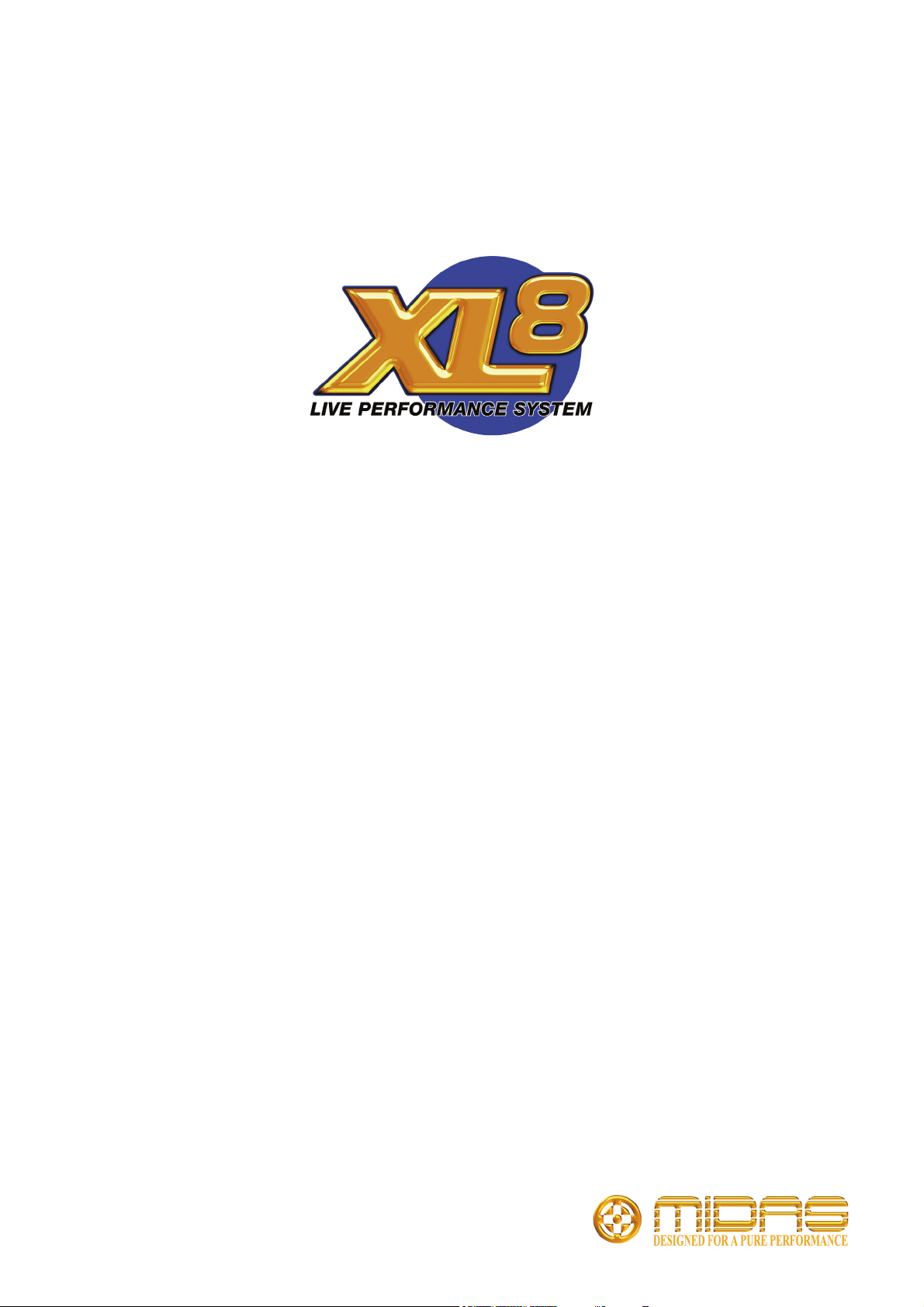
DL471 DSP
Operator Manual
Midas Klark Teknik Limited,
Klark Industrial Park,
Walter Nash Road,
Kidderminster.
Worcestershire.
DY11 7HJ.
England.
Tel: +44 1562 741515
Fax: +44 1562 745371
Email: info@midasklarkteknik.com
Website: www.midasconsoles.com
DL471 DSP — Operator Manual
DOC02-DL471 Issue B — April 2010
In line with the company’s policy of continual improvement, specifications and function may be
subject to change without notice. This document was correct at the time of writing. E&OE.
© Red Chip Company Ltd.
Page 2
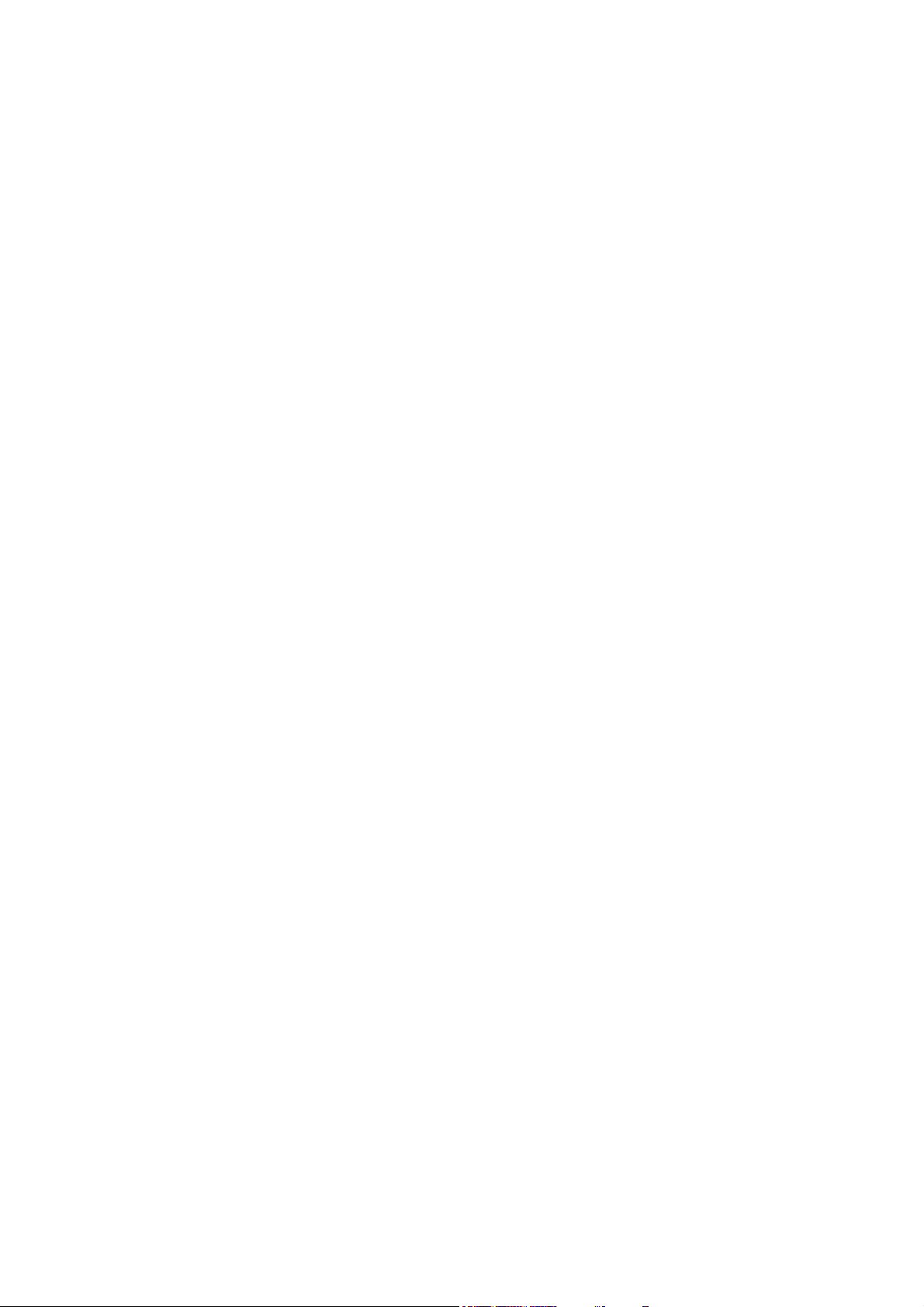
Page 3
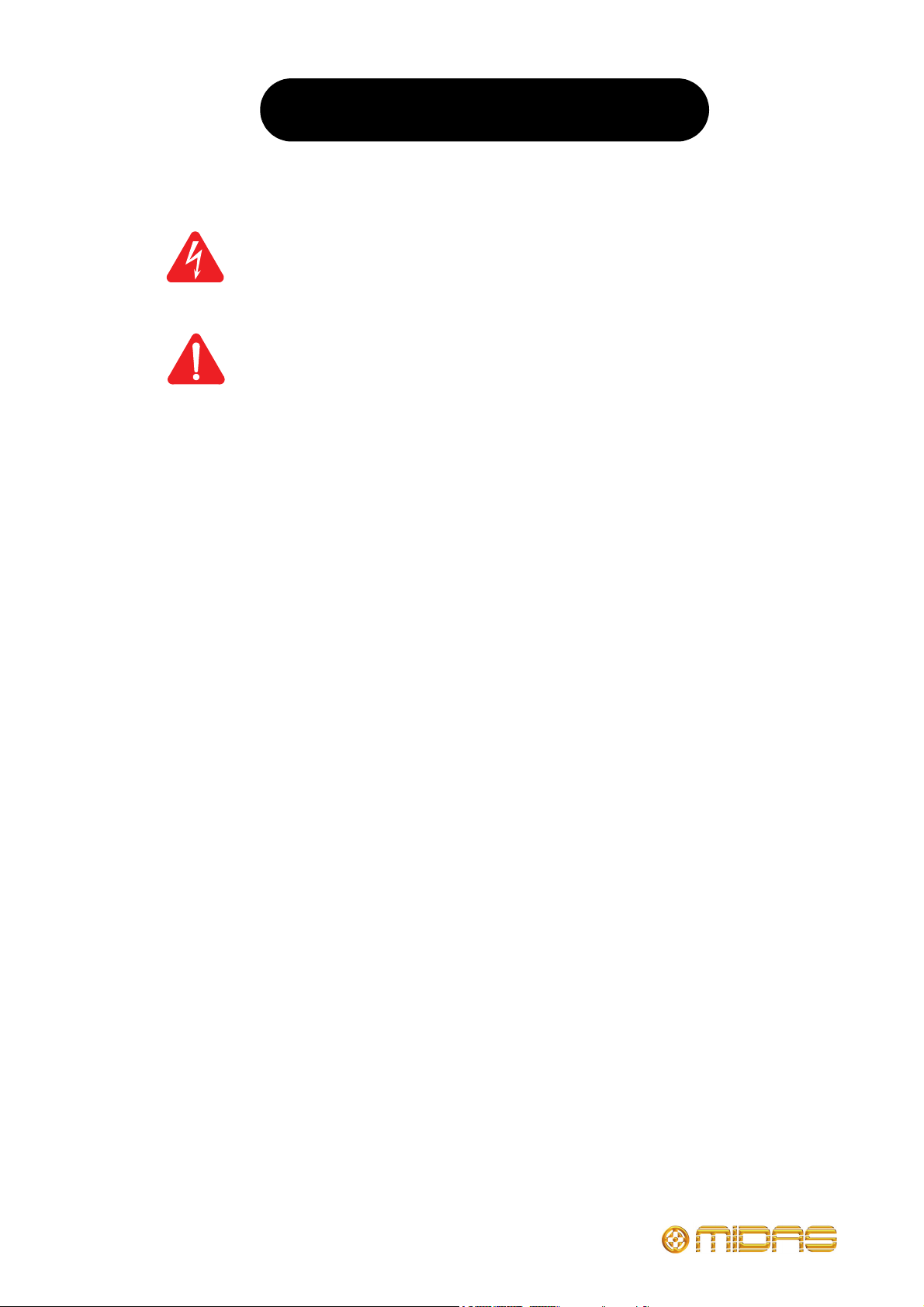
IMPORTANT SAFETY INSTRUCTIONS
The lightning flash with arrowhead symbol within an equilateral triangle is
intended to alert the user to the presence of uninsulated “dangerous voltage”
within the product's enclosure that may be of sufficient magnitude to constitute a
risk of electric shock to persons.
The exclamation point within an equilateral triangle is intended to alert the user
to the presence of important operating and maintenance (servicing) instructions
in the literature accompanying the product.
1 Read these instructions.
2 Keep these instructions.
3 Heed all warnings.
4 Follow all instructions.
5 Do not use this apparatus near water.
6 Clean only with a dry cloth.
7 Do not block any of the ventilation
openings. Install in accordance with the
manufacturer’s instructions.
8 Do not install near any heat sources such
as radiators, heat registers, stoves, or
other apparatus (including amplifiers) that
produce heat.
9 Do not defeat the safety purpose of the
polarized or grounding-type plug. A
polarized plug has two blades with one
wider than the other. A grounding type
plug has two blades and a third grounding
prong. The wide blade or the third prong
are provided for your safety. If the
provided plug does not fit into your outlet,
consult an electrician for replacement of
the obsolete outlet.
10 Protect the power cord from being walked
on or pinched particularly at plugs,
convenience receptacles and the point
where they exit from the apparatus.
11 Only use attachments/accessories
specified by the manufacturer.
12 Unplug this apparatus during lightning
storms or when unused for long periods of
time.
13 Refer all servicing to qualified personnel.
Servicing is required when the apparatus
has been damaged in any way, such as
power-supply cord or plug is damaged,
liquid has been spilled or objects have
fallen into the apparatus, the apparatus
has been exposed to rain or moisture,
does not operate normally, or has been
dropped.
14 Use the mains plug to disconnect the
apparatus from the mains.
15 Warning: To reduce the risk of fire or
electric shock, do not expose this
apparatus to rain or moisture.
16 Warning: Do not expose this
equipment to dripping or splashing
and ensure that no objects filled with
liquids, such as vases, are placed on
the equipment.
17 Warning: The mains plug of the power
supply cord shall remain readily
operable.
Page 4
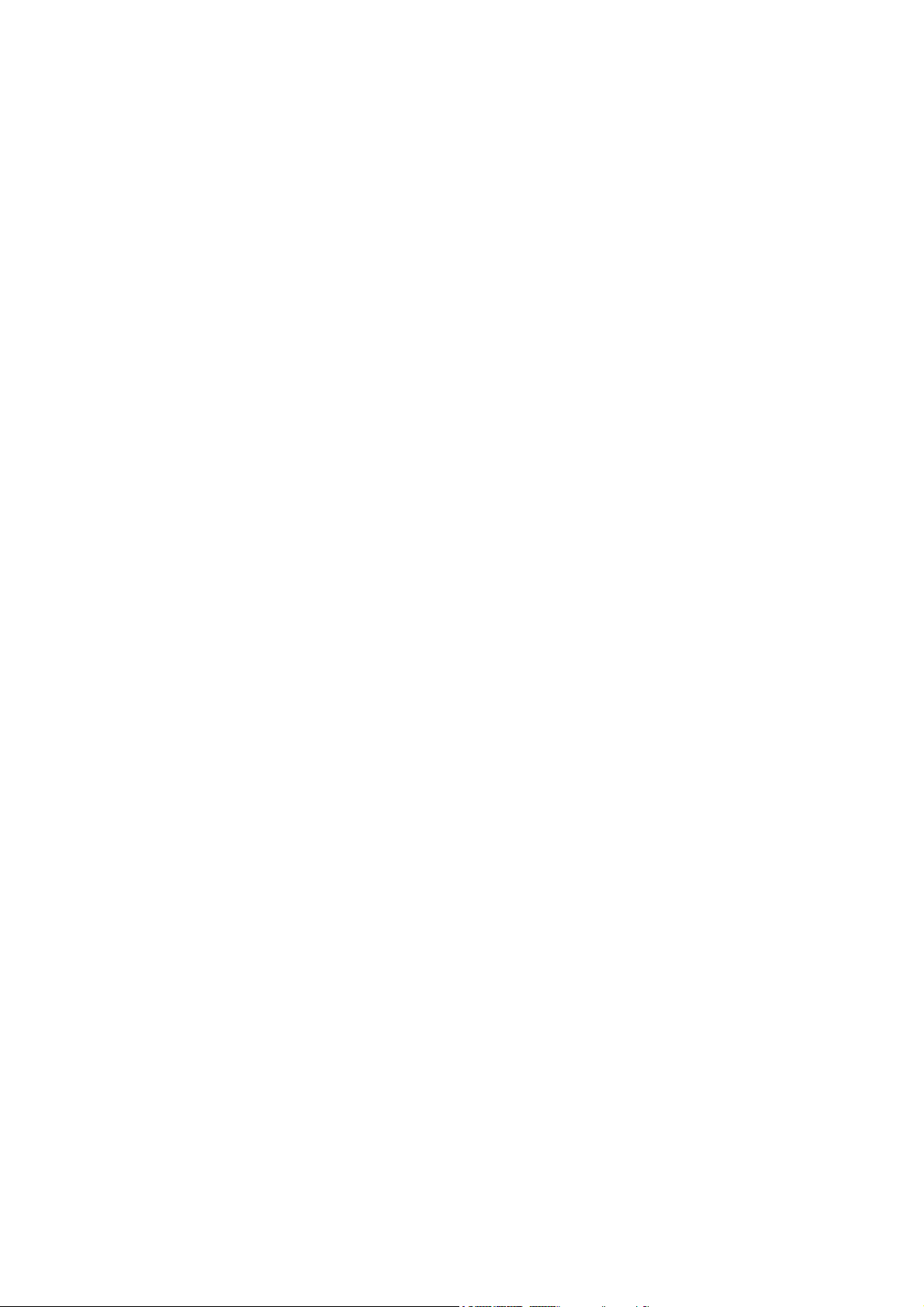
Page 5
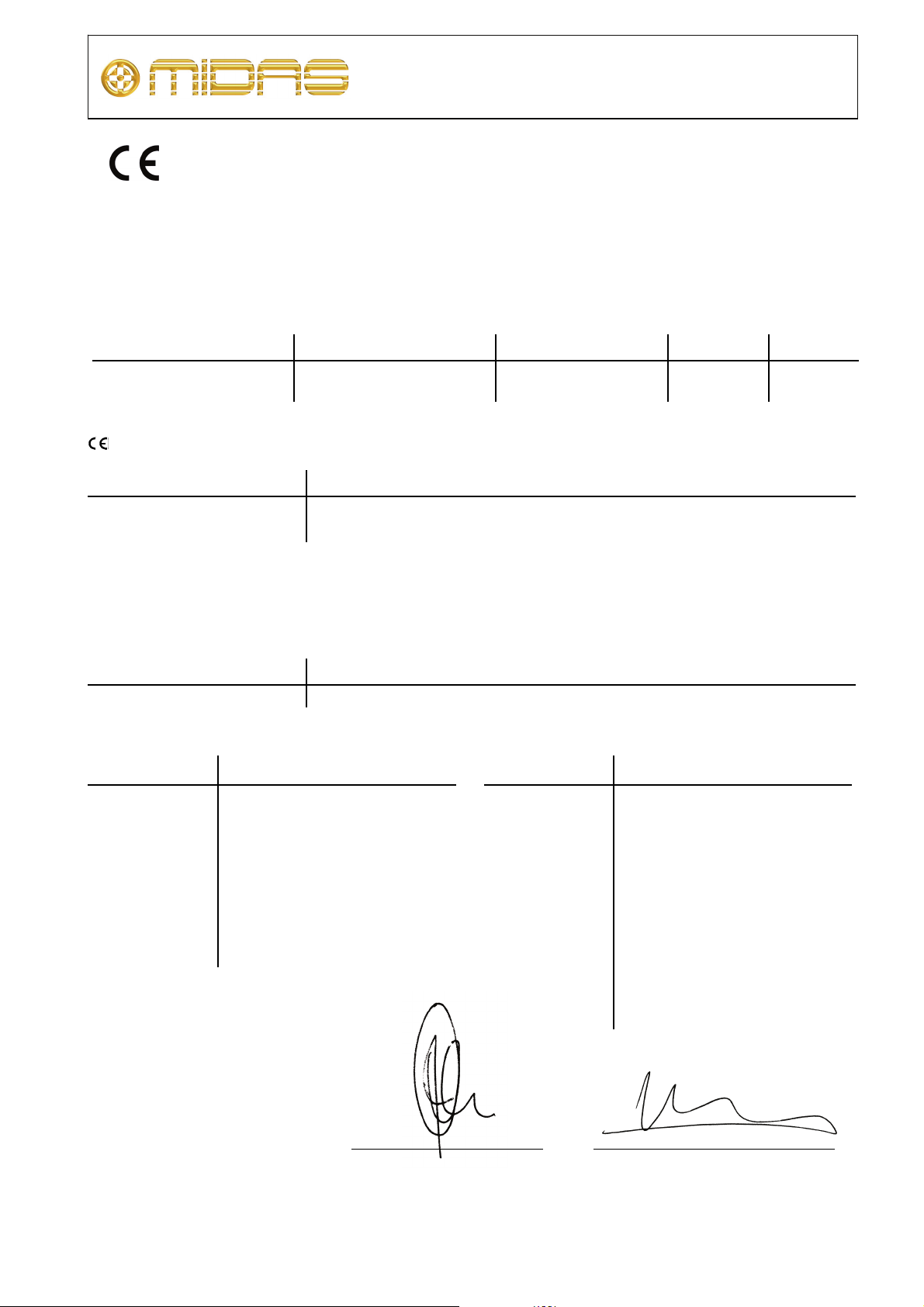
Midas
EC-Declaration of Conformity
The undersigned, representing the following manufacturer
Manufacturer: Address:
Midas Klark Teknik Ltd. Klark Industrial Park, Walter Nash Road,
Kidderminster. Worcestershire. DY11 7HJ.
hereby declares that the following product
Product Type Number Product Description Nominal Voltage(s) Current Freq.
DL471 Audio System Signal Processor
115V AC
230V AC
0.8A
0.4A
50/60Hz
is in conformity with the regulations of the following marked EC-directives and bears the
-mark accordingly
reference number title
2004/108/EC EMC Directive (EMC)
2006/95/EC Low-Voltage Directive (LVD)
The conformity of the product with EC Directives for use in environment E4 is provided by compliance with
the following standards:
Standards/date:
Applied Electrical Safety test standards:
reference number title
EN 60065:2002
Audio, video and similar electronic apparatus. Safety requirements
Applied EMC emission test standards:
ref. no. title
EN 55103-1:1996
Class A
CISPR 22: Radiated disturbance,
EN 55103-1 Annex E: Conducted
EN 61000-3-2:2000 Mains
EN 61000-3-3:1995 Mains voltage
EN 55103-1 Annex A: Radiated
magnetic disturbance, 50Hz-50kHz
30-1000MHz
disturbance, ac & signal ports
harmonics
flicker
Applied EMC immunity test standards:
ref. no. title
EN 55103-2:1996
Class B
EN 55103-2 Annex A: Magnetic LF
EN 61000-4-4:1995: Fast transient
EN 61000-4-5:1995: Surge, ac port
EN 61000-4-6:1996: Conducted RF
EN 61000-4-11:1994: Mains voltage
EN 61000-4-2:1995 Electrostatic
discharge
EN 61000-4-3:1996: Radiated RF
disturbance, 80-1000MHz
disturbance, 50Hz–10kHz
bursts, ac & signal ports
field, ac & signal ports
dips and interruptions
Place, date: Kidderminster, UK
15
General Manager AVP, Product Development
Printed name: John Oakley Printed name: Alex Cooper
th
April 2010
DOC04-DL471ECDOC Rev. B
Page 6
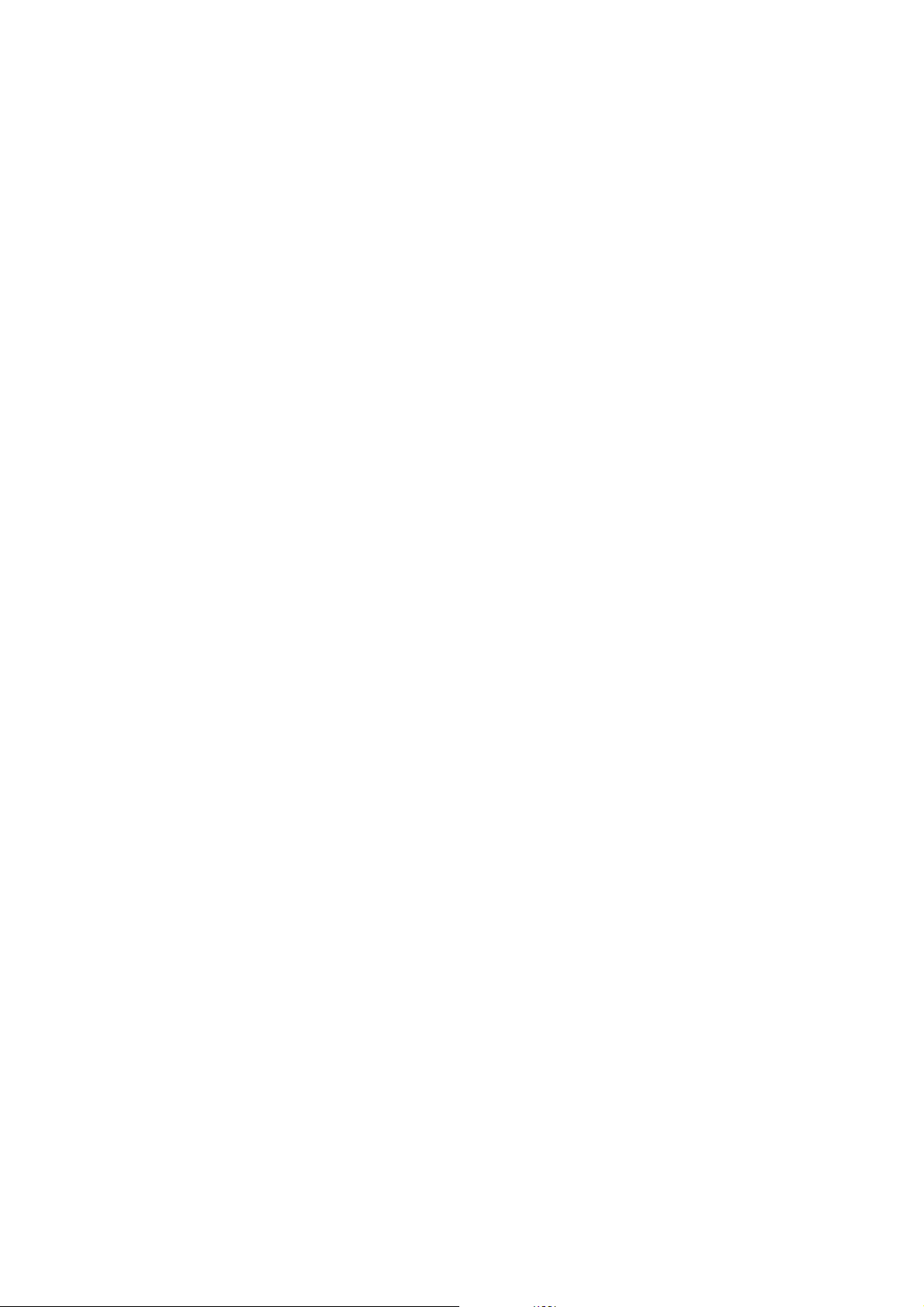
Page 7
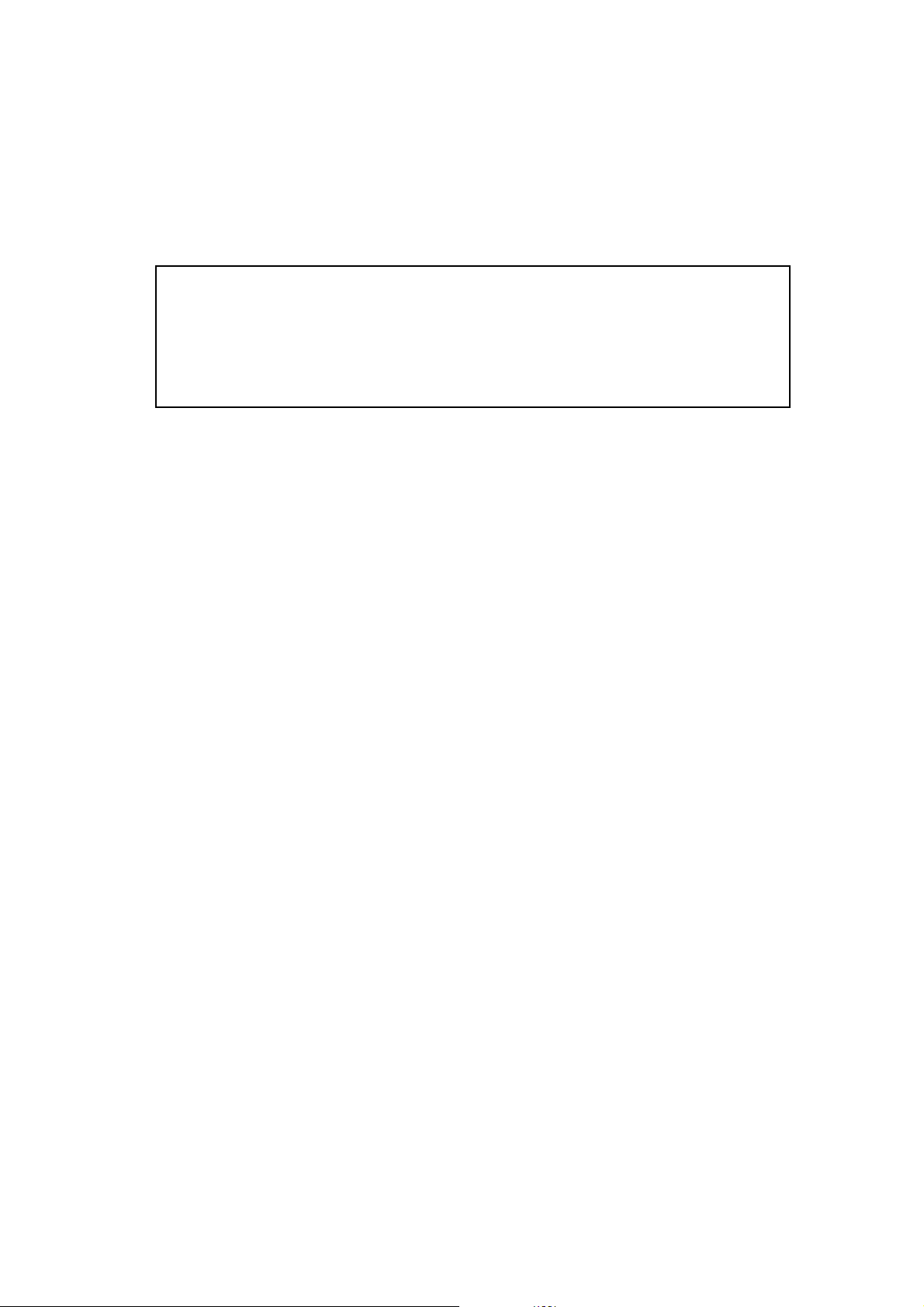
Licences
The following are the license agreements applicable to the Midas Digital Equipment.
End-User Licence Agreement for Midas™ and Klark Teknik™ Software
IMPORTANT - Please read this document carefully before using this Midas™ or
Klark Teknik™ Product. This is an agreement governing your use of software or
other machine instructions already installed on this Midas™ or Klark Teknik™
Product, as well as other software that we provide for installation on this Product.
The Midas™ or Klark Teknik™ Product will not operate in accordance with its
documentation without this software.
THIS AGREEMENT ("AGREEMENT" OR "LICENCE") STATES THE TERMS AND CONDITIONS UPON WHICH
MIDAS KLARK TEKNIK LIMITED ("COMPANY") OFFERS TO LICENSE THE INSTALLED FIRMWARE,
SOFTWARE AND/OR PROGRAMS ("the SOFTWARE") WITH THE MIDAS™ OR KLARK TEKNIK™ CONSOLE
OR SIGNAL PROCESSING PRODUCT ("PRODUCT") IN WHICH IT HAS BEEN INSTALLED BY, OR FOR
WHICH IT IS PROVIDED BY, THE COMPANY. BY USING THIS PRODUCT YOU WILL BE AGREEING TO
BECOME BOUND BY THE TERMS OF THIS LICENCE. IF YOU DO NOT AGREE TO THE TERMS OF THIS
LICENCE, DO NOT USE THIS PRODUCT AND PROMPTLY RETURN THE PRODUCT TO THE PLACE WHERE
YOU OBTAINED IT FOR A FULL REFUND. You agree to notify any persons whom you permit to operate
this Product of the terms of this Licence, and to require them to comply with these terms.
The Software is licensed, not sold, to you for use only under the terms of this Licence, and the
Company reserves all rights not expressly granted to you. The Company retains ownership of all copies
of the Software itself, and all proprietary parts of it, including those stored on or in the Product.
1. Licence: Subject to the terms and conditions of this agreement, the Company grants you, and
other persons you permit to operate the Product, a personal, limited, non-exclusive,
non-transferable licence to use the Software only on the single Product unit in which it has been
installed.
2. Restrictions: (a) The Software, and the accompanying written materials, are copyrighted and
contain trade secrets and other proprietary matter, including confidential information relating to
the specifications and performance characteristics of this Product. Save for such elements as
may be licensed to the Company, as described in paragraph 5, all rights to copyrights, trade
marks and trade secrets in the Software, or any modifications to it, are owned by the Company.
Unauthorised use or copying of the Company's proprietary Software, or any portion thereof, or
copying of those written materials, is prohibited. (b) You may not create, market, distribute, or
transfer copies of the Company's proprietary Software, or any part of it, to others, or duplicate,
rent, lease or loan that Software, or any part of it, except that you may transfer that Software
installed in this Product in conjunction with the sale, transfer, loan, rent or lease of this Product,
and subject at all times to this Licence. YOU MAY NOT REVERSE ENGINEER, DECOMPILE,
DISASSEMBLE, EXTRACT OR SEPARATE OUT, MODIFY, ADAPT, PORT, OR TRANSLATE THE
SOFTWARE, DERIVE THE SOURCE CODE OF THE SOFTWARE OR CREATE DERIVATIVE WORKS
BASED ON THE SOFTWARE OR ANY ACCOMPANYING WRITTEN MATERIALS, save as is allowed by
licences pertaining to component parts of the Software which are licensed by third parties, as
described under paragraph 5, or otherwise by law. (c) In the event you violate any term of this
Licence, all rights granted herein will automatically and immediately terminate and you must stop
using the Software and destroy any copies of the Software.
3. Limited Warranty: Subject to your installation of any Software updates issued by the Company
as described herein, and the condition below, the Company warrants that the Software will
operate in compliance with the Software's material specifications and documentation for a period
of 90 days from your purchase of this Product. The Software is provided "as is" and the Company
does not warrant that the operation of the Software will meet your requirements or operate free
from error. To the greatest extent permissible by law, the Company DISCLAIMS ALL
WARRANTIES AND CONDITIONS, EITHER EXPRESS OR IMPLIED, INCLUDING THE WARRANTIES
OF MERCHANTABILITY, FITNESS FOR A PARTICULAR PURPOSE, NON-INFRINGEMENT OF THIRD
PARTY RIGHTS OR CAPABILITY OF CORRECTLY PROCESSING PROVIDING AND/OR RECEIVING
Page 8
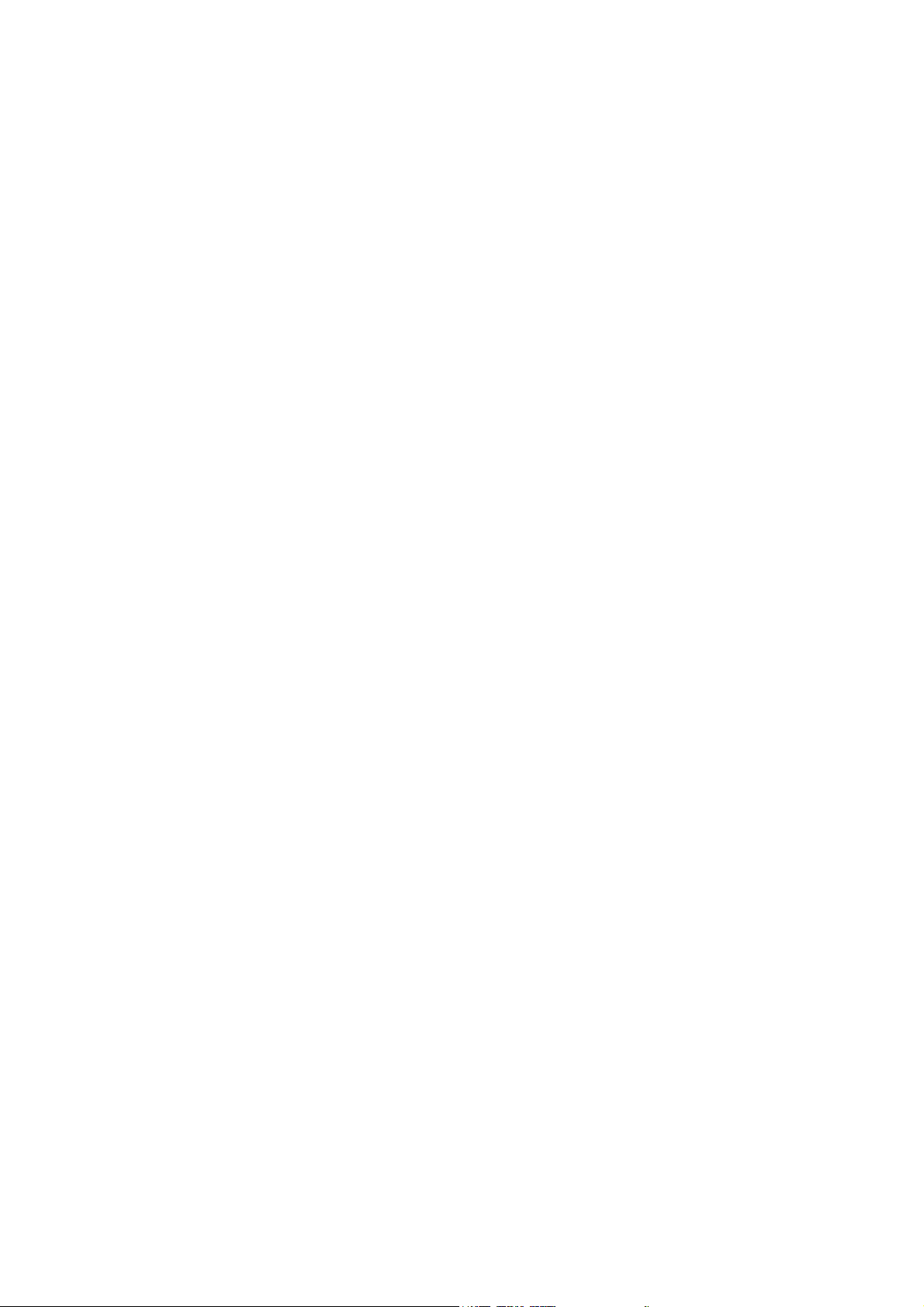
DATE INFORMATION. You understand that the Company may update or revise the Software but
in so doing incurs no obligation to furnish such updates to you. However, the Company may in its
discretion make updates available from time to time upon such terms and conditions as it shall
determine. It is a condition of the above warranty that you install any such Software updates, as
may be issued from time to time by the Company for the Software, in accordance with the
Company's instructions, and if you do not do so such warranty will cease to apply. You may view
current Software updates at http://www.klarkteknik.com and http://www.midasconsoles.com.
4. Limited Liability: THE ENTIRE RISK ARISING OUT OF YOUR USE OR PERFORMANCE OF THE
SOFTWARE REMAINS WITH YOU. THE LIABILITY OF THE COMPANY FOR ANY CLAIMS ARISING
OUT OF THIS LICENCE AND/OR BASED UPON THE SOFTWARE, REGARDLESS OF THE FORM OF
ACTION, AND INCLUDING WORK STOPPAGE, PRODUCT FAILURE OF MALFUNCTION OR ANY
OTHER COMMERCIAL LOSS OR DAMAGE, SHALL NOT EXCEED THE COST OF THE LICENCE FEE
FOR THE SOFTWARE OR THE COST OF THIS PRODUCT. SUBJECT TO THE PROVISIONS OF
APPLICABLE LAW, IN NO EVENT SHALL THE COMPANY BE LIABLE FOR ANY LOSS OF DATA, LOST
OPPORTUNITY OR PROFITS, COST OF COVER OR SPECIAL, INCIDENTAL, CONSEQUENTIAL, OR
INDIRECT DAMAGES, EVEN IF YOU ADVISE THE COMPANY OF THE POSSIBILITY OF SUCH
DAMAGES. THIS IS A FUNDAMENTAL TERM OF THIS AGREEMENT AND YOU ACKNOWLEDGE
THAT THE AMOUNT YOU PAID FOR THE SOFTWARE AND/OR THE PRODUCT REFLECTS THIS
ALLOCATION OF RISK. NOTHING IN THIS PARAGRAPH PURPORTS TO EXCLUDE OR LIMIT THE
COMPANY'S LIABILITY FOR DEATH OR PERSONAL INJURY CAUSED BY NEGLIGENCE OR ANY
OTHER LIABILITY WHICH CANNOT BE EXCLUDED OR LIMITED BY LAW.
5. Other Third-Party Computer Programs: As referred to herein, the term "Software" refers
only to proprietary Midas™ or Klark Teknik™ software, owned by the Company, that has been
provided to you for installation on, or already installed in, a Product. In addition to the Software,
you may have also been provided, at no additional charge, with a version of the widely-available
GNU Linux Operating System, which is a modular operating system made up of hundreds of
individual software components, each of which was written, and the copyright and other rights in
which are owned individually, by various parties (collectively, "the GNU Linux Programs"). Each
component has its own applicable end user licence agreement, and many of these agreements
permit you to copy, modify, and redistribute the applicable software, but you must review the
on-line documentation that shares a directory or otherwise accompanies each of the GNU Linux
Programs provided to you for the specific terms and conditions. Nothing in this Licence limits
your rights under, or grants you rights that supersede, the terms of any other applicable end user
licence agreement. If you wish to receive a computer-readable copy of the source code for any
of the GNU Linux Programs that have been provided with your Midas™ or Klark Teknik™ Product,
send a cheque or money order (no cash accepted), your address and [£10.00] to cover the cost
of optical media, postage and handling, to:
Midas Klark Teknik Limited
ATTN: Linux Programs CD for Midas™/Klark Teknik™
Walter Nash Road,
Kidderminster.
Worcestershire.
DY11 7HJ.
England.
In your request, indicate your Product's name and model number, serial number and
version/release information. In your request, also indicate the relevant Software version/release
infor mation. This offer, made pursuant to the GNU Linux Programs' end user licence agreements,
may expire according to the terms of those agreements, in which case your cheque will be
returned to you or destroyed at our option. Please note that the GNU Linux Programs that may
be available to you under this offer consists of the GNU Linux Operating System components only
and none of the proprietary application software developed by Midas or Klark Teknik is included.
Other updated Linux distributions containing application software are widely available from a
variety of Internet sources, and are often available at minimal or no cost.
6. Termination: This Licence will terminate immediately if you violate any of the Licence terms.
Upon termination you must discontinue use of the Software, and either destroy, erase or return
to Company all copies of the Software in your possession, custody or control, including those in
or on the Product.
7. General: This Licence constitutes the entire agreement between you and the Company with
respect to this Software and, save in the case of fraud, supersedes any other communication
(including advertising). Company reserves all rights not expressly granted to you in this licence.
If any provision of this Licence is held unenforceable, that provision shall be enforced to the
maximum extent permissible so as to give effect the intent of this Licence, and the remainder of
this Licence shall continue in full force and effect. This Licence shall be governed by English law
Page 9
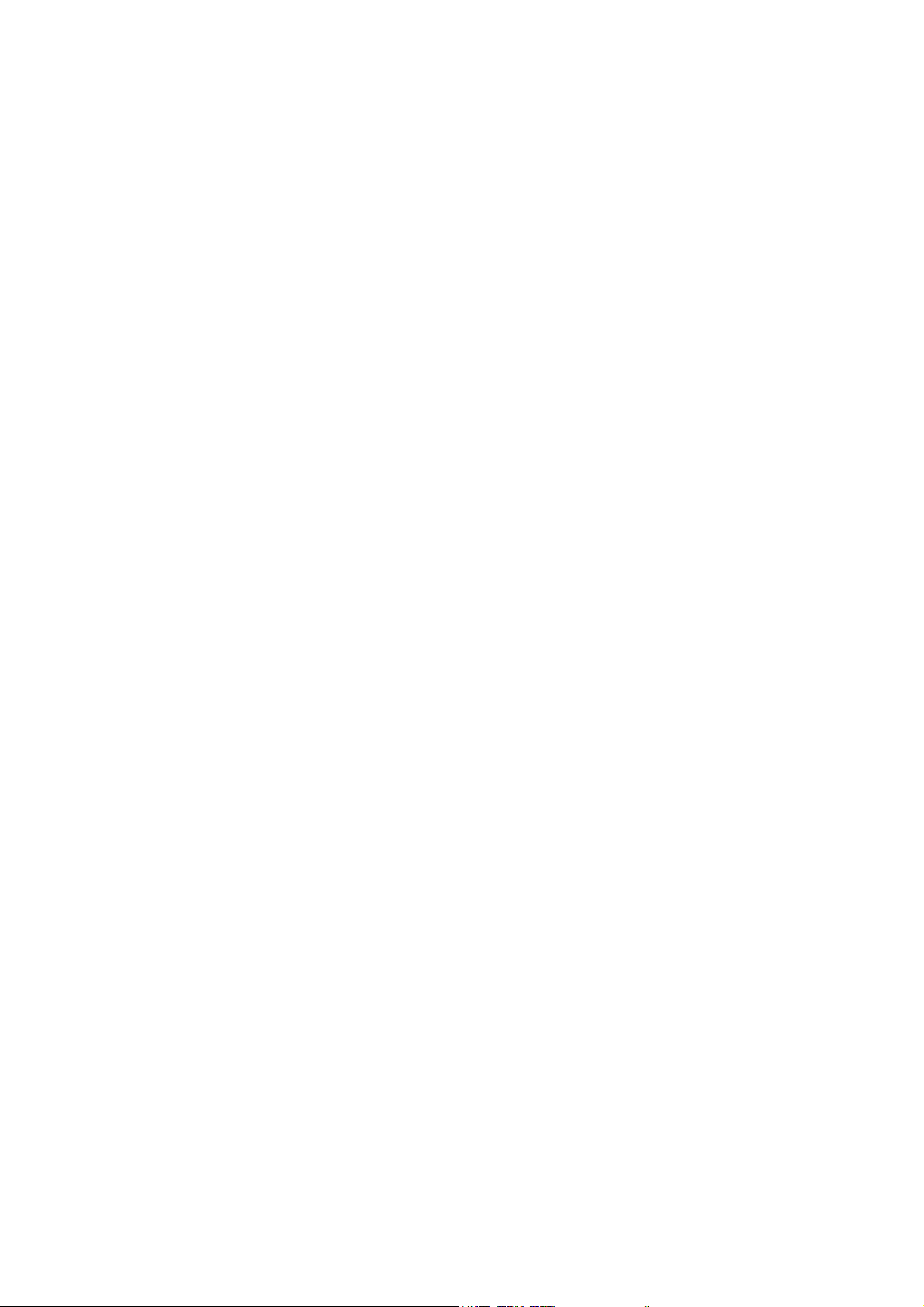
and the Courts of England and Wales will have exclusive jurisdiction to hear and decide any
dispute concerning it or its formation. No breach by you of any provision of this Licence shall be
waived or discharged except with the express written consent of the Company and no failure or
delay by the Company to exercise any of its rights under this Licence shall operate as a waiver
thereof and no single or partial exercise of any such right shall prevent any other or further
exercise of that or any other right. You acknowledge that the Company could be irreparably
damaged if the terms of this Licence were not specifically enforced, and agree that the Company
may seek appropriate equitable remedies with respect to breaches of this Licence, including
injunctive relief, in addition to such other remedies as the Company may otherwise have
available to it under applicable laws.
GNU General Public License (GPL)
For details of the Third Party Software License Attribution, Copyright and Terms and Conditions and
Notices, and the GNU LESSER GENERAL PUBLIC LICENSE, see the Midas Digital Equipment GNU
General Public License (GPL) Booklet part number DOC04-GPL issue A.
Page 10
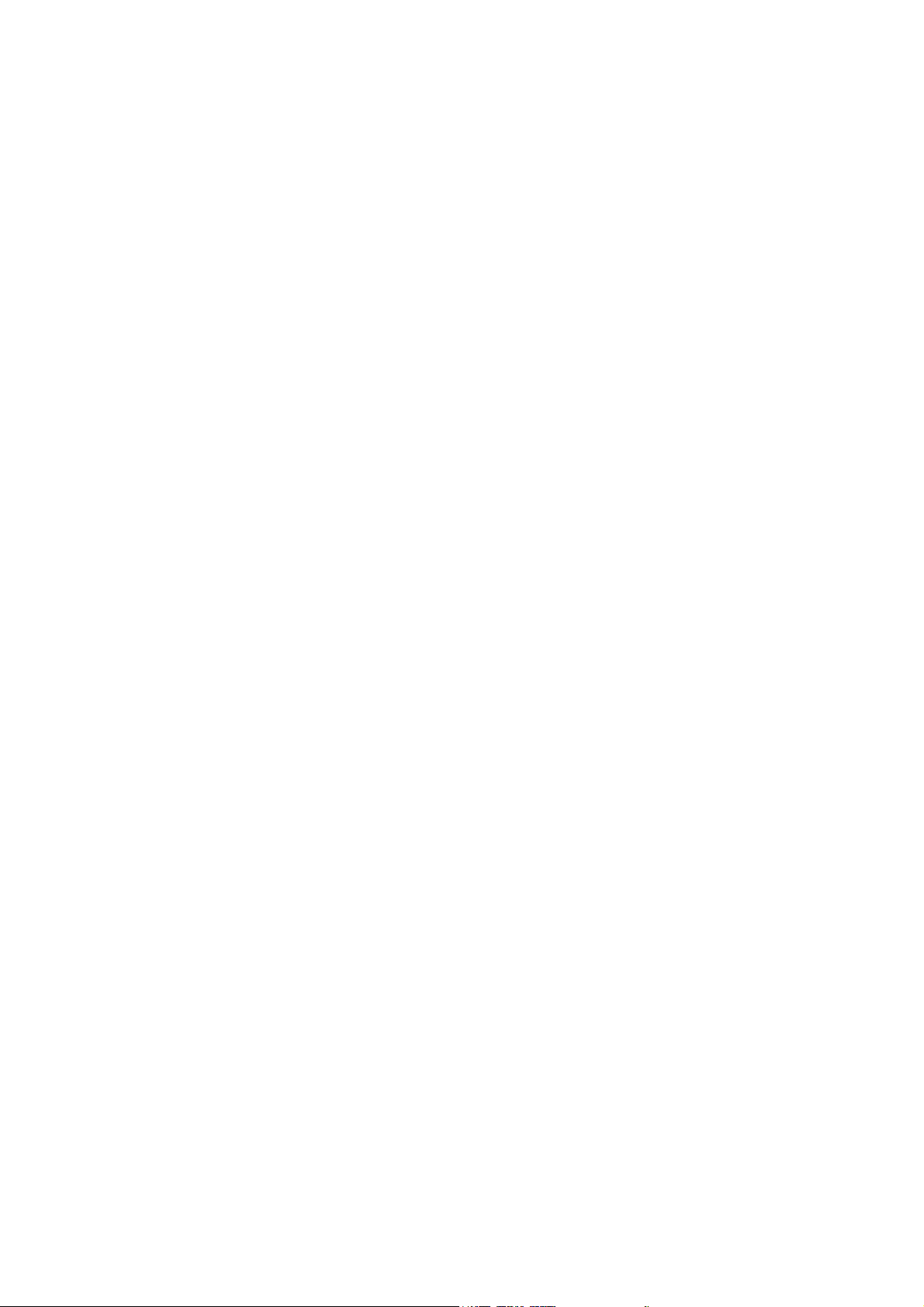
Page 11
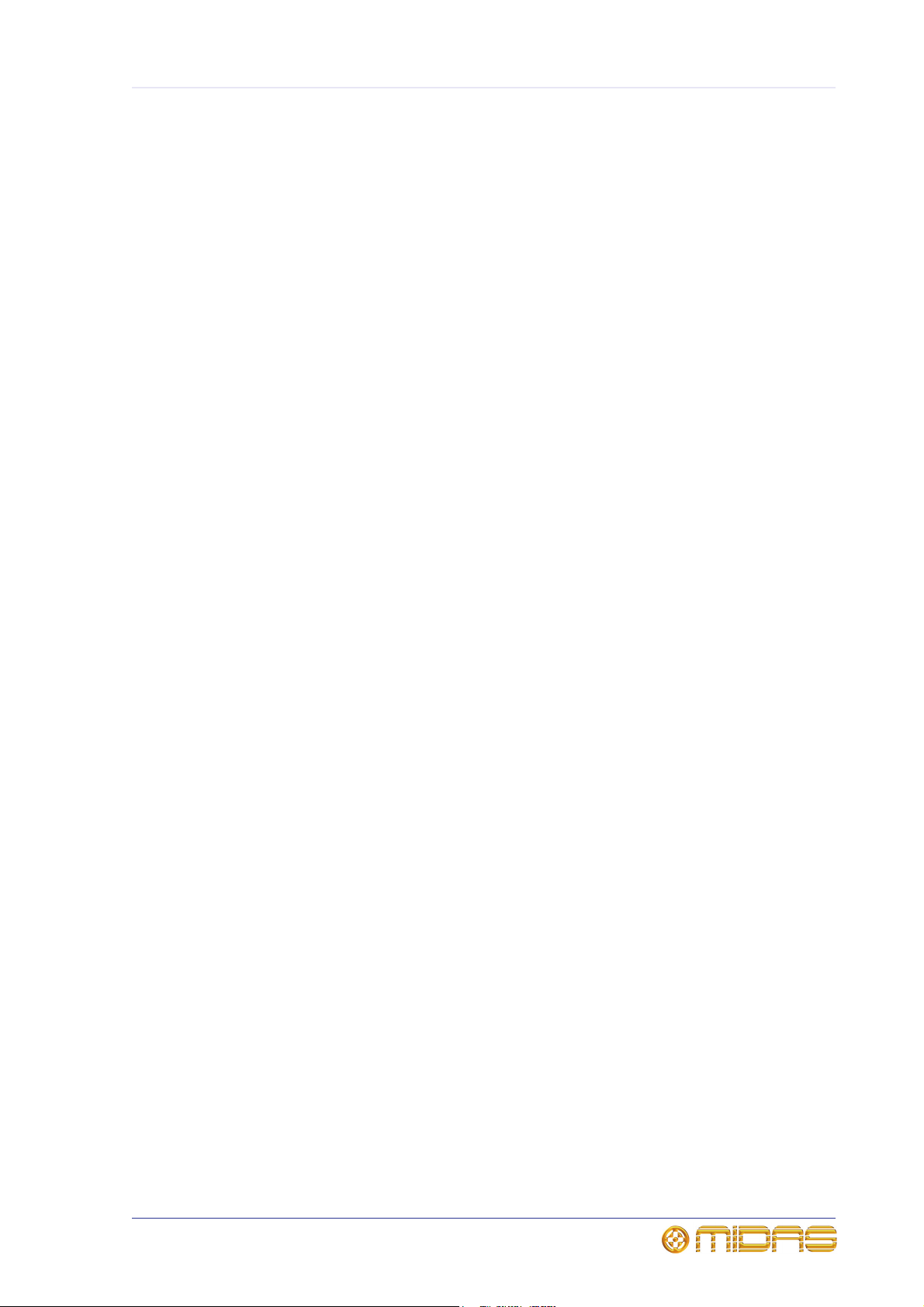
xi
Precautions
Before installing, setting up or operating this equipment, make sure that you have read
and fully understand all of this section and the “IMPORTANT SAFETY INSTRUCTIONS” at
the front of this manual.
This equipment is supplied by a mains voltage that can cause electric shock injury!
The following must be observed in order to maintain safety and electromagnetic compatibility (EMC)
performance.
Safety warnings
Signal 0V is connected internally to the
chassis.
To electrically isolate the equipment,
switch off the mains on/off switch at the
rear of unit. Make sure that the power at
the mains outlet is off, and then disconnect
the mains cable from the mains outlet.
To avoid electrical shock do not remove
covers.
The power supplies - even the DC ones have a high current!
General precautions
In the event of ground loop problems,
disconnect the signal screen at one end of the
connecting cables. Note that this can only be
done when the equipment is used within a
balanced system.
Do not remove, hide or deface any warnings or
cautions.
Power
The power supplies contain LETHAL VOLTAGES
greatly in excess of the mains voltage and that
its rails can produce extremely large currents
that could burn out equipment and wiring if
shorted.
The internal power supplies are of the switch
mode type that automatically senses the
incoming mains voltage and will work where the
nominal voltage is in the range 100VAC to
240VAC.
A mains inlet is provided on the rear panel. The
correct lead for connection in the area to which
the unit was shipped is supplied with the unit.
The equipment should only be plugged into the
mains outlet using the supplied lead.
When removing the equipment’s electric plug
from the outlet, always hold the plug itself and
not the cable. Pulling out the plug by the cable
can damage it.
Never insert or remove an electric plug with wet
hands.
Handling the equipment
Completely isolate the equipment electrically
and disconnect all cables from the equipment
before moving it.
Take great care when lifting or moving the
equipment and always take its size and weight
into consideration.
Do not insert your fingers or hand in any gaps or
openings on the equipment, for example, vents.
Avoid inserting or dropping foreign objects, such
as paper, plastic, metal etc., into any gaps or
openings on the equipment, for example, vents.
If this happens, turn off the power immediately
and unplug the power from the AC outlets.
Then have the equipment inspected by the
manufacturer's qualified service personnel.
Installation
Before installing the equipment:
• Make sure the equipment is correctly
connected to the protective earth conductor
of the mains voltage supply of the system
installation through the mains leads.
• Power to the equipment must be via a fused
spur.
DL471 DSP
Operator Manual
Page 12
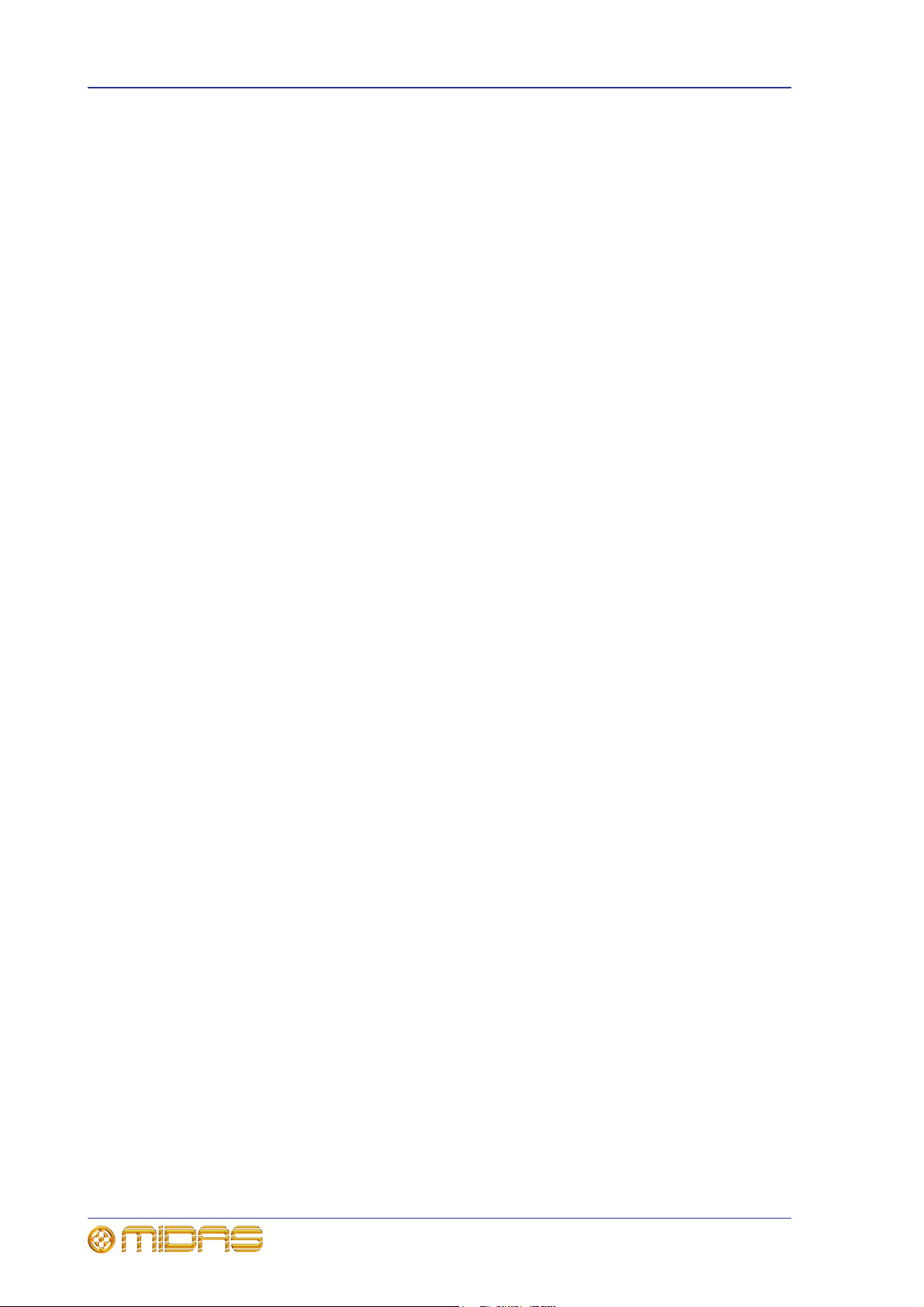
xii Precautions
• Power plug must be inserted in a socket
outlet provided with a protective earth
contact. The electrical supply at the socket
outlet must provide appropriate
over-current protection.
• Both the mains supply and the quality of
earthing must be adequate for the
equipment.
• Before connecting up the equipment, check
that the mains power supply voltage rating
corresponds with the local mains power
supply. The rating of the mains power
supply voltage is printed on the equipment.
• Mount in rack only.
Location
• Ideally a cool area is preferred not in close
proximity to power distribution equipment
or other potential sources of interference.
• Do not install the equipment in places of
poor ventilation.
• Do not install this equipment in a location
subjected to excessive heat, dust or
mechanical vibration. Allow for adequate
ventilation around the equipment, making
sure that its fans and vents are not
obstructed. To prevent excessive heating of
the equipment, avoid mounting it directly
above power amplifiers or other devices
that radiate significant amounts of heat
such as, radiators and heaters. Keep the
equipment out of direct sunlight.
• Do not place the equipment in an unstable
condition where it might accidentally fall
over.
• Make sure that the mains voltage and fuse
rating information of the equipment will be
visible after installation.
Radio frequency
interference — Class A
communications. Operation of this equipment
in a residential area is likely to cause harmful
interference in which case the user will be
required to correct the interference at his own
expense.
Electric fields
Caution:
In accordance with Part 15 of the FCC
Rules & Regulations, “… changes or
modifications not expressly approved by
the party responsible for compliance
could void the user's authority to operate
the equipment.”
Should this product be used in an
electromagnetic field that is amplitude
modulated by an audio frequency signal (20Hz
to 20kHz), the signal to noise ratio may be
degraded. Degradation of up to 60dB at a
frequency corresponding to the modulation
signal may be experienced under extreme
conditions (3V/m, 90% modulation).
Operation
To avoid electrical shock, never operate the
equipment with the covers removed.
Safety equipment
Never remove, for example, covers, housings
or any other safety guards. Do not operate
the equipment or any of its parts if safety
guards are ineffective or their effectiveness
has been reduced.
Optional equipment
Unless advised otherwise, optional equipment
must only be installed by service personnel
and in accordance with the appropriate
assembly and usage regulations.
device
This equipment has been tested and found to
comply with the limits for a Class A digital
device, pursuant to Part 15 of the FCC Rules.
These limits are designed to provide
reasonable protection against harmful
interference when the equipment is operated
in a commercial environment. This equipment
generates, uses, and can radiate radio
frequency energy and, if not installed and used
in accordance with the instruction manual,
may cause harmful interference to radio
Special accessories
To comply with part 15 of the FCC Rules, any
special accessories (that is, items that cannot
be readily obtained from multiple retail
outlets) supplied with this equipment must be
used with this equipment; do not use any
alternatives as they may not fulfil the RF
requirement.
DL471 DSP
Operator Manual
Page 13
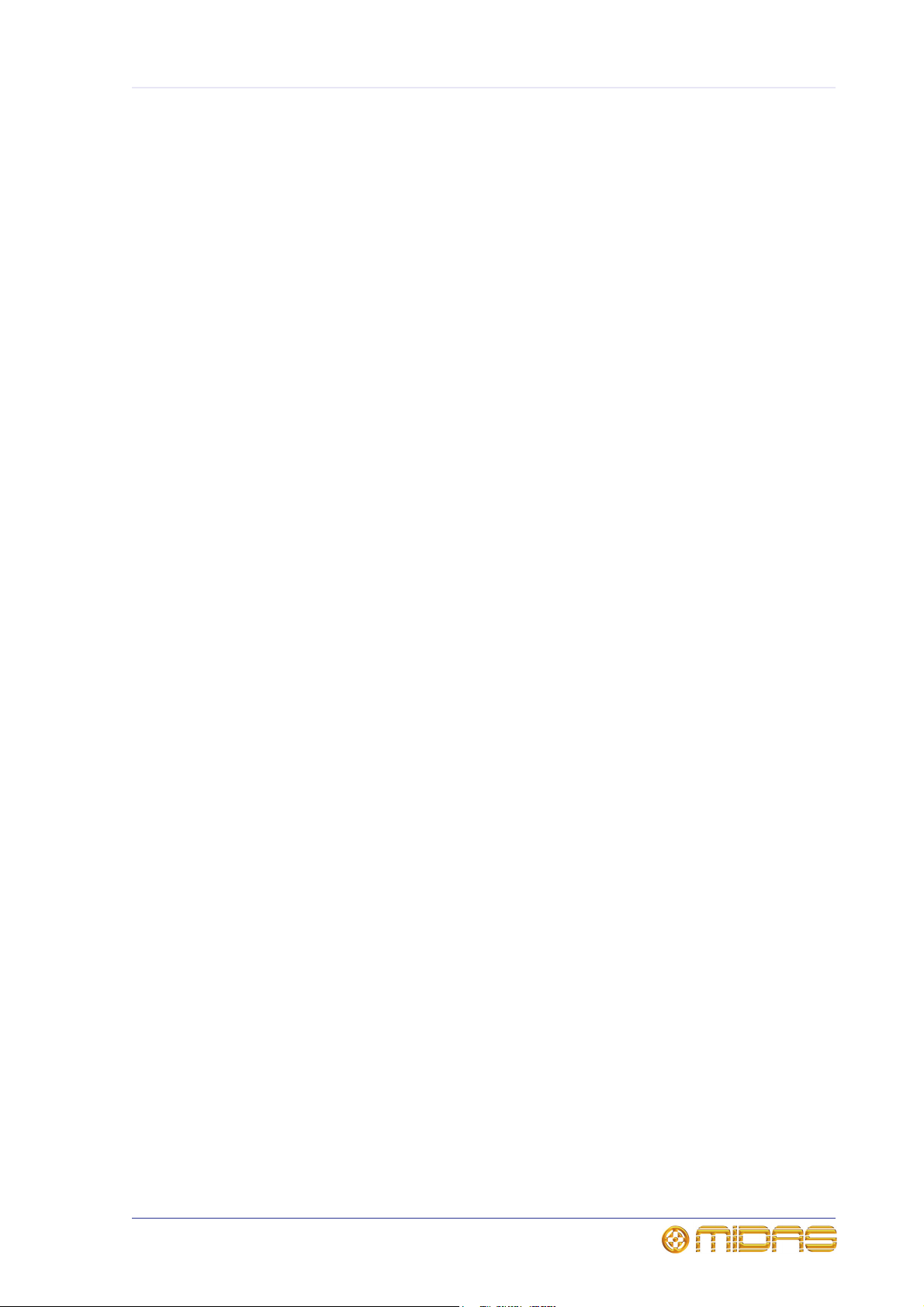
xi
Contents
Information page . . . . . . . . . . . . . . . . . . . . . . . . . . . . . . . . . . . . . . . . . . . i
IMPORTANT SAFETY INSTRUCTIONS . . . . . . . . . . . . . . . . . . . . . . . . . . . iii
EC-Declaration of Conformity . . . . . . . . . . . . . . . . . . . . . . . . . . . . . . . . . . v
Licences . . . . . . . . . . . . . . . . . . . . . . . . . . . . . . . . . . . . . . . . . . vii
Precautions . . . . . . . . . . . . . . . . . . . . . . . . . . . . . . . . . . . . . . . . . . xi
Contents . . . . . . . . . . . . . . . . . . . . . . . . . . . . . . . . . . . . . . . . . . xi
Chapter 1 Introduction . . . . . . . . . . . . . . . . . . . . . . . . . . . . . . . . . 1
Features . . . . . . . . . . . . . . . . . . . . . . . . . . . . . . . . . . . . . . . . . . . . . 1
Warranty and registration . . . . . . . . . . . . . . . . . . . . . . . . . . . . . . . . . 1
About this manual . . . . . . . . . . . . . . . . . . . . . . . . . . . . . . . . . . . . . . 2
Intended readers . . . . . . . . . . . . . . . . . . . . . . . . . . . . . . . . . . . . . 2
Package contents/unpacking . . . . . . . . . . . . . . . . . . . . . . . . . . . . . . . 2
Packing list . . . . . . . . . . . . . . . . . . . . . . . . . . . . . . . . . . . . . . . . . 2
Chapter 2 Front Panel. . . . . . . . . . . . . . . . . . . . . . . . . . . . . . . . . . 3
Control panel . . . . . . . . . . . . . . . . . . . . . . . . . . . . . . . . . . . . . . . . . . 3
Ethernet control panel . . . . . . . . . . . . . . . . . . . . . . . . . . . . . . . . . . . . 4
Cobranet audio panel . . . . . . . . . . . . . . . . . . . . . . . . . . . . . . . . . . . . 4
AES50 audio panel . . . . . . . . . . . . . . . . . . . . . . . . . . . . . . . . . . . . . . 4
link sync panel . . . . . . . . . . . . . . . . . . . . . . . . . . . . . . . . . . . . . . . . . 4
Chapter 3 Rear Panel . . . . . . . . . . . . . . . . . . . . . . . . . . . . . . . . . .5
Rear panel connections . . . . . . . . . . . . . . . . . . . . . . . . . . . . . . . . . . . 5
Indicators . . . . . . . . . . . . . . . . . . . . . . . . . . . . . . . . . . . . . . . . . . . . 6
Chapter 4 Getting Started. . . . . . . . . . . . . . . . . . . . . . . . . . . . . . . 7
Connecting up . . . . . . . . . . . . . . . . . . . . . . . . . . . . . . . . . . . . . . . . . 7
Switching the unit on/off . . . . . . . . . . . . . . . . . . . . . . . . . . . . . . . . . . 7
Setting up . . . . . . . . . . . . . . . . . . . . . . . . . . . . . . . . . . . . . . . . . . . . 7
Configuration . . . . . . . . . . . . . . . . . . . . . . . . . . . . . . . . . . . . . . . . . . 7
Chapter 5 Programming Mode . . . . . . . . . . . . . . . . . . . . . . . . . . . 9
About the programming mode . . . . . . . . . . . . . . . . . . . . . . . . . . . . . . 9
Menu navigation . . . . . . . . . . . . . . . . . . . . . . . . . . . . . . . . . . . . . . . . 9
Menu flowchart (menus 1 to 4) . . . . . . . . . . . . . . . . . . . . . . . . . . . . 10
Menu flowchart (menus 5 to 8) . . . . . . . . . . . . . . . . . . . . . . . . . . . . 12
DL471 DSP
Operator Manual
Page 14
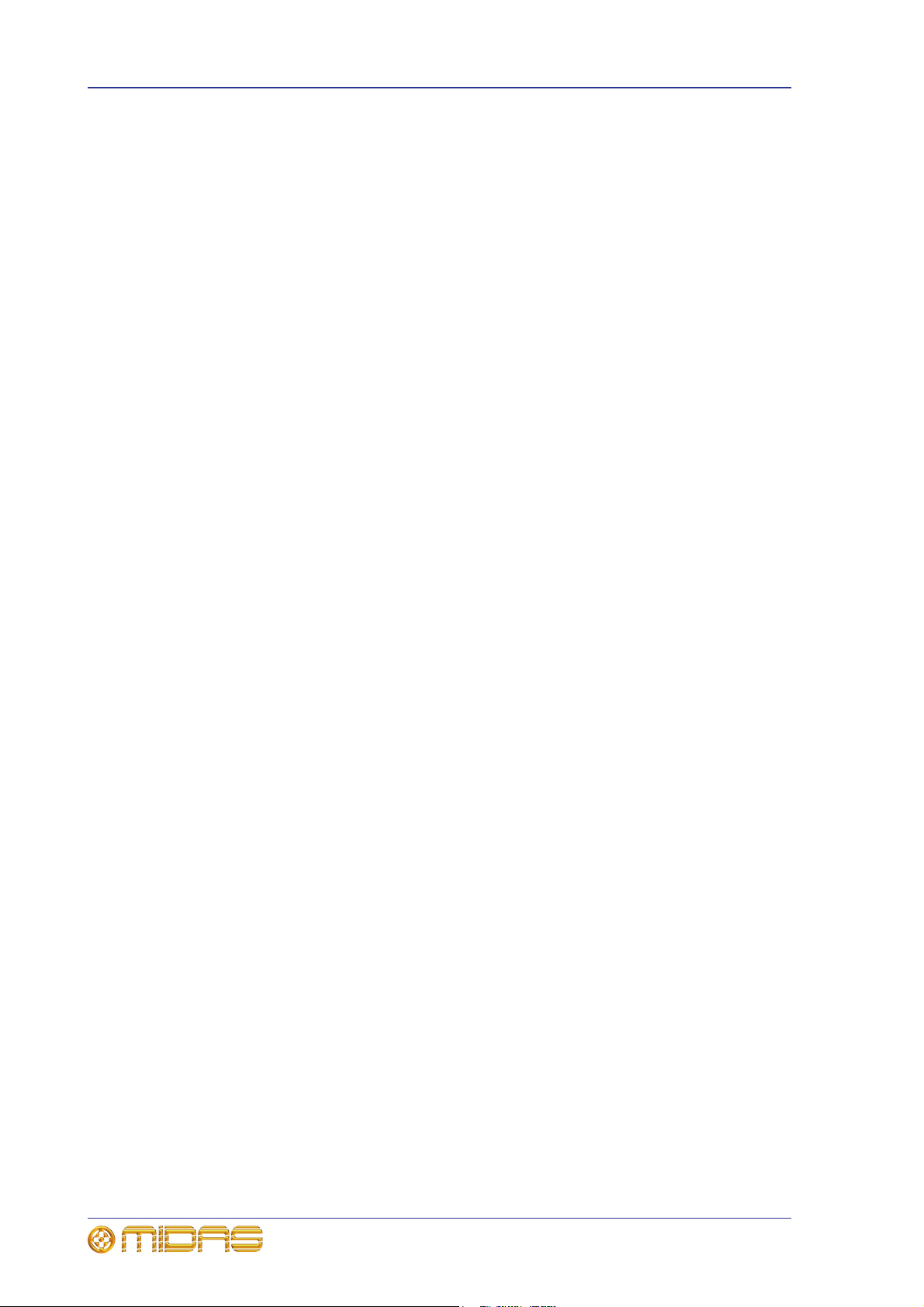
xii Contents
Menus . . . . . . . . . . . . . . . . . . . . . . . . . . . . . . . . . . . . . . . . . . . . . .13
Unit ID menu (1) . . . . . . . . . . . . . . . . . . . . . . . . . . . . . . . . . . . .13
LED brightness menu (3) . . . . . . . . . . . . . . . . . . . . . . . . . . . . . . .14
LCD contrast menu (4) . . . . . . . . . . . . . . . . . . . . . . . . . . . . . . . .14
AMELink Speed menu (8) . . . . . . . . . . . . . . . . . . . . . . . . . . . . . . .15
Chapter 6 Operation. . . . . . . . . . . . . . . . . . . . . . . . . . . . . . . . . . 17
Start-up sequence . . . . . . . . . . . . . . . . . . . . . . . . . . . . . . . . . . . . . .17
Default display . . . . . . . . . . . . . . . . . . . . . . . . . . . . . . . . . . . . . . . .17
Error messages . . . . . . . . . . . . . . . . . . . . . . . . . . . . . . . . . . . . . . . .18
waiting for client . . . . . . . . . . . . . . . . . . . . . . . . . . . . . . . . . . . . .18
UDP timeout . . . . . . . . . . . . . . . . . . . . . . . . . . . . . . . . . . . . . . . .18
DSP unit role allocation . . . . . . . . . . . . . . . . . . . . . . . . . . . . . . . . . .18
Appendix A Technical Specification . . . . . . . . . . . . . . . . . . . . . . . 19
General specifications . . . . . . . . . . . . . . . . . . . . . . . . . . . . . . . . . . .19
Appendix B Service Information . . . . . . . . . . . . . . . . . . . . . . . . . 21
Routine maintenance . . . . . . . . . . . . . . . . . . . . . . . . . . . . . . . . . . . .21
Monthly . . . . . . . . . . . . . . . . . . . . . . . . . . . . . . . . . . . . . . . . . . .21
Yearly . . . . . . . . . . . . . . . . . . . . . . . . . . . . . . . . . . . . . . . . . . . .21
Cleaning . . . . . . . . . . . . . . . . . . . . . . . . . . . . . . . . . . . . . . . . . . . . .21
Cleaning the LCD screen . . . . . . . . . . . . . . . . . . . . . . . . . . . . . . .21
Cleaning the internal fans . . . . . . . . . . . . . . . . . . . . . . . . . . . . . . . .21
Equipment disposal . . . . . . . . . . . . . . . . . . . . . . . . . . . . . . . . . . . . .22
Appendix C XL8 Live Performance System . . . . . . . . . . . . . . . . . . 23
Features . . . . . . . . . . . . . . . . . . . . . . . . . . . . . . . . . . . . . . . . . . . . .23
System components (standard supply) . . . . . . . . . . . . . . . . . . . . . . .26
System interconnections . . . . . . . . . . . . . . . . . . . . . . . . . . . . . . . . .27
FOH and MON . . . . . . . . . . . . . . . . . . . . . . . . . . . . . . . . . . . . . . . . .28
Mix matrix . . . . . . . . . . . . . . . . . . . . . . . . . . . . . . . . . . . . . . . . . . .29
Processing . . . . . . . . . . . . . . . . . . . . . . . . . . . . . . . . . . . . . . . . . . .29
Input channel processing . . . . . . . . . . . . . . . . . . . . . . . . . . . . . . .29
Mix channel processing . . . . . . . . . . . . . . . . . . . . . . . . . . . . . . . .30
Output channel processing . . . . . . . . . . . . . . . . . . . . . . . . . . . . . .30
Effects processing and GEQs . . . . . . . . . . . . . . . . . . . . . . . . . . . .31
Audio physical connections . . . . . . . . . . . . . . . . . . . . . . . . . . . . . . . .31
Uses of the configurable audio connections . . . . . . . . . . . . . . . . . . . .32
Surround capabilities . . . . . . . . . . . . . . . . . . . . . . . . . . . . . . . . . . . .33
Network . . . . . . . . . . . . . . . . . . . . . . . . . . . . . . . . . . . . . . . . . . . . .33
Resilience to failure (redundancy) . . . . . . . . . . . . . . . . . . . . . . . . . . .34
Control software . . . . . . . . . . . . . . . . . . . . . . . . . . . . . . . . . . . . . . .38
GUI . . . . . . . . . . . . . . . . . . . . . . . . . . . . . . . . . . . . . . . . . . . . . . . .38
Console linking . . . . . . . . . . . . . . . . . . . . . . . . . . . . . . . . . . . . . . . .38
Integration of third party software . . . . . . . . . . . . . . . . . . . . . . . . . .38
DL471 DSP
Operator Manual
Page 15
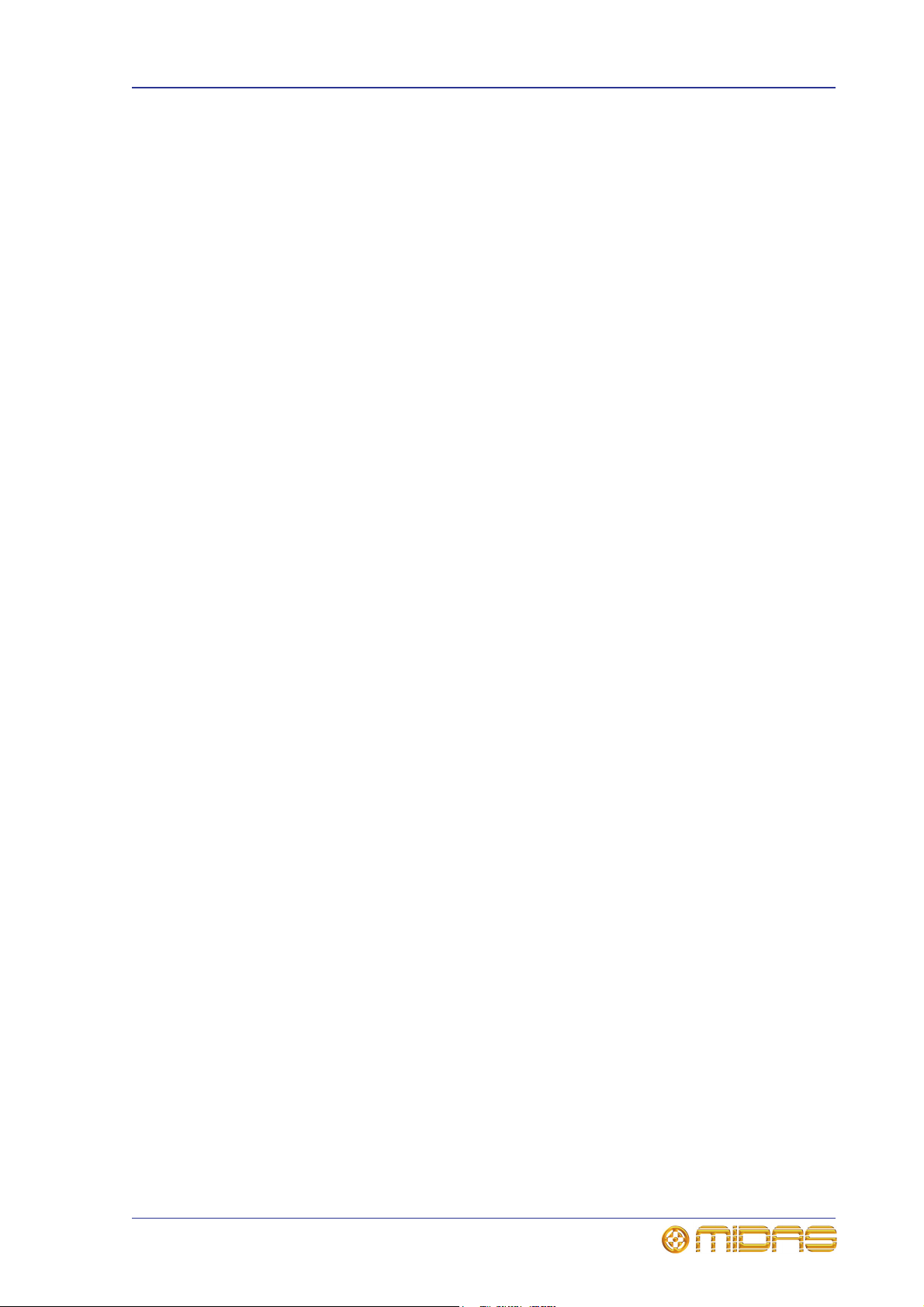
Contents xiii
Appendix D Setting Up An XL8 System . . . . . . . . . . . . . . . . . . . . .41
Initial set-up procedure . . . . . . . . . . . . . . . . . . . . . . . . . . . . . . . . . . 41
Unpacking the equipment . . . . . . . . . . . . . . . . . . . . . . . . . . . . . . . . 41
Making up the racks . . . . . . . . . . . . . . . . . . . . . . . . . . . . . . . . . . . . 41
Outboard equipment racks . . . . . . . . . . . . . . . . . . . . . . . . . . . . . 42
Stage rack 2 . . . . . . . . . . . . . . . . . . . . . . . . . . . . . . . . . . . . . . . 43
Wiring instructions . . . . . . . . . . . . . . . . . . . . . . . . . . . . . . . . . . . . . 43
XL8 system interconnections . . . . . . . . . . . . . . . . . . . . . . . . . . . . . . 46
Cable type and function . . . . . . . . . . . . . . . . . . . . . . . . . . . . . . . 48
Powering the XL8 system . . . . . . . . . . . . . . . . . . . . . . . . . . . . . . . . 49
Switching the XL8 Control Centre on/off . . . . . . . . . . . . . . . . . . . . . . 50
Setting up the ID of the DL4n1 units . . . . . . . . . . . . . . . . . . . . . . . . 51
DL471 DSP
Operator Manual
Page 16
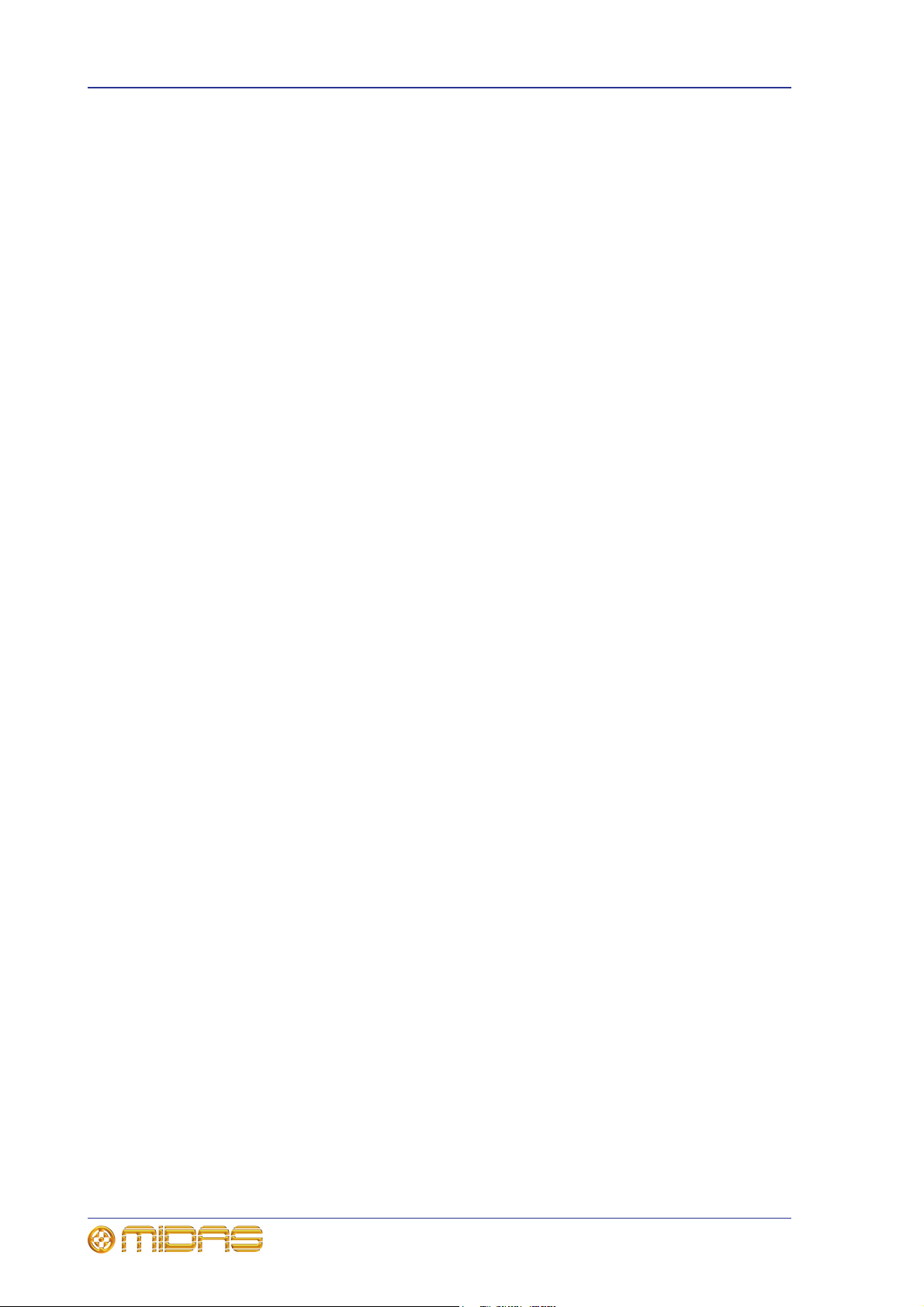
xiv Contents
DL471 DSP
Operator Manual
Page 17

Chapter 1: Introduction
The DL471 DSP is a one-unit (1U) high 19” rack unit that forms part of the modular
digital signal processor (DSP) engine. It features its own discrete power supply, AES50
and Ethernet interfaces, as well as a dual, ultra high-speed, contra-rotating data loop
for direct processor-to-processor communications. Each XL8 system includes ten
DL471 units of which one is a redundant spare (N+1 resilience model).
Your DL471 DSP was conceived by Midas to offer audio professionals high-performance
audio equipment, designed to provide no-compromise sonic quality with a feature set
that offers all essential facilities and functions. It represents the very best of British
design and engineering combined with contemporary, efficient manufacturing methods,
and will give you many years of reliable service.
So, to obtain the best results with a minimum of effort, please read this operator
manual and, finally, enjoy your Midas DL471 DSP!
1
Features
The DL471 DSP has the following features:
• Includes interfaces for connection to:
•AES50.
• Ethernet control.
•Cobranet audio.
• Other DL471 DSP units.
• Monitoring panels for Ethernet control, Cobranet audio, AES50 audio and link
synchronisation.
• Dual, ultra-high-speed, contra-rotating data loop for direct processor-to-processor
communications.
• Forms part of the modular DSP engine in an XL8 Live Performance System, where
one out of a total of 10 units is used as a redundant spare (n+1 resilience model).
• Discrete power supply.
Warranty and registration
Midas has total confidence in the quality and reliability of this product. To back this up,
this product comes with the standard Midas and Klark Teknik three year warranty.
Please take the time to register your product by completing and returning the
registration card or registering on our website at www.midasconsoles.com.
DL471 DSP
Operator Manual
Page 18
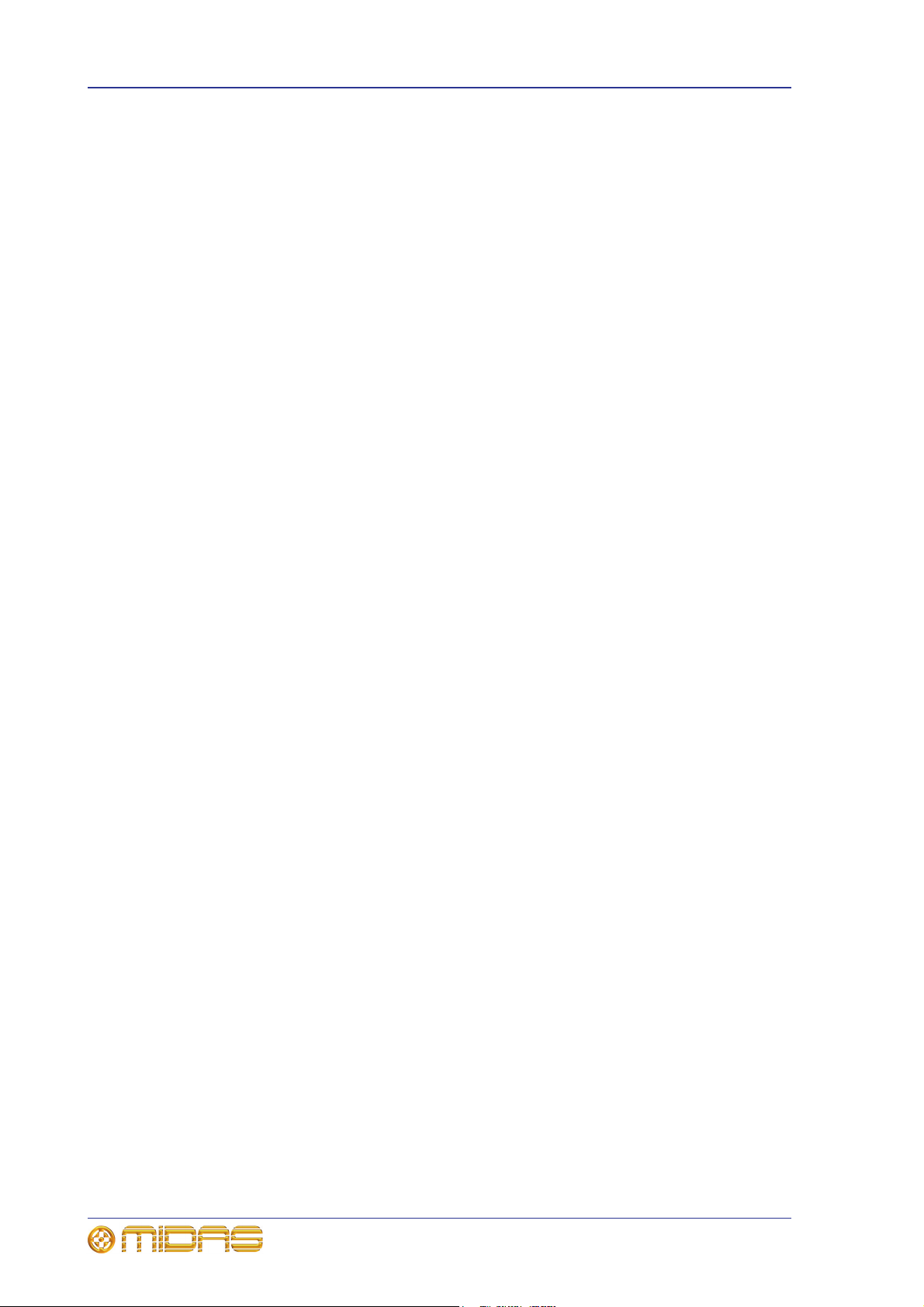
2 Chapter 1: Introduction
About this manual
This is the operation manual for the DL471 DSP. It is intended to help get your DL471
DSP installed and in operation as quickly as possible by giving you unpacking,
installation, connection, setting up and operation instructions. To help familiarise
yourself with the DL471 DSP there is a description of the front and rear panels, along
with easy-to-follow user instructions.
The following chapter gives a brief overview of the XL8 Live Performance System and
includes system interconnection details. However, if you want to learn more about the
XL8 Live Performance System, please go on to read its Owner’s Manual (part number
DOC02-XL8), which provides a full and comprehensive guide.
Intended readers
This manual is aimed at professionals, such as front of house (FOH) and monitor (MON)
engineers who will be using this equipment in a live performance environment. It is
assumed that the reader has prior experience of using professional audio equipment
and has, most likely, undergone training on this system.
However, if you have limited experience on using this type of equipment, perhaps it
might be useful to read through the pertinent sections in the operator manuals for the
XL8 Live Performance System before using this equipment. This will provide you with
valuable background information.
Package contents/unpacking
Please retain the original packing for use should you need to transport or ship this unit.
After unpacking, please inspect the unit carefully for any signs of damage that may
have occurred in transit and notify the courier immediately if you feel that any damage
has occurred.
Packing list
The following items are included in the DL471 DSP package:
• 1-off DL471 DSP Safety Sheet (part number DOC04-DL471).
• 1-off Warranty Card (part number DOC04-WARRANTY).
• 1-off mains lead (part number PWR21-MAINSLEAD).
DL471 DSP
Operator Manual
Page 19
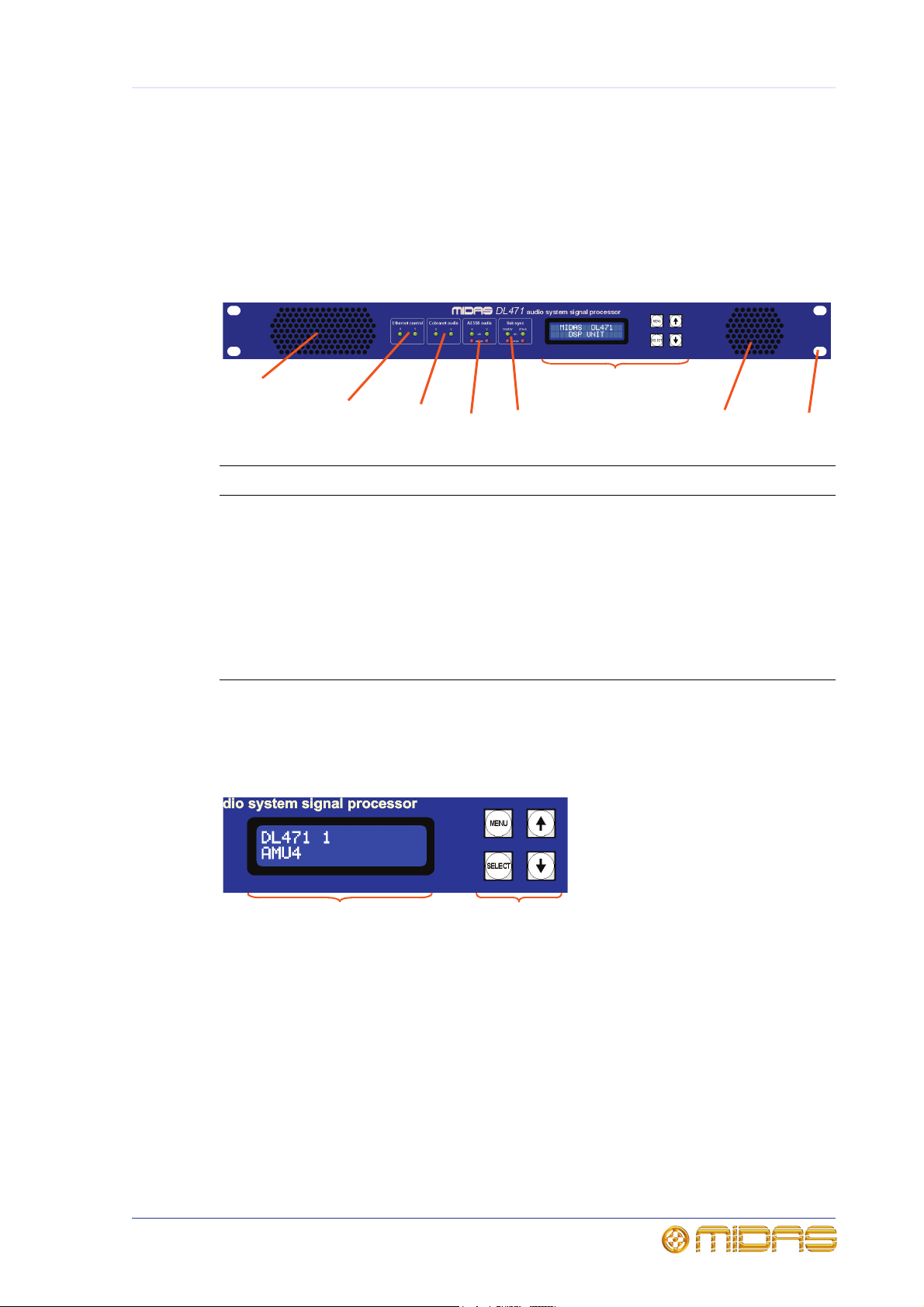
7
6
5
1
2
3
4
6
LCD screen Programming
buttons
Chapter 2: Front Panel
The front panel comprises various sections, as follows:
Item Description
1 Ethernet control monitoring panel; see page 4.
3
2 Cobranet audio monitoring panel; see page 4.
3 AES50 audio monitoring panel; see page 4.
4 link sync monitoring panel; see page 4.
5 Control panel (see “Control panel” below).
6 Air intakes for fan cooling. Do not obstruct.
7 Cut-outs for rack mounting fixings.
Control panel
The control panel is used for setting up the DL471 DSP unit via four menus in
programming mode, and comprises an LCD screen and four buttons.
The LCD screen has 32 characters (2 x 16), and is used with the adjacent programming
buttons to program the DL471 DSP (see “Menu navigation” on page 9). It also shows
the default display during normal operation and indicates problems with
communications (see “Error messages” on page 18).
Each programming button illuminates with a blue backlight when pressed. During
normal operation, all four buttons flash when they are not receiving data from the
control centre’s master controller and remain illuminated when good control data is
being received.
DL471 DSP
Operator Manual
Page 20
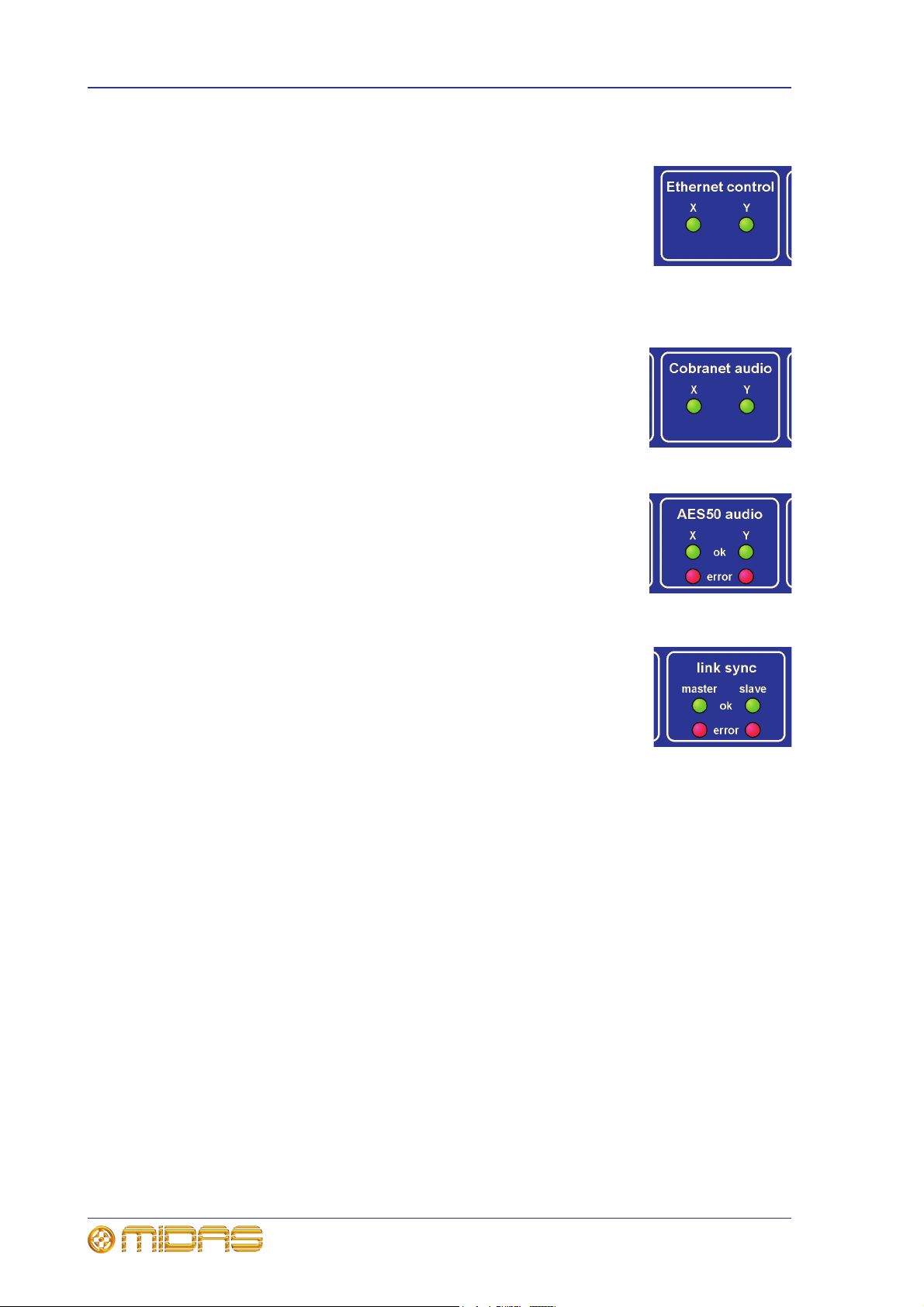
4 Chapter 2: Front Panel
Ethernet control panel
The Ethernet control panel has two green LEDs, X and Y, which
illuminate to indicate link status, as follows:
• LED illuminated = good
• LED extinguished = bad
• LED flashing = data activity.
Cobranet audio panel
The Cobranet audio panel has two green LEDs, X and Y, which
illuminate to indicate Cobranet traffic. (This is not normally
used.)
AES50 audio panel
In the AES50 audio panel, both X and Y networks have a green
ok LED and a red error LED, which show the status of the link to
the X and Y routers. Their functionality is similar to that of the
four square LEDs between the two AES50 audio EtherCon® XLR
sockets on the rear panel (see “Indicators” on page 6).
link sync panel
The link sync panel has master and slave monitoring LEDs.
Each has a green ok LED and red error LED that illuminate to
show that the communications to these channels is ok or that
there is an error, respectively.
DL471 DSP
Operator Manual
Page 21

Air outlet
Mains on/off switch
2
Mains IEC
connector
1
4
5
3
6
Chapter 3: Rear Panel
The rear panel comprises the following:
•X and Y AES50 audio digital EtherCon® XLR sockets.
•Two 25-way link sockets for linking the DSP units together.
•X and Y Ethernet control digital EtherCon® XLR sockets.
•X and Y Cobranet audio digital EtherCon® XLR sockets (not normally connected).
• 9-way D-type socket for service access only.
• Mains IEC socket and on/off switch.
•Air outlet.
5
Rear panel connections
Item Description
1 Mains IEC socket with adjacent on/off switch.
2 X and Y AES50 audio EtherCon® XLR sockets for passing audio and
control data to/from router.
3 Tw o link sockets for linking the backbone of the 10 DL471 DSP units.
4 X and Y Cobranet control EtherCon® XLR sockets. (Not normally
connected.)
5 X and Y Ethernet control EtherCon® XLR sockets for connection of
‘tunnelling’ Ethernet.
6 D-type connector for service access only.
DL471 DSP
Operator Manual
Page 22

6 Chapter 3: Rear Panel
Link status: illuminated = good;
extinguished = no link.
Data activity: flashing = activity;
extinguished = no activity.
Link status: illuminated = good;
extinguished = no link.
Data activity: flashing = activity;
extinguished = no activity.
1
3
2
Pulsating green = good active link.
Illuminated green = good back-up
link.
Extinguished = ok (no error).
Illuminated red = link error.
Pulsating green = good active link.
Illuminated green = good back-up
link.
Extinguished = ok (no error).
Illuminated red = link error.
X
Y
Link status: green = good; red = bad.
Data: green = good; red = error.
Link status: green = good; red = bad.
Data: green = good; red = error.
link 0
link 1
4
X
Y
Indicators
Item Description
1 A bank of four square, single-colour AES50 audio LED indicators provide
communication status.
2 A bank of four square, dual-colour link LED indicators provide link status
and data activity monitoring feedback.
3 Not currently available.
4 A bank of four square, green Ethernet control LED indicators provide link
status and data activity monitoring feedback.
DL471 DSP
Operator Manual
Page 23

Chapter 4: Getting Started
This chapter shows you how to connect up, switch on, set up and configure the
DL471 DSP unit.
Connecting up
Connect up the following to the rear panel of your DL471 DSP unit:
• AES50: connect the cables from the AES50 audio sockets (bank 0 or bank 1)
from the X and Y routers to the appropriate AES50 audio X and Y sockets on the
unit.
• Ethernet: connect the cables from the Ethernet control sockets on the X and Y
routers to the appropriate X and Y Ethernet control sockets on the unit.
• Mains power supply: insert the IEC connector of the mains cable into the rear of
the unit and then plug it into the mains power outlet.
• link: connect the ten DL471 DSP units together via the two 25-way sockets on the
rear panel of each unit (see “To daisy chain the DSP units” on page 44).
7
Switching the unit on/off
After you have connected up your DL471 DSP units, they are ready to be switched on.
To switch on a DL471 DSP unit, switch on the mains on/off switch on the rear of the
unit.
To switch off a DL471 DSP unit, press the mains on/off switch.
Setting up
Initial setting up of a DL471 DSP unit involves allocating an ID for it within the XL8
network system environment (see “To set up the unit’s ID number” on page 13).
Configuration
Configure the DL471 DSP unit to suit your operating requirements (see Chapter 5
“Programming Mode”).
DL471 DSP
Operator Manual
Page 24

8 Chapter 4: Getting Started
DL471 DSP
Operator Manual
Page 25

Chapter 5: Programming Mode
This chapter describes the programming mode, which lets you set up your DL471 DSP.
About the programming mode
In programming mode the four programming buttons in the control panel navigate and
select options from four menus. These menus (see “Menus” on page 13) are used for
setting up the unit ID, checking the internal temperature of the unit and changing the
brightness and contrast of the LCD screen and LEDs, and changing the contrast of the
LCD screen.
Menu navigation
The menu flowchart (see “Menu flowchart (menus 1 to 4)” on page 10) gives an
overview of all the menus and their options, and shows you how to navigate your way
around them.
In the diagram the menus are shown on the left, and each subsequent lower level is to
the right. Also, non-flashing options are the ones currently selected.
The four programming buttons in the control panel have the following functions.
9
Navigation buttons Usage
Moves up a menu level. Exits programming mode,
depending on the current menu level.
Moves down a menu level or selects the current
option.
Scrolls through the current level of menus/options.
Scrolls through the current level of menus/options in
the opposite direction to the up arrow button. Enters
programming mode if you are at the default display in
normal operating mode.
>> To enter/exit programming mode
To enter programming mode, press the down arrow button. The LCD screen’s default
display (see display A on page 10) will change to menu 1.
To exit programming mode from any menu display screen, press MENU repeatedly
until you reach the default screen. The DL471 DSP will exit programming mode
automatically after about 15 seconds of inactivity, that is, if none of the programming
buttons are pressed within that time.
>> To select a menu
In programming mode, scroll to the menu you want by using the up/down arrow
buttons. Then, press SELECT.
DL471 DSP
Operator Manual
Page 26

10 Chapter 5: Programming Mode
Default display
Menu 1
Menu 2
A
Menu 3
Menu 4
A
A
In this example, the
“bright” LED brightness
option has been selected
Pressing MENU takes you
to the default screen, which
now has the new brightness
setting
B
Go to display B in “Menu flowchart
(menus 5 to 8)” on page 12
Menu flowchart (menus 1 to 4)
DL471 DSP
Operator Manual
Page 27

Menu flowchart (menus 1 to 4) 11
Select from ID range
0 to 255.
In this example, ID number
“15” has been selected
A
A
In this example, the “min”
(minimum) LCD contrast
option has been selected
Pressing MENU takes you
to the default display, which
now shows the new unit ID
number
Pressing MENU takes you
to the default display, which
now has the new LCD
contrast setting
DL471 DSP
Operator Manual
Page 28

12 Chapter 5: Programming Mode
Menu 6
Menu 7
Menu 8
A
In this example, the
“133MHz” AME link speed
option has been selected
Pressing MENU takes you
to the default screen
B
Menu 5
Menu flowchart (menus 5 to 8)
DL471 DSP
Operator Manual
Page 29

Menus 13
Menus
The eight menus in programming mode are as follows:
• Unit ID (1) — for setting up the DL471 DSP’s network unit ID (see “Unit ID menu
(1)” below).
• Temperature (2) — for viewing the temperature within the DL471 DSP unit. The
temperature value continually updates so that you can view the temperature
fluctuations (in 0.25°C increments).
• LED brightness (3) — for adjusting the brightness of the LCD screen and the LEDs
(see “LED brightness menu (3)” on page 14).
• LCD contrast (4) — for adjusting the contrast of the LCD screen (see “LCD contrast
menu (4)” on page 14).
• Firmware (5) — for viewing the unit’s host software, which scrolls across the
bottom of the display.
• SMIB Version (6) — for viewing the unit’s SMIB version, which scrolls across the
bottom of the display.
• Main Board LCD contrast (7) — for viewing the current revision of the unit’s main
board.
• AMELink Speed (8) — for change the speed of the AME link (see “AMELink Speed
menu (8)” on page 15).
For example views of the displays, see “Menu flowchart (menus 1 to 4)” on page 10 and
“Menu flowchart (menus 5 to 8)” on page 12.
Unit ID menu (1)
Each networked unit must have a unique ID number that identifies it from other DSP
units on the network. This option allows you set up the DL471 DSP unit with its own
unique network ID number.
Note: Units are usually numbered sequentially from 11 to 20.
>> To set up the unit’s ID number
1 In programming mode, select the “Unit ID” menu (see
“To select a menu” on page 9). The current unit ID
will be shown on the bottom line of the display, for
example, “1”.
2 Press SELECT. The flashing character shows you are
in unit ID set up mode.
3 Use the down/up arrow buttons to go to the unit ID
number you want (in the range 0 to 255). For
example, “15”.
4 Press SELECT to select the currently displayed ID
number. The flashing will stop.
5 Press MENU.
DL471 DSP
Operator Manual
Page 30

14 Chapter 5: Programming Mode
LED brightness menu (3)
The “LED brightness” menu allows you to alter the brightness — “bright”, “medium” or
“dim” — of the LEDs in the panels to the left of the LCD screen and also of the LCD
screen itself.
>> To change the brightness of the LEDs and LCD
1 In programming mode, select the “LED brightness”
menu (see “To select a menu” on page 9). The current
brightness level will be displayed on the bottom line of
the display, for example, “medium”.
2 Press SELECT. The flashing character shows you are
in LED brightness set up mode.
3 Use the up/down arrow buttons to scroll to the desired
brightness level, for example, “bright”. The brightness
of the LEDs and the LCD screen will change as you
scroll the options, according to their brightness level.
The other option is “dim”, as shown right.
4 Press SELECT to select the currently displayed
brightness. The flashing will stop.
5 Press MENU. The brightness of the LEDs and the LCD
screen will now be at the newly configured level.
LCD contrast menu (4)
The “LCD contrast” menu lets you alter the contrast of the LCD screen — “max”
(maximum), “medium” or “min” (minimum) — to suit the ambient light conditions so
that it can be viewed more clearly.
>> To view the contrast of the LCD screen
1 In programming mode, select the “LCD contrast”
menu (see “To select a menu” on page 9). The current
contrast level will be displayed on the bottom line of
the display, for example, “medium”.
2 Press SELECT. The flashing character shows you are
in LCD contrast set up mode.
3 Use the up/down arrow buttons to scroll to the desired
contrast level, for example, “max”. The contrast of the
LCD screen will change as you scroll the options,
according to their contrast level.
The other option is “min”, as shown right.
DL471 DSP
Operator Manual
Page 31

Menus 15
4 Press SELECT to select the currently displayed
contrast. The flashing will stop.
5 Press MENU. The contrast of the LCD screen will now
be at the newly configured level.
AMELink Speed menu (8)
The “AMELink Speed” menu lets you choose the speed of the AME link, which can be
125MHz or 133MHz.
>> To change the AME link speed
1 In programming mode, select the “AMELink Speed”
menu (see “To select a menu” on page 9). The current
speed is displayed on the bottom line of the display,
for example, “125MHz”.
2 Press SELECT. The flashing character shows you are
in AME link speed set up mode.
3 Use the up/down arrow buttons to go to the other
option.
4 Press SELECT to select the currently displayed
contrast. The flashing will stop to show that this
option is now selected.
5 Press MENU.
For the new AME link speed to take effect, switch the unit off and then on again.
DL471 DSP
Operator Manual
Page 32

16 Chapter 5: Programming Mode
DL471 DSP
Operator Manual
Page 33

Chapter 6: Operation
Unit model followed by its ID
number.
Number of the role being handled by the
DL471 DSP unit (see “DSP unit role
allocation” on page 18)
This chapter gives details on the operation of the DL471 DSP.
Start-up sequence
After switching on the unit (see “Switching the unit on/off”
on page 7), it runs through a start-up sequence as shown on
the LCD screen (right), which ends with the default display.
17
The “waiting for client” message scrolls across the second
line of the display and the four navigation buttons flash. If
this message doesn’t clear it means that the unit has not
received data from the master controller.
Default display
After the unit has runs its start-up sequence after switch on, the default displays will
appear on the LCD screen.
DL471 DSP
Operator Manual
Page 34

18 Chapter 6: Operation
Error messages
During operation the following messages will appear on the second line of the LCD
screen display to inform you of a communication problem between the unit and the
control centre’s master controller. When either message is displayed, the unit’s outputs
are muted and the unit has no functionality.
After the unit detects the lack of communication with the master controller, it waits for
a user-configurable period of time (set on the control centre’s GUI) before displaying
the message. This allows the user to choose to have control over the audio for longer
before it is muted.
To rectify the fault, first check that all of the Ethernet connections are good, especially
those on the routers, and make sure that the control centre’s power supply is switched
on. If everything seems ok it is probable that the DL471 DSP unit is faulty. Replace it
with a good one.
waiting for client
The “waiting for client” message scrolls across the screen to
inform you that the unit has not received control data from
the master controller at any time.
UDP timeout
The “UDP watchdog” message means that the unit has
previously received control data from the master controller,
but is no longer receiving it.
DSP unit role allocation
Each DL471 DSP unit has a role within the system, which is allocated as follows:
Unit role number Role
AMU11 Input channels 1 to 24 and effects 1 and 2.
AMU12 Input channels 25 to 48 and effects 3 and 4.
AMU13 Input channels 49 to 72 and effects 5 and 6.
AMU14 Input channels 73 to 96 and effects 7 and 8.
AMU15 Auxes 1 to 16 and effects 9 and 10.
AMU16 Auxes 17 to 32 and effects 11 and 12.
AMU17 Matrix channels 1 to 12 and effects 13 and 14.
AMU18 Matrix channels 13 to 16, masters, solo, monitors,
AMU19 GEQs 1 to 16.
AMU20 Spare — for N+1 redundancy.
returns and effects 15 and 16.
DL471 DSP
Operator Manual
Page 35

Appendix A: Technical Specification
This appendix contains the technical specifications specific to the DL471 DSP. For
system related XL8 Control Centre specifications and for full technical specifications for
the XL8 Live Performance System, please refer to its Owner’s Manual (part number
DOC02-XL8).
Due to a policy of continual improvement, Midas reserves the right to alter the function
or specification at any time without notice.
General specifications
Dimensions 1U x 410 mm deep
Net weight (standard install) 6.7 kg
19
Power requirements 100V to 240V, 50 to 60Hz
Operating temperature range +5°C to +40°C
Storage temperature range -20°C to +60°C
DL471 DSP
Operator Manual
Page 36

20 Appendix A: Technical Specification
DL471 DSP
Operator Manual
Page 37

Appendix B: Service Information
This appendix gives you servicing information for your unit.
If you are in any doubt or have queries about any of the procedures in this appendix,
contact Midas Technical Support. Contact details can be found at the front of this
manual.
Routine maintenance
To help keep your unit in good working order and to make sure it gives you optimum
performance, we recommend that you carry out the following:
Monthly
• Clean the unit, as detailed in “Cleaning” below.
• Check all controls, such as pushbuttons, for freedom of operation.
21
• Check the functionality of all controls and indicators, such as LEDs.
• Check the functionality of the equipment.
Yearly
• Clean the internal fans, see “Cleaning the internal fans” below.
Cleaning
Switch off the unit and electrically isolate it from the mains before cleaning.
Clean the unit using a dry, lint-free cloth. Don’t use harsh abrasives or solvents. When
cleaning the unit, take great care not to damage the controls or LCD screen.
Cleaning the LCD screen
Carefully wipe the surface of the LCD screen with a soft, lint-free cloth using ethanolic
liquid, such as a screen cleaner for LCDs, or by using a screen wipe specially designed
for the purpose. When cleaning the LCD screen, please take the following precautions:
• Don’t use harsh abrasives, such as paper towels.
• Don’t apply liquids directly to the screen.
• Don’t use ammonia-based cleaners and solvents, such as acetone.
Cleaning the internal fans
The unit’s internal fans need to cleaned regularly to remove the build of dust, dirt etc.
We recommend that they are cleaned at least once a year, provided the unit has been
operated under normal conditions. However, if the operating conditions are more
adverse or extreme, for example, if the unit is operated in the vicinity of smoke
machines, new carpets etc., this frequency should be increased accordingly.
This procedure must be carried out by a fully qualified service engineer.
DL471 DSP
Operator Manual
Page 38

22 Appendix B: Service Information
Equipment disposal
When this equipment has come to the end of it useful life, its disposal may come under
the DIRECTIVE 2002/96/EC OF THE EUROPEAN PARLIAMENT AND OF THE COUNCIL of
27 January 2003 on waste electrical and electronic equipment (WEEE).
Hazardous substances in WEEE contaminate water, soil and air and ultimately put at
risk our environment and health. The directive aims to minimize the impacts of WEEE
on the environment during their life times and when they become waste.
The WEEE directive addresses the disposal of products when they have reached the end
of their life and contributes to the reduction of wasteful consumption of natural
resources. This will help to reduce pollution, and protect the environment and
ourselves.
If this equipment carries a ‘crossed-out wheelie bin’ (shown left), please
do not dispose of WEEE as unsorted municipal waste but collect and
dispose of in accordance with local WEEE legislation. The horizontal bar
underneath indicates that the product was placed on the EU market after
13th August 2005.
For WEEE disposal, see our website at www.midasconsoles.com for
information.
DL471 DSP
Operator Manual
Page 39

Appendix C: XL8 Live Performance System
The XL8 Live Performance System is a very powerful and flexible audio processing
system that provides a complete solution for any audio mixing and signal distribution
application in a live sound environment.
The standard XL8 system offers 96 channel inputs, 51 outputs, 51 buses
(32 auxes/groups, 16 matrices and three masters), 16 on-board effects processors,
PEQs (four-band on inputs and six-band on outputs), up to 48 assignable GEQs (if all
stereo effects units are being used), 16 configurable stereo effects (from eight options),
surround panning (5.1, LCRS and quad) and comprehensive, easy-to-use routing. XL8
automation provides up to 1,000 scenes with snapshot save/recall capability and global
edit, presets and show file archiving.
The XL8 Control Centre forms the core of the XL8 Live Performance System, which also
includes a number of 19” rack modules that are interconnected by a networked data
system. The network carries both proprietary control data and open architecture
AES50 digital audio, and uses readily available standard cabling and connectors. The
XL8 uses the proven stable Linux operating system. Third party hardware and software
(and plug-ins) can be easily integrated into the system.
Included with the XL8 Control Centre are four mic splitters, five I/O units, 10 DSP units,
two routers and a Klark Teknik DN9331 RAPIDE that, collectively, form the standard
XL8 Live Performance System configuration.
The XL8 Live Performance System is tolerant of any single failure of hardware or
software. To achieve this the system employs dual redundancy, where a key
component has an identical redundant spare that is ready to take over should it fail.
Other failure scenarios are managed by the N+1 principle, where redundant
components form an acceptable fraction of the system, for example, one of the DSP
units in the rack is a redundant spare.
23
Features
Please remember, the XL8 is not just a console, it’s a LIVE PERFORMANCE SYSTEM!
Concert sound
The standard XL8 system, which provides the full 96 inputs and 51 outputs, comprises:
• 1-off XL8-5BCC (flight-cased, five-bay control centre).
• 4-off XL8 stage box (DL431).
• 5-off XL8 I/O box (DL451).
• 10-off XL8 DSP units (DL471).
• 2-off XL8 router units (DL461).
• All interconnecting cables (Cat 5e and Cat 6).
Install
The XL8 is flexible and the system can be customised with the needs of the install.
DL471 DSP
Operator Manual
Page 40

24 Appendix C: XL8 Live Performance System
Configuration
• All outputs have six-band parametric EQ and five-mode compressor styles.
• Up to 16 stereo FX units.
• Up to 48 assignable GEQs (16 if all 16 stereo FX units are being used).
• Control from RAPIDE.
Showfiles
• USB connectors for show archiving.
• Showfiles are both forward and backward compatible.
Warranty
Three years.
Audio quality
• Three mic pre amps per input FOH, monitor and broadcast.
• Midas EQ (sound quality and ‘feel’).
• Four filters.
• Midas dynamics.
• Four styles (five on outputs).
• Midas quality input and output.
• Midas and Klark Teknik FX processing.
User interface - speed and feel
• VCA groups.
• Console comes to you!
• POP groups.
• Console comes to you!
• Muscle memory.
• E-zone on channel strip.
• D-zone on channel strip.
• Paged controls do not change function.
•Fast zone.
• Electronic colour coding.
• Dedicated motorised output faders.
• Klark Teknik RAPIDE.
DL471 DSP
Operator Manual
Page 41

Features 25
User interface - status visibility
• Daylight-visible screens.
• Metering.
• 63 discrete 20-segment LED meters.
• Discrete metering for dynamics and direct outputs.
• “All the meters all of the time”.
• “ST” assign switch.
• Eight channels of key data plus single channel strip per input screen.
Dual operators - perfect for festival situations
• Modular control centre with multiple input areas.
• Area A and Area B assignment.
• Discrete dual solo systems.
Automation - developed in conjunction with Broadway sound
designers and engineers
• Cross-scene global edit capability.
• Showfiles on earlier and later versions of firmware.
System design and network - ground-breaking
• Integrated analogue mic splits with local control and monitoring.
• Integrated open-architecture AES50 digital audio distribution.
• Fully duplicated network for redundancy.
• Up to 100 metres of dual redundant connectivity between hardware elements
(copper); up to 500 metres using optical fibre.
• Automatic integral delay management system - audio outputs time and phase
coherent.
• Flexible, expandible hardware system.
• Ethernet TCP-IP and USB tunnelling for third parties.
• KVM (keyboard, video and mouse) switching on control centre.
Reliability
• Failure-tolerant of any single failure of hardware or software.
• Proven, stable Linux operating system.
• Duplicated master controllers.
• Control centre has five multiple-redundant power supplies.
• Stage box has integral dual power supplies.
Service and support
• 24/7 global telephone support.
• Service/support centres in US, UK and Singapore.
DL471 DSP
Operator Manual
Page 42

26 Appendix C: XL8 Live Performance System
System components (standard supply)
The standard XL8 Live Performance System comprises the following equipment:
• XL8 Control Centre (1-off):
Comprises five discrete, independent
bays, each with its own power supply,
surface modules, surface processor, GUI
processor and GUI screen. The standard
five-bay control centre has three bay
types, input (3-off), mix (1-off) and
output (1-off).
• DL431 Mic Splitter (4-off): 6U 19” rack unit that
provides 24 mic/line inputs.
• DL451 Modular I/O (5-off): 3U 19” rack unit that
provides a maximum of 24 audio inputs and 24 audio
outputs.
• DL471 DSP (10-off): 1U 19” rack unit that forms part
of the modular DSP engine.
• DL461 Router (2-off): 3U 19” rack unit that provides
the on-stage Cat 5e interconnectivity and the stage-toFOH link via a single ‘snake’, which can be copper cable
or a fibre optic link.
• Klark Teknik DN9331 RAPIDE (1-off): 6U 19” rack
unit that is a motorised fader remote control for the
onboard graphic EQs of the XL8.
• Snakes and main cables etc.
To provide a complete audio system, the only other equipment required are mics,
amplifiers and loudspeakers.
DL471 DSP
Operator Manual
Page 43

System interconnections 27
Cat5 cabling
Cat6/optical
‘snake’
Local I/O units
DSP units
Mic splitters
I/O units
Router
Router
XL8 Control
Centre
DN9331 RAPIDE
Clock sync
System interconnections
Figure 1 shows basic system interconnectivity and indicates where the XL8 Control
Centre (highlighted in red) sits within the system. This figure also illustrates
redundancy by showing that the two halves of the system - left and right - are identical
(ignoring the DN9331 RAPIDE).
The XL8 Control Centre, which forms the core of the XL8 Live Performance System, is
directly connected to the local I/O units, DN9331 RAPIDE and routers (via the ‘snake’).
Each router acts as a hub and is connected to the mic splitters I/O units and DSPs,
which are common to both halves of system. The network carries both proprietary
control data and open architecture AES50 digital audio, and uses readily available
standard Cat 5e, Cat6/fibre optic cabling and connectors.
Figure 1: Basic interconnectivity of a standard XL8 Live Performance System
DL471 DSP
Operator Manual
Page 44

28 Appendix C: XL8 Live Performance System
Multiple MidasNET links
XL8 Control Centre
Routers
FOH
FOH (on stage)
Stage
Monitor
Mic splitters (shared)
Local I/O units
XL8 Control Centre
DSP units
I/O units (outs)
Key
24-channel bi-directional
MidasNET
Main
Duplicate
Main
Duplicate
192-channel bi-directional
MidasNET trunk link
Main
Duplicate
Routers
DSP units
I/O units (outs)
FOH and MON
The XL8 Live Performance System can be used as a front of house (FOH) or stage
monitor (MON) system. Also, by sharing the four mic splitters, these two types of
system can be used in tandem, as shown in Figure 2 on page 28.
Figure 4 on page 35 shows in more detail the interconnections between each unit in a
typical XL8 Live Performance System FOH and MON set up. In particular, it shows the
how the FOH and MON sections are connected up; notice that the mic splitters are
shared between them.
Figure 2: Typical XL8 Live Performance System FOH and MON set-up
DL471 DSP
Operator Manual
Page 45

Mix matrix 29
Bus inputs
Bus outputs
32 aux/group
buses
96 mic/line inputs
Stereo and
mono buses
16 mic/line return inputs
16 matrix
(main buses)
96 in x 32 out
mix matrix
144 in x 3 out
mix matrix
147 in x 16 out
mix matrix
{}
{}
{}
Mix matrix
Ultimately, the mix matrix defines the XL8 Control Centre’s capability. Probably the
best way to imagine the mix matrix is to think of an analogue console layout, where
inputs run vertically and buses run horizontally. A mix matrix is usually defined as the
number of buses and the quantity of simultaneously-mixable inputs there are per bus.
The following diagram illustrates the capability within the control centre.
Processing
Input channel processing
Although the control centre system allows for considerable insertion of external
processing it also embodies more than enough internal high quality processing to
eliminate the need for this.
Each of the 96 full-function input channels has:
• Analogue and digital gain.
• Phase reverse switch.
• Input delay.
• Swept high pass filter with choice of two filter slopes.
• Swept low pass filter with choice of two filter slopes.
• Frequency-conscious compressor with choice of four compression styles.
• Frequency-conscious noise gate with external side chain.
• Insert point.
• Treble EQ filter with choice of four filter types.
• Parametric hi-mid EQ filter.
• Parametric lo-mid EQ filter.
• Bass EQ filter with choice of four filter types.
• Routing via level controls to 48 mix buses.
• Routing via pan control to left and right master buses.
• Routing to mono master bus.
•Panpot (SIS™).
• Direct output.
DL471 DSP
Operator Manual
Page 46

30 Appendix C: XL8 Live Performance System
Each of the 16 auxiliary inputs has:
• Input gain.
• Source from internal FX or external pool input.
•Fader.
•Panpot (SIS™).
• Routing via level controls to the 16 matrix buses.
• Routing via pan control to the left, right and mono master buses.
Mix channel processing
Each of the 32 auxiliary mix buses has:
• Subgroup, auxiliary or mix minus modes.
• Dual mono or stereo pair modes.
• Six-band PEQ.
• Optional 31-band GEQ (replaces PEQ).
• Frequency-conscious compressor with soft clip limiter and choice of five compression
styles.
• Insert point.
• Routing via level controls to the 16 matrix buses.
• Routing via pan control to the left, right and mono master buses.
• Direct input.
Each of the 16 matrix buses has:
• Six-band PEQ.
• Optional 31-band GEQ (replaces PEQ).
• Five-mode frequency-conscious compressor with soft clip limiter and external side
chain.
• Insert point.
• Direct input.
Output channel processing
Each of the 16 matrix buses has:
• Six-band PEQ.
• Optional 31-band GEQ (replaces PEQ).
• Five-mode frequency-conscious compressor with soft clip limiter and external side
chain.
• Insert point.
• Direct input.
Each of the three master output buses has:
• Six-band PEQ.
• Optional 31-band GEQ (replaces PEQ).
• Five-mode frequency-conscious compressor with soft clip limiter and external side
chain.
• Insert point.
• Direct input.
DL471 DSP
Operator Manual
Page 47

Audio physical connections 31
Effects processing and GEQs
The XL8 contains 16 mono Klark Teknik (KT) GEQs and 16 effects processors as
standard.
The 16 effects processors can be freely chosen from:
•Delay.
• KT DN780 reverb.
•Flanger.
•Phaser.
•Stereo Graphic EQ.
• Pitch shifter.
• Square ONE Dynamics.
• 3-band compressor.
The 16 mono KT GEQs can be patched into any output. There are many patching
options for the effects processors:
• Assign to any insert send/return.
• Assign to any pool, in or out.
• Assign FX out to aux return.
• Assign FX in to aux send (post-fade).
• Assign FX out to bus direct in.
• Assign FX in to channel direct out.
Every XL8 comes supplied with a KT DN9331 RAPIDE motorised fader GEQ controller.
This unit provides rapid adjustments of the graphics with real hardware, and not a
mouse and screen. The graphic channel is selected either by the control centre’s SOLO
button (solo tracking system (STS)) or by buttons on the RAPIDE itself.
Audio physical connections
The total number of audio connections, that is, the XLR count, for a standard XL8 Live
Performance System is 504. This comprises of both dedicated and configurable XLR
connections.
The dedicated XLR connections are on the DL431 mic splitter and comprise:
• 96-off mic/line inputs.
• 2 x 96-off analogue mic splits with variable gain.
• 96-off transformer isolated analogue ‘broadcast’ mic splits (fixed gain).
All of the configurable connections are on the five DL451 I/O units, which can be freely
located at the FOH or on stage. Three banks of sockets (eight XLRs each) are available
for:
• 8-off analogue mic/line inputs.
• 8-off analogue outputs.
• 8-off AES/EBU XLRs providing eight digital inputs and eight digital outputs per
module.
DL471 DSP
Operator Manual
Page 48

32 Appendix C: XL8 Live Performance System
5-off DSP
units
Mic splitters
I/O units
XL8 Control Centre
Cat6/optical
‘snake’
2-off routers
5-off DSP
units
192
configurable
I/Os at mix
position
Cat 5e cabling
I/O units
I/O units
I/O unitsI/O units
2 x 24 analogue
outputs to
speaker system
2 x 24 analogue
outputs
(remote areas)
48-track
hard disk
recorder
12 x AES/EBU
Uses of the configurable audio connections
The standard XL8 Live Performance System has a total configurable audio channel
count (on the DL451 I/O units) of between 120 and 240, depending on the mix of
analogue and digital I/O (excluding the non-configurable 96 mic inputs on the DL431
mic splitter).
Typically, the allocation would be:
• 16-off mic/line auxiliary inputs (giving a total of 112 mic inputs as standard).
• 32-off aux/group bus outputs.
• 16-off matrix (main) outputs.
• 1-off stereo main output.
• 1-off mono main output.
• 2-off stereo local monitor outputs.
This gives a total of 71 audio connections, leaving a further 169 (with everything
digital) or 49 (with everything analogue) audio connections. These can be used for
insert sends, insert returns, direct outputs, bus direct inputs and side chain
connections.
Figure 3: XL8 maximum system capacity (112 mic inputs)
DL471 DSP
Operator Manual
Page 49

Surround capabilities 33
The maximum count of any one type of connection is:
• 96-off input insert sends.
• 96-off input insert returns.
• 96-off input compressor external side chain connections.
• 96-off input noise gate external side chain connections.
• 96-off input direct outputs.
• 51-off mix bus insert sends.
• 51-off mix bus insert returns.
• 51-off mix bus direct inputs.
• 1-off talk mic input.
However, the XL8 can have much more than the standard connectivity by adding
DL451 I/O units. As there are nine AES50 connections
potentially, another 432 audio connections can be achieved (subject to other system
limits). This gives a maximum XLR count of 720. Figure 3 shows a system
configuration containing the extra nine DL451 I/O units, but does not show the
redundant duplicated network.
All connectivity is controlled via the GUI.
1
(fully redundant) available,
Surround capabilities
Theatres and broadcast have differing requirements for surround, and both are catered
for in the XL8.
Conventional stereo and SIS™ panning is assignable on a channel by channel basis
(channel one can be in stereo while channel two can be in SIS™), as follows:
• Stereo left–right routing to master buses.
• SIS™ left–right–centre routing to master buses.
Three additional surround modes operate as follows:
• Quad (left, right, LS and RS).
• Surround (left, right, centre, surround).
• 5.1 surround (left, right, centre, subwoofer, LS and RS).
Network
The XL8’s digital audio network utilises the physical connectivity of Ethernet
(EtherCon® connectors and Cat 5e/Cat6 cable), but replaces its data protocol with
AES50 protocol (implemented as SuperMAC) and the HyperMAC high capacity system,
which are more suited to high quality, low latency audio distribution. The use of the
AES standard allows straightforward interfacing with any third party hardware that also
utilises this connection.
AES50 and HyperMAC connections carry digital audio, control data and standard
Ethernet traffic bi-directionally down a single cable. Cat 5e cable is used for the ‘local’
(24-channel) connections and the single digital ‘snake’
router — is either Cat 5e/Cat6 or fibre optic. The combination of audio, control, clock
and third party Ethernet data in a single network means that the hardware interfaces on
a single RJ45 connection.
2
— between control centre and
1. These spare AES50 ports can also be used to directly connect any AES50 equipped units, such as a
hard disk recorder.
2. The digital snake is equivalent to a 384-channel analogue multi-core cable (192 channels in each
direction).
DL471 DSP
Operator Manual
Page 50

34 Appendix C: XL8 Live Performance System
All system connections are duplicated for full dual redundancy.
Resilience to failure (redundancy)
The XL8 Live Performance System is tolerant of any single failure of hardware or
software. To achieve this the system employs dual-redundancy, where a key
component has an identical redundant spare that is ready to take over should it fail.
Other failure scenarios are managed by the N+1 principle, where redundant
components form an acceptable fraction of the system; for example, one of the DSP
units in the rack is a redundant spare (see Figure 4 on page 35).
The control surface can tolerate multiple hardware failures without the operator losing
control of the audio. Any of the five GUI screens can be used to operate the whole
control centre, even if no control surface hardware is working.
The system includes diagnostic tools that give advance warning of any poor connectivity
(high error rates), internal temperatures and voltages etc. The system instantly alerts
the operator in the event of any hardware, software or connection failures, and
indicates the location of the fault. The system asks the operator what action to take,
but doesn’t automatically reconfigure. This is so that if, for example, the band is near
the end of a song and the audio is still alright, the mix engineer carry out corrective
action at a more opportune time.
Figure 5 on page 36 shows that even when all of one half of the system is down (the
greyed out portion) it will still function as normal. Although, in practise, it is highly
unlikely that this will ever happen.
Figure 6 on page 37 illustrates what happens when a router fails. Once again, the
system functions perfectly normally.
DL471 DSP
Operator Manual
Page 51

Resilience to failure (redundancy) 35
Control and
audio data
Audio data
Control data
Router
Monitor
FOH
XL8 Control Centre
Internal bay
processor
Dual redundant
internal router
Dual redundant
internal master
controller
Local I/O units
Mic
splitters
(shared)
This diagram gives a
more detailed
illustration of the
interconnections in a
standard FOH and
stage monitor set up.
N + 1 redundant
spare
N + 1 redundant
spare DSP unit
DSP
units
Figure 4: System interconnections
Cat6/optical
‘snake’
I/O units
Clock sync
XY
DL471 DSP
Operator Manual
Page 52

36 Appendix C: XL8 Live Performance System
I/O units
Router
Monitor
FOH
XL8 Control Centre
Internal bay
processor
Internal router
Internal master
controller
Local I/O units
Mic
splitters
(shared)
DSP
units
This diagram
illustrates an extreme
example of dual
redundancy in a
standard FOH and
stage monitor set up,
where one half of the
system is down.
Please note this is a
highly unlikely
scenario.
Figure 5: System showing 50%
redundancy
Key
Not active
OK
XY
DL471 DSP
Operator Manual
Page 53

Resilience to failure (redundancy) 37
Router
(faulty)
Router
(healthy)
DSP
units
I/O units
Monitor
FOH
XL8 Control Centre
Internal bay
processor
Internal router
Internal master
controller
Local I/O units
Mic
splitters
(shared)
This diagram
illustrates the effects
of a single router
failure in an FOH and
stage monitor set up.
Figure 6: System with a redundant
router
Key
Not active
OK
XY
DL471 DSP
Operator Manual
Page 54

38 Appendix C: XL8 Live Performance System
Control software
The XL8’s operating system is Linux, which is an open-source, stable, proven operating
system (OS). Linux is used in many mission-critical applications worldwide and has
allowed Midas’ software engineers to write a ground-up system that contains no
‘hidden’ or unused code. This has resulted in an efficient, compact application, which is
quick in operation, quick booting and comparatively easy to debug.
Two copies of the master control software run on separate processors to provide
resilience to failure.
GUI
The XL8 has five, daylight-viewable, TFT screens that provide overview and detail
status indication. Any screen can display any information but, in the standard
configuration, screen information relates to module location. So, the input module
screens display their module’s input status, the mix module screen displays the
overview status screen (‘all the meters all the time’) and the output module screen
display is used for general use, such as automation, effects, GEQs, third party screens
etc. This is dependent on the current application (concerts will probably be different to
theatre) and also operator preference.
The screens are controlled via the navigation zones at the front of the modules. In the
output module’s primary navigation zone, two trackballs control the output module
(right trackball) and the mix module (left trackball). The equivalent on each input
module is a dedicated glidepad. A keyboard slides out from underneath the output
module to provide further control, such inserting text. USB keyboard input sockets at
the front of the control centre (under the left and right modules) allow the input and
mix screens to be controlled via an external keyboard should the output module screen
fail.
Console linking
Two XL8 Control Centres can be linked together, as you can with Heritage consoles.
The bus outputs from one control centre feeds the bus inputs of the other, which is
done using AES50 links.
Integration of third party software
The XL8 network includes the capability to interface any third party hardware that uses
AES/EBU or AES50 digital audio, or a standard analogue audio interface.
Each XL8 AES/EBU input and output has a sample rate converter. Synchronisation to
external AES3 interfaces can be:
• Global - via inputs on the routers.
• Local to each input.
• Local to each output (synchronisation to adjacent local output).
Multiple local connections can be at different sample rates.
The use of the AES50 protocol for the transmission of digital audio means that any third
party digital audio hardware that features this connection can be connected to the
Midas network, and will transfer audio to and from the Midas hardware without any
additional interfaces or converters (provided it runs in TDM 96kHz mode). This will be
particularly useful as the protocol gains acceptance with recording and playback
devices, loudspeaker controllers, audio networking systems, digital amplifiers etc.
PC or MAC computers can use the Ethernet tunnel in the MidasNET system, and can
communicate with other computers on the network.
DL471 DSP
Operator Manual
Page 55

Integration of third party software 39
The XL8 Control Centre features a four-way KVM switch on the output module screen,
as well as external video IN and OUT for each of the five screens. Control centre views
can be routed to external monitors, and external video sources can be displayed on the
control centre’s screens.
The KVM switch facilitates the control of three external computers from the screen,
trackball and keyboard of the control centre. This is hugely important and means that
third party systems can be controlled from within the XL8 without having to move your
head to look at screens placed off to one side. It also means that there is no need to
find somewhere to put multiple keyboards and mice. Examples are:
• ProTools. Right in the middle of the XL8! Link ProTools and XL8 audio digitally and
use any ProTools plug-in as an insert to the XL8!
• Netmax (AES/EBU audio link initially and Cobranet when the 48kHz I/O module is
available on XL8).
• IRIS (for example, for RL amps).
• KT Elgar (via Ethernet tunnel from FOH to stage).
• Wireless mic controllers.
•Your email.
•DVD movies.
DL471 DSP
Operator Manual
Page 56

40 Appendix C: XL8 Live Performance System
DL471 DSP
Operator Manual
Page 57

41
Appendix D: Setting Up An XL8 System
This chapter shows you how to set up an XL8 Live Performance System to its default
configuration.
Note: If you want to set up the XL8 Live Performance System using a configuration
other than the default, please contact Midas Technical Support for details.
Initial set-up procedure
Initial system set-up basically comprises:
• Unpacking and checking the equipment — see “Unpacking the equipment”
below.
• Making up the racks — see “Making up the racks” below.
• Connecting up the equipment — see “Wiring instructions” on page 43 and “XL8
system interconnections” on page 46.
• Powering the equipment — see “Powering the XL8 system” on page 49.
• Initial patching:
• Configure the type of snake — see “Configuring the XL8 with the snake type”
on page 30. It is important to configure the XL8 with the correct type of
snake connected in the system.
• Setting up the I/O rack devices — see “Configuring the devices” on page 29.
• Configuring the DL4n1 units — see “Setting up the ID of the DL4n1 units” on
page 51.
Unpacking the equipment
After carefully unpacking the equipment, check it against the packing list shown in
“System components (standard supply)” on page 26.
Save all packing materials, as they will prove useful if you need to transport the
equipment later.
Inspect the equipment carefully for any sign of damage incurred during transportation.
It has undergone stringent quality control inspection and tests prior to packing and was
in perfect condition when it left the factory. However, if the equipment shows any signs
of damage, notify the transportation company without delay. Only you, the consignee,
may institute a claim against the carrier for damage during transportation.
Making up the racks
After you have unpacked the XL8 Live Performance System and made sure everything
is there, make up the racks. In the default set up there are three stage rack units and
one FOH rack unit, which should be set up as shown in “XL8 system interconnections”
on page 46.
Although rack unit set-up is fairly straightforward, there are careful considerations to be
addressed beforehand, which are outlined in the following subsections.
DL471 DSP
Operator Manual
Page 58

42 Appendix D: Setting Up An XL8 System
Outboard equipment racks
To ensure the correct installation and function of the outboard equipment, such as the
DL4n1 units and DN9696 recorder, the racks must meet the following general
requirements.
• Shock mounting (for non-installation environments): The racks must provide
adequate shock protection of the units they house by incorporating appropriatelydesigned shock protection methods, for example, a foam-suspended rack or a frame
suspended on anti-vibration mounts etc.
• Ventilation: The XL8 rack units have been designed such that their internal
ventilation airflow is drawn in through the front of the unit and expelled though the
rear. To facilitate this, rack design must ensure that cool air can flow freely through
the rack in the same direction, that is, in through the front of the rack and out
through the rear. Situations where the air flows in a circular direction around and
through an XL8 unit must be prevented. Midas recommends that racks with fully
opening front and rear doors are used.
Note: Never combine units in the same rack that have been designed for a
ventilation air flow direction other than that for the XL8 units. To avoid this, we
recommend that any non-XL8 units are housed separately.
• Rack mount supports: Always secure the rear of the XL8 units to the rack via their
rear rack mount support brackets. These brackets are fitted to every XL8 unit and
are recommended for use in touring applications. The rack mount support fixing
hole centres are at a depth of approximately 395 mm from the front panel (this
dimension may differ slightly on the DN9696).
• Handles on rack case: You must ensure that there are sufficient external handles
fitted to the rack casing to enable the rack to be manoeuvred easily and safely, and
by the amount of personnel suitable for the task. Also, these handles must be fit for
purpose.
• DSP rack only: Midas strongly recommends that the DSPs and routers are housed
in a single rack, that is, stage rack 2 (see “Stage rack 2” on page 43). This rack can
be either a 16U high (minimum) rack or configured as an 8U double rack.
• Clearance at rear of units: To ensure an adequate clearance at the rear of the
units, we recommend that the rack depth, that is, the distance from the front rack
strip to the rear of the rack, is a minimum of 700 mm. This is to provide sufficient
free space to enable the DSP link cables to achieve their minimum bend radius.
• Securing the cables: We recommend that the
cables at the rear of the units be tidied using
lacing bars and cable ties. This should provide
optimum access to the rear of the units for
connecting other cables, switching the units
on/off etc., and give maximum visibility of the
units’ LEDs for determining communication
status, link status, condition of audio etc. The
picture (right) shows a good example of how
this can be done. For more information on
cabling, refer to “Stage rack 2” on page 43.
DL471 DSP
Operator Manual
Page 59

Wiring instructions 43
Stage rack 2
Stage rack 2, also known as the “DL461/DL471 engine rack”, contains the two routers
and 10 DSP units.
Important:
In general, the physical location of the hardware units within each rack is not
critical, and alternative configurations are acceptable for different packaging
preferences. However, best practice is to mount the DL471 units in numerical
order, which will aid quick identification and fault finding.
DL471 unit ID numbers are located on stickers on the top cover of each device and also
on the carton. These must be noted prior to build-up and connected, as shown, in
numerical sequence. Please note that once initially configured, the ID numbers are
displayed on the top row of the DL471 screen and role numbers are on the bottom row.
The role numbers are dynamic and, therefore, may change during system operation.
Wiring instructions
This section gives the system cabling details for the XL8-specific equipment and,
although it is laid out in recommended order, this order is not critical.
When making the connections, please make sure they match those in “XL8 system
interconnections” on page 46. Further details are shown in “Cable type and function”
on page 48.
>> To connect both routers together
Important:
Without this connection system snake redundancy will be compromised.
Connect the routers via their Ethernet socket of the control expansion section on
each router’s rear panel (see “System interconnection panel” on page 253).
>> To connect the XL8 to the routers
Connect the ‘snake’ (optical or copper) from the X snake socket on the rear of the XL8
Control Centre to the appropriate snake socket on the X Router. Repeat for the Y
Router using the Y socket on the XL8 Control Centre.
>> To connect the routers to the DSPs (Stage rack 2)
•In AES50 audio - bank 0 on the X router, connect the 10 sockets to the AES50
audio X socket on the DSP units. Repeat for the Y router, using the equivalent Y
sockets.
•In Ethernet control bank on the X router, connect the 10 sockets to the Ethernet
control X socket on the DSP units. Repeat for the Y router, using the equivalent Y
sockets.
>> To connect the routers to the Stage rack 1 units
• Mic splitters: In AES50 audio - bank 1 on the X router, connect sockets 1 and 2 to
the AES50 audio - A X sockets on the Mic Splitters. Repeat for Y router, using the
mic splitters’ Y sockets.
• Line I/O units: In AES50 audio - bank 1 on the X router, connect sockets 5 and 6
to the AES50 audio X sockets on the line I/O units. Repeat for Y router, using the
line I/O units’ equivalent Y sockets.
DL471 DSP
Operator Manual
Page 60

44 Appendix D: Setting Up An XL8 System
>> To connect the routers to the Stage rack 3 units
• Mic splitters: In AES50 audio - bank 1 on the X router, connect sockets 3 and 4
to the AES50 audio - A X sockets on the mic splitters. Repeat for the Y router,
using the mic splitters’ Y sockets.
• Line I/O unit: In AES50 audio - bank 1 on the X router, connect socket 6 to the
AES50 audio X socket on the line I/O unit. Repeat for the Y router, using the
line I/O units’ equivalent Y socket.
>> To connect the XL8 to the line I/O units (FOH rack)
Connect the AES50 audio X sockets on the rear of the XL8 Control Centre to the
AES50 audio X socket on both of the line I/O units in the FOH rack. Repeat for the Y
sockets.
>> To connect the XL8 to the RAPIDE
Connect one of the eight ETHERNET (EtherCon® XLR) sockets on the rear of the
RAPIDE unit to the Ethernet control 1 socket of the active network (X or Y) on the
rear of the XL8 Control Centre (see “XL8 system interconnections” on page 46).
>> To daisy chain the DSP units
Important Note:
Do not connect a cable to like numbered sockets, that is, “0” to “0” or “1” to
“1”, as the DSPs will not work; socket numbers are printed to the right of each
socket.
There are two default configurations available, depending on the lengths of the
interconnecting DSP cables supplied, that is, 0.25 m cables or 0.5 m cables. Both
options contain a long cable for connecting the top and bottom units, and the 0.25 m
option has an additional long cable for connecting units AMU 2 and AMU 9.
A cable’s length (cm) can be determined from a three-digit number contained
within its part number (printed on a label attached to the cable). For example, in
a part number of “14150-EZBB-050-0LC 060425TD” the “-050-” indicates a
length of 50 cm.
Connect the DSPs together as shown in the following diagram, according to the cables
supplied with your system. (In the diagram, the cables are coloured and the sockets
numbered to help distinguish them.)
DL471 DSP
Operator Manual
Page 61

Wiring instructions 45
Stage rack 2
0.25 m cable option
AMU 2
AMU 3
AMU 4
AMU 5
AMU 6
AMU 7
AMU 8
AMU 9
AMU 10
AMU 1
1
1
2
6
3
8
4
7
2
9
5
8
4
10
6
9
5
3
10
7
0.5 m cable option
AMU 2
AMU 3
AMU 4
AMU 5
AMU 6
AMU 7
AMU 8
AMU 9
AMU 10
AMU 1
1
1
2
2
3
3
4
4
5
5
6
6
7
7
8
8
9
9
10
10
DL471 DSP
Operator Manual
Figure 7: Stage rack 2 - DSP wiring options
Page 62

46 Appendix D: Setting Up An XL8 System
1
1
1
2
5
1
2
5
12345678
12345678
A
A
B
Rear of FOH XL8 Control Centre
Stage rack 1
Note: All connections
are dual redundant, so
the system can operate
quite normally using
either the X or Y cables.
5 4 3 2 1
6 7 8 9
10
5 4 3 2 1
6 7 8 9
10
5 4 3 2 1
6 7 8 9
10
2
2
3
3
4
4
5
5
6
6
7
7
8
8
9
9
1010
2
2
3
3
4
4
5
5
6
6
7
7
8
8
9
9
1010
C
C
C
C
C
C
C
C
C
D
Y
Router/router
inter-connection
RAPIDE
Connect to both X and
Y networks
6
6
B
ID: 1
Inputs: 1 - 24
IP: 192.168.32.1
ID: 2
Inputs: 25 - 48
IP: 192.168.32.2
ID: 3
Config: O/O/D
IP: 192.168.36.3
ID: 4
Config: O/O/D
IP: 192.168.36.4
AMU 2
AMU 3
AMU 4
AMU 5
AMU 6
AMU 7
AMU 8
AMU 9
AMU 10
IP: 192.168.128.10
ID and IP numbers of the above DSPs run sequentially
between AMU 1 and AMU 10:
ID: AMU 1 = 11 through to AMU 10 = 20, inclusive.
IP: AMU 1 = 192.168.20.11 through to AMU 10 =
192.168.20.20, inclusive.
5 4 3 2 1
6 7 8 9
10
5 4 3 2 1
6 7 8 9
10
5 4 3 2 1
6 7 8 9
10
D
Stage rack 2
X
IP: 192.168.128.9
2
2
1
1
C
AMU 1
2
2
2
2
1
1
XL8 system interconnections
This diagram shows the network interconnections for a typical FOH XL8 system.
DL471 DSP
Operator Manual
Page 63

XL8 system interconnections 47
1
1
X router’s AES50 audio - bank 1 connectors to
AES50 audio - A X connector on mic splitters and
AES50 audio X connector on line I/O boxes
Control centre AES50 audio Y connectors to FOH
rack line I/O unit AES50 audio Y connectors
33
44
77
A
A
B
1
1
1
1
1
1
1
1
Stage rack 3
Control centre AES50 audio X connectors to FOH
rack line I/O unit AES50 audio X connectors
Control centre snake/optical X and Y
connectors to appropriate X or Y router’s
snake/optical connector
Control centre snake/CAT6e X and Y
connectors to appropriate X or Y router’s
snake/CAT6e connector
X router’s AES50 audio - bank 0 connectors
to AES50 audio X connector on DSP units
Y router’s AES50 audio - bank 0 connectors to
AES50 audio Y connector on DSP units
X router’s Ethernet control connectors to
Ethernet control X connectors on DSP units
Y router’s Ethernet control connectors to
Ethernet control Y connectors on DSP units
Y router’s AES50 audio - bank 1 connectors to
AES50 audio - A Y connector on mic splitters and
AES50 audio Y connector on line I/O boxes
A
Mic splitter
B
Line I/O box
Link DSP backbone; see “To daisy chain the DSP
units” on page 44
C
DSP unit
D
Router (X and Y)
Key
Note: For connections specific to the 19” rack units,
please refer to their respective operator manuals
Router interconnection across Ethernet connectors
(control expansion port). System snake
redundancy will be compromised without it!
22
11
B
B
FOH rack
Caution!
Don’t forget the
interconnection
between the two
routers, as system snake
redundancy will be
compromised without it.
RAPIDE “ETHERNET” connector to Ethernet
control 1 connector on the control centre
ID: 3
Inputs: 49 - 72
IP: 192.168.32.3
ID: 4
Inputs: 73 - 92
IP: 192.168.32.4
ID: 5
Config: O/O/D
IP: 192.168.36.5
ID: 1
Config: I/O/D
IP: 192.168.36.1
ID: 2
Config: I/O/D
IP: 192.168.36.2
ID = identification number
IP = internet protocol (that is, network address)
Config = configuration
I/O/D = input/output/digital
O/O/D = output/output/digital
DL471 DSP
Operator Manual
Page 64

48 Appendix D: Setting Up An XL8 System
1
1
1
1
1
1
1
1
1
1
1
Cable type and function
The following table shows the type, terminations and function of the XL8 system’s
interconnecting cables. Please read the table in conjunction with the network
interconnections diagram on page 46.
Key Cable From To Description
Cat 5e with
EtherCon®
XLRs
Cat 5e with
EtherCon®
XLRs
Cat 5e with
EtherCon®
XLRs
Cat 5e with
EtherCon®
XLRs
Optical
‘snake’ with
Neutrik
OpticalCon®
connectors
Cat 6e
‘snake’ with
EtherCon®
XLRs
Cat 5e with
EtherCon®
XLRs
Cat 5e with
EtherCon®
XLRs
Cat 5e with
EtherCon®
XLRs
Cat 5e with
EtherCon®
XLRs
Cat 5e with
EtherCon®
XLRs
Cat 5e with
EtherCon®
XLRs
3M cable with
50-way
connectors
X Router
(Ethernet
connector in
expansion
port)
RAPIDE
(ETHERNET n
connector)
Y Router
(Ethernet
connector in
expansion
port)
Control centre
(Ethernet
control 1
Carries redundancy information for
the digital ‘snake’.
Carries information on fader
positions.
connector)
Control centre
(AES50 audio
X connector)
Control centre
(AES50 audio
Y connector)
I/O unit
(AES50 audio
X connector)
I/O unit
(AES50 audio
Y connector)
Carries a bi-directional combination of
24 channels of 96kHz audio plus
5Mbs of control data.
Carries a bi-directional combination of
24 channels of 96kHz audio plus
5Mbs of control data.
Control centre X/Y Router Carries a bi-directional combination of
192 channels of 96KHz audio plus
200Mbs of control data.
Control centre Router Carries a bi-directional combination of
192 channels of 96KHz audio plus
200Mbs of control data.
X Router
(AES50 audio
bank 1)
Y Router
(AES50 audio
bank 1)
X Router
(Ethernet
DSP (X) Carries a bi-directional combination of
24 channels of 96kHz audio plus
5Mbs of control data.
DSP (X) Carries a bi-directional combination of
24 channels of 96kHz audio plus
5Mbs of control data.
DSP (X) Carries standard 100bs Fast Ethernet
data.
control X)
Y Router
(Ethernet
DSP (Y) Carries standard 100bs Fast Ethernet
data.
control X)
Y Router
(AES50 audio
bank 0)
X Router
(AES50 audio
bank 0)
Mic splitter (Y) Carries a bi-directional combination of
24 channels of 96kHz audio plus
5Mbs of control data.
Mic splitter (X) Carries a bi-directional combination of
24 channels of 96kHz audio plus
5Mbs of control data.
DSP (link 0)DSP (link 0) Carries a proprietary data format for
connecting the DSP units together to
form the DSP loop.
DL471 DSP
Operator Manual
Page 65

Powering the XL8 system 49
Powering the XL8 system
The following details the recommended power up and power down procedures for the
XL8 system.
>> To power up the XL8 system
Important Note:
DO NOT switch on the speaker sub-system until after the start-up of the XL8
system has been completed.
After all XL8 system interconnections have been made (see Chapter 30 “Panel
Connections”), start up the XL8 system:
1 Make sure that all of the XL8 system equipment is switched off, that is, the XL8
Control Centre, speaker sub-system, DL431 mic splitters, DL451 modular line I/O
units, DL461 routers and DL471 DSP units.
2 Switch on the XL8 Control Centre (see “To switch on the XL8 Control Centre” on
page 50).
3 On the XL8 Control Centre, move all of the monitor and master channel faders to
the minimum position and mute all of the master channels. The master channels
can be found in the mix and output fast zones (see “XL8 control surface” on
page 7).
4 Switch on the DL431 Mic Splitters.
5 Switch on the DL451 Modular I/O units.
6 Switch on the DL471 DSP units.
7 Switch on the DL461 Routers.
8 After the status LEDs (top of each GUI screen on the XL8 Control Centre) turn
green, switch on the speaker sub-system.
9 Switch on the audio source and start playing the audio.
10 On the XL8 Control Centre, check that the audio inputs are routed to the master
channels. Then, unmute the master channels and gradually increase their faders,
while listening to the sound levels from the speakers.
If there are no sounds at all from the speakers when the faders are at maximum, move
the faders to below the 0dB level and check if the audio is muted somewhere along the
input paths and also check that the individual speakers are switched on. If there is still
no sound from the speakers, contact Midas Technical Support.
>> To power down the XL8 system
Important Note:
BEFORE switching off any of the XL8 system components, make sure to mute
the audio from the speakers and switch off the speaker sub-system.
1 Mute the audio from the speakers and switch off the speaker sub-system.
2 Switch off the DL431 Mic Splitters.
3 Switch off the DL451 Modular I/O units.
4 Switch off the DL471 DSP units.
5 Switch off the DL461 Routers.
6 Switch off the XL8 Control Centre (see “To switch off the XL8 Control Centre” on
DL471 DSP
Operator Manual
page 51).
Page 66

50 Appendix D: Setting Up An XL8 System
1
Mains
outlet
Mains
plug
x5
3
Rear of XL8 Control Centre
x2
2
PowerCon®
connector
PowerCon®
socket
Switching the XL8 Control Centre on/off
Carry out the following to switch the XL8 Control Centre on/off in a safe manner,
observing all WARNINGS and Cautions.
>> To switch on the XL8 Control Centre
WARNING!
DO NOT INSERT OR REMOVE A POWERCON® CONNECTOR
INTO/FROM REAR OF CONTROL CENTRE WITH MAINS POWER AND
ANY OF THE MAINS BAY SWITCHES ON. YOU MUST MAKE SURE ALL
MAINS BAY SWITCHES ARE OFF AND MAINS IS SWITCHED OFF AT THE POWER
OUTLET(S) FIRST.
Caution!
Before switching on, check that all monitor loudspeaker power
amplifiers are turned off or muted.
After connecting up the audio cables, carry out the following:
1 Plug the two control centre’s mains PowerCon® cables into the mains power
outlets.
2 Insert the two mains PowerCon® connectors into the PowerCon® sockets on rear
of control centre, observing the WARNING! above. Then, lock each one by
twisting the PowerCon® connector about 90° (1/4 turn) clockwise; you should
hear a click when it has locked in place. Check that both PowerCon® connectors
are securely fitted.
3 Observing the Caution! above, switch on all five bay mains on/off switches, one
after the other. It is important that you don’t switch on two or more
switches simultaneously.
4 The control centre will power up; the GUI will display the default screens and all
the controls will be set to default. You are now ready to start using the XL8
control centre.
DL471 DSP
Operator Manual
Page 67

Setting up the ID of the DL4n1 units 51
>> To switch off the XL8 Control Centre
1 Make sure you have saved any shows, scenes or settings you require (see
“Saving your show files to a USB memory stick” on page 56).
2 At the GUI, choose homePreferencesShutdown System.
3 At the Shutdown ENTIRE system? prompt, click OK. This initiates the
shutdown down sequence.
During the shutdown sequence the GUI screens will shutdown and all of the LCD
select buttons on the control surface will turn red. To inform you of the shutdown
status, the LCD select buttons in the input bays and VCA/POP group sections will
also display individual and contiguous text messages, respectively.
When the shutdown sequence has finished the LCD select buttons on the control
surface will turn green, and the appropriate ones will also display text messages,
accordingly.
Important:
During the shutdown sequence, when the LCD select buttons on the
control surface are red, do not switch off the mains power supply, and
when they are green, it is OK to switch off the mains power supply.
4 Make sure that the shutdown sequence has finished, and then switch off the five
bay mains on/off isolator switches (rear of control centre), one at a time.
5 Disconnect the two mains PowerCon® connectors from the PowerCon® sockets
on rear of XL8 Control Centre. To unlock them, twist by about 90° (1/4 turn)
anti-clockwise.
Setting up the ID of the DL4n1 units
After connecting up your XL8 network system, you will need to set up the ID of the
DL431 Mic Splitter, DL451 Modular I/O and DL471 DSP units (if they don’t already have
the ID you want). This is done via the control panel of the unit.
DL471 DSP
Operator Manual
Page 68

52 Appendix D: Setting Up An XL8 System
DL471 DSP
Operator Manual
Page 69

Thank you for reading through this Operator Manual.
We hope you found it useful. Please feel free to send
us your comments.
More detailed information on the XL8 can be found in
the XL8 Live Performance System Owner’s Manual
(part number DOC02-XL8). This is available for
download from our website.
Our contact details and website address can be found
at the front of this document.
Page 70

Midas Klark Teknik Limited
Klark Industrial Park, Walter Nash Road,
Kidderminster. Worcestershire. DY11 7HJ. England.
Tel: +44 1562 741515, Fax: +44 1562 745371
Email: info@midasklarkteknik.com
Website: www.midasconsoles.com
© 2010 Red Chip Company Ltd.
