Page 1
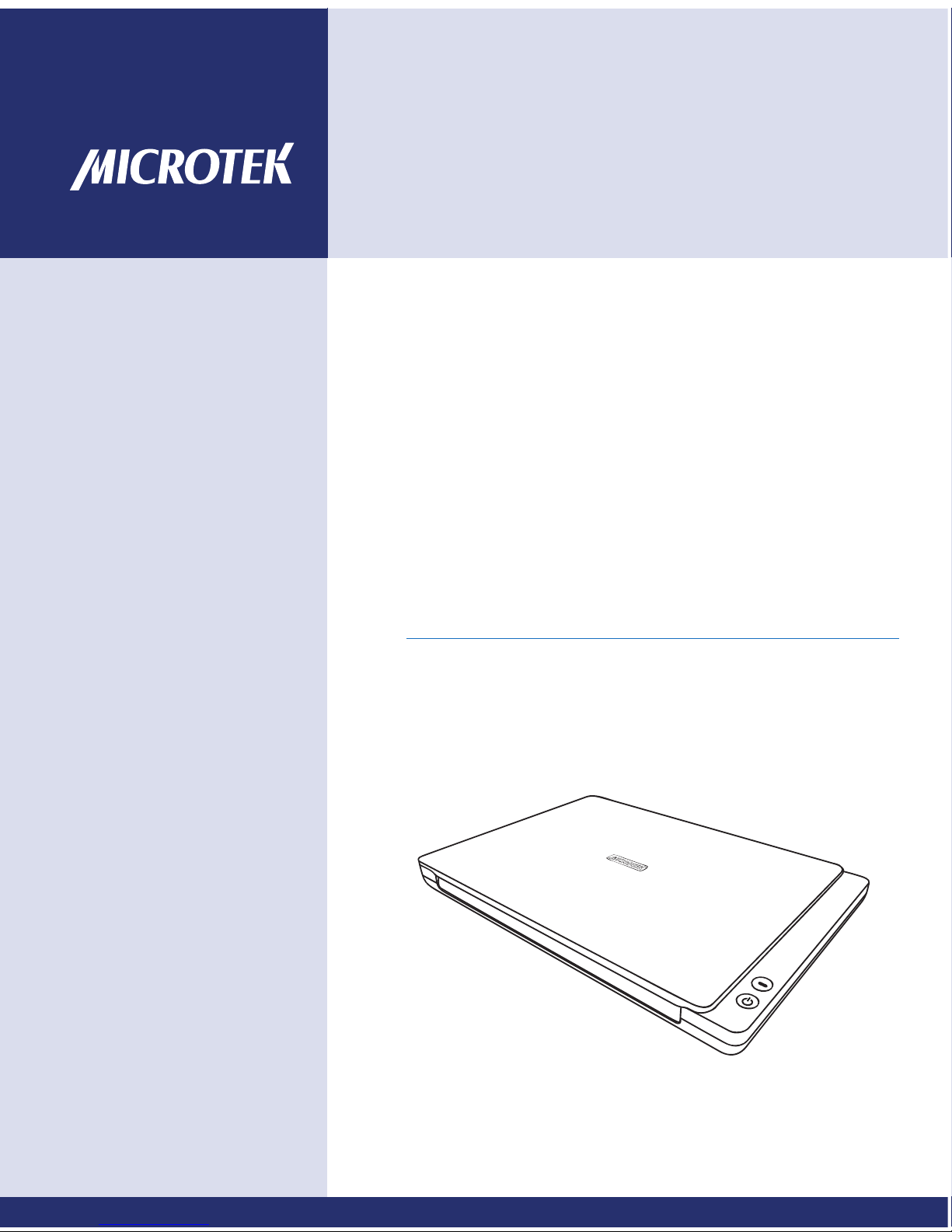
www.microtek.com
XT5830 HS
XT5820 HS
XT5810 HS
User's Manual
Document Imaging
Scanner
Page 2
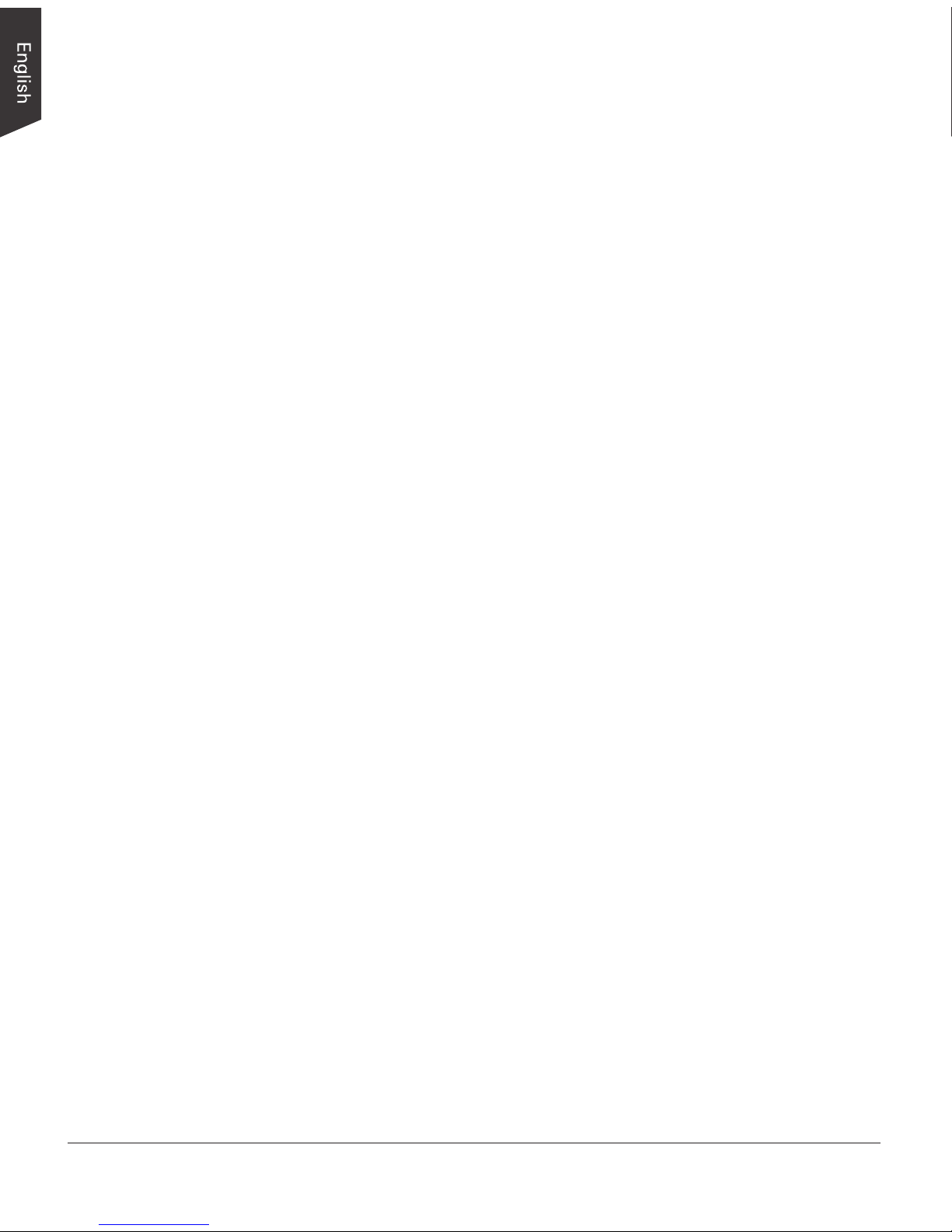
2 XT5830 HS/XT5820 HS/XT5810 HS Scanner User's Manual
Preface
Copyright
Copyright © 2015, Microtek International, Inc., all rights reserved. This document
may not be reproduced or copied in any way, stored electronically, or translated
into any language, without the permission of Microtek International, Inc.
Trademarks
Microtek, ScanMaker, ArtixScan, ScanWizard and ColoRescue are trademarks
or registered trademarks of Microtek International, Inc. All other trademarks or
registered trademarks are the property of their respective holders. Specications,
software and hardware bundles are subject to change without notice. Not
responsible for typographical errors.
Disclaimer
The contents of this manual have been checked carefully for accuracy, and every
effort has been made to ensure that there are no errors. However, Microtek
makes no guarantee as to the accuracy of the contents of this document and
reserves the right to make changes to the contents without prior warning.
I49-005064 A
April 2015
Microtek International, Inc.
No. 6, Industry East Road 3, Science Based Industrial Park, Hsinchu, 30075, Taiwan
Tel: 886-3-5772155, Fax: 886-3-5772598, http://www.microtek.com
Page 3
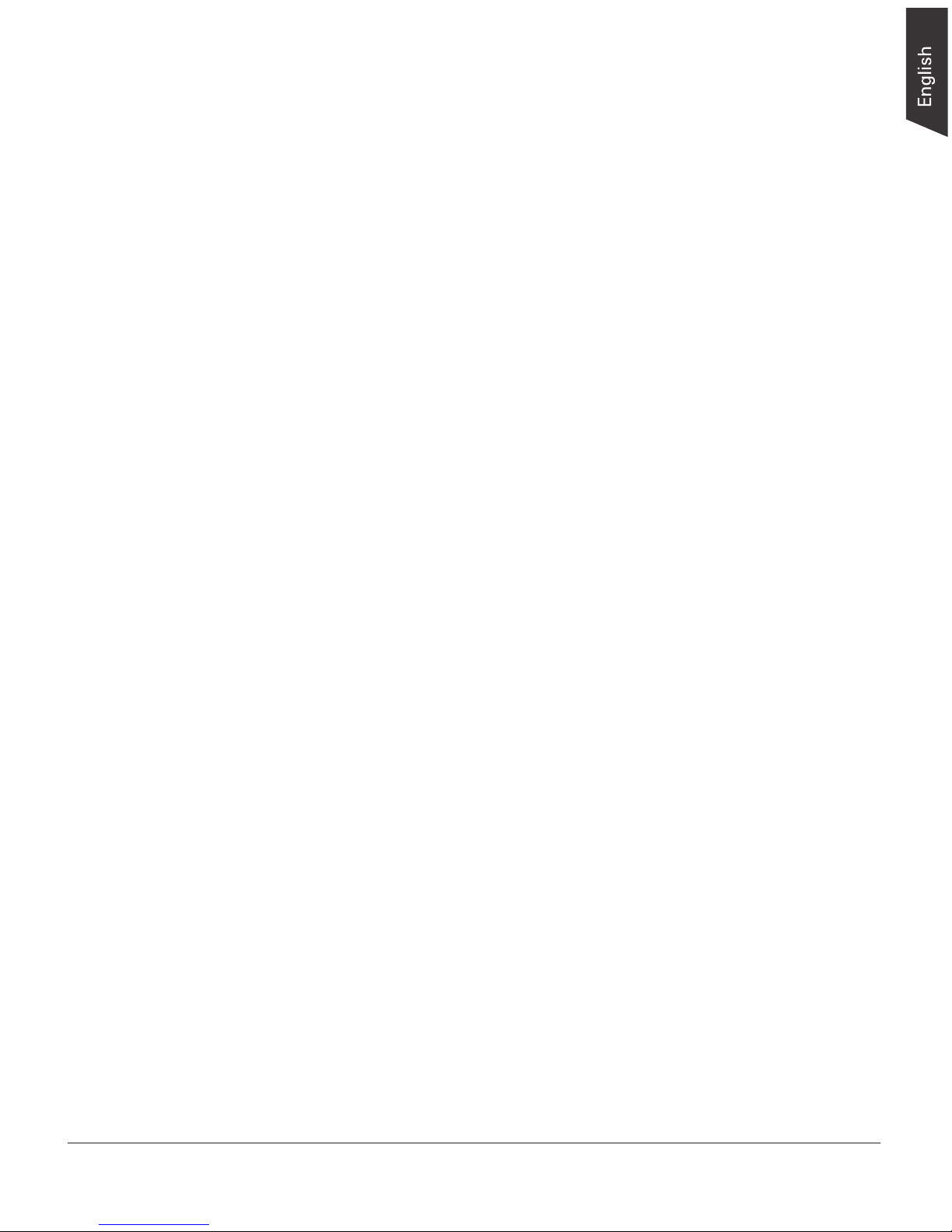
XT5830 HS/XT5820 HS/XT5810 HS Scanner User's Manual 3
FCC Compliance Statement
This equipment (Model: MRS-1200A3LED) has been tested and found to comply
with the limits for a Class B digital device, pursuant to Part 15 of the FCC rules.
These limits are designed to provide reasonable protection against harmful
interference in a residential installation. This equipment generates, uses and
can radiate radio frequency energy and, if not installed and used in accordance
with the instructions, may cause harmful interference to radio communications.
However, there is no guarantee that interference will not occur in a particular
installation. If this equipment does cause harmful interference to radio or
television reception, which can be determined by turning the equipment off and
on, the user is encouraged to try to correct the interference by one or more of
the following measures:
• Reorient or relocate the receiving antenna.
• Increase the separation between the equipment and receiver.
• Connect the equipment into an outlet on a circuit different from that to
which the receiver is connected.
• Consult the dealer or an experienced radio/TV technician for help.
NOTE: A shielded Hi-Speed USB interface cable with ferrite core installed on the
scanner connector end must be used with this equipment.
Caution: Changes or modications not expressly approved by the manufacturer
responsible for compliance could void the user's authority to operate the
equipment.
This device complies with Part 15 of the FCC Rules. Operation is subject to the
following two conditions: (1) This device may not cause harmful interference,
and (2) this device must accept any interference received, including interference
that may cause undesired operation.
Page 4
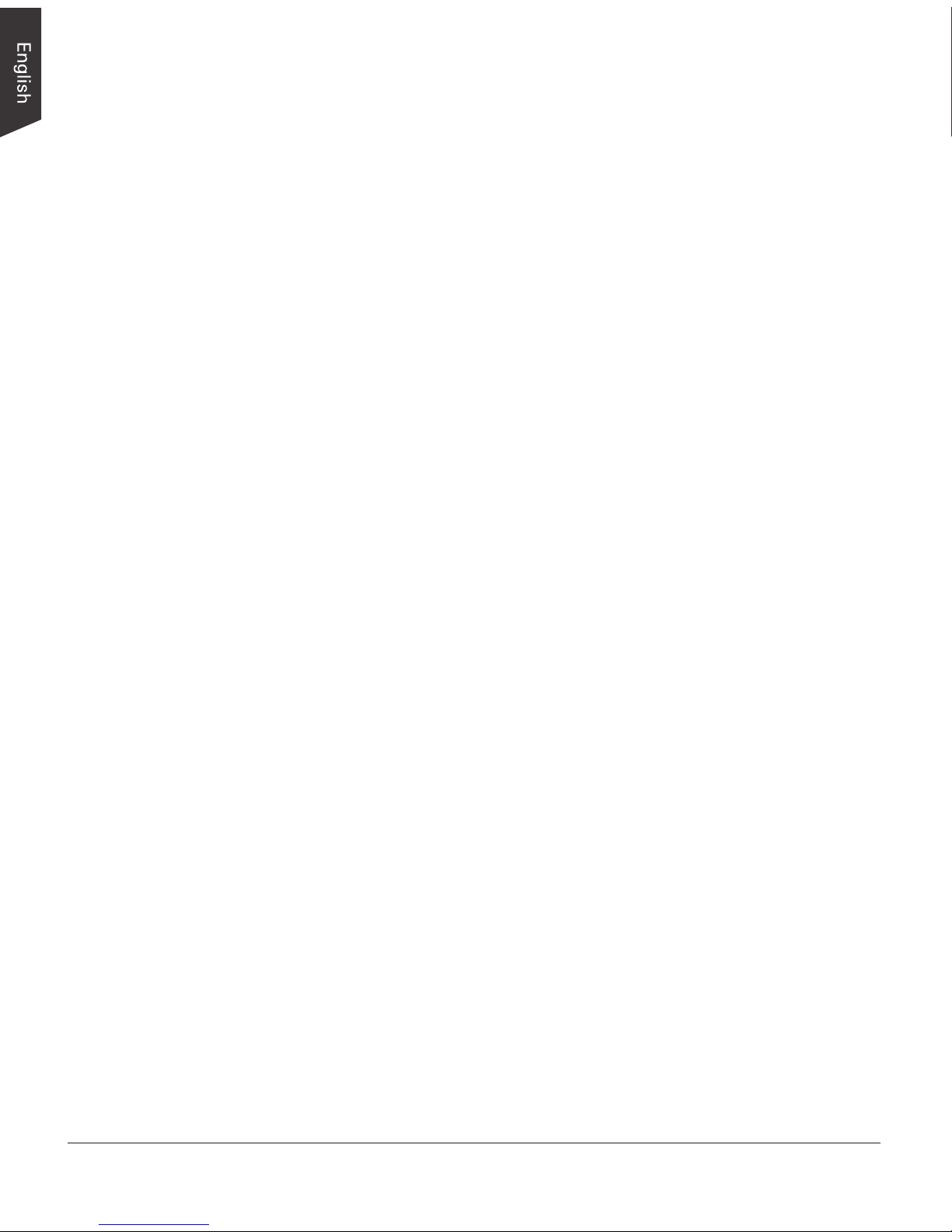
4 XT5830 HS/XT5820 HS/XT5810 HS Scanner User's Manual
Safety Precautions
Before using your scanner, read the following safety guides carefully, which
detail the proper operation of the scanner and its accessories to prevent injuries
or damage to users or equipment.
Power Source and AC Power Cord:
• Use a power source only with a power rating specied on the marking label.
• Insert the plug completely into the outlet, as a loose connection may cause
arcing and result in re.
• Place and route the power supply cord such that it is not likely to be walked
on or pinched by items placed upon or against them, paying particular
attention to the cord near the power plugs, convenience receptacles, and at
the point where it exits from the outlet.
• When the scanner is left unattended and unused for long periods of time,
unplug it from the wall outlet.
Moving and Storing the Scanner:
• Do not place the scanner on any slippery, slanted, or unstable surface. The
product may slide or fall, causing serious injury to people as well as serious
damage to the product.
• Do not use this scanner near water. Never spill liquid of any kinds on the
product, or it may result in electric shock or other hazards.
• This scanner should be situated away from heat sources such as radiators,
heat registers, stoves, or other products (including ampliers) that produce
heat.
Service:
• When you need a repair service, unplug the scanner from the power outlet
and consult qualied service personnel.
• When replacement parts are required, use replacement parts that are
specied by the manufacturer or have the same characteristics as the
original parts.
Page 5
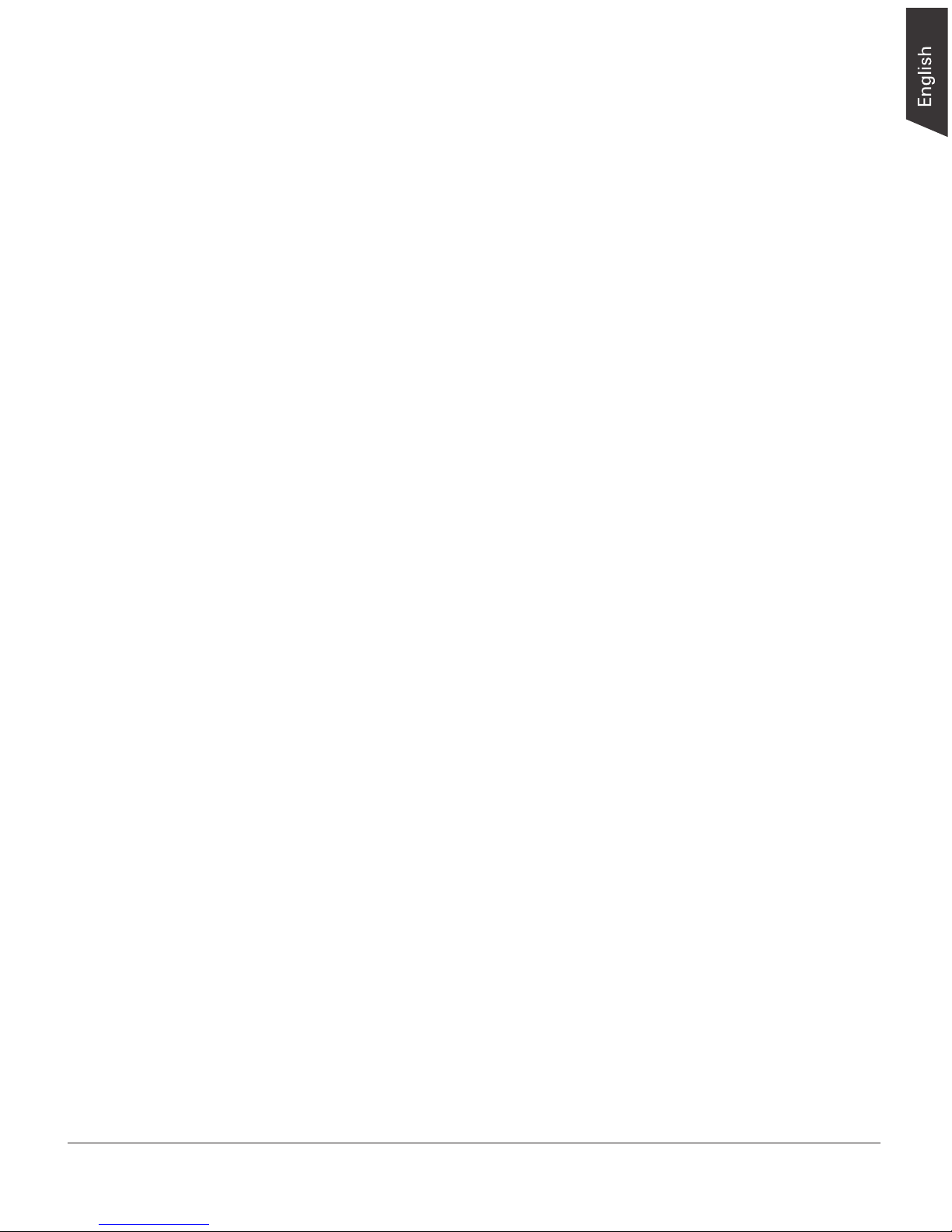
XT5830 HS/XT5820 HS/XT5810 HS Scanner User's Manual 5
Table of Contents
Preface ................................................................................................2
FCC Compliance Statement ................................................................3
Safety Precautions ..............................................................................4
Knowing about Your Scanner ...............................................................7
Features of Your Scanner ................................................................... 7
Installation Requirements ................................................................... 8
Taking a Closer Look ......................................................................... 9
Front/Open View ......................................................................... 9
Back View ................................................................................ 10
Initial Setup .......................................................................................11
Step 1: Unpacking Package Contents ................................................ 11
Step 2: Installing the Software.......................................................... 12
Step 3: Connecting the Scanner ........................................................ 13
To the Power Adapter ............................................................... 13
To the Hi-Speed USB Cable ........................................................ 13
Positioning Documents .....................................................................14
Scanning Scenarios ........................................................................... 15
Using ScanWizard DI ....................................................................... 15
Scanning Documents ................................................................. 15
Scanning Documents with Barcodes ............................................ 18
Scanning Documents from an Application .................................... 20
Utilizing Scanned Documents ...........................................................21
Scanning for OCR ........................................................................... 21
Scanning for E-mail ......................................................................... 24
Scanning for Copying ...................................................................... 25
Scanning to Cloud ........................................................................... 26
Scanning to Text-to-Speech ............................................................. 28
Scanner Buttons ................................................................................30
Starting up the Scanner Button Settings Interface ............................... 31
Customizing the Scanner Button ....................................................... 32
How the Scanner Button Works ....................................................... 33
Page 6
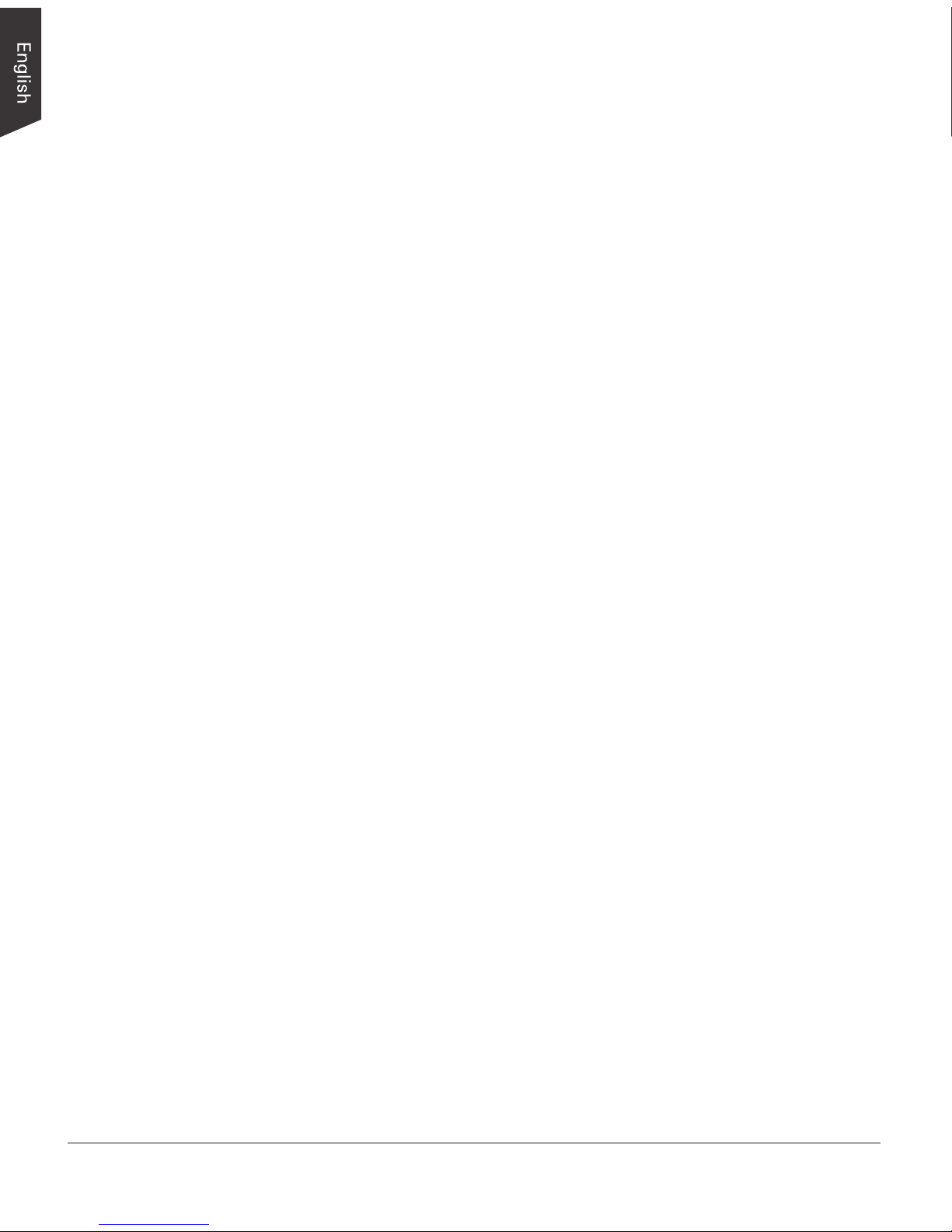
6 XT5830 HS/XT5820 HS/XT5810 HS Scanner User's Manual
Care and Cleaning .............................................................................34
Cleaning the Scanner Glass Surface................................................... 34
Appendix ...........................................................................................35
Troubleshooting .............................................................................. 35
Specications ................................................................................. 36
Page 7
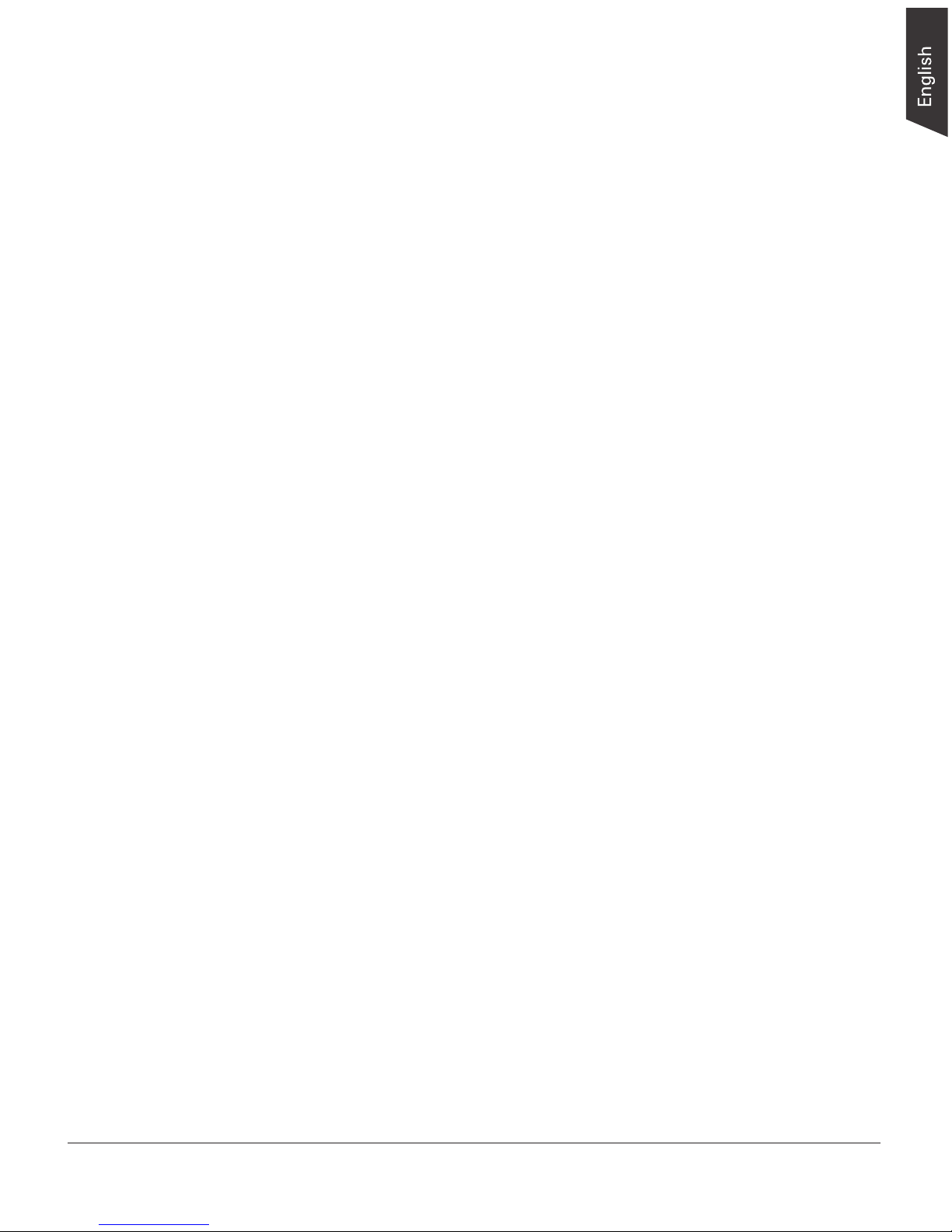
XT5830 HS/XT5820 HS/XT5810 HS Scanner User's Manual 7
Knowing about Your Scanner
The scanner (XT5830 HS/XT5820 HS/XT5810 HS) is an A3 high-speed
document scanner. With 1200 dpi optical resolution, warm-up free LED light
source and a Hi-Speed USB interface, it can meet the needs and requirements of
ofce, home and SOHO users easily.
Features of Your Scanner
The scanner comes with several important features, including the following:
• Energy-saving LED light source: Adopting LEDs as the light source, when
the scanner is detected by the system, there are no requirements for any
warm-up time before carrying out the scan, which boots your productivity
and reduces energy costs amazingly. With its stable performance, the image
quality will remain consistent even after used for a certain period of time.
• High speed scanning — The scanner maximums your productivity by its fast
scanning speed, which is only few seconds for color scans at 200/300 dpi.
• One fast scan button — One fast-access button on the scanner panel
provides you a quick and easy way to launch a scanning function. All you
need to do is simply press a button and the corresponding scanning function
can be carried out.
• New and Advanced Microtek ScanWizard DI software — ScanWizard DI
offers a host of features and image adjustment controls for scanning. Its
distinctive features include:
– Smart Threshold — This feature enables the software to specify the best
level for a threshold used in high-contrast and black-and-white images
automatically, improving the clearance and readability of black-and-white
documents.
– Combine Images — This feature enables the software to merge two
separate images as one united image. With this function, you do
not need other after-scan editing program to modify your scanned
documents.
– Text Orientation Recognition — With this feature, the scanner
automatically rotates every saved les in a readable direction based on a
specic OCR language selected.
– Remove Blank Page — With this feature, blank pages are automatically
detected and removed by the software when scanning a stack of
documents. This function is quite helpful especially when users are
scanning double-sided documents and some of the pages only have text
on the front side.
Page 8
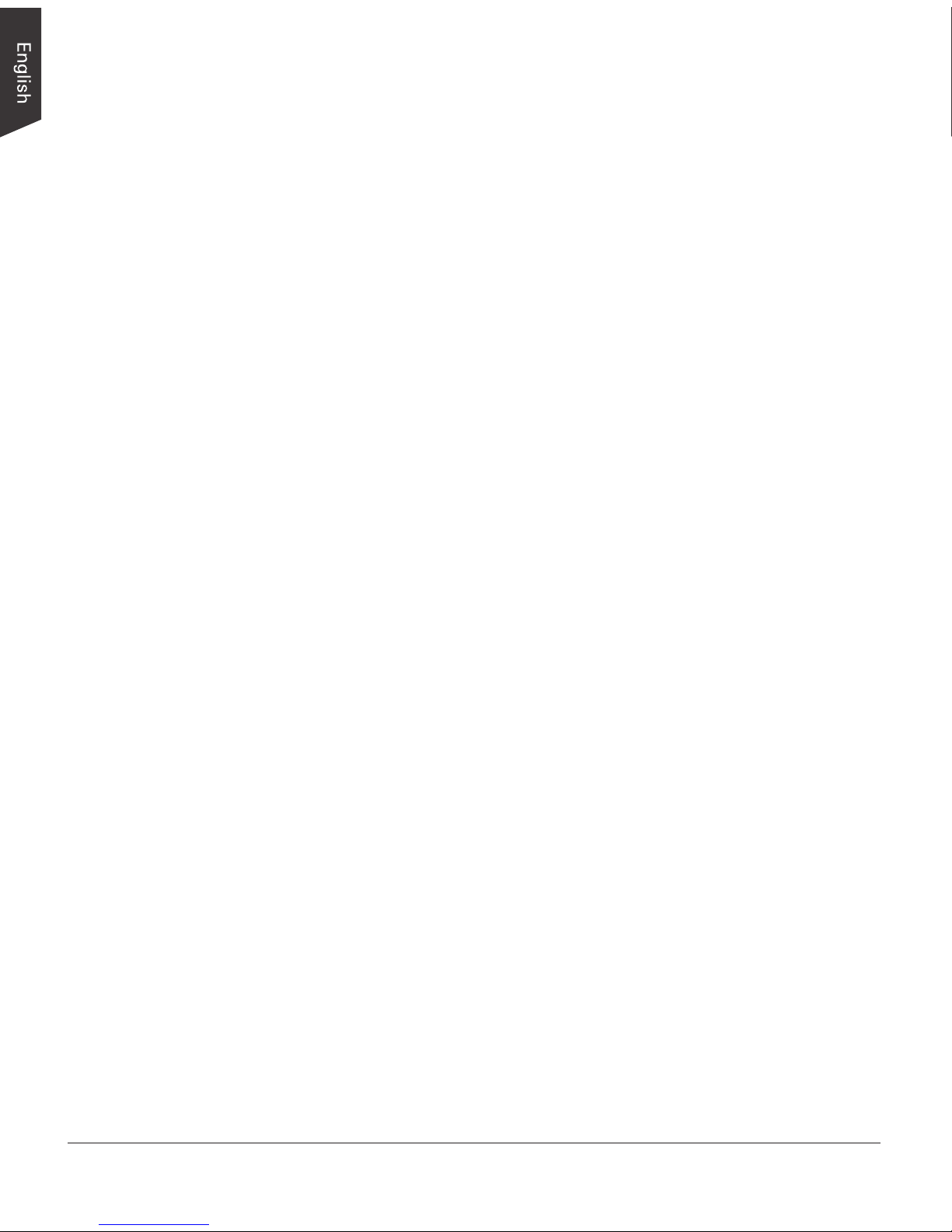
8 XT5830 HS/XT5820 HS/XT5810 HS Scanner User's Manual
– Remove Punch Hole — With this feature, the software automatically
detects the location of the punch holes on the scanned documents and
lls them in color. This function works for most common hole puncher
standards.
– Save multiple images as a single le : This advanced feature allows
user to save multiple scanned images as a single le, depending on the
number of the scanned images that are dened for document archival.
– Auto-crop and auto-deskew : The auto-crop function automatically
detects the size of the original image, crops the full scan frame to t the
image, and removes unwanted black borders. The auto-deskew function
automatically corrects distorted images for proper alignment.
Installation Requirements
In order to use your scanner, your computer must satisfy the following system
requirements:
• CD-ROM/DVD-ROM drive (for installing software)
• Color display with 24-bit color output capability
• 1 GB RAM or more)
• Intel Core2 Duo Processor at 1.8 GHz PC or higher with Hi-Speed USB (USB
2.0) port
• Microsoft Windows XP / 7 / 8
Page 9
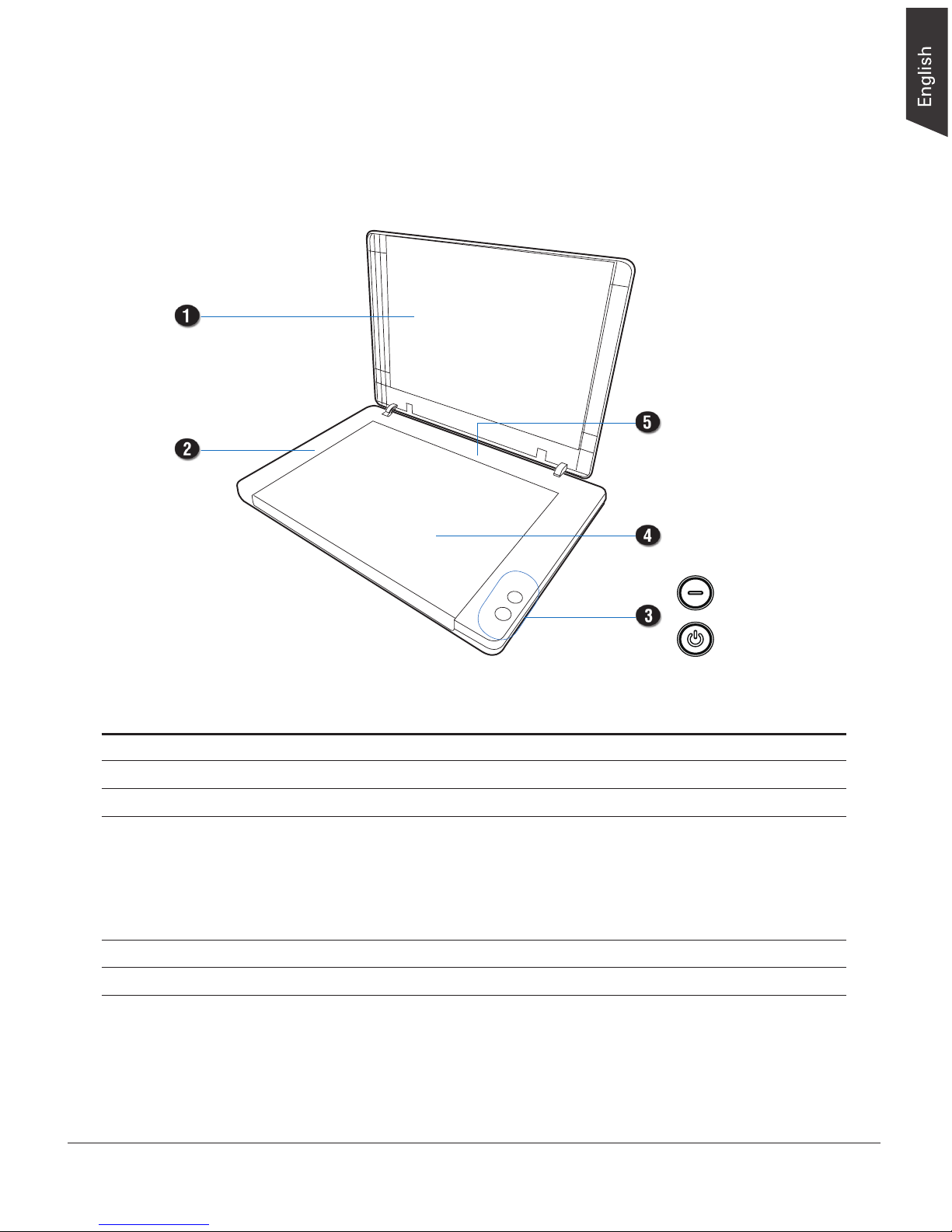
XT5830 HS/XT5820 HS/XT5810 HS Scanner User's Manual 9
No. Names of Parts Functions of Parts
1 Scanner Lid Top cover of the scanner.
2 Vertical Ruler Used to measure the length of a scanned document.
3 Button Panel
• Power Button Turns the scanner on or off.
• Scan/Cancel Button (LED) Starts scan immediately or cancel an ongoing scan job.
(Activates the function associated with the Scanner button
(F1) that was dened in the Scanner Button Settings
interface.)
4 Glass Surface The scan bed for placing the document to be scanned.
5 Horizontal Ruler Used to measure the width of a scanned document.
Taking a Closer Look
Front/Open View
Power Button
Scan/Cancel
Button (LED)
Page 10
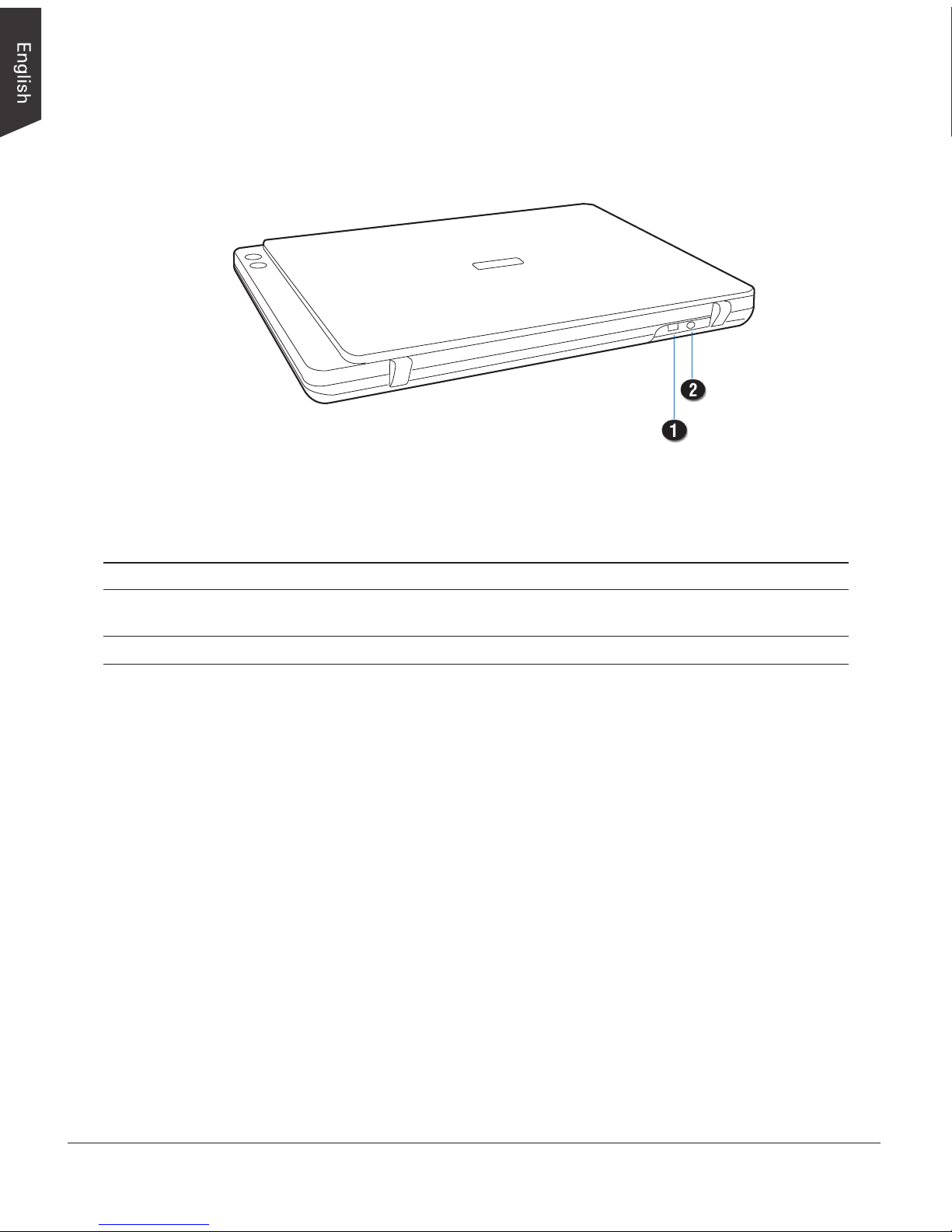
10 XT5830 HS/XT5820 HS/XT5810 HS Scanner User's Manual
Back View
No. Names of Parts Functions of Parts
1 Hi-Speed USB Port Connects the Hi-Seed USB (USB 2.0) cable to the
computer.
2 Power Connector Connects the scanner to the power adapter.
Page 11

XT5830 HS/XT5820 HS/XT5810 HS Scanner User's Manual 11
Initial Setup
After unpacking your scanner package, follow the steps below for a quick and
easy installation process.
Step 1: Unpacking Package Contents
After unpacking your scanner package, please check for the major components
listed below.
Scanner
Hi-Speed USB Cable
Power Adapter
Software CDs/DVDs
Power Cord
Page 12

12 XT5830 HS/XT5820 HS/XT5810 HS Scanner User's Manual
Step 2: Installing the Software
Important: You must install software before connecting your scanner. Always
close any open programs and turn off Anti-virus utilities before installing
software.
1. Turn on your computer.
2. Place the Microtek Software CD/DVD into a drive.
3. Follow the on-screen instructions to
install the driver and software.
NOTE: If the Microtek Software Installer
screen does not come up automatically,
double-click the following in succession:
“My Computer”; the CD-ROM (or DVD-
ROM) icon; then cdsetup.exe to start
the installer program.
4. Click EXIT on the Microtek Software
Installer screen when all the software
has been installed.
5. Restart your computer.
Drivers & Software Upgrades
After you nish the installation of software, if you found that the installed drivers and software
cannot run your product or your computer system properly later, please go to the Microtek
Download Service site at ww7.microtek.com.tw/service.php to download and install any updates
you may require.
For additional information about Microtek products, please visit our website at www.microtek.com.
Page 13

XT5830 HS/XT5820 HS/XT5810 HS Scanner User's Manual 13
Step 3: Connecting the Scanner
To the Power Adapter
1. Connect the power adapter to the back of the scanner.
2. Plug one end of the power cord into the power adapter, and plug the other
end of the power cord into a wall outlet or other power source.
To the Hi-Speed USB Cable
3. Connect one end of the Hi-Speed USB cable to your computer.
4. Connect the other end of the Hi-Speed USB cable to the scanner’s USB port.
5. Press and hold the Power button ( ) until the Green LED at the Scan/Cancel
button lights on. At the same time, the system will detect the scanner
automatically.
Power Button
Scan/Cancel
Button (LED)
Page 14

14 XT5830 HS/XT5820 HS/XT5810 HS Scanner User's Manual
Positioning Documents
This section shows you how to position a single-sheet document, such as
contact sheets, large pieces of art mechanical blueprints and a thick book on the
atbed.
1. Raise the scanner lid.
2. Place the document to be scanned facing down on the glass surface of the
scanner. Position the top end of the document toward the left side of the
scanner, with its edge rmly aligned against the vertical ruler of the scanner
(shown the graphic below).
3. Lower the scanner lid.
To scan a single-sheet of document:
With the document facing down on the
glass surface of the scanner, align the
document along the vertical ruler, and
set it to the Arrow mark (
) at the
upper left corner of the scanner’s glass
surface.
To scan a book or thick documents:
You may lift up the scanner lid out from
its hinge sockets. Then, align the inner
margin of a book along the side of the
glass surface of the scanner as indicated
in the graphic.
Page 15

XT5830 HS/XT5820 HS/XT5810 HS Scanner User's Manual 15
Scanning Scenarios
Using ScanWizard DI
ScanWizard DI is a scanning software designed by Microtek for document
scanning in color, black and white, and grayscale. Its user-friendly interface
enables you to easily start the scanning process. Refer to the ScanWizard DI
Reference Manual for more details.
The following sections will show you step by step how to use ScanWizard DI.
Scanning Documents
1. Put the document to be scanned facing down on the scanner's glass surface.
2. Launch ScanWizard DI as a stand-alone program by clicking on the
ScanWizard DI icon on the desktop.
3. Click the Scan Setup button in the interface to activate the Scan Setup
interface.
4. In the Scan Setup interface, follow the steps
below to specify your basic settings.
a) Select Flatbed in the Scan Source as your
image input device.
b) Select the appropriate image type in the
Color Mode as your image output type.
– Select RGB Color (24 bits) to scan the
image in color.
– Select Grayscale (8 bits) to scan the
image in grayscale.
– Select Black & White (1 bit) to scan the image in black-and-white.
– Select Auto Color Detection to scan the image in color or non-color
based on the automatic judgement and detection of the system.
– Select Complex to scan the image in
color, grayscale or non-color based on
the customized selections.
c) Select a dimension in the Paper Size as
your preview image size.
d) Select a desired resolution in the Resolution
for your image output resolution.
Page 16

16 XT5830 HS/XT5820 HS/XT5810 HS Scanner User's Manual
e) If “Auto-crop” & “Auto-deskew” is selected, the scanner automatically
detects the size of the original image, crops the full scan frame to t the
image, and removes unwanted black borders after the scan, as well as
corrects the distorted image for proper alignment.
5. Click the Show Preview Window and Show Setting Window tabs in the
Scan Setup interface to display other interfaces which are helpful for your
scanning processing.
6. Click the Preview button to perform a preliminary view of the entire image.
When done, a preview image appears in the Preview window.
7. Go to the “General” panel by clicking the General tab in the Settings
window. Specify the settings for your requirements there.
a) Select the image type in the Document Type as your input image type.
– Select Photo to scan color prints.
– Select Text to scan text.
b) If necessary, check “Remove Blank Page” and “Remove Punch Hole” to
enhance the quality of the scanned images.
8. If necessary, go to the “Image Process” panel by clicking the Image Process
tab in the Settings window. Use the image correction tools presented there
to enhance the image quality according to your specic requirements.
9. Click the OK button to close the Scan Setup interface and return to the Main
interface of ScanWizard DI.
10. In the Main interface, click the File Format menu button to select a le
format for the scanned images.
11. In the Main interface, click the File Name menu button to specify a le
naming method for the scanned images.
12. In the Main interface, select and click the Normal Scan button to start
scanning.
When done, the scanned images will be automatically saved into the folder
dened in the File Location menu box. At the same time, the scanned
images will be displayed in thumbnail sizes in the Thumbnail View window
and labeled with the le name and le format specied earlier.
13. Click the Open Folder button to locate the scanned images if you want to
view.
Page 17

XT5830 HS/XT5820 HS/XT5810 HS Scanner User's Manual 17
AP control panel (Main interface)
TWAIN driver control panel
(Scan Setup interface)
File Location
menu box
Click on a
thumbnail image
to enlarge it in
the Image View
Window at the
right side of the
interface.
Page 18

18 XT5830 HS/XT5820 HS/XT5810 HS Scanner User's Manual
Scanning Documents with Barcodes
This scanning scenario is useful for the documents to be led with barcode
numbers.
1. Put the document to be scanned facing down on the scanner's glass surface.
2. Launch ScanWizard DI as a stand-alone program by clicking on the
ScanWizard DI icon on the desktop.
3. Click the Scan Setup button in the interface to activate the Scan Setup
interface.
4. Follow the procedure (steps 4 through 8) for “Scanning Documents” section
to specify your scanning requirements in the interface.
5. Click the OK button to close the Scan Setup interface and return to the Main
interface of ScanWizard DI.
6. In the Main interface, click the File Format menu button to select a le
format for the scanned images.
7. In the Main interface, click the File
Name menu button and then select
“Barcode+Sufx” from its drop-down menu
for the scanned images.
NOTE: If you want to know more about how
to deal with documents with barcodes, refer
to the ScanWizard DI Reference Manual in the
Microtek Software CD/DVD.
8. In the Main interface, select and click the Normal Scan button to start
scanning.
When done, the scanned images will be automatically saved into the folder
dened in the File Location menu box. At the same time, the scanned
images will be displayed in thumbnail sizes in the Thumbnail View window
and labeled with detected barcode values and chosen le format.
9. Click the Open Folder button to locate the scanned images if you want to
view.
Page 19

XT5830 HS/XT5820 HS/XT5810 HS Scanner User's Manual 19
AP control panel (Main interface)
TWAIN driver control panel (Scan Setup interface)
File Location
menu box
Click on a
thumbnail image
to enlarge it in
the Image View
Window at the
right side of the
interface.
Page 20

20 XT5830 HS/XT5820 HS/XT5810 HS Scanner User's Manual
Scanning Documents from an Application
This scanning scenario guides users to scan documents from an application other
than ScanWizard DI, such as Adobe PhotoShop.
1. Put the document to be scanned facing down on the scanner's glass surface.
2. Launch your application (e.g., Adobe PhotoShop).
3. Select the “Microtek ScanWizard DI (TWAIN)” driver in the Import options
from the File menu.
When succeeded, the ScanWizard DI (TWAIN) driver interface appears on the
screen.
4. In the interface, follow the procedure (steps 4 through 8) for “Scanning
Documents” section to specify your scanning requirements.
5. When nished, click the Scan button to start scanning.
When done, the scanned images is then delivered to the Adobe PhotoShop
and opened automatically, where the images can be saved, printed, or edited
as your desired.
Page 21

XT5830 HS/XT5820 HS/XT5810 HS Scanner User's Manual 21
Utilizing Scanned Documents
Depending on your needs, you may utilize your scanned and saved documents
directly in the following ways.
Scanning for OCR
The OCR (Optical Character Recognition) function allows to convert the scanned
and saved images into text les that can be edited in any common word
processing applications (e.g., Word, Excel, PowerPoint).
1. Check the box next to the images or use the selection tools (All and Invert)
to select the image les you want to perform OCR in the Thumbnail View
window.
2. Click the OCR button in the Thumbnail View window to activate the OCR
Settings window.
Selection
tools
OCR
button
Thumbnail
View
window
Selected and
checked image
If you like to select all images at one time,
click the All button.
Page 22

22 XT5830 HS/XT5820 HS/XT5810 HS Scanner User's Manual
3. In the OCR Settings window, set up related requirements:
– Save Location: Specify a directory for saving the converted les.
– Language: Select a language in which the original text document is
written. Supported options include most common used languages in the
world.
– File Format: Select a le format for the converted les. Options include
DOCX, PDF, PPTX, RTF, TXT, XLS, XLSX and XML.
When PDF is selected, the “PDF Option” section is enabled at bottom of
the window.
Color Mode: This menu box lets you select a color mode for the
converted PDF le. The available options are RGB Color, Grayscale, and
Black & and White.
Compression: This menu box lets you select a le format which
supports le compression feature. The available options include Auto,
JPEG, JPEG 2000, LZW and ZIP. If JPEG or JPEG 2000 is selected, the
Quality control will be enabled in the window. Drag the slider to left or
right to dene a quality setting for the le.
Export Mode: This menu box lets you select a layout mode when
exporting a le containing text and images. The available options
include Image Only, Image on Text, Text on Image and Text Only.
Page 23

XT5830 HS/XT5820 HS/XT5810 HS Scanner User's Manual 23
Export Format: This menu box lets you select a type of PDF format.
Save multiple pages as a single le: If this option is checked, the
system allows you to save the scanned image les to a single le when
OCR is complete.
Create PDF le with encryption: If this option is checked, you are
allowed to add a set of passwords for your PDF le to ensure the safety.
4. When done, click the Recognize button to perform OCR.
Once OCR is complete, the converted le is sent to your chosen folder.
Page 24

24 XT5830 HS/XT5820 HS/XT5810 HS Scanner User's Manual
Scanning for E-mail
The e-mail function allows the scanner to save and send the scanned images to
the default E-mail application assigned by the system. This lets you share your
scanning results with others fast and easily.
1. Check the box next to the images or use the selection tools (All and Invert)
to select the image les you want to send out by E-mail in the Thumbnail
View window.
Selection
tools
E-Mail
button
Thumbnail
View
window
Selected and
checked image
2. Click the E-Mail button in the Thumbnail View window to activate the default
E-Mail application. Then, follow instructions of the E-Mail application you are
using to send out the selected image les.
If you like to select all images at one time,
click the All button.
Page 25

XT5830 HS/XT5820 HS/XT5810 HS Scanner User's Manual 25
Scanning for Copying
The Print function allows the scanner to work like a copier. Using together with
your printer, documents can be printed successively without interruptions. This
feature transforms your scanner and printer into a convenient copy station.
1. Check the box next to the images or use the selection tools (All and Invert)
to select the image les you want to make a copy in the Thumbnail View
window.
Selection
tools
Print button
Thumbnail
View
window
Selected and
checked image
2. Click the Print button in the Thumbnail View window to activate the Print
window.
3. Specify the number of copies
to be made, then click OK.
If you like to select all images at one time,
click the All button.
Page 26

26 XT5830 HS/XT5820 HS/XT5810 HS Scanner User's Manual
Scanning to Cloud
The Cloud function allows to save the scanned image les locally and also
attach it to paste to the internet storage spaces assigned by the webside service
providers. This lets you back up your scanning results in a safer way.
1. Check the box next to the images or use the selection tools (All and Invert)
to select the image les you want to save and upload in the Thumbnail View
window.
2. Click the Cloud button in the Thumbnail
View window to activate the Cloud
Settings window.
3. In the Cloud Settings window, select a
cloud storage service to which you want
to upload your scanned les.
Please note that only the cloud storage
service supported by ScanWizard DI will
be available and appearing in the window.
Cloud button
Thumbnail
View window
Selected and
checked image le
Selection
tools
If you like to select all images at one time,
click the All button.
Page 27

XT5830 HS/XT5820 HS/XT5810 HS Scanner User's Manual 27
4. When done, click the OK button to start uploading of scanned les.
Once the uploading process is complete, there will be a “cloud” mark appearing
at the left corner of the image in the Thumbnail View window.
Cloud mark
Page 28

28 XT5830 HS/XT5820 HS/XT5810 HS Scanner User's Manual
2. Click the Text-to-Speech (TTS) button in the Thumbnail View window to
activate the TTS Settings window.
3. In the TTS Settings window:
Automatic start speech: If this option
is checked, the saved and converted
le will be opened and read out word
by word in orders automatically in the
“Text to Speech” window. If this option
is not checked, the saved and converted
le will be opened and highlighted in the
“Text to Speech” window.
OCR Languages: Select a language in which the original text document is
written. Supported options include most common used languages in the
world.
Scanning to Text-to-Speech (TTS)
The Text-to-Speech function allows to convert the scanned and saved images
into text les that can be read out word by word by the system.
1. Check the box next to the image to select the image le you want to save
and transfer as a TTS le in the Thumbnail View window.
TTS button
Thumbnail
View window
Selected and
checked image
Selection
tools
If you like to select all images at one time,
click the All button.
Page 29

XT5830 HS/XT5820 HS/XT5810 HS Scanner User's Manual 29
4. When done, click the OK button to perform TTS.
Once TTS is complete, The scanned and recognized le will be opened in
“Text to Speech” window.
Page 30

30 XT5830 HS/XT5820 HS/XT5810 HS Scanner User's Manual
Scanner Buttons
Your scanner is equipped with one physical button, Scan/Cancel, used to
automate a number of customized and predened operations, such as scanning
to a le, sending an image to your printer or e-mail account, scanning for OCR,
etc. Customizing is done through the Scanner Button Settings interface, as
explained next.
Scan/Cancel button
(LED)
Power button
Page 31

XT5830 HS/XT5820 HS/XT5810 HS Scanner User's Manual 31
Scanner icon
Click Settings
to enable the
Scanner Button
Settings interface
Scanner Button Settings Interface
Starting Up Scanner Button Settings
Interface
Before setting up scanner function buttons, follow the steps below to enable the
Scanner Button Settings interface.
1. Look for the Scanner icon at the right corner of Toolbar on your Windows
desktop.
2. Move your mouse onto the Scanner icon and then click the right button of
the mouse. A small window appears on the screen. Select “Settings...” to
activate the Scanner Button Settings interface.
Page 32

32 XT5830 HS/XT5820 HS/XT5810 HS Scanner User's Manual
Customizing the Scanner Button
1. Launch ScanWizard DI.
2. Follow the procedures (steps 3 through 11) for the “Scanning Documents”
section to specify your scanning requirements in the ScanWizard DI panel.
3. When you nish specifying the scanning settings, exit the ScanWizard DI.
Follow the steps in “Starting Up the Scanner Button Settings Interface” to
activate the Scanner Button Settings interface.
4. In the interface, specify your requirements for the button that you wish to
dene F1.
a) Select F1 to be dened from the Button options.
b) Key in your preferred string in the Label edit box for the selected
function button.
c) Make your selection among the Function radio buttons below to dene
your selected button. The four functions provided are:
– Scan To: Captures images
that can be automatically
saved as les or sent to
another application for further
processing. This is the default
selection.
– Copy: Scans the image and
sends it to your printer,
transforming your scanner and
printer into a convenient copy
station. Simply specify the
number of copies you want.
– Email: Captures images that
can be automatically saved
as les or sent to the system
default E-mail application.
– OCR: Performs OCR (Optical
Character Recognition) of a
document and converts it to a
fully editable digital le. Saves
time from retyping documents
into your word processor.
Page 33

XT5830 HS/XT5820 HS/XT5810 HS Scanner User's Manual 33
5. Specify the function settings according to your requirements, then click the
Save button. The parameters currently specied for your selected function
button are saved. To dene another custom function button if desired,
follow steps 2 through 5 of this section.
NOTE:
1. When you have nished the settings for the function button in the interface,
you have to exit interface before you perform the predened scanning task
by pressing the function button (Scan/Cancel button) on the scanner.
2. If ScanWizard DI is launched and the Main interface (AP control panel) is
activated on the screen, the scanned image les will appear in the Thumbnail
View window for your viewing after you perform the scanning task by
pressing the function button (Scan/Cancel button) on the scanner.
3. There is only one set of operational parameters can be set and memorized for
the function button (Scan/Cancel button) every time when you customize it
through the Scanner Button Settings interface. You can use it as a hot key
to store one set of operational parameters used most frequently.
How the Scanner Button Works
When you nish customizing the button, follow the steps below to perform the
scanning task by pressing the button (Scan/Cancel button) on the scanner. The
scan will be performed in accordance with the designated button function using
the parameters congured in the Scanner Button Settings interface.
1. Put the document to be scanned facing down on the scanner's glass surface.
2. Exit the Scanner Button Settings interface.
3. Press the Scan/Cancel button on your scanner to activate the function
associated with the Scan/Cancel button easily.
Press the button again to cancel the ongoing scanning task if needed.
4. If necessary, specify new settings for the button. Follow the procedures
(steps 1 through 5) for the “Customizing the Scanner Button” section to
specify your new requirements for the button that you wish to redene.
Page 34

34 XT5830 HS/XT5820 HS/XT5810 HS Scanner User's Manual
Care and Cleaning
To ensure optimal performance from the scanner, it is important to clean the
glass surface of the scanner on a regular basis.
Cleaning the Scanner Glass Surface
1. Lift the scanner lid.
2. Then use a soft, non-abrasive and lint-free cloth to gently wipe the glass
surface area on the scanner atbed.
Scanner Glass Surface
NOTE: Do not use any detergents, synthetic cleaning solutions, cleaning naphtha,
or other solvents to clean the glass surface directly.
Page 35

XT5830 HS/XT5820 HS/XT5810 HS Scanner User's Manual 35
Appendix
Troubleshooting
The Multi-color LED on the button indicates the status of the scanner.
First, make sure that you have followed Steps 1 to 3 as described in the “Initial
Setup” section of this document (unpack, install, connect). Then if your problem
is listed here, try the suggested solution.
1. No light comes on when the scanner is turned on.
Make sure your scanner is connected to your computer and plugged into a
power source.
Make sure your scanner is detected by your computer.
2. The Add/Remove Hardware Wizard appears on your screen.
Click the “Cancel” button and close the ScanWizard DI Control Panel.
Disconnect the Hi-Speed USB cable from the back of your computer, and
refer to the installation instructions in this document.
3. When trying to scan, an error message appears on your screen that reads,
“Can’t Find Scanners”.
Make sure your scanner is connected to your computer and plugged in to a
power source (see Step 3 in the “Initial Setup” section).
Uninstall and reinstall the ScanWizard DI software.
4. After clicking “Scan,” a blank screen appears.
Uninstall and reinstall the ScanWizard DI software.
LED
Off: Scanner is off
Green On: Ready to scan
Flashing Green: Scanning or sleeping
Red On: Error or USB disconnecting
when powered up
Page 36

36 XT5830 HS/XT5820 HS/XT5810 HS Scanner User's Manual
Specifications
Type Flatbed color document scanner
Scanning Modes Color, grayscale, and black-and-white in a single
scanning pass
Input: 48-bit color/16-bit grayscale/1-bit B&W
Output: 24-bit color/8-bit grayscale/1-bit B&W
Optical Resolution 1200 dpi
Scanning Sensor CIS
Light Source LED (Light Emitting Diode)
Scanning Area 11.69” x 17” (297 mm x 431.8 mm)
Scanning Speed XT5830 HS: 3 sec @ 300 dpi, A3/Color
XT5820 HS: 6 sec @ 300 dpi, A3/Color
XT5810 HS: 9 sec @ 300 dpi, A3/Color
Interface Hi-Speed USB 2.0
Dimensions (WxDxH) 21.85” x 15.16” x 2.09”
(555 mm x 385 mm x 53 mm)
Weight 8.4 lbs. (3.8 kg)
Voltage AC 100V to 240V, 50-60 Hz (Input)
DC 24V, 2.0A (Output)
Power Supply Voltage Manufacturer Model No.
(AC/DC adapter) AC100V to 240V APD DA-48M24
Environment Operating temperature: 41° to 104°F (5° to 40°C)
Relative humidity: 20% to 85%
Important:
Specications, software bundles, and accessories are subject to change without notice.
Not responsible for typographic errors.
