Page 1
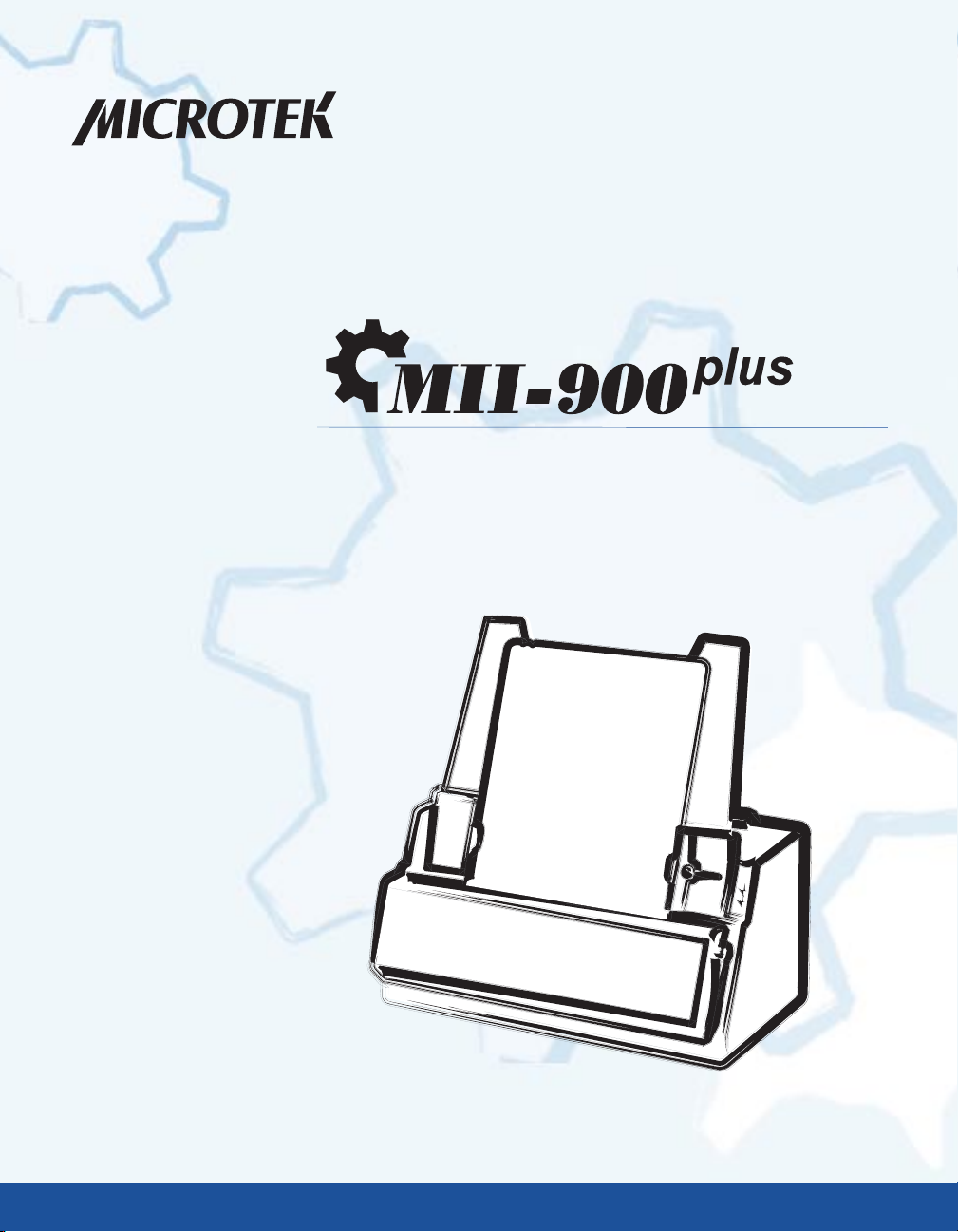
NDT/RT Film Digitizer
User's Manual
www.microtek.com
Page 2
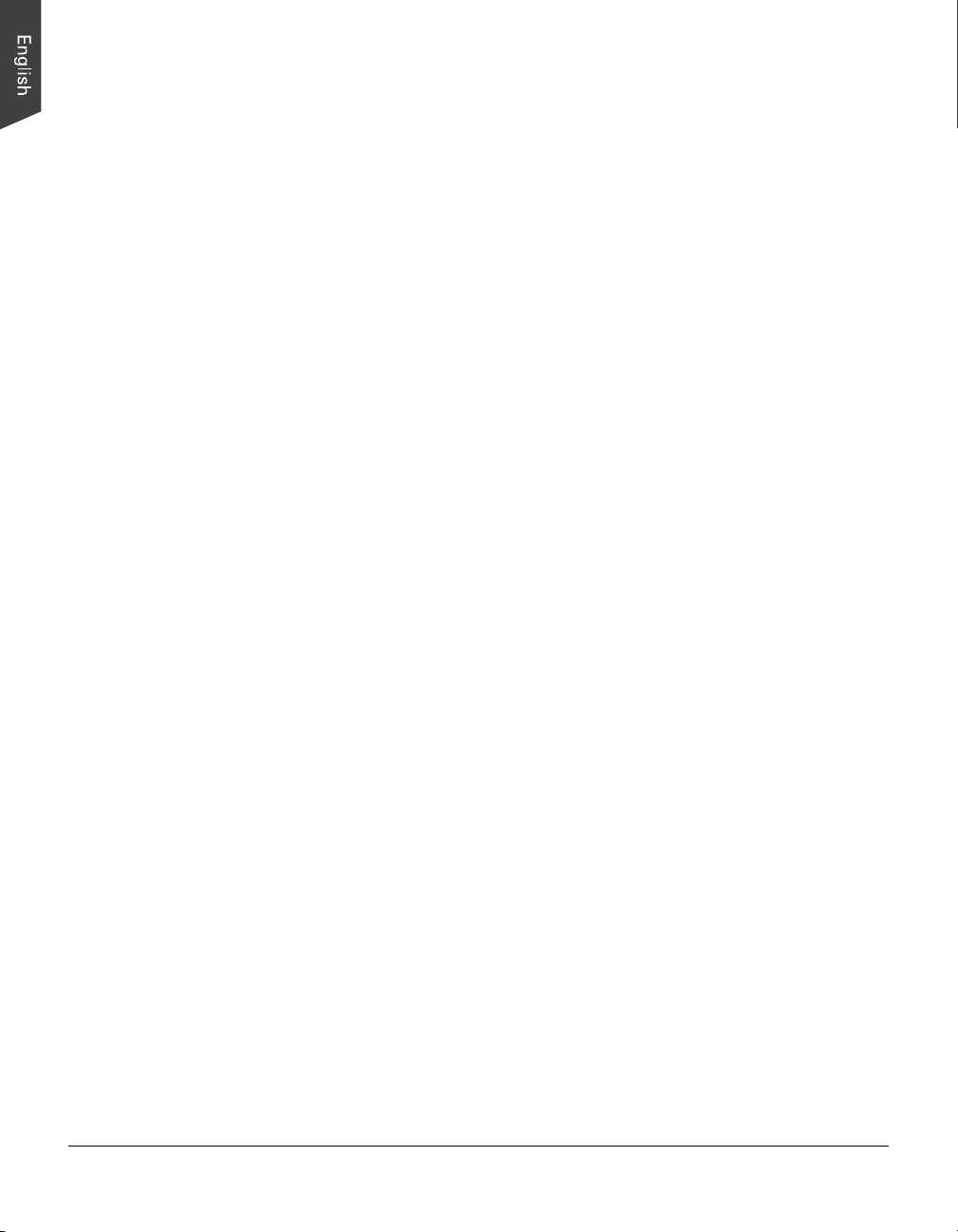
Preface
Copyright
© 2011, Microtek International, Inc., all rights reserved. This document may not
be reproduced or copied in any way, stored electronically, or translated into any
language, without the permission of Microtek International, Inc.
Trademarks
Microtek, ScanMaker, ArtixScan, ScanWizard and ColoRescue are trademarks or
registered trademarks of Microtek International, Inc. All other trademarks or
registered trademarks are the property of their respective holders. Specifications,
software and hardware bundles are subject to change without notice. Not
responsible for typographical errors.
Disclaimer
The contents of this manual have been checked carefully for accuracy, and every
effort has been made to ensure that there are no errors. However, Microtek makes
no guarantee as to the accuracy of the contents of this document and reserves the
right to make changes to the contents without prior warning.
I49-004801, A1
October 2012
Microtek International, Inc.
6, Industry East Road 3, Science Based Industrial Park, Hsinchu, 30077, Taiwan
Tel: 886-3-5772155, Fax: 886-3-5772598, http://www.microtek.com
2 MII-900 Plus User's Manual
Page 3
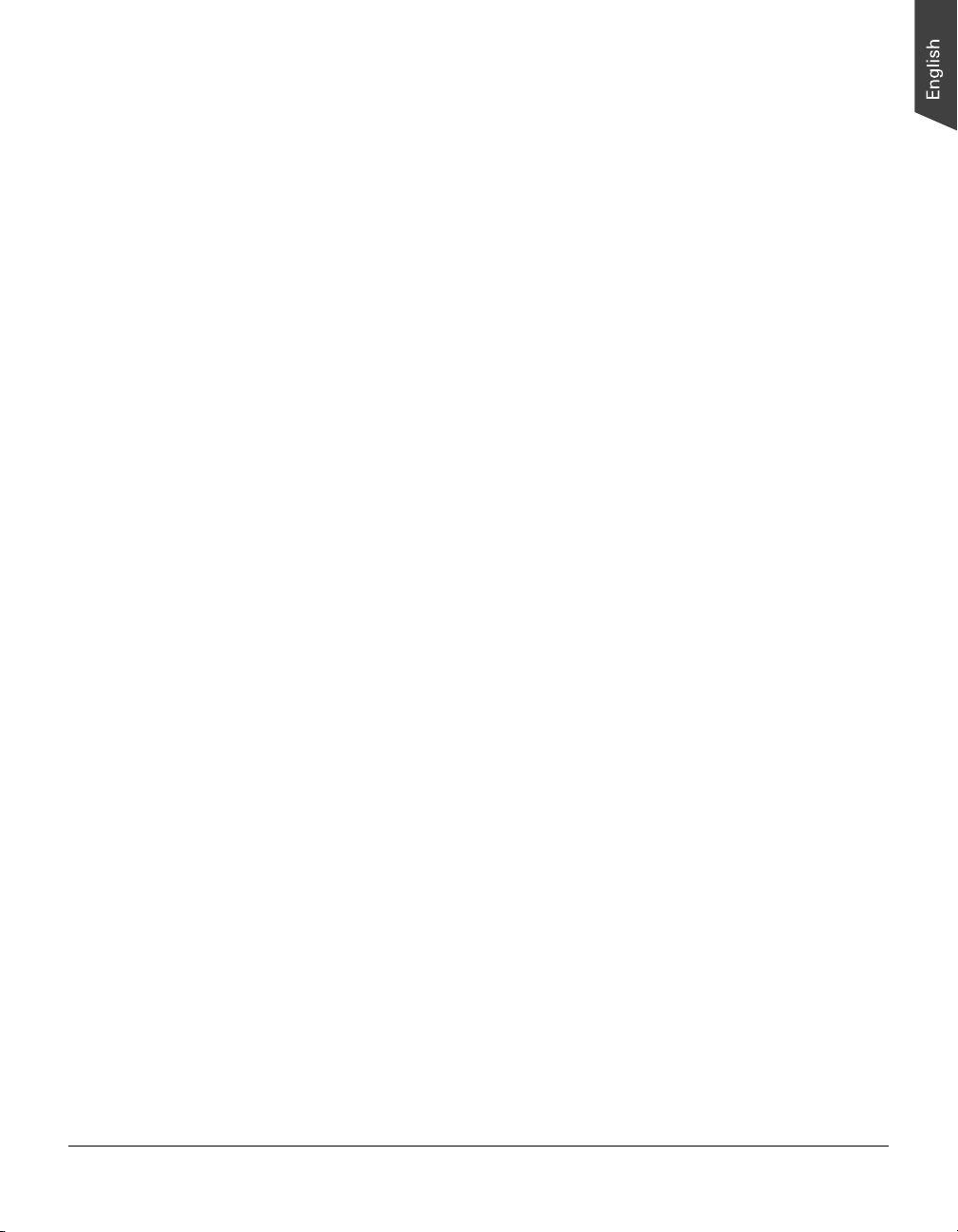
FCC Compliance Statement
This equipment (Model: MSS-2400XU2L) has been tested and found to comply
with the limits for a Class B digital device, pursuant to Part 15 of the FCC rules.
These limits are designed to provide reasonable protection against harmful
interference in a residential installation. This equipment generates, uses and can
radiate radio frequency energy and, if not installed and used in accordance with
the instructions, may cause harmful interference to radio communications.
However, there is no guarantee that interference will not occur in a particular
installation. If this equipment does cause harmful interference to radio or
television reception, which can be determined by turning the equipment off and
on, the user is encouraged to try to correct the interference by one or more of the
following measures:
• Reorient or relocate the receiving antenna.
• Increase the separation between the equipment and receiver.
• Connect the equipment into an outlet on a circuit different from that to which
the receiver is connected.
• Consult the dealer or an experienced radio/TV technician for help.
Note: A shielded Hi-Speed USB interface cable with ferrite core installed on the
film digitizer connector end must be used with this equipment.
Caution: Changes or modifications not expressly approved by the manufacturer
responsible for compliance could void the user's authority to operate the
equipment.
This device complies with Part 15 of the FCC Rules. Operation is subject to the
following two conditions: (1) This device may not cause harmful interference, and
(2) this device must accept any interference received, including interference that
may cause undesired operation.
MII-900 Plus User's Manual 3
Page 4
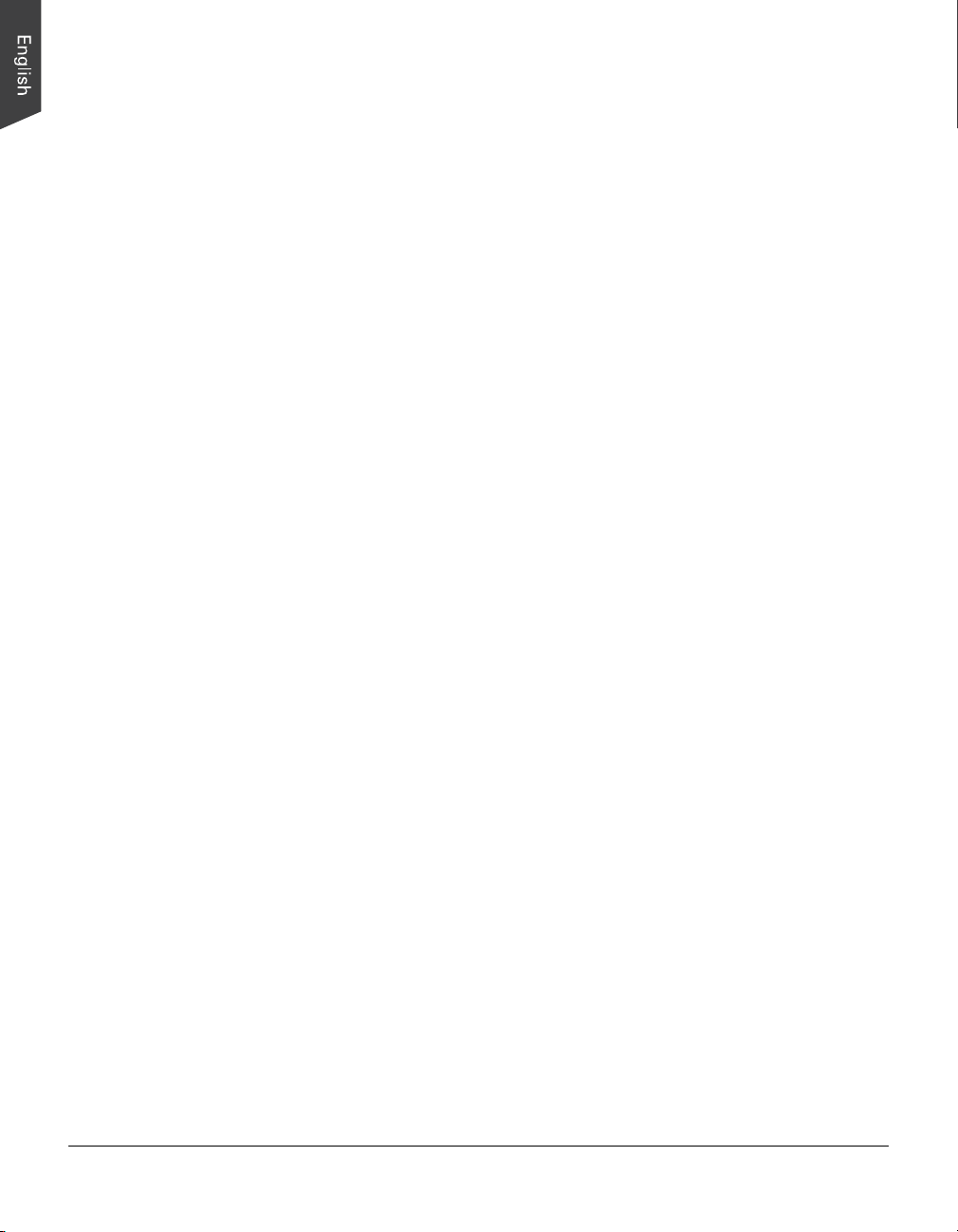
CE Compliance Statement
This device complies with CE Certification pursuant to
EN 55011:2007+A2:2007
EN 60601-1-2:2007
WEEE Compliance Statement
Microtek International, Inc. operates under full compliance with the WEEE
Directive. Among the requirements of the Directive are the marking of any
applicable equipment placed in the EU market with the WEEE symbol, a crossed
out wheeled bin as shown at left; demonstration of the implementation of a takeback program; and meeting recycling targets.
ISO Compliance Statement
Comply with the requirements of the international quality standard
ISO 9001:2000 and ISO 13485:2003
4 MII-900 Plus User's Manual
Page 5
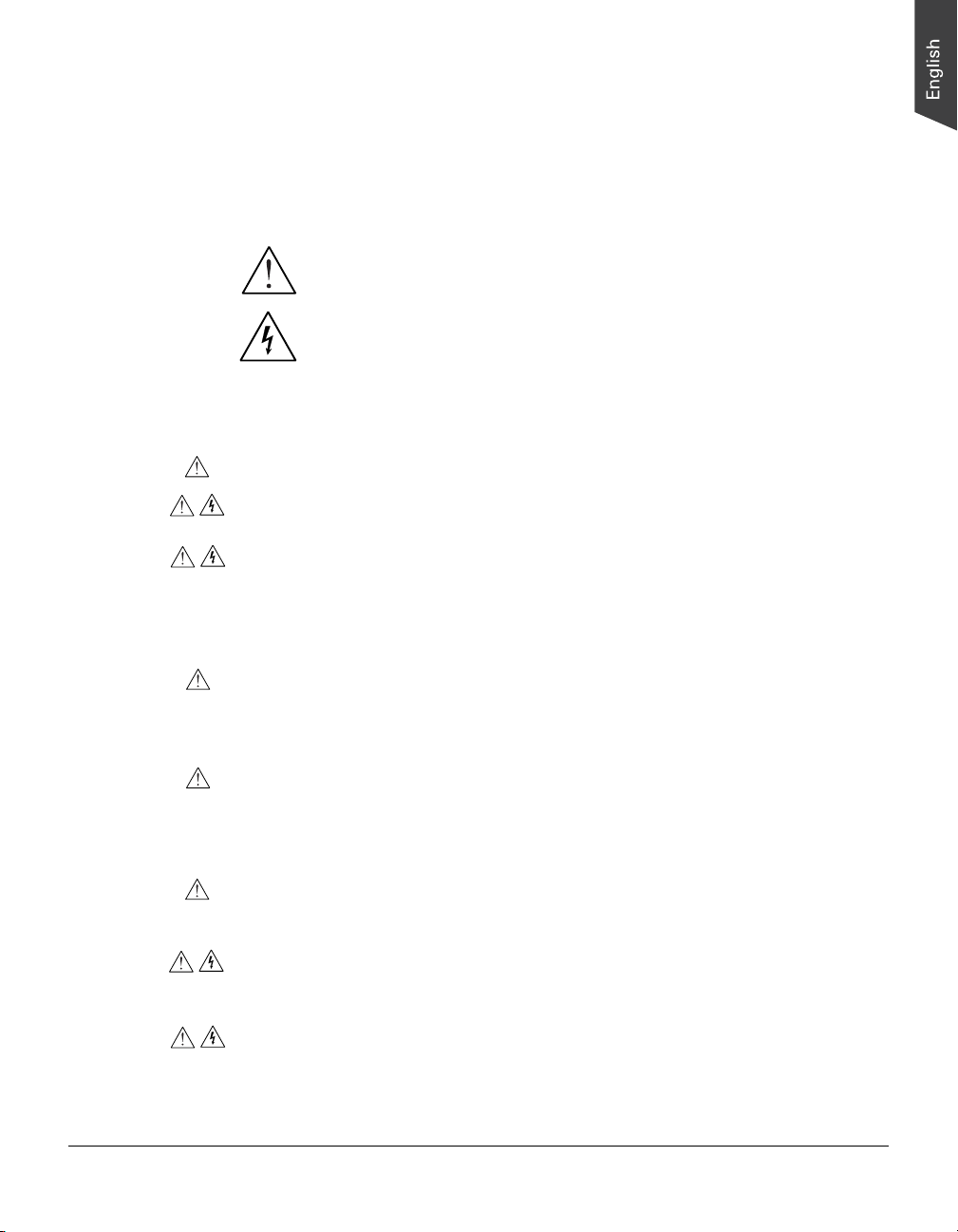
Safety Precautions
Before using your digitizer, read the following safety guides carefully, which detail
the proper operation of the digitizer and its accessories to prevent injuries or
damage to users or equipment.
Meanings of Symbol Signs
This indicates hazardous situation which, if not payed
CAUTION
attention, could result injury or damage to users or
equipment.
WARNING
Power Supply:
• Use a power source only with a power rating specified on the marking label.
• Ensure to turn off the power of each device before connecting or
disconnecting the cables.
• Insert the plug completely into the outlet, as a loose connection may cause
arcing and result in fire.
• Ensure to hold the plug or connector to disconnect the cable; otherwise, if
you pull the cable only, it may damage the core wire and result in fire or
electric shock.
• Place and route the power supply cord such that it is not likely to be walked
on or pinched by items placed upon or against them, paying particular
attention to the cord near the power plugs, convenience receptacles, and at
the point where it exits from the outlet.
• When the digitizer is left unattended and unused for long periods of time,
unplug it from the wall outlet.
Moving and Storing the Film Digitizer:
This indicates hazardous situation which, if not payed
attention, could result serious injury or death to users.
• Always ensure that the digitizer is stored properly before shipping or moving
it. Quick stops, excessive force, and uneven surfaces may cause the product
to overturn when moving.
• Do not hit or drop the digitizer. The digitizer may be damaged if it receives a
strong jolt, which may result in fire or electric shock if the digitizer is used
without being repaired.
• Do not place the digitizer on any slippery, slanted, or unstable surface. The
product may slide or fall, causing serious injury to people as well as serious
damage to the product.
MII-900 Plus User's Manual 5
Page 6
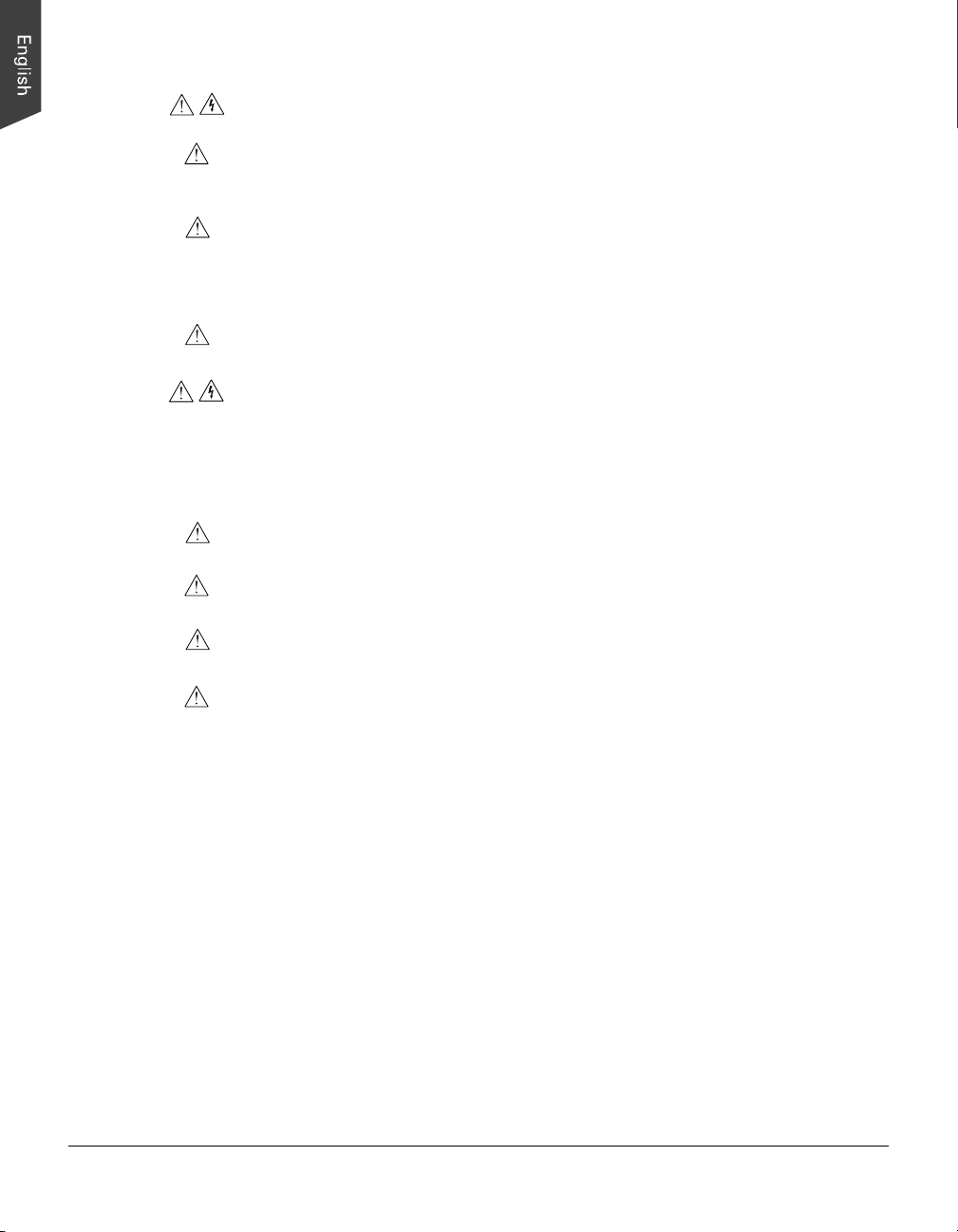
• Do not use the digitizer near water. Never spill liquid of any kinds on the
product, or it may result in electric shock or other hazards.
• This digitizer should be situated away from heat sources such as radiators,
heat registers, stoves, or other products (including amplifiers) that produce
heat.
• Do not store the digitizer in which it may be exposed to direct sunlight.
Using the Digitizer
• Before using the digitizer, make sure the area of the front cover is clear from
any objects that may cause jams inside.
• When using the digitizer, if your hairs have been jammed into the front cover
of the digitizer, turn off the power switch immediately. Do not attend to
remove your hairs from the front cover when the digitizer is still turned on.
Maintenance and Service:
• When the digitizer is going to be cleaned, ensure to turn off the power of each
device and unplug the power cable from the AC outlet.
• When you need a repair service, unplug the digitizer from the power outlet
and consult qualified service personnel.
• When replacement parts are required, use replacement parts that are specified
by the manufacturer or have the same characteristics as the original parts.
• For safety reasons, ensure to inspect the device before using it. In addition,
carrying out a regular inspection at least once a year.
6 MII-900 Plus User's Manual
Page 7
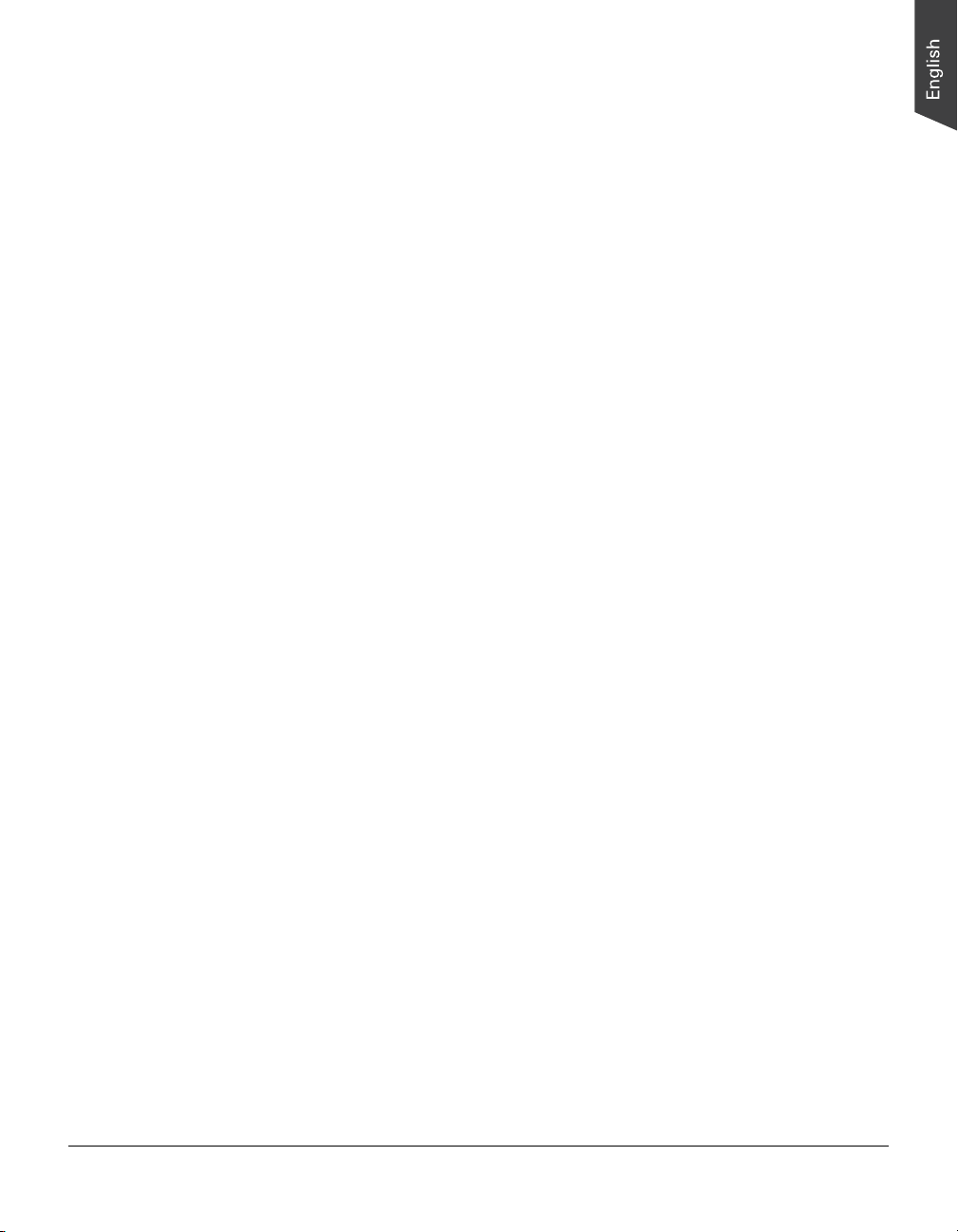
Table of Contents
Preface ............................................................................................... 2
Safety Regulations ............................................................................. 3
FCC Compliance Statement ............................................................... 3
Regulations ..................................................................................... 4
Safety Precautions ........................................................................... 5
Knowing about Your Film Digitizer .................................................... 9
Features of the MII-900 Plus ........................................................... 15
System Requirements ..................................................................... 16
Unpacking Your Film Digitizer .......................................................... 17
Looking for Damage ......................................................................... 9
Unpacking Package Contents ........................................................... 17
Package Contents ........................................................................... 18
How to Repack Your Film Digitizer for Shipping ................................. 22
Taking a Closer Look ........................................................................ 24
Front / Top / Bottom View .............................................................. 24
Rear / Side View ............................................................................ 25
Assembling Your Film Digitizer ........................................................ 26
Installing the Feed Tray .................................................................. 26
Installing the Output Tray ............................................................... 2 7
Installing Your Film Digitizer ............................................................ 28
Installing the Software .................................................................... 28
Connecting the Film Digitizer ........................................................... 29
To the Power Cord ................................................................... 29
To the Hi-Speed USB Cable ...................................................... 2 9
Digitizing Your X-ray Film ................................................................. 31
Positioning Your X-ray Film ............................................................. 31
Using ScanWizard Medi .................................................................. 33
Scanning X-ray Films in Auto-Scan Mode ................................... 33
A. Scanning with Default Settings ....................................... 33
B. Scanning with Customized Settings ................................. 35
Scanning X-ray Film in Smart-Scan Mode ................................... 37
MII-900 Plus User's Manual 7
Page 8
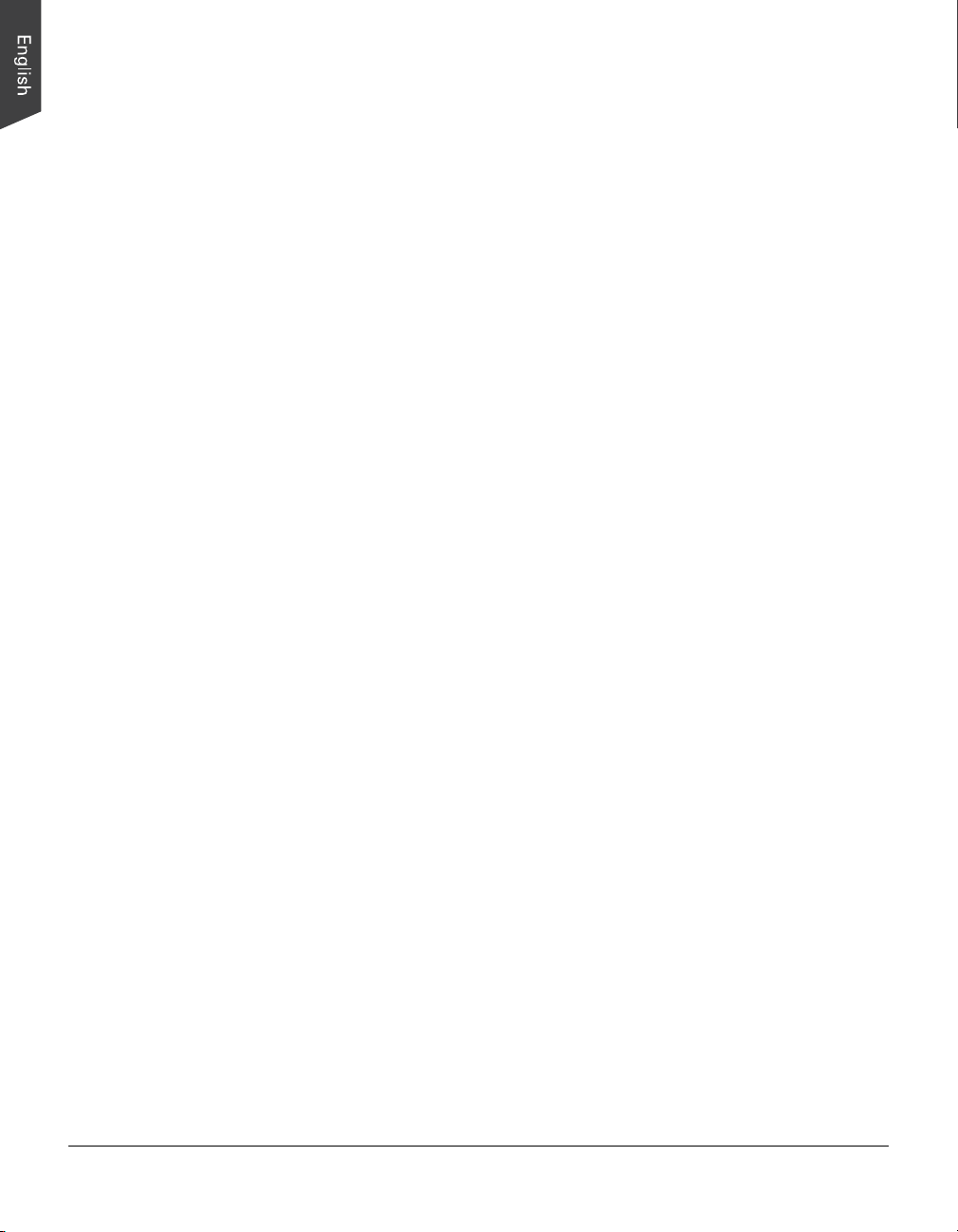
Care and Cleaning ............................................................................ 38
Cleaning the Glass Surface .............................................................. 38
Cleaning the Diffuser ...................................................................... 39
Cleaning the Rollers ....................................................................... 39
Maintenance ..................................................................................... 40
Appendix .......................................................................................... 41
Fixing Film Jams ........................................................................... 4 1
Troubleshooting ............................................................................ 4 2
Specifications ................................................................................ 43
8 MII-900 Plus User's Manual
Page 9
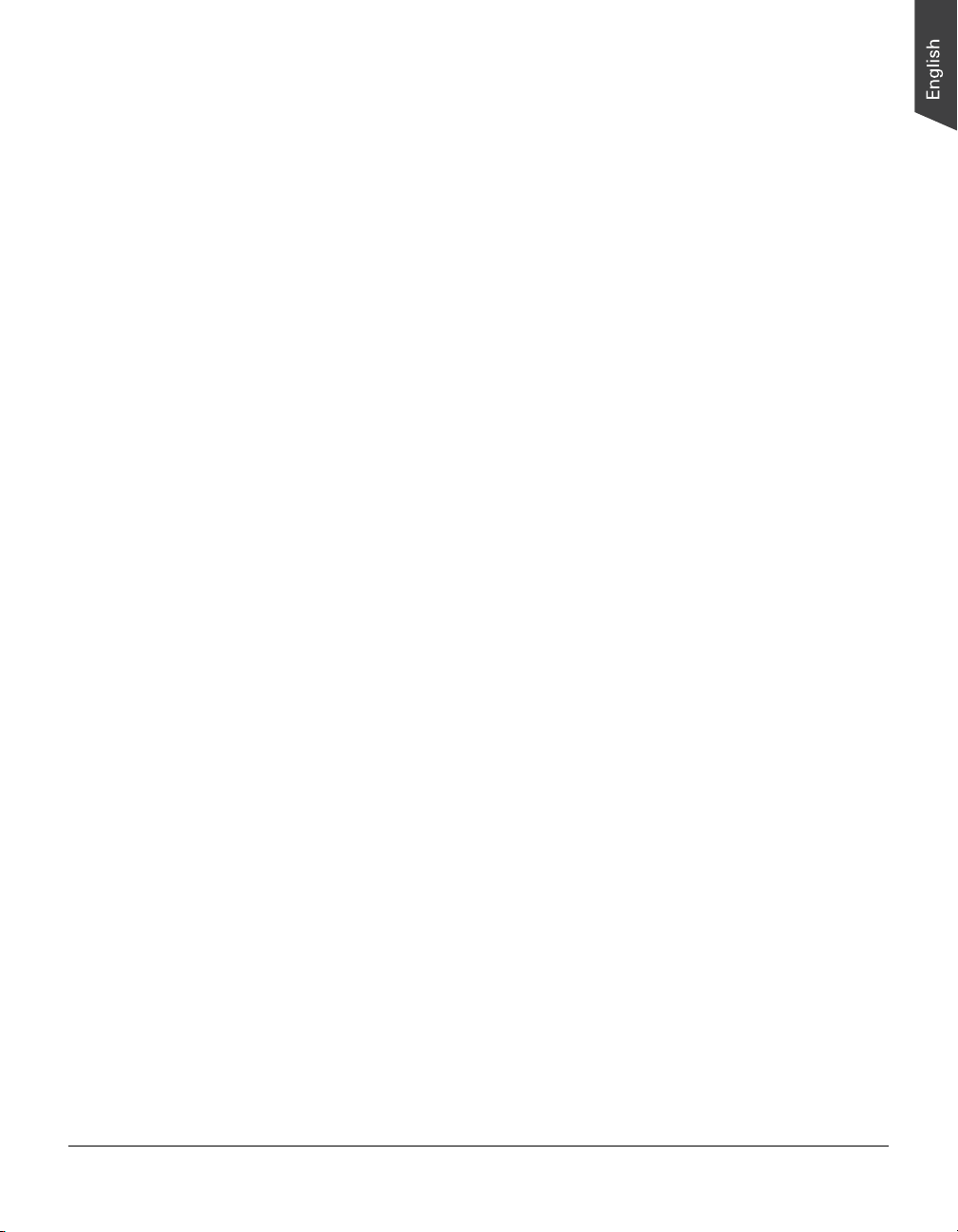
Knowing about Your Film Digitizer
The MII-900 Plus is a sheet-fed film digitizer, which is specifically designed for the
use of the RT X-ray film scanning. The MII-900XL can capture details in bright
and dark areas of industrial RT X-ray films and provide the professionals a
convenient method to digitize the physical originals for the electric data storage,
saving maintenance time and storage space enormously.
Features of the MII-900 Plus
The MII-900 Plus comes with several important features, including the following:
• Premium Image Quality — With a high resolution of 2400 dpi, a dynamic
range of 4.7 Dmax, and the 16-bit grayscale, the MII-900 Plus allows users
to get better image details in just seconds.
• Energy-saving LED light source — Adopting LEDs as the light source, when
the digitizer is detected by the system, there are no requirements for any
warm-up time before carrying out the scan, which boots your productivity and
reduces energy costs amazingly. With its stable performance, the image
quality will remain consistent even after used for a certain period of time.
• Support various sizes of X-ray films - The MII-900 Plus covers the scanning
of all standard RT X-ray film sizes from 2.5" x 2.5" to 14" x 52", which
offers more flexibility to digitize X-ray films.
• Exclusive Film Holders — These specially designed industrial film holders are
used to hold films in place. By loading industrial film holders with loaded films
before scanning, you can ensure perfect alignment of your scanned images
and achieve consistent scans. Two types of industrial film holders provided,
they are 8.5" x 4.5" and 12" x 3 1/3".
• Fast scanning speed — The MII-900 Plus increases your productivity with
fast scanning speed of 18 seconds or less at 300 dpi for a grayscale scan of
14" x 17" film.
• Hi-Speed USB (USB 2.0) port — Hi-Speed USB (USB 2.0) is capable of high
data transfer rates of up to 480 Mbit/sec.
• Easy to operate, clean and maintain — The MII-900 Plus requires virtually no
routine maintenance and no daily cleaning, which is ideal for radiographic
inspection industry.
• Microtek ScanWizard Industry software — The friendly user interface of
ScanWizard Medi converts X-ray films in a computer readable format, offering
an easy and quick access and management.
— Auto crop: This feature automatically crops the scan frame to fit the size
of the original film when scanning film with provided film holders.
MII-900 Plus User's Manual 9
Page 10
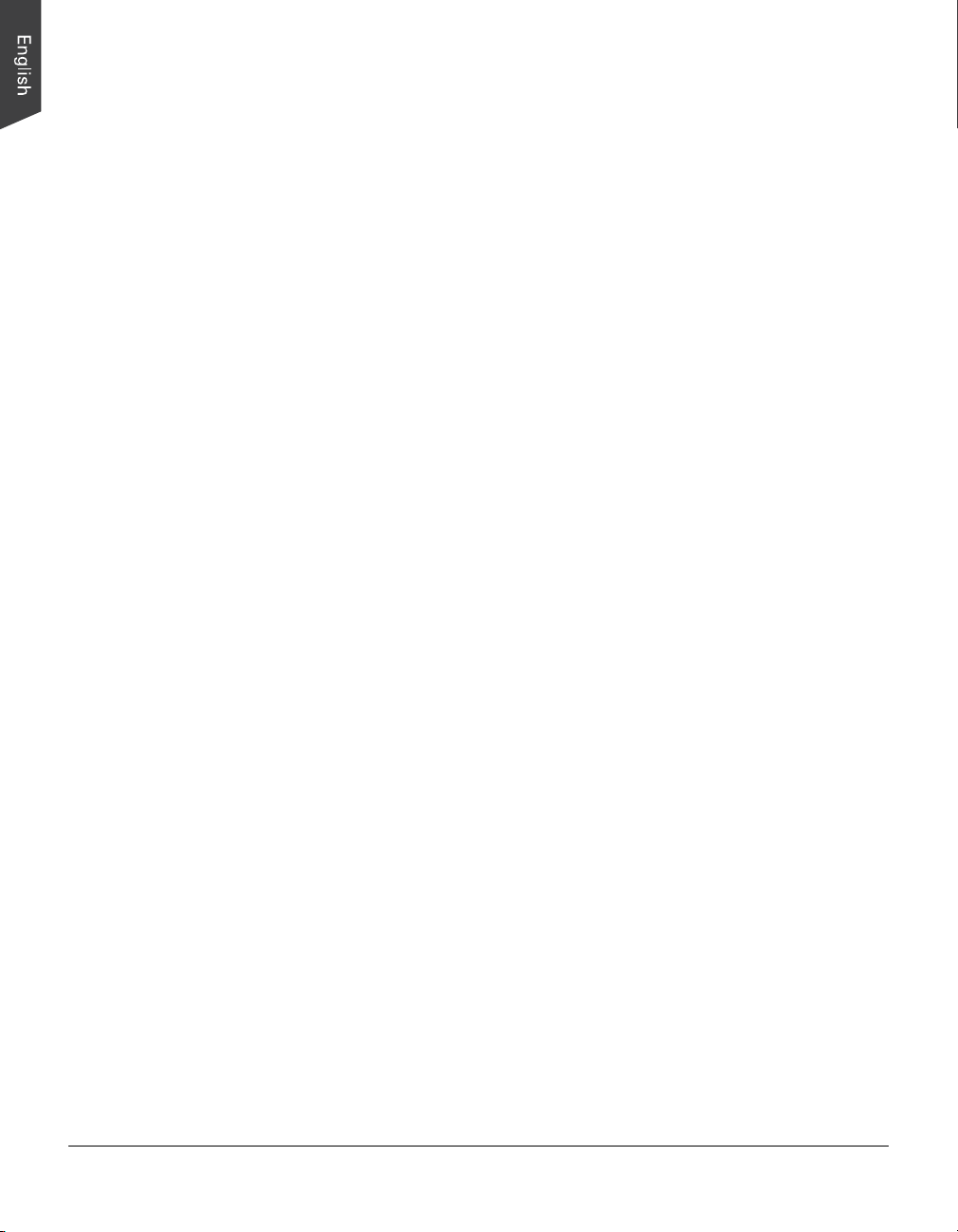
— Auto density: This feature enables the digitizer to optimize the image
density automatically when scanning a X-ray film. It automatically defines
the lightest and darkest pixels in a scanned image and then redistribute
the intermediate pixel values proportionately.
— Customized exposure: This manual setting tool allows you to customize
an exposure time for the scanned image. It enhances the visibility of
extreme dark film, delivering a better scanning result and improving the
quality of saved files.
System Requirements
In order to use your MII-900 Plus, your computer must satisfy the following
system requirements:
• CD-ROM drive (for installing software)
• Color display with 24-bit color output capability
• 4GB RAM or more
• Pentium IV PC or higher with Hi-Speed USB (USB 2.0) port
• Windows 7 (64-bit)
10 MII-900 Plus User's Manual
Page 11
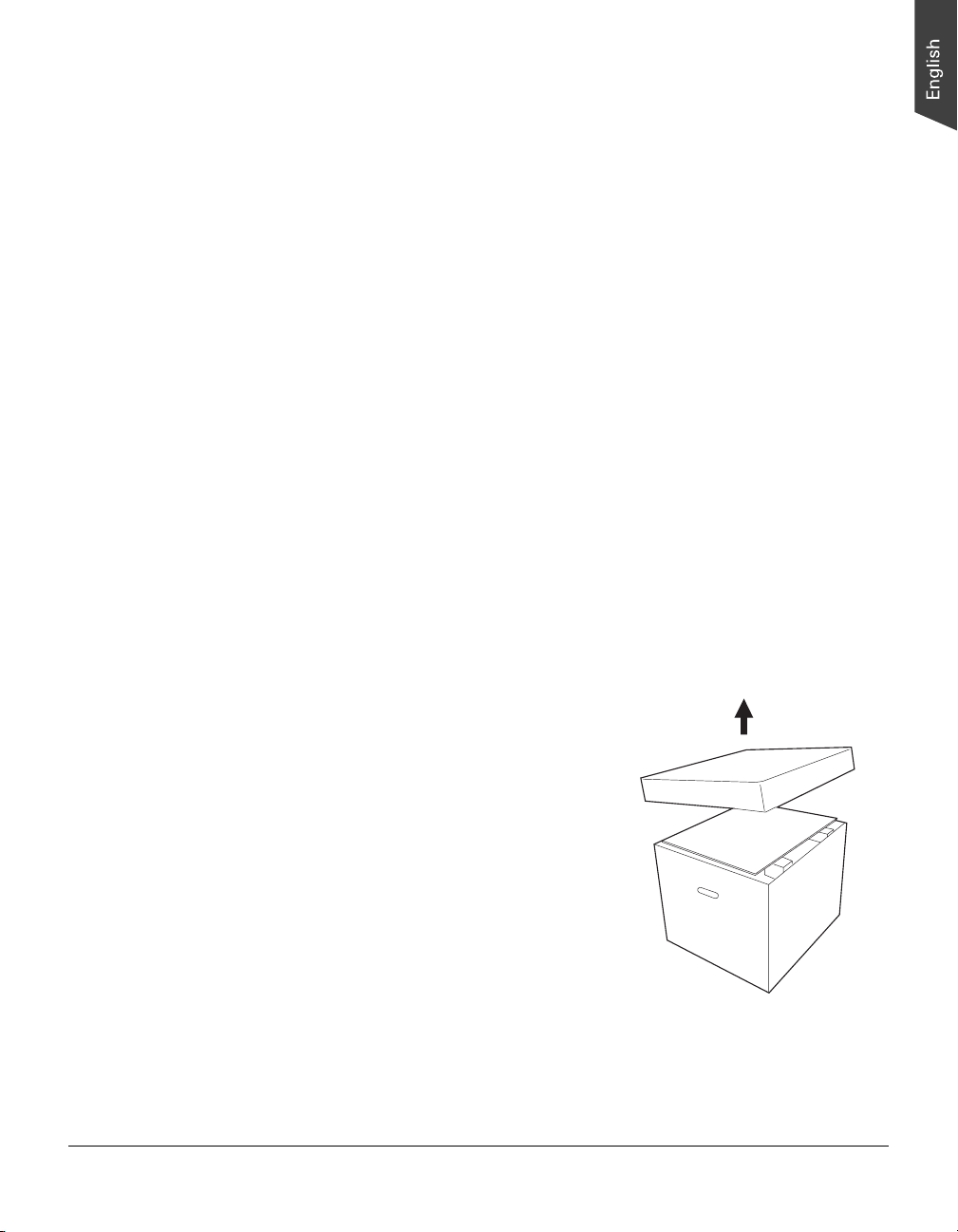
Unpacking Your Film Digitizer
Looking for Damage
While unpacking your digitizer, inspect the shipping carton for any signs of
mishandling or damage. The digitizer’s packing carton and padding material have
been carefully chosen to prevent damage to the unit in shipping and can withstand
a reasonable amount of pressure.
After unpacking your digitizer package, refer to the later section to ensure that you
received all of the parts necessary for digitizer setup. If there are any damaged or
missing parts, notify the shipper immediately or contact customer service.
NOTE: Save the carton and all packing materials. If you need to ship the digitizer
later, it is recommended that you should repack it using the original wire ties,
plastic bags, foam supports and cartons, which protects your digitizer from
unnecessary damage. Refer to the later section “How to Repack Your Film Digitizer
for Shipping” for the detail.
Unpacking Package Contents
After unpacking the shipping carton, follow the steps shown below to take out
your digitizer and other accessory components.
1. Ensure that you put your shipping carton
toward the right direction. Then, lift up the
top cover.
MII-900 Plus User's Manual 11
Page 12
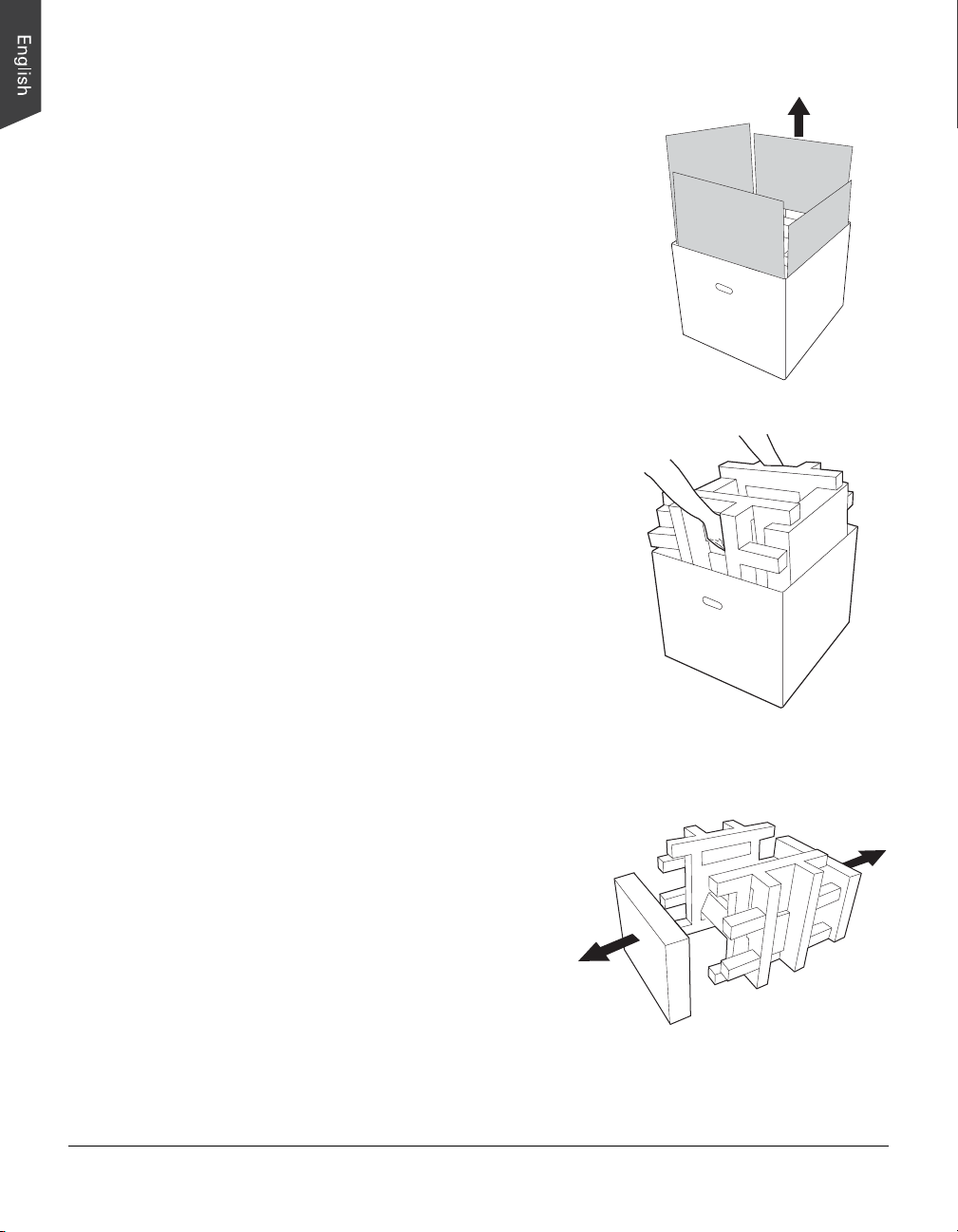
2. Remove each cardboard from four sides of
the shipping carton.
3. With both hands, hold the two sides of
foam supports and then lift up the foam
supports firmly from the carton. Before
putting down the package on a steady
surface, do not go off either of hands from
holding the foam supports.
Note: The package of the contents is heavy
(almost 33 pounds). Due to the heavy
weight of the package (about 33 pounds),
make sure you can handle it properly
before removing it from the carton.
4. Remove two accessory boxes (1 and 2)
from the foam supports.
12 MII-900 Plus User's Manual
Page 13

5. Turn over the foam supports and make
them stand vertically.
6. Lift up the upper foam support.
7. Pull out the digitizer from the bottom
foam support. Then, remove the digitizer
from the wrapped plastic bag.
MII-900 Plus User's Manual 13
Page 14

Package Contents
After you have unpacked your digitizer package, please check for the major
components listed below.
Accessory Box 1
MII-900 Plus Film Digitizer
Accessories for Box 1
Feed Tray
Power Cord
CD
Accessory Box 2
Output Guide
Hi-Speed USB Cable
14 MII-900 Plus User's Manual
Page 15

Accessories for Box 2
8.5" x 4.5" Holder
12.5" x 3 1/3
Holder
Output Basket
MII-900 Plus User's Manual 15
Page 16

How to Repack Your Film Digitizer for
Shipping
To ship back your MII-900 Plus for repairing, maintenance services, or other
reasons, in order to not damage your MII-900 Plus, it is strongly recommended
that using the original carton and other packing materials. Follow the steps below
to repack your MII-900 Plus correctly.
1. Wrap the digitizer with the plastic bag, and
then insert it into one foam support.
2. Cover down the other foam support on the
tops of the digitizer.
16 MII-900 Plus User's Manual
Page 17

3. Turn over the foam supports and insert
other two accessory boxes into the both
sides of the foam supports.
4. With both hands, hold the two sides of
foam supports firmly and then insert them
into the shipping carton.
5. Close the top cover of the shipping
carton and seal it with tape.
MII-900 Plus User's Manual 17
Page 18

Taking a Closer Look
Front / Top / Bottom View
No. Names of Parts Functions of Parts
1 Feed Tray Holes Uses to hook the Feed Tray onto the digitizer.
2 Power Switch Turns the digitizer on or off.
3 Front Cover Uses to cover inner components of the digitizer.
4 Green/Orange LEDs Indicates the status of the digitizer. For more details, refer to the
“Troubleshooting” section of this manual.
5 Output Tray Holes Uses to hook either the Output Guide or the Output Basket onto the
digitizer.
6 Release Buttons Releases the front cover to open the lamp holder. There are two
Release buttons located on each side of the front cover. Press the
buttons down simultaneously to release the front cover.
18 MII-900 Plus User's Manual
Page 19

Rear / Side View
No. Names of Parts Functions of Parts
1 Hi-Speed USB Port Connects the Hi-Speed USB (USB 2.0) cable to the computer.
2 Power Connector Connects the digitizer to the power cord.
MII-900 Plus User's Manual 19
Page 20

Assembling Your Film Digitizer
Installing the Feed Tray
Coming with your digitizer, there is a separated Feed Tray which holds the X-ray
films to be fed into the digitizer. Before using the Feed Tray with your digitizer,
you need to assembly it onto the digitizer.
Follow the instructions and graphs below to correctly install the Feed Tray.
1. Look for two sets of the Feed Tray
Holes at both ends of the front-top of
the digitizer.
2. Insert and push down both sides of
the Feed Tray into its compartment
holes, making sure the Feed Tray
snaps into place.
Feed Tray
20 MII-900 Plus User's Manual
Feed Tray Holes
Page 21

Installing the Output Tray
Coming with your digitizer, there are two kinds and separated Output Trays which
store the stacked X-ray films which have been digitized. One of them is called
Output Guide, used to guide the digitized materials staying on the table. The other
is called Output Basket, used to store and keep the digitized materials in a basket.
You may use only one of them as an output tray at a time. Before using them with
your digitizer, you need to assembly them onto the digitizer.
1. Look for two sets of Output Tray Holes
at both ends of the front-bottom of the
digitizer.
2. Insert and push down both sides of the Output Guide into its compartment
holes, making sure the Output Guide snaps into place.
Or, Insert and push down both sides of the Output Basket into its
compartment holes, making sure the Output Basket snaps into place.
Output Guide
Output Basket
MII-900 Plus User's Manual 21
Page 22

Installing Your Film Digitizer
Installing the Software
Important: You must install software before connecting your digitizer.
Always close any open programs, and turn off Anti-virus utilities before
installing software.
1. Turn on your computer.
2. Place the Microtek CD into your CD-
ROM drive.
3. Follow the on-screen instructions to
install the driver and software.
NOTE: If the Microtek Software
Installer screen does not come up
automatically, double-click the
following in succession: “My
Computer”; the CD-ROM icon; then
cdsetup.exe to start the installer program.
4. Click EXIT on the Microtek Software Installer screen when all the software
have been installed.
5. Restart your computer.
22 MII-900 Plus User's Manual
Page 23

Connecting the Film Digitizer
To the Power Cord
1. Connect the power cord to the left side of the digitizer.
2. Plug one end of the power cord into a wall outlet or other power source.
To the Hi-Speed USB Cable
3. Connect one end of the Hi-Speed USB cable to your computer.
4. Connect the other end of the Hi-Speed cable to the digitizer’s USB port,
locating at the left side of the digitizer
MII-900 Plus User's Manual 23
Page 24

5. Turn the power switch at the front-left panel of the digitizer to “On”; once the
scanner is detected by your system, the LED lights on the front panel will
brighten, and the digitizer is ready to scan.
Power switch
24 MII-900 Plus User's Manual
Page 25

Digitizing Industrial RT X-ray Films
To scan industrial film, use the holders included with your package. There are two
types of holders – 8.5" x 4.5" Film Holder and 12.5" x 3 1/3" Film Holder. Use
the holder that correctly matches the film size to be scanned. The use of the
individual industrial film holder is explained in the succeeding pages of the
manual.
Positioning Industrial RT X-ray Films
A. Using the 8.5" x 4.5" Film Holder
To scan 8.5" x 4.5" industrial film, use the 8.5" x 4.5" Film Holder, which can
hold up to one pieces of the 8.5" x 4.5" industrial RT X-ray film at a time.
1. Install the Feed Tray onto your digitizer before using it. Refer to the front
sections “Installing the Feed Tray” for
the detail.
2. Load the film face up inside the holder.
Slide the film along the slot of the holder
until the film is fully loaded.
Feed Tray
3. Load and insert the 8.5" x 4.5" Film
Holder with loaded film into the Feed
Tray, with the side to be scanned
facing up and with the top of the film
directing upwardly.
Push the holder into the tray until the
edge of it touches the bottom edge of
the Feed Tray.
Microtek logo
8.5" x 4.5" Film Holder8.5" x 4.5" Film Holder
A
12.5" x 3 1/3" Film Holder
MII-900 Plus User's Manual 25
Page 26

B. Using the 12.5" x 3 1/3" Film Holder
To scan 12.5" x 3 1/3" industrial film, use the 12.5" x 3 1/3" Film Holder,
which can hold up to one piece of the 12.5" x 3 1/3" industrial RT X-ray films at
a time.
1. Install the Feed Tray onto your digitizer
before using it. Refer to the front sections
“Installing the Feed Tray” for the detail.
Feed Tray
2. Load the film face up inside the holder.
Slide the film along the slot of the
holder until the film is fully loaded.
3. Load and insert the 12.5" x 3 1/3" Film
Holder with loaded film into the Feed Tray,
with the side to be scanned facing up and
with the top of the film directing upwardly.
Push the holder into the tray until the edge
of it touches the bottom edge of the Feed
Tray.
Microtek logo
12.5" x 3 1/3" Film Holder
A
12.5" x 3 1/3" Film Holder
26 MII-900 Plus User's Manual
Page 27

Scanning Industrial RT X-ray Films
ScanWizard Industry is a scanning software designed by Microtek for Industrial
X-ray films scanning used for an industrial purpose. Its user-friendly interface
enables you to easily start the scanning process and finish all the scan jobs. Refer
to the ScanWizard Industry software manual for more details.
1. Follow the procedures for “Positioning Industrial RT X-ray Films” to load the
film holder with loaded film into the digitizer's Feed Tray.
2. Launch ScanWizard Industry (either as a stand-alone by clicking the program
icon, or by using the “File-Import” or “Scan” command from an application
program).
3. Click the Overview button to perform a preliminary scan of the image, which
will appear in the Preview window.
4. Select your image output type in the Type drop-down menu.
– Select Gray Scale to scan the image in
8-bit grayscale. This is also the default
setting of the software program.
– Select Gray Scale (16-bit) to scan the
image in 16-bit grayscale.
5. Select your desired image output resolution in
the Resolution drop-down menu. The default
setting is 300 dpi.
6. Select the correct holder size to be used
and scanned in the Scan Frame drop-down
menu. You will see a flashing frame
(marquee) around the selected area.
7. If necessary, click Darkness to choose a
predefined exposure setting for the
current scan job, enhancing the visibility
of dark areas.
If you want to customize an exposure
setting for the current scan job, choose
Adjust ..from the Darkness drop-down
menu, and then point your mouse to its
edit box. Choose a desired setting by
clicking the left/right arrow from its
available settings.
MII-900 Plus User's Manual 27
Page 28

8. Click the Scan button on the control panel to start scanning.
• If ScanWizard Industry is launched as a
stand-alone program, a window “Save
As” dialog box will appear. Click the
Save button; then, the scanned image
can be saved into your selected folder
or sent to your selected application.
To view the scanned image, double
click the “Industry Images” icon on your
desktop (default folder assigned by the
software), or retrieve it from your
assigned folder.
• If ScanWizard Industry is launched as a Plug-In from an application
program, the scanned image is delivered after the scan to your
application, where the image can be saved, viewed, or printed further.
Settings window
28 MII-900 Plus User's Manual
Scan frame
(enclosed by
red dotted lines)
Preview window
Page 29

Digitizing Industrial RT X-ray Films without Film
Holder
If the supplied film holder is not going to be used, the MII-900 Plus also allows
you to scan various sizes of industrial RT X-ray films up to 14" x 52".
Positioning Industrial RT X-ray Film with
Film Holder
MII-900 Plus's Feed Tray can hold only one piece of X-ray film at a time. This
section shows you how to position a single-sheet of X-ray film into the Feed Tray.
1. Install the Feed Tray onto your digitizer
before using it. Refer to the front
sections “Installing the Feed Tray” for
the detail.
Feed Tray
2. Load and insert the film into the Feed
Tray, with the side to be scanned facing
up and with the top of the film directing
upwardly.
Push the film into the tray until the edge
of it touches the bottom edge of the Feed
Tray.
MII-900 Plus User's Manual 29
Page 30

3. Align the film with the center of the Feed
Tray by sliding the two Guide Arms
toward the film if the width of the film is
less than 14 inches.
Guide Arms
Note: There are several precautions and reminders about using the digitizer
correctly. Please refer to the section as below for the detail.
• The Feed Tray can handle X-ray films of the following sizes:
– Width: 2.5" to 14" (63.5 to 355.6 mm)
– Length: 2.5" to 52" (63.5 to 1320.6 mm)
– Sheet Feed: Single sheet per time
• If the film are torn, curled, or wrinkled, do not put them into the Feed Tray to
scan, because they may cause film jams.
• Remove clips or staples before placing the film into the Feed Tray. DO NOT
use the digitizer to scan your X-ray film with clips or staples because they
may cause film jams or damage the digitizer.
30 MII-900 Plus User's Manual
Page 31

Scanning Industrial RT X-ray Films
1. Follow the procedures for “Positioning Industrial RT X-ray Film without Film
Holders” to load the industrial film into the digitizer's Feed Tray.
2. Follow the procedures (steps 2 through 8) for “Scanning Industrial RT X-ray
Films” to launch the ScanWizard Industry software, to specify your scanning
requirements and to start scanning.
• In step 6, instead, select the Scan Frame tool from the Toolbar in the
Preview window, and choose the area to be scanned by dragging a
rectangle around it. You will see a flashing frame (marquee) around the
selected area.
Scan Frame tool
Settings window
Scan frame
(enclosed by
red dotted lines)
Preview window
MII-900 Plus User's Manual 31
Page 32

Care and Cleaning
To ensure optimal performance from the MII-900 Plus, it is important to clean
several critical parts of the digitizer on a regular basis.
Cleaning the Glass Surface
1. Push down two Release buttons at both sides of the front cover of the
digitizer and open the front cover.
When opening the front cover, support the both sides of the front cover with
your hands, avoiding suddenly falling down of the front cover.
2. Using a soft and non-abrasive, lint-free cloth, clean the inner glass surface on
the digitizer.
32 MII-900 Plus User's Manual
Page 33

Cleaning the Diffuser
The diffuser is used when you scan a X-ray film or transparent material. The
cleanness of the diffuser decides whether your digitizer may deal with the right
lightness of scanned transparent materials.
To clean the diffuser:
1. Push down two buttons at both sides of the front cover of the digitizer and
open the front cover.
When opening the front cover, support the both sides of the front cover with
your hands, avoiding suddenly falling down of the front cover.
2. Use the same kind of cloth for cleaning the digitizer glass surface to clean the
white diffuser located at the middle of the front cover.
Cleaning the Rollers
Prolonged used of the digitizer may result in accumulation of ink and other residue
on the feeder’s rollers, affecting their efficiency. Clean the rollers periodically to
maintain performance.
Rollers are found in two areas of the MII-900 Plus: Directly on the digitizer, and
on the side of the front cover.
To clean the two sets of rollers:
1. Push down two buttons at both sides of the front cover of the digitizer and
open the front cover.
When opening the front cover, support the both sides of the front cover with
your hands, avoiding suddenly falling down of the front cover.
MII-900 Plus User's Manual 33
Page 34

2. Clean the rollers with a lint-free cloth or a swab moistened with alcohol or
ECO cleaner, as shown in the graphic below. Remember to clean the rollers on
the digitizer and the front cover at the same time.
Maintenance
After usage for a period of time, the parts inside your digitizer, such as rollers or
light source, may become worn out, and a problem such as insufficient light
supply may occur. In this cases, contact your local dealers or wholesales for the
maintenance services.
Note: Your digitizer need a professional to perform the required service or
maintenance. Do not attend to fix or perform the maintenance by yourself, or it
may cause dangers to you or the digitizer.
Rollers on the digitizer
Rollers on the front cover
of the digitizer
34 MII-900 Plus User's Manual
Page 35

Appendix
Fixing Film Jams
1. Open the front cover by pressing the
Release buttons on the both sides of the
front cover.
2. After opening the front cover, let the
jammed film fall into the output basket
and then remove it from the output
basket.
Note: To remove the jammed film from the digitizer, you have to open the front
cover first. Otherwise, your film may be damaged if they are forcedly removed.
MII-900 Plus User's Manual 35
Page 36

Troubleshooting
The LEDs on the front-right panel of the digitizer indicate the status of the
digitizer.
All Off - Digitizer is off
Flashing Orange - Starting up or
scanning
All On - Ready to scan
First, make sure that you have followed steps as described in the “Assembling
Your Film Digitizer” section of this document. Then if your problem is listed here,
try the suggested solution.
1. No light comes on when the digitizer is turned on.
Make sure your digitizer is connected to your computer and plugged into a
power source.
2. The Add/Remove Hardware Wizard appears on your screen.
Click the “Cancel” button and close the ScanWizard Industry scanning
software. Disconnect the Hi-Speed USB cable from your computer, and refer
to the installation instructions in this document.
3. When trying to scan, an error message appears on your screen that reads,
“Can’t Find Scanners”.
Make sure your digitizer is connected to your computer and plugged in to a
power source (see “Connecting the Digitizer” in the “Assembling Your Film
Digitizer” section).
Green LED
Orange LED
Uninstall and reinstall the ScanWizard Industry software.
4. After clicking “Scan,” a blank screen appears.
Uninstall and reinstall the ScanWizard Industry software.
5. When trying to scan, an error message appears on your screen that reads,
“Code -204, Scanning lamp or image sensor circuit failure. Please don't select
fast preview or draft scan!”
This error message appears when the luminance of lamps is insufficient or
surpassed.
Click OK first; then contact the professional technician for the further help.
36 MII-900 Plus User's Manual
Page 37

Specifications
Type Sheet feed film digitizer
Image Sensor CCD
Light Source LED (Light Emitting Diode); Class 2 LED Product
Scanning Modes Grayscale in a single scanning pass
8-bit grayscale (Approx. 256 shades of gray)
16-bit grayscale (Approx. 65,536 shades of gray)
Resolution 2400 dpi
Scanning Area 14“ x 52” (355.6 mm x 1320.8 mm)
Film Size Min: 2.5” x 2.5” (63.5 mm x 63.5 mm)
Max: 14“ x 52” (355.6 mm x 1320.8 mm)
Lamp Life 1,00,000 times at 300 dpi scan cycle
Product Life Cycle 100,000 scans or 5 years
Interface Hi-Speed USB (USB 2.0)
Dimensions (L x W x H) 10.2" x 18.7" x 9.3"
(260 mm x 474 mm x 235 mm)
Weight 19.82 lbs. (9 kg)
Voltage AC 100V to 240V, 47-63 Hz
1.5A Max (Input)
Power Consumption 54.9 W (Max)
Environment Operating temperature: 50° to 104°F (10° to 40°C)
Relative humidity: 20% to 85%
Storage temperature: 14° to 140°F (-10° to 60°C)
Relative humidity: 20% to 95%
Important
Specifications, software bundles, and accessories are subject to change without
notice. Not responsible for typographic errors.
MII-900 Plus User's Manual 37
Page 38

38 MII-900 Plus User's Manual
