Page 1
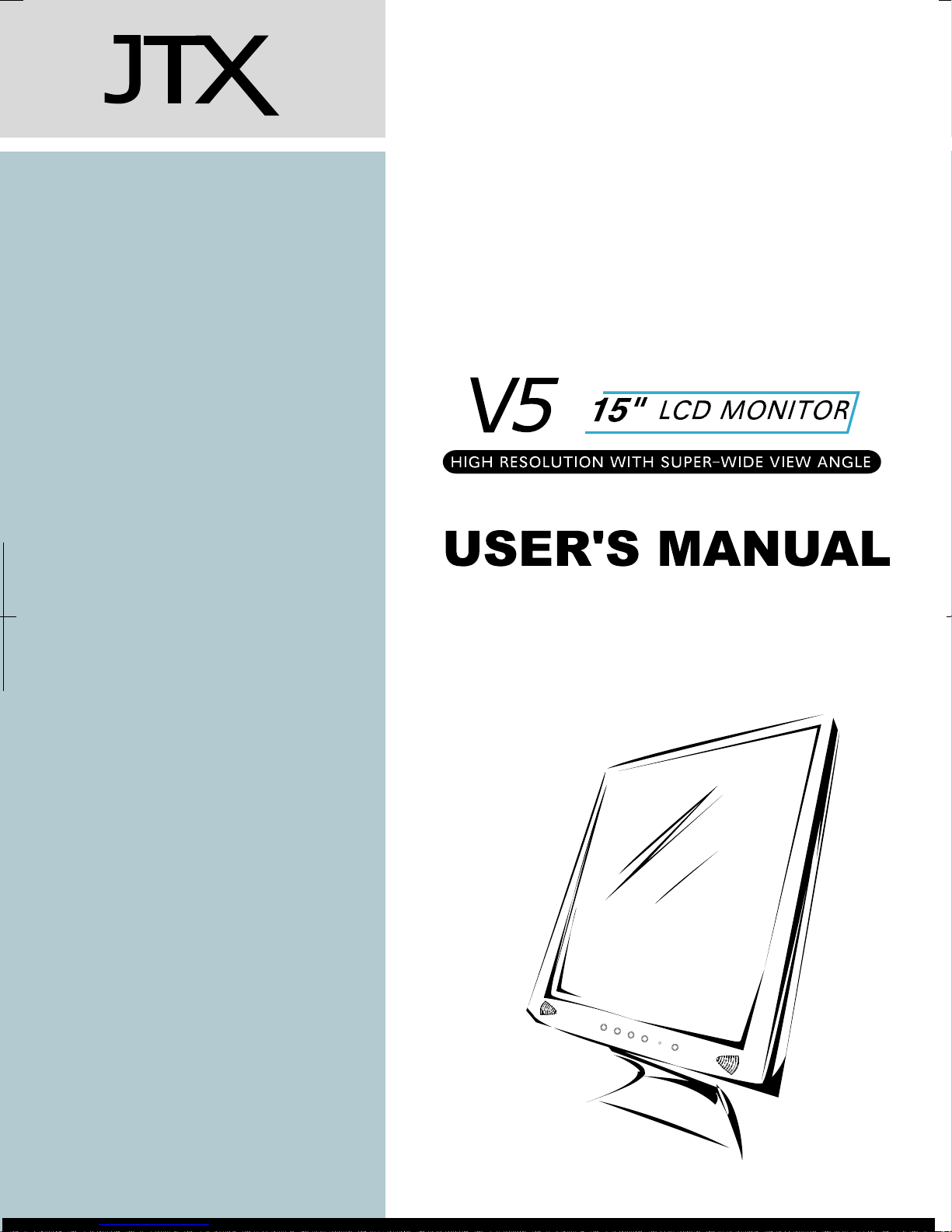
Page 2
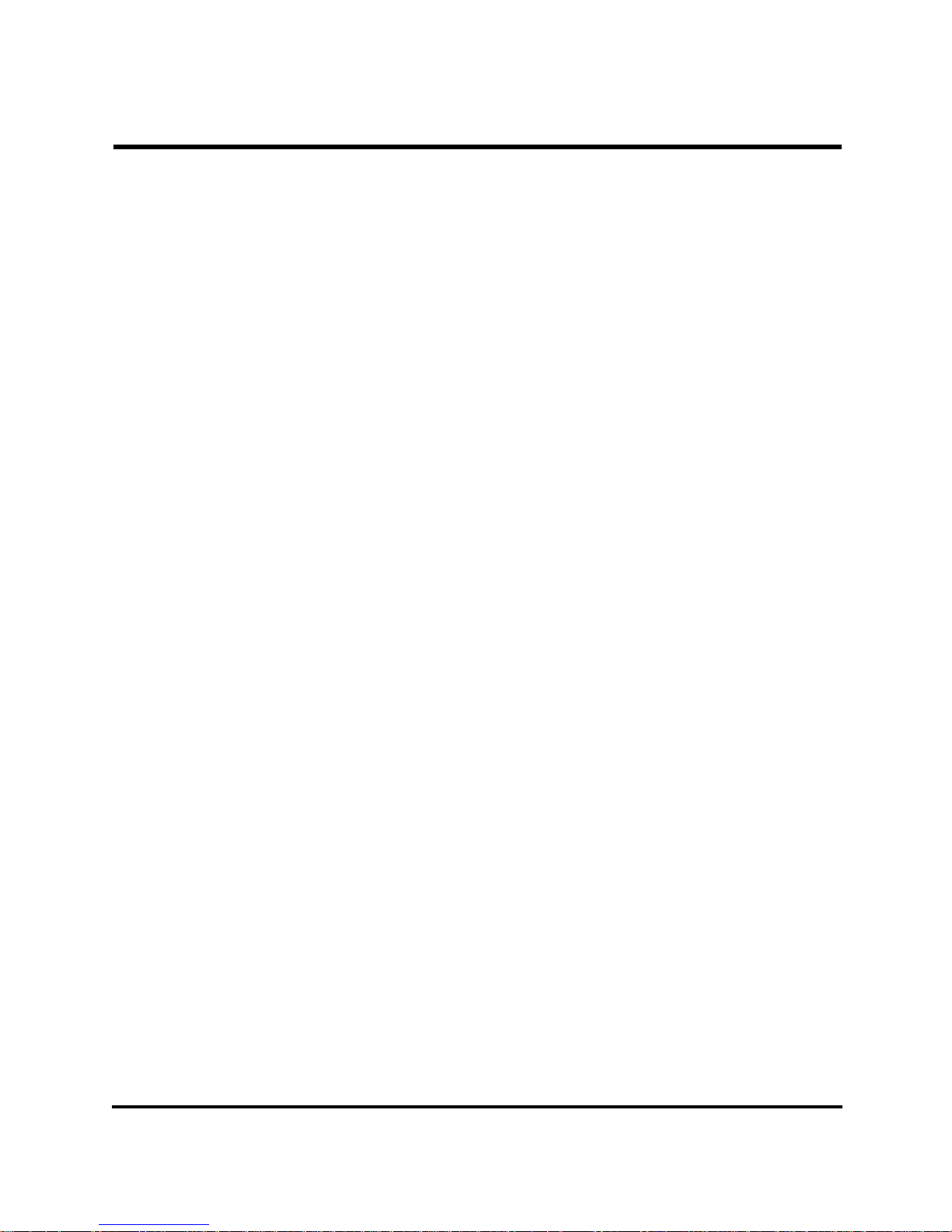
FCC Compliance Statement
This device complies with part 15 of the FCC Rules. Opeartion is subject
to the following two conditions:
1. this device may not cause harmful interference, and
2. this device must accept any interference received, including
interference that may cause undesired operation.
FCC WARNING
This equipment has been tested and found to comply with the limits for a
Class B digital device, pursuant to Part 15 of the FCC Rules. These limits
are designed to provide reasonable protection against harmful
interference in a residential installation.
This equipment generates, uses and can radiate radio frequency energy
and, if not installed and used in accordance with the instructions, may
cause harmful inerference to radio communications.
However, there is no guarantee that interference will not occur in a
particular installation. If this equipment does cause harmful interference to
radio or television reception, which can be determined by turning the
equipment off and on, the user is encouraged to try to correct the
interference by one or more of the following measures:
• Reorient or relocate the receiving antenna.
• Increase the separation between the equipment and the receiver.
• Connect the equipment into an outlet different from that to which
the receiver is connected.
• Consult the dealer or an experienced radio/TV technician for help.
Caution:
To comply with the limits for an FCC Class B computing device, always
use the shielded signal cord supplied with this unit.
The Federal Communications Commission warns that changes or
modifications of the unit not expressly approved by the party responsible
for compliance could void the user’s authority to operate the equipment.
i
Page 3
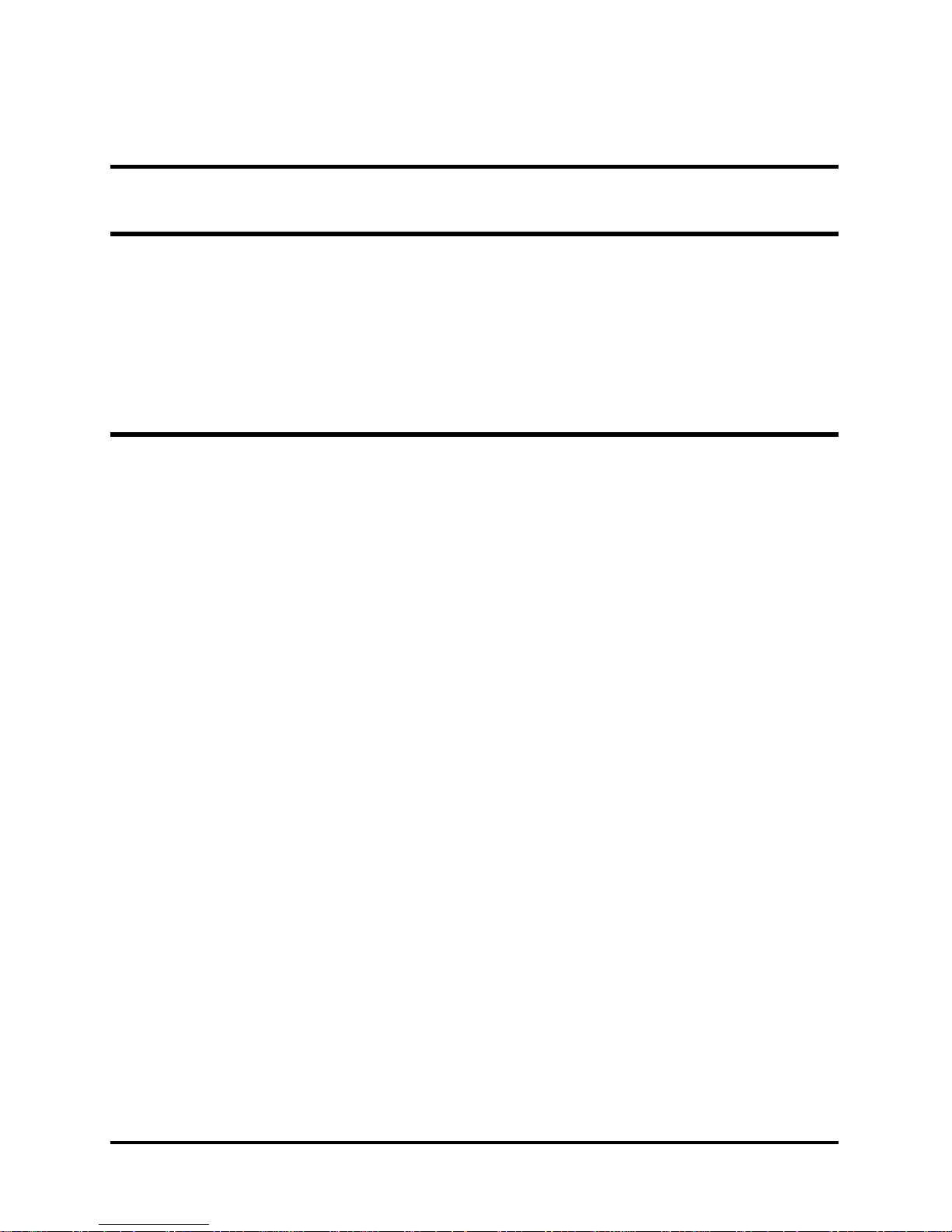
CE mark for Class B ITE (Following European standard EN55022/1998; EN610003-2/1995; EN61000-3-3/1995, EN55024/1998, EN60950/1992+A1+A2+A3+A4+A11)
Radio Frequency Interference Statement
Warning:
This is a Class B product. In a domestic environment, this product may
cause radio interference in which case the user may be required to take
adequate measures.
Canadian Doc Notice
For Class B Computing Devices
This digital apparatus does not exceed the Class B limits for radio noise
emissions from digital apparatus as set out in the Radio Interference
Regulation of the Canadian Department of Communications.
“Le présent appareil numérique n’èmet pas de bruits radioélectriques
dépassant les limites applicables aux appareils numériques de la class B
prescrites dans le Règlement sur le brouillage radioélectrique édicté par
le ministère des Communications du Canada."
ii
Page 4
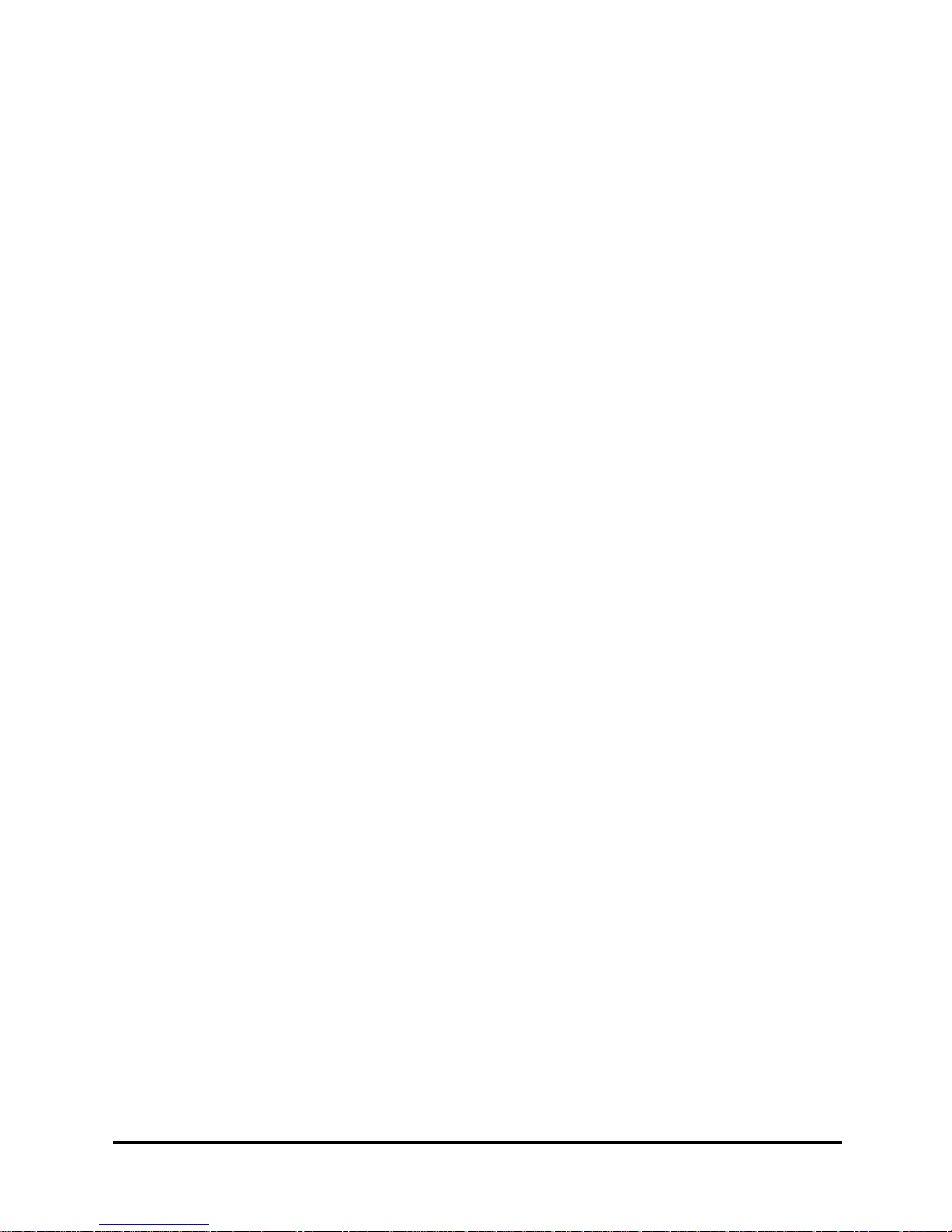
TABLE OF CONTENTS
TABLE OF CONTENTS ..........................................................................................III
Your New LCD Monitor 1
Unpacking 1
Identifying Components 3
Adjusting the Tilting Angle 5
Connecting AC Power and Video Cable 6
Power Management System 6
The LCD Monitor’s Control Panel 7
Adjusting the Monitor’s Display 8
TFT LCD Monitor Specifications 13
Supported Timing 15
Troubleshooting 16
iii
Page 5
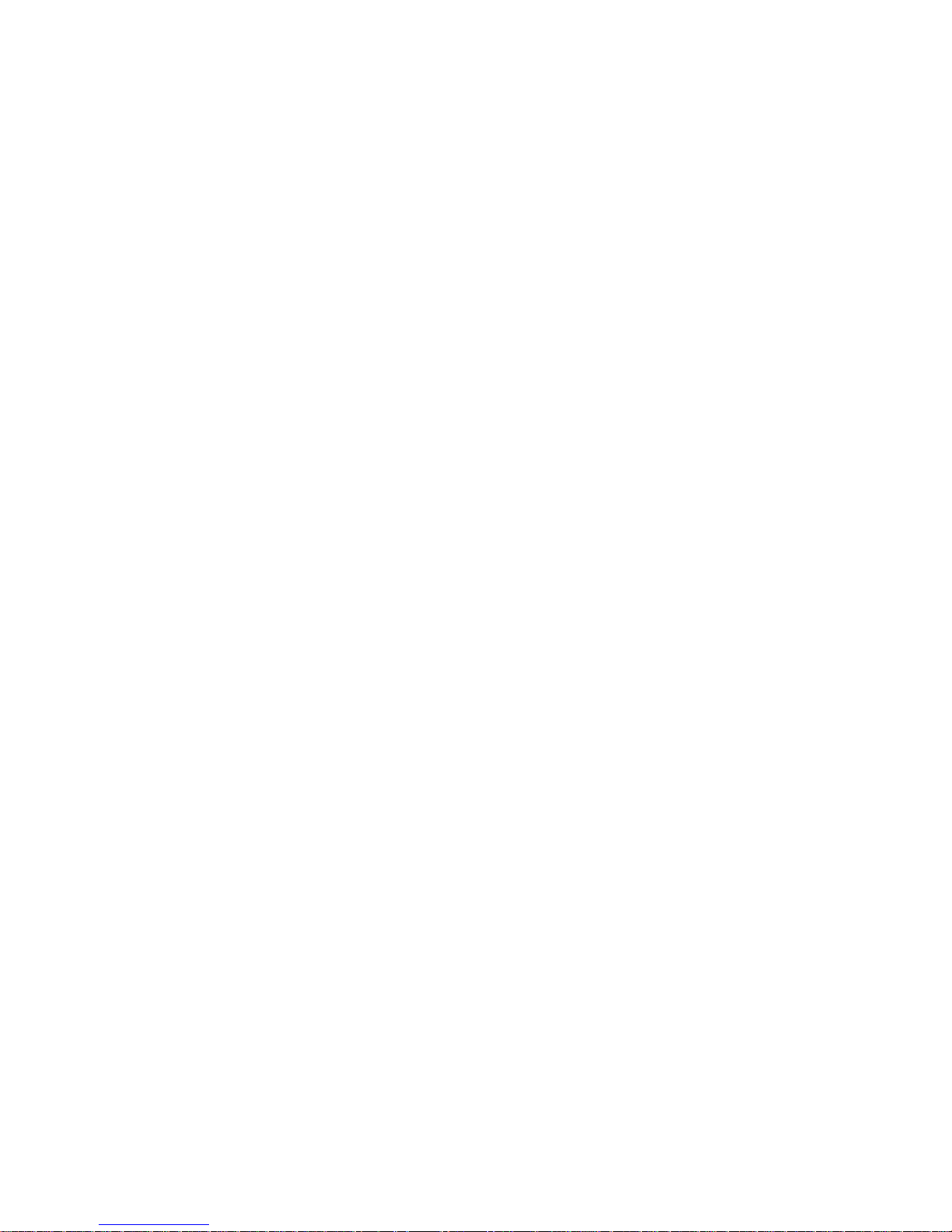
Page 6
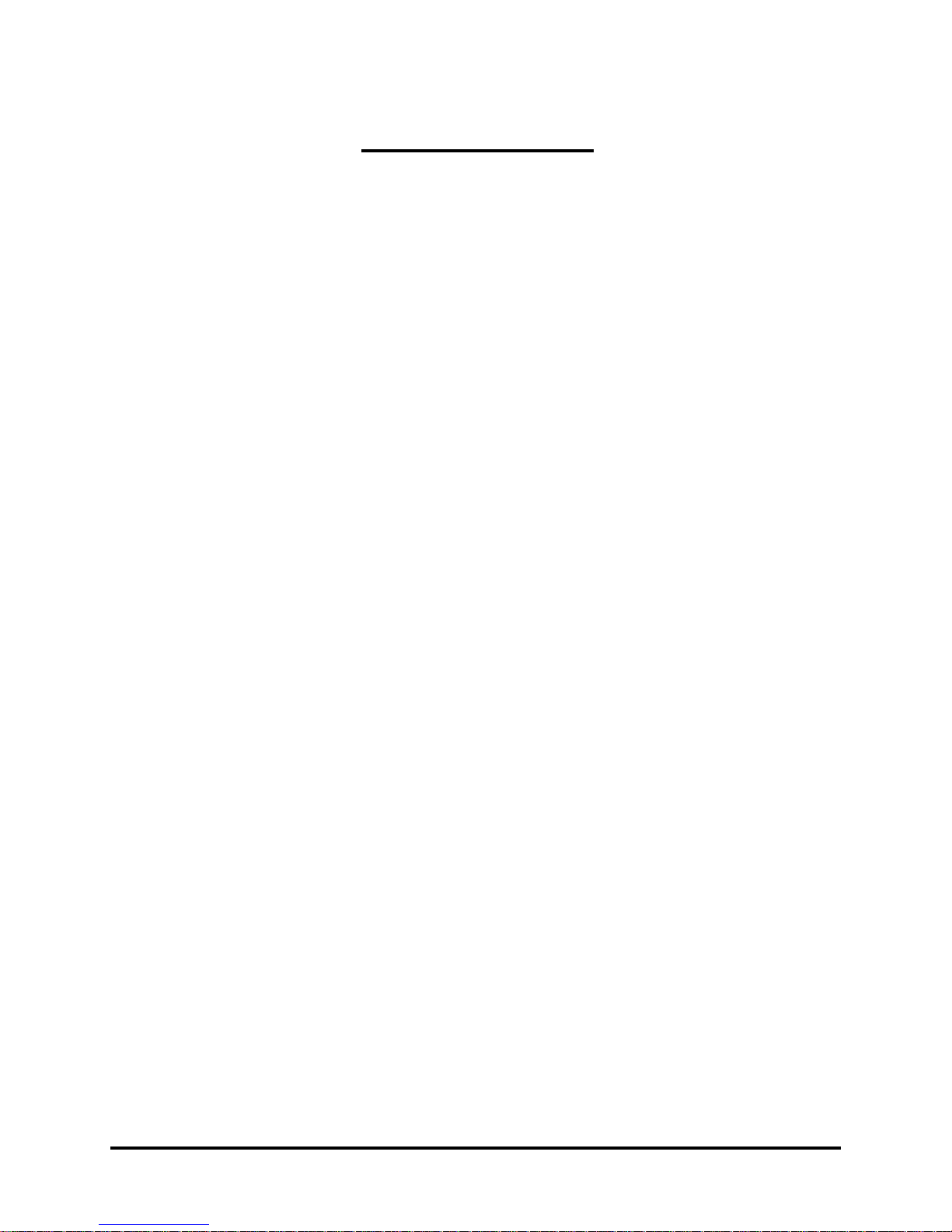
The LCD Monitor
Your New LCD Monitor
Your LCD Monitor has been designed to be versatile, ergonomic and
user-friendly. The LCD Monitor is capable of displaying most
standards, from 640x400 VGA to 1024x768 SXGA. The digital
controls located on the front panel allow the user to easily adjust the
Monitor’s display parameters, and the LCD Monitor’s small footprint
gives you more room in your workspace for other peripherals.
Lightweight and compact, the LCD Monitor is the perfect solution for
users on the go. You can use the LCD Monitor for everything from
making business presentations to playing computer games. The
Monitor also has a wall-mountable stand for added convenience.
The architecture of the LCD Monitor incorporates an LCD panel that
produces a clear display with low radiation emission. And with its low
power consumption, the LCD Monitor helps you reduce your power bill.
Unpacking
Before unpacking your LCD Monitor, prepare a suitable workspace for
your LCD Monitor and computer. Look for a stable, level and clean
surface near a wall outlet. Even though the LCD Monitor uses very
little power, you should put it in a location which allows sufficient
airflow to ensure that the LCD Monitor and your computer do not
overheat. Set up your LCD Monitor so that the panel is not facing a
window where sunlight often comes in. The glare caused by sunlight
reflecting off of the LCD Monitor’s screen will make it difficult to use
the Monitor for viewing.
Note: Using a computer for an extended period of time with a poor workstation
set-up and incorrect working habits can cause health problems. The science of
ergonomics studies the relationship between health and a suitable working
environment. There is a section on ergonomics at the end of this chapter. For
more information on ergonomics, contact your nearest computer bookstore, or
local library. The Internet also has information on this and other subjects.
1
Page 7
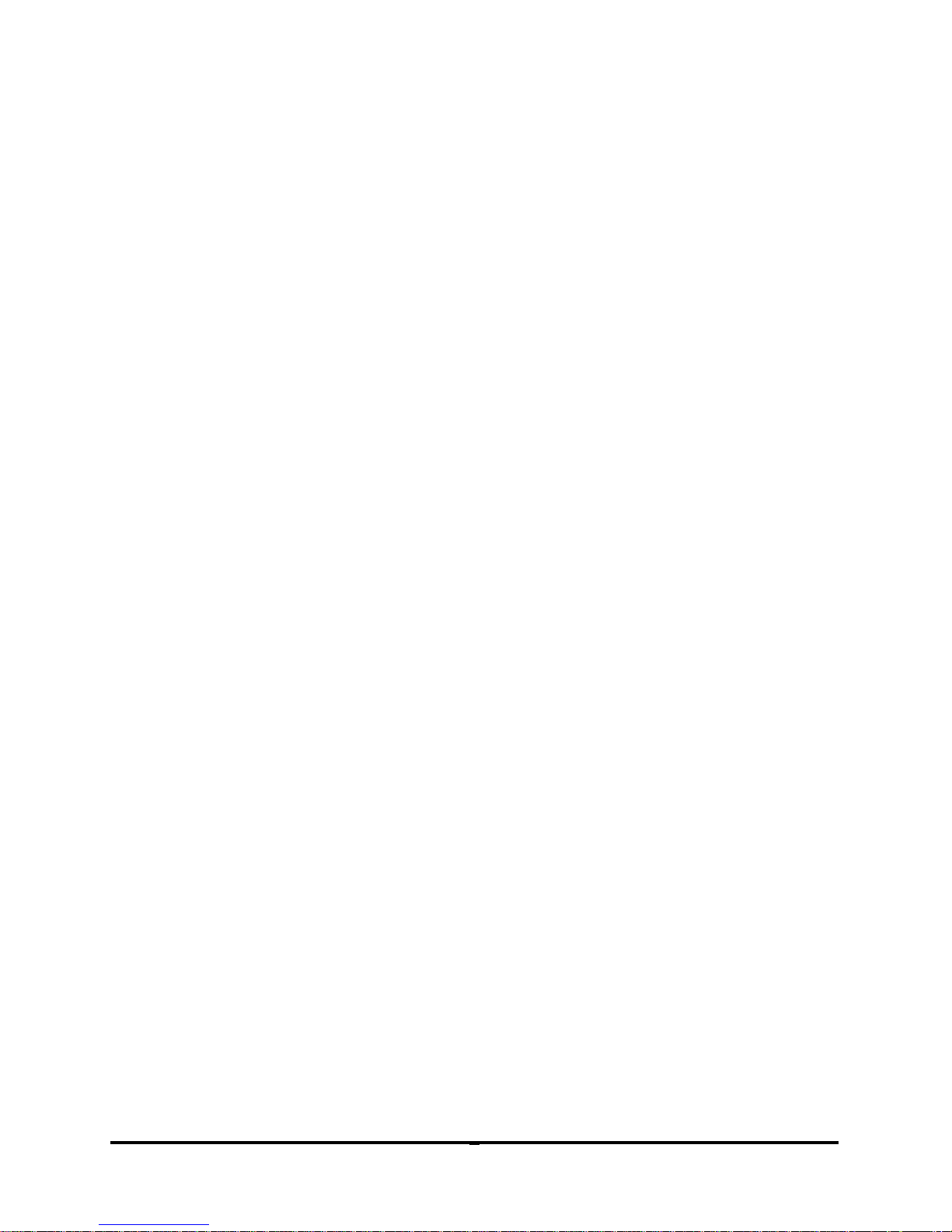
After unpacking your LCD monitor, make sure the following items are included
in the box and are in good condition:
• LCD monitor
• AC/DC adapter
• Power cord
• User’s manual
If you find that any item to be missing or appear to be damaged, contact
your dealer immediately. Do not throw away the packing material or
shipping carton in case you need to ship or store the LCD monitor in the
future.
2
Page 8

Identifying Components
A. The LCD Monitor — Front View
Figure 1-1: The LCD Monitor Front View
1. Power-On Indicator
This LED indicator stays lit when the power is on and blinks
when the LCD monitor is in power-saving mode.
2. Monitor Stand
3. LCD Screen
The LCD monitor screen is a 15-inch TFT 1024 x 768 screen.
4. LCD Monitor Control Panel
Refer to Chapter 2 for more details.
3
Page 9

B. "Hot Keys" for Quick Adjustment of Monitor Settings
Figure 1-2: "Hot Keys"
1. Auto-adjust "hot key":
Press button 2 to apply the monitor
setting automatically. A small “Auto
Adjust” OSD is also displayed.
2. Contrast-adjust "hot key":
Press button 3 to allow you to adjust
the contrast of the display directly. A
small “Contrast” OSD is also displayed.
4
Page 10

C. The LCD Monitor — Rear View
Figure 1-3: LCD Monitor Rear View
1. DC Power Jack
2. VGA Cable With 15-Pin D-Sub VGA Connector
Adjusting the Tilting Angle
The LCD monitor’s angle settings range from -5° to 25°.
Figure 1-4: Tilting the Monitor
5
Page 11

Connecting AC Power and Video Cable
Turn off your PC and the LCD monitor before connecting your LCD monitor
to the computer.
Figure 1-5: The AC Adapter
Power Management System
The LCD monitor complies with the VESA DPMS power management
proposal.
When the LCD monitor is in power-saving mode or detects an incorrect
timing, the monitor screen will be blank and the power LED indicator starts
blinking.
6
Page 12

The Display Controls
The LCD Monitor’s Control Panel
Figure 2-1: The Control Panel
1. OSD Menu button
Press this button to display the OSD (On-Screen Display) menu.
2. Function button
This button lets you go through the various controls available in
the OSD (ex. Monitor Control, OSD Control, etc.)
3. Adjustment button 1
This button lets you go through the suboptions within a
particular OSD control (ex. Auto Adjust, H-Position, etc. under
"Monitor Control" in the OSD). Once you are within a suboption
(ex. in H-Position), you can also use this button to increase
values.
4. Adjustment button 2
This button lets you adjust the values for a particular suboption
(ex. Brightness or Contrast settings under "Graphic Control" in
the OSD). Once you are within a suboption (ex. in Brightness),
you can also use this button to decrease values.
5. Power Switch
This button lets you turn power for the LCD monitor ON or OFF.
This is also a "hot key" to close the OSD menu while it is on
display.
7
Page 13

Adjusting the Monitor’s Display
OSD Main Menu
To access the OSD main menu, press the OSD Menu button. Use the
Function Select buttons to scroll through the various OSD controls. The
highlighted OSD control is the one that is currently selected.
Pressing the OSD Menu button causes the following screen to appear:
Figure 2-2: The OSD Main Menu
Auto Adjust Option
The Auto Adjust option lets the monitor determine and
select the settings that are most appropriate for your system
requirements.
Monitor-Control Option
The Monitor-Control option allows you to adjust the LCD
monitor’s display settings.
H-Position: Moves the LCD monitor’s display left or right on
a horizontal plane.
V-Position: Moves the LCD monitor’s display up or down on
a vertical plane.
8
Page 14

Phase: Adjusts the focus and clarity of the display.
Clock: Adjusts the display's pixel alignment.
Reset: Resets all of the Monitor-Control submenu settings.
Exit: Exits the Monitor-Control submenu.
OSD-Control Option
The OSD-Control option lets you adjust the position of the
OSD on the screen.
OSD-H-Position: Changes the position of the OSD on a
horizontal plane.
OSD-V-Position: Changes the position of the OSD on a
vertical plane.
Exit: Exits the OSD-Control submenu.
Misc-Control Option
The Misc-Control option lets you select the OSD display
language, adjust the volume setting and view system
\
information.
Language: Scrolls through the desired OSD display
language. The supported languages are German, English,
French, Spanish, Italian and Japanese.
Information: Indicates the display mode and firmware
version of the LCD Monitor.
Exit: Exits the Misc-Control submenu.
9
Page 15

Graphic-Control Option
The Graphic-Control option lets you adjust the contrast,
brightness and color of the LCD monitor’s display.
Contrast: Adjusts the difference between the lightest and
darkest areas of the LCD monitor’s display screen.
Brightness: Adjusts the level or Brightness on the display
screen.
Color: Selects the LCD monitor’s color display. The
available options are 9300, 6500 and User. Selecting the
"User" option lets you make individual adjustments to the
R, G and B items.
R, G and B: Makes individual adjustments to the Red,
Blue, Green (RGB) gain for the color temperature.
Auto Level: Adjusts automatically to perfect the white
balance display.
Exit: Exits the Graphic-Control submenu.
10
Page 16

Graph/Text Option
The Graphic/Text option lets you switch between text and
graphic display modes.
OSD Exit Option
The OSD Exit option lets you close or exit the OSD menu.
Take note that the OSD menu will close automatically if left
inactive for a few seconds.
11
Page 17

Note:
1. No Video
When the monitor is ON and
there is no Video signal
received, the following
message will be displayed.
2. Signal out of monitor’s supported range
When the frequency range of the signal is out of the Monitor’s
specifications, the display will show either of the following messages:
Case 1:
The incoming frame rate is
higher than 75Hz.
In this case, the screen display
may not be centered and a
warning message appears.
Case 2:
The incoming resolution is
higher than 1024x768. In this
case, the video data will be
turned off and a warning
message appears at center.
12
Page 18

Appendix A
TFT LCD Monitor Specifications
LCD Panel 15"XGA
Control
Functions
Power
On-Screen
Display
(OSD)
Display Area
(mm)
Software Power switch with LED indicator
(ON/OFF)
Main Menu Submenu
Auto Adjust
Monitor Control Horizontal Position/Vertical
Position/Phase/Clock/Reset/Exit
OSD Control OSD Horizontal Position/OSD Vertical
Position/Exit
Misc. Control Language/Information/Exit
Graphic Control Contrast/Brightness/Color/R/G/B Auto
Level/Exit
Graph/Text 640 x 400/720 x 400
OSD Exit
304.1 x 228.1
(15" diagonal)
Display
Colors
Video
Interface
16 M
VGA Compatible Analog RGB
Composite Sync.
13
Page 19

Scanning Frequency
H/V, Hz
24-62K
50-75
Power Management Meets VESA DPMS
Power Consumption
33/5Max.
(ON/OFF, W)
Dimensions
WxHxD
Net Weight
Approx.
14.3 x 13.0 x 7.7 in.
(362 x 331 x 195 mm)
7.0 lbs
(3.2 Kg)
Power Supply 12V/3A, 36W
Universal Input AC Adapter (External)
Environment Operating Temperature: 32 to 104°F (0 to 40° C)
Relative Humidity: 10% to 90%
Regulatory
FCC B DoC,UL/cUL,Energy star
14
Page 20

Supported Timing
Appendix B
Item
1 NEC PC98 640x400 25.20 70.15 31.50
2 NEC PC98 640x400 21.05 56.42 24.83
3 MAC 13" mode 640x480 30.24 66.67 35.00
4 MAC 16" mode 832x624 57.28 74.55 49.73
5 MAC 17" mode 1024x768 80.00 75.02 60.24
6 VGA 640x350 25.18 70.09 31.47
7 VGA 640x400 25.18 70.09 31.47
8 VGA 640x480 25.18 59.94 31.47
9 VESA 640x480 31.50 72.81 37.86
10 VESA 640x480 31.50 75.00 37.50
11 VESA 800x600 36.00 56.25 35.16
12 SVGA 800x600 40.00 60.32 37.88
13 VESA 800x600 50.00 72.19 48.08
14 VESA 800x600 49.50 75.00 46.88
15 VGA 720x400 28.32 70.09 31.47
16 XGA 1024x768 65.00 60.00 48.36
17 VESA 1024x768 75.00 70.07 56.48
18 VESA 1024x768 78.75 75.03 60.02
19 1024x768 71.64 66.13 53.96
20 SUN 1024x768 64.13 59.98 48.29
21 SUN 1024x768 74.25 70.04 56.59
22 SUN 1024x768 84.38 77.07 62.04
Standards
Resolution
Dot Clock
(MHz)
Vertical
Scanning
Frequency
(Hz)
Horizontal
Scanning
Frequency
(kHz)
*Once a mode is optimized, there is no need to make any further adjustment
as long as the VGA card remains unchanged.
*Specifications are subject to change without notice.
15
Page 21

Appendix C
Troubleshooting
This LCD monitor comes pre-adjusted with standard VGA timing. Due to
output timing differences among various VGA cards, you may initially
experience an unstable or unclear display when a new display mode or new
VGA card is selected.
Before applying any of the following troubleshooting procedures, you should
first apply the Auto Adjust option in the OSD menu.
PROBLEM: Display is unclear and unstable
To stabilize and clarify your display, follow this procedure:
1. In Windows, call up the Windows shut-down screen.
2. Open the OSD and select the Clock function. Press one of the
Adjustment Control buttons until the dark vertical bands
disappear.
3. Select the Phase function and press one of the Adjustment
Control buttons until horizontal dark and light lines appear. The
number of lines increases as you press the button. Press the
other Adjustment Control button until the lines disappear and
you obtain a clear display.
PROBLEM: There is no LCD display
If there is no display on the LCD, refer to the following:
1. Make sure that the power indicator on the LCD monitor is lit, all
connections are secure, and the system is running on the
correct timing. Refer to Appendix B for information on timing.
2. Turn off the LCD monitor and then turn it back on again. Press
the OSD Menu button (refer to Chapter 2) once and then press
either Adjustment Control button several times. If there is still no
16
Page 22

display, press the other Adjustment Control button several
times.
3. If step 2 does not work, connect your PC system to another
external CRT. If your PC system functions properly with a CRT
monitor but it does not function with the LCD monitor, and the
LCD monitor’s power LED is blinking, the output timing of the
PC’s VGA card may be out of the LCD’s synchronous range.
Change to one of the alternate modes, listed in Appendix B, or
replace the VGA card and repeat steps 1 and 2.
4. If the power LED is not lit, check that the AC power connector is
securely connected. Verify that the AC adapter LED is lit. If the
AC adapter LED is not lit, please contact your dealer for
assistance.
17
