Page 1
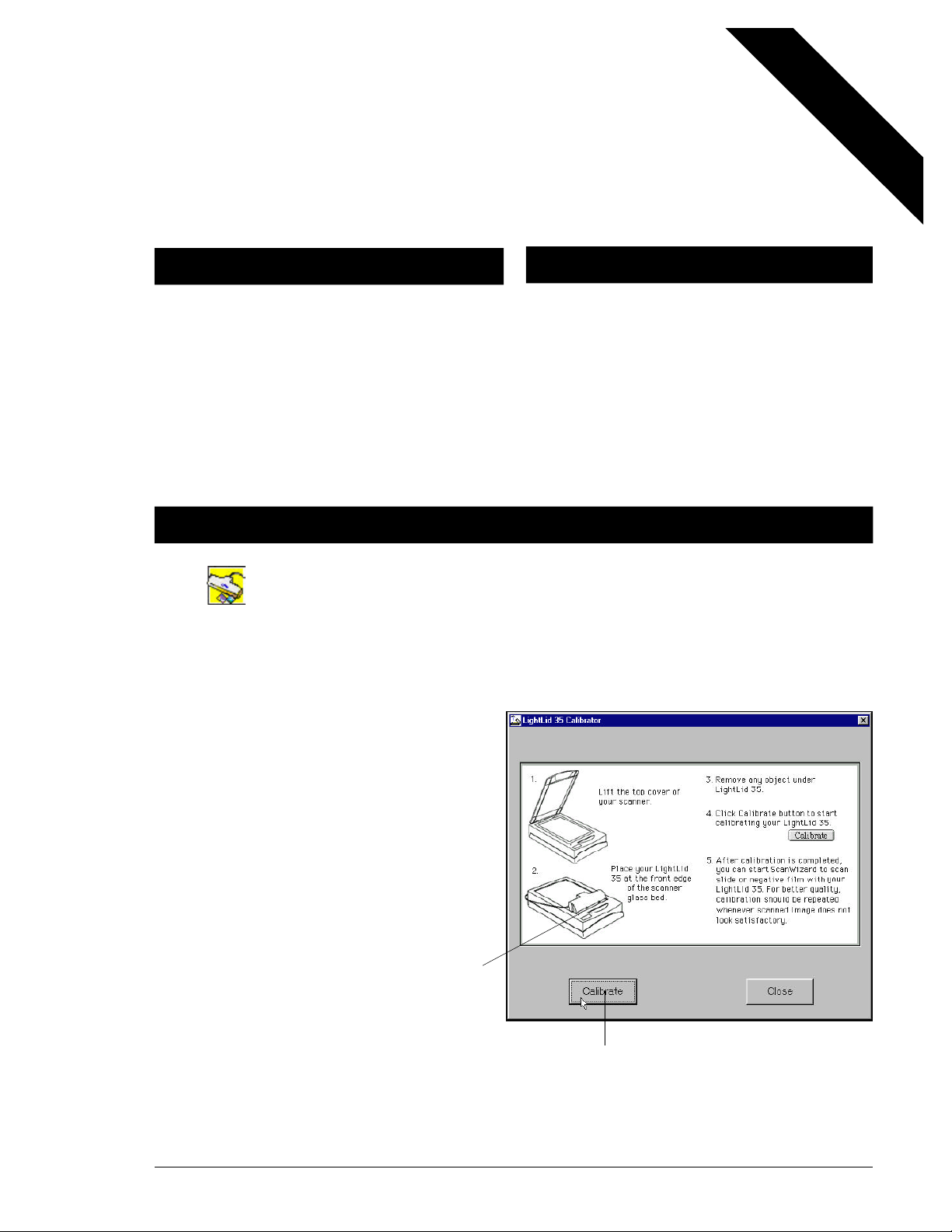
LightLid 35 Calibrator
f
o
r
P
C
a
n
d
M
a
c
Overview
This consolidated PC/Mac guide describes the
function and operation of the LightLid 35
Calibrator for Windows and the LightLid 35
Calibrator for Macintosh. These calibration
tools are applicable to Microtek scanners that
use the LightLid35 (LL35) transparent media
adapter (TMA) for scanning transparency slides
and film.
Launching LightLid 35 Calibrator
Launch the LightLid 35 Calibrator by clicking on the calibrator file icon. (Note:
For Windows, the calibrator icon default location is in the same folder where your
ScanWizard 5 is located. For Macintosh, locate the icon from your defined
folder.) Then follow the calibration instructions as shown in the LightLid 35
Calibrator window below (sample figure is from Windows, which is identical to
that of the Macintosh except for the title bar).
Installation
Insert the Microtek CD-ROM into your CDROM drive, then look for LightLid 35
Calibrator tool in the folder “
Open the folder and click on the setup icon.
Then follow the instructions for installation as
they appear on screen.
LL35cali.”
NOTE Before launching the
calibration tool, be sure that
ScanWizard 5 is already
installed on your system and
your scanner is powered up.
For optimum results, place the
adapter in such a way that the
adapter's front edge is pressed
against the front glass frame of
scanner and is centered
horizontally.
Copyright© 1999 Microtek International Inc. http://www.microtek.com I49-002669A, September 1999
Click “Calibrate” button
to start calibration
Page 2
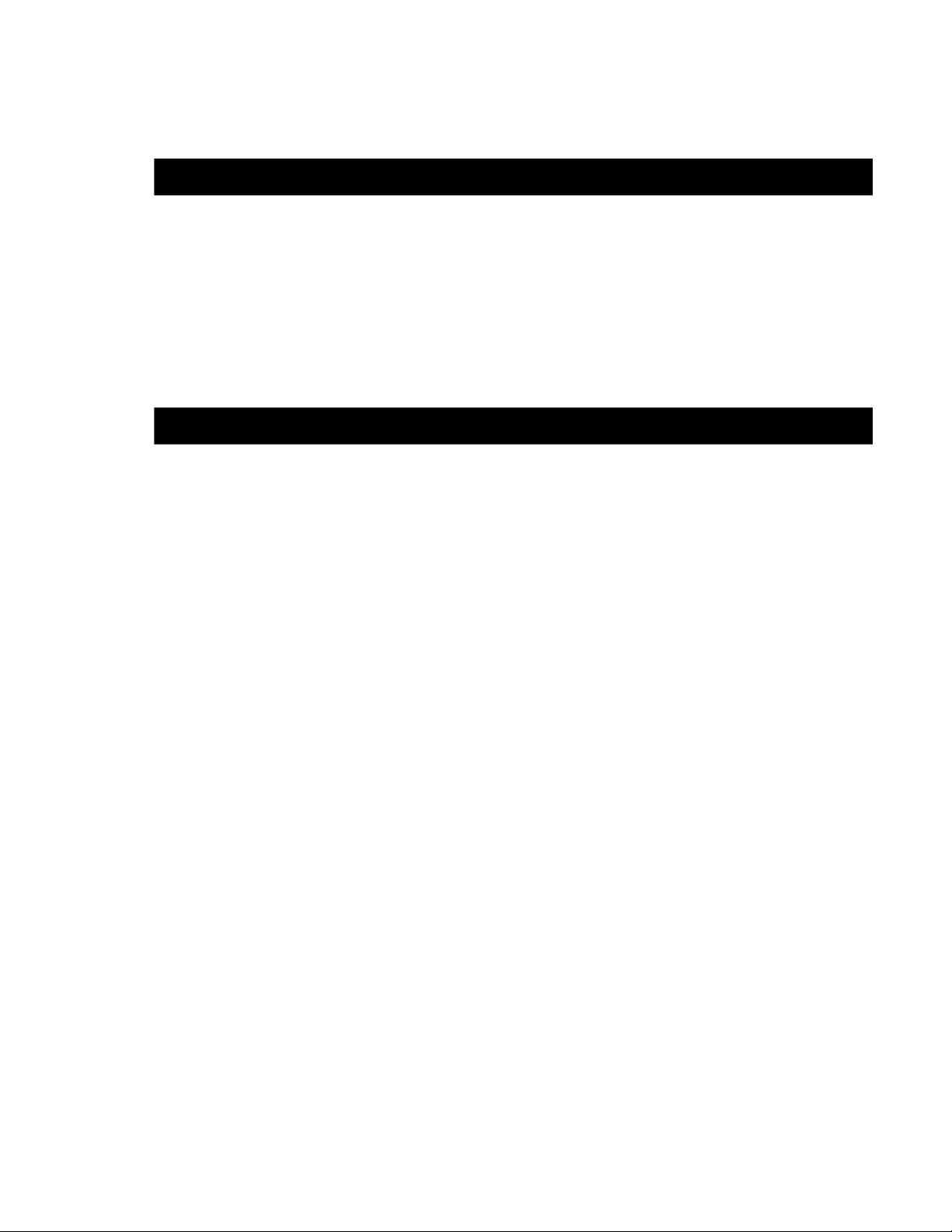
How Often is Calibration Required?
To achieve optimum quality image, the calibration process should be repeated
under the following conditions:
• Whenever the scanned image is unsatisfactory.
• When either the scanner or LightLid 35 adapter is replaced.
• When the equipment is moved to a new location.
• It is also a good idea to perform the calibration before a day-long scanning
session.
Troubleshooting
If the calibration program encounters problem during execution of the
“Calibrate” command, one of the following error messages will display. Be sure
to uninstall ScanWizard 5 before reinstalling the driver when correcting the
error.
“Load library failed. Could not find msmgr32.DLL!”
ScanWizard 5 missing. Reinstall ScanWizard 5.
“Could not find the scanner driver!”
ScanWizard 5 missing. Reinstall ScanWizard 5.
“Could not find a valid scanner!”
Scanner is not connected to host, or with loose connectors, or has no power.
“The scanner is not ready!”
Scanner to host signal communication (or hand-shaking) error. Refresh
ScanWizard 5.
“Memory allocation error!”
Insufficient RAM. Close other open programs and try again.
“The scanner does not support the shading calibration function!”
Scanner model is not supported, or you have a very old model with out-of-date
firmware.
“The scanner can not perform shading calibration function !”
Check connection between scanner and LightLid 35 adapter, or reset scanner.
“Could not get the scanner capability!”
Fatal error. Reinstall ScanWizard 5.
“Could not get the scanner default attribute!”
Fatal error. Reinstall ScanWizard 5.
2
