Page 1
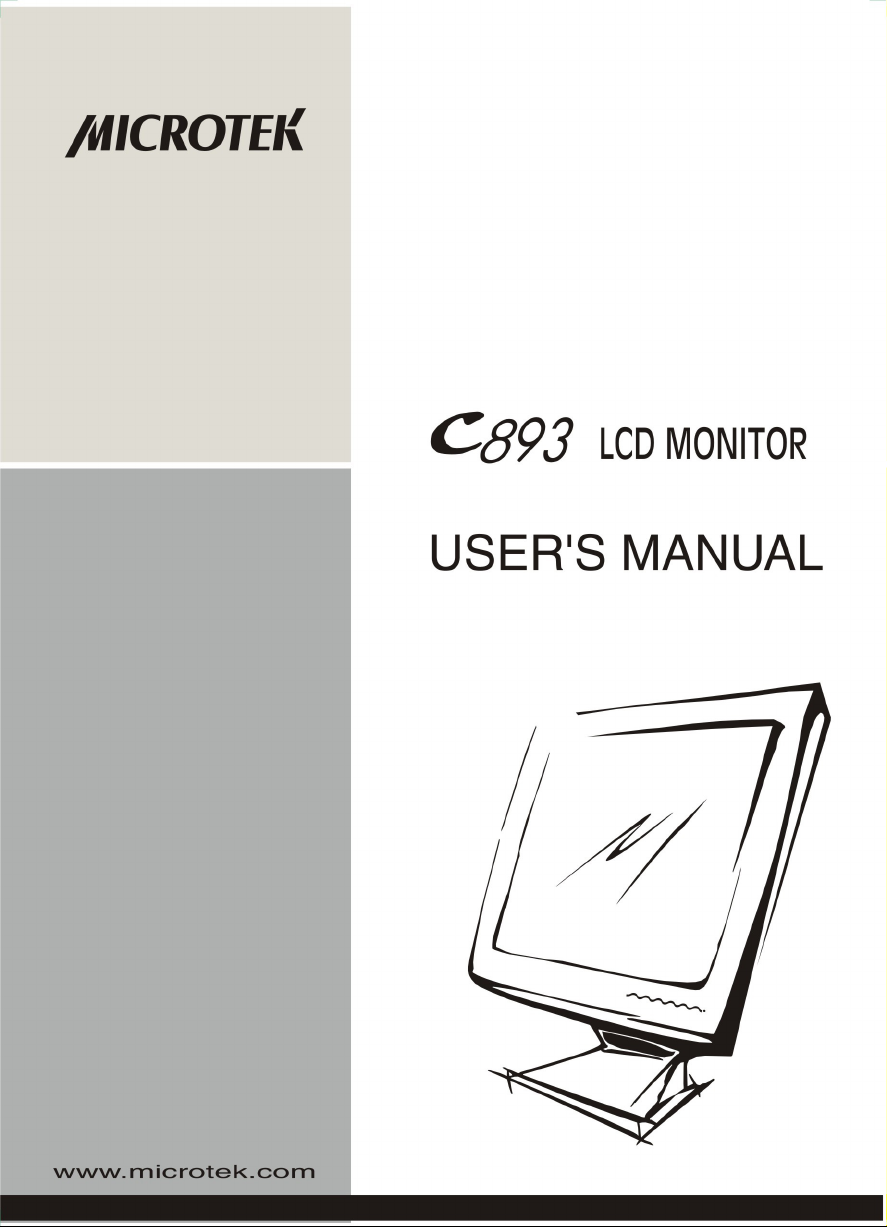
Page 2
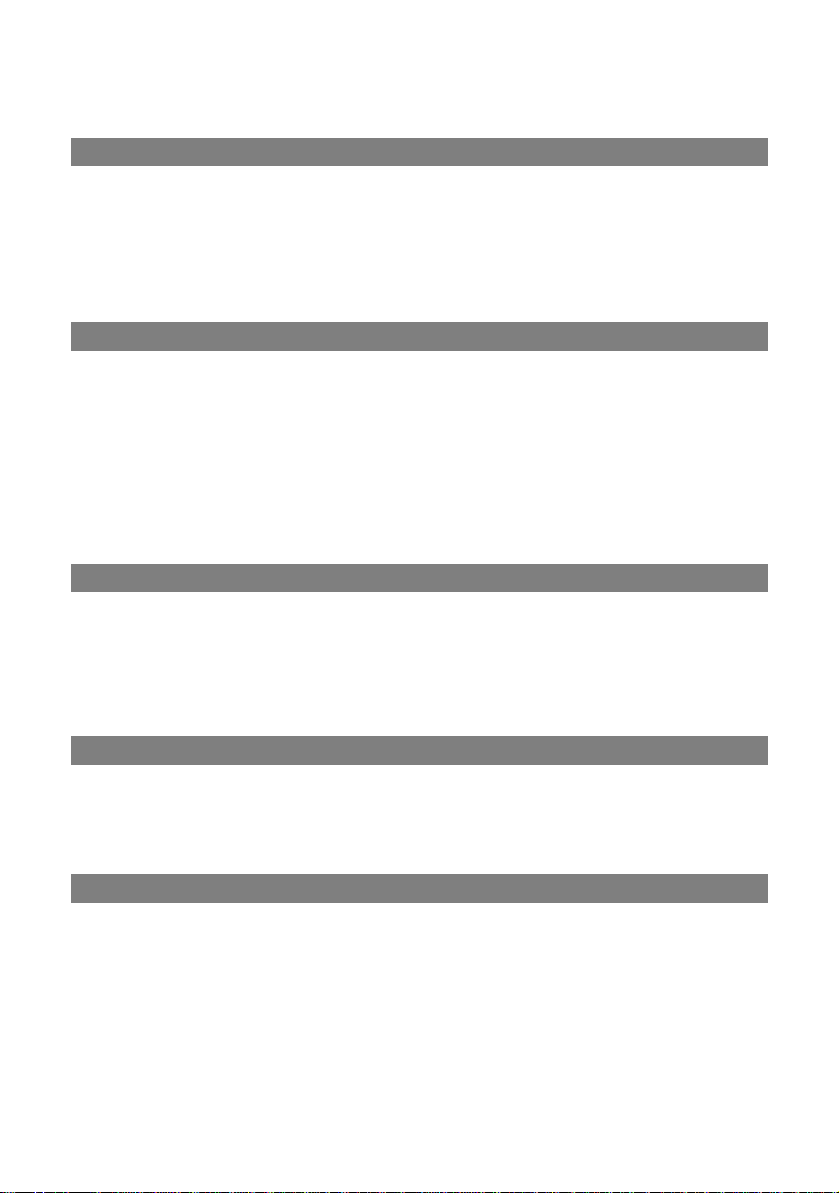
Table of Contents
Safty Declaration
FCC Compliance Statement________________________ 1
Radio Frequency Interference Statement _____________ 2
Canadian DOC Notice ____________________________ 2
Important Safety Instructions________________________ 3
CHAPTER 1
Introduction ____________________________________ 5
Before Installing Your Monitor ______________________ 5
About Your Monitor ______________________________ 5
RGB Mode ____________________________________ 5
Factory-Preset Modes ___________________________ 6
Specifications __________________________________ 7
CHAPTER 2
Installing the Monitor _____________________________ 9
Follow these Steps to Install the Monitor ______________ 9
Control Functions ________________________________ 11
Description _____________________________________12
CHAPTER 3
Adjusting the Monitor _____________________________ 13
OSD Screen ___________________________________ 13
Adjustment Icons ________________________________ 14
APPENDIX
Troubleshooting _________________________________ 18
Page 3
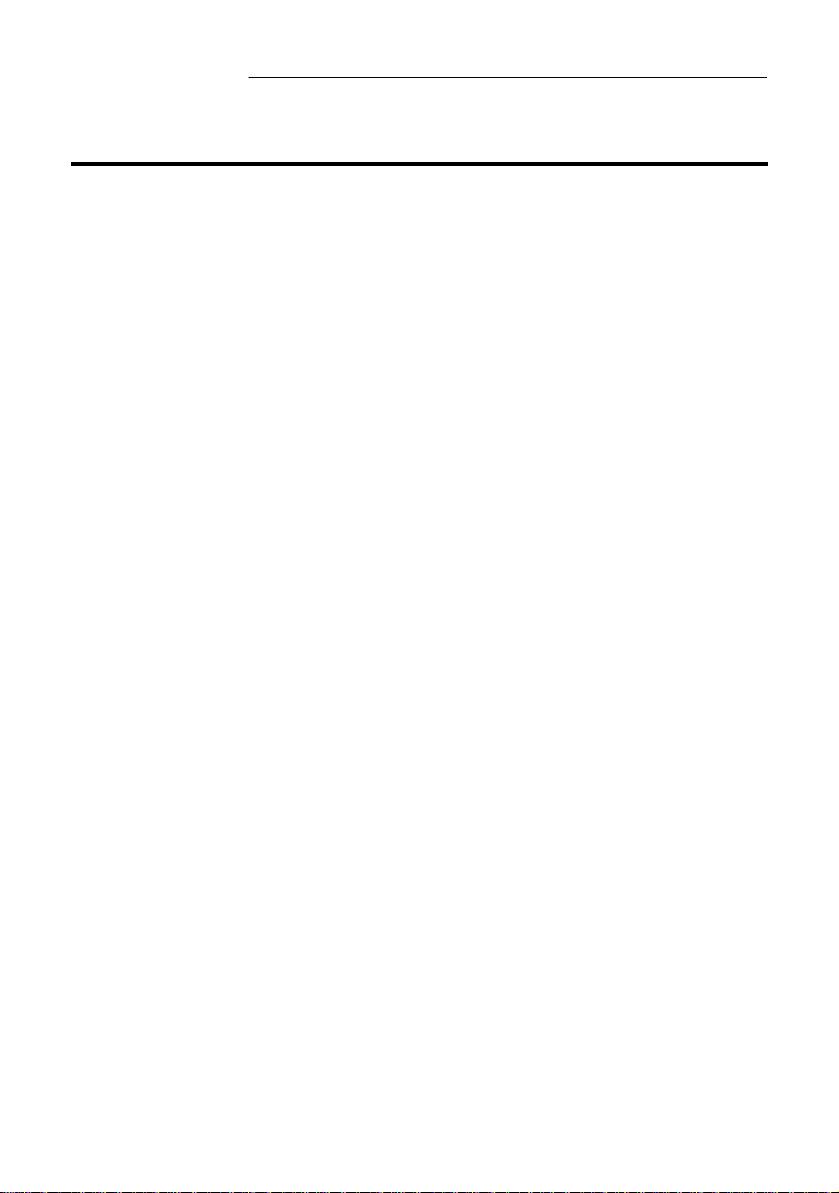
18” LCD monitor
FCC Compliance Statement
This device complies with part 15 of the FCC Rules. Operation is subject to the
following two conditions:
1. This device may not cause harmful interference, and
2. This device must accept any interference received, including interference
that may cause undesired operation.
FCC WARNING
This equipment has been tested and found to comply with the limits for a Class
B digital device, pursuant to Part 15 of the FCC Rules. These limits are
designed to provide reasonable protection agains t harmful interference in a
residential installation.
This equipment generates, uses and can radiate radio frequency energy and, if
not installed and used in accordance with the instructions, may cause harmful
interference to radio communications.
However, there is no guarantee that interference will not occur in a particular
installation. If this equipment does cause harmful interference to radio or
television reception, which can be determined by turning the equipment off and
on, the user is encouraged to try to correct the interference by one or more of
the following measures:
1
Page 4
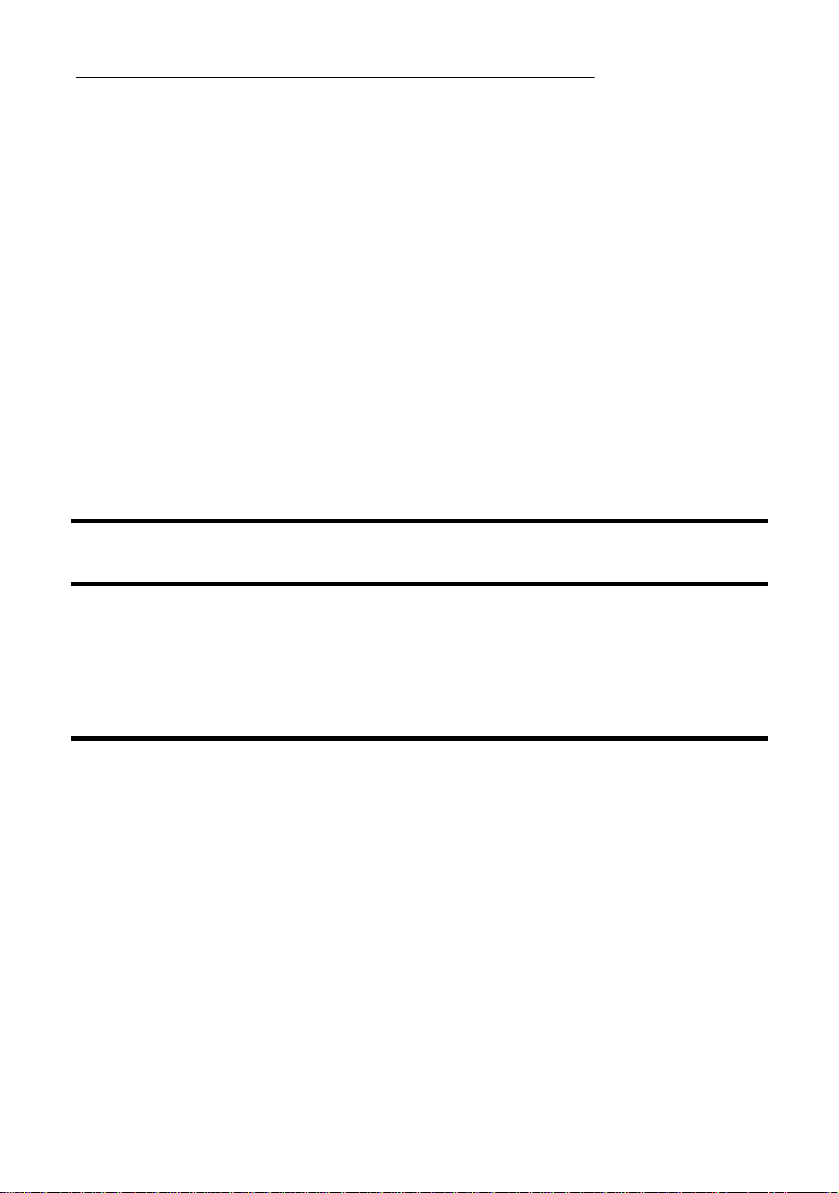
18” LCD monitor
Reorient or relocate the receiving antenna.
•
Increase the separation between the equipment and the receiver.
•
Connect the equipment into an outlet different from that to which the receiver is
connected.
•
Consult the dealer or an experienced radio/TV technician for help.
Caution:
To comply with the limits for an FCC Class B computing device, always use the shielded
signal cord supplied with this unit.
The Federal Communications Commissi on warns that changes or modifications of the unit
not expressly approved by the party responsible for compliance could void the user’s
authority to operate the equipment.
CE mark for Class B ITE
EN61000-3-2/1995; EN61000-3-3/1995, EN55024/1998,
EN60950/1992+A1+A2+A3+A4+A11)
(Following European standard EN55022/1998;
Radio Frequency Interference Statement
Warning:
This is a Class B product. In a domestic environment, this product may cause radio
interference in which case the user may be required to take adequate measures.
Canadian Doc Notice
For Class B Computing Devices
This digital apparatus does not exceed the Class B limits for radio noise emissions from
digital apparatus as set out in the Radio Interference Regulation of the Canadian
Department of Communications.
“Le présent appareil numérique n’èmet pas de bruits radioélectriques dépassant les limites
applicables aux appareils numériques de la class B prescrites dans le Règlement sur le
brouillage radioélectrique édicté par le ministère des Communications du Canada”
2
Page 5
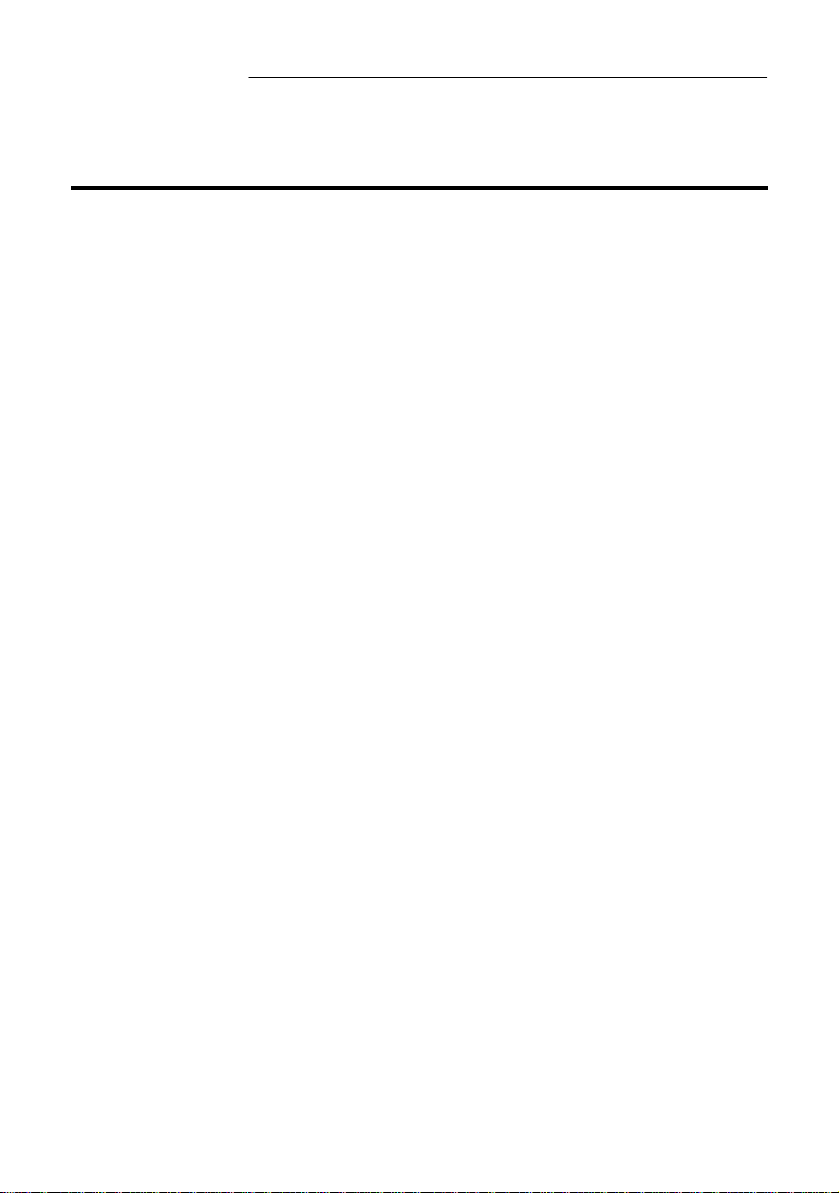
18” LCD monitor
Important Safety Instructions
Please read the following instructions carefully. This manual should be retained for future
use.
1. To clean the LCD monitor screen, make sure the monitor is in the power off mode.
Unplug the monitor from its power source before cleaning it. Do not spray liquid
cleaners directly onto the unit. Stand away from the LCD monitor and spray cleaning
solution onto a rag. Without applying excessive pressure, clean the screen with the
slightly dampened rag.
2. Do not place your LCD monitor near a window. Exposing the monitor to rain, water,
moisture or sunlight can severely damage it.
3. Do not place anything on top of the monitor- to-PC signal cord. Make sure the cord is
placed in an area where it will not be stepped on.
4. Do not apply pressure to the LCD screen. Excessive pressure may cause permanent
damage to the display.
5. Do not remove the cover or attempt to service this unit by yourself; you may void the
warranty. Servicing of any nature should be performed only by an authorized
technician.
6. Safe storage of the LCD monitor is in the range of –20C to +60C ( -4°F~140°F).
Storing your LCD monitor outside this range could result in permanent damage.
7. If any of the following occurs, immediately unplug your monitor and call an authorized
technician.
•
The power or monitor- to-PC signal cord is frayed or damaged.
•
Liquid has been spilled onto the monitor, or it has been exposed to rain.
•
The monitor has been dropped or the case has been damaged.
8. Use the monitor only with the supplied adaptor. In case of loss, contact the retailer or
service center.
9. If you lose the power cord, you must purchase a power cord of the same type and
configuration.
l
Japan : VCTF type, 3 wires or with ground-wire, T-mark approval is required.
3
Page 6
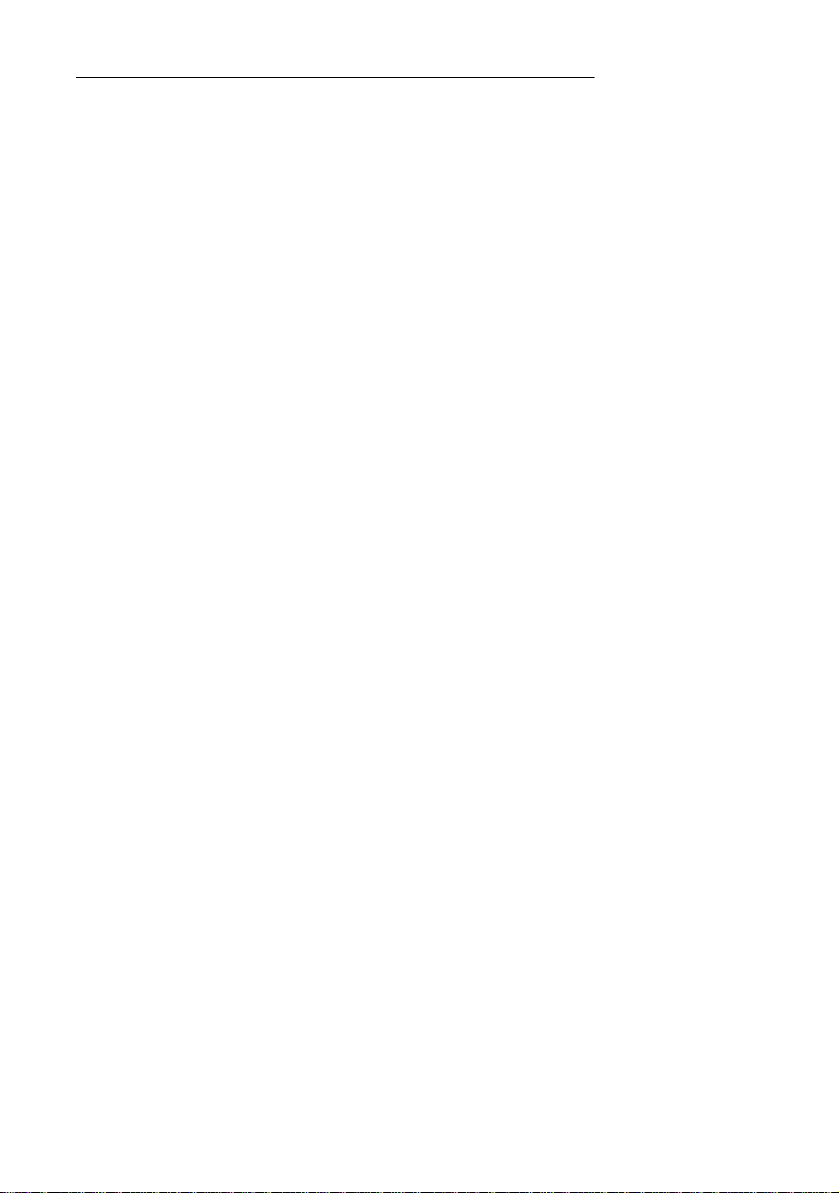
18” LCD monitor
l
U.S. : VW -1; 18AWG X 3C; SVT with national approval as UL and/or CSA
approval/number(s)
l
The power cord should bear the name of the manufacturer and state the type of cord
that it is.
:
Europe
equivalent.
VDE / Ö VE and/or KEMA approval; H05VV-F, 3G, 0.75mm2, or
4
Page 7
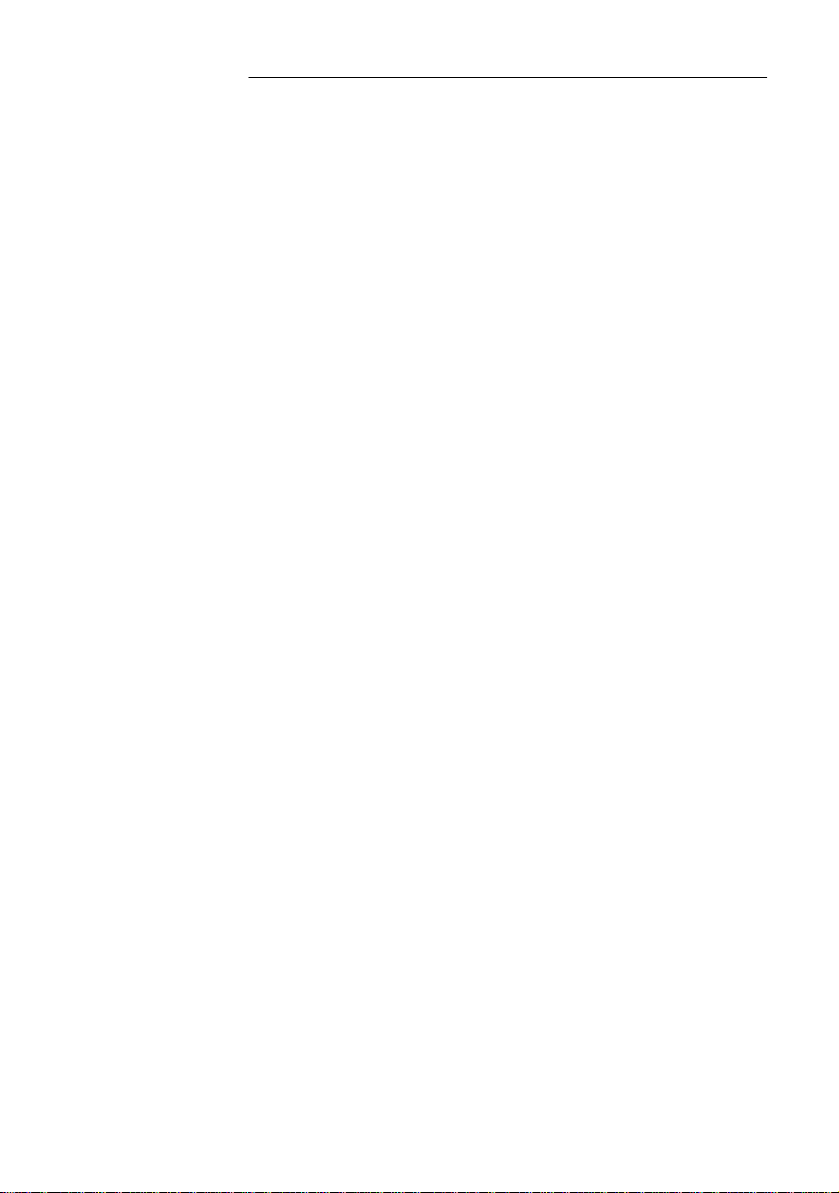
18” LCD monitor
CHAPTER 1
INTRODUCTION
BEFORE INSTALLING YOUR MONITOR
Read this manual carefully.
PAY ATTENTION to all Warning and Caution messages.
DO NOT use computer components not recommend by the
manufacturer.
Do not attempt to service the monitor yourself. If a problem
occurs, contact the manufacturer's authorized service center.
ABOUT YOUR MONITOR
This monitor is a microprocessor-controlled, color monitor that
uses a TFT LCD panel. The monitor conforms to EPA Energy Star
and VESA DPMS (Display Power Management Signaling) power
management standards.
RGB MODE
This monitor is equipped with a microprocessor that identifies your
computer 's video mode and allows you to adjust the setting.
5
Page 8

18” LCD monitor
FACTORY-PRESET MODES
Table 1 shows standard video mode settings that have been
pre-adjusted at the factory for accurate video display. These setting
are stored in the monitor's memory.
Table 1. Factory -Preset Modes
Mode Resolution H-Freq.(KHz) V-Freq(Hz)
NEC 640x400 24.83 56.4
VGA 640x350
720x400
640x480
640x480
640x480
SVGA 800x600
800x600
800x600
800x600
XGA
SXGA 1280x1024
Macintosh 640x480
1024x768
1024x768
1024x768
1280x1024
832x624
1024x768
1024x768
31.47
31.47
31.47
37.86
37.5
35.16
37.88
48.08
46.87
48.36
56.47
60
63.98
80
35
49.7
48.78
60.241
70
70
60
72
75
56.3
60.3
72.2
75
60
70
75
60
75
66.7
74.55
60
74.927
6
Page 9

18” LCD monitor
SPECIFICATIONS
l
18” LCD Monitor
Overall Dimension (HxWxD): 426 x 444 x 215 mm
Shipping Weight (G/W): 11Kg
Effective Display area (H/V): 359.04 x 287.23 mm
Display colors: 16.7M colors
Scan Frequencies:
Horizontal 31.47KHz to 80KHz
Vertical 60Hz to 75Hz
Viewing Angle 160 /160 degree H/V
Contrast Ratio 400:1
Response time ( Tr + Tf ) 30ms
Native Resolution 1280x1024(SXGA)
Pixel pitch: 0.279x0.279 mm
Power:
Input 110-240VAC (auto-sensing)
Frequency: 48-62Hz
Consumption 48 Watts maximum (ON)
1 Watt (Power-saving OFF mode)
Video Connector: 15-pin Mini D-sub (Standard)
RGB Signals:
Video Analog RGB 0.7Vp-p/75Ω
Sync Separate
Display Data Channel:
Compatibility VESA DDC 1/2B
7
Page 10

18” LCD monitor
Control Type: Digital
Compatibility: IBM and compatibles, Apple
Macintosh, NEC
Environmental Limits:
Operating Temp. 32°F to 113°F ( 0°C to 45°C )
Storage Temp. -4°F to 140°F ( -20°C to 60°C )
Operating Humidity 10% to 85% without condensation
Storage Humidity 10% to 95% without condensation
Agency Approval
EMI FCC-B
Energy Saving EPA energy star
Safety UL
8
Page 11

18” LCD monitor
CHAPTER 2
INSTALLING THE MONITOR
The monitor is equipped with an auto sensing power supply for
voltage ranges from 110~240VAC, 60/50Hz. Confirm the line
voltage designation on the rear panel of the monitor.
FOLLOW THESE STEPS TO INSTALL THE
MONITOR
Before you connect the cables, make sure that the monitor
1.
and the computers are both turned off.
Plug one end of the 15-pin signal cable to the monitor and
2.
the other end to the video signal connector at the rear of the
system. Tighten the two screws on the cable connector on
both ends. Otherwise the screen will be abnormal and the
LED light will be yellow instead of the normal green color.
Connect the power to the monitor through the AC/DC
3.
adapter.
Connect the power cord to the AC outlet. See illustration
4.
below.
9
Page 12

18” LCD monitor
10
Page 13

18” LCD monitor
CONTROL FUNCTIONS
The Monitor control functions are located on the lower right side
of the front part of the monitor, just below the glass. The control
functions are shown in the figure below and described in the
following paragraphs.
The control key description:
1. : Power Switch
2.
/ + : Decrease / increase
-
3. Sel : Cursor Down
4. MENU : Activates the OSD (on-screen display)
function
5. Auto : Auto adjustment
11
Page 14

18” LCD monitor
Description
1.
: Power switch
Use the power switch to turn power ON or OFF. We
recommend turning your system power on first before
turning on the monitor
2.
- & + : Decrease/increase
The two keys work to decrease or increase the value of the
selected item.
3.
Sel : Select key
This key is used to select the items or functions to be
adjusted.
4.
Menu
Press the Menu key to activate the OSD (on -screen display)
screen; this is a toggle key. Press twice to turn off the OSD
screen. After 10 seconds of idle time, the OSD screen will
automatically turn off.
5.
Auto adjustment
Press this key to get better visual performance.
12
Page 15

18” LCD monitor
CHAPTER 3
ADJUSTING THE MONITOR
The LCD monitor is designed to work with a range of
compatible video adapters on the market. Due to the possible
deviations between these video adapters, you may make some
adjustment to fit the monitor for adapter used.
ADJUSTMENT PROCEDURE
First, you must activate the OSD screen through pressing
1.
the MENU key, the screen will show in the center of screen
as below:
: In the last paragraph, we will assume that you had
Note
already done this procedure and only explain how to
change the setting.
OSD SCREEN
1280X1024 75HZ / 80KHZ
AUTO ADJUSTMENT
...........................................................................
menu
menu
LANGUAGE menu
...........................................................................
DOS/ GFX off
user
VERSION : SXGAAF181-6103
13
100
Page 16

18” LCD monitor
Use the Sel key to select the required adjustment item
2.
down.
Use the
3.
second menu item to do the further change.
key to do the desired function or go into the
- & +
AUTO-ADJUSTMENT
WE STRONGLY RECOMMEND THAT YOU USE THIS ITEM
TO GET THE OPTIMIZED VISUAL QUALITY.
Use the Select key to select auto-adjustment, then press
+ to get the optimized quality.
- &
RGB ADJUSTMENT
Use the Sel key to select the icon, then press
the screen will display as below
1280x1024 75Hz/80KHZ
Auto-Balance
CONTRAST
RED 20
GREEN 18
BLUE 19
BALANCE
RED 49
GREEN 50
BLUE 26
VERSION SXGAAF181-6103
14
- & +
,
Page 17

18” LCD monitor
Adjust the contrast value
l Use the Sel key to select the CONTRAST item, then press
+ to get the best contrast optimization. You can adjust
- &
R,G,B simultaneous or separate R,G,B value. (You can use
this item to change the RGB purity.)
Color Balance
l Use the Sel key to select the balance item, then press
to get the best color balance effect or separate set the
RGB color value. (You can use this items to change the
RGB intensity)
The easy way to adjust the contrast and color balance setting is
to use the auto-balance item.
GEOMETRY ADJUSTMENT
Use the Sel key to select the icon, then press
screen will display as below
1280x1024 75Hz/80KHZ
223
+, then the
- &
24
1056
PHASE 25
VERSION : SXGAAF181-6103
If you want to go back to the previous OSD menu screen,
pressing MENU key then you will see the OSD screen as
previous page 11.
-
& +
15
Page 18

VERTICAL & HORIZONTAL POSITION
ADJUSTMENT
18” LCD monitor
1. Use the Sel key to move to the ICON, then press
move the whole screen left or right to the center position.
Use the Sel key to move to the ICON, then press
2.
move the whole screen down or up to the center position.
ADJUST THE VIEWING SCREEN SIZE
l Use the Sel key to move to the icon, then press
+ to get the larger viewing size.
- &
PHASE ADJUSTMENT
Adjust phase tracking of display signal to reduce the display
flicker. The invalid phase tracking will cause unstable and
flicking display.
l Use the Sel key to move to the Phase item, then press
+ to get better image quality.
- &
LANGUAGE
- &
- &
+ to
+ to
We can support five OSD languages for customer selection.
1280x1024 75Hz/80KHZ
English
German
French
Italian
Spanish
VERSION : SXGAAF181-6103
16
Page 19

18” LCD monitor
DOS/GFX
Now, you can select the display mode as 640x400 (called
graphic mode), or 720x400 (called text mode).
Color Temperature
We provide three modes, one is user mode, one is 6500 and
the other is 9300. Use the Select key to move to the color
temperature, then press
+ to select the color temperature
- &
setting. When user set at 6500 or 9300, then the user can ’t
change the value.
BRIGHTNESS Adjustment
Use the Sel key to select the item, press
+ to change the
- &
brightness value.
UNDERSTAND THE DISPLAY RESOLUTION
SETTING
To understand your display mode setting.
l In the OSD screen, you will see the Horizontal frequency (HF),
Vertical frequency (VF), display resolution (MODE) and the
monitor Firmware version (ROM LEVEL). It is automatically
detected by the monitor user cannot change this setting.
17
Page 20

18” LCD monitor
Appendix
Troubleshooting Procedures
This LCD Monitor was pre-adjusted in the factory with standard
VGA timing. Due to output timing differences among various VGA
cards, you may initially experience an unstable or unclear display
when a new display mode or new VGA card is selected.
This LCD Monitor Supports Multiple VGA Modes. Refer to timing table
for a listing of the factory-preset modes supported by this LCD Monitor.
PROBLEM: There is no LCD Display
If there is no display on the LCD, please perform the following steps:
1. Make sure that the power indicator on the LCD Monitor is lit, all
connections are secure, and the system is running on the
correct timing. Refer to the table 1 at page 2 for information
on timing.
2. Turn off the LCD Monitor and then turn it back on again.
Press the upper Function Control button (refer to Chapter 3)
once and then press either the upper or lower Adjustment
Control button several times. If there is still no display, press
the other Adjustment Control button several times.
3. If step 2 doesn’t work, connect your PC system to another
external CRT. If your PC System functions properly with a
CRT Monitor but it does not function with the LCD Monitor, and
the LCD Monitor’s power LED is blinking, the output timing of
the PC’s VGA card may be out of the LCD’s synchronous
range. Please change to an alternate mode listed in table 1
on page 2 or replace the VGA card and re peat steps 1 and 2.
4. If the PC doesn’t function with the CRT monitor neither, check
BIOS to see if there is a dual scan setting under the display
mode item. Set the BIOS display mode to Dual Scan or CRT
and try again. If there is still no display, then there may be a
problem with your system. Contact technical support.
18
Page 21

18” LCD monitor
5.
If the power LED is not lit, check to see if the AC power
connector is securely connected. Verify that the AC adapter
LED is lit. If the AC adapter LED is not lit, please contact your
dealer for assistance.
19
